Page 1

PowerScan
Industrial Handheld Linear Imaging Bar Code Reader
with Bluetooth® Wireless Technology
TM
PBT7100 Cordless
Product Reference Guide
Page 2
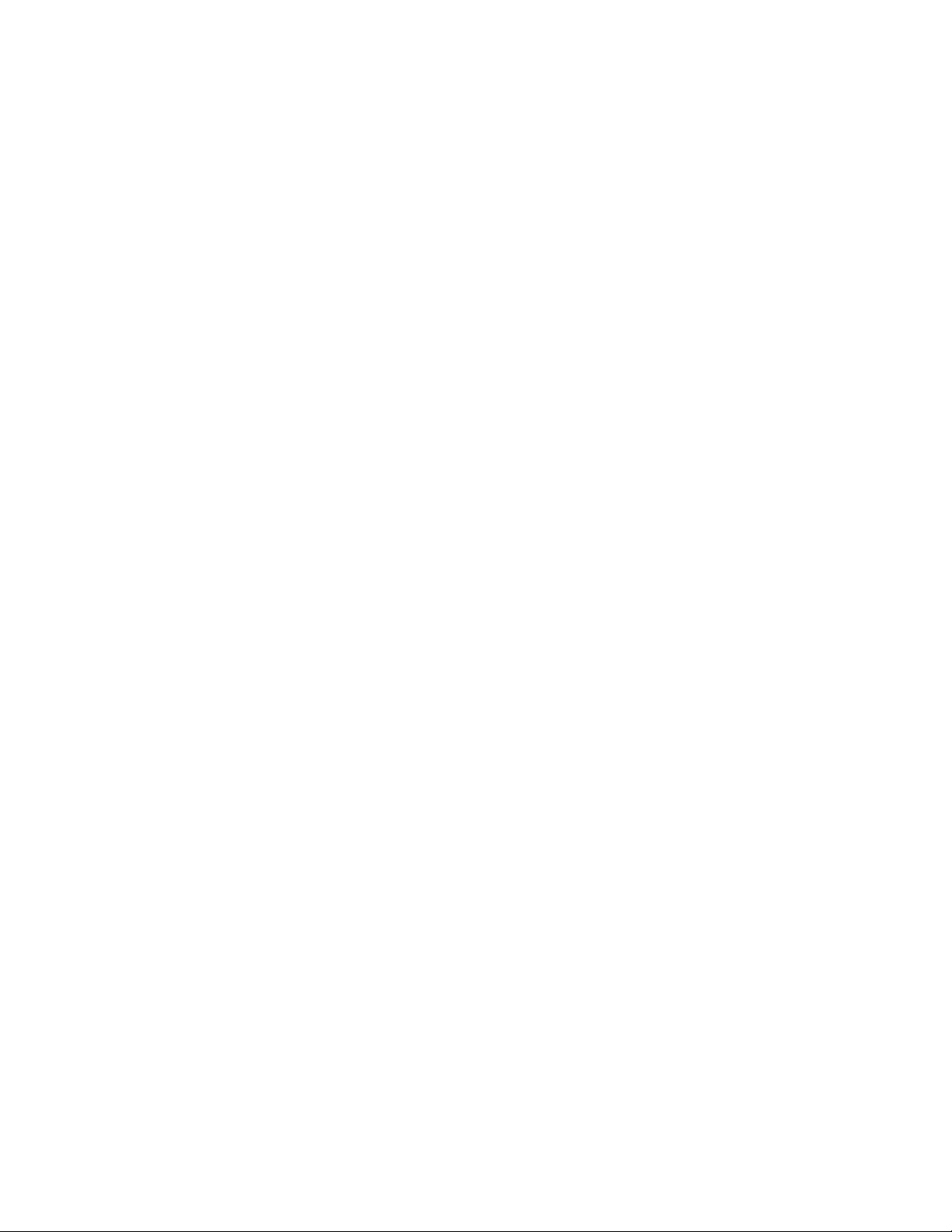
Datalogic ADC, Inc.
959 Terry Street
Eugene, OR 97402
USA
Telephone: (541) 683-5700
Fax: (541) 345-7140
© 2008-2014 Datalogic ADC, Inc.
An Unpublished Work - All rights reserved. No part of the contents of thi
be reproduced or transmitted in any form or by any means without prior written permission of Datalogic ADC, Inc. or its subsidiaries or affiliates ("Datalogic" or “Datalogic ADC”). Owners of Dat
to reproduce and transmit this documentation for the purchaser's own internal business purposes. Purchaser shall not remove or
alter any proprietary notices, including copyright notices, contained in this documentation and shall ensure that all notices appear
on any reproductions of the documentation.
Should future revisions of this manual be published, you can acqui
Electronic versions may either be downloadable from the Datalogic website (www.datalogic.com) or provided on appropriate
media. If you visit our website and would like to make comments or suggestions about this or other Datalogic publications, please
let us know via the "Contact Datalogic" page.
Datalogic has taken reasonable measures to provide information in this manual
reserves the right to change any specification at any time without prior notice.
Datalogic and the Datalogic logo are registered trademarks of Datal
All other brand and product names may be trademarks of their respective owners.
PowerScan is a registered trademark of Datalogic ADC, Inc.
alogic products are hereby granted a non-exclusive, revocable license
Disclaimer
in many countries, including the U.S.A. and the E.U.
s documentation or the procedures described therein may
re printed versions by contacting your Datalogic representative.
that is complete and accurate, however, Datalogic
ogic S.p.A. in many countries, including the U.S.A. and the E.U.
Patents
See www.patents.datalogic.com for patent list.
Page 3
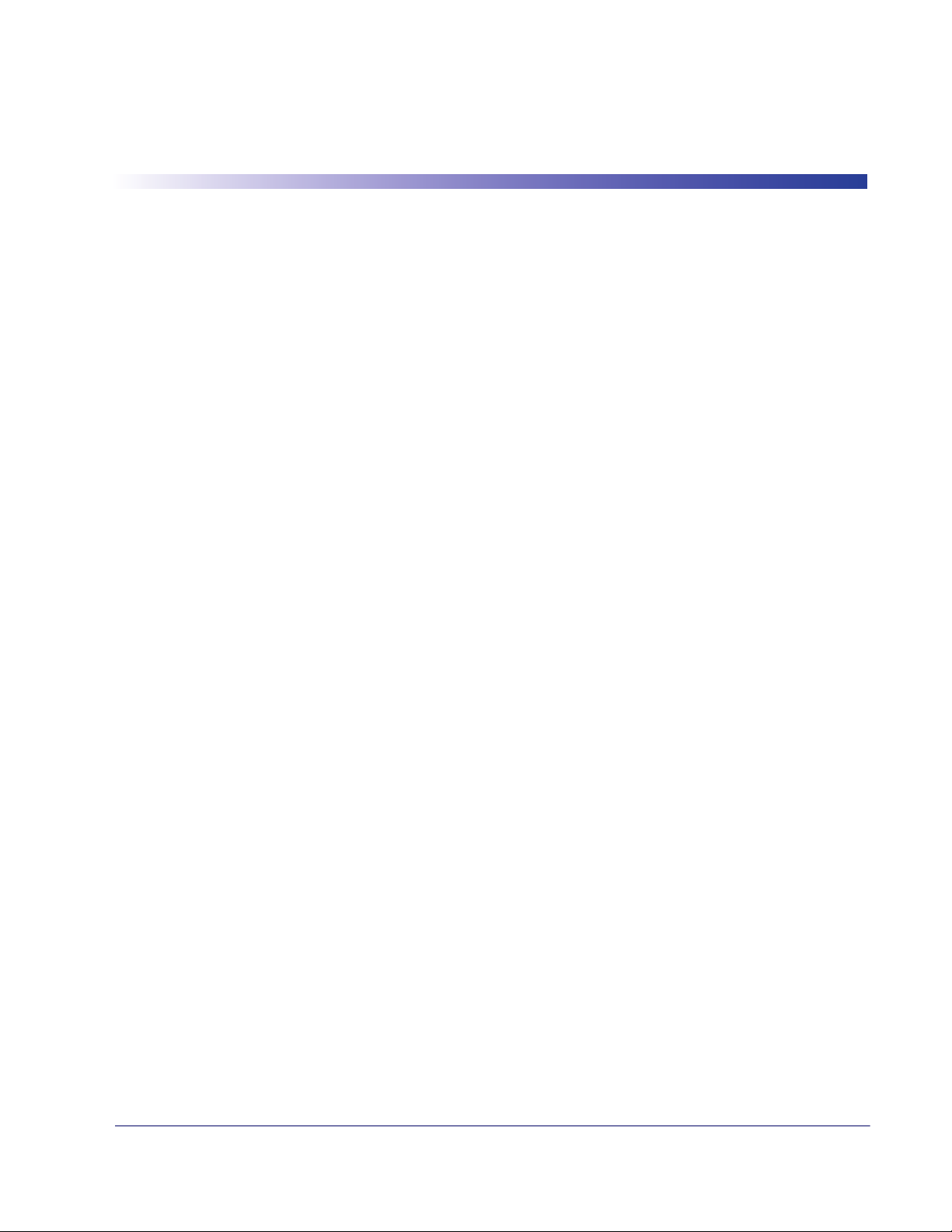
Table of Contents
Chapter 1. Introduction ................................................................................................................................................................. 1
About this Guide ...............................................................................................................................................................................................................1
Manual Overview ..............................................................................................................................................................................................................1
Manual Conventions .......................................................................................................................................................................................................2
References ...........................................................................................................................................................................................................................2
Technical Support ............................................................................................................................................................................................................3
Datalogic Website Support .................................................................................................................................................................................3
Reseller Technical Support ..................................................................................................................................................................................3
Telephone Technical Support ............................................................................................................................................................................3
Chapter 2. Getting Started ............................................................................................................................................................ 5
About the Reader .............................................................................................................................................................................................................5
Unpacking ...........................................................................................................................................................................................................................5
Setting Up the Reader and Base Station ..................................................................................................................................................................6
Install the Battery in the Reader ........................................................................................................................................................................6
Connect the Base Station .....................................................................................................................................................................................6
Linking the Reader to a Base Station ........................................................................................................................................................................7
Optional: Linking the Reader to a PC in Server Mode ........................................................................................................................................8
Optional: Linking the Reader to a PC in Client Mode .........................................................................................................................................9
Paging Feature ..................................................................................................................................................................................................................9
Programming .....................................................................................................................................................................................................................9
Using the Programming Barcodes ...................................................................................................................................................................9
Select the Interface Type ................................................................................................................................................................................... 10
Configure Interface Settings ............................................................................................................................................................................ 10
Configure Other Features .................................................................................................................................................................................10
Software Version Transmission ....................................................................................................................................................................... 10
Resetting the Product Configuration to Defaults ............................................................................................................................................11
Chapter 3. Interfaces ................................................................................................................................................................... 13
Interface Selection ........................................................................................................................................................................................................13
Configuring the Interface ........................................................................................................................................................................................... 13
Global Interface Features ........................................................................................................................................................................................... 17
Host Commands — Obey/Ignore .................................................................................................................................................................. 17
USB Suspend Mode ............................................................................................................................................................................................. 18
Chapter 4. General Features....................................................................................................................................................... 19
Double Read Timeout .................................................................................................................................................................................................. 19
Label Gone Timeout ..................................................................................................................................................................................................... 21
Sleep Mode Timeout .................................................................................................................................................................................................... 23
LED and Beeper Indicators ......................................................................................................................................................................................... 25
Power On Alert ...................................................................................................................................................................................................... 25
Good Read: When to Indicate ..........................................................................................................................................................................26
Good Read Beep Type ........................................................................................................................................................................................ 27
Good Read Beep Frequency ............................................................................................................................................................................ 28
Good Read Beep Length ................................................................................................................................................................................... 28
Good Read Beep Volume .................................................................................................................................................................................. 30
Good Read LED Duration .................................................................................................................................................................................. 31
Scanning Features ......................................................................................................................................................................................................... 33
Scan Mode .............................................................................................................................................................................................................. 33
Stand Mode Triggered Timeout ..................................................................................................................................................................... 35
Scanning Active Time ......................................................................................................................................................................................... 37
Product Reference Guide 1
Page 4
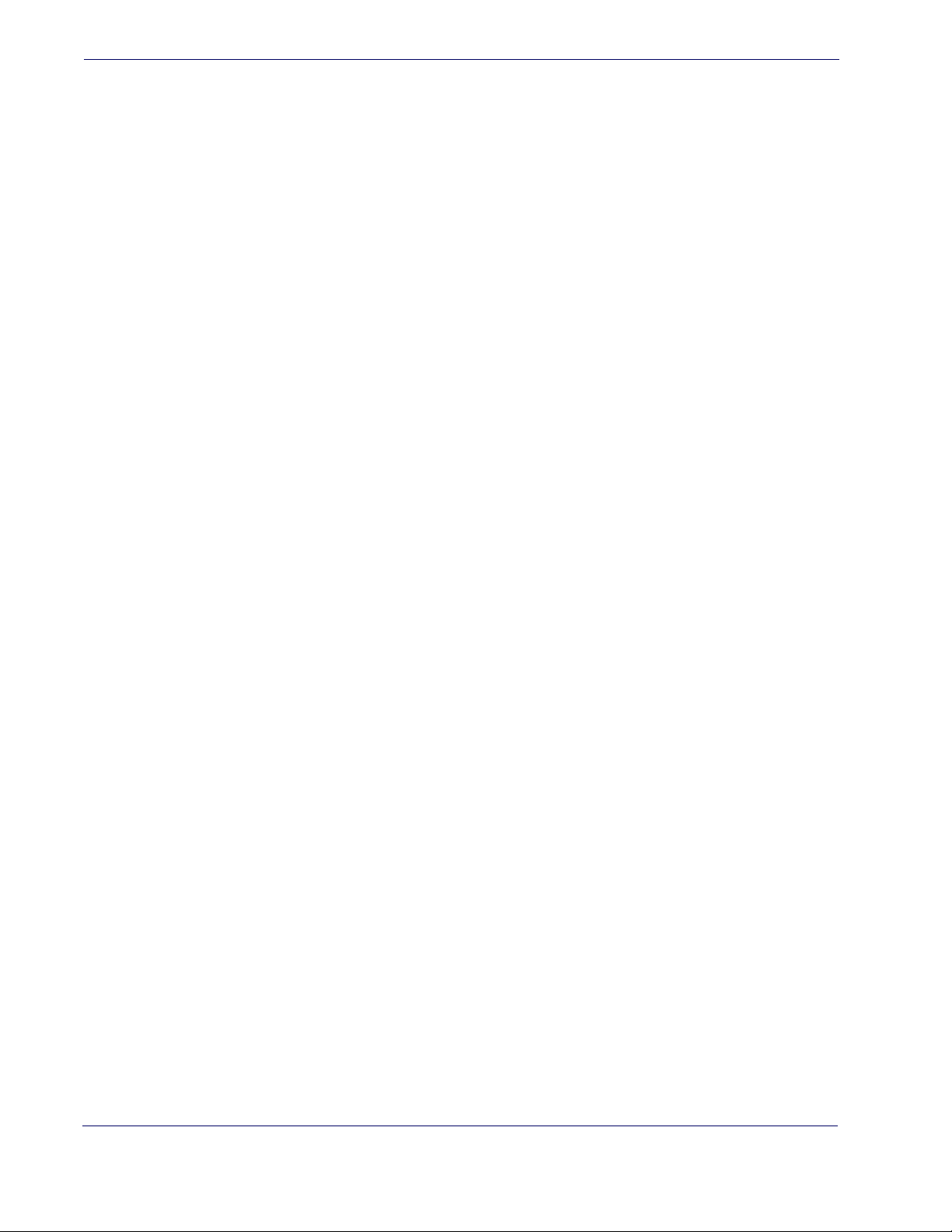
Flash On Time ..................................................................................................................................................................................................................39
Flash Off Time ..................................................................................................................................................................................................................41
Stand Mode Sensitivity ................................................................................................................................................................................................43
Laser Pointer Control ....................................................................................................................................................................................................44
Laser Pointer Period ......................................................................................................................................................................................................45
Green Spot Duration .....................................................................................................................................................................................................46
Chapter 5. RS-232 ONLY Interface.............................................................................................................................................. 47
Introduction .....................................................................................................................................................................................................................47
RS-232 Standard Factory Settings ...........................................................................................................................................................................47
Baud Rate ..........................................................................................................................................................................................................................47
Data Bits .............................................................................................................................................................................................................................49
Stop Bits .............................................................................................................................................................................................................................50
Parity ...................................................................................................................................................................................................................................51
Handshaking Control ...................................................................................................................................................................................................52
Chapter 6. RS-232/USB-Com Interfaces ..................................................................................................................................... 53
Introduction .....................................................................................................................................................................................................................53
Standard Factory Settings ..........................................................................................................................................................................................53
Intercharacter Delay ......................................................................................................................................................................................................54
Beep On ASCII BEL .........................................................................................................................................................................................................56
Beep On Not on File ......................................................................................................................................................................................................56
ACK NAK Options ...........................................................................................................................................................................................................57
ACK Character ........................................................................................................................................................................................................58
NAK Character ........................................................................................................................................................................................................60
ACK NAK Timeout Value ....................................................................................................................................................................................62
ACK NAK Retry Count ..........................................................................................................................................................................................64
ACK NAK Error Handling ....................................................................................................................................................................................66
Indicate Transmission Failure ....................................................................................................................................................................................67
Disable Character ...........................................................................................................................................................................................................68
Enable Character ............................................................................................................................................................................................................70
Chapter 7. Keyboard Interface.................................................................................................................................................... 73
Introduction .....................................................................................................................................................................................................................73
Standard Factory Settings ..........................................................................................................................................................................................73
Scancode Tables .............................................................................................................................................................................................................73
Country Mode .................................................................................................................................................................................................................74
Caps Lock State ...............................................................................................................................................................................................................77
Numlock ............................................................................................................................................................................................................................77
Send Control Characters .............................................................................................................................................................................................78
Wedge Quiet Interval ...................................................................................................................................................................................................79
Intercharacter Delay ......................................................................................................................................................................................................81
Intercode Delay ...............................................................................................................................................................................................................83
USB Keyboard Speed ....................................................................................................................................................................................................85
Chapter 8. USB-OEM Interface .................................................................................................................................................... 87
Introduction .....................................................................................................................................................................................................................87
Standard Factory Settings ..........................................................................................................................................................................................87
USB-OEM Device Usage ...............................................................................................................................................................................................88
USB-OEM Interface Options .......................................................................................................................................................................................89
Chapter 9. IBM 46XX Interface.................................................................................................................................................... 91
Introduction .....................................................................................................................................................................................................................91
IBM Standard Factory Settings ..................................................................................................................................................................................91
46xx Number of Host Resets ......................................................................................................................................................................................92
Transmit Labels in Code 39 Format ........................................................................................................................................................................95
IBM 46XX Interface Options .......................................................................................................................................................................................96
2
PowerScanTM PBT7100 Cordless
Page 5
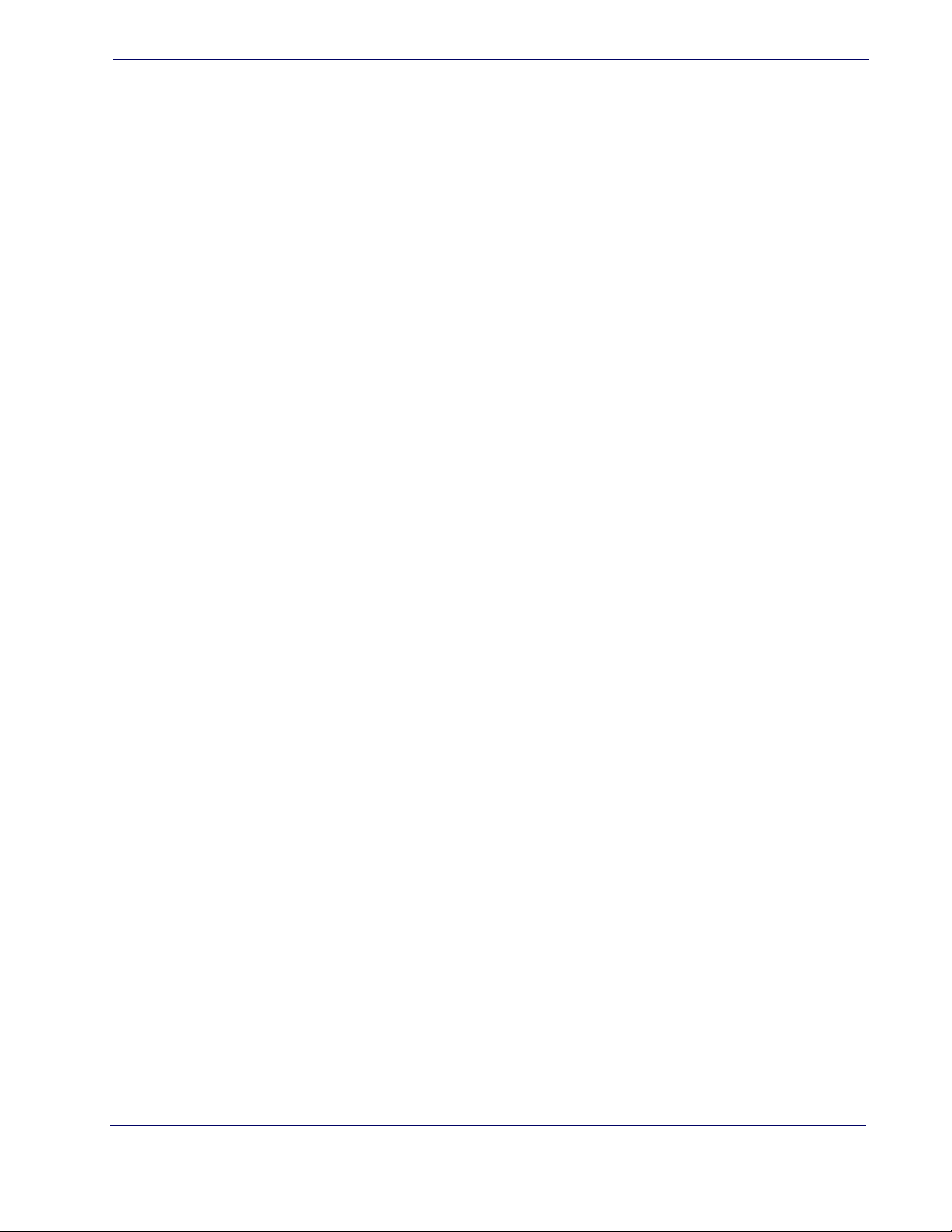
Chapter 10. Wand Emulation Interface ..................................................................................................................................... 97
Introduction ..................................................................................................................................................................................................................... 97
Wand Emulation Standard Factory Settings ....................................................................................................................................................... 97
Wand Idle State .............................................................................................................................................................................................................. 97
Wand Polarity ..................................................................................................................................................................................................................98
Wand Signal Speed ....................................................................................................................................................................................................... 99
Label Symbology Conversion .................................................................................................................................................................................100
Transmit Noise ..............................................................................................................................................................................................................101
Chapter 11. Data Editing........................................................................................................................................................... 103
Data Editing Overview ...............................................................................................................................................................................................103
Please Keep In Mind... ................................................................................................................................................................................................104
Global Prefix/Suffix .....................................................................................................................................................................................................104
Example: Setting a Prefix .................................................................................................................................................................................104
Global AIM ID ................................................................................................................................................................................................................106
GS1-128 AIM ID .............................................................................................................................................................................................................108
Label ID ............................................................................................................................................................................................................................109
Label ID: Pre-loaded Sets .................................................................................................................................................................................109
Label ID: Set Individually Per Symbology .................................................................................................................................................112
Label ID Control ..................................................................................................................................................................................................114
Label ID Symbology Selection ......................................................................................................................................................................115
Case Conversion ..........................................................................................................................................................................................................123
Character Conversion ................................................................................................................................................................................................124
Chapter 12. Symbologies.......................................................................................................................................................... 127
Introduction ...................................................................................................................................................................................................................127
Symbologies ........................................................................................................................................................................................................127
Standard Factory Settings for Symbologies ......................................................................................................................................................128
Disable All Symbologies ...........................................................................................................................................................................................128
Coupon Control ...........................................................................................................................................................................................................129
UPC-A ...............................................................................................................................................................................................................................130
UPC-A Enable/Disable ......................................................................................................................................................................................130
UPC-A Check Character Transmission ........................................................................................................................................................130
Expand UPC-A to EAN-13 ................................................................................................................................................................................131
UPC-A Number System Character Transmission ....................................................................................................................................131
In-Store Minimum Reads .................................................................................................................................................................................132
UPC-E ................................................................................................................................................................................................................................133
UPC-E Enable/Disable .......................................................................................................................................................................................133
UPC-E Check Character Transmission ........................................................................................................................................................133
Expand UPC-E to EAN-13 .................................................................................................................................................................................134
Expand UPC-E to UPC-A ...................................................................................................................................................................................134
UPC-E Number System Character Transmission ....................................................................................................................................135
UPC-E Minimum Reads ....................................................................................................................................................................................136
GTIN Formatting ..........................................................................................................................................................................................................137
EAN 13 ..............................................................................................................................................................................................................................138
EAN 13 Enable/Disable .....................................................................................................................................................................................138
EAN 13 Check Character Transmission ......................................................................................................................................................138
EAN-13 Flag 1 Character ..................................................................................................................................................................................139
EAN-13 ISBN Conversion .................................................................................................................................................................................140
ISSN Enable/Disable ..........................................................................................................................................................................................140
EAN 13 Minimum Reads ..................................................................................................................................................................................141
EAN 8 ................................................................................................................................................................................................................................142
EAN 8 Enable/Disable .......................................................................................................................................................................................142
EAN 8 Check Character Transmission .........................................................................................................................................................142
Expand EAN 8 to EAN 13 .................................................................................................................................................................................143
EAN 8 Minimum Reads .....................................................................................................................................................................................144
UPC/EAN Global Settings .........................................................................................................................................................................................145
UPC/EAN Decoding Level ...............................................................................................................................................................................145
UPC/EAN Correlation ........................................................................................................................................................................................147
Product Reference Guide
3
Page 6

UPC/EAN Reconstruction ............................................................................................................................................................................... 147
UPC/EAN Price Weight Check ....................................................................................................................................................................... 148
UPC-A Minimum Reads ................................................................................................................................................................................... 149
Add-Ons .......................................................................................................................................................................................................................... 150
Optional Add-ons .............................................................................................................................................................................................. 150
Optional Add-On Timer ................................................................................................................................................................................... 152
Optional GS1-128 Add-On Timer ................................................................................................................................................................ 155
P2 Add-Ons Minimum Reads ........................................................................................................................................................................ 158
P5 Add-Ons Minimum Reads ........................................................................................................................................................................ 159
GS1-128 Add-Ons Minimum Reads ............................................................................................................................................................ 160
GS1 DataBar
TM
Omnidirectional .......................................................................................................................................................................... 161
GS1 DataBar Omnidirectional Enable/Disable ....................................................................................................................................... 161
GS1 DataBar Omnidirectional GS1-128 Emulation ............................................................................................................................... 161
GS1 DataBar Omnidirectional Minimum Reads ..................................................................................................................................... 162
GS1 DataBar
TM
Expanded ........................................................................................................................................................................................ 163
GS1 DataBar Expanded Enable/Disable .................................................................................................................................................... 163
GS1 DataBar Expanded GS1-128 Emulation ........................................................................................................................................... 163
GS1 DataBar Expanded Minimum Reads ................................................................................................................................................. 164
GS1 DataBar Expanded Length Control .................................................................................................................................................... 165
GS1 DataBar Expanded Set Length 1 ......................................................................................................................................................... 166
GS1 DataBar Expanded Set Length 2 ......................................................................................................................................................... 168
GS1 DataBar
TM
Limited ............................................................................................................................................................................................. 170
GS1 DataBar Limited Enable/Disable ......................................................................................................................................................... 170
GS1 DataBar Limited GS1-128 Emulation ................................................................................................................................................ 170
GS1 DataBar Limited Minimum Reads ....................................................................................................................................................... 171
Code 39 ........................................................................................................................................................................................................................... 172
Code 39 Enable/Disable .................................................................................................................................................................................. 172
Code 39 Check Character Calculation ....................................................................................................................................................... 173
Code 39 Check Character Transmission ................................................................................................................................................... 174
Code 39 Start/Stop Character Transmission ........................................................................................................................................... 174
Code 39 Full ASCII ............................................................................................................................................................................................. 175
Code 39 Quiet Zones ........................................................................................................................................................................................ 176
Code 39 Minimum Reads ................................................................................................................................................................................ 177
Code 39 Decoding Level ................................................................................................................................................................................. 178
Code 39 Length Control .................................................................................................................................................................................. 180
Code 39 Set Length 1 ....................................................................................................................................................................................... 181
Code 39 Set Length 2 ....................................................................................................................................................................................... 183
Code 39 Interdigit Ratio .................................................................................................................................................................................. 185
Code 39 Character Correlation ..................................................................................................................................................................... 187
Code 39 Stitching .............................................................................................................................................................................................. 188
Code 32 (Italian Pharmaceutical) .......................................................................................................................................................................... 189
Code 32 Enable/Disable .................................................................................................................................................................................. 189
Code 32 Feature Setting Exceptions .......................................................................................................................................................... 189
Code 32 Check Character Transmission ................................................................................................................................................... 190
Code 32 Start/Stop Character Transmission ........................................................................................................................................... 190
Code 39 CIP (French Pharmaceutical) ................................................................................................................................................................. 191
Code 39 CIP Enable/Disable .......................................................................................................................................................................... 191
Code 128 ........................................................................................................................................................................................................................ 191
Code 128 Enable/Disable ............................................................................................................................................................................... 191
Expand Code 128 to Code 39 ...................................................................................................................................................................... 192
Code 128 Check Character Transmission ................................................................................................................................................. 192
Code 128 Function Character Transmission ........................................................................................................................................... 193
Code 128 Sub-Code Change Transmission ............................................................................................................................................. 194
Code 128 Quiet Zones ..................................................................................................................................................................................... 195
Code 128 Minimum Reads ............................................................................................................................................................................. 196
Code 128 Decoding Level .............................................................................................................................................................................. 197
Code 128 Length Control ............................................................................................................................................................................... 199
Code 128 Set Length 1 .................................................................................................................................................................................... 200
Code 128 Set Length 2 .................................................................................................................................................................................... 202
Code 128 Character Correlation .................................................................................................................................................................. 204
4
PowerScanTM PBT7100 Cordless
Page 7
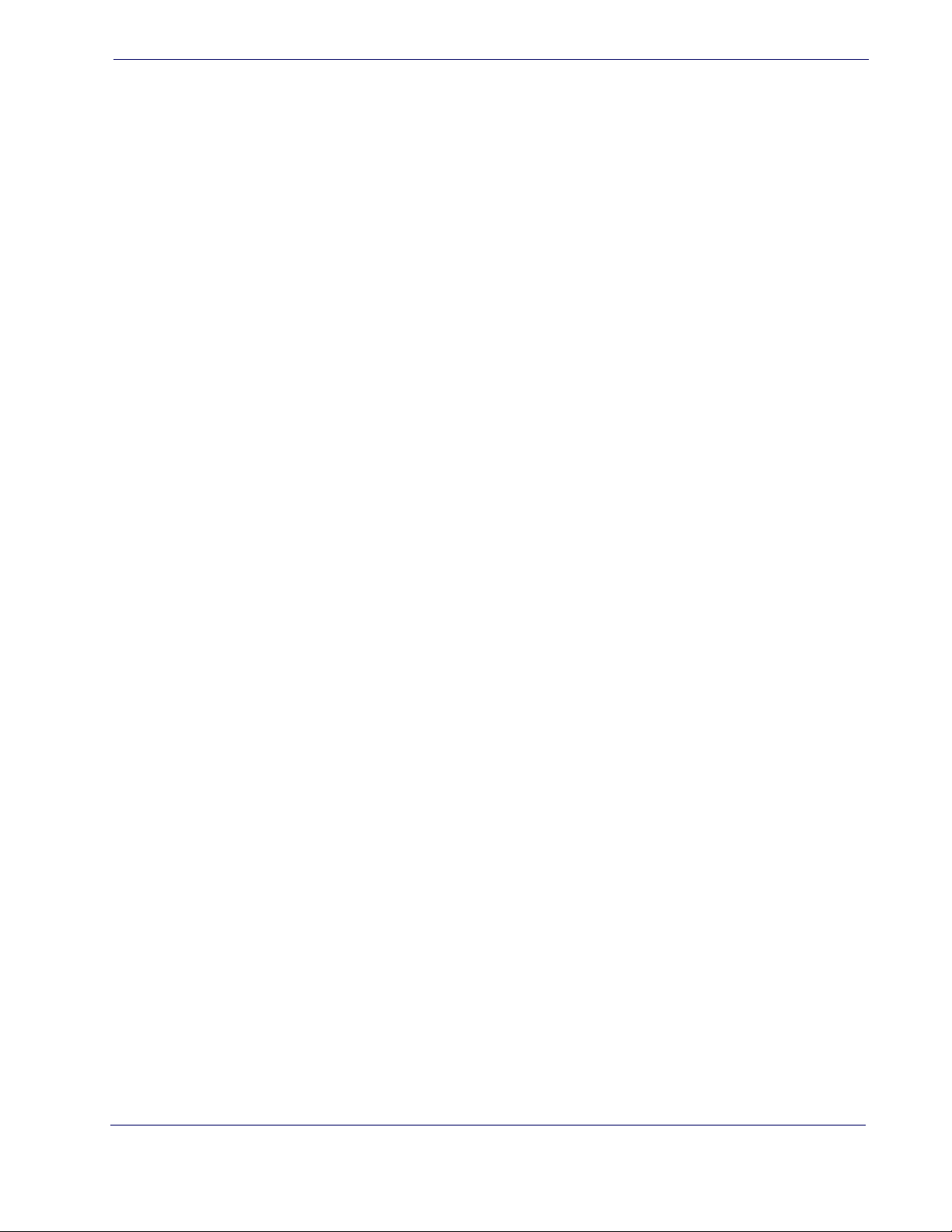
Code 128 Stitching ............................................................................................................................................................................................205
GS1-128 ...........................................................................................................................................................................................................................206
GS1-128 Enable ...................................................................................................................................................................................................206
Interleaved 2 of 5 (I 2 of 5) ........................................................................................................................................................................................207
I 2 of 5 Enable/Disable ......................................................................................................................................................................................207
I 2 of 5 Check Character Calculation ...........................................................................................................................................................208
I 2 of 5 Check Character Transmission .......................................................................................................................................................209
I 2 of 5 Minimum Reads ....................................................................................................................................................................................210
I 2 of 5 Decoding Level .....................................................................................................................................................................................211
I 2 of 5 Length Control ......................................................................................................................................................................................213
I 2 of 5 Set Length 1 ...........................................................................................................................................................................................214
I 2 of 5 Set Length 2 ...........................................................................................................................................................................................216
I 2 of 5 Character Correlation .........................................................................................................................................................................218
I 2 of 5 Stitching ..................................................................................................................................................................................................219
Interleaved 2 of 5 CIP HR ..........................................................................................................................................................................................220
Interleaved 2 of 5 CIP HR Enable/Disable .................................................................................................................................................220
Datalogic 2 of 5 .............................................................................................................................................................................................................220
Datalogic 2 of 5 Enable/Disable ...................................................................................................................................................................220
Datalogic 2 of 5 Check Character Calculation .........................................................................................................................................221
Datalogic 2 of 5 Minimum Reads .................................................................................................................................................................222
Datalogic 2 of 5 Decoding Level ..................................................................................................................................................................222
Datalogic 2 of 5 Length Control ...................................................................................................................................................................223
Datalogic 2 of 5 Set Length 1 ........................................................................................................................................................................224
Datalogic 2 of 5 Set Length 2 ........................................................................................................................................................................226
Datalogic 2 of 5 Interdigit Maximum Ratio ..............................................................................................................................................228
Datalogic 2 of 5 Character Correlation ......................................................................................................................................................230
Datalogic 2 of 5 Stitching ................................................................................................................................................................................231
Codabar ...........................................................................................................................................................................................................................232
Codabar Enable/Disable ..................................................................................................................................................................................232
Codabar Check Character Calculation .......................................................................................................................................................233
Codabar Check Character Transmission ...................................................................................................................................................234
Codabar Start/Stop Character Transmission ...........................................................................................................................................234
Codabar Start/Stop Character Set ...............................................................................................................................................................235
Codabar Start/Stop Character Match .........................................................................................................................................................236
Codabar Quiet Zones ........................................................................................................................................................................................237
Codabar Minimum Reads ...............................................................................................................................................................................238
Codabar Decoding Level .................................................................................................................................................................................239
Codabar Length Control ..................................................................................................................................................................................241
Codabar Set Length 1 .......................................................................................................................................................................................242
Codabar Set Length 2 .......................................................................................................................................................................................244
Codabar Interdigit Ratio ..................................................................................................................................................................................246
Codabar Character Correlation .....................................................................................................................................................................248
Codabar Stitching ..............................................................................................................................................................................................249
ABC Codabar .................................................................................................................................................................................................................250
ABC Codabar Enable/Disable ........................................................................................................................................................................250
ABC Codabar Concatenation Mode ............................................................................................................................................................250
ABC Codabar Dynamic Concatenation Timeout ....................................................................................................................................251
ABC Codabar Force Concatenation ...................................................................................................
Code 11 ...........................................................................................................................................................................................................................253
Code 11 Enable/Disable ..................................................................................................................................................................................253
Code 11 Check Character Calculation ........................................................................................................................................................254
Code 11 Check Character Transmission ....................................................................................................................................................255
Code 11 Minimum Reads ................................................................................................................................................................................256
Code 11 Length Control ..................................................................................................................................................................................257
Code 11 Set Length 1 .......................................................................................................................................................................................258
Code 11 Set Length 2 .......................................................................................................................................................................................260
Code 11 Interdigit Ratio ...................................................................................................................................................................................262
Code 11 Decoding Level .................................................................................................................................................................................264
Code 11 Character Correlation .....................................................................................................................................................................266
Code 11 Stitching ...............................................................................................................................................................................................267
.........................................................252
Product Reference Guide
5
Page 8

Standard 2 of 5 ............................................................................................................................................................................................................. 268
Standard 2 of 5 Enable/Disable .................................................................................................................................................................... 268
Standard 2 of 5 Check Character Calculation ......................................................................................................................................... 269
Standard 2 of 5 Check Character Transmission ..................................................................................................................................... 269
Standard 2 of 5 Minimum Reads .................................................................................................................................................................. 270
Standard 2 of 5 Decoding Level ................................................................................................................................................................... 270
Standard 2 of 5 Length Control .................................................................................................................................................................... 271
Standard 2 of 5 Set Length 1 ......................................................................................................................................................................... 272
Standard 2 of 5 Set Length 2 ......................................................................................................................................................................... 274
Standard 2 of 5 Character Correlation .......................................................................................................................................................276
Standard 2 of 5 Stitching ................................................................................................................................................................................ 277
Industrial 2 of 5 ............................................................................................................................................................................................................ 278
Industrial 2 of 5 Enable/Disable ................................................................................................................................................................... 278
Industrial 2 of 5 Check Character Calculation ......................................................................................................................................... 278
Industrial 2 of 5 Check Character Transmission ..................................................................................................................................... 279
Industrial 2 of 5 Length Control ................................................................................................................................................................... 280
Industrial 2 of 5 Set Length 1 ........................................................................................................................................................................ 281
Industrial 2 of 5 Set Length 2 ........................................................................................................................................................................ 283
Industrial 2 of 5 Minimum Reads ................................................................................................................................................................. 285
Industrial 2 of 5 Stitching ................................................................................................................................................................................ 286
Industrial 2 of 5 Character Correlation ...................................................................................................................................................... 286
IATA .................................................................................................................................................................................................................................. 287
IATA Enable/Disable ......................................................................................................................................................................................... 287
IATA Check Character Transmission ........................................................................................................................................................... 287
ISBT 128 .......................................................................................................................................................................................................................... 288
ISBT 128 Concatenation .................................................................................................................................................................................. 288
ISBT 128 Concatenation Mode ..................................................................................................................................................................... 289
ISBT 128 Dynamic Concatenation Timeout ............................................................................................................................................. 290
ISBT 128 Force Concatenation ...................................................................................................................................................................... 291
ISBT 128 Advanced Concatenation Options ........................................................................................................................................... 291
MSI .................................................................................................................................................................................................................................... 292
MSI Enable/Disable ........................................................................................................................................................................................... 292
MSI Check Character Calculation ................................................................................................................................................................. 293
MSI Check Character Transmission ............................................................................................................................................................. 294
MSI Length Control ........................................................................................................................................................................................... 294
MSI Set Length 1 ................................................................................................................................................................................................ 295
MSI Set Length 2 ................................................................................................................................................................................................ 297
MSI Minimum Reads ......................................................................................................................................................................................... 299
MSI Decoding Level .......................................................................................................................................................................................... 300
Plessey .............................................................................................................................................................................................................................302
Plessey Enable/Disable .................................................................................................................................................................................... 302
Plessey Check Character Calculation ......................................................................................................................................................... 303
Plessey Check Character Transmission ..................................................................................................................................................... 304
PLessey Length Control .................................................................................................................................................................................. 304
Plessey Set Length 1 ......................................................................................................................................................................................... 305
Plessey Set Length 2 ..........................................................................................................
lessey Minimum Reads .................................................................................................................................................................................. 309
P
Plessey Decoding Level ................................................................................................................................................................................... 310
Plessey Stitching ................................................................................................................................................................................................ 311
Plessey Character Correlation ....................................................................................................................................................................... 312
Code 93 ........................................................................................................................................................................................................................... 312
Code 93 Enable/Disable .................................................................................................................................................................................. 312
Code 93 Check Character Calculation ....................................................................................................................................................... 313
Code 93 Check Character Transmission ................................................................................................................................................... 314
Code 93 Length Control .................................................................................................................................................................................. 314
Code 93 Set Length 1 ....................................................................................................................................................................................... 315
Code 93 Set Length 2 ....................................................................................................................................................................................... 317
Code 93 Minimum Reads ................................................................................................................................................................................ 319
Code 93 Decoding Level ................................................................................................................................................................................. 320
Code 93 Quiet Zones ........................................................................................................................................................................................ 322
............................................................................... 307
6
PowerScanTM PBT7100 Cordless
Page 9
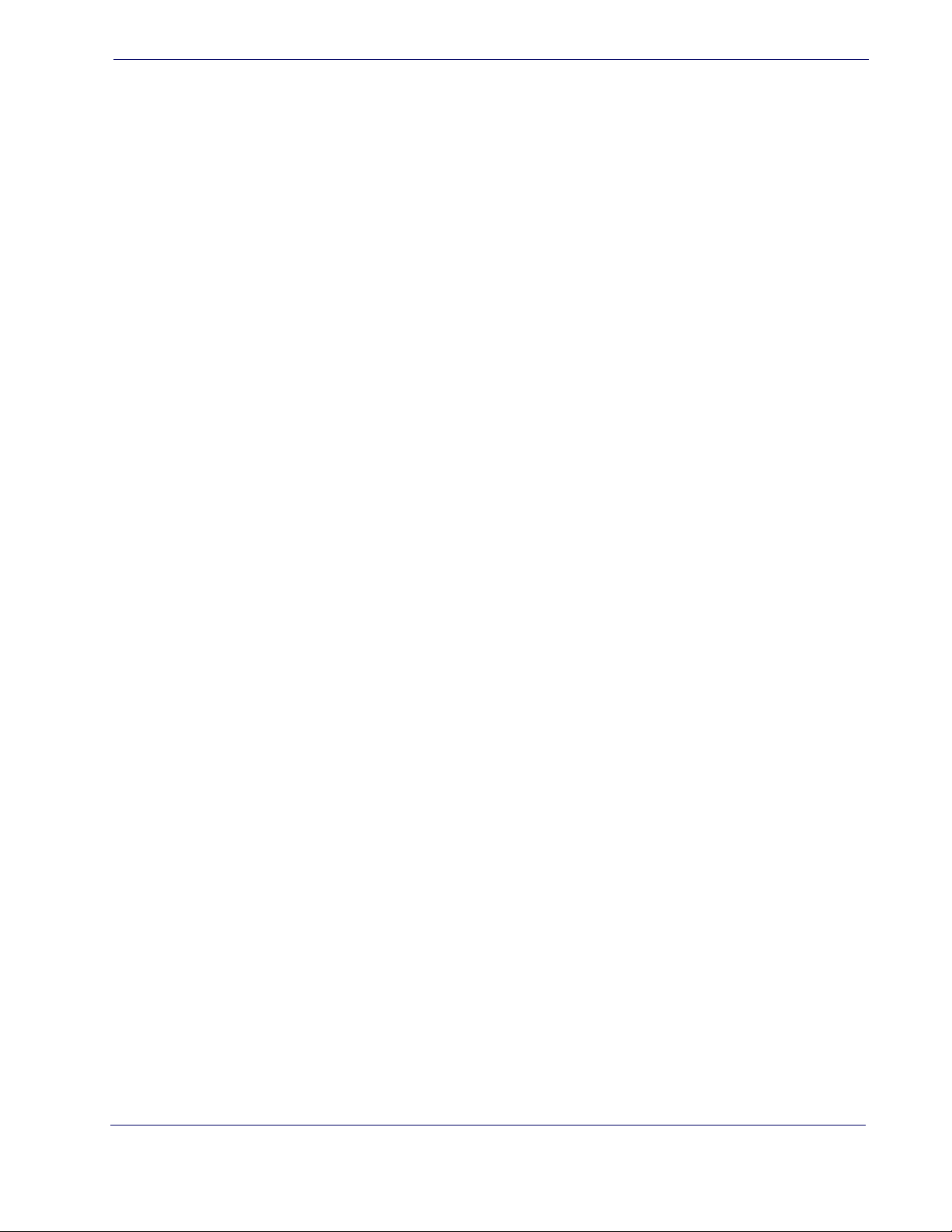
Code 93 Stitching ...............................................................................................................................................................................................323
Code 93 Character Correlation .....................................................................................................................................................................323
Codablock F ...................................................................................................................................................................................................................324
Codablock F Enable/Disable ..........................................................................................................................................................................324
Codablock F EAN Enable/Disable ................................................................................................................................................................325
Codablock F AIM Check ...................................................................................................................................................................................325
Codablock F Length Control ..........................................................................................................................................................................326
Codablock F Set Length 1 ...............................................................................................................................................................................327
Codablock F Set Length 2 ...............................................................................................................................................................................329
Code 4 ..............................................................................................................................................................................................................................331
Code 4 Enable/Disable .....................................................................................................................................................................................331
Code 4 Check Character Transmission .......................................................................................................................................................332
Code 4 Hex to Decimal Conversion ............................................................................................................................................................332
Code 5 ..............................................................................................................................................................................................................................333
Code 5 Enable/Disable .....................................................................................................................................................................................333
Code 5 Check Character Transmission .......................................................................................................................................................334
Code 5 Hex to Decimal Conversion ............................................................................................................................................................334
Code 4 and Code 5 Common Configuration Items ........................................................................................................................................335
Code 4 and 5 Decoding Level .......................................................................................................................................................................335
Code 4 and Code 5 Minimum Reads ..........................................................................................................................................................337
Follett 2 of 5 ...................................................................................................................................................................................................................338
Follett 2 of 5 Enable/Disable ..........................................................................................................................................................................338
Chapter 13. BT Features............................................................................................................................................................ 339
Introduction ...................................................................................................................................................................................................................339
Standard Factory Settings ........................................................................................................................................................................................339
BT Beeper Features .....................................................................................................................................................................................................340
ACK Beep ...............................................................................................................................................................................................................340
Beep Frequency ..................................................................................................................................................................................................341
Beep Duration .....................................................................................................................................................................................................342
Beep Volume ........................................................................................................................................................................................................344
BT Base Station Beep ........................................................................................................................................................................................345
Disconnect Beep .................................................................................................................................................................................................345
BT Leash Alarm ....................................................................................................................................................................................................346
Flash Update ..................................................................................................................................................................................................................348
BT Automatic Flash Update ............................................................................................................................................................................348
Request Flash Update .......................................................................................................................................................................................348
Configuration Update ................................................................................................................................................................................................349
Automatic Configuration Update ................................................................................................................................................................349
Configuration Update From Base Station to Handheld ......................................................................................................................349
Copy Configuration From Handheld to Base Station ...........................................................................................................................350
Battery Charge Mode .................................................................................................................................................................................................351
Powerdown Timeout .................................................................................................................................................................................................352
BT Poll Rate ....................................................................................................................................................................................................................354
Batch Features ..............................................................................................................................................................................................................356
Batch Mode ..........................................................................................................................................................................................................356
Send Batch ............................................................................................................................................................................................................357
Erase Batch Memory .........................................................................................................................................................................................357
BT Batch Mode Transmit Delay .....................................................................................................................................................................358
BT Security Features ...................................................................................................................................................................................................359
BT Pin Code ..........................................................................................................................................................................................................359
BT Security Mode ...............................................................................................................................................................................................362
Linking the Reader ......................................................................................................................................................................................................363
Optional: Linking a PowerScan 7000 Reader to a PBT7100 Base Station ...............................................................................................363
BT Address Stamping .................................................................................................................................................................................................364
Source Radio Address Transmission ...........................................................................................................................................................364
Source Radio Address Delimiter Character ..............................................................................................................................................365
Appendix A. Technical Specifications ..................................................................................... 367
Product Reference Guide
7
Page 10
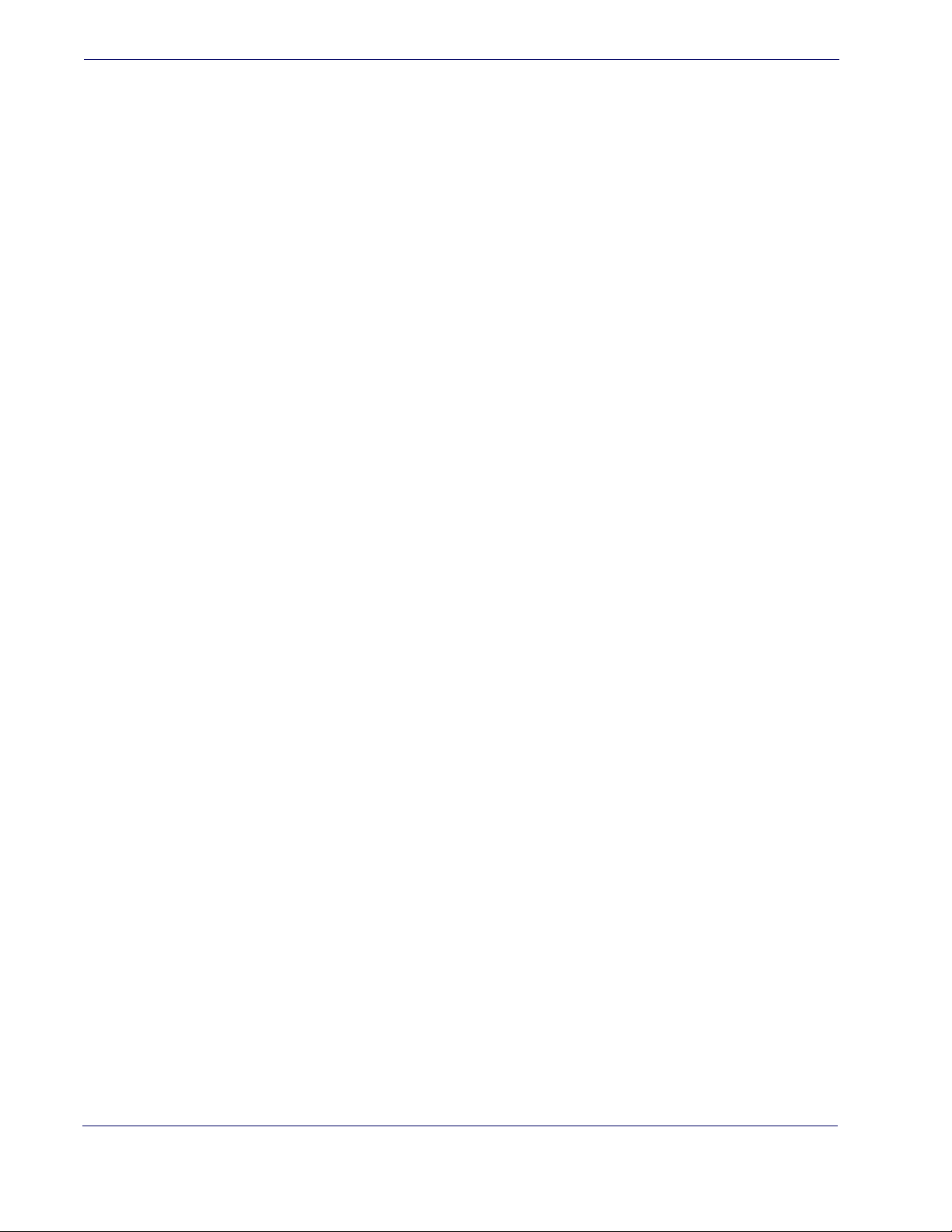
Standard Cable Pinouts ............................................................................................................................................................................................370
Appendix B. Standard Defaults .............................................................................................. 371
Appendix C. LED and Beeper Indications ............................................................................... 385
General Functions — LED and Beeper Indications ........................................................................................................................................ 386
BT Beeper Indications ................................................................................................................................................................................................ 387
BT LED Indications ...................................................................................................................................................................................................... 388
Error Codes .................................................................................................................................................................................................................... 389
Appendix D. Sample Barcodes ............................................................................................... 391
UPC-A ................................................................................................................................................................................................................ 391
Interleaved 2 of 5 .................................................................................................................................................................................................... 391
Codabar ..................................................................................................................................................................................................................... 392
Code 11 ...................................................................................................................................................................................................................... 392
DataBar (RSS) ................................................................................................................................................................................................................ 393
DataBar-14 ............................................................................................................................................................................................................ 393
Appendix E. Keypad ............................................................................................................... 395
Appendix F. Scancode Tables ................................................................................................. 399
Control Character Emulation .................................................................................................................................................................................. 399
Single Press and Release Keys ...................................................................................................................................................................... 399
Interface Type PC AT PS/2 or USB-Keyboard .................................................................................................................................................... 400
Interface type PC AT PS/2 Alt Mode or USB-Keyboard Alt Mode ............................................................................................................. 402
Digital Interface ........................................................................................................................................................................................................... 404
IBM31xx 102-key ........................................................................................................................................................................................................ 406
IBM XT .............................................................................................................................................................................................................................. 408
Microsoft Windows Codepage 1252 ................................................................................................................................................................... 410
Index ..................................................................................................................... 411
8
PowerScanTM PBT7100 Cordless
Page 11
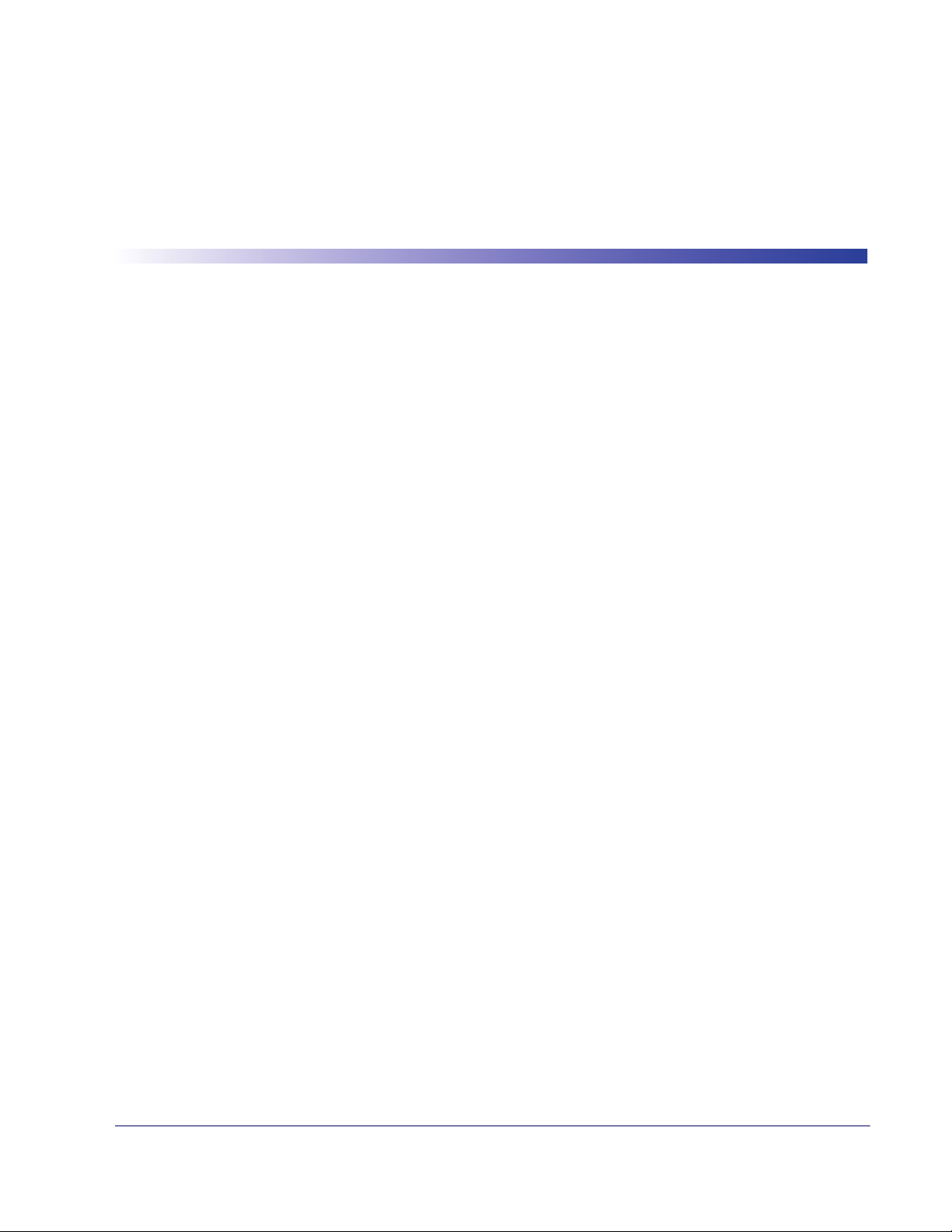
About this Guide
This Product Reference Guide (PRG) is provided for users seeking advanced technical
information, including connection, programming, maintenance and specifications. The
Quick Reference Guide (QRG) and other publications associated with this product are
downloadable free of charge from the website listed on the back cover of this manual.
Typically, units are factory-programmed for the most common terminal and communications settings. If you need to modify any programmable settings, custom configuration
can be accomplished by scanning the programming barcodes within this guide.
Programming can alternatively be performed using the Datalogic Aladdin™ Configuration application which is downloadable from the Datalogic website listed on the back
cover of this manual. This multi-platform utility program allows device configuration using a PC. It communicates to the device using a serial or USB cable and can also create
configuration barcodes to print.
Chapter 1
Introduction
Manual Overview
Chapter 1, Introduction provides a product overview, unpacking instructions, and cable
connection information.
Chapter 2, Getting Started presents information about unpacking and setting up the
reader.
Chapter 3, Interfaces consists of interface configuration barcodes and details.
Chapter 4, General Features includes programming barcodes for selecting common
features for the reader and general use barcodes to customize how the data is transmitted
to the host device.
Chapter 5, RS-232 ONLY Interface supplies information about setting up the reader for
RS-232 operation.
Chapter 6, RS-232/USB-Com Interfaces features information about options involving
both the RS-232 and USB-Com interfaces.
Chapter 7, Keyboard Interface discusses how to set up the reader for Keyboard Wedge
operation.
Chapter 8, USB-OEM Interface explains how to set the reader up for USB operation.
Chapter 9, IBM 46XX Interface is a resource for setting up an IBM interface.
Chapter 11, Data Editing offers advanced configuration options for customization of
scanned data output.
Product Reference Guide 1
Page 12
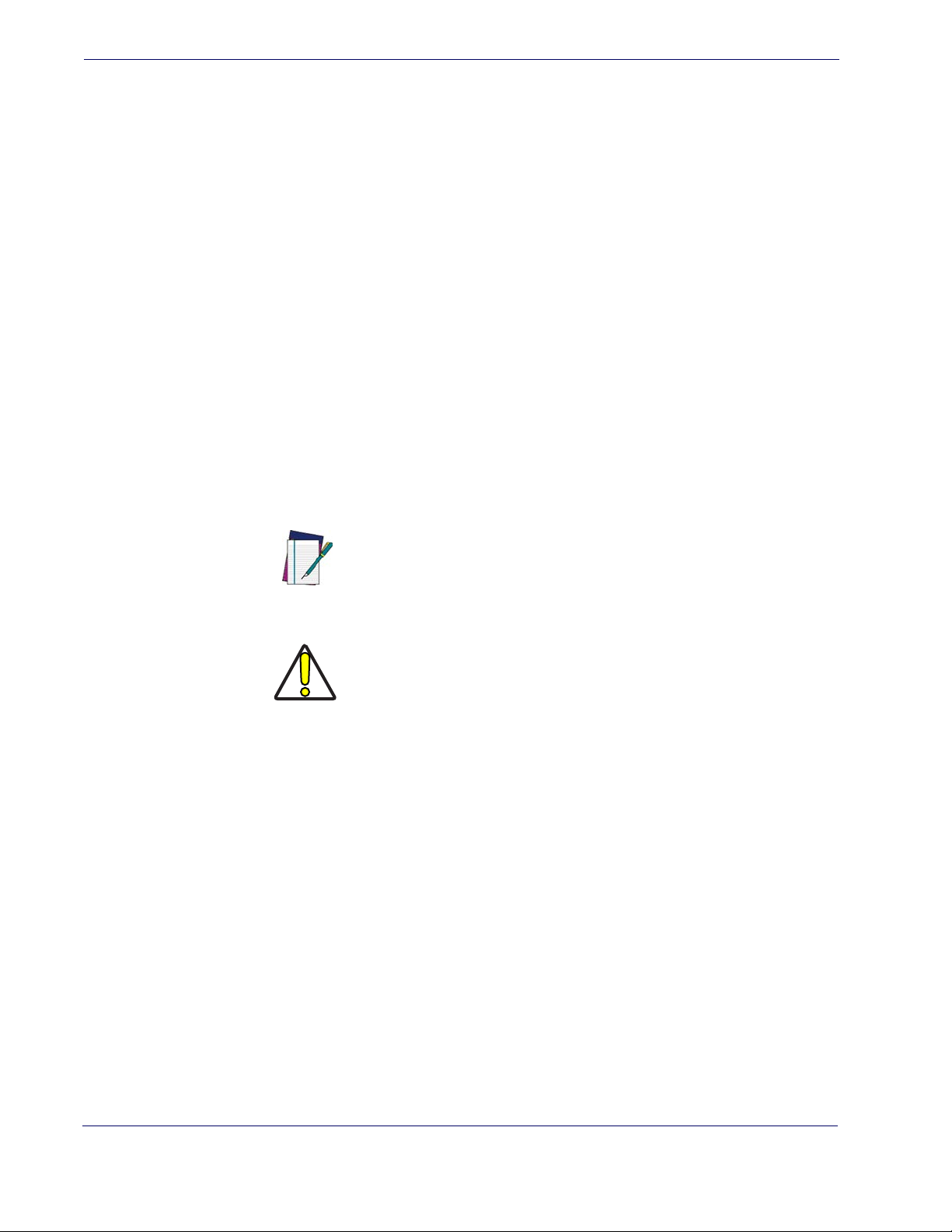
Introduction
Chapter 12, Symbologies defines options for all symbologies and provides the program-
ming barcodes necessary for configuring these features.
Appendix A, Technical Specifications lists physical and performance characteristics, as
well as environmental and regulatory specifications. It also provides standard cable pinouts.
Appendix B, Standard Defaults references common factory default settings for reader
features and options.
Appendix C, LED and Beeper Indications supplies tables containing descriptions of the
functions and behaviors of the reader’s LED and Beeper indicators.
Appendix D, Sample Barcodes offers sample barcodes of several common symbologies.
Appendix E, Keypad includes numeric barcodes to be scanned for certain parameter set-
tings.
Appendix F, Scancode Tables lists control character emulation information for Wedge
and USB Keyboard interfaces.
Manual Conventions
The following conventions are used in this document:
The symbols listed below are used in this manual to notify the reader of key issues or
procedures that must be observed when using the reader:
References
Notes contain information necessary for properly diagnosing, repairing and operating the reader.
NOTE
The CAUTION symbol advises you of actions that could damage
equipment or property.
CAUTION
Current versions of the Product Reference Guide (PRG), Quick Reference Guide
(QRG), the Datalogic Aladdin™ Configuration application, and any other manuals, instruction sheets and utilities for this product can be downloaded from the website listed
on the back cover of this manual. Alternatively, printed copies or product support CDs
can be purchased through your Datalogic reseller.
2
PowerScanTM PBT7100 Cordless
Page 13
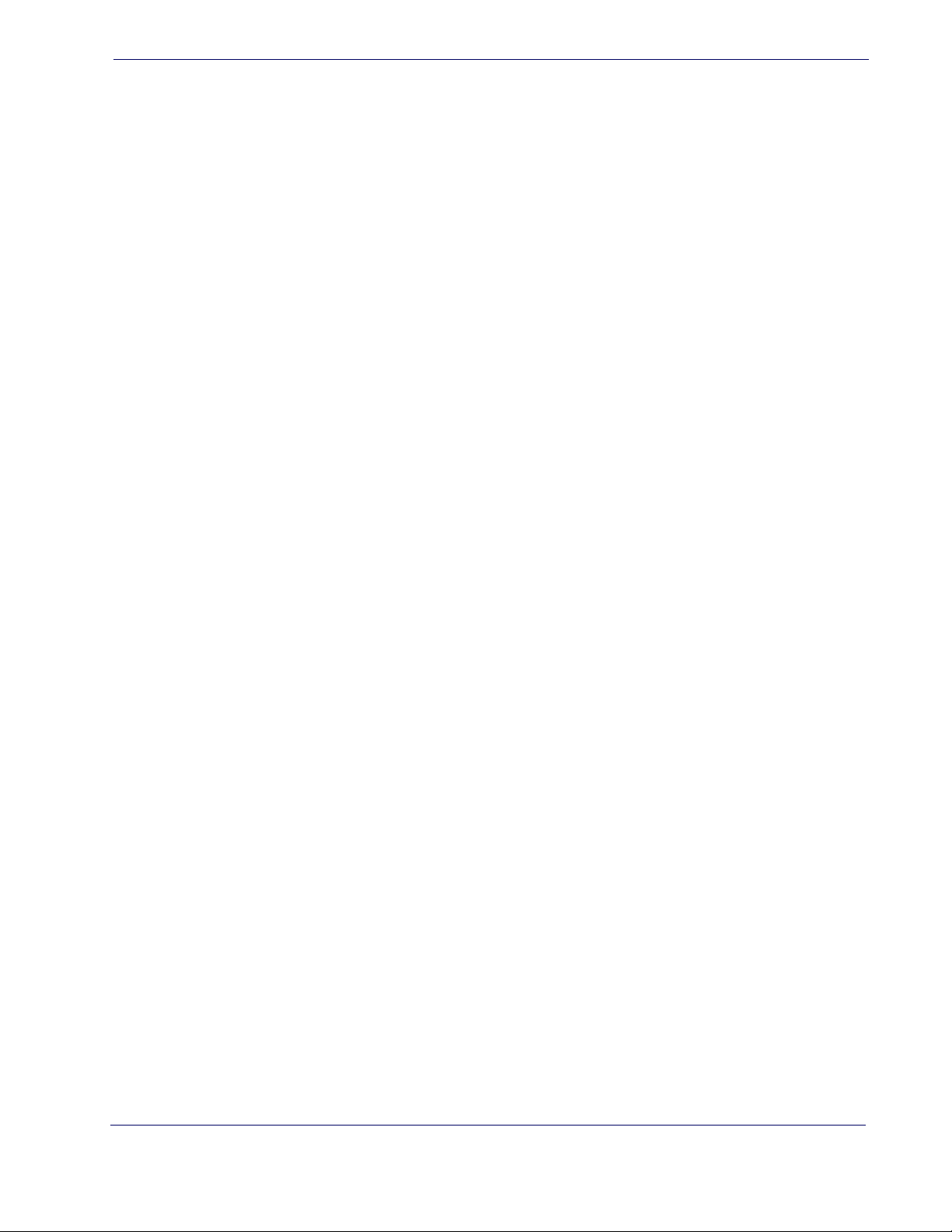
Technical Support
Datalogic Website Support
The Datalogic website (www.scanning.datalogic.com) is the complete source for technical
support and information for Datalogic products. The site offers product support, product registration, warranty information, product manuals, product tech notes, software
updates, demos, and instructions for returning products for repair.
Reseller Technical Support
An excellent source for technical assistance and information is an authorized Datalogic
reseller. A reseller is acquainted with specific types of businesses, application software,
and computer systems and can provide individualized assistance.
Telephone Technical Support
If you do not have internet or email access, you may contact Datalogic technical support
at (541) 349-8283 or check the back cover of your manual for more contact information.
Technical Support
Product Reference Guide
3
Page 14
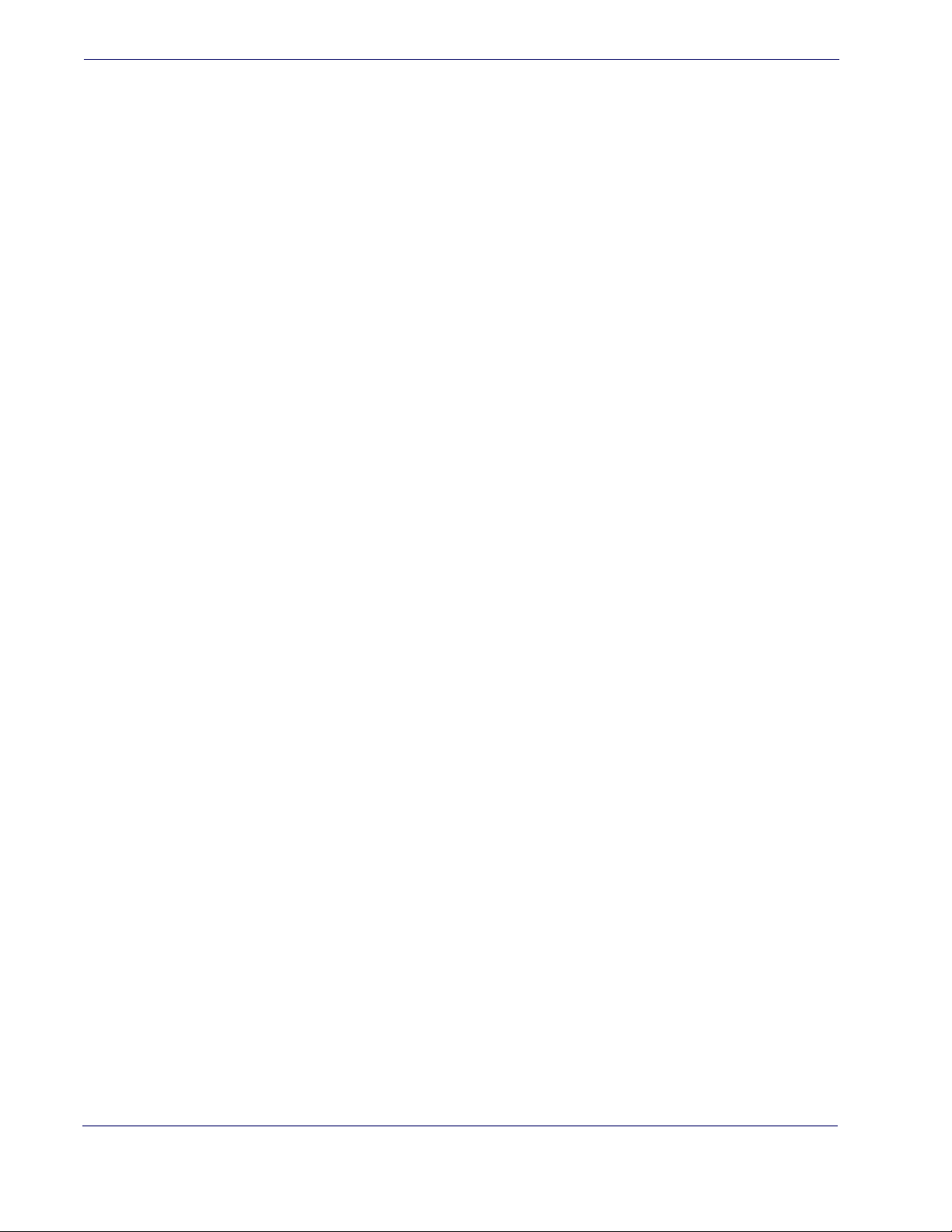
Introduction
NOTES
4
PowerScanTM PBT7100 Cordless
Page 15
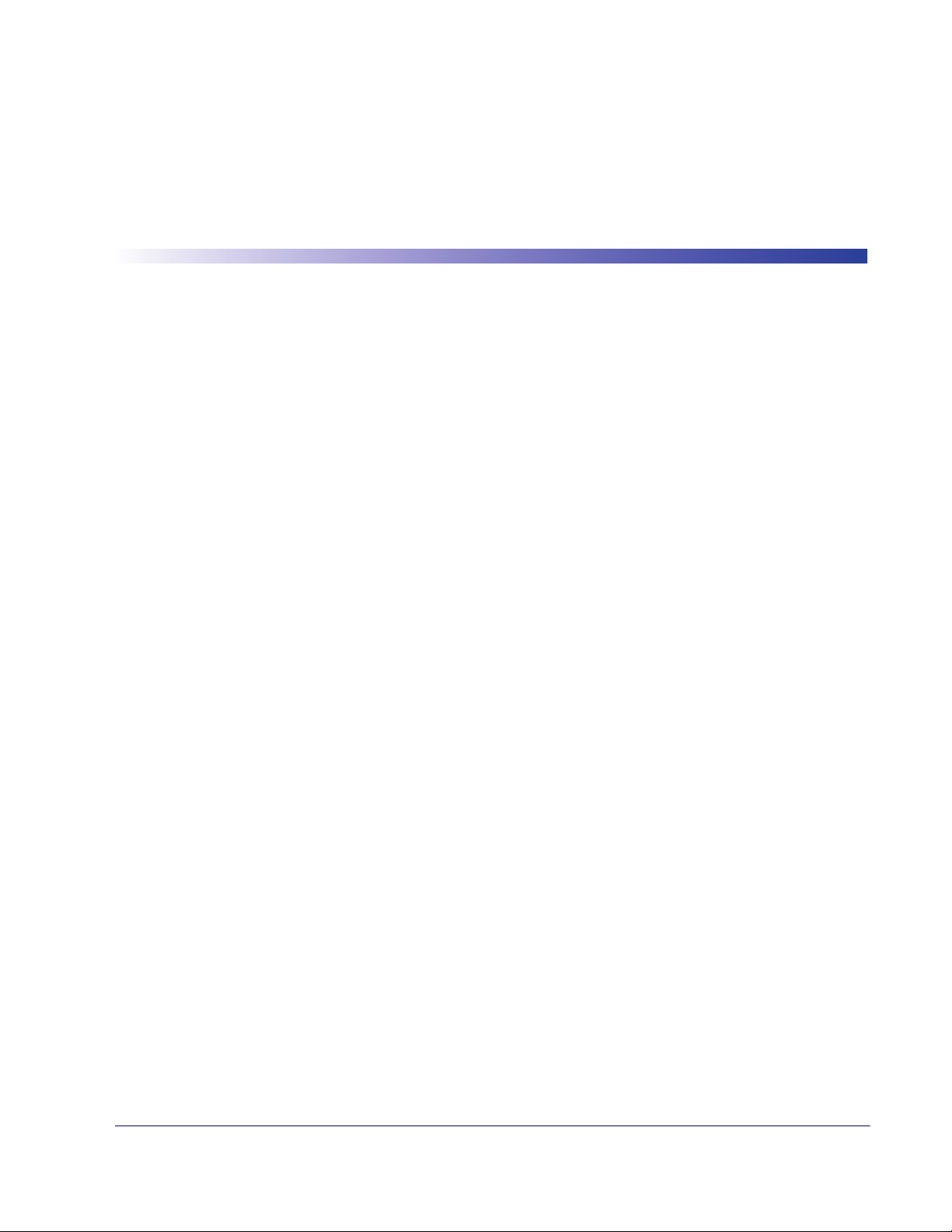
About the Reader
Advancements in the LED technology used in this reader significantly improve the illumination of the target field of view, resulting in higher scan efficiency. Whether used in
Single Trigger or Continuous Mode, the ergonomic design of the reader will help to promote comfortable handling during extended periods of use.
The reader/Base Station can communicate using the following interfaces:
Chapter 2
Getting Started
Unpacking
RS-232 —
232 host.
RS-232 OPOS —
Keyboard Wedge (KBW) —
scanned data as keystrokes and supports several international keyboards (for the Windows® environment). See Country Mode on page 74 for a full listing.
USB —
face or USB POS types by scanning the appropriate interface type barcodes available in
this manual. The default interface is USB-KBD for Wedge models (7230) and USBOEM for IBM models (7210).
IBM —
Wand Emulation —
and spaces of a label.
Check carefully to ensure the reader, Base Station and any accessories ordered are present
and undamaged. If any damage occurred during shipment, contact
Support on page 3
KEEP THE PACKAGING. Should the unit ever require service, it should be returned
in its original shipping container.
The reader can communicate with a standard or Wincor-Nixdorf (W-N) RS-
This interface is used for OPOS/UPOS/JavaPOS systems.
When connected using this interface, the host interprets
Select to communicate either by USB OEM, USB COM, USB Keyboard inter-
IBM Port 5B or Port 9B are selectable interface options.
This interface produces an electrical signal that represents the bars
Technical
.
Product Reference Guide 5
Page 16
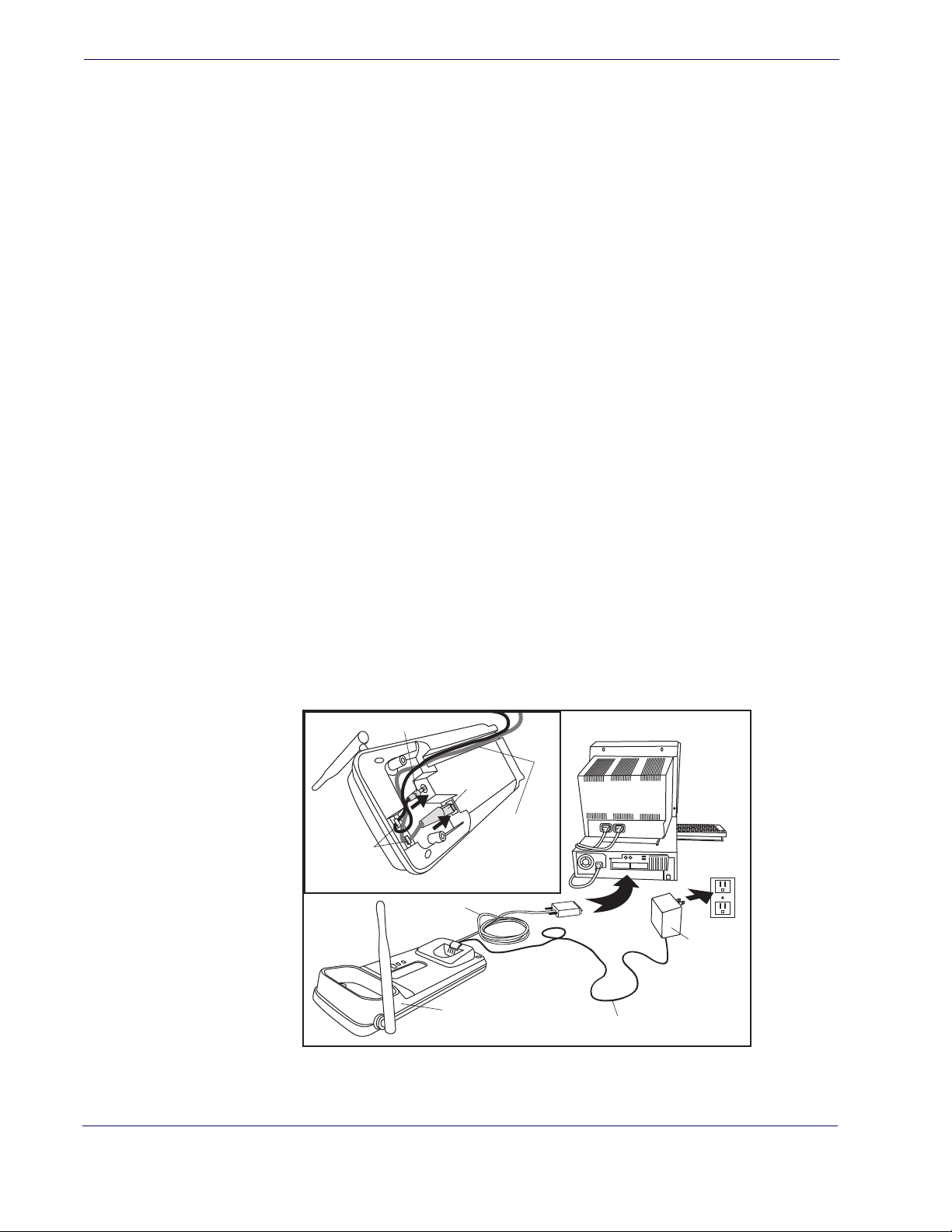
Getting Started
Bottom of Base Station
Routing
Clips
Base
Station
I/F Cable
Power Cable
Routing
Channel
Power Cable
AC
Adapter
I/F
Cable
Setting Up the Reader and Base Station
Follow the steps provided in this section to connect and get your reader up and communicating with its host:
1. Install the Battery in the Reader
2. Connect the Base Station
3. Select the Interface Type
4. Configure Interface Settings (only if not using factory settings for that interface)
5. Configure Other Features (if modifications are needed from factory settings)
Install the Battery in the Reader
Follow the instructions in the Quick Reference Guide (QRG) to install the battery pack
and verify reader operation.
Connect the Base Station
Figure 1 shows how to connect the Base Station to a terminal, PC or other host device.
Turn off the host before connection and consult the manual for that equipment (if necessary) before proceeding. Connect the interface cable before applying power to the Base
Station.
Base Station Connection and Routing —
Fully insert the Power Cable and Interface
(I/F) Cable connectors into their respective ports in the underside of the Base Station (see
Figure 1), then plug the Base Station AC Adapter into the AC outlet. Alternatively, you
can either loop the cables around the routing clips and back through the routing channel
to the front of the Base Station as shown, or the cables can be fed directly out the back
of the Base Station via the routing clips.
Figure 1
. Connecting the Base Station
6
PowerScanTM PBT7100 Cordless
Page 17
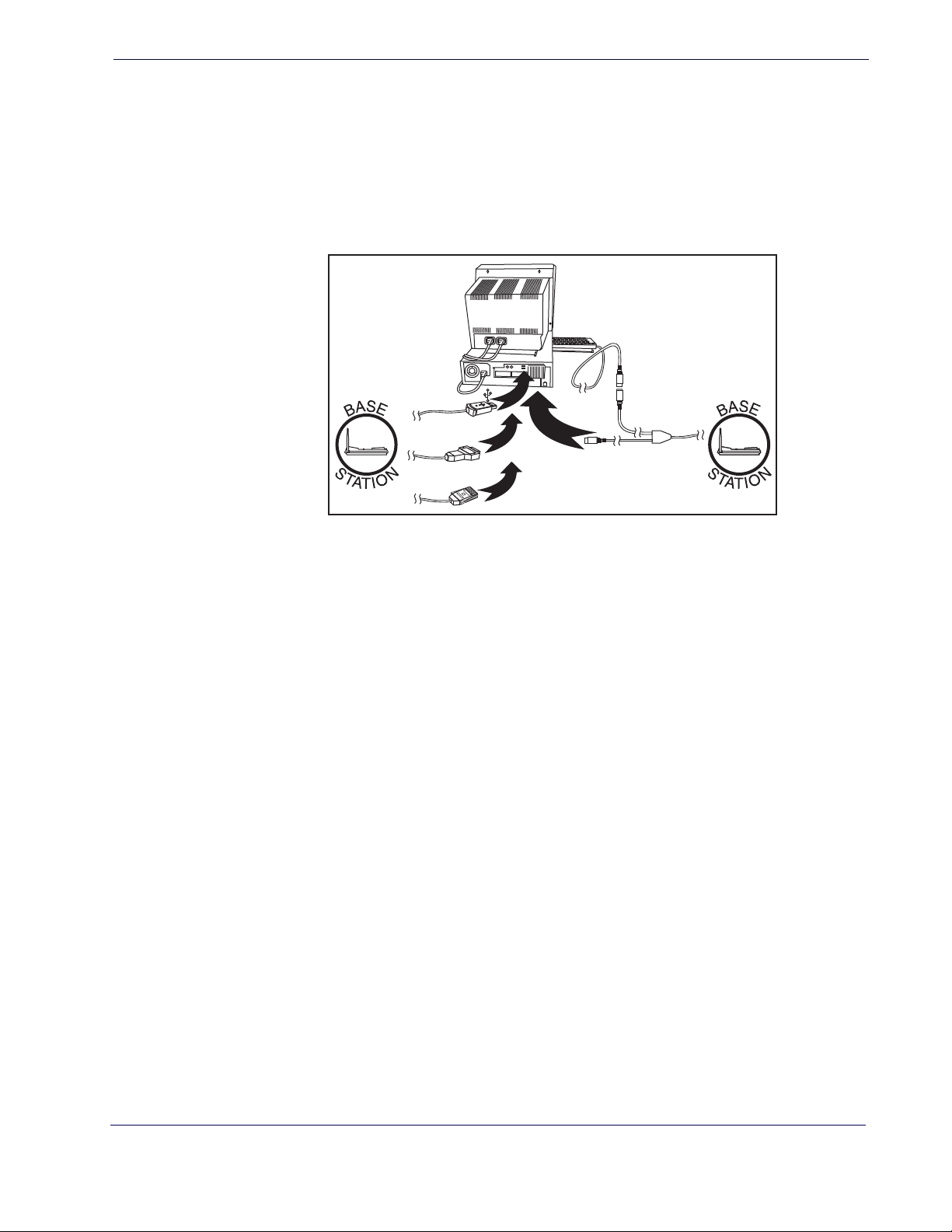
Linking the Reader to a Base Station
U
S
B
I
B
M
K
e
y
b
o
a
r
d
W
e
d
g
e
W
a
n
d
or...
or...
or...
Host Connection —
The interface type was specified at the time your reader was ordered, however you should verify before connection that the reader’s cable type is compatible with your host equipment. Most connections plug directly into the host device as
shown in Figure 2. Keyboard Wedge interface cables have a ‘Y’ connection where its female end mates with the male end of the cable from the keyboard and the remaining end
at the keyboard port on the terminal/PC.
Figure 2. Connecting to the Host
Power Connection —
Plug the AC Adapter in to an approved AC wall socket with the
cable facing downwards (as shown in Figure 1) to prevent undue strain on the socket.
Linking the Reader to a Base Station
To link a reader to a Base Station, press the Link Button (see Figure 3) on the Base Station for at least one second to place the base in "Link Mode," then scan the barcode below or the Link barcode located on the Base Station using the reader to be linked. The
Link barcode on the Base Station contains an identifier that is unique to that Base Station. This enables the reader to quickly find and link to that Base Station.
A successful link is indicated by three ascending tones from the reader. A high-low-highlow tone indicates the link attempt was unsuccessful. A single green LED flash during
this tone indicates no Base Station was discovered. Two green LED flashes during this
tone indicates that more than one Base Station was discovered and the reader did not
link. Three LED flashes during this tone indicate a security error.
Product Reference Guide
7
Page 18
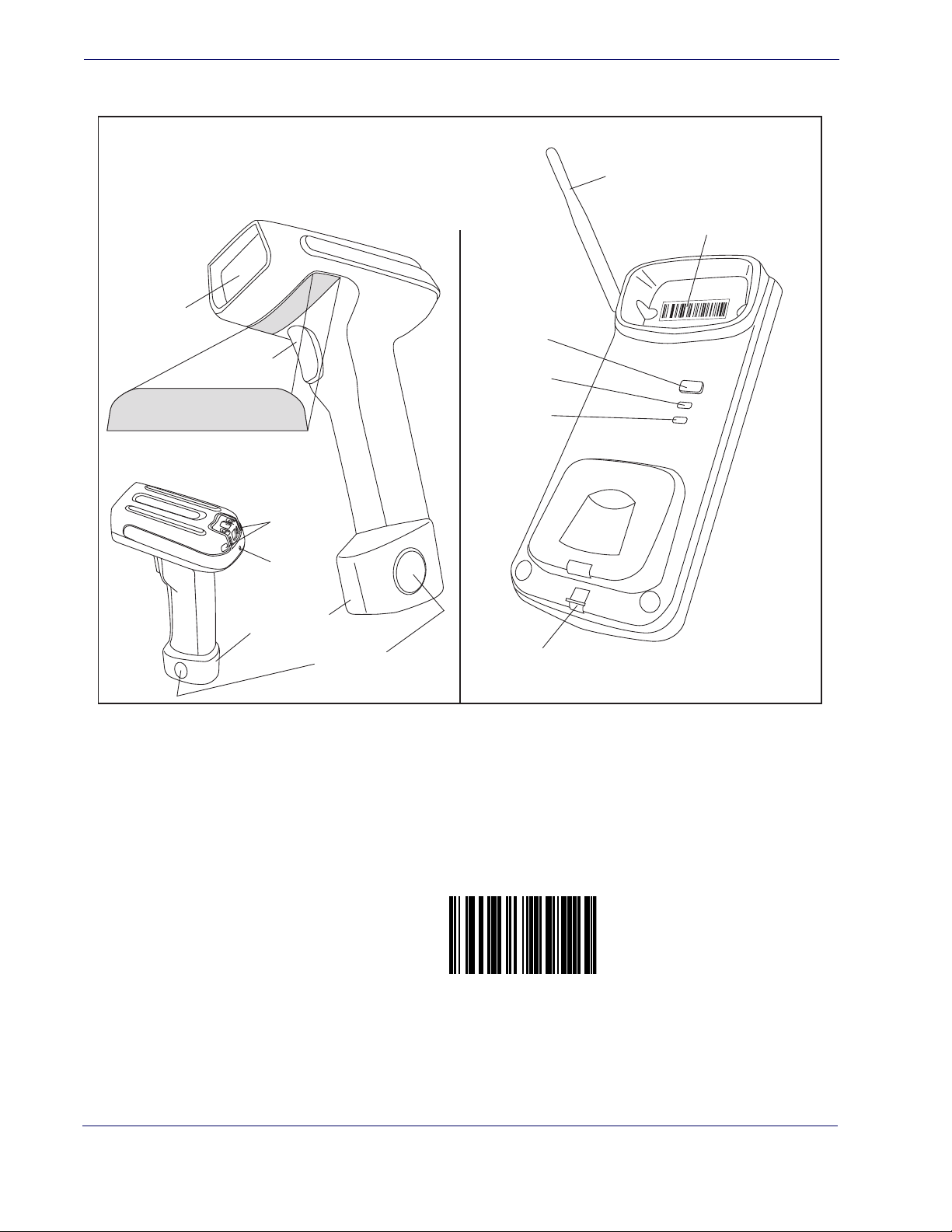
Getting Started
Link to a PC in Server Mode
This illustration shows label placement ONLY.
For actual regulatory, patent and other applicable
information, view the labels on the product intself,
or call your nearest sales or service office.
Figure 3. Labeling and Nomenclature
Antenna
Scanner
Scan
Window
Trigger
S/N and Laser Safety Label
Battery Pack
Indicator
LEDs
Speaker
Port
Battery Latch
Link
Button
Amber LED
Green LED
Scanner
Latch
Link Bar Code
Base Station
Optional: Linking the Reader to a PC in Server Mode
A reader can optionally be linked in server mode to a Bluetooth-enabled PC with the serial port profile.
To do this, follow these steps:
1. Ensure the PC or terminal can network with Bluetooth devices and that it is powered on.
2. Scan the “Link to a PC” barcode below.
3. On the PC, scan for network devices.
4. Select the “Datalogic PBT7100 Reader.” Make sure “Secure Connection” is disabled.
5. Select “connect” on the PC to link the reader to the PC.
8
PowerScanTM PBT7100 Cordless
Page 19
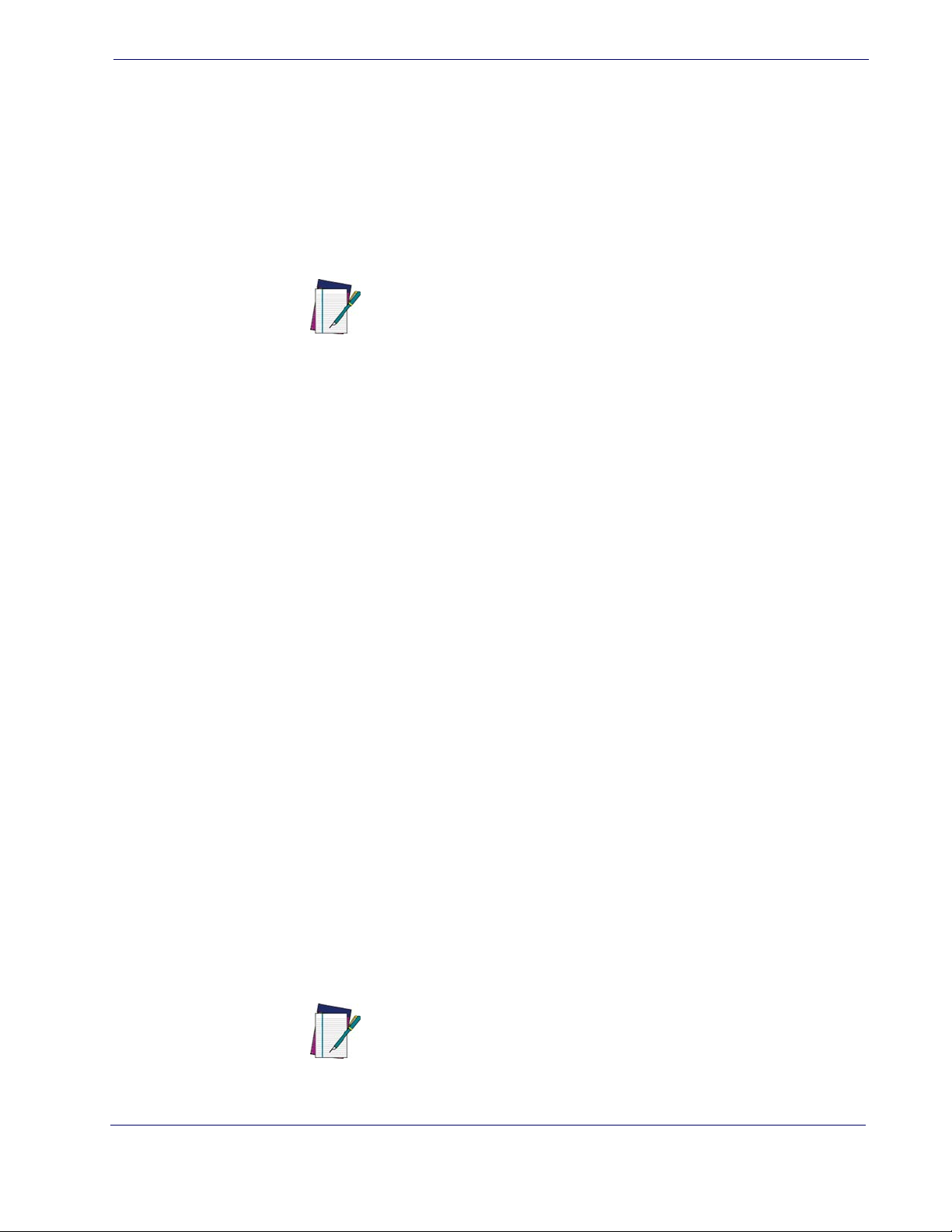
Optional: Linking the Reader to a PC in Client Mode
Optional: Linking the Reader to a PC in Client Mode
A reader can optionally be linked in client mode to a Bluetooth-enabled PC with the serial port profile.
To do this, follow these steps:
1. Ensure the PC or terminal can network with Bluetooth devices and that it is powered on.
2. Ensure that a COM port is assigned under Services within the bluetooth setup menu.
3. Create a Link label that contains the address of the PC bluetooth adapter.
The bluetooth address can be found under "Properties" within in the
bluetooth setup menu.
NOTE
The link label is a Code 128 function 3 label with the following format:
<FN3 char>LnkB<12 character bluetooth address>
4. Scan the link label created in step 3.
Paging Feature
To help locate a missing reader, press the Base Station Link Button momentarily (less
than one second). This will cause the reader to beep five times at its loudest volume setting.
Programming
The reader is typically factory-configured with a set of default features. After scanning
the interface barcode from the Interfaces section, you can select other options and customize your reader through use of the instructions and programming barcodes available
in the corresponding features section for your interface and also the Data Editing and
Symbologies chapters of this manual.
Using the Programming Barcodes
This manual contains feature descriptions and barcodes which allow you to reconfigure
your reader and Base Station. Some programming barcode labels, like the Resetting the
Product Configuration to Defaults on page 11
to enact the change. Most of the programming labels in this manual, however, require
the reader to be placed in Programming Mode prior to scanning them. Scan an ENTER/
EXIT barcode once to enter Programming Mode. Once the reader is in Programming
Mode, you can scan a number of parameter settings before scanning the ENTER/EXIT
barcode a second time, which will then accept your changes, exit Programming Mode
and return the reader to normal operation.
NOTE
, require only the scan of that single label
There are some exceptions to the typical programming sequence
described above. Please read the description and setting instructions carefully when configuring each given programmable feature.
Product Reference Guide
9
Page 20
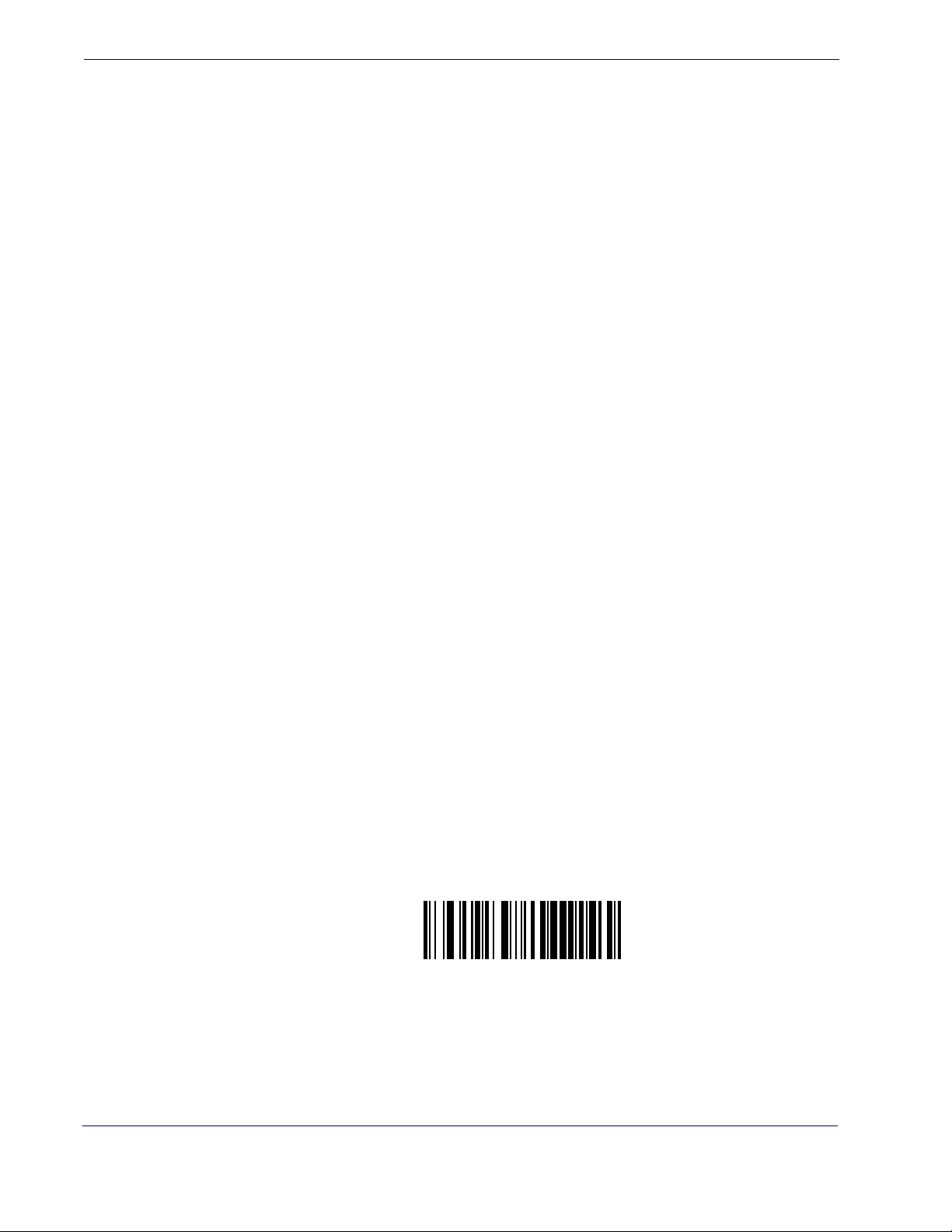
Getting Started
Transmit Software Version
Select the Interface Type
Upon completing the physical connection between the Base Station and the host, proceed directly to Interfaces on page 13 for information and programming for the interface type the Base Station is connected to (for example: RS-232, Keyboard Wedge, USB,
etc.) and scan the appropriate barcode in that section to select your system’s correct interface type.
Configure Interface Settings
Each interface type is associated to a specific set of default features. If after scanning the
interface barcode from the Interfaces section, your installation requires you to select options to further customize your reader, turn to the appropriate section for your interface
type as listed below:
• RS-232 ONLY Interface, starting on page 47
• RS-232/USB-Com Interfaces, starting on page 53
• Keyboard Interface, starting on page 73
• USB-OEM Interface, starting on page 87
• IBM 46XX Interface, starting on page 91
• Wand Emulation Interface, starting on page 97
Configure Other Features
If your installation requires different programming than the standard factory default settings, the following sections of this manual allow configuration of non-interface-specific
settings you might require:
General Features
—
General Features includes programming for scanning, beeper and
LED indicators and other such universal settings.
Symbologies
—
Includes options concerning the barcode label types (symbologies).
These settings allow you to enable/disable symbologies, set label lengths, require check
digit, etc.
Software Version Transmission
The software version of the device can be transmitted over the RS-232 and Keyboard interfaces by scanning the following label.
10
PowerScanTM PBT7100 Cordless
Page 21
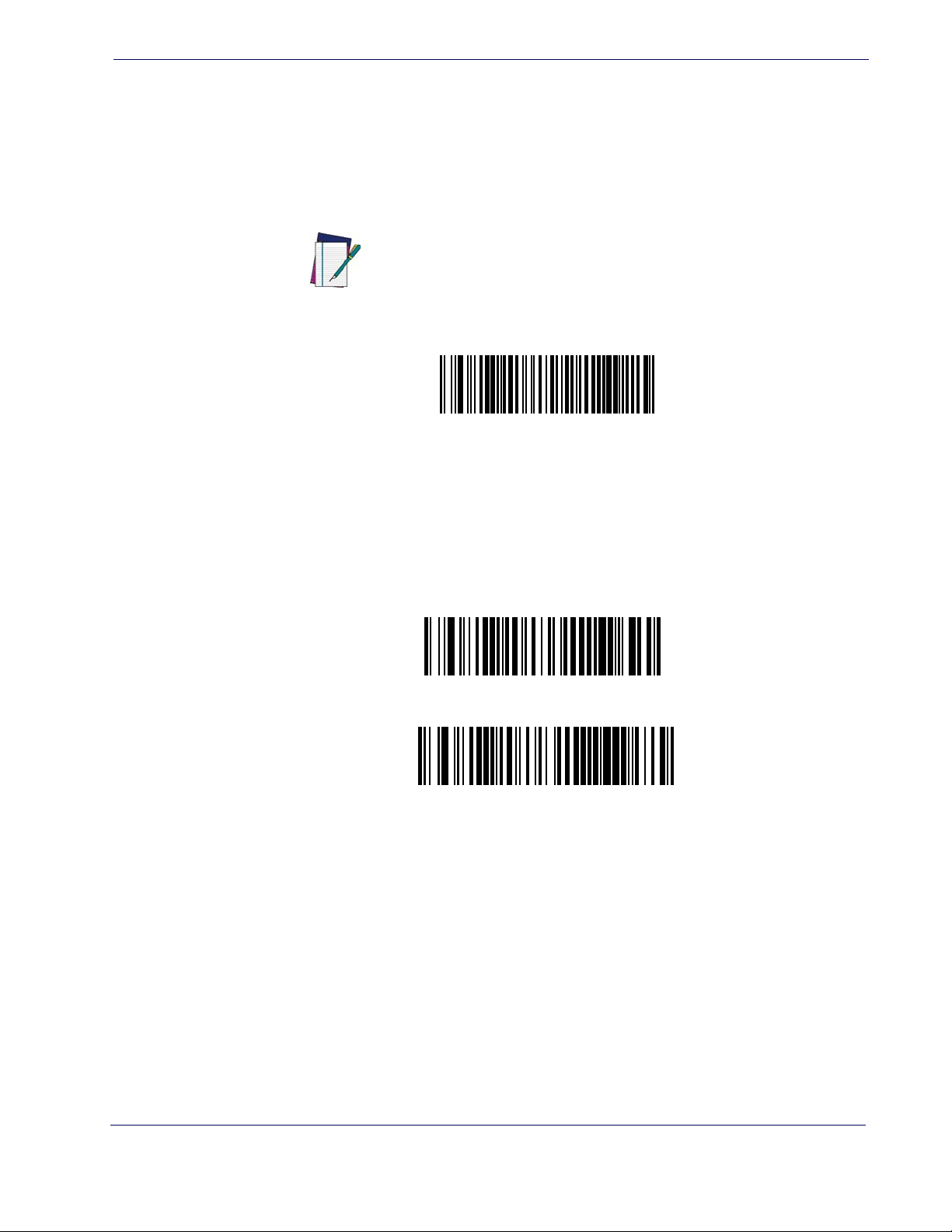
Resetting the Product Configuration to Defaults
Restore Custom Default Configuration
Restore USA Factory Configuration
Restore EU Factory Configuration
Resetting the Product Configuration to Defaults
If you aren't sure what programming options are in your imager, or you've changed some
options and want to restore the Custom Default Configuration that may have been saved
in the imager, scan the Restore Custom Default Configuration barcode below. This will
restore the custom configuration for the currently active interface.
Custom defaults are based on the interface type. Configure the
imager for the correct interface before scanning this label.
NOTE
If you aren't sure what programming options are in your imager, or you've changed some
options and want to restore the Factory Configuration, you have two options. You can
scan the Restore USA Factory Configuration bar code or the Restore EU Factory Con-
figuration
tings including the interface type. The USA label restores Label IDs to those historically
used in the USA. The EU label restores Label IDs to those historically used in Europe.
The Label ID sets for USA and EU are shown in the Label ID section of this manual.
bar code below. Both labels restore the imager configuration to the factory set-
The programming section lists the factory default settings for each of the menu commands (indicated by shaded blocks and bold text) on the following pages.
Product Reference Guide
11
Page 22
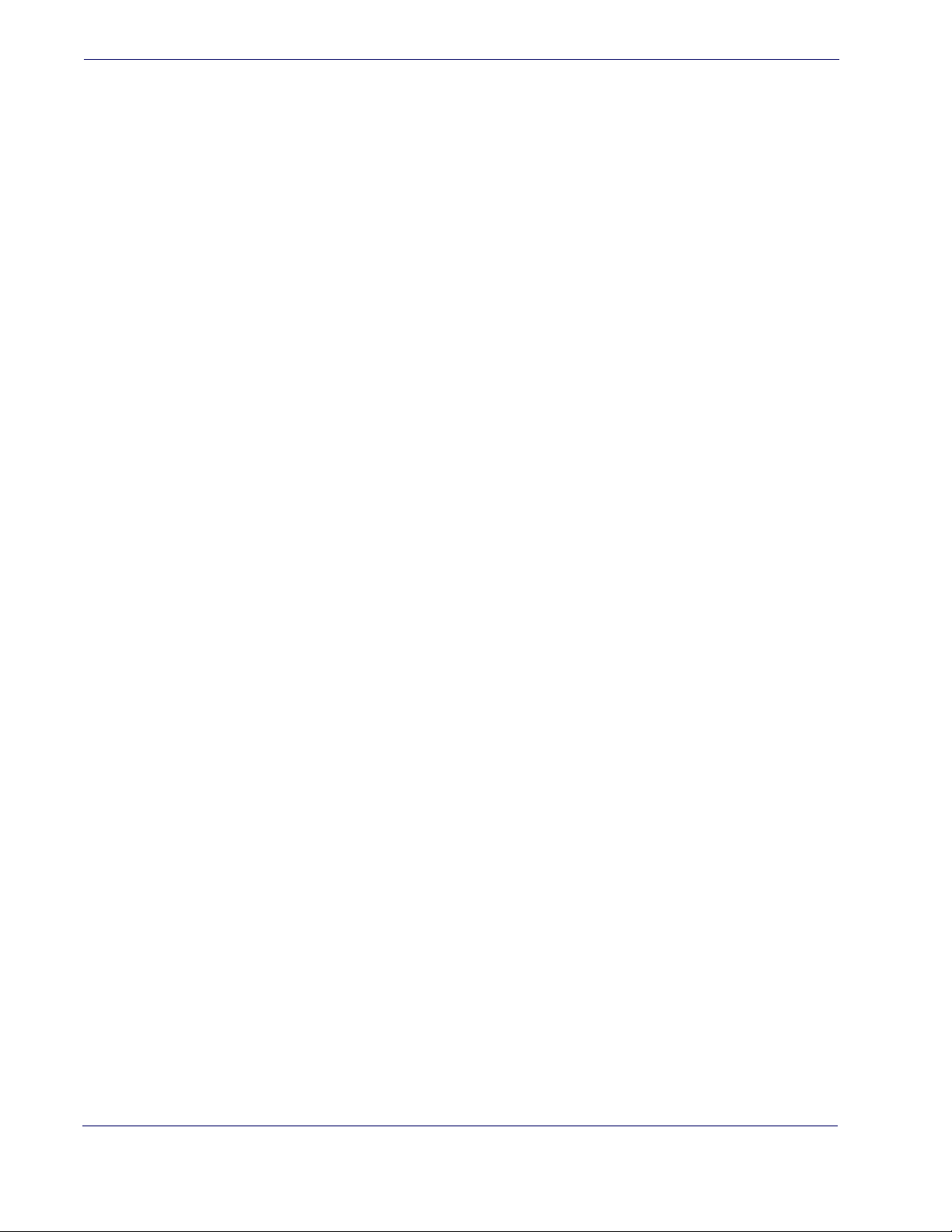
Getting Started
NOTES
12
PowerScanTM PBT7100 Cordless
Page 23
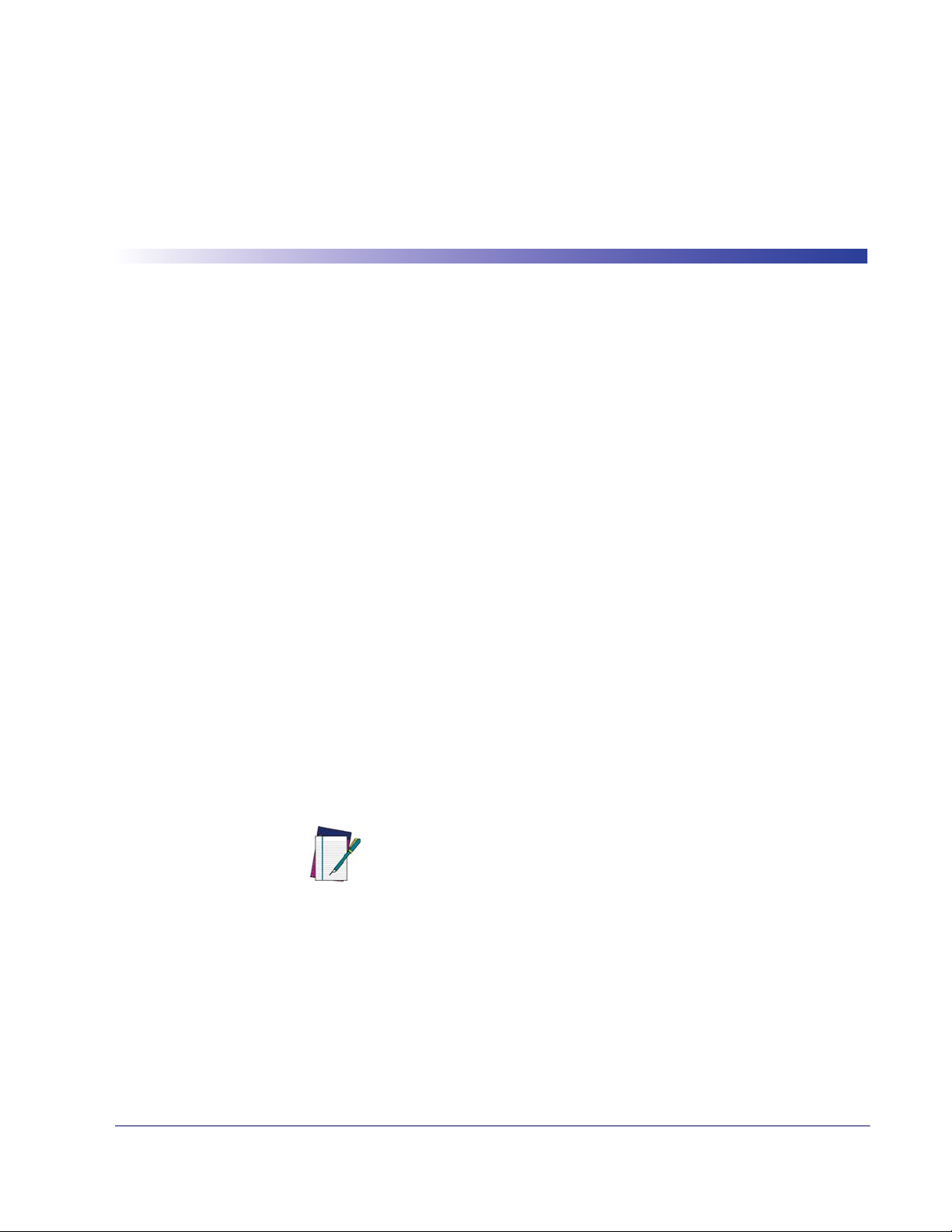
Interface Selection
Each reader model will support one of the following sets of host interfaces:
General Purpose Models (5 volt supply)
RS-232
RS-232 OPOS
USB
Keyboard Wedge
Wand Emulation
Retail Point of Sale Models (4 to 14 volt supply)
RS-232
RS-232 OPOS
USB
IBM 46XX
Chapter 3
Interfaces
Configuring the Interface
Scan the programming barcode from this section which selects the appropriate interface
type matching the system the reader will be connected to. Next, proceed to the corresponding chapter in this manual (also listed in Table 1) to configure any desired settings
and features associated with that interface.
NOTE
Unlike some other programming features and options, interface
selections require that you scan only one programming barcode
label. DO NOT scan an ENTER/EXIT barcode prior to scanning an
interface selection barcode.
Some interfaces require the scanner to start in the disabled state
when powered up. If additional scanner configuration is desired
while in this state, pull the trigger and hold it for five seconds. The
scanner will change to a state that allows programming with barcodes.
Product Reference Guide 13
Page 24
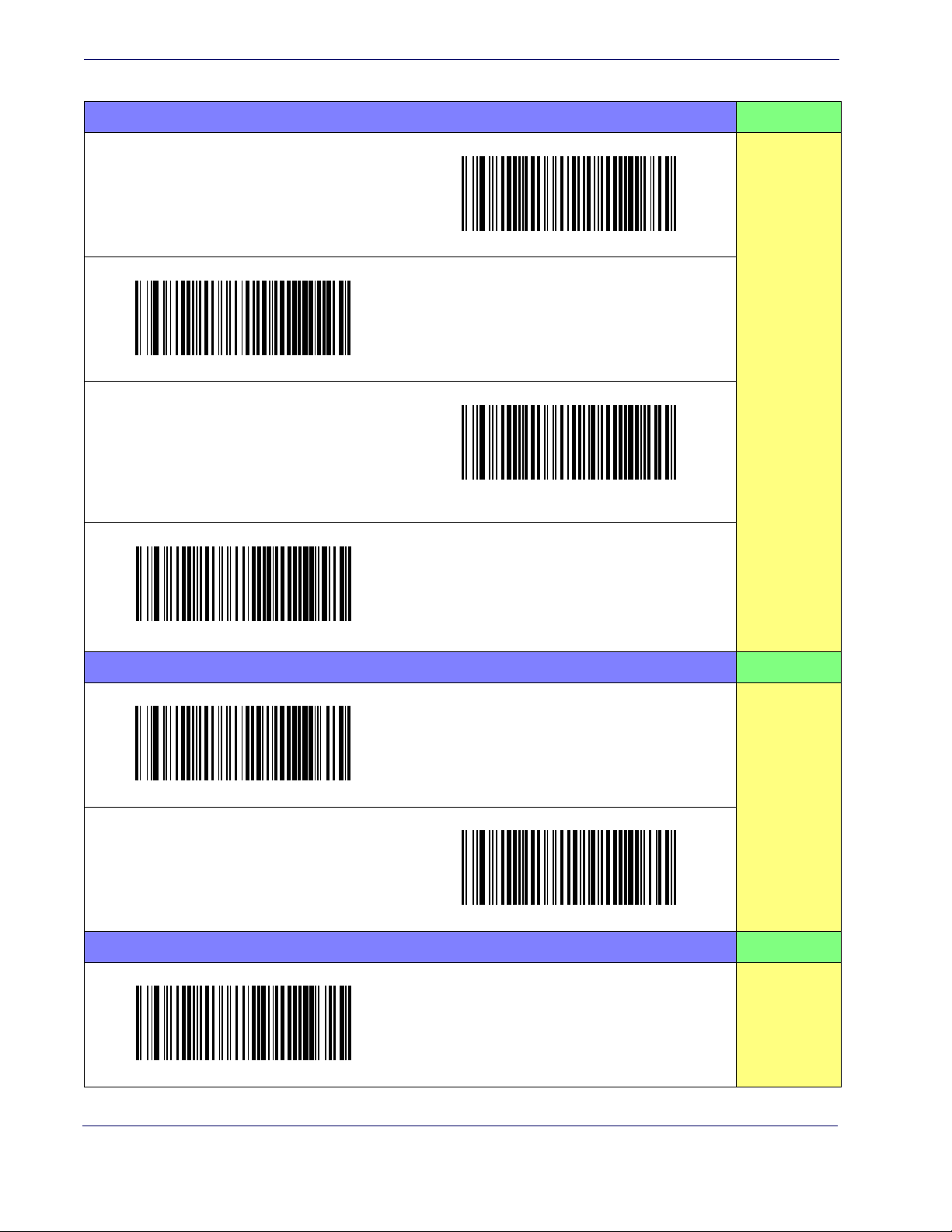
Interfaces
Table 1. Available Interfaces
RS-232 FEATURES
RS-232 standard interface
Select RS232-STD
RS-232 Wincor-Nixdorf
Select RS232-WN
Interface
Features
starting on
page 47
Set RS-232
RS-232 for use with OPOS/UPOS/JavaPOS
Select RS-232 OPOS
USB Com to simulate RS-232 standard interface
Select USB-COM-STD
a
IBM FEATURES
IBM-46xx Port 5B reader interface
Set IBM
Select IBM-P5B
Interface
Features
starting on
page 91
IBM-46xx Port 9B reader interface
Select IBM-P9B
USB-OEM FEATURES
Set USB-OEM
Interface
Features
starting on
page 87
14
Select USB-OEM
a.
Download the correct USB Com driver from www.datalogic.com
USB-OEM
(can be used for OPOS/UPOS/JavaPOS)
PowerScanTM PBT7100 Cordless
Page 25
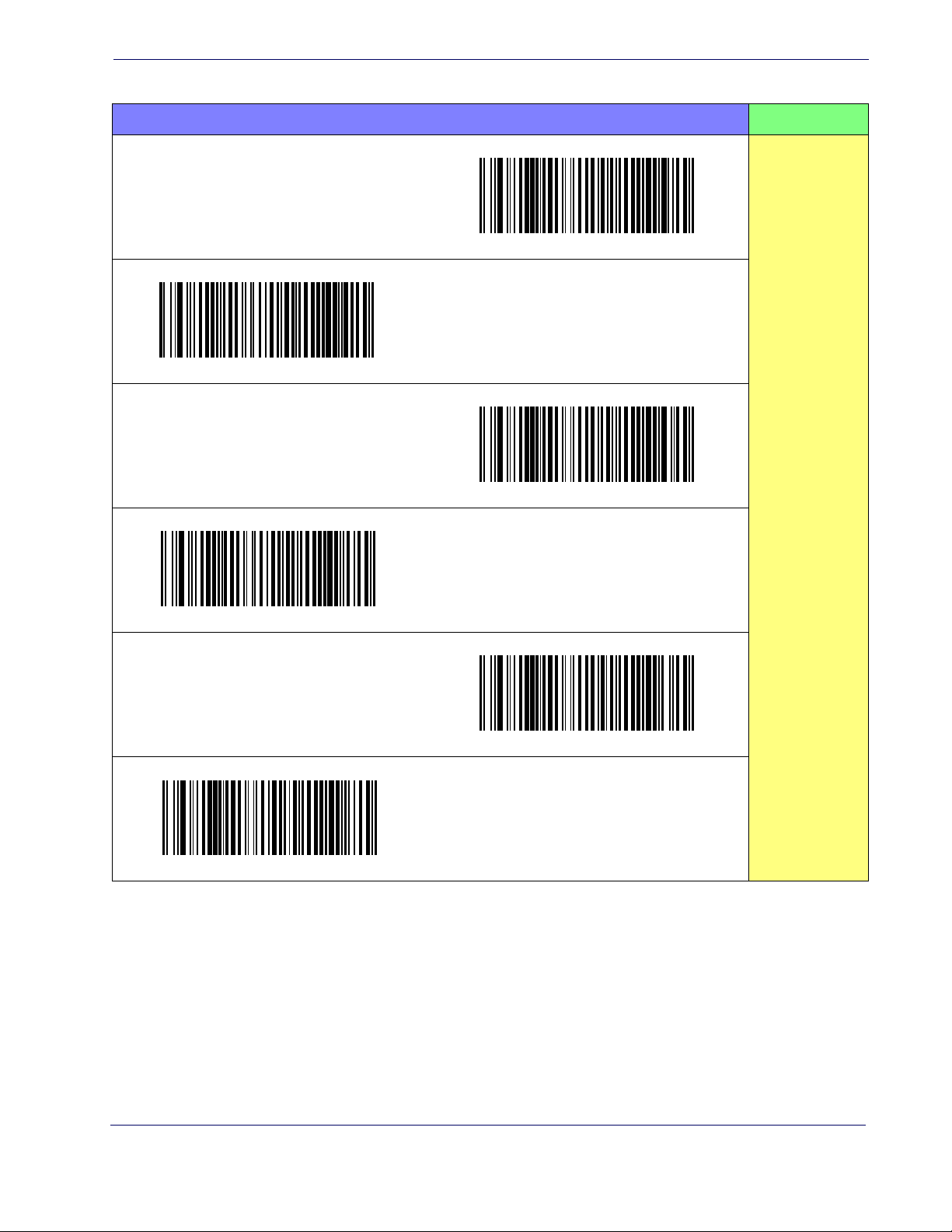
Configuring the Interface
KEYBOARD FEATURES
AT, PS/2 25-286, 30-286, 50, 50Z, 60, 70, 80, 90 & 95
w/Standard Key Encoding
Select KBD-AT
Keyboard Wedge for IBM AT PS2 with standard key
encoding but without external keyboard
Select KBD-AT-NK
AT, PS/2 25-286, 30-286, 50, 50Z, 60, 70, 80, 90 & 95
w/Alternate Key
Select KBD-AT-ALT-NK
PC/XT w/Standard Key Encoding
Select KBD-IBM-3153
Select KBD-AT-ALT
Keyboard Wedge for IBM AT PS2 with alternate key
encoding but without external keyboard
Select KBD-XT
Keyboard Wedge for IBM Terminal 3153
Set KEYBOARD
WEDGE
Interface
Features
starting on page
73
Product Reference Guide
15
Page 26
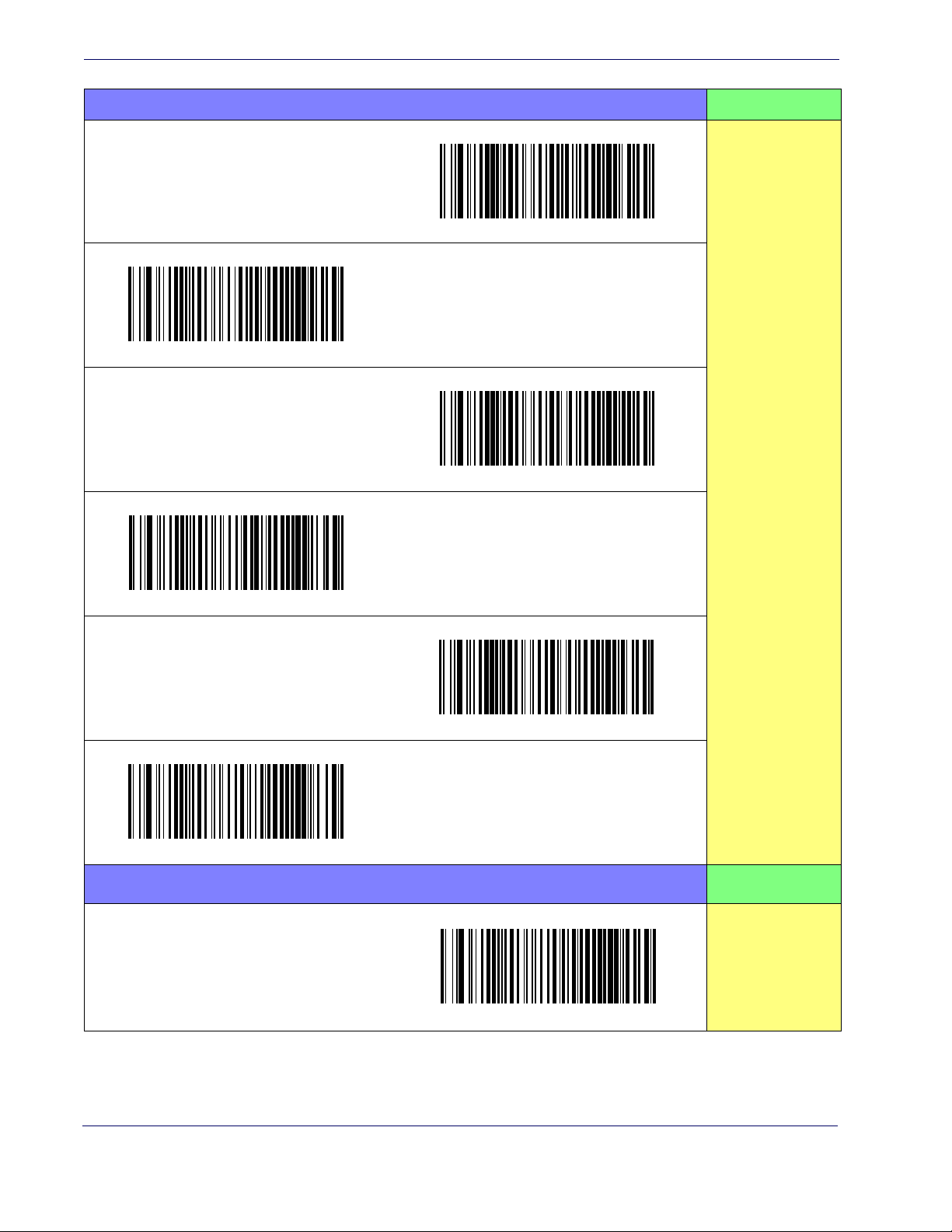
Interfaces
KEYBOARD — cont. FEATURES
Keyboard Wedge for IBM Terminals 31xx, 32xx,
34xx, 37xx make only keyboard
Select KBD-IBM-M
Keyboard Wedge for IBM Terminals 31xx, 32xx,
34xx, 37xx make break keyboard
Select KBD-IBM-MB
Keyboard Wedge for DIGITAL Terminals VT2xx,
VT3xx, VT4xx
Select KBD-DIG-VT
Set KEYBOARD
WEDGE
Interface
Features
starting on page
73
USB Keyboard with standard key encoding
Select USB Keyboard
USB Keyboard with alternate key encoding
Select USB Alternate Keyboard
USB Keyboard for Apple computers
Select USB-KBD-APPLE
WAND EMULATION FEATURES
Set WAND
Interface
Wand Emulation
Features
starting on
page 97
Select WAND
16
PowerScanTM PBT7100 Cordless
Page 27
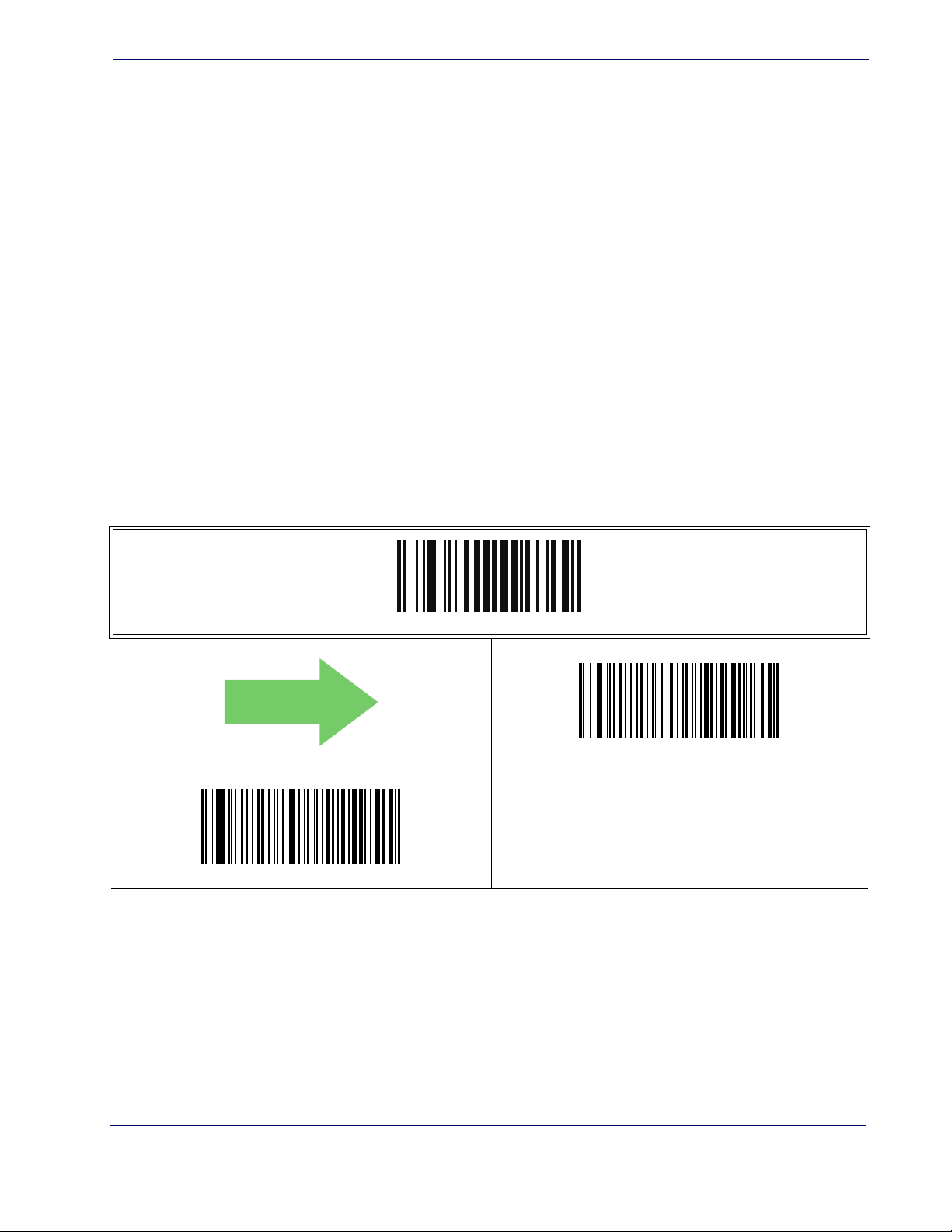
Global Interface Features
DEFAULT
The following interface features are configurable by all interface types. To set features
specific to your interface, turn to that section of this manual:
• RS-232 ONLY Interface on page 47
• Keyboard Interface on page 73
• USB-OEM Interface on page 87
• IBM 46XX Interface on page 91
Host Commands — Obey/Ignore
This option specifies whether the reader will obey or ignore host commands. When set
to ignore, the reader will ignore all host commands except for those necessary for:
•service mode
• flash programming mode
• keeping the interface active
• transmission of labels.
Global Interface Features
Host Commands = Ignore
ENTER/EXIT PROGRAMMING MODE
Host Commands = Obey
Product Reference Guide
17
Page 28

Interfaces
DEFAULT
USB Suspend Mode
This setting enables/disables the ability of USB interfaces to enter suspend mode.
ENTER/EXIT PROGRAMMING MODE
USB Suspend Mode = Disable
USB Suspend Mode = Enable
18
PowerScanTM PBT7100 Cordless
Page 29
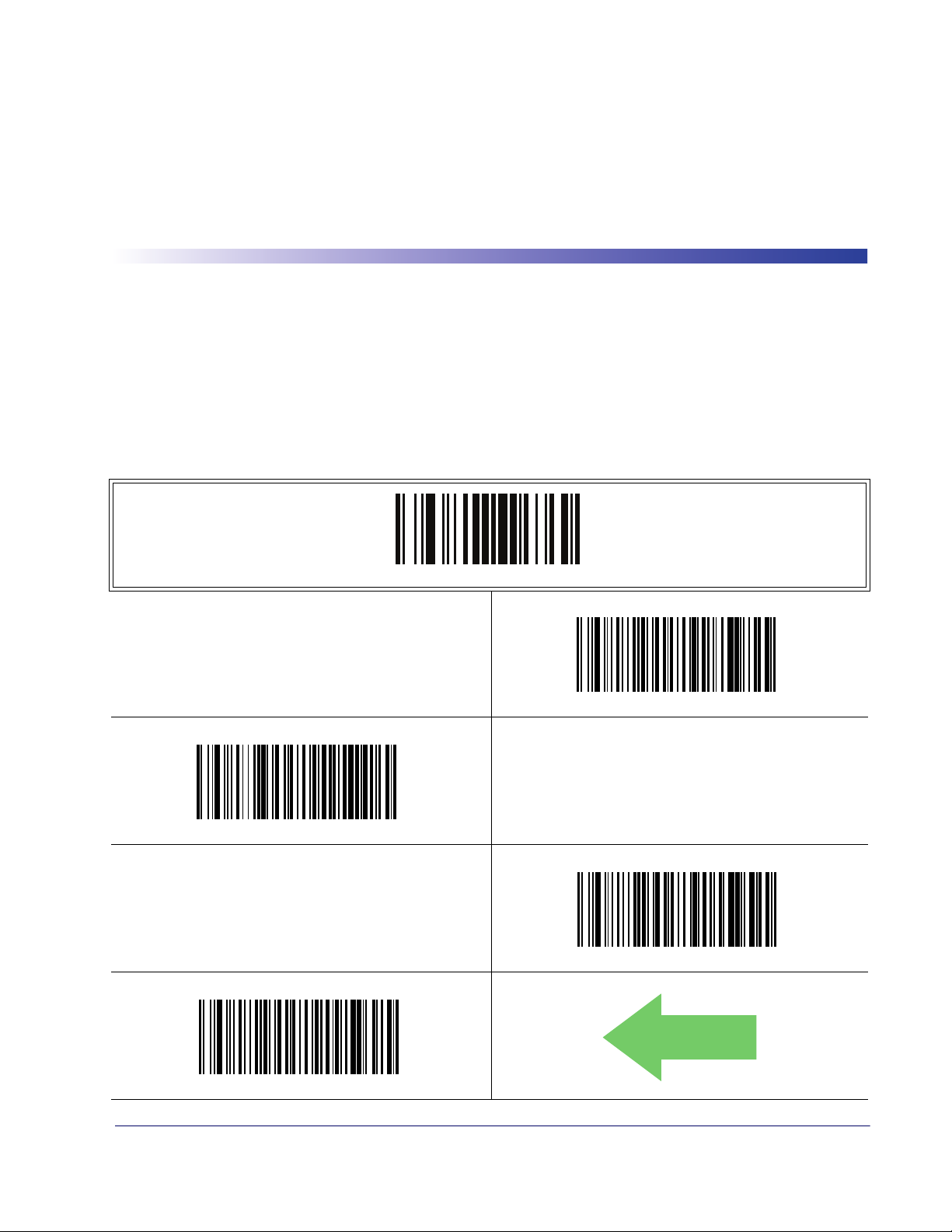
Double Read Timeout
DEFAULT
To prevent a double read of the same label, the Double Read Timeout sets the minimum
time allowed between reads of labels of the same symbology and data. If the unit reads a
label and sees the same label again within the Double Read Timeout, the second read of
the label will be ignored. Double Read Timeout does not apply to scan modes that require a trigger pull for each label that is read.
Chapter 4
General Features
ENTER/EXIT PROGRAMMING MODE
Double Read Timeout = 0.1 Second
Double Read Timeout = 0.2 Second
Double Read Timeout = 0.3 Second
Double Read Timeout = 0.4 Second
Product Reference Guide 19
Page 30
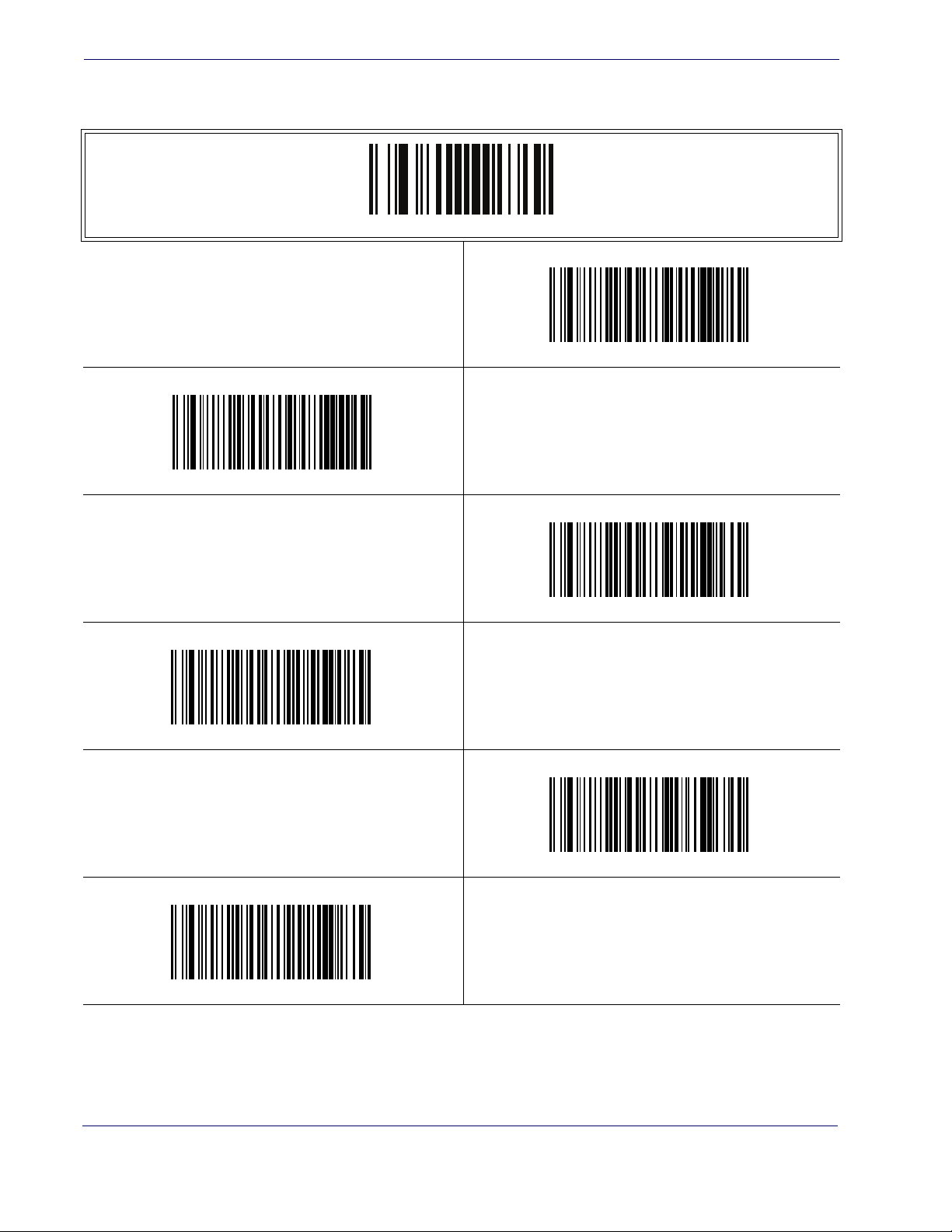
General Features
Double Read Timeout — continued
ENTER/EXIT PROGRAMMING MODE
Double Read Timeout = 0.5 Second
Double Read Timeout = 0.6 Second
Double Read Timeout = 0.8 Second
Double Read Timeout = 1 Second
Double Read Timeout = 0.7 Second
Double Read Timeout = 0.9 Second
20
PowerScanTM PBT7100 Cordless
Page 31

Label Gone Timeout
This feature sets the time after the last label segment is seen before the reader prepares for
a new label. The timeout can be set within a range of 10 milliseconds to 2,550 milliseconds (2.55 seconds) in 10ms increments.
Follow these instructions to set this feature:
1. Determine the desired setting in milliseconds.
2. Divide the desired setting by 10 (setting is in 10ms increments). Pad the result with leading zeroes to yield three digits. For example: 0 = 000, 5 = 005, 20 = 020, etc.
3. Scan the ENTER/EXIT PROGRAMMING MODE barcode to enter Programming
Mode.
4. Scan the barcode: SELECT LABEL GONE TIMEOUT SETTING.
5. Scan the appropriate three alpha-numeric characters from the keypad in Appendix E, Key-
pad representing the duration which was determined in the steps above. You will hear a
two-beep indication after the last character.
NOTE
Label Gone Timeout
If you make a mistake before the last character, scan the CANCEL barcode to
abort and not save the entry string. You can then start again at the beginning.
6. Scan the ENTER/EXIT PROGRAMMING MODE barcode to exit Programming
Mode.
This completes the procedure. See Ta bl e 2 for some examples of how to set this feature.
Table 2. Timeout Setting Examples
STEP ACTION EXAMPLES
1 Desired Setting 50ms 150ms 1800ms (1.8 sec.) 2550ms (2.55 sec.)
Divide by 10 (and pad with leading
2
zeroes)
3 Scan ENTER/EXIT PROGRAMMING MODE
4 Scan SELECT LABEL GONE TIMEOUT SETTING
Scan Three Characters From
5
Appendix E, Keypad
6 Scan ENTER/EXIT PROGRAMMING MODE
005 015 180 255
‘0’, ‘0’ and ‘5’ ‘0’, ‘1’ and ‘5’ ‘1’, ‘8’ and ‘0’ ‘‘2’, ‘5’ and ‘5’
Product Reference Guide
21
Page 32

General Features
016 = Timeout of 160 ms
Label Gone Timeout — cont.
ENTER/EXIT PROGRAMMING MODE
Select Label Gone Timeout Setting
Make a mistake? Scan the CANCEL barcode to abort and not
save the entry string. You can then start again at the beginning.
CANCEL
DEFAULT
22
PowerScanTM PBT7100 Cordless
Page 33

Sleep Mode Timeout
DEFAULT
Specifies the timeout value for the reader to enter low power Sleep Mode.
Sleep Mode Timeout
ENTER/EXIT PROGRAMMING MODE
Sleep Mode Timeout = Disable
Sleep Mode Timeout = 500ms
Sleep Mode Timeout = 2 Seconds
Sleep Mode Timeout = 1 Second
Sleep Mode Timeout = 3 Seconds
Sleep Mode Timeout = 4 Seconds
Product Reference Guide
23
Page 34

General Features
Sleep Mode Timeout — continued
ENTER/EXIT PROGRAMMING MODE
Sleep Mode Timeout = 6 Seconds
Sleep Mode Timeout = 5 Seconds
Sleep Mode Timeout = 8 Seconds
Sleep Mode Timeout = 9.9 Seconds (9,900ms max.)
Sleep Mode Timeout = 7 Seconds
Sleep Mode Timeout = 9 Seconds
24
PowerScanTM PBT7100 Cordless
Page 35

LED and Beeper Indicators
Power On Alert
Disables or enables the indication (from the Beeper) that the reader is receiving power.
LED and Beeper Indicators
ENTER/EXIT PROGRAMMING MODE
Power On Alert = Disable (No Audible Indication)
Power On Alert = Four Beeps
DEFAULT
Product Reference Guide
25
Page 36

General Features
DEFAULT
Good Read: When to Indicate
This feature specifies when the reader will provide indication (beep and/or flash its green
LED) upon successfully reading a barcode. Choices are:
• Good Read = Indicate after decode
• Good Read = Indicate after transmit
• Good Read = Indicate after CTS goes inactive, then active
This option, which uses CTS, is only valid for RS-232
interfaces.
NOTE
ENTER/EXIT PROGRAMMING MODE
Indicate Good Read = After Transmit
Indicate Good Read = After Decode
Indicate Good Read = After CTS Goes Inactive, Then Active
26
PowerScanTM PBT7100 Cordless
Page 37

Good Read Beep Type
DEFAULT
Specifies whether the good read beep has a mono or bitonal beep sound.
LED and Beeper Indicators
ENTER/EXIT PROGRAMMING MODE
Good Read Beep Type = Mono
Good Read Beep Type = Bitonal
Product Reference Guide
27
Page 38

General Features
DEFAULT
Good Read Beep Frequency
Adjusts the good read beep to sound at a selectable low, medium or high frequency, selectable from the list below. (Controls the beeper’s pitch/tone.)
ENTER/EXIT PROGRAMMING MODE
Good Read Beep Frequency = Low
Good Read Beep Frequency = Medium
Good Read Beep Length
Specifies the duration of a good read beep.
Good Read Beep Frequency = High
ENTER/EXIT PROGRAMMING MODE
28
Good Read Beep Length = 60 msec
PowerScanTM PBT7100 Cordless
Page 39

Good Read Beep Length — continued
ENTER/EXIT PROGRAMMING MODE
Good Read Beep Length = 80 msec
LED and Beeper Indicators
DEFAULT
Good Read Beep Length = 100 msec
Good Read Beep Length = 120 msec
Good Read Beep Length = 160 msec
Good Read Beep Length = 140 msec
Good Read Beep Length = 180 msec
Good Read Beep Length = 200 msec
Product Reference Guide
29
Page 40

General Features
Good Read Beep Volume
Selects the beeper volume (loudness) upon a good read beep. There are three selectable
volume levels.
ENTER/EXIT PROGRAMMING MODE
Good Read Beep Volume = Beeper Off
Good Read Beep Volume = Low
Good Read Beep Volume = High
Good Read Beep Volume = Medium
DEFAULT
30
PowerScanTM PBT7100 Cordless
Page 41

Good Read LED Duration
This feature specifies the amount of time that the Good Read LED remains on following
a good read. The good read LED on time can be set within a range of 100 milliseconds
to 25,500 milliseconds (0.1 to 25.5 seconds) in 100ms increments.
Follow these instructions to set this feature:
1. Determine the desired setting in milliseconds. A setting of 0 means that the good read
LED stays on until the next time the trigger is pulled.
2. Divide the desired setting by 100 (setting is in 100 ms increments). Pad the result with
leading zeroes to yield three digits. For example: 0 = 000, 5 = 005, 20 = 020, etc.
3. Scan the ENTER/EXIT PROGRAMMING MODE barcode to enter Programming
Mode.
4. Scan the barcode: SELECT GOOD READ LED DURATION SETTING.
5. Scan the appropriate three digits from the keypad in Appendix E, Keypad representing the
duration which was determined in the steps above. You will hear a two-beep indication
after the last character.
LED and Beeper Indicators
If you make a mistake before the last character, scan the CANCEL barcode to
abort and not save the entry string. You can then start again at the beginning.
NOTE
6. Scan the ENTER/EXIT PROGRAMMING MODE barcode to exit Programming
Mode.
This completes the procedure. See Ta bl e 3 for some examples of how to set this feature.
Table 3. Good Read LED Duration Setting Examples
STEP ACTION EXAMPLES
Good Read LED
1 Desired Setting
Divide by 10 (and pad with leading
2
zeroes)
3 Scan ENTER/EXIT PROGRAMMING MODE
4 Scan SELECT LABEL GONE TIMEOUT SETTING
Scan Three Characters From
5
Appendix E, Keypad
6 Scan ENTER/EXIT PROGRAMMING MODE
stays on until next
trigger pull (000)
000 002 015 255
‘0’, ‘0’ and ‘0’ ‘0’, ‘0’ and ‘2’ ‘0’, ‘1’ and ‘5’ ‘2’, ‘5’ and ‘5’
200ms 1500ms 25,500ms (25.5 sec.)
Product Reference Guide
31
Page 42

General Features
020 = Good Read LED stays on for
2 seconds.
Good Read LED Duration — cont.
ENTER/EXIT PROGRAMMING MODE
Select Good Read LED Duration Setting
Make a mistake? Scan the CANCEL barcode to abort and not
save the entry string. You can then start again at the beginning.
CANCEL
DEFAULT
Indicators are dimmed during sleep.
NOTE
32
PowerScanTM PBT7100 Cordless
Page 43

Scanning Features
Scan Mode
Selects the scan operating mode for the reader. Selections are:
Scanning Features
Trigger Single —
When the trigger is pulled, scanning is activated until one of the fol-
lowing occurs:
- Scanning Active Time has elapsed
- a label has been read
- the trigger is released
This mode is associated with typical handheld reader operation: when the trigger is
pulled, scanning starts and the product scans until the trigger is released, or a label is read,
or the maximum Scanning Active Time has elapsed.
Trigger Hold Multiple —
When the trigger is pulled, scanning starts and the product
scans until the trigger is released or Scanning Active Time has elapsed. Reading a label does
not disable scanning. Double Read Timeout prevents undesired multiple reads of the same
label while in this mode.
Trigger Pulse Multiple —
When the trigger is pulled, continuous scanning is activated
until Scanning Active Time has elapsed or the trigger has been released and pulled again.
Double Read Timeout1 prevents undesired multiple reads of the same label while in this
mode.
Flashing —
The reader flashes1 on and off regardless of the trigger status. Flash rate is
controlled by Flash On Time and Flash Off Time.
Always On —
No trigger pull is required to read a barcode. Scanning is continually on.
If the trigger is pulled, the reader acts as if it is in Trigger Single Mode. Double Read
Timeout1 prevents undesired multiple reads of the same label while in this mode.
Stand Mode —
No trigger pull is required to read a barcode. Scanning is turned on au-
tomatically when an item is placed in reader’s field of view. If the trigger is pulled, the
1
reader acts as if it in single read mode. Double Read Timeout
prevents undesired multiple
reads of the same label while in this mode.
Trigger Object Sense —
This mode is similar to Stand Mode, except that a trigger pull
is required to activate the decoder.
1. Controlled by Flash On Time.
Product Reference Guide
33
Page 44

General Features
Scan Mode — continued
ENTER/EXIT PROGRAMMING MODE
Scan Mode = Trigger Single
DEFAULT
Scan Mode = Trigger Hold Multiple
Scan Mode = Trigger Pulse Multiple
Scan Mode = Always On
Scan Mode = Flashing
Scan Mode = Stand Mode
34
Scan Mode = Trigger Object Sense
PowerScanTM PBT7100 Cordless
Page 45

Stand Mode Triggered Timeout
This feature specifies the time to remain in Trigger Single mode after the trigger is pulled
while in Stand Mode.
Scanning Features
This timeout is only used when the Scan Mode is configured as
Mode.
NOTE
ENTER/EXIT PROGRAMMING MODE
Stand Mode Triggered Timeout = 0.5 Seconds
Stand
DEFAULT
Stand Mode Triggered Timeout = 1.5 Seconds
Stand Mode Triggered Timeout = 2 Seconds
Stand Mode Triggered Timeout = 3 Seconds
Stand Mode Triggered Timeout = 4 Seconds
Product Reference Guide
35
Page 46

General Features
Stand Mode Triggered Timeout — continued
ENTER/EXIT PROGRAMMING MODE
Stand Mode Triggered Timeout = 6 Seconds
Stand Mode Triggered Timeout = 8 Seconds
Stand Mode Triggered Timeout = Switch back to Trigger Single
on trigger pull
36
PowerScanTM PBT7100 Cordless
Page 47

Scanning Active Time
This setting specifies the amount of time that the reader stays in scan ON state once the
state is entered. The range for this setting is from 1 to 255 seconds in 1-second increments.
Follow these instructions to set this feature:
1. Determine the desired setting.
2. Pad the result with leading zeroes to yield three digits. For example: 0 = 000, 5 = 005, 20
= 020, etc.
3. Scan the ENTER/EXIT PROGRAMMING MODE barcode to enter Programming
Mode.
4. Scan the barcode: SELECT SCANNING ACTIVE TIME SETTING.
5. Scan the appropriate three digits from the keypad in Appendix E, Keypad, that represent
the duration which was determined in the steps above. You will hear a two-beep indication after the last character.
Scanning Features
If you make a mistake before the last character, scan the CANCEL barcode to
abort and not save the entry string. You can then start again at the beginning.
NOTE
6. Scan the ENTER/EXIT PROGRAMMING MODE barcode to exit Programming
Mode.
This completes the procedure. See Ta bl e 4 for some examples of how to set this feature.
Table 4. Scanning Active Time Setting Examples
STEP ACTION EXAMPLES
1 Desired Setting 1 Second 90 Sec. (1.5 min.) 180 Sec. (3 min.) 255 Seconds (4.25 min.)
2 Pad leading zero(es) 001 090 180 255
3 Scan ENTER/EXIT PROGRAMMING MODE
4 Scan SELECT SCANNING ACTIVE TIME SETTING
Scan Three Characters From
5
Appendix E, Keypad
6 Scan ENTER/EXIT PROGRAMMING MODE
‘0’, ‘0’ and ‘1’ ‘0’, ‘9’ and ‘0’ ‘1’, ‘8’ and ‘0’ ‘2’, ‘5’ and ‘5’
Product Reference Guide
37
Page 48

General Features
005 = Scanning is active for 5 Seconds
Scanning Active Time — cont.
ENTER/EXIT PROGRAMMING MODE
Select Scanning Active Time Setting
Make a mistake? Scan the CANCEL barcode to abort and not
save the entry string. You can then start again at the beginning.
CANCEL
DEFAULT
38
PowerScanTM PBT7100 Cordless
Page 49

Flash On Time
This feature specifies the ON time for the indicator LED while in Flash Mode. The selectable range is 100 to 9,900 milliseconds (0.1 to 9.9 seconds), in 100 millisecond increments.
Follow these instructions to set this feature.
Flash On Time
1. Determine the desired setting in milliseconds.
2. Divide the desired setting by 100 (setting is in 100ms increments). Pad the result with
leading zeroes to yield two digits. For example: 0 = 00, 5 = 05, 20 = 20, etc.
3. Scan the ENTER/EXIT PROGRAMMING MODE barcode to enter Programming
Mode.
4. Scan the barcode: SELECT FLASH ON TIME SETTING.
5. Scan the appropriate two digits from the keypad in Appendix E, Keypad representing the
duration which was determined in the steps above. You will hear a two-beep indication
after the last character.
If you make a mistake before the last character, scan the CANCEL barcode to
abort and not save the entry string. You can then start again at the beginning.
NOTE
6. Scan the ENTER/EXIT PROGRAMMING MODE barcode to exit Programming
Mode.
This completes the procedure. See Ta bl e 5 for some examples of how to set this feature.
Table 5. Flash On Time Setting Examples
STEP ACTION EXAMPLES
1 Desired Setting 500ms 1,000ms (1 sec.) 5200ms (5.2 sec.) 9,900ms (9.9 sec.)
Divide by 100 (and pad with
2
leading zeroes to yield two digits)
3 Scan ENTER/EXIT PROGRAMMING MODE
4 Scan SELECT FLASH OFF TIME SETTING
Scan Two Characters From
5
Appendix E, Keypad
6 Scan ENTER/EXIT PROGRAMMING MODE
05 10 52 99
‘0’ and ‘5’ ‘1’ and ‘0’ ‘5’ and ‘2’ ‘9’ and ‘9’
Product Reference Guide
39
Page 50

General Features
10 = Flash is ON for 1 Second
Flash On Time — cont.
ENTER/EXIT PROGRAMMING MODE
Select Flash ON Time Setting
Make a mistake? Scan the CANCEL barcode to abort and not
save the entry string. You can then start again at the beginning.
CANCEL
DEFAULT
40
PowerScanTM PBT7100 Cordless
Page 51

Flash Off Time
This feature specifies the OFF time for the indicator LED while in Flash Mode. The selectable range is 100 to 9,900 milliseconds (0.1 to 9.9 seconds), in 100 millisecond increments.
Follow these instructions to set this feature.
Flash Off Time
1. Determine the desired setting in milliseconds.
2. Divide the desired setting by 100 (setting is in 100ms increments). Pad the result with
leading zeroes to yield two digits. For example: 0 = 00, 5 = 05, 20 = 20, etc.
3. Scan the ENTER/EXIT PROGRAMMING MODE barcode to enter Programming
Mode.
4. Scan the barcode: SELECT FLASH OFF TIME SETTING.
5. Scan the appropriate two digits from the keypad in Appendix E, Keypad, that represent the
duration which was determined in the steps above. You will hear a two-beep indication
after the last character.
If you make a mistake before the last character, scan the CANCEL barcode to
abort and not save the entry string. You can then start again at the beginning.
NOTE
6. Scan the ENTER/EXIT PROGRAMMING MODE barcode to exit Programming
Mode.
This completes the procedure. See Ta bl e 6 for some examples of how to set this feature.
Table 6. Flash Off Time Setting Examples
STEP ACTION EXAMPLES
1 Desired Setting 500ms 1,000ms (1 sec.) 5200ms (5.2 sec.) 9,900ms (9.9 sec.)
Divide by 100 (and pad with
2
leading zeroes to yield two digits)
3 Scan ENTER/EXIT PROGRAMMING MODE
4 Scan SELECT FLASH OFF TIME SETTING
Scan Two Characters From
5
Appendix E, Keypad
6 Scan ENTER/EXIT PROGRAMMING MODE
05 10 52 99
‘0’ and ‘5’ ‘1’ and ‘0’ ‘5’ and ‘2’ ‘9’ and ‘9’
Product Reference Guide
41
Page 52

General Features
06 = Flash is OFF for 600ms
Flash Off Time — cont.
ENTER/EXIT PROGRAMMING MODE
Select Flash OFF Time Setting
Make a mistake? Scan the CANCEL barcode to abort and not
save the entry string. You can then start again at the beginning.
CANCEL
DEFAULT
42
PowerScanTM PBT7100 Cordless
Page 53

Stand Mode Sensitivity
Sets the sensitivity level for stand mode wakeup. Choices are low, medium and high.
Stand Mode Sensitivity
ENTER/EXIT PROGRAMMING MODE
Stand Mode Sensitivity = Low
DEFAULT
Stand Mode Sensitivity = Medium
Stand Mode Sensitivity = High
Product Reference Guide
43
Page 54

General Features
DEFAULT
Laser Pointer Control
The Laser Pointer is a value-added option which might not
have been included when your reader was ordered.
NOTE
Specifies the amount of time that the laser pointer is turned on preliminary to scanning.
When the trigger is pressed in Trigger Single Mode, the laser pointer will be activated for
the time period configured by this feature. Immediately following this, the reader will
start scanning.
ENTER/EXIT PROGRAMMING MODE
Laser Pointer Control = 100 msec
Laser Pointer Control = 300 msec
Laser Pointer Control = 0 msec (No preliminary pointer
— i.e. start scanning immediately after trigger)
Laser Pointer Control = 200 msec
44
Laser Pointer Control = 400 msec
Laser Pointer Control = 500 msec
PowerScanTM PBT7100 Cordless
Page 55

Laser Pointer Period
This option specifies the period of the laser pointer blink during scanning. The laser
pointer will be activated for the time specified by Laser Pointer Control then start blinking
OFF then ON at a 50% duty cycle and a repeating period set by Laser Pointer Period.
Laser Pointer Period
ENTER/EXIT PROGRAMMING MODE
Laser Pointer Period = Laser Pointer Blinking Off
Laser Pointer Period = 500 ms
Laser Pointer Period = 1.5 Seconds
DEFAULT
Laser Pointer Period = 1 Second
Laser Pointer Period = 2 Seconds
Product Reference Guide
45
Page 56

General Features
Green Spot Duration
Specifies the duration of the good read pointer beam after a good read.
ENTER/EXIT PROGRAMMING MODE
Green Spot Duration = Disable (Green Spot is Off)
DEFAULT
Green Spot Duration = Short (300 msec)
Green Spot Duration = Long (800 msec)
Green Spot Duration = Medium (500 msec)
46
PowerScanTM PBT7100 Cordless
Page 57

RS-232 ONLY Interface
Introduction
Use the programming barcodes in this chapter if modifications to the standard RS-232
interface settings are necessary to meet your system’s requirements. Additional settings
which apply to both the RS-232 and USB interfaces are available in Chapter 6, RS-232/
USB-Com Interfaces
RS-232 Standard Factory Settings
Reference Appendix B, Standard Defaults for a listing of standard factory settings.
Baud Rate
Baud rate is the number of bits of data transmitted per second. Set the reader's baud rate
to match the baud rate setting of the host device. With an improper baud rate setting,
data may not reach the host correctly.
.
Chapter 5
ENTER/EXIT PROGRAMMING MODE
Baud Rate = 1200
Baud Rate = 2400
Baud Rate = 4800
Product Reference Guide 47
Page 58

RS-232 ONLY Interface
DEFAULT
Baud Rate — continued
ENTER/EXIT PROGRAMMING MODE
Baud Rate = 9600
Baud Rate = 19,200
Baud Rate = 38,400
Baud Rate = 115,200
Baud Rate = 57,600
48
PowerScanTM PBT7100 Cordless
Page 59

Data Bits
Data Bits
This parameter allows the reader to interface with devices requiring a 7-bit or 8-bit
ASCII protocol for sending and receiving data.
ENTER/EXIT PROGRAMMING MODE
7 Data Bits
DEFAULT
8 Data Bits
Product Reference Guide
49
Page 60

RS-232 ONLY Interface
Stop Bits
The stop bit(s) at the end of each transmitted character marks the end of transmission of
one character and prepares the receiving device for the next character in the serial data
stream. The number of stop bits selected (one or two) depends on the number the receiving terminal is programmed to accommodate. Set the number of stop bits to match host
device requirements.
ENTER/EXIT PROGRAMMING MODE
DEFAULT
1 Stop Bit
2 Stop Bits
50
PowerScanTM PBT7100 Cordless
Page 61

Parity
Parity
This feature specifies parity required for sending and receiving data. A parity check bit is
the most significant bit of each ASCII coded character. Select the parity type according
to host device requirements.
• Select None when no parity bit is required.
• Select Odd parity and the parity bit value is set to 0 or 1, based on data, to ensure that an
odd number of 1 bits are contained in the coded character.
• Select Even parity and the parity bit value is set to 0 or 1, based on data, to ensure that an
even number of 1 bits are contained in the coded character.
ENTER/EXIT PROGRAMMING MODE
DEFAULT
Parity = Even
Parity = None
Parity = Odd
Product Reference Guide
51
Page 62

RS-232 ONLY Interface
Handshaking Control
The data interface consists of an RS-232 port designed to operate either with or without
the hardware handshaking lines, Request to Send (RTS), and Clear to Send (CTS). Handshaking Control includes the following options:
• RTS — RTS is asserted during transmissions. CTS is ignored.
• RTS/CTS — RTS is asserted during transmissions. CTS gates transmissions.
• RTS/XON/XOFF — RTS is asserted during transmissions. CTS is ignored. XON and
XOFF gate transmissions.
• RTS On/CTS — RTS is always asserted. CTS gates transmissions.
• RTS/CTS Scan Control — RTS is asserted during transmissions. CTS gates transmissions and controls enable and disable state of scanner.
ENTER/EXIT PROGRAMMING MODE
DEFAULT
Handshaking Control = RTS/CTS
Handshaking Control = RTS On/CTS
Handshaking Control = RTS
Handshaking Control = RTS/XON/XOFF
52
Handshaking Control = RTS/CTS Scan Control
PowerScanTM PBT7100 Cordless
Page 63

RS-232/USB-Com Interfaces
Introduction
The programming barcodes in this chapter allow modifications to the standard RS-232
and USB-Com interfaces.
Standard Factory Settings
Reference Appendix B, Standard Defaults for a listing of standard factory settings.
Chapter 6
Product Reference Guide 53
Page 64

RS-232/USB-Com Interfaces
Intercharacter Delay
This parameter specifies the intercharacter delay between the end of one character and the
beginning of the next. The delay can be set within a range of zero (0) to 990 milliseconds
in 10ms increments. A setting of zero specifies no delay.
To set the delay:
1. Determine the desired setting in milliseconds.
2. Divide the desired setting by 10 (setting is in 10ms increments). Pad the result with leading zeroes to yield two digits. For example: 0 = 00, 5 = 05, 20 = 20, etc.
3. Scan the ENTER/EXIT PROGRAMMING MODE barcode to enter Programming
Mode.
4. Scan the barcode: SELECT INTERCHARACTER DELAY SETTING.
5. Scan the appropriate two digits from the keypad in Appendix E, Keypad, that represent
the duration which was determined in the steps above. You will hear a two-beep indication after the last character.
If you make a mistake before the last character, scan the CANCEL barcode to
abort and not save the entry string. You can then start again at the beginning.
NOTE
6. Scan the ENTER/EXIT PROGRAMMING MODE barcode to exit Programming
Mode.
This completes the procedure. See Table 7 for some examples of how to set this feature.
Table 7. Intercharacter Delay Setting Examples
STEP ACTION EXAMPLES
1 Desired Setting 50ms 150ms 600ms 850ms
Divide by 10 (and pad with leading
2
zeroes to yield two-digits)
3 Scan ENTER/EXIT PROGRAMMING MODE
4 Scan SELECT INTERCHARACTER DELAY SETTING
Scan Two Characters From
5
Appendix E, Keypad
6 Scan ENTER/EXIT PROGRAMMING MODE
05 15 60 85
‘0’ and ‘5’ ‘5’ and ‘0’ 0’ and ‘0’ ‘8’ and ‘5’
54
PowerScanTM PBT7100 Cordless
Page 65

Intercharacter Delay — cont.
00 = No Intercharacter Delay
ENTER/EXIT PROGRAMMING MODE
Select Intercharacter Delay Setting
Intercharacter Delay
Intercharacter Delay = No Delay
Make a mistake? Scan the CANCEL barcode to abort and not
save the entry string. You can then start again at the beginning.
DEFAULT
CANCEL
Product Reference Guide
55
Page 66

RS-232/USB-Com Interfaces
DEFAULT
Beep On ASCII BEL
When this parameter is enabled, the reader issues a beep when a <BEL> character is detected on the RS-232 serial line. <BEL> is issued to gain a user's attention to an illegal
entry or other important event.
Beep On ASCII BEL = Disable
ENTER/EXIT PROGRAMMING MODE
DEFAULT
Beep On Not on File
This option enables/disables the action of the reader to sound a three beep sequence upon
receiving a Not-On-File (NOF) host command.
Beep On Not On File = Disable
Beep On ASCII BEL = Enable
ENTER/EXIT PROGRAMMING MODE
Beep On Not On File = Enable
56
PowerScanTM PBT7100 Cordless
Page 67

ACK NAK Options
This enables/disables the ability of the reader to support the RS-232 ACK/NAK protocol. When configured, the reader and/or host sends an “ACK” when it receives data
properly, and sends “NAK” when the data is in error.
Options are:
•Disable
• Enable for label transmission — The reader expects an ACK/NAK response from the host
when a label is sent.
• Enable for host-command acknowledge — The reader will respond with ACK/NAK
when the host sends a command.
• Enable for label transmission and host-command acknowledge
ACK NAK Options
ENTER/EXIT PROGRAMMING MODE
DEFAULT
ACK/NAK Protocol = Enable for label transmission
ACK/NAK Protocol = Enable for label transmission and host-com-
mand acknowledge
ACK/NAK Protocol = Disable ACK/NAK
ACK/NAK Protocol = Enable for host-command
acknowledge
Product Reference Guide
57
Page 68

RS-232/USB-Com Interfaces
ACK Character
This setting specifies an ASCII character or hex value to be used as the ACK character.
ASCII characters or any hex value from 0 to 0xFF can be selected.
To set this feature:
1. Determine the desired character or value.
2. Use the ASCII Chart on the inside back cover of this manual to find the hex equivalent
3. Scan the ENTER/EXIT PROGRAMMING MODE barcode to enter Programming
4. Scan the barcode: SELECT ACK CHARACTER SETTING.
5. Scan the appropriate two alpha-numeric characters from the keypad in Appendix E,
Setting to previously defined characters such as XON, XOFF, or host
commands conflicts with normal operation of these characters. 8-bit
Data Bits has been set as 7
NOTE
data is not recognized when the option
Data Bits.
for the desired character/value.
Mode.
Keypad, that represent the desired character/value in step 1 above. The second character
will cause a two-beep indication.
6. Scan the ENTER/EXIT PROGRAMMING MODE barcode to exit Programming
Mode.
This completes the procedure. See Table 8 for some examples of how to set this feature.
Table 8. ACK Character Setting Examples
STEP ACTION EXAMPLES
1 Desired Character/Value ACK $ @ >
2 Hex equivalent 0x06 0x24 0x40 0x3E
3 Scan ENTER/EXIT PROGRAMMING MODE
4 Scan SELECT ACK CHARACTER SETTING
Scan Two Characters From
5
Appendix E, Keypad
6 Scan ENTER/EXIT PROGRAMMING MODE
‘0’ and ‘6’ ‘2’ and ‘4’ ‘4’ and ‘0’ ‘3’ AND ‘E’
58
PowerScanTM PBT7100 Cordless
Page 69

ACK Character — cont.
0x06 ‘ACK’ Character
Select ACK Character Setting
DEFAULT
ACK NAK Options
ENTER/EXIT PROGRAMMING MODE
Product Reference Guide
59
Page 70

RS-232/USB-Com Interfaces
NAK Character
This setting specifies an ASCII character or hex value to be used as the NAK character.
ASCII characters or any hex value from 0 to 0xFF can be selected.
To set this feature:
1. Determine the desired character or value.
2. Use the ASCII Chart on the inside back cover of this manual to find the hex equivalent
3. Scan the ENTER/EXIT PROGRAMMING MODE barcode to enter Programming
4. Scan the barcode: SELECT NAK CHARACTER SETTING.
5. Scan the appropriate two alpha-numeric characters from the keypad in Appendix E,
Setting to previously defined characters such as XON, XOFF, or host
commands conflicts with normal operation of these characters. 8-bit
Data Bits has been set as 7
NOTE
data is not recognized when the option
Data Bits.
for the desired character/value.
Mode.
Keypad, that represent the desired character/value in step 1 above. The second character
will cause a two-beep indication.
6. Scan the ENTER/EXIT PROGRAMMING MODE barcode to exit Programming
Mode.
This completes the procedure. See Table 9 for some examples of how to set this feature.
Table 9. NAK Character Setting Examples
STEP ACTION EXAMPLES
1 Desired Character/Value NAK $ @ >
2 Hex equivalent 0x15 0x24 0x40 0x3E
3 Scan ENTER/EXIT PROGRAMMING MODE
4 Scan SELECT ACK CHARACTER SETTING
Scan Two Characters From
5
Appendix E, Keypad
6 Scan ENTER/EXIT PROGRAMMING MODE
‘1’ and ‘5’ ‘2’ and ‘4’ ‘4’ and ‘0’ ‘3’ AND ‘E’
60
PowerScanTM PBT7100 Cordless
Page 71

NAK Character — cont.
0x15 ‘NAK’ Character
Select NAK Character Setting
DEFAULT
ACK NAK Options
ENTER/EXIT PROGRAMMING MODE
Product Reference Guide
61
Page 72

RS-232/USB-Com Interfaces
ACK NAK Timeout Value
This option specifies the amount of time the reader waits for an ACK character from the
host following label transmission. The selectable timeout range is 200 milliseconds to
15,000ms (15 seconds) in 200ms increments. A selection of 0 disables the timeout.
To set this value:
1. Determine the desired setting in milliseconds.
2. Divide the desired setting by 200 (setting is in 200ms increments). Pad the result with
leading zeroes to yield two digits. For example: 0 = 00, 5 = 05, 20 = 20, etc.
3. Scan the ENTER/EXIT PROGRAMMING MODE barcode to enter Programming
Mode.
4. Scan the barcode: SELECT ACK NAK TIMEOUT VALUE SETTING.
5. Scan the appropriate two digits from the keypad in Appendix E, Keypad, that represent
the duration which was determined in the steps above. You will hear a two-beep indication after the last character.
If you make a mistake before the last character, scan the CANCEL barcode to
abort and not save the entry string. You can then start again at the beginning.
NOTE
6. Scan the ENTER/EXIT PROGRAMMING MODE barcode to exit Programming
Mode.
This completes the procedure. See Table 10 for some examples of how to set this feature.
Table 10. ACK NAK Timeout Value Setting Examples
STEP ACTION EXAMPLES
1 Desired Setting 200ms 1,000ms (1 sec.) 5200ms (5.2 sec.) 15,000ms (1 sec.)
2 Divide by 200 01 05 26 75
3 Scan ENTER/EXIT PROGRAMMING MODE
4 Scan SELECT ACK NAK TIMEOUT VALUE SETTING
Scan Two Characters From
5
Appendix E, Keypad
7 Scan ENTER/EXIT PROGRAMMING MODE
‘0’ and ‘1’ ‘0’ and ‘5’ ‘2’ and ‘6’ ‘7’ and ‘5’
62
PowerScanTM PBT7100 Cordless
Page 73

ACK NAK Timeout Value — cont.
DEFAULT
01 ACK NAK Timeout value is 200ms
ENTER/EXIT PROGRAMMING MODE
Select ACK NAK Timeout Value Setting
Make a mistake? Scan the CANCEL barcode to abort and not
save the entry string. You can then start again at the beginning.
ACK NAK Options
CANCEL
Product Reference Guide
63
Page 74

RS-232/USB-Com Interfaces
ACK NAK Retry Count
This feature specifies the number of times the reader retries a label transmission due to a
retry condition. The selectable range is from 1 to 254 retries. A selection of 0 disables the
count, and a selection of 255 specifies unlimited retries.
To set this feature:
1. Determine the desired setting.
2. Pad the number with leading zeroes to yield three digits. For example: 0 = 000, 5 = 005,
20 = 020, etc.
3. Scan the ENTER/EXIT PROGRAMMING MODE barcode to enter Programming
Mode.
4. Scan the barcode: SELECT ACK NAK RETRY COUNT SETTING.
5. Scan the appropriate three digits from the keypad in Appendix E, Keypad, that repre-
sent the number which was determined in the steps above. You will hear a two-beep indication after the last character.
If you make a mistake before the last character, scan the CANCEL barcode to
abort and not save the entry string. You can then start again at the beginning.
NOTE
6. Scan the ENTER/EXIT PROGRAMMING MODE barcode to exit Programming
Mode.
This completes the procedure. See Table 11 for some examples of how to set this feature.
Table 11. ACK NAK Retry Count Setting Examples
STEP ACTION EXAMPLES
1 Desired Setting
2 Pad with leading zero(es) 000 003 054 255
3 Scan ENTER/EXIT PROGRAMMING MODE
4 Scan SELECT ACK NAK RETRY COUNT SETTING
Scan Three Characters From
5
Appendix E, Keypad
6 Scan ENTER/EXIT PROGRAMMING MODE
Disable Retry
Count
‘0’, ‘0’ and ‘0’ ‘0’, ‘0’ and ‘3’ ‘0’, ‘5’ and ‘4’ ‘2’, ‘5’ and ‘5’
3 Retries 54 Retries Unlimited Retries
64
PowerScanTM PBT7100 Cordless
Page 75

ACK NAK Retry Count — cont.
003 = 3 Retries
ENTER/EXIT PROGRAMMING MODE
Select ACK NAK Retry Count Setting
Make a mistake? Scan the CANCEL barcode to abort and not
save the entry string. You can then start again at the beginning.
ACK NAK Options
CANCEL
DEFAULT
Product Reference Guide
65
Page 76

RS-232/USB-Com Interfaces
ACK NAK Error Handling
This feature specifies the method the reader uses to handle receive errors detected while
waiting for an ACK character from the host.
Options are:
• Ignore errors detected
• Process error as valid ACK character
• Process error as valid NAK character
DEFAULT
ENTER/EXIT PROGRAMMING MODE
ACK NAK Error Handling = Process Error as Valid ACK Character
ACK NAK Error Handling = Ignore Errors Detected
ACK NAK Error Handling = Process Error as
Valid NAK Character
66
PowerScanTM PBT7100 Cordless
Page 77

Indicate Transmission Failure
This option enables/disables the reader’s ability to sound an error beep to indicate a
transmission failure while in ACK/NAK mode.
ENTER/EXIT PROGRAMMING MODE
Indicate Transmission Failure
Indicate Transmission Failure = Disable Indication
DEFAULT
Indicate Transmission Failure = Enable Indication
Product Reference Guide
67
Page 78

RS-232/USB-Com Interfaces
Disable Character
Specifies the value of the RS-232 host command used to disable the reader.
ASCII characters or any hex value from 0 to 0xFF can be selected.
To set the value:
1. Determine the desired character or value. A setting of 0xFF indicates the the Disable
Character is not used (not available).
2. Use the ASCII Chart on the inside back cover of this manual to find the hex equivalent
for the desired character/value.
3. Scan the ENTER/EXIT PROGRAMMING MODE barcode to enter Programming
Mode.
4. Scan the barcode: SELECT DISABLE CHARACTER SETTING.
5. Scan the appropriate two alpha-numeric characters from the keypad in Appendix E,
Keypad, that represent the desired character/value in step 1 above. The second character
will cause a two-beep indication.
NOTE
Setting to previously defined characters such as XON, XOFF, or host
commands conflicts with normal operation of these characters. 8-bit
data is not recognized when the option
Data Bits.
Data Bits has been set as 7
6. Scan the ENTER/EXIT PROGRAMMING MODE barcode to exit Programming
Mode.
This completes the procedure. See Table 12 for some examples of how to set this feature.
Table 12. Disable Character Setting Examples
STEP ACTION EXAMPLES
1 Desired character/value ‘d’ ‘}’ ‘D’
2 Hex equivalent 0x64 0x7D 0x44 0xFF
3 Scan ENTER/EXIT PROGRAMMING MODE
4 Scan SELECT DISABLE CHARACTER VALUE SETTING
Scan Two Characters From
5
Appendix E, Keypad
6 Scan ENTER/EXIT PROGRAMMING MODE
‘6’ and ‘4’ ‘7’ and ‘D’ ‘4’ and ‘4’ ‘F’ AND ‘F’
Disable Command
Not Used
68
PowerScanTM PBT7100 Cordless
Page 79

Disable Character — cont.
0x44 = Disable Character is ‘D’
ENTER/EXIT PROGRAMMING MODE
Select Disable Character Setting
DEFAULT
Disable Character
Product Reference Guide
69
Page 80

RS-232/USB-Com Interfaces
Enable Character
Specifies the value of the RS-232 host command used to enable the reader.
ASCII characters or any hex value from 0 to 0xFF can be selected.
To set this feature:
Determine the desired character or value. A setting of 0xFF indicates the the Enable
Character is not used (not available).
1. Determine the desired character or value.
2. Use the ASCII Chart on the inside back cover of this manual to find the hex equivalent
3. Scan the ENTER/EXIT PROGRAMMING MODE barcode to enter Programming
4. Scan the barcode: SELECT ENABLE CHARACTER SETTING.
Setting to previously defined characters such as XON, XOFF, or host
commands conflicts with normal operation of these characters. 8-bit
data is not recognized when the option
NOTE
Data Bits.
for the desired character/value.
Mode.
Data Bits has been set as 7
5. Scan the appropriate two alpha-numeric characters from the keypad in Appendix E,
Keypad, that represent the desired character/value in step 2 above. The second character
will cause a two-beep indication.
6. Scan the ENTER/EXIT PROGRAMMING MODE barcode to exit Programming
Mode.
This completes the procedure. See Table 13 for some examples of how to set this feature.
Table 13. Enable Character Setting Examples
STEP ACTION EXAMPLES
1 Desired character/value ‘e’ ‘}’ ‘E’
2 Hex equivalent 0x65 0x7D 0x45 0xFF
3 Scan ENTER/EXIT PROGRAMMING MODE
4 Scan SELECT DISABLE CHARACTER VALUE SETTING
Scan Two Characters From
5
Appendix E, Keypad
6 Scan ENTER/EXIT PROGRAMMING MODE
‘6’ and ‘5’ ‘7’ and ‘D’ ‘4’ and ‘5’ ‘F’ AND ‘F’
Enable Command
Not Used
70
PowerScanTM PBT7100 Cordless
Page 81

Enable Character — cont.
0x45 = Enable Character is ‘E’
ENTER/EXIT PROGRAMMING MODE
Select Enable Character Setting
DEFAULT
Enable Character
Product Reference Guide
71
Page 82

RS-232/USB-Com Interfaces
NOTES
72
PowerScanTM PBT7100 Cordless
Page 83

Introduction
Use the programming barcodes in this chapter to select options for USB Keyboard and
Wedge Interfaces.
Standard Factory Settings
Reference Appendix B, Standard Defaults for a listing of standard factory settings.
Scancode Tables
Information about control character emulation which applies to keyboard interfaces is
listed in Appendix F, Scancode Tables.
Chapter 7
Keyboard Interface
Product Reference Guide 73
Page 84

Keyboard Interface
Country Mode
This feature specifies the country/language supported by the keyboard.
Only the following interfaces support ALL Country Modes.
• USB Keyboard (without alternate key encoding)
• AT, PS/2 25-286, 30-286, 50, 50Z, 60, 70, 80, 90 & 95 w/Std Key Encoding
• Keyboard Wedge for IBM AT PS2 with standard key encoding but without external key-
• AT, PS/2 25-286, 30-286, 50, 50Z, 60, 70, 80, 90 & 95 without Alternate Key
• Keyboard Wedge for IBM AT PS2 without alternate key encoding but without external
All other interfaces support ONLY the following Country Modes: U.S., Belgium, Britain, France, Germany, Italy, Spain, Sweden.
board
keyboard
ENTER/EXIT PROGRAMMING MODE
DEFAULT
Country Mode = Belgium
Country Mode = Croatia
Country Mode = U.S.
Country Mode = Britain
Supports only the interfaces listed in theCountry Mode feature
description.
Supports only the interfaces listed in theCountry Mode feature
description.
74
Country Mode = Czech Republic
PowerScanTM PBT7100 Cordless
Page 85

Country Mode — continued
ENTER/EXIT PROGRAMMING MODE
Country Mode = Denmark
Country Mode
Supports only the interfaces listed in theCountry Mode feature
description.
Country Mode = France
Country Mode = Germany
Supports only the interfaces listed in theCountry Mode feature
description.
Country Mode = Italy
Supports only the interfaces listed in theCountry Mode feature
description.
Country Mode = Hungary
Country Mode = Japanese 106-key
Supports only the interfaces listed in theCountry Mode feature
description.
Country Mode = Norway
Product Reference Guide
75
Page 86

Keyboard Interface
Country Mode — continued
ENTER/EXIT PROGRAMMING MODE
Country Mode = Poland
Supports only the interfaces listed in theCountry Mode feature
description.
Supports only the interfaces listed in theCountry Mode feature
description.
Country Mode = Portugal
Country Mode = Romania
Supports only the interfaces listed in theCountry Mode feature
description.
Country Mode = Spain
Supports only the interfaces listed in theCountry Mode feature
description.
Country Mode = Slovakia
Country Mode = Sweden
76
Supports only the interfaces listed in theCountry Mode feature
description.
Country Mode = Switzerland
PowerScanTM PBT7100 Cordless
Page 87

Caps Lock State
This option specifies the format in which the reader sends character data. This applies to
keyboard wedge interfaces. This does not apply when an alternate key encoding keyboard
is selected.
DEFAULT
Caps Lock State
ENTER/EXIT PROGRAMMING MODE
Caps Lock State = Caps Lock OFF
Numlock
Caps Lock State = Caps Lock ON
Caps Lock State = AUTO Caps Lock Enable
This option specifies the setting of the Numbers Lock (Numlock) key while in keyboard
wedge interface. This only applies to alternate key encoding interfaces. It does not apply
to USB keyboard.
ENTER/EXIT PROGRAMMING MODE
DEFAULT
Numlock = Numlock key unchanged
Numlock = Numlock key toggled
Product Reference Guide
77
Page 88

Keyboard Interface
Send Control Characters
This feature Specifies how the reader transmits ASCII control characters to the host. Reference Appendix F, Scancode Tables for more information about control characters.
Options are as follows:
Control Character 00 —
Characters from 00 to 0x1F are sent as control character
Ctrl+Keys, special keys are located from 0x80 to 0xA1.
Control Character 01 —
Characters from 00 to 0x1F are sent as control character
Ctrl+Capital Key, special keys are located from 0x80 to 0xA1.
Control Character 02 —
Special keys are located from 00 to 0x1F and characters from
0x80 to 0xFE are intended as an extended ASCII table (Microsoft Windows Codepage
1252 — see Microsoft Windows Codepage 1252 on page 410).
ENTER/EXIT PROGRAMMING MODE
DEFAULT
Wedge Send Control Characters = 00
78
Wedge Send Control Characters = 01
Wedge Send Control Characters = 02
PowerScanTM PBT7100 Cordless
Page 89

Wedge Quiet Interval
This option specifies the amount of time to look for keyboard activity before the reader breaks the keyboard connection in order to transmit data to host. The selectable
range for this feature is from 0 to 990ms in 10ms increments.
NOTE
Follow these instructions to set this feature:
1. Determine the desired setting in milliseconds.
2. Divide the desired setting by 10 (setting is in 10ms increments). Pad the result with leading zeroes to yield two digits. For example: 0 = 00, 5 = 05, 20 = 20, etc.
3. Scan the ENTER/EXIT PROGRAMMING MODE barcode to enter Programming
Mode.
4. Scan the barcode: SELECT WEDGE QUIET INTERVAL SETTING.
5. Scan the appropriate two digits from the keypad in Appendix E, Keypad, that represent
the duration which was determined in the steps above. You will hear a two-beep indication after the last character.
Wedge Quiet Interval
This feature applies ONLY to the Keyboard Wedge interface.
If you make a mistake before the last character, scan the CANCEL barcode to
abort and not save the entry string. You can then start again at the beginning.
NOTE
6. Scan the ENTER/EXIT PROGRAMMING MODE barcode to exit Programming
Mode.
This completes the procedure to set the Wedge Quiet Interval. See Table 14 for some
examples of how to set this feature.
Table 14. Timeout Setting Examples
STEP ACTION EXAMPLES
1 Desired Setting 10ms 150ms 600ms 850ms
Divide by 10 (and pad with leading
2
zeroes)
3 Scan ENTER/EXIT PROGRAMMING MODE
4 Scan SELECT WEDGE QUIET INTERVAL SETTING
Scan Two Characters From
5
Appendix E, Keypad
01 15 60 85
‘0’ and ‘1’ ‘1’ and ‘5’ ‘6’ and ‘0’ ‘8’ and ‘5’
6 Scan ENTER/EXIT PROGRAMMING MODE
Product Reference Guide
79
Page 90

Keyboard Interface
10 = Quiet Interval of 100 ms
Wedge Quiet Interval — cont.
ENTER/EXIT PROGRAMMING MODE
Select Wedge Quiet Interval Setting
Make a mistake? Scan the CANCEL barcode to abort and not
save the entry string. You can then start again at the beginning.
CANCEL
DEFAULT
80
PowerScanTM PBT7100 Cordless
Page 91

Intercharacter Delay
This parameter specifies the intercharacter delay between the end of one character
and the beginning of the next. The delay can be set within a range of zero (0) to 990
milliseconds in 10ms increments. A setting of zero specifies no delay.
NOTE
To set the delay:
1. Determine the desired setting in milliseconds.
2. Divide the desired setting by 10 (setting is in 10ms increments). Pad the result with leading zeroes to yield two digits. For example: 0 = 00, 5 = 05, 20 = 20, etc.
3. Scan the ENTER/EXIT PROGRAMMING MODE barcode to enter Programming
Mode.
4. Scan the barcode: SELECT INTERCHARACTER DELAY SETTING.
5. Scan the appropriate two digits from the keypad in Appendix E, Keypad, that represent
the duration which was determined in the steps above. You will hear a two-beep indication after the last character.
Intercharacter Delay
This feature applies ONLY to the Keyboard Wedge interface.
If you make a mistake before the last character, scan the CANCEL barcode to
abort and not save the entry string. You can then start again at the beginning.
NOTE
6. Scan the ENTER/EXIT PROGRAMMING MODE barcode to exit Programming
Mode.
This completes the procedure. See Ta bl e 1 4 for some examples of how to set this
feature.
Table 15. Intercharacter Delay Setting Examples
STEP ACTION EXAMPLES
1 Desired Setting 50ms 150ms 600ms 850ms
Divide by 10 (and pad with leading
2
zeroes to yield two-digits)
3 Scan ENTER/EXIT PROGRAMMING MODE
4 Scan SELECT INTERCHARACTER DELAY SETTING
Scan Two Characters From
5
Appendix E, Keypad
05 15 60 85
‘0’ and ‘5’ ‘1’ and ‘5’ ‘6’ and ‘0’ ‘8’ and ‘5’
6 Scan ENTER/EXIT PROGRAMMING MODE
Product Reference Guide
81
Page 92

Keyboard Interface
00 = No Intercharacter Delay
Intercharacter Delay — cont.
ENTER/EXIT PROGRAMMING MODE
Select Intercharacter Delay Setting
Intercharacter Delay = No Delay
Make a mistake? Scan the CANCEL barcode to abort and not
save the entry string. You can then start again at the beginning.
DEFAULT
CANCEL
82
PowerScanTM PBT7100 Cordless
Page 93

Intercode Delay
Specifies the delay between labels transmitted to the host for this interface. The selectable
range for this feature is from 0 to 99 seconds.
Follow these instructions to set this feature:
1. Determine the desired setting.
2. Pad the number with leading zeroes to yield two digits. For example: 0 = 00, 5 = 05, 20 =
3. Scan the ENTER/EXIT PROGRAMMING MODE barcode to enter Programming
4. Scan the barcode: SELECT INTERCODE DELAY SETTING.
5. Scan the appropriate two digits from the keypad in Appendix E, Keypad, that represent
Intercode Delay
20, etc
Mode.
the duration which was determined in the steps above. You will hear a two-beep indication after the last character.
If you make a mistake before the last character, scan the CANCEL barcode to
abort and not save the entry string. You can then start again at the beginning.
NOTE
6. Scan the ENTER/EXIT PROGRAMMING MODE barcode to exit Programming
Mode.
This completes the procedure. See Table 16 for some examples of how to set this feature.
Table 16. Wedge Intercode Delay Examples
STEP ACTION EXAMPLES
1 Desired Setting No Delay 5 Seconds 60 Seconds 99 Seconds
2 Pad with leading zero(es) 00 05 60 99
3 Scan ENTER/EXIT PROGRAMMING MODE
4 Scan SELECT INTERCODE DELAY SETTING
Scan Two Characters From
5
Appendix E, Keypad
7 Scan ENTER/EXIT PROGRAMMING MODE
‘0’ and ‘0’ ‘0’ and ‘5’ ‘6’ and ‘0’ ‘9’ AND ‘9’
Product Reference Guide
83
Page 94

Keyboard Interface
DEFAULT
00 = No Wedge Intercode Delay
Intercode Delay — cont.
ENTER/EXIT PROGRAMMING MODE
Set Intercode Delay
Make a mistake? Scan the CANCEL barcode to abort and not
save the entry string. You can then start again at the beginning.
CANCEL
84
PowerScanTM PBT7100 Cordless
Page 95

USB Keyboard Speed
This option specifies the USB poll rate for a USB keyboard.
NOTE
DEFAULT
USB Keyboard Speed
This feature applies ONLY to the USB Keyboard interface.
ENTER/EXIT PROGRAMMING MODE
USB Keyboard Speed = 1ms
USB Keyboard Speed = 2ms
USB Keyboard Speed = 4ms
USB Keyboard Speed = 3ms
USB Keyboard Speed = 5ms
Product Reference Guide
85
Page 96

Keyboard Interface
USB Keyboard Speed — continued
ENTER/EXIT PROGRAMMING MODE
USB Keyboard Speed = 6ms
USB Keyboard Speed = 7ms
USB Keyboard Speed = 8ms
USB Keyboard Speed = 10ms
USB Keyboard Speed = 9ms
86
PowerScanTM PBT7100 Cordless
Page 97

Introduction
Feature settings for USB interfaces differ depending upon which host type the reader will
be connected with. Use the feature settings in this chapter and Chapter 9, IBM 46XX
Interface
included in the approprite chapter for their host type.
to specifically configure for the USB-OEM interface. Other USB interfaces are
Standard Factory Settings
Reference Appendix B, Standard Defaults for a listing of standard factory settings.
Chapter 8
USB-OEM Interface
Product Reference Guide 87
Page 98

USB-OEM Interface
DEFAULT
USB-OEM Device Usage
The USB-OEM protocol allows for the reader to be identified as one of two different
types of barcode scanners. Depending on what other scanners you may already have connected to a USB-OEM POS, you may need to change this setting to enable all devices to
communicate.
Options are:
• Table Top Scanner
• Handheld Scanner
NOTE
It may be necessary to switch device usage when connecting two
readers/scanners of the same type to a POS system.
ENTER/EXIT PROGRAMMING MODE
USB-OEM Device Usage = Handheld Scanner
USB-OEM Device Usage = Table Top Scanner
88
PowerScanTM PBT7100 Cordless
Page 99

USB-OEM Interface Options
DEFAULT
This setting provides for an interface specific control mechanism..
Options are:
• Obey — Obey Scanner Configuration Host Commands
• Ignore — Ignore Scanner Configuration Host Commands
ENTER/EXIT PROGRAMMING MODE
USB-OEM Interface Options
USB-OEM Interface Options = Obey
USB-OEM Interface Options = Ignore
Product Reference Guide
89
Page 100

USB-OEM Interface
NOTES
90
PowerScanTM PBT7100 Cordless
