Page 1
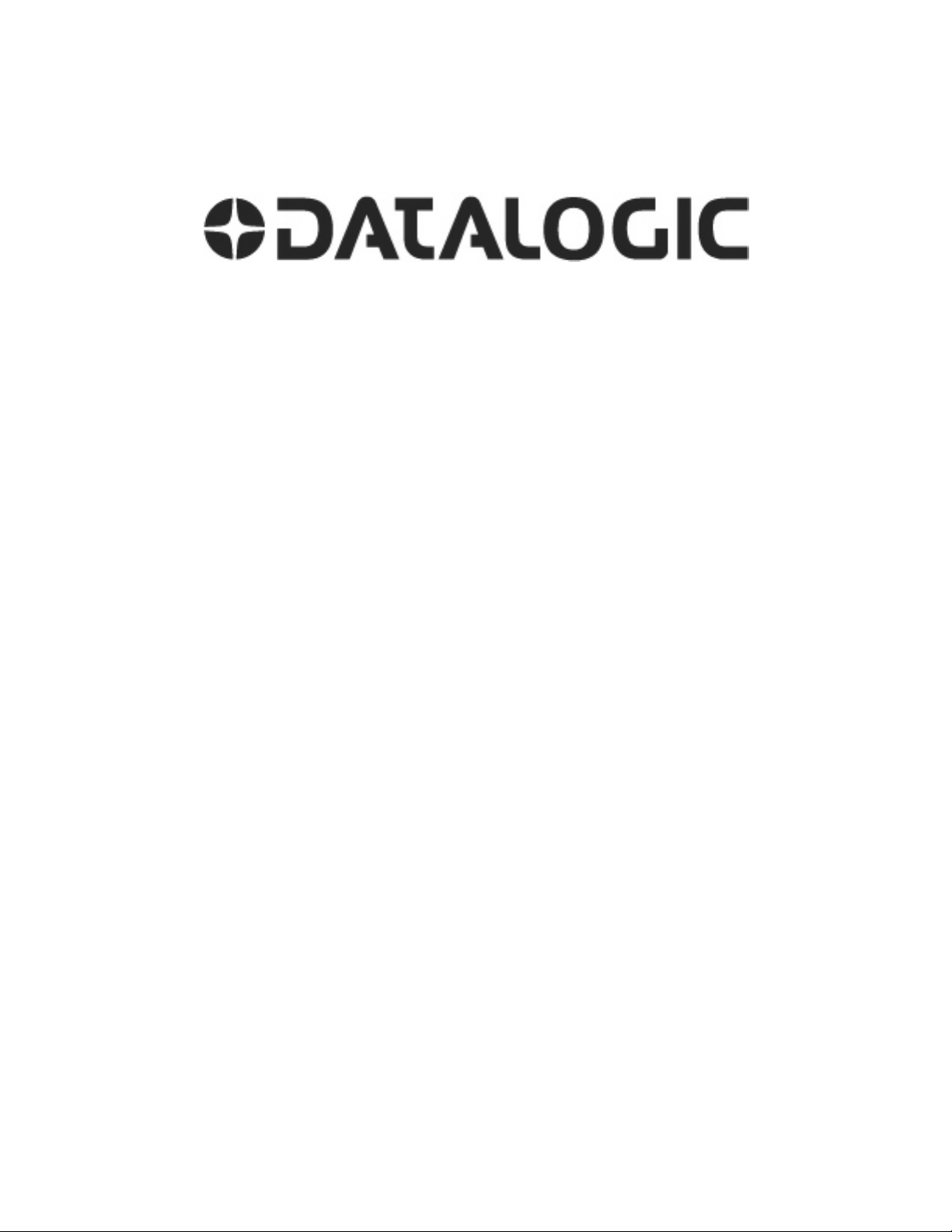
M-Series
Quick Reference Guide
Publication Number 821003573 Rev C
Page 2
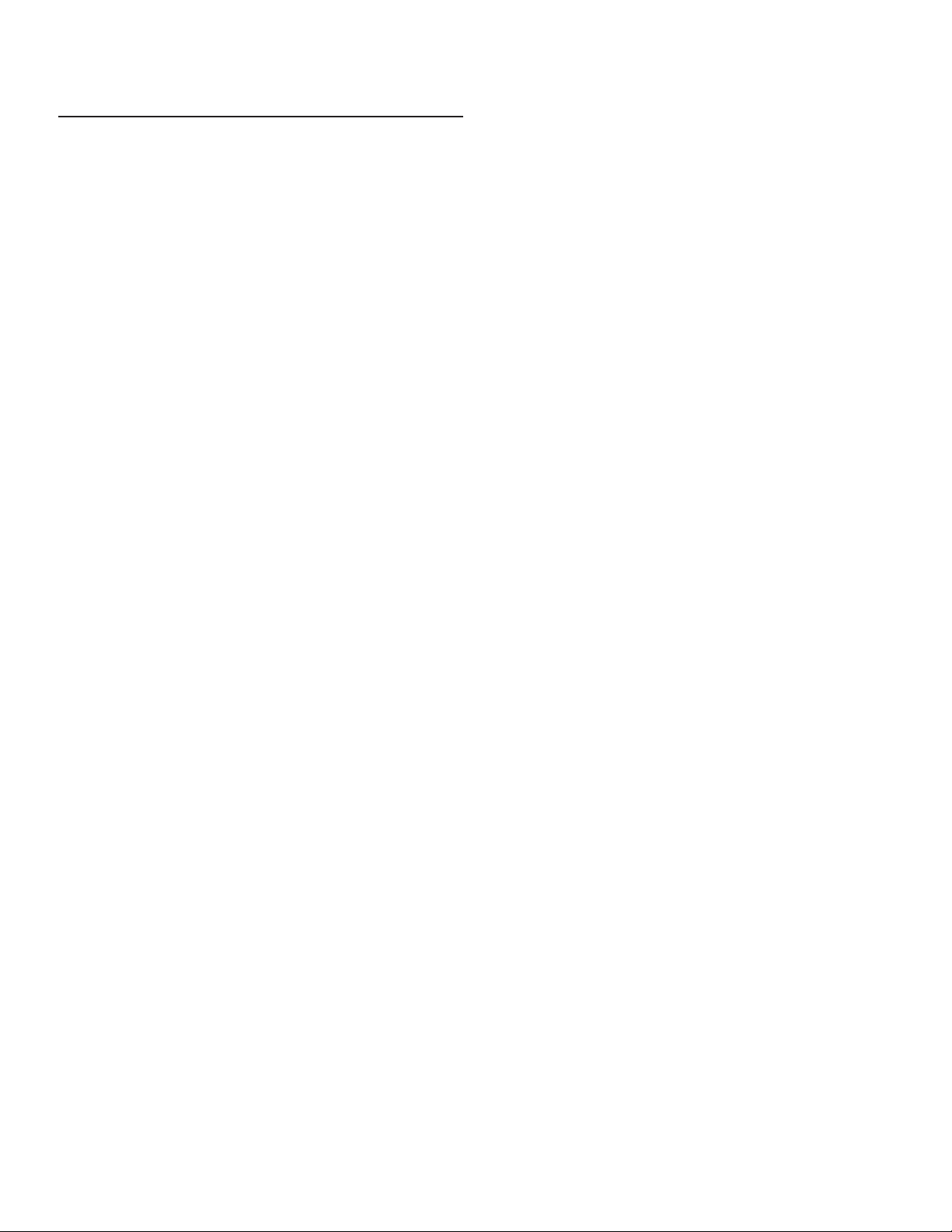
Compliance
Datalogic S.r.l. makes no representations or warranties for merchantability or fitness for any particular purpose, regarding Datalogic’s software or hardware. Datalogic S.r.l. shall not be liable for errors contained
herein or for incidental or consequential damages in connection with the furnishing, performance, or use of
this publication or its contents.
Datalogic S.r.l. reserves the right to revise this publication from time to time and to make changes in the content hereof without obligation to notify any person of such revision or changes.
Datalogic S.r.l.
Via S. Vitalino 13
40012 Calderara di Reno - Italy
http://www.datalogic.com
mvsupport@datalogic.com
© 2014 - 2017
under copyright, no part of this documentation may be reproduced, stored in or introduced into a retrieval
system, or transmitted in any form or by any means, or for any purpose, without the express written permission of Datalogic S.p.A. and/or its affiliates. Datalogic and the Datalogic logo are registered trademarks of
Datalogic S.p.A. in many countries, including the U.S. and the E.U. Impact, P-Series, Vision Program
Manager (VPM), Pinpoint Pattern Find, and Control Panel Manager (CPM) are trademarks of Datalogic
S.p.A. and/or its affiliates, registered in many countries, including the U.S. and the E.U. All other trademarks and brands are property of their respective owners.
Datalogic S.p.A. and/or its affiliates All rights reserved. Without limiting the rights
Patent
See www.patents.datalogic.com for patent list.
This product is covered by one or more of the following patents: Utility patents: US6,512,218 B1;
US6,616,039 B1; US6,808,114 B1; US6,997,385 B2; US7,053,954 B1; US7,387,246 B2; US8,058,600 B2;
EP996,284 B1; EP999,514 B1; EP1,014,292 B1; EP1,128,315 B1; EP1,396,811 B1; EP1,413,971 B1;
JP4,435,343 B2; JP4,571,258 B2.EAC COMPLIANCE
EAC COMPLIANCE
Customs Union:
The CU Conformity certification has been achieved; this allows the Product to bear the Eurasian mark of
conformity.
CE Compliance
CE marking states the compliance of the product with essential requirements listed in the applicable European directive. Since the directives and applicable standards are subject to continuous updates, and since
Datalogic promptly adopts these updates, therefore the EU declaration of conformity is a living document.
The EU declaration of conformity is available for competent authorities and customers through Datalogic
commercial reference contacts. Since April 20th, 2016 the main European directives applicable to Datalogic
products require inclusion of an adequate analysis and assessment of the risk(s). This evaluation was carried
out in relation to the applicable points of the standards listed in the Declaration of Conformity. Datalogic
S.r.l. products are mainly designed for integration purposes into more complex systems. For this reason it is
under the responsibility of the system integrator to do a new risk assessment regarding the final installation.
Page 3
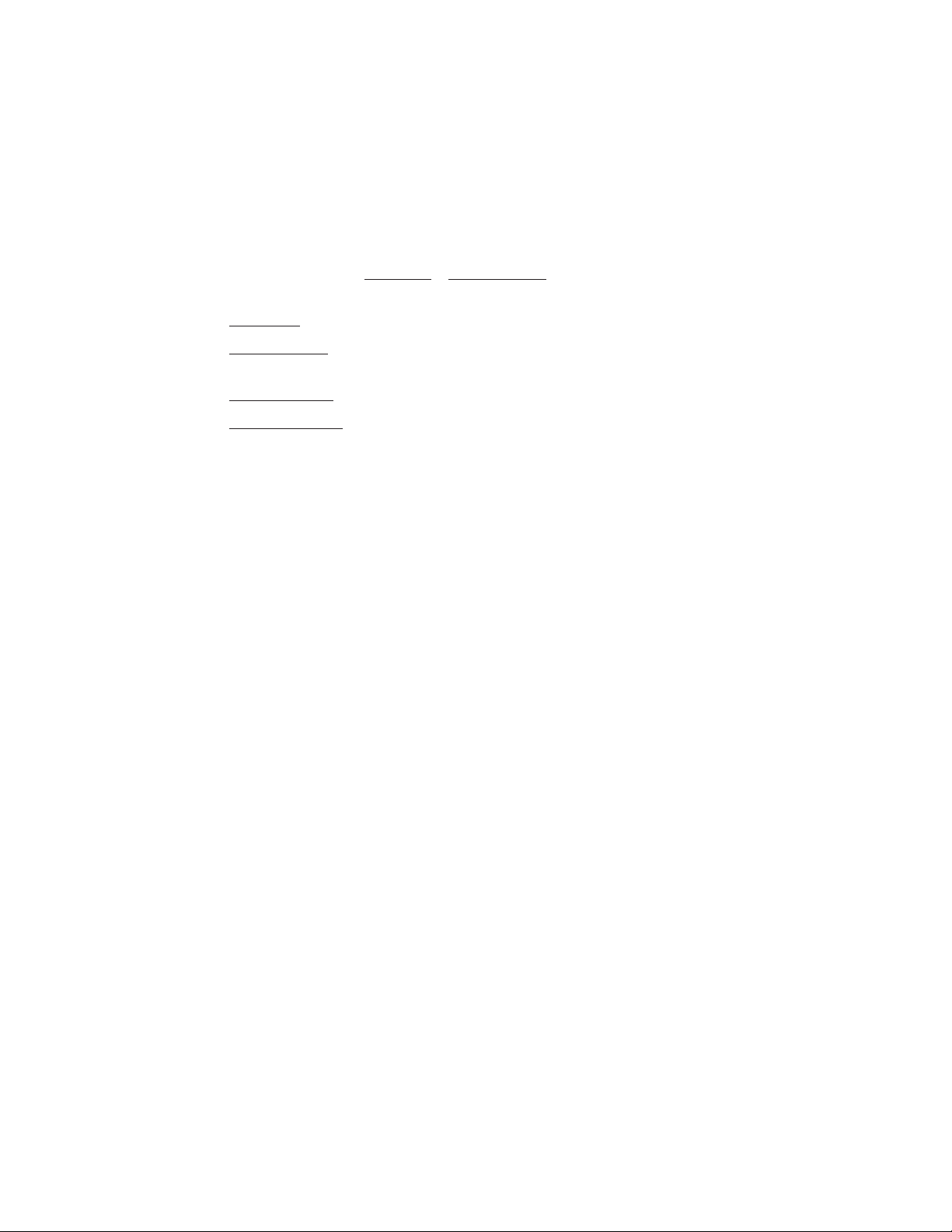
Warning
This is a Class A product. In a domestic environment this product may cause radio interference in which
case the user may be required to take adequate measures.
Support Through The Website
Datalogic provides several services as well as technical support through its website. Log on to www.datalogic.com and click on the SUPPORT > Machine Vision category link. From this page you can select your
product model from the dropdown list which gives you access to:
• Downloads including Data Sheets, Manuals, Software & Utilities, and Drawings;
• Repair Program for On-Line Return Material Authorizations (RMAs) plus Repair Center contact information;
• Service Program containing details about Maintenance Agreements;
• Technical Support through email or phone.
Page 4
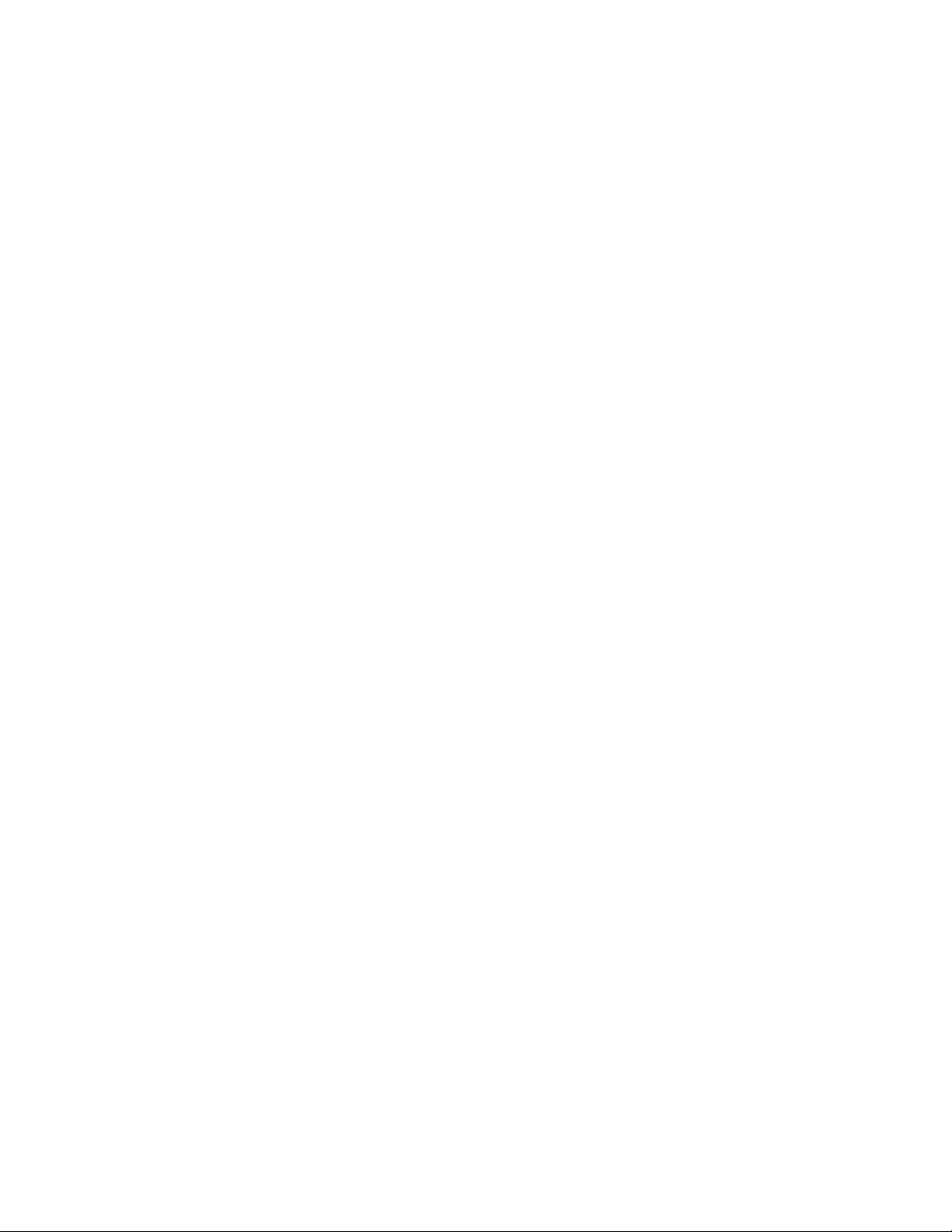
Page 5
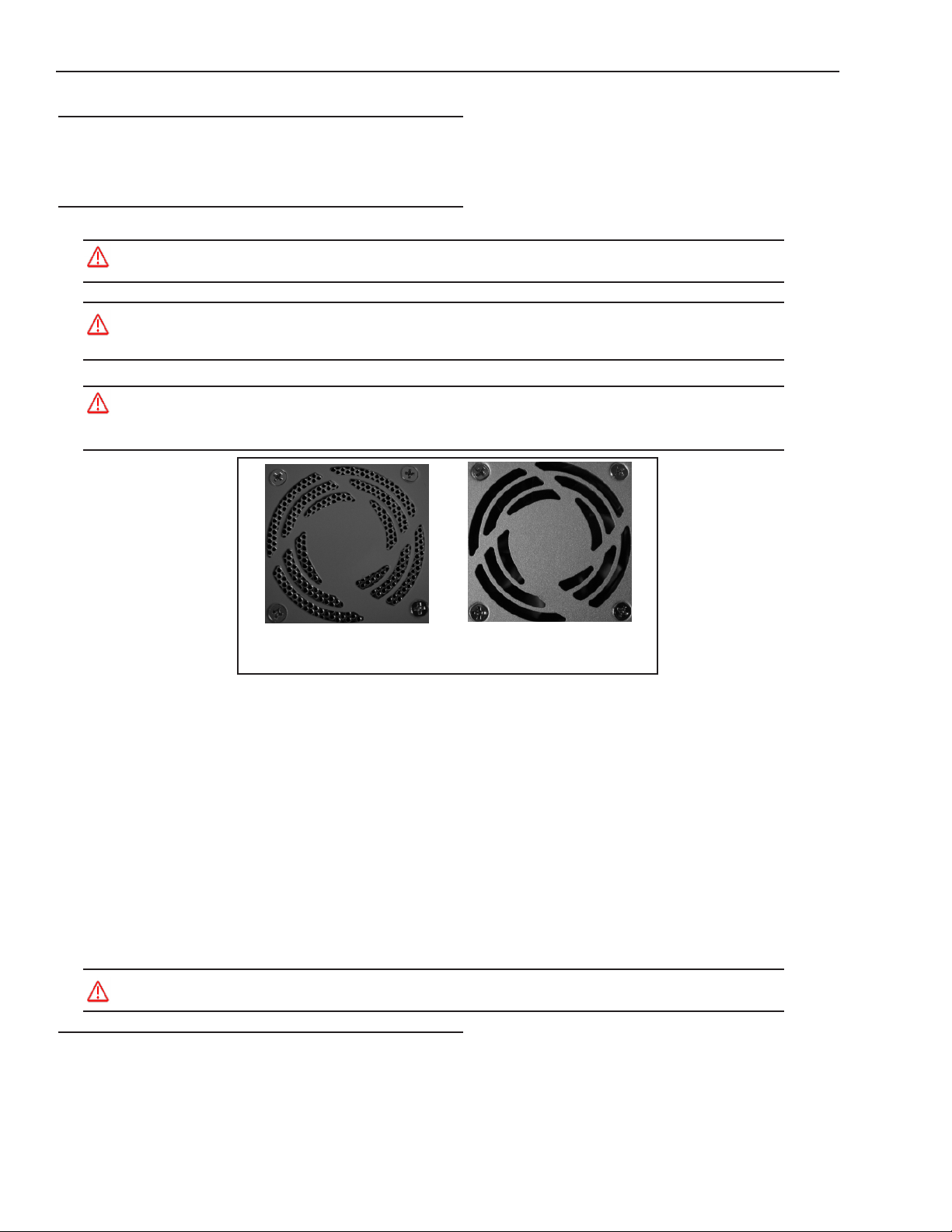
M-Series Quick Reference Guide Introduction
Introduction
Thank you for using Datalogic M-Series vision system. This guide provides a brief overview to help you get started with
your new system. For more detailed instructions, please refer to the Reference Guide (843-0093) and the M-Series Processor and Camera Guide (843-0148). It is important that you note the cautions and warnings in these manuals.
Safety Precautions
Warning: There are no user-serviceable parts inside the Datalogic hardware. To avoid electrical shock, never open
the case. Opening the case or removing the tamper-proof sticker will void the product warranty.
Avertissement: Il n'y a aucune partie utilisateur-utile à l'intérieur du matériel d'Datalogic. Pour éviter le choc électrique, n'ouvrez jamais la valise. L'ouverture de la valise ou l'élimination de l'autocollant inaltérable videra la garantie de produit.
Mounting Warning: Mount the processor with the front or back of the unit facing down. For safety, do NOT
mount the processor with the filter side down. Mounting with the fan side down is acceptable only if approved
metal screen filters have been installed in all fan exhausts.
Metal Screen Filter Installed
Metal Screen Filter NOT Installed.
Do NOT mount fan side down
• Read all of the following instructions before setting up your system. Save this document for later use.
• Follow all warnings and instructions in this manual and in other user guides shipped with your hardware compo-
nents.
• To avoid damage to the vision system and its components, never plug in or unplug a cable when the power is on.
Always turn off the power supply before you make cable changes.
• Never use the system if a power cable has been damaged. Do not allow anything to rest on a power cable and keep
them away from traffic.
• The air inlets and exhausts on the top and sides of the unit are for ventilation. Do not block or cover these openings
or insert anything into these openings. Metal screen filters may be installed in the fan exhausts.
• Do not expose the vision system to moisture, rain, or snow, and do not use it near water. If a component gets wet
unplug it.
• To avoid injury, never open the case. Opening the case or removing the tamper-proof sticker will void the product
warranty.
Service Personnel Only - Caution: Risk of explosion if battery is replaced by an incorrect type. Dispose of used
batteries according to battery maker’s instructions.
Unpack the M-Series Hardware
When your system arrives, check the shipping cartons for wrinkled or damaged corners, holes through the cardboard, or
other signs of rough handling or abuse. If you find any signs of damage, ask the delivery service to make a note on the
delivery receipt describing the damage.
Page 1 Datalogic S.r.l..
Page 6
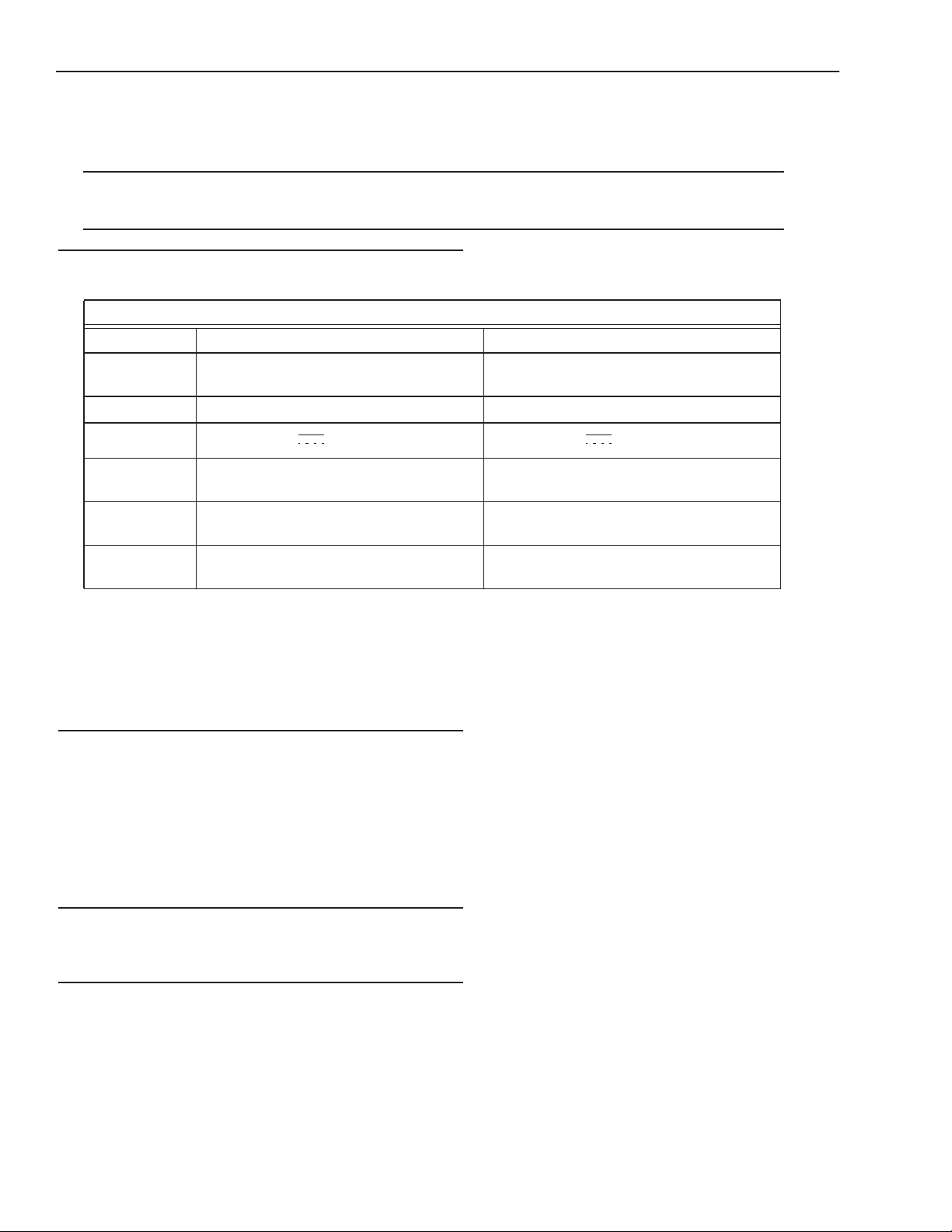
Processor Specifications M-Series Quick Reference Guide
Carefully remove the system unit, cameras, cabling, and accessories from the shipping package. Place all equipment you
unpack on a table and inspect each item. Report any damage to the carrier immediately. Save all packing materials so you
can repack the shipment in case you need to move or ship it.
Temperature precautions: If your system arrives in very cold or hot weather, allow all the equipment to reach room temperature before plugging it in. Exposing a cold device to a warm room causes condensation that could damage the system
if power is applied too soon. If condensation forms, wait for it to dry completely.
Processor Specifications
This section lists the general operating specifications for the M-Series Processors.
Processor Operating Environment
Model MX20** and MX40 MX80
Dimensions 7.8 w x 3.3 h x 6.5 d (in)
200 w x 85 h x 165 d (mm)
Weight 4.8 lb. (2.16 kg) 6.61 lb. (3 kg)
Input Power*
Temperature
Humidity
Safety
Compliance
Minimum Software Version
10 to 30VDC , Max. 10A; Min 3.5A 10 to 30VDC , Min 5A
0° to +55° C (+32° to +131° F)
0% to 90% (non-condensing)
CE/FCC, RoHs, IP30, UL
(MX20 UL Pending)
MX20 - 10.5.0
MX40 - 10.0.0
9.06 w x 3.23 h x 8.11 d (in)
230 w x 82 h X 206 d (mm)
0° to +55° C (+32° to +131° F)
0% to 90% (non-condensing)
CE/FCC, RoHs, IP30, UL
10.4.0
*NOTE: The MX20 and MX40 processors require approximately 3.5A @ 24VDC. Datalogic recommends using a 24
VDC power supply capable of providing 3.5A current. The M-Series processors run most efficiently at this voltage which
is commonly used in many manufacturing environments.
The MX80 processor requires approximately 5A @ 24VDC. Datalogic recommends using a 24 VDC power supply capable of providing 5A current. This voltage is commonly used in many manufacturing environments.
**The MX20 processor can accommodate a maximum of two cameras. The maximum image size of each camera is two
Megapixels. (The calculation is: maximum width in pixels * maximum height in pixels < 2,500,000.)
Installing Impact Software
NOTE: The M Device Software is intended for installation only on a Datalogic M-Series processor. You must install it
directly on the processor you intend to use. You cannot install it remotely.
When a new processor is powered on the first time, a monitor, keyboard, and mouse must be connected to the processor to
approve the license agreement.
All the required software was installed on the M-Series processor at the factory. If you want to change the system configuration, you will need to connect an optional monitor, mouse, and keyboard to the processor. For more details, refer to the
M-Series Hardware Guide and Impact Reference Guide. If your system does not work when you are finished with the
setup, review the instructions and diagrams to make sure you made all connections properly.
Resetting the M-Series Processor
To reset the M-Series Processor, press the Reset button on the processor’s front panel. See “MX20 and MX40 Front Panel
Connections” on page 8 and “MX80 Front Panel Connections” on page 9.
Changing the Camera’s IP Address
1. Connect to the device with VPM.
2. Select the Settings tab.
3. Click the General System Object.
4. Select the General radio button.
5. Enter the desired IP address in the IP Address field.
Datalogic S.r.l. Page 2
Page 7
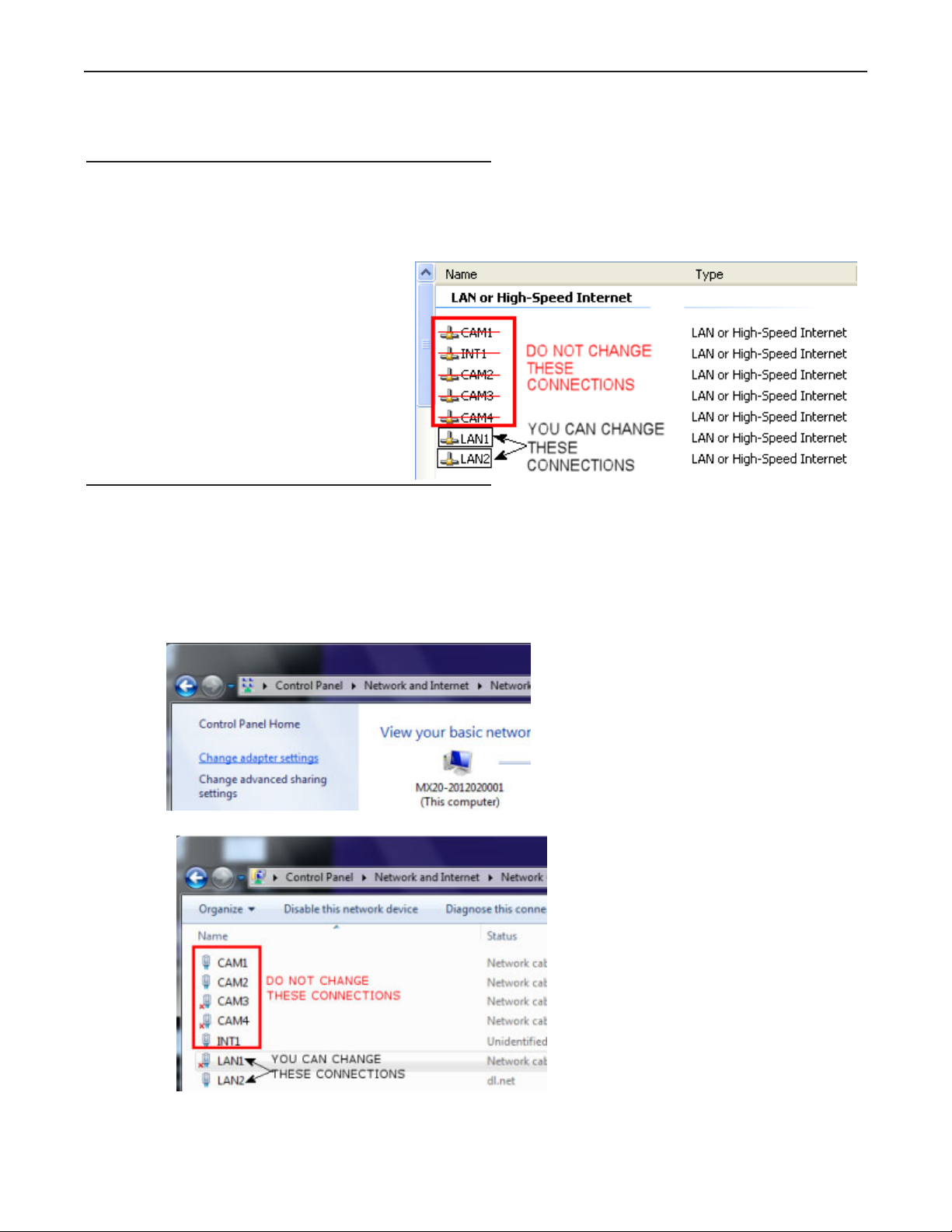
M-Series Quick Reference Guide Changing the M-Series Processor’s IP Address (Windows XP)
6. Press the Tab key.
7. When the Reboot dialog is displayed, click OK.
Changing the M-Series Processor’s IP Address (Windows XP)
IMPORTANT NOTE: Change only the Local Area Connection named LAN1 or LAN2. These correspond to Ethernet
Ports 1 and 2 on the front of the processor.
DO NOT change any of the other Local Area Connections. Changing any other connection can cause the M-Series cameras to stop functioning.
1. In the Start menu, right click on My
Network Places and select Properties.
2. Right click Local Area Connection
LAN1 or LAN2 and select Properties.
3. On the General tab, select Internet
Protocol (TCP/IP) and click Properties.
4. On the General tab, select Use the following IP address.
5. Enter the desired IP address.
6. Click OK to close all the open dialog
windows.
Changing the M-Series Processor’s IP Address (Windows 7)
IMPORTANT NOTE: Change only the Local Area Connection named LAN1 or LAN2. These correspond to Ethernet
Ports 1 and 2 on the front of the processor.
DO NOT change any of the other connections. Changing any other connection can cause the M-Series cameras to stop
functioning.
1. In the Start menu, click on Control Panel.
2. Under Network and Internet, click on View Network Status and Tasks.
3. On the left side of the screen, click Change Adapter Settings.
4. Right click LAN1 or LAN 2 and select Properties.
Page 3 Datalogic S.r.l.
Page 8
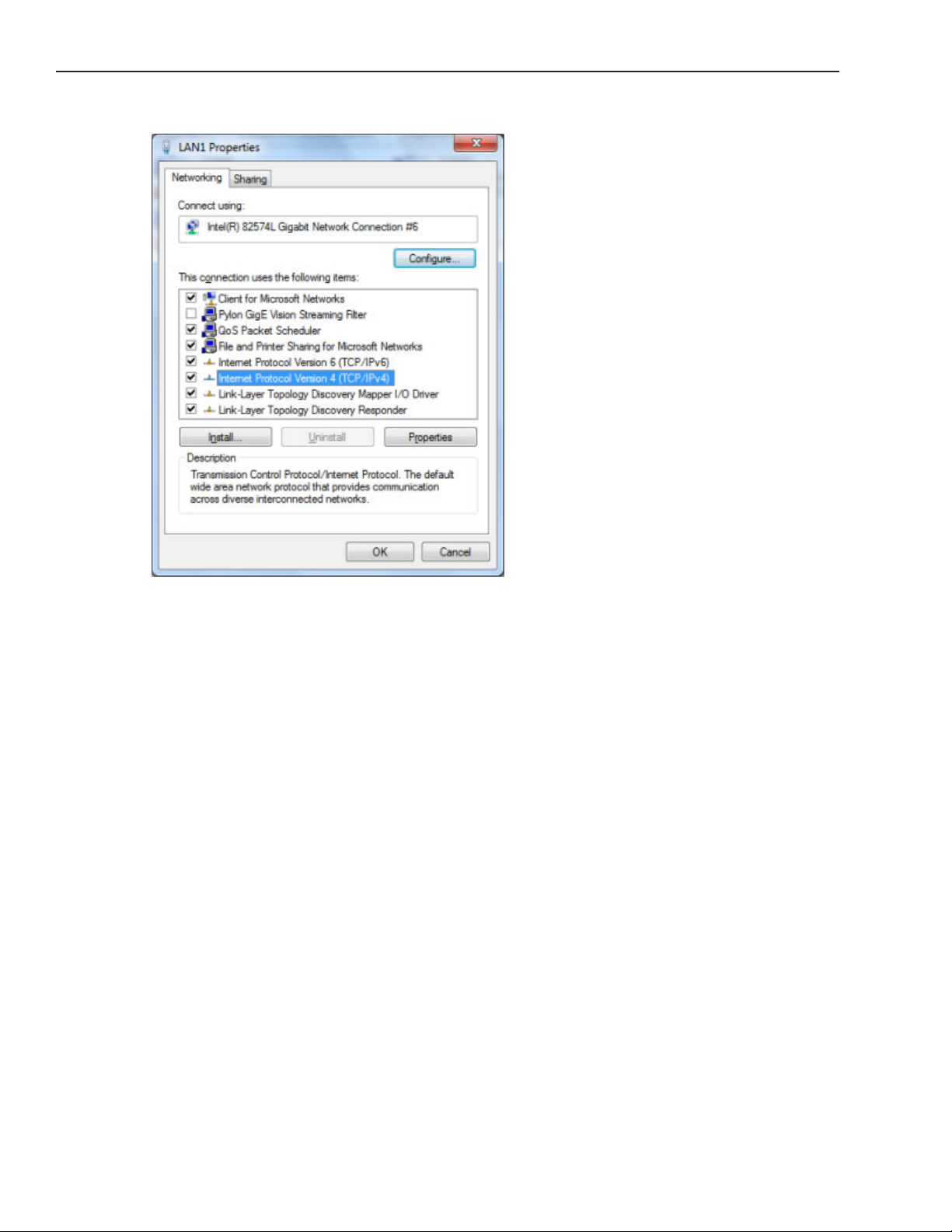
Changing the M-Series Processor’s IP Address (Windows 7) M-Series Quick Reference Guide
5. In the list of items, select Internet Protocol Version 4 (TCP/IPv4), then click Properties.
6. Select Use the following IP address.
7. Enter the desired IP address.
8. Click OK to close all the open dialog windows.
Datalogic S.r.l. Page 4
Page 9
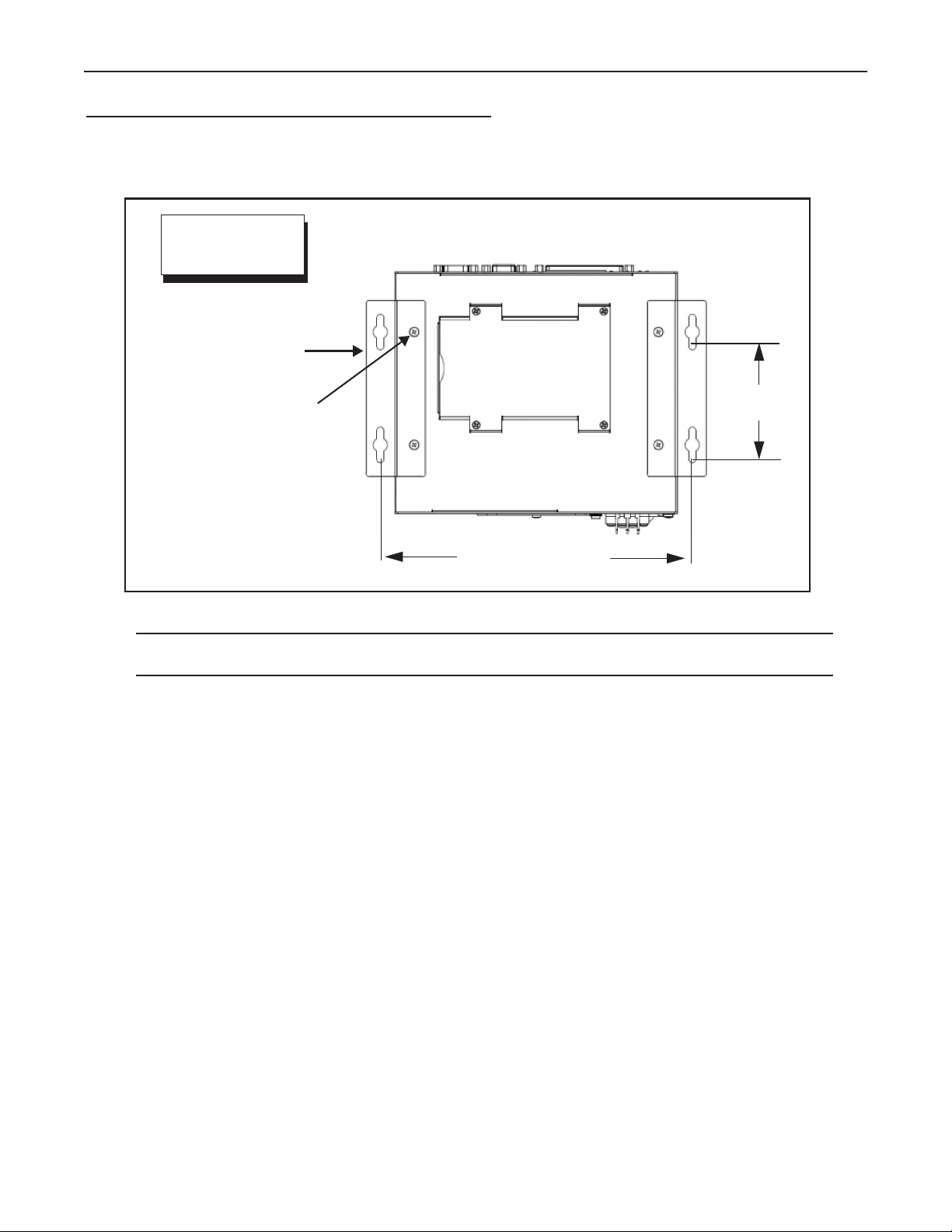
M-Series Quick Reference Guide Flat Surface Mounting
Flat Surface Mounting
The M-Series Processor may be mounted on any stable surface using the provided case mounting brackets. (Use the
appropriate bracket for the Processor model.) Allow at least 1.5 inches (38.1 mm) of clearance at the sides and top of the
unit.
IMPORTANT: See Mounting Warning on Page 1
Bottom View
Mounting Hole
Dimensions
Mounting Brackets (x2)
Provided
Processor front
Bracket Mounting Screws (x4)
M4, 0.7 mm pitch, 5 mm length -
Provided
UNITS: inch [mm.]
All models
3.2 [80.0]
Flat Surface Mounting
(Front Up)
Mounting Bracket Installation
NOTE: If the Processor uses a Compact Flash card, mount with the Processor front facing upward so the CF
card does not fall out due to vibration.
MX20; MX40=8.7 [221]
MX80 =9.92 [252]
To mount the Processor using the mounting brackets:
1. Fasten the two mounting brackets to the bottom of the Processor using the bracket mounting screws.
2. Using the mounting brackets as a template, mark the surface mounting holes in the desired location. The surface must be sufficiently sturdy to hold the unit, stable, and free of vibration.
3. Drill four surface mounting holes in the mounting surface.
4. Insert four mounting screws in the mounting holes and tighten them until approximately 0.2 inches (5 mm) is
left exposed. The mounting screws must be at least size #12 (min. 0.216 inches or 5.486 mm) and long
enough to provide sufficient support.
5. Maneuver the Processor so mounting bracket slots align with the mounting screws.
6. Place the slots over the screws and slide the Processor down until the screws fit snugly into the mounting
bracket slots.
DIN Rail Mounting
The M-Series Processor may be bottom-mounted on a DIN rail using the optional DIN Rail Mount kit (MX20/MX40: Part
# 606-0683; MX80: Part # 95A906038).
Page 5 Datalogic S.r.l.
Page 10
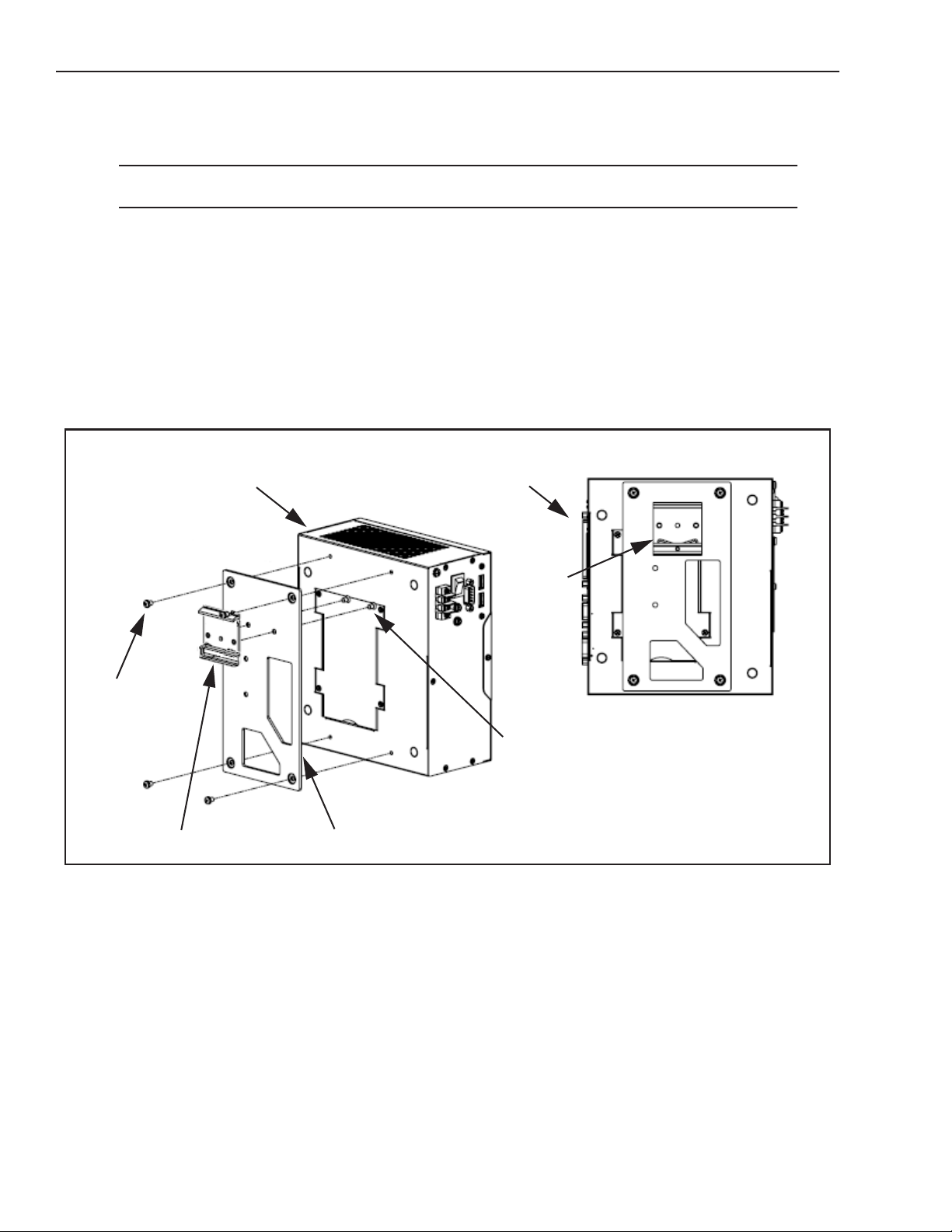
DIN Rail Mounting M-Series Quick Reference Guide
DIN Rail Mount Kit Installation
NOTE: If the Processor uses a Compact Flash card, horizontal mounting is recommended (the Processor
front facing upward) so the card does not fall out due to vibration.
To mount the Processor using the DIN Rail Mount kit (see diagram):
1. To fasten the mounting bracket to the bracket holding plate, insert the bracket mounting screws from the
reverse side of the bracket holding plate.
Be sure to use the appropriate holes in the holding plate for the desired bracket orientation —horizontal or
vertical. The part of the bracket that contains the butterfly clip should be on the bottom.
2. Fasten the bracket holding plate onto the bottom of the processor using the plate mounting screws.
3. Hook the bottom of the mounting bracket in the bottom flange of the DIN rail. The butterfly clips will offer
some resistance.
4. While exerting slight upward force, clip the top of the mounting bracket over the top flange of the DIN rail.
5. Verify that the bracket is clipped securely to the rail.
IMPORTANT: See Mounting Warning on Page 1
Plate
Mounting
Screws
(x4)
Processor front
Mounting Bracket
Bracket Holding Plate
Processor front
Butterfly
Clip
Bottom View
Bracket Mounting
Screws (x2)
DIN Rail Mounting (Fan Down)
Datalogic S.r.l. Page 6
Page 11
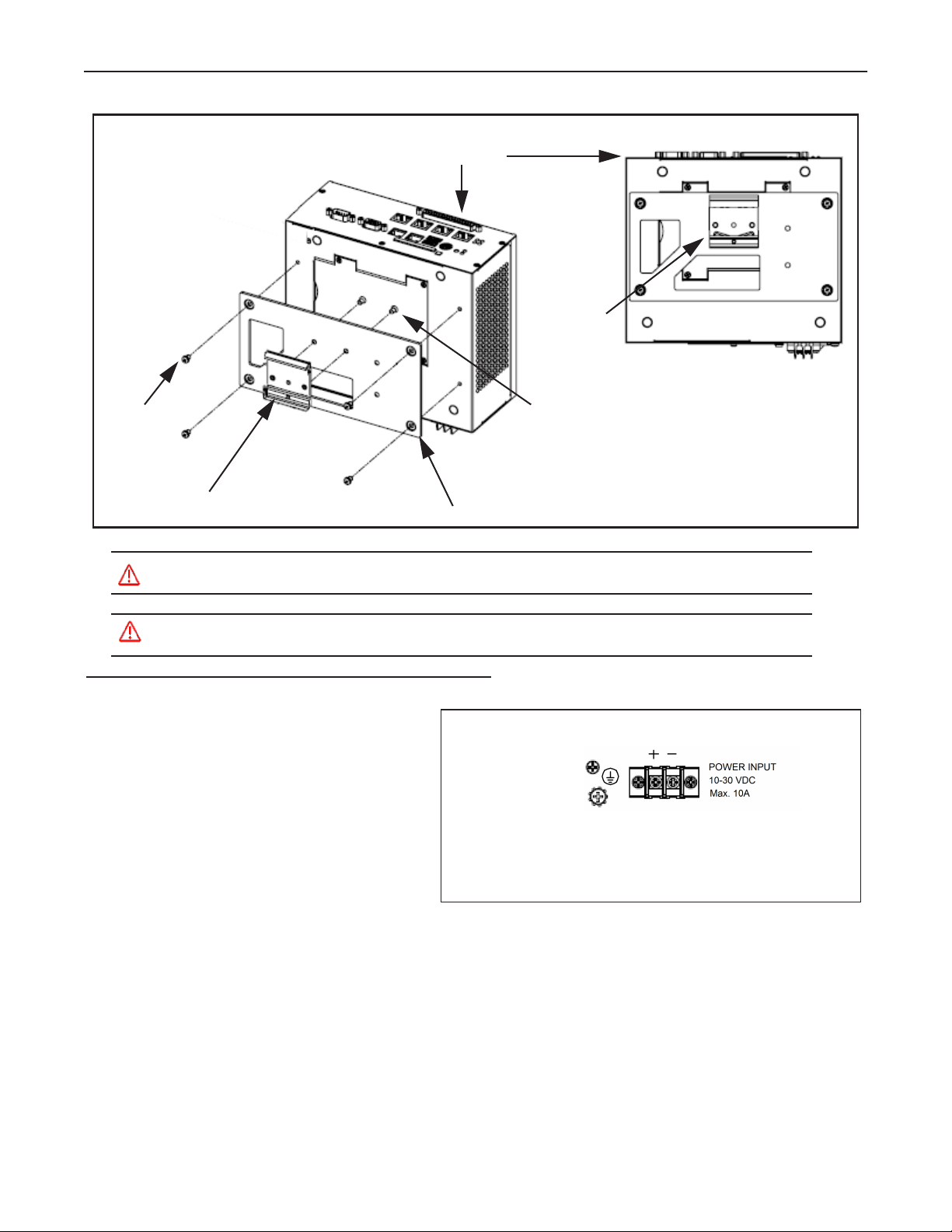
M-Series Quick Reference Guide MX20 and MX40 Processor Power Supply Connection
IMPORTANT: See Mounting Warning on Page 1
Processor front
Butterfly
Clip
Bottom View
Bracket Mounting
Plate
Mounting
Screws
(x4)
Screws (x2)
Mounting Bracket
Bracket Holding Plate
DIN Rail Mounting (Front Up)
Warning: To avoid electrical shock, disconnect all power to the power supply before working on it.
Avertissement: Pour éviter le choc électrique, débranchez toute la puissance à l'alimentation d'énergie avant de tra-
vailler à lui.
MX20 and MX40 Processor Power Supply Connection
The MX20 and MX40 power inputs use standard
spade terminals to connect the power supply. The
ground terminal on the power input must be connected to the power supply’s grounded chassis/
enclosure. This connection is needed to insure
electromagnetic compliance and proper operation.
The MX20 and MX40 processors require approximately 10A @ 10VDC; 3.5A @ 24VDC; and 3A
@ 30VDC. Datalogic recommends using a 24
VDC power supply capable of providing 3.5A
current. The M-Series processor runs most efficiently at this voltage which is commonly used in
many manufacturing environments.
Power Connector
Connect Ground terminal to Power Supply Circuit Ground
1
Connect - terminal to Power Supply Minus
2
Connect + terminal to Power Supply 10 to 30VDC*
3
123
Page 7 Datalogic S.r.l.
Page 12
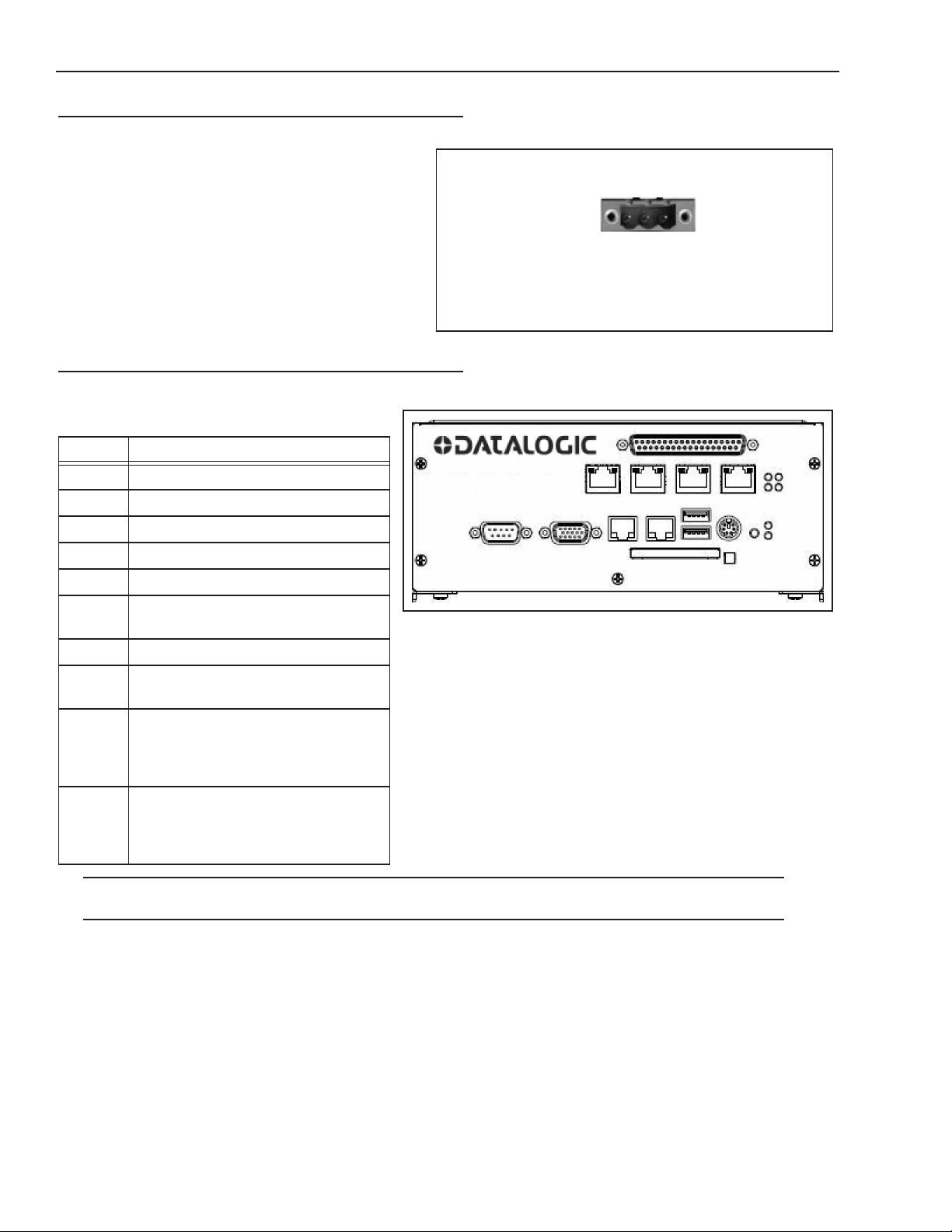
MX80 Processor Power Supply Connection M-Series Quick Reference Guide
MX80 Processor Power Supply Connection
The MX80 power input uses a Datalogic-supplied
connector. Wire the power supply cable to the connector, then plug it into the power connector on the
rear of the processor. The ground terminal on the
power input must be connected to the power supply’s
grounded chassis/enclosure. This connection is
needed to insure electromagnetic compliance and
proper operation.
The MX80 processor requires approximately 5A @
24VDC. Datalogic recommends using a 24 VDC
power supply capable of providing 5A current. This
voltage is commonly used in many manufacturing
environments.
Power Connector
Connect GND terminal to Power Supply Circuit Ground
Connect V- terminal to Power Supply Minus
Connect V+ terminal to Power Supply 10 to 30VDC*
GND V-V+
POWER INPUT
10-30VDC
MX20 and MX40 Front Panel Connections
This is the MX20 and MX40 Processor’s front
panel.
Symbol Function
A Status Lights (see Page 10)
B Reset Button (Resets the processor)
C Keyboard and Mouse
J
A
I
D
E
C
D USB Ports 2.0 (2)
E LAN Ethernet Ports (2)
F Compact Flash Socket (See Note
below)
G VGA Connector
H Serial Port 1 - See “MX20 and MX40
Serial Cable” on page 11
I M-Series Camera Connectors (CAM1-
CAM4) MX20 has only 2 POE ports
(CAM1-CAM2)
Cable 606-0457-x
J Digital I/O Connector - Cable 606-
0675-xx with terminal block 661-0403
or terminal block 248-0110. Use cable
431-0952-xx without terminal block.
GH
F
BA
Note: If a Compact Flash card is present in the socket, it can be used for extended storage by the MX20 and MX40 processors. Do NOT insert or remove the card while the unit is powered on.
Datalogic S.r.l. Page 8
Page 13
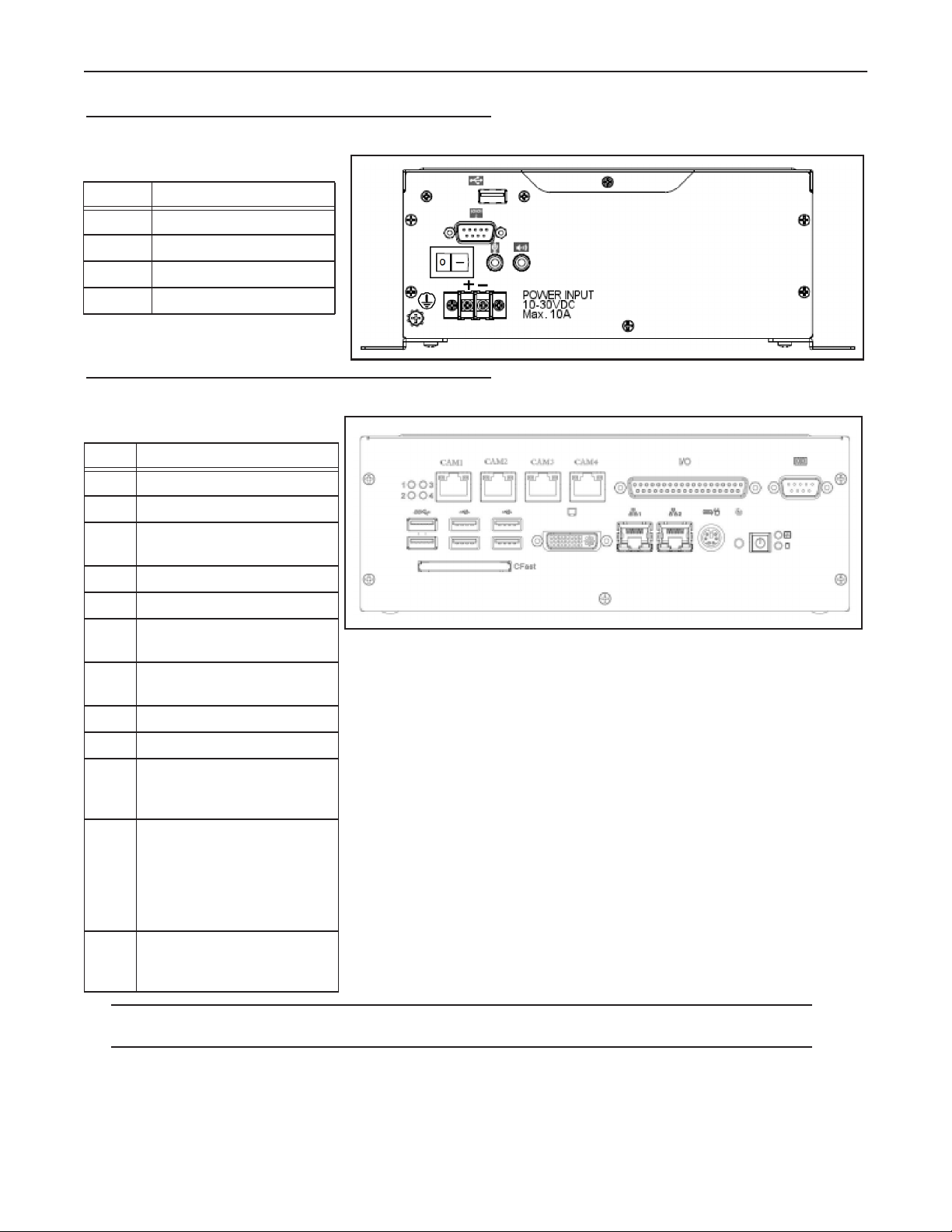
M-Series Quick Reference Guide MX20 and MX40 Rear Panel Connections
MX20 and MX40 Rear Panel Connections
This is the MX20 and MX40 Processors’ rear panel.
Symbol Function
A USB Port
A
B Serial Port 2
C Speaker and Microphone
D Power Switch
MX80 Front Panel Connections
These are the connections for the
MX80 Processor’s front panel.
Code Function
A Status Lights (see Page 11)
B Power Button
C Reset Button (Resets the
processor)
D Keyboard and Mouse
E Gigabit Ethernet Ports (2)
F DVI-I Video Connector (VGA
Capable)
G CFast Compact Flash Socket
(See Note below)
H
B
D
C
JKL
I
EF
D
C
BA
G
H USB 3.0 Ports (2)
I USB 2.0 Ports (4)
J M-Series Camera Connec-
tors (CAM1 - CAM4)
Cable 606-0457-x
K Digital I/O Connector - Cable
606-0675-xx with terminal
block 661-0403 or terminal
block 248-0110. Use cable
431-0952-xx without terminal
block.
L Serial Port 1 (Com 5) See
“MX80 Serial Cable” on page
12
Note: If a Compact Flash card is present in the socket, it can be used for extended storage by the processor. Do NOT insert
or remove the card while the unit is powered on.
Page 9 Datalogic S.r.l.
Page 14
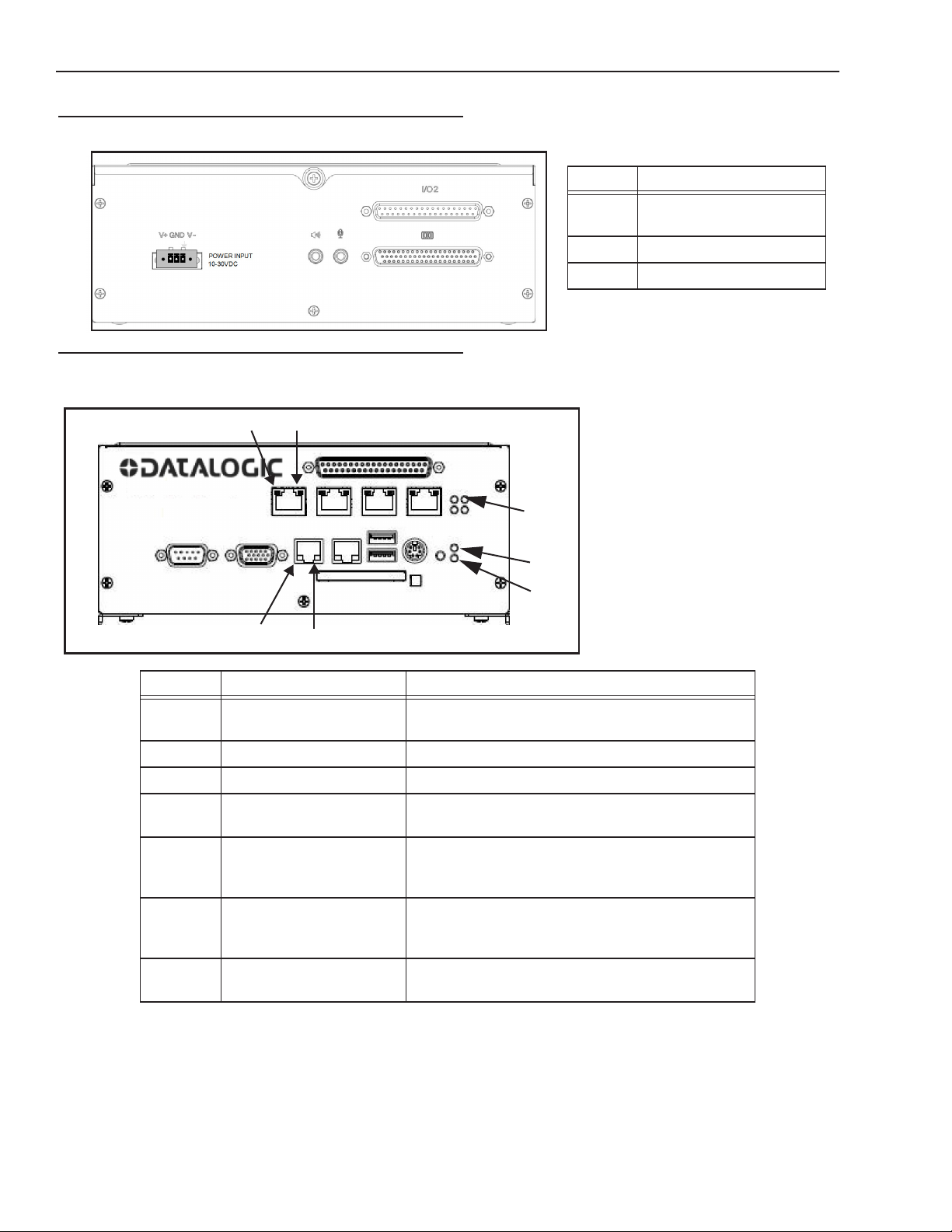
MX80 Rear Panel Connections M-Series Quick Reference Guide
MX80 Rear Panel Connections
MX80 Processor’s rear panel connections
A
B
Symbol Function
A Do Not Use. (For future
expansion)
B Serial Ports 2-4 (COM 2-4)
C
MX20 and MX40 Status Lights
These are the status lights on the front of the MX20 and MX40 Processors.
D
Symbol Name When lit indicates:
A PoE: MX40 = 4
MX20 = 2
E
F
G
Power over Ethernet (PoE) is active (M1xx camera
only)
C Speaker and Microphone
A
B
C
B Power Power is On
C HDD Blinking: Solid-state hard drive is active
D PoE Activity/Link:
MX40 = 4; MX20 = 2
E PoE Speed:
MX40 = 4; MX20 = 2
F LAN 1 and 2 Speed Off: 10 Mbps
G LAN 1 and 2 Activity/Link On: Link is established
Datalogic S.r.l. Page 10
On: Link is established
Blinking: Data is being transferred
Off: 10 Mbps
Green: 100 Mbps
Orange: 1000 Mbps (Gigabit)
Green: 100 Mbps
Orange: 1000 Mbps (Gigabit)
Blinking: Data is being transferred
Page 15

M-Series Quick Reference Guide MX80 Status Lights
MX80 Status Lights
This illustration shows the status lights on the front of the MX80 Processor.
E
F
D
A
B
C
G
Symbol Name When lit indicates:
A Diagnostic Continuously: No physical storage connected
Blinking: No memory installed
B HDD Blinking: Solid-state hard drive is active
C Power Power is On
D PoE (4) Power over Ethernet (PoE) is active (M1xx camera only)
E PoE Activity/Link (4) On: Link is established
Blinking: Data is being transferred
H
F PoE Speed (4) Off: 10 Mbps
Green: 100 Mbps
Orange: 1000 Mbps (Gigabit)
G LAN 1 and 2 Speed Off: 10 Mbps
Green: 100 Mbps
Orange: 1000 Mbps (Gigabit)
H LAN 1 and 2 Activity/Link On: Link is established
Blinking: Data is being transferred
M-Series Processor Serial Outputs
MX20 and MX40 Serial Cable
The MX20 and MX40 processors provide one serial port connection. The front panel connector (Serial Port 1-COM 1)
uses a standard serial cable. CAM 1 controls this serial port.
Pin Number Signal Name
1 Carrier Detect (CD)
2 Received Data (RxD)
3 Transmitted Data (TxD)
4 Data Terminal Ready (DTR)
5 Signal Ground (GND)
6 Data Set Ready (DSR)
Page 11 Datalogic S.r.l.
Page 16

MX80 Serial Cable M-Series Quick Reference Guide
Pin Number Signal Name
7 Request To Send (RTS)
8 Clear To Send (CTS)
9 Ring Indicator (RI)
Pin 1
9 Pin Male
(Pin Side)
MX80 Serial Cable
The MX80 processor provides four serial port connections. The connector on the front panel is Serial Port 1 (COM 5)
which uses a standard serial cable. CAM 1 controls this serial port.
The rear panel connector has three serial port connections for Serial Ports 2, 3, and 4 (COM 2, 3, and 4 respectively).
CAM 2 controls Serial Port 2, CAM 3 controls Serial Port 3, and CAM 4 controls Serial Port 4. Use the Datalogic provided cable which has a DB-62P connector on one end and four standard serial port connectors (DB9) on the other end
(Part 95A906006). The connector wiring pin numbers on the DB9 connectors are the same as the MX20 and MX40.
M-Series Processor I/O Wiring
To connect Processor power and input/output signals, use cable
606-0675-xx (37 pin D-sub Male to Male) with terminal block
661-0403.
Terminal Name Signal Notes
Input Cmn (2) Input Common
Input 1 through
Input 16
Output Ground (2) Output Ground
Output +5 to +35
VCC
Output 1 through
Output 16
Outputs Sourcing
Pullups VCC
JP1 through JP16 Pullup Enable/Disable See “Pullup Jumpers to Enable Sourcing” on page 14
Input 1+ through
Input 16+
Output Control Voltage See Supply
Outputs 1 through 16
(sinking or sourcing
selectable)
Output Pullup - use if
Output needs to be
sourcing
Input Characteristics
See Input Voltage
on Page 13
Voltage on Page 13
See “Pullup Jumpers to Enable Sourcing” on page 14
+24 VDC
(Jumpers JP1 through JP16 enable/disable connection)
The diagrams and table below describe the input characteristics and how to wire a sensor to a general purpose or event
input.
Datalogic S.r.l. Page 12
Page 17

M-Series Quick Reference Guide General Purpose Input Circuit (Sinking)
Note: All connections to inputs must be made using properly grounded shielded cable.
All inputs must be wired as either sinking or sourcing, they cannot be mixed. There is only one “Input Common” connection for all the inputs.
Input Resistance
(nominal)
1.2k @ 0.5 W 0-24 Vdc >3 Vdc < 0.8 Vdc 2500 Vrms
Input
Voltage
General Purpose Input Circuit (Sinking)
General Purpose Input Circuit (Sourcing)
Turn On
Voltage
Turn Off
Voltage
Isolated
Voltage
Output Characteristics
The M-Series Processors contain sixteen general-purpose output connections.
Supply Voltage +5 VDC (minimum) to +35 VDC (maximum)
Sink Current (maximum) 1 Amp per output
Source Current (maximum) 15 Milliamperes per output (see “Pullup Jumpers” below)
NOTES: An external power source is required to power an output load. The outputs are merely switches that are open or
closed. All output connections must use properly grounded and shielded cable.
The Trigger Signal and Strobe Output for M-Series cameras are separate and not part of the M-Series Processor inputs and
outputs. See “Camera Trigger, Power, and Strobe Wiring” on page 15 for details.
Page 13 Datalogic S.r.l.
Page 18

Pullup Jumpers to Enable Sourcing M-Series Quick Reference Guide
Pullup Jumpers to Enable Sourcing
Jumpers JP1 through JP16 enable and disable the connection between their respective Output and the “Outputs Sourcing
Pullups VCC” signal on the terminal block. If a jumper is in the Enable position, the Sourcing VCC is connected to the
Output and it provides a sourcing signal (it is normally low and goes high when On). If a jumper is in the Disable position,
the Output provides a sinking signal (normally high and goes low when On). The Discrete Output tool in the vision program must be programmed to provide the desired output level. Refer to Discrete Output tool in the Impact Reference
Guide (843-0093).
Note: With the sourcing pullup jumper enabled, the maximum current per output is 15 Milliamperes.
General Purpose Output Circuit (Sinking)
This is not an output voltage source. An
external power source must be connected to VCC, as indicated.
NOTES: To prevent output damage, all inductive loads must have noise suppressors connected directly across the load, as
close to the load as possible.
The Output +5 to +35 VCC terminal is not an output voltage source. An external power source must be connected to it.
Output +5 to +35 VCC is not an
output voltage source. An external power source must be connected to VDD, as indicated.
Datalogic S.r.l. Page 14
Page 19

M-Series Quick Reference Guide General Purpose Output Circuit (Sourcing)
General Purpose Output Circuit (Sourcing)
This is not an output voltage source. An
external power source must be connected to VCC, as indicated.
Note: To turn PLC Input On,
turn M Output Off. To turn
PLC Off, turn M Output On.
Camera Trigger, Power, and Strobe Wiring
Datalogic M1xx Camera
To connect M1xx camera power, trigger signals, and strobe outputs, use cable 606-0674-xx (6
pin to DB9) with terminal block 661-0399.
Terminal Name Signal Notes
Optional Camera
Power +12VDC
Optional Camera
Power Ground
I/O Ground I/O Ground
DO NOT USE (Power is supplied by POE)
DO NOT USE
Output +5 to +35 VCC is not
an output voltage source. An
external power source must
be connected as indicated.
Page 15 Datalogic S.r.l.
Page 20

Datalogic M1xx Camera M-Series Quick Reference Guide
Terminal Name Signal Notes
Trigger In** Camera Trigger In 0 to +24 VDC recommended
Maximum +30 VDC
As sinking input
Off: 0 to +1.4 VDC
On: +2.2 to +24 VDC; 5 to 15 ma
As sourcing input (see Trigger Pullup +VCC)
Off: +2.2 to +24 VDC; 5 to 15 ma
On: 0 to +1.4 VDC
Trigger Pullup
+VCC**
Strobe Output
Pullup +VCC*
Strobe Trigger
Output*
Trigger In Pullup - use if
Trigger In needs sourcing (see Note 1 below)
Strobe Supply Voltage use if Strobe Trigger
Output needs sourcing
(see Note 2 below)
Trigger Out to Strobe
(see Note 3 below)
+24 VDC recommended
Maximum +30 VDC
(**Block contains 1.6k Ohm 1W resistor between Trigger In
and Trigger Pullup +VCC)
Based on Strobe requirement (optional)
Max: +30 VDC; 50 ma
(*Block contains 1.6k Ohm 1W resistor between Strobe Trigger Output and Strobe Output Pullup +VCC)
DO NOT APPLY ANY VOLTAGE DIRECTLY TO THIS OUTPUT. DO NOT WIRE OUTPUTS IN PARALLEL.
NOTE 1: If Camera Trigger In requires a sinking signal, set the Software Trigger Event to Rising Edge. If it requires a
sourcing signal, set the Software Trigger Event to Falling Edge.
NOTE 2: If Strobe Trigger Output requires a sinking signal, set the Strobe Trigger Output to Falling Edge. If it requires a
sourcing signal, set the Strobe Trigger Output to Rising Edge.
NOTE 3: Disconnecting the camera will turn on some strobe lights.
M1xx Trigger In Circuit
WARNING: Never wire M1xx Camera Strobe Outputs in parallel with M1xx, M2xx, or M3xx Camera Strobe Outputs.
This will damage the cameras.
Datalogic S.r.l. Page 16
Page 21

M-Series Quick Reference Guide Datalogic M1xx Camera
M1xx Strobe Trigger Output Circuit
M1xx Terminal Connections
Page 17 Datalogic S.r.l.
Page 22

Datalogic M2xx and M3xx Camera M-Series Quick Reference Guide
Datalogic M2xx and M3xx Camera
To connect M2xx and M3xx camera power, trigger signals, and strobe outputs, use cable 6060673-xx (12-pin to HD-15) with terminal block 661-0400.
Terminal Signal Name Notes
Camera Power Ground Camera Ground
I/O Ground I/O Ground
Camera Power +VDC Camera Power +12 to +24 VDC recommended
@ 500 mA Max
Maximum: +30 VDC
Output +VCC Power for Strobe Trigger Out +3.3 to +24 VDC; 50 mA Max
Maximum: +30 VDC
Input 2 Pullup +VCC DO NOT USE Not Currently Supported
Trigger Pullup +VCC Trigger In Pullup - use if Trig-
ger In needs sourcing input
Trigger In Camera Trigger In (see Note
1 below)
Input 2 DO NOT USE Not Currently Supported
Strobe Trigger Out Trigger Out to Strobe (see
Note 2 below)
Output 2 DO NOT USE Not Currently Supported
Output 3 DO NOT USE Not Currently Supported
Output 4 DO NOT USE Not Currently Supported
Recommended: +24 VDC
0 to +24 VDC recommended
Maximum +30 VDC
As sinking input
Off: 0 to +1.4 VDC
On: +2.2 to +24 VDC; 5 to 15 ma
As sourcing input (see Trigger Pullup
+VCC)
Off: +2.2 to +24 VDC; 5 to 15 ma
On: 0 to +1.4 VDC
DO NOT APPLY GROUND DIRECTLY
TO THIS OUTPUT.
NOTE 1: If Camera Trigger In requires a sinking signal, set the Software Trigger Event to Rising Edge. If it requires a
sourcing signal, set the Software Trigger Event to Falling Edge.
NOTE 2: If Strobe Trigger Output requires a sinking signal, set the Strobe Trigger Output to Falling Edge. If it requires a
sourcing signal, set the Strobe Trigger Output to Rising Edge.
Datalogic S.r.l. Page 18
Page 23

M-Series Quick Reference Guide Datalogic M2xx and M3xx Camera
M2xx and M3xx Trigger In Circuit
M2xx and M3xx Strobe Trigger Out Circuit
Page 19 Datalogic S.r.l.
Page 24

Datalogic M565/M570 Camera M-Series Quick Reference Guide
M2xx and M3xx Terminal Connections
Datalogic M565/M570 Camera
To connect the M565/M570, use terminal block 661-0401 with cable 606-0673-xx (12-pin to
HD-15 camera I/O) and cable 606-0674-xx (6 pin to DB9 camera power). For details about
programming the Line Trigger, refer to the Impact Reference Guide (843-0093).
NOTE: Do NOT use the M2xx/M3xx terminal block (661-0400) or M1xx block (661-0399)
to connect this camera. They will NOT provide the correct signal levels.
Terminal Signal Name Notes
Camera Power Ground Camera Ground See Note 1 Below
I/O Ground I/O Ground See Note 1 Below
Camera Power
+12VDC
Input 1 - No Connection DO NOT USE
Datalogic S.r.l. Page 20
Camera Power +12 VDC (+-10%) @ 700 mA Max
Page 25

M-Series Quick Reference Guide Datalogic M565/M570 Camera
Terminal Signal Name Notes
Input 1 + Frame Start Trigger As sinking input
Off 0 to +0.8 VDC
On: +2.0 to +5 VDC
As sourcing input (see Input 1 Pullup)
Off: +2.0 to +5 VDC
On 0 to +0.8 VDC
Maximum: +5 VDC
Input 2 - No Connection DO NOT USE
Input 2 + Single Line Trigger
OR
Phase A Line Trigger
(Quadrature Encoder)
Input 3 - No Connection DO NOT USE
Input 3 + Phase B Line Trigger
(Quadrature Encoder)
Output 1 - Not Currently Supported DO NOT USE
Output 1 + Not Currently Supported DO NOT USE
Output 2 - Not Currently Supported DO NOT USE
Output 2 + Not Currently Supported DO NOT USE
Input 1 Pullup +5VDC Frame Start Trigger Pullup -
use if Input 1 needs sourcing
input
As sinking input
Off 0 to +0.8 VDC
On: +2.0 to +5 VDC
As sourcing input (see Input 2 Pullup)
Off: +2.0 to +5 VDC
On 0 to +0.8 VDC
Maximum: +5 VDC
As sinking input
Off 0 to +0.8 VDC
On: +2.0 to +5 VDC
As sourcing input (see Input 3 Pullup)
Off: +2.0 to +5 VDC
On 0 to +0.8 VDC
Maximum: +5 VDC
Maximum: +5 VDC
Input 2 Pullup +5VDC Line Trigger Pullup - use if
Input 2 needs sourcing input
Input 3 Pullup +5VDC Line Trigger Pullup - use if
Input 3 needs sourcing input
Maximum: +5 VDC
Maximum: +5 VDC
NOTE 1: To help prevent ground loops and possible false triggering, we recommend connecting I/O Ground to Camera
Power Ground.
Page 21 Datalogic S.r.l.
Page 26

Datalogic M565/M570 Camera M-Series Quick Reference Guide
M565/M570 Frame Trigger Circuit
M565/M570 Single Line Trigger Circuit
Datalogic S.r.l. Page 22
Page 27

M-Series Quick Reference Guide Datalogic M565/M570 Camera
M565/M570 Quadrature Encoder Line Trigger Circuit
M565/M570 Trigger Terminal Connections
Page 23 Datalogic S.r.l.
Page 28

Using Unisolated Terminal Blocks M-Series Quick Reference Guide
Using Unisolated Terminal Blocks
IMPORTANT: This section describes how to connect M-Series cameras and I/O using the unisolated, discrete style of
terminal block. To use the newer, integrated style of terminal block, see “M-Series Processor I/O Wiring” on page 1-12
and “Camera Trigger, Power, and Strobe Wiring” on page 1-15.
WARNING: Never wire M1xx Camera Strobe Outputs in parallel with M1xx, M2xx, or M3xx
Camera Strobe Outputs. This will damage the cameras.
M1xx Camera Connection (Unisolated Terminal Blocks)
Camera power, trigger signals, and strobe triggers can be connected to the camera using one of two
methods: a terminal block and cable or an unterminated cable only. To use a terminal block (248-
0140) you must also use the optional Hirose 6-pin to DB9 camera cable (606-0674-xx).
To connect the camera using an unterminated cable, use the optional Hirose 6-pin to unterminated
cable (part number 606-0672-xx).
Terminal Color Signal Name Notes
1 Blue DO NOT USE Do NOT apply power to this terminal.
Power is supplied by Power over
Ethernet (PoE)
2 Orange Camera Trigger In 0 to +24 VDC recommended
Off: 0 to +1.4 VDC
On: +2.2 to +24 VDC; 5 to 15 ma
Maximum +30 VDC
3 Green No Connection
4* Wht/
Grn
5 Wht/
Org
6 Wht/
Blu
7* None Strobe VCC Based on Strobe requirement
Strobe Trigger Out DO NOT APPLY ANY VOLTAGE DIRECTLY TO THIS OUT-
PUT. DO NOT WIRE OUTPUTS IN PARALLEL.
I/O Ground
DO NOT USE Not required. Ground is supplied by Power Over Ethernet
(PoE)
Max: +30 VDC; 50 ma
(*Block contains 1k Ohm 2W resistor between terminals 4 and
7)
NOTE: The M1xx camera's Strobe Trigger Out is normally closed (it opens to trigger the strobe). Do not wire multiple
cameras' strobe outputs in parallel to trigger a single strobe.
To connect the power cable to the camera, align the cable connector with the connector on the rear of the camera, push
gently until the cable connector seats securely, then tighten the connector collar. To disconnect it, loosen the collar completely, then grasp the connector and gently pull.
NOTE: To reduce stress on the cable and connectors, loop the cable and fasten it to the camera's mounting block. Do not
crimp or tie the cable tightly with wire ties as this may damage it internally. The cable is not intended for continuous flexing or movement. The cable's maximum bend radius is fifteen times the cable diameter.
Datalogic S.r.l. Page 24
Page 29

M-Series Quick Reference Guide M1xx Circuit Diagrams (Unisolated Terminal Blocks)
M1xx Circuit Diagrams (Unisolated Terminal Blocks)
Set Software Trigger Event to Falling Edge
M1xx Trigger Input circuit (sourcing)
Set Software Trigger Event to Rising Edge
M1xx Trigger Input circuit (sinking)
Set Software Strobe Trigger Output to Rising Edge
Note: Disconnecting the camera will turn on some strobe lights
M1xx Strobe Output circuit (sourcing)
Page 25 Datalogic S.r.l.
Page 30

M1xx Terminal Connections (Unisolated Terminal Blocks) M-Series Quick Reference Guide
Set Software Strobe Trigger Output to Falling Edge
M1xx Strobe Output circuit (sinking)
WARNING: Never wire M1xx Camera Strobe Outputs in parallel with M1xx, M2xx, or M3xx Camera Strobe Outputs.
This will damage the cameras.
M1xx Terminal Connections (Unisolated Terminal Blocks)
M1xx Terminal Block Connections
Datalogic S.r.l. Page 26
Page 31

M-Series Quick Reference Guide M1xx Unterminated Cable Connections (Unisolated Terminal Blocks)
M1xx Unterminated Cable Connections (Unisolated Terminal Blocks)
M1xx Unterminated Cable Connections
Page 27 Datalogic S.r.l.
Page 32

M2xx and M3xx Camera Connection (Unisolated Terminal Blocks) M-Series Quick Reference Guide
M2xx and M3xx Camera Connection (Unisolated Terminal Blocks)
Camera power, trigger signal, and strobe trigger can be connected to the camera using one of two
methods: a terminal block and cable or an unterminated cable only. To use a terminal block (248-
0141), you must also use the optional Hirose 12-pin to HD-15 camera cable (606-0673-xx).
To connect the camera using an unterminated cable, use the optional Hirose 12-pin to unterminated cable (part number 606-0671-xx).
Terminal Color Signal Name Notes
1
2
3 Wht/Brn Camera Trigger In 0 to +24 VDC recommended
4 Brn/Wht DO NOT USE
5 Wht/Grn Camera Trigger Ground
6* Wht/Gry Strobe Trigger Out
7 Gry/Wht DO NOT USE
8
9
10 Grn/Wht Strobe VCC Based on strobe requirement
11 Red/Blu DO NOT USE
12 Blu/Red DO NOT USE
13 None Strobe Output Ground Block contains 270 Ohm 2W resistor between terminals
Wht/Blu
Wht/Org
Blu/Wht
Org/Wht
Camera Power Ground
Camera Power Ground
Camera Power VCC
Camera Power VCC
See Note 1 below
Off: 0 to + 1.4 VDC
On: +2.2 to + 24 VDC; 5 to 15 mA
Maximum: +30 VDC
+12 to +24 VDC recommended @ 500 mA Max
Maximum: +30 VDC
See Note 1 below
Maximum: +30 VDC; 100 ma
6 and 13
NOTE 1: Pins 1 and 2 are tied together inside of the camera. Pins 8 and 9 are tied together inside of the camera. To avoid
a voltage drop when there are long wires between your power supply and the camera, we recommend that you provide
camera power VCC through separate wires between your power supply and pins 8 and 9 on the camera. We also recommend that you provide camera power ground through separate wires between your power supply and pins 1and 2 on the
camera.
To connect the power cable to the camera, align the cable connector with the connector on the rear of the camera, push
gently until the cable connector seats securely, then tighten the connector collar. To disconnect it, loosen the collar completely, then grasp the connector and gently pull.
NOTE: To reduce stress on the cable and connectors, loop the cable and fasten it to the camera's mounting block. Do not
crimp or tie the cable tightly with wire ties as this may damage it internally. The cable is not intended for continuous flexing or movement. The cable's maximum bend radius is fifteen times the cable diameter.
Datalogic S.r.l. Page 28
Page 33

M-Series Quick Reference Guide M2xx and M3xx Circuit Diagrams (Unisolated Terminal Blocks)
M2xx and M3xx Circuit Diagrams (Unisolated Terminal Blocks)
Set Software Trigger Event to Rising Edge
M2xx and M3xx Cameras Trigger Input circuit (sourcing)
Set Software Trigger Event to Falling Edge
M2xx and M3xx Cameras Trigger Input circuit (sinking)
Set Software Strobe Trigger Output to Falling Edge
M2xx and M3xx Cameras Strobe Output circuit (sourcing)
WARNING: Never wire M1xx Camera Strobe Outputs in parallel with M1xx, M2xx, or M3xx Camera Strobe Outputs.
This will damage the cameras.
Page 29 Datalogic S.r.l.
Page 34

M2xx and M3xx Terminal Connections (Unisolated Terminal Blocks) M-Series Quick Reference Guide
M2xx and M3xx Terminal Connections (Unisolated Terminal Blocks)
M2xx and M3xx Terminal Block Connections
Datalogic S.r.l. Page 30
Page 35

M-Series Quick Reference Guide M2xx and M3xx Unterminated Cable Connections (Unisolated Terminal Blocks)
M2xx and M3xx Unterminated Cable Connections (Unisolated Terminal Blocks)
M2xx and M3xx Unterminated Cable Connections
Page 31 Datalogic S.r.l.
Page 36

M565/M570 Camera Connection (Unisolated Terminal Blocks) M-Series Quick Reference Guide
M565/M570 Camera Connection (Unisolated Terminal Blocks)
This camera uses three cables, one for Ethernet, one for power, and one for trigger signals.
Power
To connect power, use the optional Hirose 6-pin unterminated cable (part number 606-0672-xx)
without a terminal block. Table 1 shows the power connections.
Trigger
To connect trigger signals, use a terminal block with a cable or an unterminated cable. Use a terminal block (248-0136) with the optional Hirose 12-pin to HD-15 camera cable (606-0673-xx). Without a terminal block, use the optional Hirose 12-pin to unterminated cable (part number 606-0671xx). Table 2 shows the trigger connections.
NOTE: Do NOT use the M2xx/M3xx terminal block (248-0141) to connect this camera. It will NOT provide the correct
signal levels.
Power Cable Connections
Cable Pin Color Signal Name Notes
1
2
3 Green Not Connected
4 Wht/Grn Not Connected
5
6
Blue
Orange
Wht/Org
Wht/Blu
Camera Power VCC
Camera Power VCC
Camera Power Ground
Camera Power Ground
+12 VDC (+-10%) @ 700 mA Max
See Note below
See Note 1 below
NOTE 1: Pins 1 and 2 are tied together inside of the camera. Pins 5 and 6 are tied together inside of the camera. To avoid
a voltage drop when you use long wires between the power supply and the camera, we recommend providing camera
power VCC through separate wires between the power supply and camera pins 1 and 2. We also recommend providing
camera power ground through separate wires between the power supply and pins 5and 6 on the camera.
Trigger Cable Connections
Terminal Color Signal Name Notes
1 Wht/Blu Input 1 Ground No Connection
2 Wht/Org Input 1 Plus Frame Start Trigger
Off: 0 to + 0.8 VDC
On: +2.0 to +5 VDC
Maximum: +5 VDC
3 Wht/Brn Input 3 Ground No Connection
4 Brn/Wht Input 3 Plus Phase B Line Trigger (Quadrature Encoder)
Off: 0 to + 0.8 VDC
On: +2.0 to +5 VDC
Maximum: +5 VDC
5 Wht/Grn Camera Trigger Ground See Note 2 below
6 Wht/Gry DO NOT USE
7 Gry/Wht DO NOT USE
8 Blu/Wht Input 2 Ground No Connection
Datalogic S.r.l. Page 32
Page 37

M-Series Quick Reference Guide M565/M570 Camera Connection (Unisolated Terminal Blocks)
Terminal Color Signal Name Notes
9 Org/Wht Input 2 Plus Single Line Trigger
OR
Phase A Line Trigger (Quadrature Encoder)
Off: 0 to + 0.8 VDC
On: +2.0 to +5 VDC
Maximum: +5 VDC
10 Grn/Wht Not Connected
11 Red/Blu DO NOT USE
12 Blu/Red DO NOT USE
NOTE 2: To help prevent ground loops and possible false triggering, we recommend connecting pin 5 on the Trigger
Input (Camera Trigger Ground) to the ground on the Camera Power supply cable (pins 5 and/or 6).
Page 33 Datalogic S.r.l.
Page 38

M565/M570 Camera Connection (Unisolated Terminal Blocks) M-Series Quick Reference Guide
M565/M570 Circuit Diagrams (Unisolated Terminal Blocks)
M565/M570 Camera Frame Trigger Input circuit
M565/M570 Camera Single Line Trigger Input circuit
Datalogic S.r.l. Page 34
Page 39

M-Series Quick Reference Guide M565/M570 Camera Connection (Unisolated Terminal Blocks)
M565/M570 Camera Quadrature Encoder Line Trigger Input circuit
M565/M570 Terminal Connections (Unisolated Terminal Blocks)
M565/M570 Terminal Block Connections
Page 35 Datalogic S.r.l.
Page 40

M565/M570 Camera Connection (Unisolated Terminal Blocks) M-Series Quick Reference Guide
M565/M570 Unterminated Cable Connections (Unisolated Terminal Blocks)
M565/M570 Unterminated Cable Connections
Datalogic S.r.l. Page 36
Page 41

M-Series Quick Reference Guide Processor Input/Output (Unisolated Terminal Blocks)
Processor Input/Output (Unisolated Terminal Blocks)
Two options for connecting to the Unisolated M-Series Processor I/O terminal block are listed in the table below. The
cable wire color codes are listed in the following table.
The last two digits of the part number indicate the cable length in meters.
Connector Type Part Number
Terminal Block - 37 pin D-sub to Screw Terminal 248-0110
I/O Cable - 37 pin D-sub Male to Male Cable (for use with above terminal block) 606-0675-xx
I/O Cable - 37 pin D-sub Male to Unterminated Cable (remove one end) 606-0675-xx
Page 37 Datalogic S.r.l.
Page 42

Processor Input/Output (Unisolated Terminal Blocks) M-Series Quick Reference Guide
Connector or terminal
number
1
2
3
4
5
6
7
8
9
10
11
12
13
14
15
16
17
18
19 Purple/White Output VDD +5 to 35 VDC external
20
21
22
23
24
25
26
27
28
29
30
31
32
33
34
35
36
37
Color Code Signal Name
Black
Brown
Red
Orange
Yellow
Green
Blue
Purple
Gray
White
Pink
Light Green
Black/White
Brown/White
Red/White
Orange/White
Green/White
Blue/White
Red/Black
Orange/Black
Yellow/Black
Green/Black
Gray/Black
Pink/Black
Pink/Red
Pink/Blue
Pink/Green
Light Blue
Light Blue/Black
Light Blue/Red
Light Blue/Blue
Light Blue/Green
Gray/Red
Gray/Green
Purple/Black
Blue/Black
Input 1 and Event 1 +
Input 3 +
Input 5 +
Input 7 +
Input 9 +
Input 11 +
Input 13 +
Input 15 +
Input Common
Output GND
Output 1 +
Output 3 +
Output 5 +
Output 7 +
Output 9+
Output 11 +
Output 13 +
Output 15 +
supply. *Not an output voltage
Input 2 and Event 2 +
Input 4 +
Input 6 +
Input 8 +
Input 10 +
Input 12 +
Input 14 +
Input 16 +
Output GND
Output GND
Output 2 +
Output 4 +
Output 6 +
Output 8 +
Output 10 +
Output 12 +
Output 14 +
Output 16 +
Pin 1
Pin 20
J1 (37 Pin "D" Sub Male)
AMP Part 747916-4
Part 244-0287
(Solder Side)
Pin 19
Pin 37
Hood Assembly with
Screws
LEOCO Part DCHD-
37MON4
Part 248-0089
Datalogic S.r.l. Page 38
Page 43

M-Series Quick Reference Guide Processor Unisolated I/O Terminal Block
Processor Unisolated I/O Terminal Block
This diagram illustrates the 37 pin D-sub to Screw Terminal block (Part number 248-0110). This terminal block can be
mounted on a DIN rail, then connected to the unit using a 37-pin cable (Part number 606-0675-xx). You can then wire
from the terminal block to the controlled devices.
37-pin cable connector
Insert small flat screw-
driver blade here to
open connector
Terminal Block
Wire Connections
Terminal Block
Wire Connections
General Purpose Unisolated I/O Output Circuit (Sinking)
This is not an output voltage source. An
external power source must be connected to VDD, as indicated.
This is an inductive load
spike prevention filter.
NOTES: To prevent output damage, all inductive loads must have noise suppressors connected directly across the load, as
close to the load as possible.
Terminal 19 is not an output voltage source. An external power source must be connected to VDD.
Terminal 19 is not an output
voltage source. An external
power source must be connected to VDD, as indicated.
Page 39 Datalogic S.r.l.
Page 44

General Purpose Unisolated I/O Output Circuit (Sourcing) M-Series Quick Reference Guide
General Purpose Unisolated I/O Output Circuit (Sourcing)
Terminal 19 is not an output
voltage source. An external
power source must be connected to VDD, as indicated.
Unisolated Input I/O Circuit
The M-Series Processors contain sixteen general-purpose input connections.
Two inputs serve as both event and polled inputs (Inputs 1 and 2). The remaining inputs are polled. The event inputs are
interrupt-driven which means that a change of state on the input will immediately cause an action and any inspection task
that uses that input will run. Polled input means that the input’s status is checked based on conditions defined in the
inspection task.
Interrupt-driven inputs are edge-triggered and the duration of the input pulse must be longer than the debounce time. The
active trigger edge (rising, falling, or both), input pulse duration, and debounce, are all configured in the Vision Program
Manager Settings tab.
This table describes the input characteristics.
Input Resistance
(nominal)
1.2k @ 0.5 W 0-24 Vdc >3 Vdc < 0.8 Vdc 2500 Vrms
This table lists the connector/terminal numbers for the input signals.
Connector and
terminal number
Input
Voltage
Turn On
Voltage
Signal Name
1
2
3
4
5
6
7
8
Input1 and Event 1 +
Input 3 +
Input 5 +
Input 7 +
Input 9 +
Input 11 +
Input 13 +
Input 15 +
9 Input Common
Turn Off
Voltage
Isolated
Voltage
Datalogic S.r.l. Page 40
Page 45

M-Series Quick Reference Guide Input Wiring
Connector and
terminal number
20
21
22
23
24
25
26
27
Signal Name
Input 2 and Event 2 +
Input 4 +
Input 6 +
Input 8 +
Input 10 +
Input 12 +
Input 14 +
Input 16 +
Input Wiring
The diagrams below show two ways to wire a sensor to a general purpose or event input.
Note: All connections to inputs must be made using properly grounded shielded cable.
All inputs must be wired as either sinking or sourcing, they cannot be mixed. There is only one “Input Common” connection for all the inputs.
General Purpose Input Circuit (Sinking)
General Purpose Input Circuit (Sourcing)
Page 41 Datalogic S.r.l.
Page 46

General Purpose Input Circuit (Sourcing) M-Series Quick Reference Guide
Datalogic S.r.l. Page 42
