Page 1

REFERENCE MANUAL
> Matrix 300™
Page 2

Datalogic Automation s.r.l.
Via Lavino, 265
40050 - Monte S. Pietro
Bologna - Italy
Matrix 300™ Reference Manual
Ed.: 07/2014
© 2013 - 2014 Datalogic Automation S.r.l. ALL RIGHTS RESERVED. Protected to the fullest
extent under U.S. and international laws. Copying, or altering of this document is prohibited without
express written consent from Datalogic Automation S.r.l.
Datalogic and the Datalogic logo are registered trademarks of Datalogic S.p.A. in many countries,
including the U.S.A. and the E.U.
Matrix 300, ID-NET, VisiSet and X-PRESS are trademarks of Datalogic Automation S.r.l. All other
brand and product names mentioned herein are for identification purposes only and may be
trademarks or registered trademarks of their respective owners.
Datalogic shall not be liable for technical or editorial errors or omissions contained herein, nor for
incidental or consequential damages resulting from the use of this material.
29/07/14
Page 3

RAPID CONFIGURATION
iii
1
CONTENTS
REFERENCES ............................................................................................................ vi
Conventions ................................................................................................................. vi
Reference Documentation ........................................................................................... vi
Support Through The Website ..................................................................................... vi
Patents ......................................................................................................................... vi
COMPLIANCE ............................................................................................................ vii
EMC Compliance ......................................................................................................... vii
Power Supply ............................................................................................................... vii
CE Compliance ............................................................................................................ vii
FCC Compliance ......................................................................................................... vii
Laser Safety ................................................................................................................ viii
LED Safety .................................................................................................................. viii
HANDLING .................................................................................................................. ix
GENERAL VIEW ......................................................................................................... xi
1 RAPID CONFIGURATION ........................................................................................... 1
Step 1 – Connect the System ....................................................................................... 1
Step 2 – Mount and Position the Reader ...................................................................... 3
Step 3 – Aim And Autofocus the Reader ...................................................................... 4
Step 4 – X-PRESS™ Configuration .............................................................................. 5
Step 5 – Installing VisiSet™ Configuration Program .................................................... 7
Step 6A – Using Setup Wizard For Liquid Lens Models ............................................... 8
Step 6B – Using Setup Wizard For Fixed Lens Models .............................................. 12
Step 7 – Test Mode .................................................................................................... 18
Advanced Reader Configuration ................................................................................. 19
2 INTRODUCTION ........................................................................................................ 20
2.1 Product Description .................................................................................................... 20
2.2 Indicators and Keypad Button ..................................................................................... 23
2.3 ID-NET™ .................................................................................................................... 24
2.3.1 How To Setup/Configure the Reader Network ........................................................... 25
2.3.2 ID-NET™ Slave Management Through Master .......................................................... 27
2.4 External Memory Backup and Restore Through VisiSet™ ......................................... 29
2.5 X-PRESS™ Human Machine Interface ...................................................................... 34
2.5.1 X-PRESS™ Functions ................................................................................................ 34
2.5.2 Diagnostic Indication ................................................................................................... 36
2.6 Model Description ....................................................................................................... 36
2.6.1 Lighting System Notes ................................................................................................ 37
2.7 Accessories ................................................................................................................ 37
2.8 Application Examples ................................................................................................. 38
2.8.1 Document Handling .................................................................................................... 38
2.8.2 Deformed or Overprinted Code Reading .................................................................... 38
2.8.3 Direct Part Marking ..................................................................................................... 39
2.8.4 Ink-Jet Printing Technology ........................................................................................ 39
2.8.5 Laser Marking/Etching Technology ............................................................................ 40
3 INSTALLATION ......................................................................................................... 41
3.1 Package Contents ...................................................................................................... 41
Page 4

iv
3.2 Mechanical Dimensions .............................................................................................. 42
3.3 Mounting and Positioning Matrix 300™ ...................................................................... 45
4 CBX ELECTRICAL CONNECTIONS ......................................................................... 48
4.1 Power Supply .............................................................................................................. 49
4.1.1 Standard Models ......................................................................................................... 49
4.1.2 Power over Ethernet (PoE) Models ............................................................................ 49
4.2 Main Serial Interface ................................................................................................... 51
4.2.1 RS232 Interface .......................................................................................................... 52
4.2.2 RS485/422 Full-Duplex Interface ................................................................................ 53
4.3 ID-NET™ Interface ..................................................................................................... 54
4.3.1 ID-NET™ Cables ........................................................................................................ 54
4.3.2 ID-NET™ Response Time .......................................................................................... 55
4.3.3 ID-NET™ Network Termination .................................................................................. 59
4.4 Auxiliary RS232 Interface ........................................................................................... 59
4.5 Inputs .......................................................................................................................... 60
4.6 Outputs ....................................................................................................................... 64
4.7 On-Board Ethernet Interface ....................................................................................... 67
4.8 User Interface - Serial Host ........................................................................................ 67
5 TYPICAL LAYOUTS .................................................................................................. 68
5.1 Point-to-Point .............................................................................................................. 68
5.2 ID-NET™ Synchronized Network ............................................................................... 71
5.3 ID-NET™ Multidata Network ...................................................................................... 74
5.4 Pass-Through ............................................................................................................. 77
5.5 Ethernet Connection ................................................................................................... 78
6 READING FEATURES ............................................................................................... 80
6.1 FOV Calculation .......................................................................................................... 80
6.1.1 Global FOV Diagrams for 6 mm Manual Adjustable Focus Models ........................... 81
6.1.2 Matrix 300 4x2 9 mm Liquid Lens Global FOV Diagrams ........................................... 82
6.2 Reading Diagrams ...................................................................................................... 83
6.2.1 Pre-Configured .INI Files ............................................................................................ 83
6.3 Matrix 300 4x1 (6 mm models) ................................................................................... 84
6.3.1 1D (Linear) Codes ...................................................................................................... 84
6.3.2 2D (Bi-dimensional) Codes ......................................................................................... 90
6.4 Matrix 300 4x2 (9 mm models) ................................................................................... 93
6.4.1 1D (Linear) Codes ...................................................................................................... 93
6.4.2 2D (Bi-dimensional) Codes ......................................................................................... 97
6.5 Maximum Line Speed and Exposure Time Calculations .......................................... 101
7 SOFTWARE CONFIGURATION .............................................................................. 103
7.1 VisiSet™ System Requirements ............................................................................... 103
7.2 Installing VisiSet™ .................................................................................................... 103
7.3 Startup ...................................................................................................................... 104
7.3.1 VisiSet™ Options ...................................................................................................... 105
7.4 Ethernet Configuration (Static IP Addressing) .......................................................... 107
7.5 Configuration ............................................................................................................ 108
7.5.1 Edit Reader Parameters ........................................................................................... 109
7.5.2 Send Configuration Options ...................................................................................... 111
7.5.3 Calibration ................................................................................................................. 115
7.5.4 Multi Image Acquisition Settings ............................................................................... 118
7.5.5 Extending DOF Using Standard Acquisition Group (Cycle All In Same Phase) ....... 119
7.5.6 Extending DOF Using Alternative Acquisition Group (Input Select) ......................... 120
7.5.7 Run Time Self Tuning (RTST) .................................................................................. 122
Page 5

RAPID CONFIGURATION
v
1
7.5.8 Region Of Interest Windowing .................................................................................. 123
7.5.9 Direct Part Marking Applications ............................................................................... 124
7.6 Image Capture and Decoding ................................................................................... 129
7.7 Statistics ................................................................................................................... 129
8 MAINTENANCE ....................................................................................................... 130
8.1 Cleaning .................................................................................................................... 130
9 TROUBLESHOOTING ............................................................................................. 131
9.1 General Guidelines ................................................................................................... 131
10 TECHNICAL FEATURES ......................................................................................... 134
A ALTERNATIVE CONNECTIONS ............................................................................. 136
Power, COM and I/O Connector ............................................................................... 136
On-Board Ethernet Connector .................................................................................. 137
ID-NET™ Network Termination ................................................................................ 139
Inputs ........................................................................................................................ 139
Outputs ..................................................................................................................... 140
User Interface - Serial Host ...................................................................................... 142
GLOSSARY .............................................................................................................. 143
INDEX ....................................................................................................................... 146
Page 6

vi
REFERENCES
CONVENTIONS
This manual uses the following conventions:
"User" refers to anyone using a Matrix 300™ reader.
"Reader" refers to the Matrix 300™ reader.
"You" refers to the System Administrator or Technical Support person using this manual to
install, configure, operate, maintain or troubleshoot a Matrix 300™ reader.
REFERENCE DOCUMENTATION
For further details refer to: the VisiSet™ Help On Line, Matrix Reading Methods, Matrix Host
Mode Programming, Matrix SW Parameter Guide, Matrix Code Quality Verifier Solution
provided as supplementary documentation on Mini-DVD.
SUPPORT THROUGH THE WEBSITE
Datalogic provides several services as well as technical support through its website. Log on
to www.datalogic.com and click on the Industrial Automation links for further information:
Products - Industrial Automation - Identification
Select your product from the links on the Identification page. The product page
describes specific Info, Features, Applications, Models, Accessories, and Downloads
including documentation, software drivers, and the VisiSet™ utility program, which allows
device configuration using a PC through Serial and Ethernet interfaces.
Support & Services - Industrial Automation
Several links from the Industrial Automation list take you to additional services such as:
Service Program which contains Maintenance Agreements and Warranty Extensions;
Repair Centers; On-Line RMA Return Material Authorizations; Technical Support through
email or phone, Partner Program; Downloads for additional downloads.
PATENTS
This product is covered by one or more of the following patents:
Utility patents: US6,512,218 B1; US6,616,039 B1; US6,808,114 B1; US6,997,385 B2;
US7,053,954 B1; US7,387,246 B2; US8,058,600 B2; EP996,284 B1; EP999,514 B1;
EP1,014,292 B1; EP1,128,315 B1; EP1,396,811 B1; EP1,413,971 B1; JP4,435,343 B2;
JP4,571,258 B2.
Additional patents pending.
Page 7

RAPID CONFIGURATION
vii
1
COMPLIANCE
For installation, use and maintenance it is not necessary to open the reader.
Only connect Ethernet and dataport connections to a network which has routing only within the plant
or building and no routing outside the plant or building.
EMC COMPLIANCE
In order to meet the EMC requirements:
connect reader chassis to the plant earth ground by means of a flat copper braid shorter than
100 mm;
connect pin "Earth" of the CBX connection box to a good Earth Ground;
for direct connections, connect your cable shield to the locking ring nut of the connector
POWER SUPPLY
ATTENTION: READ THIS INFORMATION BEFORE INSTALLING THE PRODUCT
This product is intended to be installed by Qualified Personnel only.
This product is intended to be connected to a UL Listed Computer (LPS or “Class 2”) which supplies
power directly to the reader, or a UL Listed Direct Plug-in Power Unit (rated 10 to 30 V, minimum 1 A)
marked LPS or “Class 2”, or Power over Ethernet source Device supplied by UL Listed Direct Plug-in
Power Unit marked LPS or “Class 2”.
CE COMPLIANCE
Warning: This is a Class A product. In a domestic environment this product may cause radio
interference in which case the user may be required to take adequate measures.
FCC COMPLIANCE
Modifications or changes to this equipment without the expressed written approval of Datalogic could
void the authority to use the equipment.
This device complies with PART 15 of the FCC Rules. Operation is subject to the following two
conditions: (1) This device may not cause harmful interference, and (2) this device must accept any
interference received, including interference which may cause undesired operation.
This equipment has been tested and found to comply with the limits for a Class A digital device,
pursuant to part 15 of the FCC Rules. These limits are designed to provide reasonable protection
against harmful interference when the equipment is operated in a commercial environment. This
equipment generates, uses, and can radiate radio frequency energy and, if not installed and used in
accordance with the instruction manual, may cause harmful interference to radio communications.
Operation of this equipment in a residential area is likely to cause harmful interference in which case
the user will be required to correct the interference at his own expense.
Page 8

viii
LASER SAFETY
The Matrix 300™ internal illuminators contain two aiming Laser LEDs used to position the
reader.
This product conforms to the applicable requirements of IEC 60825-1 and complies with 21
CFR 1040.10 except for deviations pursuant to Laser Notice N° 50, date June 24, 2007. This
product is classified as a Class 2 laser product according to IEC 60825-1 regulations.
CAUTION: Use of controls or adjustments or performance of procedures
other than those specified herein may result in exposure to hazardous visible
laser light.
Disconnect the power supply when opening the device during maintenance or installation to
avoid exposure to hazardous laser light. The laser beam can be switched on or off through a
software command.
LED SAFETY
LED emission according to EN 62471.
Page 9

RAPID CONFIGURATION
ix
1
HANDLING
The Matrix 300™ is designed to be used in an industrial environment and is built to withstand
vibration and shock when correctly installed, however it is also a precision product and
therefore before and during installation it must be handled correctly to avoid damage.
avoid that the readers are dropped (exceeding shock limits).
do not fine tune the positioning by striking the reader or bracket.
Page 10

x
do not weld the reader into position which can cause electrostatic, heat or reading window
damage.
do not spray paint near the reader which can cause reading window damage.
Page 11

RAPID CONFIGURATION
xi
1
GENERAL VIEW
Matrix 300™
Liquid Lens Models
Figure A
1 2 3
4
Device Class and Warning Labels
Bracket Mounting Holes (4)
Good Read LED (green)
Lens Cover
5
HMI X-PRESS™ Interface
6
Lens
7
Internal Illuminator
9
Ethernet Connector
No Read LED (red)
Aiming System Laser Pointers
8
Power - Serial Interfaces - I/O Connector
Ethernet Connection LED
12
Power On LED
10
11
13
Connector block
rotates to 90° position
2 1 2
12
13
3 5 8
11 4 10
9 6 7
1
Page 12

xii
Matrix 300™
Fixed Lens Models
Figure B
1 2 3 4 9
Device Class and Warning Labels
Bracket Mounting Holes (4)
Good Read LED (green)
Lens Cover
Power - Serial Interfaces - I/O Connector
Ethernet Connector
No Read LED (red)
8
Internal Illuminator
5
HMI X-PRESS™ Interface
Aiming System Laser Pointers
12
6
Lens
Ethernet Connection LED
7
Focus Adjustment Screw
10
11
13
Power On LED
14
2 1 2
13
14
Connector block
rotates to 90° position
1
3 5 9
12 4 11
10
8 7 6
Page 13

RAPID CONFIGURATION
1
1
1 RAPID CONFIGURATION
STEP 1 – CONNECT THE SYSTEM
To connect the system in a Stand Alone configuration, you need the hardware indicated in
Figure 1. In this layout the data is transmitted to the Host on the main serial interface. Data
can also be transmitted on the RS232 auxiliary interface independently from the main
interface selection.
When One Shot or Phase Mode Operating mode is used, the reader is activated by an
External Trigger (photoelectric sensor) when the object enters its reading zone.
Figure 1 – Matrix 300™ in Stand Alone Layout
Matrix 300™
Host
PG-6000
CBX
CAB-DSxx
I/O, Aux
1
2
Main Serial Interface (RS232 or RS485/422 Full-Duplex)
External Trigger (for One Shot or Phase Mode)
Page 14
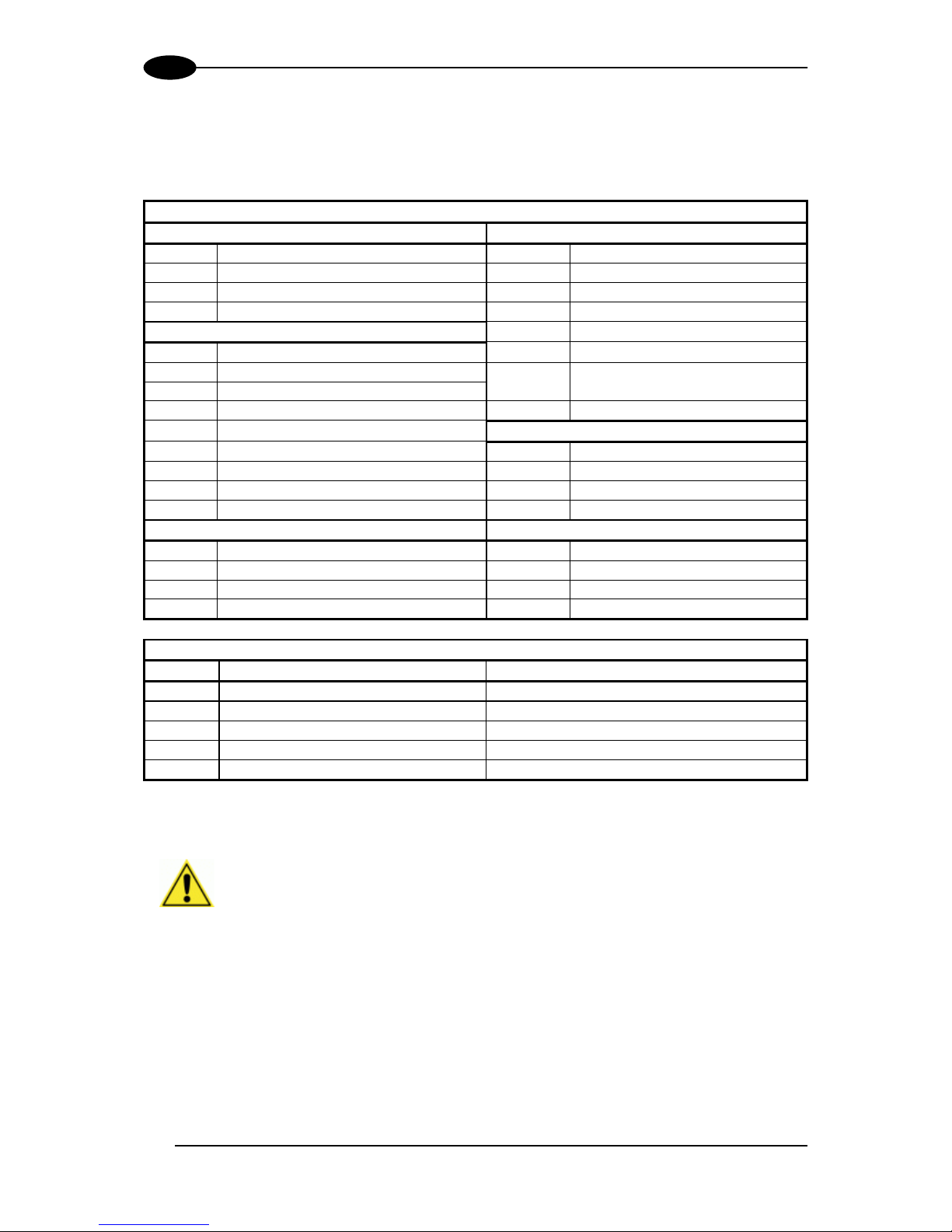
MATRIX 300™ REFERENCE MANUAL
2
1
CBX100/CBX500 Pinout for Matrix 300™
The table below gives the pinout of the CBX100/CBX500 terminal block connectors. Use this
pinout when the Matrix 300™ reader is connected by means of the CBX100/CBX500:
CBX100/500 Terminal Block Connectors
Input Power
Outputs
Vdc
Power Supply Input Voltage +
+V
Power Source - Outputs
GND
Power Supply Input Voltage -
-V
Power Reference - Outputs
Earth
Protection Earth Ground
O1+
Output 1 +
O1-
Output 1 -
Inputs
O2+
Output 2 +
+V
Power Source – External Trigger
O2-
Output 2 -
I1A
External Trigger A (polarity insensitive)
O3A
Output 3 (CBX500 only)
I1B
External Trigger B (polarity insensitive)
-V
Power Reference – External Trigger
+V
Power Source – Inputs
Auxiliary Interface
I2A
Input 2 A (polarity insensitive)
TX
Auxiliary Interface TX
I2B
Input 2 B (polarity insensitive)
RX
Auxiliary Interface RX
-V
Power Reference – Inputs
SGND
Auxiliary Interface Reference
Shield
ID-NET™
Shield
Network Cable Shield
REF
Network Reference
ID+
ID-NET™ network +
ID-
ID-NET™ network -
Main Interface
RS232
RS485/422 Full-Duplex
TX
TX+
RTS
TX-
RX
*RX+
CTS
*RX-
SGND
SGND
* Do not leave floating, see par. 4.2.2 for connection details.
CAUTION: Do not connect GND, SGND and REF to different (external)
ground references. GND, SGND and REF are internally connected through
filtering circuitry which can be permanently damaged if subjected to voltage
drops over 0.8 Vdc.
Page 15

RAPID CONFIGURATION
3
1
STEP 2 – MOUNT AND POSITION THE READER
1. To mount the Matrix 300™, use the mounting brackets to obtain the most suitable
position for the reader. The most common mounting configuration is shown in the figure
below.
Figure 2 –Positioning with Mounting Bracket
2. When mounting the Matrix 300™ take into consideration these three ideal label position
angles: Pitch or Skew 10° to 20° and Tilt 0°, although the reader can read a code at any tilt
angle provided the code fits into the Field Of View (FOV).
Figure 3 – Pitch, Tilt and Skew Angles
3. Refer to the reading diagrams in chp. 6 to determine the distance your reader should be
positioned at.
NOTE: Rapid Configuration of the Matrix 300™ reader can be made either
through the X-PRESS™ interface (steps 3-4) which requires no PC
connection, or by using the VisiSet™ Setup Wizard (steps 5-6). Select the
procedure according to your needs.
Tilt
Pitch
Pitch
Minimize
No Pitch, Tilt or Skew
Tilt
any angle
inside FOV
Skew
Assure at least 10°
FOVH
FOVV
Page 16

MATRIX 300™ REFERENCE MANUAL
4
1
STEP 3 – AIM AND AUTOFOCUS THE READER
(Liquid Lens Models only)
Matrix 300™ provides a built-in laser pointer aiming system to aid reader positioning. For
Liquid Lens models the autofocus feature is also incorporated into this function. The aiming
system is accessed through the X-PRESS™ Interface.
1. Power the reader on. During the reader startup (reset or restart phase), all the LEDs blink
for one second. On the reverse side of the reader near the bracket, the “POWER ON”
LED (blue) indicates the reader is correctly powered.
2. Place the Grade A Barcode Test Chart in front of the reader at the correct reading
distance for your application. See the Reading Diagrams in chapter 6 for reference.
3. Enter the Aim/Autofocus function by pressing and holding the X-PRESS™ push button
until the Aim LED is on.
4. Release the button to enter the Aim function. The laser pointers turn on, and the
Autofocus procedure begins, see Figure 4. The Aim LED will blink until the procedure is
completed.
Within 3 seconds (before the reader flashes), center one of the larger codes on the
aiming system pointers (the code must not move during this procedure).
The Autofocus procedure ends when the Reading Distance and PPI values are
successfully saved in the reader memory, the Aim LED will stop blinking and Matrix 300™
emits 3 high pitched beeps.
If the Autofocus cannot be reached after a timeout of about 3 (three) minutes Matrix 300™
will exit without saving the parameters to memory, the Aim LED will stop blinking and in this
case Matrix 300™ emits a long low pitched beep.
Figure 4 – X-PRESS™ Interface: Aim/Autofocus Function
NOTE: You can exit the Aim/Autofocus function at any time by pressing the
X-PRESS™ push button once. After a short delay the autofocus procedure is
cancelled and the laser pointers turn off.
Page 17

RAPID CONFIGURATION
5
1
(Fixed Lens Models only)
The Matrix 300™ fixed lens models are factory focused to a precise Reading Distance. If this
distance is compatible with your application you can use the X-PRESS™ Interface to install
the reader, if not, use the VisiSet™ procedure described in step 6B.
1. Place the reader at the factory focused Reading Distance and go to step 4.
Factory focus for 6 mm fixed lens models is 85 mm.
STEP 4 – X-PRESS™ CONFIGURATION
Once Matrix 300™ has focused at the correct reading distance, you must configure it for
optimal code reading relative to your application. This configuration can be performed either
through the X-PRESS™ Interface or the VisiSet™ configuration program.
Aim
1. Enter the Aim function by pressing and holding the
X-PRESS™ push button until the Aim LED is on.
2. Release the button to enter the Aim function. The
laser pointers turn on.
3. Select a single code from your application.
Position the code at the center of the FOV
(equidistant from the laser pointers).
For Liquid Lens models the reader may start flashing and try
to perform autofocus however this will have no effect on the
application specific code; it can be ignored.
Exit the Aim function by pressing the X-PRESS™
push button once. After a short delay the Aim
function is cancelled and the laser pointers turn
off.
Figure 5 – X-PRESS™ Interface: Aim
Function
Setup
4. Enter the Setup function by pressing and holding
the X-PRESS™ push button until the Setup LED is
on.
5. Release the button to enter the Setup function.
The Setup LED will blink until the procedure is
completed.
The Setup procedure ends when the Image
Acquisition parameters are successfully saved in
the reader memory, the Setup LED will stop
blinking and Matrix 300™ emits 3 high pitched
beeps.
If the calibration cannot be reached after a timeout
of about 5 (five) seconds Matrix 300™ will exit
without saving the parameters to memory, the
Setup LED will stop blinking and in this case Matrix
300™ emits a long low pitched beep.
Figure 6 – X-PRESS™ Interface: Setup
Function
Page 18

MATRIX 300™ REFERENCE MANUAL
6
1
Learn
6. Enter the Learn function by pressing and holding
the X-PRESS™ push button until the Learn LED is
on.
7. Release the button to enter the Learn function.
The Learn LED will blink until the procedure is
completed.
The Learn procedure ends when the Image
Processing and Decoding parameters are
successfully saved in the reader memory, the
Green Spot is activated, the Learn LED will stop
blinking and Matrix 300™ emits 3 high pitched
beeps1.
If the autolearning cannot be reached after a
timeout of about 3 (three) minutes Matrix 300™ will
exit without saving the parameters to memory, the
Learn LED will stop blinking and in this case Matrix
300™ emits a long low pitched beep.
Figure 7 – X-PRESS™ Interface: Learn
Function
NOTE: The Grade A Barcode Test Chart cannot be used to set the Code
128 symbology (even though the reader successfully reads the code). Use
the application specific code if you need to set this symbology.
NOTE: You can exit the Learn function at any time by pressing the XPRESS™ push button once. After a short delay the Learn procedure is
cancelled.
NOTE: If you have used this procedure to configure Matrix 300™ go to step
7.
Reset Reader to Factory Default (Optional)
If it ever becomes necessary to reset the reader to the factory default values, you can
perform this procedure by holding the X-PRESS™ push button pressed while powering up
the reader. You must keep the X-PRESS™ push button pressed until the power up
sequence is completed (several seconds) and all LEDs blink simultaneously 3 times.
All LEDs remain on for about 1 second, then off for one second, the Configuration and
Environmental parameters are reset, and the status LED remains on. If connected through a
CBX500 with display module, the message "Default Set" is shown on the display.
1
The Learn procedure will not recognize Pharmacode symbologies.
Page 19

RAPID CONFIGURATION
7
1
STEP 5 – INSTALLING VISISET™ CONFIGURATION PROGRAM
VisiSet™ is a Datalogic reader configuration tool providing several important advantages:
Setup Wizard for rapid configuration and new users;
Defined configuration directly stored in the reader;
Communication protocol independent from the physical interface allowing the reader to
be considered as a remote object to be configured and monitored.
To install VisiSet™, turn on the PC that will be used for the configuration, running
Windows 98, 2000/NT, XP, Vista, 7 or 8; then insert the VisiSet™ Mini-DVD, wait for it to
autorun and follow the installation procedure.
This configuration procedure assumes a laptop computer, running VisiSet™, is connected to
the reader's auxiliary port. The reader can also be connected to VisiSet™ through the on-
board Ethernet by following the procedure in chp. 7.
After installing and running the VisiSet™ software program the following window:
Figure 8 - VisiSet™ Opening Window
Set the communication parameters from the "Options" menu. Then select "Connect", the
following window appears:
Figure 9 - VisiSet™ Main Window After Connection
Page 20

MATRIX 300™ REFERENCE MANUAL
8
1
STEP 6A – USING SETUP WIZARD FOR LIQUID LENS MODELS
NOTE: For Fixed Lens models go to Step 6B.
The Setup Wizard option is advised for rapid configuration or for new users. It allows reader
configuration in a few easy steps.
1. Select the Setup Wizard button from the Main menu.
2. Place the Grade A Barcode Test Chart in front of the reader at the correct reading
distance for your application. See STEP 2 - Mount and Position the Reader and the
Reading Diagrams in chapter 6 for reference.
3. Press the "Positioning" button. The reader continuously acquires images and gives visual
feedback in the view image window. The Setup Wizard now shows four delimiters (red
points) in the acquired images which indicate the region in which the calibration algorithm
is active. Choose one of the larger codes and move either the reader or code to center it.
The code must be aligned across the X-axis reference line at the center of the FOV. See
figure below.
Press the Positioning button again to stop positioning.
Page 21

RAPID CONFIGURATION
9
1
4. Select a Calibration Mode choice and press the "Calibrate" button. The reader flashes
once acquiring the image and auto determines the best exposure and gain settings.
5. Press the "Fine Focusing" button to activate the Focus procedure.
CAUTION: For Liquid Lens models, the Fine Focusing procedure requires
the Grade A Barcode Test Chart to be used; otherwise the procedure will
fail.
4 5 3
The Read. Dist. value is
not significant until the
Autofocus procedure ends
successfully.
Page 22

MATRIX 300™ REFERENCE MANUAL
10
1
The reader starts the focus procedure and gives
visual feedback in the Setup Wizard window. The
Setup Result section of the Setup Wizard window
reports the procedure progress (in percentage).
At the end of the procedure the Reading Distance,
PPI and FOV data are reported.
6. Now place a single application specific code in front of the reader (at the same reading
distance) and repeat steps 3, and 4. Do not perform step 5 "Fine Focusing".
7. Select a Code Setting Mode choice and press the "Code Setting" button.
The Setup Result section of the Setup Wizard window shows the code type results.
NOTE: The Grade A Barcode Test Chart cannot be used to set the Code
128 symbology (even though the reader successfully reads the code). Use
the application specific code if you need to set this symbology.
Setup Result
3 4 7
OK
KO
Page 23

RAPID CONFIGURATION
11
1
8. Select a Saving Options choice and press the "Save" button.
9. Close the Setup Wizard.
NOTE: If your application has been configured using the VisiSet™ Setup
Wizard, your reader is ready. If necessary you can use VisiSet™ for
advanced reader configuration.
Page 24

MATRIX 300™ REFERENCE MANUAL
12
1
STEP 6B – USING SETUP WIZARD FOR FIXED LENS MODELS
NOTE: For Liquid Lens models go to Step 6A.
The Setup Wizard option is advised for rapid configuration or for new users. It allows reader
configuration in a few easy steps.
1. Select the Setup Wizard button from the Main menu.
2. Place the Grade A Barcode Test Chart in front of the reader at the correct reading
distance for your application. See STEP 2 - Mount and Position the Reader and the
Reading Diagrams in chapter 6 for reference.
3. Press the "Positioning" button. The reader continuously acquires images and gives visual
feedback in the view image window. The Setup Wizard now shows four delimiters (red
points) in the acquired images which indicate the region in which the calibration algorithm
is active. Choose one of the larger codes and move either the reader or code to center it.
The code must be aligned across the X-axis reference line at the center of the FOV. See
figure below.
Press the Positioning button again to stop positioning.
Page 25

RAPID CONFIGURATION
13
1
4. Select a Calibration Mode choice and press the "Calibrate" button. The reader flashes
once acquiring the image and auto determines the best exposure and gain settings.
5. Press the "Fine Focusing" button to activate the Focus procedure.
The reader continuously acquires images and gives visual feedback on the focusing
quality in the Focusing Tool window.
4 5 3
Page 26

MATRIX 300™ REFERENCE MANUAL
14
1
Rotate the Focusing screw on the side of the reader. The Current Focus Quality Bar
(green) together with the vertical optimal focus line (green) increase together until the
optimal focus is reached; the vertical optimal focus line stops.
Continue rotating the Focusing screw a little farther; the Current Focus Quality Bar
decreases (red) see below.
Rotate the Focusing screw in the opposite direction. The Current Focus Quality Bar
(green) increases towards the vertical optimal focus line (green) until the optimal focus is
reached; the Current Focus Quality Bar touches the vertical optimal focus line
(indicating the best focus).
Page 27

RAPID CONFIGURATION
15
1
Press the "Close" button to return to the Setup Wizard.
6. Press the "Code Setting" button. The Grade A Barcode Test Chart, allows image
density calibration to be performed so that Matrix 300™ will function correctly and to the
fullest extent of its capabilities.
The Setup Result section of the Setup Wizard window shows the code type results and
the image density calibration settings reporting PPI and FOV.
6
Page 28
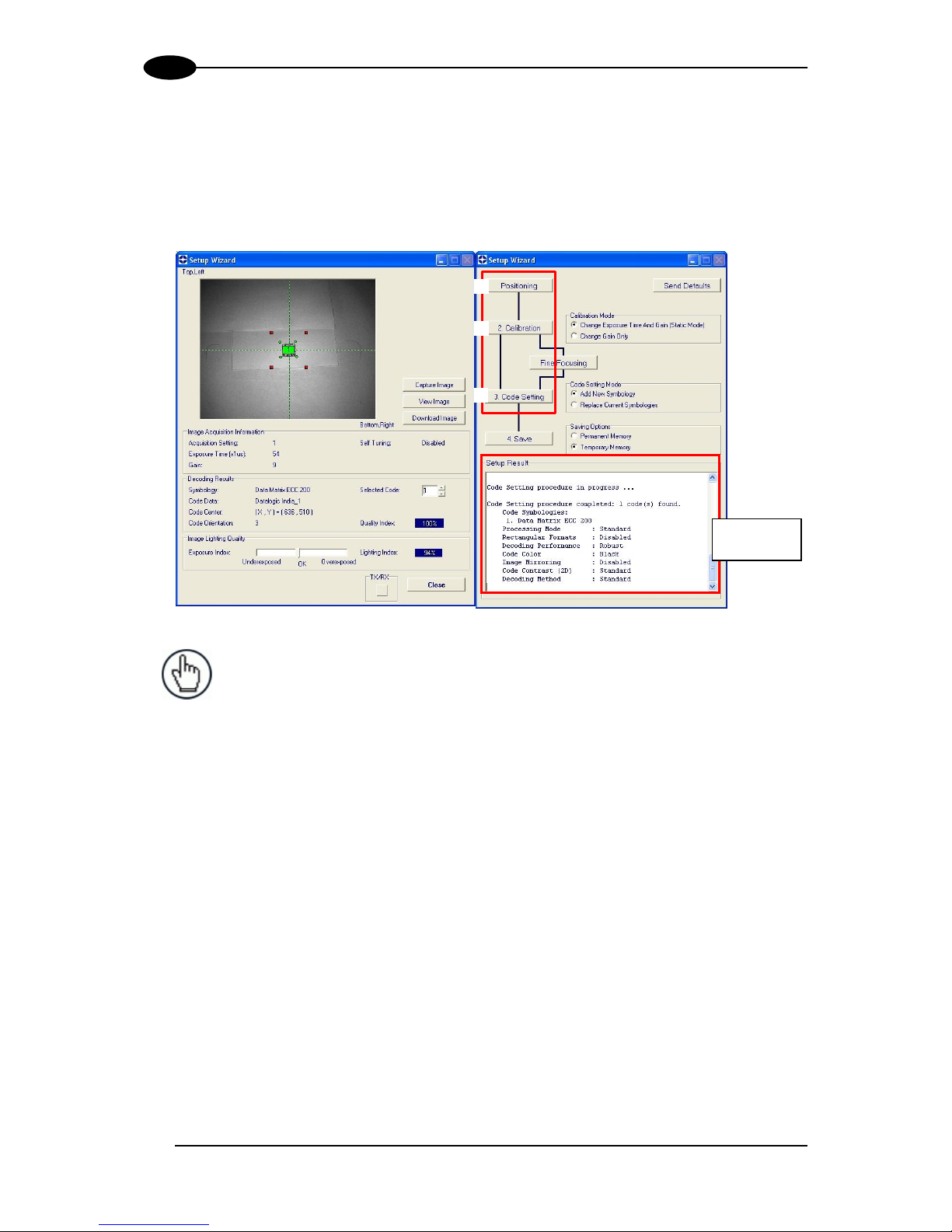
MATRIX 300™ REFERENCE MANUAL
16
1
7. Now place a single application specific code in front of the reader (at the same reading
distance) and repeat steps 3, and 4. Do not perform step 5 "Fine Focusing".
8. Select a Code Setting Mode choice and press the "Code Setting" button.
The Setup Result section of the Setup Wizard window shows the code type results.
NOTE: The Grade A Barcode Test Chart cannot be used to set the Code
128 symbology (even though the reader successfully reads the code). Use
the application specific code if you need to set this symbology.
Setup Result
3 4 8
Page 29

RAPID CONFIGURATION
17
1
9. Select a Saving Options choice and press the "Save" button.
10. Close the Setup Wizard.
NOTE: If your application has been configured using the VisiSet™ Setup
Wizard, your reader is ready. If necessary you can use VisiSet™ for
advanced reader configuration.
Page 30

MATRIX 300™ REFERENCE MANUAL
18
1
STEP 7 – TEST MODE
Use a code suitable to your application to test the reading performance of the system.
1. Enter the Test function by pressing and holding the X-PRESS™ push button until the
Test LED is on.
2. Release the button to enter the Test function.
Once entered, the Bar Graph on the five LEDs is activated and if the reader starts
reading codes the Bar-Graph shows the Good Read Rate. In case of no read condition,
only the STATUS LED is on and blinks.
Figure 10 – X-PRESS™ Interface: Test Function
3. To exit the Test, press the X-PRESS™ push button once.
NOTE: By default, the Test exits automatically after three minutes.
The Bar Graph has the following meaning:
Figure 11 – Test Function Bar Graph
≥ 95 %
≥ 20 %
≥ 40 %
≥ 60 %
≥ 75 %
Page 31

RAPID CONFIGURATION
19
1
ADVANCED READER CONFIGURATION
For further details on advanced product configuration, refer to the VisiSet™ Help On-Line.
The following are alternative or advanced reader configuration methods:
Advanced Configuration Using VisiSet™
Advanced configuration can be performed through the VisiSet™ program by selecting
Device> Get Configuration From Temporary Memory to open the Parameter Setup window in
off-line mode. Advanced configuration is addressed to expert users being able to complete a
detailed reader configuration. The desired parameters can be defined in the various folders
of the Parameter Setup window and then sent to the reader memory (either Temporary or
Permanent):
Figure 12 - VisiSet™ Parameter Setup Window
Host Mode Programming
The reader can also be configured from a host computer using the Host Mode programming
procedure, by commands via the serial interface. See the Host Mode Programming file on
the Mini-DVD.
Alternative Layouts
If you need to install an Ethernet network, ID-NET™ network, or Fieldbus network, refer to
the Matrix 300™ Reference Manual.
The reader can also be setup for alternative layouts by reading programming barcodes. See
the "Setup Procedure Using Programming Barcodes" printable from the Mini-DVD.
Page 32

MATRIX 300™ REFERENCE MANUAL
20
2
2 INTRODUCTION
2.1 PRODUCT DESCRIPTION
Matrix 300™ is a Datalogic industrial compact 2D imager designed and produced to be a
high performance affordable solution for both linear and two-dimensional code reading
applications.
Matrix 300™ uses imaging technology and provides complete reading system functions by
integrating image capturing, decoding and communicating in a single compact and versatile
product.
Matrix 300™ features excellent reading and verifying performance thanks to its 1.3 Mega
pixel sensor and smart proprietary decoding libraries.
Innovative X-PRESS™ interface, combined with illuminator laser pointers for aiming,
autofocus and a Good Read Spot, enhance the ease of setup and use.
Rugged construction, IP67 protection and max 50°C operative temperature make the Matrix
300™ the ideal product for industrial applications.
Matrix 300™ has been developed for use in numerous industries like:
Automotive
DPM (Direct Part Marked) Reading and Verification
Tires Sorting
Electronics
Large PCB Board Tracking
Electronics Product Tracking
Distribution & Retail Industry
Presentation Scanner
Small Objects Tracking & Sorting
Warehouse applications
Medical & Pharmaceutical
Medical Devices Traceability
Pharmaceutical and Medicine Manufacturing
Chemical & Biomedical Analysis
Food & Beverage
Work in Progress Traceability
Code Quality Control
This technology intrinsically provides omni-directional reading.
Page 33

INTRODUCTION
21
2
Standard Application Program
A Standard Application Program is factory-loaded onto Matrix 300™. This program controls
code reading, data formatting, serial port and Ethernet interfacing, and many other operating
and control parameters. It is completely user configurable from a Laptop or PC using the
dedicated configuration software program VisiSet™, provided on Mini-DVD with the reader.
There are different programmable operating modes to suit various code reading system
requirements.
Quick, automatic focus, positioning, calibration and code setting of the imager can be
accomplished using the X-PRESS™ button and LEDs on top of the reader without the
necessity of a PC.
The previous functions can also be performed through VisiSet™ through the Setup Wizard.
This tool includes visual feedback from the reader.
VisiSet™ provides a Calibration Tool to verify the exact positioning of the reader and to
maximize its reading performance.
Statistics on the reading performance can also be visualized through a dedicated window in
VisiSet™.
Programmability
If your requirements are not met by the Standard Application Program, Custom Application
Programs can be requested at your local Datalogic distributor.
Some of the main features of this reader are given below:
Excellent Performance
1.3 MPixels (SXGA)
Adjustable focus through Software controlled Liquid Lenses
Powerful Internal Lighting Systems
Outstanding decoding capability on 1D, 2D, Stacked, Postal symbologies
Excellent performance on DPM applications
Omni-directional reading
Frame Rate up to 60 frames/sec
Region Of Interest Windowing for higher frame rate
Up to 100 readable codes in a single frame
Page 34

MATRIX 300™ REFERENCE MANUAL
22
2
Ease of Setup
Quick installation without PC by using X-PRESS™ interface for easy and intuitive setup
Laser pointers for aiming
Automatic Imager calibration and Code Settings
Calibration Tool to verify exact code positioning in the Field of View and to maximize the
reading performance
Windows-based VisiSet™ software to configure the reader parameters via PC serial or
Ethernet interface
User-defined database of Image Acquisition Settings (parameter sets)
Smart Fast Bracket
Ease of Use
X-PRESS™ interface LEDs provide operational and performance feedback
Green Spot and beeper for immediate Good Read feedback
Different operating modes to suit various application requirements
Multi Image Acquisition Settings for higher reader flexibility
Run Time Self-Tuning for extreme reader flexibility
Image saving and storage with buffering capability
Diagnostic software tools
Flexible Solution
Adjustable Liquid lens models
Complete set of Accessories like mounting brackets, connection boxes, cables and
photocells
Ethernet Connectivity with TCP/IP socket for reader parameter configuration, data and
image transfer, FTP client, etc.
On-board Ethernet supports EtherNet/IP (explicit messaging), Profinet I/O and Modbus
TCP protocols
3 serial communication interfaces (Main, Auxiliary, ID-NET™)
General purpose I/Os
Versatility
Excellent reading performance on Direct Part Marked (DPM) symbols
Code Quality Metrics according to ISO/IEC 16022, ISO/IEC 18004, ISO/IEC 15415,
ISO/IEC 15416 and AS9132 and AIM DPM standards.
Match Code option with a user-defined match code database
Page 35

INTRODUCTION
23
2
Industrial Strength
Industrial compact 2D reader
Rugged metal construction
Sealed circular connectors
IP67 protection class
50 °C max operating temperature
Supply voltage ranges from 10 to 30 Vdc
The reader is particularly suitable for industrial environments where protection against harsh
external conditions is required.
The reader is contained in an aluminum housing; with its internal illuminator, lens and
protective cover, the mechanical dimensions are 95 x 54 x 43 mm and it weighs about 238 g.
Electrical connection of Power, Host interfaces and I/O signals is provided through an M12
(IP67) 17-pin connector (Figure A, 9). A standard M12 D-Coded (IP67) Ethernet connector is
also present (Figure A, 10).
2.2 INDICATORS AND KEYPAD BUTTON
Figure 13 - Indicators
The following LED indicators are located on the reader:
PWR
blue LED indicates that the reader is connected to the power supply (Figure 13, 1)
NET
yellow LED indicates connection to the on-board Ethernet network (Figure 13, 2)
3 8 4 5 6
7
1
2
Page 36

MATRIX 300™ REFERENCE MANUAL
24
2
In normal operating mode the colors and meaning of the five LEDs are illustrated in the
following table:
READY
green LED indicates that the reader is ready to operate (Figure 13, 7)
GOOD
green LED confirms successful reading (Figure 13, 6)
TRIGGER
yellow LED indicates the status of the reading phase (Figure 13, 5)
COM
yellow LED indicates active communication on the main serial port * (Figure 13, 4)
STATUS
red LED indicates a NO READ result (Figure 13, 3)
* When connected to a Fieldbus network through the CBX500, the COM LED is always active, even in the
absence of data transmission, because of polling activity on the Fieldbus network.
During the reader startup (reset or restart phase), these five LEDs blink for one second.
In X-PRESS™ Configuration mode the colors and meaning of these five LEDs are described
in par. 2.4.
The keypad button (Figure 13, 8), is software programmable. By default it starts the X-
PRESS™ interface for quick installation without using a PC (see chp. 1).
2.3 ID-NET™
The ID-NET™ network is a built-in high-speed interface dedicated
for high-speed reader interconnection. ID-NET™ is in addition to
the Main and Auxiliary serial interfaces.
The following network configurations are available:
ID-NET™ M/S Synchronized: Single station – multiple readers
ID-NET™ interface allows local connection of multiple readers reading different sides of the
same target. All readers share a single presence sensor and activate/deactivate
simultaneously.
At the end of each reading phase a single data message is transmitted to the host.
Thanks to ID-NET™, data communication among readers is highly efficient so that an
immediate result will be available.
Page 37

INTRODUCTION
25
2
ID-NET™ M/S Multidata: Multiple stations – single reader
ID-NET™ interface allows connection of readers reading objects placed on independent
conveyors. All readers are typically located far away from each other and they use a
dedicated presence sensor.
At the end of each reading phase, each reader transmits its own data message to the host.
Thanks to ID-NET™, data collection among readers is accomplished at a high speed without
the need of an external multiplexing device. This leads to an overall cost reduction and to a
simple system wiring.
2.3.1 How To Setup/Configure the Reader Network
A complete ID-NET™ reader network can be easily setup through VisiSet™ as follows:
Mounting & Connection
1. Mechanically mount/install all the readers (refer to par. 3.2 and 3.3).
2. Wire ID-NET™ (refer to par. 4.3 or Error! Reference source not found.).
3. Power up the entire system.
Configuration of Slaves
1. Connect a PC equipped with VisiSet™ to the Main, Auxiliary or Ethernet interface of the
planned Slave reader.
2. Launch VisiSet™ and connect to the Slave reader.
3. From the VisiSet™ Device Menu select "Parameter Setup".
4. Set the Role of the Slave reader (Synchronized or Multidata) from the
Reading System Layout > Device Network Setting > Topology Role parameter.
5. Set the Slave Address according to the desired value 1-31 from the
Reading System Layout > Device Network Setting > Slave Address parameter. Each
reader must have a different Address on the ID-NET™ Network.
Page 38

MATRIX 300™ REFERENCE MANUAL
26
2
6. If necessary, set the ID-NET™ baudrate from the Reading System Layout >
Device Network Setting > Network Baud Rate parameter, (500 kbs default).
7. Configure the other device parameters via VisiSet™ [Operating Mode, Calibration, Data
Collection parameters, etc.].
8. The Slave device is now Configured. Physically connect it to the Master/Slave network. If
using the CBX connection box equipped with a BM100 Backup module, you can perform
Device Backup at the Slave (see par. 2.4 for details).
The Slave device is now Configured. Repeat these steps for each Slave reader in the IDNET™ network.
Configuration of Master
1. Connect a PC equipped with VisiSet™ to the Main, Auxiliary or Ethernet interface of the
planned Master reader.
2. Launch VisiSet™ and connect to the Master reader.
3. From the VisiSet™ Device Menu select "Parameter Setup".
4. Set the Role of the Master reader (Synchronized or Multidata) from the
Reading System Layout > Device Network Setting > Topology Role parameter.
5. Enable the planned Slave device N from the Reading System Layout >
Expected Slave Device #N > Status parameter and, if desired, set the related
identification string from the Expected Slave Device #N > Device Description parameter.
Repeat this step for all planned Slave devices.
6. If necessary, set the ID-NET™ baudrate from the Reading System Layout >
Device Network Setting > Network Baud Rate parameter, (500 kbs default).
7. Configure the other device parameters via VisiSet™ [Operating Mode, Calibration, Data
Collection parameters, etc.].
8. The Master device is now Configured. Physically connect it to the Master/Slave network.
If using the CBX connection box equipped with a BM100 Backup module, perform a
Network Backup at the Master (see par. 2.4 for details).
9. From the VisiSet™ Device Menu select "ID-NET™ Status Window" and click on the
"Look For Devices On Network" button to check the status of the expected Slave devices
within the ID-NET™ network.
Page 39

INTRODUCTION
27
2
The reader network is ready.
2.3.2 ID-NET™ Slave Management Through Master
When an ID-NET™ layout has already been configured, it is possible to modify the
configuration of any Slave from VisiSet through the Master.
1. Connect a PC equipped with VisiSet™ to the Main, or Auxiliary interface of the Master
reader.
2. Launch VisiSet™ and connect to the Master reader.
3. From the VisiSet™ Device Menu select "ID-NET™ Status Window" and click on the
"Look For Devices On Network" button to check the status of the expected Slave devices
within the ID-NET™ network.
4. Click anywhere in the row of the specific slave in the ID-NET Status Window when its
Current Status is "Present". The Parameter Setup window will be displayed after a time
based on the network speed, with the configuration of the selected slave.
5. From the specific Slave Parameter Setup Window, change any parameter (not in
interactive mode), save the configuration to a file, or load a configuration from a file.
6. Send the modified configuration to the slave.
Page 40

MATRIX 300™ REFERENCE MANUAL
28
2
CAUTION: If a wrong configuration is set or if the Slave Reading System
Layout parameters are changed, the slave could lose the network connection.
Page 41

INTRODUCTION
29
2
2.4 EXTERNAL MEMORY BACKUP AND RESTORE THROUGH
VISISET™
The "External Memory Backup" or "External Memory Restore" functions allow performing
Complete Configuration and Environmental parameter storage for network and reading
devices. Backup & Restore can be applied to any reader connected through a device having
External Backup Memory, regardless of the reader's network configuration. Backup &
Restore automatically checks whether a previous backup or configuration is already available
for each device, speeding the procedure up and making it more secure.
These functions are supported by VisiSet™ for all reading devices having sw 6.10 and later
when connected to:
CBX + BM100 and/or BM2x0 (sw release 2.02.01 and later)
QL500 (Ethernet TCP/IP) (sw release 2.02.01 and later)
QLM-Series Gateways (reading device sw release 6.50 and later)
NOTE:
Before executing a Backup on a BM100 backup module make sure the Write
Protection switch is set to Unlocked.
If BM100 and BM2x0 are both installed B&R is automatically performed only on
the BM100 module.
BM2x0 can execute B&R only with Network up and running (network cable
connected).
QL500 can backup up to 10 nodes (Master + 9 slaves).
Backup
To perform a Backup:
1. Select "External Memory Backup" from the VisiSet™ Device menu
2. You will be warned that the previous backup will be overwritten. Confirm by clicking Yes.
Page 42

MATRIX 300™ REFERENCE MANUAL
30
2
The VisiSet™ Main window shows information as the backup procedure is performed and a
message indicating successful completion.
Restore
To perform a Restore:
1. Select "External Memory Restore" from the VisiSet™ Device menu
2. You will be warned that the current device configuration(s) will be overwritten. Confirm by
clicking Yes.
Page 43

INTRODUCTION
31
2
The VisiSet™ Main window shows information as the restore procedure is performed and a
message indicating successful completion.
Replacement
The External Memory Restore function also provides easy and secure Single Device
Replacement:
1. Remove the device to be replaced
2. Connect the new device (make sure the new device has been previously set to default)
3. Run the Restore procedure by selecting the "External Memory Restore" item (see:
Restore procedure)
Page 44

MATRIX 300™ REFERENCE MANUAL
32
2
Erase
To Erase any previous Backup:
1. Select "External Memory Erase" from the VisiSet™ Device menu
2. You will be warned that all device configurations in the current backup will be erased.
Confirm by clicking Yes.
The VisiSet™ Main window shows a message indicating successful completion.
Page 45

INTRODUCTION
33
2
List
To see a List of the current Backup:
1. Select "External Memory Read Backup" from the VisiSet™ Device menu.
The VisiSet™ Main window shows a list of devices in the current Backup.
The following is a list of possible error messages displayed on the VisiSet™ main window in
case of an External Memory function failure:
Module not present: backup module not mounted (BM100) or not ready (QL500,
BM2x0)
Unable to Read Backup State: VisiSet™ is unable to connect to the backup memory
Backup function not allowed: when device is in X-PRESS™ Menu mode (BM100,
QLM) or is out of memory (QL500)
Failed! (Device not found): Master is unable to reach the addressed device
Failed! (Module is write protected): BM100 Write Protection switch is set to Locked
Page 46

MATRIX 300™ REFERENCE MANUAL
34
2
2.5 X-PRESS™ HUMAN MACHINE INTERFACE
X-PRESS™ is the intuitive Human Machine Interface designed to improve ease of
installation and maintenance.
Status information is clearly presented by means of the five colored LEDs, whereas the
single push button gives immediate access to the following relevant functions:
Learn to self-detect and auto-configure for reading unknown codes
Setup to perform Exposure Time and Gain calibration
Aim/Autofocus to turn on the laser pointers to aid positioning and focusing
Test with bar graph visualization to check static reading performance
2.5.1 X-PRESS™ Functions
Quick access to the following functions is provided by
an easy procedure using the push button:
1 – Press the button (the Status LED will give a
visual feedback).
2 – Hold the button until the specific function LED is
on (Test, Aim, Setup or Learn).
3 – Release the button to enter the specific function.
Once button is pressed, the cycle of LEDs activation is as follows:
Release button
to Exit
Release button
to enter Test Mode
Release button
to enter Aim/Autofocus Mode
Release button
to enter Setup Mode
Release button
to enter Learn Mode
(cycle)
Release button
to Exit
Page 47

INTRODUCTION
35
2
Test Mode (Function 1)
Once entered, the Bar Graph on the five LEDs is activated and if the imager starts reading
codes the Bar-Graph shows the Good Read Rate. In case of a NO READ condition, only the
Status LED is on and blinks.
The Bar Graph has the following meaning:
To exit the Test Mode, press the X-PRESS™ push button once.
NOTE: By default, the Test exits automatically after three minutes.
Aim/Autofocus (Function 2)
This function causes the laser pointers to turn on. Since the laser pointers are centered on
the FOV they can be used to position the imager on the code. The Aim LED blinks to indicate
this state. After a short delay, this function also performs the Autofocus procedure for Liquid
Lens models.
You can exit the Aim/Autofocus function at any time by pressing the X-PRESS™ push button
once. After a short delay the autofocus procedure is cancelled and the laser pointers turn off.
Setup (Function 3)
Once entered, the imager automatically performs Image Acquisition parameter calibration for
the specific code presented to it.
The Setup LED will blink until the procedure is completed.
The Setup procedure ends when the Image Acquisition parameters are successfully saved in
the reader memory, the Setup LED will stop blinking and Matrix 300™ emits 3 high pitched
beeps.
If the calibration cannot be reached after a timeout of about 5 (five) seconds Matrix 300™ will
exit without saving the parameters to memory, the Setup LED will stop blinking and in this case
Matrix 300™ emits a long low pitched beep.
≥ 95 %
≥ 20 %
≥ 40 %
≥ 60 %
≥ 75 %
Page 48

MATRIX 300™ REFERENCE MANUAL
36
2
Learn (Function 4)
Once entered, the imager starts a procedure to automatically detect and recognize codes
which are presented to it.
The Learn LED will blink until the procedure is completed.
The Learn procedure ends when the Image Processing and Decoding parameters are
successfully saved in the reader memory, the Green Spot is activated, the Learn LED will stop
blinking and Matrix 300™ emits 3 high pitched beeps.
If the autolearning cannot be reached after a timeout of about 3 (three) minutes, Matrix 300™
will exit without saving the parameters to memory, the Learn LED will stop blinking and in this
case Matrix 300™ emits a long low pitched beep.
You can exit the Learn function at any time by pressing the X-PRESS™ push button once.
After a short delay the Learn procedure is cancelled.
2.5.2 Diagnostic Indication
The “STATUS” and “READY” LEDs blink simultaneously while the "GOOD" LED is on to
signal the presence of an error. Diagnostic message transmission on interfaces can be
enabled to provide details about specific error conditions. See the Diagnostic Error
Conditions chart in the Help On Line.
LED
STATUS
READY
BLINK
GOOD
ON to indicate an error
TRIGGER
COM
STATUS
BLINK
2.6 MODEL DESCRIPTION
Matrix 300™ readers are described by their model number which indicates the
characteristics listed in the diagram below. Not all combinations are available. For a
complete list of combinations see the Models tab on the Product page of the website.
MATRIX 300 4XX-0XX
Internal Illuminator
1 = Wide Angle Red
5 = Wide Angle White
7 = Light DPM
8 = Multi-Light DPM
Input Power
1 = Standard 10 - 30 Vdc
4 = PoE 48 Vdc
Options
0 = Standard
1 = ESD Safe
2 = ESD Safe + YAG Cut Filter
Lens Type
1 = 6 mm (fixed lens manual focus)
2 = 9 mm (liquid lens auto focus)
Page 49

INTRODUCTION
37
2
2.6.1 Lighting System Notes
The following table shows the Matrix 300™ lens/illuminator combinations. For more
information see the Application Note on illuminator selection on the mini-DVD.
Matrix 300 Models
Internal Illuminators
Model
Lens Type
LEDs
Type
Matrix 300 411-0xx
Matrix 300 481-0xx
6 mm Fixed Lens
8
24/39
Red Wide Angle
Red Bright/Blue Dark Field DPM (sw configurable chains)
Matrix 300 412-0xx
Matrix 300 452-0xx
Matrix 300 472-0xx
Matrix 300 482-0xx
9 mm Liquid Lens
8
8
24/26
24/39
Red Wide Angle
White Wide Angle
Red Bright Field DPM (sw configurable chains)
Red Bright/Blue Dark Field DPM (sw configurable chains)
2.7 ACCESSORIES
The following accessories can be used with the Matrix 300™ reader.
Accessory
Description
Order No.
Cables
CAB-DS01-S
M12-IP67 Cable To CBX or QL (1M)
93A050058
CAB-DS03-S
M12-IP67 Cable To CBX or QL (3M)
93A050059
CAB-DS05-S
M12-IP67 Cable To CBX or QL (5M)
93A050060
CAB-ETH-M01
M12-IP67 Ethernet Cable (1M)
93A051346
CAB-ETH-M03
M12-IP67 Ethernet Cable (3M)
93A051347
CAB-ETH-M05
M12-IP67 Ethernet Cable (5M)
93A051348
CBL-1534.02
Adapter Cable Ethernet M12 to RJ45
93A050057
CBL-1480-01
Thin M12/5P Male/Female (1M)
93A050049
CBL-1480-02
Thin M12/5P Male/Female (2M)
93A050050
CBL-1490
Term. Resist. Thin M12/5P/Male
93A050046
CBL-1496
Term. Resist. Thin M12/5P/Female
93A050047
Connectivity
CBX100
Compact Connection Box
93A301067
CBX500
Modular Connection Box
93A301068
BM100
Backup Module for CBX100/500
93ACC1808
BM150
Display Module for CBX500
93ACC1809
Various Fieldbus and Non-Fieldbus Host Interface Modules and All-In-One Connection Box Kits are available
BA100
DIN Rail Adapters
93ACC1821
BA200
Bosch Adapters
93ACC1822
Various M12 Panel Connectors for CBX Connection Boxes are available
BA900
Two Cable Glands Panel
93ACC1847
QL100
Quick Link Slave ID-NET T-Connector
93ACC1860
QL150
Quick Link Slave ID-NET + Service T-Connector
93ACC1868
QL200
Quick Link Slave ID-NET + Power T-Connector
93ACC1861
QL300
Quick Link Master ID-NET - Serial Host Connector
93ACC1862
QL500
Quick Link Master ID-NET - Ethernet Host Connector
(includes Ethernet/IP explicit messaging)
93ACC1864
QLM500
Quick Link Metal Master ID-NET - EthernNet/IP Gateway
93ACC0037
QLM600
Quick Link Metal Master ID-NET - Profibus Gateway
93ACC0033
QLM700
Quick Link Metal Master ID-NET - Profinet I/O Gateway
93ACC0038
Various M12 Service Cables and Field Mount Connectors are available for Quick Link Series Connectors
Power Supplies
PG6002
AC/DC Power Supply Unit (US)
93ACC1718
PG6001
AC/DC Power Supply Unit (UK)
93ACC1719
PG6000
AC/DC Power Supply Unit (EU)
93ACC1720
Sensors
MEP-593
Photocell Kit PNP (PH-1)
93ACC1791
MEP-543
Photocell Kit-NPN
93ACC1728
S3Z-PR-5-C11-PL
Diffuse Proximity Sensor
95B010011
Page 50

MATRIX 300™ REFERENCE MANUAL
38
2
2.8 APPLICATION EXAMPLES
2.8.1 Document Handling
Matrix 300™ is profitably used in the omnidirectional reading of 2D, stacked, linear and
postal codes for example in automated document handling and mail processing systems
(see Figure 14).
Figure 14 - Address Coded in Data Matrix Symbology for Automated Mail Processing
2.8.2 Deformed or Overprinted Code Reading
Matrix 300™ assures the reading of deformed and / or overprinted codes, even though
damaged or printed on high reflective surfaces (see Figures 17, 18, 19).
Figure 15 - Unidose Flow-Pack with PDF417 Code
Figure 16 - Overprinted Barcode Readable by Matrix 300™ also Through the Envelope Window Film
Figure 17 - Barcode Printed on Curved Surface Readable by Matrix 300™ in spite of Image Optical
Distortion
Page 51

INTRODUCTION
39
2
2.8.3 Direct Part Marking
Matrix 300™ is also very powerful in reading low-contrast direct part marked codes (see
Figures 20, 21, and 22).
Figure 18 - Dot Matrix Code Directly Marked on Metal Surface by Using Dot Peening Technology
Figure 19 - Dot Peening Marking on Metal Surface with Multi-dot per Code Element
Figure 20 - Directly Marked Dot Matrix Code Characterized by Outstanding Separation Distance between
Adjacent Code Elements
2.8.4 Ink-Jet Printing Technology
Figure 21 - Dot Matrix Code Directly Marked on PCB Copper Pad by Using Ink-Jet Technology
Page 52

MATRIX 300™ REFERENCE MANUAL
40
2
2.8.5 Laser Marking/Etching Technology
Figure 22 - Data Matrix Code Directly Marked on PCB Surface by Using Laser Etching Technology
CAUTION: If application codes must be read which are produced by Laser
Marking in real time, use Matrix 300™ models incorporating YAG Filters in
order to avoid burning the CMOS sensor.
Page 53

INSTALLATION
41
3
3 INSTALLATION
3.1 PACKAGE CONTENTS
Verify that the Matrix 300™ reader and all the parts supplied with the equipment are present
and intact when opening the packaging; the list of parts includes:
Matrix 300™ reader
Quick Reference Guide
Test Charts (2)
Matrix family Mini-DVD
Mounting Kit
Mounting Screws (4 + 2)
Washers (2)
Mounting Brackets (2)
Figure 23 - Package Contents
Page 54

MATRIX 300™ REFERENCE MANUAL
42
3
3.2 MECHANICAL DIMENSIONS
Matrix 300™ can be installed to operate in different positions. The twelve screw holes (M4 x
5) on the body of the reader are for mechanical fixture (Figure 24).
The diagram below gives the overall dimensions of the reader and may be used for its
installation.
Refer to par. 3.3 for various mounting solutions and correct positioning and chp. 6 for FOV
vs. Reading Distance considerations.
Figure 24 - Overall Dimensions with Connector at 0°
43
[1.69]
=
20.5
[0.81]
=
8.1
[0.32]
95
[3.73]
54
[2.13]
M4 N°4
=
36
[1.42]
=
75
[2.95]
37.5
[1.48]
36
[1.42]
29.5
[1.16]
mm
in
Optical Axes
Connector block
rotates to 90° position
Page 55

INSTALLATION
43
3
Figure 25 - Overall Dimensions with Connector at 90°
54
[2.12]
20.5
[0.81]
==
62
[2.45]
7.3
[0.29]
43
[1.69]
75
[2.95]
36
[1.42]
29.5
[1.16]
36
[1.42]
= =
M4 n°4
37.5
[1.48]
mm
in
Optical Axes
Page 56

MATRIX 300™ REFERENCE MANUAL
44
3
Figure 26 - Mounting Bracket Overall Dimensions
3
[0.12]
17.7
[0.70]
36
[1.42]
47
[1.85]
17.7
[0.70]
36
[1.42]
47
[1.85]
M 4 N°5
40
[1.57]
60
[2.36]
3
[0.12]
36
[1.42]
23
[0.91]
Ø4.5
[Ø0.18]
Ø8.2
[Ø0.32]
90°
47
[1.85]
90°
4.5
[0.18]
4.5
[0.18]
30°
mm
in
Page 57

INSTALLATION
45
3
3.3 MOUNTING AND POSITIONING MATRIX 300™
Using the Matrix 300™ mounting brackets you can obtain rotation on the various axes of the
reader as shown in the diagram below:
Figure 27 –Positioning with Mounting Bracket
Tilt
Pitch
Page 58

MATRIX 300™ REFERENCE MANUAL
46
3
Matrix 300™ is able to decode code labels at a variety of angles; however significant angular
distortion may degrade reading performance.
When mounting Matrix 300™, take into consideration these ideal label position angles: Pitch
or Skew 10° to 20° and Tilt 0°.
Note: Since Matrix 300™ is omni-directional on the code plane, the Pitch and Skew angles
have the same significance with respect to the code plane. However in some advanced code
reading applications performance can be improved by modifying the Skew angle.
The Pitch, Skew and Tilt angles are represented in Figure 28. Follow the suggestions below
for the best orientation:
Position the reader in order to avoid the direct reflection of the light emitted by the Matrix 300™
reader; it is advised to assure at least 10° for the Skew angle.
Figure 28 - Code Reading Orientation
In some cases, such as low contrast or low illumination, it can be useful to use a Pitch or
Skew angle = 0°.
The Tilt angle is also represented in Figure 29. Matrix 300™ can read labels with any tilt
angle. Keep in mind however, that since linear barcodes are rectangular, the reader should
be aligned to fit them into the horizontal FOV.
Pitch
Minimize
No Pitch, Tilt or Skew
Tilt
any angle
within FOV
Skew
Assure at least 10°
Page 59

INSTALLATION
47
3
Linear Barcode Reading
2D Code Reading
Figure 29 - Tilt Angle Considerations
See chp. 6 for FOV vs. Reading Distance considerations.
Page 60

MATRIX 300™ REFERENCE MANUAL
48
4
4 CBX ELECTRICAL CONNECTIONS
All Matrix 300™ models can be connected to a CBX connection box through one of the
available CAB-DSxx-S accessory cables. These accessory cables terminate in an M12 17pin connector on the Matrix 300™ side and in a 25-pin male D-sub connector on the CBX
side.
We recommend making system connections through one of the CBX connection boxes since
they offer the advantages of easy connection, easy device replacement, opto-isolated
outputs (Outputs 1 and 2), and filtered reference signals.
NOTE: If you require direct wiring to the reader the connections are the
same as shown in this chapter with the exception of the digital Outputs. Direct
wiring details are indicated in Appendix A
The table below gives the pinout of the CBX100/500 terminal block connectors. Use this
pinout when the Matrix 300™ reader is connected by means of the CBX100/500:
CBX100/500 Terminal Block Connectors
Input Power
Vdc
Power Supply Input Voltage +
GND
Power Supply Input Voltage -
Earth
Protection Earth Ground
Inputs
+V
Power Source – External Trigger
I1A
External Trigger A (polarity insensitive)
I1B
External Trigger B (polarity insensitive)
-V
Power Reference – External Trigger
+V
Power Source – Inputs
I2A
Input 2 A (polarity insensitive)
I2B
Input 2 B (polarity insensitive)
-V
Power Reference – Inputs
Outputs
+V
Power Source - Outputs
-V
Power Reference - Outputs
O1+
Output 1 + opto-isolated and polarity sensitive
O1-
Output 1 - opto-isolated and polarity sensitive
O2+
Output 2 + opto-isolated and polarity sensitive
O2-
Output 2 - opto-isolated and polarity sensitive
03A
Output 3 non opto-isolated (only available on CBX500)
Auxiliary Interface
TX
Auxiliary Interface TX
RX
Auxiliary Interface RX
SGND
Auxiliary Interface Reference
ID-NET™
REF
Network Reference
ID+
ID-NET™ network +
ID-
ID-NET™ network -
Shield
Network Cable Shield
Main Interface
RS232
RS485/422 Full-Duplex
TX
TX+
RX
*RX+
RTS
TX-
CTS
*RX-
SGND
SGND
* Do not leave floating, see par. 4.2.2 for connection details.
Page 61

CBX ELECTRICAL CONNECTIONS
49
4
NOTE: To avoid electromagnetic interference when the reader is connected
to a CBX connection box, verify the jumper positions in the CBX as indicated
in its Installation Manual.
4.1 POWER SUPPLY
Power requirements and conditions depend on the Matrix 300™ model: Standard or PoE
(Power over Ethernet).
4.1.1 Standard Models
For these models power can be supplied to the reader through the CBX100/500 spring clamp
terminal pins as shown in Figure 30:
Figure 30 - Power Supply Connections
The power must be between 10 and 30 Vdc only.
It is recommended to connect the device CHASSIS to earth ground (Earth) by setting the
appropriate jumper in the CBX connection box. See the CBX Installation Manual for details.
4.1.2 Power over Ethernet (PoE) Models
The Ethernet pinout is as follows:
Figure 31 - M12 D-Coded Female Ethernet Network Connector
Power over Ethernet Network Connector Pinout
Pin
Name
Function
1
TX +/DC-
Transmitted data (+) DC power (-)
2
RX +/DC+
Received data (+) DC power (+)
3
TX -/DC-
Transmitted data (-) DC power (-)
4
RX -/DC+
Received data (-) DC power (+)
V+
in
Earth
Ground
Power Supply
VGND
3 4 1
2
Page 62

MATRIX 300™ REFERENCE MANUAL
50
4
CAUTION: Matrix 300™ PoE models only accept Alternative A (power
over RJ45 pins 1, 2, 3, 6), Class 0 power levels. Use an Endspan or
Midspan PSE device that supports this configuration (i.e. PoE switch or
Power over Ethernet Adapter).
Alternative B (power over RJ45 pins 4, 5, 7, 8) using an Endspan or
Midspan PSE device is not supported.
Figure 32 – Matrix 300™ PoE PSE Endspan Alternative A Connections OK
Figure 33 – Matrix 300™ PoE PSE Midspan Alternative A Connections OK
Figure 34 – Matrix 300™ PoE PSE Endspan Alternative B Connections NOT SUPPORTED
Page 63

CBX ELECTRICAL CONNECTIONS
51
4
Figure 35 – Matrix 300™ PoE PSE Midspan Alternative B Connections NOT SUPPORTED
CAUTION: For Matrix 300™ PoE models, the internal Digital Output
circuitry is not powered and supply power is not available to any Input/Output
devices (Vdc=0). Only input device signals can be accepted directly on the
M12 17-pin connector without power.
For these models, if it is necessary to use Input/Output devices, we recommend
connecting them through the CBX, which must be powered separately.
See par. 4.7 for further details.
4.2 MAIN SERIAL INTERFACE
CAUTION: Do not connect to the Main Interface spring clamp terminals if
using Host Interface Modules (Fieldbus) with the CBX500.
The signals relative to the following serial interface types are available on the CBX spring
clamp terminal blocks.
The main serial interface type and its parameters (baud rate, data bits, etc.) can be
defined by the user via VisiSet™ software. For more details refer to the
"Communication" folder in the VisiSet™ Help On Line.
Details regarding the connections and use of the interfaces are given in the next paragraphs.
Page 64

MATRIX 300™ REFERENCE MANUAL
52
4
4.2.1 RS232 Interface
The RS232 interface can be used for Point-to-Point, Pass Through or Master/Slave
connections. When it is connected to the host computer it allows both transmission of code
data and reader configuration by VisiSet™.
The following pins are used for RS232 interface connection:
CBX100/500
Function
TX
Transmit Data
RX
Receive Data
RTS
Request To Send
CTS
Clear To Send
SGND
Signal Ground
It is always advisable to use shielded cables. The overall maximum cable length must be
less than 15 m (49.2 ft).
Figure 36 – RS232 Main Interface Connections Using Hardware Handshaking
The RTS and CTS signals control data transmission and synchronize the connected devices.
Figure 37 - RS232 Control Signals
If the RTS/CTS handshaking protocol is enabled, the Matrix 300™ activates the RTS output
to indicate a message is to be transmitted. The receiving unit activates the CTS input to
enable the transmission.
START
OF
TRANSMISSION
END
OF
TRANSMISSION
+ V
RTS
- V
+ V
TX DATA
- V
+ V
CTS
- V
DATA
TRANSMISSION
DATA
TRANSMISSION
C1
C2
C4
C3
C5
TRANSMISSION
STOPPED
ENABLED
DISABLED
ENABLED
IDLE
IDLE
SGND RXD TXD
CTS RTS
USER INTERFACE
SGND TX RX
RTS CTS
READER
Page 65

CBX ELECTRICAL CONNECTIONS
53
4
4.2.2 RS485/422 Full-Duplex Interface
The RS485/422 full-duplex (5 wires + shield) interface is used for non-polled communication
protocols in point-to-point connections over longer distances (max 1200 m / 3940 ft) than
those acceptable for RS232 communications or in electrically noisy environments.
The CBX pinout follows:
CBX100/500
Function
TX+
RS485/422 Transmit Data +
RX+
RS485/422 Receive Data +
TX-
RS485/422 Transmit Data -
RX-
RS485/422 Receive Data -
SGND
Signal Ground
Figure 38 - RS485/422 Full-duplex Connections
NOTE: For applications that do not use RX signals, do not leave these lines
floating but connect them to SGND as shown below.
Figure 39 - RS485/422 Full-duplex Connections using Only TX Signals
RX485+
SGND RX485-
USER INTERFACE
SGND TX+
TX-
READER
RX485+ TX485+
SGND RX485- TX485-
USER INTERFACE
SGND TX+ RX+
TX- RX-
READER
Page 66

MATRIX 300™ REFERENCE MANUAL
54
4
4.3 ID-NET™ INTERFACE
CBX100/500
Function
Shield
Network Cable Shield
ID+
ID-NET™ network +
ID-
ID-NET™ network -
REF
Network Reference
4.3.1 ID-NET™ Cables
The following instructions are referred to Figure 41, Figure 42 and Figure 43.
The general cable type specifications are: CAT5 twisted pair + additional CAT5 twisted
pair, shielded cable AWG 24 (or AWG 22) stranded flexible.
We recommend using DeviceNet cables (drop or trunk type) to the following reference
standards:
AN50325 – IEC 62026
UL STYLE 2502 80°C 30V
Cable Shield MUST be connected to earth ground ONLY at the Master.
NEVER use ID-NET™ cable shield as common reference.
The ID-NET™ max cable length depends on the baudrate used, (see the Baudrate Table
below).
For Common Power Connections use only 2 wires (ID+ and ID-).
- DC Voltage Power cable (Vdc – GND) should be handled as a signal cable (i.e. do
not put it together with AC cable):
- Wire dimensioning must be checked in order to avoid voltage drops greater than 0.8
Volts.
- Cable should lie down as near as possible to the ID-NET™ cable (avoiding wide
loops between them).
Reader's chassis may be connected to earth.
Network inside the same building.
Baudrate Table
Baud Rate
125 kbps
250 kbps
500 kbps
1Mbps
Cable Length
1200 m
900 m
700 m
*
* Application dependent, contact your Datalogic Automation representative for details.
NOTE: The default ID-NET™ baudrate is 500 kbps. Lower ID-NET™
baudrates allow longer cable lengths. The baudrate is software configurable
by authorized Datalogic Automation personnel only.
Page 67

CBX ELECTRICAL CONNECTIONS
55
4
4.3.2 ID-NET™ Response Time
The following figure shows the response time of the ID-NET™ network. This time is defined
as the period between the Trigger activation and the beginning of data transmission to the
Host.
Max ID-NET™ Response Time
240
220
200
180
160
140
120
100
80
60
40
20
0
Response Time (ms)
Number of Nodes
500 kbps
250 kbps
125 kbps
0 1 2 3 4 5 6 7 8 9 10
11
12
13
14
15
16
Figure 40 – ID-NET™ Response Time
CONDITIONS:
ID-NET™ M/S Synchronized layout
message length = 50 bytes per node
Page 68

MATRIX 300™ REFERENCE MANUAL
56
4
Figure 41 – ID-NET™ Network Connections with isolated power blocks
Page 69

CBX ELECTRICAL CONNECTIONS
57
4
Figure 42 - ID-NET™ Network Connections with Common Power Branch Network
Page 70

MATRIX 300™ REFERENCE MANUAL
58
4
Figure 43 – ID-NET™ Network Connections with Common Power Star Network
Page 71

CBX ELECTRICAL CONNECTIONS
59
4
4.3.3 ID-NET™ Network Termination
The network must be properly terminated in the first and last reader of the network. This is
done by setting the ID-NET™ Termination Resistance Switch in the CBX100/500 to ON.
4.4 AUXILIARY RS232 INTERFACE
The RS232 auxiliary interface is available for Point-to-Point, Pass Through or Master/Slave
connections. When it is connected to the host computer it allows both transmission of code
data and reader configuration by VisiSet™.
The parameters relative to the aux interface (baud rate, data bits, etc.) as well as particular
communication modes such as LOCAL ECHO can be defined through the Communication
folder of the VisiSet™ utility program.
The 9-pin female Auxiliary Interface connector inside the CBX is the preferred connector for
device configuration or communication monitoring.
5
1
6
9
Figure 44 - 9-pin female connector
If permanent system wiring is required, the following pins are used to connect the RS232
auxiliary interface:
CBX100/500
Function
RX
Auxiliary Interface Receive Data
TX
Auxiliary Interface Transmit Data
SGND
Auxiliary Interface Reference
Figure 45 - RS232 Auxiliary Interface Connections
NOTE: Do not connect the Aux Interface to the CBX spring clamp
connectors and the 9-pin connector simultaneously.
RX TX
Reference
USER INTERFACE
Page 72

MATRIX 300™ REFERENCE MANUAL
60
4
4.5 INPUTS
There are two optocoupled polarity insensitive inputs available on the reader: Input 1
(External Trigger) and Input 2, a generic input:
The External Trigger can be used in One Shot Mode or in Phase Mode. Its main functions
are:
acquisition trigger in One Shot Mode
reading phase-ON/reading phase-OFF command in Phase Mode
The main functions of the general purpose Input 2 are:
second external trigger in Phase Mode
match code storage command when the Match Code option is enabled
The electrical features of both inputs are:
VAB = 30 Vdc max.
IIN = 10 mA (reader) + 12 mA (CBX) max.
The active state of these inputs are selected in software. Refer to the VisiSet™ Help On
Line.
An anti-disturbance filter is implemented in software on both inputs so that the default
minimum pulse duration is 0.5 milliseconds. This value can be increased or decreased
through the software parameter Debounce Filter, see the Digital I/O folder in the VisiSet™
Help On Line for further details.
These inputs are optocoupled and can be driven by both NPN and PNP type commands.
NOTE: Polarity insensitive inputs assure full functionality even if pins A and
B are exchanged.
The connections are indicated in the following diagrams:
CBX100/500
Function
+V
Power Source - External Trigger
I1A
External Trigger A (polarity insensitive)
I1B
External Trigger B (polarity insensitive)
-V
Power Reference - External Trigger
The yellow Trigger LED (Figure 13, 5) is on when the active state of the External Trigger
corresponds to ON.
Page 73

CBX ELECTRICAL CONNECTIONS
61
4
EXTERNAL TRIGGER INPUT CONNECTIONS USING MATRIX 300™ POWER
CAUTION: Power from the Vdc/GND spring clamps is available directly to
the Input Device on the +V/-V spring clamps, and does not pass through the
Power Switch (ON/OFF) inside the CBX. Disconnect the power supply when
working inside the CBX.
Figure 46 – PH-1 External Trigger Using Matrix 300™ Power
Figure 47 - NPN External Trigger Using Matrix 300™ Power
EXTERNAL TRIGGER INPUT CONNECTIONS USING EXTERNAL POWER
Figure 48 - PNP External Trigger Using External Power
Figure 49 - NPN External Trigger Using External Power
Pulled up to External
Input Device Power
Input
Signal
NPN Photocell
Pulled down to External
Input Device Reference
Input
Signal
PNP Photocell
Power to Input
Photocell Signal
Photocell
Reference
NPN Photocell
(brown)
(black) (blue)
PH-1 Photocell (PNP)
Page 74

MATRIX 300™ REFERENCE MANUAL
62
4
CBX100/500
Function
+V
Power Source - Inputs
I2A
Input 2 A (polarity insensitive)
I2B
Input 2 B (polarity insensitive)
-V
Power Reference - Inputs
INPUT 2 CONNECTIONS USING MATRIX 300™ POWER
CAUTION: Power from the Vdc/GND spring clamps is available directly to
the Input Device on the +V/-V spring clamps, and does not pass through the
Power Switch (ON/OFF) inside the CBX. Disconnect the power supply when
working inside the CBX.
PNP Input 2 Using MATRIX 300™ Power
NPN Input 2 Using MATRIX 300™ Power
INPUT 2 CONNECTIONS USING EXTERNAL POWER
Figure 50 - PNP Input 2 Using External Power
Pulled down to External
Input Device Reference
Input
Signal
Input Device
Power to Input
Input Device Signal
Input Device
Reference
Input Device
Power to
Input Device
Input Input Device
Signal Reference
Input Device
Page 75

CBX ELECTRICAL CONNECTIONS
63
4
Figure 51 - NPN Input 2 Using External Power
INPUT 3 CONNECTIONS (CBX500 Only)
Figure 52 - Input 3 Using External Power
CAUTION: Do not connect to I3A or I34B signals, they are reserved.
RESERVED
Pulled up to External
Input Device Power
Input
Signal
Input Device
Page 76

MATRIX 300™ REFERENCE MANUAL
64
4
4.6 OUTPUTS
CAUTION: When Outputs 1 and 2 are connected through the CBX
connection box, they become opto-isolated and polarity sensitive and acquire
the electrical characteristics listed below. To function correctly, they require
setting the Output Type configuration parameters to NPN for the respective
output in.
Three general purpose outputs are available and their meaning can be defined by the user.
They are typically used either to signal the data collection result or to control an external
lighting system.
CBX100/500
Function
+V
Power Source - Outputs
O1+
Output 1 + opto-isolated and polarity sensitive
O1-
Output 1 - opto-isolated and polarity sensitive
O2+
Output 2 + opto-isolated and polarity sensitive
O2-
Output 2 - opto-isolated and polarity sensitive
O3A
Output 3 non opto-isolated (only available on CBX500)
-V
Power Reference Outputs
The electrical features of the outputs are the following:
Outputs 1 and 2
Output 3
VCE = 30 Vdc max.
Reverse-Polarity and Short-Circuit Protected
ICE = 40 mA continuous max.; 130 mA pulsed max.
V
OUT
(I
LOAD
= 0 mA) max = 30 Vdc
V
CE saturation
= 1 Vdc max. @ 10 mA
V
OUT
(I
LOAD
= 100 mA) max = 3 Vdc
PD = 90 mW Max. @ 50 °C ambient temp.
I
LOAD
max = 100 mA
By default, Output 1 is associated with the Partial Read and No Read events, which activates
when the code(s) signaled by the external trigger are not decoded, and Output 2 is
associated with the Complete Read event, which activates when all the selected codes are
correctly decoded.
The output signals are fully programmable being determined by the configured
Activation/Deactivation events, Deactivation Timeout or a combination of the two. Refer to
the Digital I/O folder in the VisiSet™ Help On Line for further details.
Page 77

CBX ELECTRICAL CONNECTIONS
65
4
OUTPUT 1 AND 2 CONNECTIONS USING MATRIX 300™ POWER
CAUTION: Power from the Vdc/GND spring clamps is available directly to
the Output Device on the +V/-V spring clamps, and does not pass through
the Power Switch (ON/OFF) inside the CBX. Disconnect the power supply
when working inside the CBX.
Figure 53 - PNP/Open Emitter Output Using MATRIX 300™ Power
Figure 54 - NPN/Open Collector Output Using MATRIX 300™ Power
OUTPUT 1 AND 2 CONNECTIONS USING EXTERNAL POWER
Figure 55 - PNP/Output Open Emitter Using External Power
Figure 56 - NPN/Output Open Collector Using External Power
Pulled down to External
Output Device Reference
Output
Signal
Output 1 Device
Pulled down to External
Output Device Reference
Output
Signal
Output 2 Device
Pulled up to External
Output Device Power
Output
Signal
Output 1 Device
Pulled up to External
Output Device Power
Output
Signal
Output 2 Device
Power to
Output device
Output device
Reference
Output 1 Device
Output
Signal
Power to
Output device
Output device
Reference
Output 2 Device
Output
Signal
Power to Output
Output device Signal
Output device
Reference
Output 1 Device
Power to Output
Output device Signal
Output device
Reference
Output 2 Device
Page 78

MATRIX 300™ REFERENCE MANUAL
66
4
Output 3 is not opto-isolated but can be assigned to the same events. By default it is not
assigned to any event. The CBX500 must be used to connect this output.
OUTPUT 3 CONNECTIONS USING MATRIX 300™ POWER (CBX500 Only)
Figure 57 - Output 3 Using Matrix 300™ Power
OUTPUT 3 CONNECTIONS USING EXTERNAL POWER (CBX500 Only)
Figure 58 - Output 3 Using External Power
CAUTION: Do not connect to I3A or I34B signals, they are reserved.
Output
Signal
External Device
Ground Reference
Power to
Output Device
Output Output Device
Signal Reference
Output Device
Page 79

CBX ELECTRICAL CONNECTIONS
67
4
4.7 ON-BOARD ETHERNET INTERFACE
The on-board Ethernet Interface can be used for TCP/IP communication with a remote or
local host computer by connecting the reader to either a LAN or directly to a host PC. There
is no need to use a crossover adapter since Matrix 300™ incorporates an auto-cross
function.
A CAB-ETH-M0x cable can be used to connect to a LAN.
On the Matrix 300™ Ethernet interface the following communication channels are available:
Data Socket
Image Socket
WebSentinel Socket
Image FTP Client
HTTP Server
EtherNet/IP
Profinet IO
Modbus TCP
For further details refer to the Ethernet Folder in the VisiSet™ Help On Line and to the
"Matrix Ethernet Service Guide.pdf" document provided as supplementary documentation.
4.8 USER INTERFACE - SERIAL HOST
The following table contains the pinout for standard RS232 PC Host interface. For other user
interface types please refer to their own manual.
RS232 PC-side connections
1
5
9
6
9-pin male connector
13
25
14
1
25-pin male connector
Pin
Name
Pin
Name
2
RX 3 RX 3 TX 2 TX
5
GND
7
GND
7
RTS
4
RTS
8
CTS
5
CTS
Page 80

MATRIX 300™ REFERENCE MANUAL
68
5
5 TYPICAL LAYOUTS
The following typical layouts refer to system hardware configurations. However, they also
require the correct setup of the software configuration parameters. Dotted lines in the figures
refer to optional hardware configurations within the particular layout.
5.1 POINT-TO-POINT
In this layout the data is transmitted to the Host on the main serial interface. The RS232
auxiliary interface can be used for reader configuration by connecting a laptop computer
running VisiSet™. Host Mode programming can be accomplished either through the main
interface or the Auxiliary interface.
In Local Echo communication mode, data is transmitted on the RS232 auxiliary interface
independently from the main interface selection.
When One Shot or Phase Mode operating mode is used, the reader can be activated by an
External Trigger (for example a pulse from a photoelectric sensor) when the object enters its
reading zone.
Figure 59 – Serial Interface Point-to-Point Layout
Terminal
Matrix 300™
1
2
3
Main Serial Interface (RS232 or RS485/422 Full-Duplex)
Auxiliary Serial Interface (Local Echo) (RS232)
External Trigger (for One Shot or Phase Mode)
Host
PG6000
CBX
CAB-DSxx
Page 81

TYPICAL LAYOUTS
69
5
In this layout the data is transmitted to the Host on the TCP/IP Ethernet interface (CBX500
with BM200/210 Host Interface Module installed). The RS232 auxiliary interface can be used
for reader configuration by connecting a laptop computer running VisiSet™. Host Mode
programming can be accomplished either through the TCP/IP Ethernet interface or the
Auxiliary interface.
In Local Echo communication mode, data is transmitted on the RS232 auxiliary interface
independently from the TCP/IP Ethernet selection.
When One Shot or Phase Mode operating mode is used, the reader can be activated by an
External Trigger (for example a pulse from a photoelectric sensor) when the object enters its
reading zone.
Figure 60 – BM200/210 TCP/IP Ethernet Interface Point-to-Point Layout
Matrix 300™
1
2
3
BM2x0 TCP/IP Ethernet Interface
Auxiliary Serial Interface (Local Echo) (RS232)
External Trigger (for One Shot or Phase Mode)
Host
Power
CBX500
CAB-DSxx
Page 82

MATRIX 300™ REFERENCE MANUAL
70
5
In this layout a single reader functions as a Slave node on a Fieldbus network. The data is
transmitted to the Host through an accessory Fieldbus interface board installed inside the
CBX500 connection box.
Reader configuration can be accomplished through the Auxiliary interface using the VisiSet™
configuration program or Host Mode programming.
In Local Echo communication mode, data is transmitted on the RS232 auxiliary interface
independently from the Fieldbus interface selection.
When One Shot or Phase Mode operating mode is used, the reader can be activated by an
External Trigger (photoelectric sensor) when the object enters its reading zone.
Figure 61 – Fieldbus Interface Point-to-Point Layout
Matrix 300™
1
2
3
Fieldbus Interface (Profibus, DevicNet, etc.)
Auxiliary Serial Interface (Local Echo) (RS232)
External Trigger (for One Shot or Phase Mode)
Host
Power
CBX500
CAB-DSxx
Page 83

TYPICAL LAYOUTS
71
5
5.2 ID-NET™ SYNCHRONIZED NETWORK
The ID-NET™ connection is used to collect data from several readers to build a multi-point or
a multi-sided reading system; there can be one master and up to 31 slaves connected
together.
The slave readers are connected together using the ID-NET™ interface. Every slave reader
must have an ID-NET™ address in the range 1-31.
The master reader is also connected to the Host on the RS232/RS485/422 main serial
interface.
For a Master/Slave Synchronized layout the External Trigger signal is unique to the system;
there is a single reading phase and a single message from the master reader to the Host
computer. It is not necessary to bring the External Trigger signal to all the readers.
In the Master/Slave Synchronized layout the Master operating mode can only be set to
Phase Mode.
The main, auxiliary, and ID-NET™ interfaces are connected as shown in the following
figures.
Figure 62 – ID-NET™ M/S Synchronized Layout
The Master reader can be connected to the CBX series connection box with the advantage
of the Backup and Restore configuration function (CBX + BM100 module).
Main Serial Interface (RS232 or RS485/422 Full-Duplex)
External Trigger
ID-NET™ (up to 16 devices - practical limit)
Host
1 3 2
Master
Slave#1
Slave#n
Power
Page 84

MATRIX 300™ REFERENCE MANUAL
72
5
If the Backup and Restore function is not required, then a QL300 or QL500 can be used to
connect the master reader.
Figure 63 - ID-NET™ Synchronized Layout
Matrix 300™ Master with CBX500 + Matrix 300™ Slaves with QL150
Figure 64 - ID-NET™ Synchronized Layout
Matrix 300™ Master with QL300 + Matrix 300™ Slaves with QL150
Host
QL150
PS
Power
Main Interface
The ID-NET network must be terminated inserting an
ID-NET terminator into the QL300 (Master) and into the
last QL in the network.
Slave Nodes
CBL-1480-xx
CAB-PW-EXT
CBL-1480-xx
CAB-AUX03
CAB-AUX03
Master
QL150
CBL-1490
ID-NET
Terminator
CBL-1496
ID-NET
Terminator
QL300
ID-NET™
Host
QL150
2 1 3
PS
Power
CBX500
CBL-1490
ID-NET
Terminator
The ID-NET network must be terminated through the
internal switch of the CBX500 and inserting an ID-NET
terminator into the last QL in the network.
Slave Nodes
4
CBL-1480-xx
CBL-1480-xx
CAB-PW-EXT
CAB-AUX03
CBL-1480-xx
BA600 ID-NET™ Out
BA400 Ext. Power
BA500 Trigger
BA300 Service
QL150
Master
CAB-AUX03
CAB-AUX03
Main
ID-NET™
Page 85

TYPICAL LAYOUTS
73
5
The same configuration can be made to a Host using a TCP/IP Ethernet interface. In this
case the Master is connected to a CBX500 with BM200/210 Host Interface Module installed.
The TCP/IP Ethernet, auxiliary, and ID-NET™ interfaces are connected as shown in the
figure below.
Figure 65 – ID-NET™ M/S Synchronized Layout with BM200/210 TCP/IP Ethernet Interface to Host
Alternatively, the Master reader can communicate to the Host as a Slave node on a Fieldbus
network. This requires using an accessory Fieldbus interface board installed inside the
CBX500 connection box.
System configuration can be accomplished through the Auxiliary interface of each individual
reader (internal CBX500 9-pin connector) using the VisiSet™ configuration program or Host
Mode programming. See par. 2.3.1 for details.
Figure 66 – ID-NET™ Fieldbus M/S Synchronized Layout
BM2x0 TCP/IP Ethernet Interface
External Trigger
ID-NET™ (up to 16 devices - practical limit)
Host
1
3
2
Master
Slave#1
Slave#n
Power
CBX500
Fieldbus Interface
External Trigger (for One Shot or Phase Mode)
ID-NET™ (up to 16 devices - practical limit)
Host
2
Master
Slave#1
Slave#n
Power
1
3
Page 86

MATRIX 300™ REFERENCE MANUAL
74
5
5.3 ID-NET™ MULTIDATA NETWORK
For a Master/Slave Multidata layout each reader has its own reading phase independent
from the others; each single message is sent from the master reader to the Host computer.
Figure 67 – ID-NET™ M/S Multidata
NOTE: The auxiliary serial interface of the slave readers can be used in
Local Echo communication mode to control any single reader (visualize
collected data) or to configure it using the VisiSet™ utility.
The ID-NET™ termination resistor switches must be set to ON only in the first
and last CBX connection box.
Terminal
Main Serial Interface (RS232 or RS485/422 Full-Duplex)
Auxiliary Serial Interface (Local Echo) (RS232)
External Trigger (for One Shot or Phase Mode)
ID-NET™ (up to 32 devices, max network extension of 1000 m)
Host
1
4 3 2
Master
Slave#1
Slave#n
Power
Page 87

TYPICAL LAYOUTS
75
5
The same configuration can be made to a Host using a TCP/IP Ethernet interface. In this
case the Master is connected to a CBX500 with BM200/210 Host Interface Module installed.
The TCP/IP Ethernet, auxiliary, and ID-NET™ interfaces are connected as shown in the
figure below.
Figure 68 – ID-NET™ M/S Multidata Layout with BM200/210 TCP/IP Ethernet Interface to Host
NOTE: The auxiliary serial interface of the slave readers can be used in
Local Echo communication mode to control any single reader (visualize
collected data) or to configure it using the VisiSet™ utility.
The ID-NET™ termination resistor switches must be set to ON only in the first
and last CBX connection box.
BM2x0 TCP/IP Ethernet Interface
Auxiliary Serial Interface (Local Echo) (RS232)
External Trigger (for One Shot or Phase Mode)
ID-NET™ (up to 32 devices, max network extension of 1000 m)
Host
1
4 3 2
Master
Slave#1
Slave#n
Power
CBX500
Page 88

MATRIX 300™ REFERENCE MANUAL
76
5
Alternatively, the Master reader can communicate to the Host as a Slave node on a Fieldbus
network. This requires using an accessory Fieldbus interface board installed inside the
CBX500 connection box.
System configuration can be accomplished through the Auxiliary interface of each individual
reader (internal CBX500 9-pin connector) using the VisiSet™ configuration program or Host
Mode programming. See par. 2.3.1 for details.
Figure 69 – ID-NET™ Fieldbus M/S Multidata
Terminal
Fieldbus Interface
Auxiliary Serial Interface (Local Echo) (RS232)
External Trigger (for One Shot or Phase Mode)
ID-NET™ (up to 32 devices, max network extension of 1000 m)
Host
1
4
3
2
Master
Slave#1
Slave#n
Power
Page 89

TYPICAL LAYOUTS
77
5
5.4 PASS-THROUGH
An alternative Pass-Through layout allows the more efficient ID-NET™ network to be used.
This layout is really an ID-NET Master/Slave Multidata layout which also allows each reader
(Master and Slaves) to accept input on the Auxiliary interface, for example to connect a
device such as a hand-held reader for manual code reading capability.
Each Matrix 300™ transmits its own messages plus any messages received by its Auxiliary
interface onto the ID-NET™ interface. The Master passes all messages to the Host.
When One Shot or Phase Mode operating mode is used, the reader can be activated by an
External Trigger (photoelectric sensor) when the object enters its reading zone.
Figure 70 – Pass-Through On ID-NET™ Layout
NOTE: The reading device connected to the Host can be connected to a
Fieldbus network using a Host Interface module through a CBX500
connection box.
Host
1
4
3
3
Master
3
Main Serial Interface (RS232 or RS485/422 Full-Duplex)
Auxiliary Serial Interface (RS232)
External Trigger (for One Shot or Phase Mode)
ID-NET™
Slave#1
Slave#n
2
Power
2
Page 90

MATRIX 300™ REFERENCE MANUAL
78
5
5.5 ETHERNET CONNECTION
The Ethernet connection is possible in two different layouts. In both layouts, before
proceeding with the connection, it is necessary to configure the reader Ethernet parameters
via VisiSet™. For further details, see the Ethernet Folder in the VisiSet™ Help On Line.
In a Point-to-Point layout the reader is connected to a local host by using a CAB-ETH-M0x
cable. There is no need to use a crossover adapter since Matrix 300™ incorporates an
autocross function.
Figure 71 - Ethernet Point-to-Point Layout
CBX
Host
Matrix 300™
CAB-DSxx
CAB-ETH-M0x
PG6000
1
2
Ethernet Interface
Auxiliary Serial Interface (Local Echo) (RS232)
External Trigger (for One Shot or Phase Mode)
3
Page 91

TYPICAL LAYOUTS
79
5
When using a Local Area Network (LAN), one or more Matrix 300s can be connected to the
network by using CAB-ETH-M0x cables:
Figure 72 - Ethernet Network Layout
Figure 73 - POE Ethernet Network Layout
CBX
Matrix 300™
Host
NETWORK
CAB-ETH-M0x
1 2 3
Ethernet Interface
Auxiliary Serial Interface (Local Echo) (RS232)
External Trigger (for One Shot or Phase Mode)
Power
Matrix 300™
Host
PoE Switch
CAB-ETH-M0x
Ethernet Interface
Page 92

MATRIX 300™ REFERENCE MANUAL
80
6
6 READING FEATURES
6.1 FOV CALCULATION
Referring to Figure 74 and the formula below, use the data in the following table to calculate
the FOV for your application.
Model
Lens
d0
Viewing Angle
Horizontal
Viewing Angle
Vertical
Viewing Angle
Diagonal
Min Reading Distance
mm
Matrix 300 4x2-0xx
9 mm liquid
14 mm
40°
32°
50°
22
Matrix 300 4x1-0xx
6 mm fixed
7 mm
66°
55°
80°
35
The viewing angle has a tolerance of 1° depending on the reading distance.
FOVx = 2 (d + d0) tan (x/2)
where:
FOVx = horizontal, vertical or diagonal FOV
x
= horizontal, vertical or diagonal viewing angles.
d = reading distance (from window surface to code surface)
d0 = reading distance offset (from center of lens to window surface)
FOV
plane
d0
d
Figure 74 – Reading Distance References
Example:
The FOV for a Matrix 300 412-0xx at a reading distance of 200 mm is:
FOVH = 2 [(200 mm + 14 mm) tan (40°/2)] 156 mm
FOVV = 2 [(200 mm + 14 mm) tan (32°/2)] 123 mm
NOTE: The following diagrams are given for typical performance at 25°C
using high quality grade A symbols according to ISO/IEC 15416 (1D code)
and ISO/IEC 15415 (2D code) print quality test specifications. Testing should
be performed with actual application codes in order to maximize the
application performance.
Page 93

READING FEATURES
81
6
6.1.1 Global FOV Diagrams for 6 mm Manual Adjustable Focus Models
The following diagrams show the maximum obtainable Field of View for 1D and 2D codes
using Processing Mode = Advanced Code Setting. Depending on the code resolution,
symbology, and number of characters in the code, the Reading Area can be different
from the FOV. See the reference Reading Diagrams in par. 6.3 for reading area examples.
Horizontal FOV
in
0 2 4 6 8 10 12 14
0 2 4
-2
-4 6 8
-6
-8
mm
7.5 mils
10 mils
15 mils
20 mils
24 mils
2D Code FOV
Distance
Distance
1D Code FOV
Horizontal FOV
in
0 2 4 6 8 10 12 14 16
0
2 4 10
-2
-4
-10 6 8
-6
-8
mm
5 mils
10 mils
12 mils
15 mils
20 mils
Page 94

MATRIX 300™ REFERENCE MANUAL
82
6
6.1.2 Matrix 300 4x2 9 mm Liquid Lens Global FOV Diagrams
The following diagrams show the maximum obtainable Field of View for 1D and 2D codes
using Processing Mode = Advanced Code Setting. Depending on the code resolution,
symbology, and number of characters in the code, the Reading Area can be different
from the FOV. See the reference Reading Diagrams in par. 6.4 for reading area examples.
Horizontal FOV
in
0 1 2 3 4 5 6 7 8 9 10 11 12 13
0 1 2 5 -1
-2
-5 3 4
-3
-4
mm
5 mils
7.5 mils
15 mils
10 mils
2D Code FOV
Distance
Horizontal FOV
in
0 2 4 6 8 10 12 14 16 18 20 22
0
2 4 10
-2
-4
-10 6 8
-6
-8
mm
10 mils
12 mils
13 mils
15 mils
1D Code FOV
Distance
Page 95

READING FEATURES
83
6
6.2 READING DIAGRAMS
The following reading diagrams are to be considered as references and are given for
typical performance at 25°C using high quality grade A symbols: Code 128 (1D code) and
Data Matrix ECC 200 (2D code) from the Test Charts provided with the reader.
Testing should be performed with the actual Matrix 300™ using application codes in
order to evaluate whether maximizing application performance requires adjustments to
the HW/SW configuration with respect to the Reference Conditions given under each
diagram.
The ratio of the Vertical FOV width with respect to the Horizontal FOV width in the
diagrams is about equal to 0.8; specifically 1024/1280. (i.e. FOVV. FOVH x 0.8).
The reading distance ranges are measured from the reading window surface.
The max theoretical Line Speed values for each diagram can be calculated using the
formula in par. 6.5.
Common software parameter settings for all 6 mm models reading all code symbologies,
and all 9 mm models reading 1D code symbologies are: Processing Mode=Advanced
Code Setting; Self Tuning=Disabled.
For 9 mm models reading 2D code symbologies: Processing Mode=Standard; Self
Tuning=Enabled; Self Tuning Mode=Processing Modes Only.
When defining a HW/SW configuration for the Matrix 300™ for conditions different from
those of the reference diagrams, it is suggested to keep in mind the following rules:
Changes in Exposure Time act directly proportional to the luminosity of the image
and inversely proportional to the maximum code reading movement speed.
Consequently, reducing the Exposure Time by half, reduces the luminosity of the
image by half but doubles the theoretical code reading movement speed.
Changes in Gain act directly proportional to the luminosity of the image.
Increasing the Gain value however, can reduce the quality of the acquired image.
At the center of the field of view, the lighting power of the “RED WIDE” illuminator
is about equal to twice that of the “WHITE WIDE” illuminator, 1.5 times that of the
“MLT-DPM” illuminator, and 2.9 times that of the “LT-DPM” illuminator.
For the two DPM illuminators, the overall lighting power being considered is from
the four Central LED chains, unless specified otherwise.
6.2.1 Pre-Configured .INI Files
Each depth of field (DOF) range shown in the various Reading Diagrams can be obtained by
loading a pre-configured .ini file that already contains the parameter settings necessary to
replicate the reading diagram results.
These .ini files are provided with and can be loaded from the VisiSet™ installation directory
as in the following example:
C:\Program Files\Datalogic\VisiSet2\Std_660\Reading Diagram Configuration Files\412-xxx RED Wide
The names of the .ini files correspond to the specific Reading Diagrams; they indicate the
Code Type, Code Resolution, Reading Distance, and Luminosity variable settings (A or B if
any). These can be directly matched to the relative Reading Diagram to obtain the desired
DOF.
Page 96

MATRIX 300™ REFERENCE MANUAL
84
6
6.3 MATRIX 300 4X1 (6 MM MODELS)
6.3.1 1D (Linear) Codes
Code 128 0.12 mm (5 mils)
CONDITIONS:
Hardware Settings
Code Symbology
Code 128
Code Resolution
0.12 mm (5 mils)
Tilt Angle
0°
Skew Angle
15°
Focusing Distance (mm)
70
Software Parameters
411-xxx RED Wide
Exposure Time (µs)
90
Gain
5
Illuminator Lighting Mode
Very High Power Strobed
Horizontal Reading Width
in
2 2.5 3 3.5
0
.5 1 -.5
-1
1.5
-1.5
-2
mm
Reading Distance
2
Page 97

READING FEATURES
85
6
Code 128 0.25 mm (10 mils)
CONDITIONS:
Hardware Settings
Code Symbology
Code 128
Code Resolution
0.25 mm (10 mils)
Tilt Angle
0°
Skew Angle
15°
Focusing Distance (mm)
130
Software Parameters
411-xxx RED Wide
Exposure Time (µs)
80
Gain
20
Illuminator Lighting Mode
Very High Power Strobed
Horizontal Reading Width
in
4 5 6 7 8
0 1 2
-1
-2
3
-3
-4
mm
Reading Distance
4
Page 98

MATRIX 300™ REFERENCE MANUAL
86
6
Code 128 0.30 mm (12 mils)
CONDITIONS:
Hardware Settings
Code Symbology
Code 128
Code Resolution
0.30 mm (12 mils)
Tilt Angle
0°
Skew Angle
15°
Focusing Distance (mm)
160
Software Parameters
411-xxx RED Wide
Exposure Time (µs)
100
Gain
20
Illuminator Lighting Mode
Very High Power Strobed
Horizontal Reading Width
in
4 5 6 7 8 9
0 1 2
-1
-2 3 -3
-5
mm
Reading Distance
5 4 -4
Page 99

READING FEATURES
87
6
Code 128 0.33 mm (13 mils)
CONDITIONS:
Hardware Settings
Code Symbology
Code 128
Code Resolution
0.33 mm (13 mils)
Tilt Angle
0°
Skew Angle
15°
Focusing Distance (mm)
150
185
Software Parameters
411-xxx RED Wide
Exposure Time (µs)
150
175
Gain
13
20
Illuminator Lighting Mode
Very High Power Strobed
Horizontal Reading Width
in
3 4 5 6 7 8 9 10
0 1 2
-1
-2 3 -3
-6
mm
Reading Distance
6 4 -4
-5
5
Page 100

MATRIX 300™ REFERENCE MANUAL
88
6
Code 128 0.38 mm (15 mils)
CONDITIONS:
Hardware Settings
Code Symbology
Code 128
Code Resolution
0.38 mm (15 mils)
Tilt Angle
0°
Skew Angle
15°
Focusing Distance (mm)
200
220
Software Parameters
411-xxx RED Wide
Exposure Time (µs)
250
250
Gain
6
15
Illuminator Lighting Mode
Very High Power Strobed
Horizontal Reading Width
in
3 4 5 6 7 8 9 10 11
0 1 2
-1
-2 3 -3
-6
mm
Reading Distance
6
4
-4
-5
5
