Page 1

BC9180-STAR
Base Station/Charger
Quick Reference Guide
Page 2
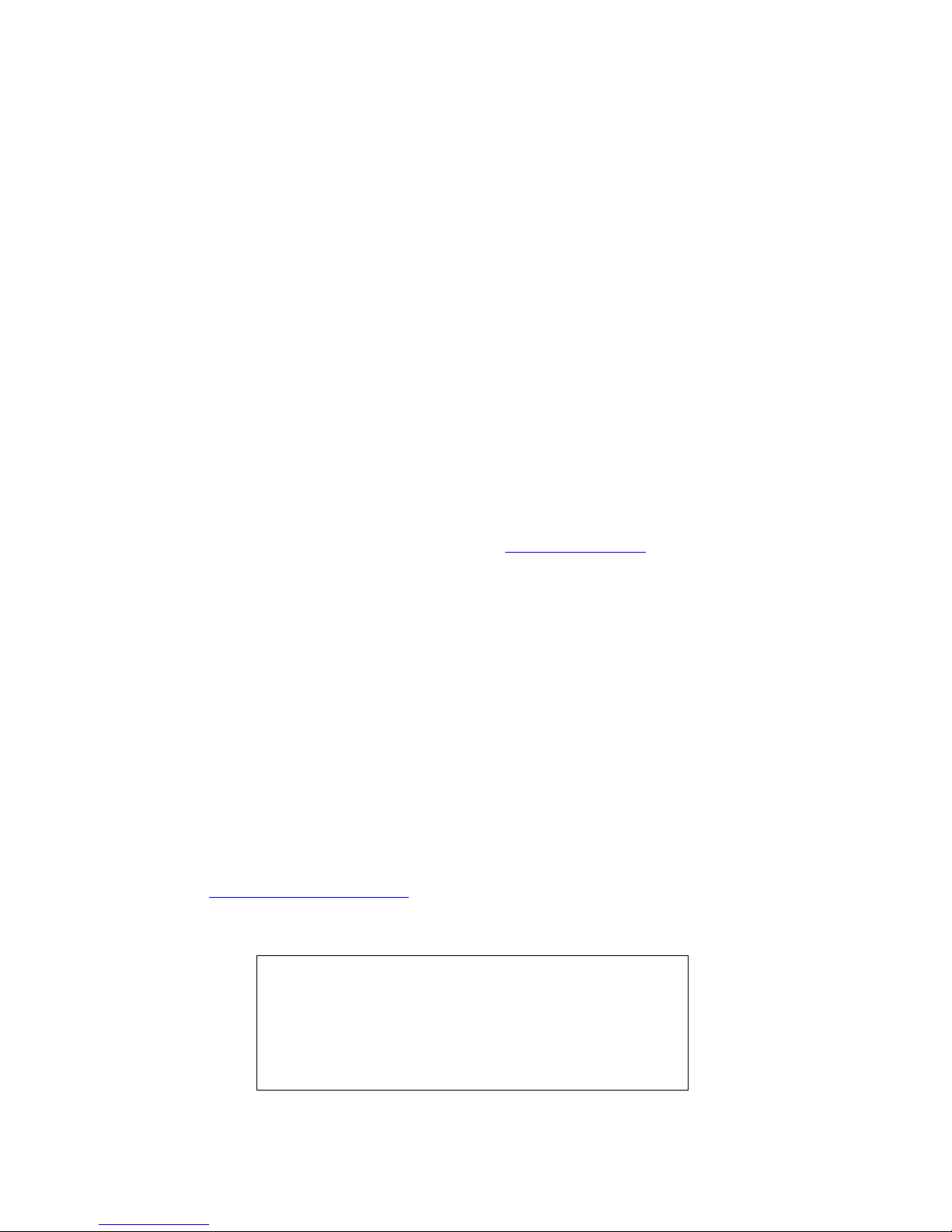
Datalogic USA Inc.
959 Terry Street
Eugene, OR 97402
U.S.A.
Telephone: (541) 683-5700
Fax: (541) 345-7140
©2016-2017 Datalogic S.p.A. and/or its affiliates
An Unpublished Work - All rights reserved. No part of the contents of this documentation or the procedures described therein may be reproduced or transmitted
in any form or by any means without prior written permission of Datalogic USA Inc.
or its subsidiaries or affiliates (“Datalogic” or “Datalogic USA”).
Owners of Datalogic products are hereby granted a non-exclusive, revocable
license to reproduce and transmit this documentation for the purchaser's own
internal business purposes. Purchaser shall not remove or alter any proprietary
notices, including copyright notices, contained in this documentation and shall
ensure that all notices appear on any reproductions of the documentation.
Should future revisions of this manual be published, you can acquire printed versions by contacting your Datalogic representative. Electronic versions may either
be downloadable from the Datalogic website (www.datalogic.com
) or provided on
appropriate media. If you visit our website and would like to make comments or
suggestions about this or other Datalogic publications, please let us know via the
"Contact Datalogic" page.
Disclaimer
Datalogic has taken reasonable measures to provide information in this manual
that is complete and accurate, however, Datalogic reserves the right to change any
specification at any time without prior notice.
Datalogic and the Datalogic logo are registered trademarks of Datalogic S.p.A. in
many countries, including the U.S.A. and the E.U.
PowerScan is a trademark of Datalogic S.p.A. and/or its affiliates, registered in
many countries, including the U.S. and the E.U. All other brand and product names
may be trademarks of their respective owners.
Patents
See www.patents.datalogic.com
for patent list.
See the Regulatory Addendum included
with your product for additional regulatory,
safety and legal information.
Page 3
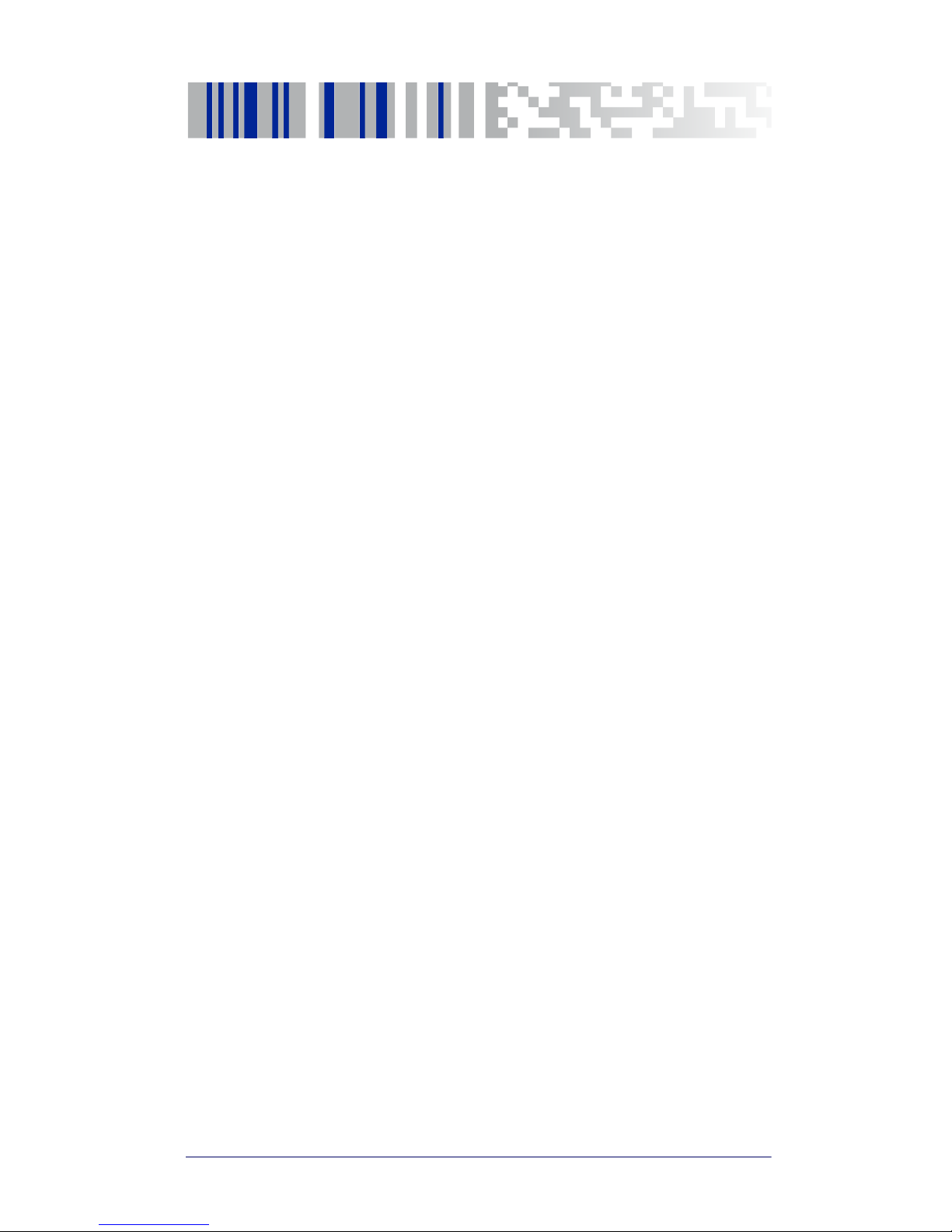
Quick Reference Guide i
Table of Contents
Using the BC9180 Base Station .................................................................... 1
Installation ....................................................................................................... 2
Mounting the BC9180 Cradle ......................................................................... 2
Mounting Brackets ................................................................................. 2
To change the Bracket:................................................................... 3
Permanent Mounting ............................................................................. 4
Mounting for Portable Use .................................................................... 4
Mounting the Metal Plate.............................................................. 4
Attaching the Metal Plate to Base................................................ 5
System Connections ....................................................................................... 6
BC9x80 models - Ethernet Connection ................................................ 6
Ferrite Clamp Filter......................................................................... 6
Non-Ethernet Connection ...................................................................... 7
Connecting and Disconnecting the Multi-Interface Cable ......... 7
Configuration ................................................................................................... 8
BC9x80 Ethernet Models ....................................................................... 8
Non-Ethernet Models ............................................................................ 8
Datalogic Aladdin™.......................................................................... 8
Serial Configuration ........................................................................ 8
Configuration Bar Codes ................................................................ 9
Selecting the Interface Type .......................................................................... 9
Configuring the Interface ....................................................................... 9
Ethernet Interface (BC9x80 Models only)..................................... 9
RS232 ............................................................................................. 10
USB................................................................................................. 11
Keyboard Interface ....................................................................... 12
Country Mode ........................................................................................ 13
Caps Lock State ..................................................................................... 17
Numlock ................................................................................................. 18
Resetting Standard Product Defaults ................................................ 19
Compatibility with the PowerScan™ 8000 family .............................. 19
Technical Features ........................................................................................ 20
Datalogic Limited Factory Warranty ........................................................... 21
Ergonomic Recommendations .................................................................... 22
Support Through the Website ..................................................................... 23
Page 4
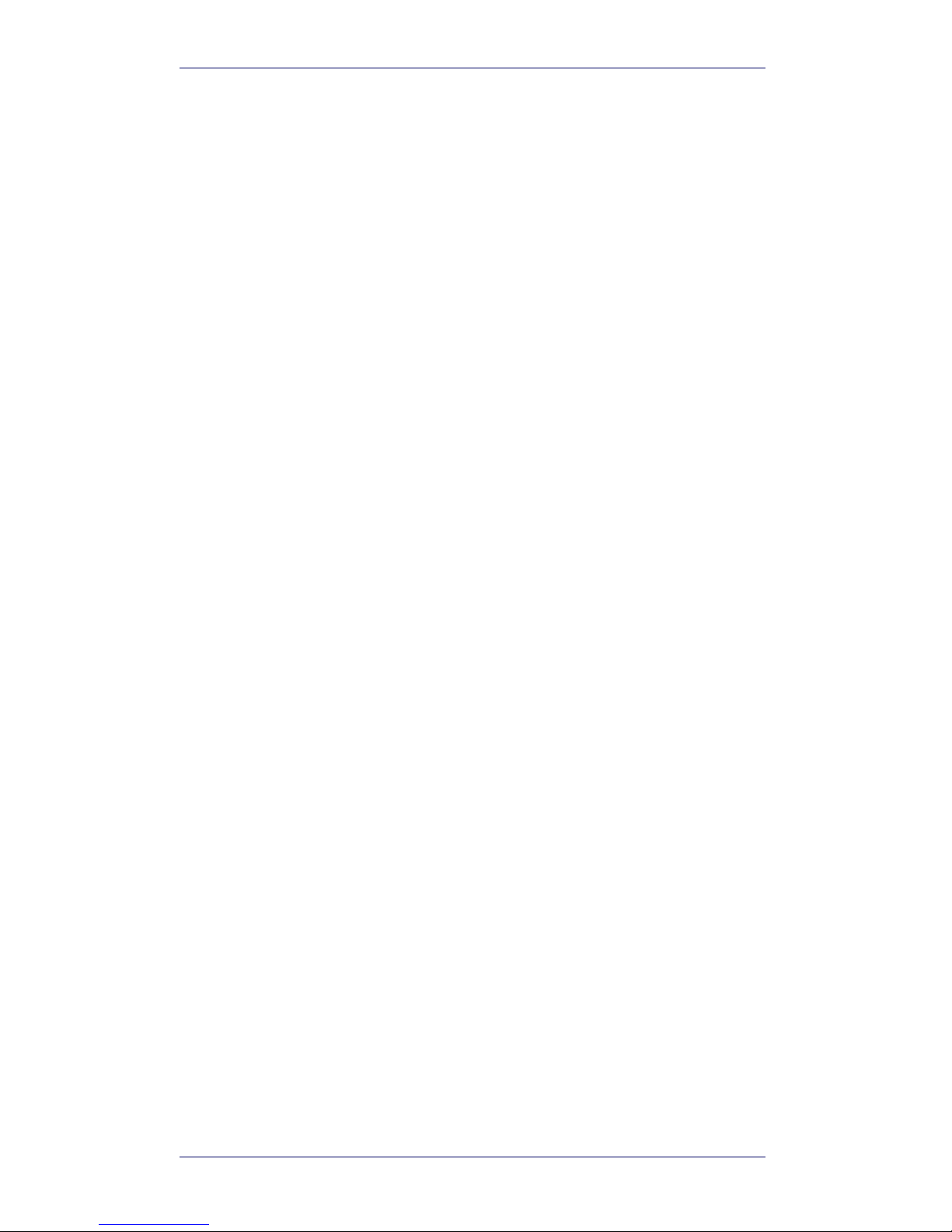
ii BC 9xx0 Cradle
NOTES
Page 5
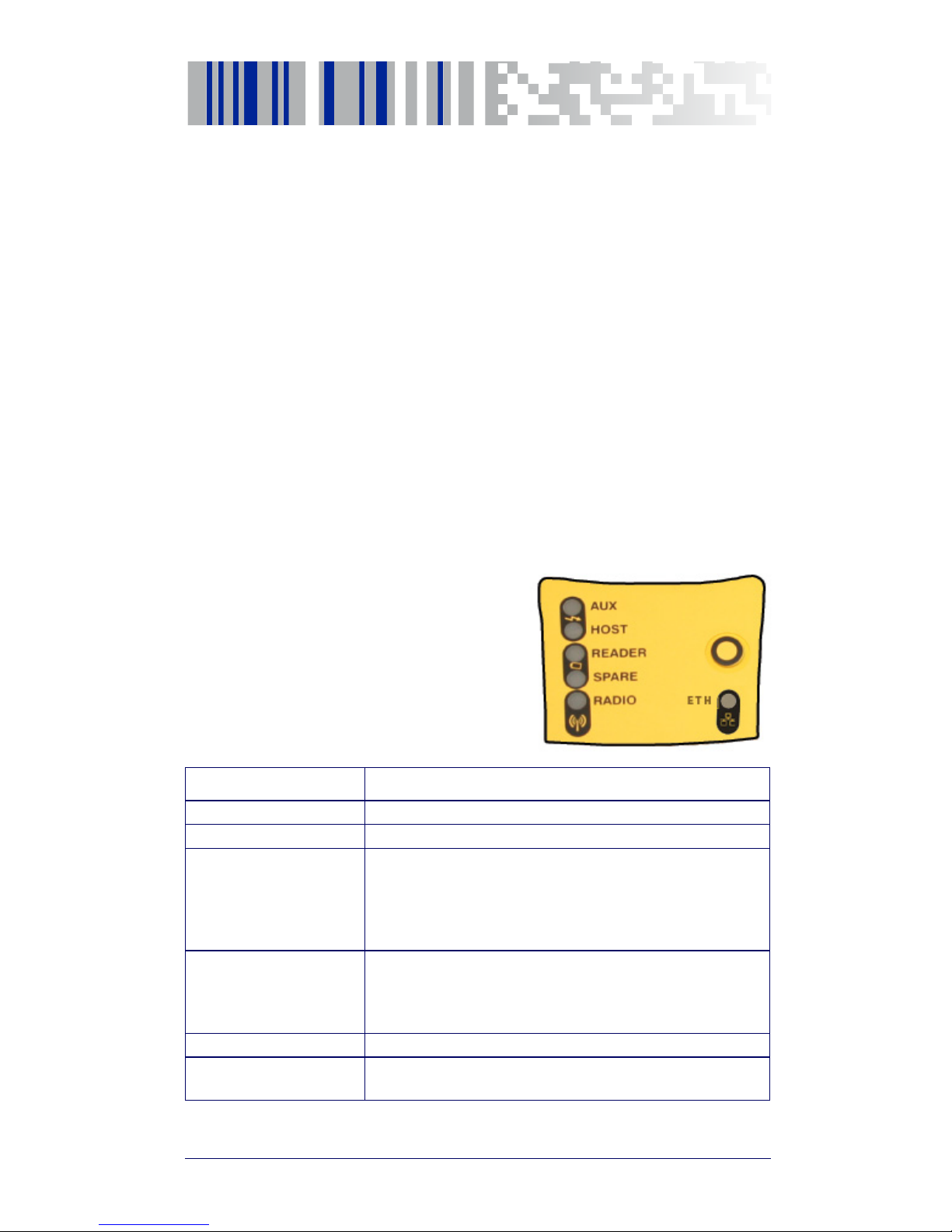
Quick Reference Guide 1
Using the BC9180 Base Station
The BC9180 base station, when paired with one or more PowerScan™ PM9X00
readers, builds a Cordless Reading System for the collection, decoding and
transmission of bar code data. It can be connected to a Host PC via RS232,
USB, or KBD Wedge, and is suited for single-cradle layouts.
The BC9x60 models also allow multi cradle layouts through an RS-485 Network. For this network connection refer to the Programming Reference
Guide.The BC91x0 models provide a spare battery charger slot. The BC9x80
models are provided with an Ethernet interface.
The label on the cradle contains LED indicators and a multi-function button.
When the button is pressed, the cradle will transmit a "broadcast" message."
When the broadcast is sent, all properly configured scanners (Radio RX Timeout set to keep the radio "awake") that are linked to that base and within radio
range coverage will emit a beep and blink within 5 seconds. This functionality
is useful to:
• verify which scanners are linked to a certain base station
• detect a scanner forgotten somewhere
The LEDs signal the BC9180 status, as
shown.
LED STATUS
Aux Yellow On = BC9180 is powered through an external power supply.
Host Yellow On = BC9180 is powered by the Host.
Reader
Green On = the reader battery is completely charged.
Red On = the reader battery is charging.
Orange Blinking = reader battery fault - replace battery.
Red / Green Alternatively Blinking = charging error - see PRG.
Off = reader not in the cradle or not properly inserted.
Spare
(BC91x0 models only)
Green On = the spare battery is completely charged.
Orange Blinking = spare battery fault - replace spare battery.
Red/Green Alternatively Blinking = charging error - see PRG.
Off = no spare battery in the housing or battery not fully inserted.
Radio Yellow Blinking = radio activity.
Ethernet
(Ethernet models only)
Green Blinking = Ethernet activity.
Page 6
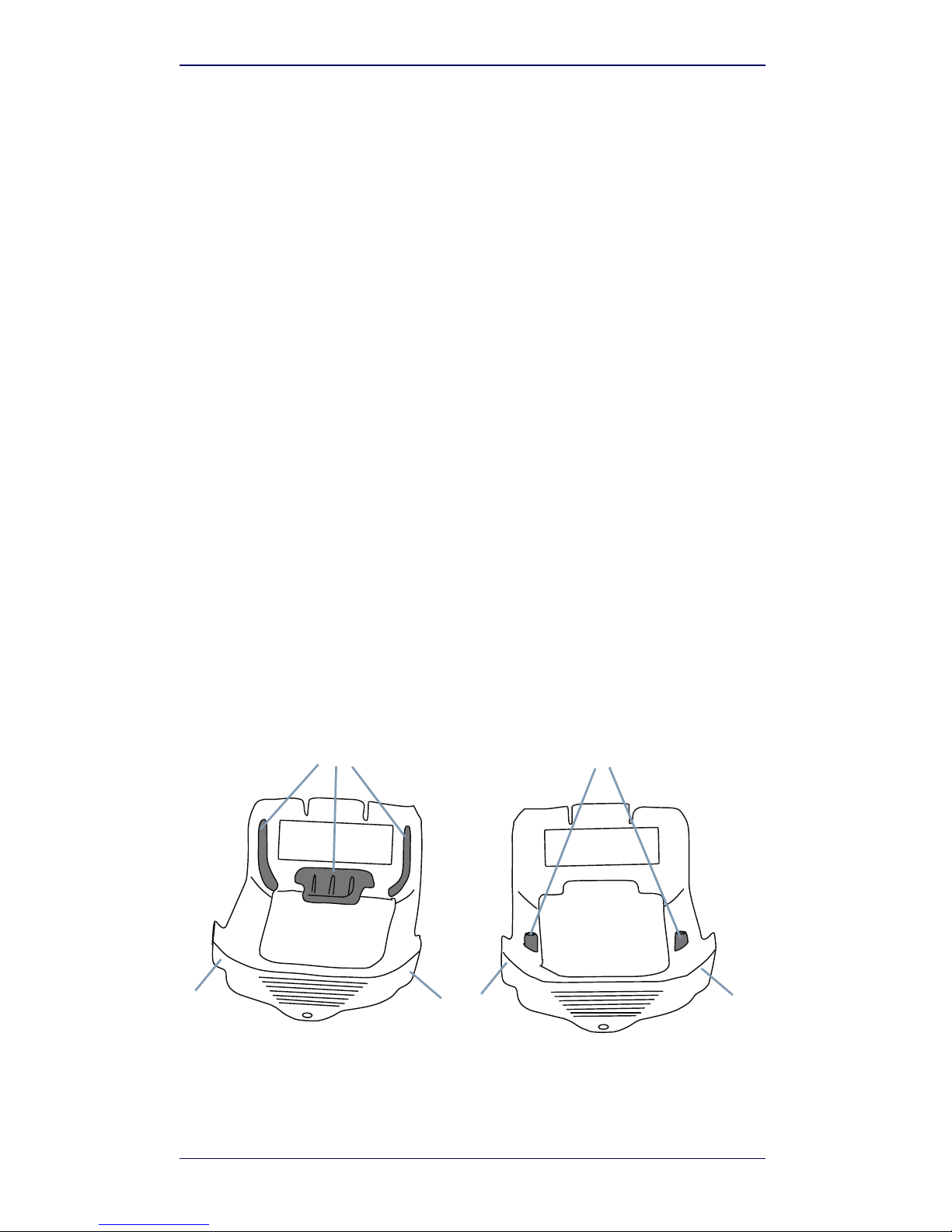
Installation
2 BC 9xx0 Cradle
Installation
To set up your BC9180 cradle you must:
1. Physically install the cradle.
2. Make all system connections.
3. Configure the BC9180 cradle.
Mounting the BC9180 Cradle
The cradle package contains the following items:
The cradle can be either mounted on a flat surface for desktop usage or
affixed vertically to a wall.
Mounting Brackets
The cradle comes with two different mounting brackets. The appropriate
bracket is used depending on whether the cradle will be mounted on a horizontal or vertical surface. When shipped, the cradle has the Desktop Mounting Bracket installed. For vertical installation, the Wall Mounting Bracket
must be attached instead.
Figure 1. Mounting Brackets
• BC9180 Base Station (with Desktop
Mounting Bracket installed)
• 1 Metal Mounting plate
• BC9180 Quick Reference Guide
(this manual)
• 1 Wall Mounting Bracket
• 1 Ferrite Clamp (Ethernet models only)
Desktop Mounting Bracket
Wall Mounting Bracket
Ribs Bosses
(Horizontal ) (Vertical)
Tabs TabTab
Page 7

Mounting the BC9180
Quick Reference Guide 3
• Desktop mount bracket has ribs to keep the scanner in place when
the cradle is horizontal
• Wall mount bracket contains bosses to keep the scanner in place
when the cradle is vertical.
To change the Bracket:
1. Remove the screw holding the Bracket in place. Retain the screw for
re-use.
2. Carefully lift off the Bracket.
3. Install the other bracket by first slipping the end tab into place on
the base station, then easing the tabs (shown in Figure 1 on page 2)
into place on the sides.
4. Replace the screw to secure the Bracket to the Base Station.
Figure 2. Changing the Bracket
3
Page 8

Mounting the BC9180 Cradle
4 BC 9xx0 Cradle
Permanent Mounting
For either desktop or wall mounting, the cradle can be fastened directly to a
flat surface using screws (not included).
Figure 3. Base Station Bottom
Mounting for Portable Use
If portability of the cradle is required, the metal plate must be used. There are
two ways this can be done: (1) by first mounting the metal plate on a flat surface so the cradle can be slid off and on, or (2) mounting the metal plate onto
the back of the base station and then screwing both to the desired surface.
Mounting the Metal Plate
1. Affix the metal plate onto the desired mounting surface using the
two center screw holes (see Figure 4 on page 5).
2. Remove the adhesive strips protecting the mounting tabs on the
cradle, shown in Figure 3.
3. Slide the tabs on the back of the cradle onto the metal plate as
shown in Figure 4.
4. After aligning the tabs, push up to lock into place.
When mounting on drywall, the base should be screwed to a wall
stud or supporting beam for additional support.
For additional security on wall mounting, it is strongly recommended that the cradle be secured into place using two auxiliary
screws through the mounting holes on the side.
Rubber Feet
Mounting HolesProtective adhesive strips
Rubber Feet
Page 9
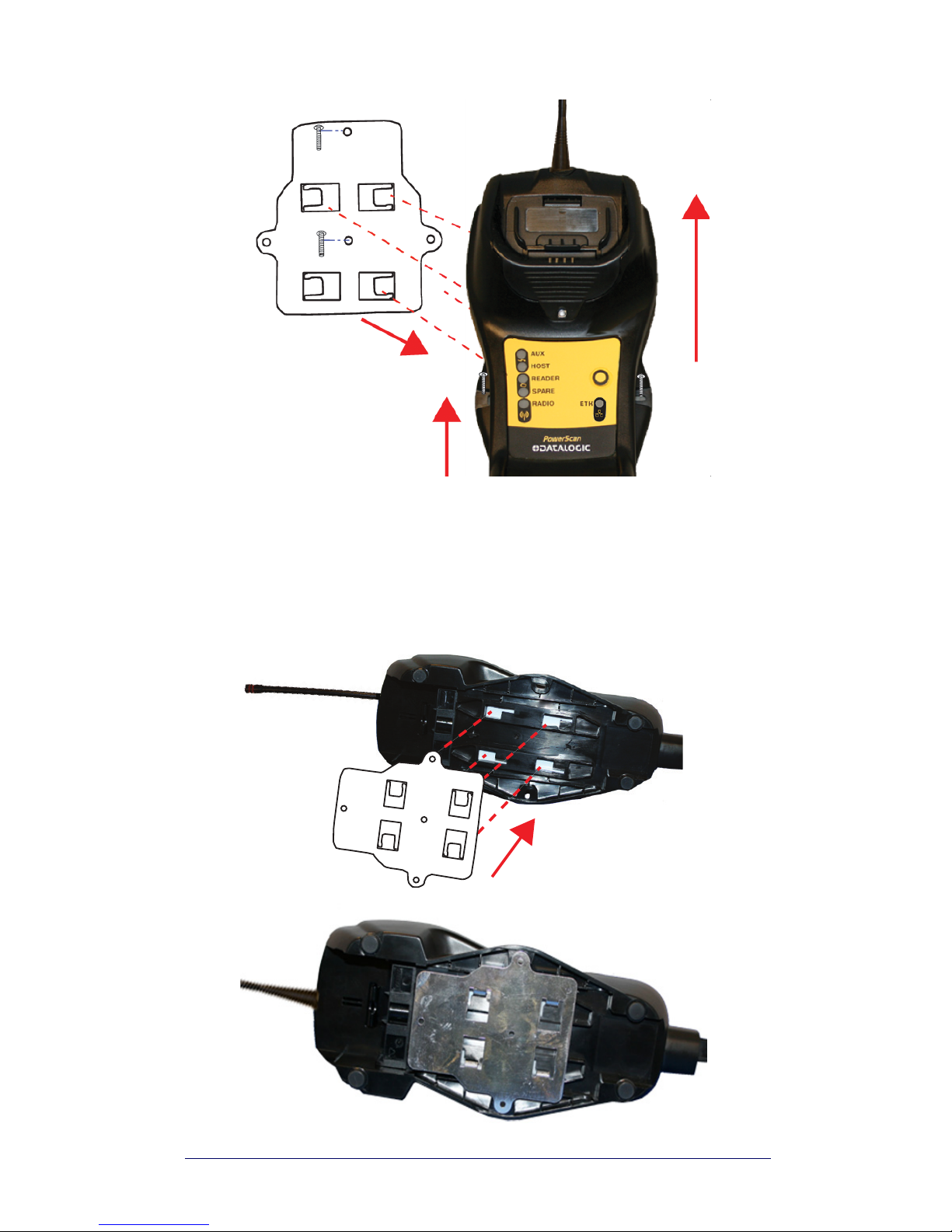
Mounting the BC9180
Quick Reference Guide 5
Figure 4. Mounting Plate on Wall
Attaching the Metal Plate to Base
Alternatively, the mount can be attached first to the base, then both can be
mounted to a wall as described above.
Figure 5. Attaching Mounting Plate to Base
Base with Mount attached
Page 10

System Connections
6 BC 9xx0 Cradle
System Connections
BC9x80 models - Ethernet Connection
The BC9x80 models contain an Ethernet connector and a power supply connector. A multi-interface connector is also available (intended for service pur-
poses only).
Ferrite Clamp Filter
CAUTION
Connections should always be made with power off!
CAUTION
Ensure the cable is plugged into the correct connector. Forcing
an Ethernet cable into the Multi-interface connector or forcing a
Multi-interface cable into the Ethernet connector could damage
the unit.
If a Ferrite Clamp filter is included in the package, mount it on
the Ethernet cable as shown, about 5 cm from the plug.
Ethernet Connector
Power Supply
Multi-Interface Connector
Cable and Ferrite Clamp
5cm
Ferrite Clamp
Page 11

System Connections
Quick Reference Guide 7
Non-Ethernet Connection
The BC9180 cradle provides a multi-interface connector and a power supply
connector as shown:
Connecting and Disconnecting the Multi-Interface Cable
The BC9180 can be connected to a Host by means of a multi-interface cable,
which must be simply plugged into the Host connector, visible on the front
panel of the cradle.
To disconnect the cable, insert a paper clip or other similar object into the hole
corresponding to the Host connector on the body of the cradle. Push down on
the clip while unplugging the cable. Refer to the following figures:
RS232
Power Supply
Multi-Interface Connector
Power
Interface Emulation
to Host
Connecting/Disconnecting the Cable
Page 12

Configuration
8 BC 9xx0 Cradle
USB
WEDGE
Configuration
BC9x80 Ethernet Models
BC9x80 configuration can be performed using the Datalogic Aladdin software
configuration program or by reading configuration bar codes with the PowerScan
™
PM9X00 reader.
Non-Ethernet Models
The BC9180 configuration can be performed in three ways: by using the Datalogic Aladdin
™
software configuration program, by sending configuration
strings from the Host PC via the RS232 or USB-COM interface or by reading
configuration bar codes with the PowerScan
™
PM9X00 reader.
Datalogic Aladdin™
Datalogic Aladdin™ (available for free download from the Datalogic website) is
a multi-platform utility program that provides a quick and user-friendly configuration method via the RS232/USB-COM or Ethernet interface. It also
allows upgrading the software of the connected device (see the Datalogic
Aladdin
™
Help On-Line for more details).
Serial Configuration
By connecting the BC9180 to a PC through an RS232 or USB-COM interface
cable it is possible to send configuration strings from the PC to BC9180.
Page 13

Selecting the Interface
Quick Reference Guide 9
Configuration Bar Codes
Link the cradle and the reader using the procedures described in the PowerScan
™
PM9X00 Quick Reference. Once the pairing is complete, you can config-
ure the BC9180 cradle by reading the configuration bar codes in this manual.
To configure the BC9180 using the PowerScan
™
PM9X00 reader (paired to the
cradle with the Bind command), follow the procedure according to the interface selected.
Selecting the Interface Type
Upon completing the physical connection between the reader and its host,
scan the appropriate bar code for your system’s correct interface type.
Configuring the Interface
Scan the programming bar code which selects the appropriate interface type
for the system the reader will be connected to.
Ethernet Interface (BC9x80 Models only)
Use the programming bar codes below to program the Ethernet interface, to
select between standard and Ethernet/IP and to choose between fixed IP
address and DHCP.
Unlike some other programming features and options, interface
selections require that you scan only one programming bar code
label. DO NOT scan an ENTER/EXIT bar code prior to scanning an
interface selection bar code.
Some interfaces require the scanner to start in the disabled state
when powered up. If additional scanner configuration is desired
while in this state, pull the trigger and hold for 5 seconds. The scanner will change to a state that allows programming with bar codes.
ETHERNET
Select Standard Ethernet
Select Ethernet/IP
Page 14

Selecting the Interface Type
10 BC 9xx0 Cradle
Serial Interface
ETHERNET (continued)
Select Static IP Addressing
a
Select Dynamic IP Addressing
b
a. When Static IP Addressing is selected, 192.168.187.31 will be used as a
default; this can be changed using the Datalogic Aladdin configuration
program.
b. To use Dynamic IP Addressing , you must be sure that your network
system supports a DHCP server.
RS232
RS232 standard interface
Select RS232-STD
RS232 Wincor-Nixdorf
Select RS232-WN
RS232 for use with OPOS/UPOS/JavaPOS
Select RS232 OPOS
Page 15

Selecting the Interface
Quick Reference Guide 11
USB
USB COM to simulate RS232 standard interface
USB-COM-STD
a
USB-OEM
(can be used for OPOS/UPOS/JavaPOS)
USB-OEM
USB Keyboard with standard key encoding
Select USB Keyboard
USB Keyboard with alternate key encoding
USB Alternate Keyboard
a. Download the correct USB COM driver from www.datalogic.com
Page 16

Selecting the Interface Type
12 BC 9xx0 Cradle
Keyboard Interface
Use the programming bar codes to select options for USB Keyboard and
Wedge Interfaces.
KEYBOARD
AT, PS/2 25-286, 30-286, 50, 50Z, 60, 70, 80, 90 & 95 w/
Standard Key Encoding
Select KBD-AT
Keyboard Wedge for IBM AT PS2 with standard key encoding
but without external keyboard
Select KBD-AT-NK
AT, PS/2 25-286, 30-286, 50, 50Z, 60, 70, 80, 90 & 95
w/Alternate Key
Select KBD-AT-ALT
Keyboard Wedge for IBM AT PS2 with alternate key encoding
but without external keyboard
Select KBD-AT-ALT-NK
Page 17

Selecting the Interface
Quick Reference Guide 13
Country Mode
This feature specifies the country/language supported by the keyboard.
COUNTRY MODE
ENTER/EXIT PROGRAMMING MODE
Country Mode = U.S.
Country Mode = Belgium
Country Mode = Britain
Page 18

Selecting the Interface Type
14 BC 9xx0 Cradle
COUNTRY MODE (continued)
Country Mode = Croatia
Country Mode = Czech Republic
Country Mode = Denmark
Country Mode = France
Country Mode = French Canadian
Country Mode = Germany
Page 19

Selecting the Interface
Quick Reference Guide 15
COUNTRY MODE (continued)
Country Mode = Hungary
Country Mode = Italy
Country Mode = Japanese 106-key
Country Mode = Lithuanian
Country Mode = Norway
Country Mode = Poland
Country Mode = Portugal
Page 20

Selecting the Interface Type
16 BC 9xx0 Cradle
COUNTRY MODE (continued)
Country Mode = Romania
Country Mode = Spain
Country Mode = Sweden
Country Mode = Slovakia
Country Mode = Switzerland
Page 21

Selecting the Interface
Quick Reference Guide 17
Caps Lock State
This option specifies the format in which the reader sends character data.
This applies to keyboard wedge interfaces. This does not apply when an alternate key encoding keyboard is selected.
It does not apply to USB keyboard.
CAPS LOCK STATE
ENTER/EXIT PROGRAMMING MODE
Caps Lock State = Caps Lock OFF
Caps Lock State = Caps Lock ON
Caps Lock State = AUTO Caps Lock Enable
Page 22

Selecting the Interface Type
18 BC 9xx0 Cradle
Numlock
This option specifies the setting of the Numbers Lock (Numlock) key while in
keyboard wedge interface. This only applies to alternate key encoding interfaces. It does not apply to USB keyboard.
NUMLOCK
ENTER/EXIT PROGRAMMING MODE
Numlock = Numlock key unchanged
Numlock = Numlock key toggled
Page 23

Selecting the Interface
Quick Reference Guide 19
Resetting Standard Product Defaults
Reference the PRG for a listing of standard factory settings. If you aren’t sure
what programming options are in your reader, or you’ve changed some
options and want the factory settings restored, scan the
Standard Product
Default Settings
bar code below to copy the factory configuration for the cur-
rently active interface to the current configuration.
To change the defaults refer to the PowerScan
™
9X00 PRG, or to the Datalogic
Aladdin
™
Configuration program, both downloadable from the Datalogic web-
site.
Compatibility with the PowerScan™ 8000 family
The BC9180 can be programmed to operate in a mode compatible with the
PowerScan
™
8000 family. For further details and for the relevant configuration
strings and labels, refer to the PRG.
Factory defaults are based on the interface type. Configure the
reader for the correct interface before scanning this label.
CAUTION
Scanning this bar code will RESET all settings for the PowerScan
™
PM9X00. Any customized settings that may have been applied to
the reader will be lost.
Standard Product Default Settings
Page 24

Technical Features
20 BC 9xx0 Cradle
Technical Features
Electrical Features
Supply Voltage
External Power
Host Power
a
a. Host Power not supported on Ethernet Models
10 - 30 VDC
5 VDC ±10%
Power Consumption
External Power
Host Power
a
max. 10 W (charging)
b
max. 500 mA (charging)
b. Having a switching regulator inside, the BC9180 draws the same power, regardless of the supply volt-
age; i.e., as the input voltage increases the current drawn decreases
Indicators
Ext. Power/Data yellow LED
Host Power/Data yellow LED
Reader batt. state green/red LED
Spare batt. state green/red LED
Radio yellow LED
Ethernet green LED (Ethernet models only)
Time of Recharge
External Power
Host Power
a
max. 4 hours with 2150 mAh Li-Ion battery
max. 10 hours with 2150 mAh Li-Ion battery
Environmental Features
Working Temperature
Radio
Battery Charging
-20° to +50
C / -4 to +122 °F
0° to +40 °C / +32° to +104 °F
Storage Temperature -20° to +70
C / -4 to +158 °F
Humidity 90% non condensing
Protection Class IP40
Mechanical Features
Weight without metal plate about 390 g / 13.76 oz
Dimensions (without antenna) 235 x 108 x 80 mm
Regulatory
See the Regulatory Addendum for details.
Radio Features
Frequency working center 433MHz 910MHz
Programmable Speed
19.2 kb/s
115.2 kb/s
500 kb/s (default)
36.8 kb/s
500 kb/s (default)
Typical Range (in open air) Refer to the scanner guide.
Max number of devices per base
station
16
Page 25

Datalogic Limited Factory
Quick Reference Guide 21
Datalogic Limited Factory Warranty
Warranty Coverage
Datalogic warranties this product against defects in workmanship and materials, for a period
of 3 years from the date of shipment, provided that the product is operated under normal and
proper conditions. Datalogic hardware products are warranted against defects in material
and workmanship under normal and proper use. The liability of Datalogic under this warranty
is limited to furnishing the labor and parts necessary to remedy any defect covered by this
warranty and restore the product to its normal operating condition. Repair or replacement of
product during the warranty does not extend the original warranty term. Products are sold
on the basis of specifications applicable at the time of manufacture and Datalogic has no obligation to modify or update products once sold.
If Datalogic determines that a product has defects in material or workmanship, Datalogic
shall, at its sole option repair or replace the product without additional charge for parts and
labor, or credit or refund the defective products duly returned to Datalogic. To perform repairs, Datalogic may use new or reconditioned parts, components, subassemblies or products that have been tested as meeting applicable specifications for equivalent new material
and products. Customer will allow Datalogic to scrap all parts removed from the repaired
product. The warranty period shall extend from the date of shipment from Datalogic for the
duration published by Datalogic for the product at the time of purchase (Warranty period).
Datalogic warrants repaired hardware devices against defects in workmanship and materials on the repaired assembly for a 90 day period starting from the date of shipment of the
repaired product from Datalogic or until the expiration of the original warranty period, whichever is longer. Datalogic does not guarantee, and it is not responsible for, the maintenance
of, damage to, or loss of configurations, data, and applications on the repaired units and at
its sole discretion can return the units in the “factory default” configuration or with any software or firmware update available at the time of the repair (other than the firmware or software installed during the manufacture of the product). Customer accepts responsibility to
maintain a back up copy of its software and data.
Warranty Claims Process
In order to obtain service under the Factory Warranty, Customer must notify Datalogic of the
claimed defect before the expiration of the applicable Warranty period and obtain from Datalogic a return authorization number (RMA) for return of the product to a designated Datalogic service center. If Datalogic determines Customer’s claim is valid, Datalogic will repair or
replace product without additional charge for parts and labor. Customer shall be responsible
for packaging and shipping the product to the designated Datalogic service center, with shipping charges prepaid. Datalogic shall pay for the return of the product to Customer if the
shipment is to a location within the country in which the Datalogic service center is located.
Customer shall be responsible for paying all shipping charges, duties, taxes, and any other
charges for products returned to any other locations. Failure to follow the applicable RMA
policy, may result in a processing fee. Customer shall be responsible for return shipment expenses for products which Datalogic, at its sole discretion, determines are not defective or
eligible for warranty repair.
Warranty Exclusions
The Datalogic Factory Warranty shall not apply to:
(i) any product which has been damaged, modified, altered, repaired or upgraded by
other than Datalogic service personnel or its authorized representatives;
(ii) any claimed defect, failure or damage which Datalogic determines was caused by
faulty operations, improper use, abuse, misuse, wear and tear, negligence, improper
storage or use of parts or accessories not approved or supplied by Datalogic;
(iii) any claimed defect or damage caused by the use of product with any other instru-
ment, equipment or apparatus;
(iv) any claimed defect or damage caused by the failure to provide proper maintenance,
including but not limited to cleaning the upper window in accordance with product
manual;
(v) any defect or damage caused by natural or man-made disaster such as but not lim-
ited to fire, water damage, floods, other natural disasters, vandalism or abusive
events that would cause internal and external component damage or destruction of
the whole unit, consumable items;
Page 26

Ergonomic Recommendations
22 BC 9xx0 Cradle
(vi) any damage or malfunctioning caused by non-restoring action as for example firm-
ware or software upgrades, software or hardware reconfigurations etc.;
(vii) the replacement of upper window/cartridge due to scratching, stains or other deg-
radation and/or
(viii) any consumable or equivalent (e.g., cables, power supply, batteries, keypads, touch
screen, triggers etc.).
No Assignment
Customer may not assign or otherwise transfer its rights or obligations under this warranty
except to a purchaser or transferee of product. No attempted assignment or transfer in violation of this provision shall be valid or binding upon Datalogic.
DATALOGIC'S LIMITED WARRANTY IS IN LIEU OF ALL OTHER WARRANTIES, EXPRESS OR IMPLIED, ORAL OR WRITTEN, STATUTORY OR OTHERWISE, INCLUDING, WITHOUT LIMITATION,
ANY IMPLIED WARRANTIES OF MERCHANTABILITY, FITNESS FOR A PARTICULAR PURPOSE,
OR NONINFRINGEMENT. DATALOGIC SHALL NOT BE LIABLE FOR ANY DAMAGES SUSTAINED
BY CUSTOMER ARISING FROM DELAYS IN THE REPLACEMENT OR REPAIR OF PRODUCTS UNDER THE ABOVE. THE REMEDY SET FORTH IN THIS WARRANTY STATEMENT IS THE CUSTOMER’S SOLE AND EXCLUSIVE REMEDY FOR WARRANTY CLAIMS. UNDER NO CIRCUMSTANCES
WILL DATALOGIC BE LIABLE TO CUSTOMER OR ANY THIRD PARTY FOR ANY LOST PROFITS,
OR ANY INCIDENTAL, CONSEQUENTIAL IN-DIRECT, SPECIAL OR CONTINGENT DAMAGES REGARDLESS OF WHETHER DATALOGIC HAD ADVANCE NOTICE OF THE POSSIBILITY OF SUCH
DAMAGES.
Risk of Loss
Customer shall bear risk of loss or damage for product in transit to Datalogic. Datalogic shall
assume risk of loss or damage for product in Datalogic’s possession. In the absence of specific written instructions for the return of product to Customer, Datalogic will select the carrier, but Datalogic shall not thereby assume any liability in connection with the return
shipment.
Ergonomic Recommendations
• Reduce or eliminate repetitive motion
• Maintain a natural position
• Reduce or eliminate excessive force
• Keep objects that are used frequently within easy reach
• Perform tasks at correct heights
• Reduce or eliminate vibration
• Reduce or eliminate direct pressure
• Provide adjustable workstations
• Provide adequate clearance
• Provide a suitable working environment
• Improve work procedures
CAUTION
In order to avoid or minimize the potential risk of ergonomic injury
follow the recommendations below. Consult with your local Health &
Safety Manager to ensure that you are adhering to your company’s
safety programs to prevent employee injury.
Page 27

Support Through the
Quick Reference Guide 23
Support Through the Website
Datalogic provides several services as well as technical support through its
website.
Log on to www.datalogic.com and click on the SUPPORT >
Industrial Hand-
held Scanners category link. From this page you can select your product
model from the dropdown list which gives you access to:
Downloads including Data Sheets, Manuals, Software & Utilities, and Draw-
ings;
Repair Program for On-Line Return Material Authorizations (RMAs) plus
Repair Center contact information;
Service Program containing details about Maintenance Agreements;
Technical Support through email or phone.
Page 28

www.datalogic.com
820091614 (Rev B) June 2017
©2016-2017 Datalogic S.p.A. and/or its affiliates. All rights reserved. Datalogic
and the Datalogic logo are registered trademarks of Datalogic S.p.A. in many
countries, including the U.S.A. and the E.U.
Datalogic USA Inc.
959 Terry Street | Eugene, OR 97402 | U.S.A. |
Telephone: (541) 683-5700 |
Fax: (541) 345-7140
