Page 1
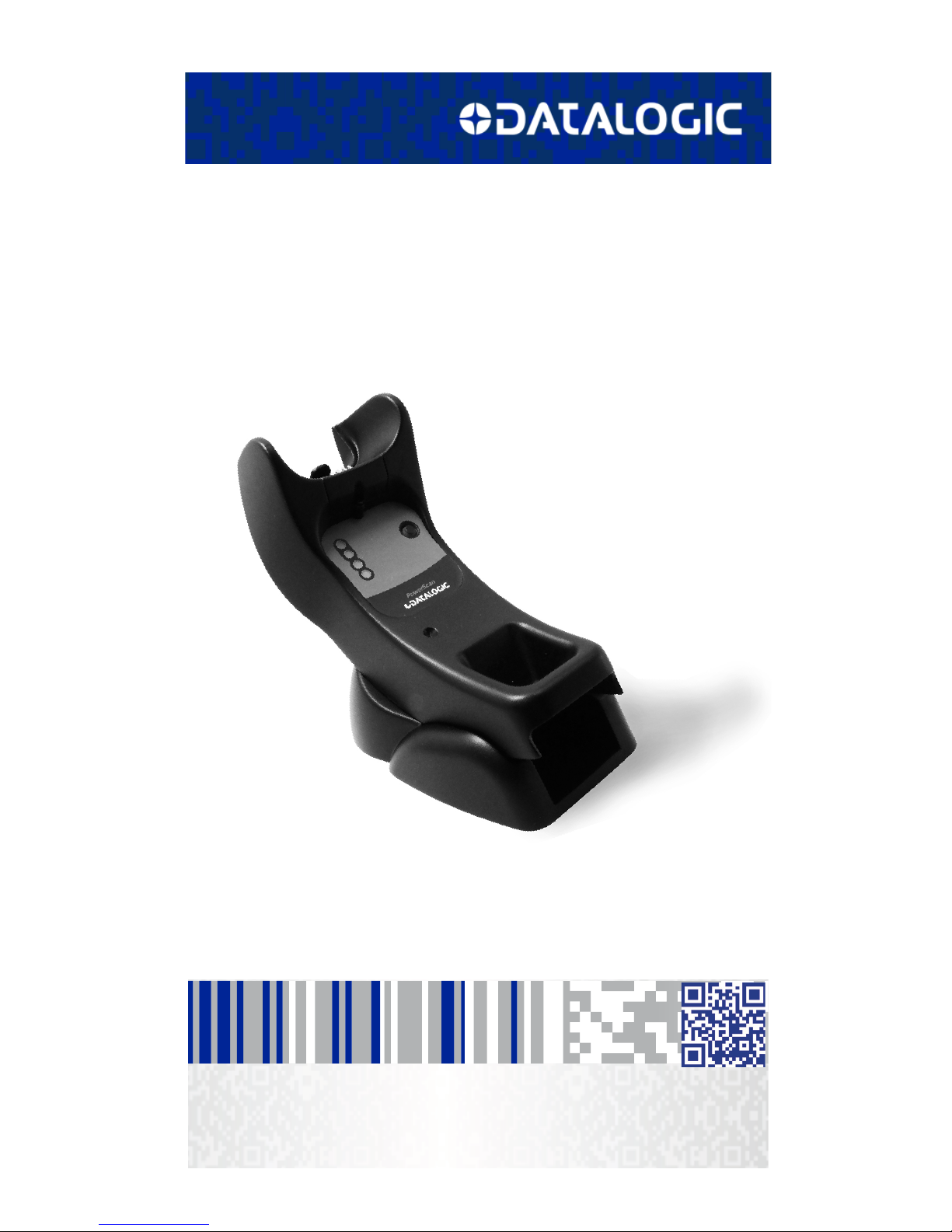
BC9030 BT Presentation Base
Quick Reference Guide
Page 2
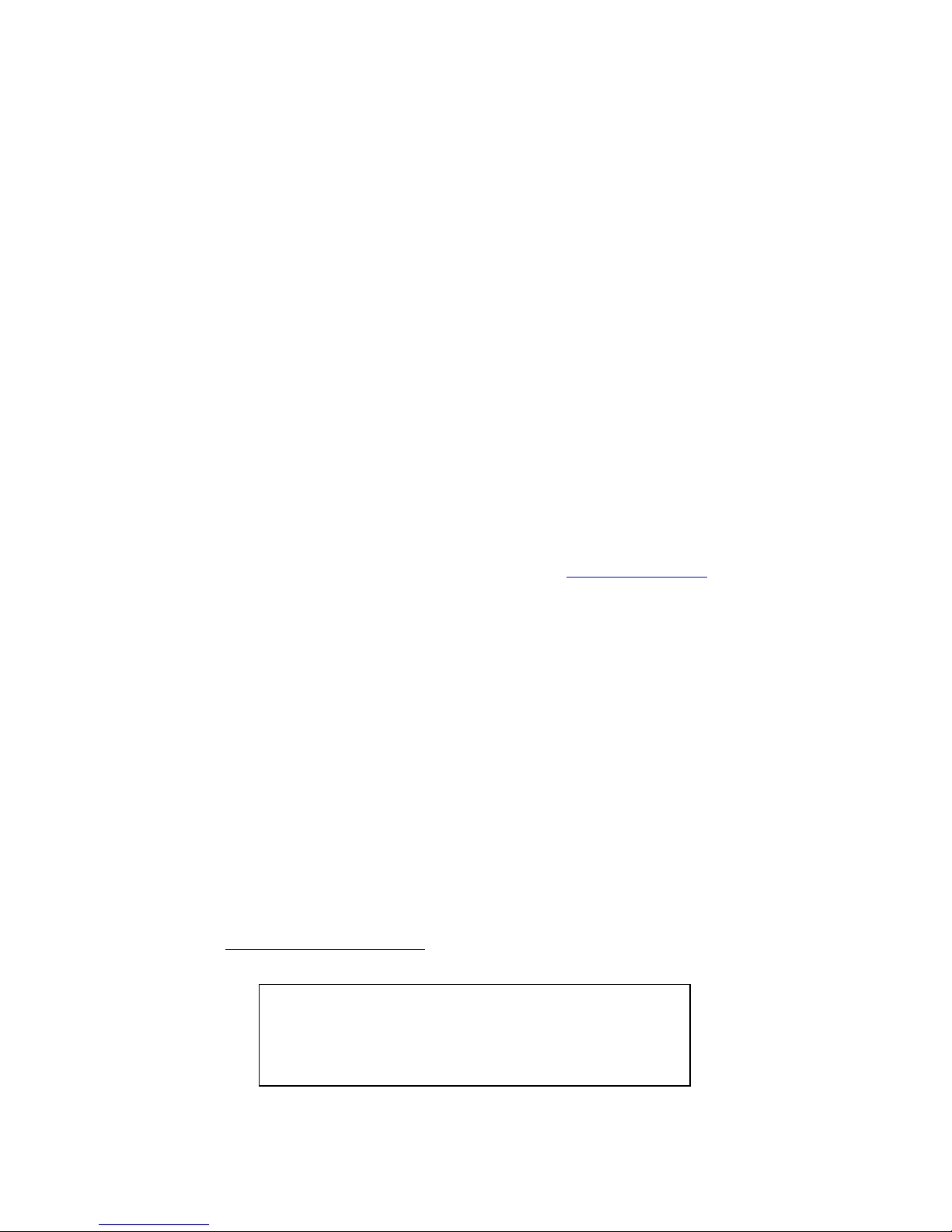
Datalogic USA, Inc.
959 Terry Street
Eugene, OR 97402
USA
Telephone: (541) 683-5700
Fax: (541) 345-7140
©2016-2017 Datalogic S.p.A. and/or its affiliates
All rights reserved. Without limiting the rights under copyright, no part of
this documentation may be reproduced, stored in or introduced into a retrieval
system, or transmitted in any form or by any means, or for any purpose, without the express written permission of Datalogic S.p.A. and/or its affiliates.
Owners of Datalogic products are hereby granted a non-exclusive, revocable
license to reproduce and transmit this documentation for the purchaser's own
internal business purposes. Purchaser shall not remove or alter any proprietary notices, including copyright notices, contained in this documentation and
shall ensure that all notices appear on any reproductions of the documentation.
Should future revisions of this manual be published, you can acquire printed
versions by contacting your Datalogic representative. Electronic versions may
either be downloadable from the Datalogic website (www.datalogic.com
) or
provided on appropriate media. If you visit our website and would like to make
comments or suggestions about this or other Datalogic publications, please let
us know via the "Contact Datalogic" page.
Disclaimer
Datalogic has taken reasonable measures to provide information in this manual that is complete and accurate, however, Datalogic reserves the right to
change any specification at any time without prior notice.
Datalogic and the Datalogic logo are registered trademarks of Datalogic S.p.A.
in many countries, including the U.S. and the E.U. PowerScan is a trademark of
Datalogic S.p.A. and/or its affiliates, registered in many countries, including
the U.S. and the E.U. The Bluetooth word mark and logos are owned by Bluetooth SIG, Inc. and any use of such marks by Datalogic Group companies is
under license. All other brand and product names may be trademarks of their
respective owners.
Patents
See www.patents.datalogic.com
for patent list.
.
See the Regulatory Addendum included with your
product for additional regulatory, safety and legal
information.
Page 3
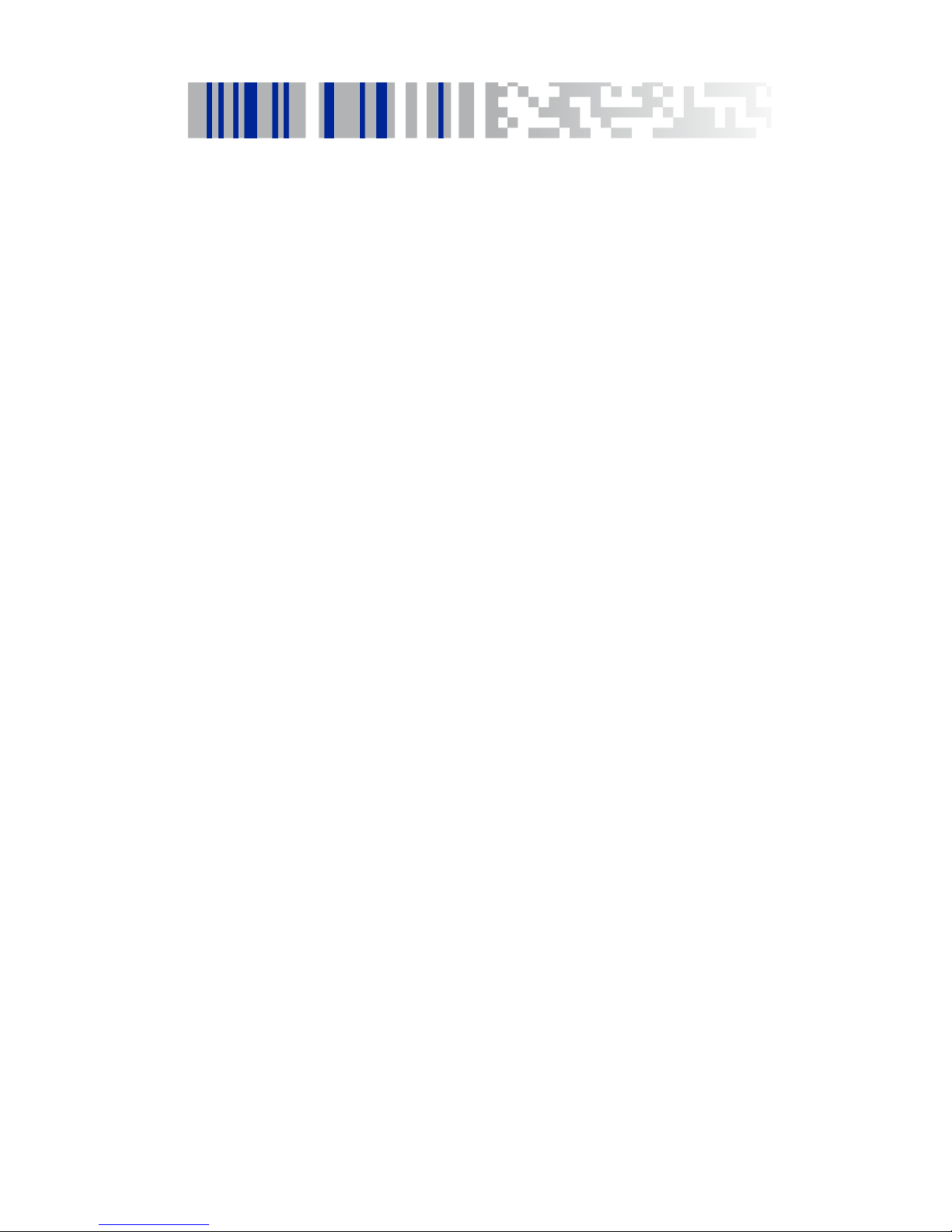
Table of Contents
Using the BC9030 BT Presentation Base ..................................................... 1
Installation ....................................................................................................... 2
Regulating the Cradle Position .............................................................. 2
Mounting with the Metal Plate ............................................................. 4
System Connections ....................................................................................... 5
Connecting and Disconnecting the Interface Cable ............................ 5
BC9030-BT-BP Configuration ........................................................................ 6
Datalogic Aladdin™ .................................................................................. 6
Serial Configuration ................................................................................ 7
Configuration Bar Codes ........................................................................ 7
Resetting Standard Product Defaults .................................................. 7
Selecting the Interface Type .......................................................................... 8
Configuring the Interface ............................................................... 8
Keyboard Interface ....................................................................... 10
Scancode Tables............................................................................ 11
Country Mode ........................................................................................ 12
Caps Lock State ..................................................................................... 16
Numlock ................................................................................................. 17
Technical Features ........................................................................................ 18
Datalogic Limited Factory Warranty ........................................................... 20
Ergonomic Recommendations .................................................................... 21
Support Through the Website ..................................................................... 22
Page 4
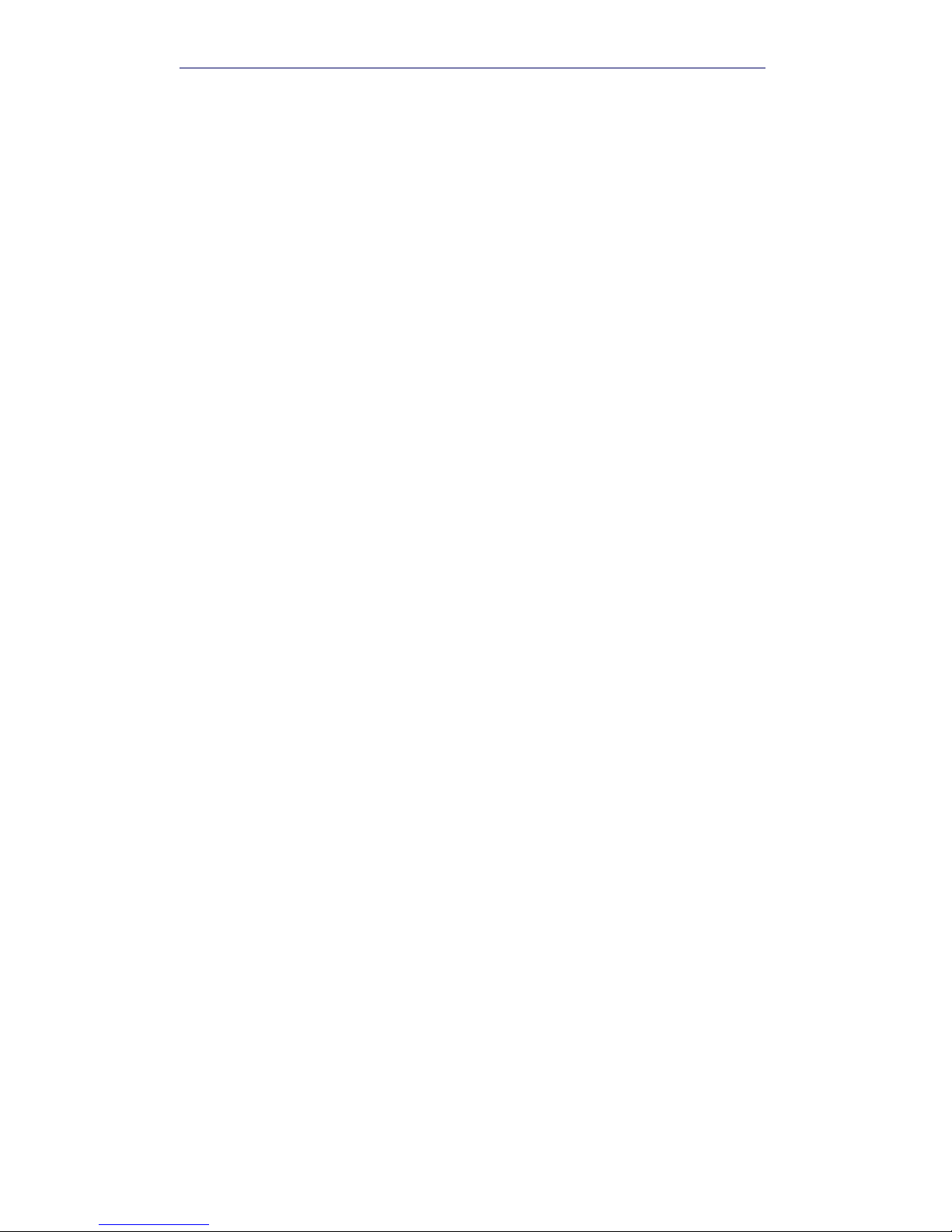
Page 5
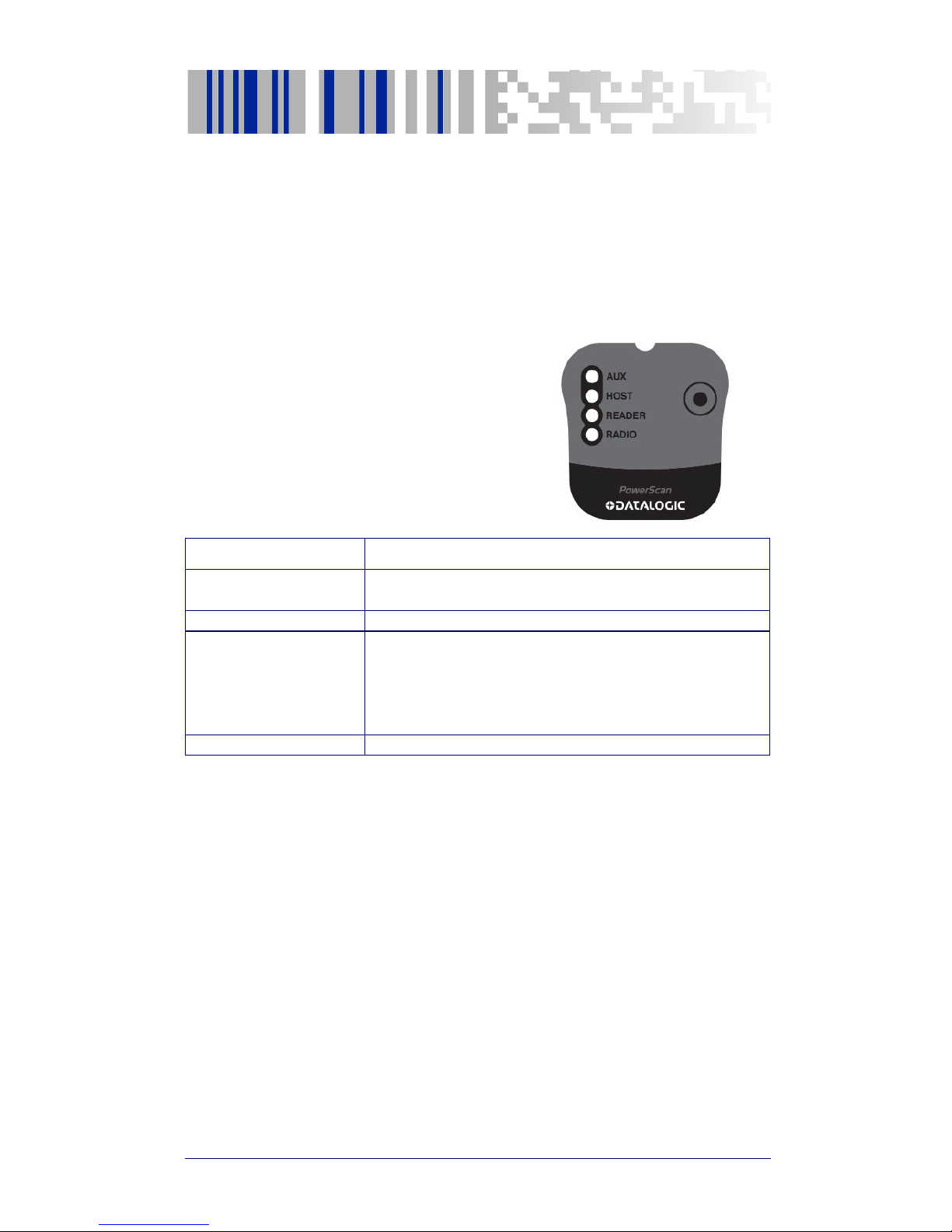
Quick Reference Guide
1
Using the BC9030 BT Presentation Base
The BC9030 BT Presentation Base, when paired with one or more PowerScan™
PM9500 readers, builds a Cordless Reading System for the collection, decoding and transmission of bar code data. It can be connected to a Host PC via
RS-232, USB, or KBD Wedge, and is suited for single-cradle layouts.
The label on the cradle contains LED indicators and a multi-function button.
The LEDs signal the BC9030-BT-BP
status, as shown.
LED STATUS
Aux
Yellow On = BC9030-BT-BP is powered through an external
power supply.
Host Yellow On = BC9030-BT-BP is powered by the Host.
Reader
Green On = the reader battery is completely charged.
Red On = the reader battery is charging.
Orange Blinking = reader battery fault - replace battery.
Red / Green Alternatively Blinking = charging error - see PRG.
Off = reader not in the cradle or not properly inserted.
Radio Yellow Blinking = radio activity.
Page 6
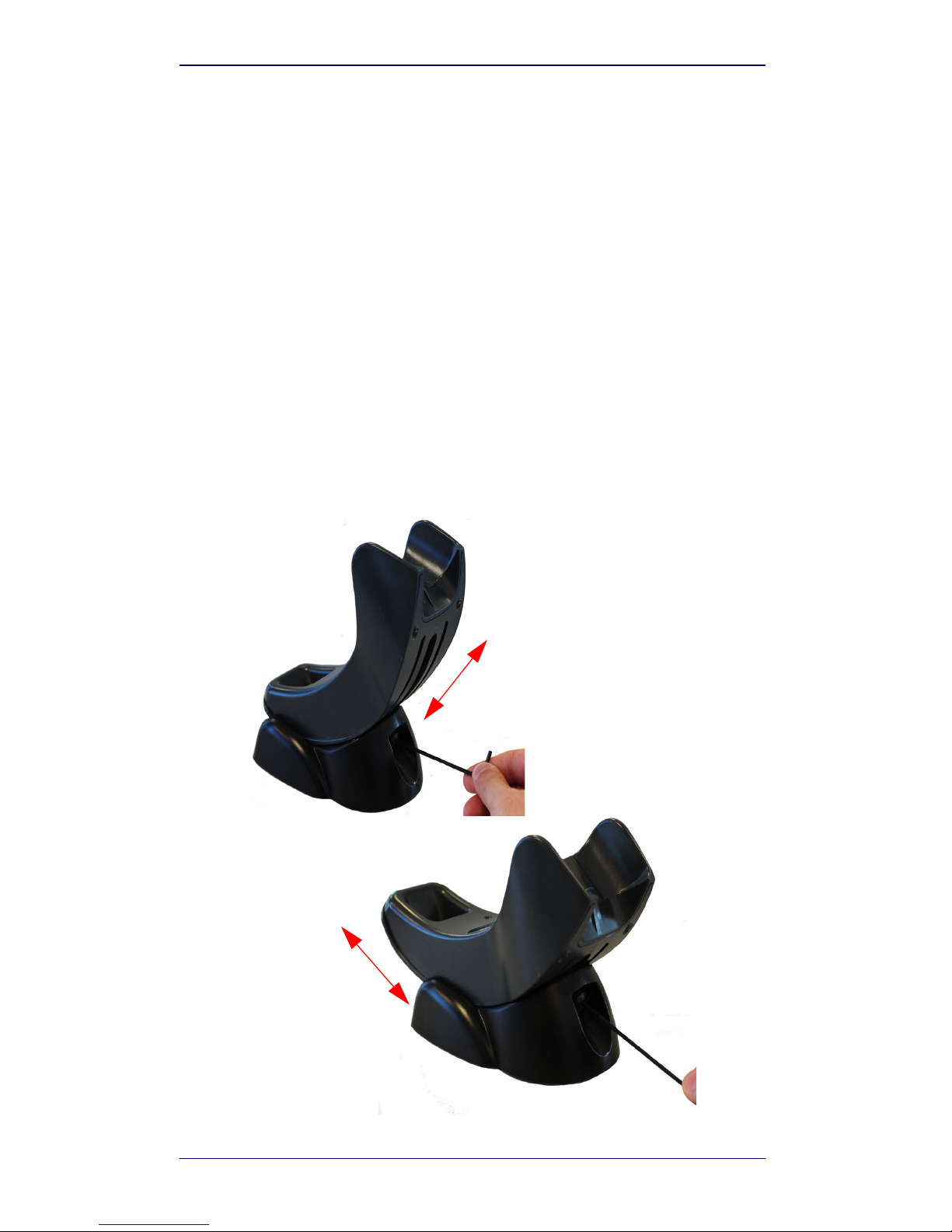
Installation
2 BC 9xx0-BT Cradle
Installation
To set up your BC9030-BT-BP cradle you must:
1. Physically install the cradle.
2. Make all system connections.
3. Configure the BC9030-BT-BP cradle.
The cradle package contains the following items:
Regulating the Cradle Position
To regulate the position, use the hex key to unscrew the holder and slide it to
the desired position.
• BC9030 BT Presentation Base • Hex Key
• BC9030-BT-BP Quick Reference Guide
(this manual)
• Rubber Spacers
• Metal Mounting Plate
Page 7

Installation
Quick Reference Guide 3
The rubber spacers included in the box can be used to fix the position of the
cradle:
Page 8

Installation
4 BC 9xx0-BT Cradle
Mounting with the Metal Plate
1. Affix the metal plate onto the desired mounting surface using the
two center screw holes (see Figure 1 on page 4).
2. Slide the tabs on the back of the cradle onto the metal plate as
shown in Figure 1.
3. After aligning the tabs, push up to lock into place.
Figure 1. Mounting Plate on Wall
Page 9
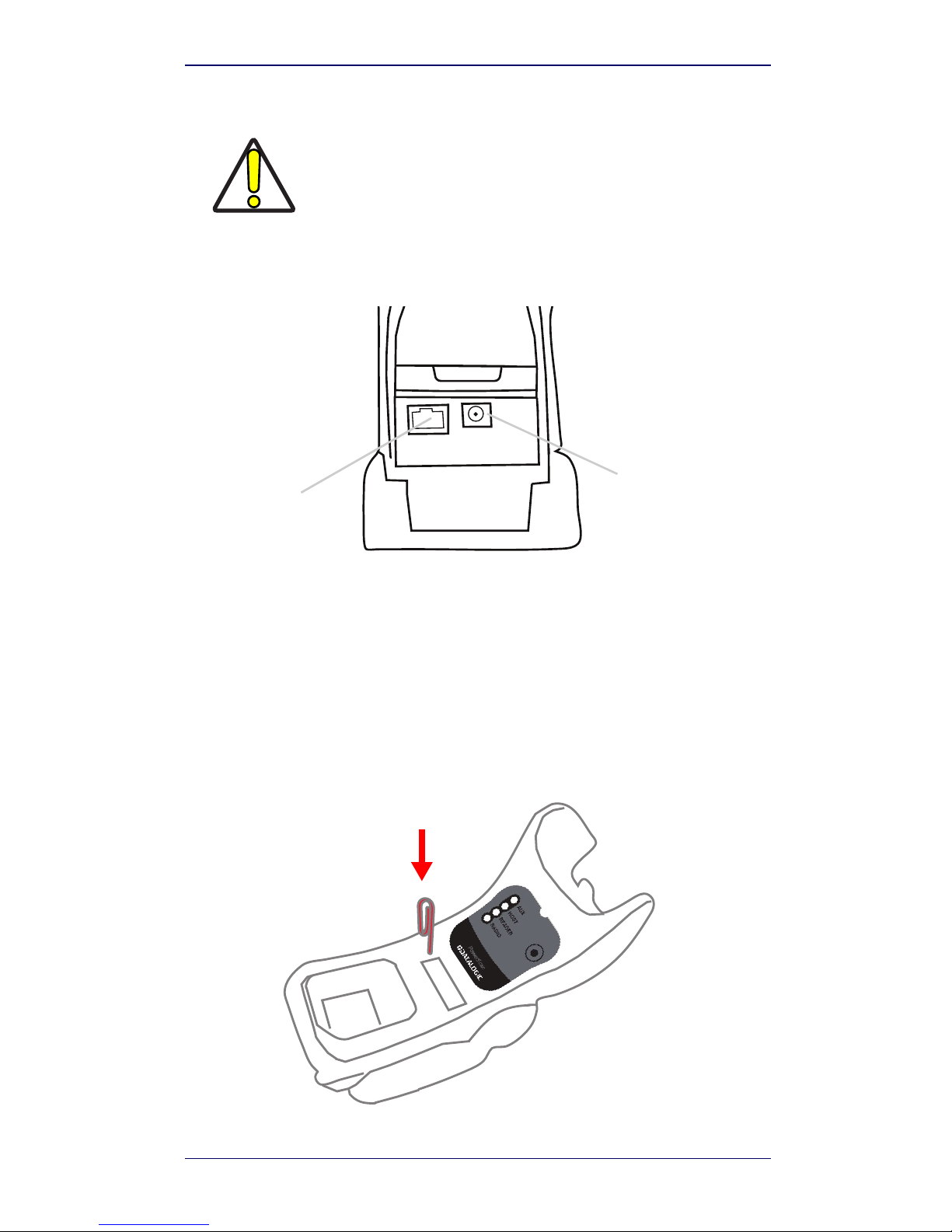
System Connections
Quick Reference Guide 5
System Connections
The BC9030-BT-BP cradle provides a multi-interface connector and a power
supply connector as shown:
Connecting and Disconnecting the Interface Cable
The BC9030-BT-BP can be connected to a Host by means of a multi-interface
cable, which must be simply plugged into the Host connector, visible on the
front panel of the cradle.
To disconnect the cable, insert a paper clip or other similar object into the hole
corresponding to the Host connector on the body of the cradle. Push down on
the clip while unplugging the cable. Refer to the following figure:
CAUTION
Connections should always be made with power off!
Power Supply
Multi-Interface
Connector
Connecting/Disconnecting the Cable
Page 10
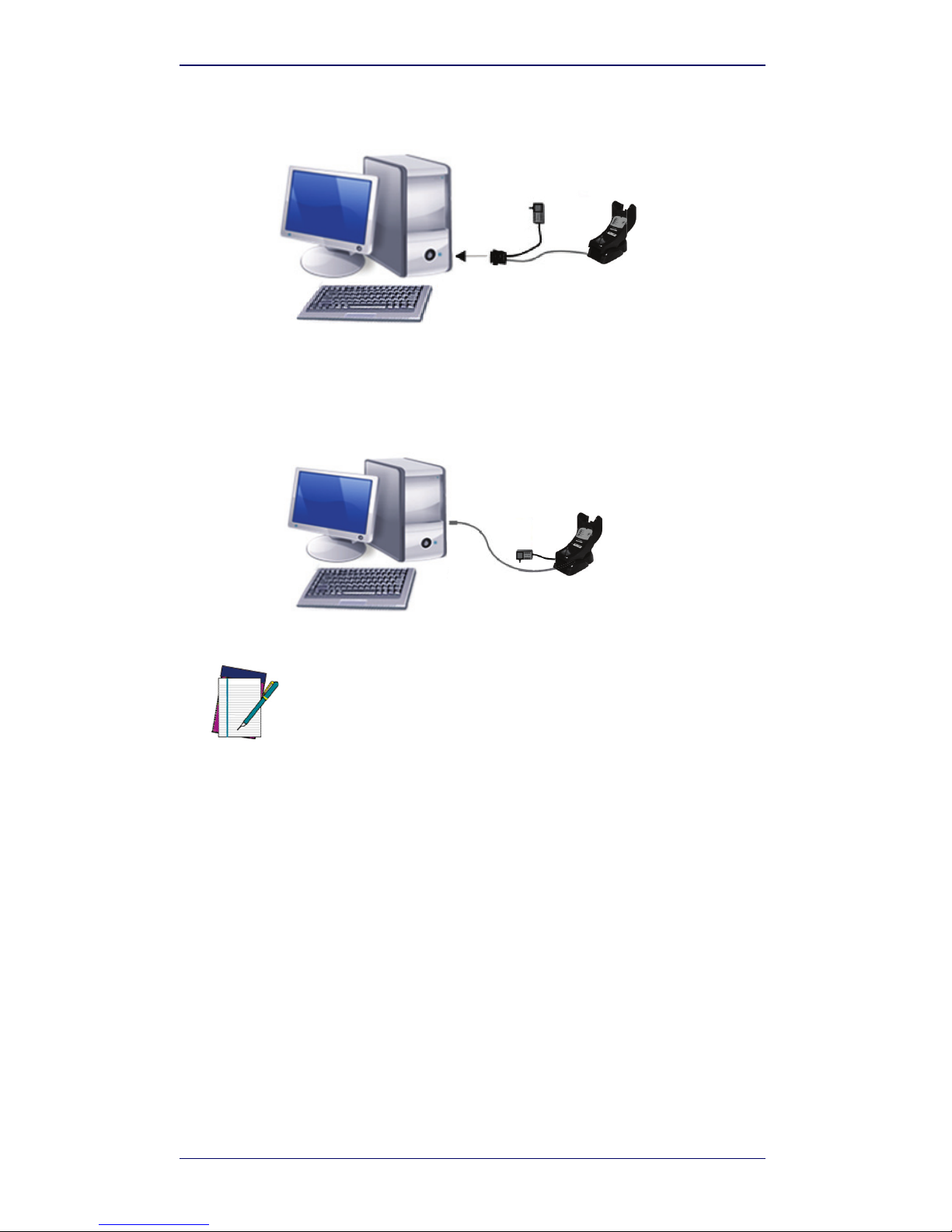
BC9030-BT-BP Configuration
6 BC 9xx0-BT Cradle
RS-232
USB
BC9030-BT-BP Configuration
The BC9030-BT-BP configuration can be performed in three ways: by using
the Datalogic Aladdin
™
software configuration program, by sending configuration strings from the Host PC via the RS-232 or USB-COM interface or by
reading configuration bar codes with the PowerScan™ PM9500 reader.
Datalogic Aladdin™
Datalogic Aladdin™ is a multi-platform utility program that provides a quick
and user-friendly configuration method via the RS-232/USB-COM interface.
It also allows upgrading the software of the connected device (see the Datalogic Aladdin
™
Help On-Line for more details).
NOTE
The power supply is required only if you need to connect the interface
cable to a standard USB Port. The power supply is not required if you
connect the interface cable to a PoweredUSB 12V or 24V port.
Page 11

BC9030-BT-BP Configuration
Quick Reference Guide 7
Serial Configuration
By connecting the BC9030-BT-BP to a PC through an RS-232 or USB-COM
interface cable it is possible to send configuration strings from the PC to
BC9030-BT-BP.
Configuration Bar Codes
Link the cradle and the reader using the procedures described in the PowerScan™ PM9500 Quick Reference. Once the pairing is complete, you can configure the BC9030-BT-BP cradle by reading configuration bar codes in this
manual.
To configure the BC9030-BT-BP using the PowerScan™ PM9500 reader
(paired to the cradle with the Bind command), follow the procedure according
to the interface selected.
Resetting Standard Product Defaults
Reference the PRG for a listing of standard factory settings. If you aren’t sure
what programming options are in your reader, or you’ve changed some
options and want the factory settings restored, scan the
Standard Product
Default Settings
bar code below to copy the factory configuration for the cur-
rently active interface to the current configuration.
To change the defaults refer to the PowerScan™ 9500 PRG, or to the Datalogic
Aladdin
™
Configuration program, both downloadable from the Datalogic web-
site.
NOTE
Factory defaults are based on the interface type. Configure the reader
for the correct interface before scanning this label.
CAUTION
Scanning this bar code will RESET all settings for the PowerScan
™
PM9500. Any customized settings that may have been applied to the
reader will be lost.
Standard Product Default Settings
Page 12

Selecting the Interface Type
8 BC 9xx0-BT Cradle
Selecting the Interface Type
Upon completing the physical connection between the reader and its host,
scan the appropriate bar code for your system’s correct interface type.
Configuring the Interface
Scan the programming bar code which selects the appropriate interface type
for the system the reader will be connected to.
NOTE
Unlike some other programming features and options, interface selections require that you scan only one programming bar code label. DO
NOT scan an ENTER/EXIT bar code prior to scanning an interface selection bar code.
Some interfaces require the scanner to start in the disabled state when
powered up. If additional scanner configuration is desired while in this
state, pull the trigger and hold for 5 seconds. The scanner will change
to a state that allows programming with bar codes.
RS-232
RS-232 standard interface
Select RS232-STD
RS-232 Wincor-Nixdorf
Select RS232-WN
RS-232 for use with OPOS/UPOS/JavaPOS
Select RS-232 OPOS
Page 13

Selecting the Interface Type
Quick Reference Guide 9
USB
USB COM to simulate RS-232 standard interface
USB-COM-STD
a
USB-OEM
(can be used for OPOS/UPOS/JavaPOS)
USB-OEM
USB Keyboard with standard key encoding
Select USB Keyboard
USB Keyboard with alternate key encoding
USB Alternate Keyboard
USB Keyboard for Apple computers
USB-KBD-APPLE
a. Download the correct USB COM driver from www.datalogic.com
Page 14

Selecting the Interface Type
10 BC 9xx0-BT Cradle
Keyboard Interface
Use the programming bar codes to select options for
USB Keyboard and Wedge Interfaces.
KEYBOARD
AT, PS/2 25-286, 30-286, 50, 50Z, 60, 70, 80, 90 & 95 w/
Standard Key Encoding
Select KBD-AT
Keyboard Wedge for IBM AT PS2 with standard key encoding
but without external keyboard
Select KBD-AT-NK
AT, PS/2 25-286, 30-286, 50, 50Z, 60, 70, 80, 90 & 95
w/Alternate Key
Select KBD-AT-ALT
Keyboard Wedge for IBM AT PS2 with alternate key encoding
but without external keyboard
Select KBD-AT-ALT-NK
PC/XT w/Standard Key Encoding
Select KBD-XT
Page 15

Selecting the Interface Type
Quick Reference Guide 11
Scancode Tables
Reference the PowerScan™ 9500 PRG for information about control character
emulation which applies to keyboard interfaces.
KEYBOARD (continued)
Keyboard Wedge for IBM Terminal 3153
Select KBD-IBM-3153
Keyboard Wedge for IBM Terminals 31xx, 32xx, 34xx, 37xx make
only keyboard
Select KBD-IBM-M
Keyboard Wedge for IBM Terminals 31xx, 32xx, 34xx, 37xx make
break keyboard
Select KBD-IBM-MB
Keyboard Wedge for DIGITAL Terminals
VT2xx, VT3xx, VT4xx
Select KBD-DIG-VT
Page 16

Selecting the Interface Type
12 BC 9xx0-BT Cradle
Country Mode
This feature specifies the country/language supported by the keyboard. Only
these interfaces support ALL Country Modes:
• USB Keyboard (without alternate key encoding)
• AT, PS/2 25-286, 30-286, 50, 50Z, 60, 70, 80, 90 & 95 w/Std Key
Encoding
• Keyboard Wedge for IBM AT PS2 with standard key encoding but
without external keyboard
• AT, PS/2 25-286, 30-286, 50, 50Z, 60, 70, 80, 90 & 95 without Alternate Key
• Keyboard Wedge for IBM AT PS2 without alternate key encoding but
without external keyboard
All other interfaces support ONLY the following Country Modes: U.S., Belgium,
Britain, France, Germany, Italy, Spain, Sweden.
COUNTRY MODE
ENTER/EXIT PROGRAMMING MODE
Country Mode = U.S.
Country Mode = Belgium
Country Mode = Britain
*
Supports only the interfaces listed in the Country Mode feature description
Page 17

Selecting the Interface Type
Quick Reference Guide 13
COUNTRY MODE (continued)
Country Mode = Croatia*
Country Mode = Czech Republic*
Country Mode = Denmark*
Country Mode = France
Country Mode = French Canadian
Country Mode = Germany
*
Supports only the interfaces listed in the Country Mode feature description
$CKBCO13(CR)
Page 18

Selecting the Interface Type
14 BC 9xx0-BT Cradle
COUNTRY MODE (continued)
Country Mode = Hungary*
Country Mode = Italy
Country Mode = Japanese 106-key*
Country Mode = Lithuanian
Country Mode = Norway*
Country Mode = Poland*
Country Mode = Portugal*
*
Supports only the interfaces listed in the Country Mode feature description
$CKBCO14(CR)
Page 19

Selecting the Interface Type
Quick Reference Guide 15
COUNTRY MODE (continued)
Country Mode = Romania*
Country Mode = Spain
Country Mode = Sweden
Country Mode = Slovakia*
Country Mode = Switzerland*
*
Supports only the interfaces listed in the Country Mode feature description
Page 20

Selecting the Interface Type
16 BC 9xx0-BT Cradle
Caps Lock State
This option specifies the format in which the reader sends character data.
This applies to keyboard wedge interfaces. This does not apply when an alternate key encoding keyboard is selected.
ENTER/EXIT PROGRAMMING MODE
Caps Lock State = Caps Lock OFF
Caps Lock State = Caps Lock ON
Caps Lock State = AUTO Caps Lock Enable
Page 21

Selecting the Interface Type
Quick Reference Guide 17
Numlock
This option specifies the setting of the Numbers Lock (Numlock) key while in
keyboard wedge interface. This only applies to alternate key encoding interfaces. It does not apply to USB keyboard.
ENTER/EXIT PROGRAMMING MODE
Numlock = Numlock key unchanged
Numlock = Numlock key toggled
Page 22

Technical Features
18 BC 9xx0-BT Cradle
Technical Features
ELECTRICAL FEATURES
Supply Voltage
External Power
Host Power
10 - 30 VDC
(Powered USB or RS232)
Power Consumption
External Power
Host Power
max. 10 W (charging) *
max. 10 W (charging) *
Indicators
Ext. Power/Data yellow LED
Host Power/Data yellow LED
Reader batt. state green/red LED
Spare batt. state green/red LED
Radio yellow LED
Ethernet green LED (Ethernet models only)
Time of Recharge
External Power
Host Power
min. 3 hours with 2150 mAh Li-Ion battery
min. 3 hours with 2150 mAh Li-Ion battery
BLUETOOTH FEATURES
Protocol
Bluetooth 2.0; Class 1; SPP (Serial Port Profile) or HID
(Human Interface Device) profile
Radio Frequency 2.40 to 2.48 GHz
ENVIRONMENTAL FEATURES
Working Temperature
Radio
Battery Charging
-20° to +50
C / -4 to +122 °F
0° to +40 °C / +32° to +104 °F
Storage Temperature -20° to +70
C / -4 to +158 °F
Humidity 90% non condensing
Protection Class IP40
Page 23

Technical Features
Quick Reference Guide 19
* Having a switching regulator inside, the BC9030-BT-BP draws the same
power, regardless of the supply voltage. i.e. as the input voltage increases
the current drawn decreases
MECHANICAL FEATURES
Weight without metal plate 490gr
Dimensions (without antenna)
WHEN HORIZONTALLY POSITIONED:
Height 125mm
Length 215mm
Width 98mm
WHEN VERTICALLY POSITIONED:
Height 185mm
Length 85mm
Width 98mm
SYSTEM CONFIGURATION
Max number of devices per base
station
7
Page 24

Datalogic Limited Factory Warranty
20 BC 9xx0-BT Cradle
Datalogic Limited Factory Warranty
Warranty Coverage
Datalogic warranties this product against defects in workmanship and materials, for a period
of 3 years from the date of shipment, provided that the product is operated under normal and
proper conditions. Datalogic (“Datalogic”) hardware products are warranted against defects
in material and workmanship under normal and proper use. The liability of Datalogic under
this warranty is limited to furnishing the labor and parts necessary to remedy any defect
covered by this warranty and restore the product to its normal operating condition. Repair or
replacement of product during the warranty does not extend the original warranty term.
Products are sold on the basis of specifications applicable at the time of manufacture and
Datalogic has no obligation to modify or update products once sold.
If Datalogic determines that a product has defects in material or workmanship, Datalogic
shall, at its sole option repair or replace the product without additional charge for parts and
labor, or credit or refund the defective products duly returned to Datalogic. To perform repairs, Datalogic may use new or reconditioned parts, components, subassemblies or products that have been tested as meeting applicable specifications for equivalent new material
and products. Customer will allow Datalogic to scrap all parts removed from the repaired
product. The warranty period shall extend from the date of shipment from Datalogic for the
duration published by Datalogic for the product at the time of purchase (Warranty period).
Datalogic warrants repaired hardware devices against defects in workmanship and materials on the repaired assembly for a 90 day period starting from the date of shipment of the
repaired product from Datalogic or until the expiration of the original warranty period, whichever is longer. Datalogic does not guarantee, and it is not responsible for, the maintenance
of, damage to, or loss of configurations, data, and applications on the repaired units and at
its sole discretion can return the units in the “factory default” configuration or with any software or firmware update available at the time of the repair (other than the firmware or software installed during the manufacture of the product). Customer accepts responsibility to
maintain a back up copy of its software and data.
Warranty Claims Process
In order to obtain service under the Factory Warranty, Customer must notify Datalogic of the
claimed defect before the expiration of the applicable Warranty period and obtain from Datalogic a return authorization number (RMA) for return of the product to a designated Datalogic service center. If Datalogic determines Customer’s claim is valid, Datalogic will repair or
replace product without additional charge for parts and labor. Customer shall be responsible
for packaging and shipping the product to the designated Datalogic service center, with shipping charges prepaid. Datalogic shall pay for the return of the product to Customer if the
shipment is to a location within the country in which the Datalogic service center is located.
Customer shall be responsible for paying all shipping charges, duties, taxes, and any other
charges for products returned to any other locations. Failure to follow the applicable RMA
policy, may result in a processing fee. Customer shall be responsible for return shipment expenses for products which Datalogic, at its sole discretion, determines are not defective or
eligible for warranty repair.
Warranty Exclusions
The Datalogic Factory Warranty shall not apply to:
(i) any product which has been damaged, modified, altered, repaired or upgraded by
other than Datalogic service personnel or its authorized representatives;
(ii) any claimed defect, failure or damage which Datalogic determines was caused by
faulty operations, improper use, abuse, misuse, wear and tear, negligence, improper
storage or use of parts or accessories not approved or supplied by Datalogic;
(iii) any claimed defect or damage caused by the use of product with any other instru-
ment, equipment or apparatus;
(iv) any claimed defect or damage caused by the failure to provide proper maintenance,
including but not limited to cleaning the upper window in accordance with product
manual;
(v) any defect or damage caused by natural or man-made disaster such as but not lim-
ited to fire, water damage, floods, other natural disasters, vandalism or abusive
events that would cause internal and external component damage or destruction of
the whole unit, consumable items;
Page 25

Ergonomic Recommendations
Quick Reference Guide 21
(vi) any damage or malfunctioning caused by non-restoring action as for example firm-
ware or software upgrades, software or hardware reconfigurations etc.;
(vii) the replacement of upper window/cartridge due to scratching, stains or other deg-
radation and/or
(viii) any consumable or equivalent (e.g., cables, power supply, batteries, keypads, touch
screen, triggers etc.).
No Assignment
Customer may not assign or otherwise transfer its rights or obligations under this warranty
except to a purchaser or transferee of product. No attempted assignment or transfer in violation of this provision shall be valid or binding upon Datalogic.
DATALOGIC'S LIMITED WARRANTY IS IN LIEU OF ALL OTHER WARRANTIES, EXPRESS OR IMPLIED, ORAL OR WRITTEN, STATUTORY OR OTHERWISE, INCLUDING, WITHOUT LIMITATION,
ANY IMPLIED WARRANTIES OF MERCHANTABILITY, FITNESS FOR A PARTICULAR PURPOSE,
OR NONINFRINGEMENT. DATALOGIC SHALL NOT BE LIABLE FOR ANY DAMAGES SUSTAINED
BY CUSTOMER ARISING FROM DELAYS IN THE REPLACEMENT OR REPAIR OF PRODUCTS UNDER THE ABOVE. THE REMEDY SET FORTH IN THIS WARRANTY STATEMENT IS THE CUSTOMER’S SOLE AND EXCLUSIVE REMEDY FOR WARRANTY CLAIMS. UNDER NO CIRCUMSTANCES
WILL DATALOGIC BE LIABLE TO CUSTOMER OR ANY THIRD PARTY FOR ANY LOST PROFITS,
OR ANY INCIDENTAL, CONSEQUENTIAL IN-DIRECT, SPECIAL OR CONTINGENT DAMAGES REGARDLESS OF WHETHER DATALOGIC HAD ADVANCE NOTICE OF THE POSSIBILITY OF SUCH
DAMAGES.
Risk of Loss
Customer shall bear risk of loss or damage for product in transit to Datalogic. Datalogic shall
assume risk of loss or damage for product in Datalogic’s possession. In the absence of specific written instructions for the return of product to Customer, Datalogic will select the carrier, but Datalogic shall not thereby assume any liability in connection with the return
shipment.
Ergonomic Recommendations
• Reduce or eliminate repetitive motion
• Maintain a natural position
• Reduce or eliminate excessive force
• Keep objects that are used frequently within easy reach
• Perform tasks at correct heights
• Reduce or eliminate vibration
• Reduce or eliminate direct pressure
• Provide adjustable workstations
• Provide adequate clearance
•Provide a suitable working environment
• Improve work procedures
CAUTION
In order to avoid or minimize the potential risk of ergonomic injury follow
the recommendations below. Consult with your local Health & Safety
Manager to ensure that you are adhering to your company’s safety programs to prevent employee injury.
Page 26

Support Through the Website
22 BC 9xx0-BT Cradle
Support Through the Website
Datalogic provides several services as well as technical support through its
website.
Log on to www.datalogic.com and click on the SUPPORT > Industrial Hand-
held Scanners category link. From this page you can select your product
model from the dropdown list which gives you access to:
Downloads including Data Sheets, Manuals, Software & Utilities, and Draw-
ings;
Repair Program for On-Line Return Material Authorizations (RMAs) plus
Repair Center contact information;
Service Program containing details about Maintenance Agreements;
Technical Support through email or phone.
Page 27

Support Through the Website
Quick Reference Guide 23
NOTES
Page 28

Support Through the Website
24 BC 9xx0-BT Cradle
NOTES
Page 29

Support Through the Website
Quick Reference Guide 25
NOTES
Page 30

Support Through the Website
26 BC 9xx0-BT Cradle
NOTES
Page 31

Page 32

©2013-2017 Datalogic S.p.A. and/or its affiliates. All rights
reserved. Datalogic and the Datalogic logo are registered
trademarks of Datalogic S.p.A. in many countries, including
the U.S.A. and the E.U.
Datalogic USA, Inc
.
959 Terry Street | Eugene, OR 97402 |USA
Telephone: (541) 683-5700 | Fax: (541) 345-7140
www.datalogic.com
820094514 (Rev D) June 2017
