Page 1
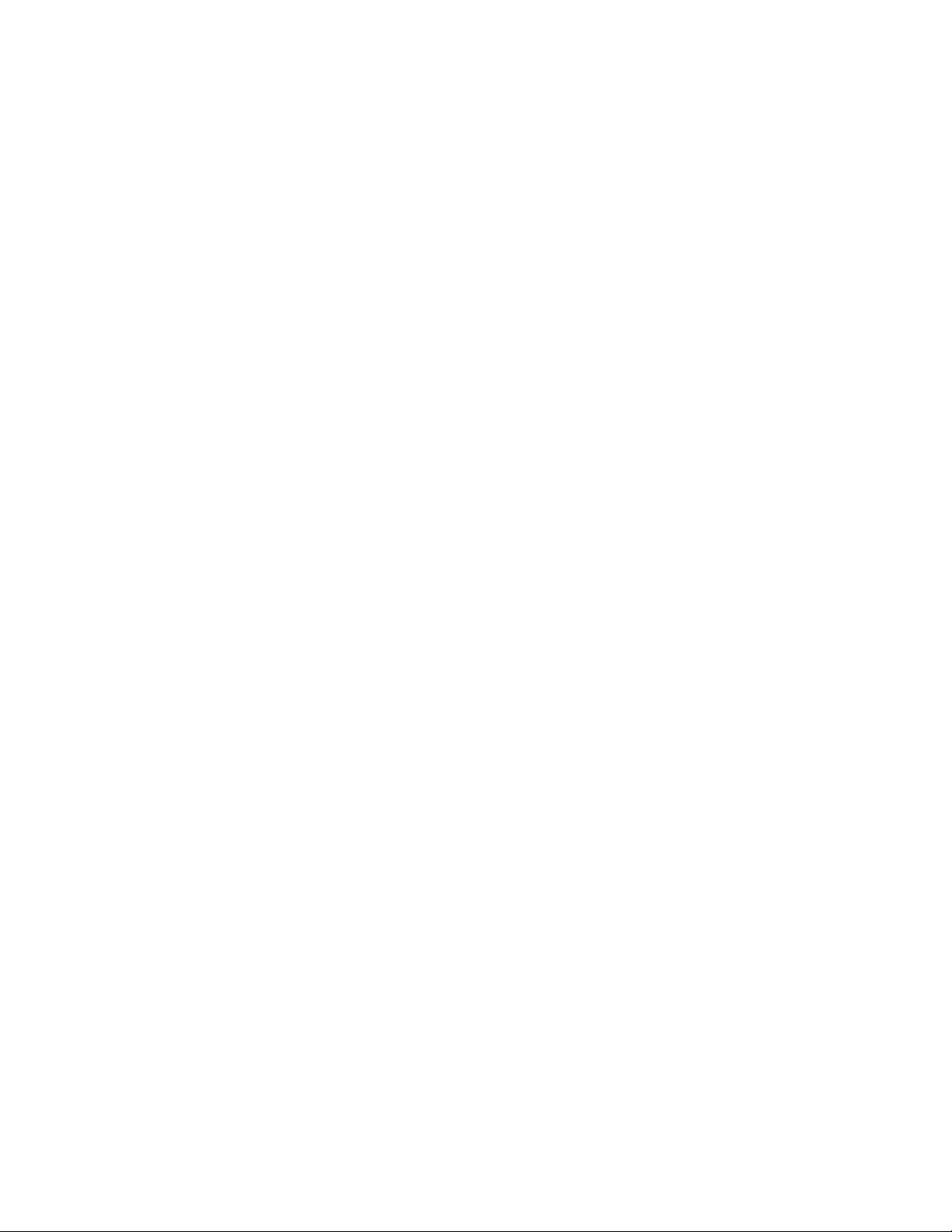
Dolphin® 9500 Series
Microsoft® Windows Mobile®2003
Second Edition Software for Pocket PCs
User’s Guide
Page 2
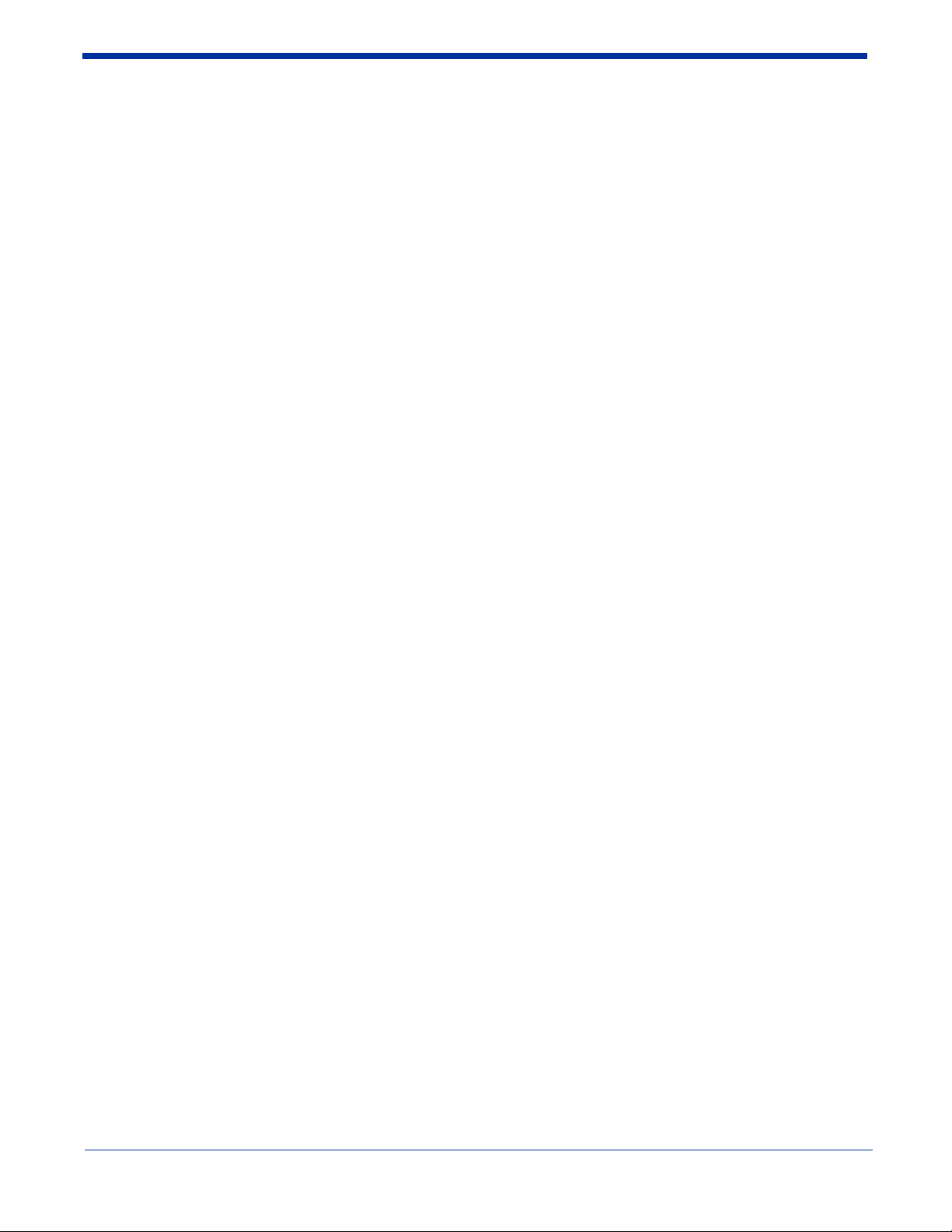
Disclaimer
Hand Held Products, Inc. (“Hand Held Products”) reserves the right to make changes in specifications and other information
contained in this document without prior notice, and the reader should in all cases consult Hand Held Products to determine
whether any such changes have been made. The information in this publication does not represent a commitment on the part
of Hand Held Products.
Hand Held Products shall not be liable for technical or editorial errors or omissions contained herein; nor for incidental or
consequential damages resulting from the furnishing, performance, or use of this material.
This document contains proprietary information that is protected by copyright. All rights are reserved. No part of this document
may be photocopied, reproduced, or translated into another language without the prior written consent of Hand Held Products.
2006 Hand Held Products, Inc. All rights reserved.
Web Address: www.handheld.com
Trademarks
Dolphin, Dolphin RF, HomeBase, Mobile Base, and QuadCharger are trademarks or registered trademarks of Hand Held
Products, Inc.
Microsoft, Windows, Windows Mobile, Windows CE, Windows NT, Windows 2000, Windows ME, Windows XP, ActiveSync,
Outlook, and the Windows logo are trademarks or registered trademarks of Microsoft Corporation.
Other product names mentioned in this manual may be trademarks or registered trademarks of their respective companies and
are the property of their respective owners.
Intel is a registered trademark of Intel Corporation.
Chapter 7 (pages 7-1–7-11) contains copyrighted information from SyChip, Inc.
Chapter 7 (pages 7-12–7-25) contains copyrighted information from Meetinghouse Corporation. Meetinghouse, the
Meetinghouse logo, and all other Meetinghouse trademarks/service marks contained herein are trademarks or registered
trademarks of Meetinghouse.
Chapter 8 is copyrighted information used by permission from Bluetooth SIG, Inc. The Bluetooth trademarks are owned by
Bluetooth SIG, Inc., U.S.A. and licensed to Hand Held Products.
Chapter 9 (9-3–9-15 and 9-17–9-22) contains information with permission from INTRINSYC Software, Inc.
Page 3
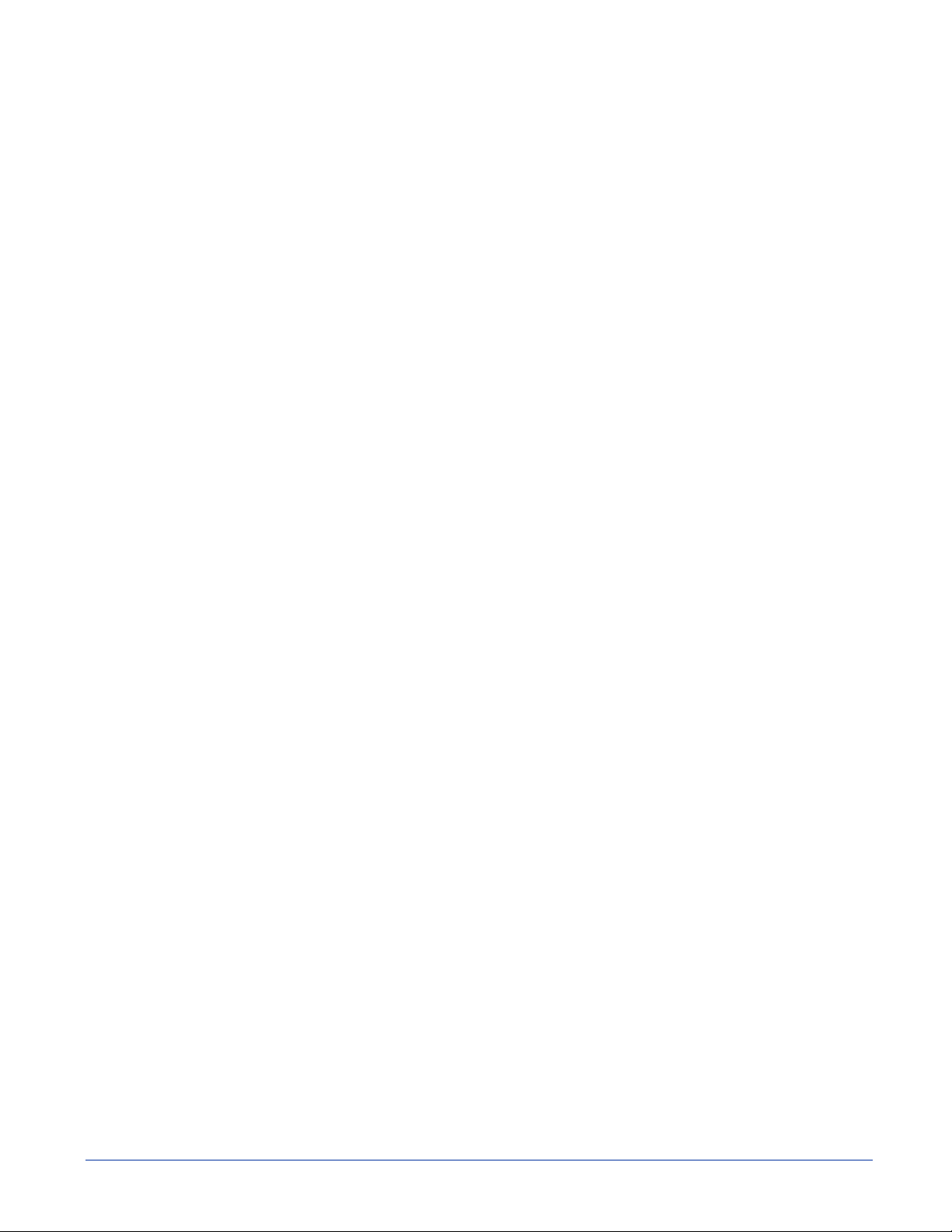
Table of Contents
Chapter 1 - Agency Approvals
Label Locations ...................................................................................................................................1-2
Laser Safety Label ........................................................................................................................1-2
Dolphin 9500 Series Batch Terminal ..................................................................................................1-3
Dolphin 9500 Series WLAN (802.11b) or WPAN (Bluetooth) Radio................................................1-3
Regulatory and Safety Approvals for all Dolphin 9500 Series Terminals
FCC Compliance .................................................................................................................................1-8
Chapter 2 - Getting Started
Overview .............................................................................................................................................2-1
Dolphin 9500 Series Terminals ...........................................................................................................2-2
Dolphin 9500 Series Models and Options...........................................................................................2-2
Dolphin 9500 Series Peripherals .........................................................................................................2-3
Dolphin 9500 Series Accessories ........................................................................................................2-4
Image Engine Options and Specifications...........................................................................................2-5
Bar Code Symbologies Supported ...............................................................................................2-6
Using the Dolphin Terminal for the First Time...................................................................................2-7
Resetting the Terminal.......................................................................................................................2-11
Soft Reset (Warm Boot)..............................................................................................................2-11
Hard Reset (Cold Boot)...............................................................................................................2-11
Suspend Mode ...................................................................................................................................2-11
.........................................1-7
Chapter 3 - Hardware Overview
System Features...................................................................................................................................3-1
Front Panel Features ............................................................................................................................3-2
Back Panel Features.............................................................................................................................3-4
Side Panel Features..............................................................................................................................3-8
Bottom Panel Features.........................................................................................................................3-9
Mechanical Connector ..................................................................................................................3-9
Dolphin 9501 and Dolphin 9551 .........................................................................................................3-9
Batteries .............................................................................................................................................3-10
Main Battery Pack.......................................................................................................................3-10
Internal Backup Battery ..............................................................................................................3-10
Managing Battery Power ............................................................................................................3-11
Default Critical and Low Battery Points.....................................................................................3-11
Checking Battery Power .............................................................................................................3-12
Storing Batteries..........................................................................................................................3-12
Guidelines for Battery Use and Disposal....................................................................................3-12
Dolphin 9500 Series Technical Specifications..................................................................................3-13
Chapter 4 - Using Dolphin Mobile Computers
Entering Data.......................................................................................................................................4-1
Today Screen .......................................................................................................................................4-2
Navigation Bar and Start Menu ...........................................................................................................4-2
Pop-Up Menus.....................................................................................................................................4-3
Selecting Programs ..............................................................................................................................4-3
Dolphin® 9500 Series User’s Guide iii
Page 4
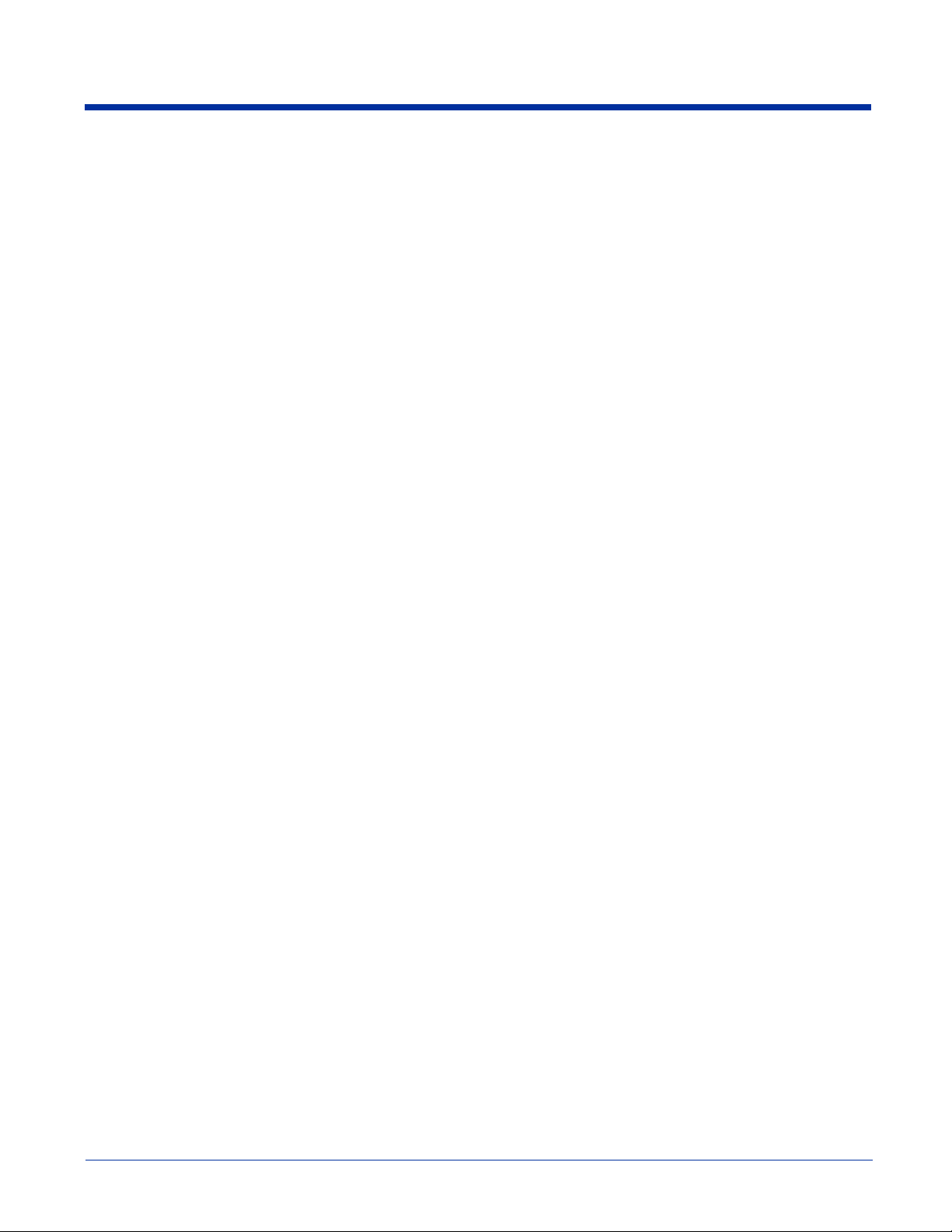
Using the Image Engine ......................................................................................................................4-4
Decoding .......................................................................................................................................4-4
Capturing Images ..........................................................................................................................4-6
Using the Keyboards ...........................................................................................................................4-7
Using the Function Keys...............................................................................................................4-8
Using the Navigation Keys ...........................................................................................................4-8
Using the Modifier Keys...............................................................................................................4-9
35-Key Numeric/Alpha Keyboard ..............................................................................................4-10
43-Key Alpha/Numeric Keyboard ..............................................................................................4-11
56-Key Full Alpha/Numeric Keyboard.......................................................................................4-12
Adjusting the Backlight .....................................................................................................................4-13
Communication Options....................................................................................................................4-14
Radio Options ....................................................................................................................................4-15
Using the Radio Manager ...........................................................................................................4-15
Enabling Radios and Radio Combinations .................................................................................4-15
Drawing on the Screen ......................................................................................................................4-19
Status Icons........................................................................................................................................4-19
Chapter 5 - Settings
Overview .............................................................................................................................................5-1
Personal Tab ........................................................................................................................................5-2
Buttons ..........................................................................................................................................5-3
Headset Control.............................................................................................................................5-4
Menus–Modifying the Start Menu................................................................................................5-5
System Tab ..........................................................................................................................................5-7
About.............................................................................................................................................5-7
Backlight .......................................................................................................................................5-7
Clock .............................................................................................................................................5-7
Memory.........................................................................................................................................5-8
Power ..........................................................................................................................................5-10
Remove Programs .......................................................................................................................5-13
Screen..........................................................................................................................................5-14
Connections Tab ................................................................................................................................5-16
Creating an External Modem Connection to an ISP ...................................................................5-17
Creating an External Modem Connection to Your Work ...........................................................5-20
Chapter 6 - Communications
Overview .............................................................................................................................................6-1
Installing Additional Software ......................................................................................................6-1
Using ActiveSync ................................................................................................................................6-1
Adding Programs to the Terminal Using ActiveSync .........................................................................6-3
Using Infrared......................................................................................................................................6-4
Using an ISP ........................................................................................................................................6-6
Adding Programs Directly from the Internet ................................................................................6-6
iv Dolphin® 9500 Series User’s Guide
Page 5
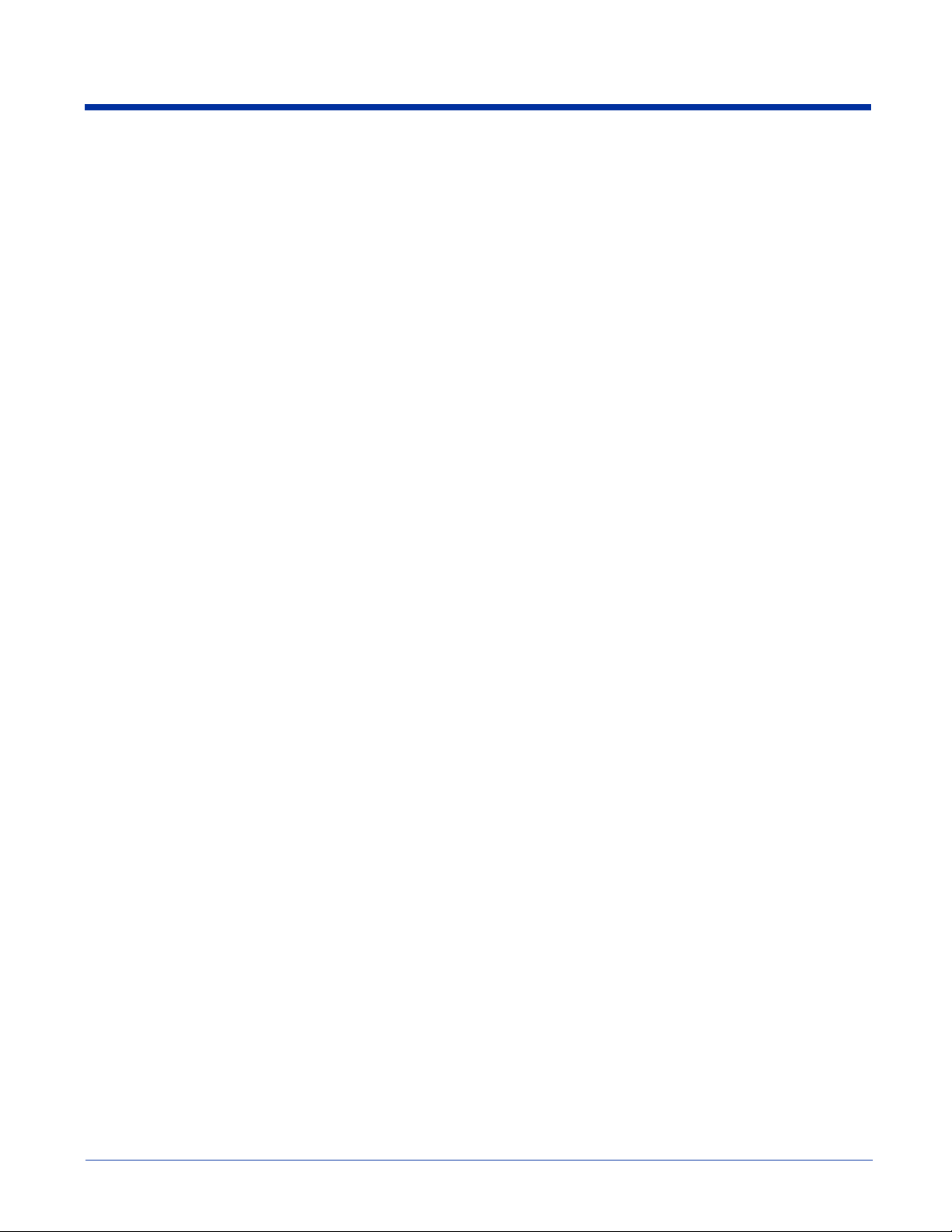
Chapter 7 - Wireless LAN (WLAN) Communications with 802.11b
Overview .............................................................................................................................................7-1
Enabling the 802.11b Radio Driver ..............................................................................................7-1
Configuration Utilities ..................................................................................................................7-1
802.11b Settings ..................................................................................................................................7-2
Status Icons ...................................................................................................................................7-2
Status Tab .....................................................................................................................................7-2
Config Tab ....................................................................................................................................7-4
Advanced Tab ...............................................................................................................................7-8
About Tab .....................................................................................................................................7-8
Using the Status Icon ...................................................................................................................7-9
802.11b Wireless Security Supplement.............................................................................................7-10
Opening the Client ......................................................................................................................7-10
Main Screen ................................................................................................................................7-11
Configuring the Client ................................................................................................................7-14
Configuring a Network Profile ...................................................................................................7-21
Logging .......................................................................................................................................7-23
Installing Certificates with CertAdd ...........................................................................................7-24
Advice and Workarounds............................................................................................................7-25
Chapter 8 - Wireless PAN (WPAN) Communications with Bluetooth
Overview .............................................................................................................................................8-1
Enabling the Bluetooth Radio .......................................................................................................8-1
Setting Up Your Bluetooth Card...................................................................................................8-1
Assign COM Ports...............................................................................................................................8-1
Discover Bluetooth Device(s) .............................................................................................................8-2
Bond With Discovered Device(s) .................................................................................................8-3
Set Up Your Favorite Device........................................................................................................8-5
Turn Radio Transmitter ON/OFF ........................................................................................................8-7
Bluetooth ActiveSync..........................................................................................................................8-7
Bluetooth LAN Access........................................................................................................................8-9
OBEX ................................................................................................................................................8-11
Enable File Sharing.....................................................................................................................8-18
Using the Dialer.................................................................................................................................8-18
Get Connected Wizard.......................................................................................................................8-20
Dial Up Connection ...........................................................................................................................8-22
Chapter 9 - Wireless WAN (WWAN) Communications with GSM/GPRS
Overview ............................................................................................................................................9-1
Enabling the GSM/GPRS Radio ...................................................................................................9-1
GSM Radios..................................................................................................................................9-1
Dual-Band Antenna.......................................................................................................................9-1
SIM Card Installation ..........................................................................................................................9-2
Audio Modes .......................................................................................................................................9-3
Keyboard Combinations for Calls .......................................................................................................9-3
Volume Control ...................................................................................................................................9-3
Dolphin® 9500 Series User’s Guide v
Page 6
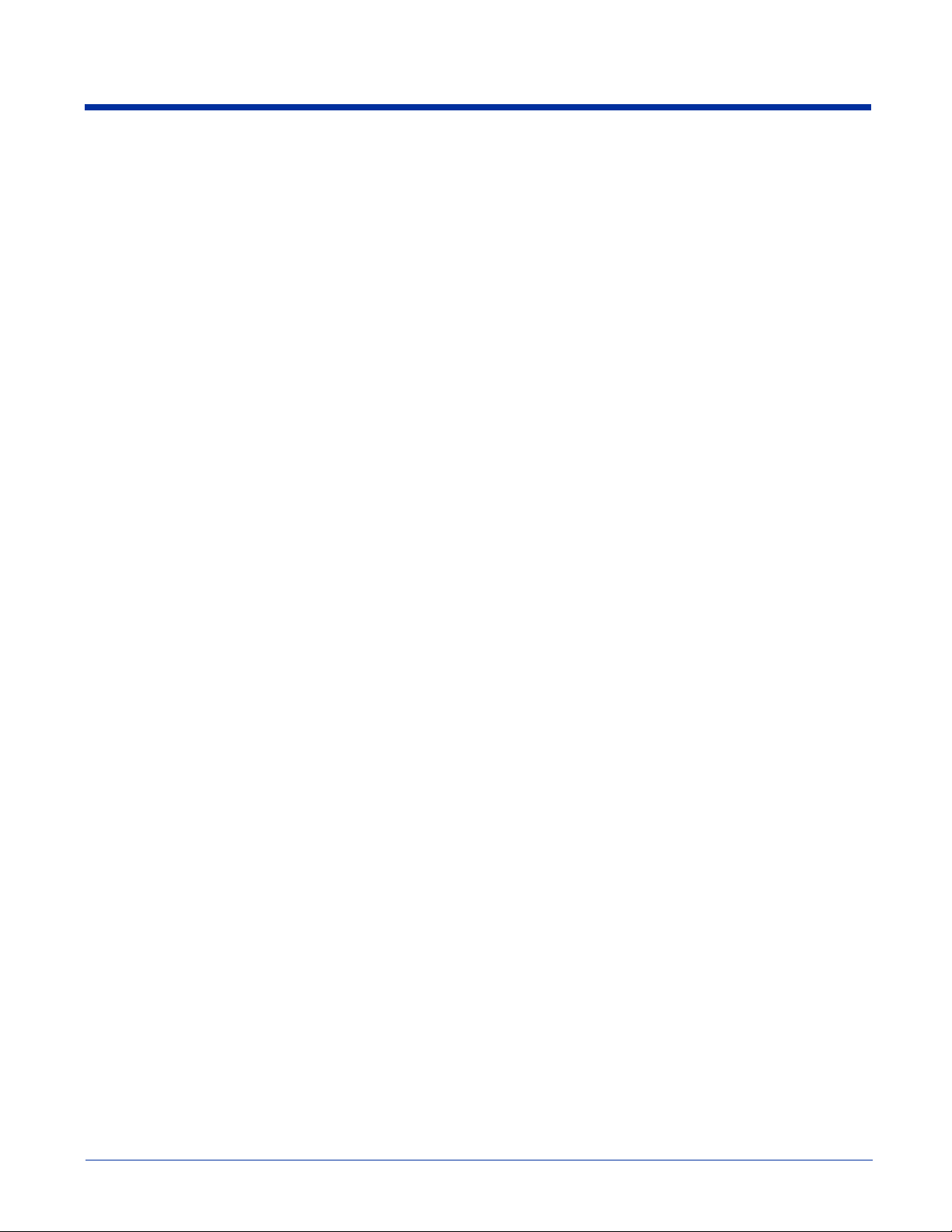
Using uPhone.......................................................................................................................................9-4
Icons and Bubble Messages ..........................................................................................................9-4
Using the Dialler..................................................................................................................................9-6
Making a Call................................................................................................................................9-6
Receiving a Call ............................................................................................................................9-7
Ending a Call.................................................................................................................................9-8
Call Waiting ..................................................................................................................................9-8
Making Conference Calls..............................................................................................................9-8
Touchtones ....................................................................................................................................9-9
Tools Menu ...................................................................................................................................9-9
Ringtone Configuration...............................................................................................................9-10
Phonebook...................................................................................................................................9-11
Charging......................................................................................................................................9-11
USSD ..........................................................................................................................................9-12
Call Log.......................................................................................................................................9-12
uPhone Configuration........................................................................................................................9-14
SMS Manager ....................................................................................................................................9-18
Sending an SMS Message...........................................................................................................9-19
GPRS Settings ...................................................................................................................................9-21
Chapter 10 - Applications
Inbox..................................................................................................................................................10-6
Pocket Word ....................................................................................................................................10-11
Pocket Excel ....................................................................................................................................10-12
Chapter 11 - Dolphin 9501 and Dolphin 9551
Overview ...........................................................................................................................................11-1
Laser Engine Specifications ..............................................................................................................11-1
Front Panel Features ..........................................................................................................................11-2
Bottom Panel Features.......................................................................................................................11-2
Dolphin 9501 Hardware ....................................................................................................................11-3
Dolphin 9551 Hardware ....................................................................................................................11-6
Chapter 12 - Dolphin HomeBase
Overview ...........................................................................................................................................12-1
Dolphin HomeBase Parts and Functions ...........................................................................................12-2
Powering the HomeBase ...................................................................................................................12-4
HomeBase Serial Connector..............................................................................................................12-4
Charging the Main Battery ................................................................................................................12-5
To Power a Terminal and Charge its Main Battery ....................................................................12-5
Charging a Spare Battery in the Auxiliary Battery Well ............................................................12-5
Communications................................................................................................................................12-6
Setting up the HomeBase for USB Communication...................................................................12-6
Setting up the HomeBase for RS-232 Communications.............................................................12-8
Communicating with the Dolphin Terminal....................................................................................12-10
Mounting the HomeBase .................................................................................................................12-11
vi Dolphin® 9500 Series User’s Guide
Page 7
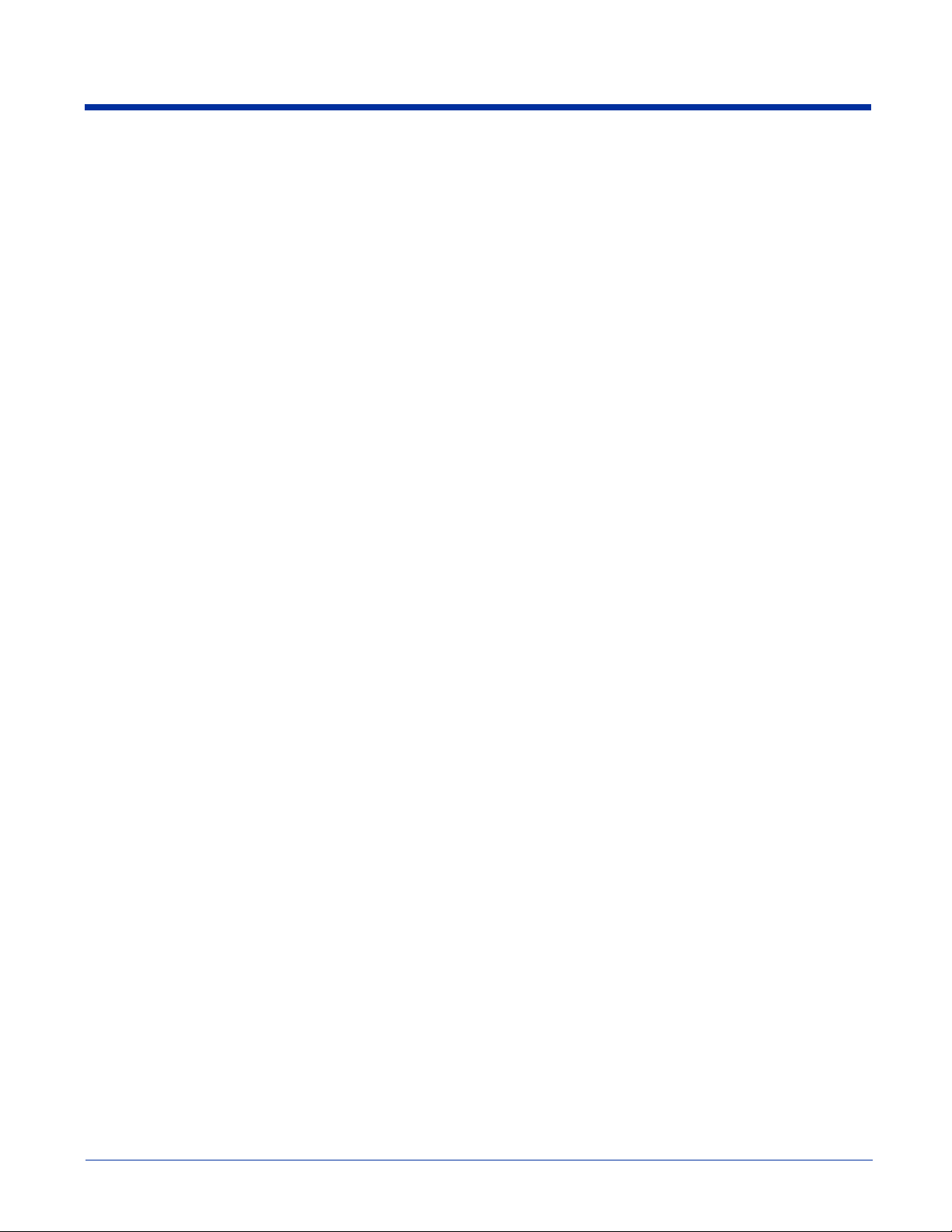
Chapter 13 - Dolphin Mobile Base
Overview ...........................................................................................................................................13-1
Mobile Base Parts and Functions ......................................................................................................13-2
Powering the Dolphin Terminal ........................................................................................................13-4
Charging the Dolphin Terminal.........................................................................................................13-4
Installing the Dolphin Mobile Base...................................................................................................13-5
Setting the Mobile Base Up for Communications.............................................................................13-7
Chapter 14 - Dolphin ChargeBase
Overview ...........................................................................................................................................14-1
Dolphin ChargeBase Parts and Functions .........................................................................................14-1
Supplying Power to the ChargeBase .................................................................................................14-3
Inserting and Removing Terminals ...................................................................................................14-3
Charging Terminals in the ChargeBase.............................................................................................14-4
Mounting the ChargeBase .................................................................................................................14-4
Chapter 15 - Dolphin QuadCharger
Overview ...........................................................................................................................................15-1
Dolphin QuadCharger Parts and Functions .......................................................................................15-2
Supplying Power to the QuadCharger ...............................................................................................15-3
Inserting and Removing Battery Packs .............................................................................................15-4
Charging Batteries in the QuadCharger.............................................................................................15-4
Using the Battery Analyzer ...............................................................................................................15-5
Mounting the QuadCharger ...............................................................................................................15-6
Troubleshooting.................................................................................................................................15-8
Chapter 16 - Customer Support
Product Service and Repair ...............................................................................................................16-1
Technical Assistance .........................................................................................................................16-2
Limited Warranty ..............................................................................................................................16-3
Appendix A - Keyboard Combinations
General Windows Keyboard Shortcuts .............................................................................................A-1
43-Key Alpha/Numeric Keyboard......................................................................................................A-2
Blue Key Combinations ..............................................................................................................A-2
Red Key Combinations ...............................................................................................................A-3
Num Lock Key Combinations .....................................................................................................A-3
35-Key Numeric/Alpha Keyboard......................................................................................................A-4
Blue Key Combinations ..............................................................................................................A-4
Alpha Mode Key Combinations ..................................................................................................A-5
56-Key Full Alpha/Numeric............................................................................................................... A-6
Blue Key Combinations ..............................................................................................................A-6
Red Key Combinations ...............................................................................................................A-7
SFT Key Combinations ...............................................................................................................A-8
Com Port Assignment Table ..............................................................................................................A-8
Dolphin® 9500 Series User’s Guide vii
Page 8
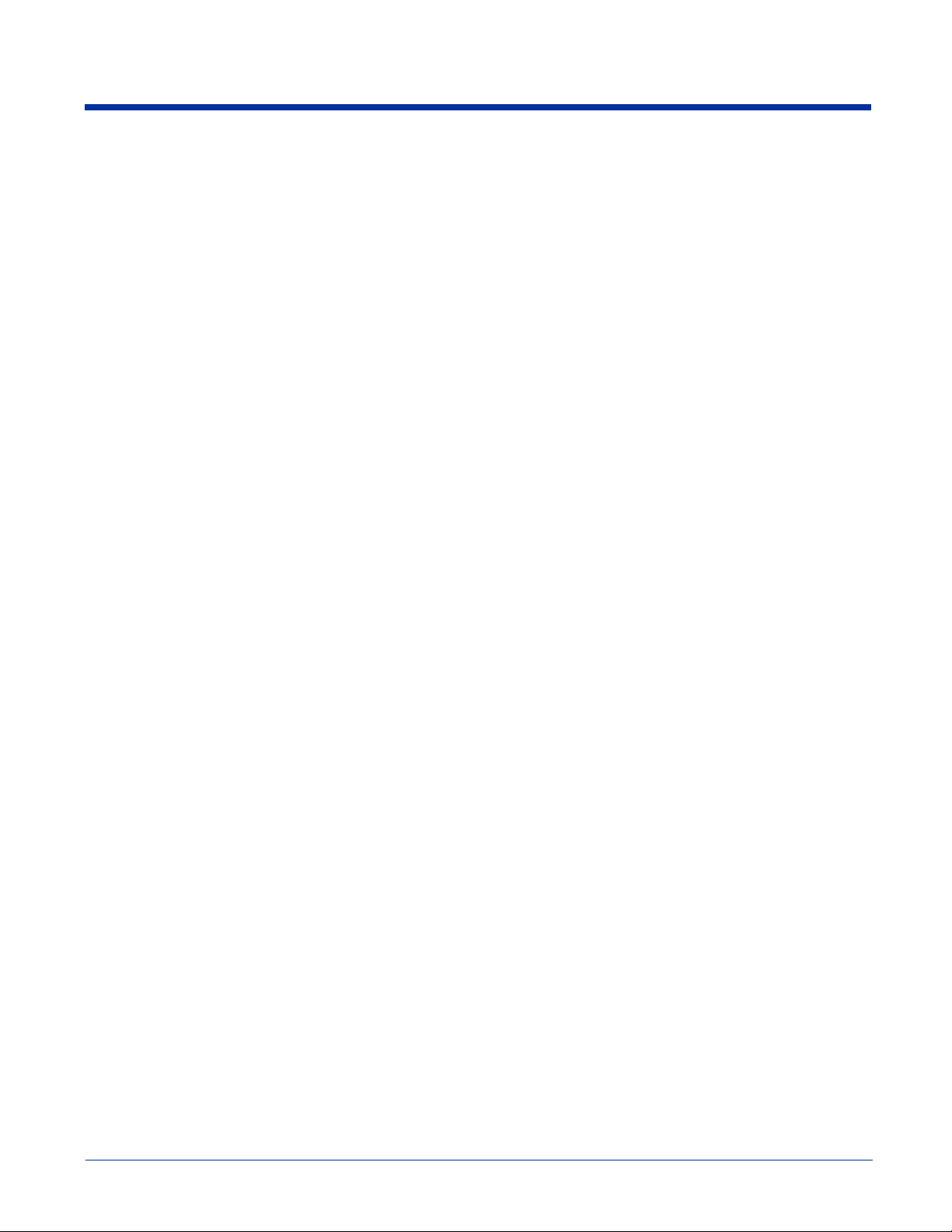
viii Dolphin® 9500 Series User’s Guide
Page 9
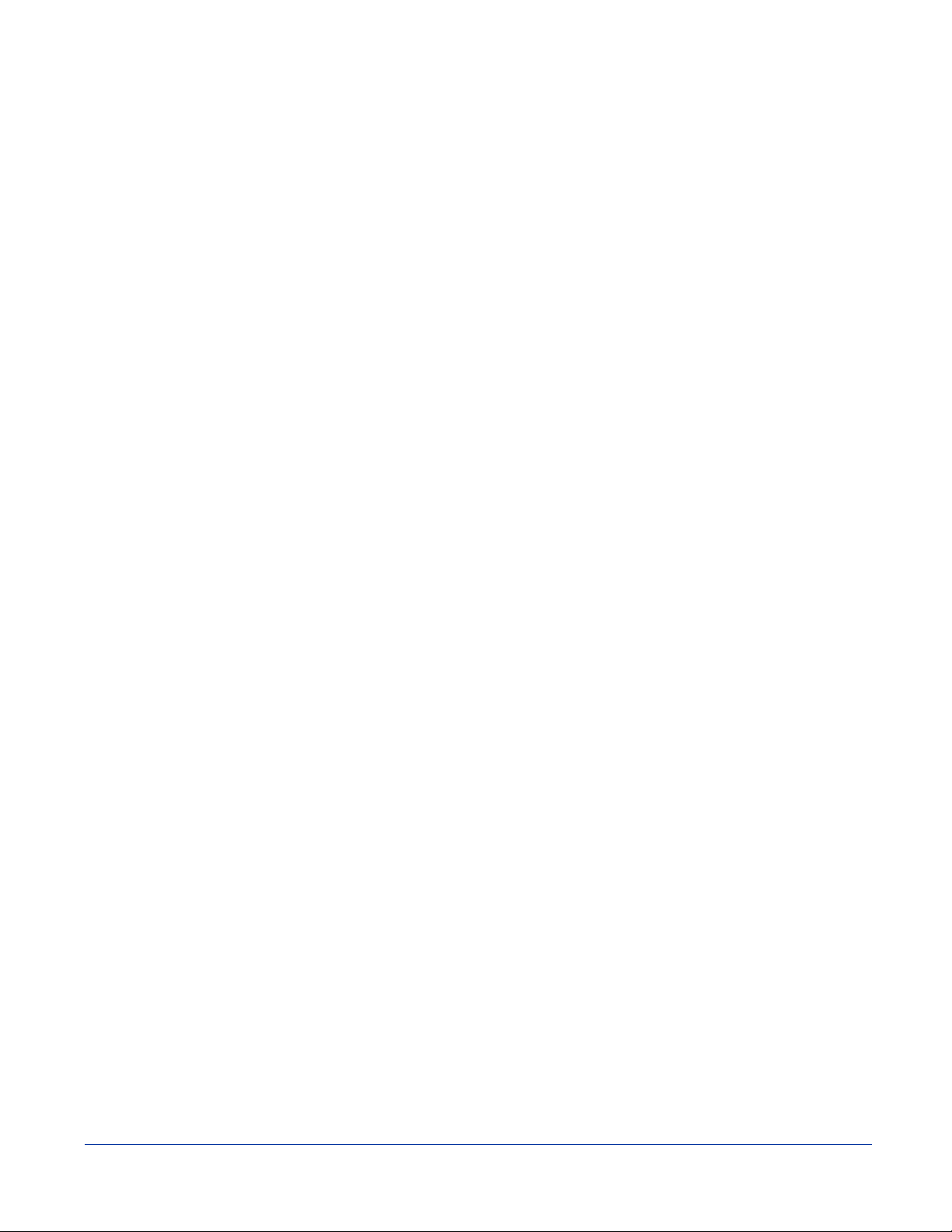
1
Agency Approvals
Congratulations on the purchase of your Dolphin mobile computer! You have made a wise choice in selecting the Dolphin, a
device known worldwide for its ergonomic form factor, light-weight, rugged design and single-handed data collection capabilities.
The Dolphin 9500 Series consists of the following terminals:
Dolphin 9500 For details, see Dolphin 9500 on page 3-4.
Dolphin 9550 For details, see Dolphin 9550 on page 3-6.
Dolphin 9501 For details, see Dolphin 9501 Side Panel on page 11-3.
Dolphin 9551 For details, see Dolphin 9551 Hardware on page 11-6.
Ergonomics
The patented shape of Dolphin terminals fits into either hand comfortably with major function keys that are easy to access. The
adjustable hand strap on the back panel ensures a secure grip enabling true, one-handed operation. The integrated pistol-grip
handle on the Dolphin 9550 provides intuitive point-and-shoot scanning over extended periods of use.
Rugged Design
Dolphin terminals are the most durable mobile computers on the market. Their rugged design can withstand repeated five-foot
drops onto a concrete floor, extreme temperatures, and high humidity, moisture, and dust conditions. The terminals are
independently tested to meet IP64 specifications.
Mobile Computing Features
• Low-power, high-resolution digital image engine for omni-directional and auto-discrimination decoding of most bar code
symbologies; see Bar Code Symbologies Supported on page 2-6.
• Integrated 802.11b, GSM/GPRS, and Bluetooth
®
•Intel
• Microsoft Windows Mobile 2003 Second Edition Software for Pocket PC platform - easily programmable with standard
• Two memory configurations for ample and secure data storage: 64 MB RAM & 32 MB Flash or 64 MB RAM & 64 MB Flash
• Secure Digital (SD) memory interface enables additional memory installation
X-Scale 400MHz RISC microprocessor for fast processing
programming tools
™
wireless radios for real-time data collection applications
Additional Features
• Long-lasting Lithium Ion (Li-ion) batteries
• Large, easy-to-read 1/4 VGA (240 x 320) color touch screen that can display text or graphics
• Three keyboard options: 43-key alpha/numeric, 35-key numeric/alpha, and 56-key full alpha/numeric
• Industrial-grade connector that supports serial and USB communications, as well as power in and out
• Full suite of compatible peripheral devices
• Decoding of stacked linear and matrix codes with Optical Character Recognition (OCR) functionality
• Digital picture capability
• Audio jack for headset use
• IrDA port for fast infrared communications
• Speaker and microphone for advanced audio functionality
This User’s Guide
The Dolphin 9500 Series User’s Guide provides you with the information you need to make the most of your Dolphin terminal.
Dolphin® 9500 Series User’s Guide Rev D
11/8/06
1 - 1
Page 10
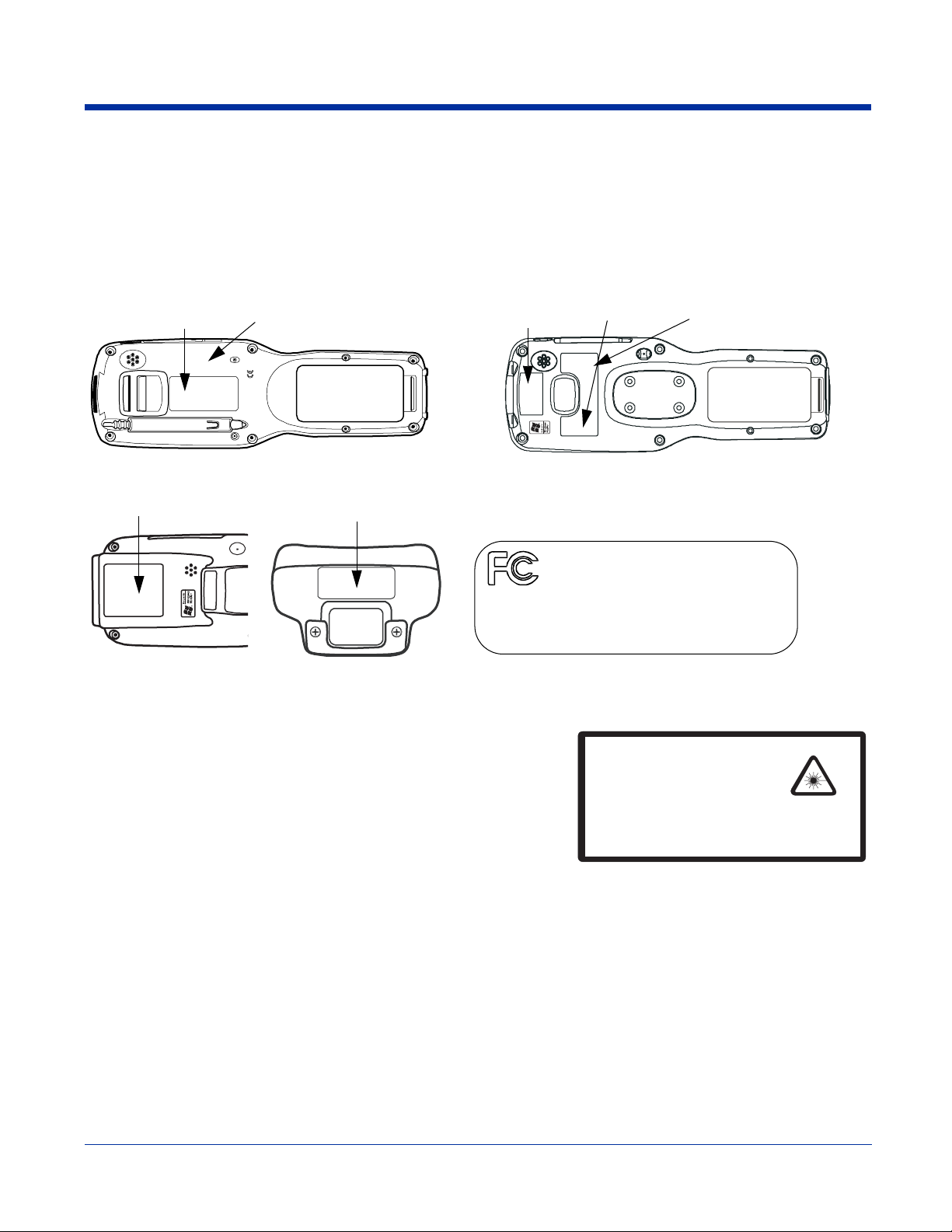
Label Locations
Dolphin terminals meet or exceed the requirements of all applicable standards organizations for safe operation. However, as with
any electrical equipment, the best way to ensure safe operation is to operate them according to the agency guidelines that follow.
Please read these guidelines carefully before using your Dolphin mobile computer.
Dolphin 9500
Compliance
Label
Dolphin 9501/9551
Laser Safety and
Compliance Label
Laser Safety Label
Laser Safety Label
Embedded safety
information
Dolphin 9550
Compliance
Label
Embedded Safety Information Text
Dolphin 9501/9550/9551 terminals have the following safety
information embedded in the plastic in different locations on the
terminal:
Canadian ICES-003. Cet appareil numerique de la
Classe B est conforme a la norme NMB-003 du Canada.
No user serviceable parts. Opening voids warranty
US and foreign patents pending.
Made in USA of US & imported parts.
Laser Safety
Label
FOR HOME OR OFFICE USE
Tested to Comply With FCC Standards
This Class B digital apparatus complies with
Embedded safety
information
If the following label is attached to your product, it indicates the product
contains a laser engine or laser aimer:
Laser Eye Safety Statement: This device has been tested in accordance with
and complies with EN60825-1: 1993+A1+A2 and 21 CFR 1040.10 and
1040.11, except for deviations pursuant to Laser Notice No. 50, dated July 26,
2001. LASER LIGHT, DO NOT STARE INTO BEAM, CLASS 2 LASER PRODUCT, 1.0 mW MAX OUTPUT: 650nM.
Caution-use of controls or adjustments or performance of procedures other
than those specified herein may result in hazardous radiation exposure.
LASER LIGHT. DO NOT STARE INTO BEAM
CLASS 2 LASER PRODUCT
1.0 mW MAX OUTPUT: 650nM
IEC60825-1:1993+A1+A2
Complies with 21 CFR 1040.10 and 1040.1 1
except for deviations pursuant to Laser
Notice No. 50, dated July 26, 2001.
LED Safety Statement
This device has been tested in accordance with IEC60825-1 LED safety, and has been certified to be under the limits of a Class
1 LED device.
1 - 2 Rev D
11/8/06
Dolphin® 9500 Series User’s Guide
Page 11
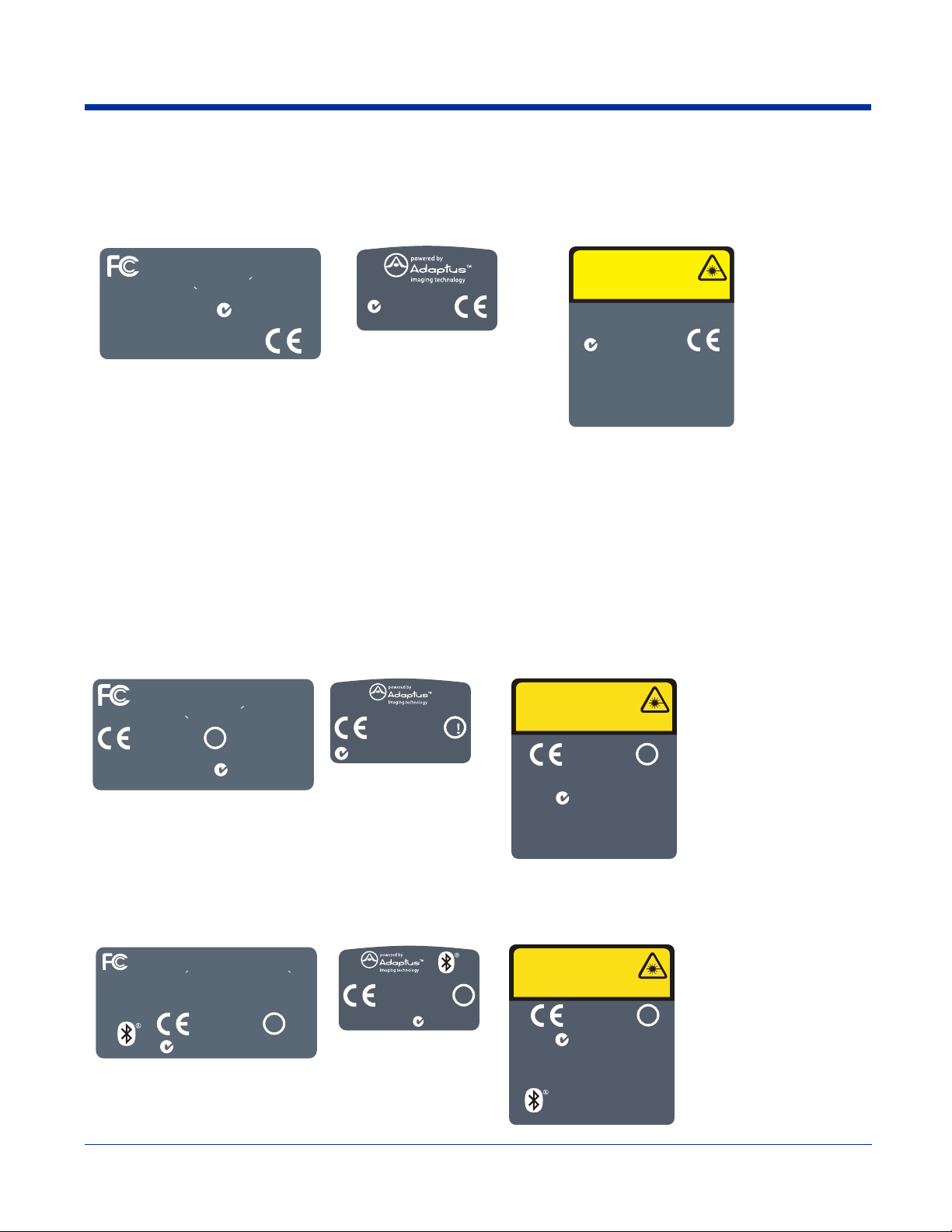
Dolphin 9500 Series Batch Terminal
!
!
!
!
!
!
The following are the labels that appear on the back panel of batch terminals:
Dolphin 9500 Dolphin 9550 Dolphin 9501/Dolphin 9551
FOR HOME OR OFFICE USE
Tested to Comply With FCC Standards
This Class B Digital apparatus complies with
Canadian ICES-003. Cet appariel numerique de la
Classe B est conforme a la norme NMB -003 du Canada.
Opening Voids Warranty.
No user serviceable parts.
Made in USA of US & imported parts.
Hand Held Products, Inc.
Skaneateles Falls, NY
N10410
www.handheld.com
N 10410
Hand Held Products, Inc. www.hand held.com
LASER LIGHT. DO NOT STARE INTO BEAM
CLASS 2 LASER PRODUCT
1.0 mW MAX OUTPUT: 650nM
EN60825- 1 : 1994 + A11 + A2
Complies with 21 CFR 1040.10 and 1040.11except for deviations
pursuant to Laser Notice No. 50, datedJuly 26, 2001.
Hand Held Products, Inc.
www.handheld.com
N10410
Dolphin 9500 Series WLAN (802.11b) or WPAN (Bluetooth) Radio
Dolphin RF terminals are designed to comply with the most current applicable standards on safe levels of RF energy developed
by the Institute of Electrical and Electronics Engineers (IEEE) and the American National Standards Institute (ANSI) and has
been recommended for adoption by the Federal Communications Commission (FCC).
Compliance Labels
The following are the labels that appear on the back of Dolphin RF terminals:
802.11b
Dolphin 9500 Dolphin 9550 Dolphin 9501/Dolphin 9551
FOR HOME OR OFFICE USE
Tested to Comply With FCC Standards
This Class B Digital apparatus complies with
Canadian ICES-003. Cet appariel numerique de la
Classe B est conforme a la norme NMB-003 du Canada.
0681
FCC ID: HD5950003
Canada: 1693B9503
Hand Held Products, Inc. www.handheld.com
No user serviceable parts.
Opening Voids Warranty.
Made in USA of US &
imported parts.
N10410
0681
N10410
Canad a:1693B9503FCC ID :HD5950003
Hand Held Products, Inc.
www.handhe ld.com
LASER LIGHT.DO NO T STARE INTO BEAM
CLASS 2 LASER PRODUCT
1.0 mW MAX OUTPUT: 650nM
EN 60825- 1 : 1994 + A11 + A2
Complies with 21 CFR 1040.10 and 1040.11 except for deviations
pursuant to L aser Notice No. 50, dated July 26, 2001.
0681
FCC ID :H D 5950003
C anada: 1693B9503
N 10410
Hand Held Products, Inc.
www.handheld.com
Bluetooth
Dolphin 9500 Dolphin 9550 Dolphin 9501/Dolphin 9551
FOR HOME OR OFFICE USE
Testedto Comply With FCC Standards
This Class B Digital apparatus complies with Canadian
ICES-003. Cet appariel numerique de la Classe B est conforme a la
norme NMB-003 du Canada.
Contains Socket Radio FCC ID: LUBBTM-1
Canada: 1693B9504
No user serviceable parts.
Dolphin® 9500 Series User’s Guide Rev D
Made in USA ofUS & imported parts.
Opening Voids Warranty.
0681
N10410
Hand Held Products, Inc.
www.handheld.com
0681
SocketR adio
Hand Held Products, Inc.
www.handhe ld.com
Canad a:1693B9504FCC ID:LUBBTM-1
N 10410
LASER LIGHT.DO NO T STARE INTO BEAM
CLASS 2 LASER PRODUCT
1.0 mW MAX OUTPUT: 650nM
EN 60825- 1 : 1994 + A11 + A2
Complies with 21 CFR 1040.10 and 1040.11 except for deviations
pursuant to L aser Notice No. 50, dated July 26, 2001.
0681
Socket R adioFCCID:LU B BTM -1
11/8/06
N 10410
Can ada:1693B 9504
Hand Held Products, Inc.
Skan eateles Falls, NY
www.ha ndheld.com
1 - 3
Page 12
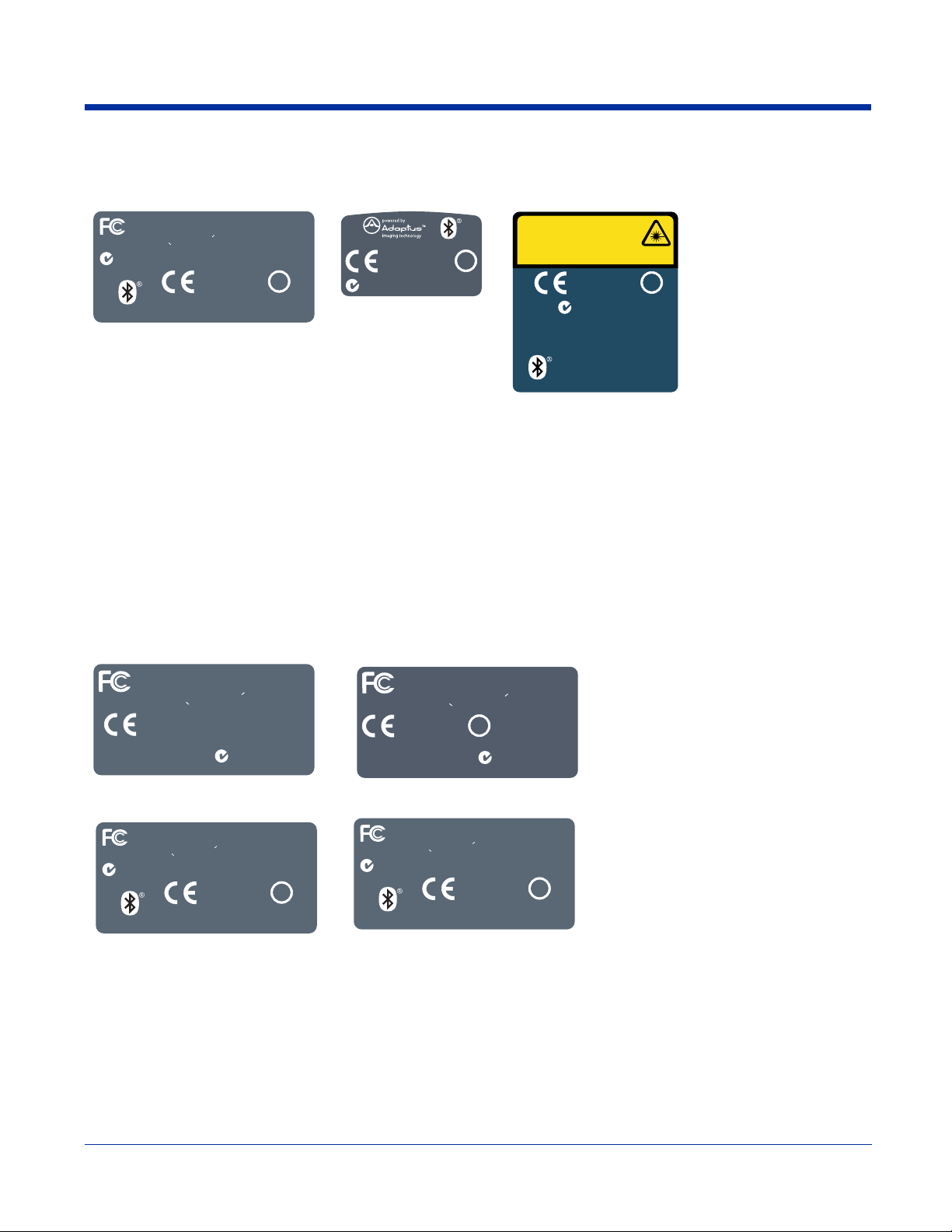
802.11b and Bluetooth
!
!
!
!
!
!
Dolphin 9500 Dolphin 9550 Dolphin 9501/Dolphin 9551
FOR HOME OR OFFICE USE
Testedto Comply With FCC Standards
This Class B Digital apparatus complies with
Canadian ICES-003. Cet appariel numerique de la
Classe B est conforme a la norme NMB -003 du Canada.
N10410
www.handheld.com
Hand Held Products, Inc.
0681
FCC ID: HD5950006
Canada: 1693B9506
Made in USA
of US &
imported parts.
Opening Voids
Warranty.
No user
serviceable
parts.
0681
FCC ID:HD5950006
N10410
Canada:1693B9506
Hand Held Products, Inc.
www.handhe ld.com
LASER LIGHT.DO NO T STARE INTO BEAM
CLASS 2 LASER PRODUCT
1.0 mW MAX OUTPUT: 650nM
EN 60825- 1 : 1994 + A11 + A2
Complies with 21 CFR 1040.10 and 1040.11 except for deviations
pursuant to L aser Notice No. 50, dated July 26, 2001.
0681
N 10410
FCC ID:HD5950006
C anada: 1693B9506
Hand Held Products, Inc.
Skan eateles Falls, NY
www.ha ndheld.com
Dolphin 9500 WWAN (GSM) Radio
Dolphin RF terminals are designed to comply with the most current applicable standards on safe levels of RF energy developed
by the Institute of Electrical and Electronics Engineers (IEEE) and the American National Standards Institute (ANSI) and has
been recommended for adoption by the Federal Communications Commission (FCC).
Note: The Dolphin 9500 model is the only terminal in the Dolphin 9500 Series that can be equipped with a GSM/GPRS radio for
WWAN functionality.
Compliance Labels
The following labels appear on the back panel of a Dolphin 9500 terminal equipped with a GSM radio:
GSM MC-45
MC-45 GSM MC-45 GSM & 802.11
FOR HOME OR OFFICE USE
Tested to Comply With FCC Standards
This Class B Digital apparatus complies with
Canadian ICES-003. Cet appariel numerique de la
Classe B est conforme a la norme NMB-003 du Canada.
0168
FCC ID: HD5950005
Canada: 1693B9505
Hand Held Products, Inc. www.handheld.com
No user serviceable parts.
Opening Voids Warranty.
Made in USA of US &
imported parts.
N10410
FORHOMEOROFFICE USE
Tes ted to Comply With FCC Stand ards
This Class B Digital apparatus com plies with
Canadian ICES-003. Cet appariel num erique de la
Classe B est conform e a la norm e NM B-003 du Canada.
0168
FCC ID :H D 5950007
C anada: 1693B9507
H and Held Products, Inc. www.handheld.com
No user serviceab le parts.
Opening Voids W a rran ty.
Made in USA of US &
im ported parts.
N 10410
MC-45 GSM & Bluetooth MC-45 GSM, 802.11, & Bluetooth
FOR HOME OR OFFICE USE
Testedto Comply With FCC Standards
This Class B Digital apparatus complies with
Canadian ICES-003. Cet appariel numerique de la
Classe B est conforme a la norme NMB -003 du Canada.
N10410
www.handheld.com
Hand Held Products, Inc.
0168
FCC ID: HD5950008
Canada: 1693B9508
Made in USA
of US &
imported parts.
Opening Voids
Warranty.
No user
serviceable
parts.
FOR HOME OR OFFICE USE
Testedto Comply With FCC Standards
This Class B Digital apparatus complies with
Canadian ICES-003. Cet appariel numerique de la
Classe B est conforme a la norme NMB -003 du Canada.
N10410
www.handheld.com
Hand Held Products, Inc.
0168
FCC ID: HD5950009
Canada: 1693B9509
Made in USA
of US &
imported parts.
Opening Voids
Warranty.
No user
serviceable
parts.
1 - 4 Rev D
11/8/06
Dolphin® 9500 Series User’s Guide
Page 13
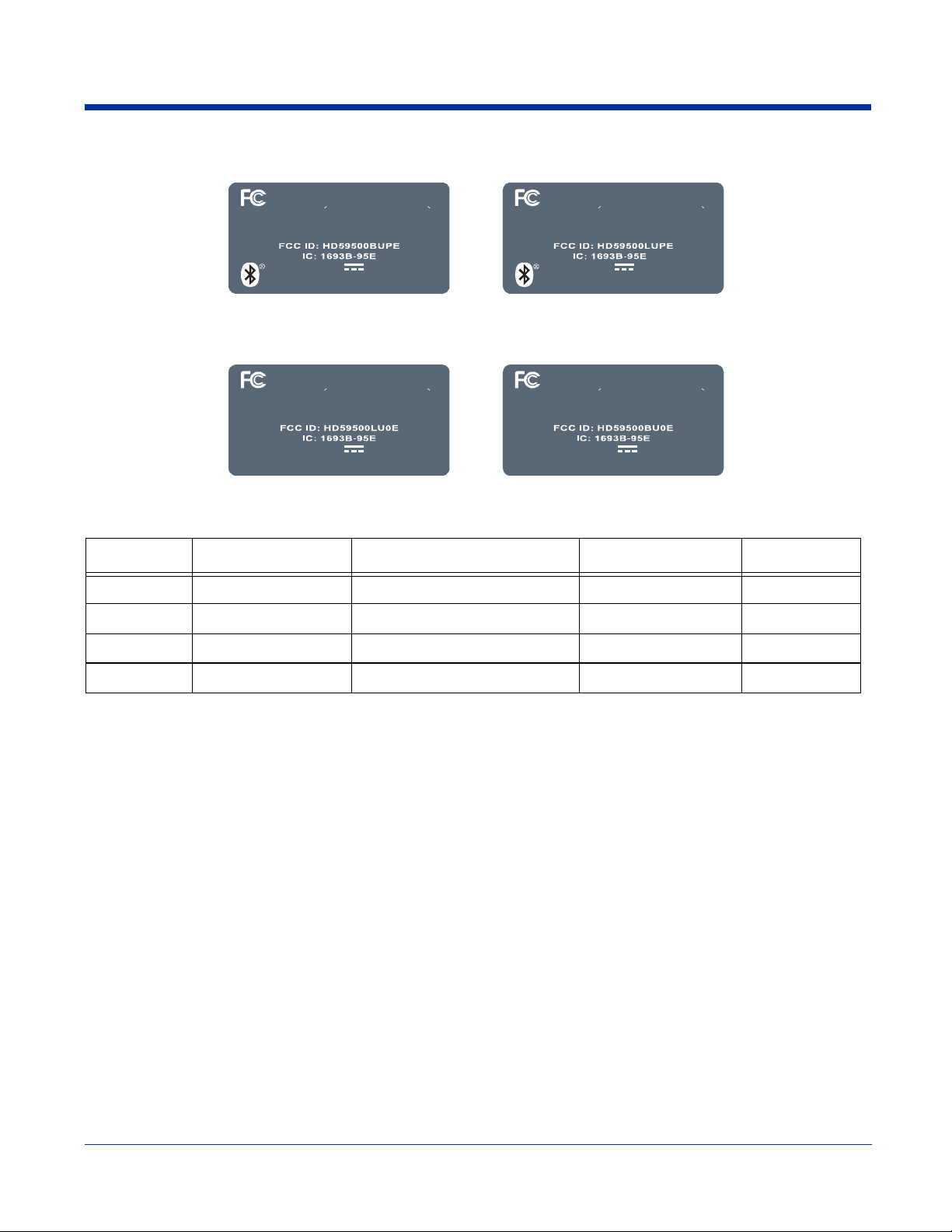
GSM MC-75 North America
FORHOMEOROFFICEUSE
Tested to Comp ly With FCC Stan dards
This Cl ass B Dig ital ap paratus com plie s with Cana dian
ICES-003. Cet app areil numerique de la Classe B est con forme a la
norme NMB-003 du Canada.
MadeinUSAof US& importedparts.
Nou ser serviceableparts. Open ingVoidsWarranty.
FOR HOME OR OFFICE USE
Tested to Comply With FCC Standards
This Cl ass B Di gital a pparatu s compli es with Can adian
ICES-003. Cet appareil numerique de la Classe B est conforme a la
norme NMB-003 du Canada.
MadeinUSAof US& importedparts.
Nouserserviceableparts . O p en i n gVoidsWarranty.
INPUT 9.5V 2.0A
Hand Held Products , Inc.
www.handheld.com
INPUT 9.5V 2.0A
Hand Held Products , Inc.
www.handheld.com
100003939100003938
FORHOMEOROFFICEUSE
Tested to Comp ly With FCC Stan dards
This Cl ass B Dig ital ap paratus com plie s with Cana dian
ICES-003. Cet app areil numerique de la Classe B est con forme a la
norme NMB-003 du Canada.
MadeinUSAof US& importedparts.
Nou ser serviceableparts. OpeningVoidsWarranty.
INPUT 9.5V 2.0A
Hand Held Products , Inc.
www.handheld.com
FOR HOME OR OFFICE USE
Tested to Comply With FCC Standards
This Cl ass B Di gital a pparatu s compli es with Can adian
ICES-003. Cet appareil numerique de la Classe B est conforme a la
norme NMB-003 du Canada.
MadeinUSAofUS& importedparts.
Nouserserviceableparts . O p en i n gVoidsWarranty.
INPUT 9.5V 2.0A
Hand Held Pr oducts, Inc.
www.handheld.com
100003941100003940
Label # Product Radio Type Configuration Model #
100003938 Dolphin 9500 MC75 GSM & Bluetooth USA Radio Only BUPE or B0PE
100003939 Dolphin 9500 MC75 GSM, Bluetooth, & 802.11 USA Radio Only LUPE or L0PE
100003940 Dolphin 9500 MC75 GSM & 802.11 USA Radio Only LU0E or L00E
100003941 Dolphin 9500 MC75 GSM USA Radio Only BU0E
Dolphin® 9500 Series User’s Guide Rev D
11/8/06
1 - 5
Page 14
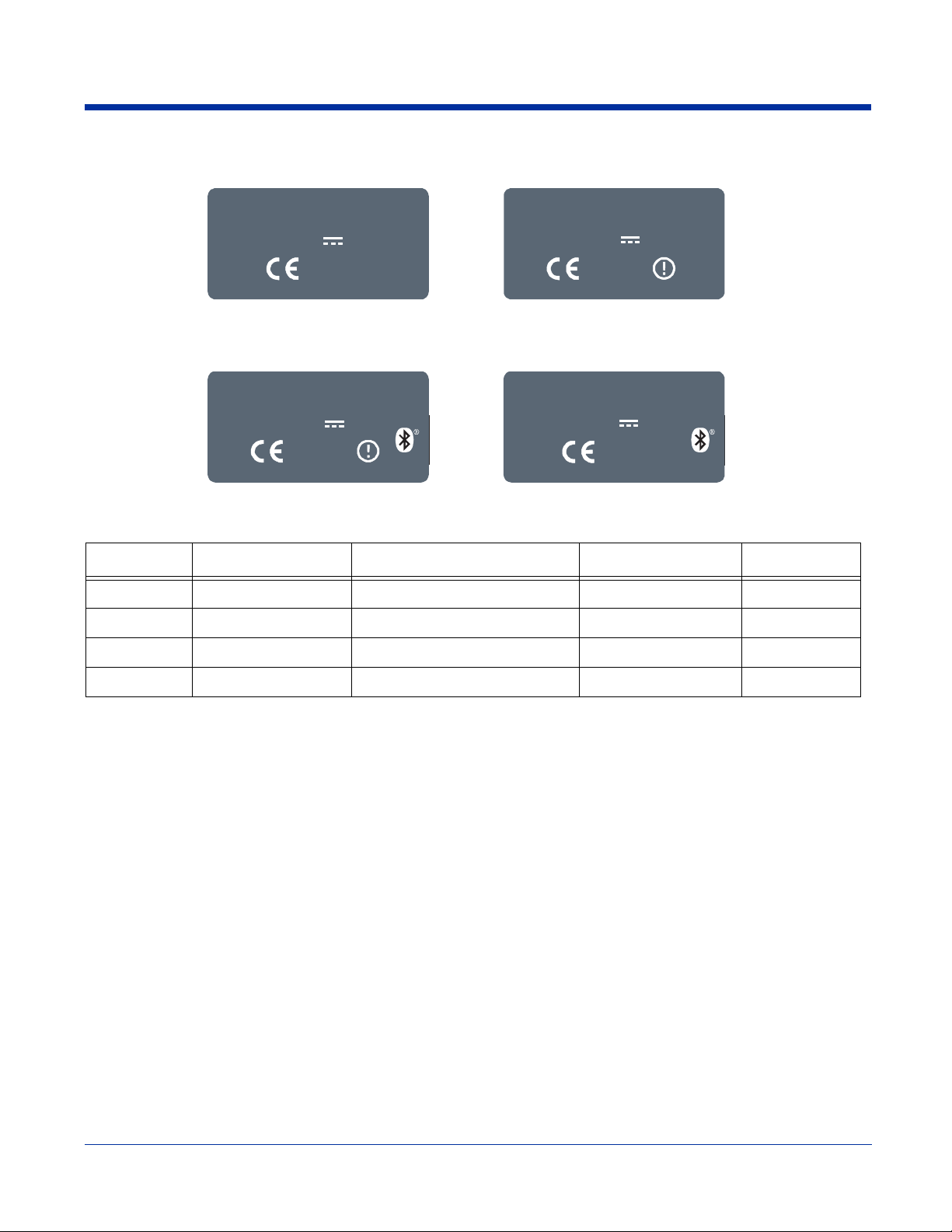
GSM MC-75 Europe
Hand Held Products, Inc.
No user serviceable parts. O pening Voids Warrant y. Made i n USA
www.handheld.com
of US and importe d parts.
INPUT 9.5V 2.0A
0682
No user serviceable parts. O pening Voids Warrant y. Made in USA
Hand Held Products, Inc.
www.handheld.com
of US and importe d parts.
INPUT 9.5V 2.0A
0682
100003934 100003935
Hand Held Products, Inc.
No user serviceable parts. O pening Voids Warrant y. Made in USA
www.handheld.com
of US and imported parts.
INPUT 9.5V 2.0A
0682
No user serviceable parts. Opening Voids Warrant y. Made in USA
Hand Held Products, Inc.
www.handheld.com
of US and importe d parts.
INPUT 9.5V 2.0A
0682
100003936 100003937
Label# Product Radio Type Configuration Model#
100003934 Dolphin 7900 & 9500 MC75 GSM European Radio Only BW0E
100003935 Dolphin 7900 & 9500 MC75 GSM & 802.11 European Radio Only 2W0E or 200E
100003936 Dolphin 7900 & 9500 MC75 GSM, Bluetooth, & 802.11 European Radio Only 2WPE or 20PE
100003937 Dolphin 7900 & 9500 MC75 GSM & Bluetooth European Radio Only BWPE or B0PE
1 - 6 Rev D
11/8/06
Dolphin® 9500 Series User’s Guide
Page 15
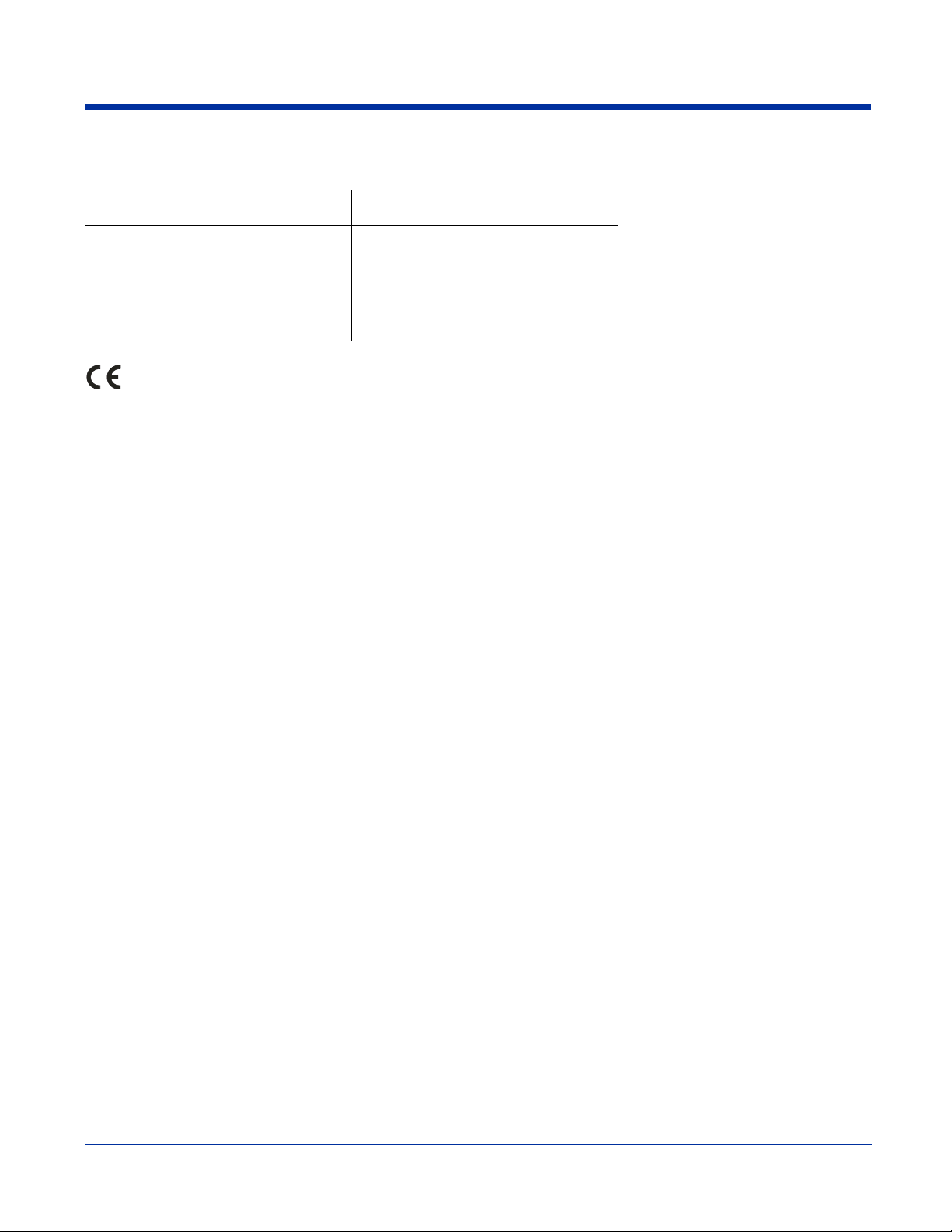
Regulatory and Safety Approvals for all Dolphin 9500 Series Terminals
Parameter Specification
U.S.A
Canada
European Community
The CE Mark on the product indicates that the system has been tested to and conforms with the provisions noted within
the 89/336/EEC Electromagnetic Compatibility Directive and the 73/23/EEC and 93/68/EEC Low Voltage Directive.
For further information, please contact:
Hand Held Products, Inc.
Nijverheidsweg 9
5627 BT Eindhoven
The Netherlands
Hand Held Products shall not be liable for use of our product with equipment (i.e., power supplies, personal computers, etc.) that
is not CE marked and does not comply with the Low Voltage Directive.
FCC Part 15, Class B
ICES-003
EN 55022 (CISPR 22) Class B
EN60950:2000
EN60825-1:1994 + A11 + A2
EN55024:1998
Dolphin® 9500 Series User’s Guide Rev D
11/8/06
1 - 7
Page 16
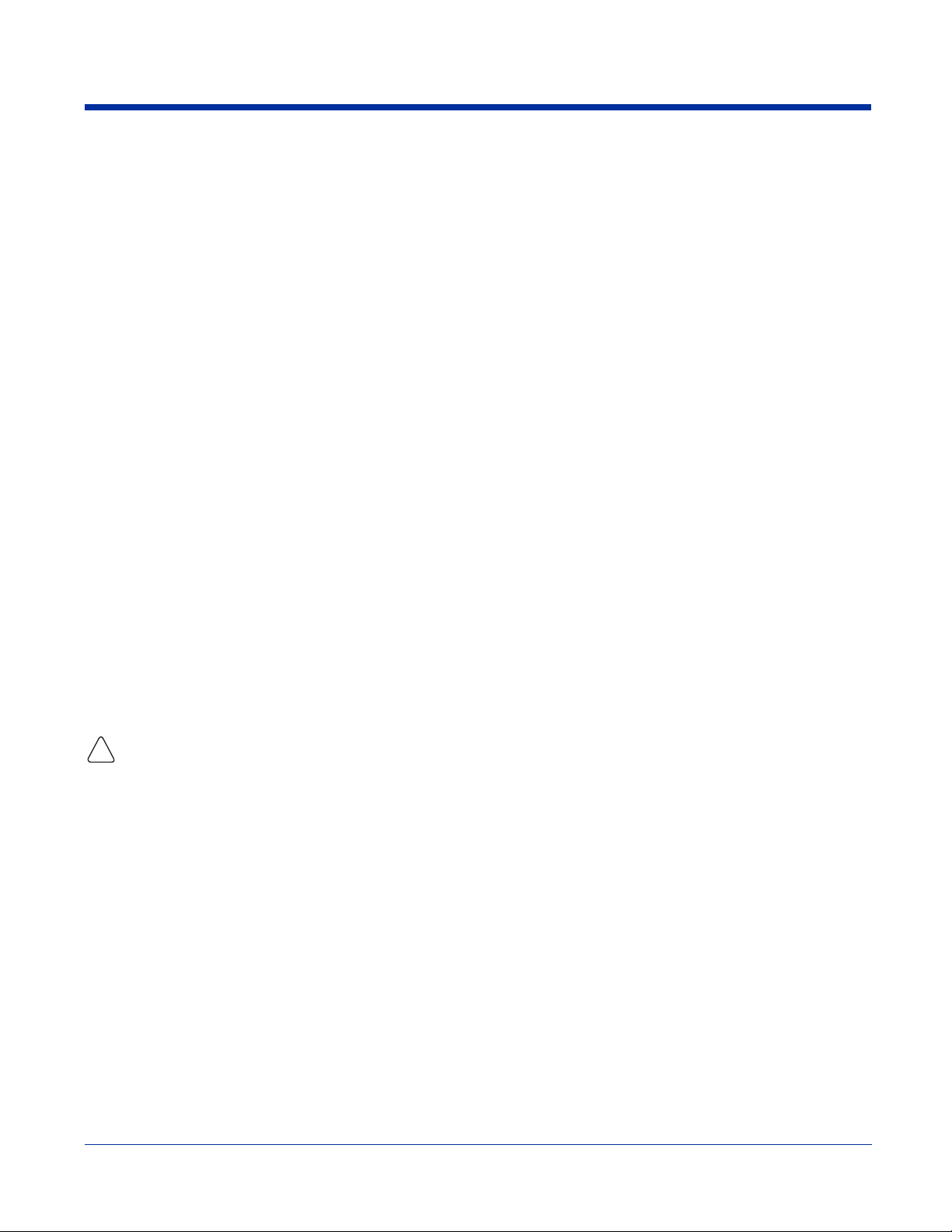
FCC Compliance
Dolphin terminals meet or exceed all applicable standards and have been manufactured to the highest level of quality.
Dolphin 9500 Series Batch Terminal
Dolphin 9500 Series Batch terminals comply with part 15 of the FCC rules. Operation is subject to the following two conditions:
(1) this device may not cause harmful interference, and (2) this device must accept any interference received, including
interference that may cause undesired operation.
Dolphin 9500 Series RF Terminal with 802.11b, Bluetooth, and/or GSM (MC-45 and MC-75) Radios
This device complies with Part 15 of the FCC Rules. Operation is subject to the following two conditions: (1) this device may not
cause harmful interference, and (2) this device must accept any interference received, including interference that may cause
undesired operation.
This equipment has been tested and found to comply with the limits for a Class B digital device pursuant to Part 15 of the FCC
Rules. These limits are designed to provide reasonable protection against harmful interference in a residential installation. This
equipment generates, uses, and can radiate radio frequency energy and, if not installed and used in accordance with the
instructions, may cause harmful interference to radio communications. If this equipment does cause harmful interference to radio
or television reception, which can be determined by turning the equipment off and on, the user is encouraged to try to correct the
interference by one or more of the following measures:
• Reorient or relocate the receiving antenna.
• Increase the separation between the equipment and receiver.
• Connect the equipment into an outlet on a circuit different from that to which the receiver is connected.
• Consult the dealer or an experienced radio/TV technician for help.
If necessary, the user should consult the dealer or an experienced radio/television technician for additional suggestions. The user
may find the following booklet helpful: “Something About Interference.” This is available at FCC local regional offices. Our
company is not responsible for any radio or television interference caused by unauthorized modifications of this equipment or the
substitution or attachment of connecting cables and equipment other than those specified by our company. The correction is the
responsibility of the user. Use only shielded data cables with this system.
In accordance with FCC 15.21, changes or modifications not expressly approved by the party responsible for compliance could
void the user’s authority to operate the equipment.
Note: Dolphin 9550, Dolphin 9501, and Dolphin 9551 terminals do not support GSM radios.
This device and its antenna must not be co-located or operating in conjunction with any other antenna or
transmitter. To maintain compliance with FCC RF exposure guidelines for body-worn operation, do not use
!
accessories that contain metallic components.
When using accessories where the terminal is worn on the body, the terminal’s touch screen must face away from the body.
CAUTION! Any changes or modifications not expressly approved by the grantee of this device could void the user's authority
to operate the equipment.
Canadian Compliance
This Class B digital apparatus complies with Canadian ICES-003. Operation is subject to the following two conditions: (1) this
device may not cause harmful interference, and (2) this device must accept any interference received, including interference that
may cause undesired operation.
To prevent radio interference to the licensed service, this device is intended to be operated indoors and away from windows to
provide maximum shielding. Equipment (or its transmit antenna) installed outdoors is subject to licensing.
Cet appareil numérique de la Classe B est conforme à la norme NMB-003 du Canada.
1 - 8 Rev D
11/8/06
Dolphin® 9500 Series User’s Guide
Page 17
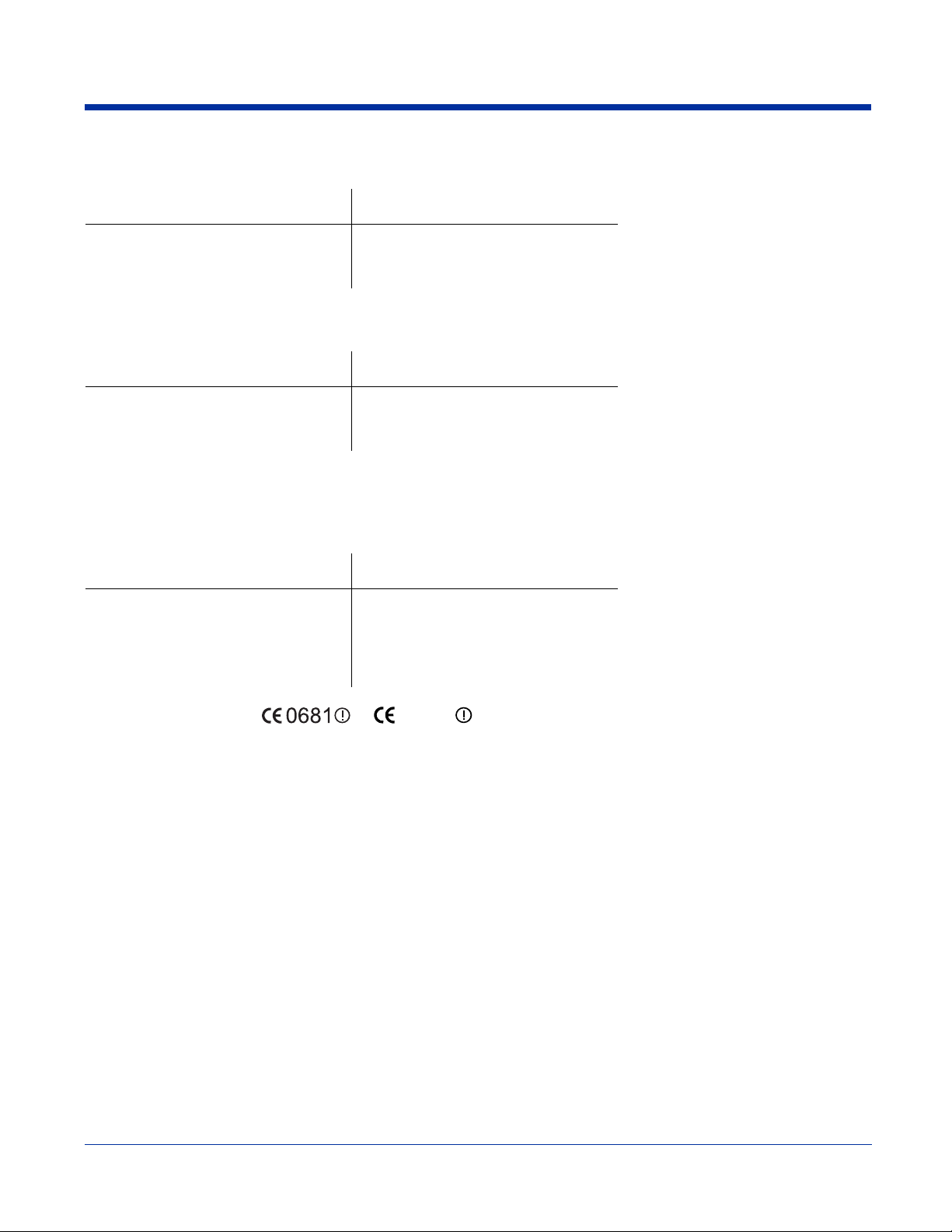
RF, Regulatory, and Safety Agency Approvals for 802.11b and Bluetooth
Parameter Specification
RF Approvals
U.S.A
Canada
FCC Part 15.247
RSS 210
RF, Regulatory, and Safety Agency Approvals for GSM (MC-45 and MC-75)
Parameter Specification
RF Approvals
U.S.A
Canada
FCC Part 24
RSS 133
Dolphin 9500 Series 802.11b and/or Bluetooth R&TTE Compliance Statement
Dolphin RF terminals are in conformity with all essential requirements of the R&TTE Directive (1999/5/EC). This equipment has
been assessed to the following standards as applicable:
Parameter Specification
R&TTE EN 300 328-2:2000
EN 301 489-1 (2002-08)
EN 301 489-17 (2002-08)
EN 60950:2000
EN 50361:2001
This product is marked with or in accordance with the Class II product requirements specified
in the R&TTE Directive, 1999/5/EC.
The equipment is intended for use throughout the European Community. Its authorization for use in France is restricted as
follows:
PAN European Frequency Range: 2.402 - 2.480 GHz
Restrictions in France are as follows:
• Indoor use–Maximum power (EIRP*) of 100 mW for the entire 2400-2483.5 MHz
• Outdoor use–Maximum power (EIRP*) of 100 mW for the 2400-2454 MHz band and maximum power (EIRP*) of 10 mW for the 2454-2483
MHz band.
Dolphin® 9500 Series User’s Guide Rev D
11/8/06
1 - 9
Page 18
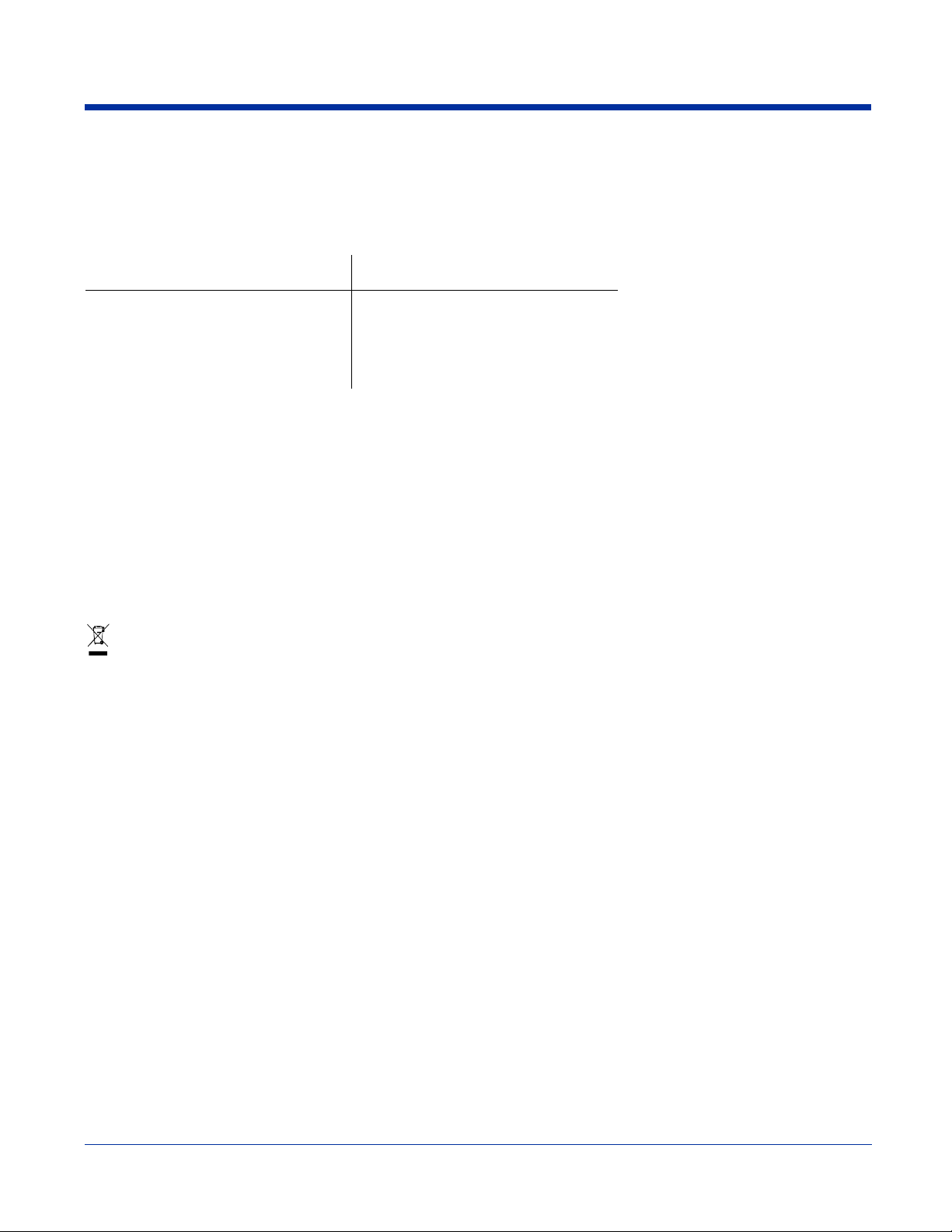
Dolphin 9500 Terminal GSM (MC-45 and MC-75) R&TTE Compliance Statement
Note: Dolphin 9550, Dolphin 9501, and Dolphin 9551 terminals do not support GSM radios.
The Hand Held Products Dolphin 9500RF terminals are in conformity with all essential requirements of the R&TTE Directive
(1999/5/EC). This equipment has been assessed to the following standards as applicable:
Parameter Specification
R & T T E E N 3 0 1 5 1 1 : 2 0 0 0
E N 3 0 1 4 8 9 - 1 ( 2 0 0 2 - 0 8 )
EN 301 489-7 (2002-08)
EN 60950:2000
EN 50361:2001
For European Community Users
Hand Held Products complies with Directive 2002/69/EC OF THE EUROPEAN PARLIAMENT AND OF THE COUNCIL of 27
January 2003 on waste electrical and electronic equipment (WEEE).
Waste Electrical and Electronic Equipment Information
This product has required the extraction and use of natural resources for its production. It may contain hazardous substances
that could impact health and the environment, if not properly disposed.
In order to avoid the dissemination of those substances in our environment and to diminish the pressure on the natural resources,
we encourage you to use the appropriate take-back systems for product disposal. Those systems will reuse or recycle most of
the materials of the product you are disposing in a sound way.
The crossed out wheeled bin symbol informs you that the product should not be disposed of along with municipal waste
and invites you to use the appropriate separate take-back systems for product disposal.
If you need more information on the collection, reuse, and recycling systems, please contact your local or regional waste
administration.
You may also contact your supplier for more information on the environmental performances of this product.
Pacemakers, Hearing Aids and Other Electrically Powered Devices
Most manufacturers of medical devices adhere to the IEC 601-1-2 standard. This standard requires devices to operate properly
in an EM Field with a strength of 3V/m over a frequency range of 26 to 1000MHz. The maximum allowable field strength emitted
by the Dolphin is 0.3V/m according to Subpart B of Part 1 of the FCC rules. Therefore, the Dolphin RF has no effect on medical
devices that meet the IEC specification.
Microwaves
The radio in the Dolphin RF terminal operates on the same frequency band as a microwave oven. Therefore, if you use a
microwave within range of the Dolphin RF terminal you may notice performance degradation in your wireless network. However,
both your microwave and your wireless network will continue to function. The Dolphin Batch terminal does not contain a radio,
and therefore, is not affected by microwave ovens.
1 - 10 Rev D
11/8/06
Dolphin® 9500 Series User’s Guide
Page 19
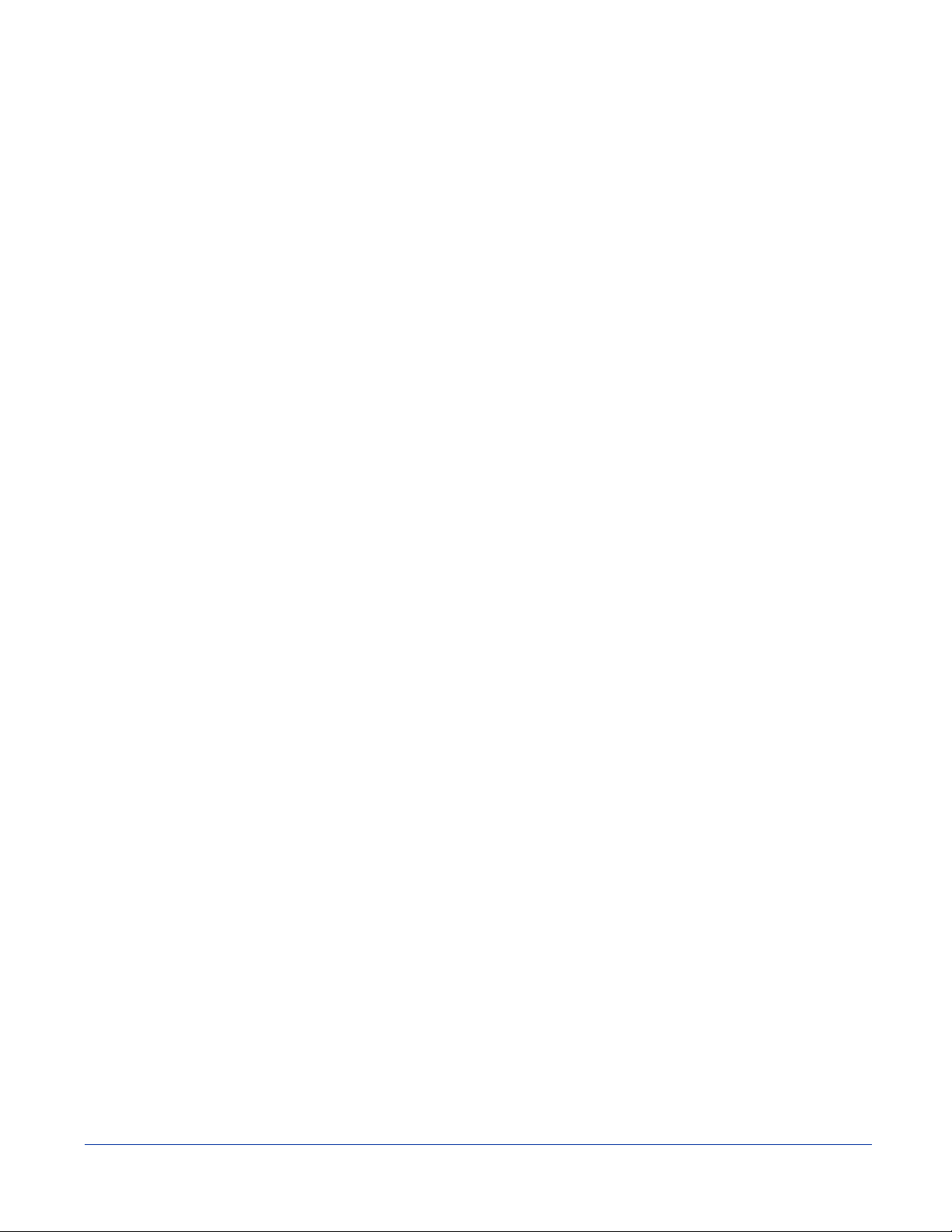
2
Getting Started
Overview
Dolphin terminals are Windows Mobile-based with a unique, ergonomic shape designed for single-handed use and 64 MB RAM
and 32 MB non-volatile Flash memory. To install additional memory, you can use the Secure Digital (SD) memory interface.
The industrial, mechanical connector supports serial RS-232 up to 115 Kbps and USB communications up to 12 Mbps. The IrDA
port enables you to exchange data with IrDA compliant devices, such as portable printers. For additional functionality, an
integrated digital imager is available for imaging and decoding.
Operating System
The Dolphin 9500 terminal is designed for easy, single-handed mobile data collection. Each mobile computer is equipped with
an Intel PXA255 400MHz RISC processor for fast processing built for Windows Mobile-based Pocket PCs.The Dolphin terminal
is available with different types of 2D imagers and wireless radios to meet most any enterprise mobile data collection requirement.
Data Input Options
There are three keyboard options and a 240 x 320 pixel, backlit 1/4 VGA color display.
Image Options
The Dolphin terminal contains an integrated imager that can take digital images of damaged packages and recipient signatures,
for example, in addition to decoding standard linear and 2D symbologies.
Adapting the Dolphin to Your Environment
Dolphin terminals comprise one element of an enterprise data collection system that includes various models, peripherals, and
accessories you can combine to suit your exact needs.
Dolphin® 9500 Series User’s Guide Rev D
11/8/06
2 - 1
Page 20
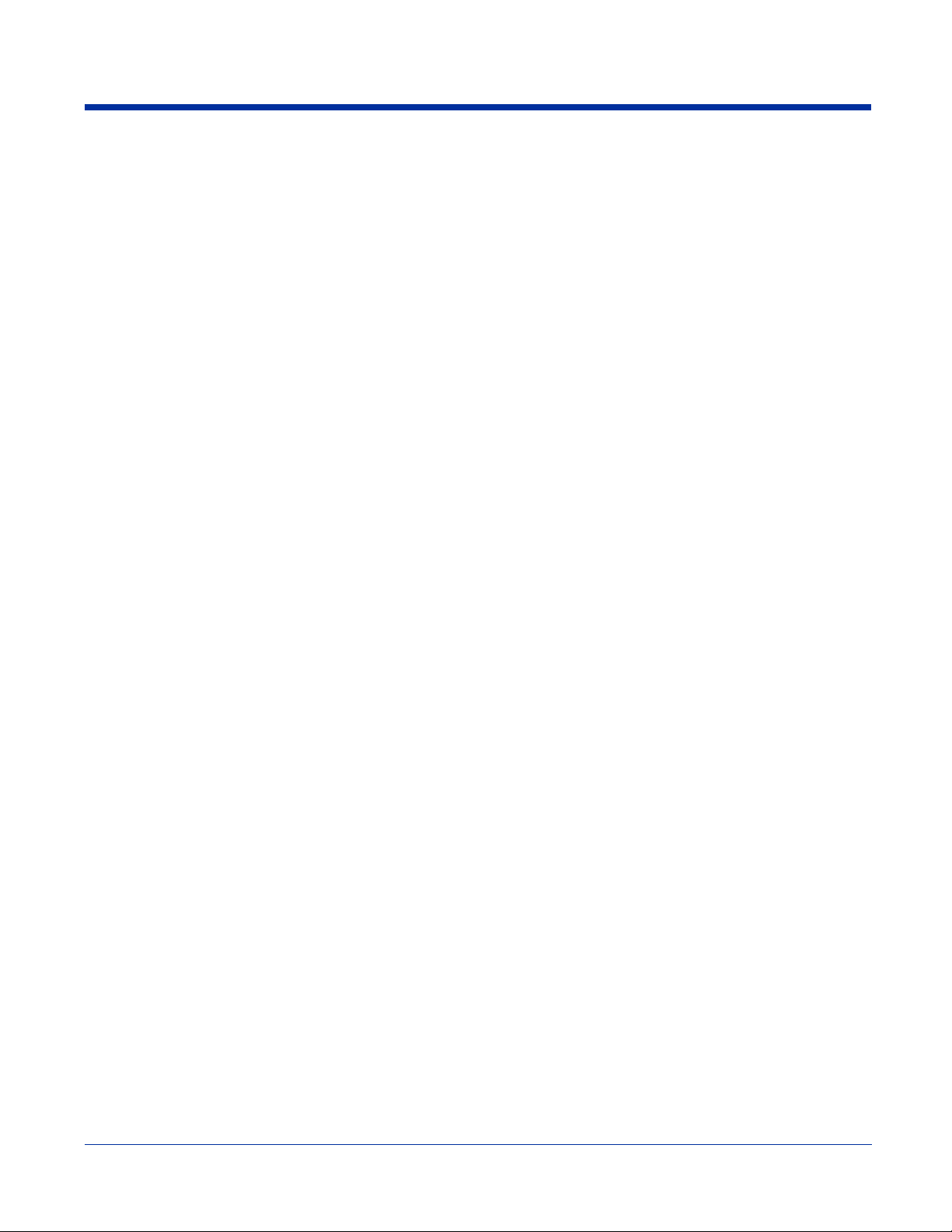
Dolphin 9500 Series Terminals
There are four terminals in the Dolphin 9500 Series:
Dolphin 9500 The Dolphin 9500 terminal offers an ergonomic form factor and is the only terminal of the series that
Dolphin 9550 The Dolphin 9550 terminal provides an integrated pistol grip handle for high-volume scanning
Dolphin 9501 The Dolphin 9501 terminal offers the same flashlight form factor as the Dolphin 9500 with the added
Dolphin 9551 The Dolphin 9551 terminal offers the same convenience of the integrated pistol-grip handle with the
All models can be configured with the available options, except for GSM. Only the Dolphin 9500 terminal can be equipped with
a GSM radio.
can be configured with a GSM radio. For details, see Dolphin 9500 on page 3-4.
applications. For details, see Dolphin 9550 on page 3-6.
functionality of a laser scanner. For details, see Dolphin 9501 Side Panel on page 11-3.
added functionality of a laser scanner. For details, see Dolphin 9551 Hardware on page 11-6.
Dolphin 9500 Series Models and Options
Dolphin 9500 Series Batch
These terminals are optimal for fast, effective batch processing.
Dolphin 9500 Series WLAN (802.11b)
These terminals integrate the functionality of the Batch terminals with an integrated, IEEE 802.11b direct sequence radio that
enables communication with a host computer through a wireless local area network (WLAN).
Dolphin 9500 Series WPAN (Bluetooth)
These terminals allow Bluetooth communications to Bluetooth enabled devices such as printers, mobile phones, access points,
Bluetooth-enabled PCs, etc.
Dolphin 9500 WWAN (GSM/GPRS)
These terminals feature all the benefits of the Dolphin 9500 Series with the additional capabilities of GSM/GPRS technology.
Note: The Dolphin 9500 terminal is the only one of the Dolphin 9500 Series that supports GSM/GPRS.
Dolphin 9500 Series WLAN and WPAN (802.11b and Bluetooth)
These terminals feature integrated 802.11b and Bluetooth radios, which means that your terminal contains the capabilities of
both radios. You can operate the radios simultaneously or switch between them.
Dolphin 9500 WWAN and WLAN (GSM/GPRS and 802.11b)
These terminals feature the functionality of both GSM/GPRS and 802.11b radio and network technologies.
Dolphin 9500 WWAN and WPAN (GSM/GPRS and Bluetooth)
These terminals features the functionality of both GSM/GPRS and Bluetooth radio and network technologies.
Dolphin 9500 WWAN, WLAN, and WPAN (GSM/GPRS, 802.11b, and Bluetooth)
These terminals feature the functionality of GSM/GPRS, 802.11b, and Bluetooth radio and network technologies.
2 - 2 Rev D
11/8/06
Dolphin® 9500 Series User’s Guide
Page 21
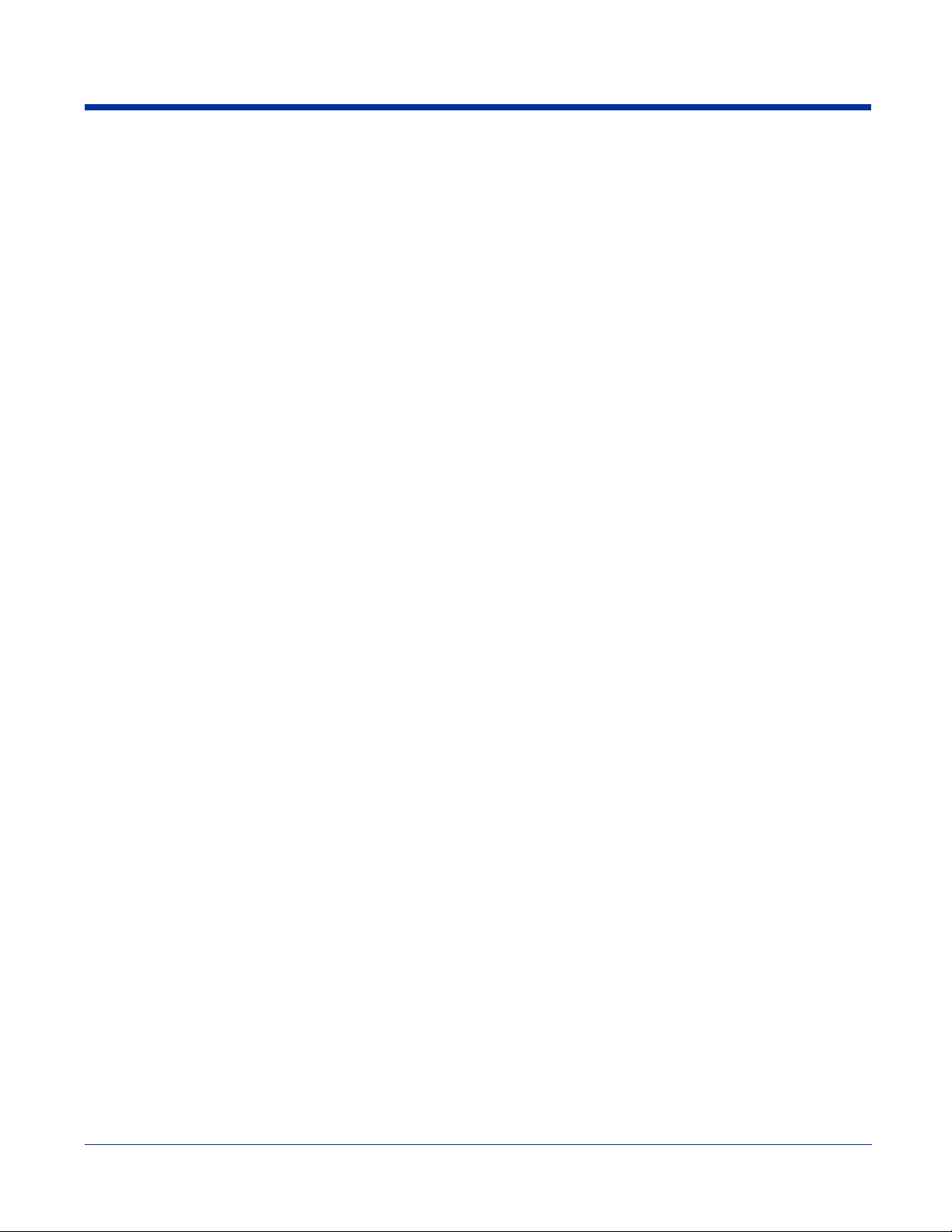
Dolphin 9500 Series Peripherals
Each of the following items is sold separately to enhance the capabilities of your Dolphin terminal.
Dolphin HomeBase
The Dolphin HomeBase charging and communication cradle supports both RS-232 and USB communications, which enable it
to interface with the majority of PC-based enterprise systems. When a terminal is seated in the HomeBase, its main battery pack
charges in less than four hours. In addition, the HomeBase contains an auxiliary battery well that charges a spare Li-ion battery.
For more information, see Dolphin HomeBase on page 12-1.
Dolphin Mobile Base
The Dolphin Mobile Base charging and communication cradle is designed specifically for in-premise and in-transit data collection
applications. It features a flexible mounting bracket, a cigarette lighter adapter or power cable to adapt it to your environment.
When a terminal is seated in the Mobile Base, its main battery pack charges in less than four hours. The serial connector supports
RS-232 communication and power out to peripheral devices, such as hand held scanners.
For more information, see Dolphin Mobile Base on page 13-1.
™
™
Dolphin ChargeBase
The Dolphin ChargeBase is a four-slot charging cradle that holds, powers, and charges a terminal in each slot.
For more information, see Dolphin 9500 Series ChargeBase on page 14-1.
Dolphin Net Base
The Dolphin Net Base is a four-slot charging/communication cradle that holds, powers, charges, and communicates with the
terminal in each slot. Ethernet communication occurs via statically and dynamically-assigned IP addresses.
For more information about the Dolphin Net Base, please consult the Dolphin 9500 Series Net Base Quick Start Guide.
Dolphin QuadCharger
™
The Dolphin QuadCharger is a four-slot charging station for Dolphin Li-ion battery packs. It can charge each battery in less than
four hours. The fourth slot features a battery analyzer that completely resets and re-calibrates a battery and displays its resulting
capacity.
For more information, see Dolphin 9500 Series QuadCharger on page 15-1.
Dolphin® 9500 Series User’s Guide Rev D
11/8/06
2 - 3
Page 22
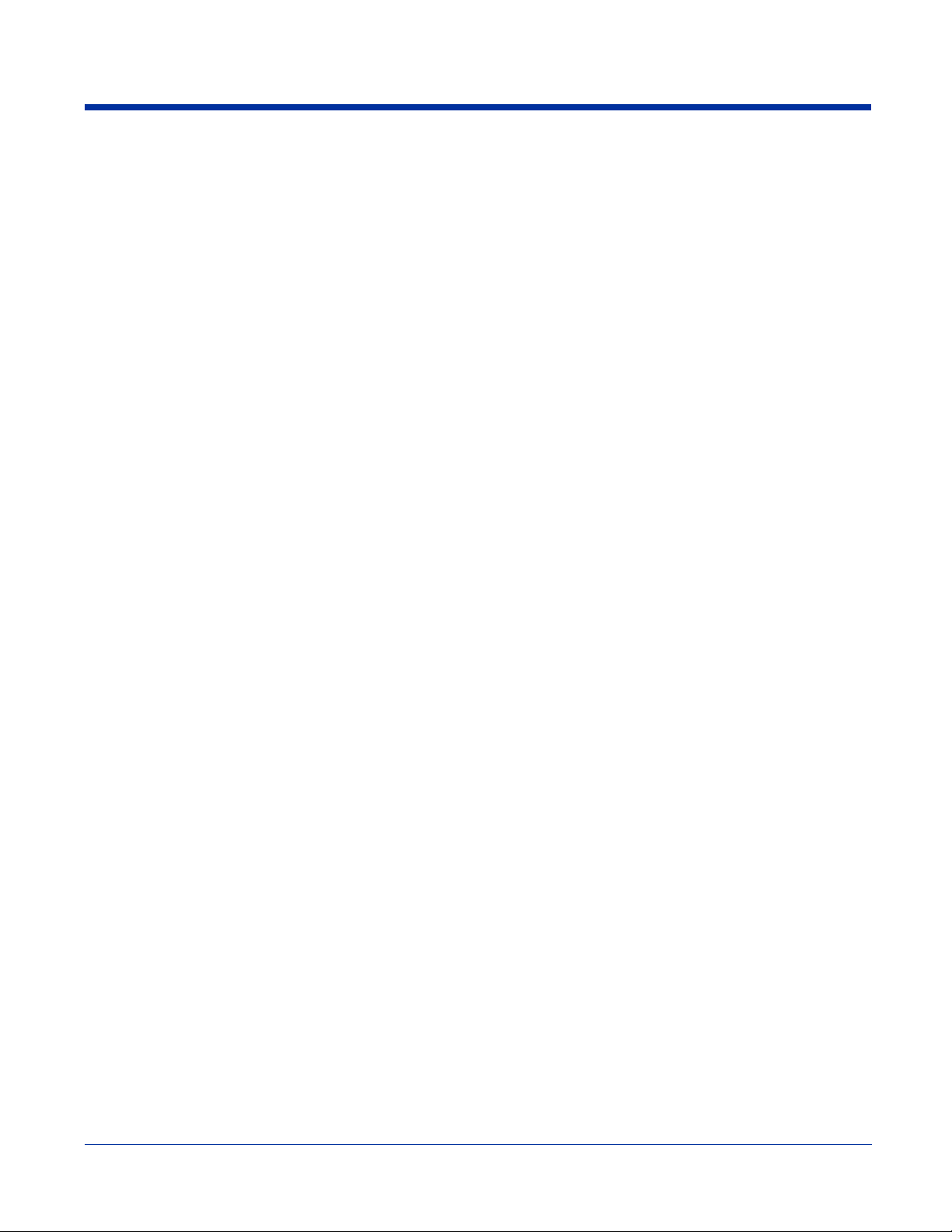
Dolphin 9500 Series Accessories
Each of the following items is sold separately to enhance your Dolphin 9500 Series terminal’s capabilities.
Note: When using accessories where the terminal is worn on the body, the terminal’s touch screen must face away from the
body.
Dolphin Mobile Charger
The Dolphin Mobile Charger is a charging cable that connects the terminal directly to a 12 Volt DC power source, such as a
cigarette lighter port inside a vehicle, eliminating the need for a cradle. The cable powers the terminal and charges its main
battery in less than four hours. Intelligent battery technology on-board the terminal ensures proper charging. The Dolphin Mobile
Charger is an ideal low-cost charging solution for in-transit mobile applications.
Dolphin Mobile Mount
The Dolphin Mobile Mount, which holds a Dolphin 9500 terminal securely in place inside a vehicle, is an ideal, low-cost alternative
to the Dolphin Mobile Base when communications are not required. When used in conjunction with the Dolphin Mobile Charger,
the Dolphin Mobile Mount creates a complete mounting and charging solution for in-transit applications. The entire kit includes
an adjustable vehicle mounting bracket.
Charging/Communication Cables
Dolphin charging/communication cable kits are an all-in-one solution for mobile applications. Each cable kit powers the terminal,
charges its main battery, and communicates with host or peripheral devices without the need for a cradle. Cable kits can support
RS-232 or USB communications and are available with U.K. or European power cords.
Protective Holster
Holsters provide convenient storage for terminals and protect them from damage in mobile environments. Both holsters feature
a front pocket that holds an extra battery, a side pocket to hold an extra stylus, and a belt loop to secure the holster to a belt.
Protective Enclosure
Protective enclosures help seal and protect terminals from damage while providing full access to all terminal parts and features.
Dolphin 9500 Series enclosures feature a swivel clip on the back that enables you to secure the enclosure to a belt. Enclosures
also come with an adjustable shoulder strap for added convenience.
Stylus Kits
There are two Dolphin 9500 stylus kits: one contains three styli and the other includes additional coiled tethers to secure the
stylus to the terminal, which helps prevent loss. The Dolphin 9550 kit contains loops you can attach to the end of each stylus for
easy access to the stylus stored in the pistol grip of the Dolphin 9550.
Li-ion Battery Pack
The 7.4v, 14.8 watt hour Li-ion rechargeable battery pack provides the main power supply for Dolphin 9500 Series terminals.
2 - 4 Rev D
11/8/06
Dolphin® 9500 Series User’s Guide
Page 23
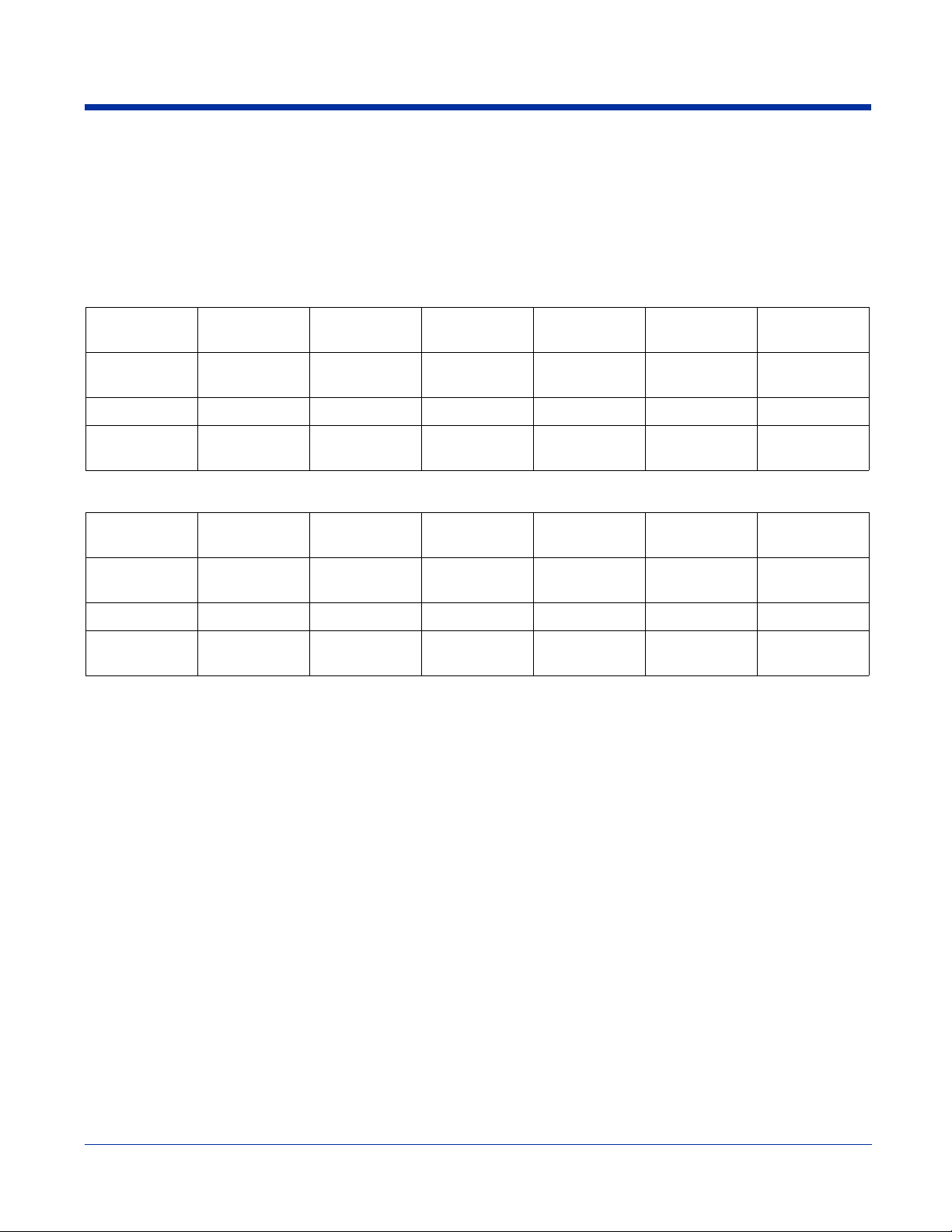
Image Engine Options and Specifications
Dolphin 9500/9550 Terminals
Dolphin 9500/9550 terminals can be equipped with one of the following image engines:
5100 Standard Range (5100SR)
5300 Standard Range (5300SR)
Code 8 mil Linear 10 mil
PDF417
Working
Range
Near 3.4 in. (8.6 cm) 3 in. (7.6 cm) 2 in. (5.1cm) 3 in. (7.6 cm) 2.2 in. (5.6 cm) 1.9 in. (4.8 cm)
Far 7.5 in. (19 cm) 8.9 in.
5100 Smart Focus (5100SF)
Code 6.6 mil
Working
Range
Near 2.7 in. (6.8 cm) 2.4 in. (6.1 cm) 2.1 in. (5.3 cm) 2.1 in. (5.3 cm) 1.9 in. (4.8 cm) 1.7 in. (4.3 cm)
Far 5.9 in.
Note: The 5300SR image engine contains a high-visibility aimer that projects aiming brackets around the bar code or image
preview for maximum viewability and aiming. For details, see 5300 Red High-Vis Aiming Pattern on page 4-5 and page
4-6.
For more information, see Using the Image Engine on page 4-4.
(.020 cm) (.025 cm) (.033 cm) (.038 cm) (.038 cm) (.089 cm)
(22.6 cm)
7.5 mil Linear 10 mil Linear 10 mil
PDF417
(.017 cm) (.019 cm) (.025 cm) (.025 cm) (.033 cm) (.038 cm)
6.4 in.
(14.9 cm)
(16.2 cm)
13 mil UPC 15 mil QR 15 mil Data
Matrix
13.1 in.
(33.3 cm)
7.5 in. (19 cm) 7.5 in. (19 cm) 8.8 in.
8.7 in. (22 cm) 10.1 in.
(25.6 cm)
13 mil UPC 15 mil Data
PDF417
(22.3 cm)
35 mil
MaxiCode
12.9 in.
(32.7 cm)
Matrix
7.4 in.
(18.8 cm)
Dolphin 9501/9551 Terminals
Dolphin 9501/9551 terminals can be equipped with one of three laser engines. For details, see Laser Engine Specifications on
page 11-1.
Dolphin® 9500 Series User’s Guide Rev D
11/8/06
2 - 5
Page 24
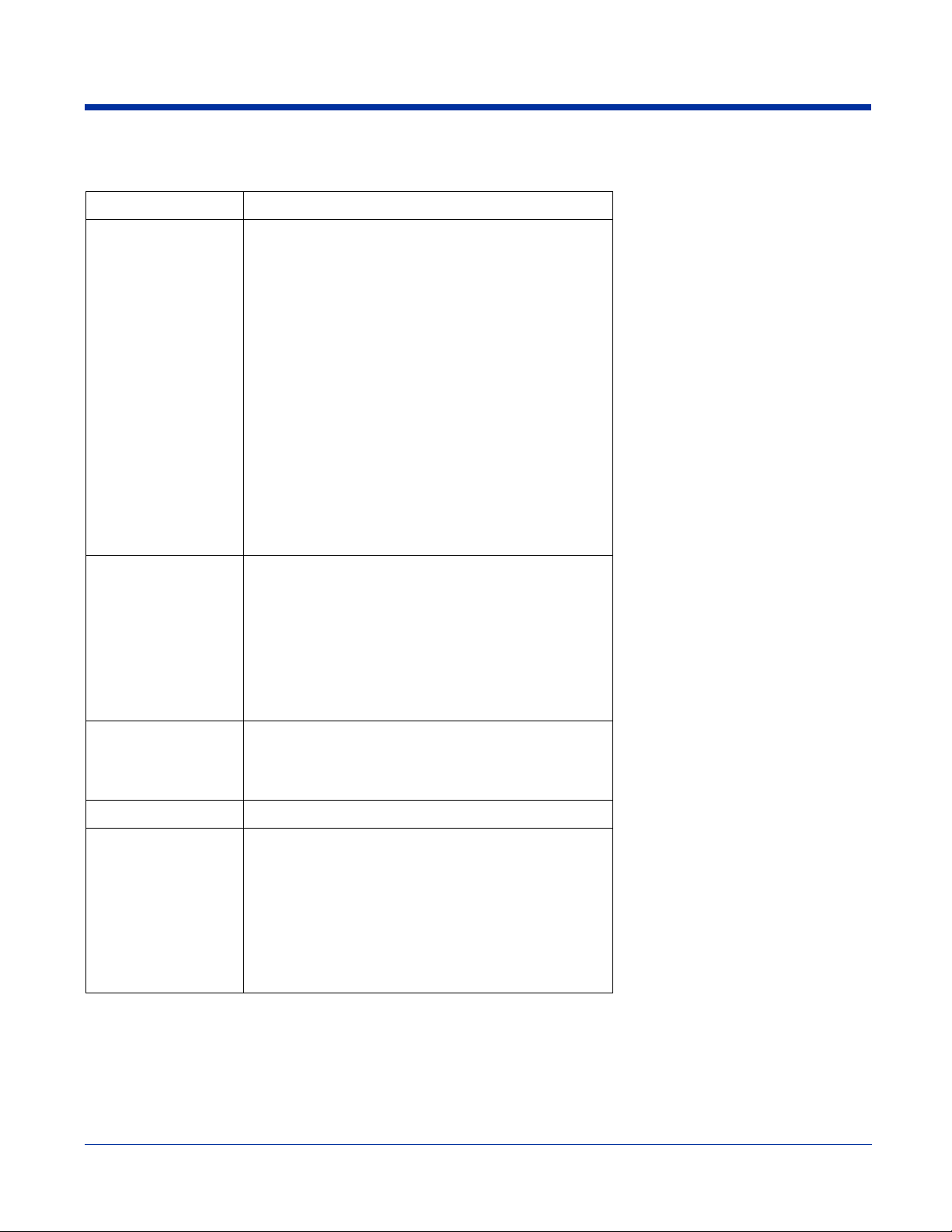
Bar Code Symbologies Supported
Symbology type Symbologies Supported
1D Symbologies Codabar
Code 3 of 9
Code 11
Code 32 Pharmaceutical (PARAF)
Code 93
Code 128
EAN with Add-On and EAN with Extended Coupon Code
EAN-13
Interleaved 2 or 5
Matrix 2 of 5
Plessey
PosiCode
RSS
Straight 2 of 5 IATA
Straight 2 of 5 Industrial
Telepen
Trioptic Code
UCC/EAN-128
UPC and UPC-A
2D Symbologies Aztec
Code 16K
Composite
Data Matrix
MaxiCode
OCR
PDF417
QR Code
RSS
Composite Codes Aztec Mesa
Codablock F
EAN·UCC
RSS-14
OCR Codes OCR-A and OCR-B
Postal Codes Postnet and most international 4 state codes
Australian Post
British Post
Canadian Post
China Post
Japanese Post
KIX (Netherlands) Post
Korea Post
Planet Code
2 - 6 Rev D
11/8/06
Dolphin® 9500 Series User’s Guide
Page 25
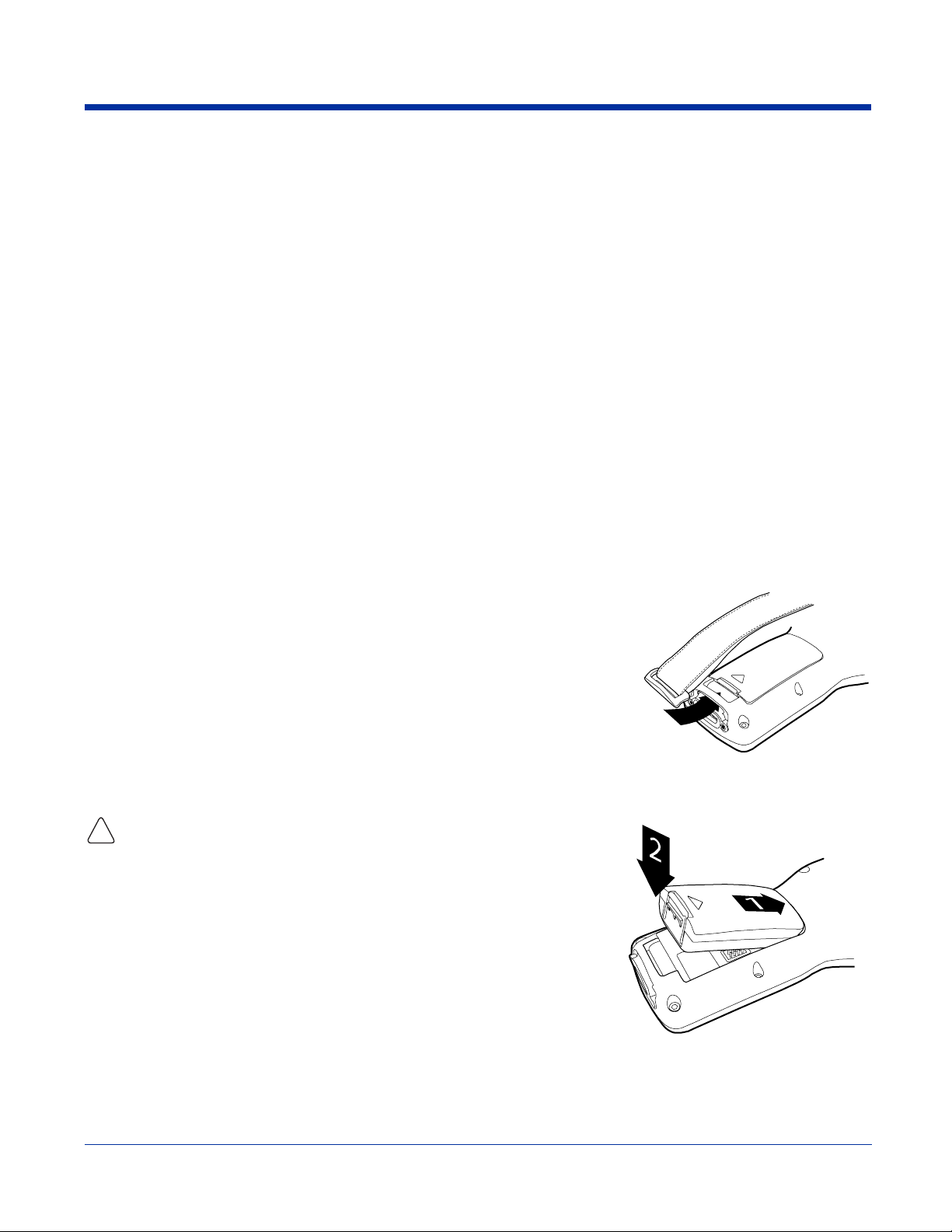
Using the Dolphin Terminal for the First Time
1. Unpack the Carton and Verify its Contents
2. Install the Main Battery Pack
3. Charge the Main and Backup Batteries
4. Initialize the Mobile Computer
5. Let Autoinstall Run
6. Set the Time and Date
7. Verify Imaging and Decoding with Demos
Step 1. Unpack the Carton and Verify its Contents
Verify that the carton contains the following items:
• Dolphin 9500 Series mobile computer (the terminal)
• Main battery pack (7.4v Li-ion)
• Microsoft Companion CD
• Dolphin 9500 Quick Start Guide
Note: If you ordered accessories for your terminals, verify that they are also included with the order.
Be sure to keep the original packaging in the event that the Dolphin terminal should need to be returned for service. For details,
see Product Service and Repair on page 16-1.
Hand Strap
The Dolphin 9500 ships with the hand strap installed and fastened to the bottom panel
with a clip; see Bottom Panel Features on page 3-9. To install the battery pack, you must
detach the hand strap.
To detach the hand strap, push the hand strap clip down and away from the terminal.
Move the strap up and away from the bottom panel.
To re-attach the hand strap, slide the clip back into place on the bottom panel.
The Dolphin 9501 has a special hand strap; see Dolphin 9501 Hand Strap and Stylus on
page 11-5.
Step 2. Install the Main Battery Pack
Use only the Li-ion battery packs provided by Hand Held Products. The use of any
battery pack not sold/manufactured by Hand Held Products in Dolphin 9500 Series
!
terminals will void your warranty and may result in damage to the Dolphin terminal
or battery.
1. Unpack the Li-ion battery pack. Hold the terminal with the front panel (keyboard)
facing down.
2. Take the battery and insert the end without the locking tab into the top of the
battery well and push down with a hinging motion until the locking tab snaps.
To Remove the Main Battery Pack
Put the terminal in suspend mode (see page 2-11). Press the locking tab on the battery
pack away from the bottom panel, and pull the battery pack up with a hinging motion.
Step 3. Charge the Main and Backup Batteries
The power supply for the Dolphin mobile computer consists of two types of battery power: the main battery pack installed on the
back panel and the backup battery that resides inside the terminal.
The main battery powers the terminal. The internal backup battery charges off the main battery and maintains the application
data stored in RAM and system clock for up to 30 minutes when the terminal’s main battery pack is completely discharged or
removed.
Dolphin® 9500 Series User’s Guide Rev D
11/8/06
2 - 7
Page 26
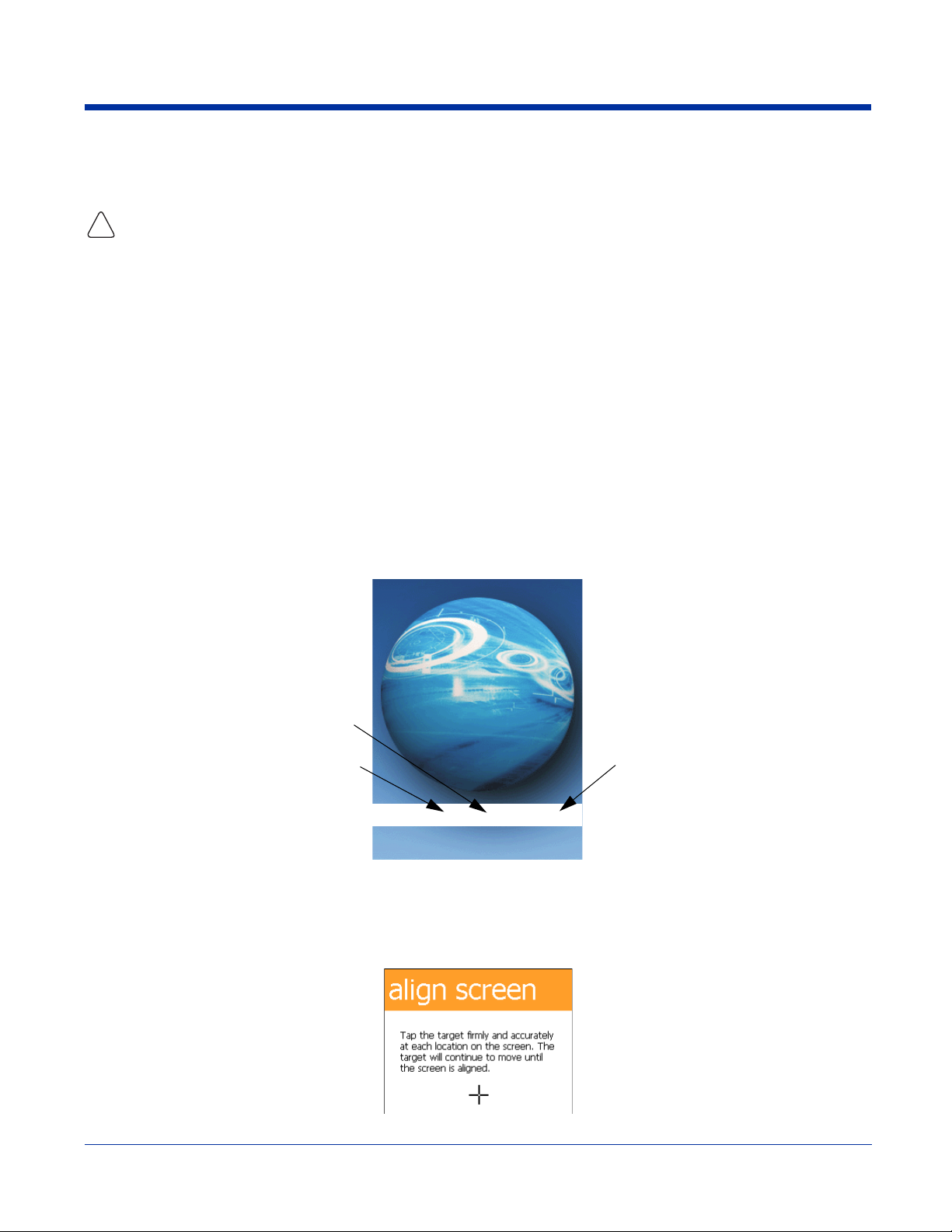
Before Initial Use The terminals are shipped with both batteries discharged of all power. Charge the main battery pack
Time to Charge Four hours for the main battery pack, eight hours for the internal backup battery the first time.
Use only Dolphin 9500 Series peripherals, power cables, and power adapters. Use of peripherals, cables, or power adapters not
sold/manufactured by Hand Held Products will void the warranty and may damage the terminal.
!
for a minimum of four hours before initial use.
Charging with Dolphin Peripherals
When the battery is installed in the terminal, you can insert the terminal into any one of the following peripherals to charge the
main battery pack:
• Dolphin HomeBase (see page 12-1)
• Dolphin Mobile Base (see page 13-1)
• Dolphin ChargeBase (see page 14-1)
• Dolphin Net Base
• Dolphin Charging/Communication Cable
To fully charge the Li-ion battery before installing it in the terminal, use the
• Dolphin QuadCharger (see page 15-1)
• Auxiliary Battery Well of the Dolphin HomeBase (see page 12-5)
Step 4. Initialize the Mobile Computer
1. Wake the terminal by pressing the POWER or SCAN key. The decode LED lights and the scan LED blinks for approximately
three seconds. Do NOT press any keys while the terminal is initializing.
2. The terminal initializes and the splash screen displays for a few seconds. The Build numbers indicate the software version.
Kernel
Bootloader
"UILD 88 88 88
3. The system performs a hard reset. When the display activates again, follow the instructions that appear.
Keyboard
Step 5. Align the Screen
You are prompted to align the screen by tapping the target five times. Use the stylus provided by Hand Held Products.
2 - 8 Rev D
11/8/06
Dolphin® 9500 Series User’s Guide
Page 27
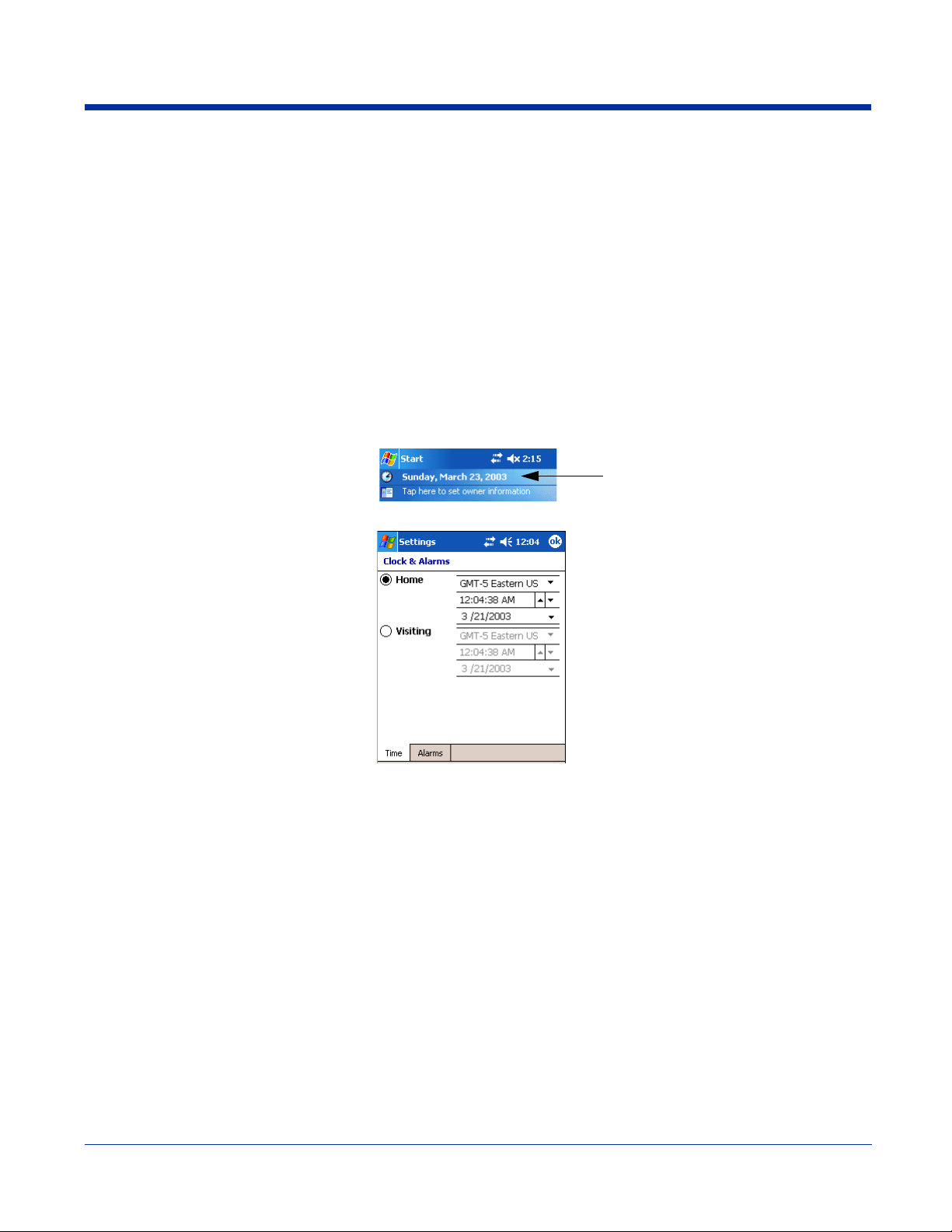
• Alignment should always be performed with a stylus designed for touch screen applications. The small point is required for
accurate calibration.
• Press the stylus firmly into the center of the cross-hair target once and release. Do not “double-tap” the target.
• You can re-align the screen at any time by going to
Start > Settings > System tab > Screen.
Step 6. Let Autoinstall Run
For each program that loads, a status bar indicates that the program is loading. Autoinstall occurs after each hard reset. Do NOT
touch the keyboard or the screen while programs are loading. All configurations of the Dolphin terminal install Demos and Power
Tools. If the terminal is configured with a wireless radio, the appropriate radio drivers and utilities for each radio install.
After Autoinstall is complete, the terminal performs a soft reset automatically. When it finishes booting up after the soft reset, the
Today screen appears; see Today Screen on page 4-2.
Step 7. Set the Time and Date
You need to re-set the time and date after every hard reset of the terminal. It is a good idea to set the time and date now before
you begin using the device.
On the Today screen, tap the line that displays the time and date,
The Clock Settings screen appears.
The time zone defaults to GMT-5 Eastern US; tap the arrow to the right of GMT-5 Eastern US to select another time zone. Set
the correct time and date in the remaining fields and tap OK to save.
Step 8. Verify Imaging and Decoding with Demos
Dolphin terminals come loaded with Demos you can use to verify imaging and decoding.
Verify Imaging
The Image Demo enables you to use the imager to capture an image on the Dolphin 9500 and Dolphin 9550.
1. Tap Start > Demos > Image Demo. The image demo opens.
2. Point the terminal at an object and press the SCAN key. A preview of the object appears on the terminal screen.
3. Release the SCAN key. The image is captured. By default, the image saves to the My Device folder as “imagedemo.jpg.” To
save to a different location, tap File > Save As and select a new location.
4. Press the ESC key to close the demo.
For more information about taking an image, see Using the Image Engine on page 4-4.
Dolphin® 9500 Series User’s Guide Rev D
11/8/06
2 - 9
Page 28
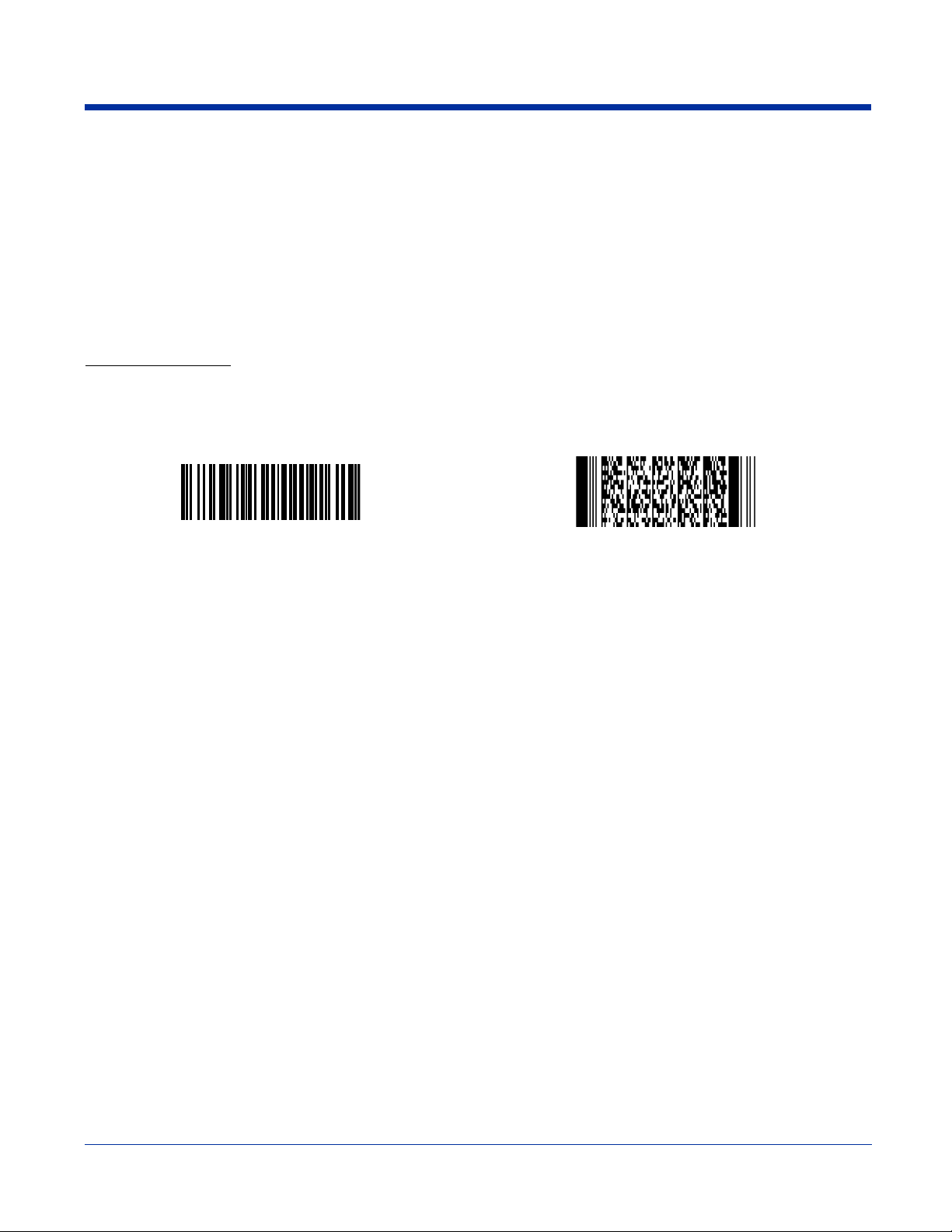
Verify Decoding
The Scan Demo enables you to decode a sample bar code.
1. Tap Start > Demos > Scan Demo.
2. Aim the terminal at a bar code and press the SCAN key. The scan LED lights red, and a green aimer beam projects out from
the scanner.
3. When a good scan is obtained, the decode LED lights solid green and the terminal beeps. The bar code readout appears on
the screen.
4. Press the ESC key to close the demo.
Sample Bar Codes
You can use the following bar codes to verify decoding:
Sample 128 Sample PDF417
Code 128 PDF417 Test Message
Note: The Dolphin 9551 supports only 1D symbologies; use Code 128 to verify scanning.
For more information, see Decoding on page 4-4.
2 - 10 Rev D
11/8/06
Dolphin® 9500 Series User’s Guide
Page 29
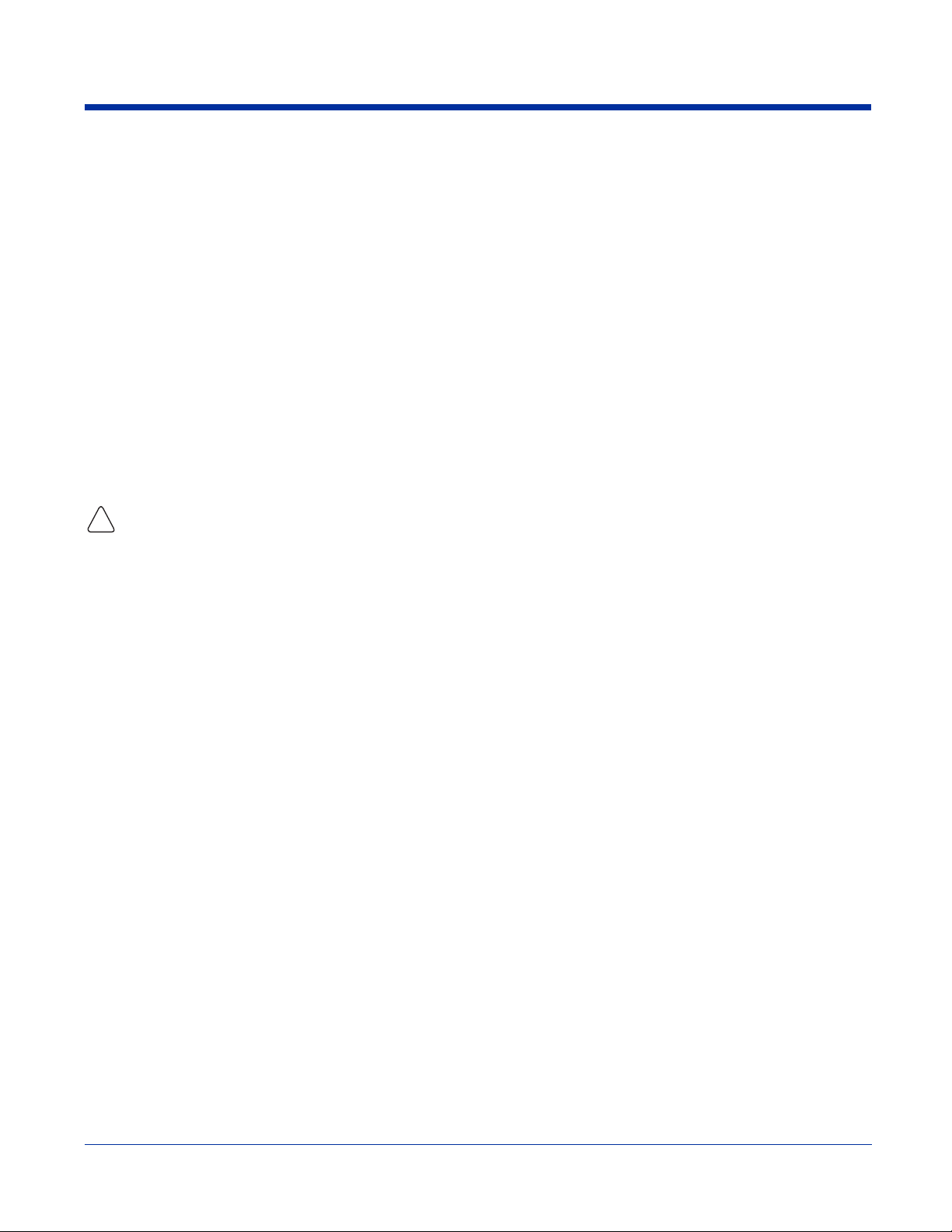
Resetting the Terminal
There are two ways to reset the terminal: a soft and a hard reset.
Soft Reset (Warm Boot)
A soft reset re-boots the device without losing RAM data. You would perform a soft reset when
• the terminal fails to respond.
• after installing some software applications.
• after making changes to certain system settings, such as network cards.
1. Press and hold the Control (CTRL) and the Shift (SFT) keys for approximately five seconds.
2. The decode and scan LEDs flash for approximately three seconds as the terminal resets.
3. When the reset is complete, the Today screen displays.
Hard Reset (Cold Boot)
A hard reset resets the operating system, restores the terminal back to factory defaults, and resets the terminal after a bootloader,
keyboard, and kernel upgrade.
A hard reset erases all of the data stored in RAM memory and all RAM installed applications!
!
1. Press and hold the Control (CTRL) and the Escape (ESC) keys for approximately five seconds.
2. The decode and scan LEDs light for approximately three seconds.
3. The terminal re-initializes; see Initialize the Mobile Computer on page 2-8.
Suspend Mode
The terminal goes into suspend mode automatically when the terminal is inactive for a programmed period of time; see Power
on page 5-10.
To put the Dolphin terminal into suspend mode manually, press and hold the Power key until the screen goes blank.
To wake the Dolphin terminal from suspend mode, press the Power or SCAN key.
Dolphin® 9500 Series User’s Guide Rev D
11/8/06
2 - 11
Page 30
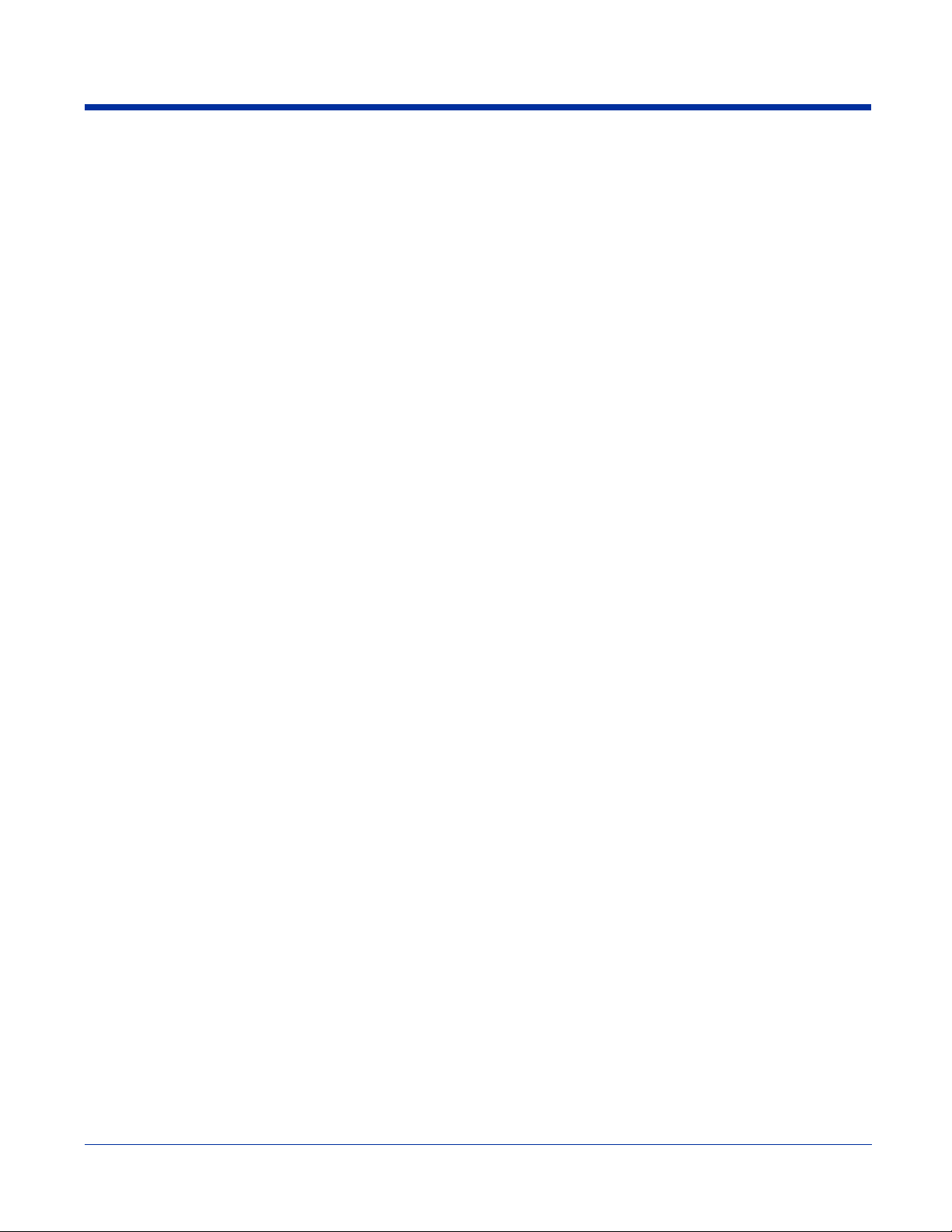
2 - 12 Rev D
11/8/06
Dolphin® 9500 Series User’s Guide
Page 31

3
Hardware Overview
System Features
Processor
Dolphin terminals are equipped with an Intel X-Scale 400MHz RISC microprocessor that runs on a 100 MHz RAM BUS, making
it one of the most powerful Windows Mobile platforms on the market.
Operating System
The Windows Mobile platform provides a compact, efficient, scalable operating system. The open architecture facilitates the
development of applications for energy-efficient data collection devices like the Dolphin terminal.
Memory
There are two kinds of memory:
Main Board/IPSM There are two memory configurations available:
Secure Digital (SD) Card Each terminal has an SD memory interface for additional application and data storage. You can order
For more information about each kind of memory, see Memory on page 5-8.
1) 64MB RAM and 32MB non-volatile Flash
2) 64MB RAM x 64MB non-volatile Flash
memory cards of 128MB, 256MB, 512MB and 1GB. Each terminal contains an access door on the
side panel that makes the SD memory interface user-accessible; see Access Door to SD Memory on
page 3-8.
Wireless Radio Options
See Radio Options on page 4-15.
Dolphin® 9500 Series User’s Guide Rev D
11/8/06
3 - 1
Page 32

Front Panel Features
This section describes features on the front panel on Dolphin 9500 Series terminals.
Decode LED
Magnesium top cover
Navigation keys
Keyboard
Scan LED
Display
SCAN key
3 - 2 Rev D
11/8/06
SP
Dolphin® 9500 Series User’s Guide
Page 33

LEDs
The two light emitting diodes (LEDs) located at the top of the LCD display flash and illuminate during resets and
scanning/imaging. Both can be programmed by various software applications.
Scan LED - Located in the upper right corner, this LED lights red when you press the SCAN key.
Decode LED - Located in the upper left corner, this LED lights green when a scanned bar code is successfully
decoded.
Display
Dolphin terminals feature a color 3.5” liquid crystal display (LCD) touch screen covered with an industrial, protective
lens for greater durability. The video graphic array (VGA) resolution is 1/4 (240 X 320 pixel). The touch screen can
be activated by the stylus (included with the terminal) or a finger.
The color LCD is 16 bits/pixel and uses thin film transistor (TFT) technology. The backlight for the touch screen
lights when the screen is touched, but not when the Backlight key is pressed. For more information about the
Backlight, see Adjusting the Backlight on page 4-13.
SCAN Key
The SCAN key is centrally located for easy access with the right or left hand. When pressed, the SCAN key
activates the scanner/imager. The SCAN key also functions as an on or system wakeup control for the terminal.
Navigation Keys
The centrally-located navigation keys enable you to move and position the cursor through software programs. The
up and down arrows are programmed to perform specific functions when pressed in combination with the Blue and
Red modifier keys.
Keyboard
The Dolphin terminal features three keyboard options: 35-key numeric/alpha keyboard, 43-key numeric/alpha
keyboard, and 56-key full alpha/numeric keyboard. For a complete overview of each keyboard, see Using the
Keyboards on page 4-7.
Each keyboard is
right- and left-hand operation. The silver background of both the keys and the overlay enhances the readability of
each. The overlay of all three keyboards are color-coded to indicate the functions performed or characters typed
when the color-coded key is pressed immediately after the Red or Blue Modifier key at the bottom of the keyboard.
backlit for easy viewing in various lighting conditions and contains centrally located keys for both
Dolphin® 9500 Series User’s Guide Rev D
11/8/06
3 - 3
Page 34

Back Panel Features
Because the back panel of the Dolphin 9500 and the Dolphin 9550 are different, each is featured in its own section.
Dolphin 9500
The following graphic describes features on the back panel of the Dolphin 9500 terminal.
Image Engine Window
Stylus (in slot)
Fastener for the Stylus Tether
Battery Well
(underneath the battery)
Battery
Speaker
Hand Strap
Attachment
Microphone
3 - 4 Rev D
11/8/06
Dolphin® 9500 Series User’s Guide
Page 35

Image Engine Window
Dolphin terminals have an optional image engine that reads and decodes linear, stacked linear (PDF417), and 2D
matrix bar code symbologies. With the latest CMOS-based technology, the engine works like a digital camera and
enables digital image capture, signature capture, and reading of OCR characters.
Digital images taken with Dolphin terminals have a maximum image size of 640 x 480 pixels and may have up to a
256 grayscale image definition. Files formats supported for image storage include Bitmap (.bmp), JPEG (.jpg) and
Portable Network Graphics (.png).
For a view of the image engine window, see Image Engine Window on page 3-6.
Speaker
Dolphin terminals have an integrated speaker that sounds audio signals as you scan bar code labels and enter data.
The operating frequency range is 500Hz at 71 dB up to 80 dB. The speaker can also be used for playing sounds
(e.g., WAV or MP3 files) as well as voice communication in handset mode in a terminal equipped with a GSM/GPRS
radio. For more information about handset use, see Audio Modes on page 9-3.
Hand Strap Attachment
The Dolphin 9500 and Dolphin 9551 have an adjustable, elastic hand strap to provide a comfortable, secure grip
on the terminal. It is attached to the terminal with a clip on the bottom panel; see Hand Strap Clip on page 3-9. If
desired, the strap may be adjusted or removed.
Microphone
Dolphin terminals feature an integrated microphone that provides audio input to the terminal when a headset is not
plugged into the Audio Jack, page 3-8. When a headset is plugged in, the terminal defaults to the microphone on
the headset. For more information, see Headset Control on page 5-4.
Battery/Battery Well
The Battery Well is a recessed area on the back of the Dolphin that holds the Li-Ion battery pack. For more
information, see Batteries on page 3-10.
Stylus and Fastener
The stylus is used to operate the touch screen. The back panel features this storage slot to hold the stylus when
not in use. There is also a fastener on the back panel for stylus tethers.
Stylus tethers can be purchased separately to help you keep the stylus attached to the terminal when not in the slot
to prevent loss. A stylus tether is a coiled elastic cord with one end to attach to the stylus and another to attach
fasten to the back panel.
Dolphin® 9500 Series User’s Guide Rev D
11/8/06
3 - 5
Page 36

Dolphin 9550
This section describes the back panel of the Dolphin 9550. It contains the same features as the Dolphin 9500 described in the
previous section with the additions of
• a pistol-grip handle to hold and maneuver the terminal with greater ease,
• a scanner/imager trigger on the handle that activates the scan, and
• rubber bumpers that enable the terminal to rest safely and securely when not in use.
The following is a graphic of the 9550 back panel.
Rubber
Bumpers
Image
Engine
Window
Scan Trigger
Pistol-Grip Handle
Image Engine Window
This is the front view of the window. For more information, see Image Engine Window on page 3-5.
Scan Trigger
The scan trigger provides ergonomic scan activation for scan-intensive applications.
Pistol Grip Handle
The comfortable, ergonomic handle is integrated into the back panel to enhance the terminals durability in rugged,
real-world settings. The handle cannot be removed from the terminal and features rubber surface details to improve
handle grip, comfort, and shock absorption.
Wrist Lanyard Fastener
This fastener is for the wrist lanyards available for Dolphin 9550/9551 terminals.
3 - 6 Rev D
11/8/06
Rubber Bumper
Wrist
Lanyard
Fastener
Dolphin® 9500 Series User’s Guide
Page 37

Rubber Bumpers
The following graphic shows the Dolphin 9550 in a nose-down position, resting on its rubber bumpers.
Stylus
Rubber Bumpers Stylus - inside the handle
The stylus is used to operate the touch screen display. The Dolphin 9550 stores the stylus inside the pistol-grip
handle.
Dolphin® 9500 Series User’s Guide Rev D
11/8/06
3 - 7
Page 38

Side Panel Features
The following graphic shows the left, side panel:
IrDA Port
SD Memory
Audio Jack
IrDA
Por t
The IrDA port communicates with IrDA-enabled devices such as PCs, printers, modems, or other Dolphin terminals.
The maximum data transfer speed is 115kbps.
The access door provides user access to the industry-standard SD memory interface. You can open the access
door to insert SD memory cards of 128MB, 256MB, 512MB and 1GB SD.
When the access door is fastened securely and properly, the memory interface is sealed against moisture and
particle intrusion, read/write data is stored securely, and the terminal’s environmental rating is preserved
The SD memory interface does not support SDIO.
The 2.5mm audio jack supports both speaker (stereo) and microphone (mono) headsets.
Access Door to
SD Memory
Audio Jack
(2.5mm)
3 - 8 Rev D
11/8/06
Dolphin® 9500 Series User’s Guide
Page 39

Bottom Panel Features
Hand Strap Clip
Mechanical Connector
Note: Signals referenced are for a DTE device.
Mechanical Connector
The bottom panel features a custom, industrial-grade connector with 17 pins. When seated in a Dolphin 9500 Series peripheral,
the terminal is powered, the main battery charged, and communication occurs via this connector. All Dolphin 9500 Series
peripherals are designed to work exclusively with this connector.
The 17-pin connector can communicate with Dolphin 9500 Series peripherals via RS-232 or USB. For RS-232, the maximum
communication speed is 115 Kbps with seven baud rate settings. For USB, the communication speed is up to 12 Mbps. If the
peripheral unit is connected to a PC, this connector also transmits data.
Powering Out
The mechanical connector also provides power out (to peripheral devices) 5V at 500mA. This means that, with the proper Hand
Held Products’ cable, the terminal can power another device. By default, power out is disabled. To enable power out, alter the
registry as follows:
[HKEY_LOCAL_MACHINE\Drivers\BuiltIn\Serial4]
Conn5Venable=1
Dolphin 9501 and Dolphin 9551
See Dolphin 9501 and Dolphin 9551 on page 11-1.
Dolphin® 9500 Series User’s Guide Rev D
11/8/06
3 - 9
Page 40

Batteries
Dolphin terminals feature intelligent battery technology. There are two types of battery power: the main battery pack installed in
the back panel and the backup battery located inside the terminal. They are designed to work together to prevent data loss when
the terminal is in use over long periods. Both batteries must be completely charged before using a Dolphin terminal for the first
time.
Main Battery Pack
Use only the Li-ion battery packs provided by Hand Held Products. The use of any battery pack not sold/manufactured by Hand
Held Products in Dolphin 9500 Series terminals will void your warranty and may result in damage to the Dolphin terminal or
!
battery.
The 7.4V, 14.8 watt hour Li-Ion battery pack is the primary power source for the Dolphin. The Li-Ion battery is designed to operate
in a temperature range of -10 to 50°C (14 to 122°F). For the location of the Li-Ion battery on the terminal, see Battery/Battery
Well on page 3-5.
Charging Options
When the Li-ion battery is installed in the terminal, use one of the following peripherals:
• Dolphin HomeBase (see page 12-1)
• Dolphin Mobile Base (see page 13-1)
• Dolphin ChargeBase (see page 14-1) or the Dolphin Net Base
• Dolphin Mobile Charger - connect the charger to the terminal and vehicle power port
Note: Make sure the mechanical connector on the terminal is properly connected to the peripheral and that the peripheral is
connected to the appropriate power supply.
When the Li-ion battery is not installed in the terminal:
• Place the battery pack in the Dolphin QuadCharger - see Charging Batteries in the QuadCharger on page 15-4.
• Place the battery pack in the Auxiliary Battery Well of the Dolphin HomeBase (see page 12-5)
Charging Time
The Li-ion battery pack requires four hours to charge completely.
Internal Backup Battery
Located inside the terminal, the backup battery is a 3.6 Volt nickel metal hydride (NiMH) battery.
The internal backup battery prevents the terminal from being reset if you need to remove and replace the main battery pack. It
retains RAM data and allows the real-time clock to remain operational for up to 30 minutes when the main battery pack is
removed. If the terminal is left without the main battery pack for more than 30 minutes, the internal backup battery needs to be
recharged to function according to its specifications.
Note: Data and programs stored in Flash memory are not lost even if the internal backup battery fails. However, you must reset
the real-time clock; see Set the Time and Date on page 2-9.
Charging
The internal backup battery is powered by the main battery pack. Therefore, charging the internal backup battery requires that
the main battery pack be installed in the terminal and the terminal be connected to a charging device.
The internal backup battery must be fully charged before using the terminal for the first time. The initial charge cycle takes
approximately eight hours. After that, if the internal backup battery becomes fully discharged of power, it requires a minimum of
10 hours of charging time to function normally.
Guidelines for Use
Follow these guidelines to maximize the life of the Dolphin’s internal backup battery:
• Keep a charged Li-Ion battery pack in the Dolphin terminal. The internal battery prematurely discharges if there is not at least
a partially charged battery in the terminal.
• Keep the Dolphin terminal connected to power when the terminal is not in use.
3 - 10 Rev D
11/8/06
Dolphin® 9500 Series User’s Guide
Page 41

Managing Battery Power
Data and files saved on Dolphin terminals may be stored in RAM memory, which does not persist through a hard reset. Therefore,
to help prevent data loss, maintain a continuous power supply to the terminal.
Letting the backup battery become fully discharged causes the terminal to lose all data in RAM. Therefore, you should keep a
charged battery pack in the Dolphin at all times. The internal battery discharges prematurely if there is not at least a partially
charged battery in the terminal. When you remove a battery pack, insert another charged battery pack in the Dolphin.
Status Notifications
When the main battery pack becomes low, the Low Battery Charge icon appears in the Navigation bar. When the battery is
critically low, the Critical icon appears. There is also a Low Battery icon that appears when the backup battery is low. If there is
no indicator, the battery is adequately charged. For details about these icons, see Status Icons on page 4-19.
If the main battery is low and the terminal is in suspend mode, pressing the SCAN or Power button does not wake the Dolphin
terminal; you must replace the discharged battery with a fully charged battery.
Default Critical and Low Battery Points
Dolphin terminals are programmed to display warnings when the battery reaches critical and low battery points. There are two
DWORD value registry entries [HKEY_LOCAL_MACHINE\System\CurrentControlSet\Control\Power] that allow these
warning points to be customized:
“CriticalBatt”=a (10%) This sets the Critical Battery point to 10 percent (a hex= 0 decimal). The critical battery setting is the
“LowBatt”=19 (25%) This sets the Low Battery point to 25 percent (19 hex=25 decimal). The low battery setting is the point
point at which the customer is warned that the battery charge is very low. This warning is posted every
3 minutes until the situation is corrected.
at which the user is notified that the battery is low. The user is notified only once for a low battery.
Setting Critical and Low Battery Points
Developers can reset these parameters in the registry from 0 (no warning) to 99 (would nearly always warn). Warnings do not
appear when the terminal is on external power.
You can review and set these battery points in the RegEdit Power Tool.
1. Tap Start > Power Tools > RegEdit.
2. Drill-down to HKEY_LOCAL_MACHINE > System > CurrentControlSet > Control > Power.
3. Tap the Value Name to change the Value Data. You can reset the Value Data from 0 (no warning) to 99 (would nearly
always warn).
4. Tap OK to save changes.
For more information about the RegEdit Power Tool, refer to the Dolphin Power Tools User’s Guide available for download at
www.handheld.com.
Dolphin® 9500 Series User’s Guide Rev D
11/8/06
3 - 11
Page 42

Checking Battery Power
Tap Start > Settings > System tab > Power. The Battery tab opens displaying the charge status of both the installed Li-ion
battery pack and the NiMH backup battery inside the terminal.
Power system settings contains three tabs: Battery, Wireless, and Advanced. For more information, see Power on page 5-10.
Storing Batteries
To maintain optimal battery performance, follow these storage guidelines:
• Avoid storing batteries outside the specified range of -4 to 104° F (-20 to 40°C) or in extremely high humidity.
• For prolonged storage, do not keep batteries stored in a charger that is connected to a power source.
Guidelines for Battery Use and Disposal
The following are general guidelines for the safe use and disposal of batteries:
• Use only the battery supplied, recommended, or approved by Hand Held Products.
• Replace defective batteries immediately; using a defective battery could damage the Dolphin terminal.
• Never throw a used battery in the trash. It contains heavy metals and should be recycled according to local guidelines.
• Don’t short-circuit a battery or throw it into a fire. It can explode and cause severe personal injury.
• Excessive discharge damages a battery. Recharge the battery when your terminal indicates low battery power.
• Although your battery can be recharged many times, it will eventually be depleted. Replace it after the battery is unable to
hold an adequate charge.
• If you are not sure the battery or charger is working properly, please send it to Hand Held Products or an authorized Hand
Held Products service center for inspection.
Maintenance
When needed, clean the image engine window and the LCD display with a clean, non-abrasive, lint-free cloth. The terminal can
be cleaned with a damp cloth.
3 - 12 Rev D
11/8/06
Dolphin® 9500 Series User’s Guide
Page 43

Dolphin 9500 Series Technical Specifications
System Architecture
Processor: Intel X-Scale PXA255 400MHz
Development
Environment:
Operating Platform: Windows Mobile 2003 Second Edition Software for Pocket PCs - Professional Edition
Third-Party
Software:
Memory: 64MB RAM x 64MB non-volatile Flash
Data Inputs
Imager/Scanner: See Image Engine Options and Specifications on page 2-5.
1D Symbologies: See 1D Symbologies on page 2-6.
2D Symbologies: See 2D Symbologies on page 2-6.
Composite Codes See Composite Codes on page 2-6.
OCR Fonts: See OCR Codes on page 2-6.
Keyboard Options: See Using the Keyboards on page 4-7.
Data Outputs
Dolphin SDK Add-on for Pocket PC 2003 - supports Embedded Visual C++ 4.0
Dolphin .NET SDK for Pocket PC 2002 and 2003 - supports Visual Studio.NET 2003 (VB.NET and
C#.NET)
Dolphin GSM/GPRS SDK Add-on for Pocket PC 2003 - supports Embedded Visual C++ 4.0 and
Visual Studio.NET 2003
Support for Connect Terminal Emulation software (TNVT, 3270, 5250) and Java Virtual Machine
(JVM) runtime
64MB RAM x 32MB non-volatile Flash
Display: See Display on page 3-3.
I/O Ports: Custom, industrial-grade, mechanical connector supports
• USB communications at 12Mbps
• Serial RS-232 communication up to 115Kbps
• Charging via peripheral cradles or AC adapter cables
• Integrated IrDA port, speaker, and microphone
Mass Storage: User-accessible Secure Digital (SD) memory interface
Wireless Radio Options
WLAN: IEEE 802.11b DSSS
Authentication Methodologies: LEAP, MD5, TLS, TTLS, PEAP, and WEP
WWAN: (9500 only) GSM/GPRS Quad-band radio (850/900/1800/1900 MHz) with accessible SIM card interface
WPAN: Bluetooth radio
Physical
Dimensions: 9500/9550 – 9.6"L x 3.45"W x 1.66"D at display (24.53 x 8.76 x 4.23 cm), 2.7"W x 1.5"D at grip
(6.9 x 3.8 cm)
9501/9551 – 9.7”L x 3.45”W x 2.27”D at display (24.66 x 8.77 x 5.76 cm), 2.7"W x 1.5"D at grip
(6.9 x 3.8 cm)
Dolphin® 9500 Series User’s Guide Rev D
11/8/06
3 - 13
Page 44

Dolphin 9500 Series Technical Specifications
Weight: 9500 Terminal – Batch: 19.7 oz. (558 gm), WLAN: 20.2 oz. (573 gm), WPAN: 20 oz. (567 gm),
WLAN/WPAN: 20.3 oz. (576 gm)
9501 Terminal – 22.65 oz. (642 gm), all versions
9550 Terminal – Batch: 23.4 oz. (663 gm), WLAN: 23.9 oz. (677.5 gm)
9551 Terminal – 25.8 oz. (732 gm), all versions
Operating
Temperature:
Storage
Temperature:
Humidity: 95% humidity, non-condensing
Electrical Static
Discharge:
Impact Resistance: Withstands multiple 5ft. (1.5m) drops onto concrete
Environmental
Resistance:
Power: Lithium-Ion battery technology – 7.4V, 14.8 watt-hour main battery with hot-swappable design for
Other: Integrated stylus with optional tether and adjustable, removable hand strap
Peripherals &
Accessories
Regulatory
Approvals
14 to 122°F (-10°C to 55°C)
The terminal can operate in temperatures lower than -20°C with potential degradation in performance depending on the application
-22 to 176°F (-30°C to 80°C)
15 KVA on all surfaces
Independently certified to meet IP64 standards for moisture and particle resistance
fast replacement in the field
See Dolphin 9500 Series Peripherals on page 2-3.
See Dolphin 9500 Series Accessories on page 2-4.
See Label Locations on page 1-2.
3 - 14 Rev D
11/8/06
Dolphin® 9500 Series User’s Guide
Page 45

4
Using Dolphin Mobile Computers
Entering Data
To enter data, you can:
• Use the imager to capture images or scan bar code data into data fields
• Use the 35-key, 43-key, or 56-key keyboards
• Use the Soft Input Panel (SIP)
• Use Microsoft
ActiveSync on page 6-1.
Touch Screen
Hand Held Products recommends using screen protectors to protect the touch screen; especially when used with applications
that require high-volume interfacing with the touch screen. Screen protectors help prevent damage to the touch screen display
and are easily installed. Screen protectors can be purchased at any major computer retail store or directly from Hand Held
Products.
For touch screen input, use the included stylus or your finger. The method you choose depends on which one is appropriate for
your application. While there is a great deal of variation in different applications, for buttons or icons that are close together, you
!
generally achieve greater accuracy with the stylus. Use of other objects, such as paper clips, pencils, or ink pens can damage
the input panel and will void the warranty.
®
ActiveSync® to synchronize or copy information from your desktop computer. For more information, see Using
Dolphin® 9500 Series User’s Guide Rev D
11/8/06
4 - 1
Page 46

Today Screen
After the Dolphin terminal initializes the first time, you see the Today screen. You can also display it by tapping Start and then
Today. On the Today screen, you can see important information for the day at-a-glance.
Tap to adjust the volume
Tap to change the date and time
Tap to open to change owner information
Your email messages
Your active tasks
Navigation Bar and Start Menu
The Navigation bar is located at the top of the screen that displays the active program and current time. It also provides access
to the Start menu, which allows you to open programs and access system setting.
Start menu
Tap t o s e e
additional
programs
Navigation bar
Tap to open a program
Tap to open a program you have recently used
Tap to see to customize your terminal
Command Bar
Use the command bar at the bottom of the screen to perform tasks in programs. The command bar includes menu names,
buttons, and the Input Panel button. To create a new item in the current program, tap New. To see the name of a button, tap and
hold the stylus on the button. Drag the stylus off the button so that the command is not carried out.
4 - 2 Rev D
11/8/06
Dolphin® 9500 Series User’s Guide
Page 47

Pop-Up Menus
With pop-up menus, you can quickly choose an action for an item. For example, you can use the pop-up menu in the contact list
to quickly delete a contact, make a copy of a contact, or send an e-mail message to a contact. The actions in the pop-up menus
vary from program to program.
To access a pop-up menu, tap and hold the stylus on the item name of the action you want to perform the action. When the menu
appears, lift the stylus, and tap the action you want to perform. Or tap anywhere outside the menu to close the menu without
performing an action.
Selecting Programs
To see additional programs loaded on your terminal, tap Start > Programs. The Programs screen displays the programs that
are not listed on the Start menu. To open a program, tap once on the icon.
Note: Some programs have abbreviated labels underneath the icon. To see the full spelling of an abbreviated label, tap and hold
the stylus on the label. Drag the stylus off the label so that the command is not carried out.
Dolphin® 9500 Series User’s Guide Rev D
4 - 3
11/8/06
Page 48

Using the Image Engine
The Dolphin terminal houses a compact image engine that instantly reads popular 1D and 2D bar codes and supports omnidirectional aiming and decoding for greater flexibility in real-world settings. The image engine can also capture digital images,
such as signatures and pictures of damaged inventory.
The following table contains the available imaging/decoding options for each Dolphin 9500 Series terminal:
Terminal 1D 2D Image
Capture
Dolphin 9500 Y Y Y Green aiming beam or
Dolphin 9550 YYY Y
Dolphin 9501 Y N N Long-range laser aimer N SE1200HP
Dolphin 9551 YNN N
For more information about the Dolphin 9500 and Dolphin 9550, see Image Engine Options and Specifications on page 2-5.
For more information about the Dolphin 9501 and Dolphin 9551, see Laser Engine Specifications on page 11-1.
Aiming Omni-Directional
Aiming
Y 5100SR
Red High-Vis aiming
pattern
Engine Options
5300SR
5100SF
SE1200LR
SE1200ALR
Decoding
The terminal supports two types of image decoding for use in various bar code reading and imaging applications: full-area
imaging and Advanced Linear Decoding (ALD).
Full-Area Imaging Full-area imaging provides omni-directional reading of linear and non-linear 1D and 2D bar codes,
ALD ALD provides fast reading of linear and stacked linear bar codes. To achieve a positive read when
OCR, signature capture, and picture taking. When reading all bar code types using full-area imaging,
a positive read can be obtained from many positions; see Dolphin 9500/9550 Scanning Position
Options on page 4-5. To achieve the best read, the aiming beam should be centered horizontally
across the bar code.
reading linear 1D and PDF417 bar codes, the green aiming beam should be centered horizontally
across the bar code. When ALD is enabled, the reader does not read matrix or postal codes.
To Decode a Bar Code
1. Point the Dolphin terminal directly at the bar code. The imager faces straight out the top panel.
The aiming beam should be oriented in line with the bar code to achieve optimal decoding. A range of 4-10 inches (10-25
cm) from the bar code is recommended.
2. Project the aiming beam or pattern by pressing and holding the SCAN key.
On the Dolphin 9550 and the Dolphin 9551, you can also press the Scan Trigger, page 3-6.
3. The scan LED lights red.
Scan LEDDecode LED
4. Center the aiming beam over the bar code; see Dolphin 9500/9550 Scanning Position Options on page 4-5.
5. When the bar code is successfully decoded, the decode LED lights green and the terminal beeps.
6. The bar code information is entered into the application in use.
4 - 4 Rev D
Dolphin® 9500 Series User’s Guide
11/8/06
Page 49

Dolphin 9500/9550 Scanning Position Options
The aiming beams are smaller when the terminal is held closer to the code and larger when it is farther from the code.
Symbologies with smaller bars or elements (mil size) should be read closer to the unit whereas symbologies with larger bars or
elements (mil size) should be read farther from the unit.
5100 Green Aiming Beam
Linear Bar Code
2D Matrix Symbol
5300 Red High-Vis Aiming Pattern
If your Dolphin terminal is configured with a 5300 imager, high-vis aimers frame the bar code for more intuitive aiming.
Dolphin 9501/9551 Scanning Position Options
For more information, see Laser Engine Specifications on page 11-1.
Dolphin® 9500 Series User’s Guide Rev D
11/8/06
4 - 5
Page 50

Capturing Images
The image-capture process is an intuitive, split-second operation for experienced users. By following the basic guidelines, new
users can easily develop their own technique and, with practice, quickly learn to adapt it to different application environments.
Note: The Dolphin 9501 and Dolphin 9551 do not support image capture.
Image Preview When the imaging process is initiated, Dolphin touch screens display a preview of the object. This is
Scan Key The SCAN key captures images on both the Dolphin 9500 and Dolphin 9550 terminals. The SCAN
Image Files The terminal is capable of saving images in a number of industry-standard file formats such as *.bmp,
a live video image of what the imager is currently viewing. The live video image has a slightly
degraded appearance compared to the captured image. This is normal.
key is the only way to capture an image on the Dolphin 9500; however, on the Dolphin 9550, you can
also use the Scan Trigger on the pistol-grip handle.
*.jpg and *.png. The default file format for images is a grayscale *.jpg.
The image quality and related file size are determined by the data compression method used by the
software application used to take images. The average size of the image file is approximately 4-8K.
However, the size of the image depends on the content of the image - the more complex the content,
the larger the file size.
For the highest quality image, take grayscale images.
Taking an Image
The following steps are basic guidelines for taking images:
1. Point the Dolphin terminal directly at the object. The imager points straight out the top panel.
2. To preview the image, press and hold the SCAN key.
On the Dolphin 9550, you can also press and hold the Scan Trigger, page 3-6.
3. The touch screen displays a preview of the object, and the decode and scan LEDs light red.
4. Adjust the terminal’s position until the object appears on the screen the way you want it to appear in the image.
5. Hold the terminal still and release the SCAN key or Scan Trigger. The scan and decode LEDs flash red, the screen flashes,
and the captured image appears on the screen.
6. Unless otherwise specified by the application in use, the image is saved to the My Device folder (Start > Programs > File
Explorer > My Device).
5300 High-Vis Aiming Pattern
If your Dolphin terminal is configured with the 5300 imager, you can enable the aiming pattern for imaging in the Imaging Demo.
1. Tap Start > Demos > Imaging Demo > Options menu > Aimer.
2. The aiming pattern is now enabled for imaging.
Uploading Images
Image files can be uploaded to a host PC via Microsoft ActiveSync and a Dolphin communication peripheral or your wireless
radio connection.
4 - 6 Rev D
Dolphin® 9500 Series User’s Guide
11/8/06
Page 51

Using the Keyboards
There are three keyboard options:
• 35-key numeric/alpha
• 43-key alpha/numeric
• 56-key full alpha/numeric
Each keyboard is
operation. The silver background of both the keys and the overlay enhances readability.
The overlay of each keyboard is color-coded to indicate the functions performed or characters typed when the color-coded key
is pressed immediately after the Red or Blue Modifier key. Each keyboard also contains function, navigation and modifier keys.
backlit for easy viewing in various lighting conditions with centrally-located keys for both right- and left-hand
43-key alpha/numeric keyboard35-key numeric/alpha keyboard
56-key full alpha/numeric keyboard
Dolphin® 9500 Series User’s Guide Rev D
11/8/06
4 - 7
Page 52

Using the Function Keys
Name Key Function
Backlight By default, the Backlight key turns the keyboard backlight on and off. See Adjusting
the Backlight on page 4-13.
Backspace
(BKSP)
Delete
(DEL)
Enter (ENT) The Enter key confirms data entry.
Escape
(ESC)
Power Key The Power key puts the terminal in and wakes the terminal from suspend mode; see
SCAN Key The SCAN key activates the scan and “wakes” the terminals from sleep mode. Its
Space (SP) The Space key moves the cursor one space.
Tab The Tab key moves the cursor to the next tab stop or the next control (on a form).
This key appears on both the 35- and 56-key keyboards. The BKSP key moves the
cursor back one space each time the key is pressed. If you are typing text, it deletes
the previous character each time it is pressed.
On the 43-key keyboard, the backspace is a shifted function; press Red + SP to
backspace. To delete a single character, press Red + SP. To delete multiple
characters, press Red + SP and hold the SP key.
This key appears on both the 35- and 56-keyboard. The Delete key deletes the next
character forward each time the key is pressed. On the 43-key keyboard, delete is a
shifted function; press Red + the Backlight key to delete.
The Escape key performs a cancel action.
Suspend Mode on page 2-11.
position allows convenient one-handed image-taking and/or bar code decoding.
Using the Navigation Keys
Located in the center of each keyboard for easy access with either hand, the navigation keys enable you to navigate the cursor
through an application screen. The up and down arrows can be used for page up and page down commands when pressed in
combination with the red modifier key. Other functionality varies according to the application in use.
Press To …
Move the cursor up one row or line.
Move the cursor down one row or line.
Move the cursor one character to the right.
Move the cursor one character to the left.
4 - 8 Rev D
11/8/06
Dolphin® 9500 Series User’s Guide
Page 53

Using the Modifier Keys
All three keyboards feature the standard PC keyboard modifier keys, Shift (SFT), Alt, and Control (CTRL) as well as Blue and
Red modifier keys.
Name & Key Function
Shift
CTRL and ALT Functions of the ALT and CTRL keys depend on the software application in use and the
Blue and Red The blue and red keys are used in combination with other keys to type special
The SFT key modifies only the next key pressed; it must be pressed before each key
you wish to modify. SFT toggles the keyboard between uppercase alphabet mode and
lowercase alphabet mode.
Use SFT toggle Caps Lock on and off by double-tapping it or by pressing SFT + the
Red modifier key. When Caps Lock is toggled on, characters are uppercase; when
toggled off, characters are lowercase.
keys pressed in combination with each.
characters and perform system functions. Each key modifies only the next key pressed.
The overlay of each keyboard is color-coded to indicate the character typed or function
performed when specific keys are pressed immediately after the blue or red modifier
key.
Dolphin® 9500 Series User’s Guide Rev D
11/8/06
4 - 9
Page 54

35-Key Numeric/Alpha Keyboard
The following graphic displays the 35-key numeric/alpha keyboard.
SCAN key
Power key
Shift key
Alpha Lock key
Navigation keys
Alpha Lock Indicators
Space key
Function keys
Backspace key
Escape key
Tab key
Enter key
Delete key
Backlight key
CTRL, Blue, Red, ALT Modifier keys
Alpha Lock Key (ALPHA)
The Alpha Lock key appears only on the 35-key keyboard. The Alpha Lock key enables you to toggle between the numeric and
alpha modes. Numeric mode is when you type numbers with the number keys. Alpha mode is when you type letters with the
number keys. The 35-key keyboard defaults to numeric mode.
On the overlay, there are Alpha Lock Indicators above number keys 2-9 that specify the letter that will be typed when you press
that number key in alpha mode.
Please note that when pressing number keys in alpha mode, you must use the same multi-press method you would use when
typing letters on a phone keypad. Each key press will type the next letter in the sequence displayed in the Alpha Lock Indicator.
4 - 10 Rev D
11/8/06
Dolphin® 9500 Series User’s Guide
Page 55

43-Key Alpha/Numeric Keyboard
The following graphic displays the 43-key alpha/numeric keyboard.
SCAN key
Power key
Shift key
Number Lock key
Navigation keys
Number Lock Pad
Number Lock
Indicators
Escape key
Tab key
Enter key
Backlight key (use with SFT to delete)
Space key (use with SFT to backspace)
CTRL, Blue, Red, ALT Modifier keys
Number Lock (NUM)
The Number Lock key and Number Lock Pad and Indicators appear only on the 43-key keyboard. The Number Lock key
enables you to toggle between the alpha and numeric modes. Alpha mode is when you type letters with the letter keys. Numeric
mode is when you type numbers with the letter keys. On the 43-key keyboard, alpha mode is the default.
The Number Lock Indicators above the letter keys in the Number Lock Pad specify the number or character that will be typed
when you press that letter key in numeric mode.
Dolphin® 9500 Series User’s Guide Rev D
4 - 11
11/8/06
Page 56

56-Key Full Alpha/Numeric Keyboard
The following graphic displays the 56-key alpha/numeric keyboard.
SCAN key
Power key
Backlight key
Shift key
Insert key
Space key
Backspace key
Delete key
Escape key
Tab k ey
Enter key
Navigation keys
CTRL, Blue, Red, ALT Modifier keys
Note: To type a “Z” on this keyboard, press Red + Y.
Key Combinations
There are keyboard combinations for specific functions and special characters on each keyboard. For charts of the key
combinations associated with each keyboard layout, see Keyboard Combinations on page A-1.
4 - 12 Rev D
11/8/06
Dolphin® 9500 Series User’s Guide
Page 57

Adjusting the Backlight
Both the keyboard and the display are backlit to enable better viewing in low-light conditions.
Keyboard
All keyboards contains a Backlight key that toggles the keyboard backlight on and off ; see Backlight on page 4-8.
Display
The backlight for the color display is user-defined. Tap Start > Settings > System tab > Backlight.
There are two tabs: Battery and External; the options on each tab are the same. The Battery tab determines display backlight
settings when the terminal is running on battery power. The External tab determines display backlight settings when the terminal
is powered by an external source, such as a Hand Held Products cable.
Field Description
Turn off backlight Select how many minutes you want to elapse before the backlight
automatically turns off.
Turn on backlight Select this option if you want the backlight to turn on when the a button is
pressed or the touch screen is tapped.
Dim backlight if Select how many minutes you want to elapse before the backlight dims.
Backlight Intensity Move the slider to set the intensity of the backlight.
OK Tap OK to save settings. The display backlight functions according to the
settings saved on each tab.
Dolphin® 9500 Series User’s Guide Rev D
11/8/06
4 - 13
Page 58

Communication Options
Mechanical Connector
The 17-pin, industrial-grade, mechanical connector on the bottom panel is designed to work only with communication and
charging peripherals sold/manufactured by Hand Held Products. Via these peripherals, the connector supports USB and RS-232
communications, enabling the user to connect the Dolphin terminal to external devices such as scanners and printers.
For more information about the connector, see Mechanical Connector on page 3-9.
IrDA Port
The IrDA port enables the Dolphin terminals to transmit data via pulses of light to and from other IrDA-compliant devices, such
as printers and PCs or to other Dolphin terminals.
For more information, see Using Infrared on page 6-4.
Wireless Radios
See Radio Options on page 4-15.
Software Communication Programs
Microsoft ActiveSync v3.7 or Higher
Microsoft ActiveSync is a tool that enables Windows Mobile devices to exchange and synchronize
application data with a desktop computer.
For more information, see Using ActiveSync on page 6-1.
RAS (Remote Access Services)
RAS is a feature built into Windows NT that enables users to log into an NT-based LAN using a
modem, X.25 connection or WAN link. RAS is fully supported and allows the use of PPP or SLIP
connections for network connectivity.
4 - 14 Rev D
11/8/06
Dolphin® 9500 Series User’s Guide
Page 59

Radio Options
Dolphin terminals can be configured with one or a combination of 802.11b, Bluetooth, or GSM/GPRS (Dolphin 9500 only) radios.
For more information about 802.11b radios, see Wireless LAN (WLAN) Communications with 802.11b on page 7-1.
For more information about Bluetooth radios, see Wireless PAN (WPAN) Communications with Bluetooth on page 8-1.
For more information about GSM/GPRS radios, see Wireless WAN (WWAN) Communications with GSM/GPRS on page 9-1.
Note: Dolphin 9550 terminal supports all radio options and configurations EXCEPT FOR GSM/GPRS!
Radio Combinations
Co-located Co-located radio combinations are those where you can use only one radio at a time. Both radios can
Co-operational Co-operational radio combinations are those that you can enable and operate simultaneously.
be installed but not operate simultaneously.
802.11b and GSM/GPRS
Bluetooth and 802.11b
Bluetooth and GSM/GPRS
Radio Driver Installation
Radio drivers install during the autoinstall portion of any hard reset. Only the appropriate drivers for your terminal’s radio
configuration install. For more information, see Let Autoinstall Run on page 2-9.
When one radio driver installs, its radio is enabled automatically after each hard reset. When more than one radio driver installs,
the terminal generally enables the 802.11b radio. However, if a GSM radio is installed, the terminal enables the GSM radio.
Using the Radio Manager
The Radio Manager enables and disables radios and radio combinations.
Single Radio If your terminal contains a single radio module and its associated driver is installed, the radio is
Multiple Radio If multiple radio modules are installed in your terminal, you must enable simultaneous operation of
Multiple Radio GSM and 802.11b are mutually exclusive. While both radios may be installed on the terminal, they
enabled and operates after each hard reset.
the radios in the Radio Manager. (Configuration of simultaneous radio operation is done during the
manufacturing process according to FCC regulations.)
cannot operate simultaneously. Therefore, even if you have modules and drivers for both radios
installed on your terminal, you will not see GSM and 802.11b together as a radio combination to be
enabled in the Radio Manager.
Enabling Radios and Radio Combinations
Requirements To successfully enable a radio, its hardware module and software driver must both be installed. If the
Driver Sequence When working with radio combinations, the Radio Manager enables and disables the radio drivers as
Dolphin® 9500 Series User’s Guide Rev D
module is present, the radio appears in the Radio Manager. However if the driver is not installed, you
cannot successfully enable the radio.
necessary and in the proper sequence.
4 - 15
11/8/06
Page 60

1. Open the Radio Manager by tapping Start > Settings > Connections tab > Radio Manager.
The Radio Manager appears identifying the radios and radio combinations that can be enabled on your terminal in the
Radio Modes list. (To appear on this window, a radio’s hardware module must be installed.)
2. Select the radio or radio combination and tap Apply. The Radio Manager begins enabling your radio or radio combination.
3. When enabled, the Status field reads “Success.”
Radio Manager Window
Radio Modes The Radio Modes section displays the radio hardware modules currently installed on the terminal.
Status field The Status field provides feedback on the state of the radio:
Ready Selected radio is enabled and the Radio Manager is ready to receive a command.
Success Selected radio was enabled successfully.
Error Message Selected radio could not be enabled.
To Disable Radios
Radio drivers are automatically powered down if the radio combination that is currently enabled requires it.
To disable all radios, select None in the Radio Modes box and tap Apply.
Using the Soft Input Panel (SIP)
Use the SIP to enter information in any program on the Dolphin terminal. You can either type on the soft keyboard or write on the
touch screen using Letter Recognizer or Block Recognizer. In either case, the characters appear as typed text on the screen.
To show or hide the SIP, tap the Input Panel button. Tap the arrow next to the Input Panel button to see your choices.
When you use the SIP, your terminal anticipates the word you are typing or writing and displays it above the input panel. When
you tap the displayed word, it is inserted into your text at the insertion point. The more you use your Dolphin terminal, the more
words it learns to anticipate.
To change word suggestion options, such as the number of words suggested at one time, tap Start > Settings > Personal tab
> Input > Word Completion tab.
4 - 16 Rev D
11/8/06
Dolphin® 9500 Series User’s Guide
Page 61

Using the SIP Keyboard
1. Tap the arrow next to the Input Panel button and select Keyboard.
2. On the soft keyboard that is displayed, tap the keys with your stylus.
Using the Letter Recognizer
With Letter Recognizer you can write letters using the stylus just as you would on paper.
1. Tap the arrow next to the Input Panel button and then Letter Recognizer.
2. Write a letter in the box.
When you write a letter, it is converted to typed text that appears on the screen. For specific instructions on using Letter
Recognizer, with Letter Recognizer open, tap the question mark next to the writing area .
Using the Block Recognizer
With Block Recognizer you can input character strokes using the stylus.
1. Tap the arrow next to the Input Panel button and then Block Recognizer.
2. Write a letter in the box.
When you write a letter, it is converted to typed text that appears on the screen. For specific instructions on using Block
Recognizer, with Block Recognizer open, tap the question mark next to the writing area.
Selecting Text
To edit or format typed text, select it by dragging the stylus across the text. Then, use the commands on the pop-up menu to cut,
copy, and paste the selected text.
Dolphin® 9500 Series User’s Guide Rev D
11/8/06
4 - 17
Page 62

Input Panel Options
You can set input options by going to Start > Settings > Personal tab > Input.The following graphics are the tab windows where
you can customize the input panel to your preferences:
Input Method tab Word Completion tab Options tab
Writing on the Screen
In any program that accepts writing, such as the Notes program, and in the Notes tab in Calendar, Contacts, and Tasks, you can
use your stylus to write directly on the screen as you would on paper. To write on the screen, tap the Pen button to switch to
writing mode. This action displays lines on the screen to help you write.
Note: Some programs that accept writing may not have the Pen button. See the documentation for that program to find out how
to switch to writing mode.
To Select Writing
If you want to edit or format writing, you must select it first.
1. Tap and hold the stylus next to the text you want to select until the insertion point appears.
2. Without lifting, drag the stylus across the text you want to select.
If you accidentally write on the screen, tap Tools, then Undo and try again. You can also select text by tapping the Pen button
to deselect it and then dragging the stylus across the screen.
4 - 18 Rev D
11/8/06
Dolphin® 9500 Series User’s Guide
Page 63

You can cut, copy, and paste written text in the same way you work with typed text: tap and hold the selected words and then
tap an editing command on the pop-up menu, or tap the command on the Edit menu.
Drawing on the Screen
Drawing on the screen is similar to writing on the screen. The difference between writing and drawing on the screen is how you
select items and how they can be edited. To create a drawing, cross three ruled lines on your first stroke. A drawing box appears.
Subsequent strokes in or touching the drawing box become part of the drawing. Drawings that do not cross three ruled lines will
be treated as writing.
For example, selected drawings can be resized, while writing cannot.
Note: You may want to change the zoom level so that you can more easily work on or view your drawing. Tap Tools and then
a zoom level.
Selecting a Drawing
To edit or format a drawing, tap and hold the stylus on the drawing until the selection handle appears. To select multiple drawings,
deselect the Pen button and then drag to select the drawings you want.
You can cut, copy, and paste selected drawings by tapping and holding the selected drawing and then tapping an editing
command on the pop-up menu, or by tapping the command on the Edit menu. To resize a drawing, make sure the Pen button
is not selected, and drag a selection handle.
Status Icons
Status icons appear in the Navigation bar to indicate the status of various system functions; see Navigation Bar and Start Menu
on page 4-2.
Status Icon Meaning
Turns the sound on and off
Backup battery is low
Main batteries are charging
Dolphin® 9500 Series User’s Guide Rev D
11/8/06
4 - 19
Page 64

Status Icon Meaning
Main batteries are low
Main batteries are very low
Main batteries are full
Synchronization is beginning or ending
Notification that one or more e-mail messages were received
Note: The Notification icon displays if more notification icons need to be displayed than there is room to display them. Tap
the icon to view all notification icons.
Notifications
Notifications remind you when you have something to do. For example, if you’ve set up an appointment in Calendar, a task with
a due date in Tasks, or an alarm in Clock, you’ll be notified in any of the following ways:
• A message box appears on the screen.
• A sound, which you can specify, is played.
To choose reminder types and sounds, tap Start > Settings > Personal tab > Sounds & Notifications (see Personal Tab on
page 5-2). The options you choose here apply throughout the terminal.
Finding and Organizing Information
The Find feature on your Dolphin terminal helps you quickly locate information. Tap Start > Programs > Find.
Enter the text you want to find, select a data type, and then tap Go to start the search. To quickly find information that is taking
up storage space, select Larger than 64 KB in Type.
You can also use the File Explorer to find files and organize these files into folders. Tap Start > Programs > File Explorer.
You can move files in File Explorer by tapping and holding the item you want to move, and then tapping Cut or Copy and Paste
on the pop-up menu.
4 - 20 Rev D
11/8/06
Dolphin® 9500 Series User’s Guide
Page 65

5
Settings
Overview
Customized settings are available from the Start menu.
Tap Start > Settings and settings screen opens. Settings consists of three tabs:
Personal Tab System Tab Connections Tab
Personal Customize buttons, set SIP options, and adjust headset settings; see Personal Tab on page 5-2.
System Adjust system settings; see System Tab on page 5-7.
Connections Establish network connections settings; see Connections Tab on page 5-16.
Dolphin® 9500 Series User’s Guide Rev D
11/8/06
5 - 1
Page 66

Personal Tab
To access the Personal tab, tap Start > Settings. The screen opens to the Personal tab.
Button Name Description See
Buttons
Headset
Input
Menus
Information
Owner
Password
Sounds
Notifications
Today
!
&
Personal settings are stored in RAM memory. They are replaced by system defaults after each hard reset. For more information
about resets, see Resetting the Terminal on page 2-11.
Customize keyboard buttons to perform functions. Buttons on page 5-3
Adjust audio settings for headset use. Headset Control on page 5-4
Customize the SIP. Input Panel Options on page 4-18
Customize the Start and New menus. Menus–Modifying the Start Menu
on page 5-5
Enter your contact information.
Password protect the terminal to limit access to your device.
Set the sound volume, enable and disable sounds for
specific actions, and set sound parameters for system
notifications.
Customize the look and information that is displayed on the
Today screen.
5 - 2 Rev D
11/8/06
Dolphin® 9500 Series User’s Guide
Page 67

Buttons
Buttons programs keyboard buttons to launch applications or execute commands. The default button assignments that appear
on the Buttons window are inactive until you enable the HotKeys Power Tool.
To Enable HotKeys
1. Tap Start > Power Tools.
2. Tap the HotKeys icon once . HotKeys activates the button assignments in Buttons.
3. Verify the assignment by tapping the button on the keyboard.
For more information about the HotKeys Power Tool, refer to the Dolphin Power Tools User’s Guide, which is available for
download from the web at www.handheld.com.
Button Assignments
1. After HotKeys is enabled, tap Start > Settings > Personal tab > Buttons.
Note: The buttons that appear on this window are the only buttons that can be programmed via the Buttons setting. You cannot
add buttons to this window.
2. To change button assignment, tap on the name of the application in the Assignment column and select a program or
command in the Assign a program drop down list.
3. Tap OK to save.
Available Applications
The Assign a program list contains the applications installed on the terminal. If there is a program installed that you would like
to see in this list, paste a Shortcut to the program in the
creating shortcuts, see Using File Explorer on page 5-5..
\\Windows\Start Menu\Programs folder. For instructions about
Additional Functions
The Assign a program list also contains the following commands:
Command Description
<Input Panel> Opens the soft input panel.
<None> Nothing happens when the button is pressed.
Dolphin® 9500 Series User’s Guide Rev D
11/8/06
5 - 3
Page 68

Command Description
<OK/Close> Performs the same function as tapping OK on the screen.
<Scroll Down> Scrolls down in the open application.
<Scroll Left> Scrolls left in the open application.
<Scroll Right> Scrolls right in the open application.
<Scroll Up> Scrolls up in the open application.
<Start Menu> Opens the Start menu.
<Today> Opens the Today screen.
Headset Control
The Headset Control setting enables you to adjust audio settings while using a headset.
Stereo headphone
Select this option if you are using a headset for audio output only. If so, you need to use the microphone on the
terminal (Microphone, page 3-5) for audio input; i.e., listen via the headset and speak into the microphone. These
types of headsets usually contain two earpieces for stereo sound. Tap OK to save your selection.
Telephone (mono with mic)
Select this option if you are using a headset that also contains a microphone. When this option is selected, you
speak into the microphone on the headset and not the microphone on the terminal. These types of headsets usually
have one earpiece for mono audio. Tap OK to save your selection.
Mic Volume
These options enable you to adjust the audio level of the microphone; Normal is the default setting.
These settings apply to the selected Headset Type:
Stereo headphone Adjusts the volume on the terminal’s microphone (Microphone, page 3-5).
Telephone (mono with mic) Adjusts the volume on the headset’s microphone.
Tap OK to save your selection. This setting does not work if you are using a GSM radio for two-way voice
communication; see Audio Modes on page 9-3.
Headset Volume
The slider enables you to adjust the speaker volume (audio output) of the headset. Move the slider from Mute to
High depending on your preference. The volume adjusts automatically as you move the slider. These headset
volume settings apply to both Headset Types.
5 - 4 Rev D
11/8/06
Dolphin® 9500 Series User’s Guide
Page 69

Menus–Modifying the Start Menu
You can add existing programs you use often, such as File Explorer, to the Start menu. You are not installing or moving the
program itself, you are simply creating a shortcut to the program from the Start menu.
To modify the Start menu, you can use the Menus Personal Setting, File Explorer, or Microsoft ActiveSync.
Using System Settings
1. Tap Start > Settings > Personal tab > Menus > Start Menu tab.
2. Select the program you want to add and tap OK to save.
3. Tap the Start menu.
4. Verify that the shortcut to the program appears on the Start menu.
Note: You can also remove shortcuts from the Start menu by de-selecting them here and tapping OK.
Using File Explorer
You can use File Explorer to place a shortcut to a program on the Start menu.
We recommend that you Copy and Paste Shortcut so that you do not alter your program configurations by accident. If you Cut
and Paste the program itself, you will be removing the program from its proper location, which means that the program might not
run properly. Using Copy and Paste Shortcut ensures that the program files remain where they need to be to function properly.
1. Tap Start > Programs > File Explorer. To see a list of all folders, tap the folder name and then My Device.
2. Navigate to the program.
3. Tap and hold on the program, then tap Copy on the pop-up menu.
4. Navigate to the Windows folder and open the Start Menu (My Device > Windows > Start Menu), tap and hold a blank area
of the window, and tap Paste Shortcut on the pop-up menu.
5. Tap the Start menu.
6. Verify that the shortcut to the program now appears on the Start menu.
Using ActiveSync on the Desktop
You can use the Explore feature of ActiveSync on your desktop computer to navigate through the files on your Dolphin terminal.
The process is essentially the same, except that you are using Windows Explorer on the PC to create and paste the shortcut.
Dolphin® 9500 Series User’s Guide Rev D
11/8/06
5 - 5
Page 70

1. Tap ActiveSync > Explore.
2. Navigate to the program.
3. Right-click on the program and select Create Shortcut.
4. Select the shortcut, right-click, and select Cut.
5. Navigate to the Start Menu folder (Windows > Start Menu).
6. Right-click on an empty area and select Paste.
7. On the terminal, tap the Start menu.
8. Verify that program appears on the Start menu.
See ActiveSync Help for more information about using ActiveSync.
5 - 6 Rev D
11/8/06
Dolphin® 9500 Series User’s Guide
Page 71

System Tab
The System tab enables you to verify and sometimes alter system parameters. To access the System tab, tap Start > Settings
> System tab. Tap the appropriate icon to open that system setting.
About
The About system setting displays specific information about what is loaded on the terminal. It contains three tabs: Version,
Device ID, and Copyrights.
Version Tab Displays the information about the software, operating system, and processor of the terminal.
Device ID Tab Displays the information the terminal uses to identify itself to other devices. It can be important to
Copyrights Tab Displays important copyright information.
know this information if the Dolphin terminal is going to be part of a networked system of devices.
Device name: Displays the system’s default name. This is the name used by ActiveSync.
Description: Displays the description of the device ID.
Backlight
The Backlight system setting enables you to customize backlight functionality for the display. For more information, see Adjusting
the Backlight on page 4-13.
ClearType Tuner
Dolphin terminals display support ClearType font rendering. ClearType is a Microsoft technology that increases the readability
of text on LCD displays.
After you enable ClearType font rendering in the Screen setting (Screen, page 5-14), you can adjust the render level. Use the
slider to adjust the appearance of the sample type on the screen and tap OK. For more information about ClearType font
rendering, visit: www.microsoft.com/typography/cleartype/what.htm?fname=%20&fsize=
Clock
This setting sets the system clock. Appointments, scheduled events, and any function on a schedule runs off this setting. You
need to set the time zone and time after each hard reset; see Set the Time and Date on page 2-9.
Dolphin® 9500 Series User’s Guide Rev D
11/8/06
5 - 7
Page 72

CPU Speed
This system setting enables you to see and change the current speed of the Central Processing Unit (CPU).
The default is High Speed at 400MHz. Low Speed is 200MHz.
To change the default, select Low Speed and tap OK. A message appear confirming the changed and now current CPU speed.
Tap OK to save the change.
Memory
The Memory system setting enables you to review and manage both RAM (volatile) and IPSM/Storage Card (non-volatile)
memory. Dolphin terminals contain 64MB of on-board, volatile RAM memory and 32MB or 64MB of non-volatile ROM memory.
Open the Memory setting whenever you receive system messages about memory being too low.
There are three tabs: Main, Storage Card, and Running Programs.
Main Tab
This tab displays the available, in use, and remaining RAM memory used for running and storing programs as well
as storing program data.
Field Description
Total main memory Total RAM memory.
Storage RAM memory being used for storing programs and program data.
Program RAM memory being used to run programs.
Fields Under Storage and Program
Allocated RAM memory allocated for Storage vs. Program use.
In use RAM memory being used by Storage vs. Program memory functions.
Free RAM memory available for Storage and Programs use.
To Increase/Decrease RAM Memory
5 - 8 Rev D
11/8/06
Dolphin® 9500 Series User’s Guide
Page 73

To increase Program or Storage memory, tap, hold, and drag the slider towards the kind of memory you want to
increase. The three fields adjust automatically; Program memory decrease when you increase Storage memory
and vice versa.
Storage Card Tab
This tab displays the current capacity and usage statistics of the selected memory type - IPSM or Storage Card.
Select the memory type from the drop-down list; IPSM is selected by default.
Total storage card
memory
In use The amount of memory being used by the selected memory type.
Free The free memory available of the selected memory type.
IPSM
Short for Intel Persistent Storage Manager, IPSM is the on-board Flash memory that is non-volatile. Because this
memory is non-volatile, data or programs stored in IPSM are not affected when power is removed. Autoinstall
programs, for example, are stored in IPSM so that they are always installed during startup. When IPSM is selected
in the drop-down list, the Storage Card tab displays the IPSM memory capacity and usage statistics.
Storage Card
You can install additional memory in Dolphin terminals - see SD Memory on page 3-8. If a storage card is installed
in the terminal, Storage Card appears in the drop-down list.
Select Storage Card and the Storage Card tab displays the current capacity and usage statistics of the installed
storage card.
The total memory of the memory type selected in the drop-down list.
Dolphin® 9500 Series User’s Guide Rev D
11/8/06
5 - 9
Page 74

Running Programs Tab
Displays the software programs currently using Storage memory.
Check this tab when you are receiving out of memory errors or when the mobile computer is running slowly.
Select a program in the list and tap Stop to stop it from running. Tap Stop All to automatically stop all running
programs.
Anytime you stop a running program, it frees up RAM memory. Be advised that, when you stop a program here, any unsaved
data in that program is lost. To free up memory without risking data loss, return to the running program, save your data, and close
!
the application.
Links at the Bottom of the Memory Tabs
At the bottom of all three Memory tabs are two links:
Remove programs Opens Remove Programs (see page 5-13).
Find Search for large files using storage memory. The Find screen opens with Larger than 64KB already
selected in the Type field.
Power
Power system settings contains three tabs: Battery, Wireless, and Advanced.
Battery Tab
Displays the remaining charge of both the main and backup batteries. For more information about the terminal’s
batteries, see Batteries on page 3-10.
5 - 10 Rev D
11/8/06
Dolphin® 9500 Series User’s Guide
Page 75

Wireless Tab
Determines the power settings for your wireless connection.
Select Wireless signals off when you don’t want to use system power to power up the radio(s).
Select Wireless signals on when you want the radio to use system power to transmit. This is the default setting.
The list contains the radio firmware installed in the terminal. The selected items are the items using system power.
Advanced Tab
Determines power time-outs.
For On battery power, select the number of minutes of inactivity you want to pass before the terminal powers off
when running on battery power.
For On external power, select the number of minutes of inactivity you want to pass before the terminal powers off
when running on external power.
Options below the tabs
Adjust backlight opens the Backlight settings so that you can make adjustments to conserve power usage; see
Backlight on page 5-7.
Change beam opens beam settings so that you can make adjustments to conserve power usage; see Using
Infrared on page 6-4. (You would turn off receiving capabilities to conserve power.)
You can also set automatic turn-off times for the terminal to conserve power.
When the device is “turned off,” that means that it goes into Suspend Mode (see page 2-11).
Regional Settings
Regional Settings enables you to customize the appearance and formatting to your geographic region. Specifically, you can
customize numbers (number of decimal places allowed, for example), currency (using the $ or €€ symbol, for example), time, and
date. These specifications apply to all screens, including the Today screen.
Dolphin® 9500 Series User’s Guide Rev D
11/8/06
5 - 11
Page 76

The Region tab displays an overview of the region selected in the drop-down list at the top.
The terminal is loaded with a number of pre-programmed regional settings. Select one from the list.
The results appear on the screen.
To see specific settings or change a specific setting, tap on one of the tabs, make the change and tap OK to save it.
5 - 12 Rev D
Dolphin® 9500 Series User’s Guide
11/8/06
Page 77

Remove Programs
The Remove Programs settings enables you to remove programs installed on the terminal. Use this setting to troubleshoot when
you receive messages that the device is out of memory. The programs removed are removed from RAM memory. Any program
(usually *.cab or *.dll files) stored in the Autoinstall folder (My Device > IPSM > Autoinstall) will re-install after the next hard reset.
For information about the Autoinstall process, see Let Autoinstall Run on page 2-9.
For information about the hard reset process, see Hard Reset (Cold Boot) on page 2-11.
1. Tap the Remove Programs icon.
2. In the list, select a program and tap Remove. The following message appears:
3. Tap Yes. Wait while the program is removed.
4. Verify that the program no longer appears in the list.
Memory
For more detailed memory information, tap memory of “Adjust memory
information about memory settings, see Memory on page 5-8.
allocation.” The Memory system setting opens. For
Dolphin® 9500 Series User’s Guide Rev D
11/8/06
5 - 13
Page 78

Screen
Note: By default, dynamic screen rotation (i.e., the ability to switch between landscape and portrait orientation) is disabled on
Dolphin terminals. Please consult the Dolphin SDK Add-on to find out how to enable dynamic screen rotation.
There are three tabs: Alignment, Clear Type, and Text Size. Screen opens to the Alignment tab.
Alignment Tab
On this tab, you can re-align the screen. You first align the screen at bootup. Re-align the screen again if tapping
buttons or icons with the stylus no longer seems to work appropriately. For more information, see Align the Screen
on page 2-8.
ClearType Tab
The displays of Dolphin terminals support ClearType font rendering. ClearType is a Microsoft technology that
increases the readability of text on LCD displays.
To enable ClearType font rendering, select Enable ClearType and tap OK.
To adjust the level of ClearType font rendering, use the ClearType Tuner; see ClearType Tuner on page 5-7.
For more information about ClearType font rendering, visit: www.microsoft.com/typography/cleartype/
what.htm?fname=%20&fsize=
5 - 14 Rev D
11/8/06
Dolphin® 9500 Series User’s Guide
Page 79

Text Size Tab
The Text Size tab enables you to perform font scaling within certain views of the Today screen, Contacts, Calendar,
Messaging, and Tasks. This means that you can increase or decrease the point size of the font on application
windows.
This is the default font size setting. To change the font size, move the slider toward Smallest or Largest. The
Example text changes to reflect the font change. Tap OK to save the new font size setting.
Default Font Size Largest Font Size
uPhone Settings
If you have a GSM/GPRS radio installed on your terminal the uPhone Settings icon appears on the System tab. For details, see
Wireless WAN (WWAN) Communications with GSM/GPRS on page 9-1.
Dolphin® 9500 Series User’s Guide Rev D
11/8/06
5 - 15
Page 80

Connections Tab
The Connections tab enables you to manage your network connections.
Icon Description See
802.11b Settings Configures the 802.11b radio.
This icon appears only if an 802.11b radio is installed
on the terminal.
Beam Verifies and adjusts infrared settings of the IrDA port. Using Infrared, page 6-4
Connections Configures network connections; this is the
Connections Manager.
IrDA Enables and disables the IrDA port so that the port can
be used by the Bluetooth radio.
This icon appears only if a Bluetooth radio is installed
on the terminal.
Radio Manager Enables and disables the radios installed on the
terminal.
Network Cards Displays network cards installed in the terminal. Configuring Network Cards, page 5-26
uPhone GPRS Configures GPRS settings for the GSM radio.
This icon appears only if a GSM/GPRS radio is
installed on the terminal.
Wireless LAN (WLAN) Communications
with 802.11b, page 7-1
Connections Tab, page 5-16
Verify That the IrDA Port is Enabled,
page 6-4
Using the Radio Manager, page 4-15
Wireless WAN (WWAN)
Communications with GSM/GPRS,
page 9-1
Server-Assigned IP Addresses
Server-assigned IP addresses use Dynamic Host Configuration Protocol (DHCP).
Zero-Config Wi-Fi
The zero-config Wi-Fi feature of Windows Mobile is disabled on Dolphin 9500 series mobile computers.
5 - 16 Rev D
11/8/06
Dolphin® 9500 Series User’s Guide
Page 81

Creating a Wireless Network Connection
On Dolphin terminals, wireless networks need to be configured according to the radio installed in the terminal.
For more information about 802.11b radios, see Wireless LAN (WLAN) Communications with 802.11b on page 7-1.
For more information about Bluetooth radios, see Wireless PAN (WPAN) Communications with Bluetooth on page 8-1.
For more information about GSM/GPRS radios, see Wireless WAN (WWAN) Communications with GSM/GPRS on page 9-1.
Opening the Connections Manager
To open the connections manager, tap the Connections icon. The Connections Manager opens displaying the Tasks tab.
The Connections Manager consists of two tabs: Tasks and Advanced
Task Tab The Task tab configures and manages your My Work Network settings. Click on the link to setup or
Advanced Tab The Advanced tab configures and manages network parameters and network cards.
manage existing network accounts.
Creating an External Modem Connection to an ISP
1. Obtain the following information from your ISP:
• ISP dial-up access telephone number,
•user name,
• password, and
• TCP/IP settings.
2. Use a NULL modem cable to connect to an external modem.
3. Tap Start > Settings > Connections tab > Connections > Task tab.
Dolphin® 9500 Series User’s Guide Rev D
11/8/06
5 - 17
Page 82

4. Tap Add a new modem connection. The Make New Connection screen appears.
5. Enter a name for the connection, such as "My Connection."
6. In the Select a modem list, select the external modem by selecting Hayes Compatible on COM1.
7. Tap Next. The My Connection screen appears.
8. Enter the number that should be dialed when connecting to your ISP. Include any special digits such as "*" or "#";see
Establishing Dialing Rules on page 5-24. Tap Next.
9. Enter any authentication information your ISP requests.
10. You should not need to change any settings in Advanced because most ISPs now use a dynamically-assigned addresses.
See Advanced Settings on page 5-19.
11. Tap Finish to complete this wizard.
5 - 18 Rev D
11/8/06
Dolphin® 9500 Series User’s Guide
Page 83

Advanced Settings
General Tab Use the General tab to change the connection speed of your connection. Wait for dial tone before
Port Settings Tab The Port Settings tab has options that should be left alone unless indicated otherwise by your ISP.
dialing, then wait for credit card, add dial-string modem commands, or cancel call after a set number
of seconds.
TCP/IP Tab If your ISP does not use a dynamically-assigned address, enter that information into the TCP/IP tab.
Dolphin® 9500 Series User’s Guide Rev D
5 - 19
11/8/06
Page 84

Servers Tab Finally, if your ISP requires special DNS or WINS information, enter it into the Servers tab.
Connecting to Your ISP
1. Tap Start > Settings > Connections tab > Connections to open the connections manager.
2. Tap Manage existing connections.
3. Tap and hold on the applicable dial-up settings and select Connect.
(You can delete the connection by selecting Delete.)
4. Your modem will dial-out and attempt to create the connection.
Creating an External Modem Connection to Your Work
Follow the instructions for Connecting to Your ISP (page 5-20), but select Add a new modem connection under My Work
Network.
Establishing Exceptions for Work URLs
Some companies use periods in their intranet URLs (for example, intranet.companyname.com). If you attempt to connect to one
of these URLs, Pocket Internet Explorer will search for the website on the Internet rather than the company's intranet.
To connect to such intranet URLs, they need to be entered as Work URL exceptions in the connections manager.
1. Tap Start > Settings > Connections tab > Connections > Advanced tab (see page 5-17).
2. Tap Select Networks.
3. Tap Exceptions. The Work URL Exceptions screen opens.
5 - 20 Rev D
11/8/06
Dolphin® 9500 Series User’s Guide
Page 85

4. Tap Add new URL to add a new exception.
5. Enter the Work URL and tap OK.
Setting up a Proxy Server Connection for Work Connections
If you are connected to your ISP or private network during synchronization, the terminal should download proper proxy settings
during synchronization from your PC. If these settings are not on your PC or need to be changed, ask your ISP or network
administrator for the proxy sever name, server type, port, type of Socks protocol used, and your user name and password.
1. Tap Start > Settings > Connections tab > Connections.
2. Under the My Work Network heading, tap Set up my proxy server.
3. Select This network connects to the Internet and This network uses a proxy server…
4. In the Proxy server field, enter the proxy server name.
Tap Advanced for advanced settings. This information can be provided only by your network administrator.
5. To change existing settings, under My Work Network, tap Manage existing connections and tap the Proxy tab.
Dolphin® 9500 Series User’s Guide Rev D
11/8/06
5 - 21
Page 86

Setting Up a VPN Connection for Work Connections
A VPN connection helps you securely connect to servers, such as a corporate network, via the Internet. Ask your network
administrator for your user name, password, domain name, TCP/IP settings, and host name or IP address of the VPN server.
1. Tap Start > Settings > Connections tab > Connections.
2. Under the My Work Network heading, tap Add a new VPN server connection.
3. Enter the requested information including VPN type and tap Next.
4. Indicate whether a pre-installed certificate should be used or rather a pre-shared key and tap Next.
5. Enter your login details. If finished, tap Finish to complete VPN setup.
6. Otherwise, tap Advanced to access more options.
5 - 22 Rev D
11/8/06
Dolphin® 9500 Series User’s Guide
Page 87

•Enter TCP/IP settings in the first tab; server-assigned IP addresses use DHCP.
• Enter Server DNS/WINS information in the Servers tab.
Connecting to a VPN Server
1. Tap Start > Settings > Connections tab > Connections.
2. Select Edit my VPN servers.
Dolphin® 9500 Series User’s Guide Rev D
11/8/06
5 - 23
Page 88

3. Tap and hold on the server, then select Connect on the popup menu.
(Note that through this screen you can delete your VPN server connection.)
1. Your VPN Server is accessed. When connected, tapping on the icon displays the following bubble:
Establishing Dialing Rules
1. Tap Start > System > Connections tab > Connections > Advanced tab (see page 5-17).
2. Tap Select Location.
3. Select Use dialing rules. By default two dialing rules profiles exist: Home and Work.
4. Tap Edit to configure either profile.
(You can define your own dialing profile by tapping New. A warning appears that your existing modem connections must
include the correct country and region area code settings.
5 - 24 Rev D
Dolphin® 9500 Series User’s Guide
11/8/06
Page 89

5. Tap OK to confirm. Enter the appropriate information on the next screen.
6. Tap Dialing Patterns to change how dialing occurs.
7. Following the format of "e" represents country code, "f" represents area code, and "g" represents the number, enter how
local, long distance, and international calls should be dialed. Tap OK to save your changes.
Dolphin® 9500 Series User’s Guide Rev D
11/8/06
5 - 25
Page 90

Configuring Network Cards
To see the network cards installed on your terminal, tap Start > Settings > Connections tab > Connections > Advanced tab
(see page 5-17) > Network Cards.
Tap on an adapter to review its settings.
Use server-assigned IP address is selected by default; server-assigned IP addresses use DHCP. If you make any changes on
these tabs, you must tap OK to save the changes, then perform a soft reset to update the registry.
After you tap OK, the following message appears:
Tap OK again to save any changes.
For details about performing a soft reset, see Soft Reset (Warm Boot) on page 2-11. During the soft reset, the new registry entries
created by the changes can be read by the applications that need them.
Do NOT perform a hard reset (see Hard Reset (Cold Boot) on page 2-11) after modifying an adapter here. Hard resets return the
terminal to factory defaults.
!
5 - 26 Rev D
Dolphin® 9500 Series User’s Guide
11/8/06
Page 91

6
Communications
Overview
You can exchange information between your Dolphin terminal and other mobile devices, a desktop computer, a network, or the
Internet. You have the following connection options:
• Connect to your desktop computer and synchronize via Microsoft ActiveSync v3.7 or higher.
• Use the infrared (IrDA) port to send and receive files between two devices.
• Connect to your ISP.
Connecting
More information on the procedures described here, as well as information on additional procedures, can be found in the following
locations:
• ActiveSync Help on the desktop computer. In ActiveSync, click Help > Microsoft ActiveSync Help.
•See Inbox on page 10-6.
• Online Help. Tap Start > Help > View menu > All Installed Help > Inbox or Connections.
For more information, go to the Windows Mobile software website at: www.microsoft.com/windowsmobile/products/pocketpc/
Installing Additional Software
In addition to the default programs installed on your terminal when it is first booted up, you can install any program (created for
a Windows Mobile device), as long as the terminal has enough memory to store the program and the program has an *.exe,
*.cab, or *.dll extension.
The most popular place to find software on the Windows Mobile website: www.microsoft.com/windowsmobile/products/pocketpc/
When selecting programs, verify that the program and version of the program are designed for the Windows Mobile and your
processor. You can verify your processor by tapping Start > Settings > System tab > About > Version tab. Make a note of the
!
information in the Processor field.
You can install additional software via:
• ActiveSync - see page 6-3.
• Infrared - see page 6-4.
• Network connection (via wireless radio) - see page 6-6.
Using ActiveSync
Using Microsoft ActiveSync, you can synchronize information in Microsoft Outlook or Microsoft® Exchange Server on your
desktop computer with your Dolphin terminal. You can also synchronize this information directly with a Microsoft Exchange
server.
Synchronization compares the data on the desktop computer and the terminal and updates both with the most recent data so
that the information on both is identical. You can:
®
• Update the information in Microsoft Pocket Outlook
• Synchronize Microsoft Word and Microsoft Excel files between your device and desktop computer. Your files are automatically
converted to the correct format.
The most current version of ActiveSync can be downloaded from www.microsoft.com.
Additional Capabilities
by synchronizing with Microsoft Outlook on your desktop computer.
With ActiveSync, you can also:
• Back up and restore your device data.
• Copy (rather than synchronize) files between your device and desktop computer.
• Control when synchronization occurs by selecting a synchronization mode. For example, you can synchronize continually
while connected to your desktop computer or only when you choose the synchronize command.
• Select which information types are synchronized and control how much data is synchronized. For example, you can choose
how many weeks of past appointments you want synchronized.
Dolphin® 9500 Series User’s Guide Rev D
11/8/06
6 - 1
Page 92

Requirements
To synchronize, ActiveSync version 3.7 or higher
terminals ship with ActiveSync 3.7 already installed. Therefore, you must install ActiveSync 3.7 on your desktop computer from
the Microsoft Companion CD that came with your terminal.
To install ActiveSync on your desktop computer, insert the Microsoft Companion CD into the CD-ROM drive of your desktop
computer. Click the yellow arrow, then Start Here, and follow the directions on your screen.
When communicating via ActiveSync, your terminal must be connected to the host PC with a peripheral device sold/manufactured
by Hand Held Products, such as the Dolphin HomeBase, Dolphin Mobile Base, Dolphin Net Base, Dolphin Mobile Charger or
!
other Dolphin 9500 Series charging/communication cable. Use of any peripheral not sold/manufactured by Hand Held Products
may damage your terminal and will void the warranty.
For more information about communication peripherals, see Dolphin HomeBase on page 12-1 and Dolphin Mobile Base on page
13-1.
must
be installed on both your desktop computer and Dolphin terminal. Dolphin
Setting Up Your Desktop Computer
When installation of ActiveSync is complete on your desktop computer, the ActiveSync Setup Wizard helps you
• connect your terminal to your desktop computer,
• set up a partnership so you can synchronize information, and
• customize your synchronization settings.
Synchronizing from Your Desktop Computer
Because ActiveSync is already installed on the Dolphin terminal, your first synchronization process begins automatically when
you finish setting up your desktop computer in the wizard and your terminal is connected to the host PC.
After your first synchronization, look at Calendar, Contacts, and Tasks on the terminal. Notice that the same information from
Microsoft Outlook on your desktop computer is now on the terminal. Simply remove the Dolphin from the communication
peripheral and you’re ready to use it.
By default, ActiveSync does not automatically synchronize all types of information. Use ActiveSync Options to specify the types
of information you want to synchronize. The synchronization process makes the data (in the information types you select)
identical on both your desktop computer and your device.
For more information about using ActiveSync on your desktop computer, open ActiveSync, then open ActiveSync Help.
Synchronizing from the Terminal
ActiveSync must be setup on your desktop computer and the first synchronization process completed
synchronization from the terminal for the first time.
To initiate synchronization the first time, tap Start > ActiveSync. The synchronization process begins.
Note: If you have a wireless LAN card, you can synchronize remotely.
After the first synchronization, when using Dolphin peripherals such as the HomeBase or Mobile Base, synchronization begins
automatically whenever a terminal is properly seated in the terminal well. For more information, see Dolphin HomeBase on page
12-1 or Dolphin Mobile Base on page 13-1.
before
you initiate
Exploring Your Terminal from the Desktop Computer
When the terminal and desktop computer are connected, open the main ActiveSync window (on the desktop), and click Explore.
6 - 2 Rev D
11/8/06
Dolphin® 9500 Series User’s Guide
Page 93

The Mobile Device folder opens in Windows Explorer.
The terminal is now treated as a mass storage device, and transferring files is as simple as dragging and dropping or copying
and pasting as you would for moving files between folders on your hard drive.
Adding Programs to the Terminal Using ActiveSync
When selecting programs, verify that the program and version of the program are designed for the Windows Mobile and your
processor. You can verify your processor by tapping Start > Settings > System tab > About > Version tab. Make a note of the
!
information in the Processor field.
Depending on the application, the software must be stored or installed on the host PC.
1. Download the program to your desktop computer from either the Internet or the CD or disk that contains the program. You
may see a single *.exe or setup.exe file, a *.cab file, or *.dll. There may also be several versions of files for different device
types and processors.
2. Read any installation instructions, Read Me files, or documentation that comes with the program. Many programs provide
special installation instructions.
3. Connect the terminal to the desktop computer via a Hand Held Products communication peripheral.
If the File is an Installer:
An installer program is one that installs on the PC and the terminal simultaneously; one process installs to both devices.
1. On the PC, double-click the *.exe or *.setup.exe file. The installation wizard begins.
2. Follow the directions on the PC screen. The installation process includes transferring the software to the terminal.
If the File is Not an Installer:
Some programs cannot be installed on PCs because they are designed for terminals. In these cases, the appropriate files must
be stored on the host PC, transferred via ActiveSync, and installed on the terminal. You will know the program cannot be installed
on the PC if an error message appears when you try to install it stating that the program is valid but designed for a different type
of computer.
1. If you cannot find any installation instructions for the program in the Read Me file or documentation, open ActiveSync and
click Explore.*
2. Navigate to the My Pocket PC folder and copy the program file or files to the Program Files folder on the terminal.
• If you want the program to be part of the Autoinstall that occurs after every hard reset, place the program file in the
Autoinstall folder (My Pocket PC > IPSM > Autoinstall).
3. Depending on the program, you may need to open File Explorer on the terminal, navigate to the folder where the program
is located, and tap on the program file to install it.
• If you copied the file to the Autoinstall folder, you can either tap on the program inside the Autoinstall folder or perform
a hard reset and the program will install as part of the regular Autoinstall; see Let Autoinstall Run on page 2-9.
Remember, a hard reset erases RAM data! For more information, see Hard Reset (Cold Boot) on page 2-11.
After installation on the terminal is complete, tap Start > Programs and the program and its icon appears on the Programs
screen. Tap it to open the program.
Dolphin® 9500 Series User’s Guide Rev D
11/8/06
6 - 3
Page 94

Using Infrared
Dolphin terminals contain infrared or IrDA ports on the left side panel (see IrDA Port on page 3-8). Using these ports, you can
send and receive data between the terminal and other devices equipped with infrared. This can include, but is not limited to,
Windows Mobile information such as Contacts and Tasks, as well as software upgrades.
Verify That the IrDA Port is Enabled
The IrDA port must be enabled to transmit data. By default, the IrDA port is assigned to Com port 6 and is enabled. When a
Bluetooth radio is installed, the IrDA port can be disabled to free up a Com port for Bluetooth devices.
To verify that the IrDA port is enabled, tap Start > Settings > Connections tab > IrDA .
If Enable IrDA ports is selected, then the IrDA port is active.
Note: The IrDA icon appears on the Connections tab
only
if there is a Bluetooth radio installed on the terminal.
IrDA Port Location on the Terminal
The above graphics shows the left side panel of the Dolphin 9500 terminal. The location of the IrDA port is the same on all
terminals in the Dolphin 9500 Series. For more information, see IrDA Port on page 3-8.
Verify That Beam Settings Are Set to Receive
The Beam Settings must be set to receive for the terminal to receive data from other infrared devices. To verify, tap Start >
Settings > Connections tab > Beam. The Beam Settings window should appear as follows:
6 - 4 Rev D
11/8/06
Dolphin® 9500 Series User’s Guide
Page 95

Sending Information
To send or receive, the IrDA ports of both devices - whether it’s two terminals, or a terminal and a host device - must be aligned
with each other and within a close range. The maximum data-transfer speed is 115 Kbps.
1. Align the IrDA ports.
2. Open the program where you created the item you want to send and locate the item in the list.
You can also beam files, but not folders, from File Explorer.
3. Tap and hold the item. A pop-up menu appears.
Pop-up menu
Selected item
4. Select Beam File. The information begins transmitting to the other device.
Receiving Information
1. Align the IrDA ports.
2. Have the owner of the other device send the information to you.
3. Your terminal automatically begins receiving it.
Troubleshooting
If the Beam Settings are not set to receive or you’ve aligned two IrDA ports and the terminal is still not receiving, tap Start >
Programs > Infrared Receive. The terminal searches for the sending device.
If the terminal cannot find the sending device, the following message appears:
Dolphin® 9500 Series User’s Guide Rev D
11/8/06
6 - 5
Page 96

Using an ISP
The communication software for creating an ISP connection is already installed on your device. Your service provider should
provide the software needed to install other services, such as paging and fax services.
After you are connected, you can send and receive e-mail messages by using Inbox and view web pages using Pocket Internet
Explorer. For more information, see Inbox on page 10-6. You can also download software applications from the web.
Adding Programs Directly from the Internet
When selecting programs, verify that the program and version of the program are designed for the Windows Mobile and your
processor. You can verify your processor by tapping Start > Settings > System tab > About > Version tab. Make a note of the
!
information in the Processor field.
1. Determine your device and processor type so that you know which version of the software to install. Tap Start > Settings >
System tab > About. On the Version tab, make a note of the information in the Processor field.
2. Download the program to your device straight from the Internet using Pocket Internet Explorer. You may see a single *.exe
or setup.exe file, or several versions of files for different device types and processors.
3. Read any installation instructions, Read Me files, or documentation that comes with the program. Many programs provide
special installation instructions.
4. Tap the file, such as an *.exe file. The installation wizard begins. Follow the directions on the screen.
For more information about working with Pocket Internet Explorer, see Pocket Internet Explorer on page 10-8.
6 - 6 Rev D
11/8/06
Dolphin® 9500 Series User’s Guide
Page 97

7
Wireless LAN (WLAN) Communications with 802.11b
Overview
Dolphin terminals are available with an on-board 2.4 GHz 802.11b WLAN (Wireless Local Area Network) radio that uses Direct
Sequence Spread Spectrum (DSSS) technology to spread the signal continuously over a wide frequency band at a data rate of
up to 11 Mbps. In addition, the open software architecture makes the Dolphin terminal a complete solution for a variety of wireless
mobile data collection applications.
Dolphin terminals are interoperable with other 802.11b Wi-Fi-compliant products including Access Points (APs), printers, PCs
via PC card adapters and other wireless portable terminals.
Enabling the 802.11b Radio Driver
When the Dolphin terminal initializes, the radio driver for 802.11b is installed. The terminal defaults to the 802.11b radio during
initialization unless a GSM radio is installed, in which case, the terminal defaults to the GSM radio. The 802.11b radio must be
enabled before you can configure the radio on a network. Verify the radio’s status before configuring.
Note: Radios are enabled manually in the Radio Manager; tap Start > Settings > Connections tab > Radio Manager.
Configuration Utilities
There are two configuration utilities for the 802.11b radio:
802.11b Settings Use this configuration utility to configure the radio without Wired Equivalent Privacy (WEP) or with
802.11b Wireless Security Supplement
standard WEP (64/128 bit) and no authentication. For more details, see 802.11b Settings later in this
chapter.
Use this configuration utility to configure the radio using WEP (beyond the standard), Wi-Fi Protected
Access (WPA), and authentication. For details, see 802.11b Wireless Security Supplement later in
this chapter.
Dolphin® 9500 Series User’s Guide Rev D
11/8/06
7 - 1
Page 98

802.11b Settings
You can access the configuration utility two ways:
1. Tap Start > Settings > Connections tab > 802.11b Settings. The icon appears on the Connections tab only if there is an
802.11b radio installed on the terminal.
2. Tap the Status icon in the command bar; see Using the Status Icon.
The 802.11b Settings utility consists of four tabs: Status, Config, Advanced, and About. You configure the radio on the Status,
Config and Advanced tabs.
Status Icons
The status icon in the command bar indicates the status of the network.
Icon Description
Excellent signal strength. Excellent connection.
Poor signal strength. Poor connection.
Radio disabled. No radio connection.
(Access Point) AP Mode.
Peer Station, Peer-to-Peer Mode.
WEP enabled. Network needs a WEP Key to connect.
WEP disabled. Network does not need a WEP Key to connect.
Mismatched WEP Key configuration with your network.
Online help button.
Status Tab
Field Description
Current Channel Shows the RF channel currently used by the radio.
7 - 2 Rev D
11/8/06
Dolphin® 9500 Series User’s Guide
Page 99

Field Description
Current TX Rate Shows the current transmit rate. This can be 1 Mbps, 2 Mbps, 5.5 Mbps, or 11 Mbps.
Disable/Enable
Radio
Rescan Tap this button to start a rescan process to search for an AP with a stronger signal in the network.
Link Quality Displays the signal to noise ratio.
Strength Displays the signal strength at the receiver.
IP Address Displays the IP address of the radio. Verify configuration information with your network administrator.
Renew IP Tap this button to reapply the IP address from the DHCP server when automatic DHCP is enabled.
State Displays the Network Name and the MAC address of the:
More Info Tap this button to display detailed TCP/IP information as shown in the following screen.
Ping Tap this button to open the Ping Utility window where you can ping IP addresses.
Tap this button to disable/enable the radio.
• AP the radio is associated with in AP mode, or
• Creator of IBSS into which the radio is joined in peer-to-peer (Ad-Hoc) mode.
After an SSID is chosen, this field name changes to “BSS ID.”
Field Description
IP Address Enter an IP address to ping.
Size (Bytes) The current data packet size in bytes; 32 is the default.
You can select up to 8192 from the drop-down list.
Timeout (ms) The current timeout; 500 is the default.
Increase or decrease it by tapping the up and down arrow buttons.
Clear Clears IP Address input and the ping statistics field.
Ping Pings the IP address entered in the input field.
Ping Statistics Displays the pinging IP address and the pinging results.
Dolphin® 9500 Series User’s Guide Rev D
11/8/06
7 - 3
Page 100

Config Tab
The Config tab provides a list of all APs and peer stations in range. Use the list to create and edit SSID profiles for APs that you
want the terminal to associate with.
Preferred Profiles The Preferred Profiles section displays a list of your preferred profiles, the profiles you create or add
Active SSIDs This table shows all APs or peer stations (creator of IBSS) in the vicinity of the terminal that accept
from the list of Active SSIDs below. When applied, the 802.11b radio searches for the APs in the exact
order shown in the list of profiles. This section is blank after the initial installation and each hard reset.
This section remains blank if no automatic association preference is selected.
This section contains several icons that enable you to add and configure APs.
Icon Name Description
New Always active, tap this button to create a new profile.
The following buttons activate only when an Active SSID in the Preferred Profile list is selected.
Edit Opens the configuration screens for a selected SSID in the Preferred
Profiles list.
Delete Deletes the selected SSID from the Preferred Profile list.
Up Moves the selected SSID up one place in the Preferred Profile list so that
the terminal hits it prior to the next SSID.
Down Move the selected SSID down one place in the Preferred Profile list so
that the terminal hits it after the prior SSID.
Note: Remember that the terminal accesses the SSIDs in this list in the exact order that they
appear; moving an SSID up or down in the list determines the order of contact.
broadcast associations.
Each record displays information in the following six columns (Scroll right to see all the columns.):
Column This column displays…
SSID The Network Name of the AP or peer station and shows the signal strength icon
.
Signal Strength in percentage for the selected SSID.
Mode The mode of operation
=AP
=Peer station
7 - 4 Rev D
11/8/06
Dolphin® 9500 Series User’s Guide
