Page 1
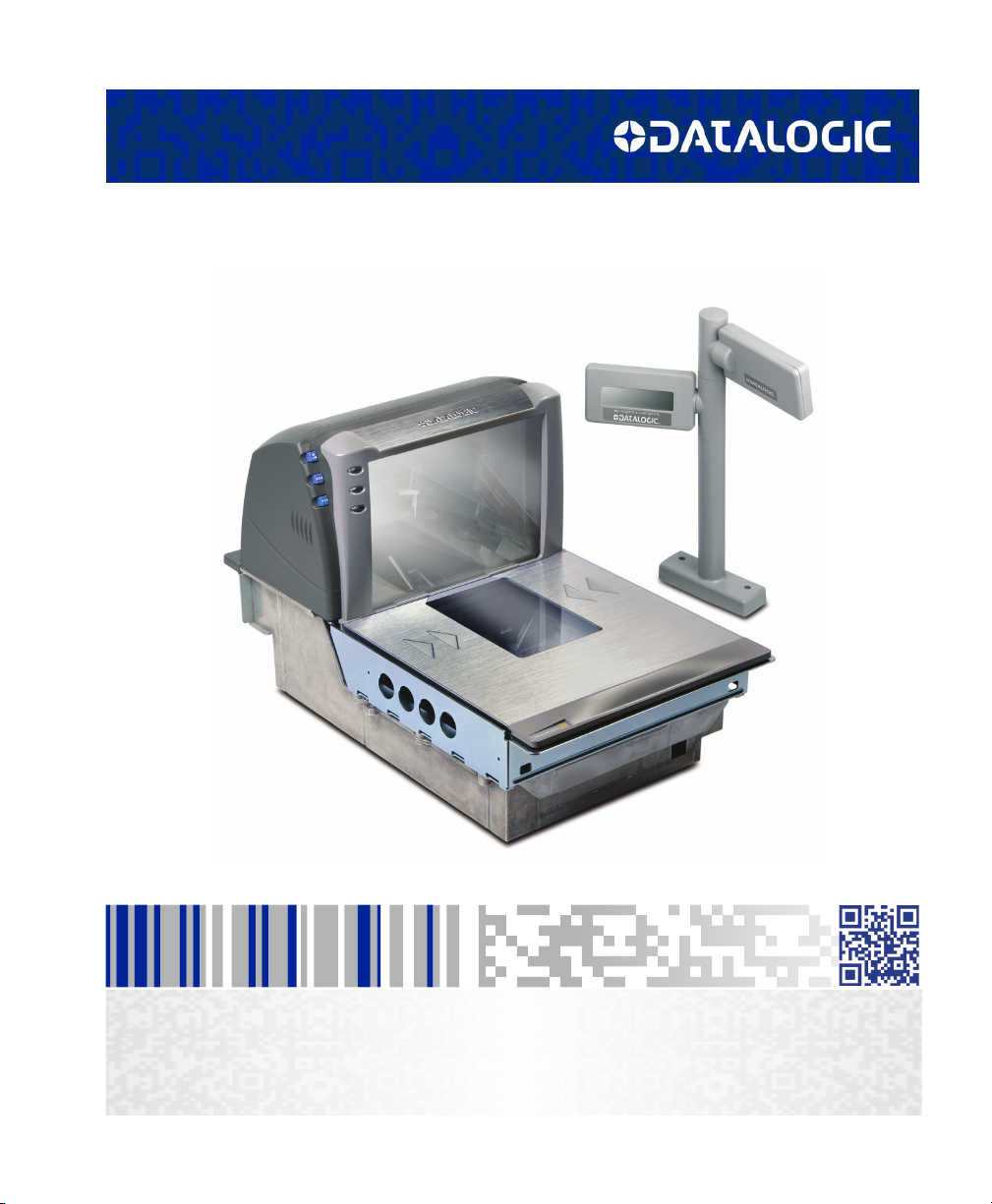
MagellanTM 8500Xt
Product Reference Guide
Page 2
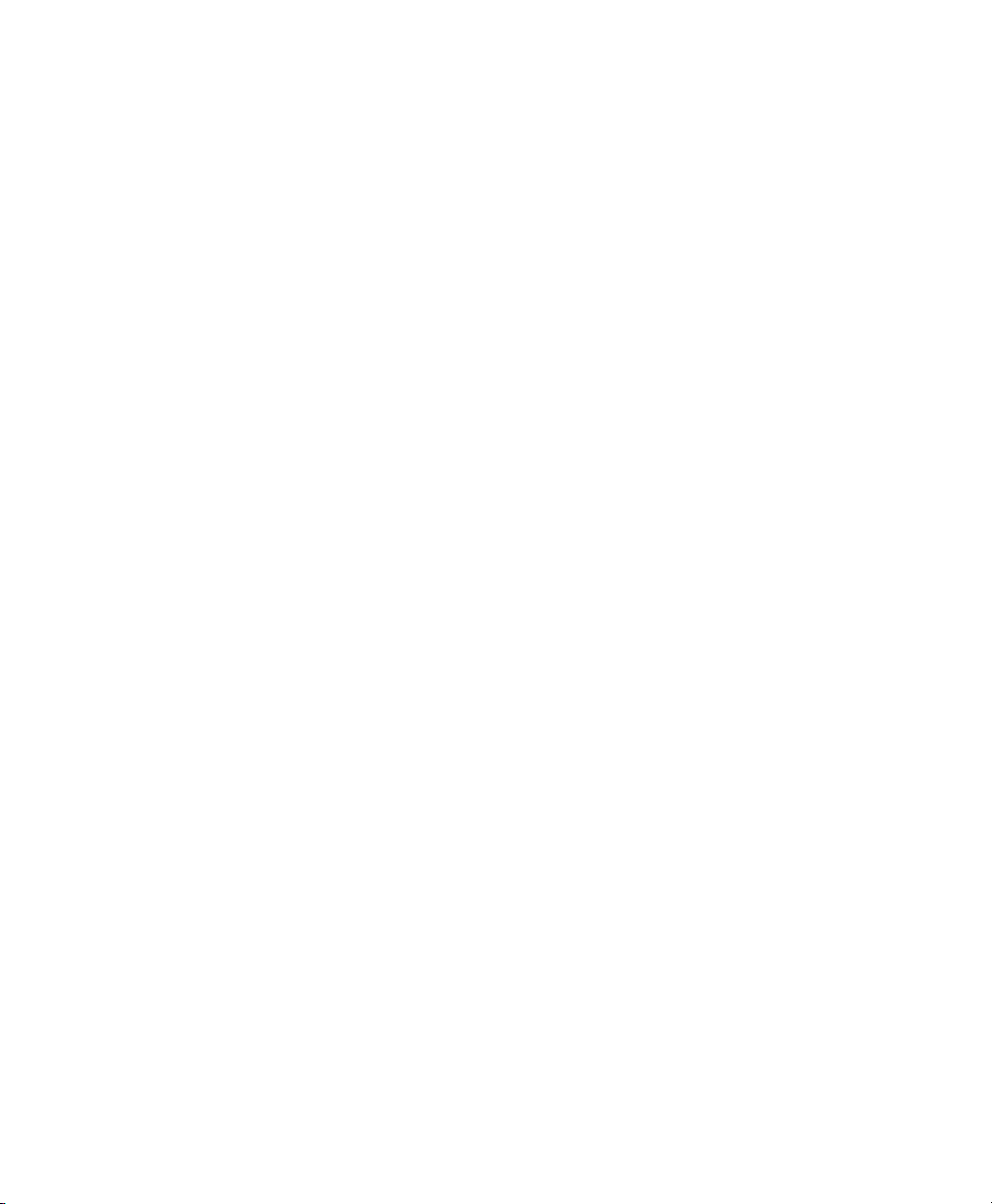
Datalogic ADC, Inc.
959 Terry Street
Eugene, OR 97402
USA
Telephone: (541) 683-5700
Fax: (541) 345-7140
© 2004-2014 Datalogic, Inc.
An Unpublished Work - All rights reserved. No part of the contents of this documentation or the procedures described
therein may be reproduced or transmitted in any form or by any means without prior written permission of Datalogic
ADC, Inc. or its subsidiaries or affiliates ("Datalogic" or "Datalogic ADC"). Owners of Datalogic products are hereby granted
a non-exclusive, revocable license to reproduce and transmit this documentation for the purchaser's own internal business purposes. Purchaser shall not remove or alter any proprietary notices, including copyright notices, contained in this
documentation and shall ensure that all notices appear on any reproductions of the documentation.
Should future revisions of this manual be published, you can acquire printed versions by contacting your Datalogic representative. Electronic versions may either be downloadable from the Datalogic website (www.datalogic.com) or provided
on appropriate media. If you visit our website and would like to make comments or suggestions about this or other Datalogic publications, please let us know via the "Contact Datalogic" page.
Disclaimer
Datalogic has taken reasonable measures to provide information in this manual that is complete and accurate, however,
Datalogic reserves the right to change any specification at any time without prior notice.
Datalogic and the Datalogic logo are registered trademarks of Datalogic S.p.A. in many countries, including the U.S.A. and
the E.U. All other brand and product names may be trademarks of their respective owners.
Magellan is a registered trademark of Datalogic ADC, Inc. in many countries, including the U.S.A. and All-Weighs, FirstStrike and SurroundScan are registered trademarks of Datalogic ADC, Inc. in the U.S.A. OmegaTek, Produce Rail, Productivity Index Reporting and SmartSentry are all trademarks of Datalogic ADC, Inc.
This product may be covered by one or more of the following patents:
4603262 • 4639606 • 4652750 • 4672215 • 4699447 • 4709369 • 4749879 • 4786798 • 4792666 • 4794240 • 4798943 • 4799164 •
4820911 • 4845349 • 4861972 • 4861973 • 4866257 • 4868836 • 4879456 • 4939355 • 4939356 • 4943127 • 4963719 • 4971176 •
4971177 • 4991692 • 5001406 • 5015831 • 5019697 • 5019698 • 5086879 • 5115120 • 5144118 • 5146463 • 5179270 • 5198649 •
5200597 • 5202784 • 5208449 • 5210397 • 5212371 • 5212372 • 5214270 • 5229590 • 5231293 • 5232185 • 5233169 • 5235168 •
5237161 • 5237162 • 5239165 • 5247161 • 5256864 • 5258604 • 5258699 • 5260554 • 5274219 • 5296689 • 5298728 • 5311000 •
5327451 • 5329103 • 5330370 • 5347113 • 5347121 • 5371361 • 5382783 • 5386105 • 5389917 • 5410108 • 5420410 • 5422472 •
5426507 • 5438187 • 5440110 • 5440111 • 5446271 • 5446749 • 5448050 • 5463211 • 5475206 • 5475207 • 5479011 • 5481098 •
5491328 • 5493108 • 5504350 • 5508505 • 5512740 • 5541397 • 5552593 • 5557095 • 5563402 • 5565668 • 5576531 • 5581707 •
5594231 • 5594441 • 5598070 • 5602376 • 5608201 • 5608399 • 5612529 • 5629510 • 5635699 • 5641958 • 5646391 • 5661435 •
5664231 • 5666045 • 5671374 • 5675138 • 5682028 • 5686716 • 5696370 • 5703347 • 5705802 • 5714750 • 5717194 • 5723852 •
5750976 • 5767502 • 5770847 • 5786581 • 5786585 • 5787103 • 5789732 • 5796222 • 5804809 • 5814803 • 5814804 • 5821721 •
5822343 • 5825009 • 5834708 • 5834750 • 5837983 • 5837988 • 5852286 • 5864129 • 5869827 • 5874722 • 5883370 • 5905249 •
5907147 • 5923023 • 5925868 • 5929421 • 5945670 • 5959284 • 5962838 • 5979769 • 6000619 • 6006991 • 6012639 • 6016135 •
6024284 • 6041374 • 6042012 • 6045044 • 6047889 • 6047894 • 6056198 • 6065676 • 6069696 • 6073849 • 6073851 • 6094288 •
6112993 • 6129279 • 6129282 • 6134039 • 6142376 • 6152368 • 6152372 • 6155488 • 6166375 • 6169614 • 6173894 • 6176429 •
6188500 • 6189784 • 6213397 • 6223986 • 6230975 • 6230976 • 6244510 • 6259545 • 6260763 • 6266175 • 6273336 • 6276605 •
6279829 • 6290134 • 6290135 • 6293467 • 6303927 • 6311895 • 6318634 • 6328216 • 6332576 • 6332577 • 6343741 • 6454168 •
6478224 • 6568598 • 6578765 • 6705527 • 6857567 • 6974084 • 6991169 • 7051940 • 7170414 • 7172123 • 7201322 • 7204422 •
7215493 • 7224540 • 7234641 • 7243850 • 7374092 • 7407096 • 7490770 • 7495564 • 7506816 • 7527198 • 7527207 • 7537166 •
7562817 • 601 26 118.6 • AU703547 • D312631 • D313590 • D320011 • D320012 • D323492 • D330707 • D330708 • D349109 • D350127
• D350735 • D351149 • D351150 • D352936 • D352937 • D352938 • D352939 • D358588 • D361565 • D372234 • D374630 • D374869 •
D375493 • D376357 • D377345 • D377346 • D377347 • D377348 • D388075 • D446524 • D606544 •EP0256296 • EP0260155 •
EP0260156 • EP0295936 • EP0325469 • EP0349770 • EP0368254 • EP0442215 • EP0498366 • EP0531645 • EP0663643 • EP0698251 •
EP01330772 • EP870761 • GB2252333 • GB2284086 • GB2301691 • GB2304954 • GB2307093 • GB2308267 • GB2308678 • GB2319103 •
GB2333163 • GB2343079 • GB2344486 • GB2345568 • GB2354340 • ISR107546 • ISR118507 • ISR118508 • JP1962823 • JP1971216 •
JP2513442 • JP2732459 • JP2829331 • JP2953593 • JP2964278 • MEX185552 • MEX187245 • RE37166 • RE40071
Additional patents pending.
Page 3
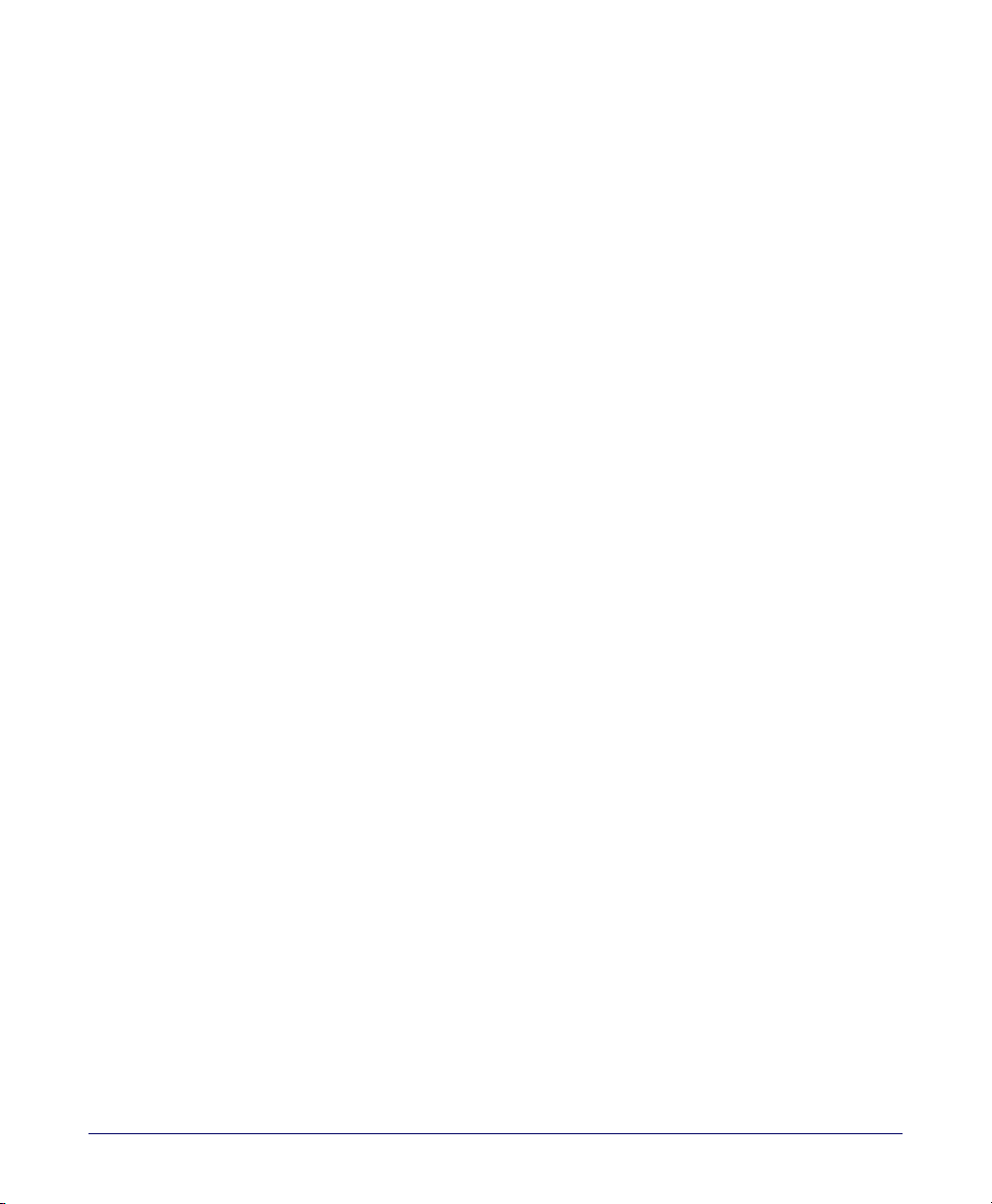
TABLE OF CONTENTS
Section 1. Introduction....................................................................................... 1-1
Manual Overview ....................................................................................................................... 1-2
How to Use This Manual ................................................................................................ 1-3
Scanner and Scanning-Scale Nomenclature ................................................................... 1-4
Connectors ......................................................................................................................... 1-5
Physical Parameters ..................................................................................................................1-6
Scanning ............................................................................................................................. 1-6
EAS Tag Deactivation System .....................................................................................1-6
Weighing ............................................................................................................................ 1-7
Warm-Up Time .................................................................................................................1-8
Electrical Specifications ...........................................................................................................1-9
Power Supply ................................................................................................................. 1-10
Laser and Product Safety ..................................................................................................... 1-11
Labeling ...................................................................................................................................... 1-13
Agency Compliances .............................................................................................................1-14
Barcodes Supported .............................................................................................................. 1-15
Technical Support .................................................................................................................. 1-16
Datalogic Website Support ....................................................................................... 1-16
Reseller Technical Support ........................................................................................ 1-16
Telephone Technical Support .................................................................................. 1-16
Section 2. Site Preparation and Installation ..................................................... 2-1
Pre-Installation Considerations ............................................................................................2-2
Checkstand Design ...................................................................................................................2-3
Scanner Installation ..................................................................................................................2-4
Scanner Maintenance ..............................................................................................................2-4
References .................................................................................................................................... 2-4
Scanner Usage ............................................................................................................................2-4
Site Preparation Overview ......................................................................................................2-5
Ventilation and Spacing ..........................................................................................................2-7
Service Access .............................................................................................................................2-8
Power Installation ...................................................................................................................... 2-9
Grounding .......................................................................................................................... 2-9
Checkstand Preparation ....................................................................................................... 2-10
Liquid Spills and Moisture ......................................................................................... 2-11
Product Reference Guide 1
Page 4
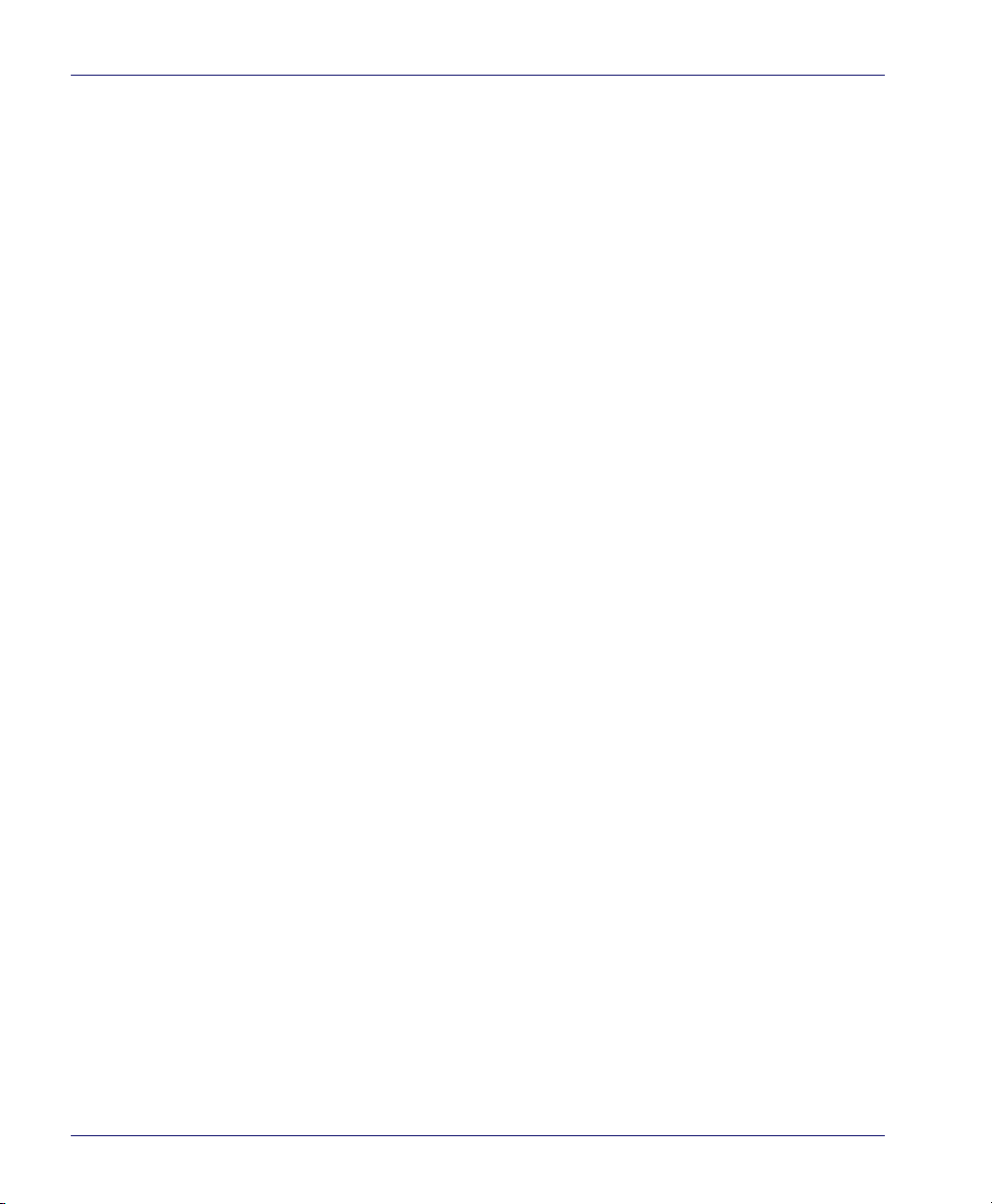
Counter Cutout ........................................................................................................................2-11
Checkstand Mounting ................................................................................................. 2-18
Installation Overview .............................................................................................................2-18
Unpacking ........................................................................................................................2-19
Operational Verification ..............................................................................................2-20
Diagnostic Modes .........................................................................................................2-23
Cables & Connections ..................................................................................................2-24
Remote Scale Display Placement/Installation ..............................................................2-26
Lighting Considerations .............................................................................................2-26
Viewing Angle ................................................................................................................2-27
Remote Display Cabling .............................................................................................2-28
Model 8300RD: Placing and Installing the Remote Display ...........................2-28
Model 960RD: Placing and Installing the Remote Scale Display ..................2-31
Changing Weighing Modes .......................................................................................2-34
Set-Up & Installation ...............................................................................................................2-34
Set-up ................................................................................................................................2-34
Installation .......................................................................................................................2-36
System Power-Up Recap .......................................................................................................2-39
Section 3. Operation and Maintenance ............................................................ 3-1
Scanning Items .................................................................................................................3-1
Deactivating Security Labels ....................................................................................... 3-3
Proper Weighing Technique ....................................................................................... 3-5
Operational Controls ................................................................................................................ 3-6
Operational Modes ................................................................................................................... 3-6
Power-Up/Selftest & Pre-Operation ......................................................................... 3-6
Operating Mode .............................................................................................................. 3-8
Additional Functions ................................................................................................................ 3-9
Programming ................................................................................................................... 3-9
Diagnostic Mode ............................................................................................................. 3-9
Scanner and Scale Reset ............................................................................................... 3-9
Scale Adjustments ........................................................................................................3-10
Operational Maintenance ....................................................................................................3-12
Vertical Scan Window Replacement ......................................................................3-12
Horizontal Scan Window Replacement (DLC) ....................................................3-15
Section 4. Problem Isolation .............................................................................. 4-1
2 Magellan
TM
8500Xt Scanner
Page 5
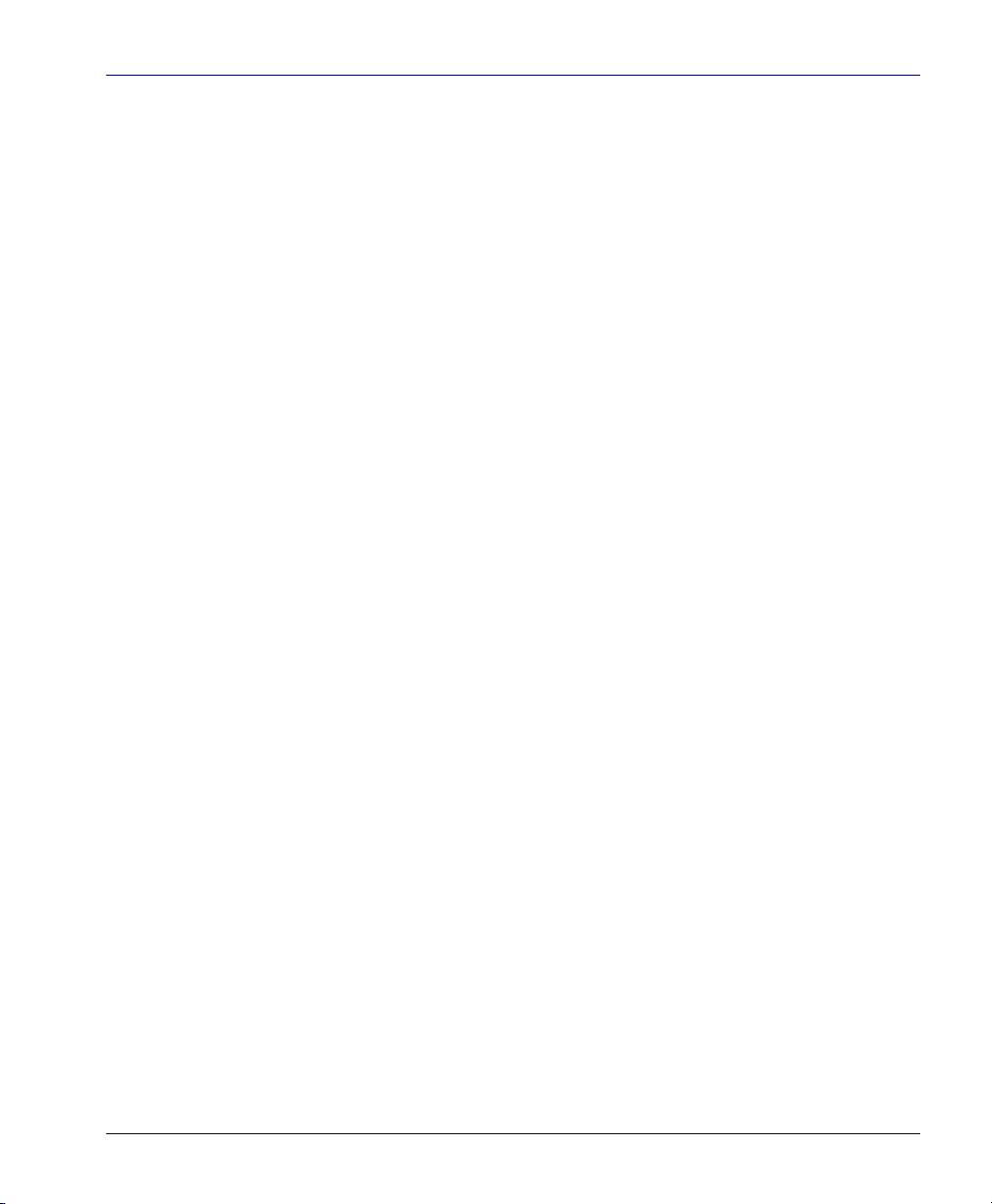
Diagnostic Procedures .............................................................................................................4-2
Error Codes ...................................................................................................................................4-3
Scale Error Reporting ................................................................................................................4-6
Flowcharts ....................................................................................................................................4-7
Section 5. Calibration Procedures, Single Interval........................................... 5-1
Description of Calibration Sequence ..................................................................................5-2
Motion Test ..................................................................................................................................5-3
Automatic Zero Tracking Test ...............................................................................................5-3
Preparing the Scanner/Scale for Calibration ....................................................................5-4
Calibrating the Scale (Pounds & Kilograms) .....................................................................5-5
Calibration Verification (U.S. Pounds) .................................................................................5-8
Increasing-Load Test (Phase 1) ...................................................................................5-8
Shift Test ..............................................................................................................................5-9
Increasing- Load Test (Phase 2) ............................................................................... 5-10
Blanking Test ..................................................................................................................5-10
Decreasing-Load Test .................................................................................................. 5-11
Return to Zero Test ....................................................................................................... 5-11
Calibration Verification (Kilograms) ................................................................................. 5-12
Increasing-Load Test (Phase 1) ................................................................................ 5-12
Shift Test (Metric) .......................................................................................................... 5-13
Increasing- Load Test (Phase 2) ............................................................................... 5-14
Blanking Test ..................................................................................................................5-15
Decreasing-Load Test .................................................................................................. 5-16
Return to Zero Test ....................................................................................................... 5-16
Section 6. Calibration Procedures, Dual Interval ............................................. 6-1
Description of Calibration Sequence ..................................................................................6-2
Motion Test ..................................................................................................................................6-3
Automatic Zero Setting Test ..................................................................................................6-3
Preparing the Scanner/Scale for Calibration ....................................................................6-4
Calibrating the Scale (Pounds & Kilograms) .....................................................................6-5
Calibration Verification (Pounds) .........................................................................................6-8
Calibration Verification (Kilograms) ................................................................................. 6-13
Section 7. Programming..................................................................................... 7-1
Introduction to Label Programming ...................................................................................7-1
Product Reference Guide 3
Page 6
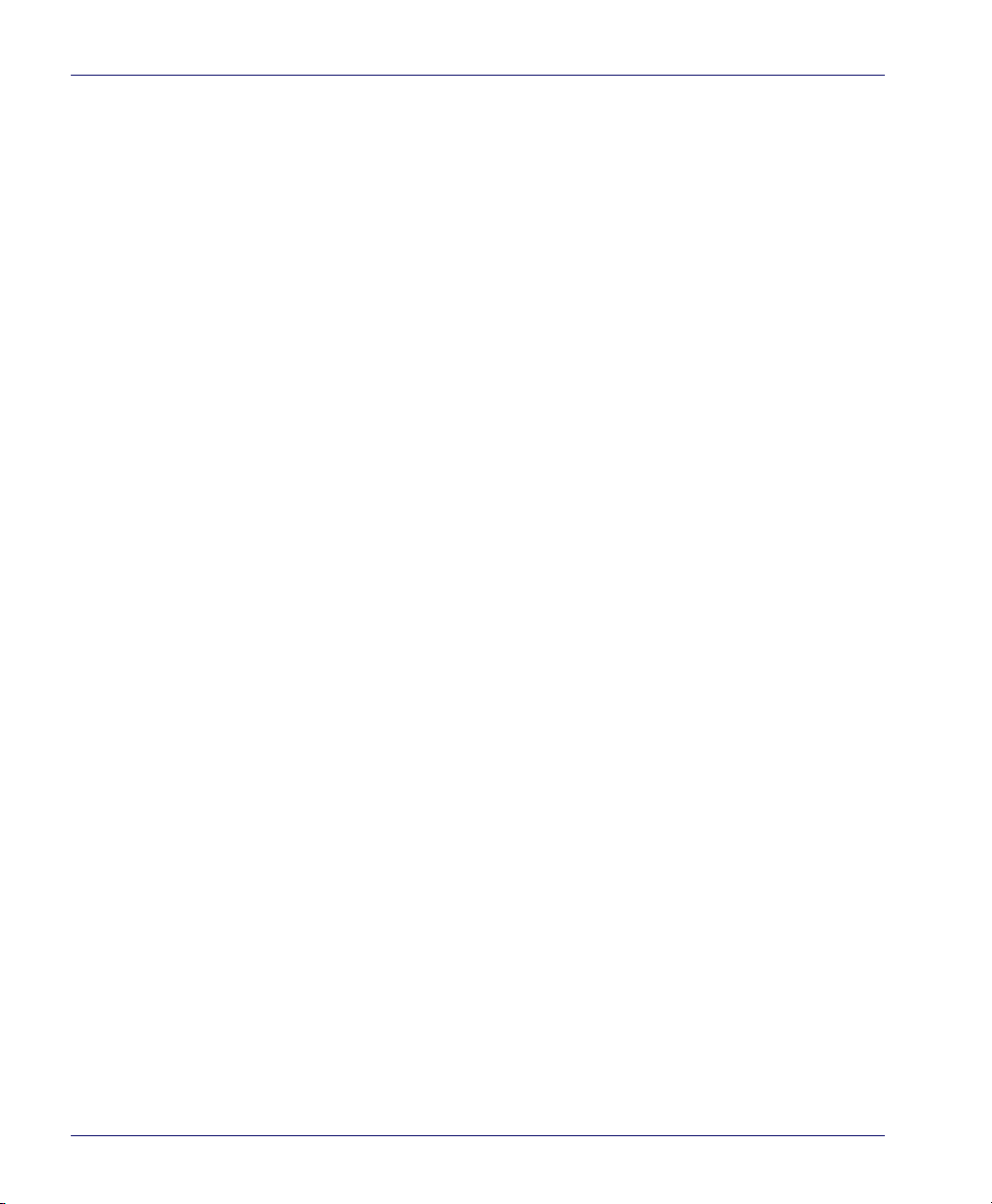
Understanding the Basics .......................................................................................................7-1
Integrating the Scanner With Your Host System ........................................................... 7-1
Customizing Your Scanner’s Operation .................................................................. 7-2
Programming Overview .......................................................................................................... 7-3
Programming via Handheld Device ......................................................................... 7-3
What Is Programming Mode? ..................................................................................... 7-4
Entering and Exiting Programming Mode. ............................................................ 7-4
Programming Session ................................................................................................... 7-5
LED and Beeper Indicators ..................................................................................................... 7-9
If You Make a Mistake... ........................................................................................................... 7-9
Return to Factory Settings ........................................................................................... 7-9
Test Mode ........................................................................................................................7-10
General Scanner and Scale Features ................................................................................7-11
Double Read Timeout .................................................................................................. 7-11
Laser Timeout .................................................................................................................7-13
Motor Timeout ...............................................................................................................7-15
Green LED Idle State .....................................................................................................7-18
Scanner Button Options .............................................................................................7-19
Power-up Beep Control ..............................................................................................7-21
Good Read Beep Control ............................................................................................7-22
Good Read Beep Frequency ...................................................................................... 7-23
Good Read Beep Length .............................................................................................7-25
Good Read Beep Volume ...........................................................................................7-26
Good Read When to Indicate ....................................................................................7-29
Scale Enable ....................................................................................................................7-32
Scale Enforced Zero Return .......................................................................................7-33
Scale Interface Type .....................................................................................................7-35
Remote Display — Enable/Disable .........................................................................7-37
Aux Port Mode ...............................................................................................................7-38
Laser Failure Mode ........................................................................................................7-40
Productivity Index Reporting (PIR)/Cashier Training (CT) ..............................7-41
EAS Features — Sensormatic ..............................................................................................7-42
EAS Mode .........................................................................................................................7-42
EAS Beep Duration ........................................................................................................7-46
EAS Retry Count ............................................................................................................. 7-47
Manual EAS Deactivation Push Button .................................................................7-48
EAS Deactivation Duration — Coupled ................................................................7-51
4 Magellan
TM
8500Xt Scanner
Page 7
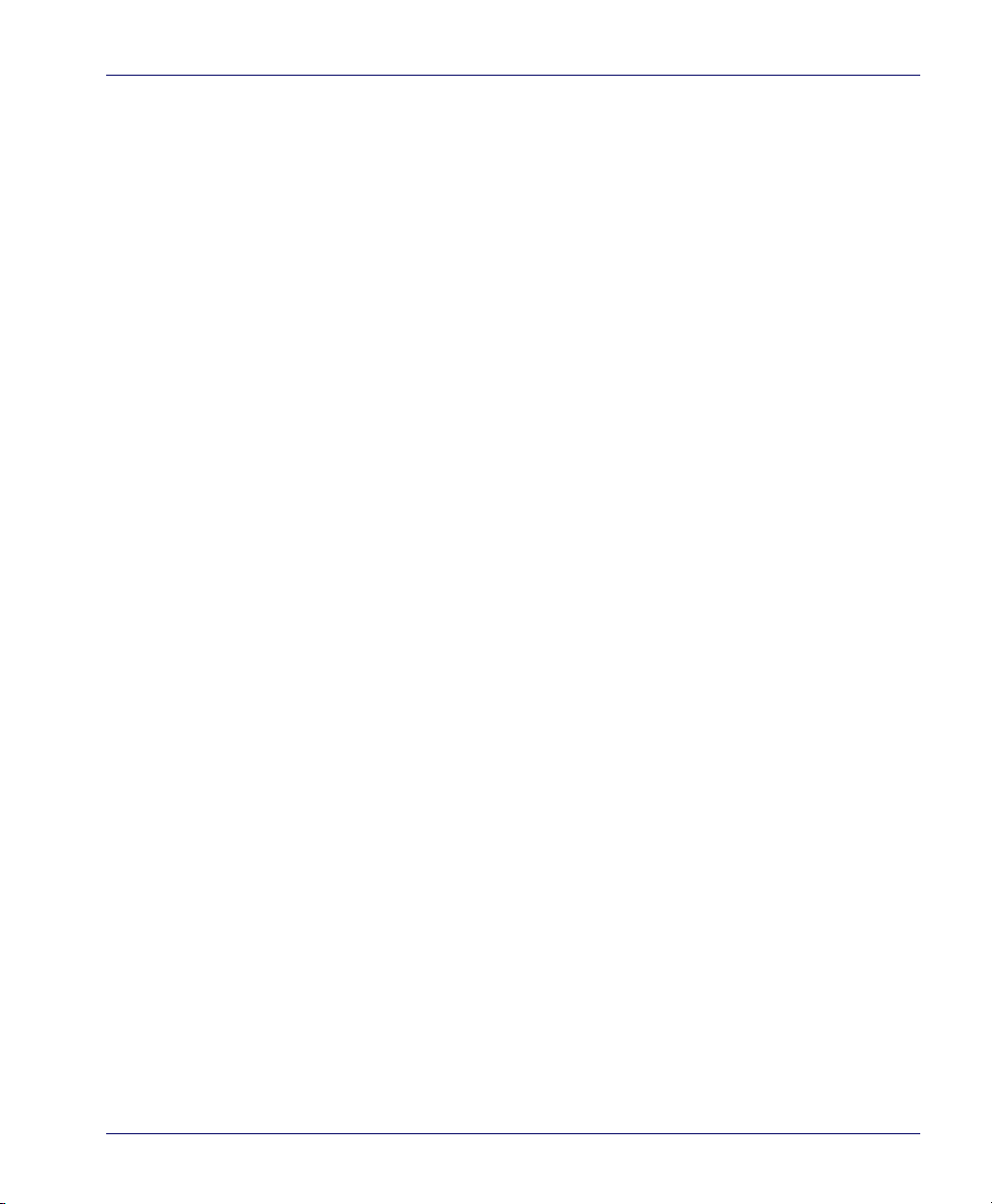
EAS Deactivation Duration — Retry ....................................................................... 7-52
EAS Deactivation Duration — Manual .................................................................. 7-53
EAS Features — Checkpoint ...............................................................................................7-54
EAS Active State ............................................................................................................. 7-54
EAS Timeout ....................................................................................................................7-55
Interface Related Features ................................................................................................... 7-56
Interface Type .................................................................................................................7-56
Maximum Host-Transmitted Message Length ................................................... 7-77
Number of Host Transmission Buffers ................................................................... 7-78
Global Prefix .................................................................................................................... 7-79
Global Suffix .................................................................................................................... 7-81
IBM Features ............................................................................................................................. 7-83
IBM Interface Options .................................................................................................. 7-83
IBM Scale Address ......................................................................................................... 7-84
IBM Transmit Labels in Code 39 Format ............................................................... 7-86
OEM USB Interface Options ....................................................................................... 7-87
OEM USB Scanner Device Type ................................................................................ 7-89
RS-232 Features ....................................................................................................................... 7-90
RS-232 Baud Rate .......................................................................................................... 7-90
RS-232 Number of Data Bits ...................................................................................... 7-94
RS-232 Number of Stop Bits ...................................................................................... 7-95
RS-232 Parity ................................................................................................................... 7-96
RS-232 Hardware Control ........................................................................................... 7-98
RS-232 Intercharacter Delay ....................................................................................7-100
RS-232 Software Flow Control ................................................................................7-101
RS-232 Host Echo ........................................................................................................7-102
RS-232 Host Echo Quiet Interval ............................................................................7-103
RS-232 Ignore Host Commands .............................................................................7-104
RS-232 TTL .....................................................................................................................7-105
RS-232 TTL Invert ........................................................................................................7-106
RS-232 Beep on ASCII BEL ........................................................................................7-107
RS-232 Beep After Weigh .........................................................................................7-108
RS-232 Beep on Not on File .....................................................................................7-109
RS-232 ACK NAK Enable ...........................................................................................7-110
RS-232 ACK Character ...............................................................................................7-112
RS-232 NAK Character ...............................................................................................7-113
RS-232 Retry on ACK NAK Timeout ......................................................................7-114
Product Reference Guide 5
Page 8
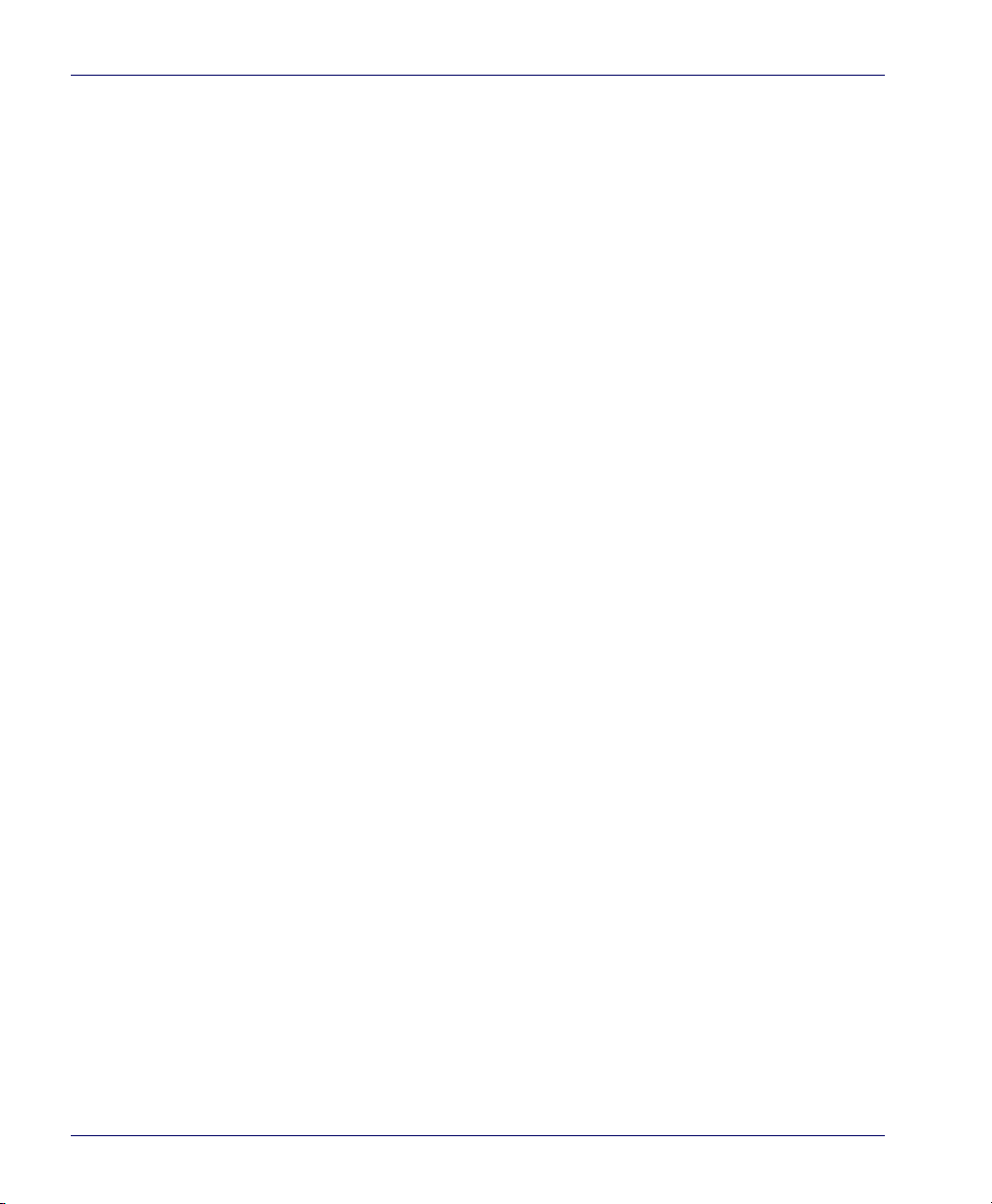
RS-232 ACK NAK Timeout Value ........................................................................... 7-115
RS-232 ACK NAK Retry Count ................................................................................ 7-116
RS-232 ACK NAK Error Handling ........................................................................... 7-117
RS-232 Label ID Control ........................................................................................... 7-119
Single Cable RS-232 Options ............................................................................................ 7-121
Single Cable RS-232 Scanner Only Protocol ..................................................... 7-122
Single Cable RS-232 RTS CTS Selection .............................................................. 7-123
Single Cable RS-232 Use BCC ................................................................................. 7-126
Single Cable RS-232 Use ACK/NAK ...................................................................... 7-127
Single Cable RS-232 Use STX .................................................................................. 7-128
Set Single Cable RS-232 STX Character .............................................................. 7-129
Single Cable RS-232 Use ETX .................................................................................. 7-130
Set Single Cable RS-232 ETX Character .............................................................. 7-131
Single Cable RS-232 Datalogic Extensions ........................................................ 7-132
Symbology Programming ................................................................................................. 7-133
Coupon Control .................................................................................................................... 7-133
UPC-A Enable ......................................................................................................................... 7-135
UPC-A Number System Character Transmission ............................................ 7-136
UPC-A Check Character Transmission ................................................................ 7-137
Expand UPC-A to EAN-13 ........................................................................................ 7-138
UPC/EAN AIM ID ......................................................................................................... 7-139
UPC-A Label ID ............................................................................................................ 7-140
UPC-A 2-Digit Supplemental Label ID ................................................................ 7-141
UPC-A 5-Digit Supplemental Label ID ................................................................ 7-142
UPC-A 128 Supplemental Label ID ...................................................................... 7-143
UPC-E Enable .......................................................................................................................... 7-144
UPC-E Number System Character Transmission ............................................. 7-145
UPC-E Check Character Transmission ................................................................. 7-146
Expand UPC-E to UPC-A ........................................................................................... 7-147
Expand UPC-E to EAN-13 ......................................................................................... 7-148
UPC-E Label ID ............................................................................................................. 7-149
UPC-E 2-Digit Supplemental Label ID ................................................................. 7-150
UPC-E 5-Digit Supplemental Label ID ................................................................. 7-151
UPC-E 128 Supplemental Label ID ....................................................................... 7-152
EAN-13 Enable ....................................................................................................................... 7-153
EAN-13 First Character Transmission .................................................................. 7-154
EAN-13 Check Character Transmission .............................................................. 7-155
6 Magellan
TM
8500Xt Scanner
Page 9
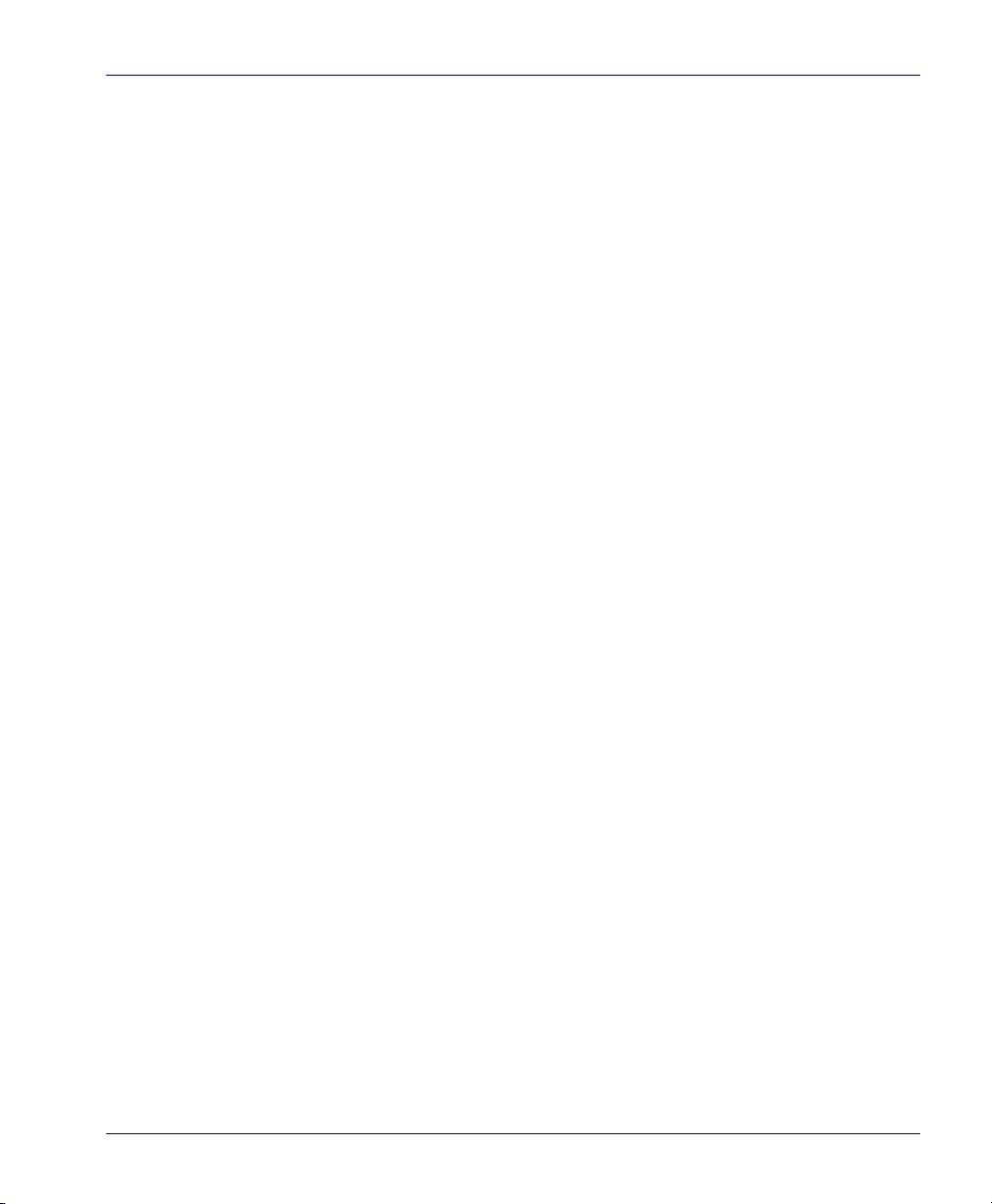
EAN-13 ISBN Conversion Enable ...........................................................................7-156
EAN 13 Label ID ...........................................................................................................7-157
EAN-13 2-Digit Supplemental Label ID ...............................................................7-158
EAN-13 5-Digit Supplemental Label ID ...............................................................7-159
EAN-13 128 Supplemental Label ID .....................................................................7-160
Bookland AIM ID ..........................................................................................................7-161
Bookland Label ID .......................................................................................................7-162
EAN-8 Enable ..........................................................................................................................7-163
EAN-8 Check Character Transmission ..................................................................7-164
Expand EAN-8 to EAN-13 .........................................................................................7-165
EAN 8 Label ID ..............................................................................................................7-166
EAN-8 2-Digit Supplemental Label ID .................................................................7-167
EAN-8 5-Digit Supplemental Label ID .................................................................7-168
EAN-8 128 Supplemental Label ID ........................................................................7-169
EAN-8 Decoding Levels .............................................................................................7-170
Other UPC/EAN Options .....................................................................................................7-173
UPC/EAN Reconstruction .........................................................................................7-174
Price Weight Check ....................................................................................................7-175
Enable EAN Two Label ..............................................................................................7-178
Addons ............................................................................................................................7-179
UPC-A and EAN-13 Decoding Levels ...................................................................7-181
GTIN Enable .............................................................................................................................7-184
GTIN Label ID ................................................................................................................7-185
GTIN 2-Digit Supplemental Label ID ....................................................................7-186
GTIN 5-Digit Supplemental Label ID ....................................................................7-187
GTIN Code 128 Supplemental Label ID ...............................................................7-188
DataBar Omnidirectional Enable .....................................................................................7-189
DataBar Omnidirectional Check Character Transmission ............................7-190
DataBar Omnidirectional/EAN-128 Emulation .................................................7-191
DataBar Omnidirectional 2D Component Enable ...........................................7-192
DataBar Omnidirectional AIM ID ...........................................................................7-193
DataBar Omnidirectional Label ID ........................................................................7-194
DataBar Expanded Enable .................................................................................................7-195
DataBar Expanded EAN-128 Emulation ..............................................................7-196
DataBar Expanded 2D Component Enable .......................................................7-197
DataBar Expanded AIM ID ........................................................................................7-198
DataBar Expanded Label ID .....................................................................................7-199
Product Reference Guide 7
Page 10
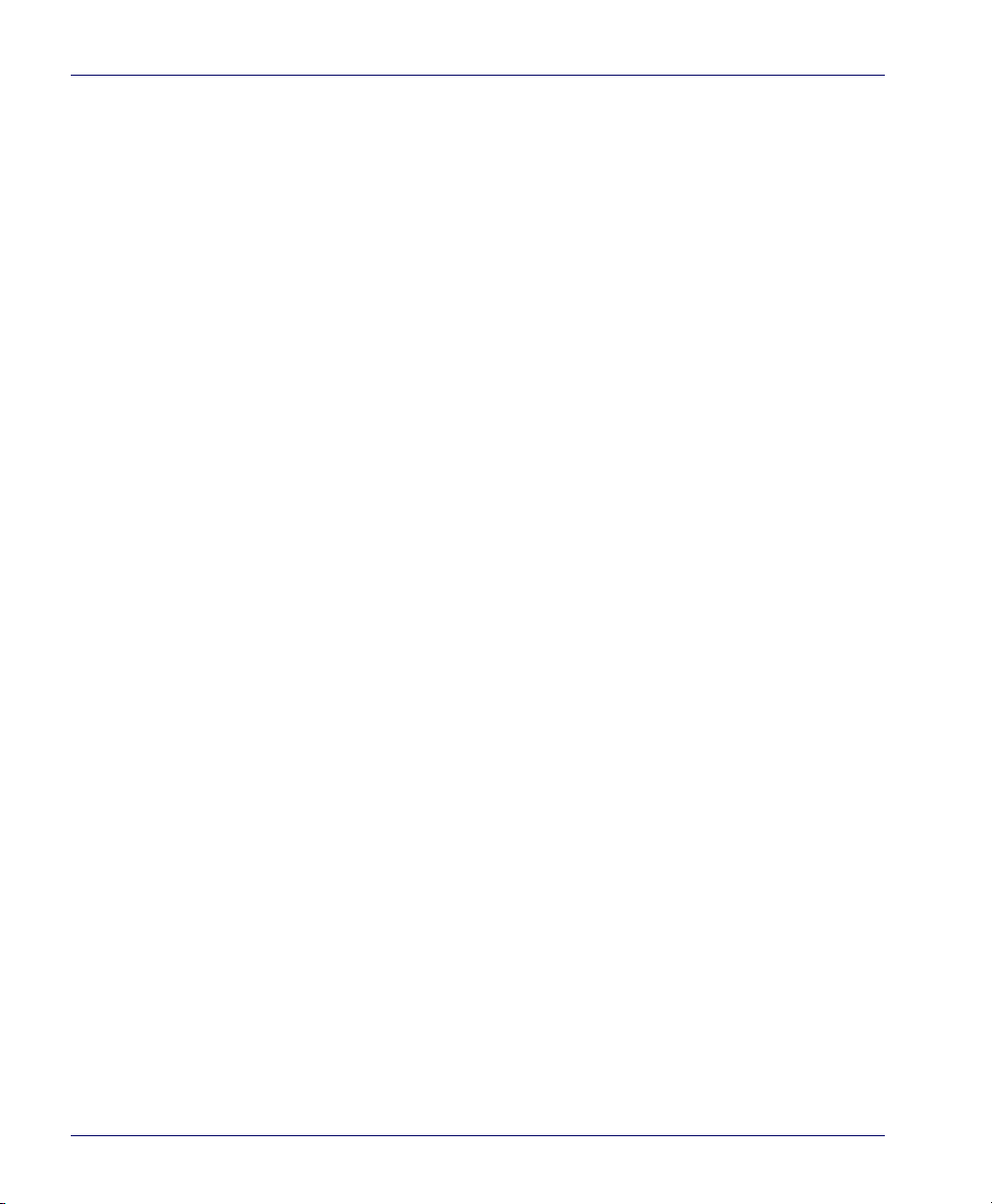
DataBar Expanded Length Control ...................................................................... 7-200
DataBar Expanded Length 1 .................................................................................. 7-201
DataBar Expanded Length 2 .................................................................................. 7-202
Code 39 Enable ..................................................................................................................... 7-203
Code 39 Start Stop Character Transmission ..................................................... 7-204
Code 39 Check Character Calculation ................................................................ 7-205
Code 39 Check Character Transmission ............................................................. 7-206
Code 39 Full ASCII ...................................................................................................... 7-207
Code 39 AIM ID ........................................................................................................... 7-208
Code 39 Label ID ......................................................................................................... 7-209
Code 39 Length Control .......................................................................................... 7-210
Code 39 Length 1 ....................................................................................................... 7-211
Code 39 Length 2 ....................................................................................................... 7-212
Code 39 Stitching ....................................................................................................... 7-213
Code 32 Enable ..................................................................................................................... 7-214
Code 32 Start Stop Character Transmission ..................................................... 7-215
Code 32 Check Character Transmission ............................................................. 7-216
Code 32 Label ID ......................................................................................................... 7-217
Code 128 Enable ................................................................................................................... 7-218
Code 128 Transmit Function Characters ........................................................... 7-219
Convert Code128 to Code 39 ................................................................................ 7-220
Code 128 AIM ID ......................................................................................................... 7-221
Code 128 Label ID ...................................................................................................... 7-222
Code 128 Length Control ........................................................................................ 7-223
Code 128 Length 1 ..................................................................................................... 7-224
Code 128 Length 2 ..................................................................................................... 7-225
Code 128 Stitching .................................................................................................... 7-226
EAN-128 Enable .................................................................................................................... 7-227
EAN 128 AIM ID ........................................................................................................... 7-228
EAN 128 Label ID ........................................................................................................ 7-229
Interleaved 2 of 5 (I 2 OF 5) Enable ................................................................................ 7-230
I 2 of 5 Check Character Calculation .................................................................... 7-231
I 2 of 5 Check Character Transmission ................................................................ 7-232
I 2 of 5 AIM ID ............................................................................................................... 7-233
I 2 of 5 Label ID ............................................................................................................ 7-234
I 2 of 5 Length Control .............................................................................................. 7-235
I 2 of 5 Length 1 .......................................................................................................... 7-236
8 Magellan
TM
8500Xt Scanner
Page 11
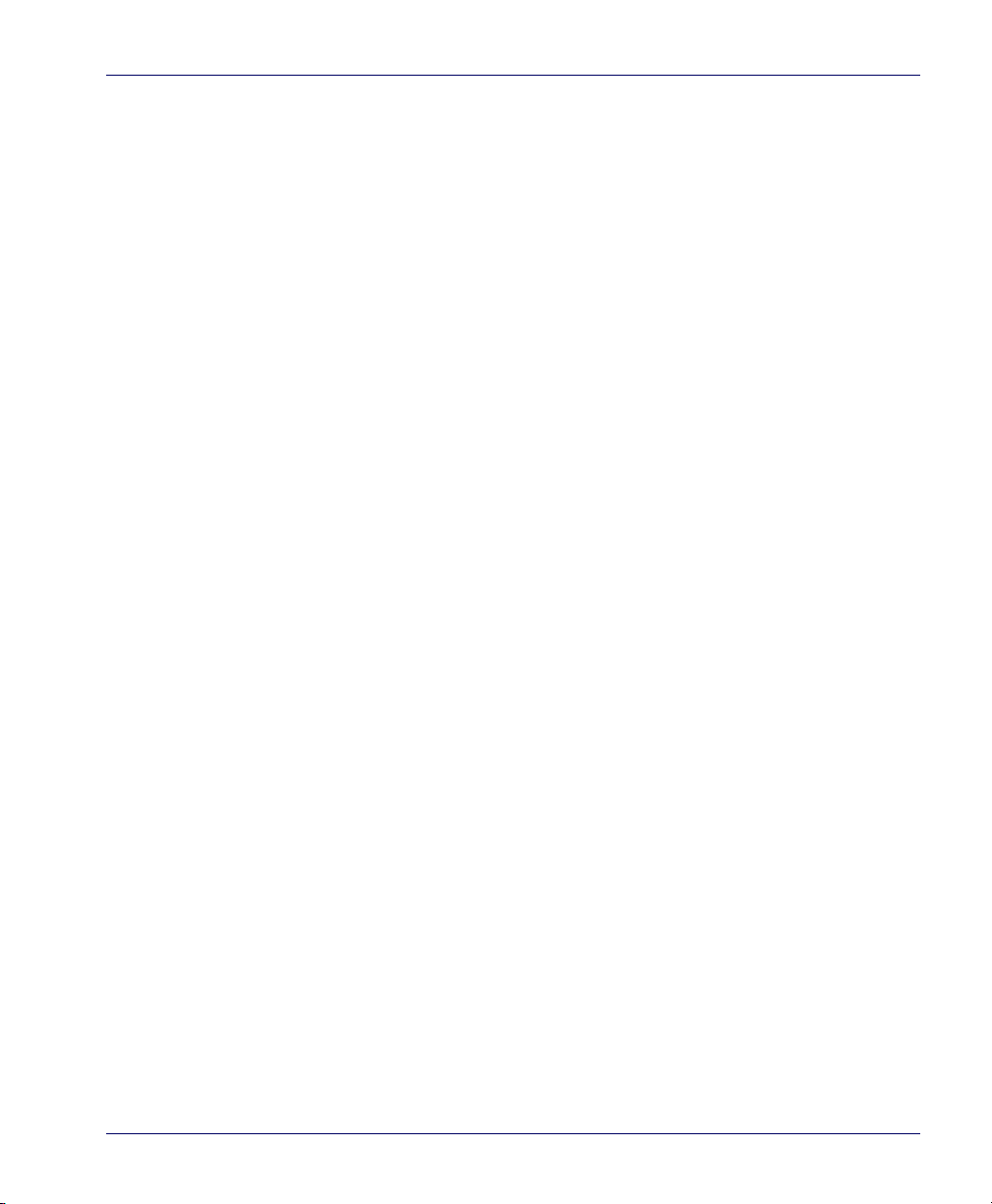
I 2 of 5 Length 2 ...........................................................................................................7-237
I 2 of 5 Stitching ...........................................................................................................7-238
Codabar Enable .....................................................................................................................7-239
Codabar Start Stop Character Transmission .....................................................7-240
Codabar Start Stop Character Set .........................................................................7-241
Codabar Start Stop Character Match ...................................................................7-243
Codabar Check Character Calculation .................................................................7-244
Codabar Check Character Transmission .............................................................7-245
Codabar AIM ID ............................................................................................................7-246
Codabar Label ID .........................................................................................................7-247
Codabar Length Control ...........................................................................................7-248
Codabar Length 1 .......................................................................................................7-249
Codabar Length 2 .......................................................................................................7-250
Codabar Stitching .......................................................................................................7-251
Code 93 Enable ......................................................................................................................7-252
Code 93 AIM ID ............................................................................................................7-253
Code 93 Label ID .........................................................................................................7-254
Code 93 Length Control ...........................................................................................7-255
Code 93 Length 1 ........................................................................................................7-256
Code 93 Length 2 ........................................................................................................7-257
Code 93 Stitching ........................................................................................................7-258
MSI/Plessey Enable ...............................................................................................................7-259
MSI/Plessey Check Character Calculation ..........................................................7-260
MSI/Plessey Number of Check Characters .........................................................7-261
MSI/Plessey Check Character Transmission ......................................................7-262
MSI/Plessey AIM ID .....................................................................................................7-263
MSI/Plessey Label ID ..................................................................................................7-264
MSI/Plessey Length Control ....................................................................................7-265
MSI/Plessey Length 1 .................................................................................................7-266
MSI/Plessey Length 2 .................................................................................................7-267
MSI/Plessey Stitching ................................................................................................7-268
Standard 2 of 5 Enable ........................................................................................................7-269
Standard 2 of 5 Check Character Calculation ...................................................7-270
Standard 2 of 5 Check Character Transmission ................................................7-271
Standard 2 of 5 AIM ID ..............................................................................................7-272
Standard 2 of 5 Label ID ...........................................................................................7-273
Standard 2 of 5 Length Control .............................................................................7-274
Product Reference Guide 9
Page 12
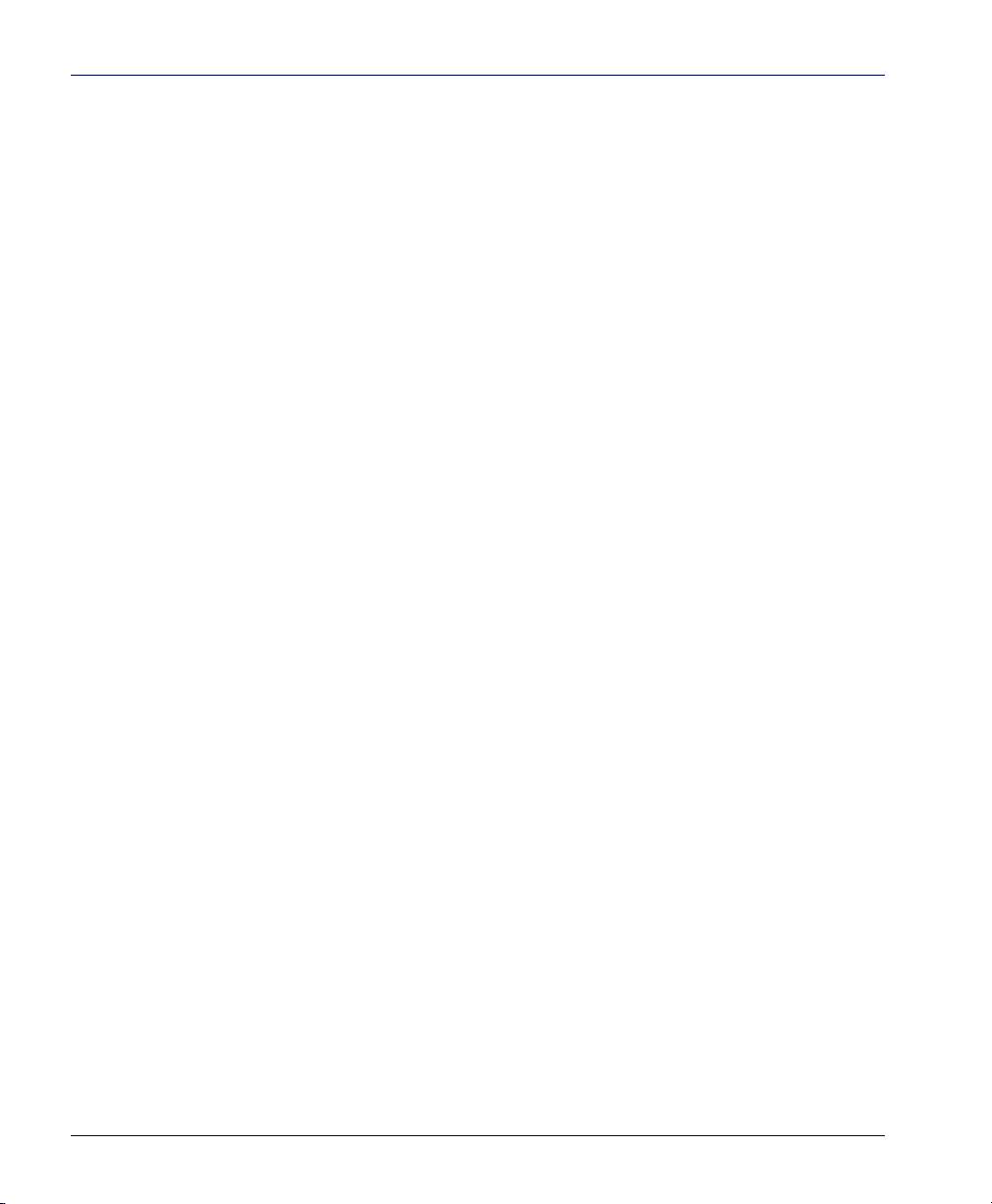
Standard 2 of 5 Length 1 ......................................................................................... 7-275
Standard 2 of 5 Length 2 ......................................................................................... 7-276
Standard 2 of 5 Stitching ......................................................................................... 7-277
Appendix A. LED/Beeper Indications & Controls ............................................. A-1
Controls and Indicators ...........................................................................................................A-2
LED and Beeper Indications ........................................................................................A-2
Volume/Tone Push Button ..........................................................................................A-6
Manual EAS Deactivation Push Button ...................................................................A-8
Scale Zero Push Button .................................................................................................A-9
Calibration Switch ........................................................................................................ A-10
Appendix B. Cable Information ........................................................................ B-1
Introduction ................................................................................................................................ B-1
General Specifications .......................................................................................................... B-1
RS-232 Cable Pinout ................................................................................................................. B-2
Scanner ...................................................................................................................................... B-2
Scale ............................................................................................................................................ B-3
IBM Cable Pinout ....................................................................................................................... B-4
Scanner and Scale .................................................................................................................. B-4
OEM USB Cable Pinout ............................................................................................................ B-5
Scanner and Scale .................................................................................................................. B-5
Auxilliary Port .............................................................................................................................. B-6
External Handheld Input ...................................................................................................... B-6
Power Cable ................................................................................................................................ B-7
Connector Hardware .............................................................................................................B-7
Remote Display .......................................................................................................................... B-8
Connector Hardware .............................................................................................................B-8
EAS Comm Port — Sensormatic .......................................................................................... B-9
EAS Deactivator Control Box Connection ..................................................................... B-9
EAS Interlock Connector — Checkpoint .........................................................................B-10
Appendix C. Keypad ........................................................................................... C-1
Appendix D. Host Commands ...........................................................................D-1
Accepting Commands from an RS-232 Scanner Host ..................................................D-1
10 Magellan
TM
8500Xt Scanner
Page 13
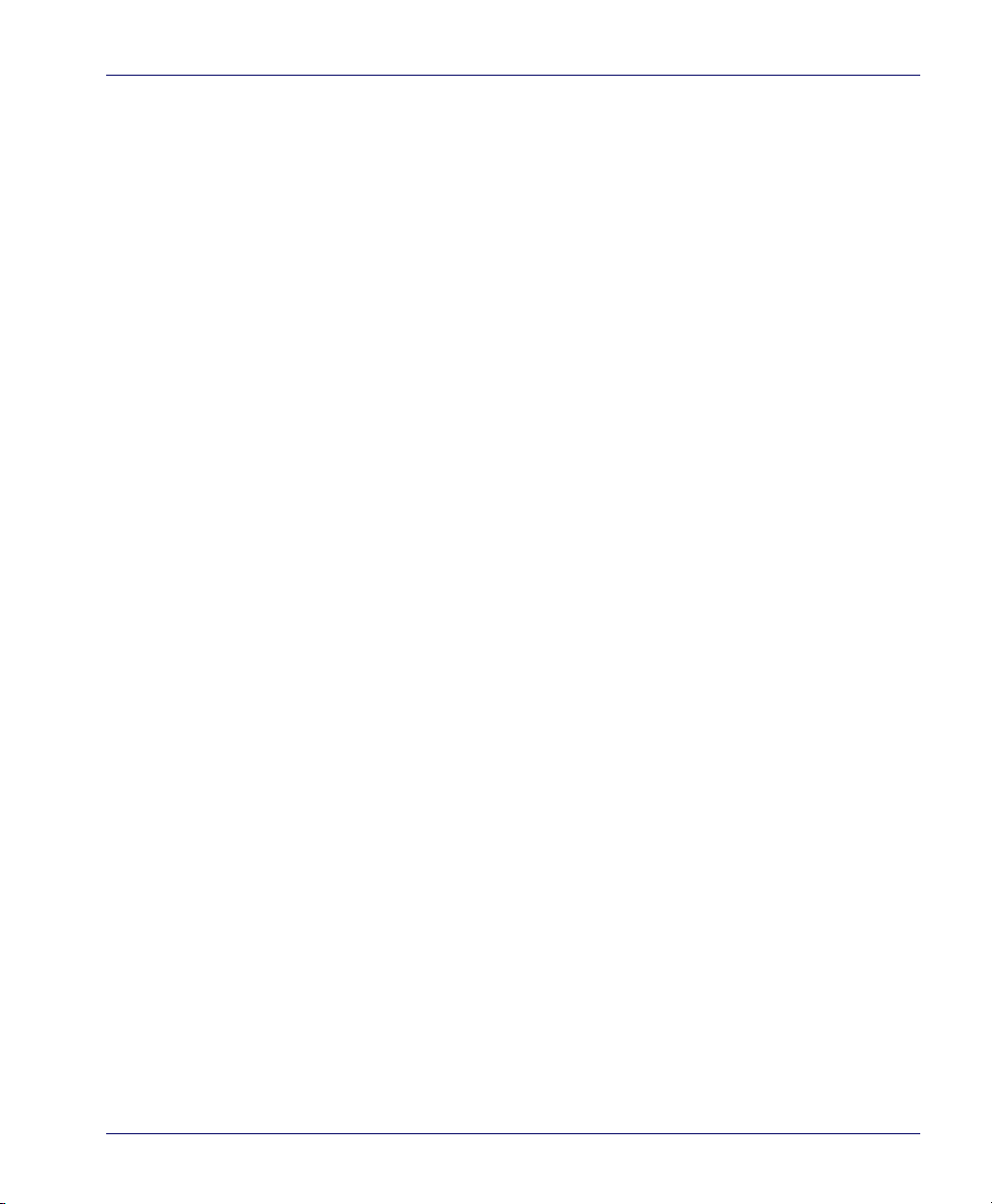
Appendix E. Factory Defaults ............................................................................ E-1
Appendix F. Handheld Data Format Requirements ........................................ F-1
Handheld Data Format Requirements General ....................................................F-1
Datalogic Handheld Data Format Requirements .................................................F-2
AIM Formats .......................................................................................................................F-9
Product Reference Guide 11
Page 14
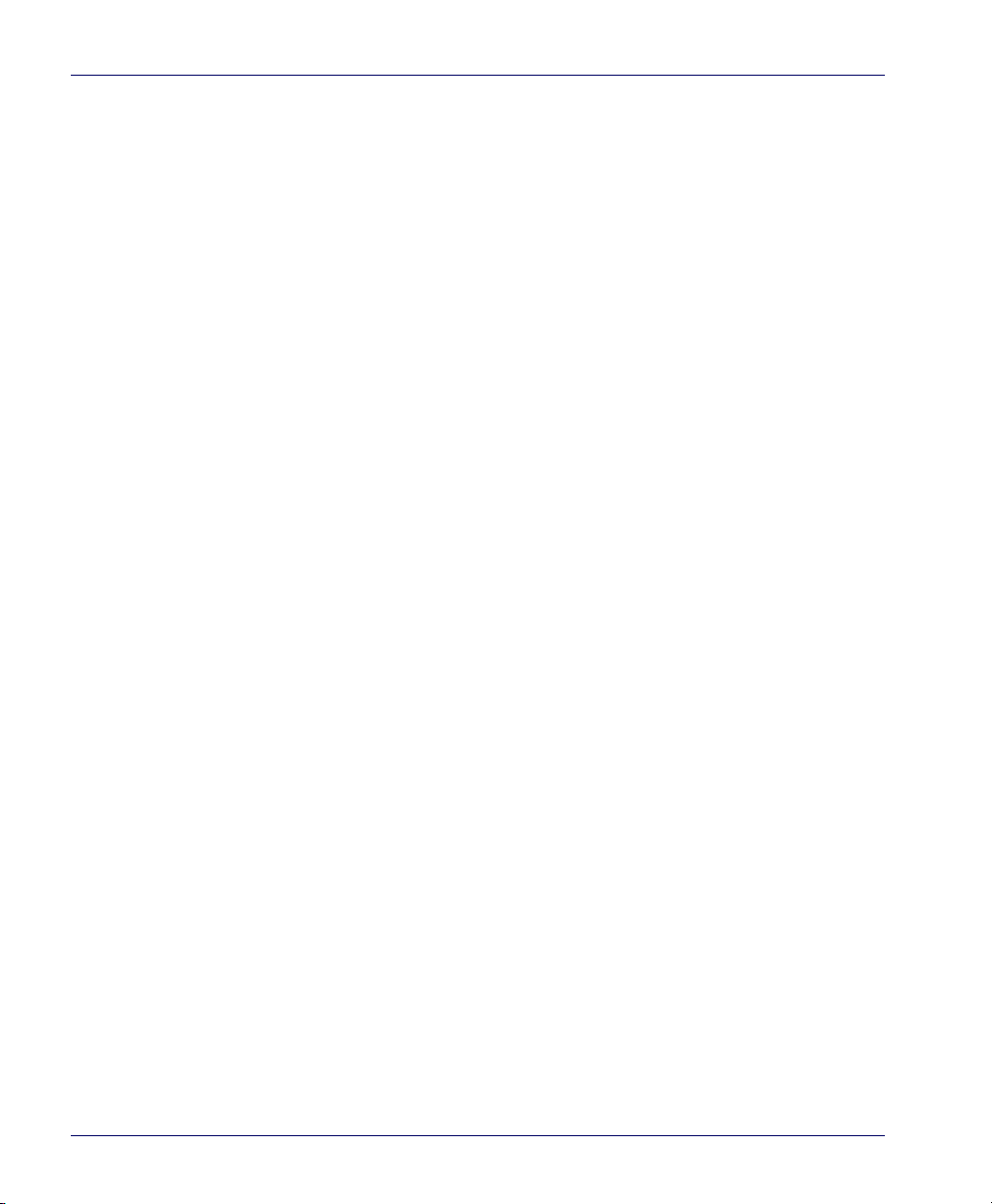
NOTES
12 Magellan
TM
8500Xt Scanner
Page 15
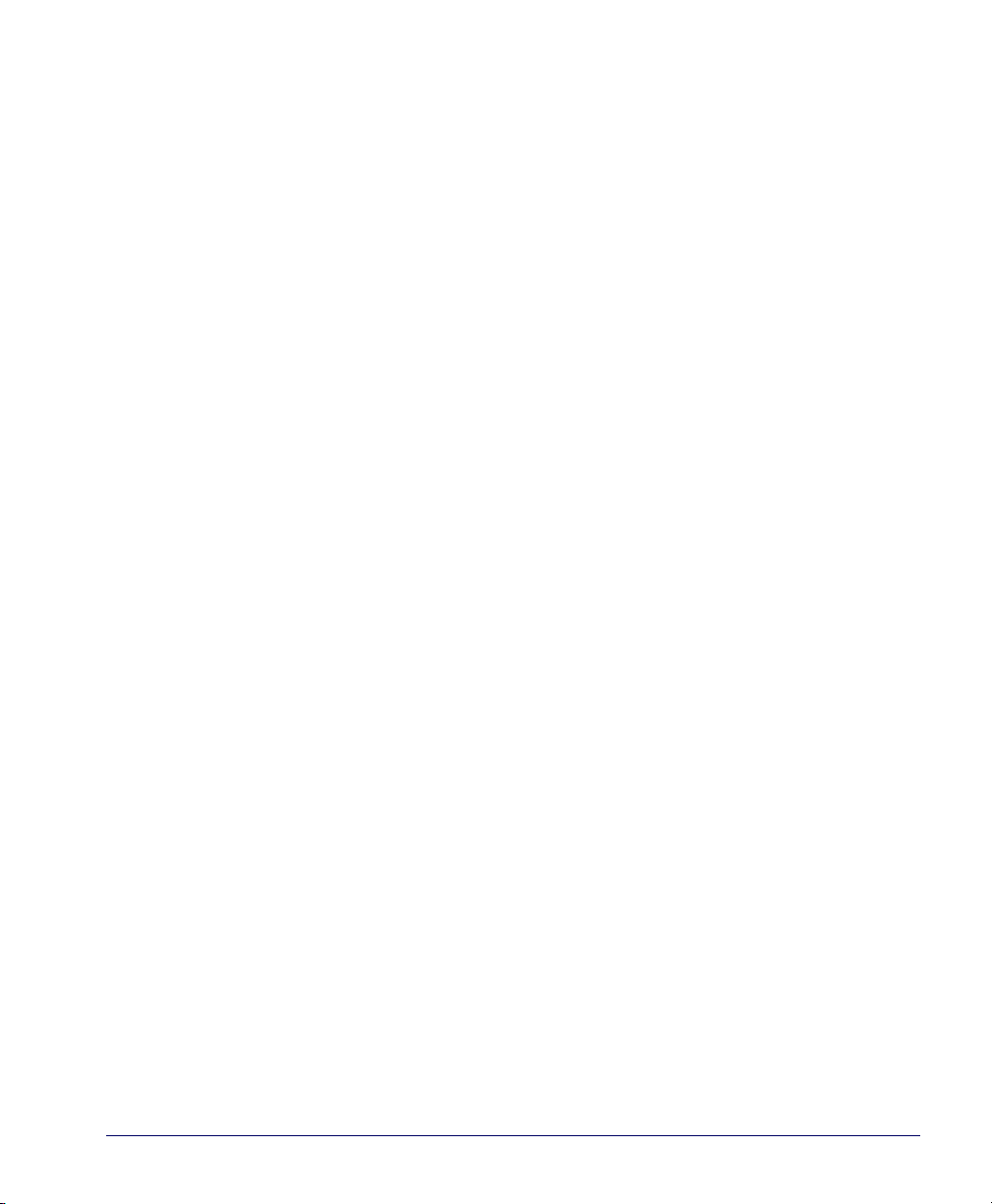
Section 1
Introduction
This Product Reference Guide contains comprehensive instructions on
how to install the scanner or scanning-scale (either model may be termed
“scanner” for the purpose of simplicity in this manual), how to program it
using special programming feature barcode labels, and advanced user
information as described in the following overview.
Because of differences due to multiple model types and options, the llustrations shown in this manual may vary from the model(s) in use at your
location.
Product Reference Guide 1-1
Page 16
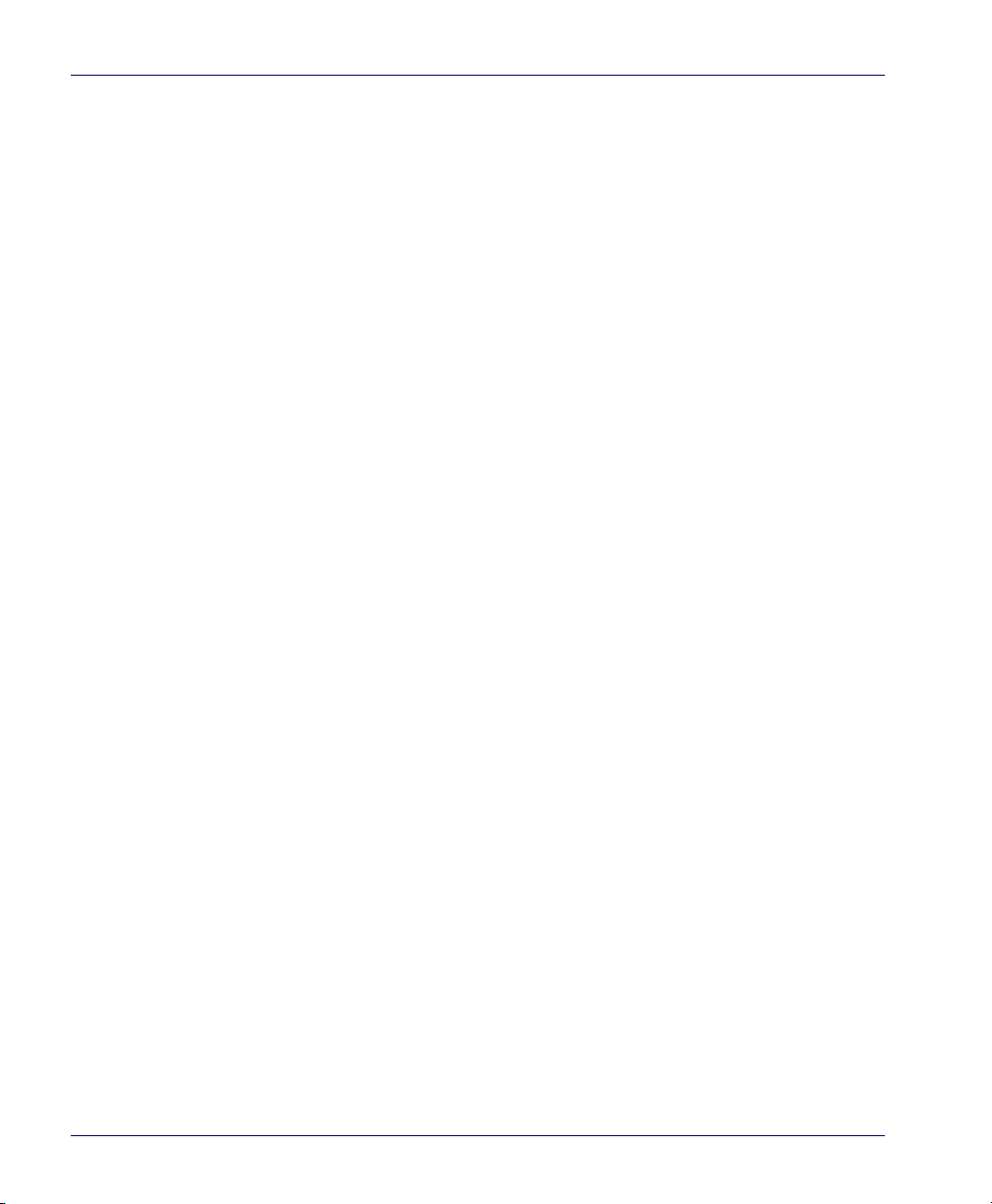
Manual Overview
Chapter 1, Introduction, presents the manual’s contents, describes features
and specifications, provides regulatory and safety information, and lists
the barcode symbologies the scanner will read.
Chapter 2, Site Preparation and Installation, supplies physical dimensions for
the scanner or scanning-scale and its most common accessories, and
details counter preparation and installation. Cable routing, connection
and testing are also explained in this section.
Chapter 3, Operation and Maintenance, describes use and maintenance; pro-
viding details about operator controls, programming and diagnostic
modes, scale “zeroing” and calibration. Scanner and scale routine mainte
nance are outlined in this section as well.
Chapter 4, Problem Isolation, provides an outline of three scanning-scale
test modes: Selftest, Operational Tests and Diagnostic Tests. Descriptions
of the error indications if the scanner detects a system problem and trou
bleshooting flowcharts to aid in problem resolution are also presented.
Chapter 5, Calibration Procedures, Single Interval, explains scale calibration
and verification procedures, including procedures for calibrating the scale
in pounds as well as kilograms.
Chapter 7, Programming, details procedures and provides custom barcodes
for setting programmable scanner and scanning-scale features. This section is organized by the categories: General Features, Interface Related
Features and Symbology Related Features.
-
-
Appendix A, LED/Beeper Indications & Controls, lists the various functions
and indications of the scanning-scale control panel features.
Appendix B, Cable Information, outlines wire requirements, connector speci-
fications and pinout details for associated product cabling.
Appendix C, Keypad, furnishes barcodes representing the digits and charac-
ters required to enter extended programming data needed during certain
programming sessions.
Appendix D, Host Commands, contains a partial listing of available host
commands that can be used with a compatible host interface.
Appendix E, Factory Defaults, provides a listing of factory default settings
based on the most common interface.
Appendix F, Handheld Data Format Requirements, provides additional refer-
ences.
1-2 Magellan
TM
8500Xt Scanner
Page 17

How to Use This Manual
LEGAL NOTE
You’ll find it helpful to familiarize yourself with the first section of this
manual, since it provides both a general description of the product’s features and an overview of the manual’s contents and organization. Reference the other sections as required for
scanning-scale installation, operation, maintenance, calibration and barcode programming.
Manual Conventions
information about scanner or
‘NOTE’ blocks contain information that is helpful
and recommended. They provide information that
is critical to operations and/or procedures
described in this manual.
‘LEGAL NOTE’ blocks indicate procedures or
activities which may be regulated under law by
governmental agencies. It is your responsibility to
ensure compliance with the regulations that govern installation of weighing devices.
‘CAUTION’ blocks inform you that proper handling
(adherence to the procedures described) is
required to avoid damage to equipment and/or
property.
‘WARNING’ blocks alert you to potential physical
harm or injury. These statements do not include
potentially fatal hazards, which would be designated as ‘DANGER’ blocks. Use of this product
does not warrant the need f
or a DANGER block.
Product Reference Guide 1-3
Page 18
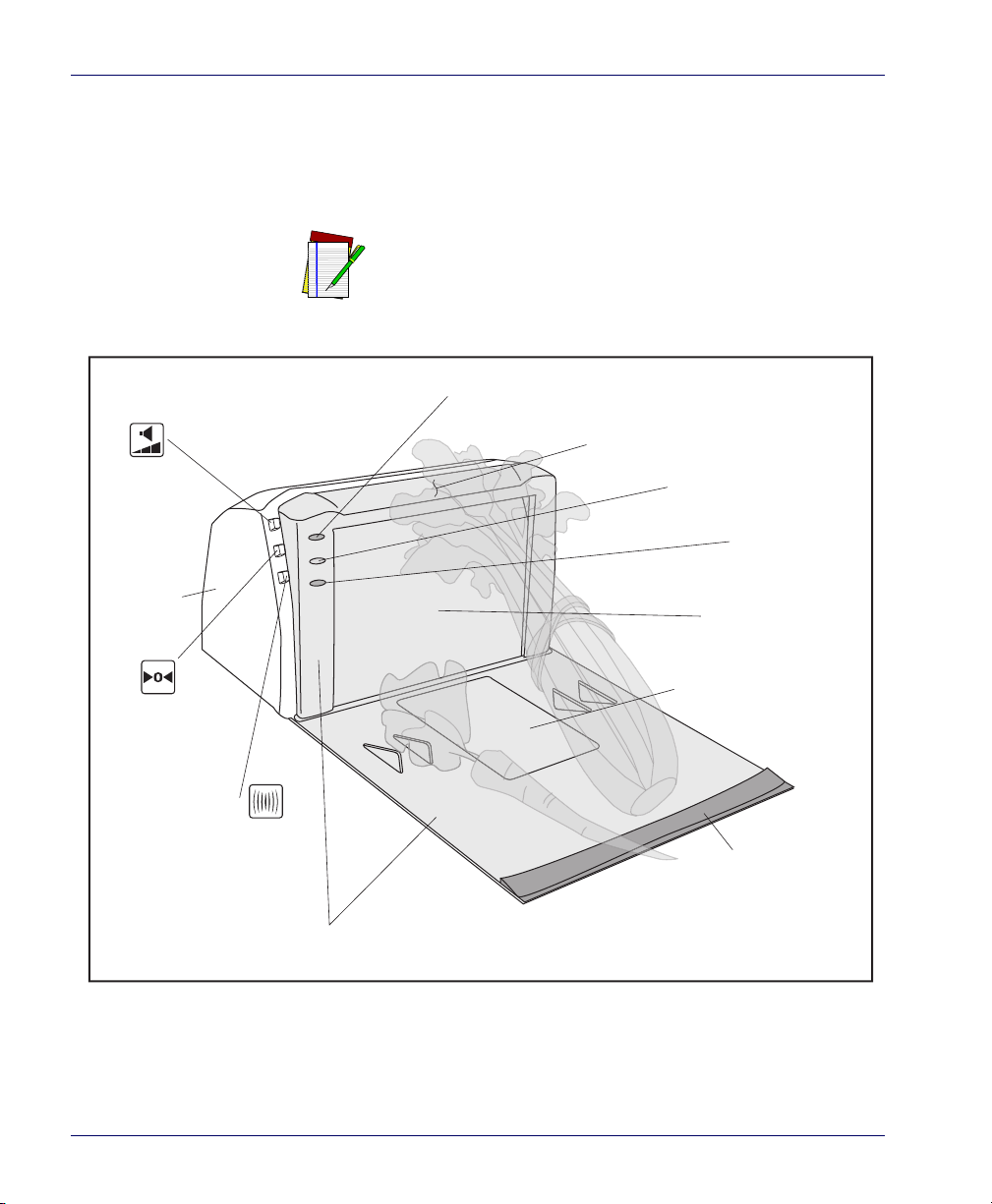
Scanner and Scanning-Scale Nomenclature
Produce Rail
All Weighs™ Platter
Scanner LED (Green)
Scale LED (Yellow)
Weighing Surface — Lean
Oversize Produce Here
Vertical Window
Horizontal Window
Scale Zero
Push Button
Manual EAS
Deactivation Push
Button
Bonnet
Volume/Tone Push Button
EAS LED
(Tri-Color)
Controls, indicators and other nomenclature are shown in Figure 1-1 and
Figure 1-1.
EAS capabilities are optional, and may or may not
be enabled.
Figure 1-1. Scanning-Scale Nomenclature
1-4 Magellan
TM
8500Xt Scanner
Page 19
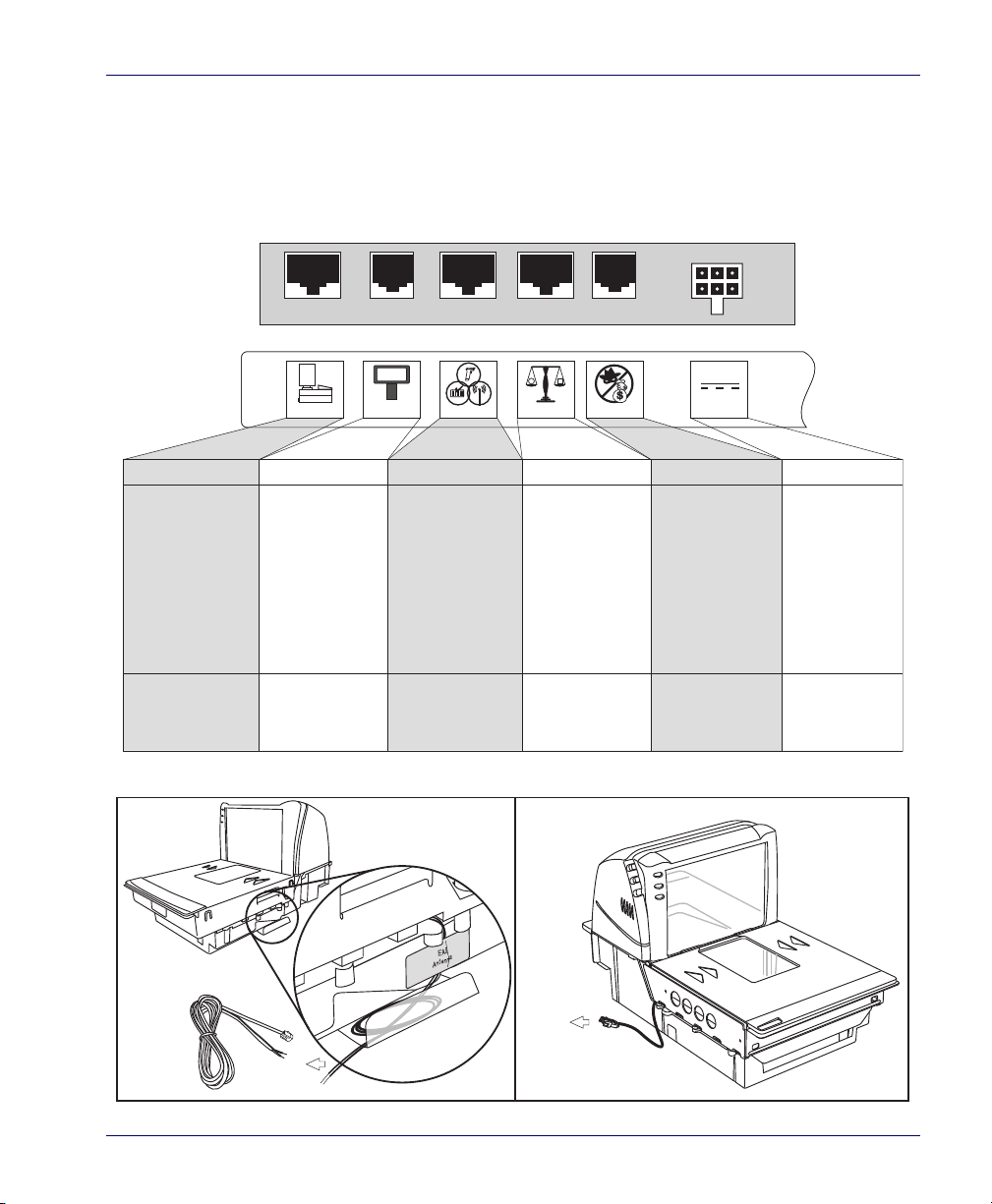
Connectors
POS TERMINAL REMOTE DISPLAY AUXILIARY PORT SCALE HOST EAS INTERLOCK POWER
Connection to
this port is
Optional
AC Brick Input
OR
Power off Terminal
(POT) Brick Input
Scale Data (dual
cable scanner/scale)
Drives Remote Display· Label Data
· Scale Data (for
single cable interfaces)
· Application Download
(where appropriate)
· Test Port
· On Screen
Programming (OSP)
· Application Download
· RS-232 Handheld
Scanner Input
· Auxiliary RS-232
Label Data Output
Models with scale
only
Connection to
this port is
Optional
· Provides Good Read
output to enable EAS
antenna RF output
· Provides signal to
drive external speaker
Dual cable units only.
(Scale connection may
be handled through
POS Terminal port)
POS Terminal Remote Display Aux. Port EAS Interlock PowerScale Host
0.00
To EAS
System
To EAS
System
ab
The appearance of the connector panel (Figure 1-2) will vary depending
upon the factory options purchased with your
of possible optional EAS connections in
Figure 1-2. Connector Panel
model. Reference two types
Figure 1-3a and Figure 1-3b.
Figure 1-3. Optional EAS Cable Connections
Product Reference Guide 1-5
Page 20
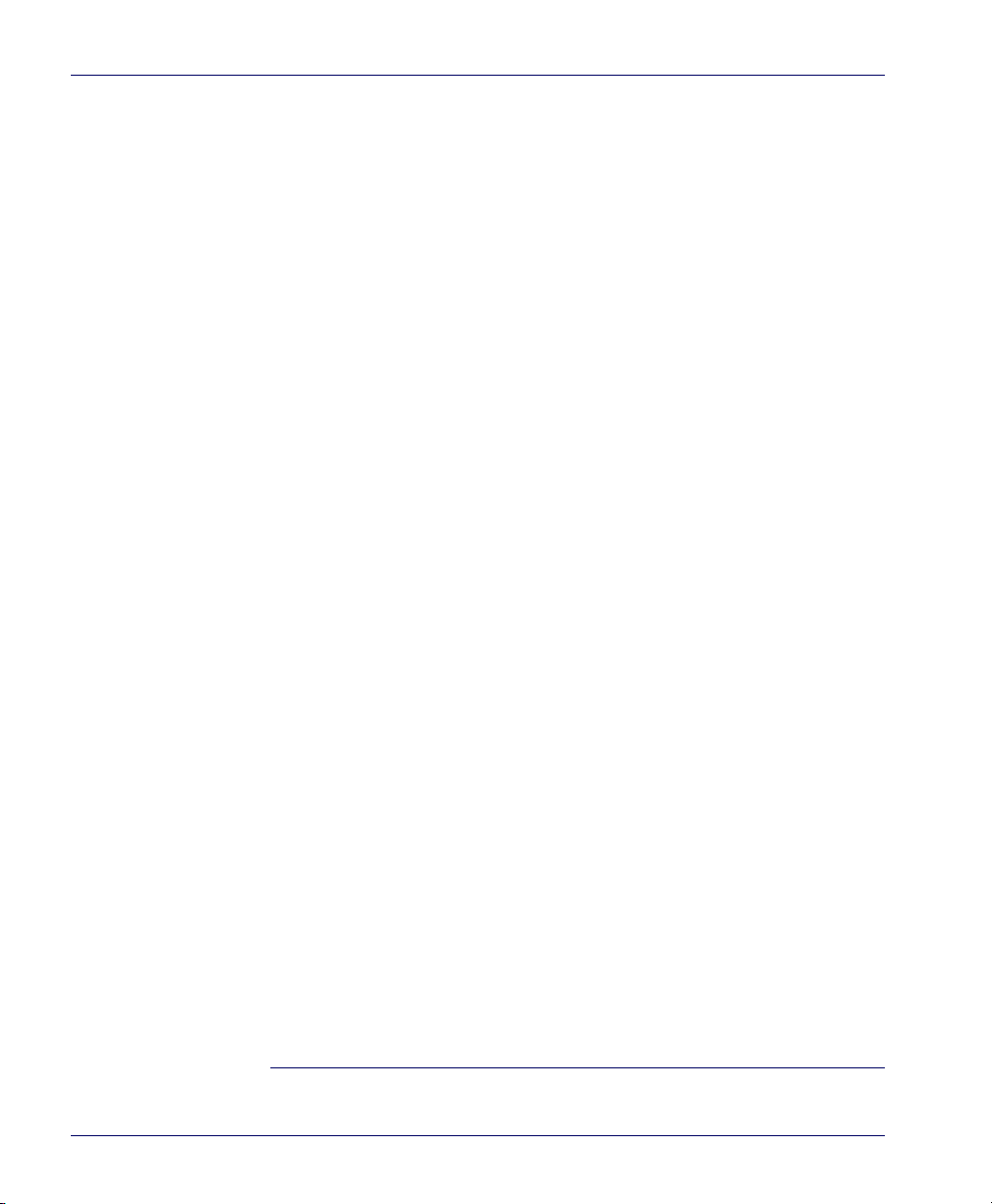
Physical Parameters
This section provides specifications for performance, environmental and
electrical parameters. Reference the second section of this manual,
Preparation and Installation, for physical measurements of all models and
some accessories.
Scanning
The scanner has a scan zone between the two windows where the scanner
projects laser light in order to scan items. Two separate projections, one
from the horizontal window and one from the vertical window, combine
to form a zone where barcode labels are read. Refer to the
Maintenance section of this manual for more details about the topic: Scanning Items.
EAS Tag Deactivation System
Scanners can be ordered from the factory to include an optional EAS
(Electronic Article Surveillance) deactivation system. Two different EAS
system types are available: Checkpoint
The AMB-9010 deactivation system requires connection as shown in
Figure 1-3a. Reference Chapter 3, "Deactivating Security Labels" for more
information about its use.
1
and Sensormatic2.
Site
Operation and
Contact Technical Support for information about installation of the Sen-
sormatic® AMB-9010 EAS controller box. Additional details about this
system can be referenced under the following topics:
• Chapter 3, "Deactivating Security Labels"
• Chapter 7, "EAS Features — Sensormatic"
1. Checkpoint is a registered trademark of Checkpoint Systems, Inc
2. Sensormatic is a registered trademark of Sensormatic Electronics Corporation.
1-6 Magellan
TM
8500Xt Scanner
Page 21
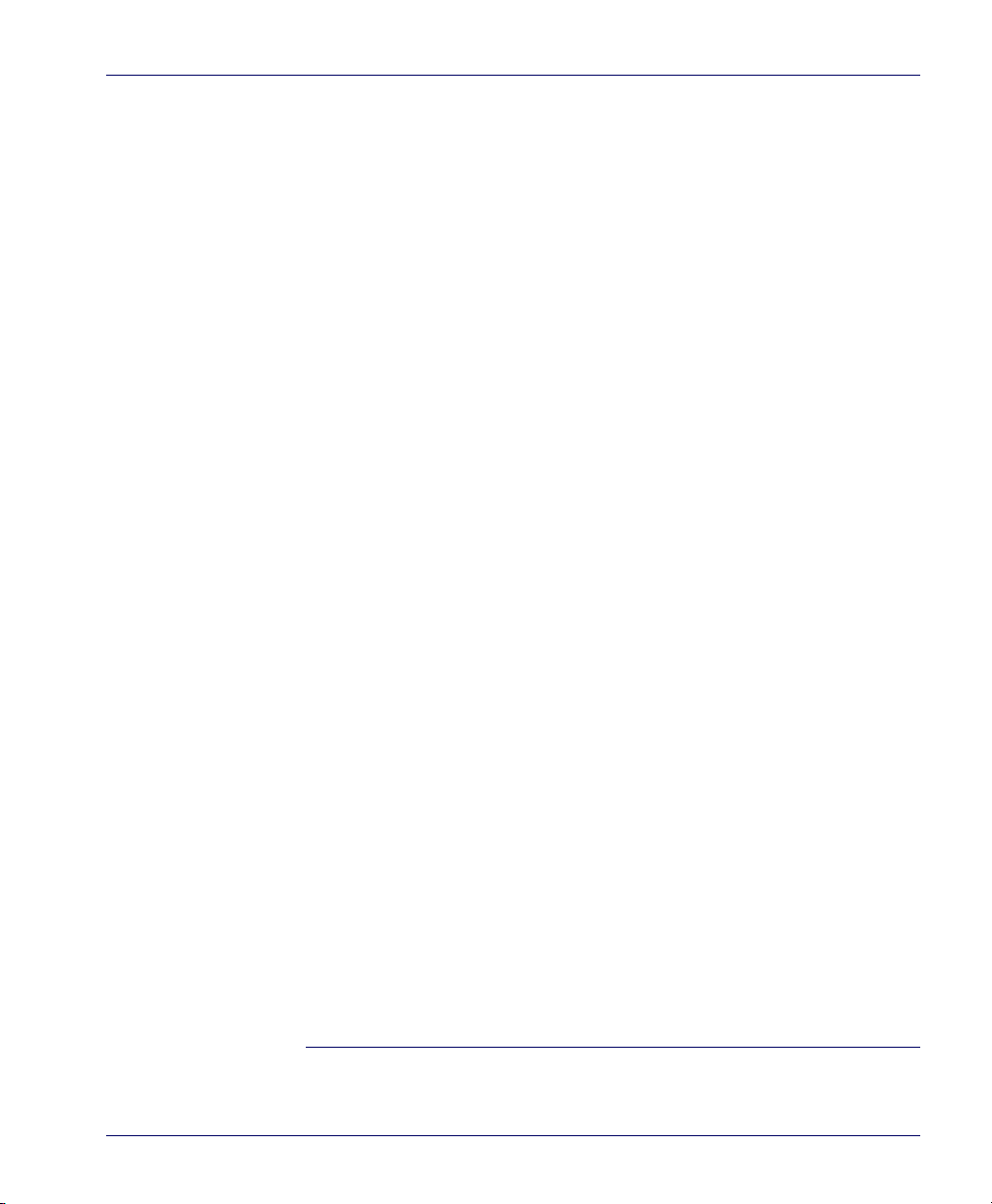
Weighing
Specifications for scale capacity, settling time, minimum and maximum
static weight, zeroing, and warm-up time are given below. For more infor
mation regarding the topic: Proper Weighing Technique, refer to the Opera-
tion and Maintenance section of this manual.
Rated Weight Capacity
The scale’s operational weight capacity is:
• 30.00 pounds, displayed in 0.01 increments
OR
• 15.000 kilograms1, displayed in 0.005 increments.
Minimum Increment
The minimum weight that can be accurately measured by the scale is 0.02
lb. (0.005 kg).
Maximum Static Weight (Overload)
A maximum static weight of 150 pounds (68 kg) can be sustained by the
scale without incurring damage or degrading performance.
Automatic Zero Maintenance
The scale’s software constantly monitors and adjusts the Zero point as
long as the deviation is within acceptable limits
any debris accumulation or removal. During power-up, the scale automatically re-zeros after verifying that all subsystems are functional. Additionally, the scale may be manually “zeroed” by pushing the Scale Zero Push
Button located on the top of the vertical enclosure.
2
, while compensating for
-
1. The scale can also be set at the factory for 9.99 kg max.
2. Acceptable limitis of deviation are set at -0.2 to +0.6 pounds (-0.078kg to 0.23kg), which is -0.67 to
+2.0% of total capacity.
Product Reference Guide 1-7
Page 22
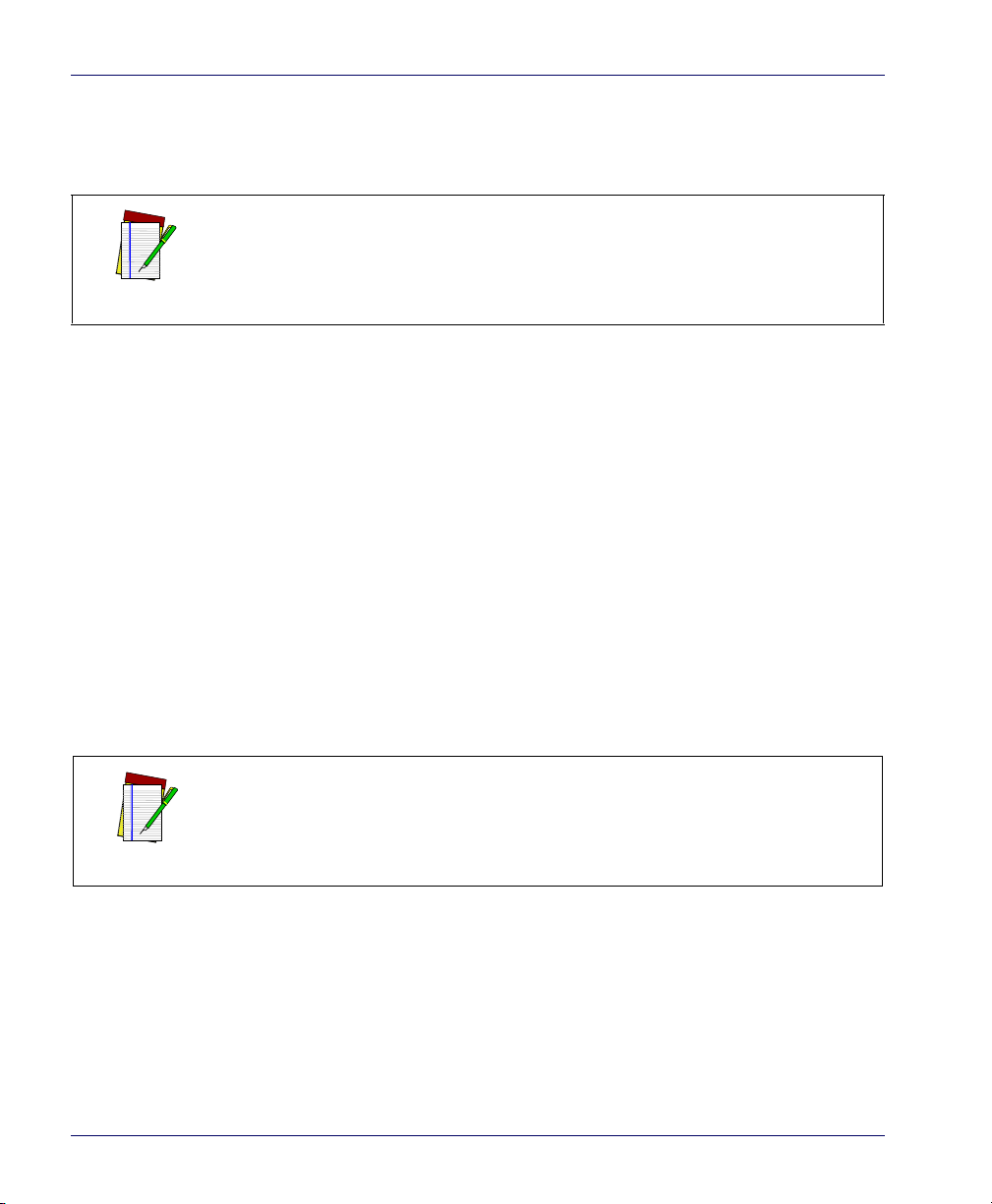
Warm-Up Time
NOTE
There are two pertinent warm-up times that apply to the scanning-scale:
The two warm-up periods can be performed concurrently, thereby reducing
the total required warm-up time to 60 minutes.
Thermal Equilibrium
When the unit is moved from a cooler temperature (such as a storage area)
to a warmer environment (such as a checkstand location), 60 minutes
must be allowed to acclimate the unit to ambient conditions prior to calibration or operation.
Power-up
Once installed and powered up, a warm-up time of 15 minutes must be
allowed before calibrating or performing weighing operations.
User Configurable Warm-up
The user may configure the unit for a pre-programmed warm-up time
that is activated every time the scanner is powered up. During this time,
the scale is viewed by the POS terminal as off-line.
Contact Technical Support to learn more about this advanced programmable
feature.
NOTE
1-8 Magellan
TM
8500Xt Scanner
Page 23
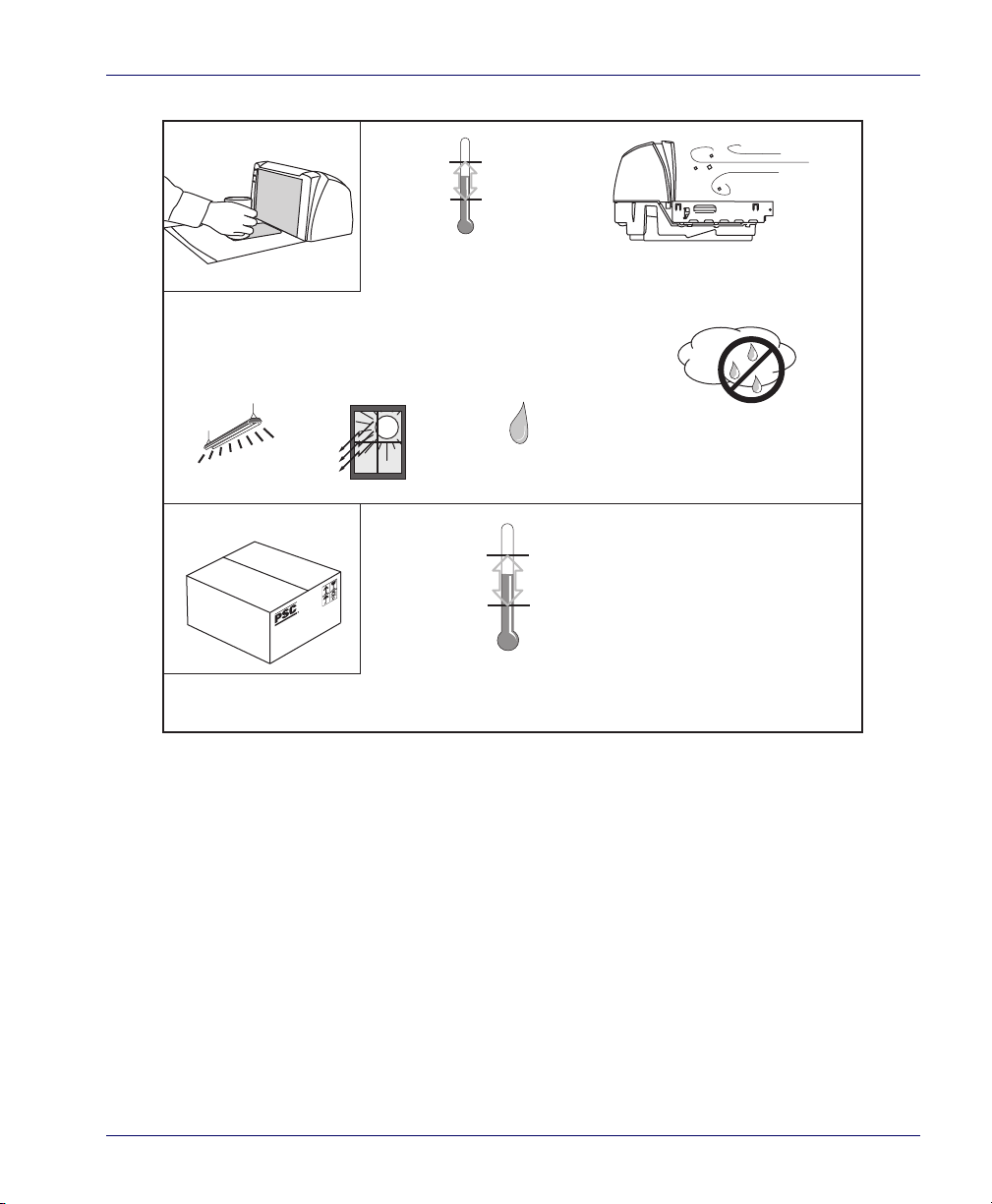
Figure 1-4. Environmental Specifications
Operation
Storage
+40 C +104 F
10 C 50 F
Temperature
10 to +40 C
50 to +104 F
Dust Resistant Optics Cavity, IP5X
+70 C +158 F
-40 C -40 F
Temperature
-40 to +70 C
-40 to +158 F
Illumination
Artificial Light:
0-450 Foot-candles
(4,842 LUX)
Sunlight:
0-8,000 Foot-candles
(86,080 LUX)
POS Scanner
Humidity
Hot / Wet 40°C / 95% RH
Hot / Dry 40°C / 5% RH
Cold / Dry 10°C / 5% RH
Warm / Wet 25%C / 50% RH
Spill Proof
(Datalogic MS-0006-13-0004)
Electrical Specifications
Product Reference Guide 1-9
Before installation, always verify that the site’s electrical service meets the
scanning-scale’s requirements. The scanner has been engineered for compatibility with most international electrical systems operating in ranges
om 100 to 240VAC at 50-60 Hz. Verify that the power source will sup-
fr
ply “clean” electrical power to the equipment; that is, it must be free of
ex
cess electrical noise.
Check the IEC power cord shipped with the scanning-scale. If the cord
will not plug
not compatible with your electrical system. Please contact your distributor
immediately to receive the necessary information and components to
ensure electrical compatibility.
into your AC power receptacle, the power cord shipped is
Page 24
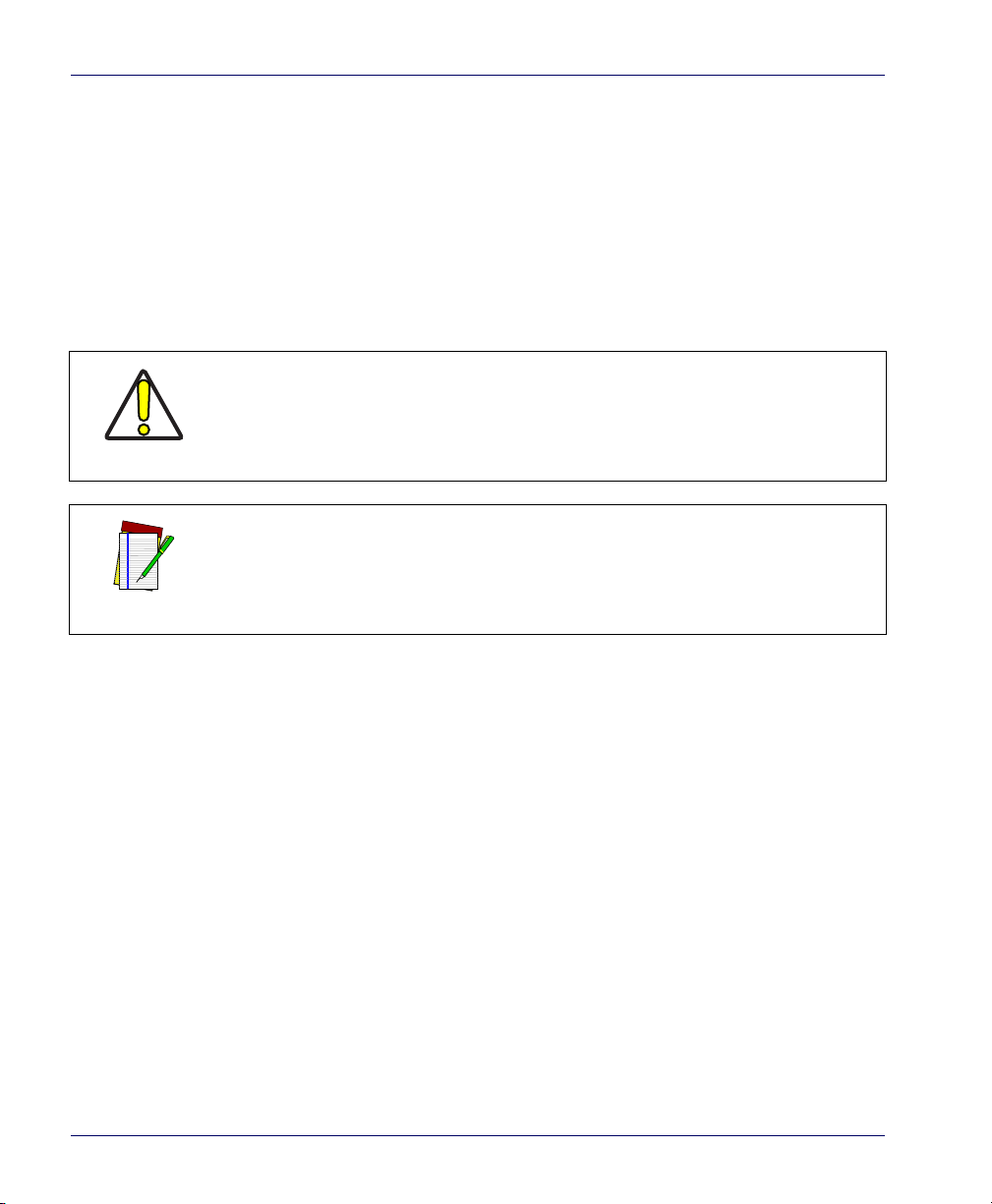
Power Supply
The scanner utilizes a single power supply for all models. Unique installation and international connections are acc
the proper IEC power cord
VOLTAGE FREQUENCY CURRENT (RMS) PART NUMBER
100-240VAC ±10% 50-60 Hz 0.5 Amps @ 100V 8-0761
omplished through selection of
CAUTION
NOTE
Safe operation of your scanner or scanning-scale requi
electrical outlets. Be sure to have a qualified electrician certify the earthground connection on circuits which will be used to power the unit.
The scanner is powered on/off by connecting/disconnecting its
supply.
res properly grounded
AC power
1-10 Magellan
TM
8500Xt Scanner
Page 25
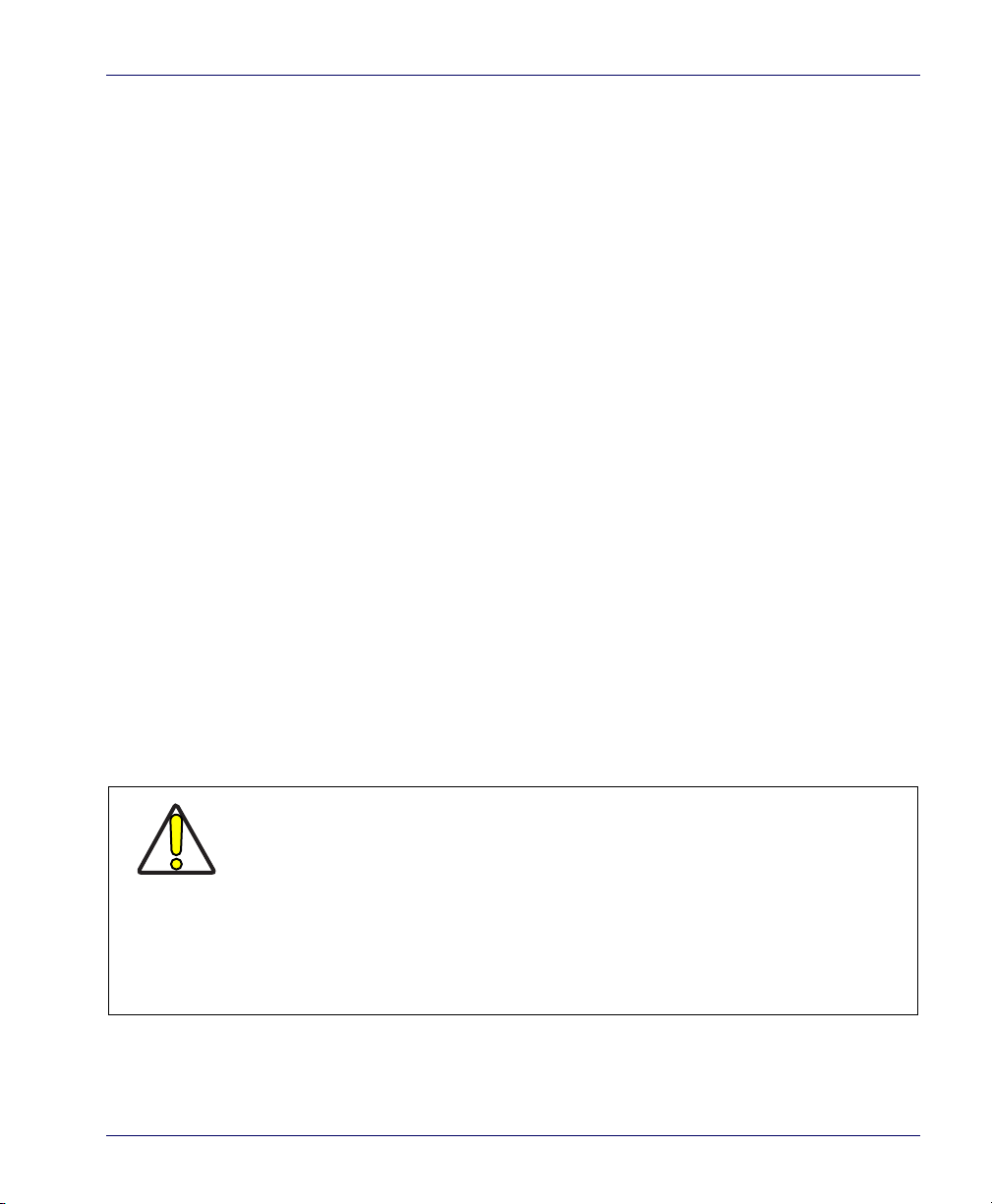
Laser and Product Safety
Laser safety requirements are based on IEC Standard Publication 60825-1
(2007) and CDRH 21CFR, Chapter 1, Subchapter J and (CDRH) Laser
Product Performance Standard, User information [1040.10(h)1]:
• User Maintenance. No user maintenance of the system other than
cleaning
• Radiant Energy. The scanner is an IEC Class 1 and CDRH IIa
laser
product. The system uses two embedded Class 3B Visible
Laser Diodes (VLDs) operating at 650.0 nm, in an opto-mechanical scanner, resulting in less than
observed through a 7mm aperture and averaged over 10 seconds.
Maximum emitted peak output power at the lower window is
1120µW @ 60µS pulse. No attempt should be made by the user
to remove the protective housing of the scanning-scale.
of the scan windows is required.
2.71µW radiated power as
CAUTION
• Laser Light Viewing. The horizontal and v
ertical scan windows
are the only apertures through which laser light may be observed
in this product.
Exposure to the light emitted from the scan windows has been shown not
to be harmful. The safety r
lions of hours of use worldwide. This
ecord of barcode scanning is perfect after mil-
safe and efficient use of laser tech-
nology has gained wide acceptance in industries throughout the world.
Operators and installers of the unit should observe the following cautions
and warnings:
Use of controls, adjustments or performa
specified herein may result in hazardous laser light exposure.
The use of optical instruments with the scanner will increase e
cal instruments include binoculars, micr
glasses. This does not include eyeglasses worn by the user).
To prevent exposure to laser light, do not remo
scanner. There are no user-serviceable parts inside your scanner or scanningscale.
nce of procedures other than those
ye hazard. (Opti-
oscopes, telescopes and magnifying
ve the protective housing of the
Product Reference Guide 1-11
Page 26
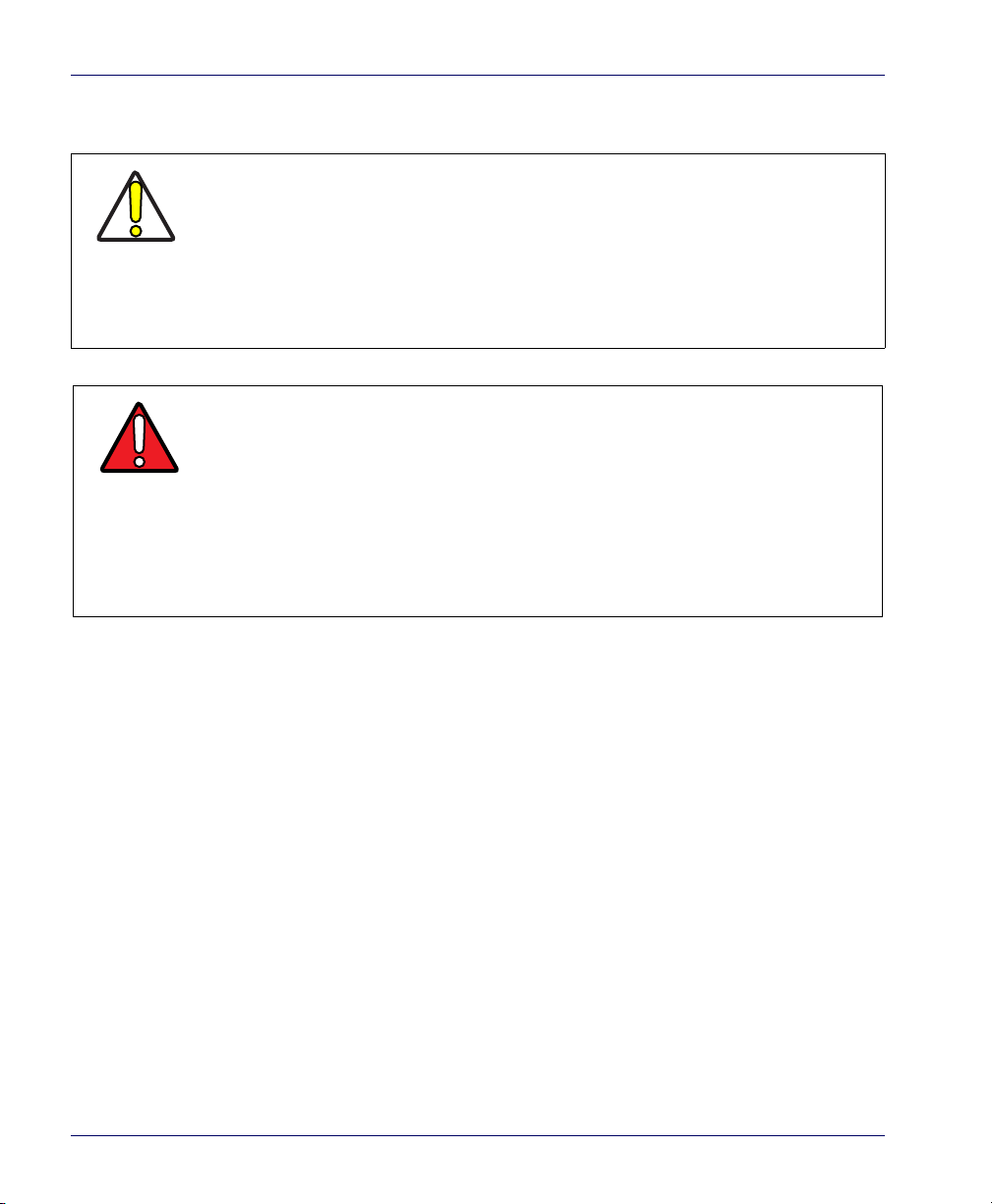
Safety precautions to be taken:
CAUTION
WAR NIN G
No adjustments or alteration of the scanner or s
attempted by the user.
The failure of the facet wheel motor while the
beam causes the emission levels to exceed those for inherently safe operation.
The unit has safeguards to prevent this occurrence. If, however, a stationary
laser beam is ever emitted, the failing unit should be disconnected from its
power supply until repaired by a qualified technician.
This equipment has been tested and found to comply with the limits for a Class
A digital device, pursuant to part 15 of the FCC Rules. These limits are
designed to provide reasonable protection against harmful interference when
the equipment is operated in a commercial environment. This equipment generates, uses, and can radiate radio frequenc
used in accordance with the instruction manual, may cause harmful interference to radio communications. Operation of
area is likely to cause harmful interference in which case the user will be
required to correct the interference at his or her own expense.
canning-scale housing are to be
unit is continuing to emit a laser
y energy and, if not installed and
this equipment in a residential
This Class A digital apparatus meets all requirements of the Canadian
Interference-Causing Equipment Regulations.
Cet appareil numerique de la classe A r
especte toute les exigences du
Reglement sur le material broilleur du Canada.
1-12 Magellan
TM
8500Xt Scanner
Page 27
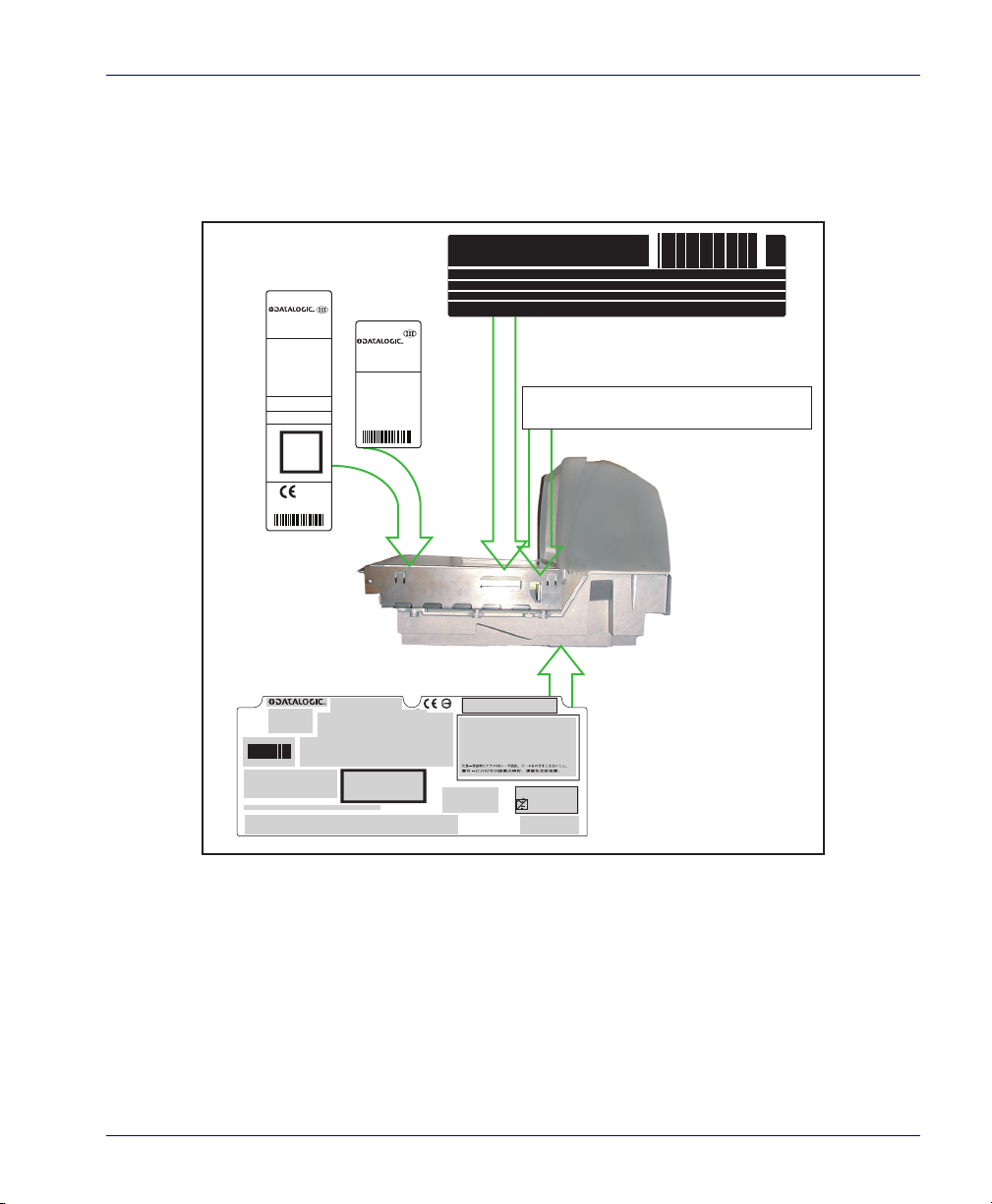
Labeling
Or...
This illustration shows label
placement ONLY. For actual
regulatory, patent and other
applicable information, view
the labels on the product
itself, or call your nearest
sales or service office.
Under
platter
Under platter
(Models
vary)
U.S., CANADA, MEXICO AND JAPAN
IEC CLASS 1 LASER PRODUCT
MAGELLAN 8500Xt
MODEL: XXXX
CLASS NO: XXXXXX-XXXXX-XXXXX-XX
SERIAL NO: XXXXXXXX
MFG DATE: Month Day Year
Datalogic Scanning, Inc.
959 Terry St.
Eugene, OR 97402 USA
PRODUCT OF USA
GRAVITY
(M/SEC2): 9.0123
ZONE: 04
M
Nmax = 3000
Max 6/15 kg
T7276 TC7516
+10° C/+40° C
90/384/EEC
09
0071
Min 0.04 kg
Interval 1: e=2g
Interval 2: e=5g
n =3000
NTEP cc: 07-034
AM-5454
Max =12/30lb
d =2/5g
“+10° C/+40° C
Max =6/15kg
d =0.005/0.01lb
Datalogic Scanning, Inc.
959 Terry Street
Eugene, OR 97402 USA
This device complies with Part 15 of the FCC Rules.
Operation is subject to the following two conditions:
(1) this device may not cause harmful interference, and
(2) this device must accept any interference received,
including interference that may cause undesired operation.
THIS LASER PRODUCT COMPLIES WITH 21CFR 1040 AS APPLICABLE AS A CLASS IIA PRODUCT
N263
ALERT! Use of this product constitutes acceptance of the End
User License Agreement located in the Quick Reference Guide.
This Class A digital apparatus
complies with Canadian ICES-003.
Cet appareil numérìque de la
Classe A est confirme à la norme
NMB-003 du Canada.
ME 10
6-1687
DYN-Magellan8401-3 (A)
R35280
CLASS 1 LASER PRODUCT
LASER KLASSE 1
CATAGORIA 1 PRODUCTO LASER
APPAREIL Á LASER DE CLASSE 1
based on 10 sec; IEC 60825-1+A2:2001
Output:
+5V
+12V
Use ONLY Datalogic AC/DC Power Supply
Input: 50 - 60 Hz (0.5 - 0.25A)
100 - 240 VAC
(P/N 8-0582 or 8-0761)
Power: 18 Watts (max)
COVERED BY ONE OR MORE OF THE FOLLOWING U.S. PATENTS: 4,709,369 4,749,879
4,786,798
4,792,666 4,798,943 4,799,164 4,816,660 4,861,972
4,861,973 4,866,257 4,868,836 4,879,456 4,963,719 4,991,692 5,144,118 5,179,270 5,198,649 5,247,162 5,229,588 5,410,108 5,459,308 5,440,110 5,475,207
5,493,108 5,705,802 5,723,852 5,834,708 5,837,983 5,929,421 6,012,639 6,059,189 6,073,849 6,454,168 6,478,224 6,568,598 6,705,527 6,783,072 6,857,567
6,877,663 6,974,084 6,991,169 7,201,322 7,204,422 7,374,092 601 26 118.6 7170414 7172123 EPO1330772 RE37,166 RE40.071 OTHER PATENTS PENDING
Product of USA
U S
• CAUTION - CLASS 3R LASER RADIATION WHEN OPEN. AVOID DIRECT EYE EXPOSURE.
• ATTENTION - RAYONNEMENT LASER DE CLASSE 3R CARTER OUVERT. EVITEZ
L'EXPOSITION DIRECTE DE L'OEIL.
• ACHTUNG - NACH ÖFFNUNG LASERSTRAHLUNG NACH KLASSE 3R AUGENKONTAKT MIT
LASERSTRAHL VERMEIDEN.
• PRECAUCIÓN - CUANDO ABIERTO, EMITE RAYO LASER DE LA CLASE 3R.
• ADVERTÊNCIA - QUANDO ABERTO, EMITE RAIO DE LASER DA CLASSE 3R.
• ATTENZIONE - RADIAZIONI LASER CLASSE 3R SE APERTO. EVITARE L'ESPOSIZIONE
DIRETTA AGLI OCCHI.
• VARNING - KLASS 3R LASERSTRÅLNING UTAN FÖRSLUTNING. UNDVIK DIREKT
ÖGONKONTAKT.
•
•
Regulatory, reference and safety labeling is shown in Figure 1-5.
Figure 1-5. Labeling
Product Reference Guide 1-13
Page 28
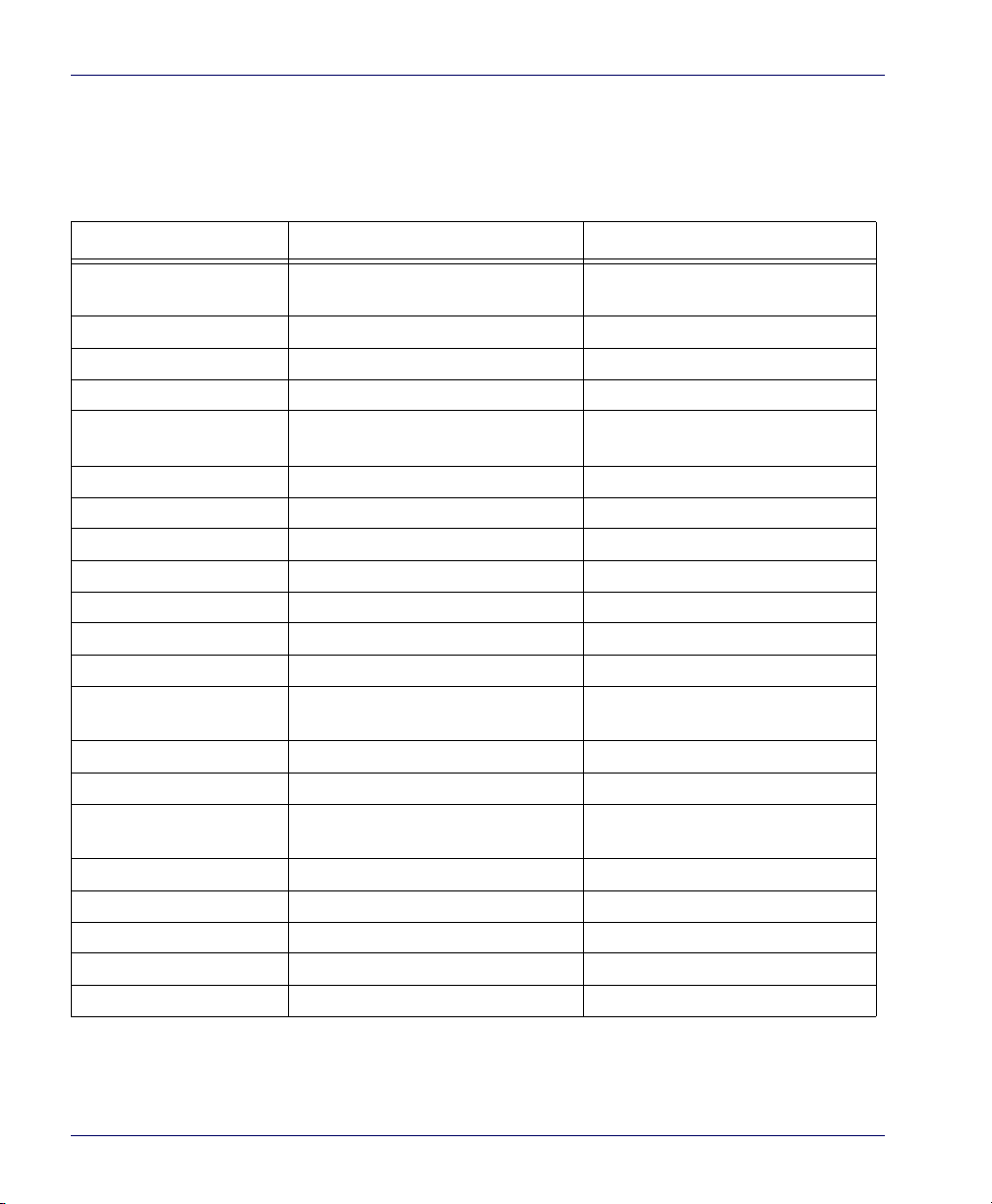
Agency Compliances
The scanner and scanning-scale meets or exceeds the requirements for its
device type as set forth by the following agencies and regulations:
COUNTRY COMPLIANCE COMMENTS
Electrical
United States UL60950-1 UL Approved and TÜV NRTL
Canada CAN/CSA C22.2 No. 60950-1 TÜV NRTL
World IEC60950 / IEC 60825-1 TÜV CB
Australia AS 3260 AS (power adapter)
Emmisions
United States 47CFR Part 15J FCC
Canada ICES-0003 Class B
Europe EN 55022 Class B
Australia/N Zealand AS/NZ 3548 Class B
Japan VCCI Class B
Ta iw a n CNS 13438 Class B
Safety & Emissions EMC Directive 204/108/EC CE Mark
LV Directive 73/23/EEC CE Mark
Laser Safety
United States CDRH, 21CFR Part 1040 CDRH Class IIa laser device
Canada same as CDRH SGM-1 specification
Australia AS 2211
Weights & Measures
United States
Canada Measurement Canada
Australia National Measurement Institute (NMI) NMI R76, Parts 1 and 2
New Zealand 1987 Part 1 Reg. 4, Reg. 4A
Mexico NOM NOM-019-SCF1-1994
New York New York Certificate
NIST Handbook 44
(Dept. of Commerce)
Contact Datalogic® Marketing at (541) 683-5700, or your Datalogic representative for a complete listing of approvals for other countries.
1-14 Magellan
TM
8500Xt Scanner
Page 29
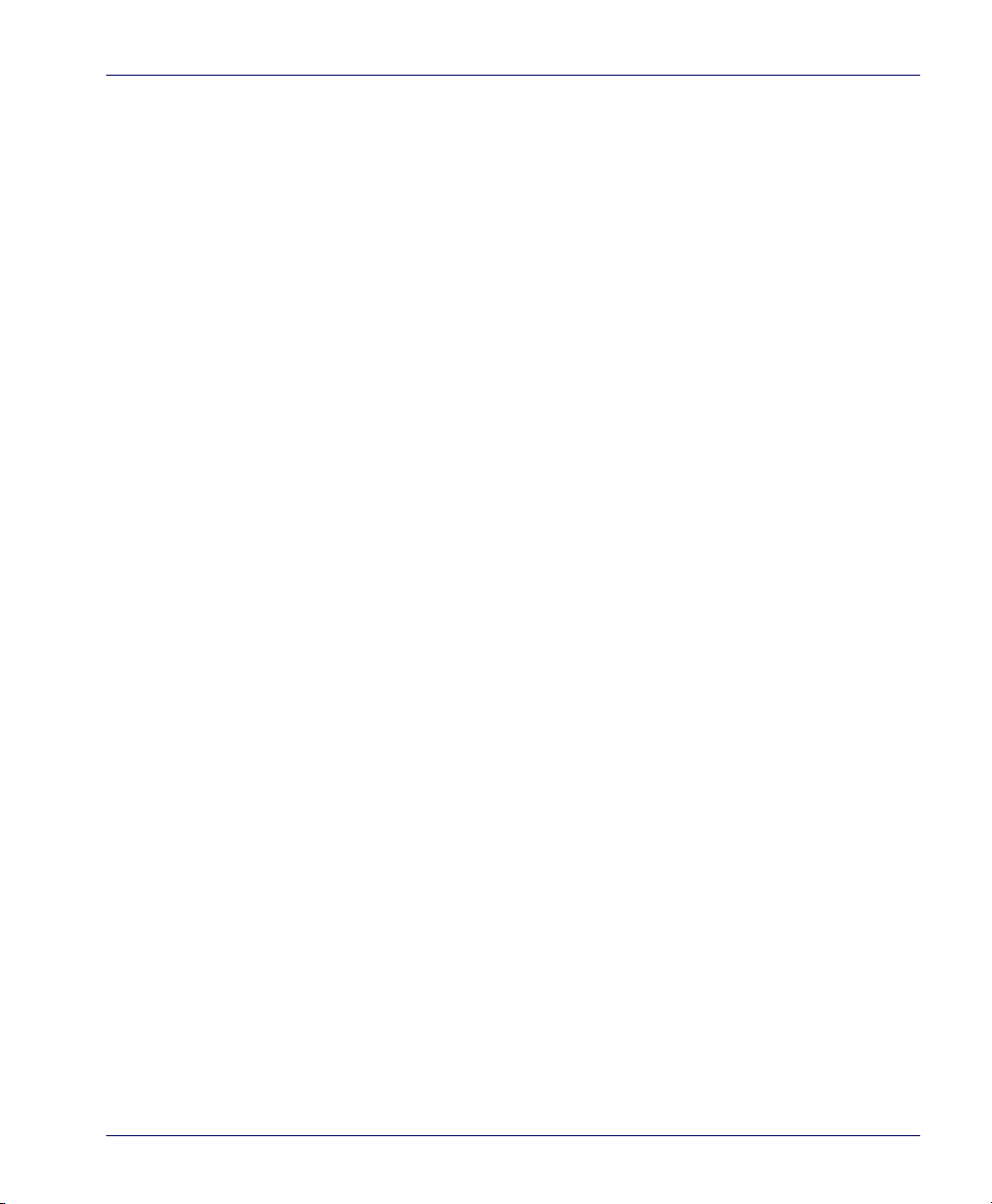
Barcodes Supported
The scanner can read/decode the following barcode types (symbologies):
• UPC Versions A & E
• UPC Supplementals and Add-ons (2 & 5 digit supplimentals,
Coupon code and Code 128)
• Plural Stage Dual UPC Barcodes for Japan ( 2 label read)
• DataBar Omnidirectional, DataBar Expanded, DataBar Stacked
•EAN-8 & 13
•JAN-8 & 13
• UCC/EAN 128
•Code 39
• Code 39 full ASCII
• Code 128 (including conversion to Code 39)
•Code 93
• Interleaved 2 of 5 (I 2 of 5)
• Code 32 (Italian Pharmaceutical Code)
• Codabar
•MSI/Plessey
Product Reference Guide 1-15
Page 30
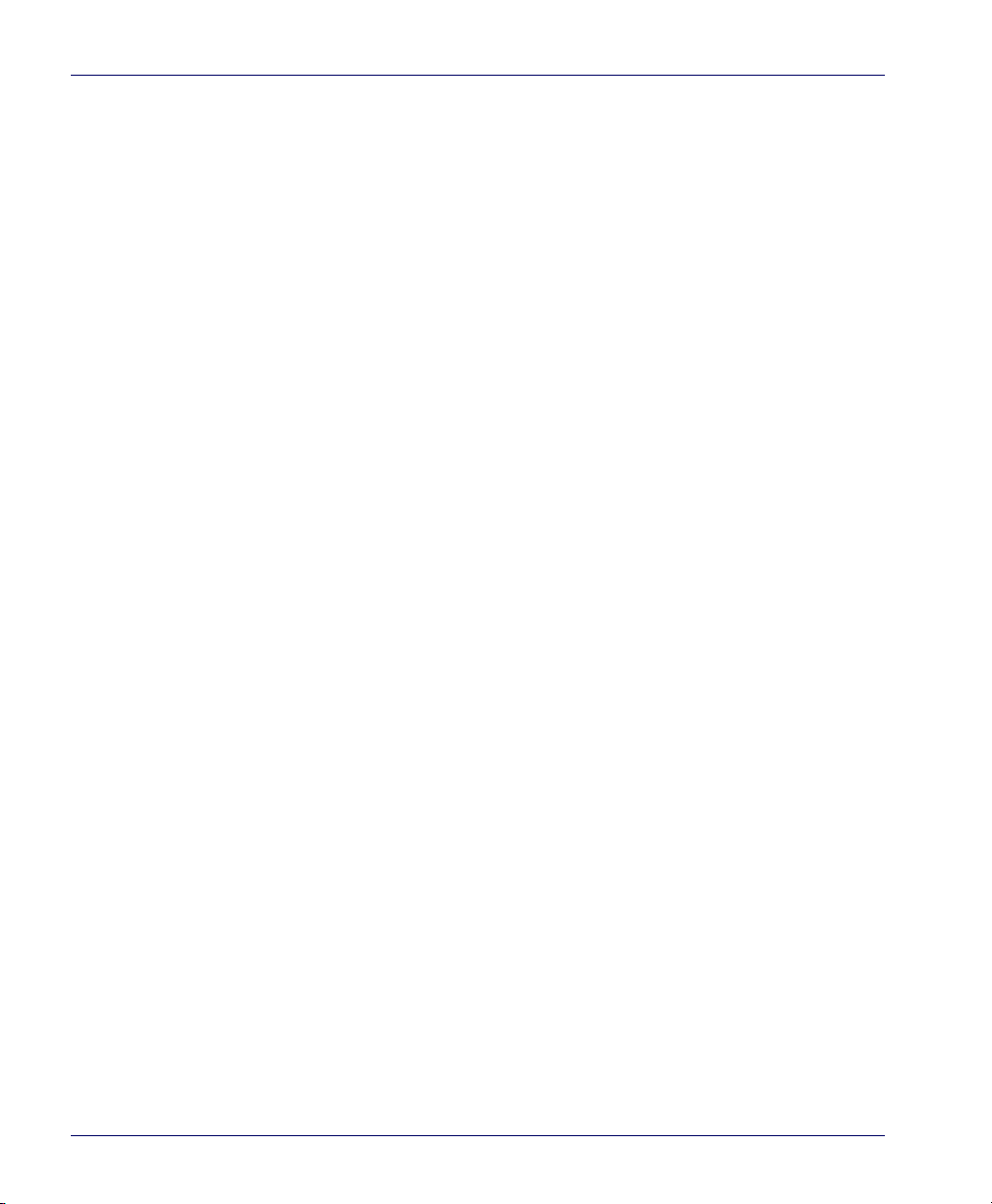
Tec hni cal Sup port
Datalogic Website Support
The Datalogic website (www.datalogic.com) is the complete source for
technical support and information for Datalogic products. The site offers
product support, product registration, warranty information, product
manuals, product tech notes, software updates, demos, and instructions
for returning products for repair.
Reseller Technical Support
An excellent source for technical assistance and information is an authorized Datalogic reseller. A reseller is acquainted with specific types of businesses, application software, and computer systems and can provide
individualized assistance.
Telephon e Technic al Supp or t
If you do not have internet or email access, you may contact Datalogic
technical support at (541) 349-8283 or check the back cover of your man
ual for more contact information.
-
1-16 Magellan
TM
8500Xt Scanner
Page 31

Section 2
Site Preparation and Installation
This section provides a reference for preparing most checkstands to receive
the scanner or scanning-scale. Included are physical parameters and
instructions for checkstand preparation, power and ventilation consider
ations, cable routing information and unit installation.
Site Preparation lists all procedures necessary to prepare the checkstand.
The instructions that follow, titled
the three models that are available (shown in Figure 2-1 below) to facilitate
easy installation into almost any checkstand application around the world:
• Model 8503 — Long Scanner with Sensormatic Coil
• Model 8504 — Long Scanner/Scale with Sensormatic Coil
• Model 8505 — Short Scanner with Sensormatic Coil
Some models are designed to fit with little or no modification into openings cut for previously installed scanners such as other MagellanTM scanners, or NCR® scanner models 7820/24 and 7870. Other models are
designed for applications with smaller footprint requirements.
Once the procedures in this section are complete, the scanner is ready for
operation; with the exception that if a scanning-scale was installed, cali
bration will be required before placing the unit into operation. You must
consult the local weights and measures authority to ensure that all legal
requirements are met concerning calibration and certification.
Calibration Procedures, Single Interval, contains detailed procedures for calibrating the scale in either pounds or kilograms.
Checkstand Preparation, detail steps for
-
-
Section 5,
Product Reference Guide 2-1
Page 32

Figure 2-1. The Scanner/Scale Family
EAS
Model 8503 Model 8504
Model 8505
Pre-Installation Considerations
It should be noted that the scope of this manual does not encompass all
factors related to worker safety and checkstand design. It does, however,
offer a list of considerations that may be helpful in ensuring greater safety
and productivity. Careful planning using these general guidelines should
result in a more efficient, comfortable work environment.
The U.S. Bureau of Labor Statistics reports that the incidence of repetitive
motion injuries has incr
design and scanner installation and operation procedures can reduce the
risk of repetitive motion injuries, but not eliminate it.
eased dramatically in recent years. Checkstand
EAS
EAS
Although there are currently no formal guidelines for
nomics, the Food Marketing Institute (FMI) and the National Institute of
ccupational Safety (NIOSH) of the Department of Health and Human
O
Services have released the reports listed at the end of these recommendations. These reports contain useful suggestions for ergonomic improvement of checkstand designs and scanner installation, maintenance and
usag
e. Portions of the reports are summarized below. For copies of the
complete reports, or to inquire about any modifications to the recommendations, contact FMI and NIOSH at the
addresses listed at the end of
these recommendations.
2-2 Magellan
checkstand ergo-
TM
8500Xt Scanner
Page 33

Checkstand Design
1. Select a design which allows load-sharing by several muscle
2. Select checkstands which deliver products to the cashier on an
3. Minimize the distance between the input and take-away convey-
4. Minimize the width of the input conveyor to reduce the cashier’s
5. Select a design which encourages the cashier to slide products
6. Choose a design which integrates the scanner and scale to elimi-
7. Provide an easily accessible bag stand at a height 13 - 17 inches
groups (for example designs which allow the cashier to use both
hands for scanning and bagging).
input belt and do not require the unloading of items from a cart.
These designs put less stress on the cashiers’ shoulders and back.
ors (i.e., the distance the cashier has to reach to move the products).
reach to items on the far side of the belt; use a diverter to direct
products closer to the cashier.
across the scanner rather than gripping and lifting. Make sure the
horizontal surface of the scanner is flush with all surrounding sur
faces.
nate extended reaches and lifts during weighing tasks.
(33 - 43.2 cm) lower than the top surface of the checkstand to
reduce stresses to the shoulders, elbows, and risks associated with
lifting products into bags.
-
8. Do not position the bag stand between the cashier and the scanner, due to the increased reach involved.
9. Position the scanner’s horizontal scanning surface 34 - 36 inches
(86.4 - 91.4 cm) above the floor. Maintain a minimum of five
inches (12.7 cm) clearance between elbows and work surfaces.
10. Provide adjustable keyboard mounting (height, tilt, and horizontal reach).
11. Position the printer, cash drawer, and other checkstand devices
the cashier uses within easy reach (less than 18 inches/45.7 cm).
12. Provide adequate toe space, foot rests or rails, antifatigue mats,
and where feasible, an adjustable seat or stand against which the
cashiers can lean.
Product Reference Guide 2-3
Page 34

Scanner Installation
1. Mount the horizontal surface of the scanner flush with the countertop to encourage slide scanning rather than lifting.
2. Position the centerline of the scanner read area 8 - 10 inches (20.3
- 25.4 cm) from the edge of the checkstand (cashier side).
Scanner Maintenance
1. Keep scanner windows clean. This will improve productivity and
reduce rescans.
2. Replace scanner glass when excessive scratches are evident.
References
Anonymous, 1992, “Ergonomic Improvement of Scanning Checkstand
Designs”,
Food Marketing Institute
800 Connecticut Ave. N.W.
Washington, D.C. 20006
Grant, Katharyn A. et al., 1992, “Ergonomic Evaluation of Checkstand
Designs in the Retail Food Industry”,
National Institute of Occupational Safety and Health
4676 Columbia Parkway
Cincinnati, Ohio 45226
Scanner Usage
1. Minimize handling of heavy/bulky products. Leave these items in
the cart and use an alternative entry method such as key entry of
short PLUs, or handheld scanning.
2-4 Magellan
TM
8500Xt Scanner
Page 35

2. Regularly train cashiers in proper scanning methods and ergo-
nomics principles, such as:
Develop a smooth fluid motion during scanning, sharing
work equally between hands.
Use the entire hand for grasping and lifting items.
Since the scanner reads labels on all four sides plus the top
and bottom, there is no need to turn a barcode toward either
of the scanner windows.
Develop efficient scanning motions, not necessarily faster
hand movements. Simply slide the item across the scanner’s
horizontal window with as little orientation motion as neces
sary.
Leave items in an upright position; do not lift and tilt.
Learn how the scanner functions and where the scanning area
is located.
Do not favor either the vertical or horizontal window; slide
items across the scanner in their natural orientations on the
checkstand as much as possible.
Site Preparation Overview
-
Consider the following factors before installing the scanner/scanning-scale
and its optional Remote Scale Display.
Ventilation Requirements. The scanner operates without the use of a
ventilation fan. As long as there is adequate convective air flow and no
major heat producing equipment in close proximity, the unit’s housing
provides adequate heat dissipation. The air temperature in the checkstand
around the scanner must not exceed 104°F (40°C).
Service Access Requirements. Routine operations such as ‘zeroing’
and calibration do not require removal of the scanner from the checkstand
or disassembly of the product. The installer should plan service access for
the AC/DC Power Supply and cables.
Product Reference Guide 2-5
Page 36

Recommended Power Installation. Since the typical grocery environ-
ment includes conveyor belts and electric motors, care should be taken to
ensure that the scanner has a supply of “clean” power (power without
excessive electrical noise).
Counter Preparation. Since the majority of grocery checkout lanes are
designed as “left-hand take away,” the counter drawings in this section
focus on this counter design. Simply reverse the layout for a “right-hand
take away” requirement. The unit scans equally well in either of these two
configurations.
Liquid Drainage. Should a liquid spill occur, ensure that moisture can
flow through the checkstand without pooling.
Leveling. Plan ahead and provide screws/bolts in the checkstand mounts
and a leveling guide (board) to allow leveling of the scanner or scanningscale within the counter. Use a 0.375” thick board to replicate the mount
ing flange on the long scanner or scanning-scale, and adjust screws or bolts
until the board is flush within the counter. Use a 4.0” wide board stood on
its end to adjust leveling screws/bolts in rail support applications.
Cable Routing. Placement of the scanning-scale should be planned to
allow easy access to other components as well as optimize communication
between the scanner, the POS terminal and the optional Remote Scale
Display. Note that cables may drop straight down from the scanner’s con
nector panel, or may be conveniently routed along the unit’s side using the
hardware provided. Do not route interface cables near any electrical
motors or other sources of electromagnetic interference.
-
-
Remote Scale Display Placement. The customer, and checker in some
instances, must be able to easily view and read the Remote Scale Display.
Ambient light and mounting height considerations are discussed later in
this section.
Vertical Clearance. Provision must be made to allow adequate space
above the scanner bonnet for removal and replacement of the All
Weighs™ Platter (the L-shaped platter). Optimal clearance permits the
platter to be grasped at its top vertical edge and lifted for removal without
obstruction (such as a fixed keyboard mount or any type of enclosure).
2-6 Magellan
TM
8500Xt Scanner
Page 37

Should such an enclosure be unavoidable, an alternate method of platter
DO NOT
Obstruct
Scan Zone
DO NOT
Obstruct
L-Platter
Removal
Allow a minimum
clearance of
1.5" (3.8cm)
(Enclosure)
(Keyboard Mount)
removal using two coins may be employed, however a minimum vertical
clearance of 1.5” (3.8 cm) MUST be provided (reference
Another consideration is that the scan z
one must be kept free of obstruc-
Figure 2-2).
tions such as enclosures, keyboard mounts, etc.
Figure 2-2. Vertical Clearance
Ventilation and Spacing
Product Reference Guide 2-7
NOTE
The scanning-scale’s perimeter housing has been designed to provide adequate space for convective cooling and unrestricted movement of the
hing apparatus.
weig
slots. The checkstand design must allow:
• The ambient air temperature inside the checkstand adjacent to
the scanner
Figure 2-3 shows the debris chutes and ventilation
must not exceed 104°F (40°C).
• A source of air that provides adequate cooling by convective air
flo
w.
DO NOT place the scanner in a close-fitting, fully enclosed checkstand. Provide a MINIMUM of 16 square inches (103.2 square centimeter
from below the installation for sufficient convective cooling.
s) of air intake
Page 38

If motors, conveyor belts, or other heat producing equipment are located
Debris Chutes/Ventilation Slots
(Models vary)
near the scanner, forced air ventilation may be required. In most installations, a 30 cfm (.84 cmm) axial fan should provide sufficient air movement. If a ventilation fan is installed, o
be washed or replaced is recommended.
Figure 2-3. Debris Chutes & Ventilation Slots
ne with a removable filter that may
Service Access
The scanner and scanning-scale have been engineered to allow performance of all routine service and maintena
bration) without removing the scanner from the checkst
all cable connections made at the scanner can be connected and removed
while the unit is sitting on the countertop. The installer should provide
service access to all remaining cable connectors as well as the AC/DC
Power Supply (if installed).
2-8 Magellan
nce (such as “zeroing” and cali-
and. Additionally
TM
8500Xt Scanner
Page 39

Power Installation
Plug your scanner into an electrical outlet that has been wired to meet all
applicable electrical codes, laws, and regulations and has a common
ground with the Point-of-Sale terminal
Grounding
The AC/DC Power Supply should have an AC outlet with a clean earth
ground. If you are not sure how to verify the amount of electrical noise
(interference) on the power line, ask a qualified electrician to measure the
input line voltage.
Product Reference Guide 2-9
Page 40

Checkstand Preparation
Reference Figure 2-4. When performing a first time installation into a new
checkstand, verify before cutting that
the AC/DC Power Supply. When making the opening, take extra care to
accurately cut to the correct dimensions. Mounting may require installation of support(s), countertop routing, or
upon checkstand design, you may wish to install an item diverter to direct
items toward the scan window. See the instructions in this manual titled
“Counter Cutout” for more details concerning the location and preparation of the opening.
Figure 2-4. Installation Overview
(Models and
connections
vary)
room will be allowed for cabling and
other such devices. Depending
Counter Cutout
Item
Diverter
AC/DC
Routed
Support
Cabling
Power
Supply
Lip
Support Rails
2-10 Magellan
TM
8500Xt Scanner
Page 41

Liquid Spills and Moisture
Select a checkstand design which allows fluids to flow through, and directs
liquids away from any electronic equipment or storage areas.
Counter Cutout
The most important consideration when planning the counter opening
for the scanner is the operator’s comfortable reaching distance. The ideal,
ergonomically sound installation allows items to be directed within easy
reach, and a scanning area requiring no lifting or special orientation of
items. If you haven’t already read the information at the beginning of this
section titled,
ing these instructions.
The symmetrical design of the scanner permits the operator to easily pass
items from one hand to the other while scanning (either from right-to-left
or left-to-right). With the unique 360- scan zone, scanning is accom
plished in one fluid motion. The operator simply slides the item from the
conveyor belt or diverter area through the scanning area and passes the
item to the other hand, which in turn bags it or places it on a take-away
conveyor belt. Movement should flow naturally over the surface of the
scanner.
Note that the following guidelines for preparing an existing checkstand to
accept a scanner, or incorporating the unit into a new checkstand design
will not be accurate for all installations. Although these guidelines will suf
fice for most standard installations, the installer may need to make adjustments for varying counter heights and thicknesses, support design, or
other checkstand limitations.
Pre-Installation Considerations, please do so before continu-
-
-
Figure 2-5 shows a typical “left-hand-take-away” checkstand design.
Follow these basic steps to install the unit:
1. Select a position for the scanner that offers a smooth product flow
which best accommodates the reaching distance of the average
operator.
2. Cut the opening in the countertop. Select the appropriate draw-
ing from Figure 2-6, or Figure 2-9 for your model.
3. Install the AC/DC Power Supply, the Remote Scale Display cable
and the interface cable(s) observing the following:
Product Reference Guide 2-11
Page 42

Interface cables (and display cable, if applicable) should be
routed away from all highly inductive electrical devices, like
motors and conveyor belts, and even away from the unit’s
power cable if possible.
Cables should be easy to remove in the event that replacement is required. A little planning now will save a lot of frustration later.
4. Connect and verify all system operations.
The scanner should be installed so that leading and trailing edges of the
All Weighs™ Platter are flush with the countertop to enhance smooth,
slide-through scanning (reference the insert in
Figure 2-5). Keep in mind
that the debris chutes on both sides of the platter provide the necessary
clearance for proper scale operation if you are installing a scanning-scale
(you won’t need to provide an additional gap for that).
2-12 Magellan
TM
8500Xt Scanner
Page 43

Optional
Item Diverter
Conveyor
Deadplate
Scanner
Bagging
Area
Take-Away
Belt
Keyboard
Remote Display
POS Terminal
& Printer
Check
Writing
Stand
(Optional)
Scan & Bag
Well
(Optional)
6.3"
(16.0cm)
Cash Drawer
(Below Scanner)
Flush — Correct
Above Flush — Incorrect
Below Flush — Incorrect
Figure 2-5. Typical Checkstand Design & Cutout Location
Product Reference Guide 2-13
Page 44

Refer to the appropriate drawing (Figure 2-6, Model 8500; Figure 2-9,
Models 8501 and 8502) for dimensional information on the model you’ll
installing.
be
Figure 2-6. Models 8500 & 8501 (Short Scanner Models) Cutout Dimensions
Models 8500 & 8505
Cutout
Max. Radius = 0.25"
(0.635cm) 4x
16.625" ± .060"
(42.23cm)
11.625"
(29.53cm)
Model 8500 & 8505
Supports
Support Rails
5" ±.062 (12.7cm)
Drainage
Liquid
Liquid
Drainage
2-14 Magellan
TM
8500Xt Scanner
Page 45

Figure 2-7. Model 8500 (Short Scanner) Reference Dimensions
Model 8505
Reference
Dimensions
18 lb.
(8.2kg)
Scanner Weight
5.0" (12.7cm)
7.0" (17.78cm)
Window
B
C
12.0"
(30.4cm)
7.0"
(17.8cm)
6.26"
(15.9cm)
16.60” (42.16cm)
11.50"
(29.21cm)
16.5"
41.91cm)
6.95"
(17.65cm)
Model 8500
Reference
Dimensions
7.0" (17.78cm)
5.0" (12.7cm)
6.2"
(15.75cm)
Window
12.0"
(30.5cm)
11.5"
(29.21cm)
7.75"
(19.69cm)
22 lb.
(10kg)
Scanner Weight
Figure 2-8. Model 8505 (Short Scanner) Reference Dimensions
Figure 2-9. Models 8501, 8502, 8503 & 8504 Long Scanner or Scanning-Scale Cutout
Product Reference Guide 2-15
Page 46

Dimensions
Model 8501
& Model 8502
Reference
Dimensions
26 lb.
(11.7kg)
Scanner/Scale
Weight
22 lb.
(10kg)
Scanner
Weight (w/o scale)
11.5"
(29.21cm)
11.25"
(28.58cm)
20.0"
(50.8cm)
5.0" (12.7cm)
7.0" (17.78cm)
12.0"
(30.5cm)
8.9"
(22.60cm)
Window
6.95"
(17.65cm)
Model 8501
& Model 8502
Cutout
If leveling feet are needed
for models 8501 and 8502,
use the placement shown here,
represented with plus signs (+).
Model 8501
& Model 8502
Supports
0.75"
(1.9 cm)
0.75"± .060"
(1.9 ±0.15 cm)
(10.2 cm)
Max. Radius = 0.25"
(0.635cm) 4x
(Center Line)
Rail
0.375" ± .030"
(0.952 ±0.07 cm)
4.0"
0.75"
(1.905cm)
Liquid
Drainage
20.125" ±0.06"
(51.2 ±0.15 cm)
0.375" ± 0.03" (.95 ±.08 cm)
18.625" ± .060"
(47.3 ±0.15 cm)
20.125"
(51.12cm)
18.625"
(47.308cm)
0.375" ± .030"
(0.952 ±0.07 cm)
(1.9 ±0.15 cm)
11.625"
(29.53cm)
(1.905cm)
0.75"± .060"
0.75"
Liquid
Drainage
Rail
3.06" ± .006"
(7.77 ±0.15 cm)
3.06" ± .006"
(7.77 ±0.15 cm)
1.5"
(3.8 cm)
Figure 2-10
2-16 Magellan
. Models 8501 and 8502 Long Scanner or Scanning-Scale Reference Dimensions
TM
8500Xt Scanner
Page 47

Figure 2-11. Models 8503 and 8504 Long Scanner or Scanning-Scale Reference Dimensions
Model 8503
& Model 8504
Reference
Dimensions
2x 0.37”
(0.94cm)
1.32”
(3.35cm)
11.50"
(29.21cm)
7.0"
(17.8cm)
17.26” (43.83cm)
Window
6.86"
(17.44cm)
1.37"
(3.49cm)
5.0"
(12.7cm)
20 lb.
(9.1kg)
Scanner
Weight (w/o scale)
20.6 lb.
(9.4kg)
Scanner
Weight (w/o scale)
with Sensormatic Option
12.0"
(30.4cm)
23 lb.
(10.4kg)
Scanner/Scale
Weight
23.6 lb.
(10.7kg)
Scanner/Scale
Weight
with Sensormatic Option
Product Reference Guide 2-17
Page 48

Checkstand Mounting
There are a number of things to take into account when installing the unit
into a checkstand. Key factors are ergonomic/worker safety, loading capacity and stability. Consider the scanner o
culating the robustness of construction needed to support it as well as
maximum capacity
r scanning-scale’s weight when cal-
of weighed and scanned items.
If you choose to rout a countertop with a thic
you’ll need to add a backing strip that supports the area routed out for the
support flanges (see
made of 0.75” (1.9 cm) thick plywood and be appr
NOTE
wide and 14.0” (35.6 cm) long. This strip should be glued as well as screwed
to the underside of the countertop.
Installation Overview
The preceding Site Preparation Overview dealt with installed location and
counter preparations to accommodate the
ing completed those steps, physical installation of the scanner or scanningscale can begin.
This section describes:
1. Unpacking the unit.
2. Verifying operation before conne
3. Routing and connecting cables.
4. Validating that your scanner communication parameters match
the
5. Confirming connection to the EAS system.
kness of 0.75” (1.9 cm) plywood,
Figure 2-4). This support strip should minimally be
oximately 4.0” (10.2 cm)
scanner or scanning-scale. Hav-
The following instructions apply to all models.
cting to a POS system.
POS terminal’s system requirements.
6. Functional testing to verify operation when connected to the
POS sy
stem.
The following text describes each of these steps.
2-18 Magellan
TM
8500Xt Scanner
Page 49

Unpacking
To u n pa c k t h e u n it :
• Inspect the package for signs of damage that may have occurred
during shipp
ing. If damage is found, report it to your carrier
immediately.
• Lift out the accessory box containing the AC/DC Power Supply,
optional R
emote Scale Display and cable (if present), and the
Quick Reference Guide.
• Remove the Quick Reference Guide and familiarize yourself with
it’s controls and features. Leave the guide at the checkstand
the un
when the installation is complete.
• Remove the protective packing and carefully lift the unit from the
car
ton. Be sure to save the box and all packing material. In the
event of failure, the unit must be returned to the factory in its
original packaging
.
• Carefully lift off the All Weighs™ Platter as shown in Figure 2-24
and remove the protective foam pieces securing the weigh mecha-
Set the platter back in place.
nism.
For added protection during shipment, the All W
with a tight-fitting layer of vinyl as shown in
MUST BE REMOVED before placing the unit into service
NOTE
Figure 2-12. Remove Protective Vinyl
(Models vary)
eighs™ Platter is covered
Figure 2-12. This vinyl layer
.
Protective vinyl
MUST be removed
from the
platter
before use.
• Proceed to the Operational Verification instructions below.
Product Reference Guide 2-19
Page 50

Operational Verification
Follow these steps to ensure that your unit has arrived undamaged and is
fully functional before installing it in the counter and connecting it to
your POS system.
1. If the unit is a scanning-scale, connect th
e Remote Scale Display
to the proper connector on the unit’s connector panel (refer to
Figure 2-16). Note that if the Remote Scale Display is not con-
nected, a scanner power-up Selftest will sound a long, low beep,
and the
number “8” will appear on the 7-segment display indicat-
ing a remote display error. Power-down, connect a known-good
emote Display to the appropriate port, and restart to correct this
R
problem. Alternatively, you can disable the Remote Display using
programming barcodes (see
Chapter 7, Programming, for more
information).
2. Connect the power cable at the scanner then at the AC outlet.
When power is applied to the unit, the normal indicator sequence is:
• The green light will be lit (dim) steadily.
• [EAS models ONLY] The EAS indicator (bottom-most, tri-color
LED) will
flash ON/OFF during power-up. Additionally, the 7segment display will flash the number ‘9’. indicating the EAS system is being initialized.
• If the Selftest detects a problem, the 7-segment display will display a number code. Refer to
Chapter 4, Problem Isolation, for a
description of failure codes and problem isolation procedures.
Scale calibration may be necessary to obtain a zer
on rare occasions.
NOTE
o reading on the display
3. The unit should be permitted to reach thermal equilibrium
before proceeding to the next steps. (Reference the topic
in Chapter 1.) When the unit is moved from a cooler tem-
Time
perature (such as a storage area) to a warmer environment (such
as a checkstand location), a period of
60 minutes must be allowed
to acclimate the unit to ambient conditions. Once installed and
powered up, a “power-up” warm-up period of 15 minutes must
2-20 Magellan
Warm-Up
TM
8500Xt Scanner
Page 51

be allowed before calibrating or performing weighing operations. These two warm-up periods may run concurrently.
NOTE
4. Verify that the scanner or scanning-s
cale passes an operational test
by observing the following:
Scanner. Pass UPC/EAN barcode labels in front of the scanner’s win-
dows. Since the interface cable is not yet connected to the POS
term
inal, the scanner may be limited to reading only one or two
labels (see the note that follows). The scanner indicates when each
label has been successfully read by flashing the green scanner light
and emitting a good read tone (beep).
When not connected to the host, the scanner ma
one or two labels. (This limitation is dependent upon the interface type.) To
scan multiple labels without connecting to the host, place the unit in Scanner
Diagnostic Mode by pressing the Volume/Tone Push Button for four seconds.
y be limited to reading only
EAS System. The way in which EAS tags are deactivated is dependent
upon the way the scanner is currently programmed with regard to
EAS Mode. (
function...
• Coupled Mode — Pass an item containing both a barcode and an
active EAS tag o
cated by the bottom-most LED flashing first red, then orange,
eturning to green. The beeper will sound a good read beep.
then r
If you have enabled the manual deactivation function available
for
Coupled Mode (
page 7-48), test the function bbarcodey pressing the bottom push
button. A ticking sound will be hear
deactivating an EAS tag.
See “EAS Mode” on page 7-42.) To test EAS system
ver the scanner. Successful deactivation is indi-
see “Manual EAS Deactivation Push Button” on
d which should cease upon
• Decoupled Mode — In this mode, items do not require a barcode
to be scanned to arm
the deactivation function. Simply pass an
active EAS tag over the scanner in the same direction you would
scan a barcode. The bottom-most LED will flash red to indicate
deactivation. No beep is sounded to indicate deactivation in this
mode.
• Hybrid Mode — In Hybrid Mode, the scanner must be enabled,
ho
wever EAS deactivation in this mode also takes place without
Product Reference Guide 2-21
Page 52

needing to scan an item’s barcode. Pass an active EAS tag over the
scanner in the same direction you would scan a barcode. The bottom-most LED will flash red, then orange, then return to green.
The
beeper may be configured to sound a high frequency beep to
announce successful deactivation.
Scale. If the Yellow LED is not lit, press the Scale Zero Push Button
momentarily. If the scale is operating correctly, the yellow LED
will illuminate and remain on steady, and the display will show a
reading of 0.00 lb (0.000 kg for metric). If the display is blank or
- 0 -
a
before continuing. Refer to
gle Interval
is displayed, it may be necessary to calibrate the scale
Chapter 5, Calibration Procedures, Sin-
, for calibration procedures.
Remote Scale Display. Check to verify that 0.00 lb (0.000 kg for met-
ric) is displayed, then place an item on the weighing platter. Verify that the display shows a weight and that the yellow LED goes
Remove the item and observe that Remote Scale Display
out.
shows 0.00 lb (0.000 kg for metric) and that the yellow LED is
On.
5. Unplug the AC power cord from the outlet and disconnect the
po
wer cord and Remote Scale Display cable from the scanner’s
connector panel.
After you have verified that the scanner and scale (if present) are completely functional, continue with the following procedures to complete the
installation.
2-22 Magellan
TM
8500Xt Scanner
Page 53

Diagnostic Modes
Two diagnostic modes are available which allow you to initiate scanner or
scale diagnostic tests, as well as verify the scanner’s ability to read barcodes.
Scanner Diagnostic Mode
While in Scanner Diagnostic Mode, continuous scanning of labels is
allowed, permitting the user to scan an unlimited number of barcodes
while troubleshooting problems. Under normal operation, the scanner
stores label data, awaiting the signal which transmits it to the host. When
the scanner is not connected to a host, it may read and store only up to
two labels, then quit reading until power is cycled (clearing the memory).
This mode of operation removes this limitation.
To place the scanner in Scanner Diagnostic Mode, press the Volume/Tone
Push Button for approximately four seconds. While pressing the button,
the scanner will first sound three tones, wait a few seconds, then sound six
rapid tones; after which you should immediately release the button.
While in Scanner Diagnostic Mode, identification numbers for interface1
type, firmware and configuration will scroll continually across the scanner’s 7-segment FRU (Field Replaceable Unit) display. This is useful information for field diagnostics. See Figure 4-1 for the location of the display.
For example, if the dual cable RS-232 interface (type 05) were enabled,
the firmware designation was R96-1234, and the configuration was R965593, the following would be shown (slowly, with blanking between each
of the items):
IF-05 r96-1234 r96-5593.
To exit Scanner Diagnostic Mode, cycle power to the unit or press and
hold the Volume/Tone Push Button for eight seconds to reset the scanner.
See the topic,
Scanner and Scale Reset in Chapter 3 for more information
about unit resets.
Scale Diagnostic Mode
To enter Scale Diagnostic Mode, press the Scale Zero Push Button for
approximately four seconds. Six rapid tones will be sounded, indicating
the unit is leaving normal operation and entering Scale Diagnostic Mode.
The Remote Display will flash a ‘1’ across the display while the dignostic
routine is being run. When diagnostics are completed successfully, the dis
1. A listing of scanner interface identification numbers is available in Section 7, under the topic,
Interface Type.
Product Reference Guide 2-23
-
Page 54

play will indicate that the unit has passed the diagnostic test by displaying
PASS
c
XXX
Zero
XXXX
c
XXX
-18.8.88
has been calibrated and zeroed in the form of:
the number of times the scale has been calibrated. Next, the unit will display
Finally, all segments will be displayed in the form of:
visual verification of display function.
If the diagnostics routine is not completed successfully, the scanner will
sound a series of
Turn to
Press the Scale Zero Push Button once more to reset the unit and exit
Sc
ale Diagnostic Mode. See the topic,
3 for more information about unit resets.
Cables & Connections
Considerations when routing the power and interface cables for the scanner and scanning-scale are:
• Ensure that cables are not pinched, kinked or pierced.
• Do not route interface cables in close proximity to electrical
. Next, the display shows a listing of how many times the unit
where x equals
where x is the number of times the scale has been zeroed.
to allow
tones and the Remote Display will show an error code.
Chapter 4, Problem Isolation for a description of error codes.
Scanner and Scale Reset in Chapter
motors or
other sources of electromagnetic interference.
• Cables can drop directly from their connectors on
alternatively, can be routed along the scanner’s side to the back
Figure 2-13).
(see
Do not plug the AC power cord into the outlet at this time. It is a good
prac
tice to always connect the power cable to the scanner first before plugging it into the AC receptacle. The procedures titled, Set-Up, provided
later
in this section will instruct you to connect the power cord at that
time.
Figure 2-13 illustrates the basic cable routing scheme.
2-24 Magellan
the scanner, or,
TM
8500Xt Scanner
Page 55

Figure 2-13. Cable Routing
Scanner
(Models vary)
AC Power
Switch
(recommended)
AC/DC
Power
Supply
EAS Controller Box
AC Power
EAS Interface Cable
Scanner
Interface
Cable
Scale
Interface
Cable
(Scanner/Scale)
Optional
Remote Scale
Display Cable
(optional
Scanner/Scale)
POS Terminal, Printer &
Cash Drawer
Remote
Display
Keyboard
EAS Antenna Cable
Sensormatic EAS
Models ONLY
Alternate
Cable
Routing
Product Reference Guide 2-25
Page 56

Figure 2-14 provides physical dimensions for the AC/DC Adapter (part
5.51"
(14 cm)
3.1"
(7.8 cm)
2.3"
(5.8 cm)
number 8-0599).
Figure 2-14. Physical Measurements: AC/DC Adapter
Remote Scale Display Placement/Installation
When installing the optional Remote Scale Display, consider both the customer’s viewing angle and the amount of
anticipated at this installation site.
for the display head.
daily ambient light conditions
Figure 2-15 shows available adjustment
Lighting Considerations
The display(s) will be easily readable unless placed in direct sunlight or
other very strong light sources. Light interference will not be a factor in
most installations. For best viewing, the display head(s) can each be
rotated up to 180
2-26 Magellan
º
around the post and/or tilted 15º backward or forward.
TM
8500Xt Scanner
Page 57

Viewing Angle
180°
Rotation
15°
Upward or
Downward Tilt
180°
Rotation
15° 15°
Dual Display
Heads
8300RD
Remote Display
Single Display
Head
a
b
CAPACITY / CAPACITE - 30 X .01 lb / 15 x .005 kg
0.00 lb
40°
40°
25°
25°
960RD
Remote Display
The optimum display angle is directly facing the viewer. Tilt and rotatioin
adjustments can be made for the Remote Display models is shown in
Figure 2-15. To ensure that displays are easily readable for customers/
cashiers of average height, display heads should
(122 to 152 cm) from the floor.
be between 48” to 60”
NOTE
Check with local Weights and Measures authorities regar
tioning of scale displays used in retail trade.
Figure 2-15. Modular/Adjustable Remote Scale Display
ding proper posi-
Product Reference Guide 2-27
Page 58

Remote Display Cabling
Your installation should also take into account the routing of Remote Display cabling. Ensure that distance and
cable will not kink, pinch or stretch it. Also keep in mind you may need to
drill a hole through which to route it.
obstacles spanned by the routed
NOTE
The Remote Scale Display connector end ma
during shipping to prevent damage to the “locking tabs”. After routing the
cable, remove this rubber band before connecting. Failure to remove the band
will keep the connector from latching properly.
y be secured with a rubber band
Model 8300RD: Placing and Installing the Remote Display
Reference Figure 2-17 while performing these procedures.
1. Determine where you want to install the Remote Scale Display
bas
ed on your counter design, the viewing angle, lighting considerations and cable routing discussed previously. Reference
for the display’s physical dimensions. Optimally, the display(s)
should be
2. Use the appropriate template provided in
approximately eye level to the viewer(s).
Figure 2-18 for 8300RD
model to mark locations of the mounting screw and cable routing
holes.
• For the 8300RD model, the mounting screw holes are on 3-1/2”
5.1 mm) centers. The cable can either be routed through a
(8
(19 mm) diameter hole directly under the mounting base or
through the cutout in the back of the base (see
Figure 2-16
Figure 2-17).
3
/4”
3. Drill the mounting screw holes using
a drill bit of the appropriate
diameter for your mounting screws or bolts.
4. Drill the cable routing hole using a
3
/4” (19 mm) drill bit (optional).
2-28 Magellan
TM
8500Xt Scanner
Page 59

Figure 2-16. Model 8300RD Physical Measurements
18.5mm
28.4mm
Dual Display Single Display
329mm
325mm
292.5mm
227.5mm
116.39mm
112mm
60mm
264mm
116.39mm
112mm
60mm
25.5mm
85.1mm
41.99mm
5. Feed the entire length of the Remote Scale Display interface cable
through the cable routing hole so that the assembled Remote Scale
Display can be positioned over the mounting screw holes.
6. If present, remove the rubber band from the connector end.
7. Install mounting screws or bolts to complete the installation of the
Product Reference Guide 2-29
R
emote Scale Display. Take care not to pinch or pierce the interface
cable while securing the Remote Scale Display to the checkstand.
Page 60

Figure 2-17. Model 8300RD Remote Scale Display Mounting
48 - 60"
(122 - 152cm)
36"
(91cm)
11.5"
(29cm)
24"
(61cm)
Mounting
Example
(optional
cable
routing)
Dual Display
Heads
Single
Display
Head
25.5mm
85.1mm
116.39mm
41.99mm
Figure 2-18. Model 8300RD Remote Scale Display Mounting Template
2-30 Magellan
TM
8500Xt Scanner
Page 61

Model 960RD: Placing and Installing the Remote Scale Display
(Short Pedestal Base ONLY)
1. Determine where you want to install the Remote Scale Display
based on your counter design, the viewing angle and lighting considerations discussed previously. Reference
play’s physical dimensions.
Figure 2-16 for the dis-
NOTE
2. Use the short pedestal base template provided in
Figure 2-18 to
mark locations of the mounting screw and cable routing holes.
3
mounting screw holes are on 3
The
Before drilling, ensure the holes in y
cated on the template.
our base match with the holes indi-
/8” (8.57 cm) centers.
3. The cable can either be routed through a 3/4” (19 mm) diameter
hole directly under the mounting base or through the cutout in
the back of the base (see
Figure 2-20).
4. Drill the mounting screw holes using a drill bit of the appropriate
diameter for y
5. Drill the cable routing hole using a
our mounting screws or bolts.
3
/4” (19 mm) drill bit
(optional).
It may be necessary to shorten the stalk that suppor
ts the display head so
that the display is installed at eye level.
Product Reference Guide 2-31
Page 62

Figure 2-19. Model 960RD: Physical Measurements: Remote Display (Short Base)
CAPACITY / CAPACITE - 30 X .01 lb / 15 x .005 kg
0.00 lb
5.6"
14.2 cm
Minimum
5.3"
(13.5 cm)
Maximum
11.5"
(29.2 cm)
2.75"
7.0 cm
1.5"
3.8 cm
4.5"
31.6 cm
3.375"
0.953 cm
1.0"
2.5 cm
6. Cut the stalk to fit your installation (if required).
7. Route the cable through the base/stalk so that you can plug the
connector into th
e display head.
8. Remove the rubber band from the connector and attach the connector to the display head.
9. Slip the display head onto the stalk/base.
10. Feed the entire remaining length of the Remote Scale Display
2-32 Magellan
inter
face cable through the cable routing hole so that the assembled Remote Scale Display can be positioned over the mounting
scr
ew holes.
11. Install mounting screws or bolts to complete the installation of
the R
emote Scale Display. Take care not to pinch or pierce the
TM
8500Xt Scanner
Page 63

interface cable while securing the Remote Scale Display to the
48 - 60"
(122 - 152cm)
36"
(91cm)
11.5"
(29cm)
24"
(61cm)
(optional
cable
routing)
Cable end
after
rubberband
is removed.
Display Head
Display Base
Display Stalk
Cable
Connector
Interface
Cable
Mounting
Example
F
RONT
3 3/8" (8.57 cm)
3/4"
(1.9 cm)
4 1/2" (11.4 cm)
1 1/2"
(3.8 cm)
checkstand.
Figure 2-20. Model 960RD: Remote Scale Display Components
Product Reference Guide 2-33
Figure 2-21. Model 960RD: Remote Scale Short Base Display Mounting Template
Page 64

Changing Weighing Modes
LEGAL NOTE
Your scanning-scale has been programmed for weighing in either pounds
or kilograms depending upon the initial operating environment that was
specified when you ordered your scanning-scale. If you need to change
from pounds to kilograms or vice-versa, call
You can verify that the scale is set correctly for your country’s requirements
b
y observing that the Remote Scale Display shows the appropriate mea-
surement symbol (lb or kg) when the power-up Selftest is completed.
Any time the scale weighing mode is changed, the scale must be
re-calibrated before commercial use.
Set-Up & Installation
These setup and installation procedures assume that you have already prepared your checkstand to receive the scanner or scanning-scale. If you have
not alr
eady made the counter cutout and routed power and interface
cables, do so now as described in the previous instructions. If your checkstand has been prepared, proceed as follows:
Technical Support.
Set-up
1. Place the unit on the checkstand next to the counter cutout.
2. Route the cables up through the cutout and connect the scanner
and scale inter
(optional) to the scanner. Some POS terminals require two interface cables; one for the scanner interface and one for the scale
face. Refer to
inter
appearance of the connector panel will var
factory options purchased with your model.
If you have a scanner with no scale, there will be only one interface cable
to the POS terminal.
3. Connect the power cord to the scanner and route the other end
do
wn through the checkstand to the AC power outlet. DO NOT
plug the power cord in at this time.
face cable(s), and Remote Scale Display cable
Figure 2-22 for cable connection locations. The
2-34 Magellan
y depending upon the
TM
8500Xt Scanner
Page 65

4. OPTIONAL — Route your EAS antenna cable down through
the checkstand cutout. (Reference your EAS controller’s set-up
instructions for proper EAS antenna installation.)
Figure 2-22. Connecting Cables to the Scanner/Scale
0.00
POS Terminal Remote DisplayAux. Port EAS PortPowerScale Host
POS TERMINAL REMOTE DISPLAY AUXILLIARY PORT SCALE HOSTEAS PORTPOWER
· Scale Data (for
single cable interfaces)
· Application Download
(where appropriate)
Drives Remote Display· Label Data
· Test Port
· On Screen
Programming (OSP)
· Application Download
· RS-232 Handheld
Scanner Input
· Auxilliary RS-232
Label Data Output
Scale Data (dual
cable scanner/scale)
AC Brick Input
Power off Terminal
(POT) Brick Input
OR
Connection to
external Sensor-
®
matic
AMB-9010
controller box.
Controls EAS
deactivation system.
Models with scale
only
Connection to
this port is
Optional
Dual cable units only.
(Scale connection may
be handled through
POS Terminal port)
Figure 2-23. Optional EAS Cable Connections
ab
To EAS
To EAS
System
Product Reference Guide 2-35
System
Page 66

Installation
Vertical Bezel
Obstruction
(Models vary)
a
b
OR
1. Make sure that all cables are firmly attached (except that the AC/
DC power supply should not be connected to the AC outlet yet).
2. Remove the All Weighs™ Platter to gain access to the lift handles. Grasp the platter as shown in
from the scanner. If the top edge of the platter is blocked, you
may find it easier to grasp the platter v
Figure 2-24b.
Figure 2-24. Removing the All Weighs™ Platter
Figure 2-24 and gently lift it
ertical bezel as shown in
2-36 Magellan
TM
8500Xt Scanner
Page 67

3. Depending upon the model type, the method used to lift the unit
Lift Handles
ab
...or rotate Lift Handles up
or...
will vary. For the first model type, hook the fingers of both hands
into the lift handles located along the insides of the scanner walls,
just above the debris chutes as shown in a. Other models contain
lift handles that must be rotated up into position for use as shown
in b. DO NOT attempt to lift the unit using the plastic edges,
scale frame, or any features other than the lift handles.
Figure 2-25. Using the Lift Handles
4. Lower the unit into the counter opening, ensuring that none of
the cables are pinched, pierced or crimped.
5. View the bubble level (if present
assembly to ensure the scanner is level. As shown in the insert of
Figure 2-26, the air bubble should appear fully within the circle
indicated. The air bubble can touch the circle, but must not overlap it. Apply shims beneath the scanner bottom or adjust the shelf
w level installation.
to allo
1. The bubble level is present only on certain models.
1
) located on the scanner's spider
Product Reference Guide 2-37
Page 68

Figure 2-26. Using the Bubble Level
OK OK NO
Bubble Level
6. Reinstall the All Weighs™ Platter and verify that it is flush or just
below flush with the countertop. This is necessary to provide
smooth scanning from either direction. Make adjustments as
needed to align the platter with the counter by moving support
rails up or down, or consider installing screws in positions that
will allow their use in adjusting the unit’s position. Ensure that
leveling is maintained if adjustments are made.
Failure to install a scanning-scale in a stable and level position will inhibit
weighing, calibration and zeroing operations. The platter MUST make unobstructed contact with all
NOTE
of its supports for proper weighing operation.
7. Once installation is complete, proceed with the Operational Verifi-
procedures that follow.
cation
2-38 Magellan
TM
8500Xt Scanner
Page 69

System Power-Up Recap
The System Power-Up procedure may vary depending upon the requirements of your POS system. It is generally a good practice to power-down
(switch off) all equipment prior to connecting cables. Check with your
System Supervisor and/or refer to your POS terminal manual for proper
power-down and power-up procedures and interface requirements when
connecting any peripheral device.
If you have not identified any specific requirements for your POS system,
follow these steps.
1. Power-down the POS terminal.
2. Ensure that power is disconnected from the scanner.
3. Connect the scanner and scale interface cables to your POS ter-
minal. This connection may use one or two cables depending
upon your POS terminal interface.
4. Connect the Remote Display cable if your model is a scanning-
scale and make any connections to optional equipment, such as
1
EAS
or a handheld scanner.
5. Power-up the scanner or scanning-scale by connecting the power
cord to an AC power outlet. Wait for the unit to complete the
Selftest routine (10 seconds maximum).
6. Power-up the POS terminal.
7. Verify that both scanning and weighing data are properly com-
municated between the scanner and your POS system. (Weigh,
2
deactivate
and scan a few items.) If problems are encountered,
refer to Chapter 4, Problem Isolation.
8. You have now completed installation and system integration of
the scanner or scanning-scale. At this point, the scale must be cal
ibrated and certified in accordance with the requirements of your
state and/or local requirements. Refer to
Procedures, Single Interval, for calibration procedures.
1. Some peripheral equipment must be connected or powered on in a specific order. Check the
equipment instructions to verify the correct sequence.
2. Test EAS deactivation only if applicable for your model.
Chapter 5, Calibration
Product Reference Guide 2-39
-
Page 70

NOTES
2-40 Magellan
TM
8500Xt Scanner
Page 71

Section 3
Vertical Window
Scan Zone
Horizontal Window
Scan Zone
Checker Side
Scan Zone
(Models vary)
Top Down
Scan Zone
...indicate what the
scanner "sees."
Note that
eyes...
Operation and Maintenance
The information contained in this section describes how to operate and
maintain the scanner, scale and EAS system. Topics include “how to’s” on
scanning, EAS tag deactivation, weighing, re-zeroing the scale, removing
the top cover and cleaning the upper and lower windows.
Scanning Items
To scan items using the scanner, slide or push them through the scan zone
as shown in
left-to-right or right-to-left motion through the scan zone. There is no
ed to reorient an item’s barcode since the scanner can “see” the left,
ne
right, front and back side, as well as the top and bottom of an item.
Figure 3-1. The scanner will work equally well with either a
NOTE
“Limited Scanning Mode” is entered by default b
IBM until a Point Of Sale (POS) terminal enables scanning. Labels are “chirped”
while in this mode.
Figure 3-1. Scan Zone
y interfaces such as USB and
Product Reference Guide 3-1
Page 72

Proper Scanning Technique
The scanner was designed to provide the ultimate in ergonomic enhancements for Point-Of-Sale (POS) scanning. To take advantage of these
advancements:
Practice the techniques below to improve scanning efficiency:
• Move the product across the horizontal window (See Figure 3-1).
• Since the scanner reads labels on all four sides plus the top and
bottom, don’t favor either the horizontal or vertical scan win
dows. Keep items in their natural orientation.
• Remember to slide or push items rather than picking them up. By
avoiding any gripping, twisting and rotation of your hands and
wrists, you can prevent repetitive motion injuries. This technique
also relieves you from lifting possibly thousands of pounds per
day.
• Develop a smooth fluid motion during scanning, sharing work
equally between hands.
• Use the entire hand for grasping and lifting items.
• Develop efficient scanning motions, not necessarily faster hand
movements.
-
• Learn typical locations for barcodes on packages; avoid “flipping”
or rotating the items during scanning.
• Learn how the scanner functions and where the scanning area is
located.
3-2 Magellan
TM
8500Xt Scanner
Page 73

Deactivating Security Labels
Two different types of Electronic Article Surveillance (EAS) systems
can
be optionally enabled for certain scanner models. Your system
may or may not be equipped with EAS deactivation functionality.
NOTE
Checkpoint
Checkpoint® systems require a wired connection as shown in Figure 1-3a.
When this system is armed, Checkpoint EAS-tagged items are automatically deactivated as they are slid over the scanner
ning.
Sensormatic
Sensormatic® Ultra-Max®, Ultra-Strip® II and III EAS tags can be
detected and deactivated by a system that is equipped to do so. This is
accomplished by means of an AMB-5190 deactivation antenna mounted
under the scanner platter. EAS tags should be brought within five inches
of the antenna to be deactivated.
EAS Deactivation Modes
Three modes of initiating deactivation are selectable via scanner programming (reference
’s platter area during scan-
Chapter 7, "EAS Mode" in this manual):
• Coupled Mode — Deactivation occurs only after item barcodes
ar
e read by the scanner.
• Decoupled Mode — Deactivation is ind
ependent of the scanning
function
• Hybrid Mode — EAS system is armed whenever the scanner is
en
abled and the deactivation beep is sounded when an EAS tag is
deactivated..
The EAS system must be functional to implement any of the EAS
Modes. If the EAS system is not active, error code 9 will be displayed in
the 7-segment LED display (see
NOTE
Figure 4-1).
Product Reference Guide 3-3
Page 74

EAS Deactivation Indicators
The scanner can be programmed to beep in acknowledgement of deactivation or upon deactivation failure. Additionally, the tri-color indicator (the
tom-most LED) displays deactivation status. (For more information
bot
about Beeper and LED indications, see the LED/Beeper Indications &
Controls section of this manual. Also reference the programming section
for their configurable features.) By general default, LED indications are:
• Green means the system is ready (standing by).
• Red signifies the system has detected an EAS tag.
• Orange indicates an EAS tag is being deactivated.
Manual EAS Deactivation Push Button
The bottom-most push button is reserved for use in rare instances where
EAS tagged items are not automatically deactivated when brought
through the scan zone. This button is not intended for regular use. In
instances where deactivation is not automatically triggered, hold the EAS
tag directly downstream from the horizontal window, and press and
release the Manual EAS Deactivation Push Button. This manual deactivation feature is optional, and can be enabled/disabled via the barcodes
located in the pr
ogramming section of this manual.
The item will be deactivated and a message to stor
e management that this
has occurred will be sent.
In a case where an item’s barcode is damaged or obscured by an EAS
g or other obstruction, the operator will need to key enter the bar-
ta
ation Push Button to
NOTE
code number and use the Manual EAS Deactiv
manually deactivate the EAS tag.
Deactivating the EAS System when failed
In cases of EAS system failure or malfunction, a scanner can be enabled to
operate independent of the EAS deactivation function. This is accomplished by pressing and holding the EAS M
ton for three seconds. The scanner will sound th
anual Deactivation Push But-
ree high-pitched beeps
upon bypassing the EAS function in this manner. When in this state, the
scanner’s EAS LED will flash slowly red, as well as the FRU Status LED,
which will slowly flash error nine (9).
3-4 Magellan
TM
8500Xt Scanner
Page 75

Proper Weighing Technique
Produce Rail
1. The L-shaped All-Weighs™ platter allows you to place items
anywhere on its surface, including leaning against its vertical section, to be weighed accurately. The raised “Produce Rail” also
pr
ovides a convenient way to ensure items do not rest on the
counter or other non-weighing surfaces. (Reference
Figure 3-2.)
NOTE
It is important that items rest entirely o
accurately recorded.
Figure 3-2. L-Shaped Platter & Item Placement
n the platter for their full weight to be
2. Once weighed items are in place, enter PLU (price Look-Up) data
as described in your POS system instructions. Item weight is displayed on the Remote Display and/or the host display.
3. Remove the item from the weigh platter.
Product Reference Guide 3-5
Page 76

Operational Controls
The function of scanner and scale controls and indicators is listed in
Appendix A, LED/Beeper Indications & Controls. Turn to that appendix for
full details.
Operational Modes
The scanner or scanner/scale features a number of modes that are important to both the user and the system support personnel. These modes can
e combined into three groups: pre-operational, operational, and addi-
b
tional functions. The following text describes these modes, what they
mean, and ho
Power-Up/Selftest & Pre-Operation
Pre-Operation describes those steps that must be successfully completed
before the scanner sounds the initial good read tone and illuminates the
lamps indicating the scanner and/or scale are ready for operation. These
steps include Power-Up Selftest, Error Reporting, and Operational Configuration.
Power-Up/Selftest
Power-Up Selftest begins when power is applied. The scanner’s software
immediately begins the testing sequence to verify that all systems are functioning properly. This routine, which only takes a few seconds, checks all
the functions of th
display and interface prior to indicating that it is ready for operation.
w and when they are seen.
e scanner, EAS deactivation system, scale, remote scale
is a configurable feature. See
NOTE
A tone indicating Selftest is complete
Chapter 7, "Power-up Beep Control" in this manual.
the
3-6 Magellan
TM
8500Xt Scanner
Page 77

Error Reporting
. kg
If a fatal error is detected during Selftest or operation, the unit will not
advance to Normal Operation Mode. Selftest diagnostics will cause the
unit to sound a long, low tone and/or display an error message on the 7segment display indicating where the failure occurred. These messages are
coded to assist the repair technician in identifying the failed component.
If the error is with the EAS deactivation system, the bottom-most LED
will flash red. If an error is indicated, make note of it and contact your
supervisor or technical support representative. A table containing descriptions of these error codes is included in
If a non-fatal
1
error is detected (such as the loss of one of the two lasers, or
Chapter 4, Problem Isolation.
EAS deactivation system error), the unit will sound a long, low tone and
display
a number on the 7-segment display. The unit will advance to Nor-
mal Operating Mode, but performance may be
affected until a correction
or repair is made.
Operational Configuration
Once Selftest diagnostics have been successfully run, a tone is emitted (if
configured to do so, and the unit enters an operational configuration state.
The scanner or scanner/scale will automatically load your specific interface
settings which are required to communicate with the host system. There
are two conditions that must be met before the unit can enter Operating
Mode:
• No barcode label can be in the scan volume while the unit is in
state. Progress is halted until the label has been removed,
this
thereby ensuring that no extraneous barcode data is send to the
host.
• If your scanner has a scale, the scale cannot be in motion (usually
caused
by excessive vibration in the checkstand) for this test to
succeed. A “Scale in Motion” status will be indicated by displaying a period and the applicable w
kg
) that is selected.
eight unit (lb
. lb
or
• The scale must be able to “capture” zero weight. The
display will be seen if there is a weight on the platter
1. Scanner behavior under non-fatal error conditions is configurable. See Chapter 7, Pro-
gramming
for more details.
Product Reference Guide 3-7
Page 78

at power-up. Removing the weight or pressing the Scale Zero
Push Button should allow the scale to find zero.
Operating Mode
NOTE
• When the scanner or scanner/scale com
pletes its Selftest successfully, it emits a tone (when configured to do so) and enters Operating Mode.
Operating Mode includes Normal Operation (scanning, EAS deactivation
and weighing) and Sleep Mode. These two modes are most commonly
observed by the user/operator.
Normal Operation
This condition is indicated by the scanner green LED and the EAS deactivation LED both being on dim and stead
scale yellow LED indicates that the scale senses a weight of zero on the
platter. If you have a scanner without scale model, the yellow lamp will
not be lit when the scanner is ready for scanning.
Yellow and Green LED indications are configurab
not be programmed to operate in the standard manner described
above.
Once the scanner enters Normal Operation, it begins a countdown
sequence. If there is no activity during a preset period of time (also called
1
time-out
), the unit will shut off the laser and/or motor in order to prolong the life of the electrical and mechanical components. Once the scanner has timed out, it enters Sleep Mode.
y. For scanner/scale models, the
le. Your scanner may
1. “Timeout” and “Sleep Mode” time delays are programmable features that can be selected through
use of the programming labels included in
Chapter 7, Programming.
3-8 Magellan
TM
8500Xt Scanner
Page 79

Sleep Mode
After the scanner has been left idle for a preset period of time, the laser
and/or motor automatically turns off (goes to sleep). This state is called
Sleep Mode, and is indicated by a “slow” blink of the green light (blinking
at a 2-second rate). To wake up the unit, press anywhere on the weigh
platter (scanner/scale models only), press the Volume Selection switch or
wave your hand in front of the vertical window. The unit will recognize
any of these signals as a wake-up call and instantly return to Normal
Operation.
Additional Functions
Additional scanner and scale functions include programming, running
scanner or scale diagnostics, initiating a reset, zeroing the scale, and cali
brating the scale.
Programming
When your scanner or scanner/scale is shipped from the factory it is configured to work with the POS system interface at your store and read the
barcode symbologies you designated. If you need to change this configura
tion information for any reason, Chapter 7, Programming, contains special
barcode labels for changing the unit’s settings.
-
-
Diagnostic Mode
Refer to Chapter 2, Diagnostic Modes, for details about running scanner
and scale diagnostics. Turn to Chapter 4, Problem Isolation, for a description of error codes resulting from diagnostics.
Scanner and Scale Reset
The reset procedures and indicators are identical for scanner and scanner/
scale models. As with any electronic equipment, it is sometimes necessary
to reset the electronics. The reset procedure allows you to initiate a reset
command to the scanner. This may be necessary if the POS terminal has
been switched off or the store system has been reset while the unit is on.
Reset can also be used to initiate and run the unit’s internal Selftest rou
tine.
Product Reference Guide 3-9
-
Page 80

Pressing and holding the Volume/Tone Push Button for approximately
eight seconds initiates a reset, which is sounded by a rapid number of
beeps. If the motor had been spinning, the lamps will blink while the
motor spins down. At that point, the motor will spin back up and the
scanner will continue to run the Selftest diagnostics. For more informa
tion, see the topic, Power-Up/Selftest & Pre-Operation earlier in this section.
Scale Adjustments
The scale allows two user adjustments: zeroing and calibration. The first,
and most frequently performed, is ‘zeroing’ the scale. This operation resets
the scale’s “at rest” reading to zero which must be within the range of - 0.2
pounds (- 1.25 grams) to +0.6 pounds (0.27kg) since the last calibration.
While the ‘at rest’ reading remains within the zero range, the scale will
automatically adjust itself to true zero. The scale also automatically zeros
itself on power-up if the weight present on the scale is within these defined
limits.
Zeroing the Scale
The zeroing operation may be performed by checkers and other store personnel. Pressing and releasing the Scale Zero Push Button should return
the scale to Normal Operation. If the zero point moves out of the zero
range due to debris accumulation or other causes, pressing the Scale Zero
Push Button will not reset the zero point. In this case the weigh platter
must be cleaned, debris chutes cleared of debris or the scale must be recal
ibrated.
-
-
With the scanner/scale powered-up and at operating temperature:
1. Remove everything from the weighing surface of the scanner/
scale.
2. Press the Scale Zero Push Button. (See Figure 1-1).
3. The Zero1 light will turn on and the display will show 0.00 lb
(0.000 kg). If it does not, see Chapter 4, Problem Isolation.
4. You have completed the scale zeroing function.
1. Zero light operation is configurable.
3-10 Magellan
TM
8500Xt Scanner
Page 81

Calibrating the Scale
The second adjustment, calibration, defines and sets a standard reference
weight range against which all product weights are compared. If your scale
is set for weighing in pounds, this range is 0 - 30 pounds, and, if your scale
is set for weighing in kilograms, the range is 0 - 15 kilograms. The scale
must be calibrated upon initial installation, whenever the scale cannot be
zeroed, when the scale diagnostics indicate a calibration error, when the
weighing measure (pounds or kilograms) is changed, or when the scale
module has been replaced.
Normally, once the scale has been calibrated, the calibration must be verified and/or approved by a local regulatory body. In many areas of the
United States, the scale calibration switch must be sealed before being
placed into service. Consult the agency responsible for regulating weigh
ing devices in your area to ensure that you are meeting all legal and regulatory requirements. Chapter 5, Calibration Procedures, Single Interval,
describes the calibration sequence and verification process.
Calibration can only be performed if the tamper seal that secures access to
the Calibration Switch is broken and the switch cover is removed. Break
ing the seal may legally render the scale inoperable until it has been recertified and a new seal attached. Consult your local regulations before
removing the calibration seal if you are unsure of the legal requirements.
Although the scale will physically continue to weigh products, a broken
seal may require recertification by a proper authority as designated by your
local laws.
-
-
Product Reference Guide 3-11
Page 82

Operational Maintenance
The scanner or scanner/scale will provide dependable service for many
years. The following maintenance procedures will keep your scanner or
scanner/scale operating at peak performance.
Cleaning the Weigh Platter and Scan Windows. Clean the exterior surfaces of the horizontal and vertical scan windows at least twice daily with a
nonabrasive, mild, water-based glass cleaner and paper towels or lint-free
cleaning tissues. The textured plastic surfaces and stainless steel can also be
cleaned using the same cleaning agents.
Cleaning the Air Gap/Debris Chutes & Drip Rail. Daily, clear the debris
chutes between the platter and the outer housing. Most items can be
cleared from the debris chutes by carefully running a thin stiff object like a
credit card along all sides of the weighing surface. If necessary, remove the
top cover to clear the debris chutes and drip rail.
Vertical Scan Window Replacement
The Vertical Scan Window enclosed in the All Weighs™ Platter is a
replaceable part. Follow these instructions to remove and replace the win
dow:
-
To remove the Vertical Scan Window:
1. Grasp the platter as shown in Figure 3-3 and gently lift it from the
scanner.
3-12 Magellan
TM
8500Xt Scanner
Page 83

Vertical Bezel
Obstruction
(Models vary)
a
b
OR
Figure 3-3. Platter Removal
2. If the top edge of the platter is blocked, you may find it easier to
Use caution to avoid damage to the now exposed horizontal and vertical
scan windows. If cleaning of these windows is necessary, use a nonabrasive,
mild, water-based glass cleaner and paper towels or lint-free cleaning tissues and take care to avoid scratching
NOTE
Product Reference Guide 3-13
dows can degrade scanning performance).
grasp the platter vertical bezel as shown in
these windows (damage to the win-
Figure 3-3b.
Page 84

3. The vertical scan window is held in place by two tabs each on its
top and bottom edges. To remove it, carefully push out on the top
as shown in
Figure 3-4 and lift it out. Carefully dispose of any
damaged glass.
Figure 3-4. Vertical Scan Window Removal/Replacement
Vertical Scan Window
4. Fully seat the new vertical scan window into the window channel
within its bottom retention tabs. Tilt the window in to engage the
two tabs at the top of the retainer and carefully snap the window
to secure it in place.
5. Clean both sides of the new vertical scan window using a paper
to
wel or lint free cleaning tissues dampened with a mild, water-
based glass cleaner. DO NOT use abrasive cleaners or pads.
6. Reinstall the platter. Vertical scan window replacement is now
complete.
3-14 Magellan
TM
8500Xt Scanner
Page 85

Horizontal Scan Window Replacement (DLC)
Diamond-Like Coated (DLC) horizontal scan windows are replaceable.
Depending upon your model, use the appropriate instructions below.
NOTE
Sapphire glass does not require replacement,
in place. Do not attempt to remove Sapphire glass from the platter.
so it is permanently fastened
Product Reference Guide 3-15
Page 86

Slide-in Window Models
1. Remove the All Weighs™ Platter from the scanner as shown in
Figure 3-3.
2. Turn the platter upside down on a
the four screws shown in
Figure 3-5. Retain all screws for later
clean, dry surface and remove
reinstallation.
3. Once the vertical bezel is freed from the platter, the DLC window
can be slid from its channel
as shown. Carefully dispose of any
damaged glass.
4. Slide a new horizontal window fully into the channel.
5. Reinstall the vertical bezel using the original four screws.
6. Clean both sides of the new horizontal window using a paper
to
wel or lint free cleaning tissues dampened with a mild, water-
based glass cleaner. DO NOT use abrasive cleaners or pads.
7. Reinstall the platter. Slide-in horizontal window replacement is
no
w complete.
Figure 3-5. Removing/Replacing the Slide-in DLC Window
Remove
Slide DLC
Vertical Bezel
Window Out
3-16 Magellan
TM
8500Xt Scanner
Page 87

Gasketed Models
1. Remove the All Weighs™ Platter from the scanner as shown in
Figure 3-3.
2. Turn the platter upside down on a clean, dry surface and remove
the two screws and two nuts shown in
screws and nuts for later reinstallation.
3. Lift the edge of the retainer shown in Figure 3-6b and remove it
from the assembly.
4. Take note of how the gasket is seated, then gently peel it away
from the assembly as shown in
Figure 3-6c. Retain the gasket for
reinstallation.
5. The window can now be removed (see Figure 3-6d). Carefully dis-
pose of any damaged glass.
6. While carefully holding it by its edges, tilt a new horizontal win-
dow fully into position as shown in Figure 3-6d.
7. Fit the gasket into its channel as shown in Figure 3-6c and press
around its entire perimeter to ensure it is fully seated.
8. Reinstall the retainer in the orientation shown in Figure 3-6b,
aligning both holes with their studs.
Figure 3-6a. Retain all
9. Secure the retainer using the original two screws and two nuts as
shown in
Figure 3-6a.
10. Clean both sides of the new horizontal window using a paper
towel or lint free cleaning tissues dampened with a mild, waterbased glass cleaner. DO NOT use abrasive cleaners or pads.
Reinstall the platter. Gasketed horizontal window replacement is now
complete.
Product Reference Guide 3-17
Page 88

Figure 3-6. Removing/Replacing the Gasketed DLC Window
ab
cd
3-18 Magellan
TM
8500Xt Scanner
Page 89

Section 4
Problem Isolation
In the event of a suspected functional problem, use the troubleshooting
references provided in this section. This useful information will help you
to identify and resolve the cause of the problem.
The scanner/scale has a number of features that indicate when a scanner,
EAS deactivation system, or scale problem occurs. The unit may:
• emit a series of tones
• light the 7-segment (FRU status) display
• flash its indicator LEDs
• display error codes on the Remote Display (if installed)
Three error reporting modes are used: Power-Up Selftest, Operational
tests and Diagnostic tests. These test sequences are explained on the fol
lowing pages.
Power-Up Selftest
The Power-up Selftest is a pre-operational series of tests that must be successfully completed before the scanner indicates readiness for operation.
This pre-operational period is the time between power-up and normal
operation during which the motor comes up-to-speed and software, firm
ware and hardware are being tested. These tests ensure that all subsystems
are fully functional before turning on the Visible Laser Diode (VLD).
Refer to the
detailed description of this and other scanner and scale modes.
-
-
Section 3 subsection titled, Operational Modes for a more
Operational Tests
These are the tests that run continually during Normal Operation and
Sleep Mode. Firmware checks all subsystems, accessory connections and
the POS interface to verify everything is operating normally. If a problem
is detected at any time, a long, low tone is sounded, an error code is shown
on the 7-segment display, and operation may be halted. If you press the
Volume/Tone Push Button at that time, a series of tones will be sounded
that matches the error code displayed.
Product Reference Guide 4-1
Page 90

Diagnostic Tests
See Chapter 2, Diagnostic Modes, for details about running diagnostic tests
for the scanner and/or scale. If a problem is discovered during diagnostics,
the scanner will provide feedback about the source of the problem. The
remainder of this section describes these failure indications and includes
troubleshooting flowcharts to help isolate the problem.
Diagnostic Procedures
Your Point-Of-Sale (POS) system may contain many components that
operate as a system. Since almost all scanner or scale problems are caused
by either the scanner, scale, POS terminal or communication links
between them, these troubleshooting flowcharts focus on these compo
nents. Additionally, the optional Remote Scale Display, AC/DC Power
Supply and their cables are potential problems addressed in this section.
The flowcharts provided in this section walk you through a diagnostic
process that will isolate the failed component and instruct as to the correc
tive action required. Since internal scanner and scale components cannot
be replaced by an operator or installer, most functional errors will require
the assistance of a trained
lem is caused by faulty cable, power supply or remote display, you can fix
the problem by replacing the defective component and complete the
installation.
-
-
Technical Support person. However, if the prob-
4-2 Magellan
TM
8500Xt Scanner
Page 91

Error Codes
If an error is detected, the scanner will sound a long low tone (for three
seconds) and alternately flash its LEDs, indicating a failure. When this
occurs, press the Volume/Tone Push button to display the error code on
the 7-segment display (refer to
scanner will also sound a series of b
The table below describes what these codes mean and what action should
be taken for each.
When troubleshooting, always remember to check all cable connections
first before proceeding with other problem isolation steps.
Figure 4-1). If it is configured to do so, the
eeps corresponding to the error code.
Product Reference Guide 4-3
Page 92

Table 4-1. Error Codes and Corrective Action
Error
de
Co
0
Blinking
1 Configuration Error
Probable Cause Corrective Action
No POS interface has been selected (Null interface). See
Configuration
"Interface Type"
to select the required interface using programming
barcodes.
Chapter 7, Programming, for details about configuring the scan-
See
ner using programming barcodes.
2 Interface Board Unplug unit and call technical support personnel.
3 Motor Unplug unit and call technical support personnel.
4
5
Horizontal Laser
Vertical Laser
a
a
Call technical support personnel.
Call technical support personnel.
6 Digital Board Unplug unit and call technical support personnel.
7 Scale
See the topic
fication and corrective actions.
Scale Error Reporting in this section for problem identi-
Connect the Remote Display. If necessar
8 Remote Display
9 EAS Error
Alternatively, you can disable the Remote Display using the programming procedures described in
Chapter 7.
No EAS communication. Check EAS cable connections. Call technical
support personnel.
Chapter 7,
y, replace display or cable.
A Button Module Call technical support personnel.
b Hardware ID
Call technical support personnel.
c Scale Calibration Proceed to scale calibration procedure.
E CPLD ID Call technical support personnel.
Decimal
int
Po
a. If only one laser is non-functional, the scanner may continue to work (this is a configurable feature);
4-4 Magellan
3.3 V Present If not lit, call technical support personnel.
however, the 7-segment display will show the error code indicating the failed laser. If both lasers have
failed, the 7-segment display will display either a 4 or a 5, and the scanner will cease to function until
serviced. No alternate blinking of lamps will occur if only one laser has failed.
TM
8500Xt Scanner
Page 93

Figure 4-1. 7-Segment LED Display
7-Segment Display
(Models
vary)
Product Reference Guide 4-5
Page 94

Scale Error Reporting
Scale diagnostics uses the Remote Scale Display and the Zero Status lamp
to communicate specific scale failures. The following chart shows the
Remote Display messages, the Scale Status lamp indication, the problem
that the scale is experiencing and what action should be taken. When
troubleshooting, always remember to check all cable connections first
before proceeding with other problem isolation steps.
Table 4-2. Scale Error Reporting
Remote
lay
Disp
E _1
E__2
E__3
E__4
E__5
- 0 - Off
Scale Status
Lamp
Flash, pause, 1 blink,
long pause
sequence.
Flash, pause, 2
b
links, long pause,
repeat sequence.
Flash, pause, 3
links, long pause,
b
repeat sequence.
Flash, pause, 4
links, long pause,
b
repeat sequence.
Flash, pause, 5
links, long pause,
b
repeat sequence.
, repeat
Problem
Description
Too much motion at power-
.
up
Calibration lost.
Scale communication lost.
Internal scanner/scale problem.
Scale module failure.
Internal software fault.
Other Scale Reporting
Cannot zero at power- up or
eight remains on scale for
w
more than 4 minutes or
weight has not returned to
zero between POS weight
requests
a
.
Action Required
Check for stable installation. Change
scale motion filter using the
found in
persists, scale may require calibr
Call technical support personnel. Recalibra
Call technical support personnel;
repor
Call technical support personnel;
repor
Call technical support personnel;
repor
- Check debris chutes.
- Verify that the weigh platter moves
freely
- Remove item(s) from scale
- Press Scale Zero Push Button
- for more information.
- If the scale still fails to zero, recalibrate the scale.
Section 7; restart. If problem
te; restart; recertify (if required).
t error.
t error.
t error.
.
labels
ation.
a. This is a configurable feature.
4-6 Magellan
TM
8500Xt Scanner
Page 95

Flowcharts
START
YES
NO
Does
the scanner
power-up
?
YES
NO
Does
the scanner
pass Selftest
?
YES
NO
Is the
Green LED
Lit
?
YES
NO
Is the
Green LED
Lit
?
YESYES
NONO
Will the
scanner read
barcodes
reliably
?
YES
NO
Have you
checked the
power
connections
?
Check these
potential problems:
- AC power cord
- AC/DC adaptor
- AC outlet
Power-up
Scanner power-up is signified by any or
all of the following:
- Facet wheel shows movement
- Lasers turn on
- Status LED(s) turn on
- Speaker sounds tone(s)
- Remote display shows message
- A single red dot is visible on the 7 segment display
Selftest Failure
If the scanner fails its Selftest, the
following takes place:
- Speaker sounds a tone at the lowest
value for approx. 3 seconds.
- Green and Yellow LEDs flash on and off
alternately.
- 7-segment display shows a code (1 to
C) to indicate the failure.
Consult the Selftest flowchart if you're
unsure the unit has passed Selftest.
Flashing Green LED
If the Green LED is flashing slo
wly, the
scanner is most likely in Sleep Mode.
Press and release the Volume/Tone
Push Button or wave your hand in front
of the vertical window to "wake-up" the
scanner.
A flashing Green LED can also mean
the scanner has been disabled by the
POS terminal. To exit this mode, cycle
power or have the terminal re-enable the
scanner
.
For units using an AC/DC adapter, verify that...
1. AC power cord is connected to a functional AC outlet.
2. IEC connectors are firmly connected.
3. DC power cord is firmly connected to scanner.
If your unit is a model which receives Power Off the
Terminal POT), verify that the I/F cable is securely
connected at both ends.
Magellan
Power
Supply
Go to Selftest
flowchart
Go to EAS
system flowchart
Go to Poor/No
Reading flowchart
YES
Does the
scale weigh
correctly
?
Does the
EAS Antenna
deactivate
tags
?
Go to Scale
flowchart
Ensure the Green LED is
enabled via programming bar codes.
Call Tech Support
Other Problems?
Call Tech Support
(Models vary)
The problem isolation flowcharts on the following pages allow you to
identify and troubleshoot problems with your system.
Figure 4-2. Problem Isolation: Start
Product Reference Guide 4-7
Page 96

Call Tech Support
Call Tech Support
Error code 4. indicates a failed
horizontal VLDM (laser) assembly,
while 5. indicates a failed vertical
VLDM. If configured to do so1, the
scanner will remain operational
with only one of these lasers until
the unit can be serviced. If both
lasers have failed, the unit will no
longer function.
1
Refer to the feature Laser Failure
Mode in Section 6.
NO
YES
Does the
7-segment
display show
2. or 3.
?
NO
YES
Does the
7-segment
display show
4. or 5.
?
NO
NO
NO
YES
Does the
7-segment
display show
7, A, b or E.
?
NO
YES
YES
Does the
7-segment
display show
8.
?
Does the
7-segment
display show
9.
?
Go to Remote Display
flowchart
Go to Scale flowchart
Unit passes Selftest
YES
YES
NO
Does the
7-segment
display show
0
?
YES YES
NO
NO
Does the
7-segment
display show
1.
?
Does the
7-segment
display show
1.
?
SELFTEST
START
No interface selected
(Null Interface).
Select an interface.
Scan the Factory
Defaults bar code in
Section 6 to enable the
default configuration
file. Restart the unit.
Does the
7-segment
display show
c.
?
For this error, the Remote Display
may also show -0- or an error (E__#).
Go to EAS
system flowchart
Figure 4-3. Problem Isolation: Selftest
4-8 Magellan
TM
8500Xt Scanner
Page 97

DONE
DONE
POOR/NO READING
START
Have you verified that
all scan windows are clean
and scratch-free?
YES
NO
Does the
scanner read
the bar code
satisfactorily
?
Verify programmable
parameters using the
information and programming
bar codes provided in Section
6. Check bar code symbology
options and other configurable
features.
Reset the scanner by
holding down the
Volume/Tone Push Button
for 8 seconds.
Troubleshoot
the host or call
Tech Support.
YES
NO
Does the
scanner pass
the data to
the POS
?
YES
NO
Does the
scanner read
satisfactorily
?
YES
NO
Does the
scanner read
satisfactorily
?
Enter Scanner Diagnostic Mode by
holding the Volume/Tone Push
Button for 4 seconds (until first 3,
and then 6 rapid tones are sounded)
then release. Scan a known-good
bar code.
A good read is
signified by one
flash of the Green
LED and a single
beep
1
.
If unexpected data
is being sent from
the host to the
scanner, consider
enabling the
programmable
feature Ignore Host
Commands to
debug the system.
Before proceeding, verify that
bar code samples presented
to scanner are of good quality
and a symbology the scanner
can read.
Green and Yellow LEDs and beeper indications are configurable
features. Behavior may vary from that described here.
1
Call Tech Support
Go to No Transmit to
POS flowchart
Figure 4-4. Problem Isolation: Poor/No Reading
Product Reference Guide 4-9
Page 98

Figure 4-5. Problem Isolation: No Transmit to POS
DONE
DONE
NO TRANSMIT TO POS
START
Verify programmable
parameters using the
information and programming
bar codes provided in Section
6. Check interface and I/F
options, inactive symbologies
and other configurable
features.
Troubleshoot
the host or call
Tech Support.
YES
NO
Does the
scanner read
satisfactorily
?
Check the interface (I/F)
cable connections. If
possible, retest the
system using a knowngood I/F cable.
YES
NO
Does the
scanner pass
the data to
the POS
?
4-10 Magellan
TM
8500Xt Scanner
Page 99

Figure 4-6. Problem Isolation: Scale
SCALE START
View the Remote
Display and/or the
Yellow scale status LED
for the scale error code.
Reference the topic,
Scale Error Reporting in
Section 4 for more
information.
-0-
shown on
RemoteDisplay/
Yellow
LED off
NO
E__1
shown on
Remote Display/
Yellow LED
Flash once
NO
E__2
shown on
Remote Display/
Yellow LED
Flash twice
NO
E__3
shown on
RemoteDisplay/
Yellow LED Flash
3 times
NO
YES
?
YES
?
YES
?
?
For this error, the 7-segment
display may also show a 'C'.
YES
If this is a new installation,
make sure any foam packing
pieces have been removed
from the scale cavity before
proceeding. Lift off the platter
to verify, then set the platter
back into position.
DONE
- Check for debris under platter.
- Verify that the weigh platter
moves freely.
- Remove item(s) from scale.
- Press Scale Zero Button
- If the scale still fails to zero,
recalibrate the scale.
Problem is too much
motion at power-up.
Correct excess vibration
in counter if possible.
Problem is calibration
lost. Recalibrate the scale
using the procedures in
Section 5.
Problem is scale
communication lost.
Verify cable connections
to/from the scale.
YES
Is
problem
fixed
?
Increase the scale
motion filter setting by
1. Reference Section 6
for more information.
NO
Is
problem
fixed
?
NO
Will the
scale
calibrate
?
Is
problem
fixed
?
NO
Call Tech Support
YES
NO
YES
Is the
motion filter
at its maximum
setting
?
NO
DONE
YES
DONE
YES
DONE
E__4 shown on Remote
Display/Yellow LED Flash
4 times. Problem is Scale
Load Cell failure.
Call Tech Support
Figure 4-7
Product Reference Guide 4-11
Page 100

Figure 4-8. Problem Isolation: Remote Display
Call Tech Support
DONE
DONE
REMOTE DISPLAY
START
YES
YES
YES
YES
NO
NO
NO
NO
Is the
unit configured
for a Remote
Display
?
Is the
problem
fixed
?
Is the
problem
fixed
?
Is the
problem
fixed
?
Replace the
Remote Display
Use the programming bar
codes in Section 6 to
enable operation using a
Remote Display.
Verify that the Remote
Display cable is securely
attached to the external
Remote Display port and
reset the scanner.
Scanner-scale models that include
a Remote Display when shipped
from the factory, are configured
for use with the display. If you're
unsure of the settings for your
unit, contact Tech Support.
Re-connect using a
known-good Remote
Display. Reset the
scanner and retest.
4-12 Magellan
TM
8500Xt Scanner
