
088U0221
GB Instruction CF-RC Remote Controller

Instruction CF-RC Remote Controller
Danfoss Heating Solutions VIUHM602 © Danfoss 03/2011
2
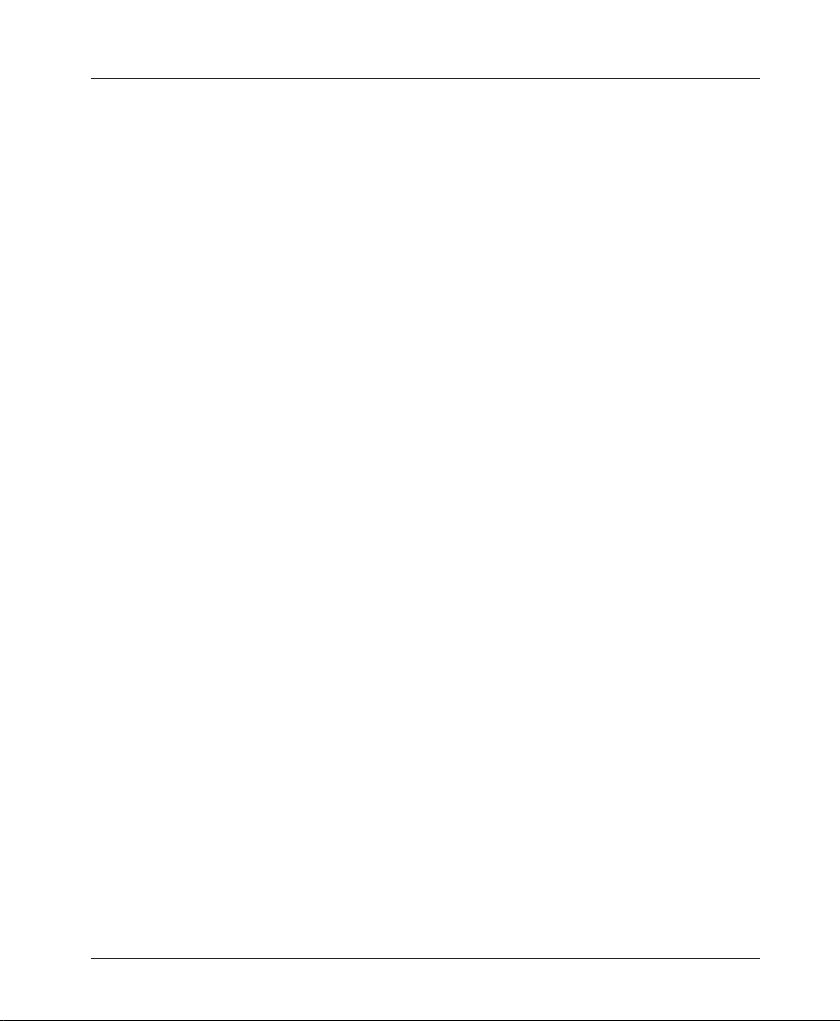
Instruction CF-RC Remote Controller
Index
1. Functional Overview . . . . . . . . . . . . . . . . . . . . . . . . . . . . . . . . . . . . . . . . . . . . . . . . . . . . . . . 4
1.1 Front . . . . . . . . . . . . . . . . . . . . . . . . . . . . . . . . . . . . . . . . . . . . . . . . . . . . . . . . . . . . . . . . . . . . . . . . . . . . . . . . . . 4
1.2 Back. . . . . . . . . . . . . . . . . . . . . . . . . . . . . . . . . . . . . . . . . . . . . . . . . . . . . . . . . . . . . . . . . . . . . . . . . . . . . . . . . . . 4
2. Installation . . . . . . . . . . . . . . . . . . . . . . . . . . . . . . . . . . . . . . . . . . . . . . . . . . . . . . . . . . . . . . . 4
2.1 Preparations. . . . . . . . . . . . . . . . . . . . . . . . . . . . . . . . . . . . . . . . . . . . . . . . . . . . . . . . . . . . . . . . . . . . . . . . . . . 4
2.2 Activate Install mode on Master Controller. . . . . . . . . . . . . . . . . . . . . . . . . . . . . . . . . . . . . . . . . . . . . . 4
2.3 Activate Install mode on Remote Controller. . . . . . . . . . . . . . . . . . . . . . . . . . . . . . . . . . . . . . . . . . . . . 5
3. Transmission Test . . . . . . . . . . . . . . . . . . . . . . . . . . . . . . . . . . . . . . . . . . . . . . . . . . . . . . . . . . 5
3.1 Initiate a transmission test on Remote Controller. . . . . . . . . . . . . . . . . . . . . . . . . . . . . . . . . . . . . . . . 5
4. Mounting . . . . . . . . . . . . . . . . . . . . . . . . . . . . . . . . . . . . . . . . . . . . . . . . . . . . . . . . . . . . . . . . . 6
4.1 Remote Controller has been installed. . . . . . . . . . . . . . . . . . . . . . . . . . . . . . . . . . . . . . . . . . . . . . . . . . . 6
5. Menus . . . . . . . . . . . . . . . . . . . . . . . . . . . . . . . . . . . . . . . . . . . . . . . . . . . . . . . . . . . . . . . . . . . . 6
5.1 Rooms . . . . . . . . . . . . . . . . . . . . . . . . . . . . . . . . . . . . . . . . . . . . . . . . . . . . . . . . . . . . . . . . . . . . . . . . . . . . . . . . 6
5.1.1 Select room . . . . . . . . . . . . . . . . . . . . . . . . . . . . . . . . . . . . . . . . . . . . . . . . . . . . . . . . . . . . . . . . . . . . 6
5.1.2 Options . . . . . . . . . . . . . . . . . . . . . . . . . . . . . . . . . . . . . . . . . . . . . . . . . . . . . . . . . . . . . . . . . . . . . . . . 7
5.2 Program. . . . . . . . . . . . . . . . . . . . . . . . . . . . . . . . . . . . . . . . . . . . . . . . . . . . . . . . . . . . . . . . . . . . . . . . . . . . . . . 7
5.2.1 Period program. . . . . . . . . . . . . . . . . . . . . . . . . . . . . . . . . . . . . . . . . . . . . . . . . . . . . . . . . . . . . . . . . 7
5.2.2 Setback program . . . . . . . . . . . . . . . . . . . . . . . . . . . . . . . . . . . . . . . . . . . . . . . . . . . . . . . . . . . . . . . 8
5.3 Setup . . . . . . . . . . . . . . . . . . . . . . . . . . . . . . . . . . . . . . . . . . . . . . . . . . . . . . . . . . . . . . . . . . . . . . . . . . . . . . . . 10
5.4 Alarms . . . . . . . . . . . . . . . . . . . . . . . . . . . . . . . . . . . . . . . . . . . . . . . . . . . . . . . . . . . . . . . . . . . . . . . . . . . . . . . 11
6. Service Menu . . . . . . . . . . . . . . . . . . . . . . . . . . . . . . . . . . . . . . . . . . . . . . . . . . . . . . . . . . . . . 12
6.1 Service . . . . . . . . . . . . . . . . . . . . . . . . . . . . . . . . . . . . . . . . . . . . . . . . . . . . . . . . . . . . . . . . . . . . . . . . . . . . . . . 12
6.1.1 Output configuration . . . . . . . . . . . . . . . . . . . . . . . . . . . . . . . . . . . . . . . . . . . . . . . . . . . . . . . . . . 12
6.1.2 Standby temperature . . . . . . . . . . . . . . . . . . . . . . . . . . . . . . . . . . . . . . . . . . . . . . . . . . . . . . . . . . 12
6.1.3 Forecast . . . . . . . . . . . . . . . . . . . . . . . . . . . . . . . . . . . . . . . . . . . . . . . . . . . . . . . . . . . . . . . . . . . . . . . 12
6.1.4 Low Energy Optimizer . . . . . . . . . . . . . . . . . . . . . . . . . . . . . . . . . . . . . . . . . . . . . . . . . . . . . . . . . 13
6.1.4.1 Heatpump min off time . . . . . . . . . . . . . . . . . . . . . . . . . . . . . . . . . . . . . . . . . . . . . . . . . 13
6.1.5 Heating/Cooling. . . . . . . . . . . . . . . . . . . . . . . . . . . . . . . . . . . . . . . . . . . . . . . . . . . . . . . . . . . . . . . 13
6.1.5.1 2-pipe . . . . . . . . . . . . . . . . . . . . . . . . . . . . . . . . . . . . . . . . . . . . . . . . . . . . . . . . . . . . . . . . . . 14
6.1.5.2 3-pipe (4-pipe). . . . . . . . . . . . . . . . . . . . . . . . . . . . . . . . . . . . . . . . . . . . . . . . . . . . . . . . . . 14
6.1.6 Relay configuration . . . . . . . . . . . . . . . . . . . . . . . . . . . . . . . . . . . . . . . . . . . . . . . . . . . . . . . . . . . . 15
6.1.7 Dew sensor power . . . . . . . . . . . . . . . . . . . . . . . . . . . . . . . . . . . . . . . . . . . . . . . . . . . . . . . . . . . . . 16
7. Uninstallation . . . . . . . . . . . . . . . . . . . . . . . . . . . . . . . . . . . . . . . . . . . . . . . . . . . . . . . . . . . . 16
8. Specifications . . . . . . . . . . . . . . . . . . . . . . . . . . . . . . . . . . . . . . . . . . . . . . . . . . . . . . . . . . . . 16
9. Troubleshooting . . . . . . . . . . . . . . . . . . . . . . . . . . . . . . . . . . . . . . . . . . . . . . . . . . . . . . . . . . 17
Figures and illustrations. . . . . . . . . . . . . . . . . . . . . . . . . . . . . . . . . . . . . . . . . . . . . . . . . . . . . 18
© Danfoss 03/2011 VIUHM602 Danfoss Heating Solutions
3

Instruction CF-RC Remote Controller
1. Functional Overview
1.1 Front (fig. 1)
Display.
Soft key 1.
Soft key 2.
Up/down selector.
Left/right selector.
Icon for system alarm.
Icon for communication with Master Controller.
Icon for switch to 230 V power supply.
Icon for low battery level.
1.2 Back (fig. 2)
Back plate/docking station.
Battery compartment.
Screw hole for wall mounting.
Screw and wall plug.
Transformer/power supply plug.
Note: CF-RC Remote Controller has a self-explanatory menu structure. All settings are easily
carried out with the up/down and left/right selectors in combination with the soft keys.
When the display back light is out, the first touch of a button only activates this light.
2. Installation
2.1 Preparations
• Install Remote Controller after you have installed all room thermostats.
• Remove the protection strip to connect the enclosed batteries.
• Carry out the assignment of Remote Controller to Master Controller within a distance
of 1.5 m.
• When the display back light is out, the first touch of a button only activates this light.
2.2 Activate Install mode on Master Controller (fig. 3)
• Use the menu selection button to select Install mode. The install LED flashes.
• Activate Install mode by pressing OK . The install LED goes ON.
Danfoss Heating Solutions VIUHM602 © Danfoss 03/2011
4

Instruction CF-RC Remote Controller
2.3 Activate Install mode on Remote Controller (fig. 1)
• When the batteries have been connected, follow the installation guide, beginning with
the selection of language.
• After the installation process, set time and date by using the up/down selector and
the left/right selector . Confirm settings with OK.
• The installation process is concluded with the opportunity to name the rooms in which
the room thermostats are placed. This makes access to and handling of the system very
easy.
• In the Name rooms menu, activate the Change with soft key 2 () to change the default room names (e.g. from “MC1 Output 1.2” to “Living room”), and confirm with OK.
You can also use the Spell…. menu to create other names.
• When the installation is finished a start up screen with actual time and date will be
shown in the display. The screen also shows actual temperature in the first room on the
rooms list (to select another room for the start screen, see chapter 5.1.2).
Note: Keeping a button activated during settings will make the value change faster.
3. Transmission Test
3.1 Initiate a transmission test on Remote Controller
Menu Setup Link test: From the start-up screen, select Link Test to activate a test of
the wireless transmission between Master Controller and Remote Controller. The status of
the link test will be displayed right after the test has been carried through.
If the link test is not successful:
• Try to relocate Remote Controller in the room.
• Or install a CF-RU Repeater Unit, and place it between Master Controller and Remote
Controller.
Note: The link test may take a few minutes, depending on the size of the system.
© Danfoss 03/2011 VIUHM602 Danfoss Heating Solutions
5

Instruction CF-RC Remote Controller
4. Mounting
4.1 Remote Controller has been installed (fig. 2)
When Remote Controller has been installed to Master Controller (see chapter 2), it can be
mounted on the wall by means of the back plate/docking station . This makes it possible to connect Remote Controller to a 230 V power supply with the included transformer/
power supply plug . When not in the docking station, Remote Controller is powered by
two AA Alkaline 1.5 V batteries.
• Before you place the back plate/docking station on the wall, verify the transmission to
Master Controller from the desired location by carrying out a link test (see chapter 3).
• Mount the back plate/docking station on the wall with the screws and wall plugs .
• Connect the docking station to a 230 V power supply outlet by means of the transformer/power supply plug .
• Place Remote Controller in the docking station .
Note: To extend the transmission range of the CF2+ system, up to three Repeater Units can be
installed in a chain (see fig. 4).
5. Menus
5.1 Rooms
Menu Rooms: Activate the Rooms menu to access a list of all rooms in the system.
5.1.1 Select room
Menu Rooms Select room: From the Rooms menu, select the desired room. The
screen displays information about settings and actual temperatures:
Indicates that this room is included in an ongoing time program (see chapter 5.2).
Indicates that the room thermostat is running low on battery.
Indicates that the value set on the room thermostat is beyond the max./min. limitations set by Remote Controller.
Indicates that the set temperature is above the actual tempe rature.
Indicates that the set temperature is below the actual temperature.
Danfoss Heating Solutions VIUHM602 © Danfoss 03/2011
6

Instruction CF-RC Remote Controller
5.1.2 Options
Menu Rooms Options: From the Rooms menu, select Options to get access to the
following room options:
• Set temperature: Set and lock set temperature for the room thermostat. Locking pre-
vents adjustment of set temperature on the room thermostat.
• Set Min/Max: Set and lock minimum and maximum temperatures for the room thermostat. Locking prevents adjustment beyond these limits on the room thermostat.
• Change room name: Change room names by means of a list of possible room names or
you can use the Spell..... menu to key in other names.
• Set floor Min/Max: Set and lock minimum and maximum floor surface temperatures
(option only available with the CF-RF Room Thermostat with infrared floor sensor).
• Setback: Override the next or ongoing setback period (option only available if setback
program is activated, see chapter 5.2.2).
• Cooling: Disable cooling function for the room (option only available when Master Con-
troller is in cooling mode).
• Heating/cooling Set mode: Select heating/ cooling mode to Auto, Heating or Cooling (option only available when 3- or 4-pipe heating/cooling is enabled).
• Heating/cooling Setting locked: Select heating/cooling mode to be Locked or Unlocked (option only available when 3- or 4-pipe heating/cooling is enabled).
5.2 Program
Menu Program: From the start-up screen, activate the Program menu to view time
programming options.
5.2.1 Period program
Menu Program Period program Create program: From the Program menu, select
Period program Create program to set room temperature for all room thermostats dur-
ing e.g. a holiday. Use the up/down and left/right selectors (fig. 1-/) to set start date,
end date and temperature for the program.Confirm each setting with OK. The created
program is diplayed. Press Yes to activate the program.
Create program
Start date : 23. Dec
End date : 1. Jan
Temperature : 15.0°C
Activate?
Yes No
© Danfoss 03/2011 VIUHM602 Danfoss Heating Solutions
7

Instruction CF-RC Remote Controller
5.2.2 Setback program
Menu Program Setback program Program setback: From the Program menu, se-
lect Setback program Program setback to divide rooms in (up to) six zones with (up to)
three different programs for reduced room temperature at different times during the day.
Add rooms to a zone: Select a zone to see the rooms attached to the zone.
Select Options Add room to add new rooms to the zone (as default, all rooms are assigned to Zone 1).
To move a room to a different zone, just allocate it to the desired zone.
Example: Kitchen is moved from Zone 1 to Zone 3.
Kitchen (1)
Bath room (1)
Living room (2)
Zone 3 - Add room
Yes No
Create programs for a zone: Select Options Program 1/2/3 to create a setback pro-
gram. Confirm with OK to activate the week calendar.
Program 1
Select days
+ M T W
- S T F S
Ok Cancel
∧
∨
Use up/down and left/right selectors (fig. 1- /) to select days for this program by
moving them above the horizontal line. Confirm with Ok to select time for the setback
program.
Program 1
Select time
00 06 12 18 24
<06:00>
Ok Cancel
Danfoss Heating Solutions VIUHM602 © Danfoss 03/2011
8

Instruction CF-RC Remote Controller
Select time for the setback program by defining the time periods with normal room temperature, indicated by the black bars above the time line (the periods outside the black
bars are the setback periods with reduced room temperature).
Set start and end times by means of the left/right selector and by toggling between them
using the up/down selector (fig. 1- /).
Note: A period with normal room temperature is removed by setting start and end to the
same time. The period is recreated by means of the up/down and left/right selectors.
Confirm with Ok to activate an overview of the created program (the days selected in the
program are indicated by bold letters).
Program 1
M T W
S
00 06 12 18 24
Ok Cancel
T F S
Activate?
Activate the program with Ok.
Cancel program
A created program can be deleted with the Cancel Program menu leading to the over-
view illustrated above.
Note: In the Options menu, the created programs (1-3) will be indicated by more distinct
capitals.
Note: If you want to override a setback period in a room, you can do so with the Override
setback function in the Options menu for each room (see chapter 5.1.1).
Setback temperature
In the Setback program (see chapter 5.2.2), activate the Setback temperature menu to
set the room temperature reduction from 1 to 10°C during setback periods.
© Danfoss 03/2011 VIUHM602 Danfoss Heating Solutions
9

Instruction CF-RC Remote Controller
5.3 Setup
Menu Setup: From the start-up screen, activate the Setup menu to get access to a
variety of information and setting possibilities for Remote Controller as well as the entire
CF2+ system. As some of the setting possibilities in the Setup menu can affect the configuration of the CF2+ system, and thus also the functionality of the entire application in
general, they should be handled with caution.
• Languages: Choose another language than the one selected during the installation
process (see chapter 2).
• Date and time: Provides access to setting of the date and time. Furthermore, this menu
includes settings for and activation of the summertime program. This enables you to
configure at what day, week and month the summertime begins and ends.
• Alarm: Switch the alarm buzzer of CF-MC Master Controller On/Off. The buzz only occurs in case of an alarm, also indicated by the red alarm LED on Master Controller (see
fig. 3-). The Alarm log provides specific information about the error causing the alarm
and the time for its registration by the system. This Alarm log saves the latest alarms for
later access and easy system failure identification.
• Start-up screen: Choose which room temperature shall be displayed on the start-up
screen.
• Service: Configure all the outputs of Master Controller for either a floor or radiator heating system (regulation according to PWM (Pulse Width Modulation) principle). A mixed
system with floor and radiator heating in separate rooms can be selected by setting
the outputs of Master Controller individually for each room to either floor or radiator
heating (see chapter 6).
• Contrast: Adjust the contrast of Remote Controller display.
• Link test: Activate a test of the wireless transmission between Master Controller and
Remote Controller (see chapter 3).
• Identify Master Controller: Identify a specific Master Controller in a system of up to
three Master Controllers. When this function is activated, the Master Controller, you
wish to identify, will flash all the output LEDs from 1 to 10 and back again several times
for easy identification (option only available for systems with more Master Controllers).
Danfoss Heating Solutions VIUHM602 © Danfoss 03/2011
10

Instruction CF-RC Remote Controller
5.4 Alarms
If an error occurs in the CF2+ system, it is indicated by Master Controller and directly on
the Remote Controller display:
An alarm has occurred.
Press key to acknowledge.
OK
When the alarm is acknowledged with OK, the Master Controller buzzer will go off (if set
to Sound On, see chapter 5.3), and the CF2+ system will switch to Alarm status as indicated on the start-up screen:
16:14 Tue. 26. July 05
Kitchen
20.0°C
Status
Alarm
Menu
This indication of Alarm on Remote Controller and the indication on Master Controller
will continue until the error that caused the alarm has been fixed.
An Alarms menu will be present at the top of the Menu list, activated from the start-up
screen:
Alarms
Rooms
Program
Setup
OK
Menu
Back
Activating the Alarms menu with OK provides access to an Alarm status with a description of the error causing the alarm. Select the Alarm log to get specific information about
the error causing the alarm and the time for its registration by the system.
© Danfoss 03/2011 VIUHM602 Danfoss Heating Solutions
11

Instruction CF-RC Remote Controller
The Alarm log saves the latest alarms for later access and easy system failure identification.
When no error is causing an alarm, you can access the Alarm log through the Setup menu
(see chapter 5.3).
6. Service Menu
6.1 Service
Menu Setup Service: Activate Setup Service to access a list service options.
Output conguration
Standby temperature
Forecast
Low Energy Optimizer
Heating/Cooling
Relay conguration
Dew sensor power
OK Back
6.1.1 Output configuration
Menu Setup Service Output configuration: Activate Output configuration to
configure the outputs for:
• Floor: the system is automatically set to PWM regulation.
• Radiator: the system is automatically set to PWM regulation.
• Mixed: floor and radiator heating can be selected individually for separate rooms.
Activate Mode rooms to get a list of rooms and select type mode for each room.
Service
6.1.2 Standby temperature
Menu Setup Service Standby temperature: Activate Standby temperature to set a
fixed room temperature (5-35°C) for all room thermostats, when the Global standby input
is activated on Master Controller (see instruction for CF-MC Master Controller for installation details).
6.1.3 Forecast
Menu Setup Service Forecast: Activate Forecast to enter the Forecast mode. Press
Change to set the mode to:
• Enabled (all): all room thermostats in the system are set to Forecast mode.
• Disabled (all): all room thermostats in the system are disabled from Forecast mode.
• Mixed: Forecast mode can be activated for each room individually.
Danfoss Heating Solutions VIUHM602 © Danfoss 03/2011
12

Instruction CF-RC Remote Controller
6.1.4 Low Energy Optimizer
Menu Setup Service Low Energy Optimizer: Activate Low Energy Optimizer to
enter Low Energy Optimizer mode. Press Change to set mode to On or Off. Confirm the
setting with Yes.
Low Energy Optimizer On
Heatpump min off time 20
Low Energy Optimizer
Change Back
6.1.4.1 Heatpump min off time
Menu Setup Service Low Energy Optimizer Heatpump min off time: Activate
Heatpump min off time to configure the minimum time from the heatpump stops (signal
‘No heat needed’ to the pump) until the pump starts up again (signal ‘Heat is needed’ to
the pump).
• Heatpump min off time can be set between 5 and 20 min. (default setting is 5 min.).
6.1.5 Heating/Cooling
Menu Setup Service Heating/Cooling: Activate Heating/Cooling to configure
automatic heating/cooling mode. Select Change to get following configuration options:
• Not used: Default setting.
• 2-pipe: An alarm is reported, if 2-pipe configuration is selected for a system with no PT-
1000 sensor connected to CF-MC 1.
• 3-pipe: To select 3-pipe configuration, at least one CF-RD room thermostat must be
connected to the system, and one CF-RD must be defined as Master Thermostat.
• 4-pipe: To select 4-pipe configuration, at least one CF-RD room thermostat must be
connected to the system, and one CF-RD must be defined as Master Thermostat.
Note: If a configuration option is not available for the current system, the option is displayed
in grey.
Note: CF-MC Master Controller has an input, which can be used as manual switch between
heating and cooling. This input can only be enabled in Not used configuration mode.
© Danfoss 03/2011 VIUHM602 Danfoss Heating Solutions
13

Instruction CF-RC Remote Controller
6.1.5.1 2-pipe
Menu Setup Service Heating/Cooling 2-pipe: Select 2-pipe to configure automatic heating/cooling for a 2-pipe system.
Conguration 2-pipe
Change-over Low 22°C
Change-over High 26°C
Change Back
Heating/Cooling
Select Change-over Low or Change-over High to set change-over temperatures. Settings
must be between 10 and 50°C with a min. difference of 4°C.
6.1.5.2 3-pipe (4-pipe)
Menu Setup Service Heating/Cooling 3-pipe (4-pipe): Select 3-pipe (4-pipe) to
configure automatic heating/cooling for a 3-pipe (4-pipe) system.
Conguration 3-pipe
Mode Heating
Master room Living room
Neutral zone 2K
Number of outputs 2
Change Back
Heating/Cooling
• Mode: Set the heating/cooling mode to Auto, Heating or Cooling.
• Master room: Select which room should be the Master room. Only rooms with a CF-RD
room thermostat are listed and selectable.
• Neutral zone: Set the Neutral zone parameter to 2K or 4K.
• Number of outputs: Set number of outputs to 0, 2 or 4 (options for 2 and 4 outputs are
only selectable, if all 2/4 outputs are connected to actuators and not already in use).
4 outputs on Master Controller must be configured as outputs for 3- and 4-pipe systems (if the system contains more Master Controllers, all outputs must be from Master
Controller 1).
Outputs for 3- or 4-pipe systems are:
• Output 1: Warm water supply (used in 3- and 4-pipe systems).
• Output 2: Cooling water supply (used in 3- and 4-pipe systems).
• Output 3: Warm water return (used in 4-pipe systems).
• Output 4: Cooling water return (used in 4-pipe systems).
Danfoss Heating Solutions VIUHM602 © Danfoss 03/2011
14

Instruction CF-RC Remote Controller
6.1.6 Relay configuration
Menu Setup Service Relay configuration: Activate Relay configuration to get a list
of connected relays.
MC1 Pump MC1-Pump (delay)
MC2 Pump MC2-Pump (delay)
MC3 Pump MC3-Pump (delay)
Boiler MC1-Boiler (no-delay)
Chiller Wireless
Change Back
Relay conguration
Select a relay function and press Change to get a configuration menu.
None
MC1-Pump (delay)
MC-1 Pump (no delay)
Wireless (delay)
Wireless (no delay)
Change Back
MC1 Pump
The following table list the relay options for different functions (default value in Italic).
Function Relay Option Function Relay Option
MC1 Pump None MC3 Pump None
MC1-Pump (delay) MC1-Pump (delay)
MC1-Pump (no delay) MC1-Pump (no delay)
Wireless (delay) MC2-Pump (delay)
Wireless (no delay) MC3-Pump (no delay)
MC2 Pump None Wireless (delay)
MC1-Pump (delay) Wireless (no delay)
MC1-Pump (no delay) Boiler None
MC2-Pump (delay) MC1-Boiler (no delay)
MC2-Pump (no delay) Wireless (no delay)
Wireless (delay) Chiller None
Wireless (no delay) MC1-Pump
Wireless
Note: If a relay is already selected for another function, it displays in grey and is not selectable.
© Danfoss 03/2011 VIUHM602 Danfoss Heating Solutions
15

Instruction CF-RC Remote Controller
6.1.7 Dew sensor power
Menu Setup Service Dew sensor power: Activate Dew sensor power to configure
a dew sensor to be powered by CF-MC Master Controller (only output 5 can be used).
Status of output 5 is displayed:
• If output 5 is in use, Remote Controller tells you where.
• If nothing is installed on output 5, Sensor not detected is displayed.
• If a dew sensor is installed on output 5, the power status is displayed as ON or OFF.
Select Change to change the power status.
• Confirm the changes with Yes or discard the changes with No.
7. Uninstallation
Resetting CF-RC Remote Controller (fig. 1)
• At the same time, activate the Soft key 1 , the soft key 2 and the down selector .
• Remote Controller requests confirmation before resetting. Confirmation with Yes resets
Remote Controller.
• Confirm reset with Yes. Remote Controller is now ready for installation to a Master
Controller.
Note: Please see Master Controller instruction for further details.
8. Specifications
Cable length (power supply) 1.8 m
Transmission frequency 868.42 MHz
Transmission range in buildings (up to) 30 m
Number of Repeater Units in a chain (up to) 3
Transmission power < 1 mW
Supply voltage 230 VAC
Ambient temperature 0-50°C
IP class 21
Danfoss Heating Solutions VIUHM602 © Danfoss 03/2011
16

Instruction CF-RC Remote Controller
9. Troubleshooting
Error Indication Possible Causes
Actuator/output (E03) The output of Master Controller or the actuator connected
to this output is short-circuited or disconnected.
Low temperature (E05) The room temperature is below 5°C. Try to verify the func-
tion of the room thermostat by carrying out a link test.
Link to Master Controller
(E12)
Low bat. in Room T. (E13) The battery level of the room Thermostat for the indicated
Critical bat. in Room T.
(E14)
Link between MCs (E24) The indicated Master Controllers have lost their wireless
The room thermostat in the indicated room has lost the
wireless connection to Master Controller.
room is low, and the batte ries should be replaced.
The battery level of the Room thermostat for the indicated
room is critically low. The batteries should be replaced as
soon as possible.
connection.
The battery level of Remote Controller is low, and the batteries should be replaced.
© Danfoss 03/2011 VIUHM602 Danfoss Heating Solutions
17

Instruction CF-RC Remote Controller
Fig. 1
Fig. 2
Danfoss Heating Solutions VIUHM602 © Danfoss 03/2011
18

Instruction CF-RC Remote Controller
Fig. 3
Fig. 4
© Danfoss 03/2011 VIUHM602 Danfoss Heating Solutions
19

Danfoss Heating Solutions VIUHM602 © Danfoss 03/2011
20
