Page 1
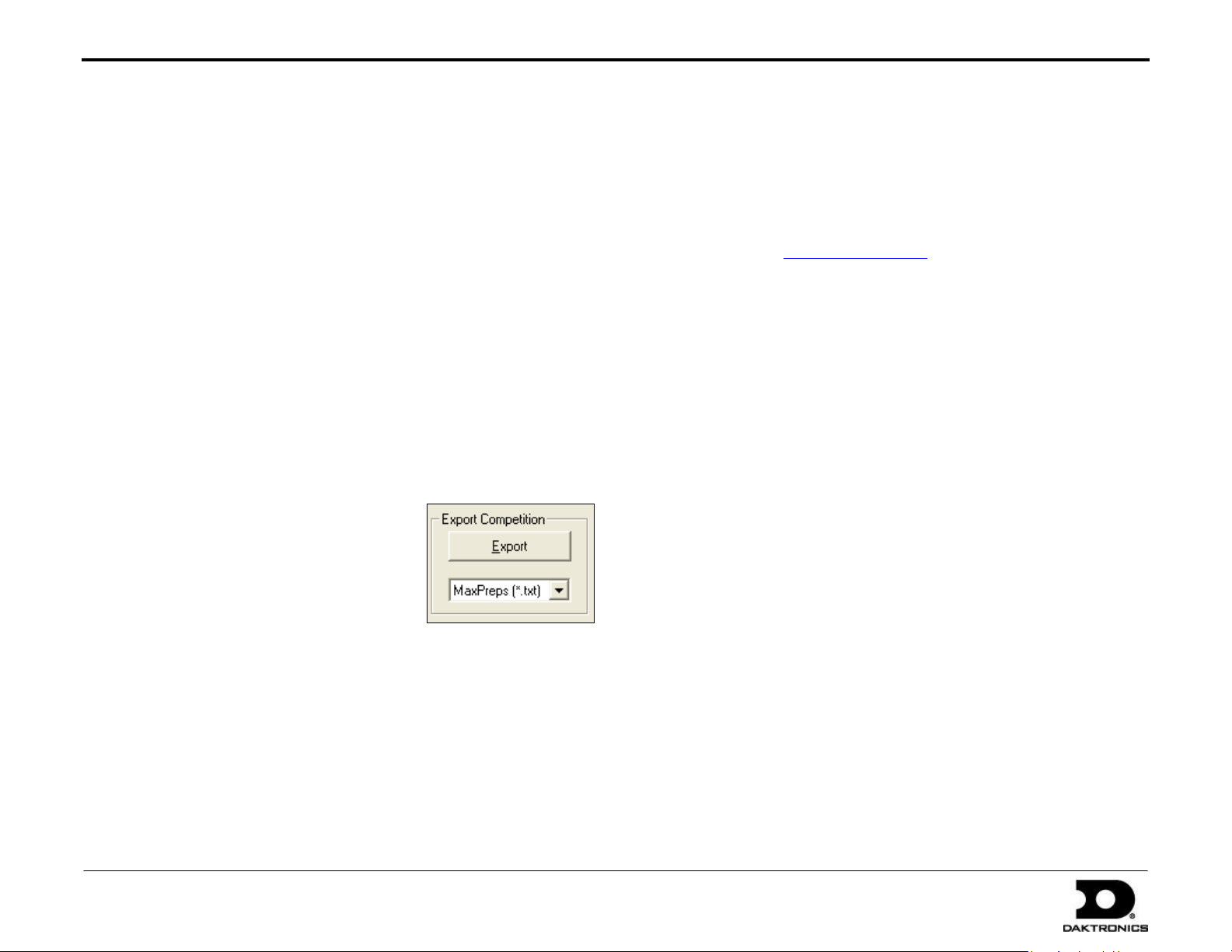
Quick Guide: Uploading Game Files to MaxPreps.com 1 of 1
PO Box 5128 201 Daktronics Drive, SD 57006
Tel: 1-800-325-8766 or 605-697-4300 Fax: 605-697-4700
Website: www.daktronics.com
DD1701406 Rev 1
21 September 2010
DakStats sport software allows users to quickly save game files to be uploaded to www.MaxPreps.com without having to manually reenter all
of the game stats. The following guide describes how to export game files from DakStats and import them into MaxPreps.
Exporting Game Files
1. Open DakStats.
2. Go to File > Export Game (or Export Match for volleyball).
3. Select the Season.
4. Select your Team.
5. Select the Competition to be exported.
Note: The current directory is shown at the bottom of the
window. To change this location, click Directory and select
the desired destination for the exported file (such as the
Desktop). Remember this location when importing the file.
6. Click the dropdown arrow and
select MaxPreps (*.txt).
7. Click Export.
Refer to the appropriate DakStats manual for the sport in use for
more information about importing and exporting game files.
Importing Game Files
1. Open an Internet browser and go to
www.maxpreps.com.
2. Click Coach Login in the top-right corner of the screen.
3. Enter your Username and Password, and then click Login.
4. Scroll over Stats in the top menu bar and click
Enter/Edit Stats.
5. Click Enter Stats next to the desired game.
6. Enter the box score and click Save & Import Stats.
7. Click Browse to locate directory where the exported
game file was saved, and then click Import.
For additional help with the import process, click need help? on
the stat entry page.
