Page 1
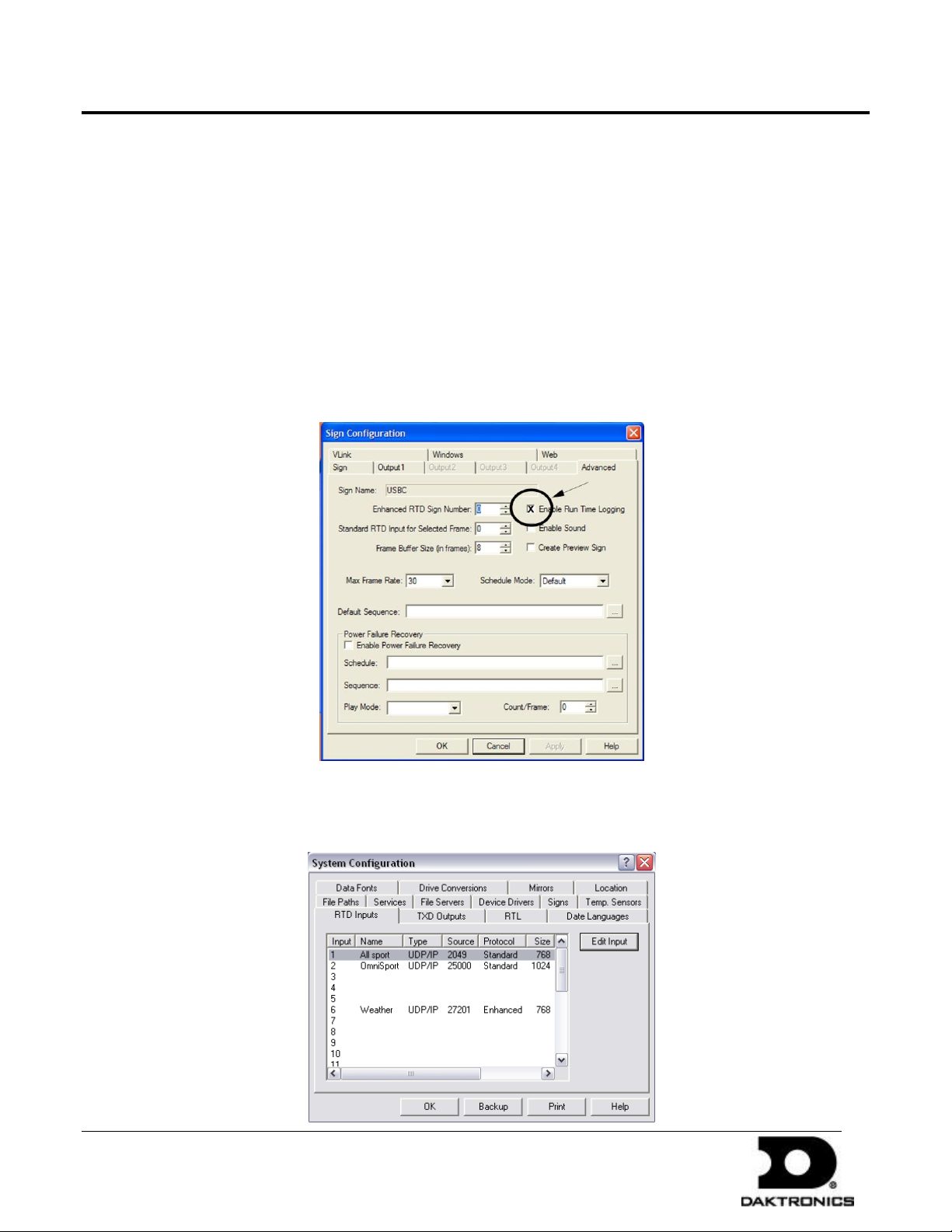
Run Time Logging User’s Guide 1 of 10
PO Box 5128 201 Daktronics Dr Brookings SD 57006-5128
tel 605-697-4036 or 800-325-8766 fax 605-697-4700
www.daktronics.com
DD1774169 - 2009.08.19
Joe Schulte; Vaishali Patel
Cory Bell; Jordan Jones
Run Time Logging
Configuration
A sequence will not be available for customer and file association unless it has been played at least once from the
V7000 display program.
1. In the V7000 shell, click on the “Configure” button and then Click on the “Signs” tab.
2. Double click on the sign or select the sign and click edit.
3. After the sign has been selected, click the “Advanced” tab and make sure the check box to enable RTL is
marked.
4. Choose RTD inputs tab.
5. Double click on the the first input.
Page 2
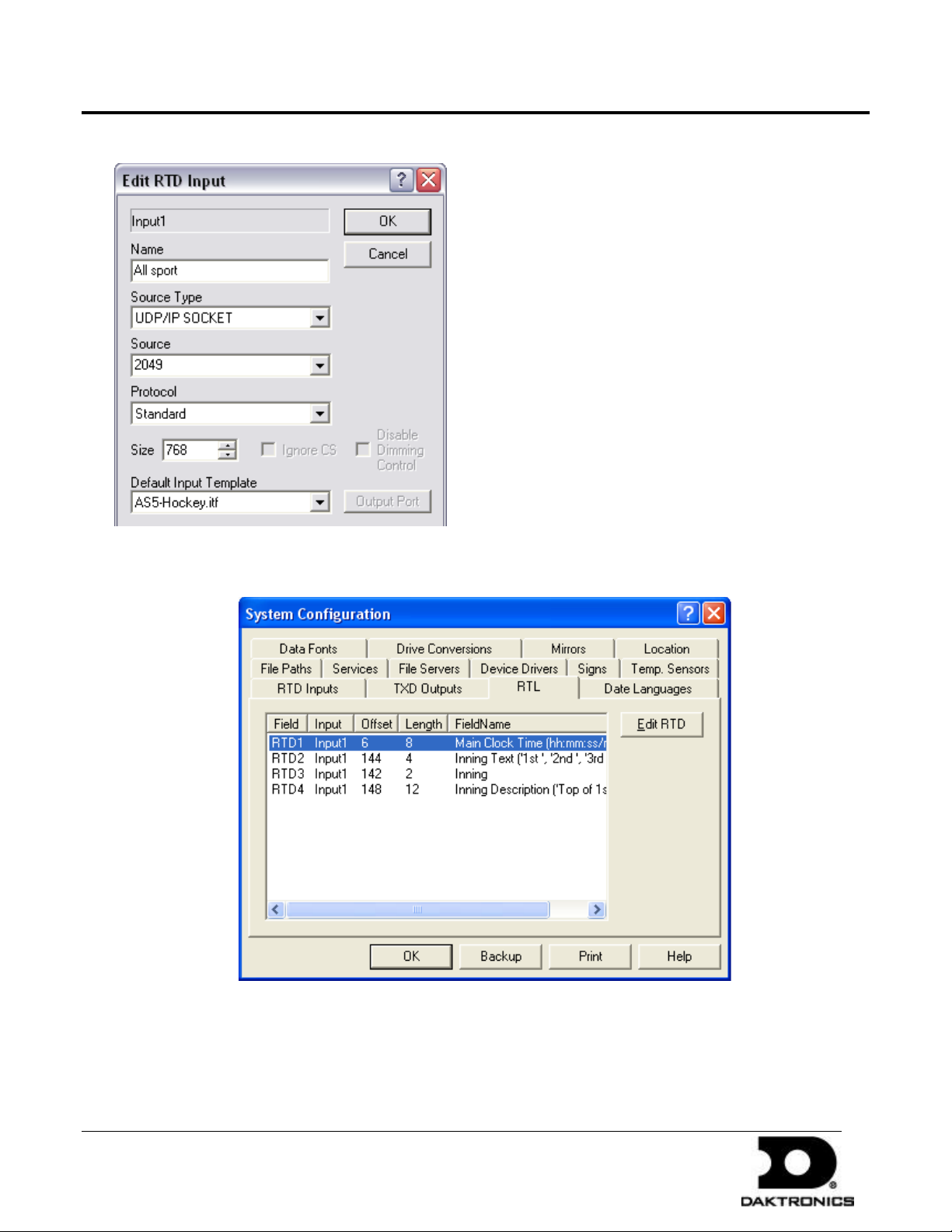
Run Time Logging User’s Guide 2 of 10
PO Box 5128 201 Daktronics Dr Brookings SD 57006-5128
tel 605-697-4036 or 800-325-8766 fax 605-697-4700
www.daktronics.com
DD1774169 - 2009.08.19
Joe Schulte; Vaishali Patel
Cory Bell; Jordan Jones
6. Enter a name, Select ITF and select the source: UDP/IP Socket. Click OK.
7. Select RTL Tab
8. Double click on input to open Edit RTL RTD Info.
9. Select the input from the dropdown.
10. Select the fieldname
Page 3
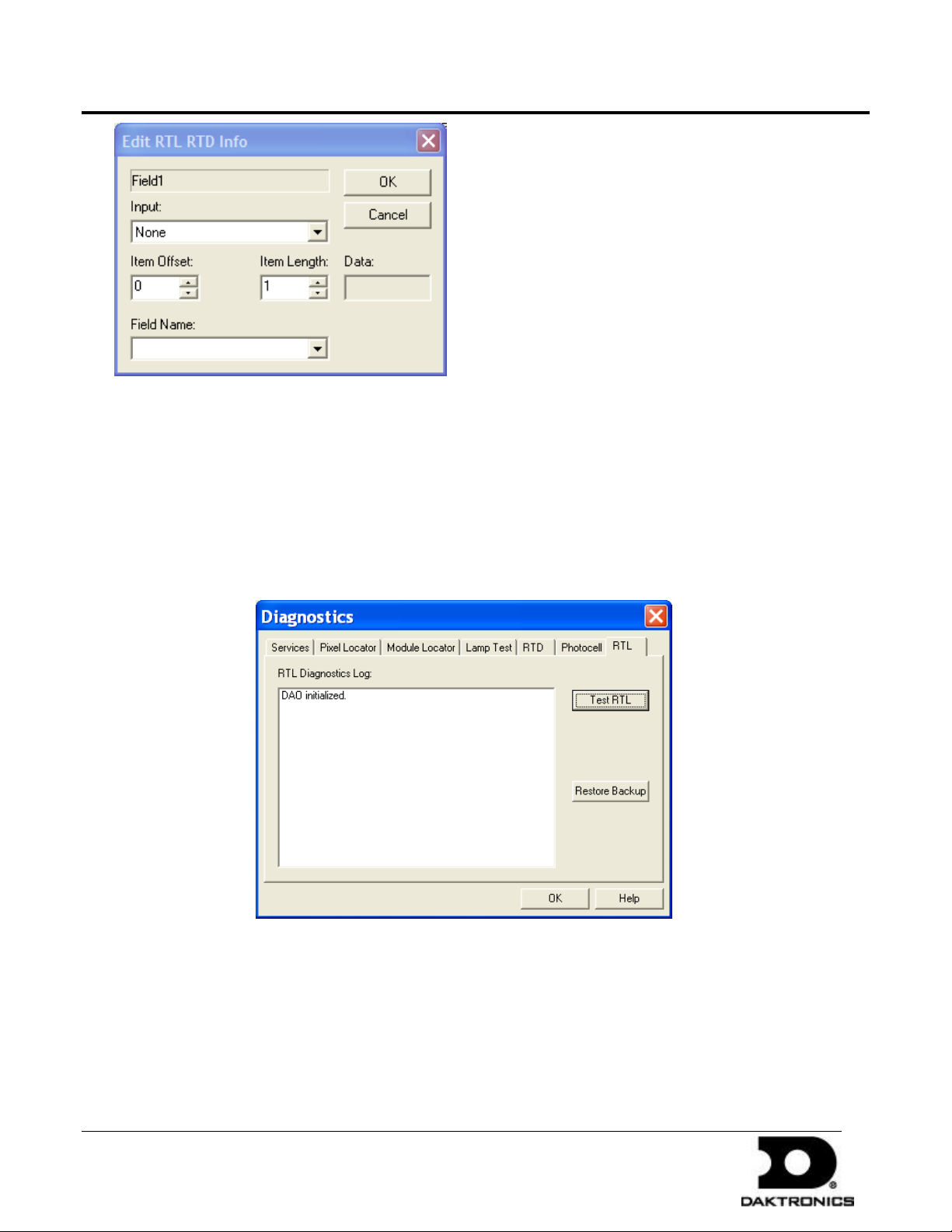
Run Time Logging User’s Guide 3 of 10
PO Box 5128 201 Daktronics Dr Brookings SD 57006-5128
tel 605-697-4036 or 800-325-8766 fax 605-697-4700
www.daktronics.com
DD1774169 - 2009.08.19
Joe Schulte; Vaishali Patel
Cory Bell; Jordan Jones
11. Click OK until you reach the V7000 Shell
12. Restart the sign service if prompted to do so.
13. To test the database click on the diagnostics from the V7000 shell
14. Click on RTL
15. Make sure that data is present in the database. Click Test RTL and click OK.
16. Play the desired file from the Display program on the sign that has been enabled for RTL allow the file to play
completely through.
Page 4

Run Time Logging User’s Guide 4 of 10
PO Box 5128 201 Daktronics Dr Brookings SD 57006-5128
tel 605-697-4036 or 800-325-8766 fax 605-697-4700
www.daktronics.com
DD1774169 - 2009.08.19
Joe Schulte; Vaishali Patel
Cory Bell; Jordan Jones
17. Configuration is now complete.
Run Time Logging Database Management
RTL Database Management is the application where customers are added, files are associated with those
customers and run time reports are created. The V7RTLPOP application is located in the V7000 folder on your C
or D drive. The V7RTLPOP might also be found by navigating to Start>All Programs> Venus 7000>RTLPOP.
Billing Header Info
“Billing Header Info” is information used in choosing a home team for game entry and a venue in generating
reports. This information can also be used for report headers. This information is not customer specific, rather
site, venue or team specific.
1. Click on Configure and then to the Billing Header info.
2. Click on the “Billing Header Info” button.
3. Add a new customer by clicking “Add Record” and then filling in the fields with the appropriate
information.
4. When all the information has been added, click “Update Record” button to add the customer into the system.
5. To modify information on an existing customer use the “<<” and “>>” buttons to find the appropriate record.
Page 5

Run Time Logging User’s Guide 5 of 10
PO Box 5128 201 Daktronics Dr Brookings SD 57006-5128
tel 605-697-4036 or 800-325-8766 fax 605-697-4700
www.daktronics.com
DD1774169 - 2009.08.19
Joe Schulte; Vaishali Patel
Cory Bell; Jordan Jones
6. Change the information in the selected field and click the “Update Record” button.
7. The currently selected record will now be updated
8. To delete a record navigate to the record that is to be deleted and click the “Delete Record” button.
“Game Entry” is used to set game times and teams for tracking sequences run during games for Sports Reports.
1. Select a Home Team from the list of options. Home Teams are added in the “Billing Header Info” section.
2. Select the appropriate sport.
3. Changing the Games Played After date will bring up any games already added for those dates.
4. Games can be edited or deleted by clicking “Edit Game” or “Delete Game”.
5. To add a new game select “Add Game” and fill in appropriate information in the fields. When finished click
“Submit”. You may click “Cancel” as well to prevent the addition of a new game.
Page 6

Run Time Logging User’s Guide 6 of 10
PO Box 5128 201 Daktronics Dr Brookings SD 57006-5128
tel 605-697-4036 or 800-325-8766 fax 605-697-4700
www.daktronics.com
DD1774169 - 2009.08.19
Joe Schulte; Vaishali Patel
Cory Bell; Jordan Jones
6. “Exit” closes the program entirely and “Home” gets you back to “Customer Game Time”, “Report” and
“Configure” options.
1. Click on the “Configure” button, then the “Customer” button.
2. Add a new customer by clicking “Add Record” and then filling in the fields with the appropriate
information. When all the information has been added, click “Update Record” button to add the customer
into the system.
3. To modify information on an existing customer use the “<<” and “>>” buttons to find the appropriate record.
4. Change the information in the selected field and click the “Update Record” button.
5. The currently selected record will now be updated.
6. To delete a record navigate to the record that is to be deleted and click the “Delete Record” button.
Note: This also deletes any file associations that have been made to the customer.
Page 7

Run Time Logging User’s Guide 7 of 10
PO Box 5128 201 Daktronics Dr Brookings SD 57006-5128
tel 605-697-4036 or 800-325-8766 fax 605-697-4700
www.daktronics.com
DD1774169 - 2009.08.19
Joe Schulte; Vaishali Patel
Cory Bell; Jordan Jones
This is section is for assigning ownership of files to certain customers, so that when they are played a customer
can be billed for the played file.
1. Click the “Report” button and the “File Association” button.
2. Choose a customer name from the drop down list.
3. Select a file(s) from the “Unassociated Files” box on the left and click the “Add” button.
4. After the file has been added to a customer it is removed from the “Unassociated Files” list because only 1
customer can be assigned to a specific file.
5. If no files are available for association in the list under “Unassociated Files” than that means all the files that
have been played are owned by a customer.
Page 8

Run Time Logging User’s Guide 8 of 10
PO Box 5128 201 Daktronics Dr Brookings SD 57006-5128
tel 605-697-4036 or 800-325-8766 fax 605-697-4700
www.daktronics.com
DD1774169 - 2009.08.19
Joe Schulte; Vaishali Patel
Cory Bell; Jordan Jones
6. The “Associated Files” Section displays what files are associated with which customer. By selecting a new
customer from the drop down all files associated with that customer will be displayed.
7. To remove files owned by a customer, choose the customer from the drop down list and select the file that is
to be removed from the “Associated Files” list. Click “Remove”. This will remove the file from the customer,
and also place it in the “Unassociated Files” list. The file can now be added to a different customer.
Generate Reports
Commercial Reports
1. Click “Generate Report”.
2. You will see options for Sports and Commercial reports. The Sports utilizes devisions for quarters or periods.
Comercial is more continuous without game sections. Choose “Commercial Report”.
3. Select the appropriate venue. Remember venues can be added under the Billing Header Info button.
4. Choose a company to generate a report for and a specific sign or all signs if appropriate.
5. Choose a report template and modify the date range filter then click “Generate Report”.
Page 9

Run Time Logging User’s Guide 9 of 10
PO Box 5128 201 Daktronics Dr Brookings SD 57006-5128
tel 605-697-4036 or 800-325-8766 fax 605-697-4700
www.daktronics.com
DD1774169 - 2009.08.19
Joe Schulte; Vaishali Patel
Cory Bell; Jordan Jones
Sports Reports
1. Click “Generate Report”. Choose “Sport Report”.
2. Choose Detail Report or Summary Report. Detailed Reports show each file that has been played and is not
divided into inning, quarter, period, half, etc. Summary Reports do not show all of the individual files, just
the time that a customer’s files have been played and it is divided into inning, quarter, period, half, etc.
3. Choose the appropriate Home Team. Remember teams are added under the Billing Header Info button.
Choose the appropriate sport.
4. Choose a company to generate a report for and a specific sign or all signs if appropriate.
5. Choose a report template and modify the date range filter then click “Generate Report”.
Page 10

Run Time Logging User’s Guide 10 of 10
PO Box 5128 201 Daktronics Dr Brookings SD 57006-5128
tel 605-697-4036 or 800-325-8766 fax 605-697-4700
www.daktronics.com
DD1774169 - 2009.08.19
Joe Schulte; Vaishali Patel
Cory Bell; Jordan Jones
Reports can be saved as both PDFs and Excel documents.
Detail Report
Summary Report
