Page 1
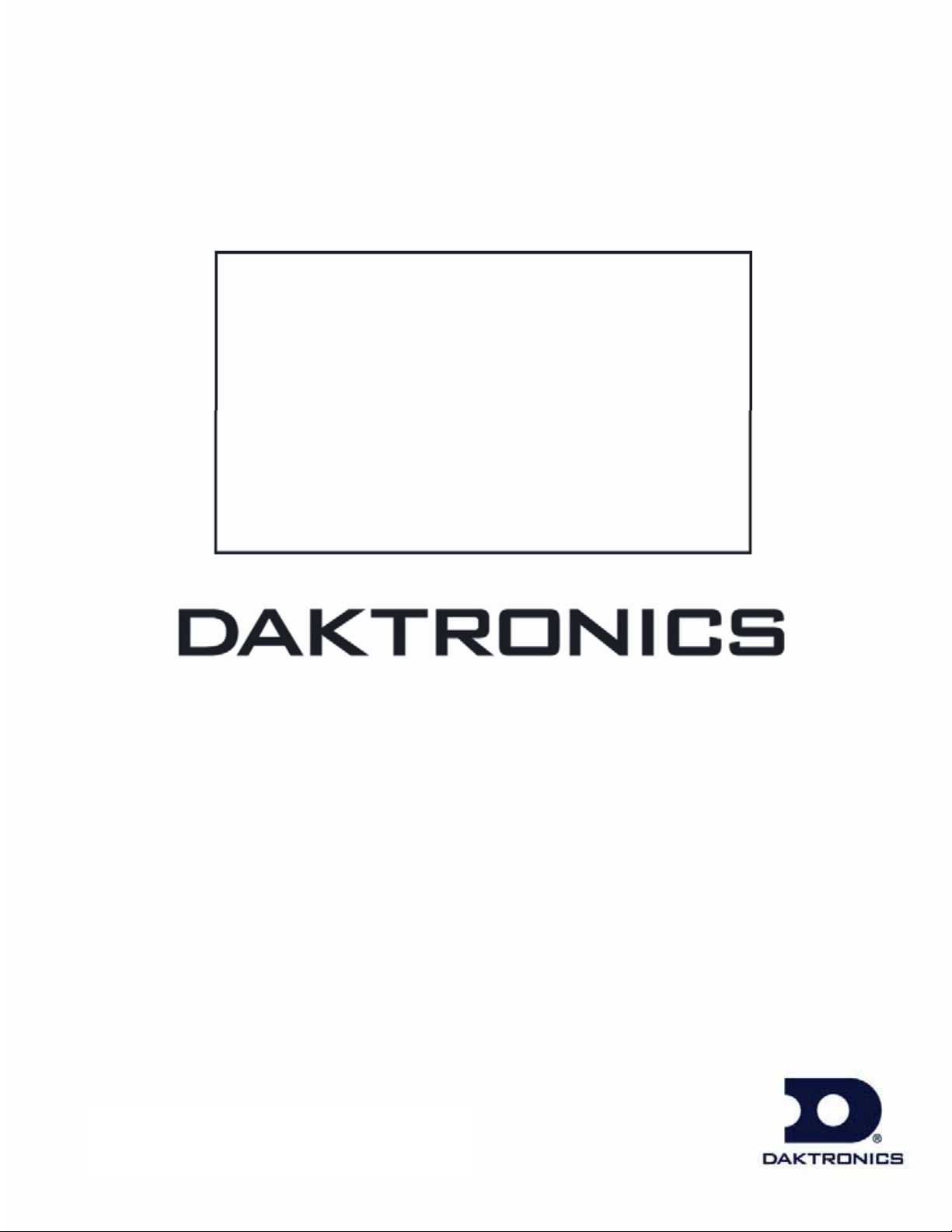
RS-422
Communication Manual
Installation, Maintenance
& Troubleshooting
ED-14742 Rev 3 17 June 2009
Website: www.daktronics.com
Phone 866-343-3122 Fax 605-697-4700
nd
331 32
Ave, PO Box 5128, Brookings, SD 57006
Page 2
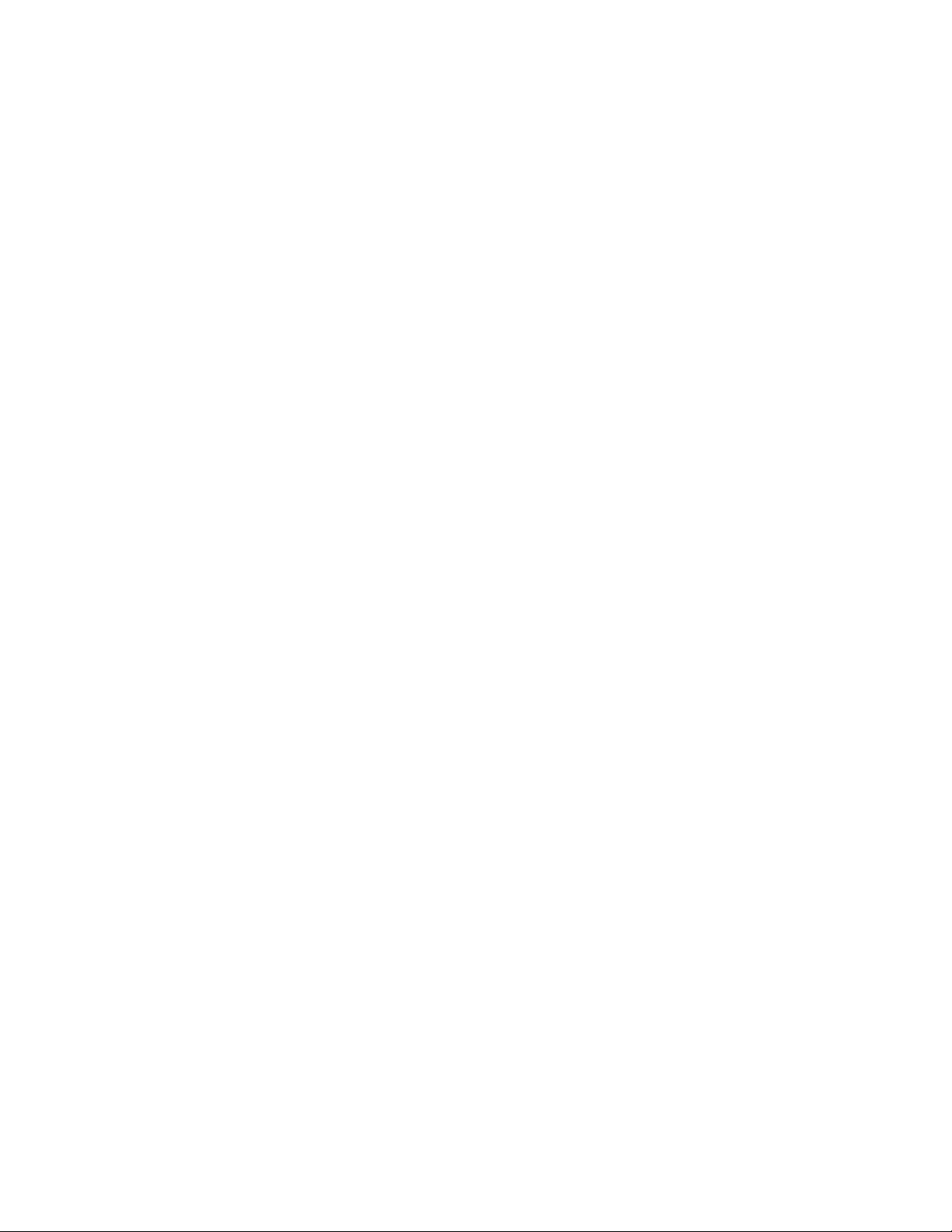
ED-14742
Product 1321
Rev 3 – 17 June 2009
DAKTRONICS, INC.
Copyright © 2004-2009
All rights reserved. While every precaution has been taken in the preparation of this manual,
the publisher assumes no responsibility for errors or omissions. No part of this book covered
by the copyrights hereon may be reproduced or copied in any form or by any means – graphic,
electronic, or mechanical, including photocopying, taping, or information storage and retrieval
systems – without written permission of the publisher.
Page 3
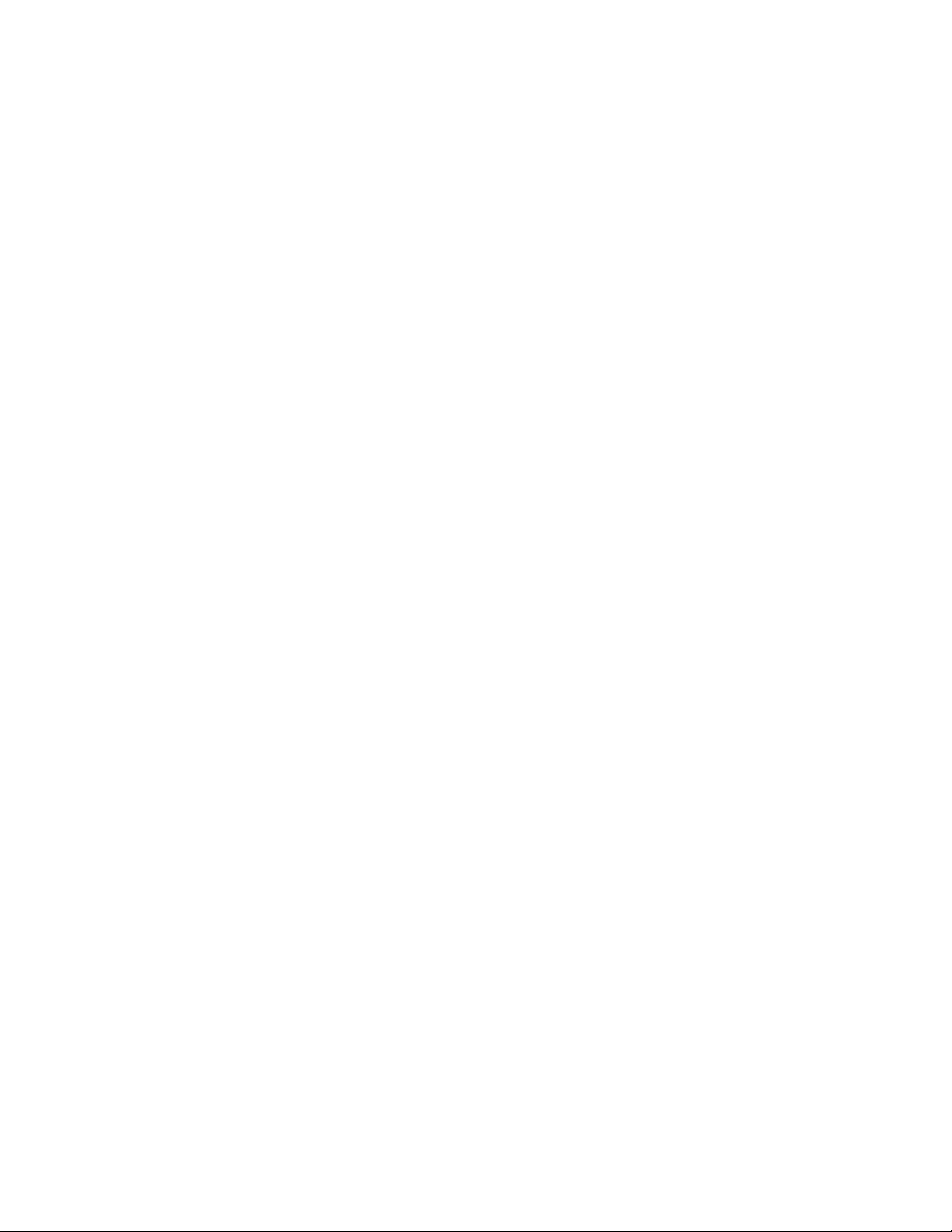
nc. All others are trademarks of their respective companies. Galaxy® is a registered trademark of Daktronics, I
Page 4
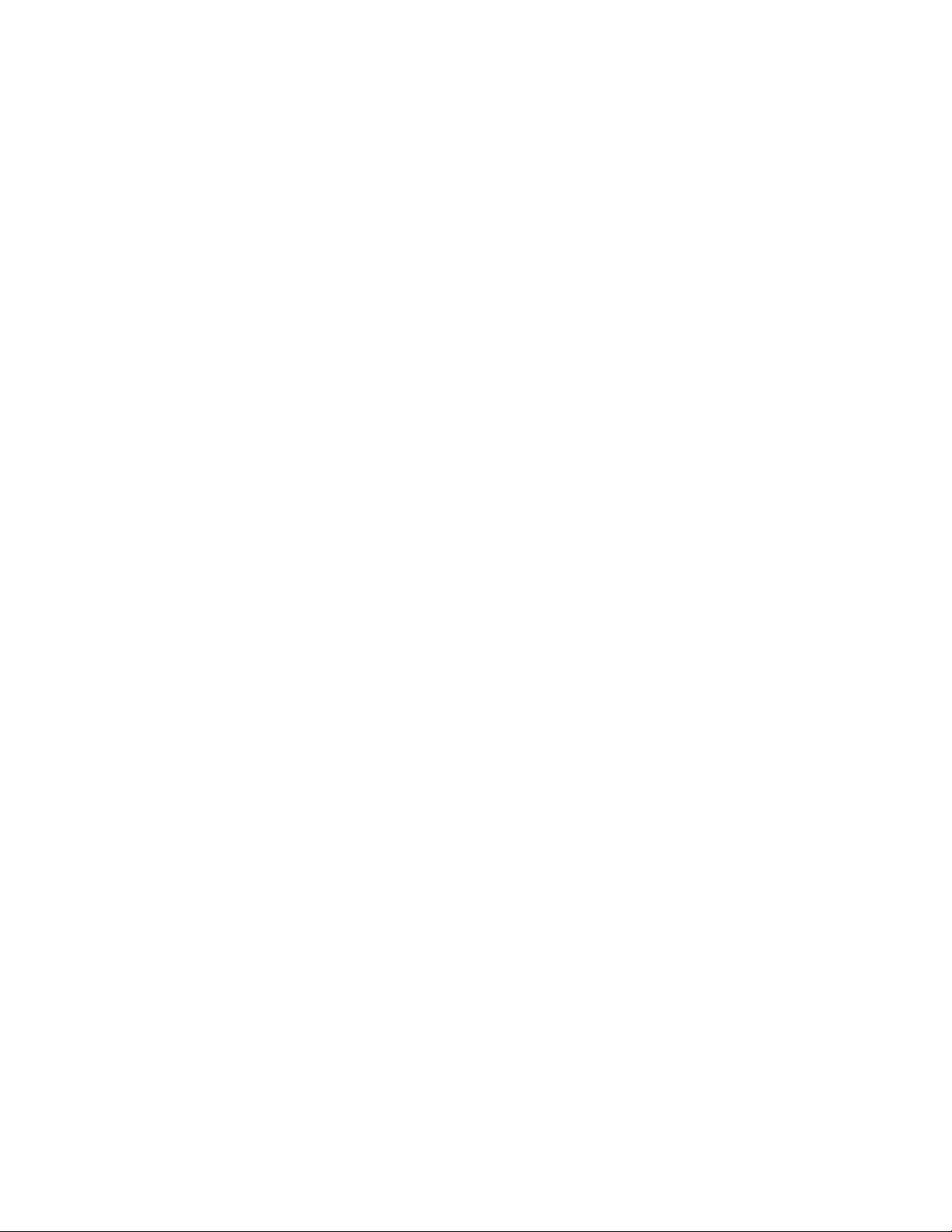
Page 5
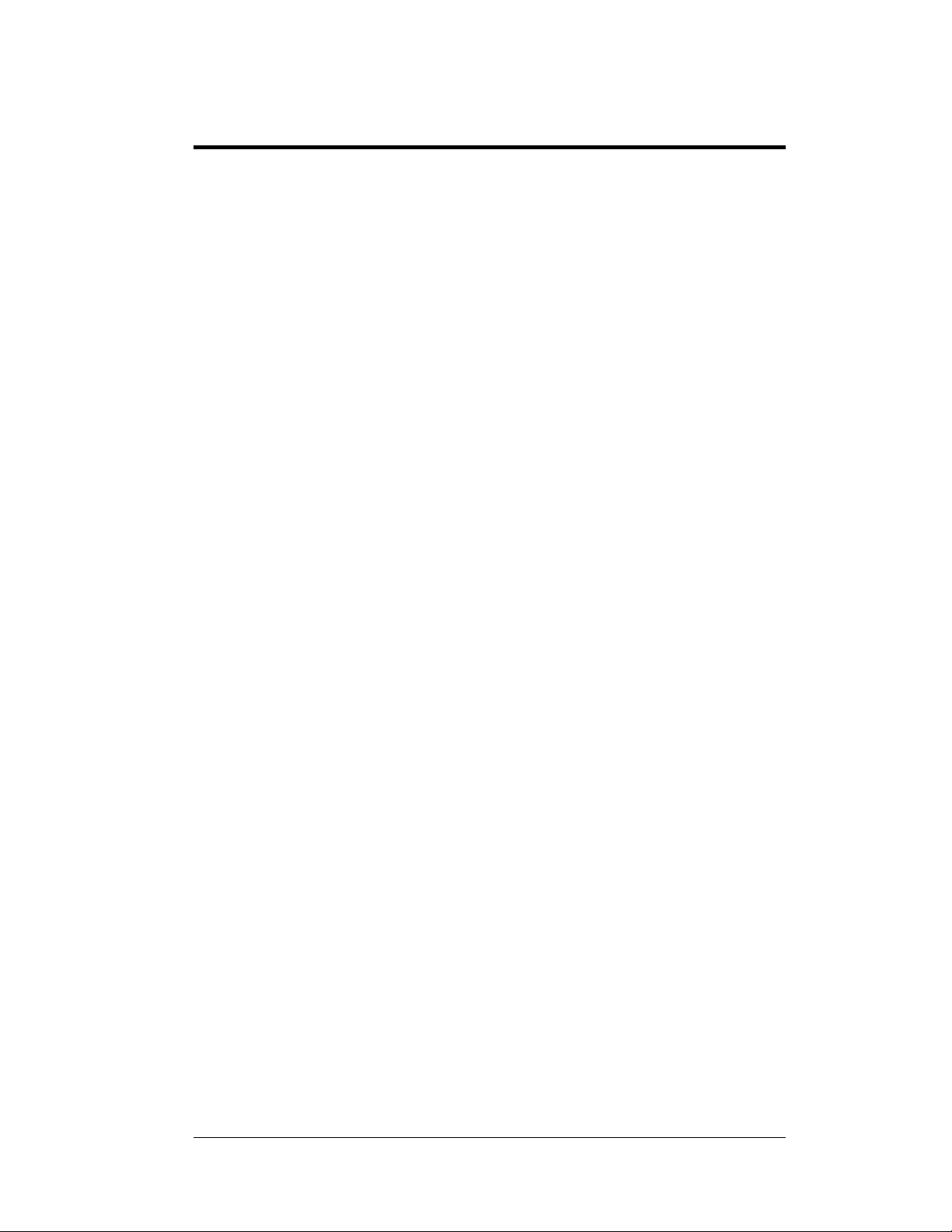
ontents Table of C
Introduction ................................................................................................................. 1
Network Concepts ......................................................................................................
System/Cable Requirements .......................................................................
Component Identification .......................................................................................
Installation ................................................................................................................... 2
Signal Termination Between Displays ..................................................................... 5
Primary - Mirror ..........
Primary – Primary ....................................................................................................... 5
Replace ..... 6
Alterna ..... 7
Troubleshooting ......................................................................................................... 8
Replacemen ....................................................... 12
Appendix A: ..................................................................... 13
ment of the Surge Board .........................................................................
te Location Installation .............................................................................
Signal Converter ........................................................................................................
RS-422 Loop-Back Test (Outdoor Displays) ..............................................................
Conducting the Venus 1500 Software Test ..............................................................
t Parts List .....................................
Reference Drawings ..
................................................................................................ 5
................ 1
1
.... 1
. 8
9
. 10
Table of Contents
i
Page 6
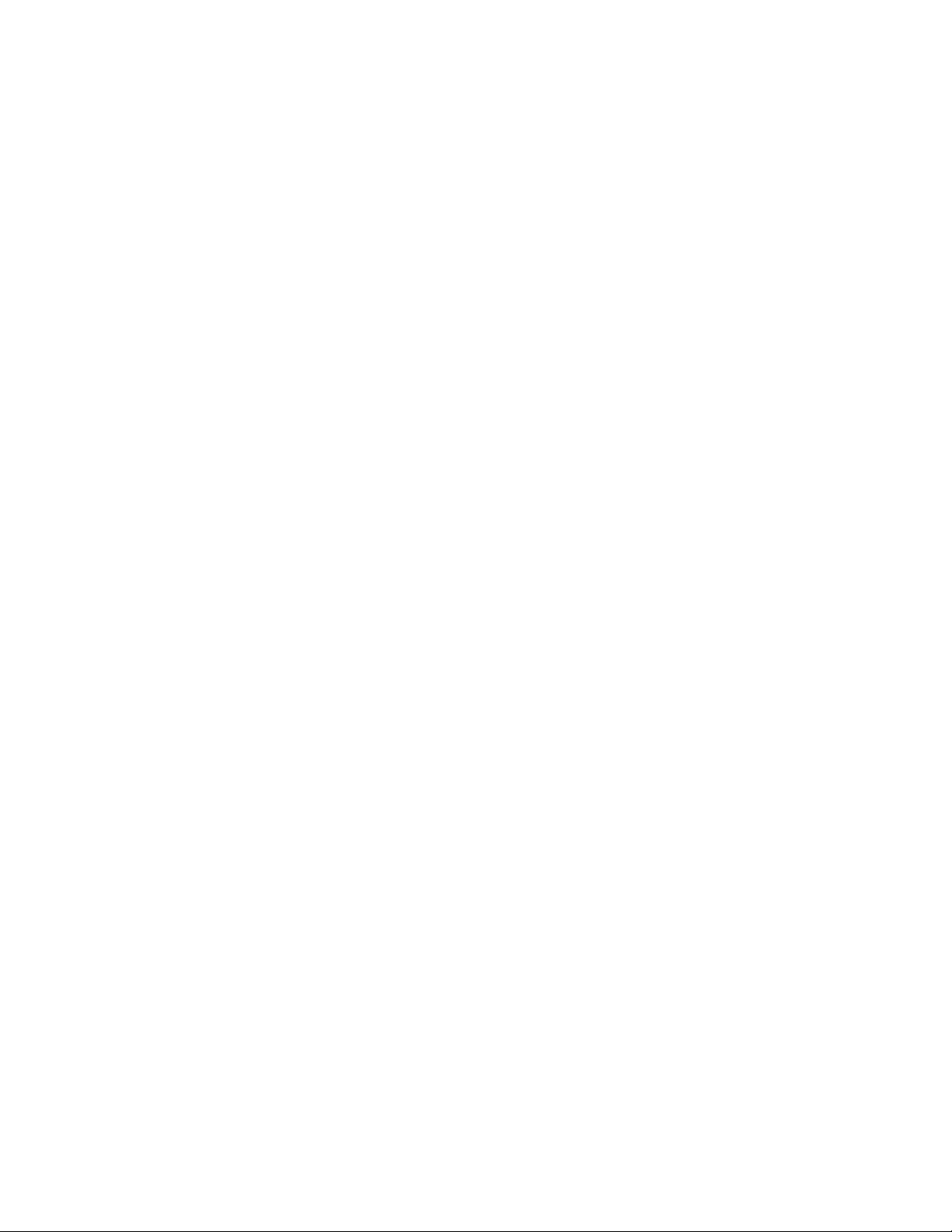
Page 7

Introduction
The typical system consists of a Windows based personal computer running Venus 1500
e and one or more displays. In addition, softwar some means of signal connection must be
used to relay signal between the computer and the display. Six network types are available:
RS-232, RS-422, Modem, Fiber Optic, Radio, and Ethernet. Up to 240 displays can exist on
one network.
The purpose of this manual is to explain those items that are unique to an RS-422
communication system, including the installation and possible servicing requirements. In
addition, the manual will discuss the
multiple displa
y systems.
possible ways of connecting signal between displays for
Network C
oncepts
System/Cable Requirements
RS-422 (EIA/TIA-422-B) is a standard communication interface that utilizes a
differential balanced transmission scheme. The main advantage of RS422 is the
longer cable length that is possible. A signal converter is needed to convert the
computer's RS-232 to RS-422.
The cable required for an RS-422 signal is a 4-conductor shielded cable (Daktronics
part number W-1234, Manhattan number M4473). This shielded cable consists of
paired wires. They should not be subjected to mechanical flexing after installation.
This cable is not for direct burial and should have one of the following routings:
• In dedicated, metallic conduit
• Inside buildings – if cable is not in conduit, keep away from
interferen
With interference signals, such as power conductors, intercom, etc., typically a two-
ot separation is required. The maximum length of an RS-422 signal cable is 4,000
fo
feet (approximately 1.22km) from the signal converter to the signal te
enclosure at the display.
ce signals.
Component Identification
RS-232: RS-232 is a standard PC communication type with a maximum cable length
of 25 feet (approximately 7.6 meters). The signal output of a computer is RS-232,
and when used with an RS-422 system a signal converter is required.
RS-422: RS-422 is a standard differential communication type with a maximum
cable length of 4000 feet (approximately 1.2 kilometers).
Serial Port: An actual serial port is required for direct connections fr om the
computer to the signal converter.
Note: Certain USB adapters create an “actual” serial port and others create
“virtual” ports. The Venus 1500 software will not recognize a virtual port.
Therefore, the use of a USB adaptor is not supported by Daktronics.
rmination
RS-422 Communication Manual
1
Page 8

Signal Converter: The signal converter, shown in
Figure 1, is a Daktronics supplied unit that converts
the data from RS-232 to RS-422 signal. The si
converter is connected to the control PC via straight
through serial cable.
Venus 1500: Daktronics designed, Windows
software used to create and edit messages on the
display. Refer to the Venus 1500 Software manual,
ED-13530, for software operation.
Installation
gnal
®
based
Figure 1: RS-232 to RS-422 Signal
Converter
ference Drawings:
Re
System Riser Diagram, Comm. Box, RS422, QC .................... Drawing A-211754
Servicing to be done by qualified service personnel only.
ortant Notes:
Imp
• Only components listed and explained in this manual may be replaced.
DO NOT REPLACE ANY INTERNAL FUSES.
• The power cord se
installed near the e
• Never insta ng a lightning storm
• Av id using tha )
Th re may be a isk of electrical shock from ligh
• To reduce the risk of fire, use only 26 r larger teleco n line
rd
co .
• Never touch unin lephone wires or terminals unle e has
been disconne etwork inte
• This product is nd puters.
a telephone (other
rves as the disconnect device; the socket outlet must be
uipment and must be easily accessible. q
one will teleph ring duri
remote r
AWG o mmunicatio
sulated te
cted at the n
to be used with UL a c-UL com
rface.
.
durin orm. o n cordless type g an electrical st
tning. e
ss telephone lin
2
RS-422 Communication Manual
Page 9

An RS-422 controlled display requires the following connections
:
1. The control comput
er connects to the signal converter (0A-1127-0255) through a
DB9 to DB25 serial cable (W-1249).
2. From the signal converter, cable is run to the surge suppressor assembly in a weather
resistant enclosure at the display, as shown in Figure 2. (In certain cases the display
may have been ordered wi
th the surge board mounted in the display. In those cases,
the terminations will be the same.)
3. er to the display, must be routed though conduit.
The cable from the signal convert
o not run signal and display power through the same conduit. Refer to Drawing A-
D
211754 for system layout.
Note: The cable from the signal termination enclosure to the display can b
e routed
though conduit, through the display pole or should be secured to protect it
from weather or vandalism.
Figure 2: RS-422 Display Layout
Complet nt the signal termination enclosure:
e the following steps to mou
1.
Mount the signal termination enclosure within 30 feet of the display.
2.
Route signal from the signal converter to the watertight enclosure at the base of the
display.
3. Connect the 4-conductor shielded cable to either J4 or J5 on the signal converter a
to TB1 on the surge suppressor (0P-1146-0031) in the en
closure as shown in Figure
3 and the provided table. The cable is pinned one-to-one.
4.
Connect the quick connect cable from the signal termination enclosure to the primary
display. Connect the cable to the green jack, J32, middle, labe
led RS
422/ETHERNET IN.
5. le.
Ground the RS422 signal termination enclosure with th e provided grounding cab
nd
RS-422 Communication Manual
3
Page 10

For displays with an internal surge board only: Route cable through conduit into
6.
the back of the display, being careful not to damage any interior components. Make
the connections to the surge board as normal.
Figure 3: Signal Convert d Assembly Enclosure er to Surge Boar
Signal Converter to Surge Board Assembly
Signal Converter Surge Board Assembly
(J4/J5) TB1 (RS422 IN)
Pin 1 (GND) Shield Pin 1 (NC)
Pin 2 (RX-P) Red Pin 2 (TX-P)
Pin 3 (RX-N) Black Pin 3 (TX-N)
Pin 4 (TX-P) Green Pin 4 (RX-P)
Pin 5 (TX-N) White Pin 5 (RX-N)
Pin 6 (GND) Pin 6 (NC)
Field Cabling
Complete the following steps to mount the signal converter:
1.
ount the signal converter at an interior location. M
2.
Mount the signal converter within close proximity to
electrical outlet.
3. Use #10 round head wood screws to mount the device
4. If a wall stud cannot be used for mounting, use wall a
the wall material.
5. Use the keyhole slots on the rear of the signal converter
a standard 120 VAC grounded
o
n a wall stud (if possible).
n
chors that are appropriate for
to mount the device.
4
RS-422 Communication Manual
Page 11

Signal Termination Between Displays
Reference Drawings:
oller II, Galaxy, 8-conn, J1087 ............................................. Drawing B-20477
Contr 1
Primary - Mirror
Most displays are shipped as either a singl
Primary – Mirror configuration.
The Primary - Mi
between two displays. The six-foot cable goes from the Signal OUT (J34) on the
rimary display to Signal IN (J32) on the mirror display as shown below.
p
rror (2V) quick connect cable (W-1503) is used to terminate signal
e Primary display or two displays in a 2V,
Figure 4: Quick-connect Cable
Primary – Primary
If this location requires two displays that cannot be mounted back-to-back, two
primary displays will need to be installed. In that case the following connections will
need to be made:
1. Open the display, as explained in Section 4.4 of the display manual, and
locate the controller panel for these displays.
2. Route the cable through conduit from the back of the first primary display to
the back of the second primary display. Use one of the knockouts for access,
being careful not to damage any internal components
3. Use either a 4-pair signal cable or two 4-conductor, shielded cables to
connect both the signal and the temperature sensor information between
displays.
4. The signal cable will connect from TB3 out on the first primary display to
either:
a. A surge board at TB1 in a second primary display
b. (or) To TB2 on the controller in the second primary display.
c. Note: In either case the connections are flipped. See the table below
and Drawing B-204771 for connections on both displays.
d. In Figure 6, the signal connections between two controllers are shown.
e.
See the instructions for the Optional Temperature Sensor in the
appendix of the display manual for connections that need to be made
for the temperature sensor termination.
Figure 5: Display Interconnection
RS-422 Communication Manual
5
Page 12

Figure 6: Interconnection from Primary to Primary
Primary-to-Primary Interconnection
Primary Field Primary RS422
RS422 OUT
(TB3)
Pin 1 (GND) Shield Pin 6 (GND)
Pin 2 (D2OUT-N) Red Pin 5 (D1IN-N)
Pin 3 (D2OUT Black Pin 4 (D1IN-P)-P)
Pin 4 Green Pin (D2IN-N) 3 (D1OUT-N)
Pin 5 Pin 2 (D1OUT-P) (D2IN-P) White
Pin 6 Pin 1 (Shield) (Shield)
Cabling IN
Replacement of the Surge Board
The surge suppre e d
the RS-422 data line. It suppresses
volta n order to protect the displ
input.
The surge suppre it
inside the RS422 io
display. (In certain cases the displ
with the surge board mounted in th
directions are also true for those in
1. To repla upp
disconnect the signal connect o Figure 7).
Note: Carefully remove the terminal block from
TB1. Do not remove the i
2. The surge suppressor is h
Carefully re g
ssor is an inlin evice that is used to filter
surges down to a low
ay controller’s RS-422 ge i
ssor included w
signal terminat
ce the surge s ressor (0P-1146-0031), first
move them usin a 5/16” nut driver
h the display, is located
n enclosure mounted at the
ay may have been ordered
e display. The following
stallations.)
ions (refer t
ndividual wires.
eld in place with four nuts.
.
(TB2)
gure e Suppressor Fi 7: RS-422 Surg
6
RS-422 Communication Manual
Page 13

3. Install the new surge suppressor, replace the nuts, and reconnect signal
cables.
The surge suppressor must be firmly co
must be properly grounded in order to be effective. The mounting hardwa
secure the surge suppressor is
sufficient grounding if it is properly fastened.
nnected to the enclosure, and the enclosure
re used to
Alternate Location Installation
Reference Drawings:
Schem; Primary Signal, In
Note: If the display was originally ord
connections have already been c
If necessary, the surge suppressor assem
enclosure and located in the display. Th
either next to the controller board or in
will need to be made for the surge sup
1. Route the signal cable through
knockouts for access, being c
2. Connect from the signal con e surge suppressor as previously described for
the RS-422 installation.
3. Connect the 4-conductor sh ed
the surge suppressor at TB1.
4. Signal connects from TB2 on the surge suppressor to TB2 on the controller using a
4-conductor shielded cable. Signal is pinned one to one. See ta
ee Figure 8 below and Drawing B-206146 for signal connecS
5. tions in the display.
ternal, with QC ................................ Draw g
ered with internally installed,
ompleted.
e sur su l then be mounted on standoffs
the le nd ay. Th following connections
presso o isplay:
cond to e display. Use one of the
areful to rnal components.
verter to th
ield signal cable (Daktronics part number W-1234) to
the surge board
bly c be from the s nal termination
an moved ig
ge ppressor wil
ft e of the displ e
r to p erate in the d
uit
the back
not
damage any inte
of th
in B-206146
these
ble below.
Figure he Surge B 8: Relocating t oard in Display
RS-422 Communication Manual
7
Page 14

Surge Board TB2
(RS422 Out)
Pin 1 (GND) Pin 1 (GND)
Pin 2 (RX-P) Red Pin 2 (OUT-P)
Pin 3 (RX-N) Black Pin 3 (OUT-N)
Pin 4 (TX-P) Green Pin 4 (IN-P)
Pin 5 White Pin 5 (IN-N) (TX-N)
Pin 6 Shield Pin 6 (GND) (GND)
Surge Board Assembly to Controller
Field Cabling
Controller
TB2 (RS422 In)
Troub
LED
Indicators
Power
TX
RX
TX/RX
8
leshooting
Signal Converter
The following table gives the typical state of the signal c
either on or off. Refer to Figure 9 on next page for an
converter and the locations of the various components.
Typical States Troubleshooting
ON
OFF
On Steady
OFF Steady
Brief Flicker SC is transmitting data
ON Steady
OFF Steady
Brief Flicker SC is receiving data
ON Steady
Signal Converter (SC) is
receiving Power
SC is not receiving power
Internal 1 AMP fuse is bad Replace SC
SC is not connected to a serial Connect to open computer
port COM po
1. Serial port or serial cable is
bad
2. Computer COM port in sleep
mode
Normal state, SC is not
transmitting data
1. Field Cabling between SC
and display is bad
2. Connected to display output
jack or terminated incorrectly
3. Bad COM port on display
controller
Normal state, SC is not
receiving data
(If serial cable is connected)
Bad SC
illustration of the signal
RS-422 Communication Manual
onverter when the LEDs are
rt
1. Try anothe
serial ca
2. Communicate to display
1. Eliminate cabling by
disconnecting wire/cable
from SC to display
controller
2. Check connections and
terminations
3. Eliminate by disconnecting
wire/cable to display
controller
Replace SC
r port or replace
ble
Page 15

Sig ter (0A-1127-0255)
nal Conver
The fo
llowing tables list the jack pin-outs for a wire signal converter:
Figure 9: RS-232/RS-422 Si
gnal Converter
J1 – 25 Pin DB-F
PIN OPERATION
2 TX-P (out)
3 RX-P (in)
7 GND
J4 and J5 –
Phoenix
PIN OPERATION
1 GND
2 RX-P (in)
3 RX-N (in)
4 TX-P (out)
5 TX-N (out)
6 GND
J2 and J3 –
RJ/45
PIN OPERATION
1 GND
2 TX-N (out)
3 TX-P (out)
4 RX-N (in)
5 RX-P (in)
6 GND
RS-422 Lo
Note: T a
loop-bac
Serial Cable (W-1249)
To complete the test, the serial cable must be plugged
e signal converter. This table lists the pin
into th
connections
W-1249
Loop-Back Test: To perform a loop-back, for testing
purposes only, use the spare plug in the signal converter
and connect the following using copper conductor
jumpers. Refer to Figure 10 on the right. (To eliminate
the display, pull out the phoenix plug with the signal
wires connected into it.)
J2 and J3
(Pin 5) TX-N to
(Pin 3) RX-N
(Pin 4) TX-P to
(Pin 2) RX-P
RS-422 Communication Manual
op-Back Test (Outdoor Displays)
his test should be performed with only one jack at a time. Do not connect
k to more than one jack at a time.
when using a serial cable (Daktronics part#
) below.
DB9-F DB25-F
Pin 3 – TX Pin 2 – TX
Pin 2 – RX Pin 3 – RX
Pin 5 – GND Pin 7 - GND
(Pin 2) RX-P to
OR
(Pin 3) RX-N to
J4 and J5
(Pin 4) TX-P
(Pin 5) TX-N
Figure 10: Jumpers at RS-232/RS422 Signal Converter
9
Page 16

When the wires are connected, perform the loop-back test using the Venus 1500
software as described in Conducting the Venus 1500 Software Test
This test can also be done at the signal term
enclosure on the surge board assembly, as shown in
Figure 11 at left, or at the controller board input. In
either case, the wires coming from the signal
converter must remain connected, and the jumpers
twill be inser ed along with them. (Leave the plug
disconnected from the surge board when
cond
ucting the test.)
When the wires are connecte
test u gsin the Venus 1500 software as described in
TB1 - RS422 In
(Pin 4) RX-P to
(Pin 2) TX-P
(Pin 5) RX-N to
(Pin 3) TX-N
d, perform the loop-back
ting the Venus 1500 Software Test Conduc
ination
Figure 11: Jumpers at Surge
Board
Conducting the Venus 1500 Software Test
1. Open Venus 1500 Administrator.
10
RS-422 Communication Manual
Page 17

2. Click on Network Configuration and open the direct networ
the [
fro
+] in nt of Direct Network.
3. Right-click on the network to be tested and select Test from the menu.
4. The following screen appears. Click [Test].
RS-422 Communication Manual
k by clicking on
11
Page 18

5. If the Transmit LED on the signal converter flickers, the signal is getting to
the signal converter. That means that the correct Com port is being used.
However, if it does not flicker, either a software or hard ware problem has
occurred with the computer.
6. If the same message appears in the Received box as in the Sent box, the
loop-back test was successful, implying that the cable is good to that point.
7. If No Response appears in the Received box, the test failed due to one of the
following problems:
a. An incorrect computer COM port is being used or the USB port is not
configured as a “serial” port. (If the Transmit LED flickered, this was
not the problem.)
b. Communication problem: The wire or the terminations are bad.
c. A problem occurred while conducting the test:
• The serial cable to the signal converter is bad or not plugged in.
• The signal converter is not plugged in.
8. If the message says It appears as if this port has a modem attached, the
modem will need to be moved or a different COM port should be used.
After the test is complete:
1. Remove the wire jumpers and make sure terminations are correct.
2. Run the test again, without the jumpers, and the test should fail.
3. Use Ve nus 1500 Display Manager to get status to ensure communication
now works correctly.
8BReplacement Parts List
The following table contains some of the items that may need to be replaced over a period of
time. Many of the parts have their part numbers on labels affixed to them.
To prevent theft, Daktronics recommends purchas ing a lockable cabinet to store manuals and
replacement/spare parts.
Part Description Part Number
Signal Converter RS-232/RS-422 0A-1127-0255
RS-422 Signal Termination Enclosure (Comm. Box) 0A-1229-0105
Surge Suppressor, RS422 0P-1146-0031
RS-422, 6 pos RJ11 to 10 pos QC, 30 ft. W-1504
Serial Cable, DB9-F to DB25-M, 6 ft. W-1249
Two pair, 22 AWG, stranded, shielded cable W-1234
Interconnect Cable; 31-pin male to 31-pin male, 6’,
QC
Quick Connect Interface, Input, w/Ethernet 0P-1229-2004
31-pin, Quick Connect Input/Output Board 0P-1229-2005
W-1503
12
RS-422 Communication Manual
Page 19
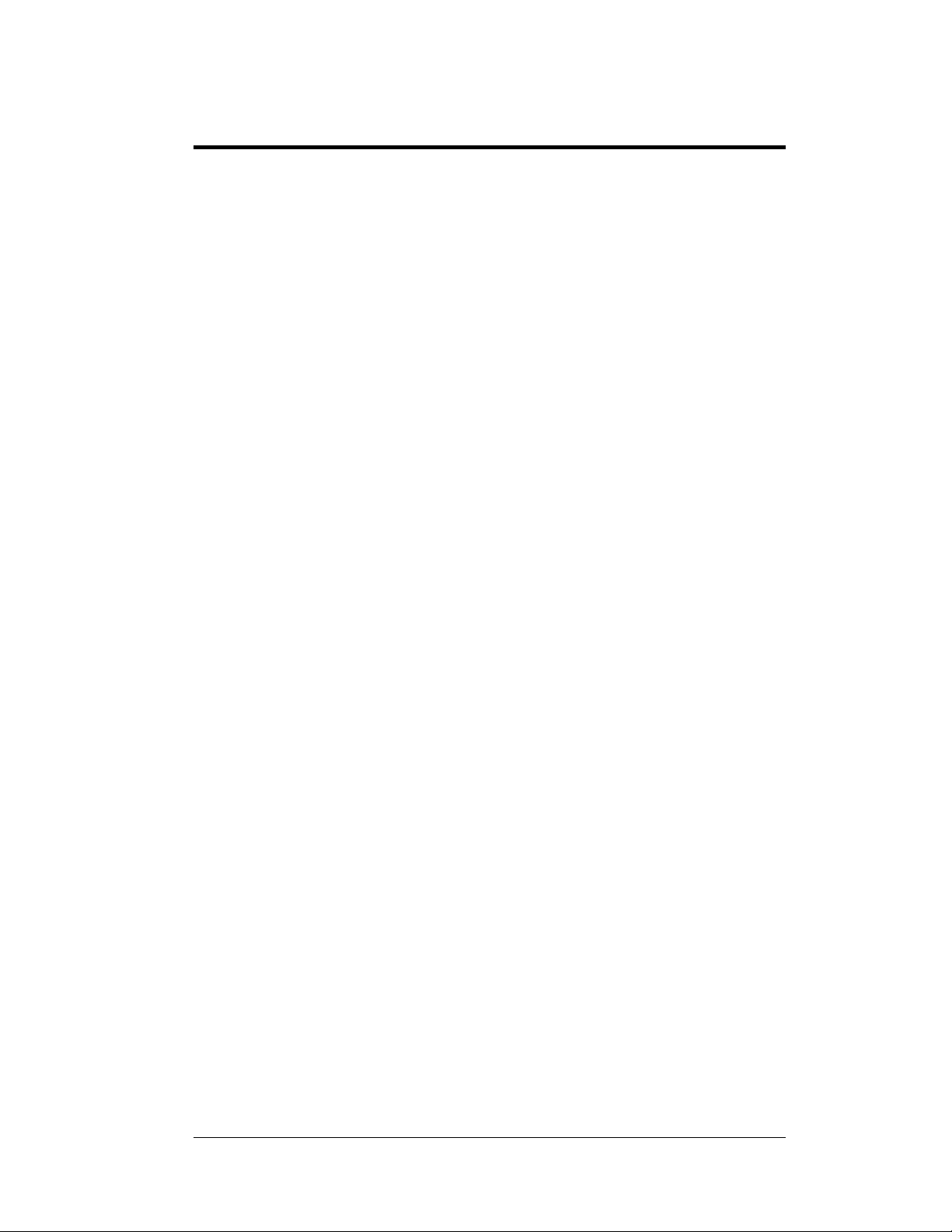
0BAppendix A: Reference Drawings
Controller II, Galaxy, 8-conn, J1087 ................................................ Drawing B-204771
Schem; Primary Signal, Internal, with QC ....................................... Drawing B-206146
System Riser Diagram, Comm. Box, RS422, QC ........................... Drawing A-211754
Reference Drawings
13
