Page 1
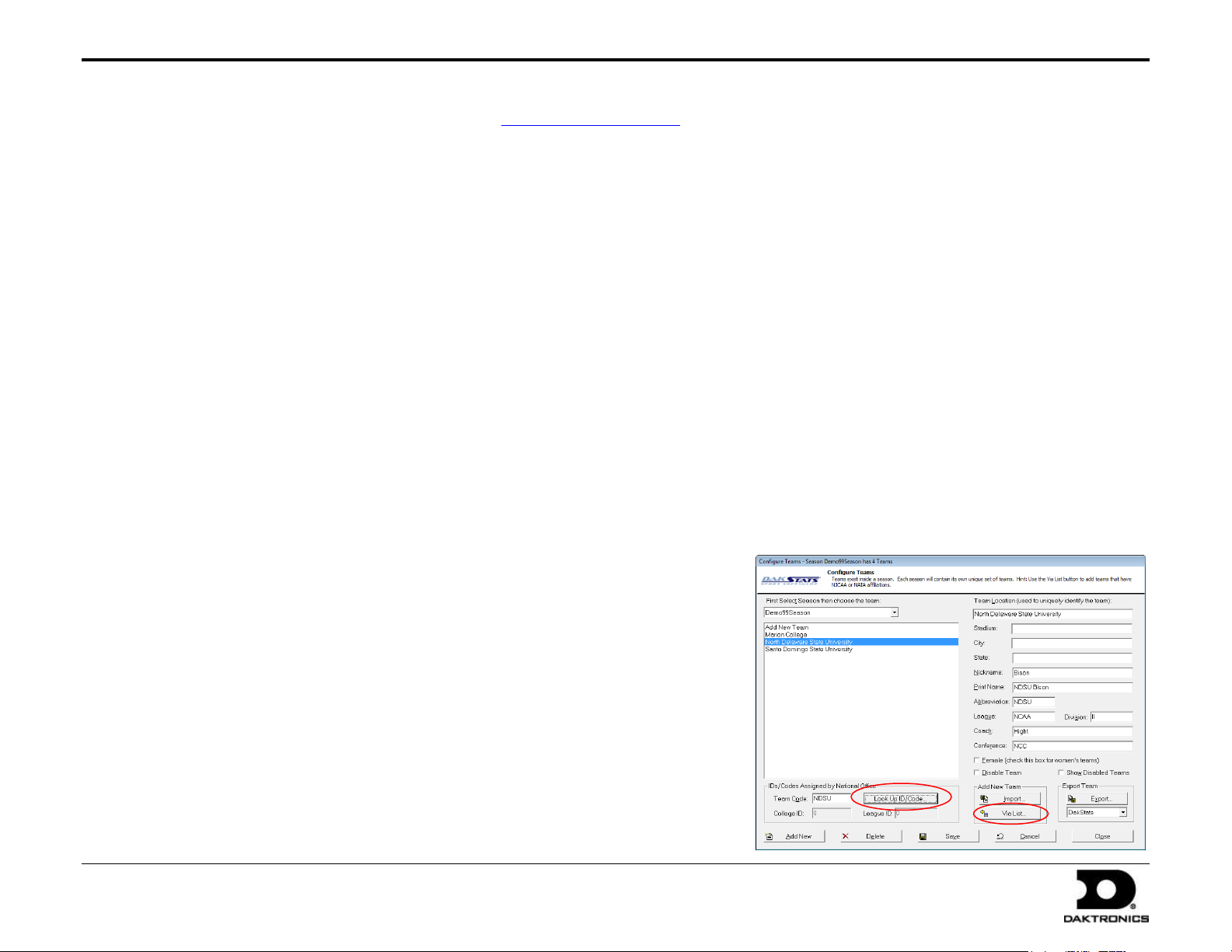
DakStats Web-Sync Setup Guide 1 of 7
201 Daktronics Drive PO Box 5128, Brookings, SD 57006-5128
Tel: 1-800-DAKTRONICS (1-800-325-8766) Fax: 605-697-4746
Web: www.daktronics.com
ED-14571 Rev 3
12 December 2012
This guide will help you set up your DakStats® software to report scores and statistics using the Web-Sync® service. If you have any questions about
registering or setting up the Web-Sync service, please email dakstats@daktronics.com.
Before You Start
Requirements
Windows
DakStats, Ver. 4.06 or higher
Internet access on the DakStats computer
®
98 or higher
DakStats Setup
Please read the following hints to ensure that data is being entered properly.
Refer to the quick guide/manual for the specific sport for more information
about setting up seasons and games, as well as entering scores and stats.
Helpful Hints
Opponent Stats
When recording stats for a game, you should enter team totals for your
opponent if you want your defensive stats to be correct. It is not necessary to
input individual stats for your opponents. Only your opponent’s team totals
will be synced. When your opponent syncs, the individual stats are posted.
Entering Text
The data you enter in DakStats will be visible online. Your stats will look
better with proper capitalization and spelling. Please avoid using ALL CAPS.
Player Rosters
Select the player position from the drop list rather than typing your own
description.
Season Schedule
It is a good idea to check your schedule after Web-Syncing to ensure that
your records are correct.
Assign Team Codes
Team codes are necessary to correctly identify the teams when
synchronizing. All teams using the Web-Sync are already entered in
DakStats and have team codes assigned to them.
1. Go to Configure > Teams.
2. Select the current Season.
3. There are 3 options when adding teams or codes:
a. If you need to add a new team that is a member of your
league, click the Via List button.
b. If you need to assign a code to a team you already created,
select that team from the list on the left and click Look Up
ID/Code.
c. If you need to add a team that is not a member of your
league, click Add New. Enter the appropriate team
information and then click Look Up ID/Code. Click Select
as a Non-Member School. Skip to Step 7.
Page 2
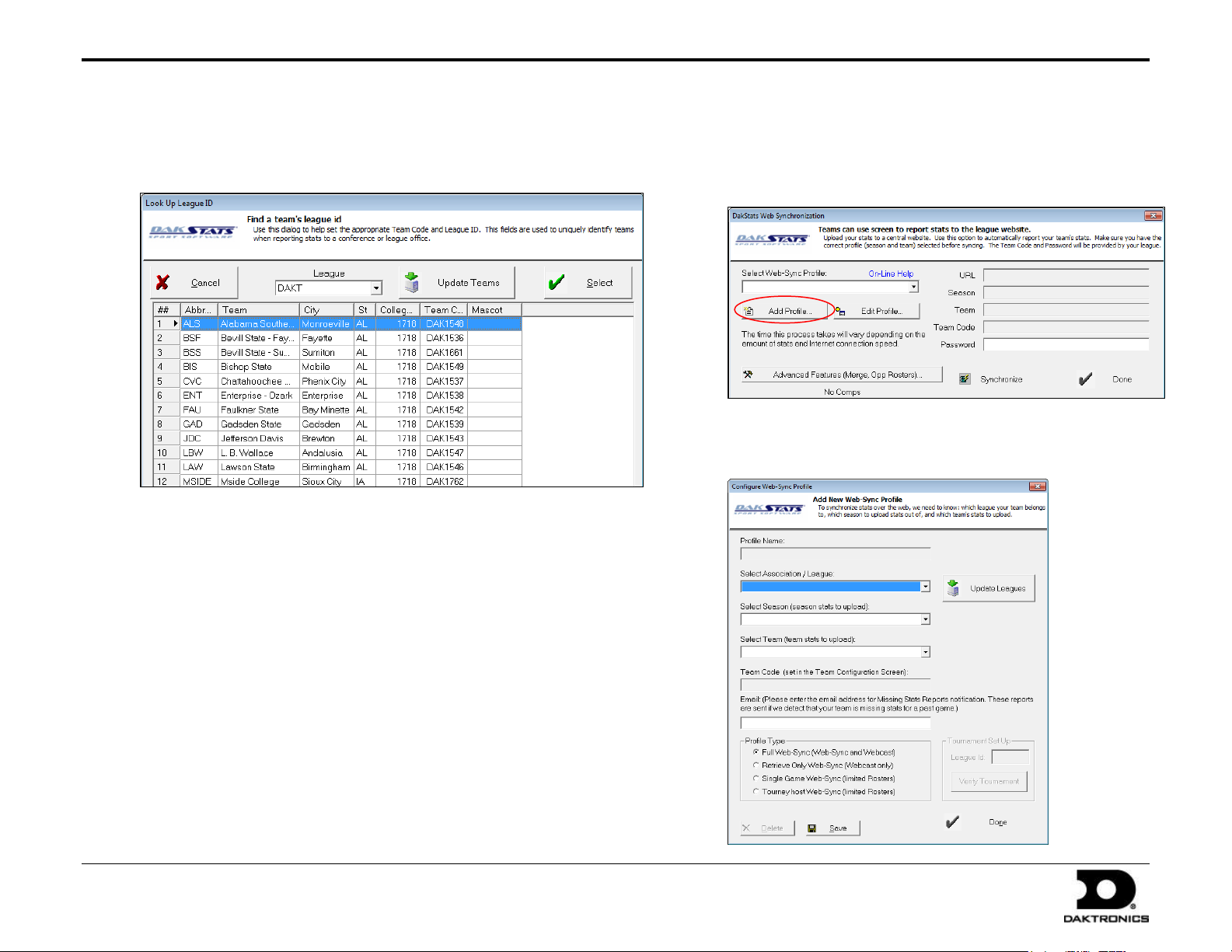
DakStats Web-Sync Setup Guide 2 of 7
201 Daktronics Drive PO Box 5128, Brookings, SD 57006-5128
Tel: 1-800-DAKTRONICS (1-800-325-8766) Fax: 605-697-4746
Web: www.daktronics.com
ED-14571 Rev 3
12 December 2012
4. In the Look Up League ID window, select your League. If the team you
are trying to select is not a member of your league see step 3c to set
the team code as a non-member team.
5. Teams are in alphabetical order. Highlight the team you would like
to add from the list and click Select. If you are still unable to locate
the team, see Step 3c to set the team code as a non-member team.
6. Click OK on the “Team successfully added” message. This message
won’t appear if you clicked Look Up ID/Code.
7. The team you selected is now in the team list. Make sure all team
information is correct. You may change any of this information
except the Team Code.
8. Close the Configure Teams window or repeat steps 1-7 to add
additional teams as needed.
Add a Profile
1. To create a new Web-Sync profile, go to Web-Sync > Setup.
2. On the DakStats Web Synchronization window, click Add Profile.
3. On the Configure Web-Sync Profile window, select your league.
If your league is not in the list, click Update League.
Page 3
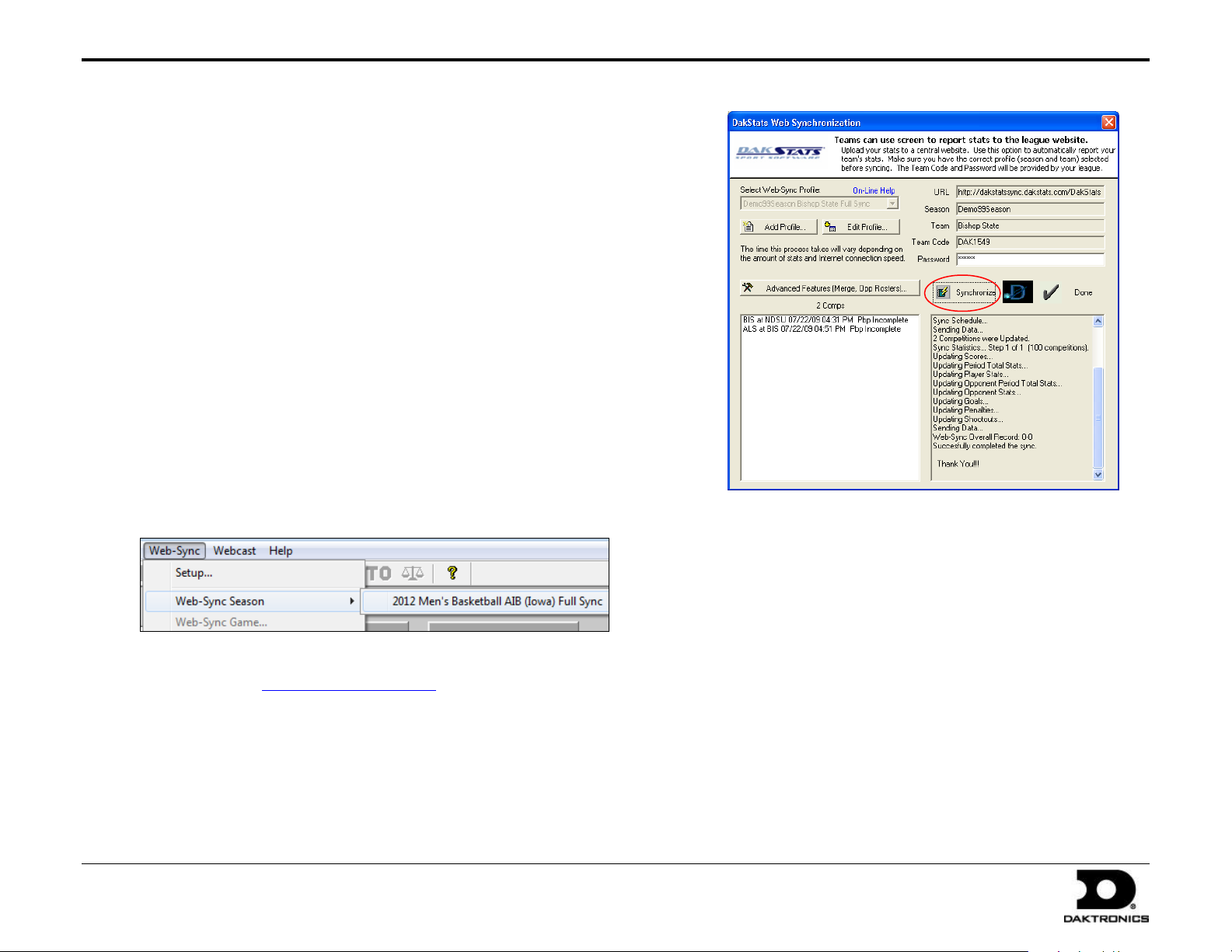
DakStats Web-Sync Setup Guide 3 of 7
201 Daktronics Drive PO Box 5128, Brookings, SD 57006-5128
Tel: 1-800-DAKTRONICS (1-800-325-8766) Fax: 605-697-4746
Web: www.daktronics.com
ED-14571 Rev 3
12 December 2012
4. Select the Season and a Team. Both of these must be setup beforehand
through the appropriate Configure menus.
5. Enter your E-mail address.
6. Select Full Web-Sync.
Note: Retrieve Only Web-Sync is for teams that Webcast to the
Web-Sync site.
7. Click Save and then click Done. This will be your profile for the
entire season.
8. Repeat steps 1-7 for any other teams that will be using the Web-Sync.
(Ex: Men’s and Women’s teams are Web-Synced separately.)
Web-Sync Season
With the Web-Sync profile set up, follow the steps below. Web-Syncs should
be performed as soon as possible after every game.
1. To start the Web-Sync, go to Web-Sync > Web-Sync Season, and
then select the appropriate profile from the list.
2. Enter your Password provided by DakStats. If you do not have your
password, e-mail dakstats@daktronics.com with your league and
school name.
3. Click Synchronize button. The gray box will display the status of the
Web-Sync.
4. Click Done when the sync is finished.
Note: The following steps do not occur each time a team Web-Syncs:
1. When Web-Syncing for the first time, a window will appear
asking to verify the team and gender. Click Yes if it is correct.
2. DakStats will download last year’s roster to compile career
reports. You will then see the Problem Resolving Player window.
3. There will be a name in the gray box at the top of the window.
Select the same player from the roster in white and click Select.
If the player in gray is no longer with the team, choose Add New.
4. After the roster has been resolved, the Configure Rosters screen
will appear. Highlight any player that is no longer on the team
(added from step 3) and click Delete.
5. Click Close when finished.
Page 4

DakStats Web-Sync Setup Guide 4 of 7
201 Daktronics Drive PO Box 5128, Brookings, SD 57006-5128
Tel: 1-800-DAKTRONICS (1-800-325-8766) Fax: 605-697-4746
Web: www.daktronics.com
ED-14571 Rev 3
12 December 2012
Web-Sync Game
1. After the game is finished, go to Web-Sync > Web-Sync Game.
2. Enter the Password.
3. Click Sync Single.
4. Click Done when finished syncing the competition.
Advanced Features
1. To access the advanced features, go to Web-Sync > Setup.
2. Select a profile, and enter your Password.
3. Click the Advanced Features button.
Downloading Rosters
Select your opponent from the drop down list and click Download.
DakStats will download the most recent roster that was Web-Synced by
the opponent. If the opponent has not Web-Synced during the current
season, the previous year’s roster will be downloaded instead.
Alternate methods to download rosters:
With a competition open, click on the Web-Sync menu and
select either Download Visitor Roster or Download Home
Roster.
From the main DakStats screen, select a Season and a Team, and
then click Download Roster.
Note: Downloading an opponent’s roster only works for other teams
who use the Web-Sync service. Teams must first be added to the current
season by going to Configure > Teams.
Page 5

DakStats Web-Sync Setup Guide 5 of 7
201 Daktronics Drive PO Box 5128, Brookings, SD 57006-5128
Tel: 1-800-DAKTRONICS (1-800-325-8766) Fax: 605-697-4746
Web: www.daktronics.com
ED-14571 Rev 3
12 December 2012
Merging Competitions
Games will occasionally be duplicated if not created properly. DakStats
will ask the user to merge these games during the sync.
Note: The merging process may be avoided by creating each game
with the correct date, home and visiting team, and start time.
When both teams will be syncing, be sure that each team has
matching information.
Reconcile Career Player IDs
Reconciling player IDs is vital for compiling career stats. The following
steps will assist you in correcting errors and matching player IDs if an
error was made during the Web-Sync process.
1. Click Career IDs on the Web-Sync Advanced Features window.
2. The current roster is on the left. Last year’s roster is on the right.
Match up each player using the drop down lists on the right.
Select New Player for new players to the team.
3. Players that are matched up correctly will appear in white.
Mismatched players or new players will appear in yellow.
Players may be mismatched because of misspellings on one of
the rosters, or a last name has been changed.
4. Once all players are reconciled, click Done.
1. Click Merge on the Web-Sync Advanced Features window. In the
DakStats Web-Sync Merge Competitions window, the list on the left
shows possible duplicate games. After highlighting a game on
the left, similar competitions will appear on the right.
Note: Double headers can appear as possible duplicates because
of the same date.
2. If the game on the left is the same as the competition on the
right, highlight the game on the right and click Merge.
Once all duplicated games have been merged, click Done.
Page 6

DakStats Web-Sync Setup Guide 6 of 7
201 Daktronics Drive PO Box 5128, Brookings, SD 57006-5128
Tel: 1-800-DAKTRONICS (1-800-325-8766) Fax: 605-697-4746
Web: www.daktronics.com
ED-14571 Rev 3
12 December 2012
Set Webcast Links
This window lets users select which competitions should include a link
to a Webcast from the Web-Sync schedule page.
1. Click Webcast Links on the Web-Sync Advanced Features window.
2. For each competition that will feature a Webcast by you or your
opponent, change the Webcast value to Yes.
3. Click Done when finished.
To Enable the Web-Sync Webcast:
1. Go to Webcast > Configure.
2. Click on the Web-Sync tab.
3. Click Enable Web-Sync, and then click Apply and OK.
Note: Do not change the default URL address.
Submitting & Retrieving Game Files
Web-Sync users can quickly share game files by submitting them to and
retrieving them from the DakStats server. This eliminates the extra effort
of exporting and emailing game files between teams. This can also be
used as a way to backup games online in case of hard drive crashes or
other data loss.
Submit Game File
1. With the game open, go to Web-Sync > Submit game file.
2. Click OK after the file is successfully uploaded.
Retrieve Game File
1. Go to Web-Sync > Retrieve game file.
2. In the Retrieve Game window, select a Web-Sync profile to view
available games saved on the server.
3. Select a game from the list, and then click one of the following
buttons:
Opponent Version:
Contains the stats
uploaded by the
opponent for a
competition
Home Version:
Contains the stats
uploaded by the
team in the selected
Web-Sync profile
Server Version:
Contains only the
limited box score
Note: Users should
download the Home
team’s file when one is available.
4. Click Done when finished.
Page 7

DakStats Web-Sync Setup Guide 7 of 7
201 Daktronics Drive PO Box 5128, Brookings, SD 57006-5128
Tel: 1-800-DAKTRONICS (1-800-325-8766) Fax: 605-697-4746
Web: www.daktronics.com
ED-14571 Rev 3
12 December 2012
An alternate way to retrieve games involves the Web-Sync Message Center
(see below).
Web-Sync Message Center
The Web-Sync Message Center is a
central hub for viewing messages
about software updates, new
games to retrieve, and other
important information from the
DakStats team.
To activate the Web-Sync
Message Center, close any open
games and go to Web-Sync >
Show/Hide Message Center. The
DakStats animation on the splash
screen is replaced with the
message center.
To view new messages, users must first select a Web-Sync profile below
the message center. Each message contains a Date, Title, and Hide column.
Viewing General Messages
1. Double-click a general message to view it in its own window.
2. Click OK to exit.
Viewing Game Download Message
1. Double-click a game download message to view it in its own
window.
2. Click OK to exit.
Right-clicking a general message presents users with the following options:
Download Available Game: Click to open the Retrieve Game
window.
Browse to Url: Click to open the game’s Web-Sync site in the
default web browser.
Hide: Click to hide the message.
Hiding Messages
Click the box in the Hide column to instantly hide a message. Alternately,
right-click a message and select Hide. Click Show All Messages to make
any hidden messages visible.
Right-clicking a general message presents users with the following options:
Browse to Url: Click to open a related website in the default web browser.
Hide: Click to hide the message.
