Daktronics DakStats Football Quick Start Guide
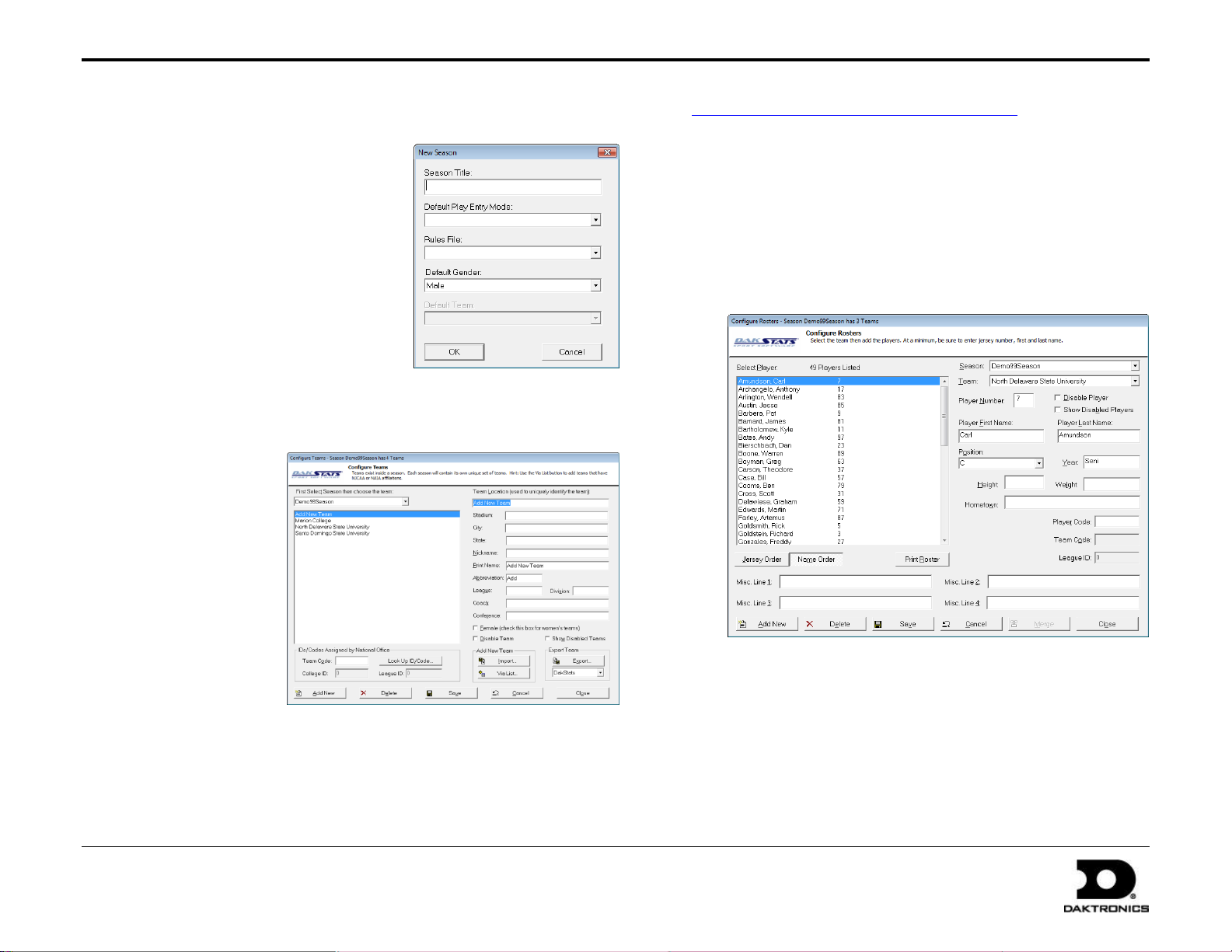
DakStats® Football Quick Start Guide 1 of 7
201 Daktronics Drive PO Box 5128, Brookings, SD 57006-5128
Tel: 1-800-DAKTRONICS (1-800-325-8766) Fax: 605-697-4746
Web: www.daktronics.com
ED-17015 Rev 4
12 December 2012
This quick start guide for DakStats Football is designed to familiarize new users with the main features and entry modes of the program. For more complete
instructions, refer to the Installation & Operation Manual (ED-18036), available online at dakstats.daktronics.com/Pages/Download.aspx.
Creating Seasons
1. Go to Configure > Seasons and
System Preferences.
2. Click Add, and type in a name for
the season under Season Title.
3. Select the Default Play Entry Mode.
4. Select the proper Rules File for your
league.
5. Select the Default Gender.
6. Click OK when finished.
Creating Teams
1. Go to Configure > Teams.
2. Select your Season.
3. Click Add New.
If your league uses
the DakStats WebSync, you may
click the Via List
button to select
your teams from
the list.
4. Type in a Team
Location, Nickname,
Print Name, and
Abbreviation for
each team.
5. Click Save, and
then Close when finished.
Creating Rosters
1. Go to Configure > Rosters.
2. Select a season and your team.
3. Click Add New.
4. Type in the First Name, Last Name, and Player Number of the
new player. All other information is optional at this point.
5. Click Save, and then Close when finished.
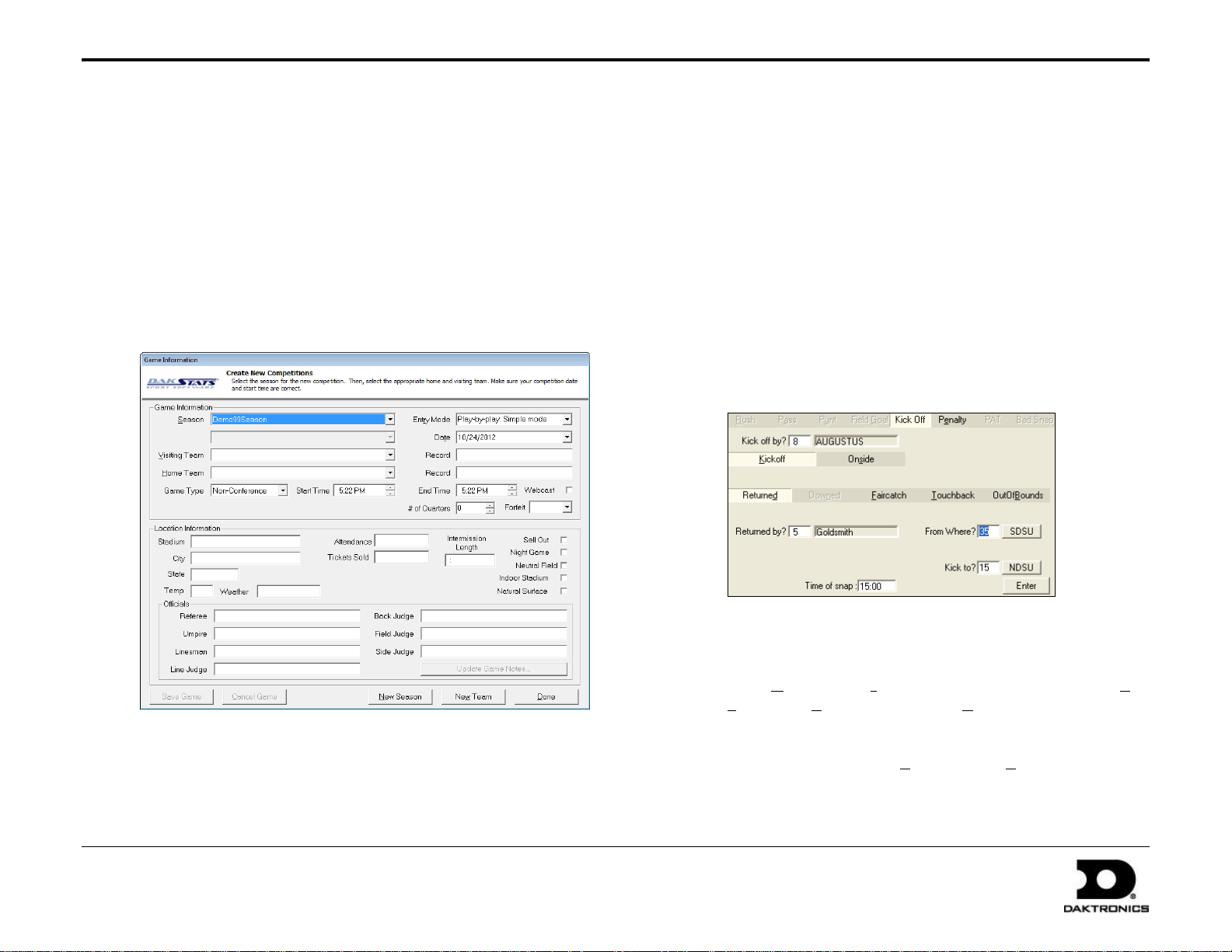
DakStats® Football Quick Start Guide 2 of 7
201 Daktronics Drive PO Box 5128, Brookings, SD 57006-5128
Tel: 1-800-DAKTRONICS (1-800-325-8766) Fax: 605-697-4746
Web: www.daktronics.com
ED-17015 Rev 4
12 December 2012
Creating Games
1. Go to File > New Game.
2. Select the Season.
3. Select the Visiting Team and Home Team for the game.
4. Make sure the Date and Start Time are correct.
5. Select one of the following Entry Modes:
Play-by-Play: Simple mode records each play as it happens
Box Score: Game Totals records total game stats
Box Score: Quarter by Quarter records stats for each quarter
6. Click Save Game, and then click Done when finished.
Play-by-Play Entry
Daktronics recommends that at least two people operate the
DakStats software in Play-by-Play mode with one person acting as
the spotter and the other actually entering the stats.
1. Go to File > Open Game.
2. Select the Season and Play-by-Play (Pbp) game, and click OK.
Note: In Play-by-Play mode, you can use the [Space Bar] to start
and stop the game clock.
Kicking Off
1. When a new game is opened or after a touchdown, the Kick
Off tab is selected automatically for you.
2. Enter the jersey number of the player who is kicking off.
Note: Go to Configure > Games to edit a game’s information after it
has been created. Select the correct Season and Game ID to make the
appropriate changes.
Note: Go to Game Control > Possession Home or Possession
Visitor to change the ball possession if necessary.
3. Select Kickoff or Onside, and if the kick off was Returned, a
Faircatch, a Touchback, or OutOfBounds.
4. Select the player who made the return and at what yard lines
the ball was kicked from and caught.
5. Fill in the kick off result (Tackle, Out of Bounds, etc.) along
with any necessary details, and then click or press Enter.
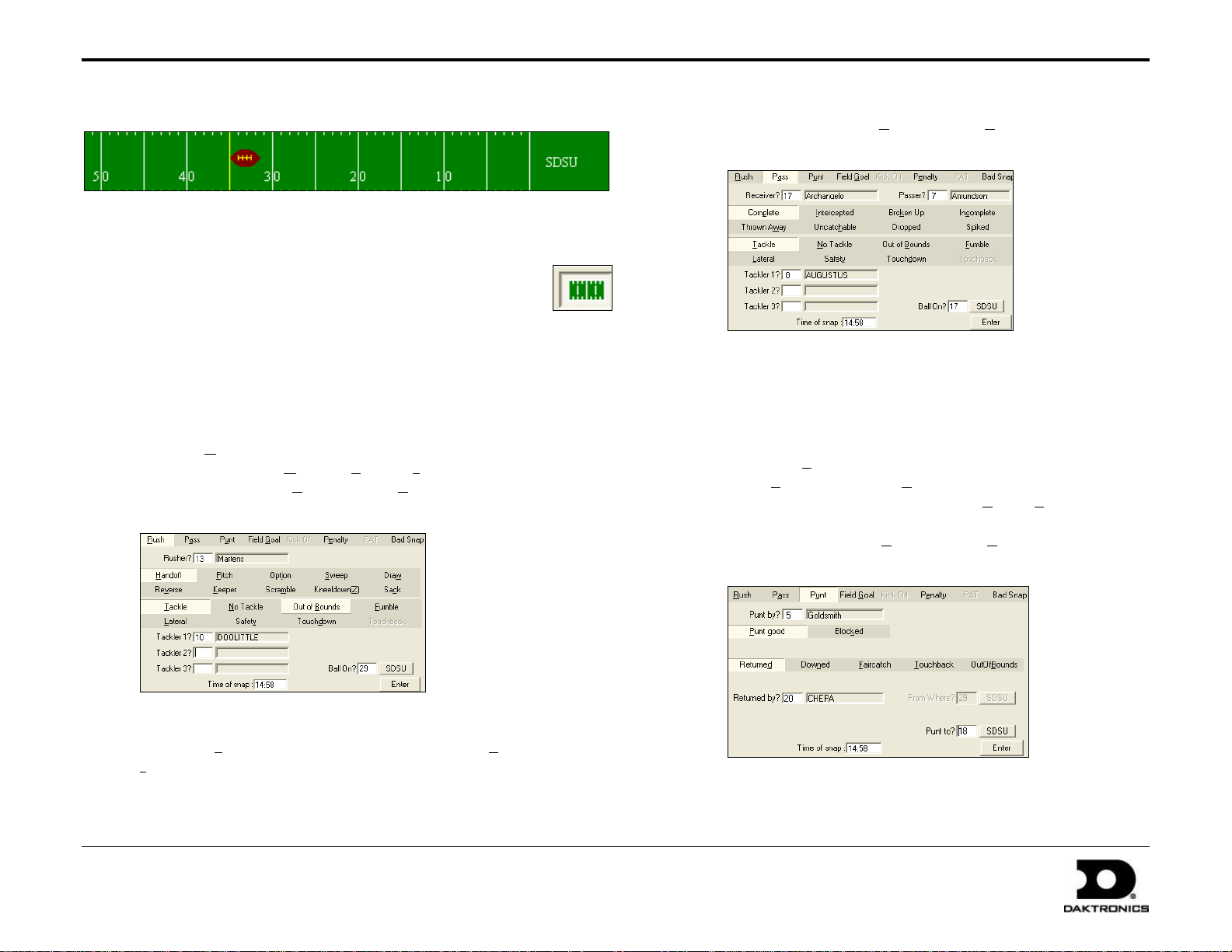
DakStats® Football Quick Start Guide 3 of 7
201 Daktronics Drive PO Box 5128, Brookings, SD 57006-5128
Tel: 1-800-DAKTRONICS (1-800-325-8766) Fax: 605-697-4746
Web: www.daktronics.com
ED-17015 Rev 4
12 December 2012
Using the Drive Chart
The drive chart lets you quickly select the placement of the ball instead of
typing in the yard line.
Using the drive chart is optional, and it may be disabled by
clicking the Toggle Field button at the top of the screen.
Using Play Entry Buttons
Plays can be entered by clicking on the appropriate button or by using the
hot keys signified by the underlined letter.
Entering Rush Plays
1. Click the Rush tab, and enter the jersey number of the rusher.
2. Select the rush type (Handoff, Pitch, Sack, etc).
3. Fill in the rush result (Tackle, Out of Bounds, etc).
4. Record the yard line, and then click or press Enter.
4. Fill in the pass result (Tackle, Out of Bounds, etc).
5. Record the yard line, and then click or press Enter.
Note: The first passer entered during the game will be the default
passer for that team throughout the entire game unless manually
changed.
Entering Punt Plays
1. Click the Punt tab, and enter the jersey number of the punter.
2. Select Punt Good or Blocked.
3. Select whether the punt was Returned, Downed, etc.
4. Record the yard line, and then click or press Enter.
5. Fill in the punt result (Tackle, Out of Bounds, etc).
6. Record the yard line, and then click or press Enter.
Entering Pass Plays
1. Click the Pass tab, and enter the type of pass (Complete,
Intercepted, etc).
2. Enter the jersey number of the passer.
3. Enter the jersey number of the receiver or who the pass was intended
for if applicable.
