Page 1
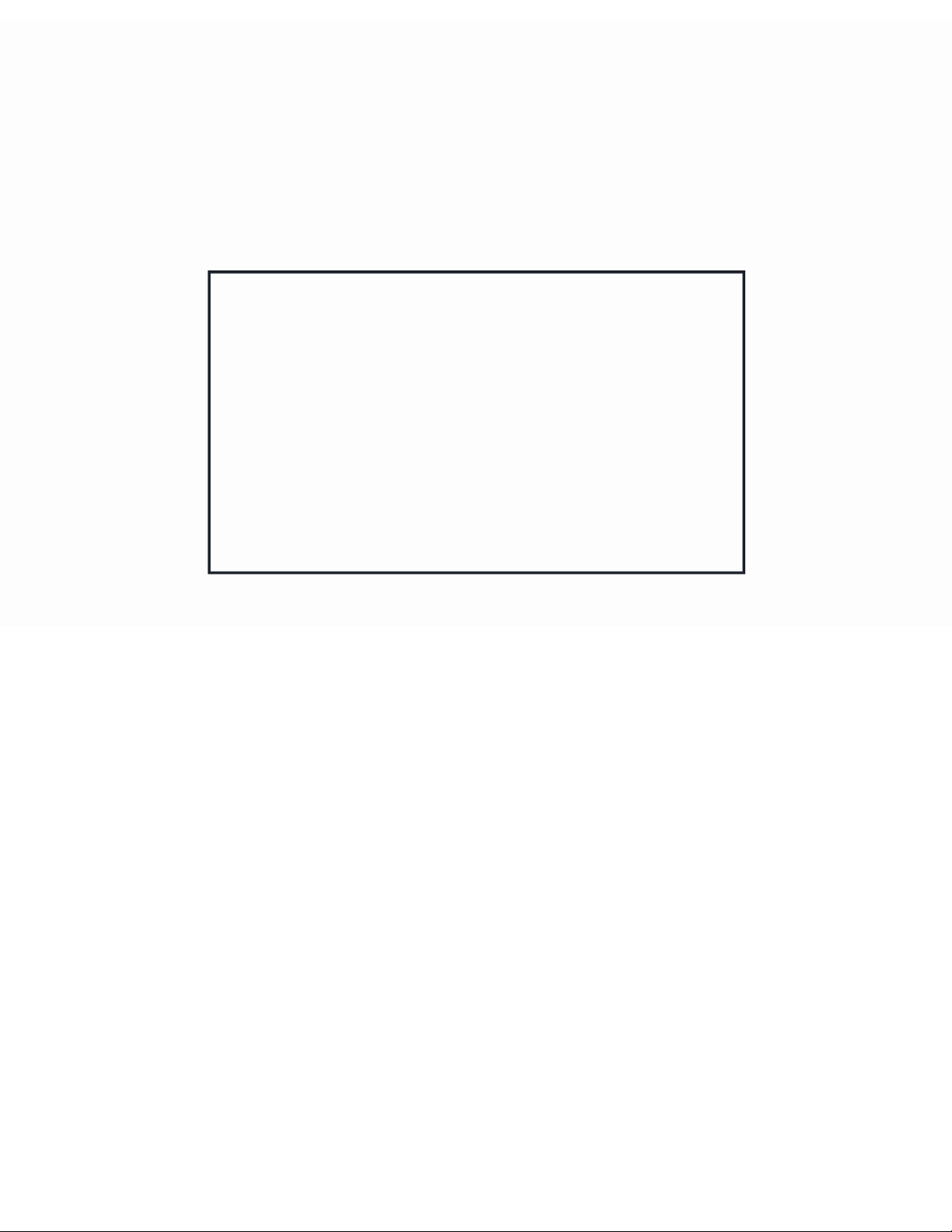
®
G
alaxyPro 20 mm
AF-3700 Series
Installation & Operation Manual
ED-16281 Rev 4 23 March 2009
Website: www.daktronics.com
Tel: 866-343-3122 Fax 605-697-4444
331 32nd Ave PO Box 5128 Brookings SD 57006
Page 2
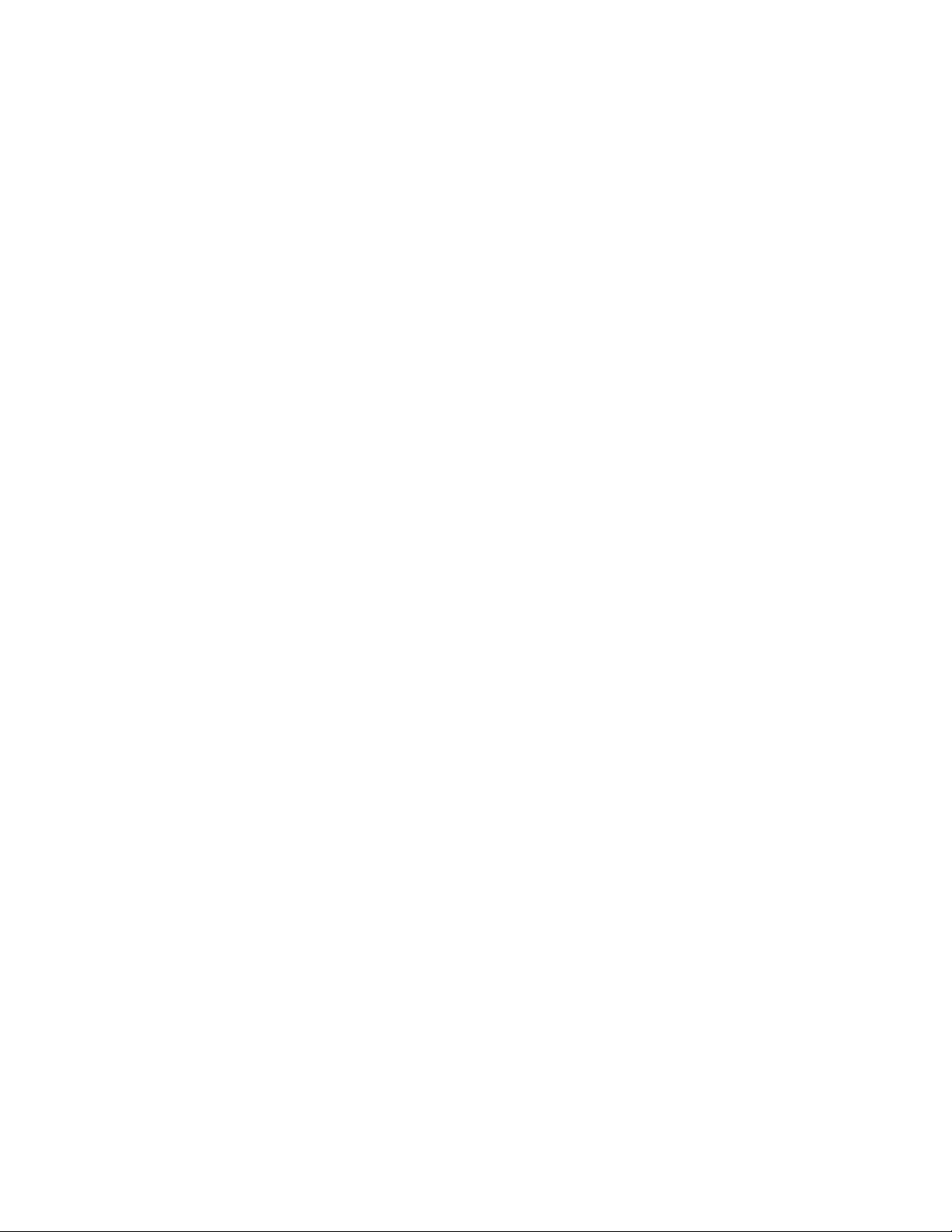
Page 3
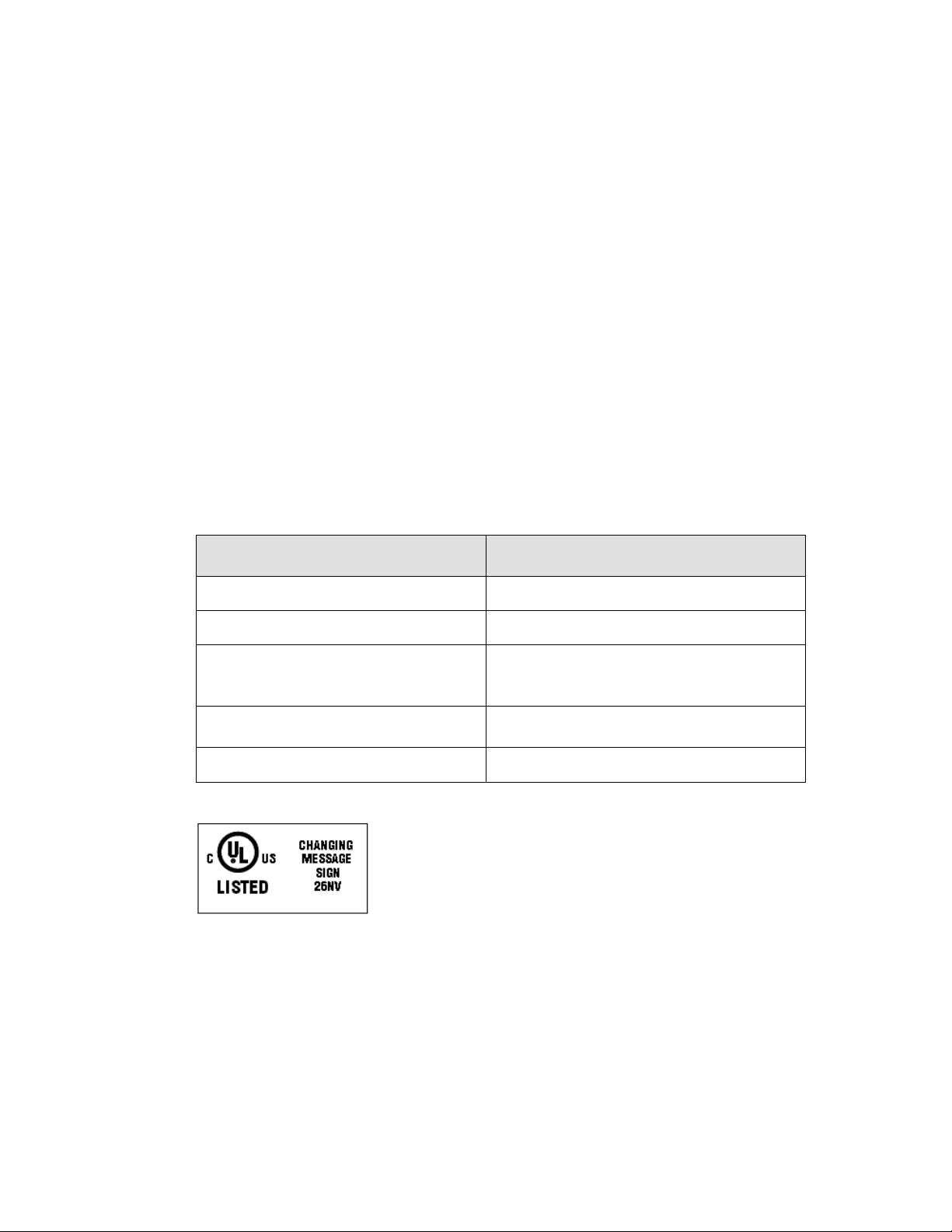
ED-16281
Product 1375
Rev 4 – 23 March 2009
Fill in the chart with specific information about this display so these details will be
readily available when calling for service or replacement parts.
Information needed for technicians
and/or Customer Service
Fill in the blank
Location address of the display:
Model number of the display:
Version of software being used:
(Right-click on Venus 1500 name in toolbar,
choose “About Venus 1500”)
Method of communication being used:
(See Section 4 for guidance)
Controller version used in the display:
GalaxyPro AF-3700 20mm
Venus 1500 v. ______
M3 controller
DAKTRONICS, INC.
Copyright © 2006-2009
All rights reserved. While every precaution has been taken in the preparation of this manual, the publisher
assumes no responsibility for errors or omissions. No part of this book covered by the copyrights hereon
may be reproduced or copied in any form or by any means – graphic, electronic, or mechanical, including
photocopying, taping, or information storage and retrieval systems – without written permission of the
publisher.
GalaxyPro® is a registered trademark of Daktronics, Inc.
All others are trademarks of their respective companies.
Page 4
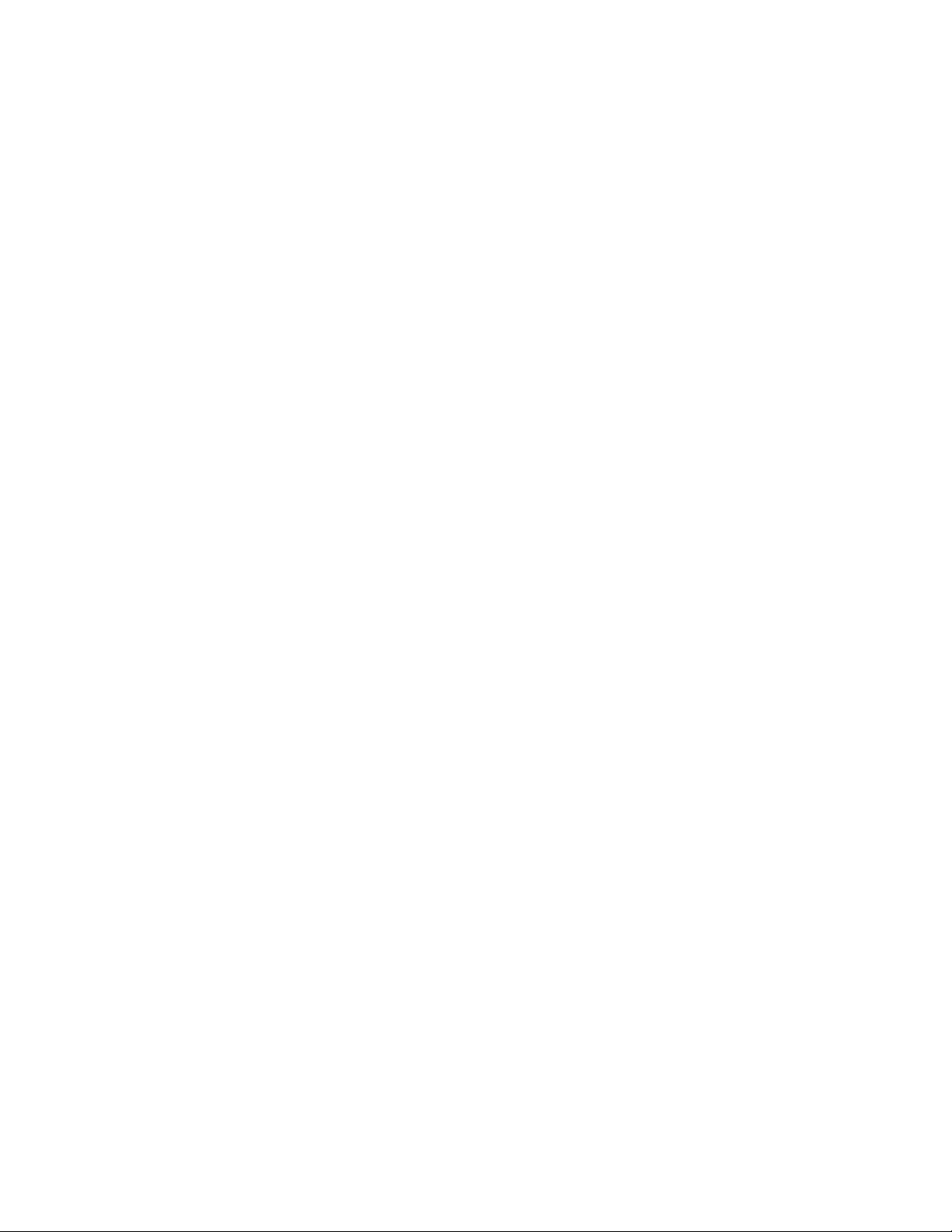
Page 5
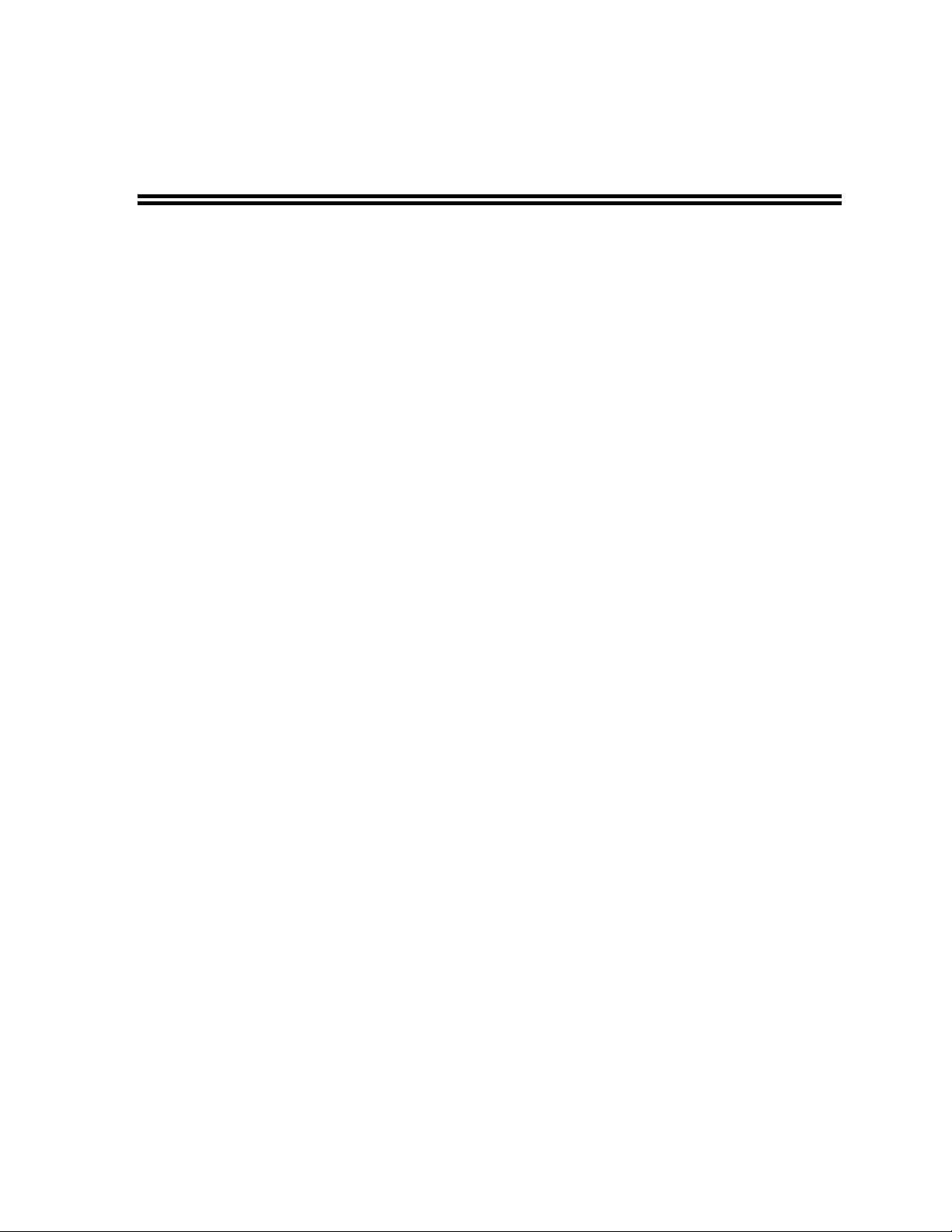
Reproduction Reference
ED-16281 – P1375
Display Manual; GalaxyPro
1) This page is for reproduction reference only and will not be included in the manual.
2) This manual is to be copied on FRONT AND BACK PAGES -8 ½ x 11 paper.
Note: The first page, Cover Page, uses the front of the page (blank on back). Section heading
pages always start on a new page; they never start on the back of another page.
3) Insert ED-7244 at the end of Section 2.
4) Insert the drawings into Appendix A. Use the drawing list to print and arrange the drawings. Print
C-size as B-size.
5) Insert ED-16704 within Appendix C. NOTE!!! New number for GalaxyPro.
6) Insert SL-02374 into Appendix D.
7) Use a blue window cover and a blue back.
8) Punch all pages, window cover, and back cover along the left edge, and bind with a spiral binder.
9) Please direct questions and suggestions to Engineering Secretarial.
®
20mm – Series AF-3700
Page 6
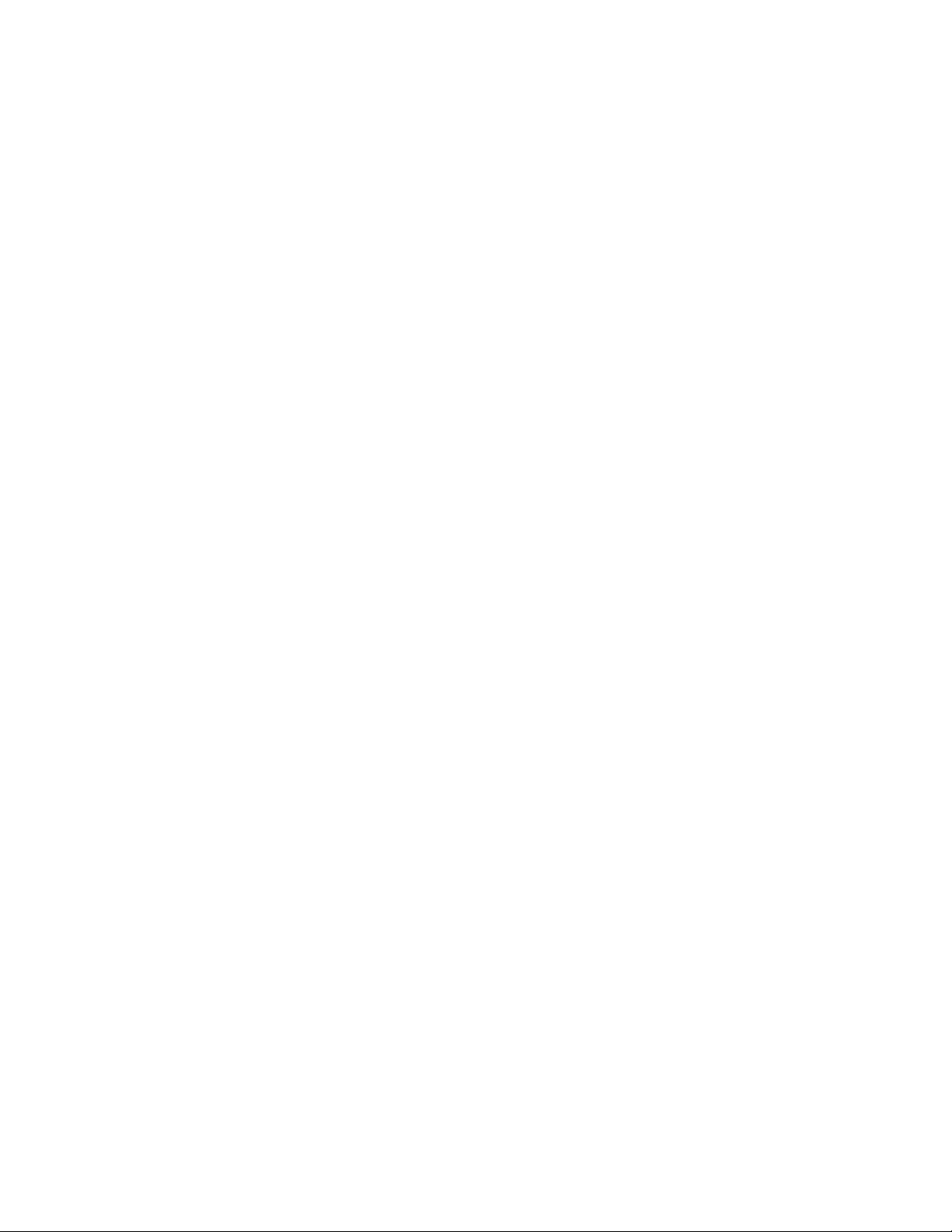
Page 7
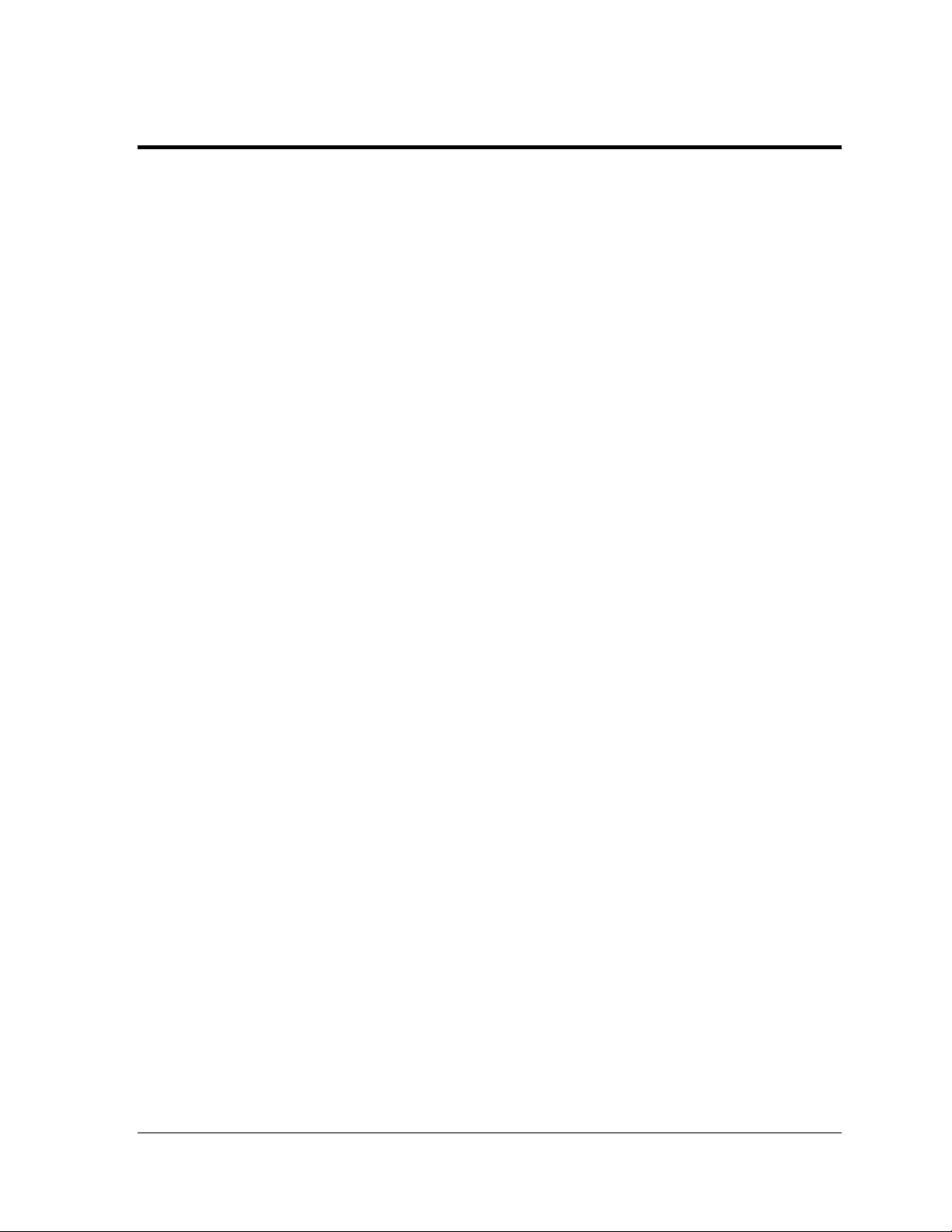
Table of Contents
Section 1: Overview of the Displays ........................................................................................... 1
1.1 Display Details ......................................................................................................................... 1
Section 2: Mechanical Installation .............................................................................................. 3
2.1 Support Structure Requirements .......................................................................................... 3
2.2 Display Mounting ..................................................................................................................... 4
General Mounting Procedure for Displays less than 112 pixels high ....................... 5
General Mounting Procedure for Sectional Displays .................................................. 5
2.3 Optional Temperature Sensor Mounting .............................................................................. 7
Section 3: Power Installation ....................................................................................................... 9
3.1 Conduit ...................................................................................................................................... 9
3.2 Overview of Power/ Signal Connection ................................................................................ 9
3.3 Power Requirements ............................................................................................................ 10
3.4 Grounding ............................................................................................................................... 11
Grounding Sectional Displays ...................................................................................... 12
3.5 Power Connection ................................................................................................................. 13
3.6 Power Routing in the Display .............................................................................................. 16
Section 4: Signal Installation Overview .................................................................................... 17
4.1 Primary Mirror Display Interconnections ............................................................................ 17
4.2 Signal Connections in Sectional Displays ......................................................................... 18
4.3 Wireless Ethernet Bridge Communication ......................................................................... 19
4.4 Wire Ethernet Communication ............................................................................................ 20
4.5 Fiber Ethernet Communication ........................................................................................... 21
Section 5: Start-up Procedure ................................................................................................... 23
5.1 Start-up Checklist .................................................................................................................. 23
5.2 Start-up Sequence ................................................................................................................ 24
Section 6: Maintenance .............................................................................................................. 25
6.1 Internal Display Access ........................................................................................................ 26
6.2 Ventilation System/ Fans ..................................................................................................... 27
6.3 Annual Inspection .................................................................................................................. 28
Table of Contents i
Page 8
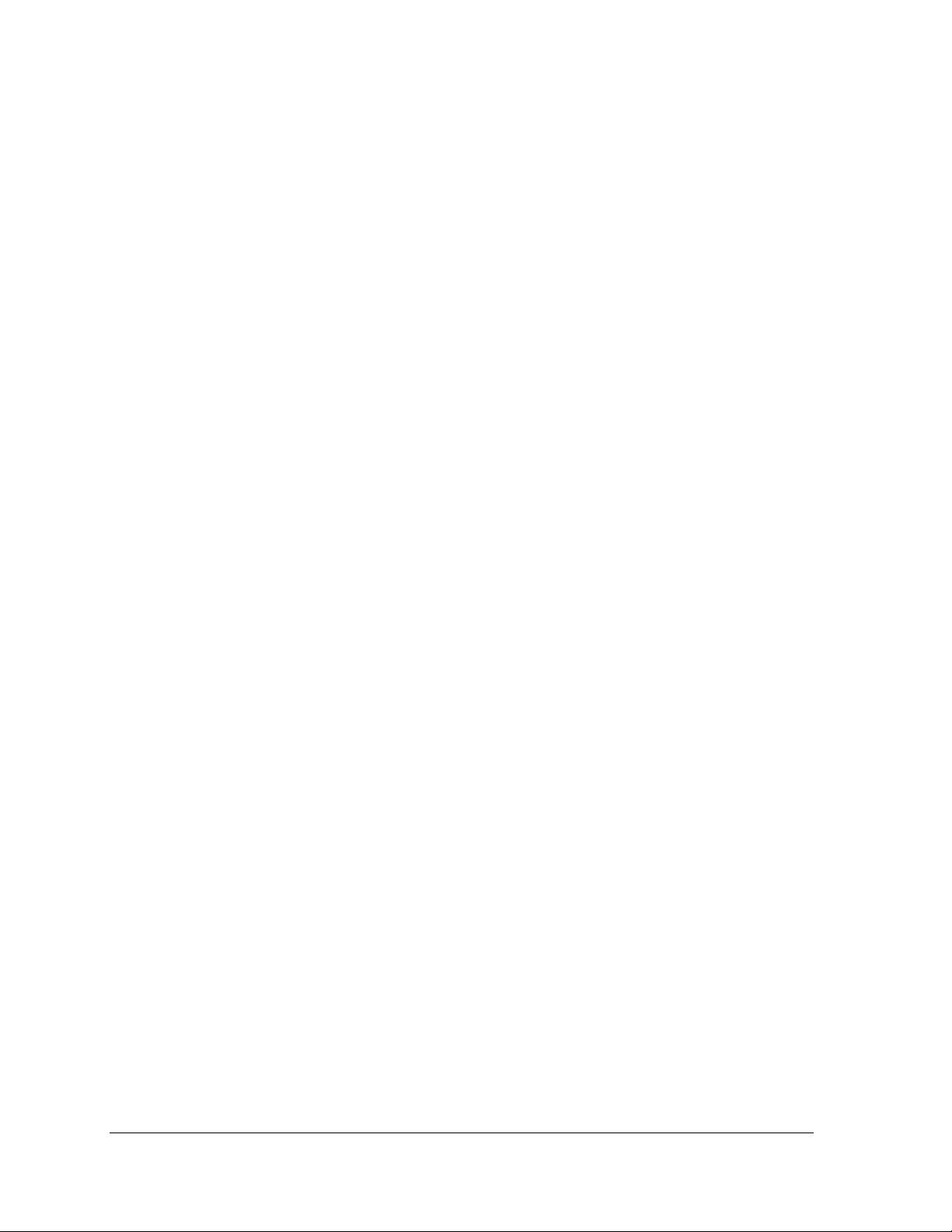
Section 7:
Section 8: Parts Replacement .................................................................................................... 35
Section 9: Daktronics Exchange and Repair & Return Programs .......................................... 43
Diagnostics and Troubleshooting ........................................................................... 29
7.1 Controller Diagnostics ........................................................................................................... 29
7.2 Temperature Sensor Diagnostic ......................................................................................... 30
7.3 Troubleshooting Display Problems ..................................................................................... 31
Module and LED problems ........................................................................................... 31
Brightness problems ...................................................................................................... 32
Message problems ......................................................................................................... 32
Temperature problems .................................................................................................. 33
Testing displays .............................................................................................................. 33
Before calling for help .................................................................................................... 33
8.1 About Replacement Parts .................................................................................................... 35
8.2 Instructions for Replacing Parts .......................................................................................... 37
Module Replacement ..................................................................................................... 37
Controller Replacement ................................................................................................. 38
Power Supply Replacement ......................................................................................... 40
Light Sensor Replacement ........................................................................................... 41
Temperature Sensor Replacement ............................................................................. 42
9.1 Exchange Program ............................................................................................................... 43
9.2 Repair & Return Program ..................................................................................................... 44
9.3 Daktronics Warranty and Limitation of Liability ................................................................. 44
Appendix A: Reference Drawings ................................................................................................. 45
Appendix B: Glossary ..................................................................................................................... 47
Definitions of Terms ....................................................................................................... 47
Common Power and Signal Connectors ..................................................................... 48
Appendix C: Temperature Sensor Installation ............................................................................. 51
Appendix D: Daktronics Warranty and Limitation of Liability (SL-02374) ................................. 53
ii
Table of Contents
Page 9
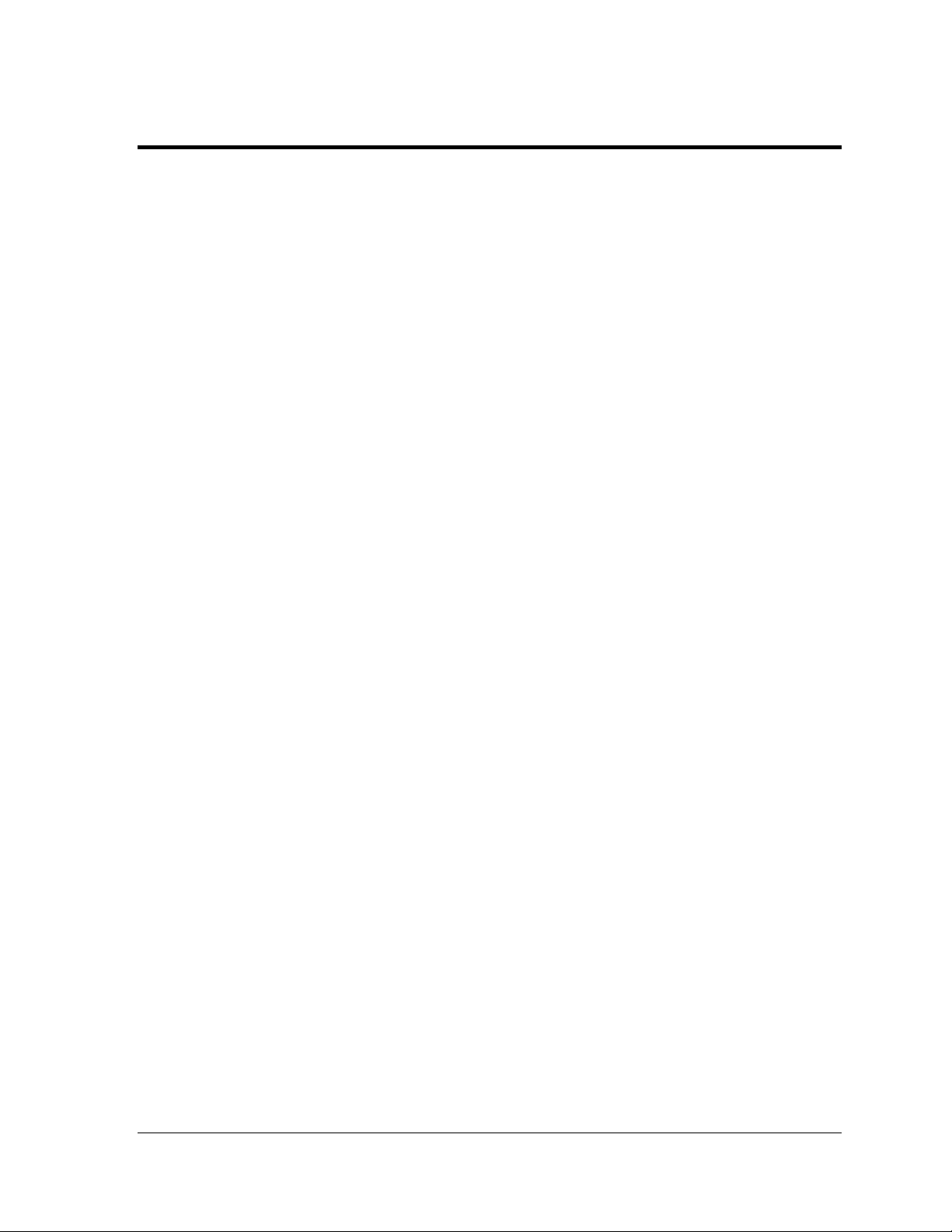
List of Figures
Figure 1: Single Module ..................................................................................................................................... 1
Figure 2: Display Components .......................................................................................................................... 2
Figure 3: Basic Display Set-up ......................................................................................................................... 2
Figure 4: Fans on Back ...................................................................................................................................... 3
Figure 5: Back View of Typical Display ........................................................................................................... 4
Figure 6: Multiple Section Lifting Not Advised ................................................................................................ 4
Figure 7: Correct Lifting Procedures ................................................................................................................ 5
Figure 8: Bottom Section Preparation ............................................................................................................. 5
Figure 9: Top Section Preparation ................................................................................................................... 6
Figure 10: Correct Lifting Method ..................................................................................................................... 6
Figure 11: Clip Angle Attachment ..................................................................................................................... 6
Figure 12: Replacing Alignment Pins with Bolts ............................................................................................ 6
Figure 13: Attaching Top to Bottom Sections ................................................................................................. 7
Figure 14: Correct Grounding of Display ....................................................................................................... 11
Figure 15: Grounding Sectional Displays ...................................................................................................... 12
Figure 16: Bonding Jumper Attachment ........................................................................................................ 12
Figure 17: Single-phase 6-breaker Domestic Panel .................................................................................... 13
Figure 18: Single-phase 6-breaker International Panel .............................................................................. 13
Figure 19: Single-phase Wiring for 9, 12, and 18 breaker Domestic Panels ........................................... 13
Figure 20: Three-phase Wiring for 9, 12, and 18 Breaker Domestic Panels ........................................... 14
Figure 21: Three-phase Wiring for 9 and 12 breaker International Panels .............................................. 14
Figure 22: Three-phase 6-breaker Panel for Domestic and Internat ional ................................................ 14
Figure 23: 120/240 V Power Termination ..................................................................................................... 15
Figure 24: 240 V Power Termination ............................................................................................................. 15
Figure 25: Power Flow Summary ................................................................................................................... 16
Figure 26: Quick-connect Cable ..................................................................................................................... 17
Figure 27: Multiple Quick-connect Connections .......................................................................................... 17
Figure 28: Module Outputs .............................................................................................................................. 18
Figure 29: Bonding Jumper Connection ........................................................................................................ 18
Figure 30: Signal Connections in Sectional Display .................................................................................... 18
Figure 31: Wireless Ethernet Bridge Layout ................................................................................................. 19
Figure 32: Ethernet Communication Layout ................................................................................................. 20
Figure 33: Fiber Ethernet Communication Layout ....................................................................................... 21
Figure 34: Basic Display Set-up ..................................................................................................................... 23
Figure 35: Internal Components in Sectional ............................................................................................... 25
Figure 36: Internal Components- Single Cabinet ......................................................................................... 25
Figure 37: Module Access Locations ............................................................................................................. 26
Figure 38: Removing a Module ...................................................................................................................... 26
Figure 39: Air Exhaust in Smaller Displays ................................................................................................. 27
Figure 40: Air Exhaust in Larger Displays ..................................................................................................... 27
Figure 41: Air Exhaust in Sectionals .............................................................................................................. 27
Figure 42: Thermostat ...................................................................................................................................... 27
Figure 43: Controller Locations ...................................................................................................................... 29
Figure 44: Controller Diagnostics ................................................................................................................... 30
Figure 45: Temperature sensor board ........................................................................................................... 30
Figure 46: Modules Not Working .................................................................................................................... 31
Figure 47: Interior Location of Components ................................................................................................. 35
List of Figures iii
Page 10
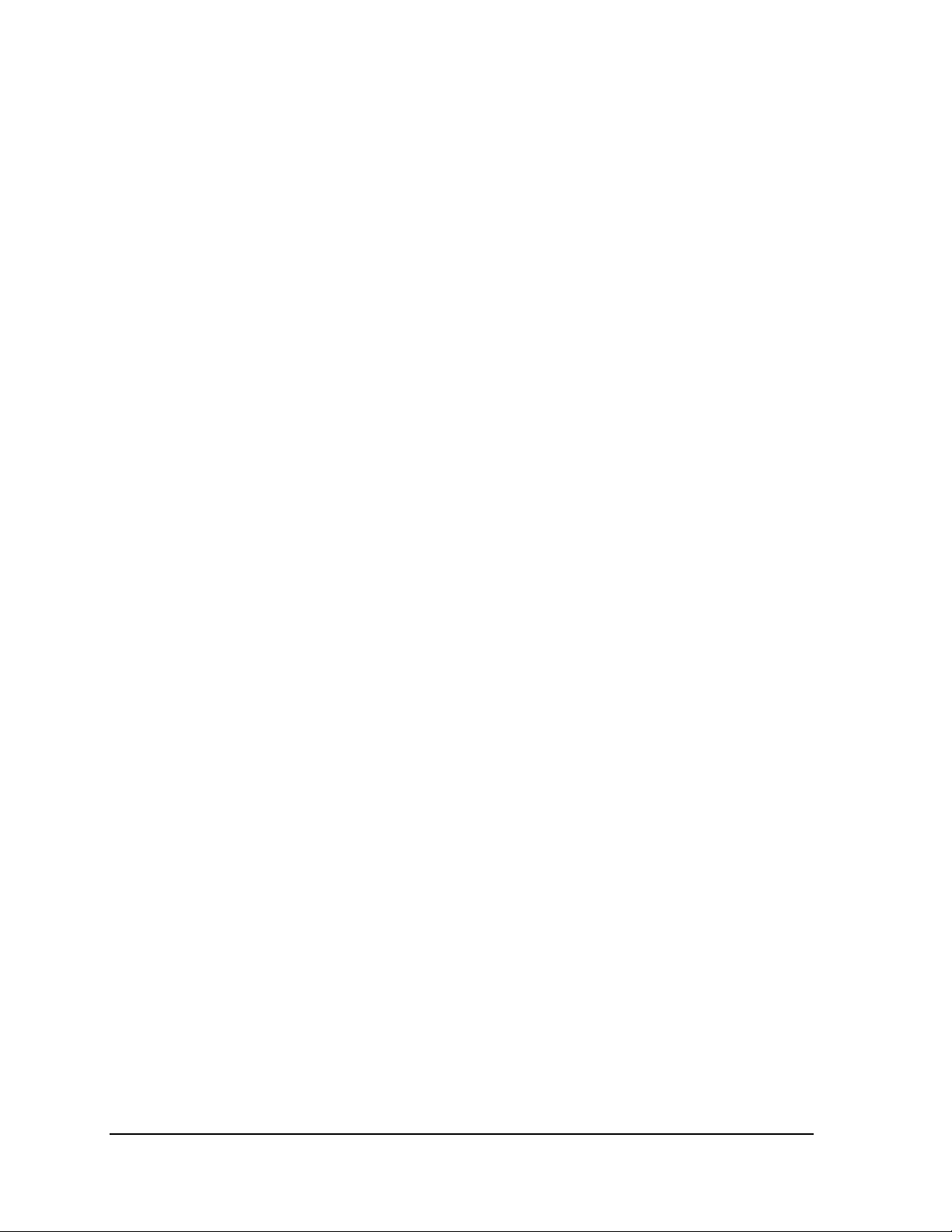
Figure 48: Typical Label .................................................................................................................................. 35
Figure 49: Module, Front/Back ....................................................................................................................... 37
Figure 50: Removing a Module ....................................................................................................................... 37
Figure 51: GalaxyPro Controller ..................................................................................................................... 38
Figure 52: Rotary Address Switches .............................................................................................................. 39
Figure 53: Jacks and Fuses on RGB Power Supply ................................................................................... 40
Figure 54: Power Supply with Power Distribution Board ............................................................................ 40
Figure 55: Light Sensor Assembly ................................................................................................................. 41
Figure 56: Wire around Sensor ....................................................................................................................... 42
Figure 57: Temperature Sensor ..................................................................................................................... 42
Figure 58: Ribbon Cable Connector .............................................................................................................. 48
Figure 59: One Breaker Termination Block ................................................................................................... 48
Figure 60: Phoenix Connector ........................................................................................................................ 48
Figure 61: Mate-n-Lok Connector .................................................................................................................. 48
Figure 62: RJ11/RJ45 Connector ................................................................................................................... 48
Figure 63: RS232/Six-pin Quick-connect Jack ............................................................................................. 49
Figure 64: Fiber-Optic Cable ........................................................................................................................... 49
iiii List of Figures
Page 11
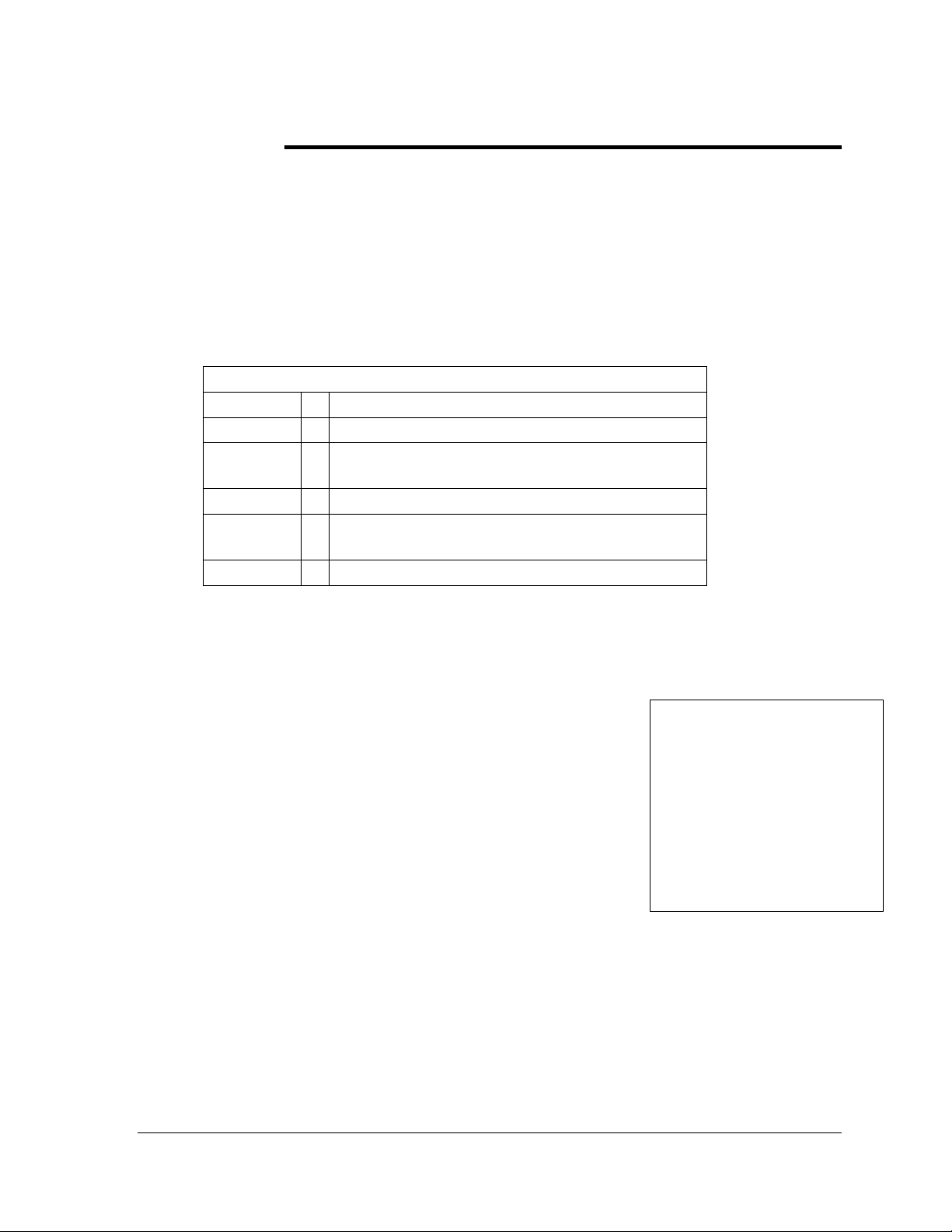
Section 1: Overview of the Displays
Daktronics GalaxyPro® 3700 series displays are built to display a wide variety of messages with great
color depth. This manual provides installation, maintenance, and troubleshooting information to help
ensure the optimal performance of the display. Diagnostic information and parts replacement are
also included. Definitions of terms and connectors used in the manual can be found in Appendix B.
1.1 Display Details
The GalaxyPro® model numbers are described as follows:
AF-3700-RRxCCC-20-RGB-X
AF-3700 =
RR =
CCC =
20 =
RGB =
X =
The displays are offered as single-face or double-face units. The first display is called the
primary. If the primary is mounted back-to-back with a second display, the second display is
called the mirror.
A module is the building block of the GalaxyPro
module measures 16 pixels high by 16 pixels wide as seen in
Figure 1. By placing modules side-by-side and on top of one
another, a variety of display sizes can be designed and built.
Individual modules can be easily removed from the display if
required.
A typical display system is run with a Windows
personal computer (PC) running Venus
or more displays. Venus
under Windows
Home/Professional operating systems on an IBM
computer. Refer to the Venus
13530) for installation and operation of the Venus
The diagrams in Figure 2 and Figure 3 give an overview of the displays. The first figure
shows the front and back views of a typical display. The second figure shows a simplified
diagram of basic display set-up.
Outdoor GalaxyPro display
Number of pixel rows high (16, 32, 48… to 128)
Number of pixel columns long
(Up to 384 columns standard)
20 mm pixel to pixel spacing
LED Color: R (Red), G (Green), B (blue)
(68 billion colors - pixel calibrated)
P - Primary or 2V – Primary/Mirror
®
display. Each
®
®
1500 software and one
®
1500 is a software package that runs
®
ME™, NT® 4.0, 2000, XP, or Vista
®
1500 operations manual (ED-
based
®
-compatible
®
1500 software.
Figure 1: Single Module
Overview of the Displays 1
Page 12
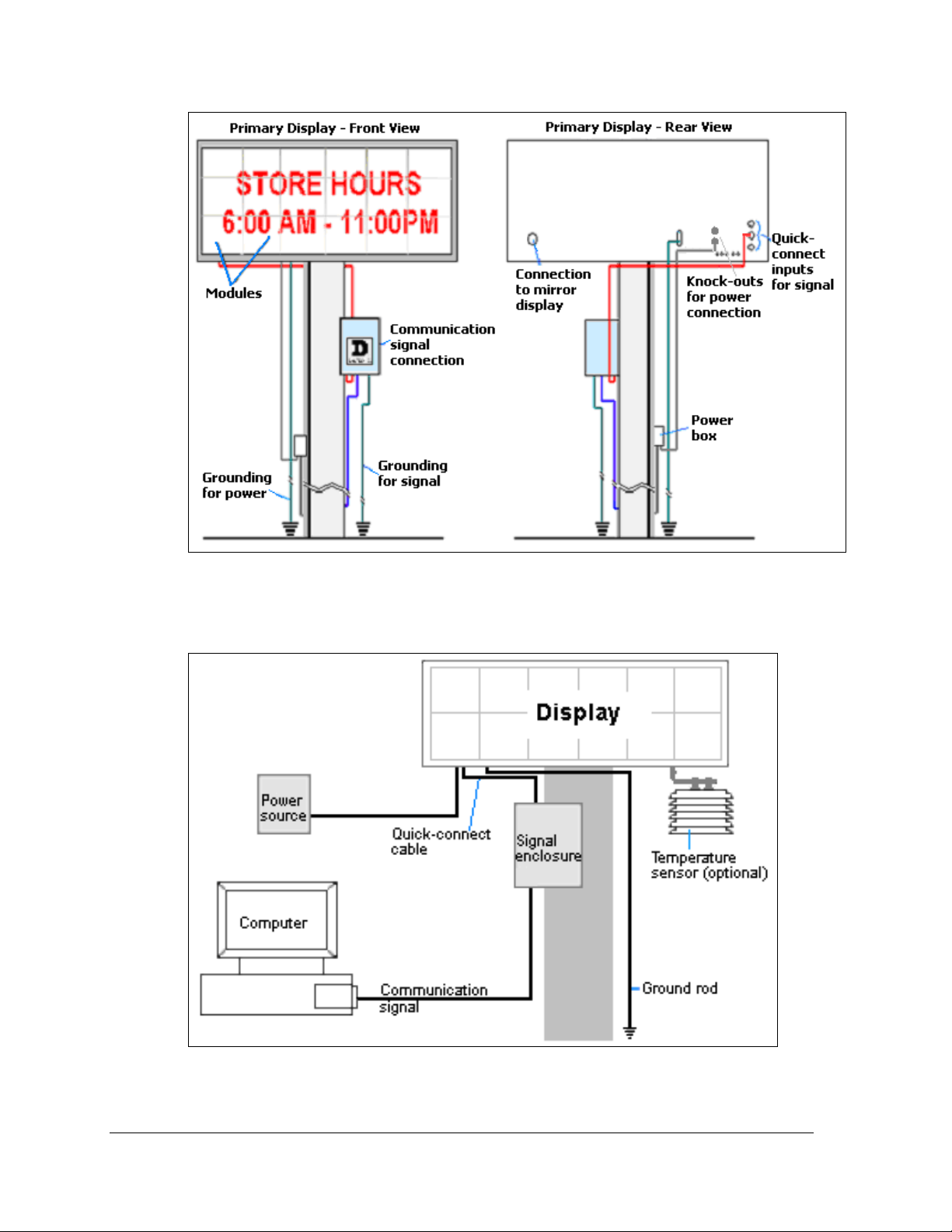
Figure 2: Display Components
Figure 3: Basic Display Set-up
2 Overview of the Displays
Page 13
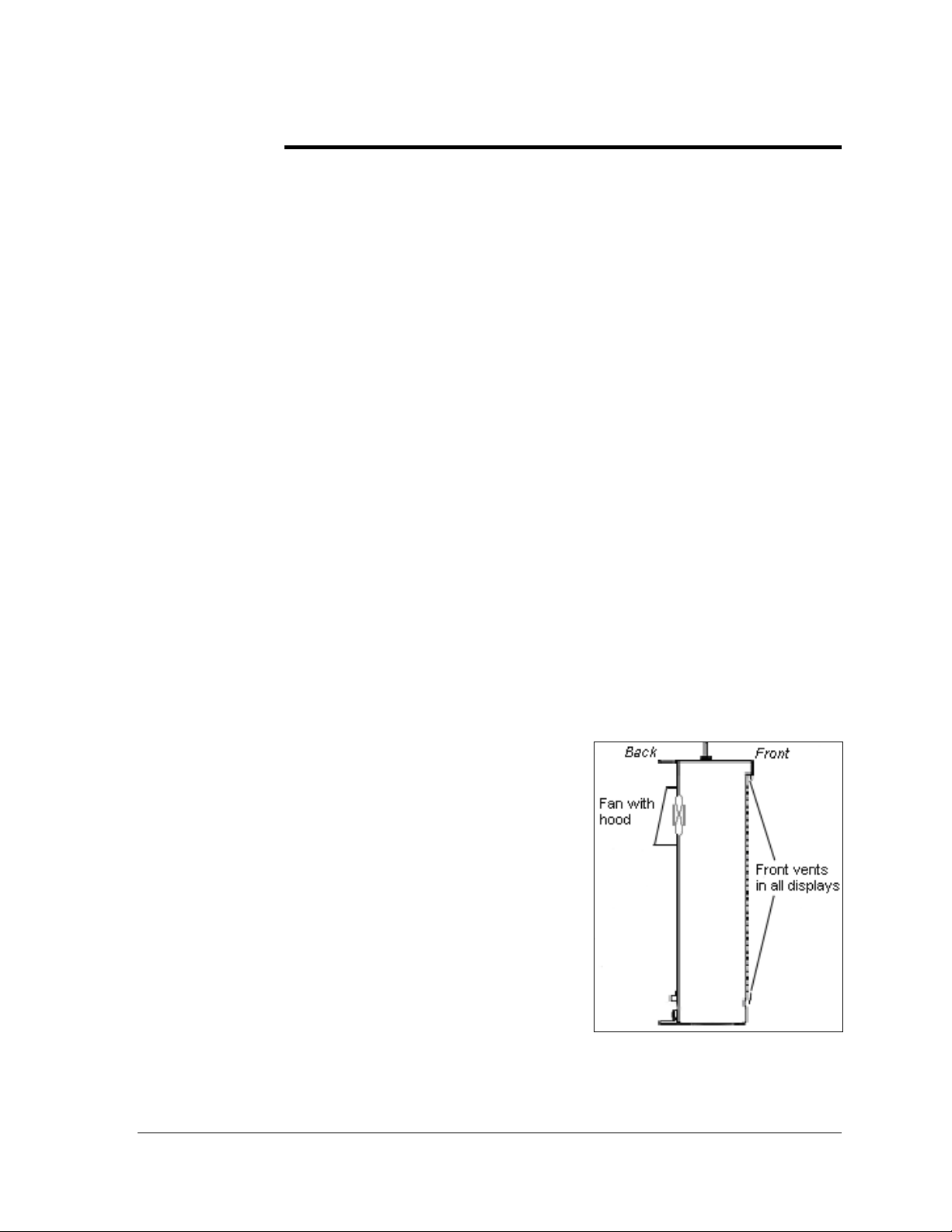
Section 2: Mechanical Installation
Read the Mechanical, Power and Signal Installation sections before installing the display(s).
Daktronics engineering staff must approve any changes that may affect the weather-tightness of the
display. If any modifications are made, detailed drawings of the changes must be submitted to
Daktronics for evaluation and approval, or the warranty may be void.
Daktronics is not responsible for installations or the structural integrity of support structures done
by others. The customer is responsible for ensuring that a qualified structural engineer approves the
structure and any additional hardware.
2.1 Support Structure Requirements
The installer is responsible for ensuring that the mounting structure and hardware are
capable of supporting the display, and that the structure follows all local codes.
Support structure design depends on the mounting methods, display size, and weight.
Because every installation site is unique, no single procedure is approved by Daktronics for
mounting GalaxyPro
information only and may or may not be appropriate for this particular installation. Refer to
Figure 2 and Figure 3 for basic display set-ups.
Mounting plans need to take into account the ventilation system for the specific display size.
In general, the front of all displays needs to be unobstructed to allow for air flow and internal
access. Small displays contain fans on the bottom that pull air in from the lower vent and
exhaust it out the top vent. Displays 64 pixels high and larger need unobstructed area in the
back to allow for fans expelling air through the hoods as shown in Figure 4.
Also keep in mind the location of the mounting clips
and the clearance needed for the power/signal
terminations on the back of the display as shown in
Figure 5. Display height and wind loading are also
critical factors to be considered. This information can
be found in the Shop Drawings in Appendix A. Be
sure to consult the drawing for the appropriate pixel
matrix size.
®
displays. The information contained in this section is general
Figure 4: Fans on Back
Mechanical Installation 3
Page 14
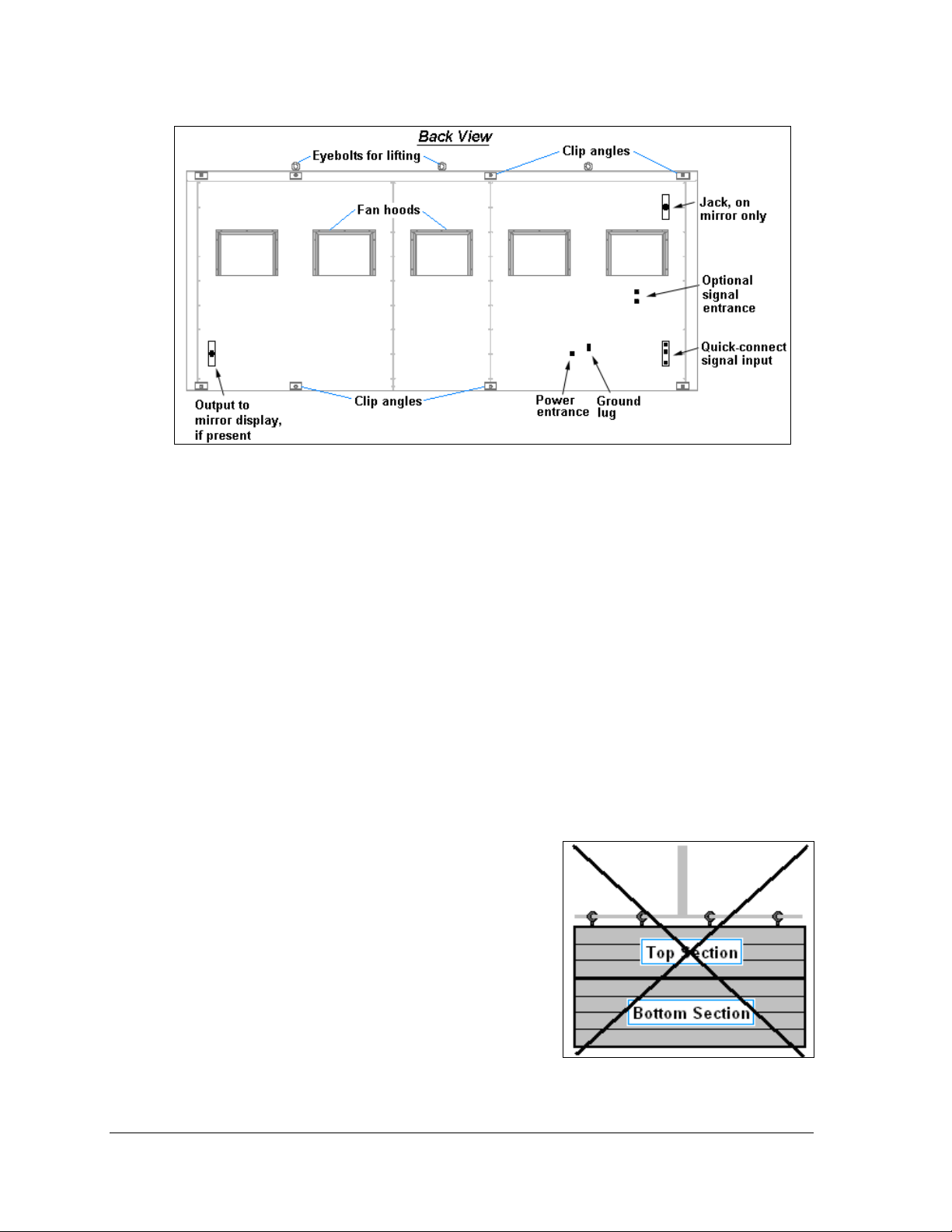
Figure 5: Back View of Typical Display
Pre-installation Checklist
Verify the following before proceeding with installation:
The display is in good condition after shipping and uncrating.
•
•
A straight and square-mounting frame is provided for the display.
Height variation in any four-foot horizontal section may not exceed ¼-inch.
•
Adequate support is provided for the display so that the structure will not yield at
any unsupported points after mounting.
• Clearance of 4" of unobstructed space above the top of the display is allowed to
remove the eyebolt. Note: No clearance is required once the eyebolt is removed.
•
Clearance around the display is maintained to allow unobstructed air flow through
the vents and fans and to allow access to internal components.
2.2 Display Mounting
In order to maintain the structural integrity of the display cabinet, the 90° angle between the
cabinet and the lifting method must be maintained.
Do not lift combined sections by the eyebolts.
The eyebolts and interconnect bolts are not strong
enough to support the weight of multiple sections.
If damage occurs because of improper lifting
procedures, the warranty will be void.
4
Figure 6: Multiple Section Lifting Not Advised
Mechanical Installation
Page 15
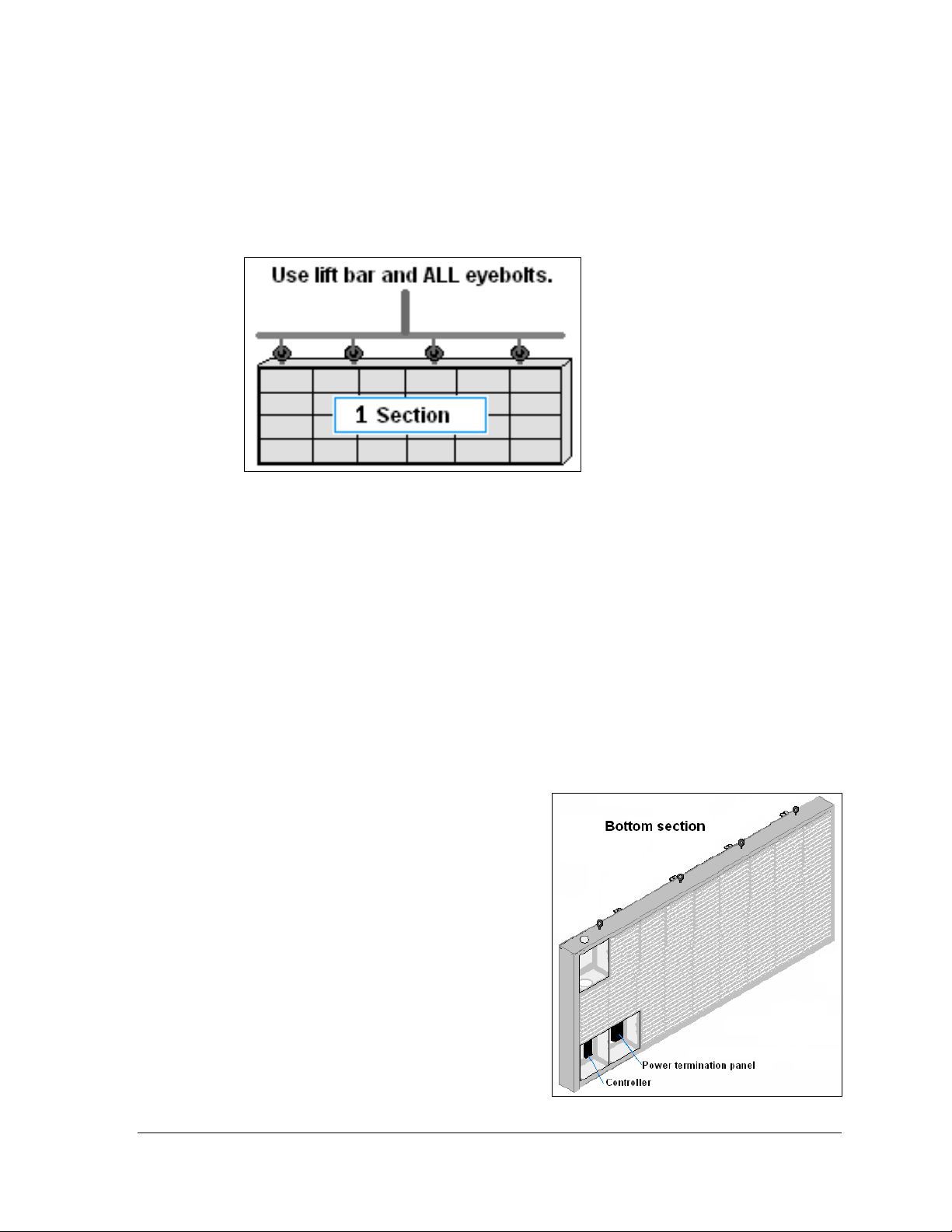
General Mounting Procedure for Displays less than 112 pixels high
1. Lift the display into position on the support structure, following the guidelines in
Figure 7.
Do not attempt to permanently support the display by the eyebolts.
Figure 7: Correct Lifting Procedures
2. Weld or use ½" grade-5 bolts and hardware to secure the clip angles to the support
structure as shown in the appropriate Shop Drawing in Appendix A.
3. Refer to Section 3 for power routing and to the appropriate communication manual
for signal connections to the display.
4. After installation is complete, carefully inspect the display for any holes that may
allow water to seep into the display and seal any openings with silicone.
If the eyebolts on the top of the display have been removed, plug the holes with bolts and
the rubber-sealing washer that was removed with the eyebolt unless an overhead structure
protects the area.
General Mounting Procedure for Sectional Displays (112 and 128 pixels high)
Also refer to ED-18097.
These steps are to be done before mounting,
connecting the sections, or installation.
1. In the bottom section, remove the first
module from the top row and the first and
second modules from the bottom row, as
shown in Figure 8.
Figure 8: Bottom Section Preparation
Mechanical Installation 5
Page 16
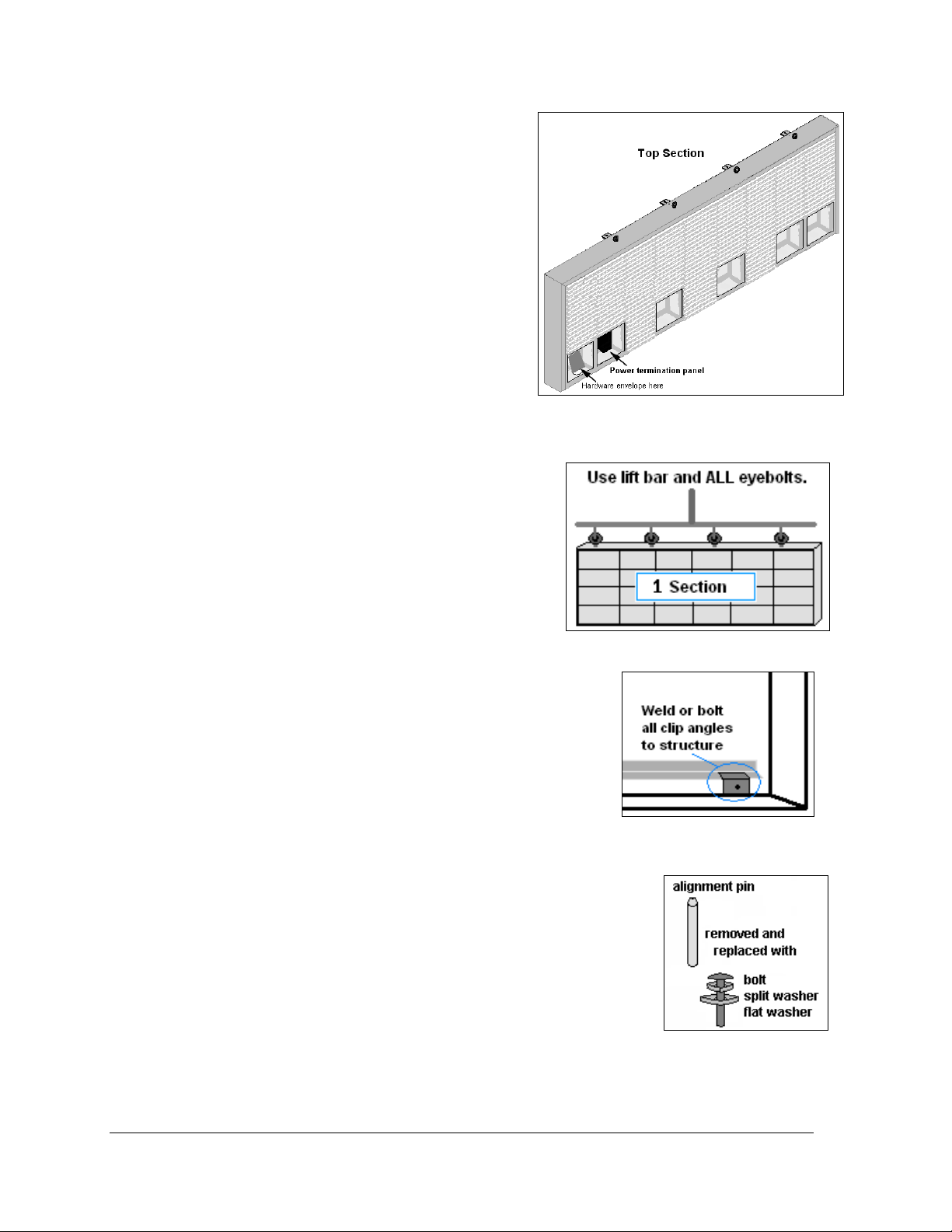
2. In the top section, remove the first, second, and
every even module from the bottom row. Also
remove the last module on the bottom row, if
not already removed (Figure 9). This will aid in
aligning and connecting the top and bottom
sections.
3. Behind the first module in the bottom row is a
padded envelope containing hardware needed
to attach the sections together. Remove this
envelope now and use the hardware in the
following steps.
Figure 9: Top Section Preparation
4. Mount the bottom section to the support structure,
using a lift bar and all eyebolts for lifting.
Do not lift combined sections by the eyebolts.
The eyebolts and interconnect bolts are not strong
enough to support the weight of multiple sections.
If damage occurs because of improper lifting
procedures, the warranty will be void.
Figure 10: Correct Lifting Method
5. On the bottom section, remove the eyebolts and
install the alignment pins, preferably one at each end and
one in the middle. Screw them into the holes where the
eyebolts had been located.
6. Attach the bottom section to the support structure. Weld or
use 3/8" grade-5 bolts and hardware to secure the clip
angles to the structure (Figure 11). Attach all clip angles.
Figure 11: Clip Angle Attachment
7. Lift and mount the top section on top of the bottom section
with the aid of the alignment pins (Figure 13).
8. Attach the top and bottom sections by unscrewing the alignment
pins and replacing them with the following (Figure 12):
• 1/2"-13x1-1/2" bolts (HC-1152)
• 1/2" split washers (HC-1101)
• 1/2" flat washers (HC-1095)
Also fill in the holes in each module opening with this
combination of bolts and washers in order to join the sections
securely.
Figure 12: Replacing
Alignment Pins with Bolts
6
Mechanical Installation
Page 17
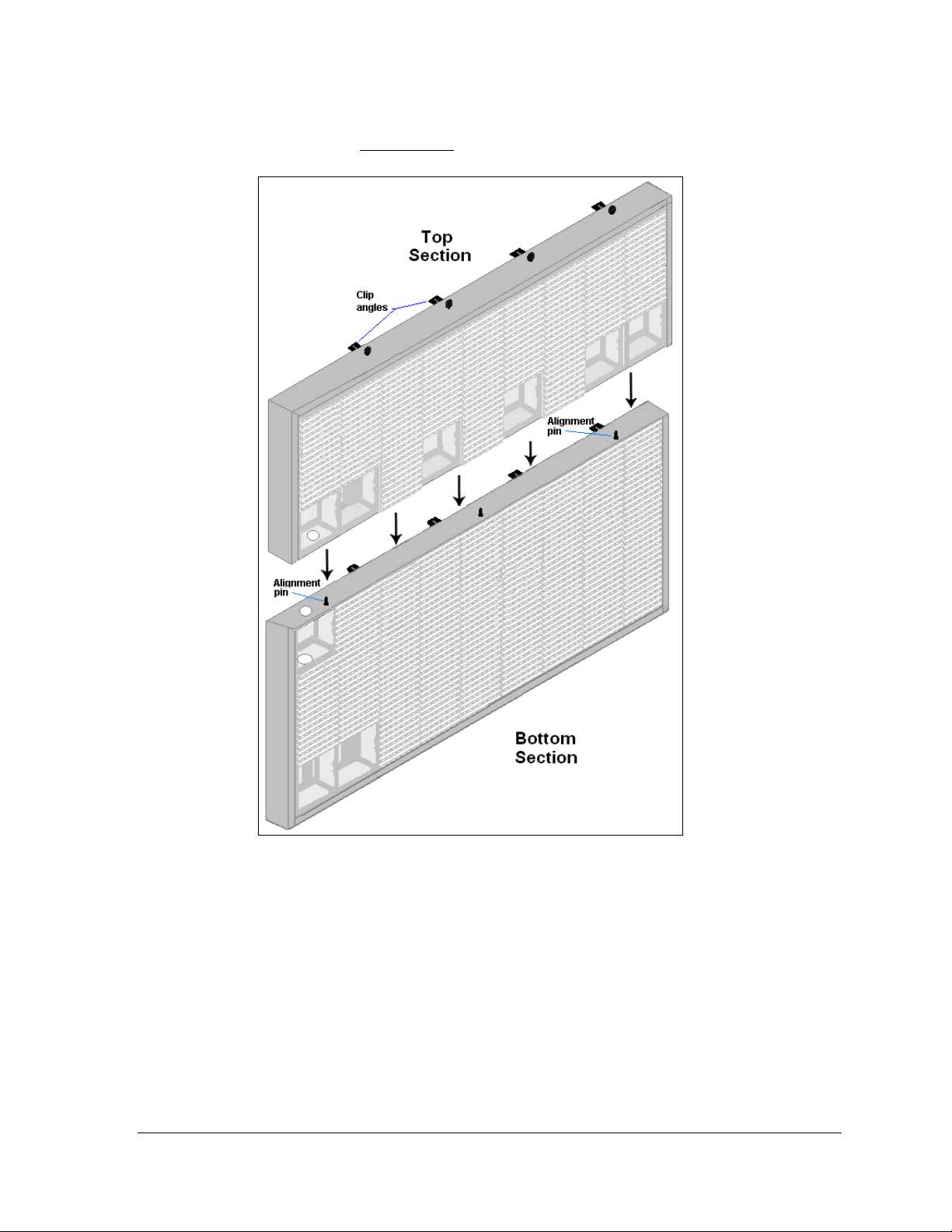
9. Attach the top section to the support structure. Weld or use 3/8" grade-5 bolts and
hardware to secure all clip angles
to the structure (Figure 13).
Figure 13: Attaching Top to Bottom Sections
2.3 Optional Temperature Sensor Mounting
If an optional temperature sensor will be used with this display, see Appendix C for
mounting and signal connections.
Mechanical Installation 7
Page 18

Page 19
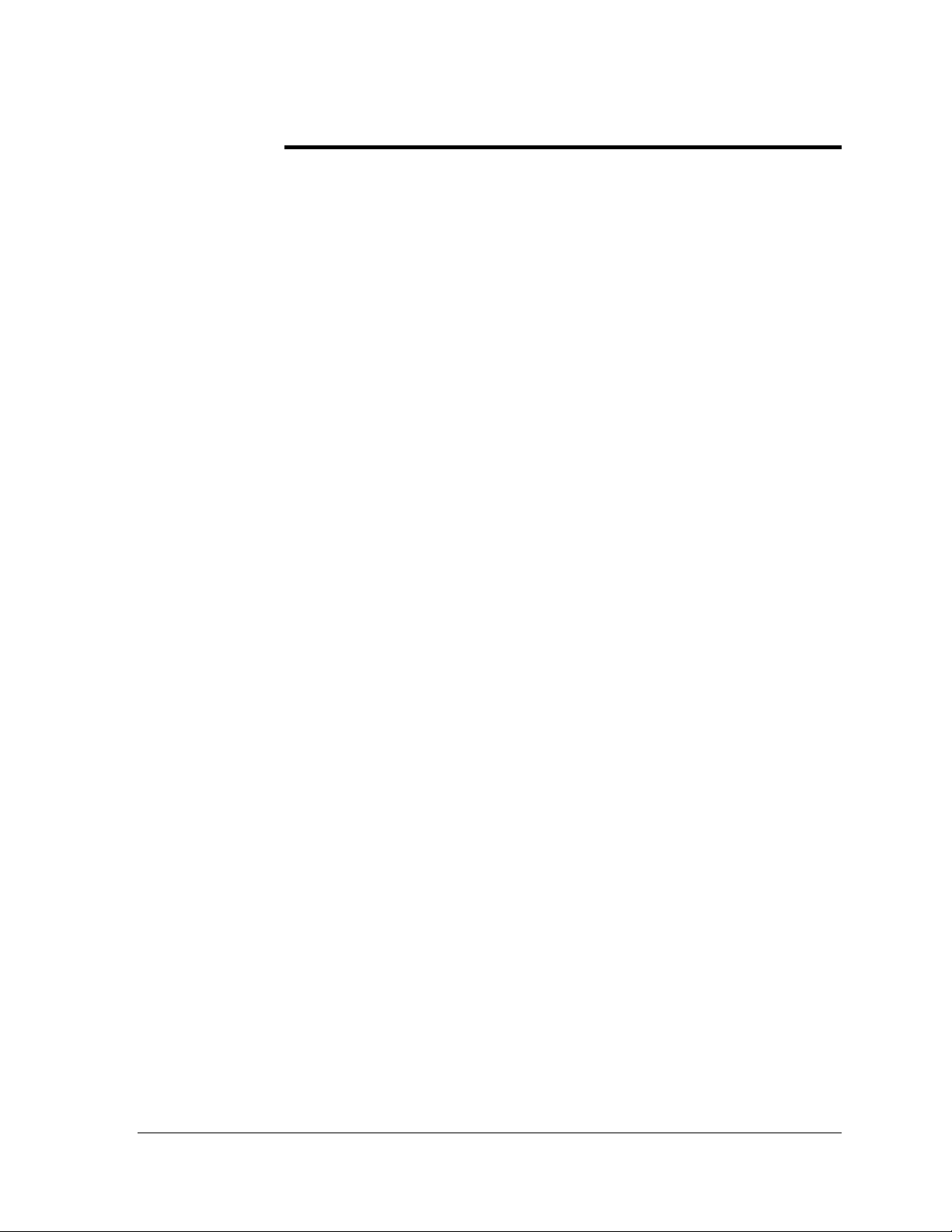
Read the Mechanical, Power, and Signal Installation sections before installing the
display(s).
Only a qualified individual should terminate power and signal cable at this Daktronics
display.
All proposed changes must be approved by Daktronics engineering staff or the warranty will
be rendered null and void.
3.1 Conduit
Daktronics does not include the conduit. Separate conduit must be used to route:
• Power.
• signal IN wires to the signal termination enclosure, when applicable.
• signal OUT wires (if not using the provided interconnect cable).
Most displays are provided with unthreaded knockouts on the back for use with ½” conduit.
The 16 pixel high displays have a J-box on the back for power termination.
Section 3: Power Installation
3.2 Overview of Power/ Signal Connection
Following is a brief summary of the power and signal connections to the display.
1. Power to the display will be terminated internally in most cases. Section 3.5 shows
the internal wiring diagrams.
2. Possible methods for signal termination are shown in the manual for the specific
communication type.
3. Power is routed to the display through a fused disconnect switch capable of opening
all ungrounded power conductors. Install this disconnect within the line-of-sight of
any personnel performing maintenance on the display. (If the disconnect is located
out of sight of the display, it must be capable of being locked in the open position.)
Note: Displays are equipped with overcurrent protection devices that carry a UL489 or
UL1077 (IEC 60947, VDE 660) rating. These devices are only intended to protect the
components within the display. Suitable devices must be used for the equipment and feeders
supplying power to the display.
4. Power conductors from the disconnect to the display should be routed through
conduit in agreement with local code.
5. Display power will terminate internally at the power termination panel.
6. Connect the grounding electrode conductor at the grounding lug on the back of the
display. With sectional displays, connect one grounding lug to earth ground and run
the bonding jumper between display sections.
Power Installation 9
Page 20
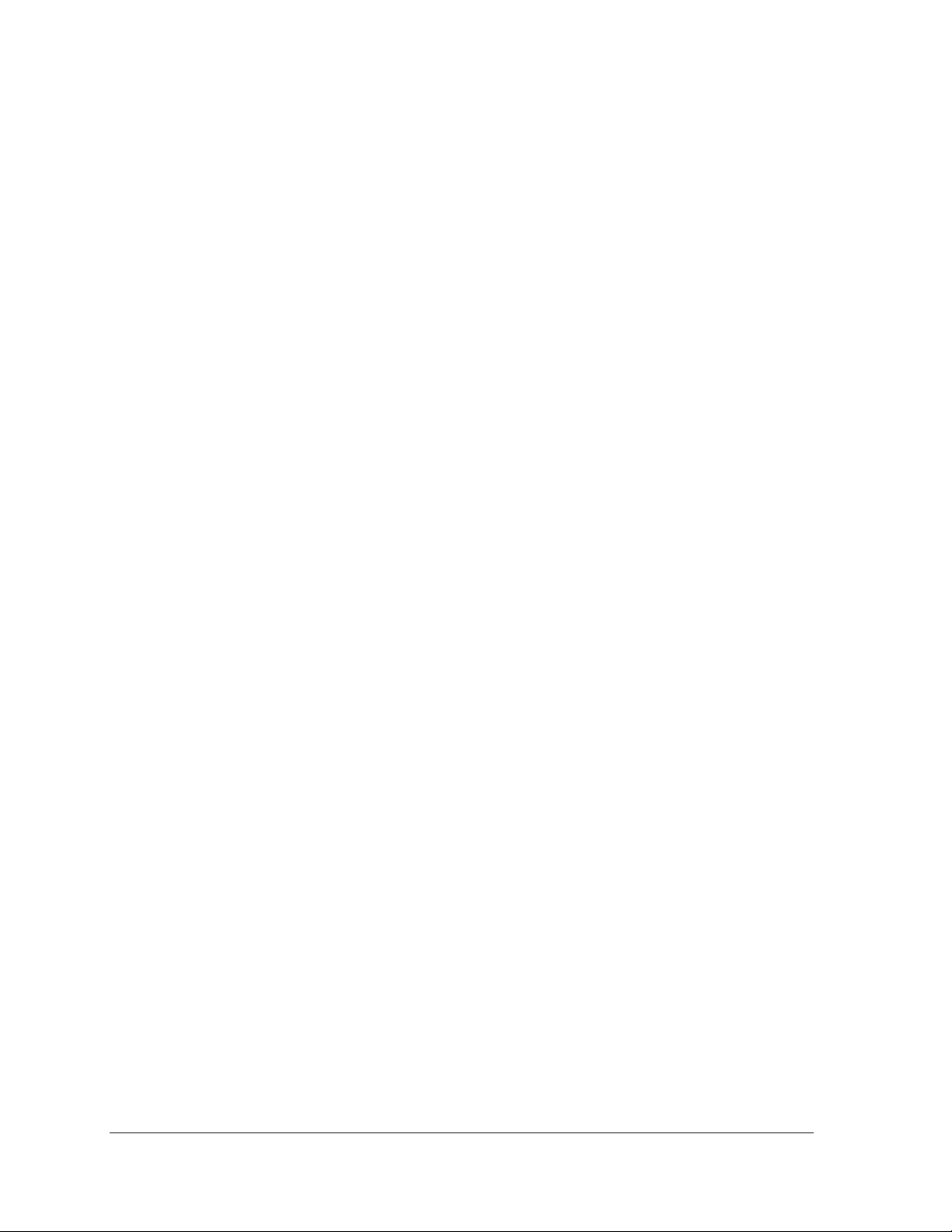
7. Signal cable is routed to the signal termination enclosure. When a ground cable is
provided with the enclosure, ground the enclosure to an isolated earth ground
connector.
8. Signal into the enclosures must be routed through conduit. The knockouts in the
enclosures require the use of ½" conduit.
9. The signal quick-connect cable from the enclosure to the display can be routed
through conduit or through the display pole if power is not also routed in the display
pole.
Note: Daktronics strongly recommends that the quick-connect cable be secured to protect it
from weather or vandalism.
3.3 Power Requirements
Do not connect the displays to any voltage other than that listed on the Daktronics product
label.
Important Note: Conductors of circuits delivering power to a Daktronics display shall be
sized in accordance with NEC and local electrical codes so that the power distribution system
is capable of delivering full load power to the display while maintaining a voltage within 5%
of the utility nominal voltage.
Each display size may be constructed to use either single-phase or three-phase power, with
the exception of the 16 high displays which use only single-phase power. Proper power
installation is imperative for proper display operation. Power specifications for various size
displays can be found in Appendix A. The following sub-sections provide general details of
power installation.
Main Disconnect
The National Electrical Code requires the use of a lockable power disconnect near the
display. Provide a lockable disconnect switch (knife switch) at the display location so that all
power lines can be completely disconnected. Use a disconnect so that all hot lines and the
neutral can be disconnected. The main disconnect should be mounted at or near the point of
power connection. A main disconnect is to be provided for each supply circuit to the display.
The disconnecting means must be located in a direct line of sight from the display or outline
lighting that it controls. This requirement enables a worker to keep the disconnecting means
within view while working on the display.
Exception: Disconnect components that are capable of being locked in the open position may
be located elsewhere.
10
Power Installation
Page 21
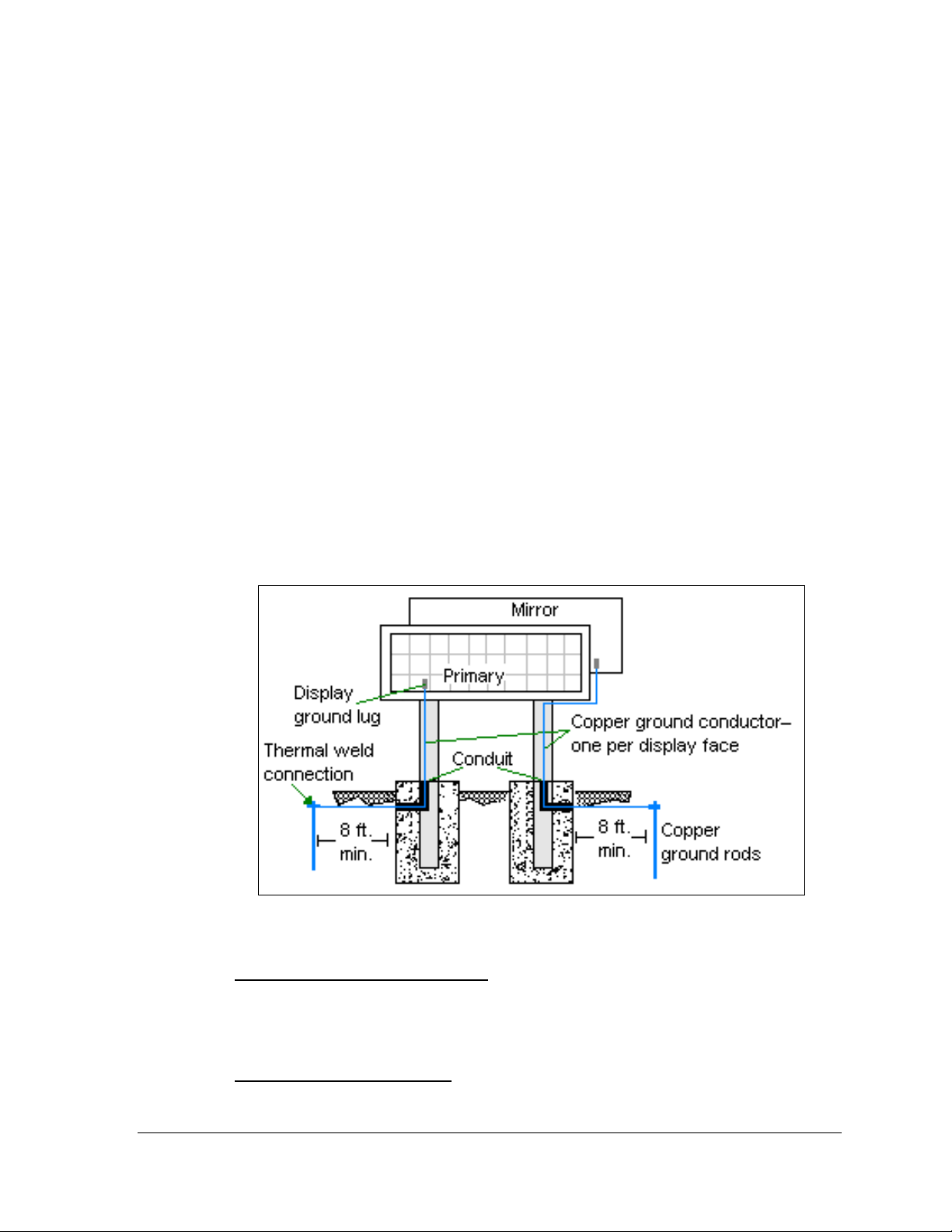
3.4 Grounding
This sign is to be installed in accordance with the requirements of Article 600 of the National
Electrical Code and/or other applicable local codes. This includes proper grounding and
bonding of the sign.
Displays must be grounded according to the provisions outlined in Article 250 of the
National Electrical Code
These displays are installed with ground and neutral conductors provided. The power cable
must contain an isolated earth-ground conductor.
Under this circumstance, do not connect neutral to ground at the disconnect or at the display.
This would violate electrical codes and void the warranty. Use a disconnect so that all hot
lines and neutral can be disconnected. The National Electrical Code requires the use of a
lockable disconnect if the disconnect is not located within sight of the display.
The display system must be connected to earth-ground as shown in Figure 14. Proper
grounding is necessary for reliable equipment operation. It also protects the equipment from
damaging electrical disturbances and lightning. Daktronics requires a resistance to ground of
10 ohms or less. The display must be properly grounded or the warranty will be void.
®
.
Figure 14: Correct Grounding of Display
Important points about grounding:
• Resistance to ground 10 ohms or less
performance. If the resistance to ground is higher than 10 ohms, it will be necessary to
install additional grounding electrodes to reduce the resistance. The grounding
electrode should be installed within 25 feet of the base of the display. The grounding
electrode must be connected to the ground lug on the back of the display (Figure 14).
• Follow local and national codes
region to region and from conditions present at the site. Consult the National Electrical
Code and any local electrical codes that may apply.
Power Installation 11
: This is required by Daktronics for proper display
: The material of an earth-ground electrode differs from
Page 22
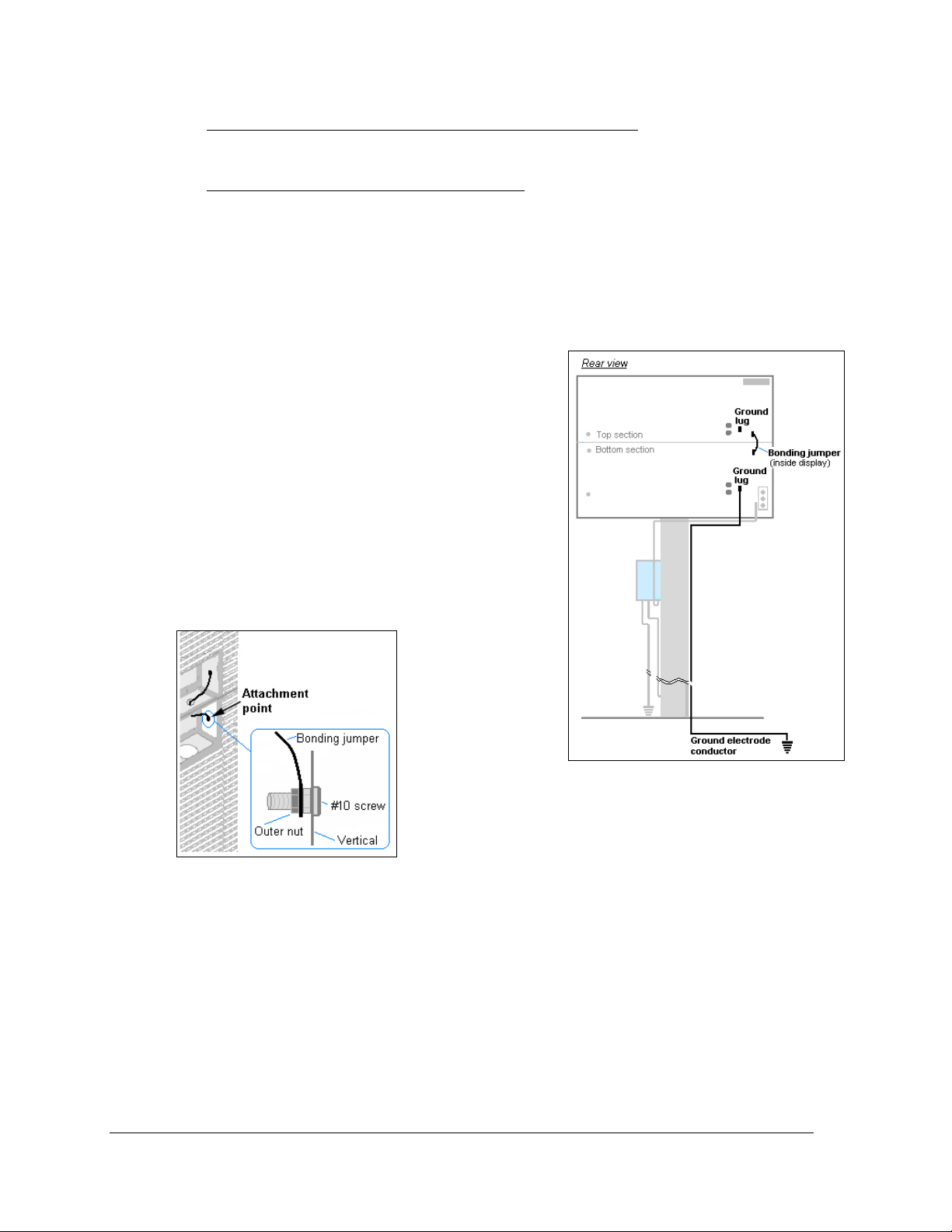
• Support structure cannot be used as an earth-ground electrode
: The support is
generally embedded in concrete, and if in earth, the steel is either primed or it corrodes,
making it a poor ground.
• One grounding electrode for each display face
: The grounding electrode is typically one
grounding rod for each display face. Other grounding electrodes as described in Article
250 of the National Electric Code may be used.
Note: Each section of a sectional display has a ground lug but only one lug per display
face needs to be connected to the ground rod. A bonding jumper runs between sections.
Grounding Sectional Displays
In addition to following all the requirements of general
grounding, sectional displays have a few additional
requirements.
Each section of a sectional display will contain a ground
lug. Only one of these lugs needs to be connected to
earth ground. Refer to Figure 15.
A bonding jumper is present in the top section. Connect
this to the bottom section by unscrewing the nut,
placing the loop end of the cable over the screw, and
replacing the nut. Refer to Figure 16.
Figure 15: Grounding Sectional Displays
12
Figure 16: Bonding Jumper
Attachment
Power Installation
Page 23
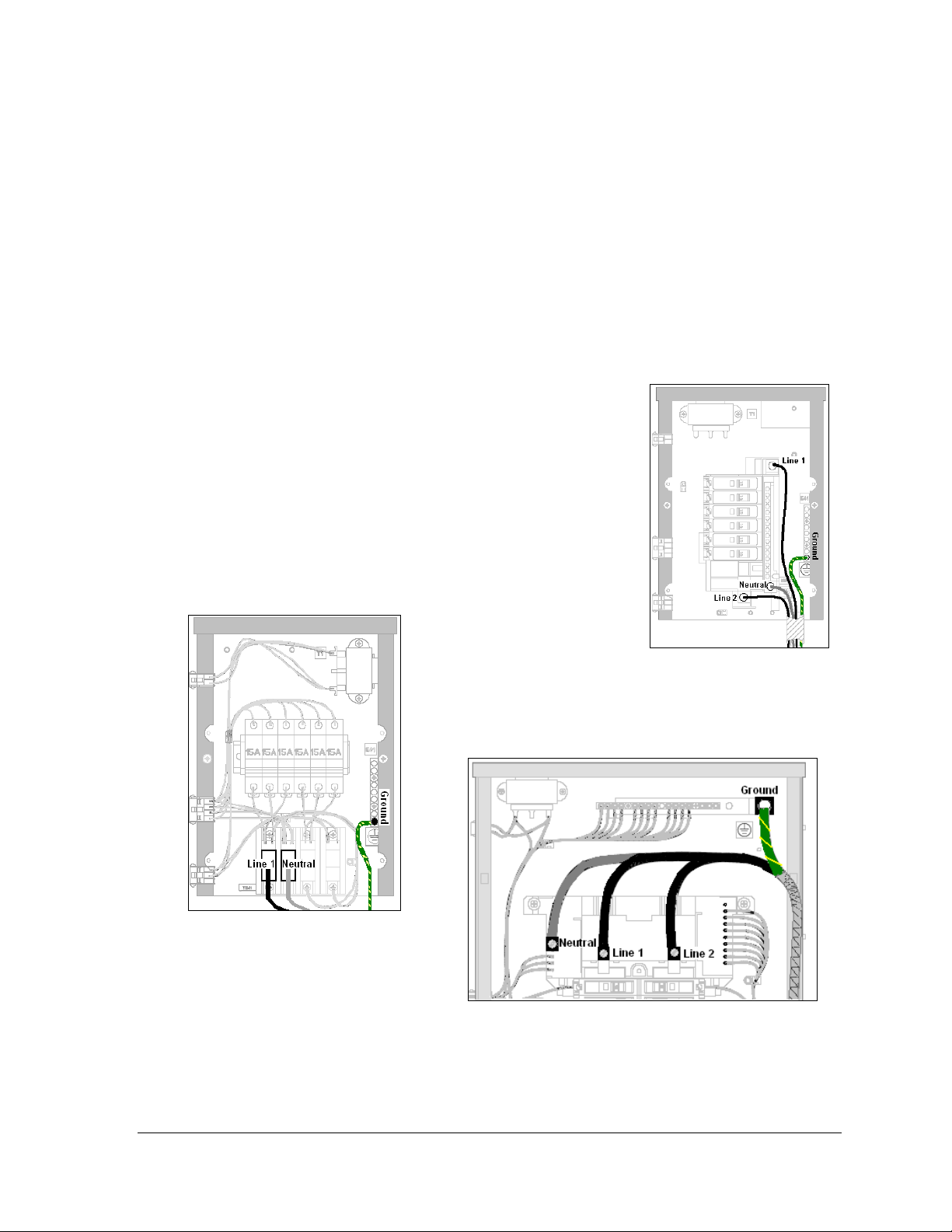
3.5 Power Connection
Power is terminated internally to the power termination board in all displays except the 16high. Included in this section are the instructions for:
• Terminating single-phase power (3 wires and ground)
• Terminating three-phase power (4 wires and ground)
• Terminating power to the J-box (single-phase, 16-high displays only).
Terminating single-phase power to the internal power termination panel, both domestic
and international:
1. Open the display as explained in Section 6.1 and locate
the power termination panel.
2. Route the cable through conduit to the back of the
display. Use one of the knockouts for access, being
careful not to damage internal components.
3. Connect the neutral wire to the neutral lug and the live
wires to Line 1 lug and Line 2 lug.
4. The ground wire connects to the grounding bus bar.
Refer to Figure 17, Figure 18, and Figure 19 for various
examples.
Figure 17: Single-phase 6breaker Domestic Panel
Figure 18: Single-phase 6breaker International Panel
Figure 19: Single-phase Wiring for 9, 12, and 18
breaker Domestic Panels
Power Installation 13
Page 24
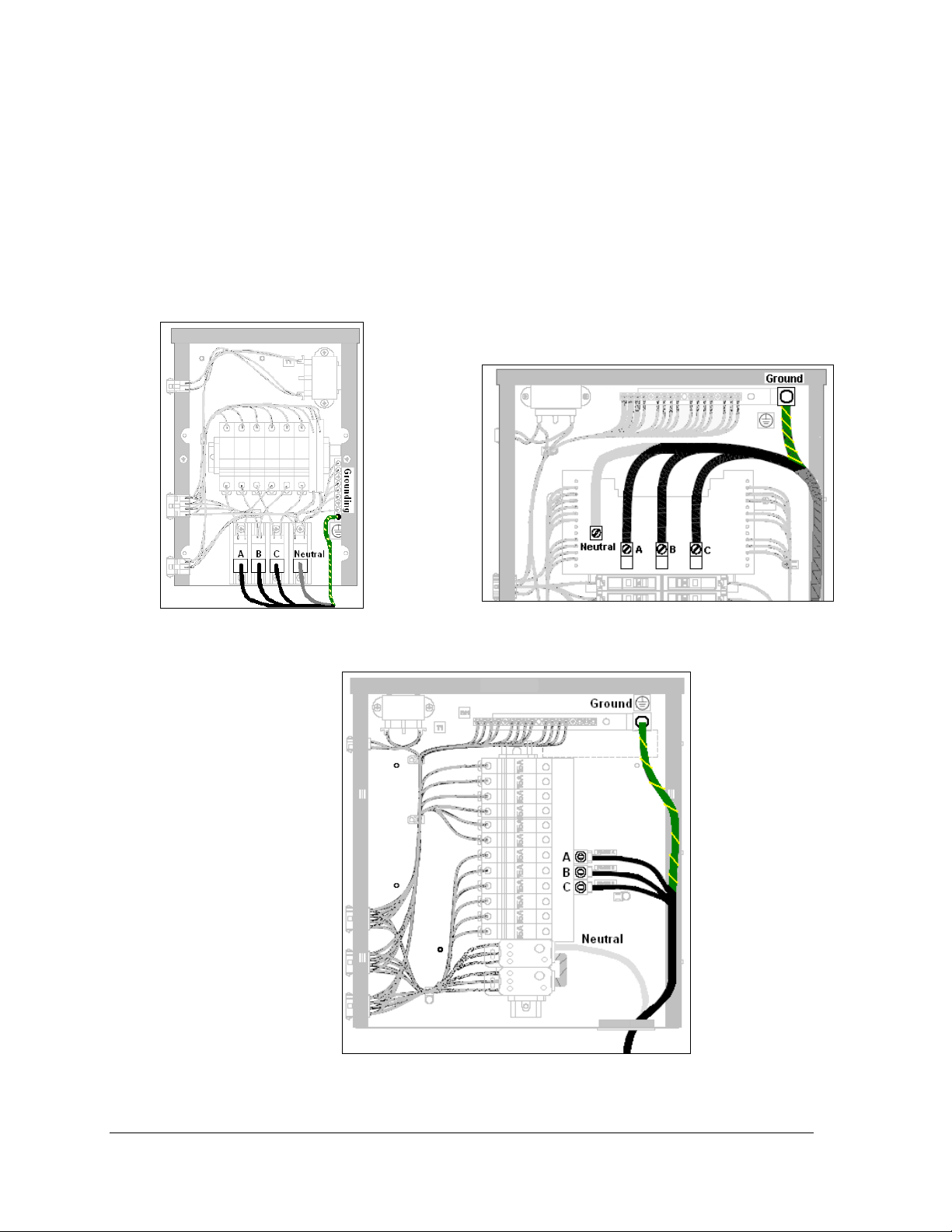
Terminating three-phase power to the internal power termination panel:
1. Open the display as explained in Section 6.1 and locate the power termination panel.
2. Route the cable through conduit to the back of the display. Use one of the knockouts
for access, being careful not to damage internal components.
3. Connect the neutral wire to the neutral lug and the live wires to the lugs labeled A, B,
and C. Refer to the following figures for the number of breakers in a specific display.
4. The ground wire connects to the grounding bus bar.
Refer to Figure 20, Figure 22, and Figure 21 for various examples.
Figure 22: Three-phase 6-breaker
Panel for Domestic and International
Figure 20: Three-phase Wiring for 9, 12, and 18
Breaker Domestic Panels
14
Figure 21: Three-phase Wiring for 9 and 12 breaker
International Panels
Power Installation
Page 25
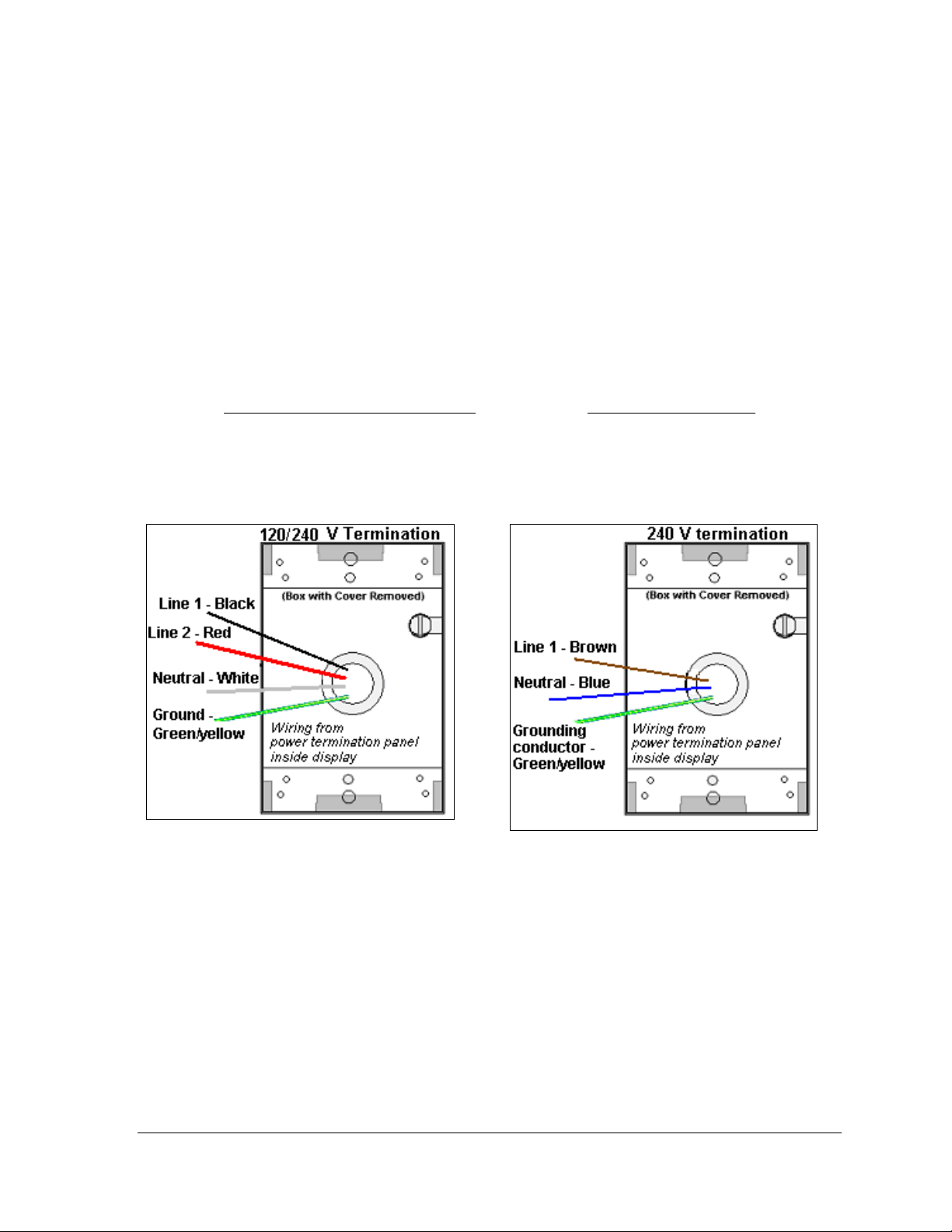
For 16-high displays:
Terminating hot, neutral, and ground wires at the J-box
1. Route the power cable through ½” conduit to the rear of the display and into the power
termination J-box.
2. The power termination enclosure will contain two or three wires plus a ground coming
from the interior of the display. These wires are pre-terminated to the power termination
panel inside the display.
3. Inside the external power termination J-box, connect the power wires to the wires coming
from the display interior using wire nuts. Refer to Figure 23
24 for 240 VAC.
Note the following colors are used for the pre-terminated wires:
120/240 VAC
• Line 1 – Black x Line 1 - Brown
• Line 2 – Red x Neutral - Blue
• Neutral - White x Grounding – Green-Yellow
• Grounding – Green-Yellow
for 120/240 VAC and Figure
240 VAC
Figure 23: 120/240 V Power Termination
Figure 24: 240 V Power Termination
Power Installation 15
Page 26
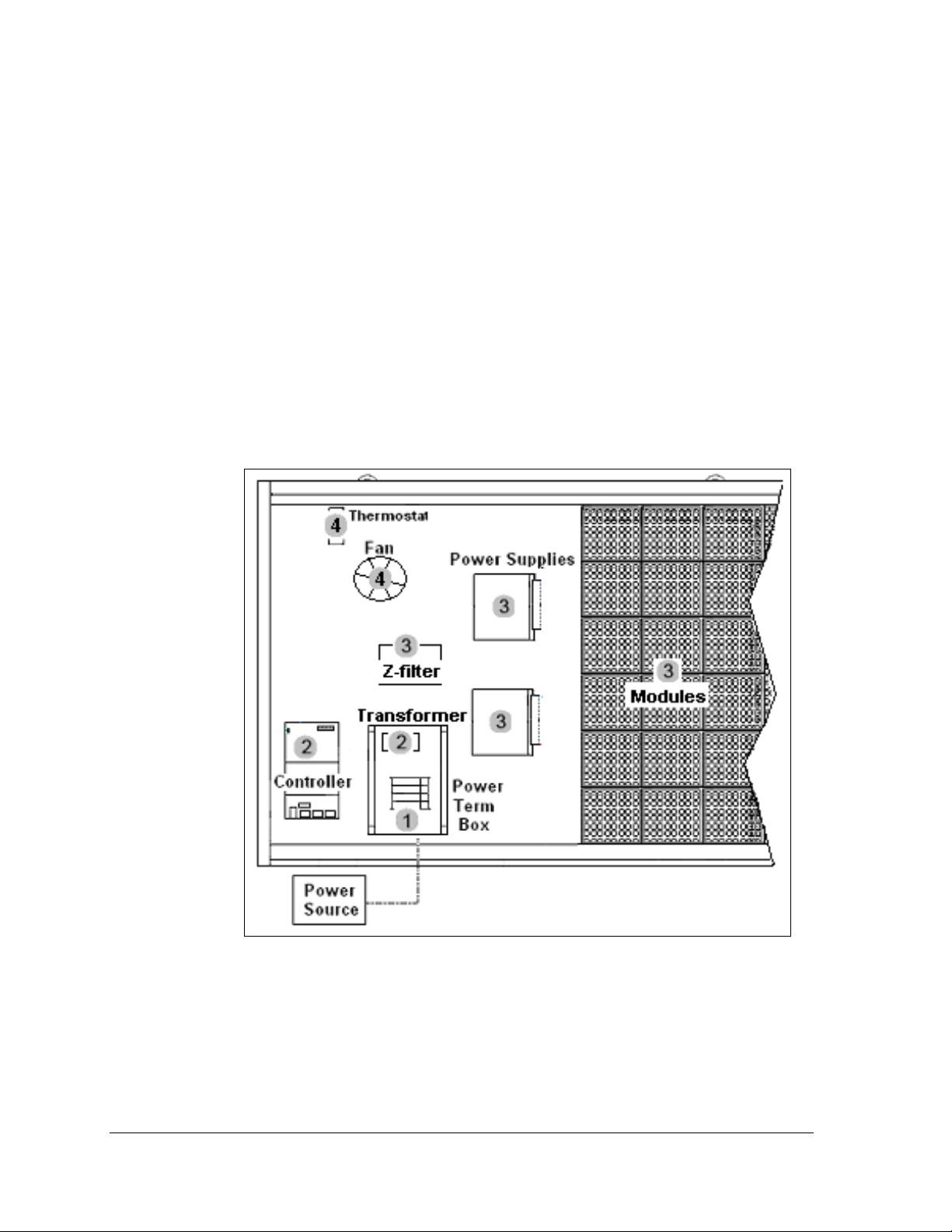
3.6 Power Routing in the Display
Following is a basic overview of power routing. Check exact power routing for a specific
display on the Layout Drawing found in Appendix A.
A general power routing, as shown in Figure 25, can be summarized as follows.
1. Power terminates internally to the power termination panel.
2. Power travels through the transformer which adjusts power to the appropriate voltage
for the controller.
3. Power is routed through filters to the power supplies which provide power to the
modules.
4. Power is also sent from the last breaker on the power termination panel through a filter
to the fans and the thermostat.
Note: Power supplies are preset to the proper voltage: 12-13.1VDC.
16
Figure 25: Power Flow Summary
Power Installation
Page 27
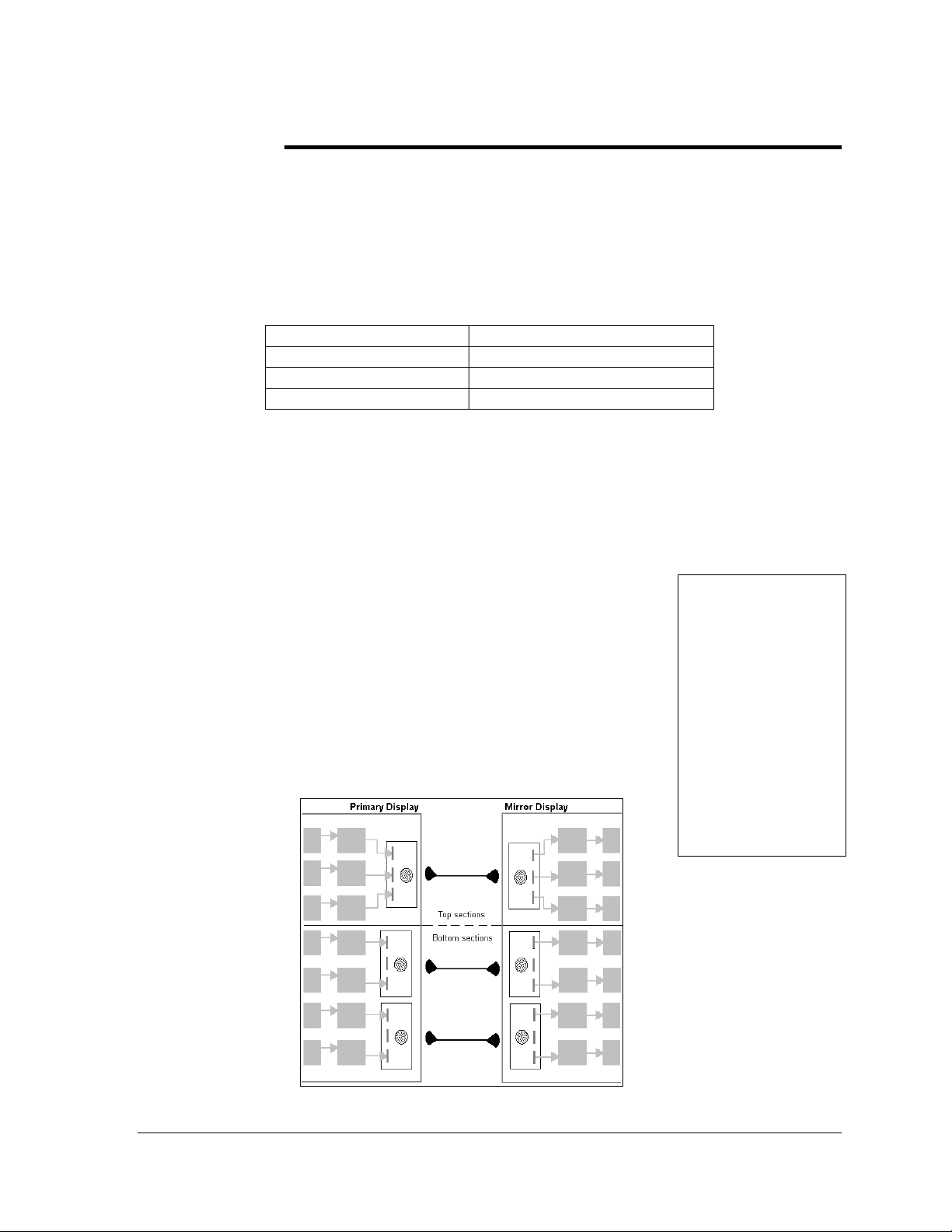
Section 4: Signal Installation Overview
Daktronics GalaxyPro® displays are equipped to receive many types of communication signals. The
following sections include a brief description of each available communication type. Also included is
a list of troubleshooting tips to check that the display is connected and configured correctly.
For specific details on installing the communication signal, consult the quick guide and manual
included in the box with the communication equipment. Each type of communication is listed below
with its manual number.
Note: These are the standard communication types but each site is unique and may include
additional equipment. If problems arise, contact the display’s service company or Daktronics
Customer Service.
Communication Type Communication Manual ED#
Wireless Ethernet Bridge
Ethernet
Fiber Ethernet
ED-16483
ED-14745
ED-14746
4.1 Primary Mirror Display Interconnections
If this display is a two-sided primary/mirror display, a quickconnect cable will be provided to connect the signal between the
two display faces. This cable has right-angle plugs at each end.
These need to be installed with the cable facing either down or to
the side to provide the least stress on the cable. In addition, secure
the excess cable to the supports to prevent damage from weather or
vandalism (Figure 26).
Larger displays will have more than one quick-connect per display
face. Be sure to connect all necessary signal interconnections
(Figure 27).
Figure 26: Quick-connect
Cable
Figure 27: Multiple Quick-connect Connections
Signal Installation 17
Page 28

4.2 Signal Connections in Sectional Displays
After the sections are attached to each other and mounted to the
display structure, signal connections can be made.
Connect the signal ribbon cables from the left modules of the
top section to the controller in the bottom left corner of the
bottom section. Refer to Figure 28 and Figure 30.
Connect the bonding jumper from the top section to the bottom
section by removing the outer nut, sliding the bonding jumper
loop onto the screw, and replacing the nut (Figure 29).
Figure 28: Module Outputs
Figure 29: Bonding Jumper
Connection
Figure 30: Signal Connections in Sectional Display
18
Signal Installation
Page 29

4.3 Wireless Ethernet Bridge Communication
If the communication system is a Wireless Ethernet Bridge, look for:
• a network card in the computer connecting to a network switch or router.
• a server radio mounted on the building and a client radio at the display.
Figure 31: Wireless Ethernet Bridge Layout
Connections
• Computer to network − RJ45 cable from computer port into network server in building.
• Network switch to DC injector.
• Wall power adapter from 120 VAC outlet to DC injector.
• Network cable from DC injector to server radio.
• Clear line of sight between server radio and client radio.
• Client radio to display − quick-connect cable to the middle jack on display back.
Troubleshooting
Component Check:
Cable
Connections
Diagnostic
LEDs
Display
Power
Software • The software and the display are set to the same network address.
• A cable connects the computer to the network.
• A cable runs from the server to the DC injector.
• A cable runs from DC injector to server radio.
• The quick-connect cable is connected from the client radio to the middle jack
on back of display.
• The green LEDs will be on when DC injector has power.
• The server and client radios have internal LEDs. Refer to the Wireless
Ethernet manual for their specifications.
• The display is either running a message or showing a single pixel flashing in
the bottom right corner of the display when power is on.
• Refer to the software manual for other possible conditions.
Signal Installation 19
Page 30
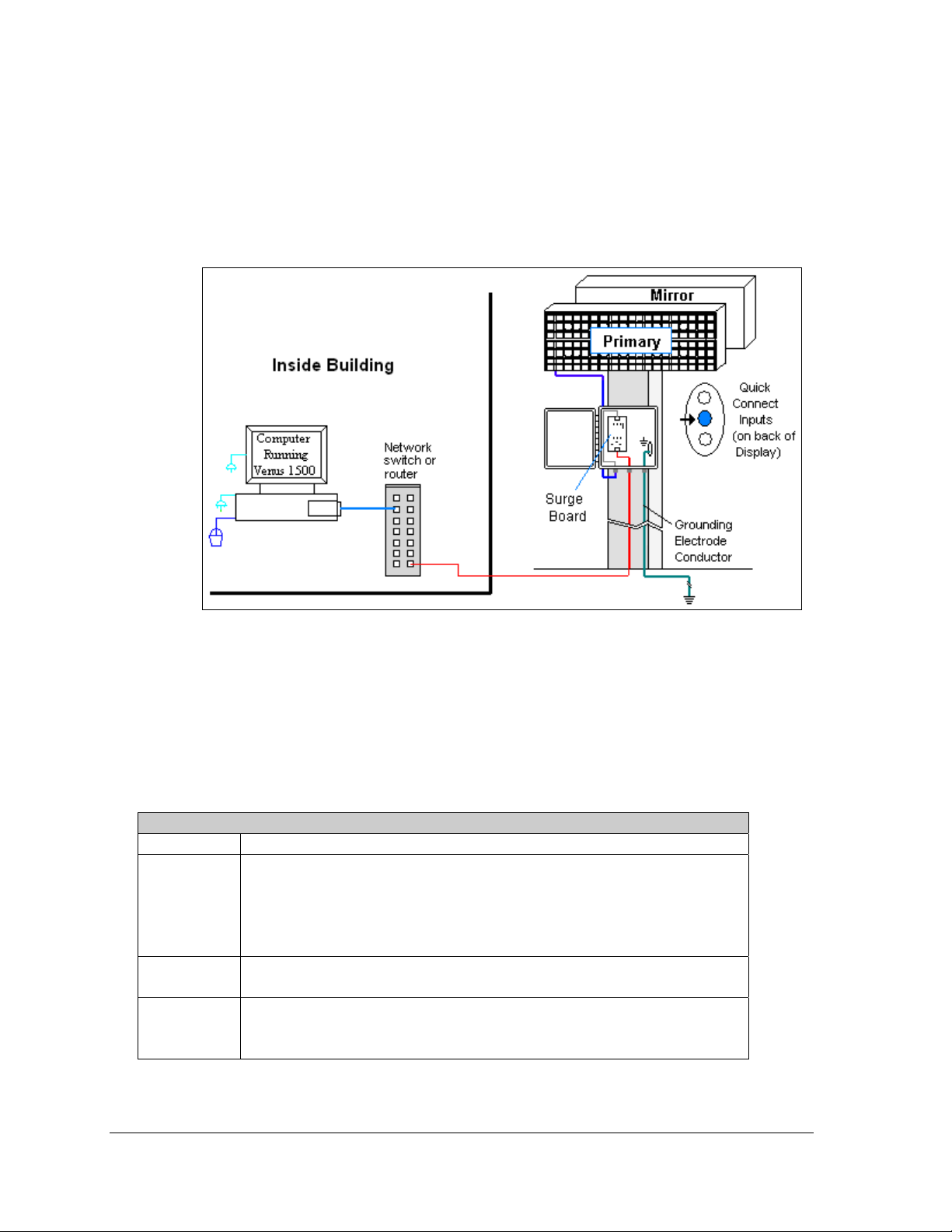
4.4 Wire Ethernet Communication
If the communication system is Ethernet, look for:
• a network card in the computer connecting to a network switch.
• a network jack that looks similar to an oversized phone jack.
Figure 32: Ethernet Communication Layout
Connections
• Computer to network − RJ45 cable from computer port to network server in building.
• Network switch to surge board − another RJ45 cable from switch to surge board in
enclosure at display.
• Enclosure at the display to display − quick-connect cable from the enclosure to middle
jack on back of display.
Troubleshooting
Component Check:
Cable
Connections
Display
Power
Software • The software is configured for TCP/IP communication.
• The network jack connects the computer to the network switch/router.
• An RJ45 cable from the server is connected to the input jack on the
Ethernet surge board.
• The quick-connect cable runs from the enclosure to the middle jack on
display back.
• The display is either running a message or showing a single pixel flashing
in the bottom right corner of the display when power is on.
• The software and the display are set to the same network address.
• Refer to the software manual for other possible conditions.
20
Signal Installation
Page 31

4.5 Fiber Ethernet Communication
If the communication system is Fiber Ethernet, look for:
• an indoor media converter connected to the network and to fiber cable.
• a second media converter outdoors located in an enclosure at the display.
Figure 33: Fiber Ethernet Communication Layout
Connections
• Computer to network − RJ45 cable from computer port into network switch.
• Network switch to first media converter − RJ45 cable from network switch/router into
media converter.
• Media converter’s 9-volt power adapter plugged into 120 VAC outlet.
• Indoor media converter to outdoor media converter − two fiber-optic cables run from
indoor media converter to second converter in the enclosure at display.
• Enclosure to display − quick-connect cable to the middle jack on display back.
DO NOT SHARPLY BEND fiber-optic cable at any point along the fiber cable.
Troubleshooting
Component Check:
Cable
Connections
Diagnostic
LEDs
Display
Power
Software • The software is configured for TCP/IP communication.
• The cable is connected from the computer to the network switch/router.
• The network cable connects from network switch/router to media converter in building.
• The indoor media converter power adapter is plugged in.
• The fiber cables connect from the first media converter to the second one at display.
The “out” arrow on one will connect to an “in” arrow on the other.
• The quick-connect cable connects from enclosure to middle jack on display back.
• Each media converter has a green power LED on, indicating power.
• When the media converter transmits data, the “link” is on and RX LEDs flash.
• The display is either running a message or showing a single pixel flashing in the bottom
right corner of the display when power is on.
• The software and the display are set to the same network address.
• Refer to the software manual for other possible conditions.
Signal Installation 21
Page 32

Page 33

Section 5: Start-up Procedure
Before starting up the display, go over this checklist to ensure that all parts are ready to operate
correctly. Figure 34 shows the basic display components referred to in each step.
5.1 Start-up Checklist
Is power connected to the display?
The power conduit will leave the display from the rear and connect to a power source either
outside or inside a building. Refer to Figure 34 for approximate location of the power cable or
conduit.
If the display has two faces, are the two sides connected?
Check that signal connections run between the back of the two display cabinets. Check that
power has been connected to both sides. Refer to the illustrations in Figure 26 and Figure 27.
If the display has two sections, are the two sections connected?
Check that both signal and ground connections run between the top and bottom sections.
Is the control computer connected to the display?
An Ethernet or fiber cable will connect the control computer to the display. Refer to Section 4
for assistance with identifying the communication type and its connections.
Is the computer software set up to work with the display?
The software manual provides the information necessary to allow the computer to
communicate with this display. Follow the step-by-step directions in the software manual's
Configuration section for correct set-up.
Figure 34: Basic Display Set-up
Start-up Procedure 23
Page 34

5.2 Start-up Sequence
Each time the display is turned on, an initialization sequence will run. The information in the
second column will then be shown on the display.
Note: The Xs refer to numbers that may vary for each display, such as the hardware address.
Topic Information shown
1. Product Name • GalaxyPro
2. Display Size • Row x Column
3. Shading • 16 mil
4. Bootloader Version • OS X.XX
5. Firmware Number • ED-16619
6. Firmware Revision • Rev X.XX
7. Hardware Address • HW:XX
8. Software Address • SW:XX
9. IP Address: • (default: IP: 172.16.192.25)
10. Subnet Msk: • (default) Msk: 255.255.0.0)
11. COM1 Configuration • C1:V15
12. COM 2 Configuration • C2: RTD
13. Socket 3001: • IP 3001: V15
14. Socket 3002: • IP 3002: RTD
15. Line Frequency • CLK: AUTO (60)
16. Display Description • GalaxyPro # rows x # columns
After this sequence is complete, the display will blank. A single pixel will flash in the lower
right corner of the display to show that the display has power, but no messages are currently
running.
(modem: C1:V15 if a modem is present)
24
Start-up Procedure
Page 35

Section 6: Maintenance
Important Notes:
• Power must be turned OFF before any repair or maintenance work is done on the display.
• Qualified service personnel are recommended for servicing internal electronic components.
• The Daktronics’ engineering staff must approve ANY changes made to the display. Before
altering the display, detailed drawings for proposed modifications must be submitted to
Daktronics’ engineering staff for evaluation and approval, or the warranty will be rend ered null
and void.
Daktronics GalaxyPro
access to the internal components is gained by removing the front modules of the display.
The display may need to be opened to perform maintenance or for troubleshooting. The
following diagrams (Figure 35, Figure 36,) show the location of internal components. On
larger displays, many internal components will remain in the lower left area of the display
and the thermostat will be located in the upper left corner of the bottom section. A second
power termination panel will be located in the upper section.
®
AF-3700 series 20 mm displays are front accessible, meaning that
Figure 36: Internal Components- Single Cabinet
Figure 35: Internal Components in Sectional
Maintenance 25
Page 36

6.1 Internal Display Access
Daktronics GalaxyPro® displays provide access to internal components by removing the front
modules. The display may need to be opened to perform maintenance or for troubleshooting.
To access the interior of the display, perform the following steps:
1. Disconnect power to the display.
2. Locate the latch access fasteners on the module
(Figure 37). One is centered below the second
row of pixels and one is centered above the
bottom two rows.
3. With a
fasteners a quarter turn counter-clockwise.
Gently pull the module far enough forward to
reach behind the back and disconnect the power
and ribbon cables (Figure 38). Note the cable
connections so they can later be reconnected
correctly.
4. Disconnect the two ribbon cables from the
module by spreading the tabs on the sides and
then lifting the cable head from the jack. Note
how they are connected to the back.
5. Unplug the power cable by squeezing the tabs on
the sides of the plug head and pulling out.
6. When ready to reinstall the module, reconnect
the cables to the module, making sure that the
tabs are tightly pushed against the cable head.
Carefully push the ribbon wires back into the
cabinet so they are clear of the module edges.
7. Place the module into its proper location, checking that the weather stripping is in
place. Latch the module both top and bottom by turning the hex wrench clockwise a
quarter turn.
Note:
• The weather-stripping on the back edge of the
• The module latches must be fully engaged to
1
/8" hex wrench, turn the latch access
module must be intact and in good condition if
it is to prevent water from seeping into the
display.
create a watertight seal around the edge of the
module. The module should be firmly seated
against the display when the latches are fully
engaged.
Figure 37: Module Access Locations
Figure 38: Removing a Module
26
Maintenance
Page 37

6.2 Ventilation System/ Fans
Frequency of Inspection
In displays smaller than 64 pixels high, ventilation fans are located
along the bottom of the display. The fans pull air into the cabinet
from the lower vent, exhausting air out the top vent (Figure 39).
Displays 64 pixels high and larger have fans mounted on the back of
the display, pulling air from the front vents and out through hoods
(Figure 40). Sectional displays have fans in both top and bottom
sections. Air is pulled in either top or bottom vent and out the back.
Fans should be checked every time the display is opened or at a
minimum of once per year. Check more often if the display is located
in a dusty or harsh environment, such as along a gravel road.
Fan Blades
Check the fan blades for dirt and debris, cleaning them and the
inside of the display if necessary. Fan blades must be kept clean to
maintain fan efficiency and to ensure proper cooling. Spin the fan
blades with a pen or pencil to ensure that the bearings are free and
that the fan is still in balance.
Figure 39: Air Exhaust
in Smaller Displays
Air Flow
To check the operation of the fans, open the display to expose the
thermostat. To locate the thermostat, refer to Figure 35 and Figure
36. Push the bypass button on the thermostat enclosure to
temporarily turn on the fans (Figure 42). If a fan does not rotate or
does not operate smoothly, replace it.
Make sure that the intake vents on the bottom front and the exhaust
vents on the top front of the display are not blocked and are free
of dust or other debris. Hold a piece of lightweight paper in front
of the top edge of the display to detect air movement through the
vents.
Figure 40: Air Exhaust in
Larger Displays
Figure 42: Thermostat
Figure 41: Air Exhaust in
Sectionals
Maintenance 27
Page 38

6.3 Annual Inspection
A yearly inspection should be completed to maintain safe and dependable display operation.
The display will need to be opened to visually inspect the cabinet interior and the
components. Refer to Section 6.1 for directions to access the interior. The inspection should
address the following issues:
Inspection item Possible corrective measures
Loose bolts, screws, rivets • Tighten or replace, as required.
Dust around fans, on
cabinet bottom
Water intrusion or stains
Paint corrosion by footings,
tie points, ground rods
• Vacuum or carefully wipe away.
• Replace weather-stripping.
• Tighten module latches.
• Place silicon sealant around all locations where
water might enter.
• Replace damaged electronic components.
• Check the metal footings for structural integrity.
• Replace and/or repaint as necessary.
• Check ground wire connections at ground rod and
ground lug.
28
Maintenance
Page 39

Section 7: Diagnostics and Troubleshooting
This section defines the diagnostic LEDs located on the controller and the temperature sensor.
Troubleshooting tips are also provided for solving display problems.
Safety Precautions
Disconnect power when servicing the display.
Qualified service personnel are recommended for servicing internal electronic components.
7.1 Controller Diagnostics
The controller is the “brains” of the display, receiving communication from the computer and
then sending the appropriate information to the modules. The controller is located in the
lower left area (Figure 43) in both single-section and two-section displays. The LEDs on the
controller are able to show whether the power and communication signal are working
properly.
Since the controller is inside the display, a module or two will need to be removed to view
the diagnostic LEDs. To access the interior of the display, refer to Section 6.1 for instructions
and illustrations.
Remember to disconnect power to the display before accessing the interior.
However, once the modules are removed and wires are found to be safe, power can be
turned back on to view the diagnostic LEDs.
Figure 43: Controller Locations
Diagnostics and Troubleshooting 29
Page 40

A GalaxyPro controller is illustrated in Figure 44 with essential diagnostic LEDs labeled. The
table explains the information that each of these LEDs provides.
Figure
label
Run
Send
signal
Receive
signal
LED # Operation
DS4 Steady FLASH about once per
second indicates controller is
working properly.
DS3 OFF is the normal state. FLASH
when transmitting communication
from the computer.
DS2 OFF is the normal state. FLASH
when receiving communication
from the computer.
Figure 44: Controller Diagnostics
7.2 Temperature Sensor Diagnostic
If the display includes a temperature sensor, the temperature sensor board will also provide
diagnostic information. The temperature sensor board is located inside the temperature
sensor housing which is located near the display (Figure 45). The sensor board diagram
below shows the red diagnostic LED (DS2) near the bottom edge of the component.
Temperature Sensor
DS2 Run FLASH at variable rates when sending
Refer to Appendix C for temperature sensor mounting and
connections.
temperature information; evidence that
the unit has power.
Figure 45: Temperature sensor
board
30
Diagnostics and Troubleshooting
Page 41

7.3 Troubleshooting Display Problems
This section contains some symptoms that may be encountered with the displays. This list
does not include every possible symptom or solution but does represent common situations
and simple steps to resolve them. The solutions are given in priority order so try the first
solution first.
Troubleshooting may require removal and replacement of modules. Refer to Section 6.1 for
instructions on this procedure. When replacing modules, make sure that the power and
signal cables are reconnected correctly and the latches are tightly closed.
Module and LED problems
One or more LEDs are not lighting
• Check/replace the ribbon cables on the module.
• If that does not help, the module may need to be replaced.
One or more LEDs on a single module will not turn off
• Check/replace the ribbon cables on the module.
• If that does not help, the module may need to be replaced.
A section of the display is not working
• Check/replace ribbon cables from the last working module in the row to the first non-
working module next to it (Figure 46).
• Check the back of the modules to see that the power LEDs are on.
• Make sure the power cable to the module is connected.
• Move or replace the first non-working module with the one on the far left of the non-
working section.
• Move or replace the first module to the left of the non-working modules.
Figure 46: Modules Not Working
One row of modules is not working or shows a distorted message
• Check/replace the ribbon cables to and from the first non-working module.
• Check for bent pins on the jack going to a non-working module.
• Move or replace the modules that show distorted text.
• Move or replace the first module to the left of the one that isn’t working.
• Check the fuse from the power supply output and replace if necessary.
Diagnostics and Troubleshooting 31
Page 42
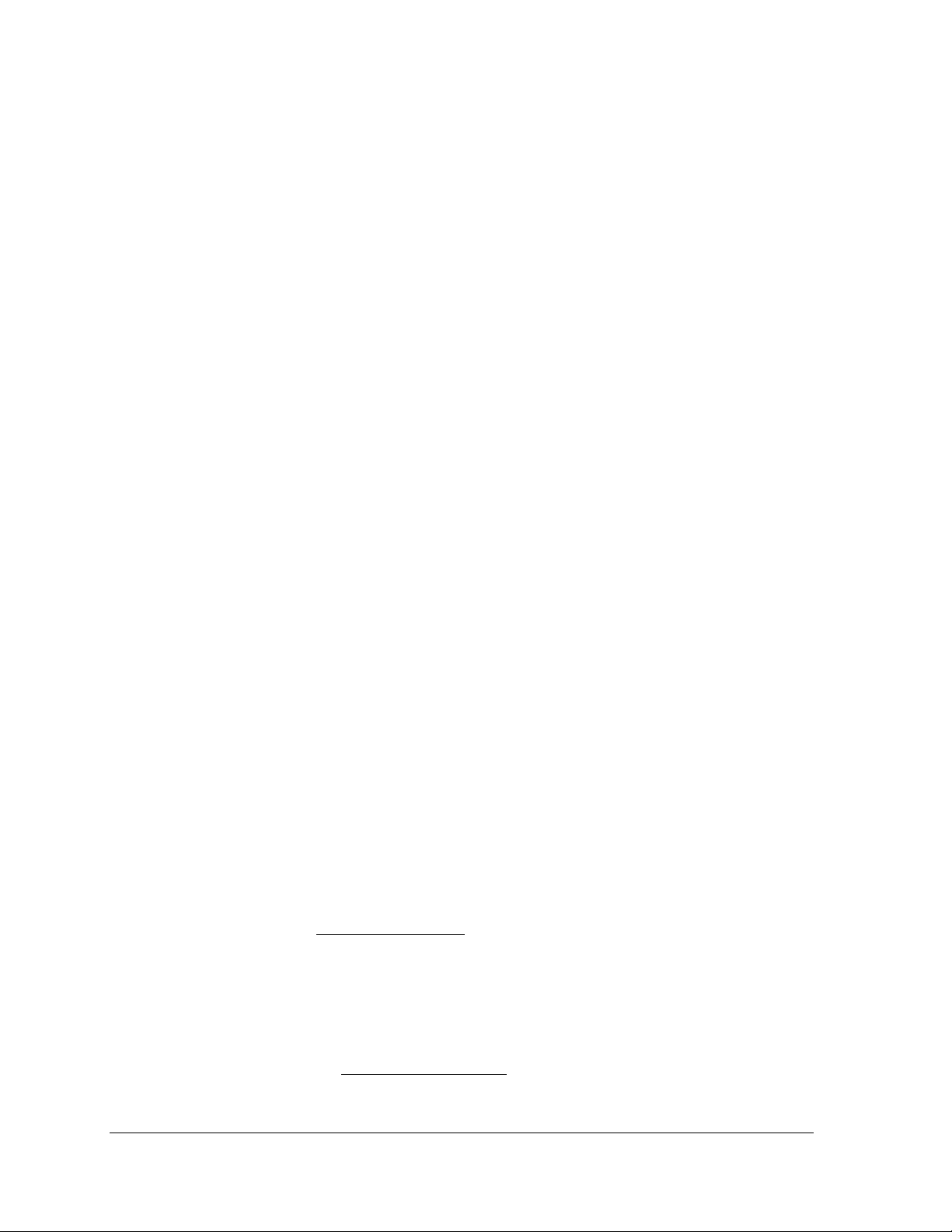
A column of the display does not work.
• Check that the power cable is plugged into the module in the column.
• While power is on, look at the back of the malfunctioning module(s) to see if the diagnostic
LED is off, implying a power supply problem.
• Check the power supply fuse and replace as necessary.
• Verify power to the power supply.
Entire display fails to work
• Check the breakers in the building connected to main power source.
• Check the breakers in the power termination panel (bottom row, second module from left).
• Check the diagnostic LEDs on the controller for Power and Run (Section 7.1).
• Check/replace the ribbon cable from the controller to the modules.
• Verify proper use of the software by checking the software manual.
Brightness problems
Display is stuck on bright or dim
• Check Manual/Auto dimming in Venus 1500 software. The Brightness is typically set to
Automatic. If not, perform the following step:
- In Display Manager/ Diagnostics, select Automatic and click Set Brightness.
• Check the light sensor cable and wiring for secure connections.
• Check the light sensor lens for obstructions (lower left edge, front of primary cabinet).
• Replace the light sensor assembly.
Display is too bright at night
Set the Dimming Schedule. Refer to the Venus 1500 manual (ED-13530).
Message problems
Blank display seen after boot-up
A blank display is normal after the boot-up procedure. When finished, the display will be blank
except for a flashing LED in the lower right corner. The display is then waiting for a message to
be sent.
LED flashes in the lower right corner
The flashing pixel indicates that the display is receiving power and waiting for a message to be
sent. Once a message is sent and run, the flashing LED should be replaced with the message.
Message only shows up on one side of the display
Determine if the displays are set up as two primary displays or one primary and one mirror
display. To do this, turn off the power, then turn it back on and observe the two display faces.
If the set-up involves two primary displays
“HW002”.
Verify that two different addresses are set up for these two primary displays in the
Venus 1500 Administrator.
Verify that two different addresses are set on the controller(s).
Send a different message to each display separately by clicking on that display name in
the list. Note: With two controllers, messages may not always run simultaneously.
If the set-up consists of a primary/mirror display
• Verify that the cable is firmly plugged into both cabinets.
• Check that the cable and plugs are in good condition.
, one should show “HW001” and the other
, check the cable between them.
32
Diagnostics and Troubleshooting
Page 43
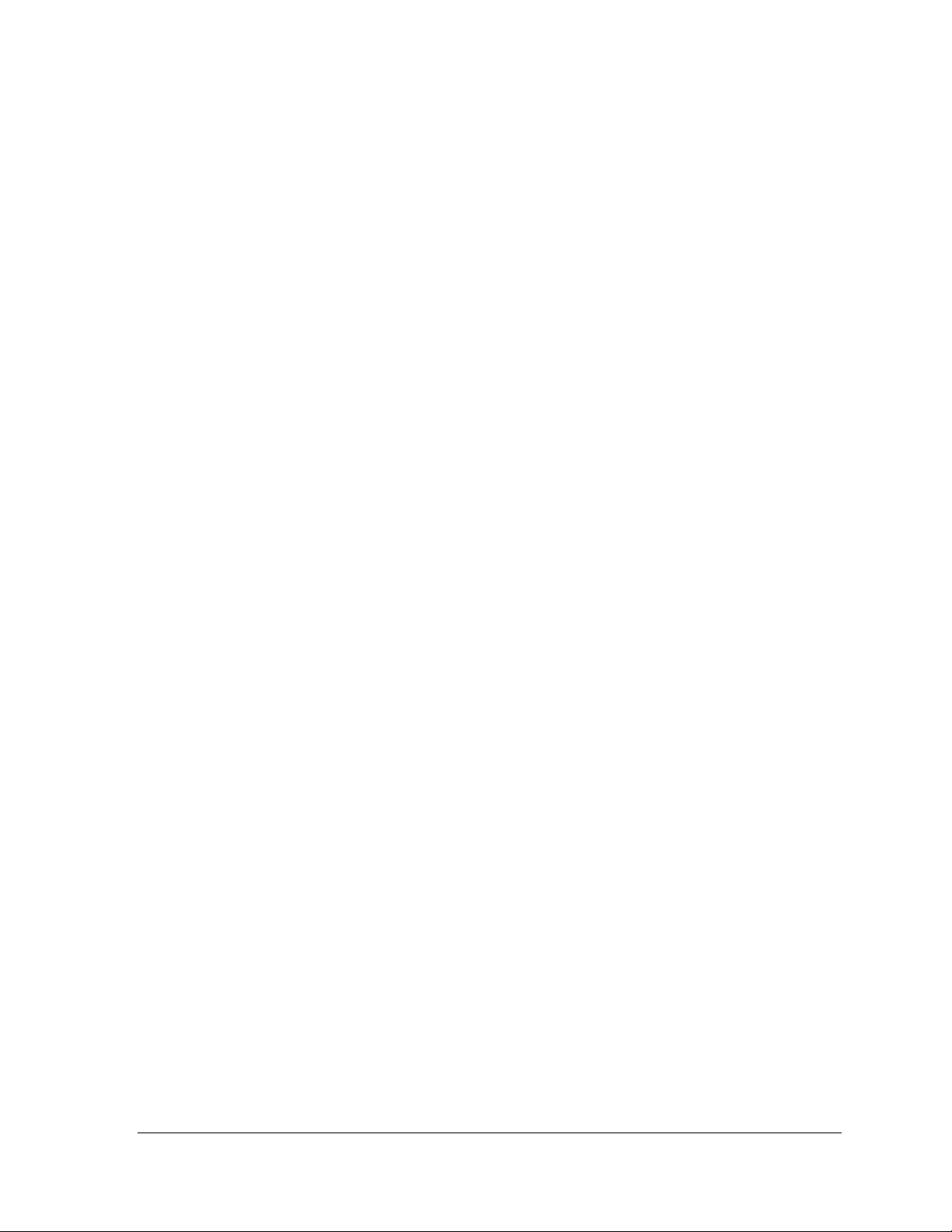
Temperature problems
(For displays with a temperature sensor installed.)
Showing the current temperature on the display
1. Open the Venus 1500 Message Studio.
2. Choose FileÆ New if the temperature will be part of a new message or FileÆ Open if
this will be added to a current message.
3. Open the message field and click Data Fields at the top.
4. Choose Temperature.
5. Select the desired format. The field is now in the message.
6. Send and run the message and the temperature will now be shown.
Note: The temperature sensor must be correctly installed before a current temperature can be
shown.
Temperature shown is too high or too low
The temperature on the display can be adjusted either up or down to become more accurate.
1. Open the Venus 1500 Display Manager and click Diagnostic Control.
2. Click on the name of this display under the Display List.
3. To the right of the Set Temperature Offset button, use the slider bar to adjust the
temperature being shown. The change made will be shown next to the bar. The range is
±9°C. (1°C=1.8°F).
4. Once the adjustment is made, click Set Temperature Offset to send this change to the
display.
Note: Repeat these steps for each primary display that shows the temperature.
Temperature always reads –196F/-127C degrees
• Check the temperature sensor cable connections.
• Look for bent pins on connectors.
• Check that the temperature sensor is set to address 1.
• Make sure the sensor has power by checking that the LED is blinking.
• Replace the temperature sensor.
Testing displays
Start and stop the test pattern
1. Open the Venus 1500 Display Manager and click Diagnostic Control.
2. Click on the name of the chosen display under the Display List, then choose Cycle All for
the complete sequence or use the arrow to choose the specific test to be shown. Click
Start Test.
3. Once testing is finished, click on the name of the display, then click Stop Test.
Note: This procedure must be done for each primary display being tested.
Before calling for help
Steps to take before calling Daktronics Customer Service
1. Turn off the power breaker switch. Wait a few minutes and turn it back on. Have
someone watch the display(s) to make sure that the initialization sequence runs.
2. Once the sequence is complete, try to communicate with the display.
3. Check the Communication and Troubleshooting sections of this manual.
4. Call the service technician or Daktronics Customer Service at 866-343-3122.
Note: It is helpful to be sitting at the control computer while talking with the service
technician.
Diagnostics and Troubleshooting 33
Page 44

This chart is also provided inside the front cover of this manual for easy reference.
Information needed for technicians
and/or Customer Service
Fill in the blank
Location address of the display:
Model number of the display:
Version of software being used:
(Right-click on Venus 1500 name in toolbar,
choose “About Venus 1500”)
Method of communication being used:
(See Section 4 for guidance)
Controller version used in the display:
AF-3700
Venus 1500 v. _____
M3 controller
34
Diagnostics and Troubleshooting
Page 45
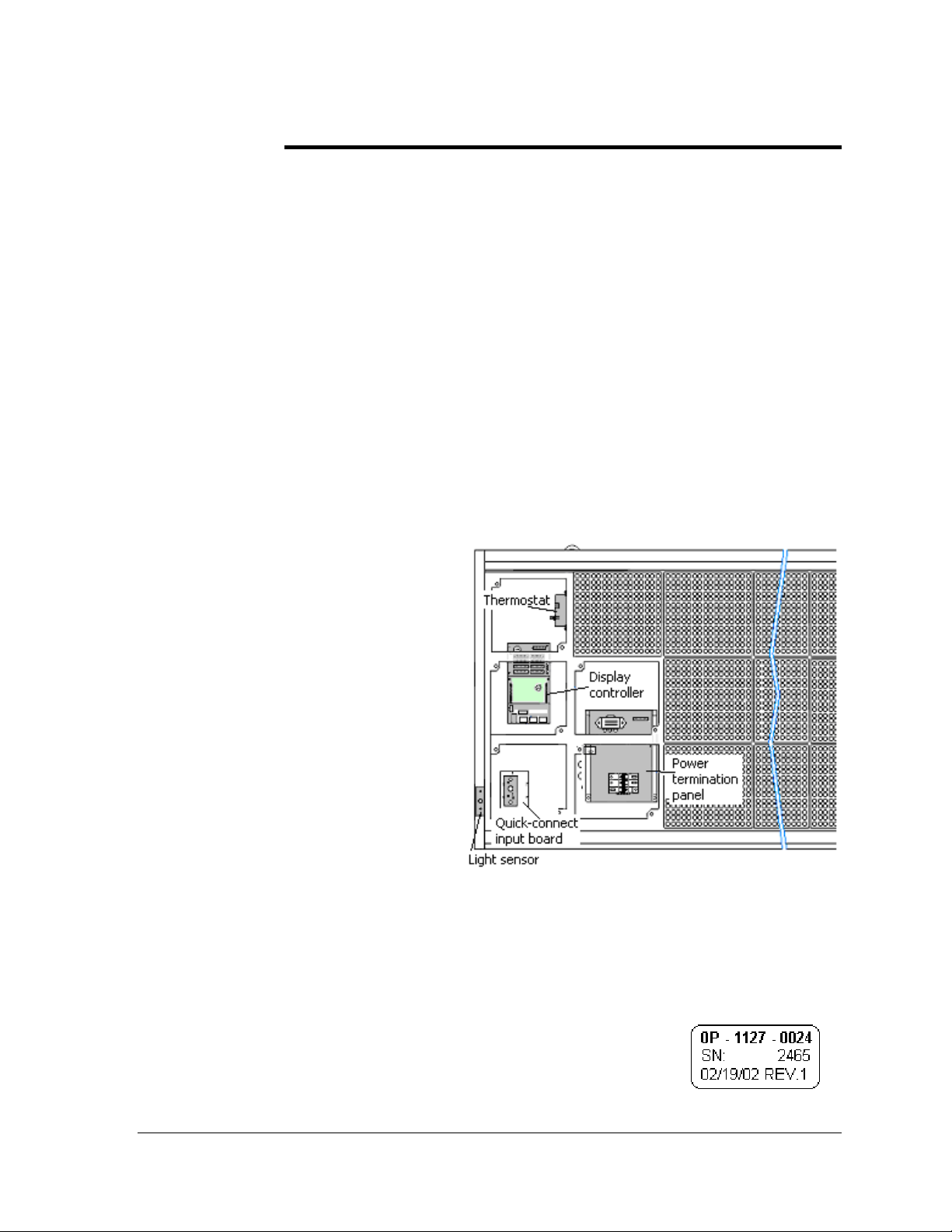
Section 8: Parts Replacement
This section covers the replacement of parts in a GalaxyPro display. The first section provides a list of
parts and their Daktronics part numbers. The second section gives instructions for replacing the most
basic parts. For information on obtaining replacement parts from Daktronics, refer to Section 9.
Disconnect power when servicing the display.
Qualified service personnel are recommended for servicing internal electronic components.
8.1 About Replacement Parts
Daktronics AF-3700 GalaxyPro® displays are designed and manufactured for performance,
reliability, easy maintenance, and long life. However, on occasion, parts may need to be
replaced. Section 9 provides information on obtaining replacement parts from Daktronics.
Appendix B provides information about the connectors referenced in the replacement
instructions.
This section provides replacement instructions for the following parts:
• modules
• controller
• power supplies
• light sensor
• temperature sensor
These components are generally
located as shown in Figure 47. Note
that sectional displays (those 112 and
128 pixels high) contain a power
termination panel and thermostat in
each section. Also, larger displays
will contain more than one signal
connection between primary and
mirror displays. Check the Layout
Drawing in Appendix A for the
specific display size to find the exact
location of components.
The following table contains some of the items that may need to be replaced in a display over
a period of time. If a circuit board or assembly is not listed in the Replacement Parts List, use
the label to order a replacement. Most circuit boards and components within this display
carry a label that lists the part number of the unit. A typical label is shown in Figure 48 with
the part number in bold.
Cables will not carry a part number label. To assist with correct
identification of cables and connectors, refer to the descriptions in
Appendix B.
Parts Replacement 35
Figure 47: Interior Location of Components
Figure 48: Typical Label
Page 46
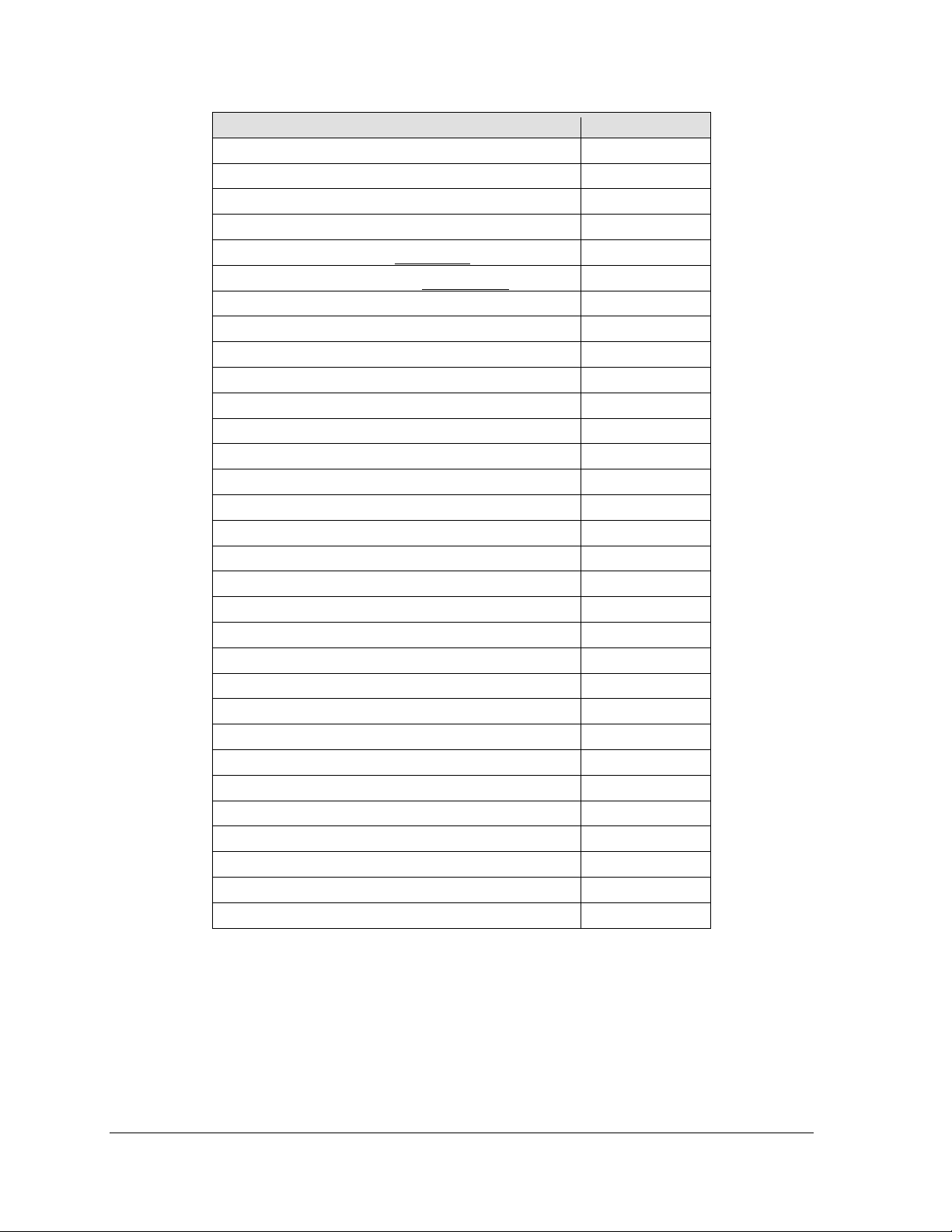
Part Description Part Number
Module, 1R1G1B, 0A-1266-4650
Controller, GalaxyPro 0A-1382-0001
Power Supply Assembly, w/o harness, 600 watt 0A-13 27-0016
Power Supply Assembly, w/o harness, 1,000 watt 0A-1327-0017
Transformer, Pri 115V, Sec 10VCT@3A T-1119
Transformer, Pri 115/230V, Sec 10VCT@2.5A T-1121
Filter, RFI Line 20 AMP 120 VAC Z-1007
Automotive Fuse, 32 volt 15 amp F-1048
Digital Temperature Sensor (PCB) 0P-1247-0008
Thermostat 0A-1327-3101
Light Sensor circuit board 0P-1151-0002
Fan; 110 CFM, 240V @60Hz, 24-29 watt B-1011
Fan; 134 CFM, 120V @60Hz, 22 watt (16-48 high) B-1053
Fan; 245 CFM, 120V @60Hz, 46-50 watt B-1019
Fan; 245 CFM, 240V @60Hz, 46-50 watt B-1020
Primary signal input 0A-1327-1000
Primary signal output 0A-1327-1015
Mirror signal input 0A-1327-1016
Ribbon Cables; 20 Position
Cable Assy; 20 pos Ribbon, 18”, Dual Row W-1387
Ribbon Assy; 20 Pos, 24” 0A-1000-0016
Ribbon Assy; 20 Pos, 30” 0A-1000-0017
Ribbon Assy; 20 Pos, 42” 0A-1000-0019
Ribbon Assy; 20 Pos, 60” 0A-1000-0021
Ribbon Assy; 20 Pos, 72” 0A-1000-0022
Ribbon Assy; 20 Pos, 84” 0A-1000-0023
Interconnect Cable; 31-pin male to 31-pin male, 6’, QC
Memory Storage Card, 2 GB A-2193
Electrical Contact Cleaner Lubricant / Cal-Lube CH-1019
Hex Wrench, T-Handle 1/8” RT for modules TH-1062
Manual; Venus 1500 Operator’s, Version 3.0 ED-13530
W-1503
36
Parts Replacement
Page 47

8.2 Instructions for Replacing Parts
Module Replacement
If LEDs have failed, do not attempt to replace individual LEDs.
Return a failed module to Daktronics for replacement and/or repair.
Each module can be removed separately without
moving other components of the display.
1. Turn off power to the display.
2. Follow the instructions in Section 6.1 to release
the module from the display cabinet (Figure
50).
3. Disconnect the two ribbon cables from the
module, noting how they are connected to the
back. Release ribbon cables by spreading the
tabs on the sides and then lifting the cable head
from the jack (Figure 49).
4. Unplug the power cable by squeezing the tabs
on the sides of the plug head and pulling out.
5. Connect all three cables to the new module,
making sure that the ribbon cable tabs are
tightly pushed against the cable head. Carefully
push the ribbon wires back into the cabinet so
they are clear of the module edges.
6. Place the module into its proper location,
checking that the weather stripping is in place.
Latch the module tightly both top and bottom
by turning the hex wrench a quarter turn
clockwise.
Note:
• The weather-stripping on the back edge of the module must be in good condition and
returned to its proper position if it is to prevent water from seeping into the display.
• The module latches must be fully engaged to
create a watertight seal around the edge of the
module. The module should be firmly seated
against the display when the latches are fully
engaged.
Figure 49: Module, Front/Back
Figure 50: Removing a Module
Parts Replacement 37
Page 48
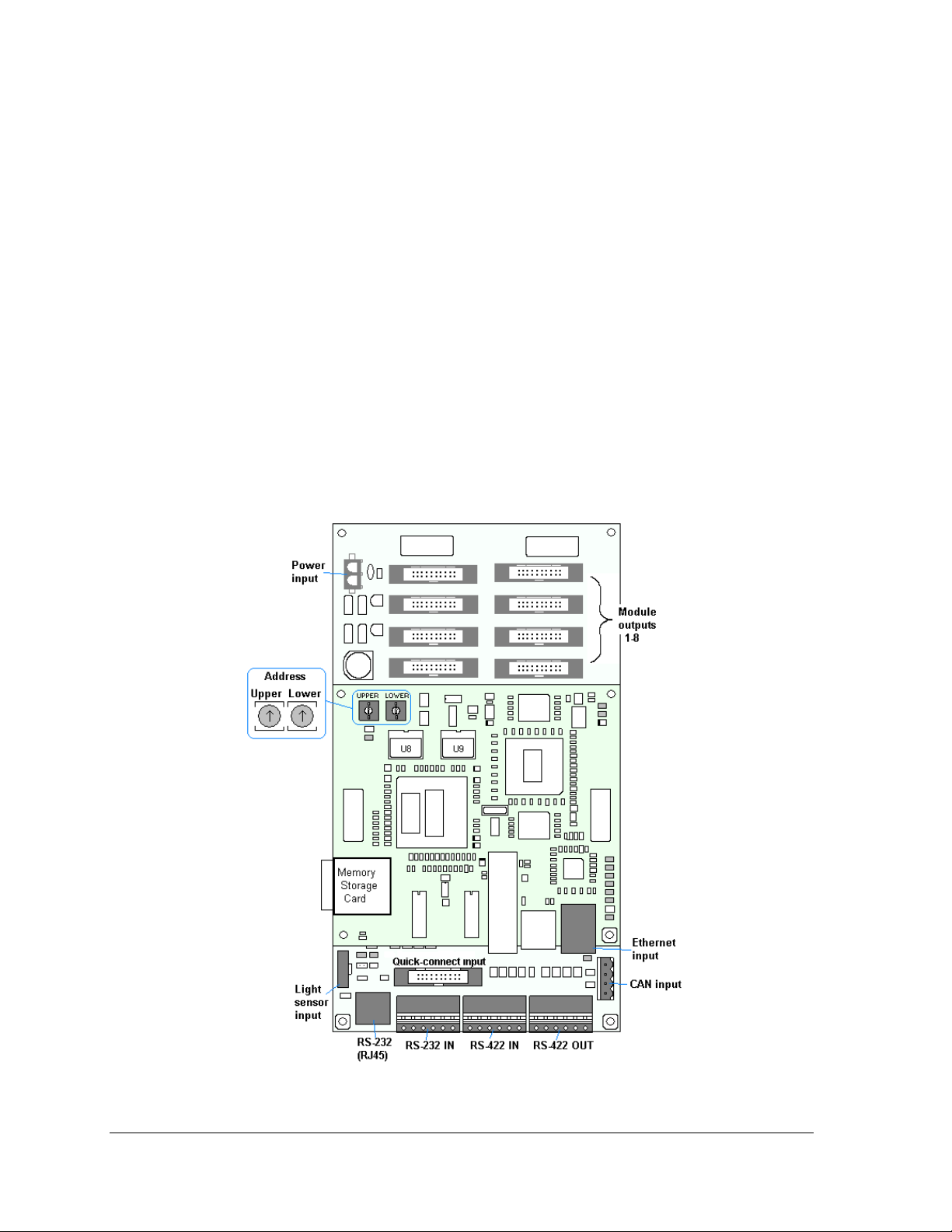
Controller Replacement
Complete the following steps to replace a controller in the display:
Tools required:
1. Turn off power to the display.
2. Remove the module directly in front of the controller in the lower left area of the
display. Refer to Figure 47 for the exact location.
3. Disconnect the power input.
4. Remove all power and signal connections from the board. Label the cables as they are
removed to insure proper replacement.
5. Remove the six nuts holding the board in place using a
6. Take note of the rotary address on the controller and ensure the address on the
replacement board is the same (Figure 52).
7. Remove the memory storage card on the old controller and insert it into the new
controller. Refer to the next page for additional information.
8. To install the new controller, replace the six nuts holding it to the display back.
Reconnect power and signal cables. Turn on power, observing the boot-up sequence,
and then note that the LED in the lower right corner shows power.
1
/8" hex wrench and 5/16" nut driver
5
/16" nut driver.
38
Figure 51: GalaxyPro Controller
Parts Replacement
Page 49

Controller Address Setting
The rotary switches set the hardware address which the
software uses to identify that particular display. Each controller
in a network needs a unique address.
To set the rotary address switches, rotate them until the arrow
points to the desired number. The display's power must be
turned off and then turned back on to activate the test mode or
to change an address.
Note:
• Setting both rotary switches to address 0 will activate Test
Mode. Turn the display's power off and back on to activate
testing.
• After testing, reset the rotary switches to an address other
than 0/0. The software will not recognize an address of 0.
Figure 52: Rotary Address
Switches
Memory Storage Card
Do not remove the memory storage card with power connected to the controller –
critical damage will result.
The controller in the GalaxyPro display contains a 2 GB memory storage card. This card
stores the configurations, messages, schedules and fonts created by the control software. The
memory storage card can be moved if a controller needs to be replaced or if the information
stored on it needs to be used on another display. The information on the card will
automatically be recognized and available for use by the display, thus eliminating the need to
reconfigure a display.
To remove the memory storage card, disconnect power and then gently push in on the edge
of the card. The card will spring out of its location on the controller.
To install a memory storage card, slide it into the slot on the side of the controller. Push it
gently in until a click is felt. The card should now be held firmly in the slot.
Warning! The memory storage card is specifically designed to work with the GalaxyPro
controller. Do not attempt to reprogram or move files by inserting this card in a computer or
other device. The card will then no longer function correctly in the controller.
Parts Replacement 39
Page 50

Power Supply Replacement
Power supplies in GalaxyPro displays come in two basic types. Displays that are 16 pixels
high use 600-watt power supplies that will each run up to six modules. All other displays use
1,000-watt power supplies. These run up to 12 modules each.
The power supply contains a power distribution board on one edge
that receives 120 VAC or 240 VAC power and then supplies DC
power to the modules. Each module is connected to a jack on the
power distribution board by a Mate-n-Lok cable. Refer to Figure 54.
The fuses on the power distribution board are 32 volt 15 amp
automotive fuses. Each jack has a corresponding fuse just above it.
Refer to Figure 53.
Complete the following steps to replace a power supply:
Tool required: Phillips screwdriver
1. Turn off power to the display.
2. Remove the module directly in front of the appropriate power supply. Refer to the
Layout Drawings in Appendix A for exact location.
3. Disconnect the Mate-n-Lok
the modules.
4. Loosen the screw holding the power supply bracket to the cabinet upright and lift it off
the hooks.
5. Carefully pull the power supply out of the cabinet.
6. Move the new power supply into place and tighten the screw on the support bracket.
7. Reconnect all the Mate-n-Lok
Figure 53: Jacks and Fuses
on RGB Power Supply
®
connectors from the power source as well as those going to
®
plugs so that each module will receive power.
40
Figure 54: Power Supply with Power Distribution Board
Parts Replacement
Page 51

Light Sensor Replacement
The light sensor assembly is mounted inside the bottom left edge of the cabinet. Refer to
Figure 43 for location. The entire assembly fits over two screws.
If the light sensor should fail, only the circuit board needs to be replaced. Remove the bottom
left module on the display to access the light sensor. To replace a light sensor circuit board
(Figure 55), follow these steps.
Note: The hardware mentioned in each step is given a corresponding number in the drawing.
For instance, the nuts mentioned in step 2 are labeled #2 in the figure.
Tool required: #4 hex driver, Phillips screwdriver
1. Remove the screws that hold the light sensor to the cabinet.
2. Remove the #4-40 nuts securing the circuit board to the plate.
3. Remove the standoffs and attachment screws from the board.
4. Disconnect the four electrical wires on the sensor by unscrewing each screw that holds a
wire in place. Note the order that the wires are connected so that they can be reconnected
in the same locations on the replacement.
5. The light sensor plug on the controller does not need to be detached.
6. Reattach the new circuit board, following these steps in reverse.
Note: Align the new circuit board so that the lens lines up with the ½" circular opening in the
bottom left edge of the display when the assembly is in place.
Figure 55: Light Sensor Assembly
Parts Replacement 41
Page 52

Temperature Sensor Replacement
The temperature component is a small sensor board inside a plastic housing. This will be
mounted outside, typically either near the display or near the building. If a problem appears,
the internal sensor can be replaced by accessing it in the following method: (Refer to Figure
57)
Tool required: #8 hex driver, Phillips screwdriver
1. Open the temperature sensor housing by removing the four #8-32 nuts from the bottom,
and removing the five bottom discs. Three of the discs are solid, while the center two
have a square hole in them to fit around the sensor.
2. Label the wires connected to the temperature sensor board and then disconnect the cable
from the temperature sensor terminal block in the sensor housing.
3. Remove the two screws holding the board to the plastic disc. Install the new board, and
replace the two screws.
4. Reconnect the cable to the temperature sensor board, making sure all the wires make a
good electrical connection.
5. Route cable around the sensor board (Figure 56) and then reassemble the sensor
enclosure.
42
Figure 56: Wire around Sensor
Board
Figure 57: Temperature Sensor
Parts Replacement
Page 53

Section 9: Daktronics Exchange and Repair &
Return Programs
To serve customers' repair and maintenance needs, Daktronics offers both an Exchange Program and
a Repair & Return Program.
9.1 Exchange Program
Daktronics' unique Exchange Program is a quick service for replacing key parts in need of
repair. If a part requires repair or replacement, Daktronics sends the customer a replacement,
and the customer sends the problem part to Daktronics. This decreases display downtime.
Before Contacting Daktronics
Print any important part numbers here:
Fill in these numbers before calling Customer Service:
Display Serial Number: ________________________________________
Display Model Number: ____GalaxyPro AF-3700 20mm____________
Contract Number: _____________________________________________
Date Installed: ________________________________________________
Location of Display: ___________________________________________
Daktronics Customer ID Number: _______________________________
To participate in the Exchange Program, follow these steps.
1. Call Daktronics Customer Service: 866-343-3122.
2. When the new exchange part is received, mail the old part to Daktronics.
If the replacement part fixes the problem, send in the problem part which is being
replaced.
a. Package the old part in the same shipping materials in which the replacement
part arrived.
b. Fill out and attach the enclosed UPS shipping document.
c. Ship the part to Daktronics.
3. A charge will be made for the replacement part immediately, unless a qualifying
service agreement is in place.
In most circumstances, the replacement part will be invoiced at the time it is shipped.
4. If the replacement part does not solve the problem, return the part within 30
working days or the full purchase price will be charged.
If the equipment is still defective after the exchange is made, please contact Customer
Service immediately. Daktronics expects immediate return of an exchange part if it
Exchange and Repair Program 43
Page 54

does not solve the problem. The company also reserves the right to refuse parts that
have been damaged due to acts of nature or causes other than normal wear and tear.
9.2 Repair & Return Program
For items not subject to exchange, Daktronics offers a Repair & Return Program. To send a
part for repair, follow these steps.
1. Call or fax Daktronics Customer Service:
Phone: 866-343-3122 Fax: 605-697-4444
2. Receive a Return Materials Authorization (RMA) number before shipping.
This expedites repair of the part.
3. Package and pad the item carefully to prevent damage during shipment.
Electronic components, such as printed circuit boards, should be placed in an
antistatic bag before boxing.
4. Enclose:
• your name
• address
• phone number
• the RMA number
• a clear description of symptoms
Shipping Address
Daktronics Customer Service
PO Box 5128
331 32nd Ave
Brookings SD 57006
9.3 Daktronics Warranty and Limitation of Liability
Daktronics Warranty and Limitation of Liability is located in Appendix D. The Warranty is
independent of the Extended Service agreement and is the authority in matters of service, repair, and
display operation.
44
Exchange and Repair Program
Page 55

Appendix A: Reference Drawings
Following are the Power Specifications, Shop Drawings, and Layout Drawings for GalaxyPro
displays. Note that each drawing includes all height choices and a range of lengths. In the first
Layout drawing, the length ranges from 48-224 pixels. Be sure to refer to the drawing which
correlates with the size of the specific display since components will be located in different areas
according to display size.
Controller, ProStar 2x14, 8conn J1087 TB .............................................................. Drawing B-261561
Power Specs, AF-3700-(16-96)x*20-RGB-*-domestic ............................................ Drawing B-266279
Power Specs, AF-3700-(16-96)x*20-RGB-*-international ....................................... Drawing B-296527
Power Specs, AF-3700(112-128) x*-20-RGB-*-domestic ....................................... Drawing B-310532
Power Specs, AF-3700(112-128) x*-20-RGB-*-international .................................. Drawing B-311945
Schematic, AF-3700-20-RGB-P/M,*, General ......................................................... Drawing B-266235
Schematic, AF-3700-16x***-20-RGB-P/M, General ................................................ Drawing B-266735
Listed by ranges of pixel width
Layout, EE/ME, AF-3700-** x (48-224)-20 RGB ..................................................... Drawing C-263663
Layout, EE/ME, AF-3700-** x (240-320)-20 RGB ................................................... Drawing C-263664
Layout, EE/ME, AF-3700-** x (336-400)-20 RGB ................................................... Drawing C-263665
Layout, AF-3700-(112-128) x (48-384)-20 .............................................................. Drawing C-309253
Listed by pixel height
Shop Dwg, AF-3700-16 x ***-20 .............................................................................. Drawing B-269369
Shop Dwg, AF-3700-32 x ***-20 .............................................................................. Drawing B-269370
Shop Dwg, AF-3700-48 x ***-20 .............................................................................. Drawing B-269371
Shop Dwg, AF-3700-64 x ***-20 .............................................................................. Drawing B-269372
Shop Dwg, AF-3700-80 x ***-20 .............................................................................. Drawing B-269373
Shop Dwg, AF-3700-96 x ***-20 .............................................................................. Drawing B-269374
Shop Dwg, AF-3700-112 x ***-20 ............................................................................ Drawing B-310159
Shop Dwg, AF-3700-128 x ***-20 ............................................................................ Drawing B-310161
Reference Drawings 45
Page 56

Page 57

Page 58

Page 59
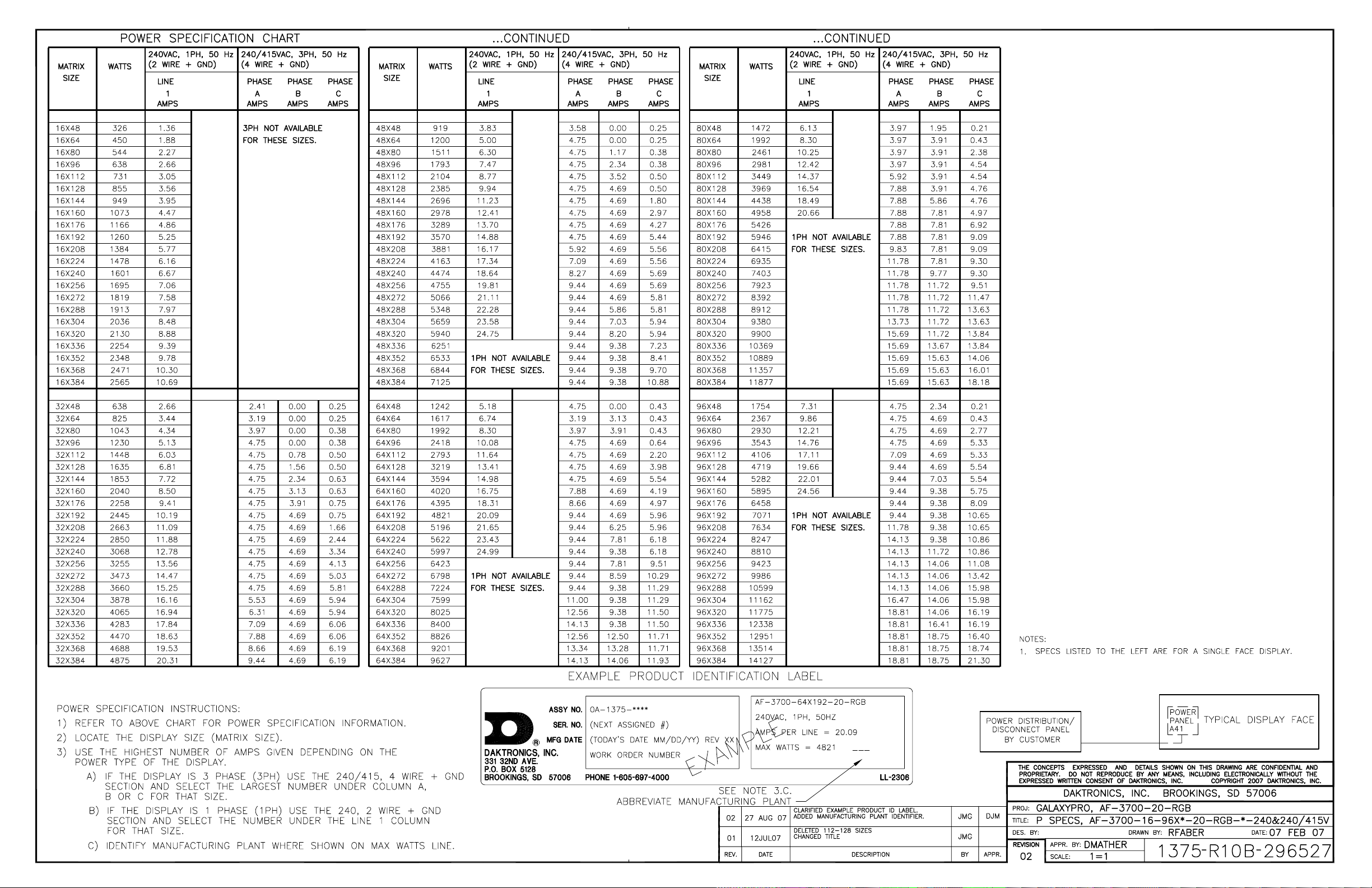
Page 60
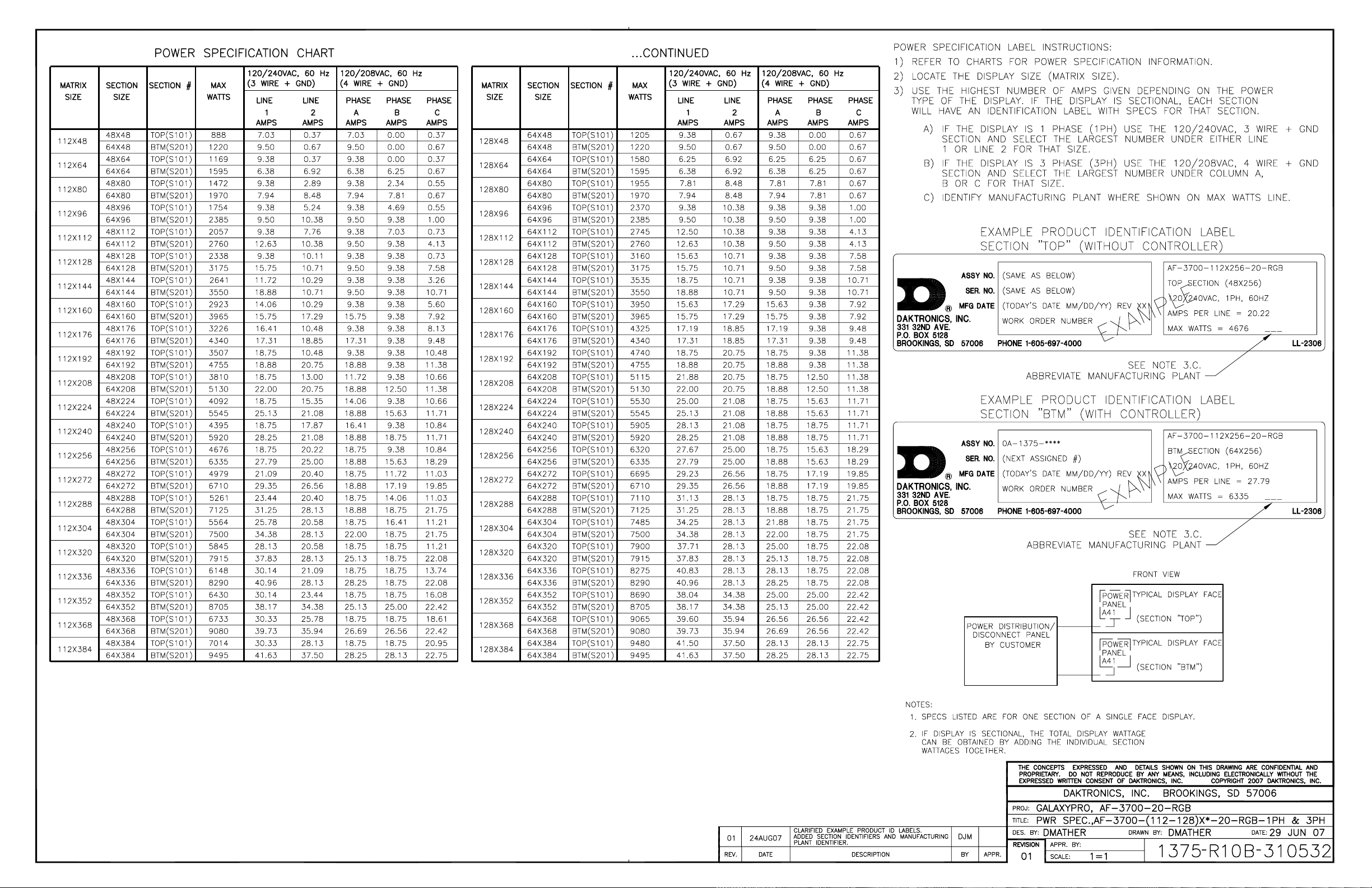
Page 61
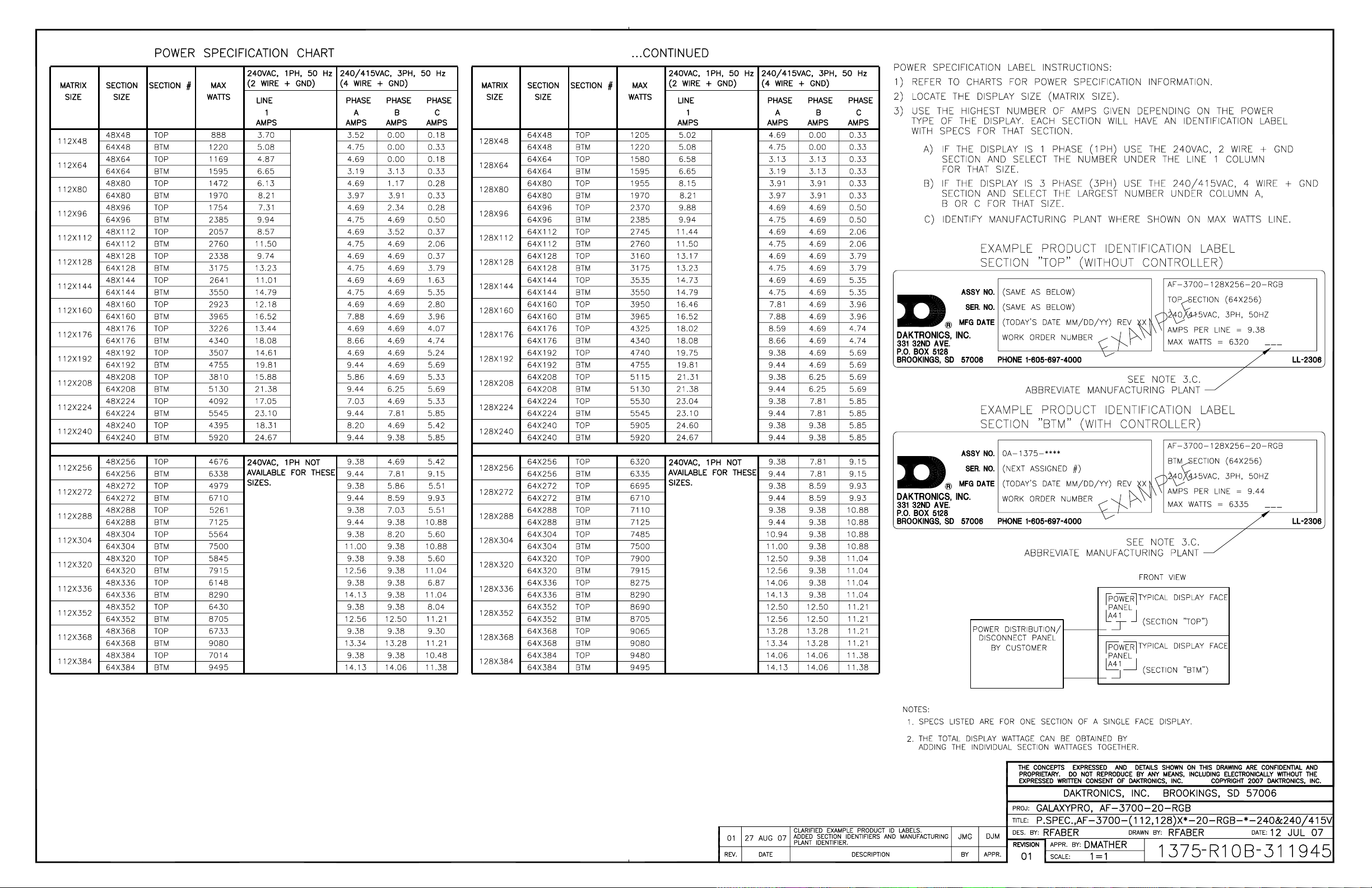
Page 62

Page 63
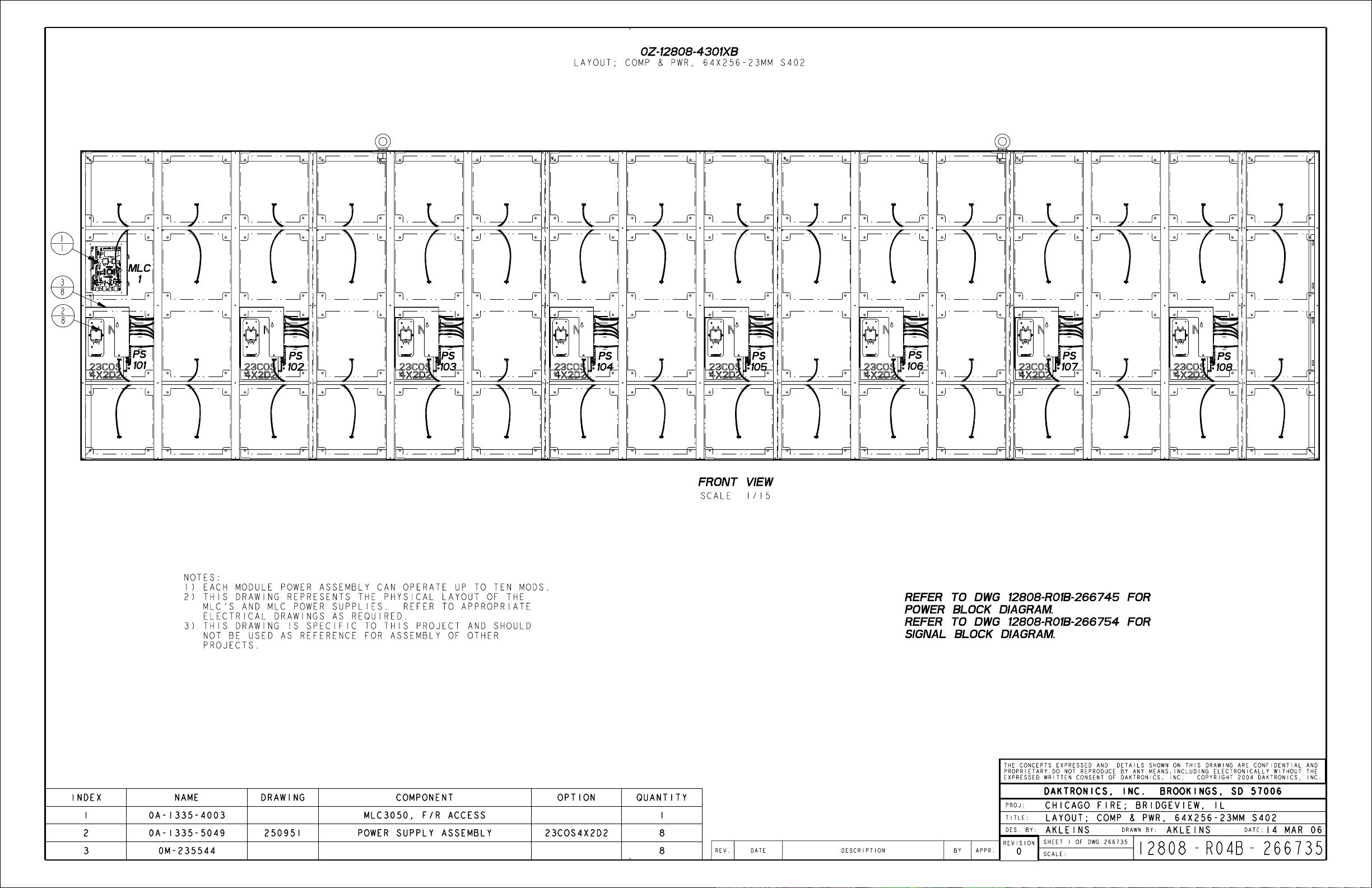
Page 64

Page 65

Page 66

Page 67

Page 68

Page 69

Page 70

Page 71

Page 72

Page 73

Page 74

Page 75

Page 76
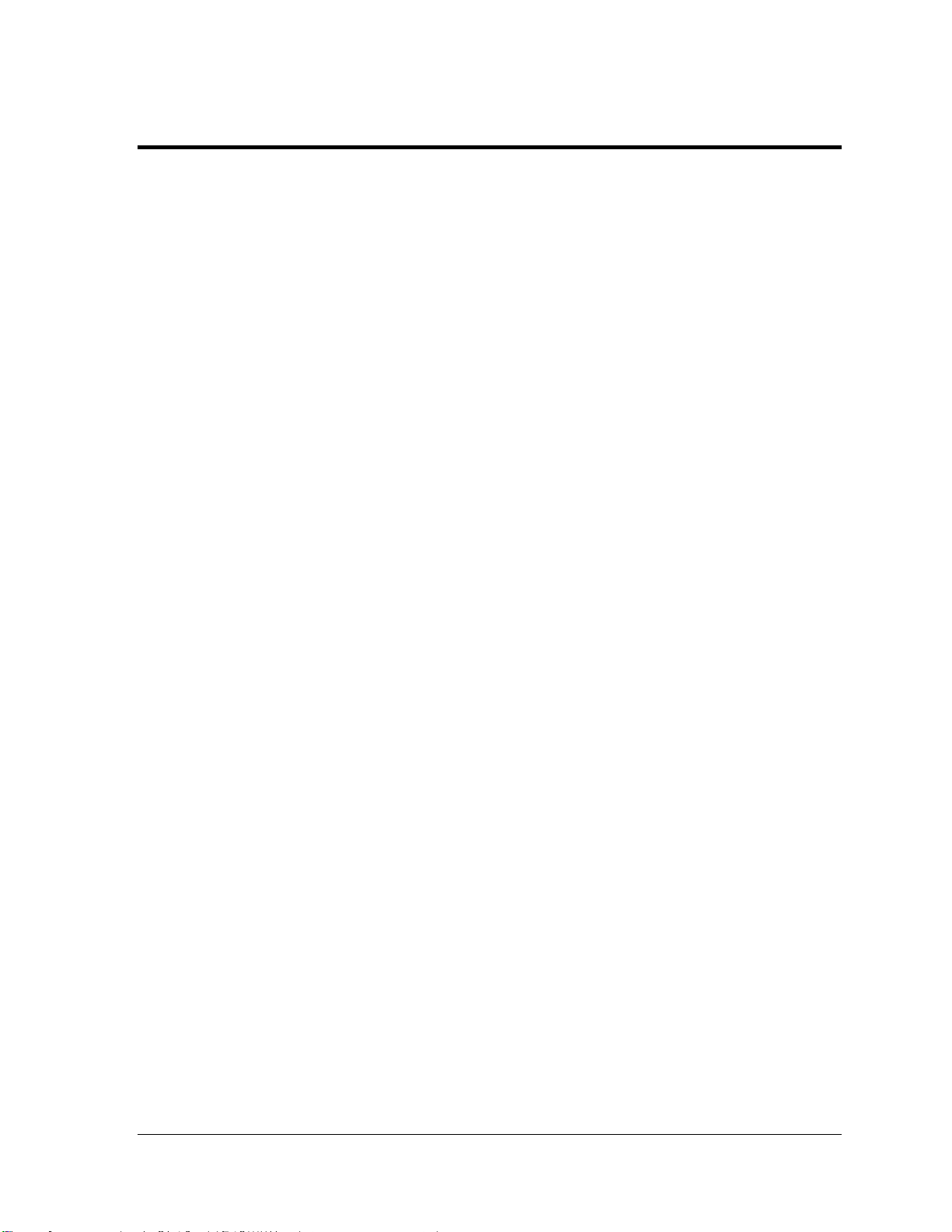
Appendix B: Glossary
Definitions of Terms
Controller: The “brains” of the display. The controller receives signal communication from the
computer and sends the appropriate information to the modules. Messages and schedules may also
be stored on the controller for use when desired.
Display Address: An identification number assigned to each display of a network. The control
software uses the address to locate and communicate with each display. Displays that are on the
same network must have different addresses.
Driver/LED Board: The LEDs are mounted directly onto the module. This board is also responsible
for the on/off and intensity levels of the LEDs.
GalaxyPro
LED (light emitting diode): A low energy, high intensity lighting unit.
Louver: Black plastic ledge positioned horizontally above each pixel row. The louvers block sunlight,
thus increasing the level of contrast on the display face.
Mirror: The second display in a two-sided configuration. The mirror display does not have a
controller so it displays an exact copy of the information on the primary display. All signal
information to the mirror is received through an inter-connect cable from the primary display.
Module: 20 mm GalaxyPro
removable from the front of the display.
Network: Consists of multiple displays connected to each other. As many as 240 primary displays
can exist on one network.
Pixel: A single LED or cluster of LEDs. The number and color of the LEDs will depend on display
application.
Primary: A single-faced unit or the first display in a Primary-Mirror (2V) configuration. The
communication signal, light sensor and temperature sensor will be connected to this display. The
information from these components will be relayed from the primary display to the mirror display so
that it shows exactly the same information. An inter-connect cable will transfer this information from
the primary to the mirror display in this configuration.
Venus 1500: Name given to the software on the control computer that is used to create messages and
send them to the displays. The Venus 1500 manual is included on the installation disk.
®
: Daktronics trademarked name for LED RGB matrix displays.
®
modules are 16 pixels high by 16 pixels wide. Each is individually
Glossary 47
Page 77

Common Power and Signal Connectors
When pulling a connector plug from a jack, do not pull on the wire or
cable; pull on the plug head itself. Pulling on the wires may damage the
connector.
The power and communication signal connections in the displays use many
different types of connectors. The following information presents some common
connectors encountered during display installation and maintenance:
Ribbon Cable Connectors:
A typical ribbon connector is shown in Figure 58. To disconnect the
ribbon cable, push out the plastic clips on the sides to unlock the cable
and then remove the jack.
Before replacing a ribbon cable connector, spray it with DeoxIT
cleaner to remove any foreign matter that may cause signal problems. In
addition, apply a generous amount of CaiLube
™
protector paste to the plug
before inserting it into the jack. This paste will protect both the plug and the
jack from corrosion.
Termination Blocks:
Termination blocks are commonly used to connect internal power to an
external power source. Power wires need to have one-half inch of insulation
stripped from the end of the wire prior to termination. Insert wires into
terminations and make sure the clamp holds the wire firmly. A typical
termination block is shown in Figure 59.
Phoenix
™
-Style Connectors:
Phoenix-style connectors, which are usually green, are often used for
communication signal termination on circuit boards. Refer to Figure 60.
Strip one-quarter inch of insulation from the wire prior to insertion. To
remove a wire, turn the corresponding screw counter-clockwise to loosen
the connector's grip on the wire. To insert a wire, push the bare wire into
the connector and turn the above screw clockwise to lock the wire into
place.
®
Mate-n-Lok
Connectors:
The Mate-n-Lok connectors found in the displays are white and come in a
variety of sizes. Figure 61 illustrates a four-pin Mate-n-Lok connector. To
remove the plug from the jack, squeeze the plastic locking clasps on the side
of the plug and pull it from the jack.
™
contact
Figure 62: RJ11/RJ45
Connector
Figure 58: Ribbon
Cable Connector
Figure 59: One Breaker
Termination Block
Figure 60: Phoenix
Connector
Figure 61: Mate-nLok Connector
48
Glossary
Page 78

Phone/Network Jacks (RJ11/RJ45 Connectors):
RJ connectors, as seen in Figure 62, are similar to the telephone connectors or network jacks
found in homes and businesses. These jacks are used on the ends of RJ11 or RJ45 cable. In
order to remove this plug from the jack, depress the small clip on the underside of the plug.
Before replacing an RJ connector, spray it with DeoxIT
foreign matter that may cause signal problems. In addition, apply a generous amount of
CaiLube
™
protector paste to the plug before inserting it into the jack. This paste will protect
both the plug and the jack from corrosion.
Quick-connect Jack:
The display uses quick-connect jacks for the connection of the signal, the temperature sensor
and the connection to a mirror display. Three input and one output quick-connect jacks are
located on the back of the primary display. When not in use, the
attached dust cover should be kept closed.
To attach the cable to a jack, match the configuration of wires in the
plug to the pattern in the jack. Push the plug in, then turn the outer
collar to lock it into place. Figure 63 illustrates the six-pin quickconnect jack.
Fiber Optic Cable:
A fiber optic network transmits light (signal) through a glass fiber.
Because fiber optic cable is glass, the cable must never be bent. The
cable is usually a four-fiber cable, with two fibers used for display
communications and the other two saved for spares. A four-fiber cable
is shown in Figure 64.
™
contact cleaner to remove any
Figure 63: RS232/Sixpin Quick-connect Jack
Figure 64: FiberOptic Cable
Glossary 49
Page 79

Appendix C: Temperature Sensor Installation
Temperature Sensor Installation 51
Page 80

Temperature Sensor Mounting For
www.daktronics.com
Parts List
Part Description
Daktronics Part Number
Temperature Sensor Housing
0A-1151-0005
4-pin Male Cable, 25 feet
W-1819
22 AWG 2-pair Shielded Cable
W-1234
Figure 1:
Figure 2: Located on the North Eave
Galaxy AF-3700 and AF-3500 Displays page 1 of 5
Reference Drawings:
Temp Sensor Cable Routing Schematic ............................................................. Drawing A-197884
Exploded Temp Housing Assembly .................................................................... Drawing A-198371
1.1 Temperature Sensor Overview
The temperature sensor enclosure, shown in Figure 1, is
composed of eight plastic disks, a metal mounting bracket,
and a 25-foot weather-resistant cable.
In most cases, the enclosure is mounted using two screws.
The cable is plugged into the back of the display.
It may be necessary to disassemble the enclosure or rewire
the temperature sensor board. Instructions are provided for
those situations.
Refer to the following chart for part numbers if replacement
or additional parts are needed.
Temperature Sensor
1.2 Mounting Locations
For greater temperature accuracy, follow these mounting
recommendations:
• Mount sensor vertically.
• An ideal location is under a north eave or on a
northern exposure away from direct sunlight, as
shown in Figure 2. In these cases, the quick-
connect cable is not used. Four-conductor, 22AWG, shielded cable must be pulled from the
display to the temperature sensor location. Route
the cable through conduit when exposed to
outdoor conditions. The maximum length of the
cable should be no more than 500 feet.
• Mount the sensor above grass or vegetation
rather than concrete or other pavement.
• Mount at least 20 feet away from chimneys,
vents, air conditioners, or other items that would
influence correct temperature readings.
• Do not mount the sensor between displays or locations that restrict air movement.
• Mount the sensor so the cable is protected from weather and vandalism.
ED-16704 Rev 2
28 May 2010
201 Daktronics Drive PO Box 5128, Brookings, SD 57006-5128
tel: 866-343-3122 fax: 605-697-4700
Page 81

Temperature Sensor Mounting For
www.daktronics.com
Figure 3: Located on Structure
Figure 4: AF-3700 Quick-Connect Cable
Quick-Connect Panel
Galaxy AF-3700 and AF-3500 Displays page 2 of 5
The most common location for the temperature sensor is
on the display structure, as shown in Figure 3. To keep
the sensor shaded, locate it below or on a northern edge
of the display.
Note: Always mount the sensor in a location so it can
easily be connected to the primary display.
1.3 Using the provided 25-foot quick connect cable (most common)
1. The temperature sensor is connected to the
display through a quick-connect input plug on
the back of the first face. The temperature sensor
is provided with 25 feet of weather resistant
cable. The cable does not need to be
in conduit. The sensor connects to
the display at J31. Figure 4 and
Figure 5 show the location of the
quick-connect plug.
2. The quick-connect signal cable
between displays connects both
communication and temperature
signal. No additional wiring is
required from display to display for
the temperature sensor.
3. Coil any excess cable and secure it to
discourage vandalism, as shown in
Figure 4.
ED-16704 Rev 2
28 May 2010
Figure 5: AF-3500
201 Daktronics Drive PO Box 5128, Brookings, SD 57006-5128
tel: 866-343-3122 fax: 605-697-4700
Page 82

Temperature Sensor Mounting For
www.daktronics.com
Figure 6: CAN Temperature Sensor Connection Controller
Board (A31-TB4)
Cabling
Pin 1 (+5V CAN)
Red
Pin 1 (+5V CAN)
Pin 2 (GND CAN)
Shield Black
Pin 4 (GND CAN)
Pin 3 (CAN H)
Green
Pin 2 (CAN H)
Pin 4 (CAN L)
White
Pin 3 (CAN L)
Galaxy AF-3700 and AF-3500 Displays page 3 of 5
1.4 Using more than 25-feet of cable and no quick -c onne c t plug
(rare use)
1. Run ½” conduit from the temperature sensor location to a knockout on the back of the
primary display. The cable must be routed through ½” metal conduit that is earthgrounded to protect the sensor and controller from lightning damage.
2. Use a 2-pair, 22 AWG,
individually shielded cable to
connect the sensor to the 4position terminal block in the
display labeled TB4. Connect to
the controller as shown in
Figure 6.
3. Open the temperature sensor
housing by removing the four
nuts from the bottom and
removing the five bottom disks.
Refer to Drawing A-198371 for
details on sensor housing
disassembly.
4. Disconnect the quick-connect
CAN temperature sensor cable
from the temperature sensor terminal block in the CAN temperature sensor housing.
5. Connect the cable coming from the controller’s terminal block to the temperature
sensor board in the temperature sensor housing. Refer to Figure 6 and the following
table for wiring locations and connections at the sensor and to the controller.
Primary – Controller
6. Route cable around the sensor board as shown in Drawing A-197884.
7. Connect the cable and reassemble the sensor.
Note: The cable length from the sensor to the last display should not exceed 500 feet.
ED-16704 Rev 2
28 May 2010
201 Daktronics Drive PO Box 5128, Brookings, SD 57006-5128
Field
tel: 866-343-3122 fax: 605-697-4700
CAN Temp Sensor (TB1)
Page 83

Temperature Sensor Mounting For
www.daktronics.com
Interconnect Locations – M3 Controller
(A31-TB4)
Cabling
(A31-TB4)
CAN)
Pin 3 (CAN H)
Green
Pin 3 (CAN H)
Pin 4 (CAN L)
White
Pin 4 (CAN L)
Figure 7: CAN Controller Interconnect
Figure 8: Temperature Sensor Diagram
Galaxy AF-3700 and AF-3500 Displays page 4 of 5
1.5 Temperature Interconnection
(for primary-primary setups)
When the display uses the quick-connect
interconnect cable, this connection is already
complete.
When the interconnect cable is not used, a 4conductor shielded cable is needed to terminate
the temperature sensor from display one to
display two.
One end terminates at the 4-position terminal
block (TB4) on the primary display. The other
end terminates at the 4-position terminal block
(TB4) in the second display. Refer to Figure 7
and the following table for correct interconnect
locations.
Note: Do not connect the wire to pin one on
either display.
Primary
Pin 2 (GND
Field
Black Pin 2 (GND CAN)
1.6 Sensor Replacement
If the temperature sensor board or wiring
malfunctions, access it by:
1. Open the temperature sensor housing by
removing the four nuts from the bottom and
then removing the five bottom disks. Refer to
Figure 8 for details on sensor housing
disassembly.
2. Label the wires connected to the temperature
sensor board and then disconnect the cable
from the sensor terminal block in the
temperature sensor housing.
Secondary
ED-16704 Rev 2
28 May 2010
201 Daktronics Drive PO Box 5128, Brookings, SD 57006-5128
tel: 866-343-3122 fax: 605-697-4700
Page 84

Temperature Sensor Mounting For
www.daktronics.com
Figure 9:
Galaxy AF-3700 and AF-3500 Displays page 5 of 5
3. Remove the two screws holding the board to the
plastic disk. Install the new board and replace the
two screws.
4. Reconnect the cable to the temperature sensor
board, making sure all the wires make a good
electrical connection.
5. Route wires around the sensor board as shown in
Figure 9 and reassemble the sensor enclosure.
Temperature Sensor Wiring
ED-16704 Rev 2
28 May 2010
201 Daktronics Drive PO Box 5128, Brookings, SD 57006-5128
tel: 866-343-3122 fax: 605-697-4700
Page 85

Page 86

Page 87

Appendix D: Daktronics Warranty and Limitation of
Liability (SL-02374)
Daktronics Warranty and Limitation of Liability (SL-02374) 53
