Page 1
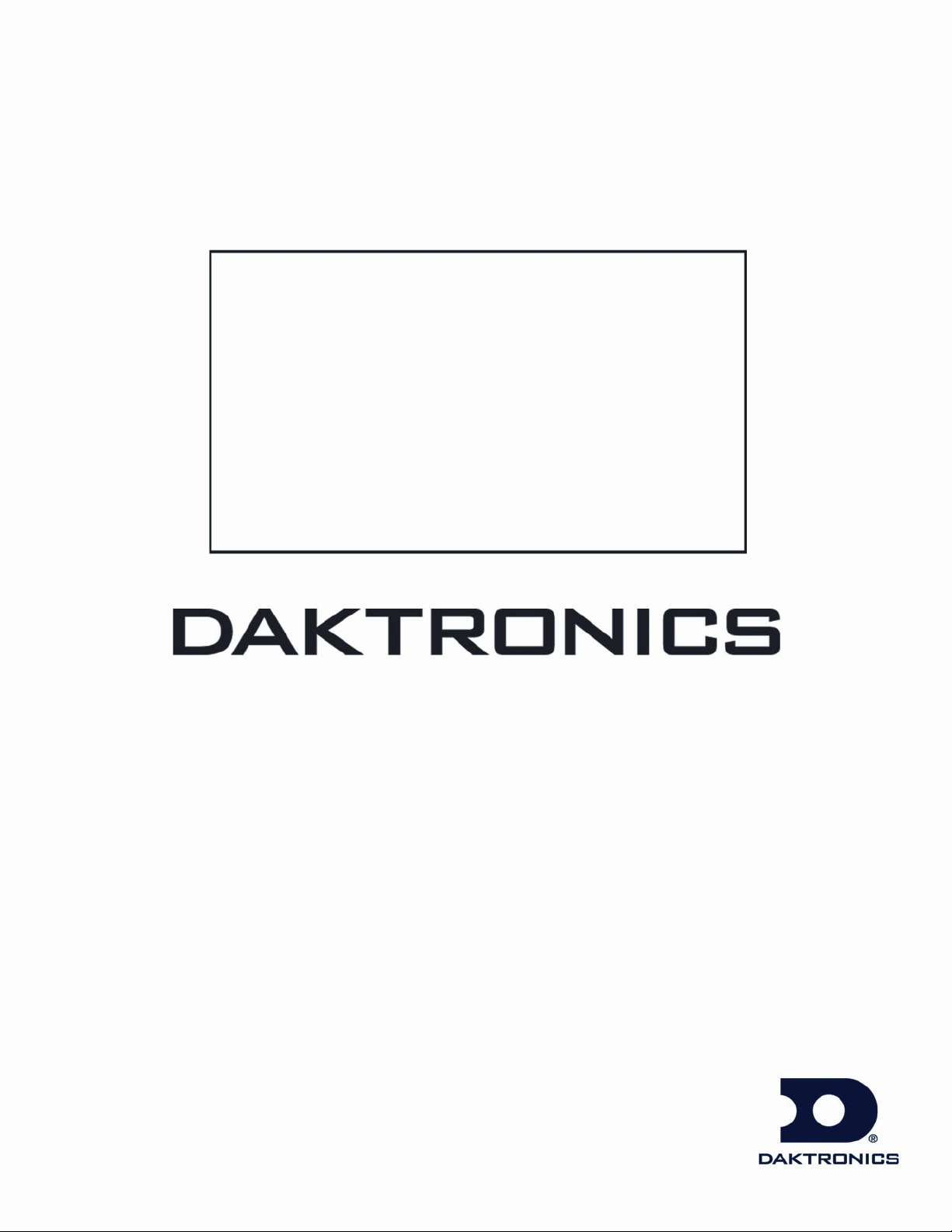
Galaxy
®
AF-3500 Series
46 mm
Installation & Operation Manual
DD1674581 Rev 5 —11 July 2013
201 Daktronics Dr. PO Box 5128 Brookings SD 57006
Tel 866-343-3122 Fax 605-697-4700
www.daktronics.com
Page 2
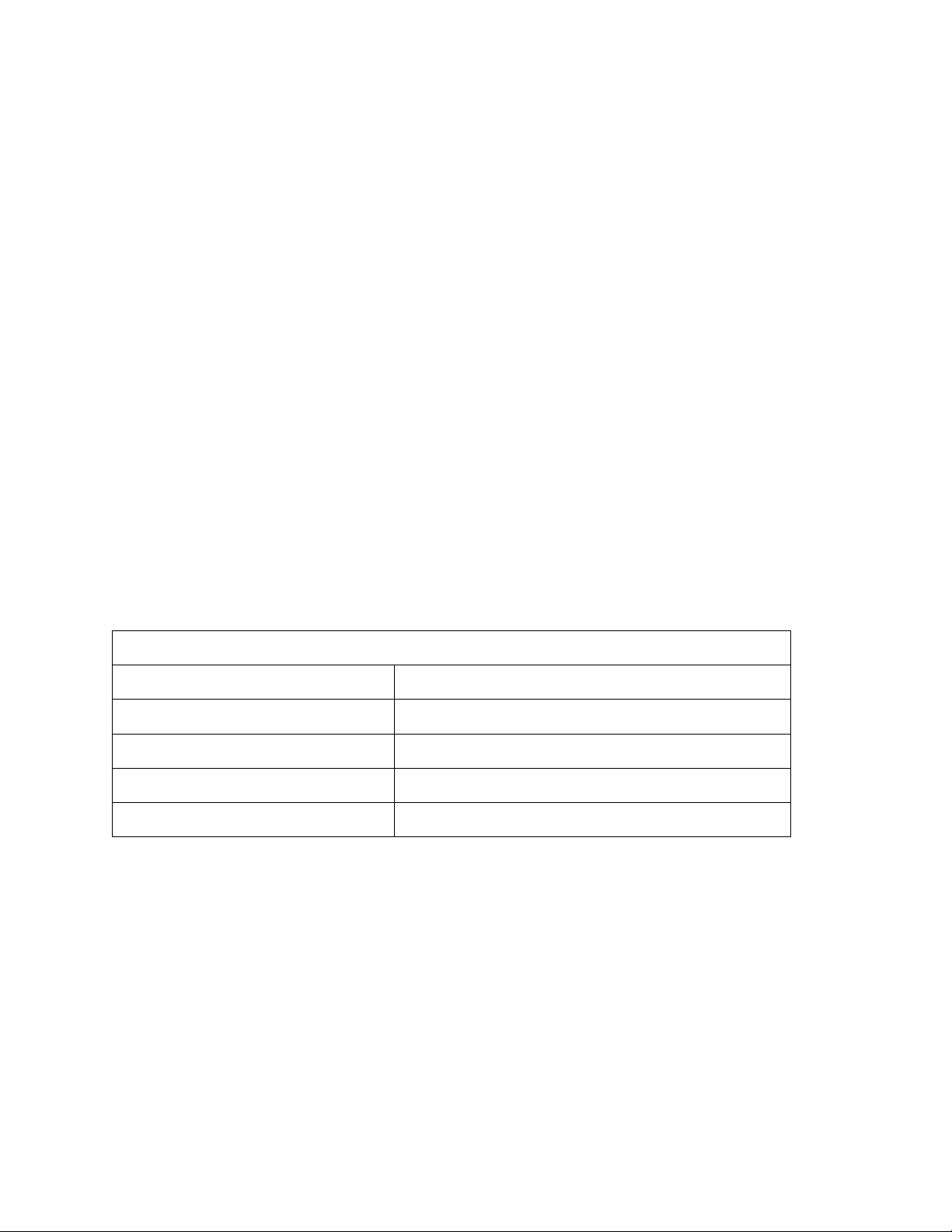
DD1674581
Information Needed for Technicians and/or Customer Service
Location address of the display:
Model number of the display:
Version of software being used:
Method of communication being used:
Controller version used in the display:
Product 1535
Rev 5 – 11 July 2013
Complete the chart with specific information about this display, so the details are readily available
when calling for service or replacement parts.
daktronics
Copyright 2010-2013
All rights reserved. While every precaution has been taken in the preparation of this manual, the publisher
assumes no responsibility for errors or omissions. No part of this book covered by the copyrights hereon may be
reproduced or copied in any form or by any means – graphic, electronic, or mechanical, including photocopying,
taping, or information storage and retrieval systems – without written permission of the publisher.
Galaxy® and Venus® are registered trademarks of Daktronics, Inc. Windows® is a registered trademark of Microsoft Corporation. IBM® is a
registered trademark of IBM Corporation. Mate-N-Lok® is a registered trademark of AMP Company.
Page 3
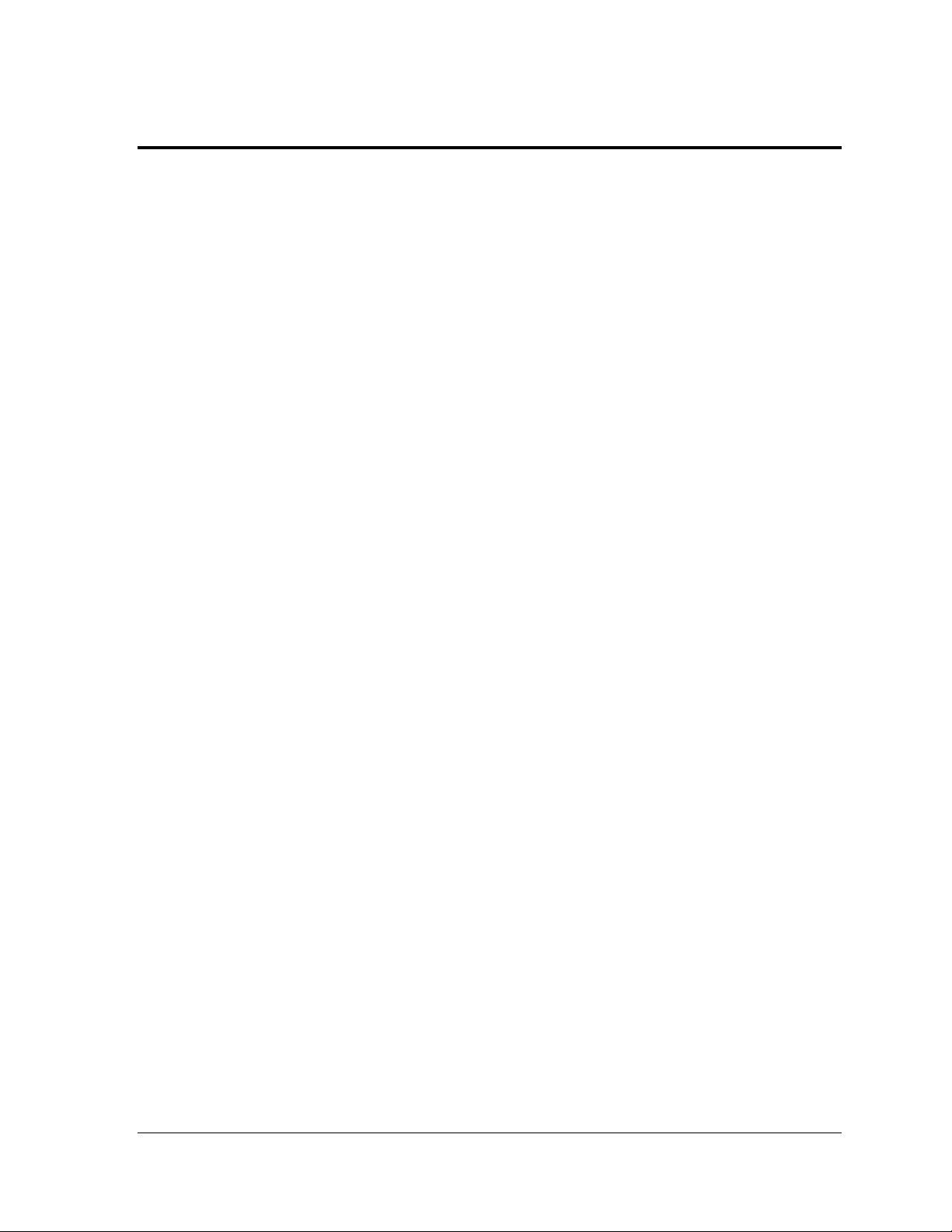
Table of Contents
Section 1: Overview of the Displays ........................................................................................... 1
1.1 Display Details ........................................................................................................................ 1
Section 2: Mechanical Installation .............................................................................................. 3
2.1 Display Identification ............................................................................................................. 3
2.2 Pre-installation Checklist ....................................................................................................... 4
2.3 Support Structure Requirements .......................................................................................... 4
2.4 Display Mounting ................................................................................................................... 6
2.5 Ventilation Requirements ...................................................................................................... 6
Open Area Requirement for Rear Ventilation ............................................................. 6
Natural Convection ......................................................................................................... 7
Fans .................................................................................................................................... 8
2.6 Optional Temperature Sensor Mounting............................................................................. 8
Section 3: Power Installation ....................................................................................................... 9
3.1 Conduit ..................................................................................................................................... 9
3.2 Overview of Power Connection ............................................................................................ 9
3.3 Power Requirements .............................................................................................................. 9
3.4 Grounding .............................................................................................................................. 10
3.5 Power Connection ................................................................................................................. 11
3.6 Power Routing in the Display ............................................................................................. 12
Section 4: Signal Installation ..................................................................................................... 13
4.1 Overview of Signal Connection .......................................................................................... 13
4.2 Primary/Mirror Display Interconnections ........................................................................ 13
4.3 USB to Ethernet Adapter ...................................................................................................... 14
4.4 Setting the IP Address on the Display Controller ............................................................ 14
Section 5: Start-up Procedure ................................................................................................... 17
5.1 Start-up Checklist .................................................................................................................. 17
5.2 Start-up Sequence ................................................................................................................. 17
5.3 Post Installation Checklist .................................................................................................... 18
Section 6: Maintenance .............................................................................................................. 19
6.1 Proper Ladder Use ................................................................................................................ 19
6.2 Internal Display Access ........................................................................................................ 20
Table of Contents i
Page 4
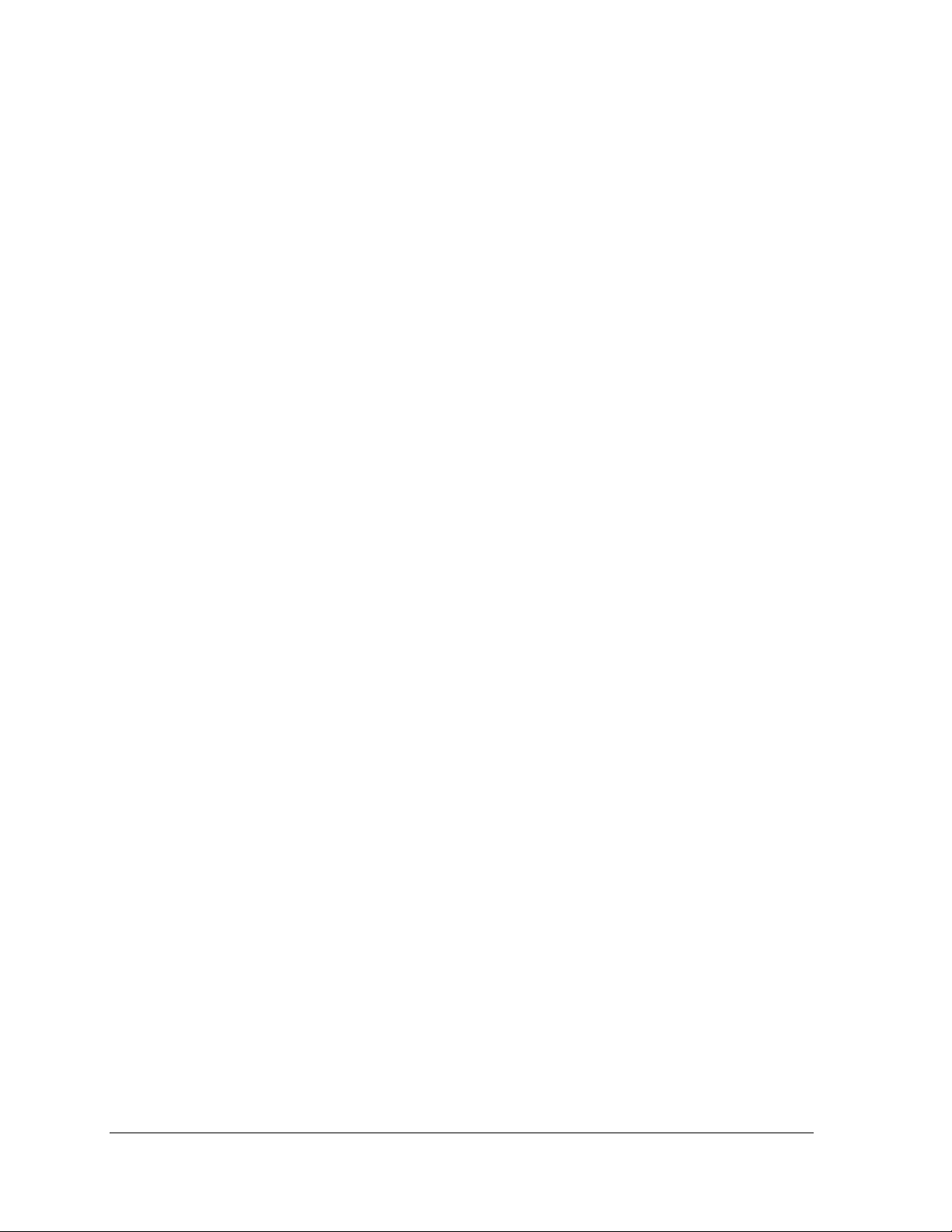
6.3 Ventilation .............................................................................................................................. 21
6.4 Display Face Cleaning .......................................................................................................... 22
6.5 Annual Inspection ................................................................................................................. 23
Section 7: Diagnostics and Troubleshooting ........................................................................... 25
7.1 Controller Diagnostics .......................................................................................................... 25
7.2 MLC Diagnostics ................................................................................................................... 25
7.3 Temperature Sensor Diagnostic .......................................................................................... 26
7.4 Troubleshooting Display Problems .................................................................................... 26
Section 8: Parts Replacement .................................................................................................... 31
8.1 Parts Replacement List ......................................................................................................... 31
8.2 Instructions for Replacing Parts .......................................................................................... 32
Section 9: Daktronics Exchange and Repair & Return Programs .......................................... 39
9.1 Exchange Program ................................................................................................................ 39
Before Contacting Daktronics ...................................................................................... 39
9.2 Repair & Return Program .................................................................................................... 40
Shipping Address .......................................................................................................... 40
9.3 Daktronics Warranty and Limitation of Liability ............................................................. 40
Glossary .................................................................................................................................... 41
Appendix A: Reference Drawings.................................................................................................. 43
Appendix B: Temperature Sensor Installation ............................................................................. 45
Appendix C: International Installation .......................................................................................... 47
Appendix D: Maintenance Log ....................................................................................................... 49
Appendix E: Daktronics Warranty and Limitation of Liability .................................................... 51
ii Table of Contents
Page 5
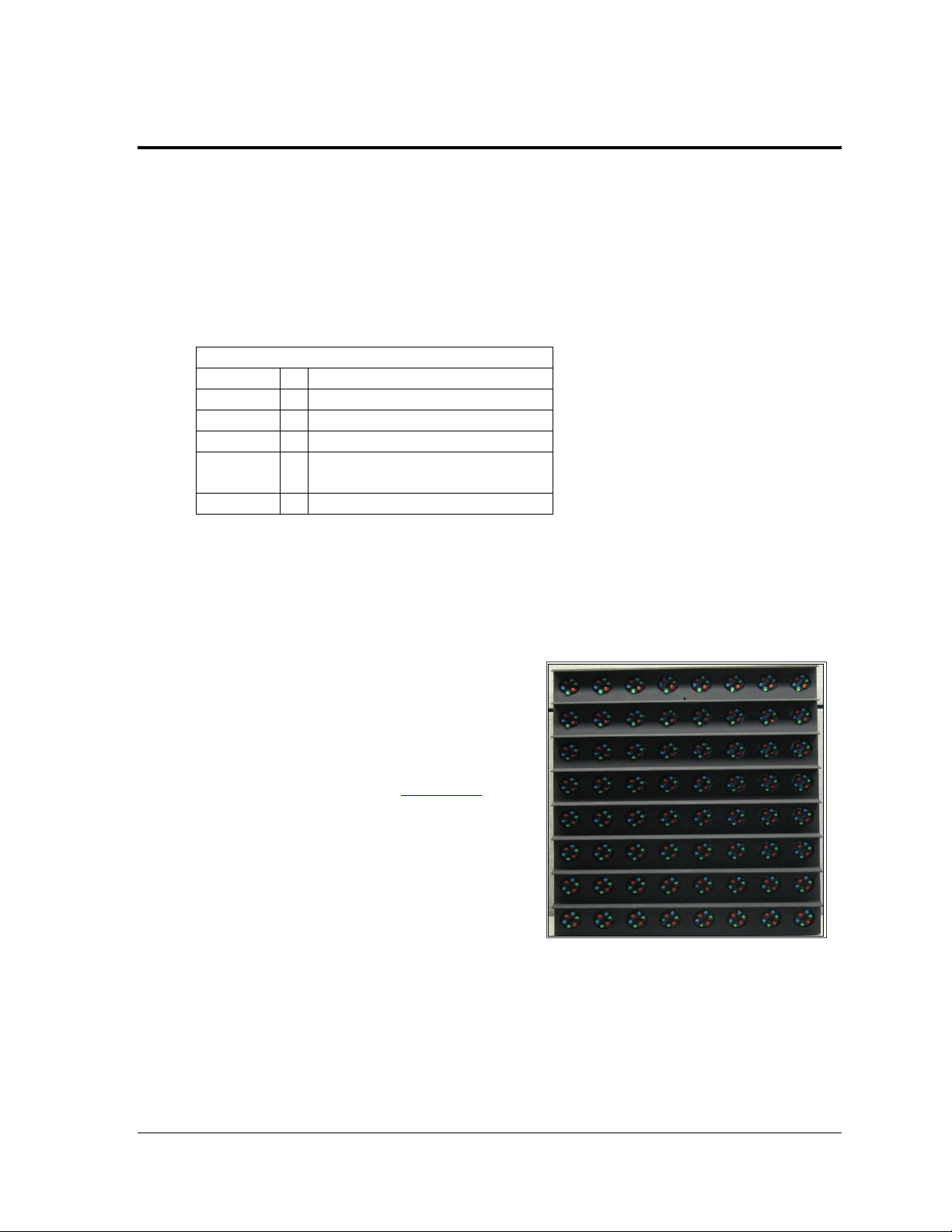
Section 1: Overview of the Displays
AF-3500-RRxCCC-MM-R,A,RGB-XX
AF-3500
=
Outdoor Galaxy display
RR
=
Number of pixel rows high
CCC
=
Number of pixel columns long
MM
=
Pixel pitch in millimeters
R,A,RGB
=
LED Color: R (Red), A (Amber),
RGB (Full Color - Red, Green, Blue)
XX
=
SF (Primary) or 2V (Primary/Mirror)
Figure 1: AF-3500 46 mm RGB Module
This manual provides installation, maintenance, and troubleshooting information to ensure the
optimal performance of the Daktronics Galaxy® AF-3500 Series 46 mm displays. Diagnostic
information, parts replacement information, and a glossary are at the end of this manual.
1.1 Display Details
The Galaxy® model numbers are as follows:
Displays come either as single-face or as 2V (Two-View) units. Standard display lengths
greater than 192 pixels are single face only. For 2V units, refer to the first display as primary,
and the second display as mirror. Modules are the “building blocks” of Daktronics displays.
Figure 1 shows a 46 mm 8 x 8 RGB module.
A typical display system consists of an IBMcompatible computer running Venus 1500
software for one or more displays. The Venus®
1500 software package runs on Windows® XP, or
Windows Vista® Home/Professional operating
systems. Refer to the Venus® 1500 Software
Version 4 Operation Manual (DD1370296) for
installation and operation of the Venus® 1500
software.
Overview of the Displays 1
Page 6
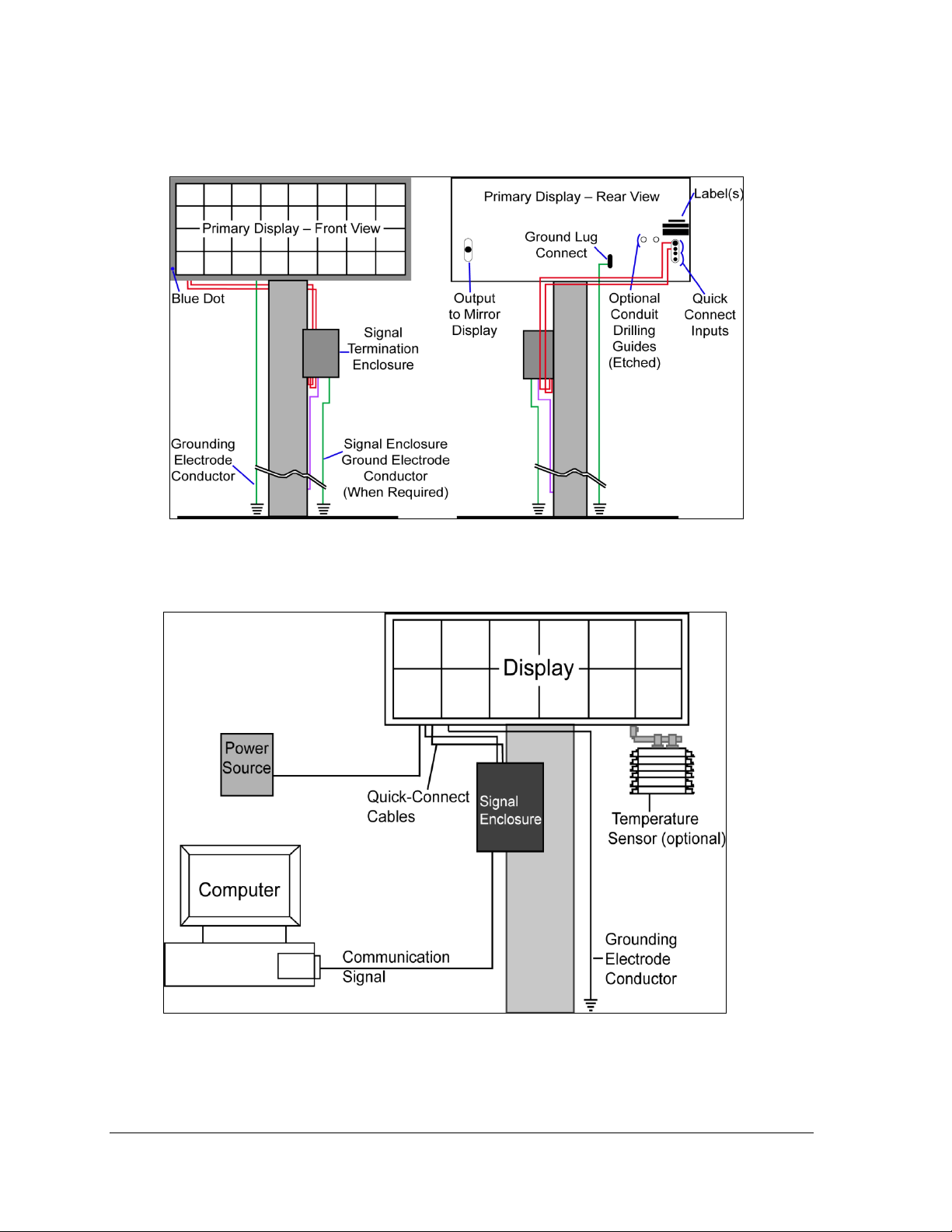
Figure 2 shows the front and back views of a typical display. Figure 3 shows a simplified
Figure 2: Display Components
Figure 3: Basic Display Setup
diagram of basic display setup.
2 Overview of the Displays
Page 7
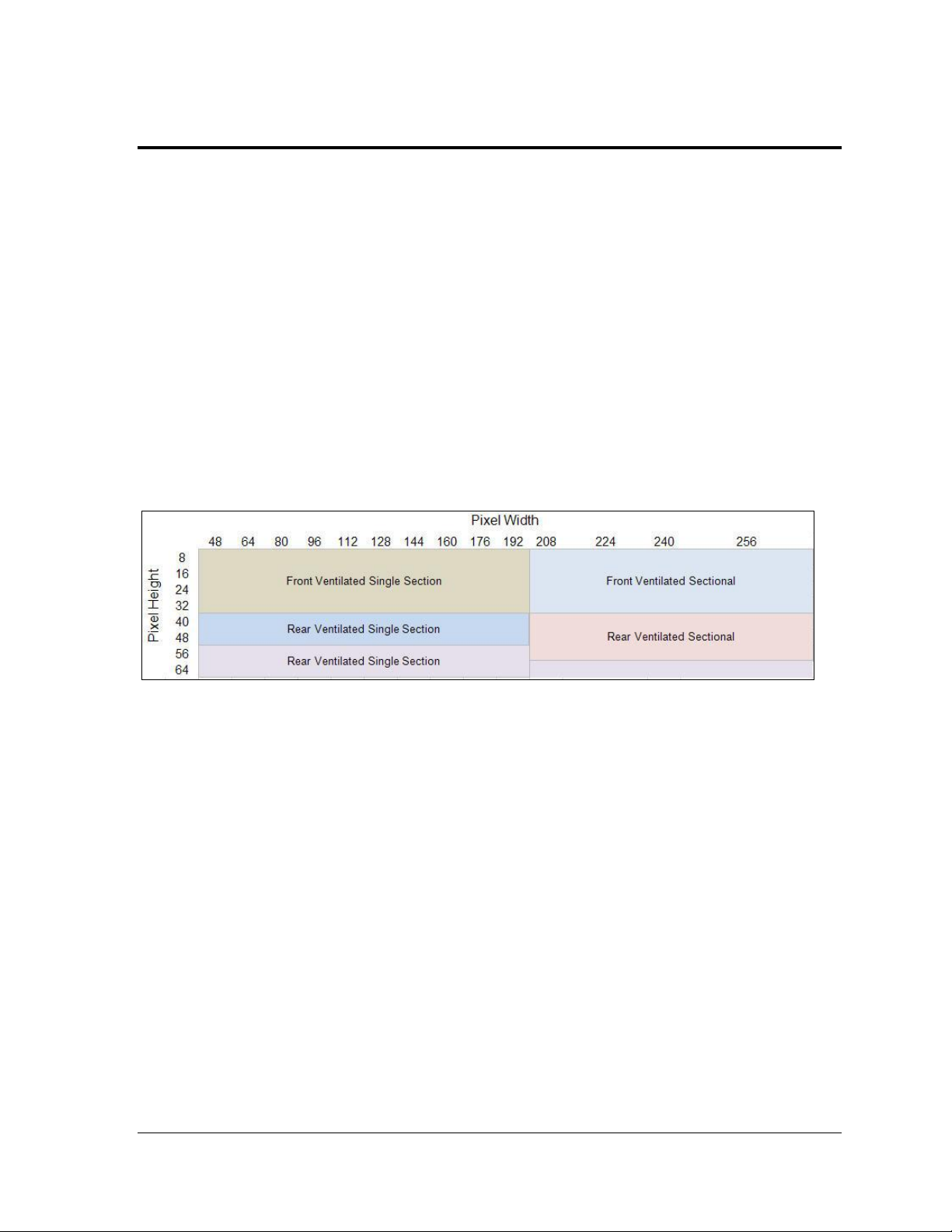
Section 2: Mechanical Installation
Figure 4: Single / Sectional Matrix
Read Section 2:, Section 3:, and Section 4: before installing the display.
Daktronics’ engineering staff must approve any changes that may affect the weather tightness of the
display. Before making any modifications, submit detailed drawings of changes to Daktronics for
evaluation and approval. Failure to do so may void the warranty.
Note: Do not drill holes in the display. Doing so will result in failure of internal components due to
water intrusion. Daktronics is not responsible for installations or the structural integrity of support
structures done by others. The customer must ensure a qualified structural engineer approves the
structure and any additional hardware.
2.1 Display Identification
The following matrix shows the standard sizes for AF-3500 Series 46 mm displays. It shows
which displays use front or rear ventilation, and which displays are single or sectional.
Galaxy 3500 series 46 mm displays that are 56 pixels high and above are shipped with side
borders attached to the display cabinet. Top and bottom borders are shipped in a separate
box and should be attached at time of installation. In order to maintain the integrity of
display operation and ensure that it meets the required specifications, the side borders must
remain attached to the display. It is recommended that the top and bottom borders be
attached for aesthetic purposes, but can remain off if surrounding structure prevents them
from being installed.
In order to comply with UL requirements, the UL mark must be visible after installation of all
Galaxy displays. This label is typically located on the front of the display near the lower left
corner.
Mechanical Installation 3
Page 8
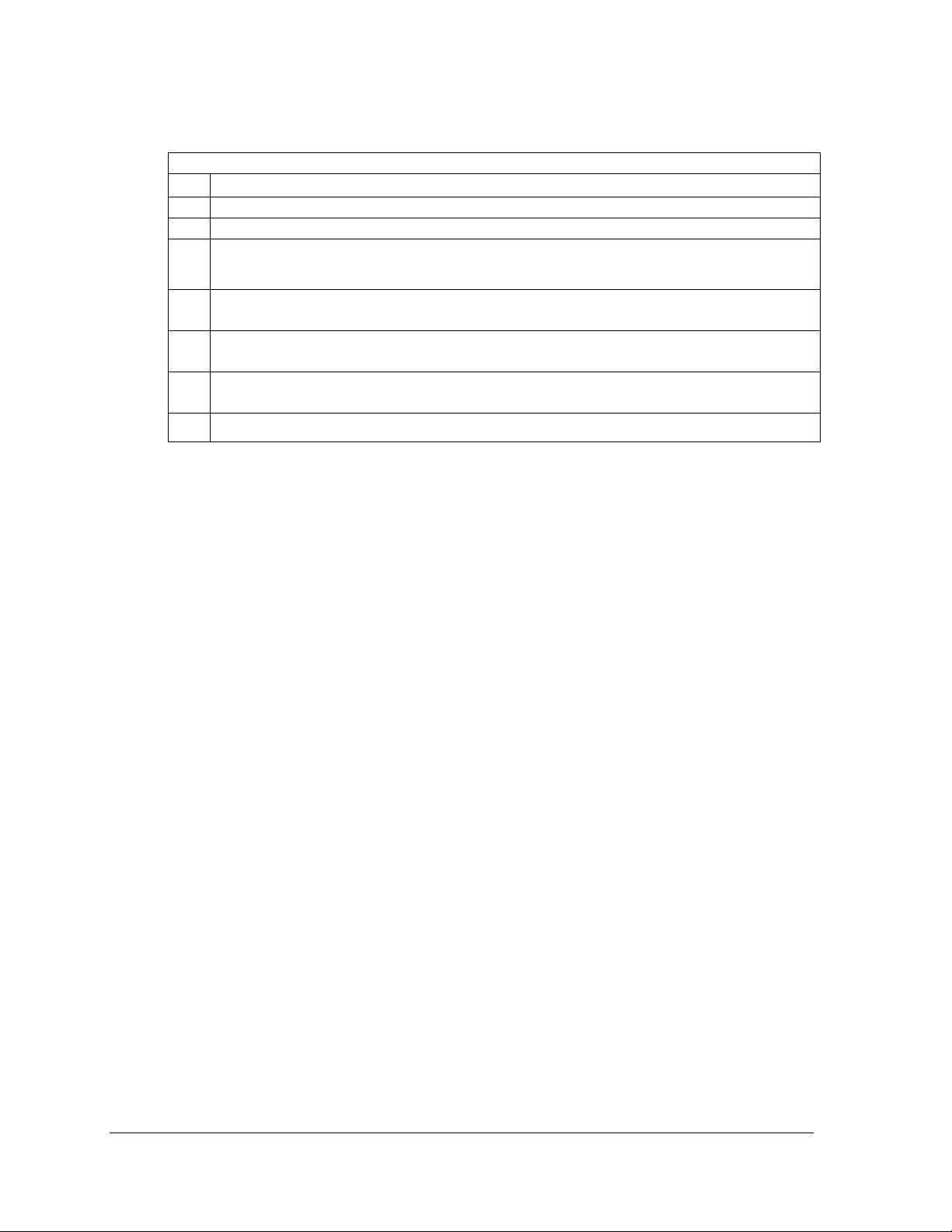
2.2 Pre-installation Checklist
Verify the following before Installation
The display is in good condition after shipping and uncrating.
The mounting structure will provide a straight and square mounting frame for the display.
Height variation in any 4' (1.2 m) horizontal section must not exceed 1/4" (6.3 mm).
Provide adequate support for the display so that the structure will not yield at any unsupported
points after mounting.
There is a 4" (10.2 cm) of unobstructed space above the display. This is required for eyebolt
removal.
There is clearance around the display. This is required for unobstructed airflow through the
vents and fans, and for access to internal components.
The display cabinet has no holes (accidental or intentional) that could allow water to enter the
display.
All display modules are fully latched into the display cabinet.
2.3 Support Structure Requirements
Daktronics expects the installer to use a safe and robust structure that meets all local codes to
support the display.
Support structure design depends on the mounting methods, installation height, display size,
and weight. Because every installation site is unique, Daktronics approves no single
procedure for mounting Galaxy® displays.
The information contained in this section is general information only and may not be
appropriate for all installations. Refer to Figure 2 and Figure 3 for basic display setups.
Mounting plans need to take into account:
The ventilation system. All display vents must remain completely unobstructed for
airflow. Proper ventilation keeps the internal components from overheating. Refer to
Section 2.5.
The face-mounted light sensor.
4 Mechanical Installation
Page 9

The location of mounting clips, and the clearance needed for the power and signal
Figure 5: Back View of Typical Display
Figure 6: Structural Restrictions for Installation
terminations on the back of the display. Refer to Figure 7.
Display height and wind
load. Refer to Figure 6 and
the Shop Drawing that is
included with the display.
Mechanical Installation 5
Page 10
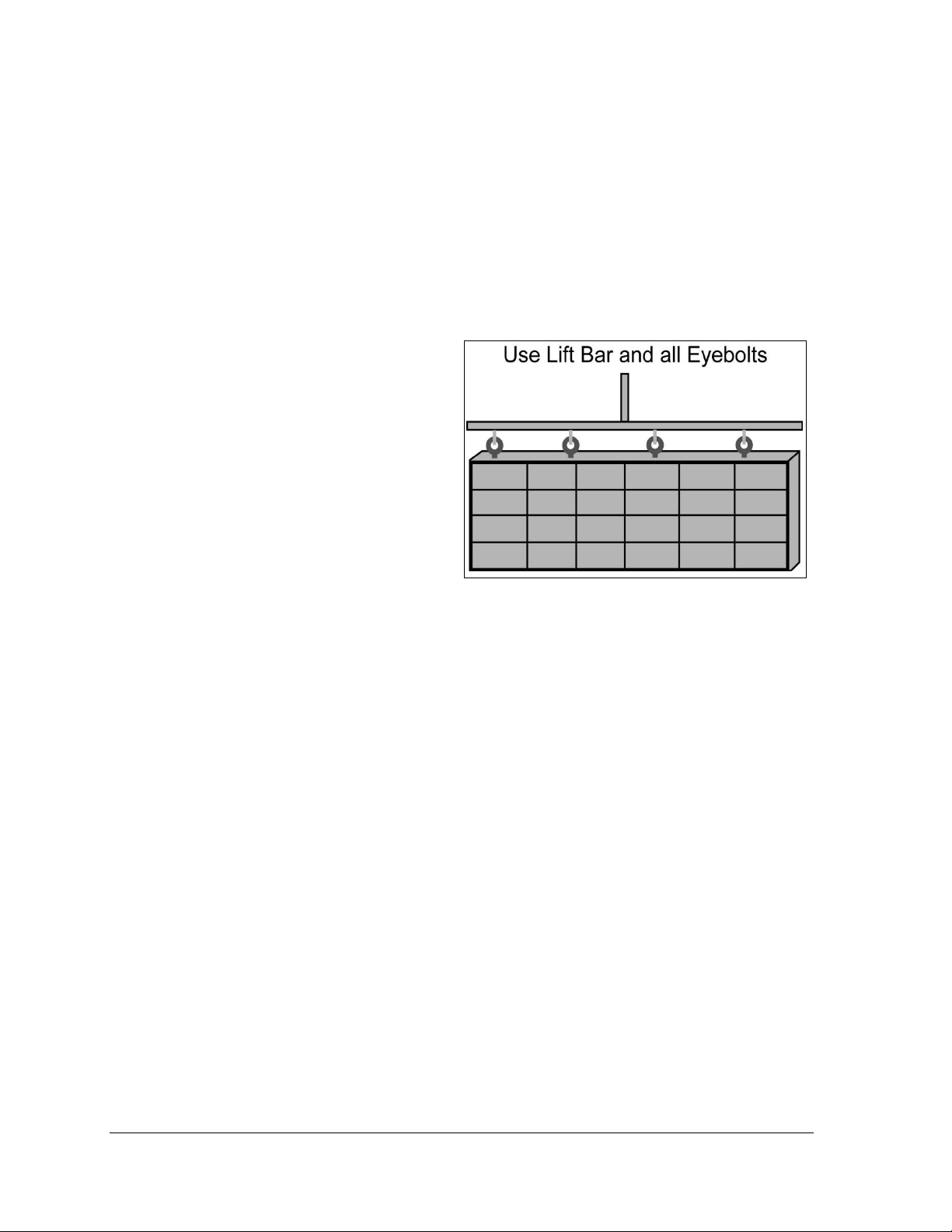
2.4 Display Mounting
Figure 7: Correct Lifting Procedure
To ensure structural integrity of the display cabinet, maintain a 90° angle between the cabinet
and the lifting method.
If damage occurs because of improper lifting procedures, the warranty will be void.
General Mounting Procedure
1. Lift the display into position on the support structure. Refer to Figure 7.
Notes:
Use all eyebolts to lift the
display, as shown in Figure
7. Failure to do so may
result in tear-off at
hardware connections.
Do not permanently
support the display by the
eyebolts.
2. Weld or use
stronger) bolts and hardware to
secure all of the clip angles to the
support structure. Refer to the Shop
Drawing included with the display.
Note: If using alternative mounting methods in place of clip angles, ensure that all bolt
locations are used.
3. Refer to Section 3: for power routing and to the appropriate communication manual for
signal connections to the display.
4. After installation is complete, carefully inspect the display for any holes that may allow
water to seep into the display. Seal any holes with silicone.
1
/2" grade-5 (or
2.5 Ventilation Requirements
Displays are equipped with ventilation systems to keep internal electrical components at safe
operating temperatures. Depending on the size of the display, it will use either natural
convection or fans. Pay special attention to the locations of intake and exhaust vents, as these
vents must remain unobstructed to maintain safe operating temperatures.
Open Area Requirement for Rear Ventilation
The open area requirement is the amount of open space needed behind a rear-ventilated
display for proper ventilation. This area is different for each display. Refer to Figure 8 for a
general overview. For specifics on the open area requirement, refer to the Shop Drawing for
the display.
6 Mechanical Installation
Page 11
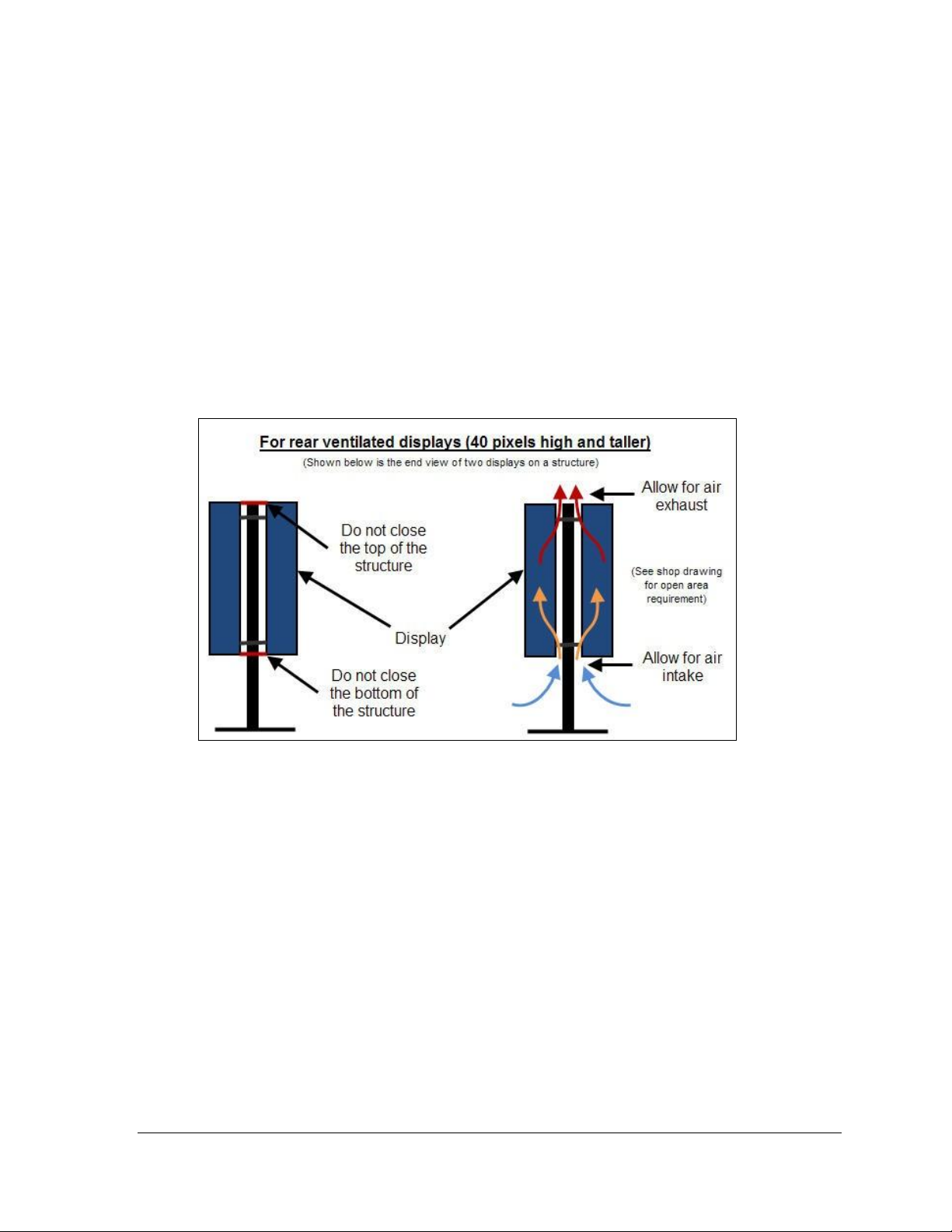
Natural Convection
Figure 8: Rear Ventilation
RGB displays 40 pixels high and above use natural convection. RGB displays 40 and 48 high
have intake vents in the front bottom, and exhaust vents in the rear top. RGB displays 56 high
and above have intake and exhaust vents in the rear only.
Monochrome displays 48 high and above have intake and exhaust vents in the rear only.
Refer to Figure 8.
Note: To maintain safe operating temperatures in the display, do not close off the top or
bottom of the structure. The openings on the side of the structure do not help in cooling the
display adequately. Openings on the side of the structure cannot be considered “open area.”
If the natural airflow is blocked, the display will overheat and cause performance issues.
Daktronics cannot be held responsible for performance issues that occur due to obstructed
airflow.
Mechanical Installation 7
Page 12
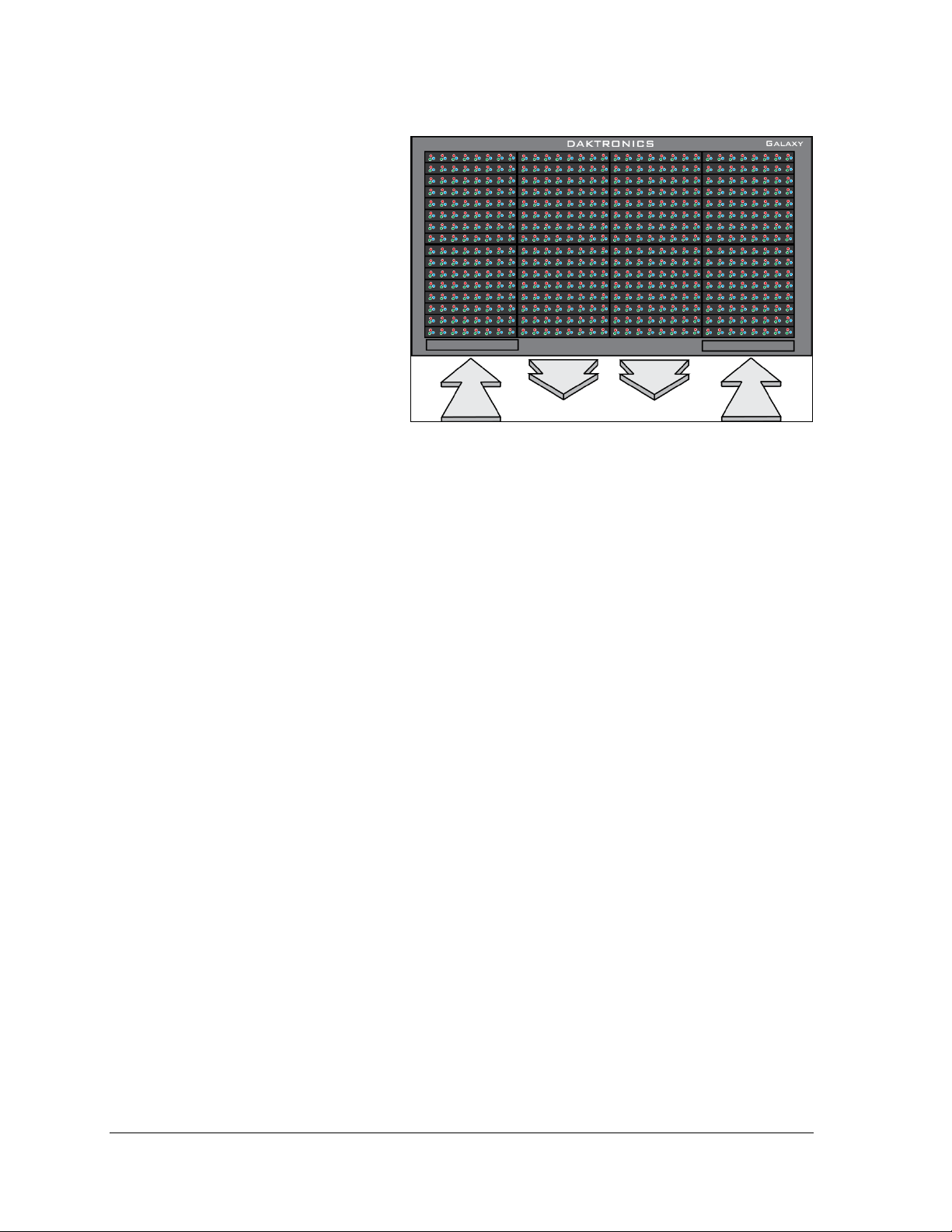
Fans
Figure 9: Front Ventilation Airflow
Displays up to 40 pixels high use
fans. Intake fans pull air through
vents located on the bottom
front of the display. If front
ventilated, ensure the entire
front of the display is exposed to
allow for proper airflow.
Exhaust vents allow airflow
through adjacent vents along the
bottom front of the display.
Refer to Figure 9.
Note: When mounting the
display, the entire front of the
display must be exposed to
allow for proper ventilation.
Aesthetic shrouding (common in
monument installations) is not advised.
2.6 Optional Temperature Sensor Mounting
Some displays use optional temperature sensors. Refer to Appendix B: for mounting and
signal connections.
8 Mechanical Installation
Page 13
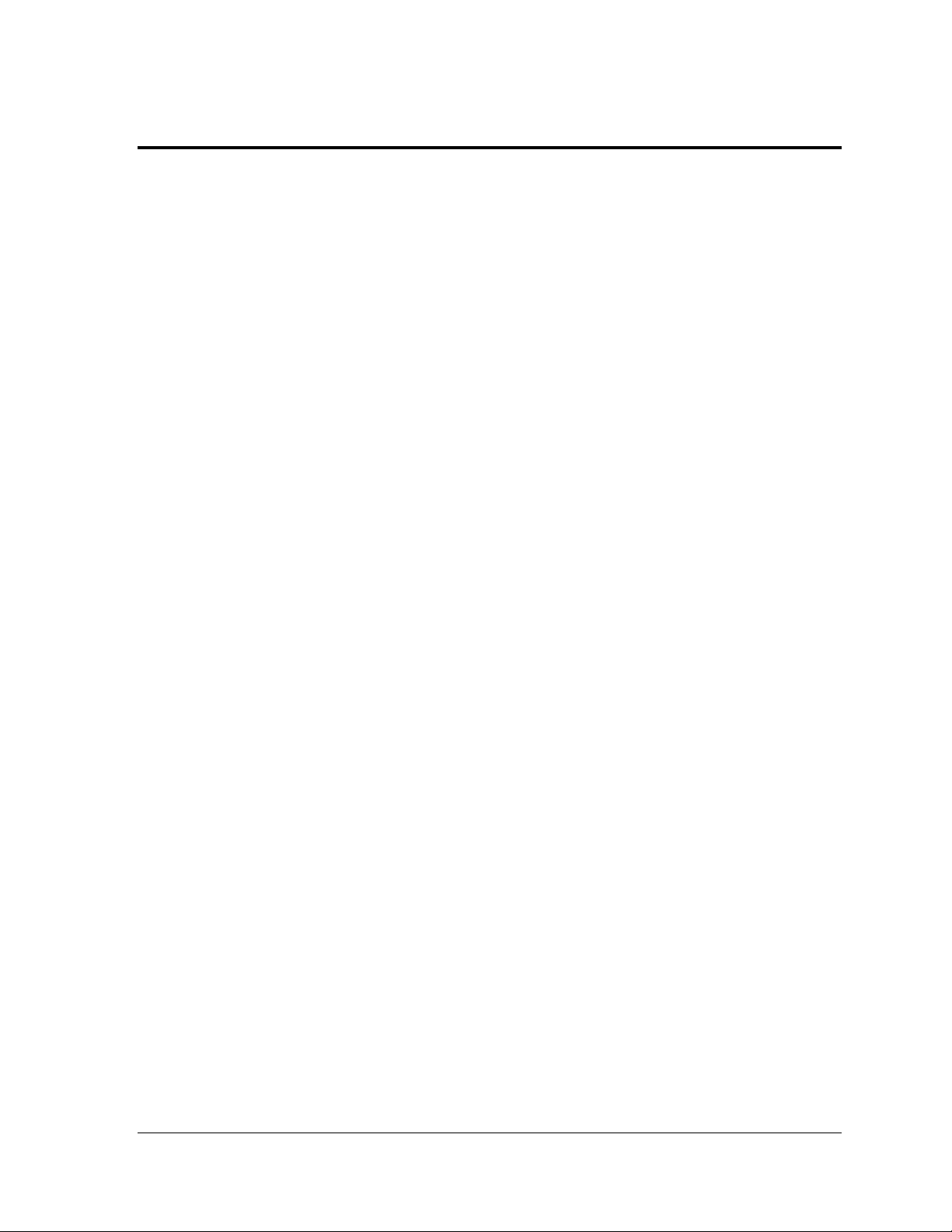
Section 3: Power Installation
Only a qualified individual should terminate power and signal cable to a Daktronics display.
Daktronics engineering staff must approve all proposed changes, or the warranty will be void.
3.1 Conduit
Daktronics does not provide conduit. Separate conduit must be used to route:
Power
Signal-in wires to the signal termination enclosure (when applicable).
Signal-out wires (if not using the provided interconnect cable).
For power, displays come with either a J box, or a 3/4" conduit access hole located near the
lower-right corner, on the back of the display. For signal, displays come with either signal
input quick-connects, or etched drilling guides for conduit.
3.2 Overview of Power Connection
Terminate display power either at the J box, or internally, at the power termination panel.
Refer to Section 3.5 for wiring examples.
Route power to the display through a fused disconnect switch, which can open all
ungrounded power conductors. Refer to Section 3.3 for additional information.
Install the disconnect switch within sight of display maintenance personnel, unless it can
be locked in the open position. Refer to Section 3.3 for additional information.
Note: Displays are equipped with circuit breakers that carry a UL489 or UL1077 (IEC
60947, VDE 660) rating. These devices protect only the components within the display.
Follow local code specifications when routing power conductors from the disconnect
switch to the display.
Connect the grounding conductor to the grounding lug on the back of the display. Refer
to Section 3.4 for additional information.
For sectional displays, each section has its own power termination panel. Display lengths
of 208, 224, 240, and 256 are two sections shipped as one; therefore, the installer will have
to bring power to each assembled section.
3.3 Power Requirements
Install the display according to applicable local and national electrical codes. This
includes proper grounding and bonding of the display.
Displays use single-phase power.
Do not connect the displays to any voltage other than that listed on the Daktronics
product label.
Proper power installation is imperative for display operation.
Refer to Appendix B: for the power specifications of the various display sizes.
Note: For circuit conductors delivering power to a display, size them according to local
and national electrical codes, so the power distribution system delivers full load power to
the display while maintaining a voltage within five percent of the nominal utility voltage.
Power Installation 9
Page 14
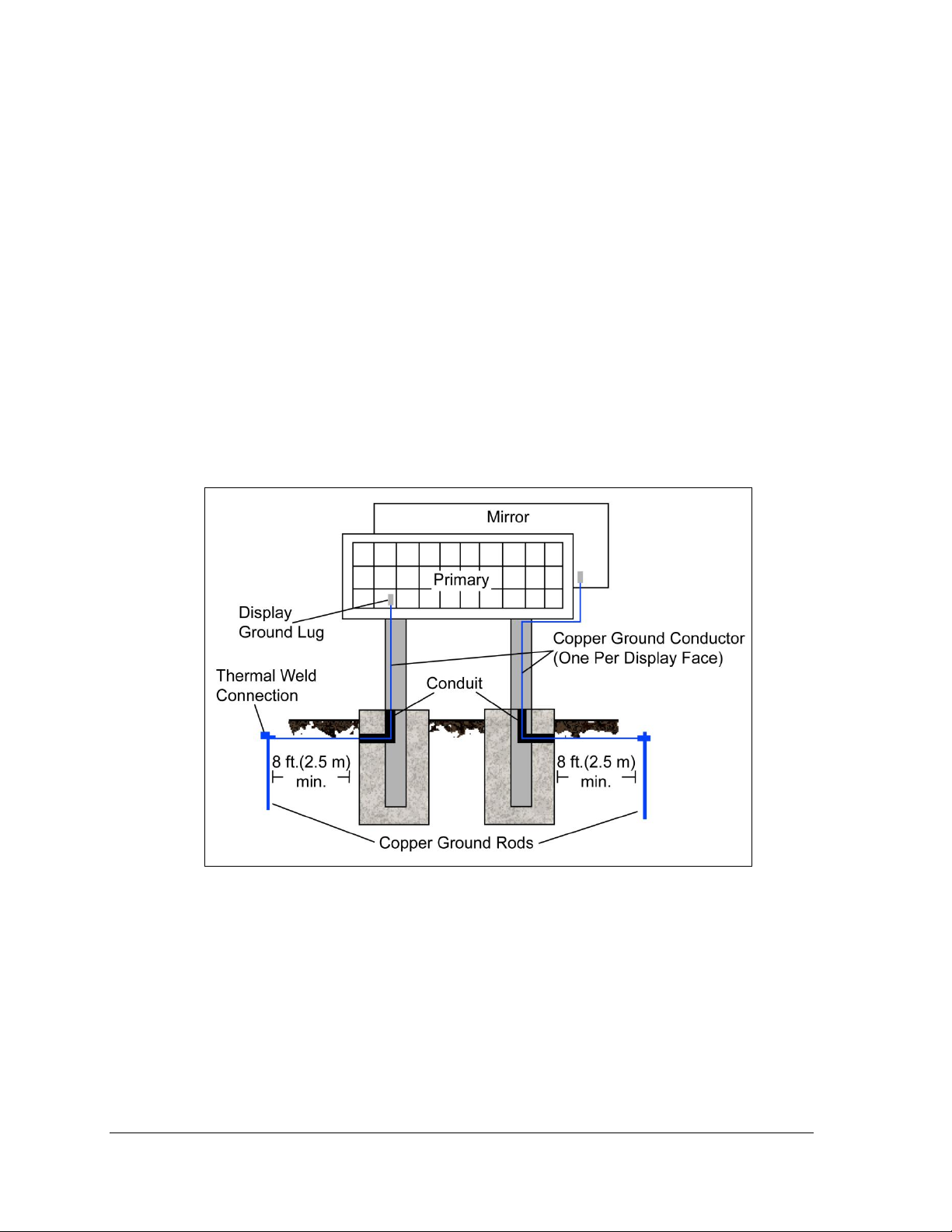
Main Disconnect
Figure 10: Correct Grounding
Daktronics requires using a disconnect switch so that all ungrounded conductors can be
disconnected near the point of power connection.
Place the disconnect switch in direct line of sight from the display, unless it can be locked
in the open position. This ensures power remains off while service personnel work on the
display.
3.4 Grounding
Ground displays according to the provisions outlined in local and national electrical
codes. Install with the ground and neutral conductors provided.
Note: Do not connect neutral to ground at the disconnect switch or at the display. This
violates electrical codes and voids the warranty.
Connect the display system to the earth ground, as shown in Figure 10. Proper
grounding protects the equipment from electrical disturbances and lightning.
Daktronics requires a resistance to ground of 10 ohms or less. Failure to ground the
display properly voids the warranty.
Important Points about Grounding
Resistance to ground 10 ohms or less: This is required by Daktronics for proper display
Follow local and national codes: The material of an earth-ground electrode differs from
10 Power Installation
performance. If the resistance to ground is higher than 10 ohms, install additional
grounding electrodes to reduce the resistance. The grounding electrode should be
installed within 25' (7.6 m) of the base of the display and must be connected to the
ground lug on the back of the display. Refer to Figure 10.
region to region and for conditions present at the site. Consult any local and national
electrical codes that may apply.
Page 15
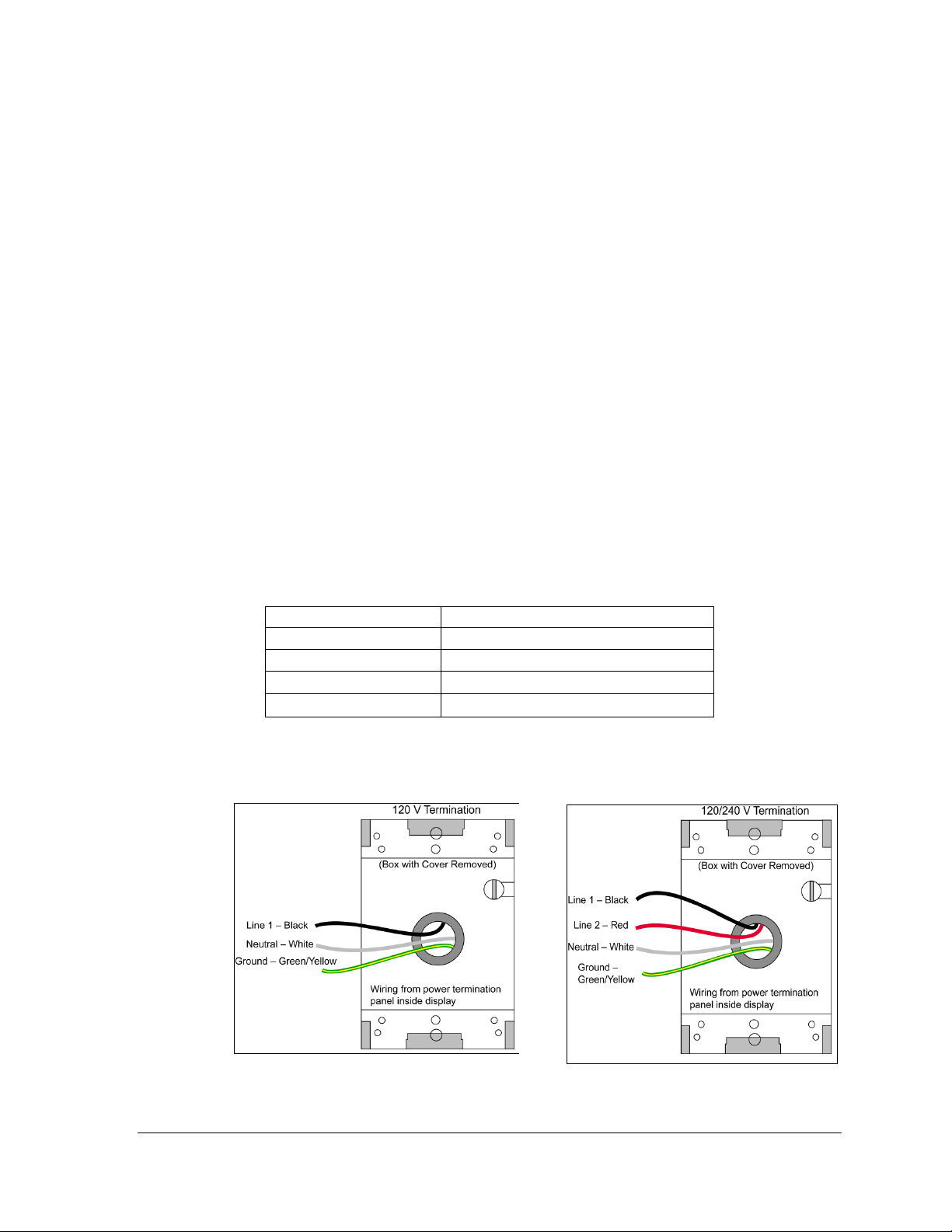
Support structure cannot be used as an earth-ground electrode: Daktronics does not
120 VAC
120/240 VAC
Line 1 – Black
Line 1 – Black
Line 2 – Red
Neutral – White
Neutral – White
Ground – Green/Yellow
Ground – Green/Yellow
Figure 11: 120 V J box Termination
Figure 12: 120 / 240 V J box Termination
recommend using the support structure as an earth-ground electrode; concrete, primer,
corrosion, and other factors make the support structure a poor ground.
Note: The support structure may be used as an earth-ground electrode only if designed
to do so. A qualified inspector must approve the support structure and grounding
methods.
One grounding electrode for each display face: The grounding electrode is typically one
grounding rod for each display face. Other grounding electrodes as described in any
local and national electrical codes may be used.
3.5 Power Connection
For most displays, power terminates externally at the J box. However, larger displays require
internal power termination at the power termination panel.
For Displays with an External Power Termination J box
To terminate hot, neutral, and ground wires at the J box:
1. Route the power cable through conduit to the rear of the display, and into the power
termination J box. The J box contains 3/4" threaded conduit fittings.
2. The J box contains two or three wires, plus a ground coming from the interior of the
display. These wires pre-terminate at the power termination panel inside the display.
Refer to the following table for wire colors:
3. Inside the external J box, use wire nuts to connect the power wires to the wires
Power Installation 11
coming from the display interior. Refer to Figure 11 for 120 V AC and Figure 12 for
120 / 240 V AC.
Page 16
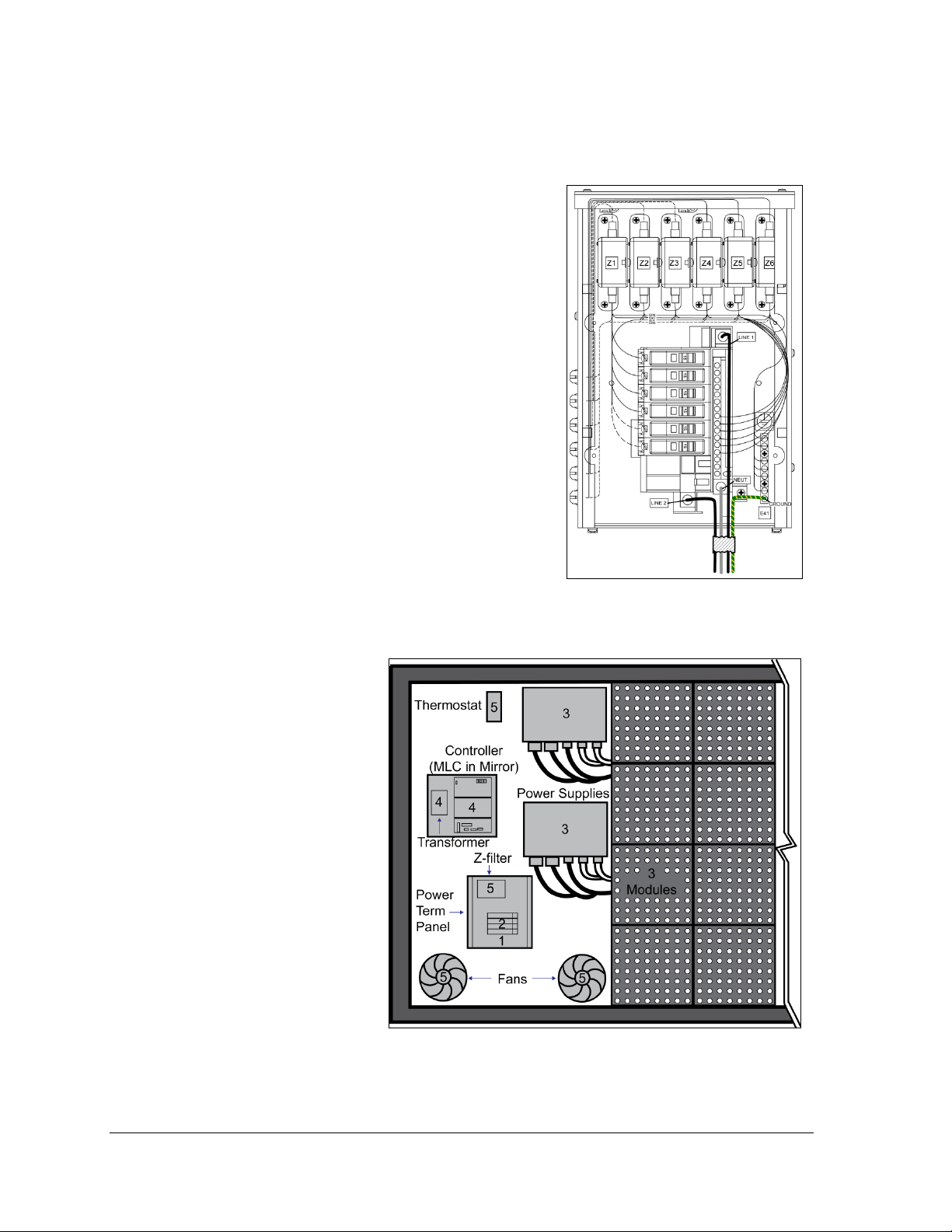
For Displays with Internal Power Termination
Figure 13: Single-phase 6-breaker
Domestic Panel
Figure 14: Power Flow Summary
To terminate single-phase power to the internal power termination panel:
1. Open the display as explained in Section 6:
and locate the power termination panel.
2. Route the cable through conduit to the back of
the display. Use the 3/4" knockout for access,
careful not to damage internal components.
3. Connect the neutral wire to the neutral lug and
the live wires to the Line 1 and Line 2 lugs.
4. The ground wire connects to the grounding
bus bar. Refer to Figure 13.
3.6 Power Routing in the Display
The following list is a summary of power routing. The
list refers to the numbers in Figure 14.
1. Power terminates internally to the power
termination panel (either directly or via the
rear-mounted J box).
2. Power routes through the circuit breakers and
the Z-filter in the power termination panel.
3. Power routes through filters to the power
supplies, which provide power to the modules.
4. Power travels
through the
transformer, which
steps down power to
the appropriate
voltage for the
controller (or MLC in
a mirror display).
5. Power routes
through a filter to the
thermostat and the
fans. The thermostat
activates the fans.
Note: Power supplies
are set to the proper
voltage via the V
adjust harness that is
connected to the
nearest module.
12 Power Installation
Page 17
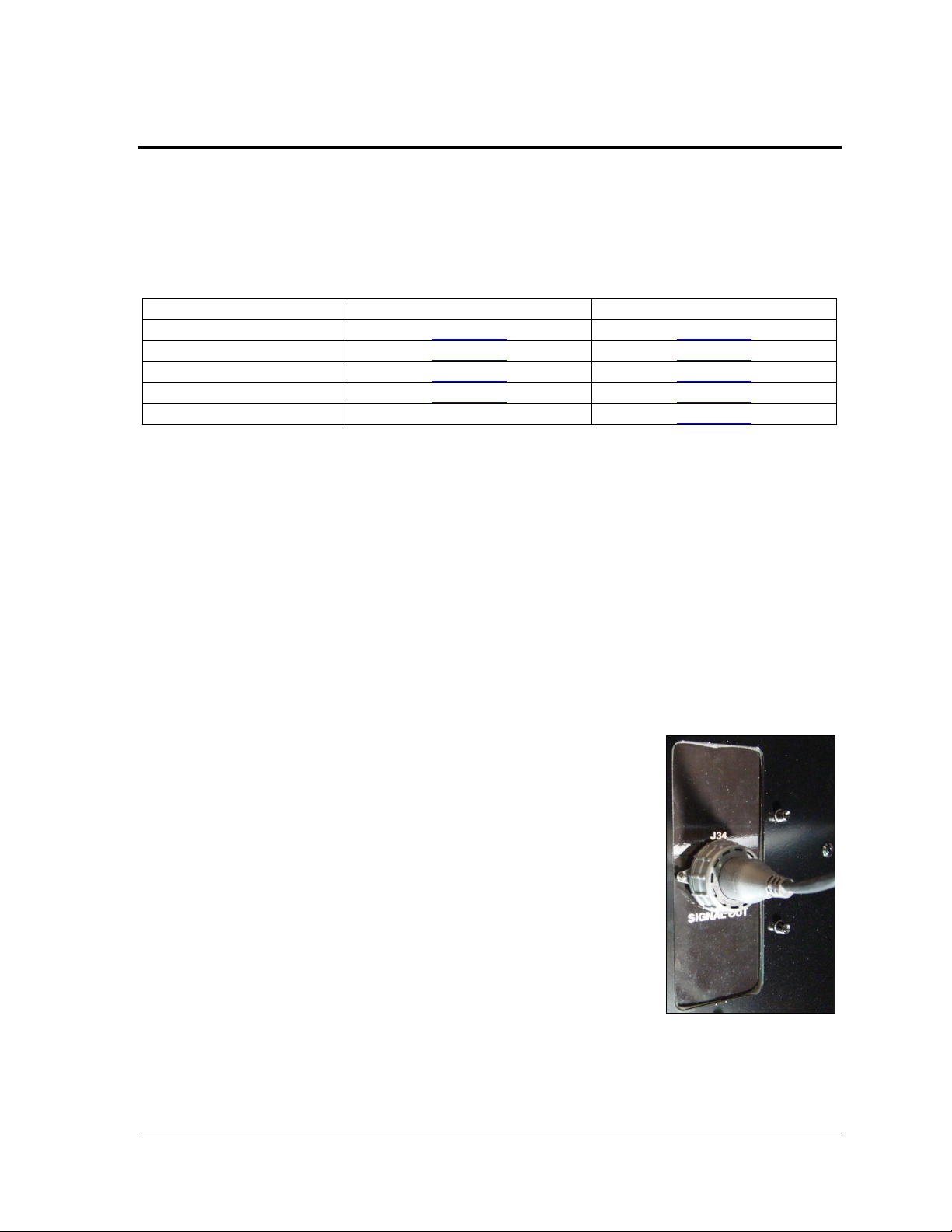
Section 4: Signal Installation
Communication Type
Communication Manual
Communication Quick Guide
Ethernet
DD1417609
DD1417573
Fiber Ethernet
DD1417611
DD1417581
Wireless Ethernet Bridge
DD1417615
DD1417586
Wi-Fi
DD1417619
DD1417592
USB to Ethernet Adapter
N/A
DD1790707
Figure 15: Primary/Mirror
Quick-connect Cable
For specific details on installing communications, consult the quick guide and manual included with
the communication equipment. Refer to the table below for the standard communication types and
their corresponding manual number. These are the standard communication types. Each site is
unique and may include additional equipment. If problems arise, contact the display’s service
company or Daktronics Customer Service.
4.1 Overview of Signal Connection
Refer to the communication manuals for methods of signal termination.
Route signal cable to the signal termination enclosure. Ground the enclosure to an
isolated earth ground connector (when required).
Route signal cable through conduit into the enclosure. Use
on the enclosure.
Route signal quick-connect cables through conduit, from the enclosure to the display.
Optionally, you can route signal through the display pole; however, do not route signal
through the display pole if routing power through the display pole.
3
/4" conduit for the knockouts
Note: Daktronics strongly recommends that the quick-connect cables be secured to
protect them from weather or vandalism.
4.2 Primary/Mirror Display Interconnections
If this display is a two-sided primary/mirror display, a 20'
quick-connect cable will be provided to connect the signal
between the two faces. This cable cannot be lengthened. Refer
to Figure 15.
Secure the excess cable to the support structure to prevent
weather damage or vandalism.
Signal Installation 13
Page 18

4.3 USB to Ethernet Adapter
Figure 16: Open M2Config
A USB to Ethernet adapter is included with the display and can be used to bypass network
configuration in situations where simple point-to-point communication is required. The
adapter creates a secondary network that is dedicated to communication with the display,
but network operation is still enabled through the primary network.
The USB to Ethernet Adapter can be used in conjunction with communication kits supplied
with the display. Refer to DD1790707 for more information regarding the adapter.
4.4 Setting the IP Address on the Display Controller
Galaxy AF-3500 display controllers are set to a default IP address of 172.16.192.25 prior to
shipping. This address can be changed to an address specific to the local display network. To
obtain an appropriate IP address for the display, contact the network administrator.
In order to complete the following directions, the display will need to have power and
M2Config will need to be installed on the computer. M2Config can be downloaded at
dakfiles.daktronics.com - /downloads/venus1500/utils/M2_Config. Communication with
the display controller will be necessary and can be done through the purchased
communication method or directly to the display controller using a Cat5 cable.
Display power must be “ON” to complete this configuration.
1. Set the computer’s IP address to 172.16.192.20 and the Subnet Mask to 255.255.0.0.
2. To open M2Config, click Start>All Programs>Daktronics>M2Config, or double-
click the shortcut on the desktop. Refer to
3. Configure the communication method to connect to the display by clicking Network
> Configure Connection, or by clicking the Configure Connection icon.
14 Signal Installation
Page 19
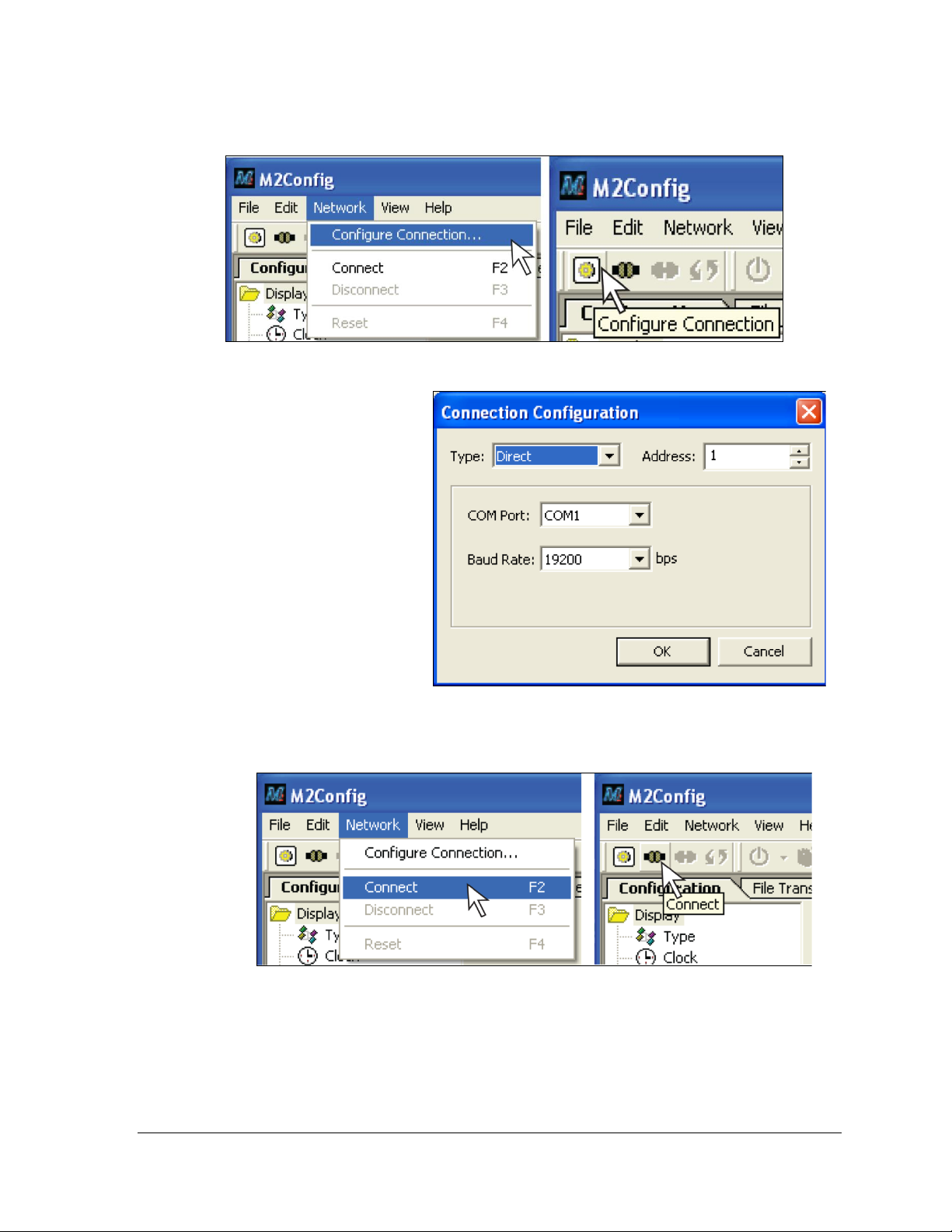
4. The M2 Configuration Studio has two folders under the Configuration tab. Click the
Figure 17: Configure Connection
Figure 18: Connection Configuration
Figure 19: Connect
Communications
folder.
5. Use the following
information for your
display to configure a
direct connection:
Type: TCP/IP
Address: 1 (Refer to
address dials on
controller for actual
setting)
IP Address:
172.16.192.25
6. Click Network >
Connect, or click the Connect icon to connect to the display.
7. After connecting to the controller, select the Communications folder on the left side
of the screen then select TCP/IP:
Signal Installation 15
Page 20

Input the IP address, Subnet mask, and Gateway as provided by the Network
Figure 20: Use the following IP address
Figure 21: Set Configuration
Administrator.
8. Choose File > Set Configuration to upload the new IP address to the display.
9. When the warning appears, select OK and wait for display to reboot. Close
M2Config.
For further information on using a TCP/IP network with the display, refer to the Venus 1500
Help file.
16 Signal Installation
Page 21

Section 5: Start-up Procedure
Confirm power is correctly connected to the display.
Ensure a main disconnect switch is used to control power.
Inspect all circuit breakers (internal and external) for sufficient marking and size.
Confirm adequately installed grounding. Each display face must have a separate earth-ground
conductor with a resistance of 10 ohms or less.
Ensure proper installation of external communication equipment (signal enclosure, client radio, etc.).
Inspect signal connections at the control computer.
Inspect signal connections at the display. Inspect signal connections between displays when
necessary.
Confirm correct configuration of control computer. Refer to the Venus® 1500 Help File’s
Configuration section for correct setup.
Inspect peripheral equipment (temperature sensor, etc.) for proper installation.
Topic
Information Shown
Controller Type
M3
Product Name
Galaxy
Display Size
#Rows x #Columns
Shading/Color Depth
4096 (Mono) or 68B (RGB)
Bootloader Version
OS X.XX
Firmware Number
DD1425608
Firmware Revision
Rev X.XX
Hardware Address
HW:XX
Software Address
SW:XX
IP Address:
(default) IP:172.16.192.25
Subnet MSK:
(default) MSK: 255.255.0.0
COM1 Configuration
C1: 115200
COM 2 Configuration
C2: RTD
Socket 3001
IP 3001: 115200
Socket 3002
IP 3002: RTD
Line Frequency
CLK: AUTO (60)
Display Description
Galaxy #Rows x #Columns
Before starting up the display, review this checklist to ensure that all parts are ready to operate
correctly. Figure 3 shows the basic display components referred to in each step.
5.1 Start-up Checklist
5.2 Start-up Sequence
After turning on the display, an initialization sequence runs. Refer to the table below for
information it shows.
Note: The Xs refer to numbers that may vary for each display, such as the hardware address.
Start-up Procedure 17
Page 22

If there are no messages running on the display after the sequence is complete, the display
If the display uses ventilation fans, ensure they are operational.
Inspect all intake vents and exhaust vents for obstruction.
Confirm proper communications from the control computer to the displays.
Ensure proper communications between display faces when applicable.
will go blank. A single pixel flashes in the lower-right corner of the display to show that the
display has power, but no messages are currently running.
5.3 Post Installation Checklist
After starting the display:
18 Start-up Procedure
Page 23
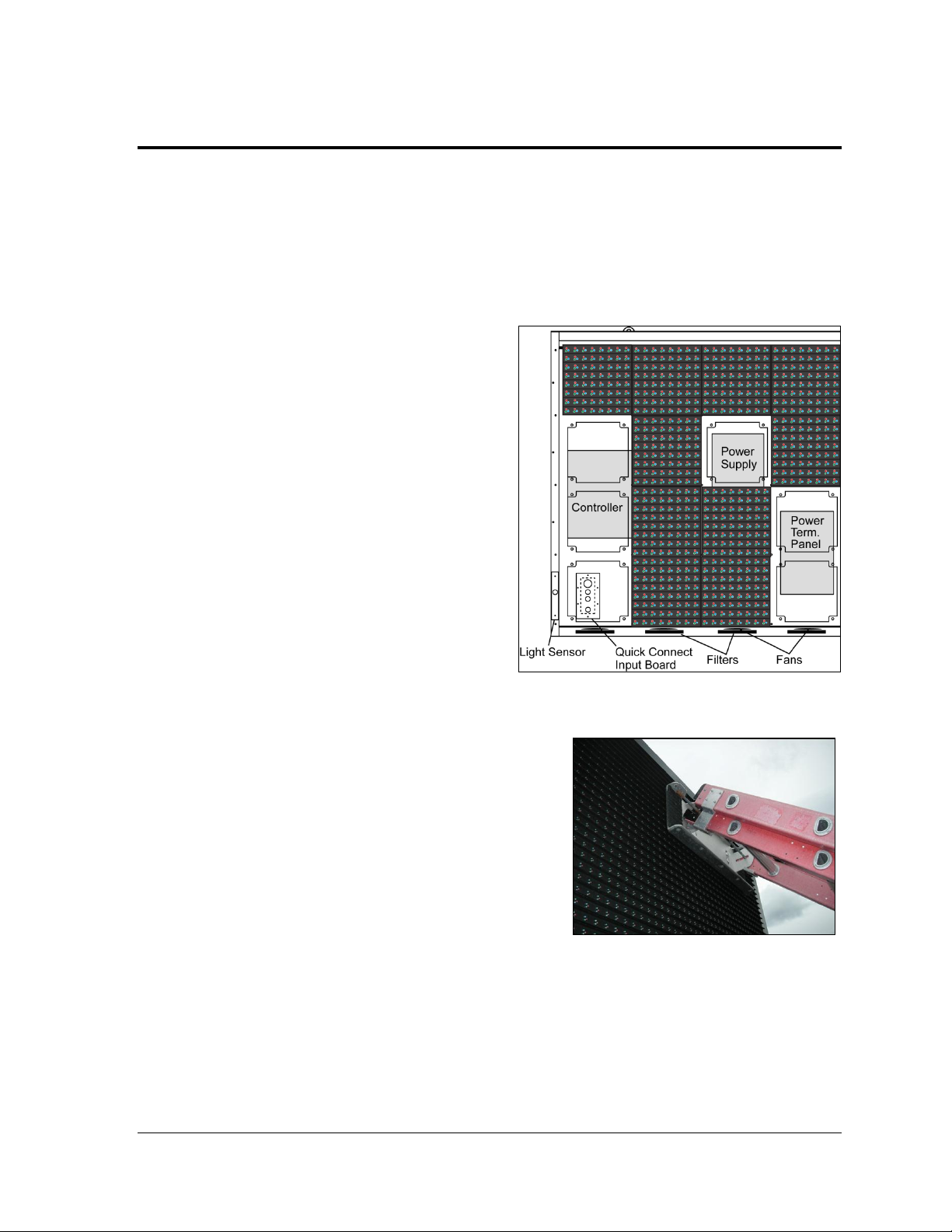
Section 6: Maintenance
Figure 22: Internal Components in the Left Side of
the Display
Figure 23: Example Ladder Board
Only a qualified individual should service internal electronic components. Turn off power before
performing repair or maintenance work.
Daktronics Galaxy® AF-3500 Series 46 mm displays are front-access only. This means that access to
the internal components is gained by removing the front modules of the display. Figure 22 shows the
approximate location of internal components.
6.1 Proper Ladder Use
A ladder can be used to access displays,
although it is not preferable. If a ladder
must be used, do not place the ladder
directly against the display face. The
pressure from the two ladder ends, even
when covered with pads, is too concentrated
and can damage the LEDs and louvers.
Instead, use a padded or carpeted board
across the top of the ladder to distribute the
weight of the ladder evenly when placed
against the display face. The padded board
should be wide enough to spread the weight
of the ladder across a minimum of two
modules.
Maintenance 19
Page 24

6.2 Internal Display Access
Figure 24: Removing a Module
Figure 25: Module Latch Locations
At times, the display may need to be opened for maintenance, or for troubleshooting. Follow
this procedure safely and properly to access the interior of the display.
1. Disconnect power to the display.
2. Locate the latch access fasteners on the
module. Refer to Figure 24. Locate one
centered near the top, and the other
centered near the bottom.
3. With a
access fasteners a quarter turn counterclockwise.
4. Gently pull the module far enough forward
to reach behind the module.
Note: Do not allow the module to hang by
its power and signal cables.
5. Unplug the power cables, squeeze the tabs
on the sides of the plug head, and pull out.
6. Disconnect the two ribbon cables from the
module by spreading the side tabs, and
then lifting the cable head from the jack.
Note the cable connection locations to ensure proper reconnection.
7. When ready to reinstall the module, reconnect the cables to the module. Tightly push
the tabs against the cable head. Carefully push the ribbon wires back into the cabinet
so they are clear of the module edges.
8. Place the module in its proper location.
9. Check that the weather stripping is in place. To prevent water from entering the
display, the weather stripping on the back edge of the module must be in good
condition.
10. Latch the module at both the top and bottom locations by turning the hex wrench
clockwise a quarter turn. Fully engage the module latches to create a watertight seal
around the edge of the module.
1
/8" hex wrench, turn the latch
20 Maintenance
Page 25

Notes:
Figure 26: Service Filters in Vent Panels
The weather stripping on the back edge of the module must be in good
The module latches must be fully engaged to create a watertight seal around
6.3 Ventilation
Frequency of Inspection
Check the fans or filters every time you open the display, or once every three months, at a
minimum. Check more often if the display is located in a dusty or harsh environment, such
as along a gravel road.
The frequency of inspection will vary greatly from display to display, as no two display
setups are the same. Daktronics advises customers and service technicians to use their own
discretion when establishing an inspection schedule.
Filters
For Displays Using Natural Convection
Displays 40 and 48 pixels high use both rear vent panels and front filter trays.
condition to prevent water from entering the display.
the edge of the module. The module should be firmly seated against the
display when the latches are fully engaged.
Follow the instructions in For Displays Using Fans to service the front filters. Displays 56 and
64 pixels high are rear ventilated.
To service the filters in the vent panels:
1. Remove the module that is front
of the vent panel. Refer to Section
6: for internal display access. Refer
to Figure 26.
2. Pull the filter upwards and out.
3. Inspect the filter and clean it if
needed.
4. Reinsert the filter in the vent
panel.
5. Reinsert the module.
For Displays Using Fans
A filter tray is located below each intake
fan. Inspect the filters every time you
inspect the ventilation system or fans.
Clean or replace filters when necessary.
1. To access the filters, locate the tab on the bottom front of the tray.
2. Press upward firmly and pull outward.
Maintenance 21
Page 26

3. Clean filters with water, or compressed air blown through the filter opposite of
normal airflow (no greater than 60 psi and at least 6" away).
4. Allow filters to dry before returning them to their trays.
Daktronics encourages users and service technicians to use their own discretion when
deciding whether to clean or replace the filters.
Note: Air draws upward through the filter. Be sure to check the bottom of the filter as this
will be the side that requires cleaning.
Fan Blades
If the display has fans, check the fan blades for dirt and debris. If necessary, clean them and
the inside of the display. Cleaning the blades ensures fan efficiency and proper cooling. Spin
the fan blades with a pen or pencil to ensure that the bearings are free, and that the fan is in
balance.
There is also a smaller fan located on the controller enclosure cover that should always be
running.
6.4 Display Face Cleaning
Wet Cleaning Process
Tools required:
Bucket and cold water
Non-abrasive, non-petroleum-based detergent
Light-/medium-duty cleaning brush
Soft terry cloth towels
To clean the display:
1. Turn off the power to the display.
2. Mix a mild, non-abrasive, non-petroleum-based detergent and cold water – one
ounce of detergent to one gallon of cold water.
3. Saturate a light-/medium-duty cleaning brush with the soapy water.
4. Wash the display from top to bottom, using horizontal brush strokes to loosen and
remove dirt and grime. Use light pressure so as not to damage the LEDs. Clean only
the area safely reachable from a lift or stage, and then move on to the next section of
modules.
5. Rinse the display face with generous amounts of cold water under low pressure. Use
a spot-free rinse agent to reduce water spots.
6. Use soft, dry terry cloth to dry and remove any excess water. Take care not to
damage LEDs by catching the cloth on them.
7. Allow the display to air-dry completely for 12 hours before applying power to the
display.
22 Maintenance
Page 27

Dry Cleaning Process
1. Turn off power to the display.
2. Rub a dry, soft terry cloth horizontally across each row of LEDs.
3. Work from top to bottom. Clean only the area safely reachable from a lift or stage, and
then move on to the next section of modules. Take care not to damage LEDs or the plastic
louvers by catching the cloth on them.
6.5 Annual Inspection
Perform a yearly inspection of the display to maintain safe and dependable operation. Open
the display to inspect the cabinet interior and the components. Refer to Section 6: for
directions to access the interior.
1. Tighten or replace any loose fasteners.
2. Vacuum or carefully wipe away dust and debris around the vents / fans and inside
the cabinet.
3. Check for water intrusion or stains. Replace weather stripping. Tighten module
latches, place silicone sealant around areas where water might enter, and replace
damaged electronic components as necessary.
4. Check the paint for cracking and peeling and touch up with rust resistant enamel as
necessary.
5. Inspect the footings, tie points, and ground rods for corrosion, and make sure the
structural integrity and grounding connections are intact.
Use the log provided in Appendix D: to track maintenance, and to help determine a
maintenance schedule specific to the individual display.
Maintenance 23
Page 28

Page 29

Section 7: Diagnostics and Troubleshooting
Figure 27: Controller Diagnostics
Figure 28: MLC Diagnostic LEDs
Important Notes: Disconnect power when servicing the display. Only qualified service personnel
should service internal electronic components.
7.1 Controller Diagnostics
The controller is the “brains” of the
display. It receives communication from
the computer and sends information to the
modules. The controller is located in the
lower left area of displays. Refer to Figure
22. LEDs on the controller show whether
the power and communication signal are
working properly.
Mirror displays do not contain a controller.
Instead, they have a multi-line controller
(MLC), which helps relay information from
the primary controller.
To access the interior of the display, refer to
Section 6:. Remember to disconnect power
to the display before accessing the interior.
Remove the modules; inspect the wires for
safety, and then turn on power to view the
diagnostic LEDs.
Refer to Figure 27 for an example of a
Galaxy® display controller. Essential
diagnostic LED:
The DS4 Run LED shows the controller’s operational status. This LED will flash once
per second to indicate that the controller is functioning properly.
7.2 MLC Diagnostics
The Multi-Line Controller (MLC) unit
contains four red diagnostic LEDs. When
properly connected to the primary display,
the LED labeled DS25 will be off and the
other LEDs will be on, as shown in Figure 28.
Diagnostics and Troubleshooting 25
Page 30

7.3 Temperature Sensor Diagnostic
Figure 29: Temperature
Sensor Board
Figure 30: Modules Not Working
If the display includes a temperature sensor, the temperature sensor
board will also provide diagnostic information. The temperature
sensor board is located inside the temperature sensor housing which
is located near the display. Refer to Figure 3. The sensor board
diagram in Figure 29 shows the red diagnostic LED (DS2) near the
bottom edge of the component. This LED will flash at variable rates
when transmitting temperature information and provides evidence
that the unit has power.
Refer to Appendix B: for temperature sensor mounting and
connections.
7.4 Troubleshooting Display Problems
This section contains general
display problems and related
troubleshooting solutions. The list
does not include every possible
problem or solution, but does
represent common situations and
simple steps to resolve them.
Troubleshooting may require
removal and replacement of
modules. Refer to Section 6: for
more information.
26 Diagnostics and Troubleshooting
Page 31

Display Problems
Blank display seen after boot-up
A blank display is normal after the boot-up procedure. When
finished, the display will go blank except for a flashing pixel in
the lower-right corner. This indicates the display is waiting for
a message.
One or more LEDs are not lighting
Check/replace the ribbon cables on the module.
Replace the module.
One or more LEDs on a single module
will not turn off
Check/replace the ribbon cables on the module.
Replace the module.
A section of the display is not working
Check/replace ribbon cables from the last working module in
the row to the first non-working module next to it. Refer to
Figure 30 for an example.
Check the back of the modules to see that the power LEDs
are on.
Make sure the power cable to the module is connected.
Move or replace the first non-working module with the one on
the left of the non-working section.
Move or replace the first module to the left of the non-working
modules.
One row of modules is not working or
shows a distorted message
Check/replace the ribbon cables to and from the first non-
working module.
Check for bent pins on the jack going to a non-working
module.
Move or replace the modules that show distorted text.
Move or replace the first module to the left of the non-working
module.
A column of the display does not work
Check that the power cable plugs into the module in the
column.
While power is on, look at the back of the malfunctioning
modules to see if the diagnostic LED is off, implying a power
supply problem.
Verify power to the power supply.
Entire display fails to work
Check the breakers in the building connected to main power
source.
Check the breakers in the power termination panel.
Check the diagnostic LEDs on the controller for Power and
Run. Refer to Section 7.1 for more information.
Check/replace the ribbon cable from the controller to the
modules.
Verify proper use of the software by checking the software
manual.
Section of display looks dim
Check V Adjust cable on module is plugged in.
Diagnostics and Troubleshooting 27
Page 32

Brightness problems
Display is stuck on bright or dim
Check Manual/Auto dimming in Venus 1500 software. If not set to
automatic, refer to the Venus 1500 software manual (DD1370296) for
more information.
Check the light sensor cable and wiring for secure connections.
Check the light sensor lens for obstructions (lower left edge, front of
primary cabinet).
Replace the light sensor assembly.
Display is too bright at night
Set the Dimming Schedule. Refer to the Venus 1500 software
manual (DD1370296) for more information.
Message problems
Message only shows up on
one side of the display
Determine if the displays are
set up as two primary displays
or one primary and one mirror
display.
Primary/Primary Display
Verify that two different addresses are
set up for these two primary displays.
Refer to the Venus 1500 software
manual for more information.
Verify that two different addresses are
set on the controllers.
Send a different message to each
display separately by clicking on that
display name in the list.
Note: With two controllers, messages
may not always run simultaneously.
Primary/Mirror Display
Check interconnect cable between
displays.
Verify that the cable firmly plugs into
both cabinets.
Check that the cable and plugs are in
good condition.
Check that the MLC in the mirror display
has power.
Temperature problems (For displays with a temperature sensor installed)
No temperature showing on the
display
Ensure proper temperature sensor installation in order to show the
current temperature.
Refer to the Venus 1500 software manual (DD1370296) for more
information.
Temperature shown is too high or
too low
For greater accuracy, adjust the temperature on the display either up
or down.
Refer to the Venus 1500 software manual (DD1370296) for more
information.
Note: Repeat the above steps for each primary display that shows
the temperature.
Temperature always reads –196F/127C degrees
Check the temperature sensor cable connections.
Look for bent pins on connectors.
Check that the temperature sensor is set to address 1.
Ensure the sensor has power by checking that the diagnostic LED is
blinking.
28 Diagnostics and Troubleshooting
Page 33

Replace the temperature sensor.
Testing displays
Start and stop the test pattern
Refer to the Venus 1500 software manual (DD1370296) for more
information.
Note: Perform this procedure for each primary display.
Before Calling for Help
1. Turn off the power breaker switch. Wait a few minutes and turn it back on. Watch the
display to make sure that the initialization sequence runs.
2. Once the sequence is complete, verify whether the issue is resolved.
3. Refer to Section 4: of this manual.
4. Call the service technician or Daktronics Customer Service at 866-343-3122.
Note: Sit at the control computer while talking with the service technician to ensure
efficient service.
Diagnostics and Troubleshooting 29
Page 34

Page 35

Section 8: Parts Replacement
Part Description
Part Number
Module; AF-3500 46 mm RGB
0A-1541-5550
Module; AF-3500 46 mm Amber
0A-1541-5009
Module; AF-3500 46 mm Red
0A-1541-5008
M3 Controller III
0A-1382-0016
Multi-Line Controller (4053)
0P-1273-0067
Power Supply, 8.5-12.5V (RGB, Amber)
A-2481
Power Supply, 3-6.5V (Red)
A-2307
Transformer
T-1119
Transformer, International
T-1121
RFI Filter
Z-1007
Temperature Sensor
0A-1151-0005
Thermostat
0A-1327-3104
Light Sensor Assembly
0A-1327-3000
Light Sensor Assembly
0A-1327-3013
Light Sensor Cover Assembly
0A-1213-4009
Axial Fan
B-1053
Axial Fan
B-1068
Air Filter
EN-2310
Air Filter, Rigid Pad
EN-2345
Quick Connect; Input, Serial
0P-1415-2000
Primary signal input, RJ45
J-1474
Primary signal output / Mirror signal input
J-1470
Cable; RJ45, CAT5E, Shielded, 2’
W-1537
Cable; RJ45, CAT5E, Shielded, 20’
W-1547
Cable; 22 Awg 2-Pair, Dual Foiled, Single
W-1234
Cable Assy; 20 pos Ribbon, 18”, Dual Row
W-1387
Figure 31: Typical
Part Label
8.1 Parts Replacement List
The following table shows some of the display parts that may eventually
need replacement. For unlisted replacement parts, use the label to order a
replacement. Most components within a display carry a label that lists the
part number of the unit. Refer to Figure 31 for an example of a typical part
label. Note that the part number is in Bold.
Notes: Disconnect power when servicing the display. Only qualified
service personnel should service internal electronic components.
Part Replacement 31
Page 36

Ribbon Assy, 36"
0A-1000-0018
Ribbon Assy, 42"
0A-1000-0019
Ribbon Assy, 60"
0A-1000-0021
Ribbon Assy, 72"
0A-1000-0022
Ribbon Assy, 96"
0A-1000-0024
Ribbon Assy, 108"
0A-1000-0025
Ribbon Assy, 24"
0A-1000-0074
Interconnect Cable; RJ45
W-1921
CAT5e; 30', RJ45
W-1999
Electrical Contact Cleaner/Lubricant
CH-1020
Hex Wrench, T-Handle 1/8" RT for modules
TH-1062
Wireless Bridge Communications Enclosure
0A-1327-1100
Wired Ethernet Communications Enclosure
0A-1327-1101
Fiber Ethernet Communications Enclosure
0A-1327-1102
Wi-Fi Communications Enclosure
0A-1327-1103
Label/Gasket RJ34 Primary Input
0A-1327-1028
Label/Gasket Assy, RJ45, Mirror Input Quick Connect
0A-1327-1029
Label/Gasket Assy, RJ45, Primary Input Quick Connect
0A-1327-1024
Harness, POL, PS(4 PIN) TO MOD, 36"
0A-1327-2150
Harness, POL, PS(4 PIN) TO 2 MOD, 36"
0A-1327-2155
Harness, POL LVD, PS TO 2 MOD, 60"
0A-1327-2105
8.2 Instructions for Replacing Parts
Module Replacement
Tool required: 1/8" Hex wrench
If LEDs fail, do not attempt to replace individual LEDs. Return a failed module to Daktronics
for replacement and/or repair.
1. Turn off power to the display.
2. Follow the instructions in Section 6: to release the module from the display cabinet.
3. Unplug the power cables by squeezing the tabs on the sides of the plug head and
pulling out.
4. Disconnect the two ribbon cables from the module, noting the connection to the back.
To release the ribbon cables, spread the tabs on the sides, and then lift the cable head
from the jack.
5. Connect all three cables to the new module, and then tightly push the ribbon cable
tabs against the cable head. Carefully push the ribbon wires back into the cabinet to
clear them from the module edges.
6. Place the module into its proper location.
32 Part Replacement
Page 37

7. Check that the weather stripping is in place. The weather stripping on the back edge
Figure 32: Fan Assembly
of the module must be in good condition and returned to its proper position in order
to prevent water from entering the display.
8. Latch the module tightly both top and bottom by turning the hex wrench a quarter
turn clockwise. The module latches must be fully engaged to create a watertight seal
around the edge of the module.
Fan Replacement
Tools required: None
1. Disconnect the fan from the wiring harness by pulling the harness’ female plug end
from the fan’s male prongs.
2. Press the wire extensions on the finger guard, and then rotate the fan assembly
counter-clockwise.
3. Remove the fan guard from the fan and set it aside.
4. Remove the fan from the display.
5. Insert the replacement fan into the display. Refer to Error! Reference source not
found.. When installing the replacement fan note the airflow directional arrows. The
vertical arrow should be pointing up, indicating airflow in to the display.
6. Place the fan guard on top of the fan and align the finger guard as shown.
7. Place the assembly back on the false bottom surface with the wire extensions into the
cutouts. Push the assembly down and rotate it clockwise.
8. Reconnect the fan to the wiring harness by pushing the harness’ female plug end
onto the fan’s exposed prongs.
Part Replacement 33
Page 38
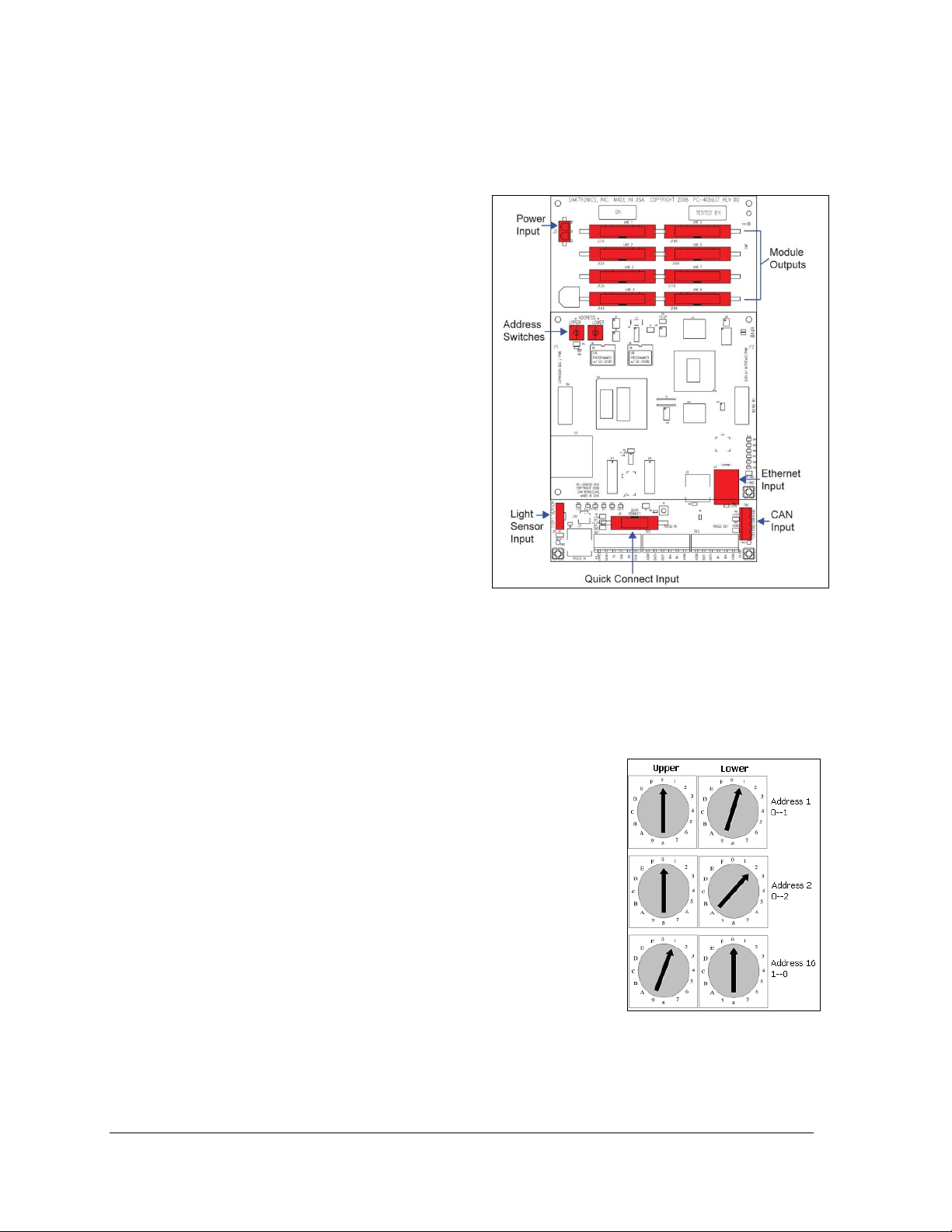
Controller Replacement
Figure 33: Galaxy Controller
Figure 34: Rotary Address
Switches
Tools required: 1/8" Hex wrench, 5/16" Nut driver, Flathead screwdriver
To replace a controller in the display:
1. Turn off power to the display.
2. Remove the module directly in front
of the controller in the lower left
area of the display. Refer to Figure
22 for the location.
3. Loosen the screws and remove the
cover in front of the controller.
4. Disconnect the power input.
5. Remove all power and signal
connections from the board. Label
the cables as to ensure proper
replacement.
6. Remove the six nuts holding the
board in place using a 5/16" nut
driver.
7. Take note of the rotary address on
the controller to ensure the address
on the replacement board is the
same. Refer to the Controller
Address Setting section for
additional information. Refer to
Figure 33 and Figure 34.
8. To install the new controller, replace the six nuts holding it to the display back.
Reconnect power and signal cables. Turn on power, observe the start-up sequence,
and then note that the pixel in the lower-right corner shows power.
Controller Address Setting
The rotary switches set the hardware address, which the
software uses to identify each particular display. Each controller
in a network needs a unique address.
To set the rotary address switches, rotate them until the arrow
points to the desired number. To activate test mode or to change
an address, turn off power to the display and then turn it back
on.
Notes:
34 Part Replacement
Setting both rotary switches to address 0 will activate
Test Mode. Turn the display's power off and back on to
activate testing.
After testing, reset the rotary switches to an address
other than 0/0 and repower the controller (the software
will not recognize an address of 0).
Page 39
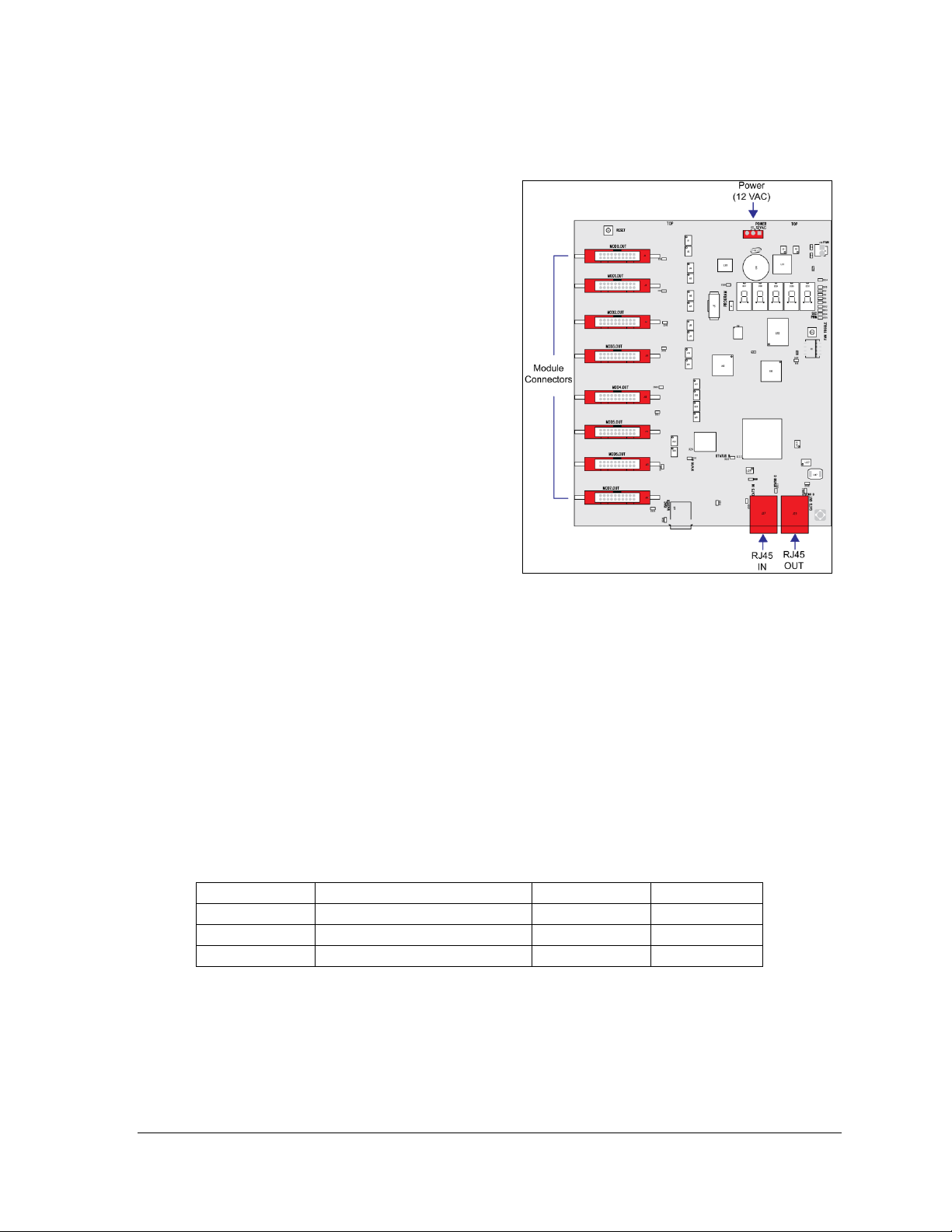
MLC Replacement
Module Type
Modules per Power Supply
Voltage
Outputs
Red
Eight
6.5
2 pin DC
Amber
Six
11.6
4 pin DC
RGB
Three
9.2
4 pin DC
Figure 35: Multi-Line Controller
Tools required: 1/8" Hex wrench, 5/16" Nut driver, Flathead screwdriver
In mirror displays, the multi-line controller
(MLC) receives signal from the primary
controller and distributes it to the modules.
Ribbon cables run from the module connectors
on the MLC to the first modules in each row
via ribbon cables. The power supply nearest
the MLC will provide its power via a
transformer, which receives power from the
power termination panel.
1. Turn off power to the display.
2. Remove the module directly in front of
the MLC. Refer to Figure 22 for the
approximate location.
3. Disconnect the input cables.
4. When removing all ribbon cables label
the module numbers to ensure proper
replacement.
5. Remove the six nuts holding the board
in place using a 5/16" nut driver.
6. To install the new MLC, move the unit
into place and replace the six nuts
holding it to the display back.
7. Reconnect input and ribbon cables.
8. Turn on power and observe the start-up sequence. Note that the LEDs to the right of
the fiber jacks are on; DS23 to the left of the fiber cable should be off. Refer to Figure
28 and Figure 35 for more information.
Part Replacement 35
Power Supply Replacement
Tool required: Phillips screwdriver
Galaxy® 46 mm displays use two different power supplies, depending on the type of module
used. Displays with red modules use 135-watt power supplies. Displays with amber or RGB
modules use 150-watt power supplies.
A Mate-N-Lok® cable connects each module to a wire harness on the power supply. Refer to
Figure 36.
The V adjust cable connects to a module and is used to calibrate the power supply to the
appropriate module voltage. If this cable is not connected, the section of modules will appear
dimmer than the rest of the display.
Page 40

To replace a power supply:
Figure 36: Power Supply
Figure 37: Light Sensor Assembly
1. Turn off power to the display.
2. Remove the module directly in
front of the appropriate power
supply.
3. Disconnect the Mate-N-Lok
®
connectors from the power
source as well as those going to
the modules. Label each
connector to ensure proper
reconnection.
4. Loosen the screw holding the
power supply bracket to the
cabinet upright and lift it off the
hooks.
5. Carefully pull the power supply out of the cabinet.
6. Move the new power supply into place and tighten the screw on the support bracket.
7. Reconnect all the Mate-N-Lok
®
plugs and the V Adjust cable so that each module
will receive power.
Light Sensor Replacement
Tools required: 3/16" Nut driver, Phillips
screwdriver
Locate the light sensor assembly inside the
bottom left edge of the cabinet. Refer to Figure
22.
If the light sensor fails, replace the circuit board.
Remove the bottom left module on the display to
access the light sensor.
To replace a light sensor circuit board:
1. Remove the screws that hold the light
sensor to the cabinet. Refer to Figure 37.
2. Remove the #4-40 nuts securing the
circuit board to the plate.
3. Remove the standoffs and attachment
screws from the board.
4. Disconnect the four electrical wires on
the sensor by unscrewing each screw
that holds a wire in place. Note the order
of the wires to ensure proper
reconnection on the replacement. Do not
detach the light sensor plug on the controller.
5. Reattach the new circuit board, following these steps in reverse.
36 Part Replacement
Page 41
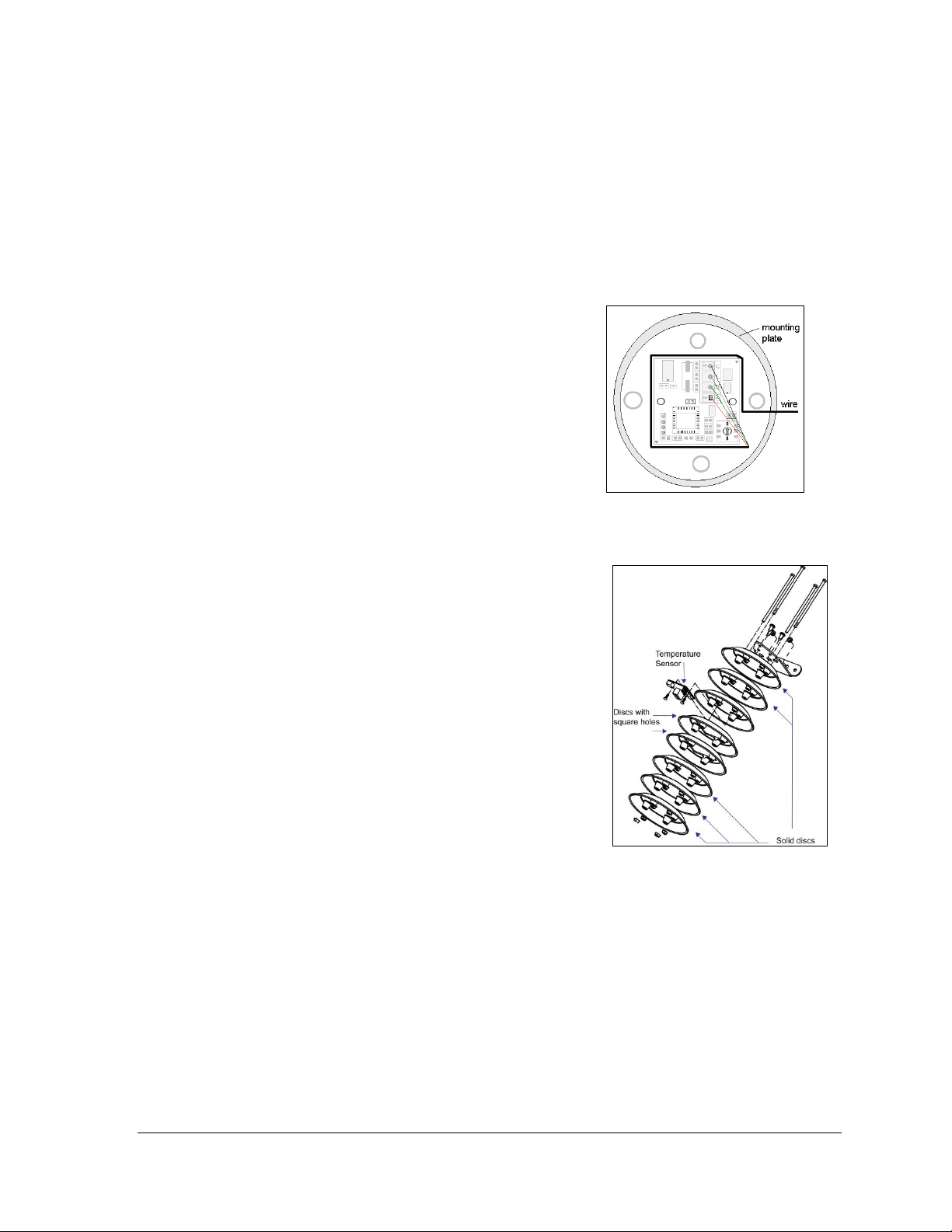
Note: Align the new circuit board so that the lens lines up with the 1/2"circular
Figure 38: Wire around Sensor
Board
Figure 39: Temperature Sensor
(Disassembled)
opening in the bottom left edge of the display when the assembly is in place.
Temperature Sensor Replacement
Tools required: 1/4" Nut driver, Phillips screwdriver
The temperature sensor is a small board inside a plastic housing; typically mounted outside,
either near the display or near the building.
To replace a temperature sensor:
1. Remove the four #8-32 nuts from the bottom,
and then remove the lower five discs. Three of
the discs are solid, while the two in the center
have a square hole to fit around the sensor.
2. Label the wires connected to the temperature
sensor board, and then disconnect the cable from
the temperature sensor terminal block in the
sensor housing.
3. Remove the two screws holding the board to the
plastic disc.
4. Install the new board, and replace the two
screws.
5. Reconnect the cable to the temperature sensor
board, and ensure all the wires make a good
electrical connection.
6. Route cable around the sensor board as shown in
Figure 38, and then reassemble the sensor
enclosure.
Part Replacement 37
Page 42

Page 43

Section 9: Daktronics Exchange and Repair &
Return Programs
9.1 Exchange Program
The Daktronics Exchange Program is a quick, economical service for replacing key
components in need of repair. If a component fails, Daktronics sends a replacement part to
the customer who, in turn, returns the failed component to Daktronics. This not only saves
money but also decreases equipment downtime. Customers who follow the program
guidelines explained below will receive this service.
Before Contacting Daktronics
Fill in these numbers before calling Customer Service:
Display Model Number: ________________________________________
Date Installed: ________________________________________________
Location of Display: ___________________________________________
Daktronics Customer ID Number: _______________________________
To participate in the Exchange Program:
1. Call Daktronics Customer Service: 866-343-3122 to order the exchange part.
2. When the new exchange part is received, mail the old part to Daktronics. If the
replacement part fixes the problem, send in the failed part within 3 weeks of the ship
date.
a. Package the old part in the same shipping materials in which the
replacement part arrived.
b. Fill out and attach the enclosed UPS shipping document.
c. Ship the part to Daktronics.
A charge will be made for the replacement part immediately, unless a qualifying
service agreement is in place.
In most circumstances, the replacement part will be invoiced at the time it is shipped.
If the failed part or replacement part is not returned to Daktronics within 3 weeks of
the ship date, Daktronics will assume that the customer is purchasing the
replacement part and will send an invoice for the value of the new sale part. If the
part or parts are returned within 2 weeks of the second invoice date, Daktronics will
credit the customer for the second invoice. If after 2 weeks Daktronics has still not
received the parts back, the customer must pay the second invoice and will not be
credited for the return of the failed part. Daktronics reserves the right to refuse parts
that have been damaged due to acts of nature or causes other than normal wear and
tear.
Exchange and Repair 39
Page 44

9.2 Repair & Return Program
For items not subject to exchange, Daktronics offers a Repair & Return Program. To send a
part for repair, follow these steps:
1. Call or fax Daktronics Customer Service:
Phone: 866-343-3122 Fax: 605-697-4444
2. Receive a Return Materials Authorization (RMA) number before shipping.
This expedites repair of the part.
3. Package and pad the item carefully to prevent damage during shipment.
Electronic components, such as printed circuit boards, should be placed in an
antistatic bag before boxing. Daktronics does not recommend using packing peanuts
when shipping.
4. Enclose:
Your name
Address
Phone number
The RMA number
A clear description of symptoms
Shipping Address
Daktronics, Inc.
Customer Service Receiving
PO Box 5128
201 Daktronics Drive
Brookings, SD 57006
Attn: RMA#____________
9.3 Daktronics Warranty and Limitation of Liability
The Daktronics Warranty and Limitation of Liability is located in Appendix E:. The Warranty
is independent of Extended Service agreements and is the authority in matters of service,
repair, and display operation.
40 Exchange and Repair
Page 45

Glossary
Cabinet: The metal frame of the display (back, sides, top, and bottom).
Column: A vertical line of pixels.
Controller: The “brains” of the display. The controller receives signal communication from the
computer and sends the information to the modules. Messages and schedules may also be stored on
the controller for use when desired.
Display Address: An identification number assigned to each display of a network. The control
software uses the address to locate and communicate with each display. Displays that are on the
same network must have different addresses.
Galaxy®: One of Daktronics trademarked names for commercial LED matrix displays.
Light Emitting Diode (LED): A low energy, high intensity lighting element. When grouped together,
LEDs produce the messages that appear on the display.
Louver: Black plastic ledge positioned horizontally above each pixel row. The louvers block sunlight
to increase the level of contrast on the display face.
Mirror: The second display in a two-sided (2V) configuration. The mirror display does not have a
controller, but rather an MLC. It displays an exact copy of the information on the primary display. All
signal information to the mirror is received through an inter-connect cable from the primary display.
Multi-Line Controller (MLC): Used in mirror displays to repeat data from the primary display and
to control the mirror display’s ventilation fans.
Module: Modules are the “building blocks” of the display. Individual module sizes vary depending
on the pixel pitch of the display. 46 mm Galaxy® modules have a pixel pitch of 8 x 8. Each module is
individually removable from the front of the display.
Network: Consists of multiple displays connected to each other. As many as 240 primary displays
can exist on one network.
Picture Element (Pixel): A single LED or cluster of LEDs. The number and color of the LEDs will
depend on display application. For example, 46 mm RGB pixels contain three LEDs while 46 mm
RED and AMBER pixels contain one LED.
Pixel Pitch: The amount of space between the centers of two pixels. The pixel pitch is equidistant
both vertically and horizontally.
Primary: The first display in a two-sided (2V) configuration. The communication signal, light sensor,
and temperature sensor connect to this display. Information is relayed from the primary through an
inter-connect cable to the MLC in the mirror so that it shows exactly the same information.
Venus 1500: Software used to create messages and send them to displays. The Venus 1500 software
manual is included on the software’s installation disk.
Glossary 41
Page 46

Page 47

Appendix A: Reference Drawings
Shop drawings show display dimensions, signal and power connection locations, as well as
information on service access and power requirements. To obtain copies of shop drawings or other
reference drawings specific to your display, contact Daktronics Customer Service:
Phone: 866-343-3122 Fax: 605-697-4444
Reference Drawings 43
Page 48
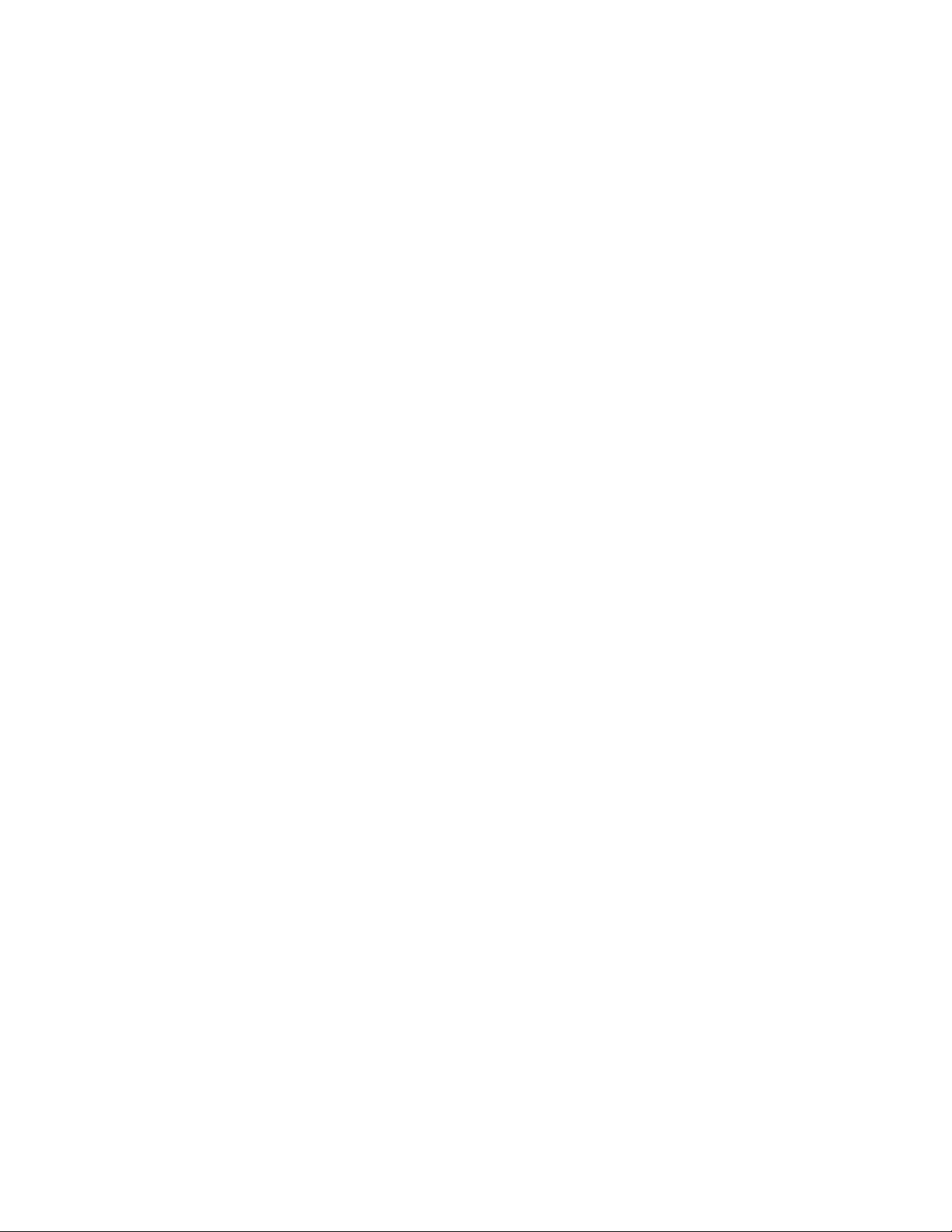
Page 49

Appendix B: Temperature Sensor Installation
The Daktronics manual number is located on the front of the manual, or in the lower left corner of the
sheets.
Temperature Sensor Mounting for AF-3700 and AF-3500 Displays ………………………….ED-16704
Temperature Sensor Installation 45
Page 50

Page 51
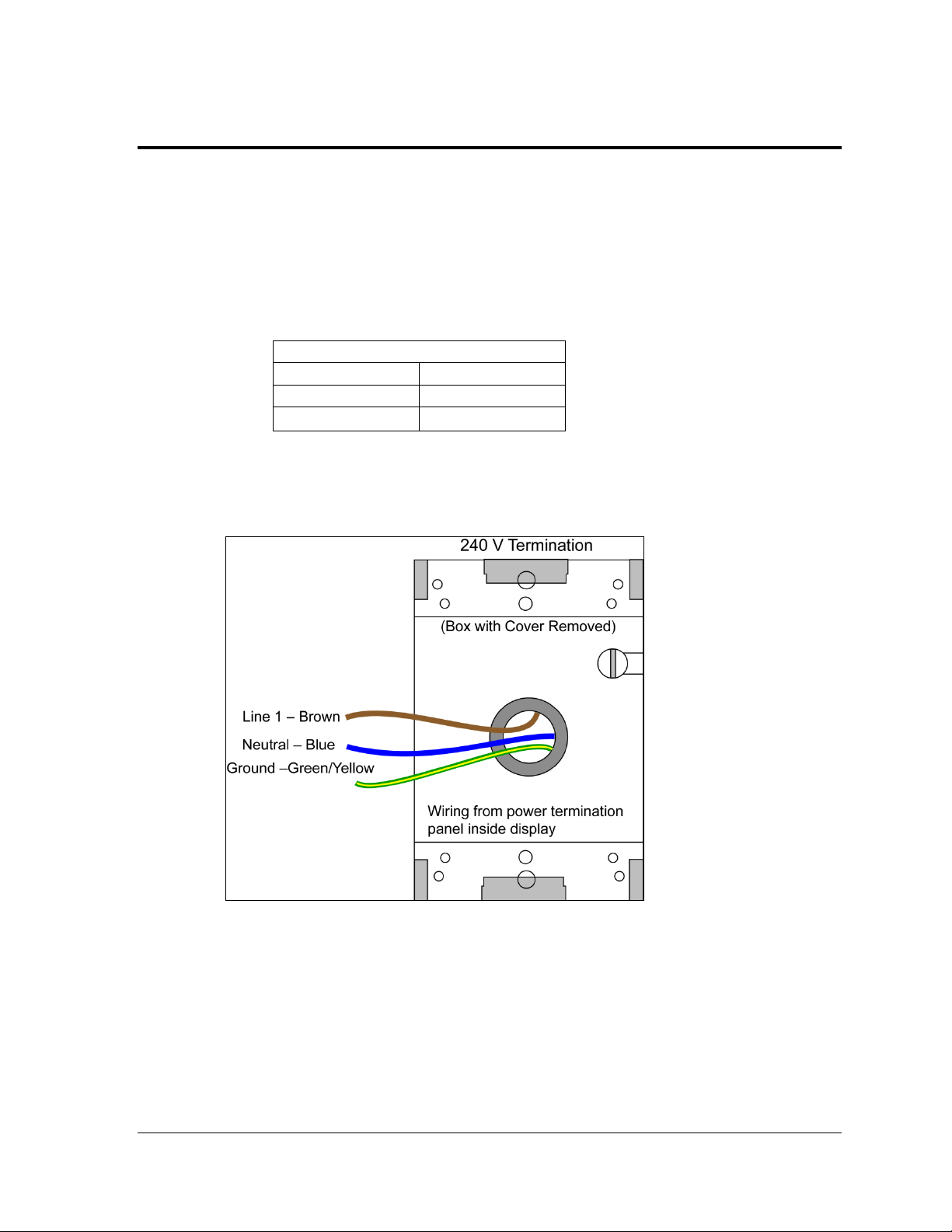
Appendix C: International Installation
240 VAC
Line 1
Brown
Neutral
Blue
Ground
Green/Yellow
Figure 40: 240 V Power Termination
Terminating Hot, Neutral, and Ground Wires at the J box
1. Route the power cable through conduit to the rear of the display and into the power
termination J box.
2. The power termination enclosure will contain two wires plus a ground coming from the
interior of the display. These wires are pre-terminated to the power termination panel
inside the display.
Note: The following colors are used for the pre-terminated wires:
3. Inside the display’s external power termination J box, connect the power wires to the
wires coming from the display interior using wire nuts. Refer to Figure 40.
Terminating Single-Phase Power to the Internal Power Termination Panel
Daktronics displays used for international applications are equipped with different power
termination panels than domestic displays. However, the termination method is similar to
the domestic termination discussed in Section 3.5.
International Installation 47
1. Open the display as explained in Section 6: and locate the power termination panel.
Page 52

2. Route the cable through conduit to the back of the display. Use the
3
/4" knockout for
access, careful not to damage internal components.
3. Remove the cover of the power termination panel.
4. Connect the neutral wire to the neutral lug and the live wire to the Line 1 lug. The
ground wire connects to the grounding bus bar.
48 International Installation
Page 53

Appendix D: Maintenance Log
Inspection Item
Date performed
General: Exterior
Visual Inspection
General: Interior
Visual Inspection
Modules: Weather
Stripping
Modules: Electrical
Connections
Modules: Latch
Operation
Ventilation System:
Fans
Ventilation System:
Filters
Hardware/Fasteners:
Loose bolts, nuts,
screws, rivets, etc.
Cabinet (Int. & Ext.):
Paint cracking and
peeling
Cabinet (Int. & Ext.):
Metal Corrosion
Maintenance Log 49
Page 54

Page 55
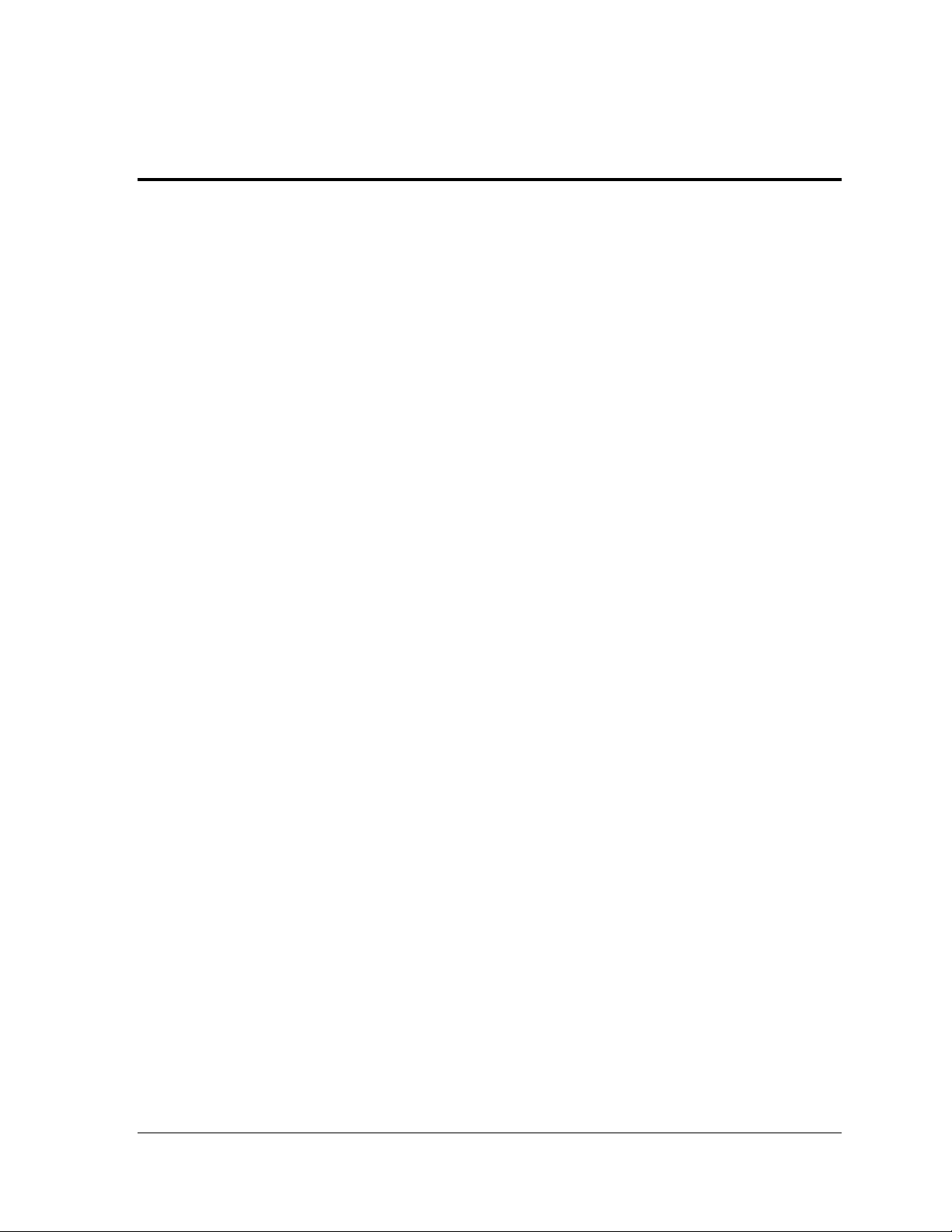
Appendix E: Daktronics Warranty and Limitation
of Liability
The Daktronics manual number is located on the front of the manual, or in the lower-left corner of the
sheets.
Daktronics Warranty and Limitation of Liability …………………………………………...SL-02374
Daktronics Warranty and Limitation of Liability 51
