Page 1

Galaxy® AF-3220
Installation and Operation Manual
DD1758104 Rev 04 – 22 July 2014
201 Daktronics Drive PO Box 5128 Brookings, SD 57006
tel 800-843-5843 fax 605-697-4700
www.daktronics.com
Page 2
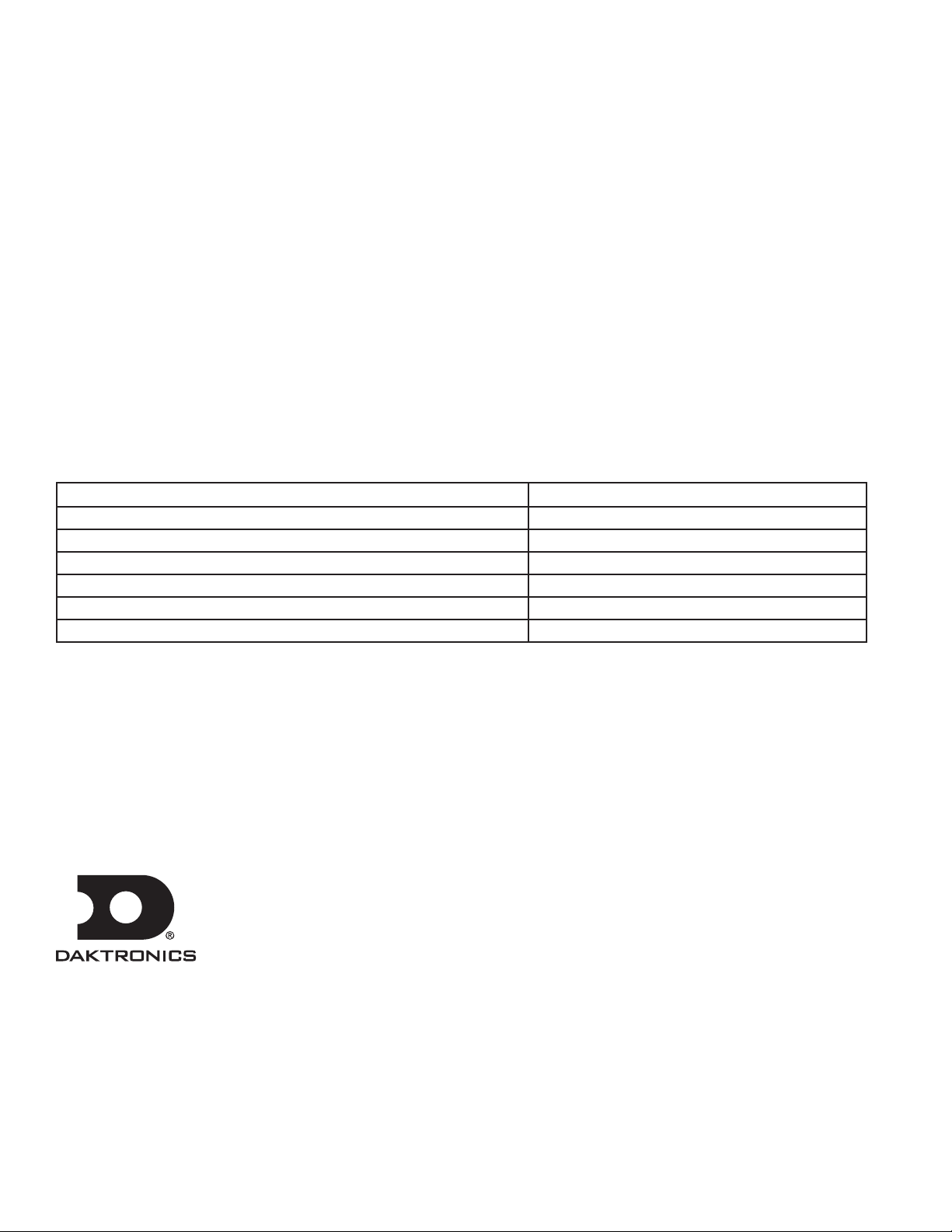
DD1758104
Product 1620
Rev 04 – 22 July 2014
Complete the chart with specific information about this display so the details are readily available when calling for
service or replacement parts.
Information needed for technicians and/or Customer Service Fill in the blank
Location address of the display:
Model number of the display: AF-3220 34 mm
Version of software being used:
Method of communication being used:
Controller version used in the display: Version 3
Display’s address on network
Copyright © 2009-2014
All rights reserved. While every precaution has been taken in the preparation of this manual, the publisher assumes no
responsibility for errors or omissions. No part of this book covered by the copyrights hereon may be reproduced or copied in any
form or by any means – graphic, electronic, or mechanical, including photocopying, taping, or information storage and retrieval
systems – without written permission of the publisher.
Galaxy® and Venus® are trademarks of Daktronics, Inc. Windows® is a trademark of Microsoft® Corporation. IBM® is a trademark of IBM Corporation. Mate-N-
Lok® is a trademark of AMP Company.
Page 3
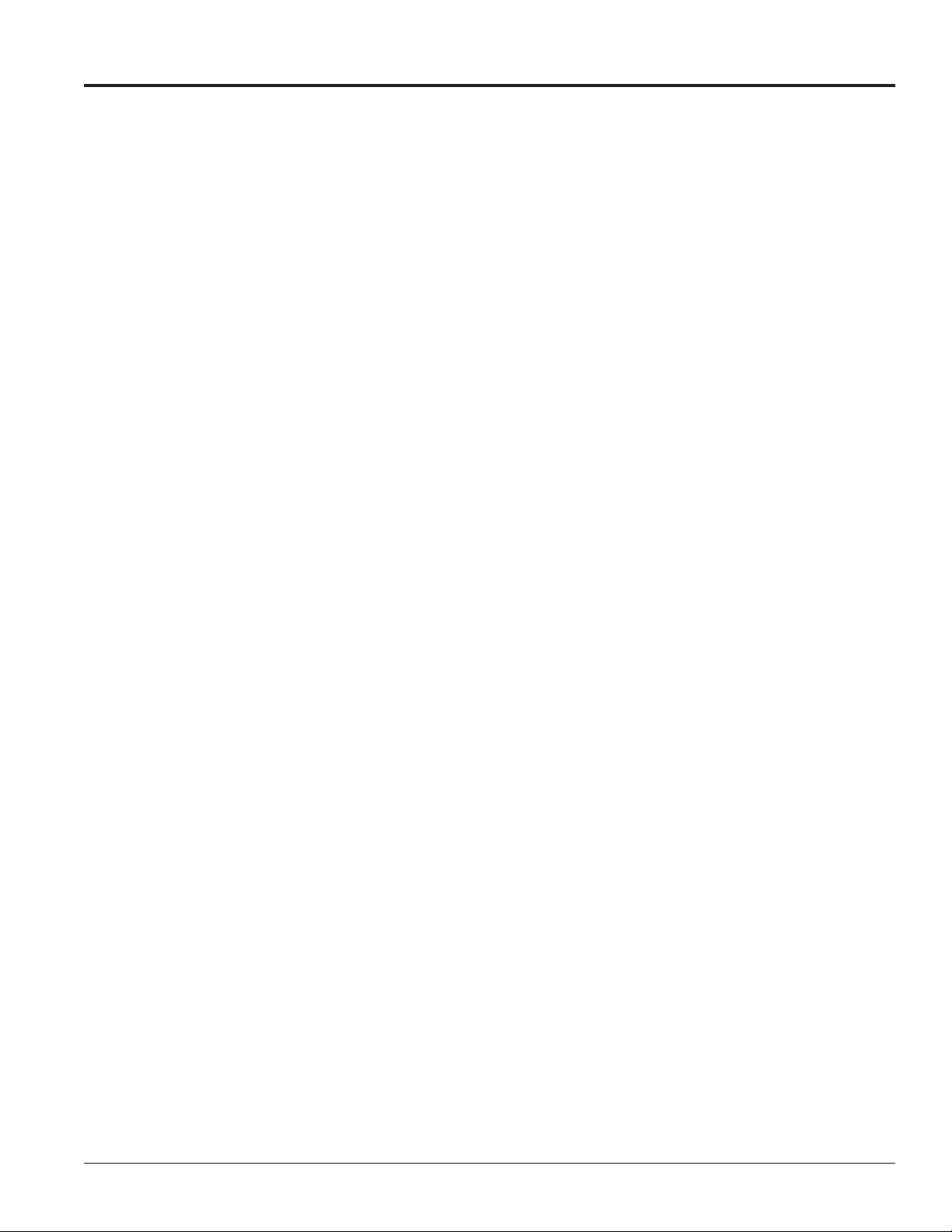
Table of Contents
Section 1: Introduction .......................................................................................................................................... 1
1.1 Display Details ...................................................................................................................................................... 1
Section 2: Mechanical Installation ....................................................................................................................... 3
2.1 Installation Guidelines ........................................................................................................................................ 3
DO: .................................................................................................................................................................. 3
DON’T: ........................................................................................................................................................... 3
2.2 Support Structure Requirements ...................................................................................................................... 3
2.3 Display Mounting ................................................................................................................................................ 4
Section 3: Power Installation ................................................................................................................................ 5
3.1 Installation Guidelines ........................................................................................................................................ 5
DO: .................................................................................................................................................................. 5
DON’T: ........................................................................................................................................................... 5
3.2 Conduit .................................................................................................................................................................. 5
3.3 Power Requirements ............................................................................................................................................ 5
Main Disconnect ............................................................................................................................................ 6
3.4 Grounding ............................................................................................................................................................. 6
3.5 Power Connection ................................................................................................................................................ 7
Section 4: Signal Installation Overview ............................................................................................................... 9
4.1 Primary/Mirror Display Interconnections ....................................................................................................... 9
4.2 USB to Ethernet Adapter ..................................................................................................................................... 9
Section 5: Start-Up Procedure ............................................................................................................................11
5.1 Start-up Checklist ............................................................................................................................................... 11
5.2 Boot Sequence ..................................................................................................................................................... 11
Section 6: Maintenance ...................................................................................................................................... 13
6.1 Display Access .................................................................................................................................................... 13
6.2 Ventilation System Maintenance .................................................................................................................... 13
Fans ............................................................................................................................................................... 13
Filters ............................................................................................................................................................ 14
6.3 Annual Inspection .............................................................................................................................................. 14
Section 7: Diagnostics and Troubleshooting .................................................................................................... 15
7.1 Controller Diagnostics ....................................................................................................................................... 15
7.2 Troubleshooting Display Problems ................................................................................................................ 15
Tools Required for Troubleshooting: ....................................................................................................... 15
Table of Contents i
Page 4
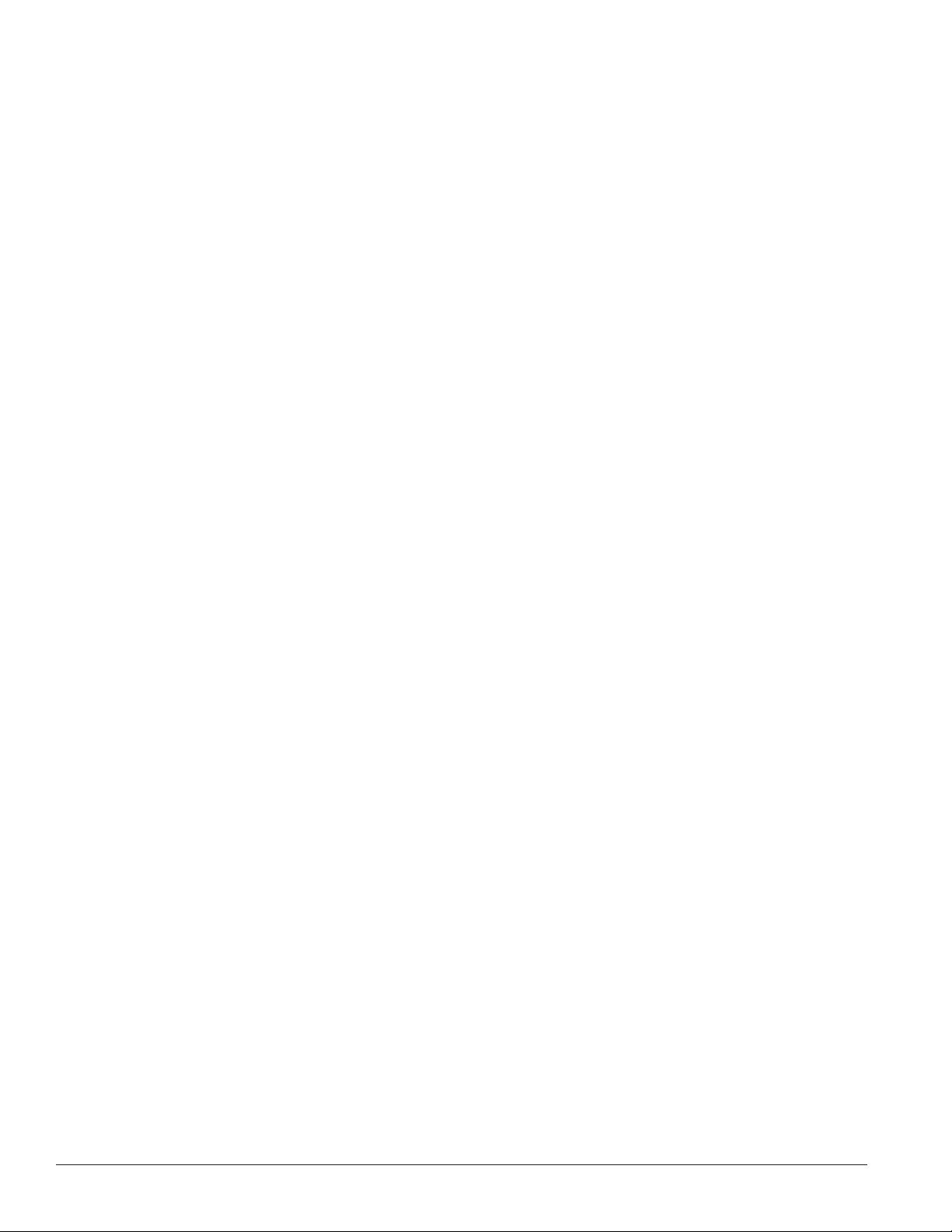
One or More LEDs Do Not Light or Are Stuck On ................................................................................ 16
Section of the Display Does Not Work – Extending All the Way to Right End ................................ 16
One Row of Modules Does Not Work or Shows a Distorted Message ............................................... 16
Entire Display Fails to Work ..................................................................................................................... 16
Blank Display Seen After Boot-Up ........................................................................................................... 16
Message Only Appears on One Side of the Display .............................................................................. 16
Unable to Communicate (Send Content) to the Display ....................................................................... 17
Before Calling for Help .............................................................................................................................. 17
Section 8: Parts Replacement ............................................................................................................................ 19
8.1 About Replacement Parts .................................................................................................................................. 19
8.2 Instructions for Replacing Parts ....................................................................................................................... 19
Module Removal/Replacement ................................................................................................................ 19
Controller Replacement ............................................................................................................................. 20
Controller Address Setting ........................................................................................................................ 21
Power Supply Replacement ...................................................................................................................... 21
Section 9: Daktronics Exchange and Repair & Return Programs .................................................................. 23
9.1 Exchange Program ............................................................................................................................................. 23
Before Contacting Daktronics ................................................................................................................... 23
9.2 Repair & Return Program ................................................................................................................................. 24
Shipping Address........................................................................................................................................ 24
Appendix A: Reference Drawings .......................................................................................................................... 27
Appendix B: Temperature Sensor Installation (ED-14377) .................................................................................. 29
Appendix C: Daktronics Warranty and Limitation of Liability (SL-2374) ............................................................ 31
ii Table of Contents
Page 5
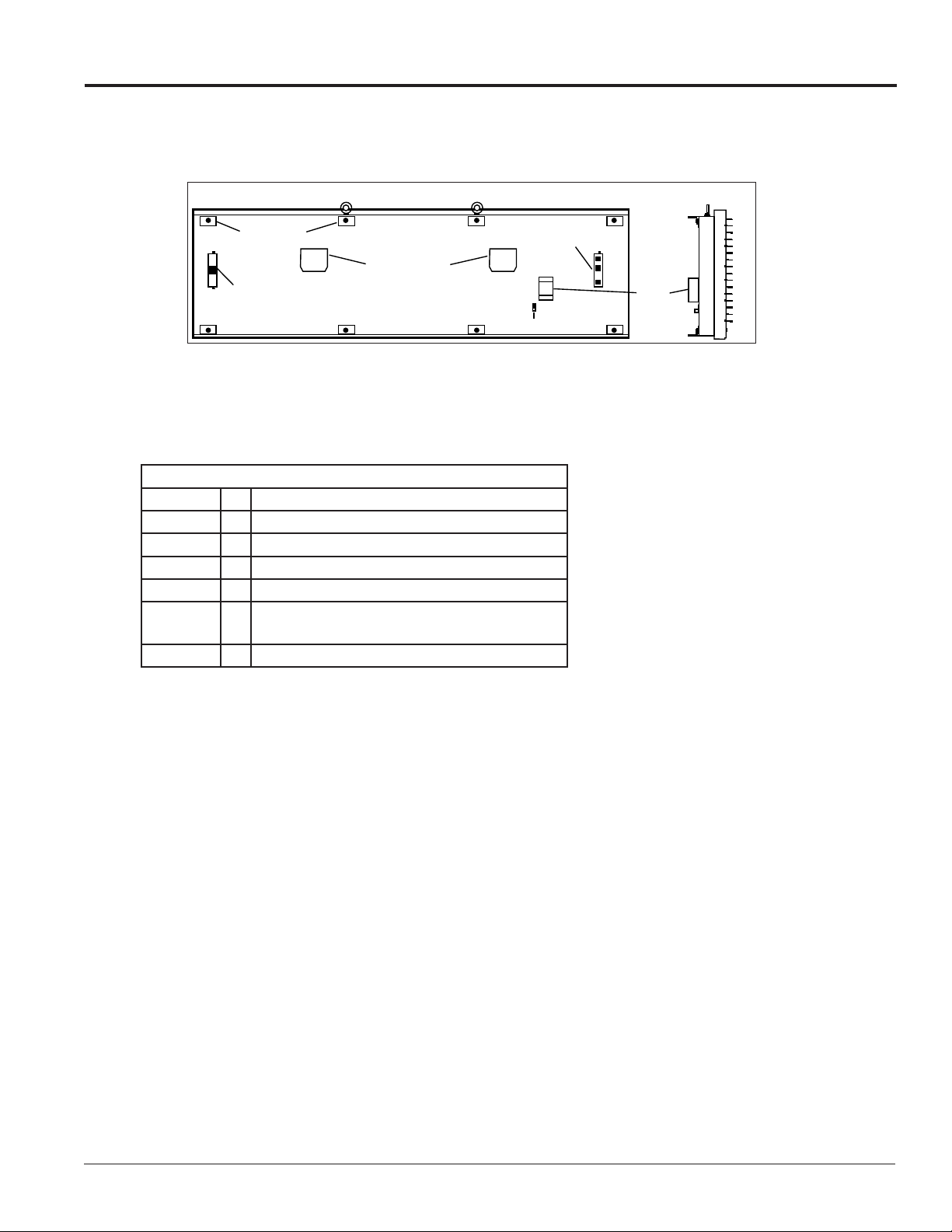
Section 1: Introduction
Back View
Clip Angles
Exhaust Vents
Signal Output
To Mirror Display,
If Present
Ground Lug
Quick-Connect
Signal Input Jacks
J Box
Side View
This manual provides installation, maintenance and troubleshooting information to help ensure the optimal
performance of the Daktronics Galaxy® AF-3220 series display. Diagnostic and parts replacement information are also
included. The back and side views of a typical display are shown in Figure 1.
Figure 1: Back and Side Views of a Typical Display
1.1 Display Details
Galaxy® model numbers are described as follows:
AF-3220-RRxCCC-34-R, A, RGB-XX
AF-3220 = Outdoor Galaxy display
3220 = Series Number of Display
RR = Number of pixel rows high (16 or 24)
CCC = Number of pixel columns long (up to 96 standard
34 = Pixel pitch in millimeters
R, A, RGB =
XX = SF (Primary) or 2V (Primary/Mirror)
LED Color: R (Red), A (Amber), RGB (Full Color
– Red, Green, Blue)
The displays are offered as SF (single-face) or 2V (two-view) units. With a 2V (two-view) unit, the first display
is called the primary and the second display is referred to as the mirror. If the second display will be mounted
at a distance of more than 6 feet from the primary display, then two primary displays must be used.
A typical display system is controlled with a Windows®-based personal computer (PC) running Venus® 1500
software.
Introduction 1
Page 6
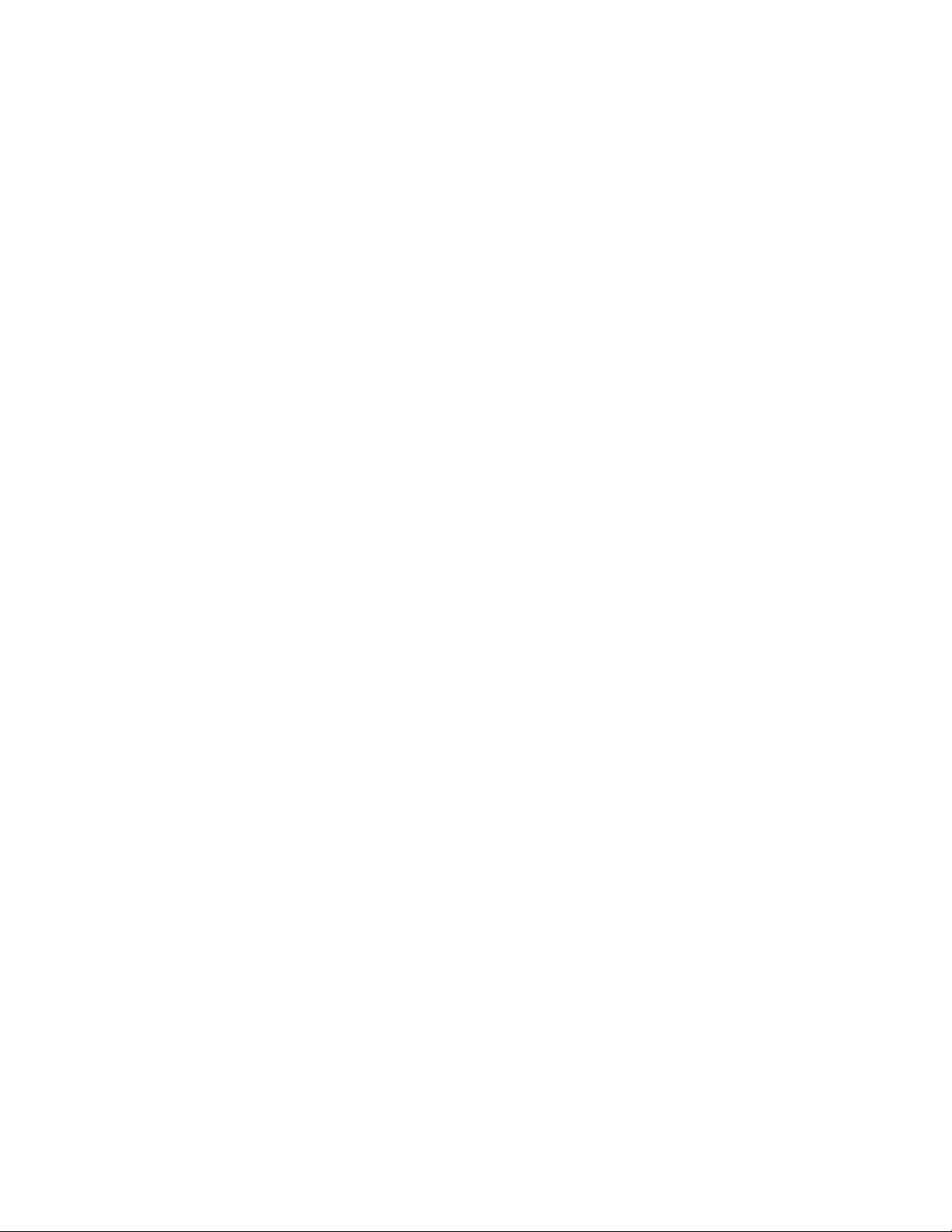
Page 7
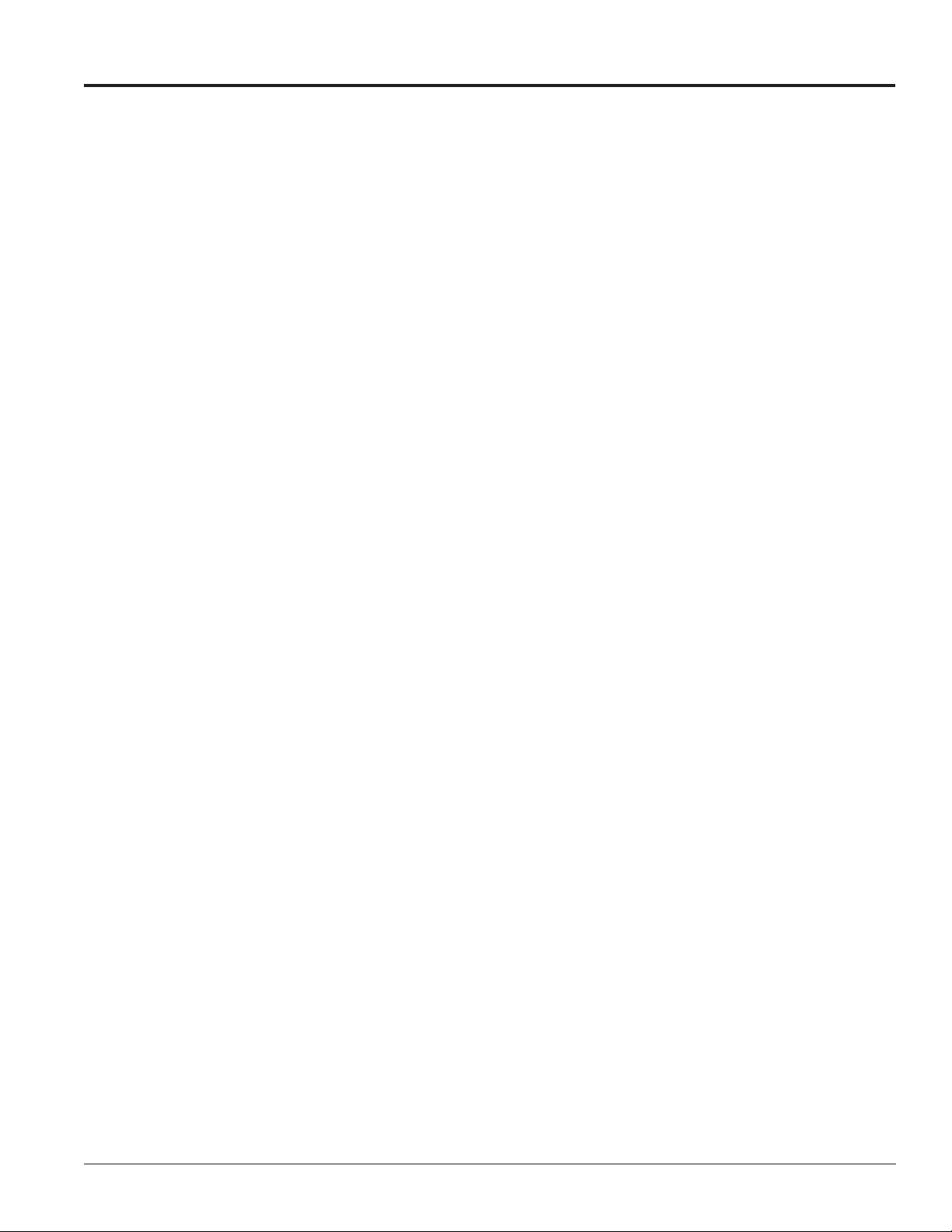
Section 2: Mechanical Installation
Daktronics’ engineering staff must approve any changes that may affect the weather-tightness of the display. If
any modifications are made, detailed drawings of the changes must be submitted to Daktronics for evaluation and
approval, or the warranty may be void.
2.1 Installation Guidelines
DO:
• Inspect the display for damage caused by shipping or uncrating
• Use all lift eyes when lifting the display maintaining 90 degrees between cabinet and lifting method
• Use all clip angles or bolt locations for mounting
• Leave adequate clearance for ventilation
• Ensure mounting location allows for door to pivot open
• Provide an adequate support structure that is straight and level
DON’T:
• Drill holes into the cabinet
• Modify the display without written approval from Daktronics Engineering
• Block intake vents on the bottom of the display
• Block exhaust hoods on back of display
• Use the lift eyes for permanent mounting
2.2 Support Structure Requirements
Daktronics is not responsible for installations or the structural integrity of support structures done by
others. The customer must ensure that a qualified structural engineer approves the mounting structure and
hardware.
Because every installation site is unique, no single procedure is approved by Daktronics for mounting
Galaxy® displays. The information contained in this section is general information only and may or may not
be appropriate for this particular installation.
Mechanical Installation 3
Page 8
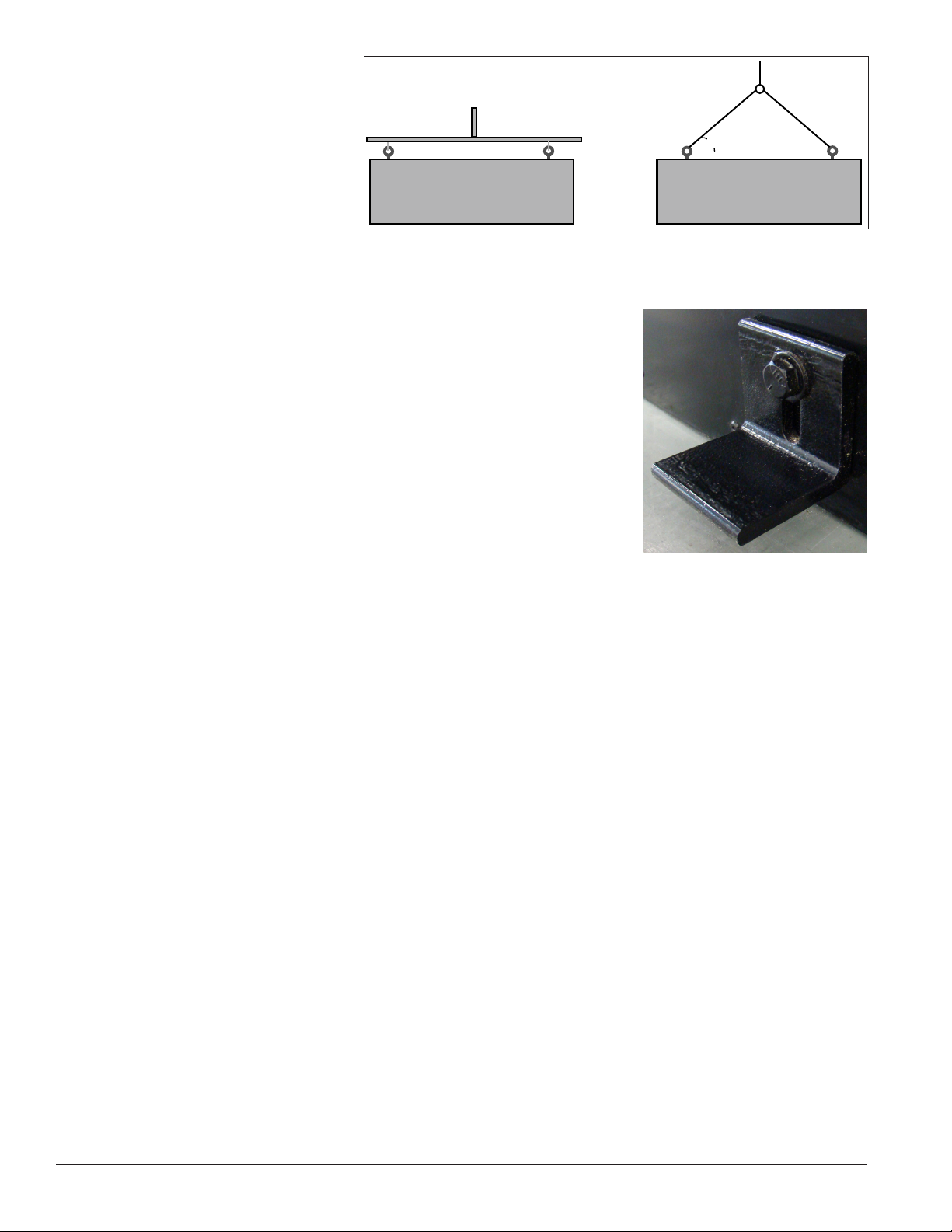
2.3 Display Mounting
Use Lift Bar and ALL Eyebolts
CORRECT
Maximum Eyebolt Strength
45° Minimum
No Lift Bar
▼
▼
INCORRECT
Eyebolt Strength Compromised
The installer must ensure the
installation adequately meets local
codes and standards, including
safe, adequate mounting hardware
and procedures.
Note: To maintain the structural
integrity of the display cabinet,
a 90-degree angle between the
cabinet and the lifting method must be maintained.
1. Lift the display into position on the support structure following the
guidelines in Figure 2.
Be sure the mounting location leaves adequate space to pivot the
door open, as shown in Figure 9.
Do not attempt to permanently support the display by the eyebolts.
2. Weld or use ½" Grade-5 bolts and hardware to secure ALL clip
angles, as shown in Figure 3, to the support structure as shown in
the Shop Drawing.
3. Refer to Section 4 and the appropriate communication manual for
information on routing power and signal to the display.
Figure 2: Correct/Incorrect Lifting Procedures
4. After installation is complete, carefully inspect the display for any
holes that may allow water to seep into the display and seal any
Figure 3: Clip Angle
openings with silicone.
Note: If the eyebolts on the top of the display were removed, seal the holes with bolts and/or silicone.
4 Mechanical Installation
Page 9
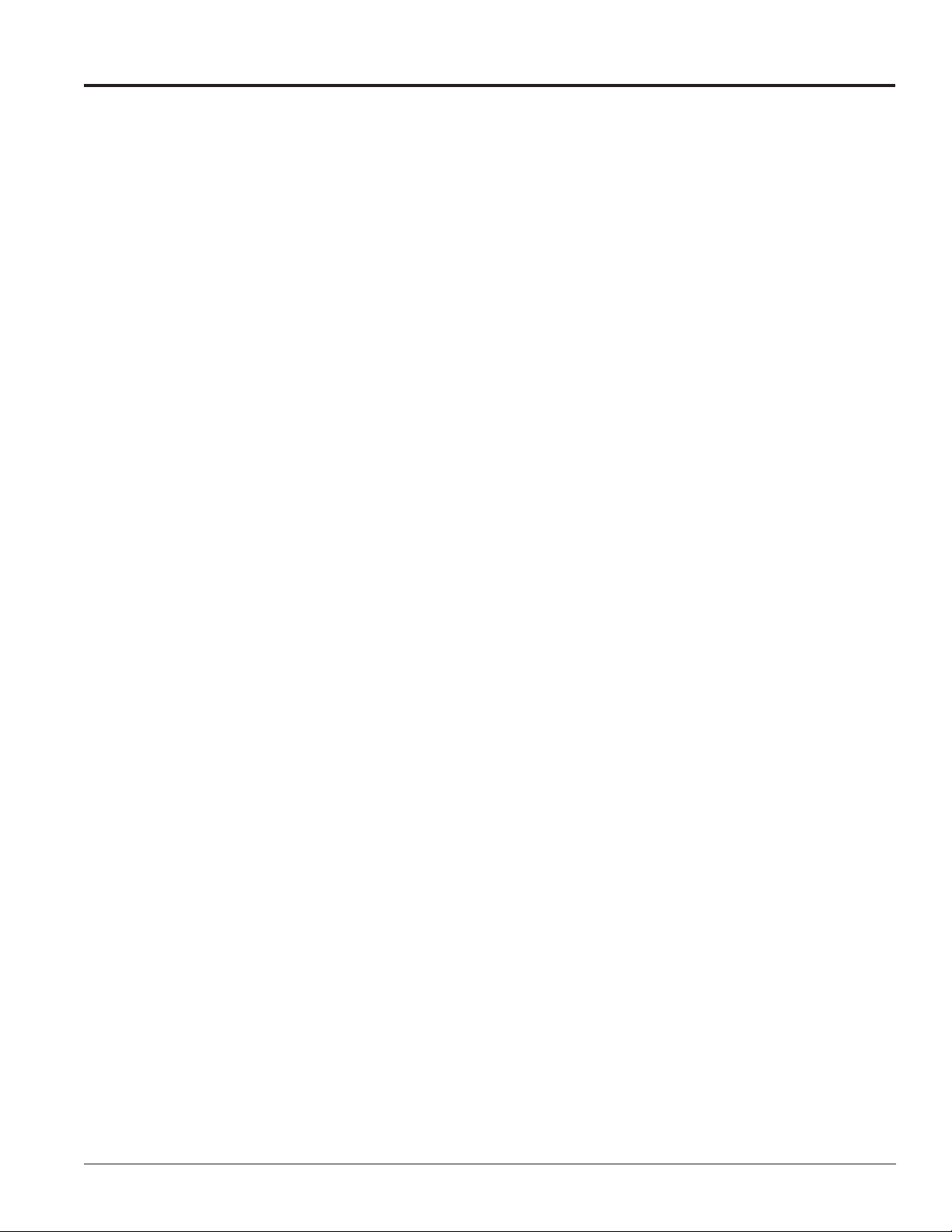
Section 3: Power Installation
3.1 Installation Guidelines
DO:
• Route power to the display through a fused disconnect switch
• Route power conductors through conduit according to local codes
• Install an earth-ground electrode for each display face – if resistance to ground is greater than 10 ohms,
install additional grounding electrodes
• Follow local and national electrical codes
• Provide a main power disconnect for the displays
DON’T:
• Connect the display to any voltage other than that listed on the product label
• Share a circuit or neutral with any other electrical devices such as light ballasts, parking lights, etc.
• Connect the neutral to the ground at the disconnect or the display
• Use the display support structure as an earth-ground electrode
3.2 Conduit
Daktronics does not include the conduit. Separate conduit must be used to route:
• power
• signal IN wires to the signal termination enclosure, when applicable
• signal OUT wires (if not using the provided interconnect cable)
The power J-box is provided with 3/4" threaded holes for use with 3/4" conduit. Unthreaded 1/2" knockout
holes are provided in the signal enclosures used with the display. If not using the provided enclosures, use
the knockout/drill holes provided in the display cabinet.
3.3 Power Requirements
Important Note:
• Daktronics recommends that a separate circuit be run to the electronic display(s) to isolate it and
prevent any issues that could be caused by line voltage fluctuations or high frequency noise on the
power line caused by other types of equipment. A separate circuit also makes display maintenance and
troubleshooting easier. Daktronics assumes no liability for any issues caused by line voltage fluctuations
or other improper power conditions if these recommendations are not followed.
• Size conductors of circuits that deliver power to a Daktronics display according to local and national
electrical codes so that the power distribution system delivers full-load power to the display while
maintaining a voltage within five percent (5%) of the nominal voltage.
Power Installation 5
Page 10
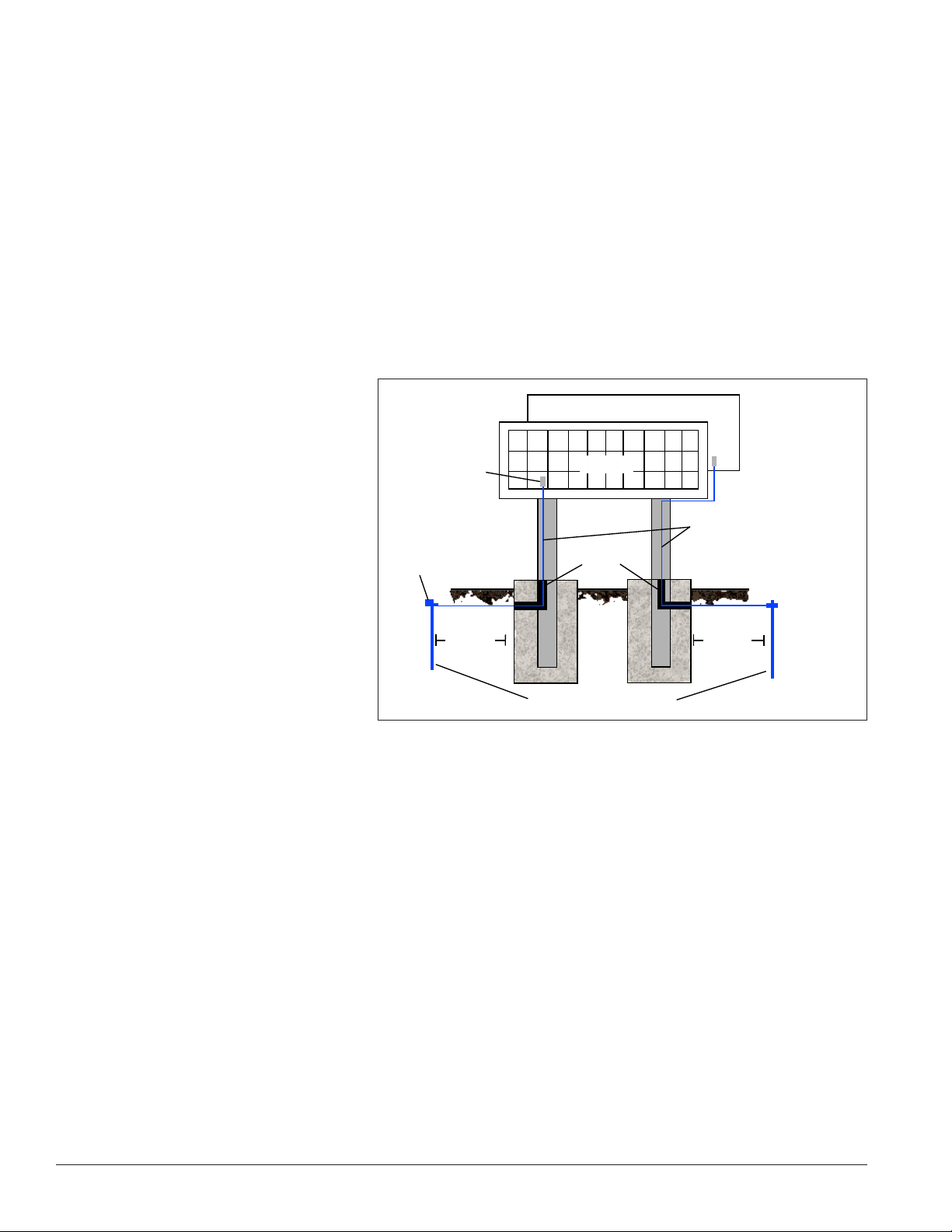
• Displays use single-phase power. Proper power installation is imperative for display operation.
Main Disconnect
Daktronics requires using a power disconnect switch with the display. Use a disconnect so that all
ungrounded conductors can be disconnected near the point of power connection.
The disconnecting means must be located either in a direct line of sight from the display or can be locked
in the open position. This ensures that power will not be reconnected while service personnel work on the
display.
3.4 Grounding
Install this sign according national and applicable local codes. This includes proper grounding and bonding
of the sign.
Installation with Ground and Neutral
Conductors Provided
• These displays are installed
with ground and neutral
conductors provided. The
power cable must contain
an isolated earth-ground
conductor.
• Do not connect neutral to
ground at the disconnect or
at the display. This violates
electrical codes and voids the
warranty.
Display
Ground Lug
Thermal Weld
Connection
Preferred
8 ft.(2.5 m)
min.
Mirror
Primary
Copper Ground Conductor
(One Per Display Face)
Conduit
8 ft.(2.5 m)
min.
• Daktronics does not
recommend using the
support structure as an
Figure 4: Correct Grounding
Copper Ground Rods
earth-ground electrode;
concrete, primer, corrosion, and other factors make the support structure a poor ground.
Note: The support structure may be used as an earth-ground electrode only if designed to do so. A qualified
inspector must approve the support structure and grounding methods.
The display system must be connected to an earth ground as shown in Figure 4. Proper grounding protects
the equipment from damaging electrical disturbances and lightning. Daktronics requires a resistance to
ground of 10 ohms or less. The display must be properly grounded or the warranty will be void.
6 Power Installation
Page 11
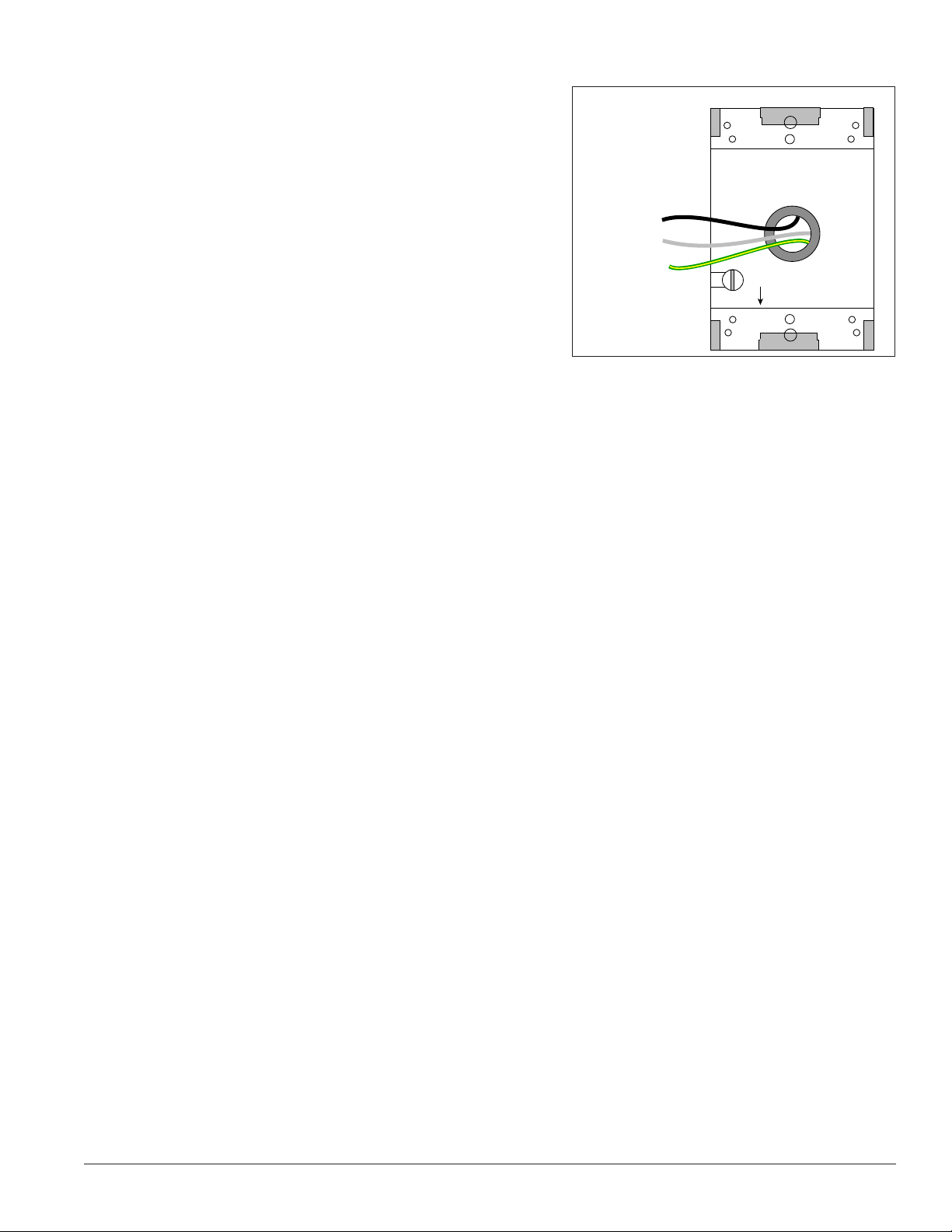
3.5 Power Connection
1. Route the power cable through conduit to the rear of the
display and into the power J-box.
2. The power J-box contains two wires plus a ground
coming from the interior of the display. These wires are
pre-terminated to the power termination panel inside the
display.
3. Inside the external power J-box, connect the power wires
to the wires coming from the display interior using wire
nuts. Refer to Figure 5 for a diagram.
Note: The following colors are used for the pre-terminated
wires:
• Line 1 – Black (Brown – 240V)
• Neutral - White (Blue – 240)
• Grounding Conductor – (Green-Yellow)
(Box with Cover Removed)
Wiring from power termination
panel inside display
Display Back
Line 1 – Black
Neutral – White
Ground – Green/Yellow
GND
Figure 5: Power Termination Wiring
Power Installation 7
Page 12

Page 13

Section 4: Signal Installation Overview
For specific details on installing communications, consult the quick guide and manual included with the
communication equipment. Each type of communication is listed below along with manual and quick guide
document numbers.
Communication Type Communication Manual Communication Quick Guide
RS-232
RS-422
Serial Fiber
Serial Radio
Wire Ethernet
Fiber Ethernet
Ethernet Radio
USB to Ethernet Adapter
Note: These are the standard communication types. However, each site is unique and may include additional
equipment. If problems arise, contact the display’s service company or Daktronics Customer Service.
4.1 Primary/Mirror Display Interconnections
ED-14739 ED-14554
ED-14742 ED-14555
ED-14743 ED-14557
ED-13932 ED-14103
ED-14745 ED-14558
ED-14746 ED-14559
DD1685027 DD1417586
N/A DD1790707
If the display is a two-sided primary/mirror display, a 6-foot quick-connect
cable is provided to connect signal between the two display faces. This cable
is limited to 6 feet only and cannot be extended. Refer to Figure 6 for proper
connection. Secure the excess cable to the support structure to prevent
damage from weather or vandalism.
If the display faces are mounted more than 6 feet apart, install two primary
displays. Hard wiring between the two display faces is required. Refer to the
communications manual for information.
4.2 USB to Ethernet Adapter
A USB to Ethernet adapter is included with the display and can be used
to bypass network configuration in situations where simple point-to-point
communication is required. The adapter creates a secondary network that is
dedicated to communication with the display, but network operation is still
enabled through the primary network.
The USB to Ethernet Adapter can be used in conjunction with
communication kits supplied with the display. Refer to DD1790707 for more information regarding the
adapter.
Figure 6: Quick-Connect Cable
Signal Installation Overview 9
Page 14

Page 15

Section 5: Start-Up Procedure
Before starting the display, review the following checklist to ensure all parts are ready to operate correctly. Figure 1
shows the basic display components referred to in each step.
5.1 Start-up Checklist
• Confirm that power is correctly connected to the display
• Earth-ground electrode is installed with a resistance to ground of 10 ohms or less
• External communication equipment is properly installed
• Inspect signal connections at the control computer, display, and between display faces
• Confirm the control computer has Venus® 1500 software installed and is correctly configured
• Inspect peripheral equipment (temperature sensor, etc.) for proper installation
5.2 Boot Sequence
Each time the display is turned on, a boot sequence runs.
The information in the second column is shown on the
display.
Note: The Xs refer to numbers that may vary for each
display, such as the hardware address.
After this sequence is complete, a single pixel will flash
in the lower-right corner of the display to show that the
display has power and is ready for content.
Topic Information Shown
Product Name Galaxy®
Display Size #Rows x #Columns
Shading 64 Mono or RGB 32k
Bootloader Version OS XXX
Firmware Number ED-13305
Firmware Revision Rev X.XX
Hardware Address HW:XX
Software Address SW:XX
IP Address (default: IP: 172.16.192.25
Subnet Msk (default) MSK: 255.255.0.0
COM1 Conguration C1:V15
COM 2 Conguration C2: RTD
Socket 3001 IP 3001: V15
Socket 3002 IP 3002: RTD
Line Frequency CLK: AUTO (60)
Display Description Display 1
Start-Up Procedure 11
Page 16

Page 17

Section 6: Maintenance
Filters
Note: Turn off power before doing any repair or maintenance work on the display.
Figure 7 shows the typical location of internal components. Actual locations may vary slightly depending on the size
of the display. The quick-connect to mirror display is only present in two-view (2V) displays.
Thermostat
Quick Connects
UPPERLOWER
0
1
F
2
E
3
D
4
C
5
B
6
A
7
8
Controller
9
Figure 7: Internal Component Locations
6.1 Display Access
Open the face panel to access the interior of a display, as shown in
Figure 8. To access the interior of the display, perform the following
steps:
1. Turn off power to the display.
2. Locate the access latches on the face panel. With a 5/32"
hex wrench, turn the latch fasteners a quarter turn
counterclockwise.
3. Lift the face panel from the bottom. Gas springs hold the door
open. Caution: The door swings upward. Take extra precautions during windy conditions.
Fan
0
1
F
2
E
3
D
4
C
5
B
6
A
7
8
9
Power
Termination
Panel
Power
Supplies
Fan
Quick Connects
▲
Modules
Door
Support
Internal
Components
Figure 8: Open Face Panel
►
►
4. To close, lower the face panel and turn the latches a quarter turn
clockwise. Be sure to fully latch all fasteners to provide a
watertight seal.
6.2 Ventilation System Maintenance
Thermostat
Fans
Ventilation fans are located inside the display. Air is pulled in from bottom
venting slots and exhausted out the back of the display.
Check fans and vents every time the display is opened. Check the fans by
pressing the bypass switch located on the thermostat as shown in Figure 9.
Figure 9: Thermostat and Bypass
Switch
Maintenance 13
Bypass
Switch
Page 18

Filters
Filters, shown in Figure 10, were added to AF-3220 displays in June
2012.
Filters prevent dirt and debris from entering the display cabinet.
Check and replace filters every six months, but more frequent
inspection may be required depending on conditions around the
display, to ensure adequate air flow in the display.
Remove the filter assembly from the display by pushing one of the
filter bracket tabs outward and lifting the filter assembly up and
out, as shown in Figure 11. Remove the filter from the filter
assembly and clean with water or compressed air (no greater than
60psi and at least 6" away) blown through the filter in the opposite
direction from which air normally flows. Allow filters to dry before
placing them back into filter assemblies and inserting them back
into their locations.
Daktronics encourages users and service technicians to use their
own discretion when deciding whether to clean or replace the
filters.
6.3 Annual Inspection
Filter
Bracket
Tab
Filter
Bracket
Tab
Filter
Filter
Assembly
Figure 10: Filter Installed in Display Cabinet
Complete a yearly inspection to maintain safe and dependable
display operation. Open the display to visually inspect the
cabinet interior and the components. Refer to Section 6.1 for these
directions. The inspection should address the following issues:
Inspection item Possible corrective measures
Loose bolts, screws, rivets • Tighten or replace, as required
Fans and Filters
Dust around fans, on
cabinet bottom
Water intrusion or stains
Paint corrosion by footings,
tie points, ground rods
• Refer to Section 6.2. Clean or
replace as necessary
• Vacuum or carefully wipe away
• Replace weather stripping.
• Tighten door latches.
• Place silicone sealant around all
locations where water might enter.
• Replace damaged electronic
components
• Check the metal for structural
integrity.
• Replace and/or repaint as necessary
D I S P L A Y F A C E
Figure 11: Removing Filter
14 Maintenance
Page 19

Section 7: Diagnostics and Troubleshooting
UPPER LOWER
1
2
3
4
5
6
7
8
C
D
E
F
9
A
B
0
1
2
3
4
5
6
7
8
C
D
E
F
9
A
B
0
DS4
Run
DS3
Transmit
DS2 Receive
Line 1
Line 2
Line 3
7.1 Controller Diagnostics
The controller is the “brains” of the display, receiving
communication from the computer and then sending the
appropriate information to the modules. LEDs on the
controller show whether the power and communication
signal are working correctly.
Since the controller is inside the display, open the face
panel to view the diagnostic LEDs, shown in Figure 12.
To access the interior of the display, refer to Section 6.1 for
instructions and illustration.
Remember to turn off power to the display before
accessing the interior.
However, once the door is open and the wires are found to
be safe, power can be turned back on to view the diagnostic
LEDs.
Figure/
Label
LED # Color Operation
Steady FLASH about once per
Run
DS4 Red
second indicates controller is
working properly.
Send
signal
TX
Receive
signal
RX1
DS3 Yellow
DS4 Yellow
OFF is the normal state.
FLASH when transmitting
serial communication from the
computer.
OFF is the normal state.
FLASH when receiving serial
communication from the
computer.
7.2 Troubleshooting Display Problems
This section contains some symptoms that may be encountered in the displays. This list does not include
every possible symptom or solution but does represent common situations and simple steps to resolve them.
The solutions are listed in priority order, so try the first solution first. If any of the steps referenced do not
solve the issue, contact Daktronics Customer Service.
Troubleshooting may require opening the display cabinet. Refer to Section 6.1 for instructions on this
procedure. Before closing the cabinet, make sure power and signal cables are reconnected correctly.
Figure 12: Controller Diagnostics
Tools Required for Troubleshooting:
•
• Setofnutdrivers
• FlatheadandPhillipsscrewdrivers
• ServiceLaptopcomputer(recommended)
Diagnostics and Troubleshooting 15
5
/32" Hex wrench
Page 20

One or More LEDs Do Not Light or Are Stuck On
• Check the condition of the ribbon cables on the module
• Check for bent pins on module jacks
• Swap a known good ribbon cable with the suspect cable
• Swap a known good module with the suspect module
Section of the Display Does Not Work – Extending All the Way to Right End
• Check the ribbon cable from the last working
module in the row to the first non-working
module, as shown in Figure 13.
Last
►
working
module
►
►
First Non-working
Module
• Check if the first non-working module is getting
power
• Swap the first non-working module with a
known good module to see if the problem moves
Signal
Flow
Signal
Flow
• Swap the last working module with a known
good module to see if the problem moves
Figure 13: Modules Not Working
daktronics
One Row of Modules Does Not Work or Shows a Distorted Message
• Check the ribbon cable to the first non-working module
• Check for bent pins on the input and output jacks of the modules
• Swap the first non-working module with a known good module
• Swap the last working module with a known good module
Entire Display Fails to Work
• Make sure the main power source breaker is on
• Check the diagnostic LEDs on the controller for Power and Run. (Section 7.2)
• Initiate a test pattern using Venus® 1500 software
• Check the ribbon cables from the controller to the modules
Galaxy
Blank Display Seen After Boot-Up
A blank display is normal after the boot-up procedure. When finished, the display is blank except for a
flashing pixel in the lower-right corner. The display is waiting for a message to be sent. Once a message is
sent, the flashing pixel is replaced with the message.
Message Only Appears on One Side of the Display
• Make sure power is connected to the second face of the display
• Make sure the interconnect cable is connected between display faces
16 Diagnostics and Troubleshooting
Page 21

Unable to Communicate (Send Content) to the Display
• Turn power off at the breaker for 1 minute and turn it back on
• Check the display configuration in Venus 1500 software
• Check the diagnostic LEDs on the display controller (Section 7.1)
• Check signal input cable connections and cable connections on the controller
• Refer to the communications manual for more information
Before Calling for Help
If none of the steps listed solves the issue, call your service provider or Daktronics Customer Service at
1-800-DAKTRONICS.
Note: It is helpful to be sitting at the control computer while talking with the service technician.
Diagnostics and Troubleshooting 17
Page 22

Page 23

Section 8: Parts Replacement
8.1 About Replacement Parts
The following table contains some of the items that may need to be replaced in
a display over time. These components are generally located as shown in
Figure 7. Most components within the display are labeled with the part
number and serial number of the assembly. A typical label is shown in
Figure 14.
Part Description Part Number
Module, Red 0P-1620-5000
Module, Amber 0P-1620-5001
Module, RGB 0P-1620-5550
Controller II 0A-1229-0036
Power Supply Assembly, w/Harness A-2307
Transformer, Primary only T-1119
Filter, RFI Z-1007
Filter, Air EN-2676
AF-32XX Filter Cover 0M-1086995
Temperature Sensor 0A-1151-0005
Light Level Detector 0A-1327-3000
Thermostat 0A-1327-3104
Fan B-1053
Ribbon Cable, 20 Pos, 18" W-1387
Ribbon Assy, 20 Pos, 24" 0A-1000-0016
Ribbon Assy; 20 Pos, 36" 0A-1000-0018
Ribbon Assy; 20 Pos, 48" 0A-1000-0020
Ribbon Assy; 20 Pos, 60" 0A-1000-0021
Cable; RJ45, CAT5E, Shielded, 2' W-1537
Cable; 22 AWG, 2-pair, shielded W-1234
Interconnect Cable; 6' W-1503
Quick Connect, Primary signal input 0A-1327-1070
Quick Connect, Primary 0A-1327-1071
Quick Connect, Mirror 0A-1327-1072
0P-1127-0024
SN: 2465
02/19/12 Rev. 1
Figure 14: Typical Label
8.2 Instructions for Replacing Parts
Module Removal/Replacement
• If LEDs have failed, do not attempt to replace individual LEDs.
• Return a failed module to Daktronics for replacement and/or repair.
Tools required: 5/32" hex wrench and 9/32" nut driver
1. Turn off power to the display.
2. Locate the latch access fasteners on the face panel. With a 5/32" hex wrench, turn the latch fasteners a
quarter turn counterclockwise.
3. Lift the face panel from the bottom. Gas springs hold the door open. Refer to Figure 8 for diagram.
Caution: The door swings upward. Take extra precautions during windy conditions.
Replacement Parts 19
Page 24

4. Unplug the power cable by squeezing the tabs on the sides of the plug head and pulling out.
5. Disconnect the two ribbon cables from the module by spreading the tabs on the sides and then lifting
the cable head from the jack.
6. Using a nut driver, remove the 10 nuts holding
the module to the panel. Refer to Figure 15.
7. To install a module, place it in position over the
bolts and use the nut driver to replace all nuts.
8. Reconnect the signal and power cables to the
module, making sure that the plugs make good
connections.
9. Carefully close the face panel. Latch the panel by
turning the fasteners a quarter turn clockwise.
*Be sure to fully close each individual latch to
Figure 15: Removing a Module
ensure a water tight seal.
Controller Replacement
Tools required: 3/16" nut driver
1. Turn off power to the display.
2. Open the face panel. The controller, shown in
Figure 16, is located in the lower-left corner of
the primary display.
3. Disconnect the power plug from power input
jack.
4. Remove all signal connections, carefully pulling
them from their jacks. Label the various cables
and wires as they are removed to insure their
proper replacement.
5. Remove the six screws holding the board in
place using the nut driver.
6. Take note of the address on the controller and set
the same address on the replacement controller.
7. Install the replacement controller using all six
screws removed, connect signal cables and
power connector
Power
Input
Line 1
Line 2
Line 3
Light
Sensor
Input
Quick-Connect Input
Mounting Nuts
Figure 16: Typical Controller
UPPER LOWER
0
1
F
2
E
3
D
D
4
C
C
5
B
B
6
A
7
8
9
Module
Outputs
0
1
F
2
E
3
4
5
6
A
7
8
9
Address
Switches
Ethernet
Input
CAN
Input
8. Turn on power to the display and observe the boot sequence. Once the sequence is complete, a single
pixel should flash in the lower-right corner of the display.
20 Replacement Parts
Page 25

Controller Address Setting
1
2
3
4
5
6
7
8
C
D
E
F
9
A
B
0
1
2
3
4
5
6
7
8
C
D
E
F
9
A
B
0
ADDRESS
UPPER
LOWER
The rotary switches set the hardware address of the controller. Each Primary
display in a network needs a unique address, as shown in Figure 17. Each
controller in a network also needs a unique address.
Set the switches by rotating them counterclockwise until the arrow points to
the desired number. The display’s power must be turned off and then turned
back on to activate a change in the address.
Note: Setting both rotary switches to address 0 will activate a Test Mode.
Figure 17: Rotary Switches
Power Supply Replacement
Tools required: Phillips screwdriver or nut-driver
Complete the following steps to replace a power supply:
1. Turn off power to the display.
2. Access the interior of the display by opening the face panel.
3. Disconnect the Mate-n-Lok® connectors from the power source as well as those going to the modules.
Be sure to label each connector so that it can be properly reconnected.
4. Loosen, but don’t remove, the screw holding the power supply bracket to the cabinet upright and lift
off the hooks.
5. Move the new power supply into place and tighten the screw on the support bracket.
6. Reconnect all the Mate-n-Lok® plugs.
Replacement Parts 21
(From Power
Figure 18: Power Supply
AC Input
Source)
DC Outputs (To Modules)
V Adjust (To Initial Module)
AC Output (To Next Power Supply)
Page 26

Page 27

Section 9: Daktronics Exchange and Repair &
Return Programs
9.1 Exchange Program
The Daktronics Exchange Program is a quick, economical service for replacing key components in need
of repair. If a component fails, Daktronics sends a replacement part to the customer who, in turn, returns
the failed component to Daktronics. This not only saves money but also decreases equipment downtime.
Customers who follow the program guidelines explained below will receive this service.
Before Contacting Daktronics
Fill in these numbers before calling Customer Service:
Display Serial Number:________________________________________
Display Model Number:_______________________________________
Date Installed:________________________________________________
Location of Sign:______________________________________________
Daktronics Customer ID Number:_______________________________
To participate in the Exchange Program, follow these steps.
1. Call Daktronics Customer Service: 888-DAK-SIGN (888-325-7446)
2. When the new exchange part is received, mail the old part to Daktronics.
If the replacement part fixes the problem, send in the failed part within 3 weeks of the ship date.
a. Package the old part in the same shipping materials in which the replacement part arrived.
b. Fill out and attach the enclosed UPS shipping document.
c. Ship the part to Daktronics.
3. A charge will be made for the replacement part immediately, unless a qualifying service agreement is
in place.
In most circumstances, the replacement part will be invoiced at the time it is shipped. If the failed
part or replacement part is not returned to Daktronics within 3 weeks of the ship date, it is assumed
that the customer is purchasing the replacement part and will be invoiced for the value of the new
sale part.
If the part or parts are returned within 2 weeks of the second invoice date, Daktronics will credit the
customer for the amount of the second invoice. If after 2 weeks Daktronics has still not received the
parts back, the customer must pay the second invoice and will not be credited for the return of the
failed part.
Daktronics reserves the right to refuse parts that have been damaged due to acts of nature or causes
other than normal wear and tear.
Daktronics Exchange and Repair & Return Programs 23
Page 28

9.2 Repair & Return Program
For items not subject to exchange, Daktronics offers a Repair & Return Program. To send a part for repair,
follow these steps:
1. Call or fax Daktronics Customer Service:
Phone: 888-DAK-SIGN (888-325-7446) Fax: 605-697-4000
2. Receive a Return Materials Authorization (RMA) number before shipping.
This expedites repair of the part.
3. Package and pad the item carefully to prevent damage during shipment.
Electronic components, such as printed circuit boards, should be placed in an antistatic bag before
boxing. Daktronics does not recommend using packing peanuts when shipping.
4. Enclose:
• Your name
• Address
• Phone number
• The RMA number
• A clear description of symptoms
Shipping Address
Daktronics
Customer Service Receiving
PO Box 5128
201 Daktronics Drive
Brookings, SD 57006
Attn: RMA#__________
24 Daktronics Exchange and Repair & Return Programs
Page 29

Glossary:
3220: The series name of the display, for example Galaxy AF-3220
Controller: The “brains” of the display. The controller receives signal communication from the computer and sends
the appropriate information to the modules. Messages and schedules may also be stored on the controller.
Display Address: An identification number assigned to each display of a network. The control software uses the
address to locate and communicate with each display. Displays that are on the same network must have different
addresses.
Driver/LED Board: The components of a module. This board is responsible for the on/off and intensity levels of the
LEDs.
Galaxy®: The name given to Daktronics LED matrix displays that can be monochrome, tri-color, or RGB.
Light Emitting Diode (LED): A low energy, high intensity lighting unit.
Mirror: The second display in a two-face configuration. The mirror display does not have a controller so it displays
an exact copy of the information on the primary display. All signal information to the mirror is received through an
interconnect cable from the primary display.
Module: The board containing the LEDs and driver. Galaxy®AF-3220 34 mm modules are 8 pixels high by 16 pixels
wide. Each is individually removable from the front panel of the display.
Network: Multiple displays connected to each other. As many as 240 primary displays can exist on one network.
Pixel: A cluster of LEDs acting as one unit on the module. The number of LEDs in a pixel will depend on display
application.
Primary: A single-face unit or the first display in a primary-mirror (2V) configuration. The communication signal,
light sensor and temperature sensor will be connected to this display. An interconnect cable transfers information
from the primary display to the mirror display so that it shows exactly the same information.
Venus® 1500 software: Name of Daktronics software that is used on the control computer to communicate with
these displays. This software can create messages and send them to the displays, schedule messages, and perform
diagnostics. The Venus® 1500 software manual is included on the installation disk.
Glossary 25
Page 30

Page 31

Appendix A: Reference Drawings
Figure 19 illustrates a Daktronics drawing label.
Shop drawings show display dimensions, signal and power connection
locations, as well as information on service access and power
requirements. To obtain copies of shop drawings or other reference
drawings specific to your display, contact Daktronics Customer Service:
Phone: 1-800-DAKTRONICS
THE CONCEPTS EXPRESSED AND DETAILS SHOWN IN THIS DRAWING ARE CONFIDENTIAL AND
PROPRIETARY. DO NOT REPRODUCE BY ANY MEANS, INCLUDING ELECTRONICALLY, WITHOUT THE
EXPRESSED WRITTEN CONSENT OF DAKTRONICS, INC. COPYRIGHT 2008 DAKTRONICS, INC.
DAKTRONICS, INC. BROOKINGS, SD 57006
PROJ: GALAXY, AF-3200 & AF-3400 SERIES
TITLE: SCHEM, PRIMARY SIGNAL, INTERNAL, W/QC
DES. BY: PGILK DRAWN BY: LKERR
APPR BY-
REVISION
00
SCALE-
NONE
1229-R03B-206146
Drawing number
DATE: 11 JAN 08
Figure 19: Drawing Label
Appendix A: Reference Drawings 27
Page 32

Page 33

Appendix B: Temperature Sensor Installation (ED-14377)
Click here to open the temperature sensor installation quick guide.
Temperature Sensor Installation (ED-14377) 29
Page 34

Page 35

Appendix C: Daktronics Warranty and Limitation of Liability (SL-2374)
Click here to view Warranty and Limitation of Liability information.
Appendix B: Daktronics Warranty and Limitation of Liability (SL-2374) 31
