Page 1
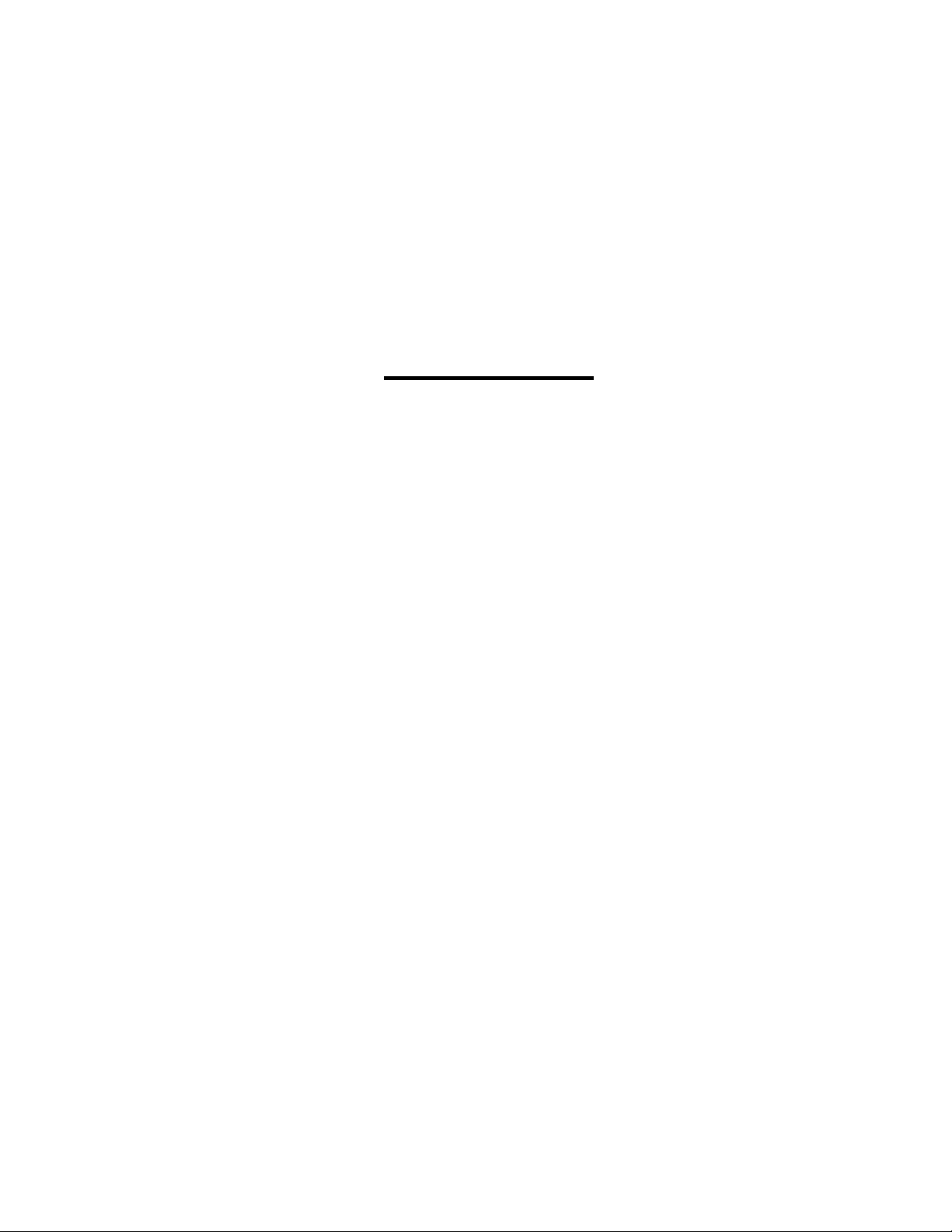
Galaxy® Outdoor
Series AF-3180
Display Manual
ED14211 Rev 0 17 October 2003
331 32nd Ave PO Box 5128 Brookings SD 57006
Tel 605-697-4034 or 877-605-1113 Fax 605-697-4444
www.daktronics.com e-mail: helpdesk@daktronics.com
Page 2
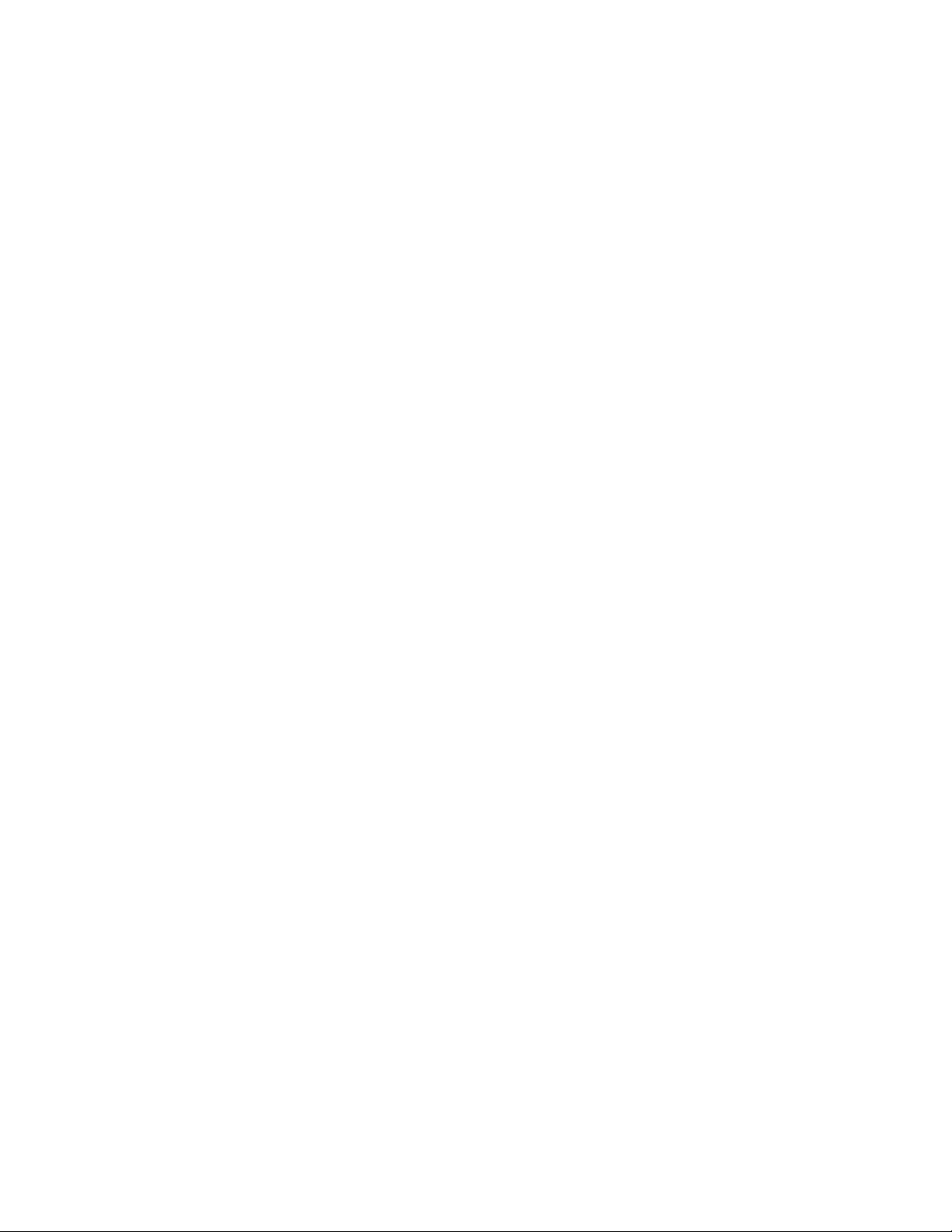
Rev 0 – 17 October 2003
ED14211
Product 1308
DAKTRONICS, INC.
Copyright © 2002-2003
All rights reserved. While every precaution has been taken in the preparation of this manual,
the publisher assumes no responsibility for errors or omissions. No part of this book covered
by the copyrights hereon may be reproduced or copied in any form or by any means – graphic,
electronic, or mechanical, including photocopying, taping, or information storage and retrieval
systems – without written permission of the publisher.
®
is a registered trademarks of Daktronics, Inc. All others are trademarks of their respective companies.
Galaxy
Page 3
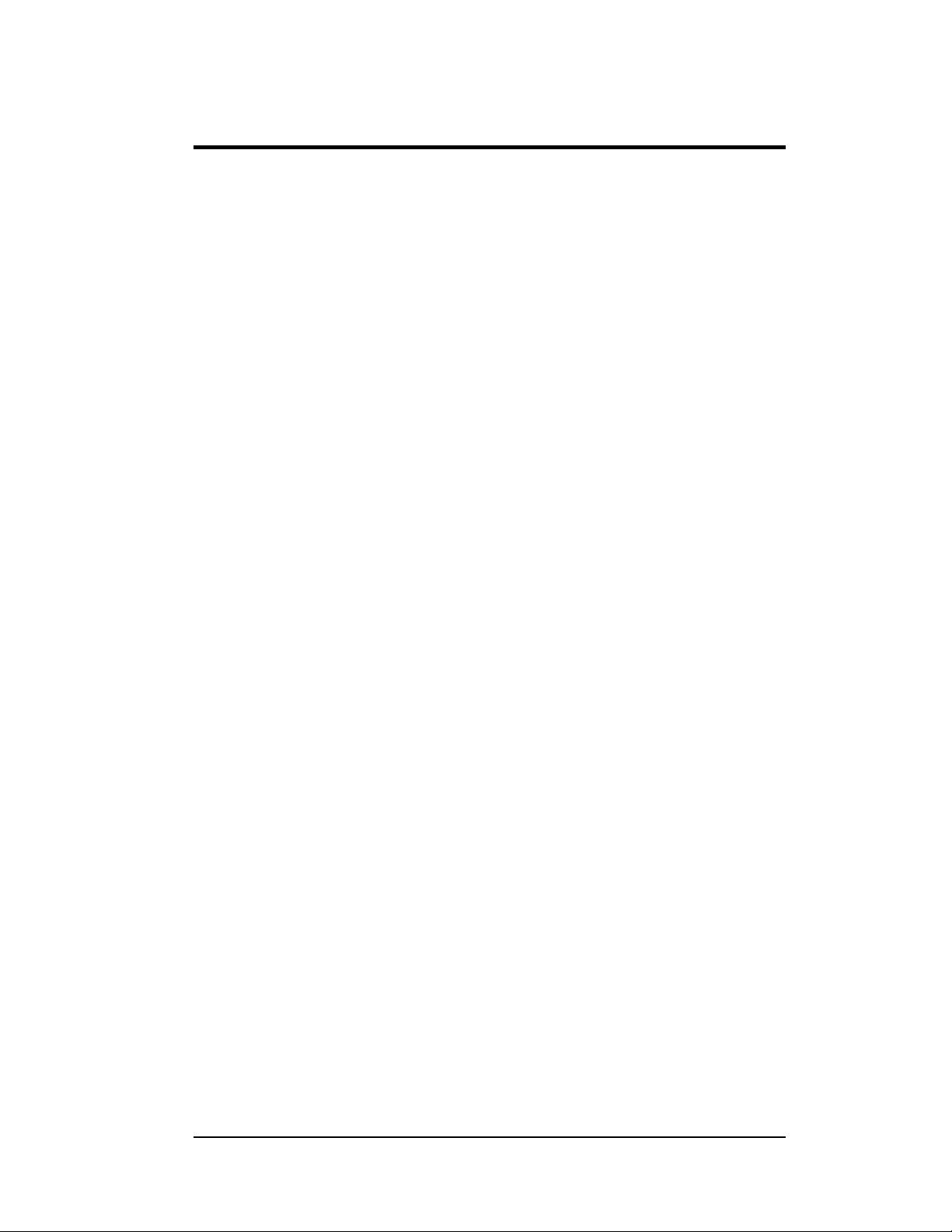
Table of Contents
Section 1: Introduction....................................................................................1-1
1.1 How to Use This Manual...........................................................................1-1
1.2 Network Concepts.....................................................................................1-2
RS232 Network.........................................................................................1-3
RS422 Network.........................................................................................1-3
Modem Network........................................................................................ 1-3
Fiber Optic Network.................................................................................. 1-3
Radio Network...........................................................................................1-3
1.3 Sign Overview...........................................................................................1-3
1.4 Component Identification..........................................................................1-4
1.5 Daktronics Nomenclature..........................................................................1-6
Section 2: Mechanical Installation.................................................................2-1
2.1 Mechanical Installation Overview.............................................................2-1
2.2 Support Structure Design...........................................................................2-1
2.3 Ventilation Requirements..........................................................................2-2
2.4 Lifting the Sign..........................................................................................2-2
2.5 Sign Mounting........................................................................................... 2-3
2.6 Optional Temperature Sensor Mounting ...................................................2-4
Section 3: Electrical Installation.....................................................................3-1
3.1 Common Connectors in the Sign...............................................................3-1
3.2 Control Cable Requirements......................................................................3-2
RS232........................................................................................................3-2
RS422........................................................................................................3-2
Modem.......................................................................................................3-3
Fiber Optic.................................................................................................3-3
Radio .........................................................................................................3-3
3.3 RJ Connector Cables .................................................................................3-3
Installing an RJ Connector......................................................................... 3-4
3.4 Conduit......................................................................................................3-4
3.5 Preparing for Power/Signal Connection....................................................3-5
3.6 Power.........................................................................................................3-5
Grounding..................................................................................................3-5
Power Installation...................................................................................... 3-6
3.7 Main Disconnect........................................................................................3-8
3.8 Signal Termination from Computer to Sign..............................................3-8
RS/232....................................................................................................... 3-8
RS/422..................................................................................................... 3-10
Modem..................................................................................................... 3-11
Fiber Optic...............................................................................................3-12
Venus® 1500 Radio Client.......................................................................3-13
RS422 Interconnection............................................................................ 3-15
3.9 Optional Temperature Sensor Electrical Installation............................... 3-16
3.10 First Time Operation ............................................................................... 3-18
Section 4: Maintenance and Troubleshooting..............................................4-1
Table of Contents i
Page 4
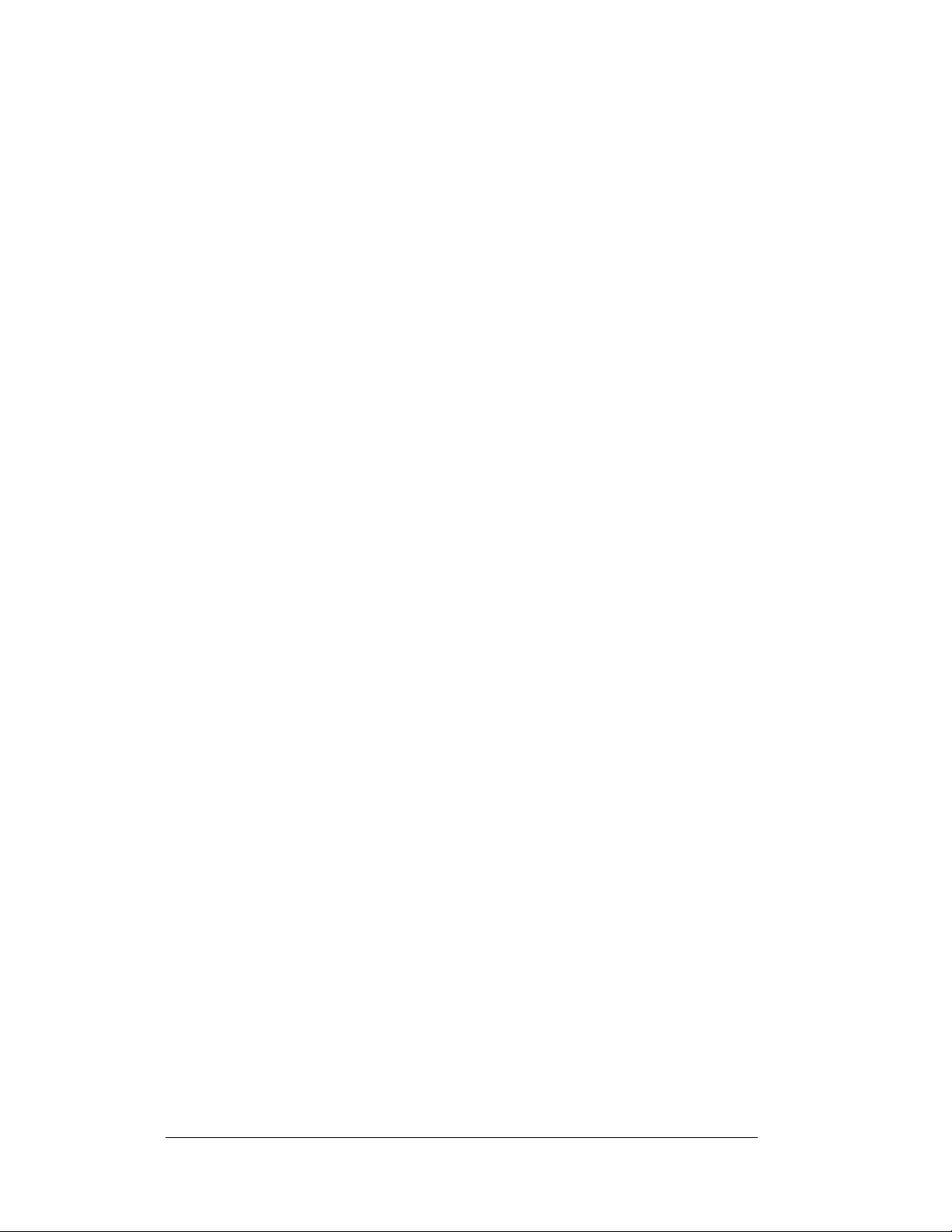
Maintenance and Troubleshooting Overview............................................4-1
4.1
4.2 Recommended Tools List..........................................................................4-1
4.3 Signal Summary.........................................................................................4-2
4.4 Power Summary.........................................................................................4-2
4.5 Display Access...........................................................................................4-2
4.6 Service and Diagnostics.............................................................................4-3
Line Filter..................................................................................................4-3
Modules and Drivers..................................................................................4-4
Controller...................................................................................................4-5
Modem.......................................................................................................4-8
Fiber Board................................................................................................ 4-9
RS422 Surge Suppressor ...........................................................................4-9
Power Supplies ........................................................................................4-11
4.7 Ventilation Systems.................................................................................4-12
4.8 Thermostats .............................................................................................4-12
4.9 Sign Maintenance....................................................................................4-12
4.10 Weather Stripping....................................................................................4-13
4.11 Troubleshooting.......................................................................................4-13
4.12 Initial Operation Information...................................................................4-14
4.13 Replacement Parts List............................................................................4-14
4.14 Daktronics Exchange and Repair and Return Programs..........................4-15
Appendix A: Reference Drawings .....................................................................A-1
Appendix B: Signal Converter ...........................................................................B-1
ii
Table of Contents
Page 5
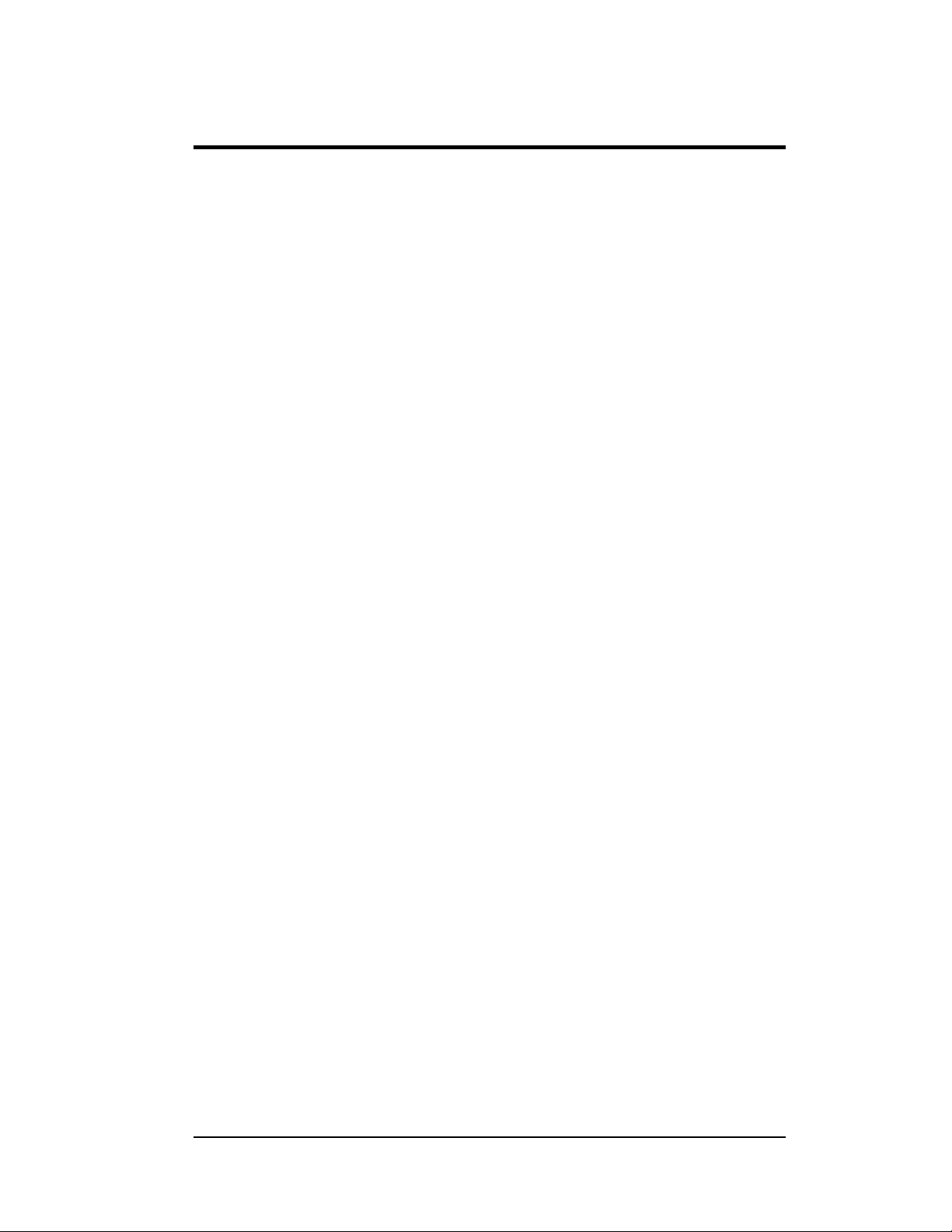
List of Figures
Figure 1: Drawing Label..................................................................................................1-2
Figure 2: Controller........................................................................................................1-4
Figure 3: 4x8 Pixel Module (Front and Rear) ....................................................................... 1-5
Figure 4: Signal Converter ...............................................................................................1-6
Figure 5: Module Numbering Example – 24x64 Front ............................................................1-6
Figure 6: Module Numbering ............................................................................................1-6
Figure 7: Typical Label....................................................................................................1-7
Figure 8: Lifting the Sign (left; correct) and (right; incorrect)..................................................2-2
Figure 9: Temperature Sensor Eave/Wall Mount ...................................................................2-4
Figure 10: Temperature Sensor Display Mount.....................................................................2-4
Figure 11: Ribbon Cable Connector ...................................................................................3-1
Figure 12: Termination Block............................................................................................3-1
Figure 13: Phoenix Connector...........................................................................................3-1
Figure 14: Mate-n-Loc Connector......................................................................................3-2
Figure 15: Fiber Optic Cable............................................................................................3-2
Figure 16: RJ11 Connector............................................................................................... 3-2
Figure 17: 6-Conductor RJ11 Connector and Cable...............................................................3-3
Figure 18: Flipped Cable with RJ Connectors.......................................................................3-4
Figure 19: Wire with Outer Jacket Stripped..........................................................................3-4
Figure 20: Display Grounding...........................................................................................3-6
Figure 21: Installation with Ground and Neutral Conductor Provided........................................3-7
Figure 22: Installation with only Neutral Conductor Provided..................................................3-7
Figure 23: Signal Termination...........................................................................................3-8
Figure 24: RS232 Display Layout.......................................................................................3-9
Figure 25: J-Box to RS232 Input on the Controller.................................................................3-9
Figure 26: RS422 Display Layout.....................................................................................3-10
Figure 27: Signal Converter to Surge Board in Display.........................................................3-10
Figure 28: Modem Display Controller...............................................................................3-11
Figure 29: Modem/ Signal..............................................................................................3-12
Figure 30: Fiber Display Controller .................................................................................3-12
Figure 31: Fiber Signal Connections.................................................................................3-13
Figure 32: Radio Display Controller.................................................................................3-14
List of Figures iii
Page 6
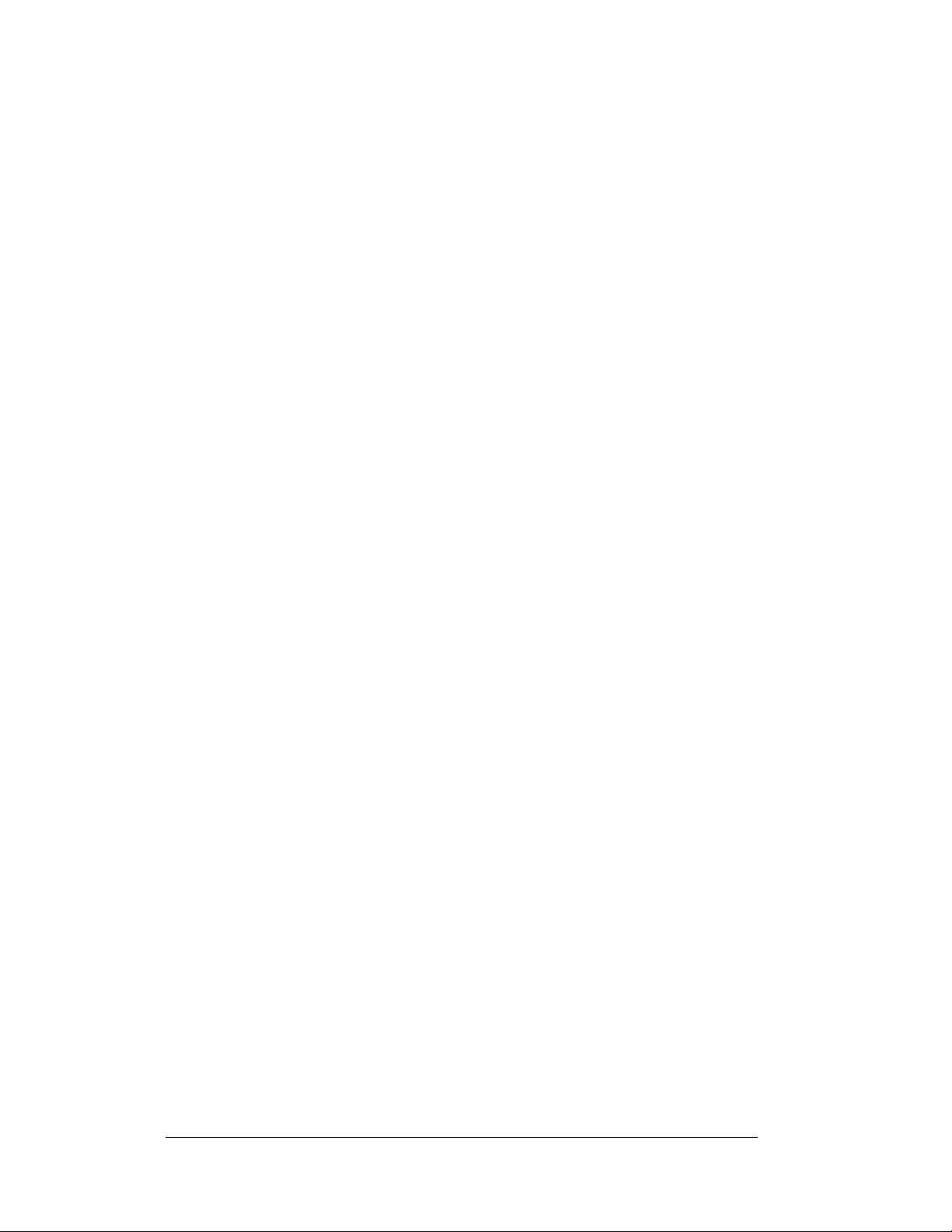
Figure 33: Client Radio Connections................................................................................3-14
Figure 34: RS422 Interconnection....................................................................................3-15
Figure 35: CAN Temp Sensor Wiring................................................................................3-16
Figure 36: CAN Temp Sensor to Controller........................................................................3-17
Figure 37: Three Phase Power Term Panel..........................................................................4-3
Figure 38: Driver Board..................................................................................................4-4
Figure 39:Controller.......................................................................................................4-5
Figure 40: Modem Board................................................................................................. 4-8
Figure 41: Modem/Signal.................................................................................................4-8
Figure 42: Fiber Optic Board ...........................................................................................4-9
Figure 43: Surge Suppressor.................................................................................... 4-9
Figure 44: Displays with No External Temperature Sensor....................................................4-10
Figure 45: Displays with External Temperature Sensor ........................................................4-10
Figure 46: CAN Temperature Sensor ................................................................................ 4-11
Figure 47: Signal Converters........................................................................................... A-1
iv
List of Figures
Page 7
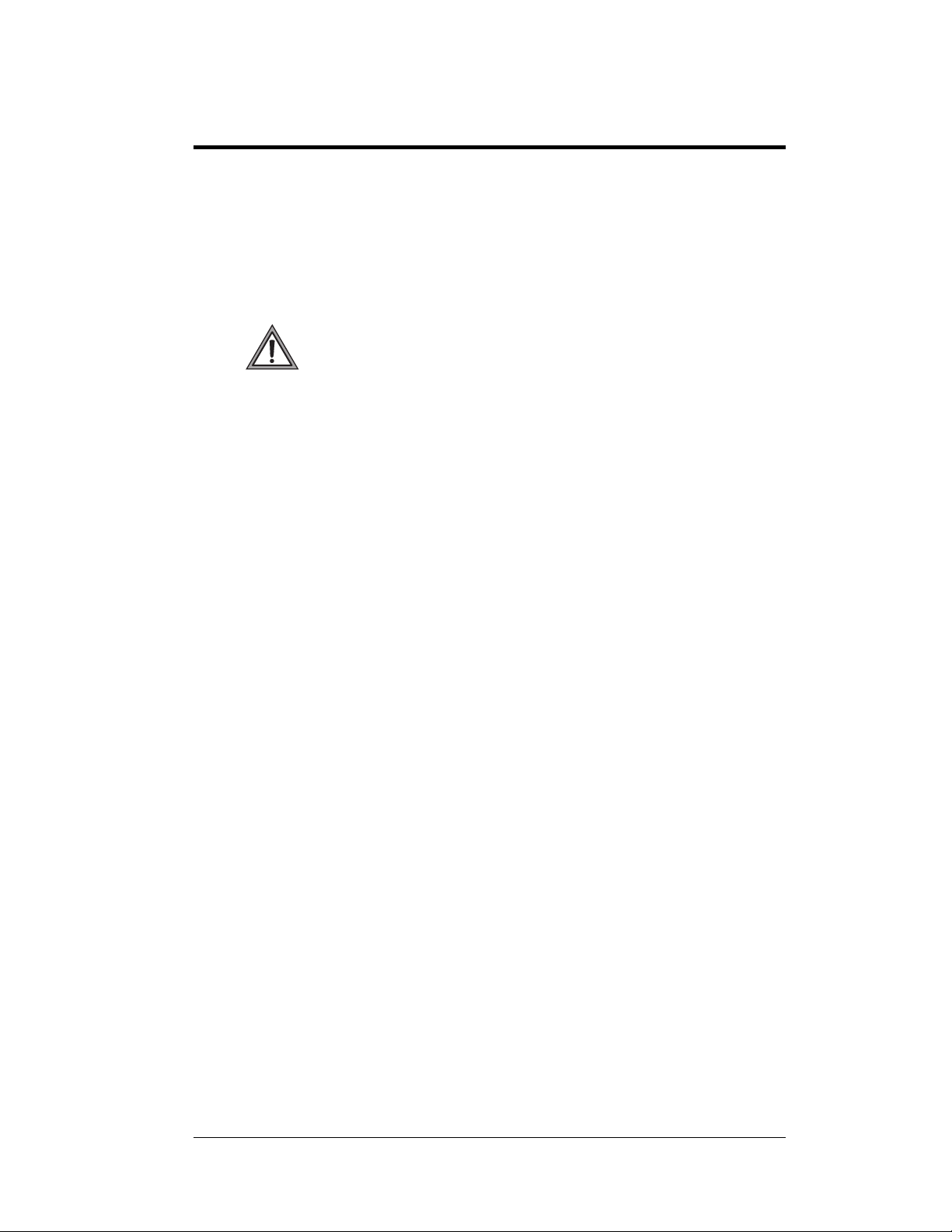
Section 1: Introduction
1.1 How to Use This Manual
This manual explains the installation, maintenance, and trou bleshooting of the 64mm
AF-3180 Galaxy
®
displays. For questions regarding the safety, installation,
operation, or service of this system, please refer to the telephone numbers listed on
the cover page of this manual.
Important Safeguards:
1. Read and understand these instructions before installing.
2. Properly ground the display with a ground rod for each face, at the
display location.
3. Disconnect power when servicing the display.
4. Do not modify the display structure or attach any panels or coverings
to the display without the written consent of Daktronics, Inc.
The manual contains six sections: Introduction, Mechanical Installation, Electrical
Installation, Maintenance and Troubleshooting, Appendix A, and Appendix B.
•
Introduction covers the basic information needed to make the most of the
rest of this manual. Take time to read the entire introduction as it defines
terms and explains concepts used throughout the manual.
•
Mechanical Installation provides general gu i dance o n si gn mounting.
•
Electrical Installation gives general guidance on terminating power and
signal cable at the sign.
•
Maintenance and Troubleshooting addresses such topics as removing
basic sign components, troubleshooting the sign, performing general
maintenance and exchanging sign components.
•
Appendix A lists the drawings included within the manual.
•
Appendix B includes information about the signal converter.
Daktronics identifies manuals by an ED number located on the cover page of each
manual. For example, Daktronics refers to this manual as ED14211.
Daktronics, commonly uses a number of drawing types, along with the information
that each provides. This manual might not contain all of these drawings:
•
System Riser Diagrams: overall system layout from control computer to
sign, power and phase requirements.
•
Shop Drawings: fan locations, mounting information, power and signal
entrance points and access method (front and rear).
•
Schematics: power and signal wiring for various components.
•
Display Assembly: locations of critical internal sign components such as
power supply assemblies, controller boards, thermostats and light detectors.
Introduction
1-1
Page 8
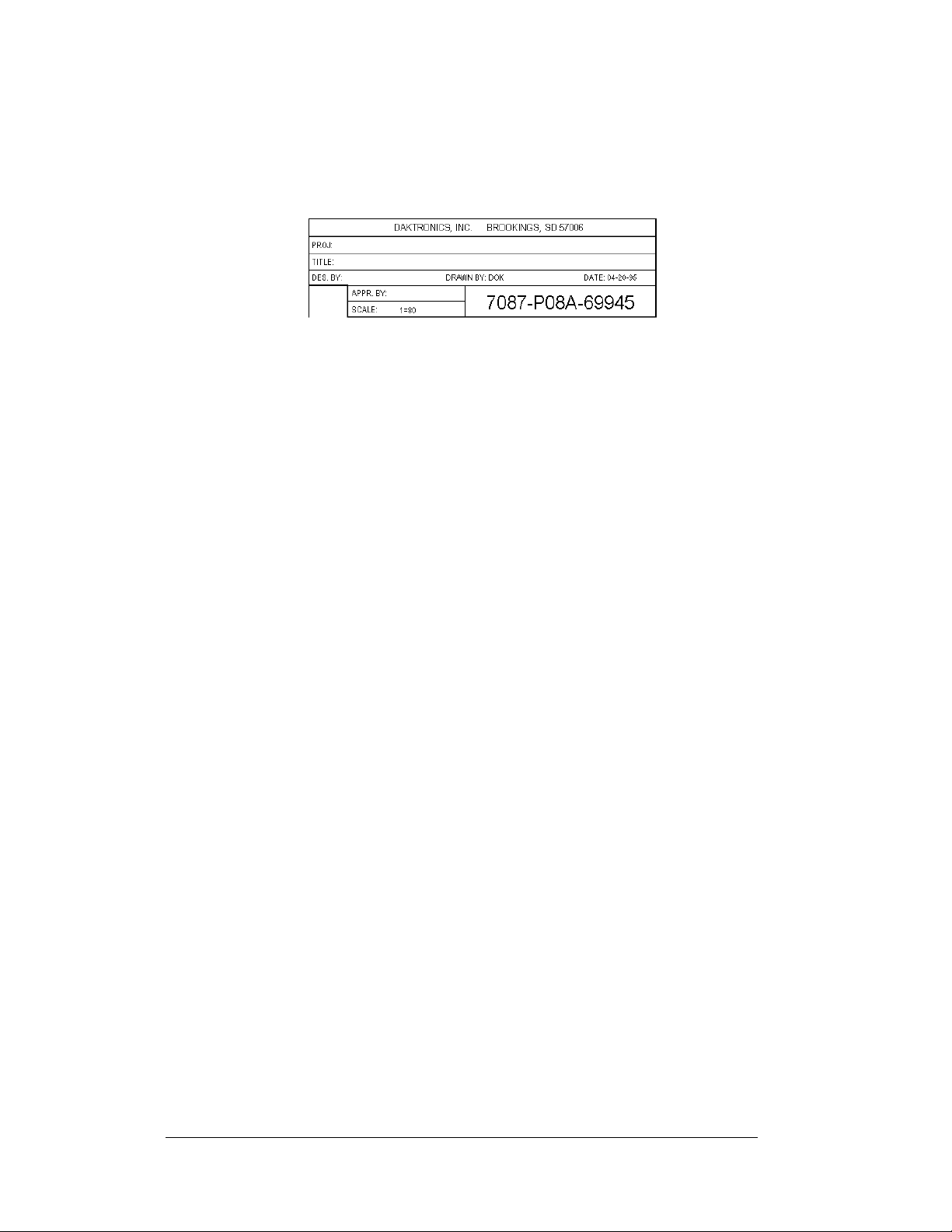
Figure 1 below illustrates Daktronics drawing label. The lower-right corner of the
drawing contains the drawing number. The manual identifies the drawings by listing
the last set of digits and the letter preceding them. In the example below, the manual
refers to the drawing as Drawing A-69945. Appendix A contains all reference
drawings.
Figure 1: Drawing Label
This manual shows all references to drawing numbers, appendices, figures, or other
manuals in bold typeface, as shown below:
“Refer to Drawing A-69945 in Appendix A for the power supply location.”
Additionally, the manual lists drawings referenced in a particular section at the
beginning of that section as seen in the following example:
Reference Drawing:
Component Placement Diagram................................... Drawing A-69945
Daktronics builds displays for long life and that require little maintenance. However,
from time to time, certain sign components need replacing. The Replacement Parts
List in Section 4.13 provides the names and numbers of components that may need
to be replaced during the life of the sign. Most sign components have a white label
that lists the part number. The component part number is in the following format:
0P-_ _ _ _-_ _ _ _ (circuit board) or 0A-_ _ _ _-_ _ _ _ (multi-component assembly).
Following the Replacement Parts List is the Exchange and Repair and Return
Programs in Section 4.14. Refer to these instructions if any sign component needs
replacement or repair.
1.2 Network Concepts
The concept of using LED displays as cost effective, high impact method of
communication is rapidly growing throughout many industries and businesses. The
reasons for this growth are many, but the need for additional features and complexity
of multiple display installations has emerged. Daktronics display systems have been
designed to meet those needs.
The common thread to most client requests is a means of programming and
controlling a group of displays from a central control point. Daktronics responded by
developing a powerful system of interconnecting and controlling displays. Great care
has been taken to design products that will satisfy a wide variety of installations.
Some of the design goals of these systems include the following:
• Easy transfer of messages
• The ability to tell a display or group of displays in the network which
message should run
• The ability to determine the status of any display on the network
• The ability to control multiple display technologies on the same network
1-2
Introduction
Page 9
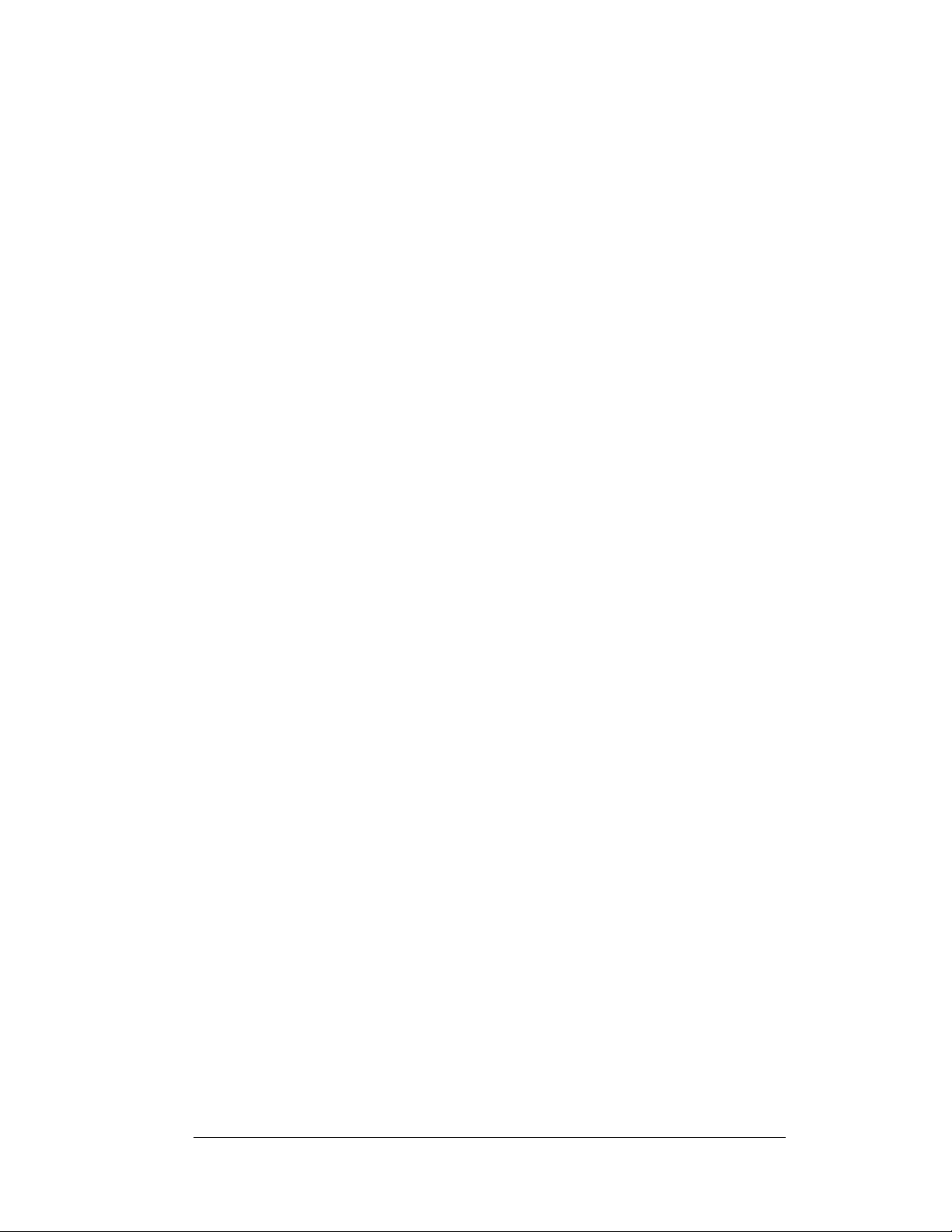
Tools required for mounting the display depend on the location and size of the
display. For some installations, it may be possible to use pre-terminated telephone
cables for use with the displays.
There are five (5) network systems available: RS232, RS422, modem, fiber, and
o. One network system can operate up to 240 display s .
radi
RS232 Network
RS232 (EIA/TIA-232-E) is a standard communication interface that employs a
single-ended serial transmission scheme that uses a maximum cable length of 8
meters (25 Feet). This interface was designed for computer communication at short
distances. Most computers have an RS232 communication port.
RS422 Network
RS422 (EIA/TIA-422-B) is a standard communication interface that utilizes a
differential balanced transmission scheme that uses a typical maximum cable length
of 1.2 km (approximately 4000 feet). The main advantage of RS422 over RS232 is
the longer cable length that is possible. A signal converter is needed to convert the
computer’s RS232 to RS422.
Modem Network
The modem is a standard communication interface that utilizes standard phone
transmission lines. The phone company assigns each phone line a number that the
modem uses to communicate between controller and display.
Fiber Optic Network
A fiber optic network is a standard communication method transmitting light (signal)
through a glass fiber. Fiber optic cable has a maximum length of 2,000 feet. A signal
converter is needed to convert the computer’s RS232 signal to fiber optic signal; a
minimum of two fibers is required.
Radio Network
The Radio network is a standard communication method that uses radio waves at
high frequencies to transmit signal. The Venus
distance of 1500 feet. A nearly straight line-of-sight path must be maintained
between the Server Radio connected to the computer and the Client Radio connected
to the display. Refer to Section 3 and ED13932 for the additional information.
1.3 Sign Overview
Reference Drawings:
Power Specs, AF-3180, Amber LE
Power Specs AF-3180, Red LEDs...............................Dra
Shop Drawings
Daktronics designs and manufactures AF-3180 Galaxy® signs for performance,
reliability, easy maintenance, and long life. The pixels have a 64mm center-to-center
spacing and LEDs (light emitting diodes). Each sign section has minimum 18-inch
character height. An optional remotely mounted light sensor can automatically dim
the LEDs based on the ambient light levels. The configuration of pixels depends on
the model of display ordered.
........................................................................Appendix A
®
1500 Radio network has a maximum
Ds .........................Drawing A-192935
wing A-192937
Introduction
1-3
Page 10
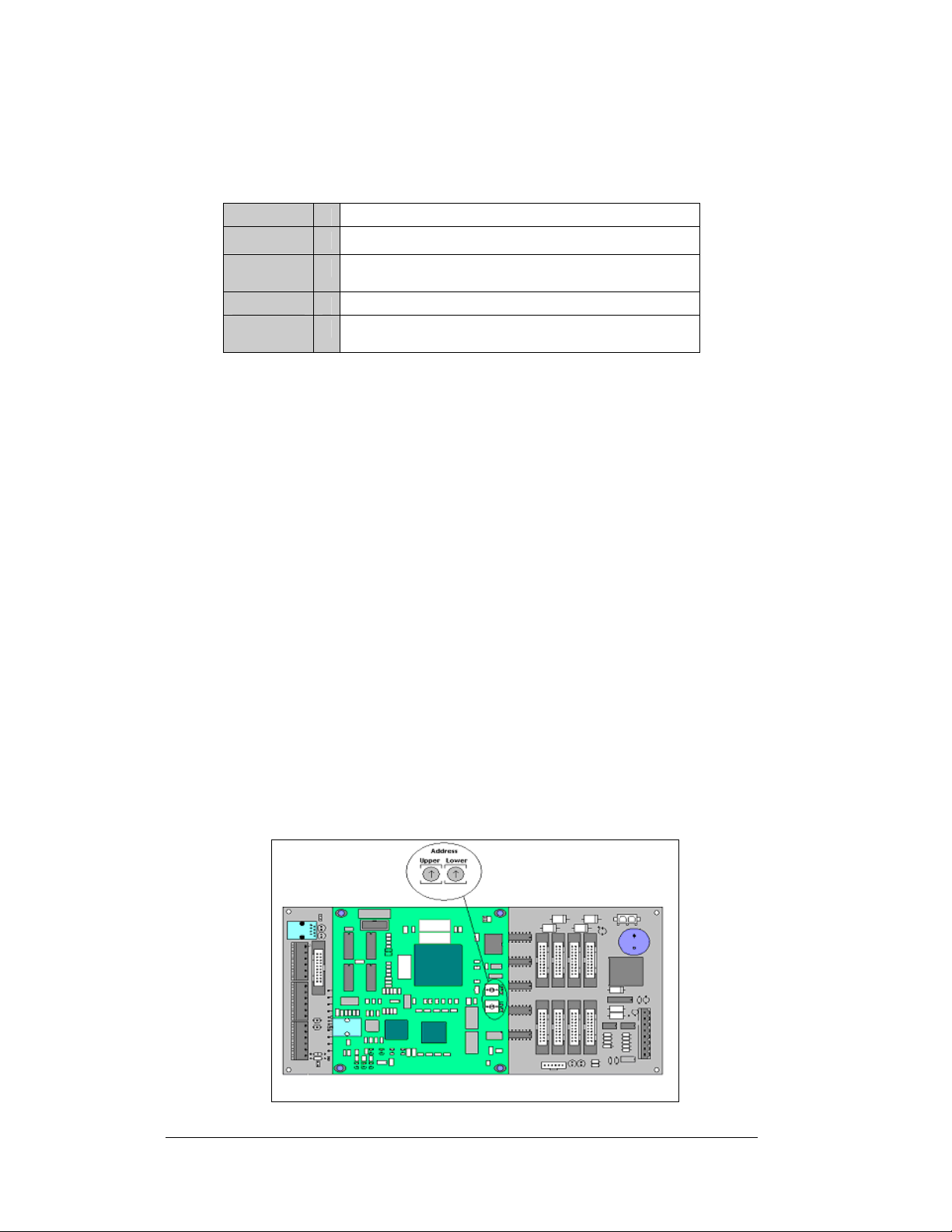
Refer to the drawings referenced above for the approximate size, weight, and power
requirements for your model of sign.
The following describes the Galaxy
®
model numbers: AF-3180-RRCCC-64-X
Outdoor 64mm Louvered Galaxy Sign
AF-3180
RR
CCC
64
X
=
Number of Rows High (8, 16, 24, and 32 are available)
=
Number of Columns Long (32, 48, 64, 80, 96, and 112 are
=
available)
64mm center-to-center pixel spacing
=
LED Color (monochrome red or monochrome amber are
=
available)
A typical sign system consists of a Windows® based personal computer (PC) running
®
Venus
1500 software and one or more signs. Daktronics offers the signs as singleface units, which are single-sided stand-alone displays. They can become doublefaced by mounting them back-to-back with a second unit.
The Venus
ED13530 for operation of the Venus
®
1500 software controls the AF-3180 Galaxy® display system. Refer to
®
1500 software.
1.4 Component Identification
The following illustrations and definitions depict some of the more commonly
accessed Galaxy
®
display components. Because Daktronics occasionally alters
standard design to meet customer needs, the actual display design may vary slightly
from the illustrations below.
This is only a brief overview. Refer to Section 4 for detailed information on
maintaining and troubleshooting various display components.
Com Port: Connector on the back of the control computer. The COM port controls
the display through either a 9- or a 25-pin serial connector.
Controller: The display’s controller is the “brains” of the display. The controller
receives, translates, and activates the signal information from the control computer to
the appropriate pixels on the display.
1-4
Figure 2: Controller
Introduction
Page 11
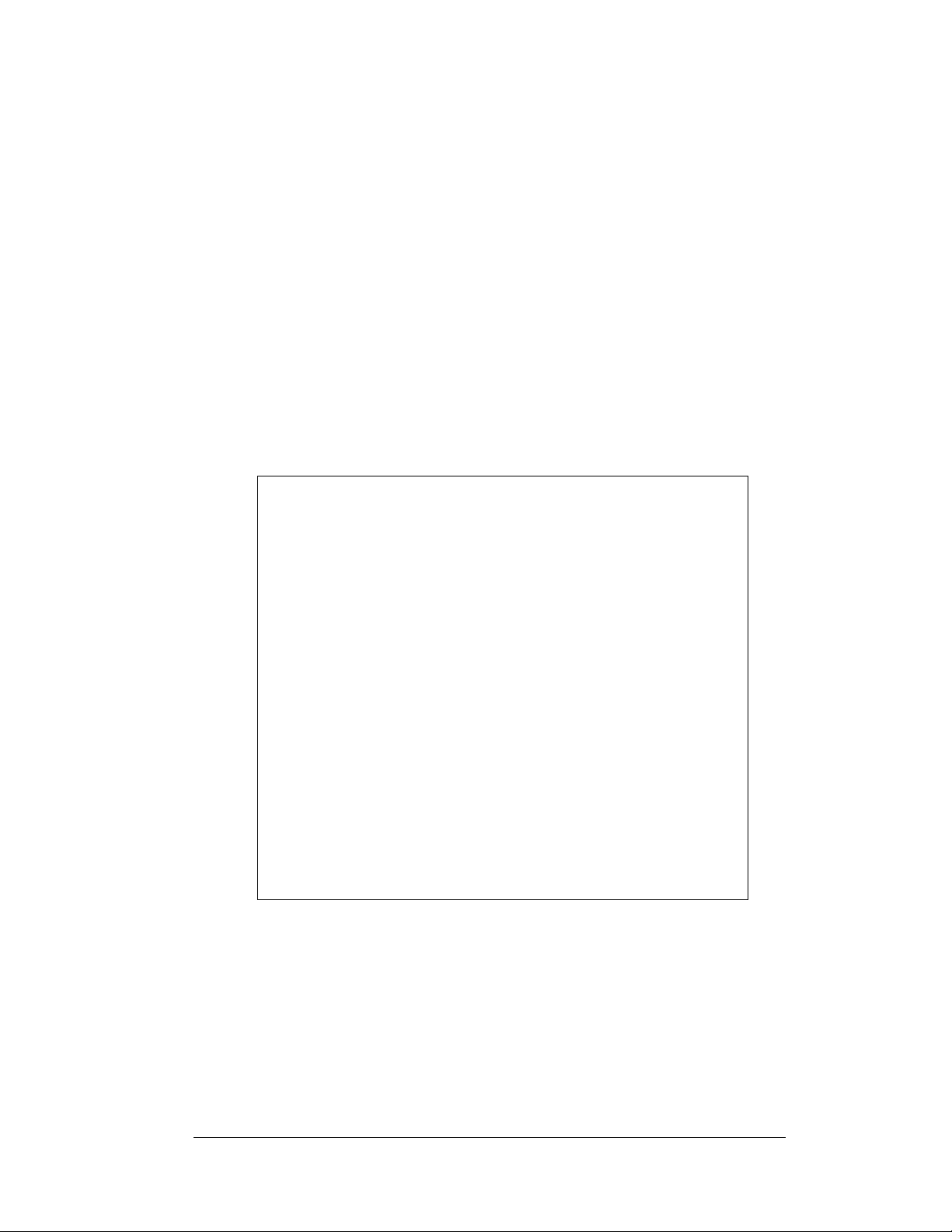
Driver: Circuit board responsible for switching the intensity levels of the LEDs. The
driver mounts on the back of the module.
Fiber Optic: Technology that uses glass (or plastic) threads (fibers) to transmit data
from the computer to the display. A fiber optic cable consists of a bundle of glass
threads, each of which transmits messages modulated onto light waves.
Galaxy
®
: Daktronics trademarked name for LED monochrome or tri-colored matrix
signs.
LED (light emitting diode): Low energy, high intensity lighting units.
Network: Consists of multiple signs connected to each other.
Louver: Black shade positioned horizontally above each pixel row. The louvers
increase the level of contrast on the sign face and direct LED light.
Module: 64mm Galaxy
®
modules are 8 pixels high by 4 pixels wide. They consist of
a pixel board, louvers, and a driver.
Figure 3: 4x8 Pixel Module (Front and Rear)
Pixel: Cluster of LEDs. The number and color of the LEDs depends on the displays
application.
Pixel Board: The pixel board contains the LED clusters which mount into the metal
face panel. A module driver is attached to the back of each pixel board.
Power Supply: Converts AC line voltage from the load center to low DC voltage for
one or more module driver boards.
Introduction
1-5
Page 12
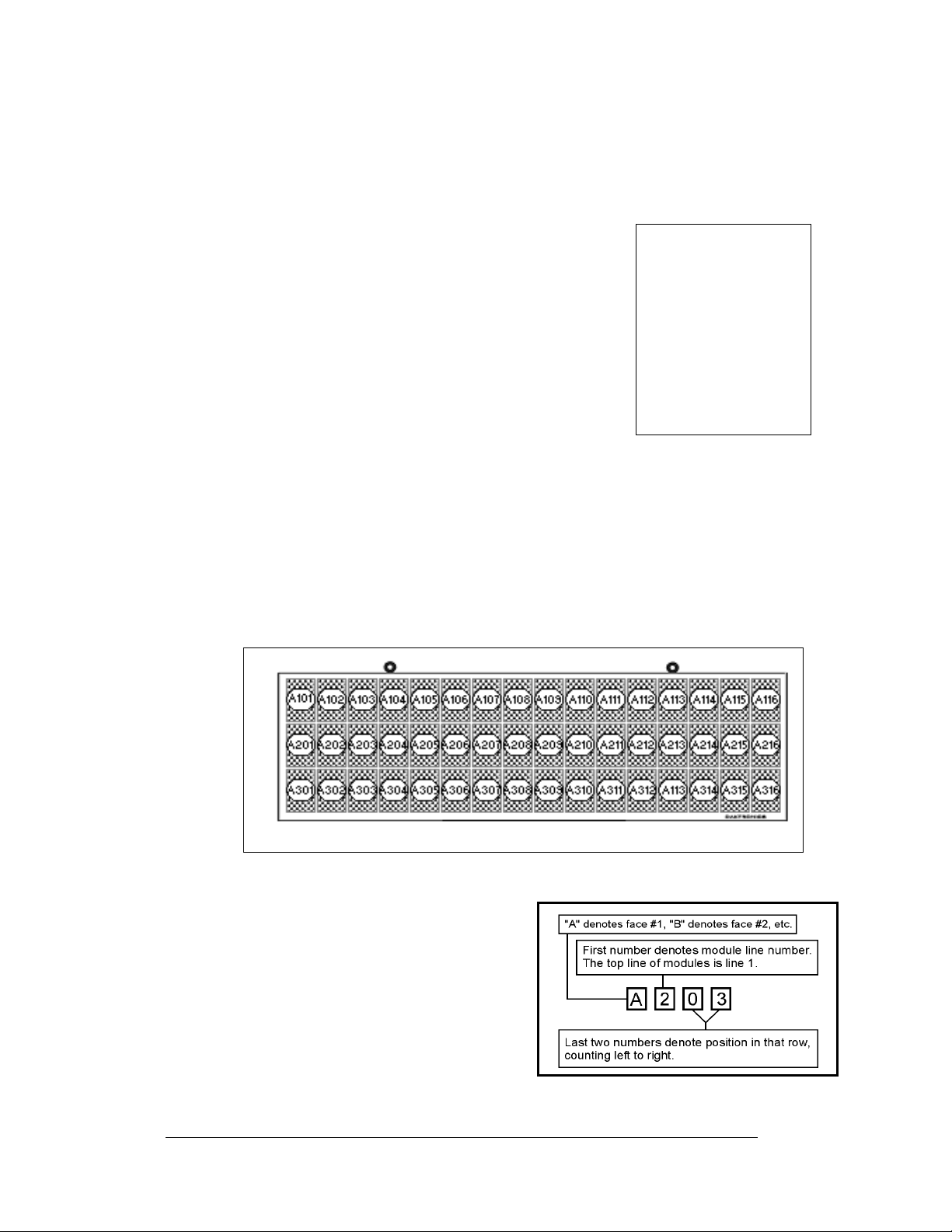
RS232: RS232 is a standard PC communication type with a maximum cable length
of 25 feet (7.62 meters)
RS422: RS422 is a standard differential communication type with a maximum cable
length of 4000 feet (1.2 kilometers)
Signal Converter: The signal converter, shown in
the right, is a Daktronics supplied unit that converts the data
from RS232 to RS422, or RS232 to fiber optic signal. The
signal converter is connected to the control PC via straight
through serial cable.
Sign Address: The sign address is an identification
number assigned to each display of a network. It is set by
rotating hex switches on the controller. The control
software uses the address to locate and communicate with
each display. Displays that are on the same network
cannot have the same address.
®
Venus
1500: Daktronics designed, Windows® based
software used to create and edit messages on the display.
Refer to ED13530 for more information.
1.5 Daktronics Nomenclature
Figure 4on
Figure 4: Signal Converter
To fully understand some Daktronics drawings, such as schematics, it is necessary to
know how those drawings label various components. This information is also useful
when trying to communicate maintenance or troubleshooting efforts.
Figure 5: Module Numbering Example – 24x64 Front
A module is the building block of the sign.
Each module measures 8 pixels high by 4
pixels wide. By placing modules side-by-side
and on top of one another, Daktronics can
design and build signs of any size. A person
can easily remove individual modules from the
sign if required. Figure 4 above illustrates how
Daktronics numbers modules on a Galaxy
®
sign. Figure 5 on the right breaks down the
module numbering method.
Figure 6: Module Numbering
1-6
Introduction
Page 13
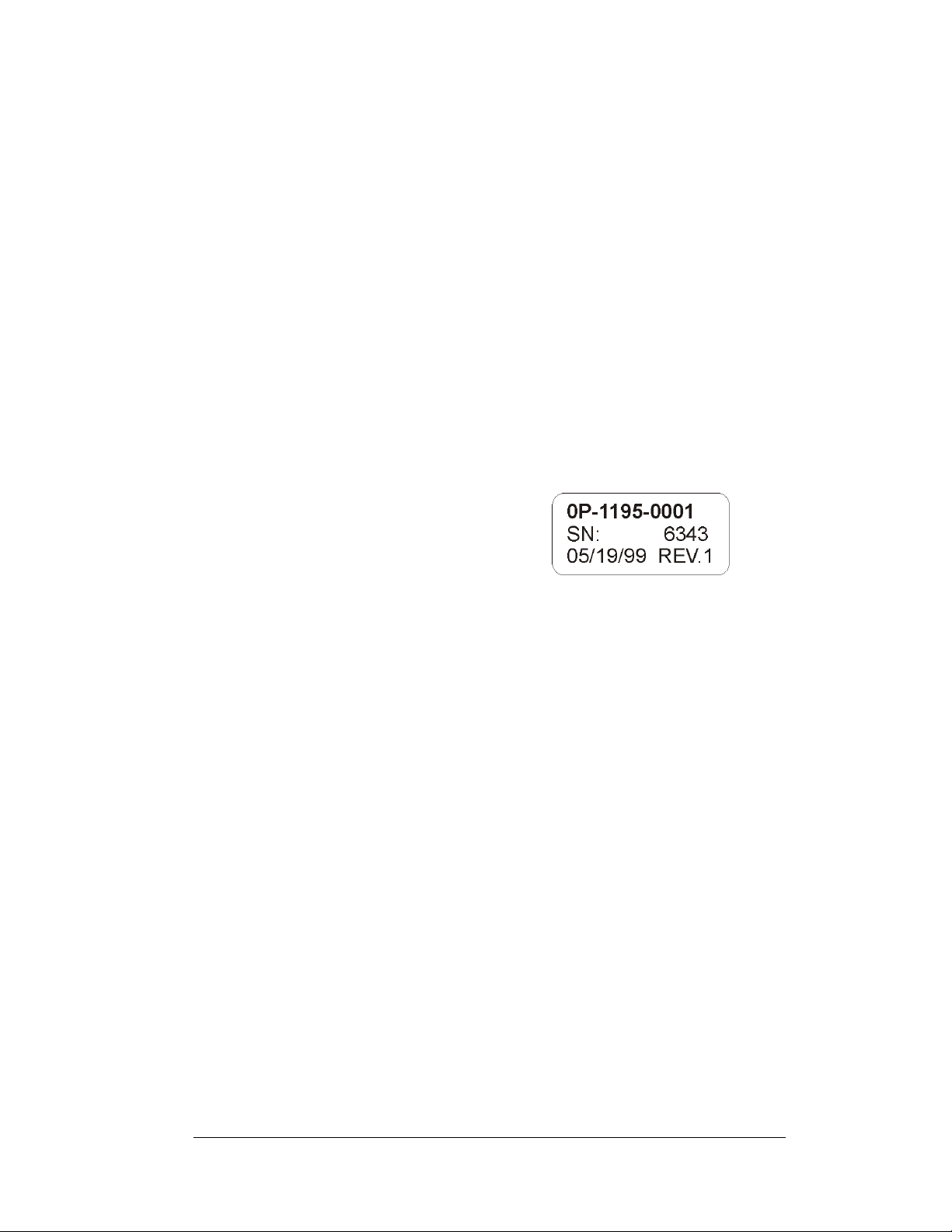
In addition, various Daktronics drawings may contain the following labeling formats:
• “TB_ _” shows a termination bloc k f or pow er or si g nal cable.
• “F_ _” denotes a fuse.
• “E_ _” signifies a grounding point.
• “J_ _” stands for a power or signal jack.
• “P_ _” represents a power or signal pl u g fo r t he op po si t e ja ck.
Finally, drawings commonly have Daktronics part numbers. You can use those part
numbers when requesting replacement parts from Daktronics Customer Service.
Take note of the following part number formats:
• “0P-_ _ _ _-_ _ _ _” gives the form of an individual circuit board, such as a
line receiver.
• “0A-_ _ _ _-_ _ _ _” represents an assembly, such as a circuit board and the
plate or bracket to which it mounts. A collection of circuit boards working
as a single unit may also carry an assembly label.
• “W-_ _ _ _” indicates a wire or cable. Cables may also carry the assembly
numbering format in certain circumstances. This is especially true of ribbon
cables.
• “F-_ _ _ _” signifies a fuse.
Most circuit boards and components within
this sign carry a label that lists the part
number of the unit. If the Replacement Parts
List in Section 4.13 does not list a circuit
board or assembly, use the label to order a
replacement. Figure 6 on the right illustrates
a typical label. The part number is in bold.
Figure 7: Typical Label
Introduction
1-7
Page 14
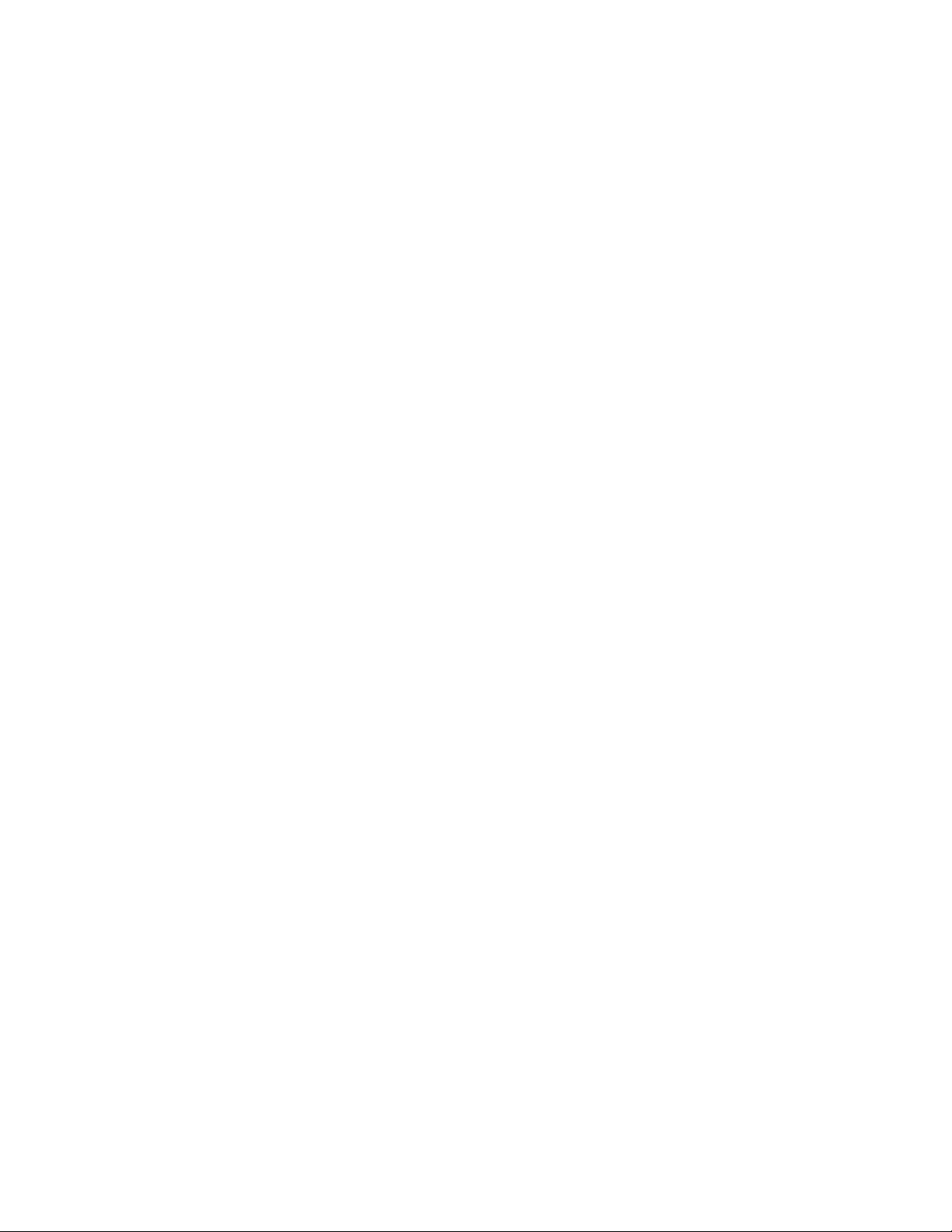
Page 15
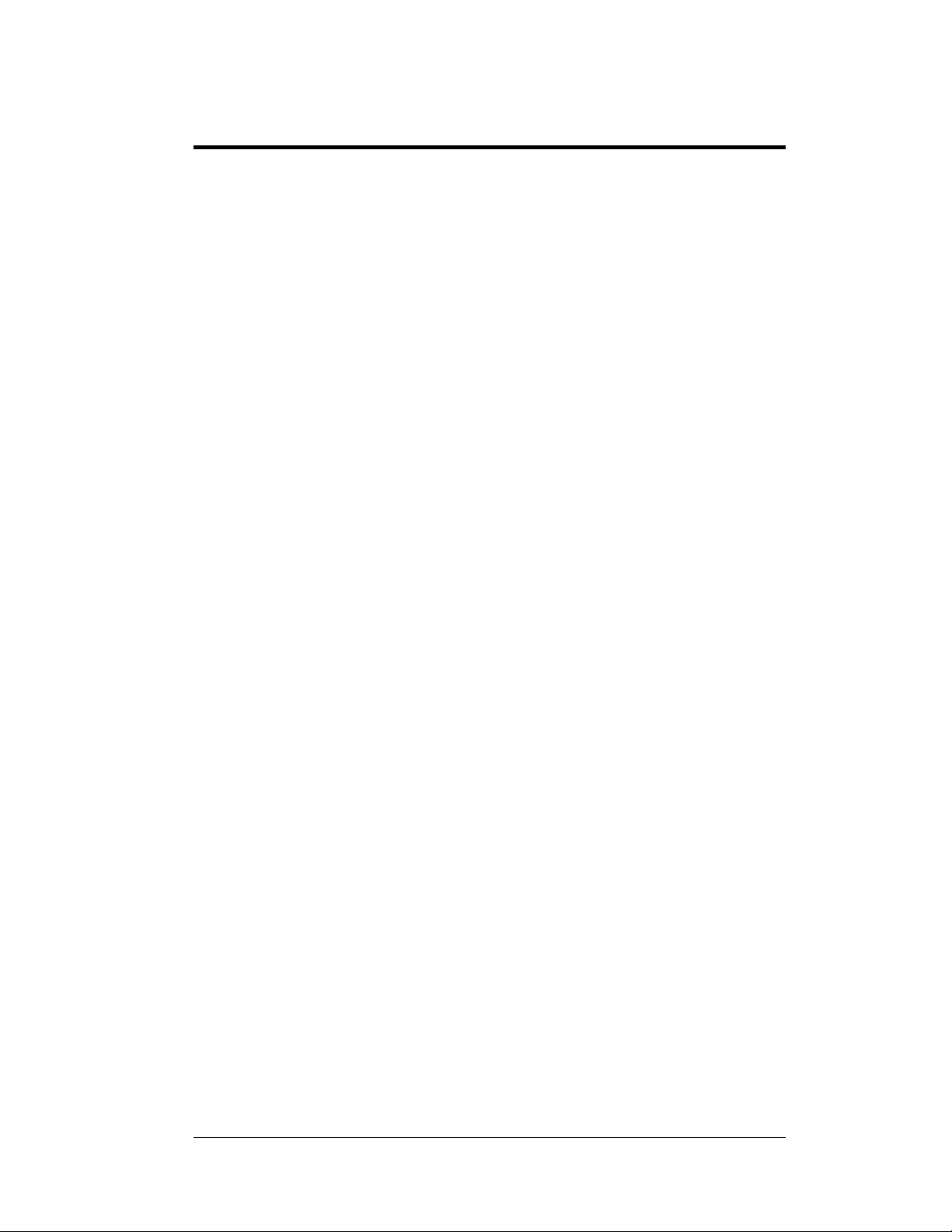
Section 2: Mechanical Installation
Daktronics engineering staff must approve any changes that may affect the weather-tightness
of the display. If you make any modifications, you must submit detailed drawings of the
changes to Daktronics for evaluation and approval, or you may void the warranty.
Daktronics is not responsible for installations or the structural integrity of support
tures done by others. The customer is responsible to ensure a qualified structural
struc
engineer approves the structure and any additional hardware.
2.1 Mechanical Installation Overview
Because every installation site is unique, Daktronics has no single procedure for
mounting Galaxy
or may not be appropriate for your particular installation.
®
displays. This section contains general information only and may
A qualified installer must make all decisions regarding the mounting of this
display.
Read both the mechanical and electrical installati
before beginning any installation procedure.
2.2 Support Structure Design
Support structure design depends on the mounting methods, sign size and weight.
Since the structure design is critical, only a qualified individual should mount the
display. Display height and wind loading are also critical factors. It is the customer’s
responsibility to ensure that the structure and mounting hardware are adequate.
Daktronics is not responsible for the instal
support structures done by others.
The installer is responsible to ensure the mounting structure and hardware is
capable of supporting the display and agrees with local codes.
Before beginning the installation proces s, verify the following:
• The mounting structure provides a straight and square frame for the sign.
• The mounting structure supports the sign without yielding at any
unsupported points after mounting.
• Clearance: 3 " of unobstructed space is available behind the sign for
ventilation. 1¼" of unobstructed space is available above the top of the sign.
Correct any deficiencies b
efore installation.
on sections of this manual
lations or the structural integrity of
Mechanical Installation
2-1
Page 16
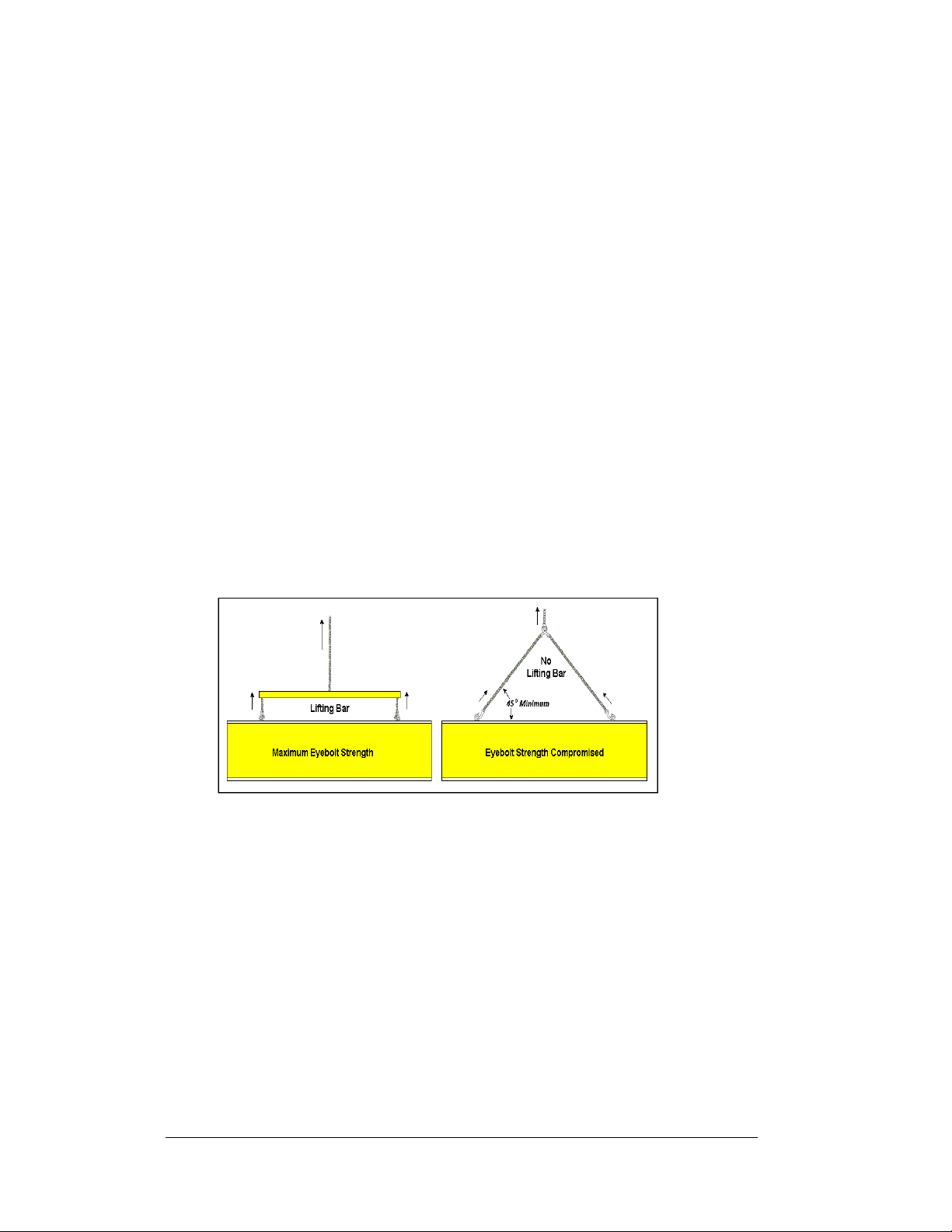
2.3 Ventilation Requirements
Reference Drawings:
Shop Drawings....................................................................... Appendix A
Fans mounted in the backsheets toward the top of the display allow for ventilation.
Maintain a minimum distance of 3" (7.62 cm) behind and below the display to
maintain proper airflow. Refer to the appropriate Shop Drawing for additional
information.
If the sign cabinet is completely enclosed:
• Provide 6 square inches of un obstructed opening per module to ens ure
adequate cooling.
• Make allowances to compensate for the percentage of material covering the
openings in the structure.
• For adequate cooling, the cabinet may require forced ventilation. If the
enclosed cabinet must use forced ventilation, it must ventilate at a rate of 10
cubic feet per minute per module (20" x 20" active area).
Failure to comply with these requirements voids the Galaxy® display warranty.
2.4 Lifting the Sign
2-2
Figure 8: Lifting the Sign (left; correct) and (right; incorrect)
The top of the display has eyebolts to lift the unit. Do not exceed the rated load of the
eyebolts. Refer to the information at the end of this section labeled Eyebolts to
determine the allowable load of the eyebolts shipped with the display.
Figure 7 above illustrates both the correct (left example) and the incorrect (right
example) method of lifting a sign. Lift the sign as shown on the left, with the lifting
bar. Use every lifting point provided.
Do not attempt to permanently support the display by the eyebolts.
If you remove the eyebolts, adequately seal the holes using 13 bolts and sealing
washers, ½ inch in size. Silicone along the threads to ensure water does not enter the
display.
Mechanical Installation
Page 17
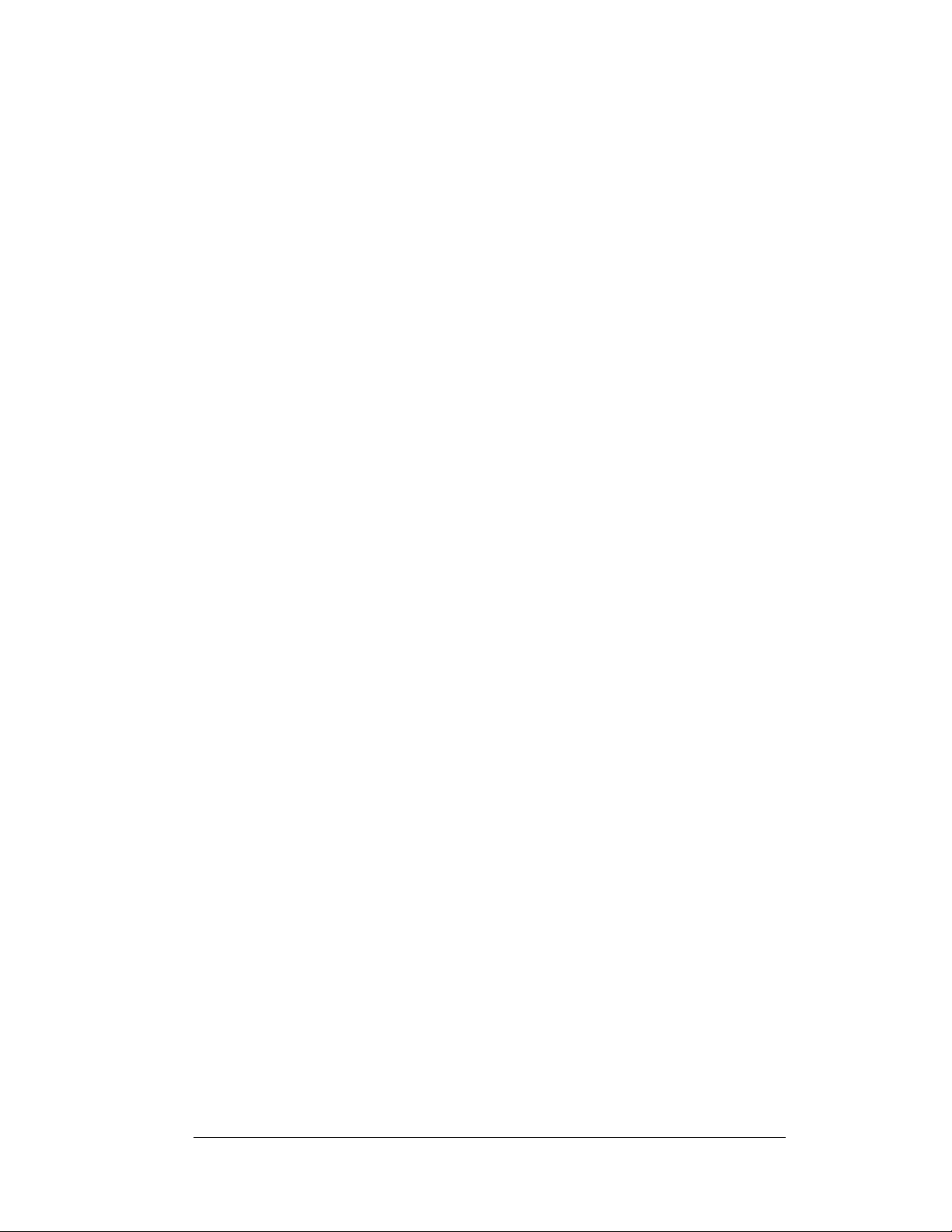
2.5 Sign Mounting
Reference Drawings:
Shop Drawings
The method used to mount displays varies greatly from location to location. For this
reason the manual covers only general mounting topics.
The installer is responsible to
codes and standards. The installer is also responsible for the mounting method
and hardware.
Before beginning the installation proces s, verify the following items:
• The mounting structure will provide a straight and square frame for the
display. Height variation in any four-foot horizontal section may not exceed
¼- inch.
• The mounting structure will not give way at any unsupported points after
the display is mounted.
The back of the display uses 3x2x3/8" steel clip angles at the locations shown in the
Shop Drawings. These angles assist in mounting the sign. Remember to have all
mounted signs inspected by a qualified structural engineer.
The customer must ha
attachment points needed and the wall structure to ensure both meet all nationa l and
local codes. Daktronics recommends using all clip angles as attachment points.
arefully uncrate the display. Look all sides of the displays over for damage
1. C
during shipping.
2. Fol
3. W
4. (For
5. Upon
lowing the guidelines described in Section 2.4, lift the display into
position on the support structure using all provided eyebolts.
eld or use ½" Grade-5 bolts and hardware to secure the clip angles to the
support structure as shown in Top View in the Shop Drawings. Refer to
Section 3 for information on routing power and sig nal .
40 and 48 high Sectional Displays Only): Remove lift eyes from the
bottom section. Using all lift eyes provided, lift the top section over the
bottom section. Align the holes as required for 5/8" hardware. Secure
sections using 5/8" hardware, as shown in Shop Drawings. Connect power
using the mate-n-loc plugs provided with the display. Connect the signal by
routing the ribbon cable from the controller to the first driver in the row of
modules for those rows in the top section.
that may allow water to seep into the display. Seal any openings with
silicone. If you remove the eyebolts on the top of the display, plug the holes
with bolts and the rubber sealing washers that you removed with the
eyebolts. Silicone the threads on the bolts.
........................................................................Appendix A
ve a qualified structural engineer review the number of
completing the installation, carefully inspect the display for any holes
ensure the installation will adequately meet local
Mechanical Installation
2-3
Page 18
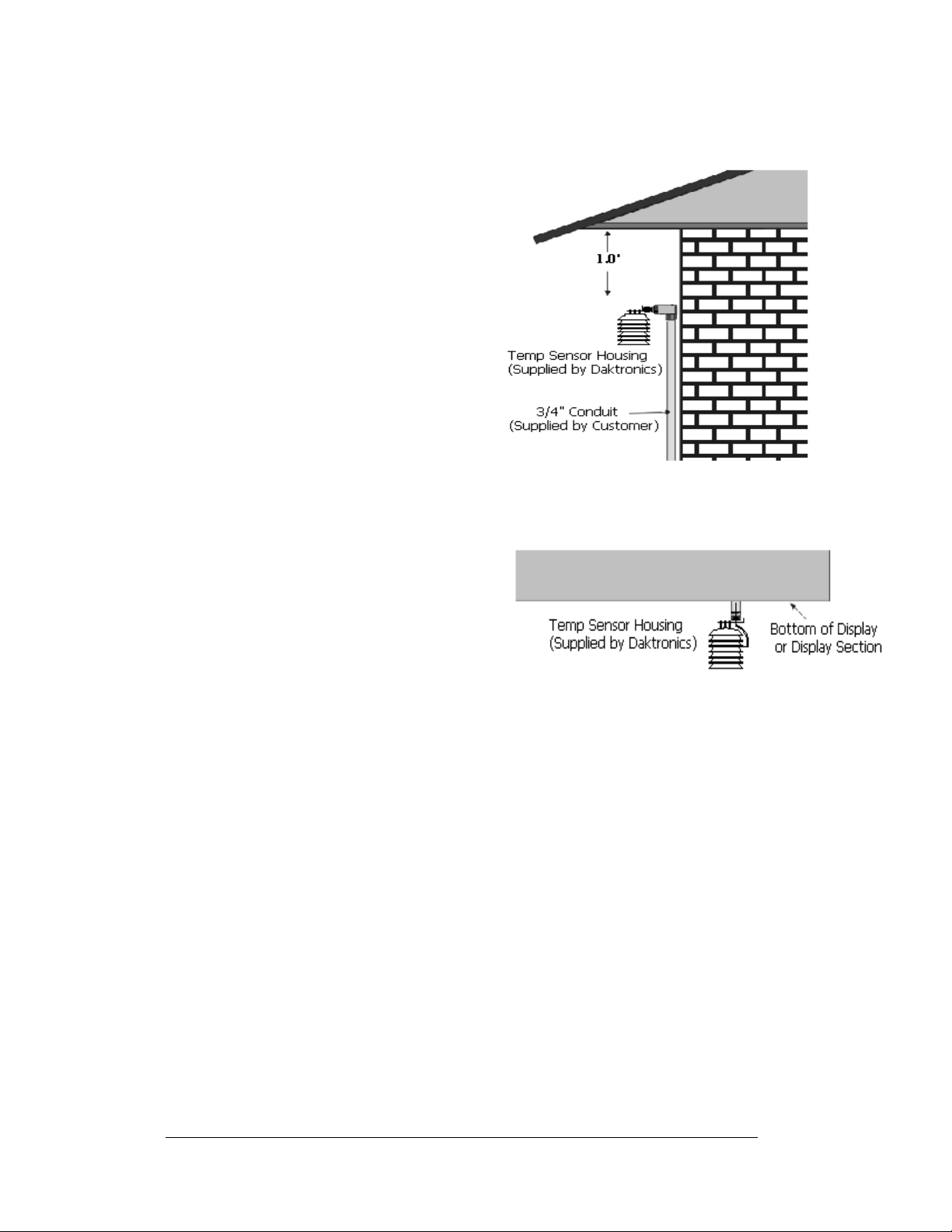
2.6 Optional Temperature Sensor Mounting
The temperature sensor mounts
separately and requires a location away
from the influence of chimneys, air
conditioners, vents, tar roofs, concrete,
and parking lots, which can cause
abnormal temperature fluctuations.
Usually, a separation of at least 20-30
feet horizontally and 8 feet vertically is
required to achieve this. Locations where
air movement is restricted are also
unsatisfactory.
The ideal sensor location is a north eave
or a northern exposure, above grass and
away from direct sunlight. This location
gives extra stability and accuracy to the
sensor because of the added shading
usually obtained on a northern exposure.
See Figure 8 on the right for details.
The second choice for locating
a temperature sensor is on the
display itself, or somewhere on
the display structure. A lightcolored display is preferred in
this application. Location of the
sensor should be above, below,
or on a northern edge of the
display to keep the sensor
shaded. If mounting below the
display, a minimum of 8 feet
above ground is required
Do not mount the sensor between the displays.
Greater accuracy is obtained if grass is below the sign rather than concrete or some
other material.
1. The temperature sensor will be connected to the display through a Quick
Connect input plug on the back of the first face. The sensor connects to the
display at J31. Remember to secure any excess cable to prevent vandalism.
2. The quick connect signal cable between displays connects both
communication and temperature signal, thus no additional wiring is
required from display to display for the temperature sensor.
Figure 9: Temperature Sensor Eave/Wall Mount
Figure 10: Temperature Sensor Display Mount
2-4
Mechanical Installation
Page 19
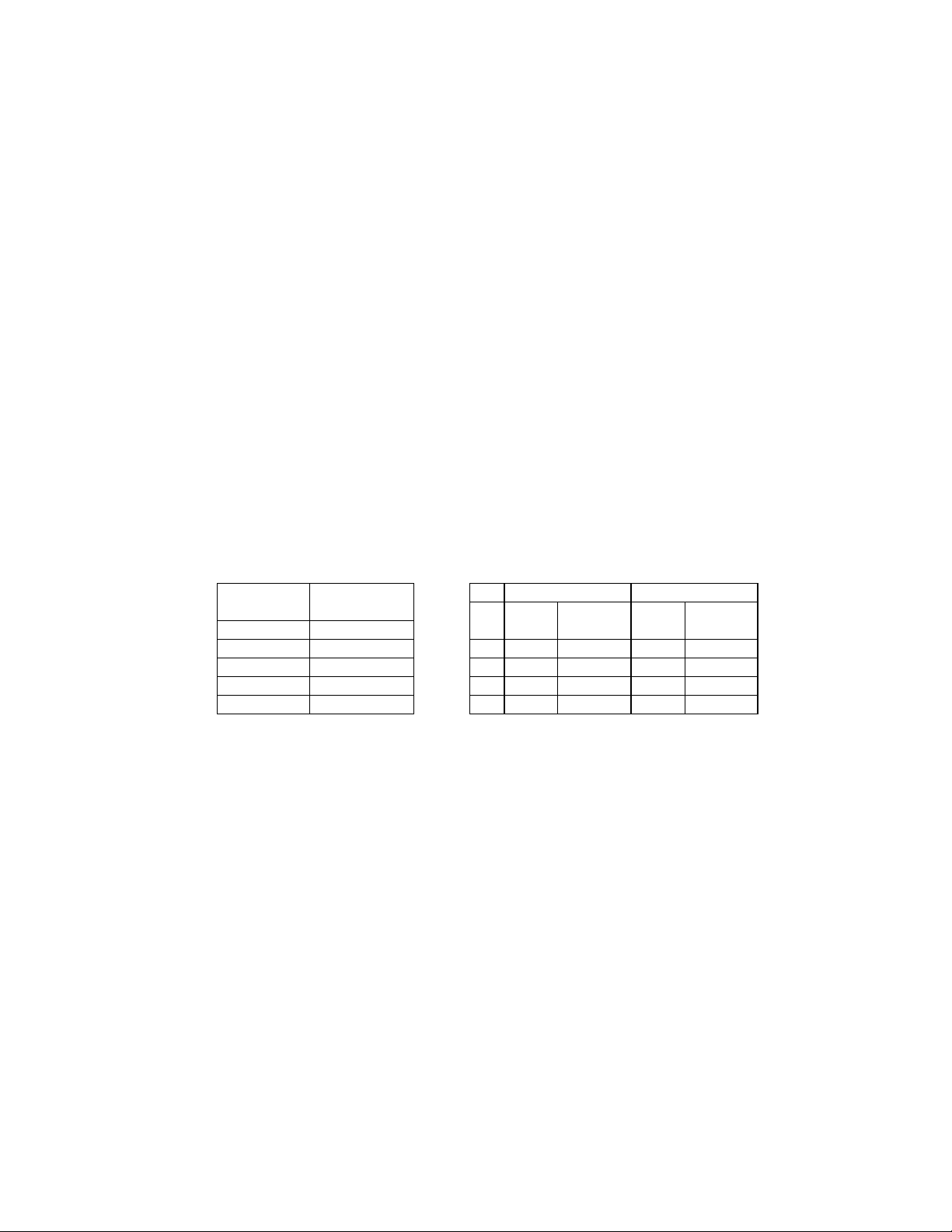
Eyebolts
Almost every display that leav es D ak tronics is equipped w ith ey ebolts for lifting the display . There are
two standard sizes of eyebolts: ½″ and A″.
Load Increase Factor: The load increases as the lift angle (θ) decreases. The allowable load on the
eyebolts also decreases with the lift angle due the bending stress on the eyebolts. In sum, the smaller
the angle between the cable and the top of the display, the lighter the sign must be to safely lift it. Do
NOT attempt to lift the display when the lift angle is less than 30 degrees.
Horizontal Load Angle
Angle Factor (L/H)
90 1.00
60 1.155 90 2600 2600 4000 4000
50 1.305 60 1500 1299 3300 2858
45 1.414 45 650 460 1000 707
30 2.00 30 520 260 800 400
θθθθ
½”
Line Weight/ Line Weight/
Load Anchor Load Anchor
A
A”
AA
ED7244 Copyright 1996-2001
Rev. 4 – 14 March 2001 Daktronics, Inc.
Page 20
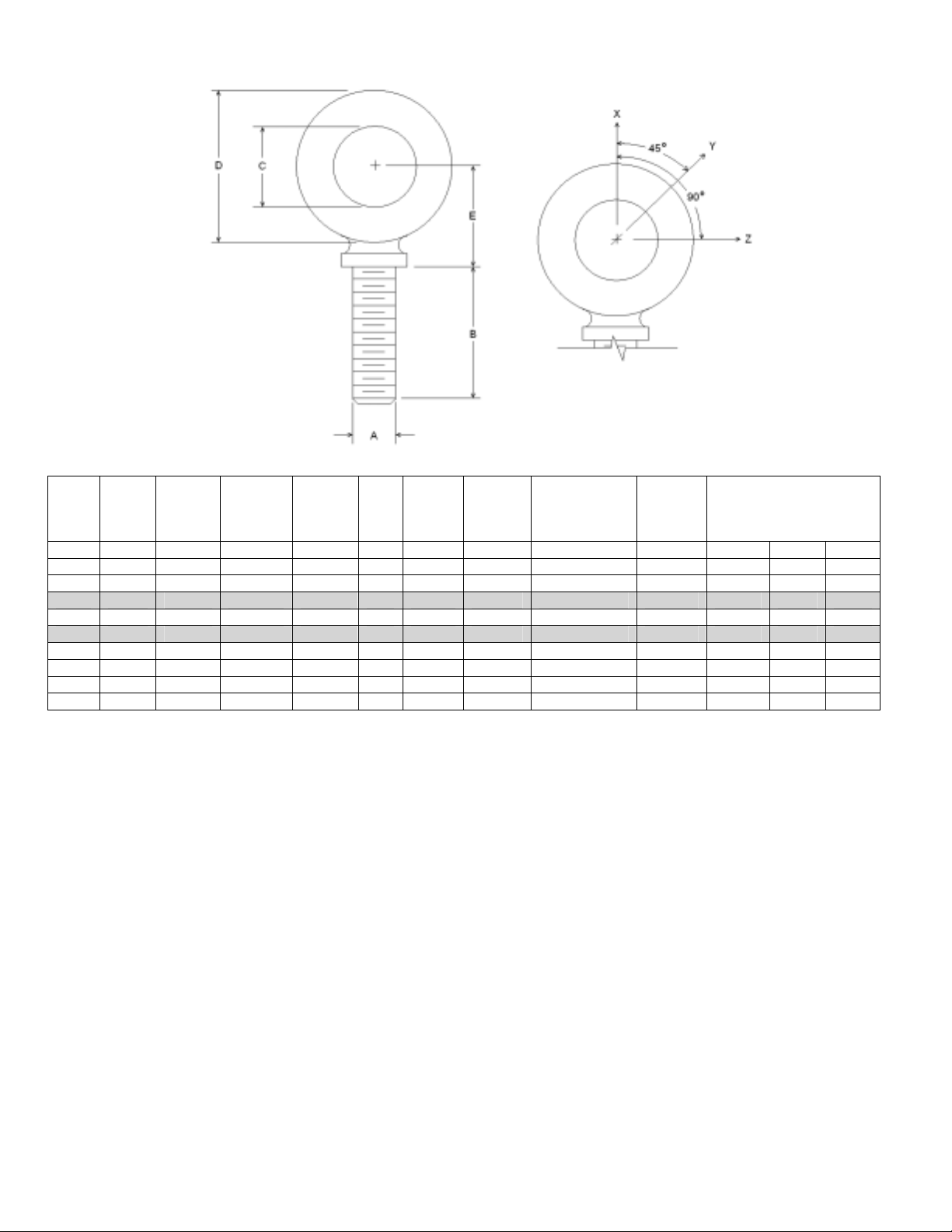
Min.
A B C D E No.
Wx Wy Wz
1/4 1 3/4 1-3/16 25/32 21 600 2,000 Blank 1/4-20 7/8 400 100 80
3/8 1-1/4 1 1-21/32 1-3/16 23 2,100 5,000 Blank 3/8-16 1-1/8 1,400 350 250
1/2 1-1/2 1-3/16 2-1/16 1-13/32 25 3,900 9,200 Blank 1/2-13 1-11/32 2,600 650 520
9/16 1-5/8 1-9/32 2-13/16 1-17/32 26 4,500 11,830 Blank 9/16-12 1-3/8 3,000 750 600
5/8 1-3/4 1-3/8 2-1/2 1-11/16 27 6,000 14,700 Blank 5/8-11 1-9/16 4,000 1,000 800
3/4 2 1-1/2 2-13/16 1-13/16 28 9,000 21,700 Blank 3/4-10 1-5/8 6,000 1,500 1,200
7/8 2-1/4 1-11/16 3-1/4 2-1/16 29 10,000 30,000 Blank 7/8-9 1-13/16 6,600 1,670 1,330
1 2-1/2 1-13/16 3-9/16 2-5/16 30 12,000 39,400 Blank 1-8 2-1/16 8,000 2,000 1,600
1-1/2 3-1/2 2-9/16 5-1/2 3-5/32 34 27,000 91,300 Blank 1-1/2-6 3 17,800 4,500 3,600
Proof
Load
(lbs.)
Min.
Break
Load
(lbs.)
Stocked
Min.
Eff.
Thrd.
Length
Line Loads
A. Do not use eyebolts on angular lifts unless absolutely necessary. For angular lifts, the shoulder pattern
eyebolt is preferred.
B. Load should always be applied to eyebolts in the plane of the eye, not at some angle to this plane.
C. Shoulder eyebolts must be properly seated (should bear firmly against the mating part), otherwise the
working loads must be reduced to those indicated for regular eyebolts. A washer or spacer may be
required to put the plane of the eye in the direction of the load when the shoulder is seated.
D. No load greater than the safe working load listed in the data table should be used.
E. To obtain the greatest strength from the eyebolt, it must fit reasonably tight in its mounting hole to prevent
accidental unscrewing due to twist of cable.
F. Eyebolts should never be painted or otherwise coated when used for lifting. Such coatings may cover
potential flaws in the eyebolt.
G. To attain the safe working loads listed for regular eyebolts, 90% of the thread length must be engaged.
Copyright 1996-2001 ED-7244
Daktronics, Inc. Rev. 4 – 14 March 2001
Page 21
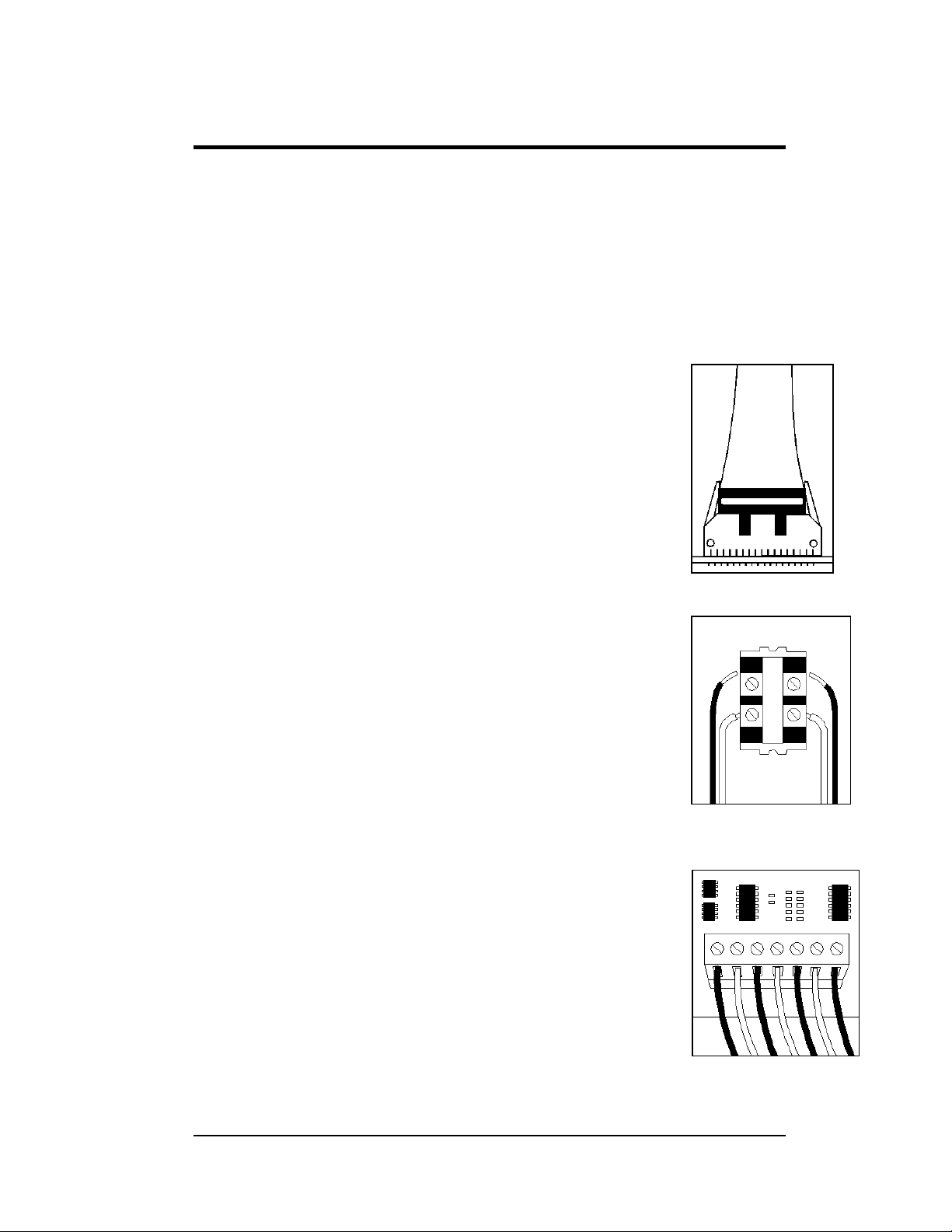
Section 3: Electrical Installation
Only a qualified individual should terminate power and signal cable within this
Daktronics sign.
The Daktronics engineering staff must approve any changes made to the display. Before
altering the display, submit detailed drawings for the proposed modifications to the
Daktronics engineering staff for evaluation and approval or you will render the warranty null
and void.
3.1 Common Connectors in the Sign
The power and signal connections in the signs use many different
types of connectors. Tak e special care when disengag ing any
connector so as not to damage the connector, the cable or the circuit
board.
When pulling a connector plug from a jack, do not pull on the wire
or cable; pull on the jack itself. Pulling on the wires may damage
the connector.
The following information presents some common connectors
encountered during display installation and maintenance.
1. Ribbon Cable Connectors:
Figure 10 on the right illustrates a typical ribbon
connector. To disconnect the ribbon cable, push the plastic
clips on the sides to unlock and remove the jack.
Before replacing a ribbon cable connector, spray it with
DeoxIT
may cause signal problems. In addition, apply a generous
amount of CaiLub
inserting it into the jack. This paste protects both the plug
and the jack from corrosion.
2. Termination Blocks:
Termination blocks connect internal power and signal
wires to wires of the same type coming into the sign from
an external source. Most signal wires come with forked
connectors crimped to the ends of the wire. Power wires
need to have one-half inch of insulation stripped from the
end of the wire prior to termination. Tighten all screws
firmly to ensure a good electrical connection. Refer to
Figure 11 on the right.
3. Phoenix™-Style Connectors:
Phoenix-style connectors, usually green, allow for signal
termination on circuit boards. Refer to Figure 12 on the
right. Strip one-quarter inch of insulation from the wire
prior to termination. To remove a wire, turn the above
screw counter-clockwise to loosen the connectors grip on
the wire. To insert a wire, push the bare wire into the
connector and turn the above screw clockwise to lock the wire into place.
Electrical Installation
™
contact cleaner to remove any foreign matter that
™
protector paste to the plug before
Figure 11: Ribbon
Cable Connector
Figure 12: Termination
Block
Figure 13: Phoenix
Connector
3-1
Page 22
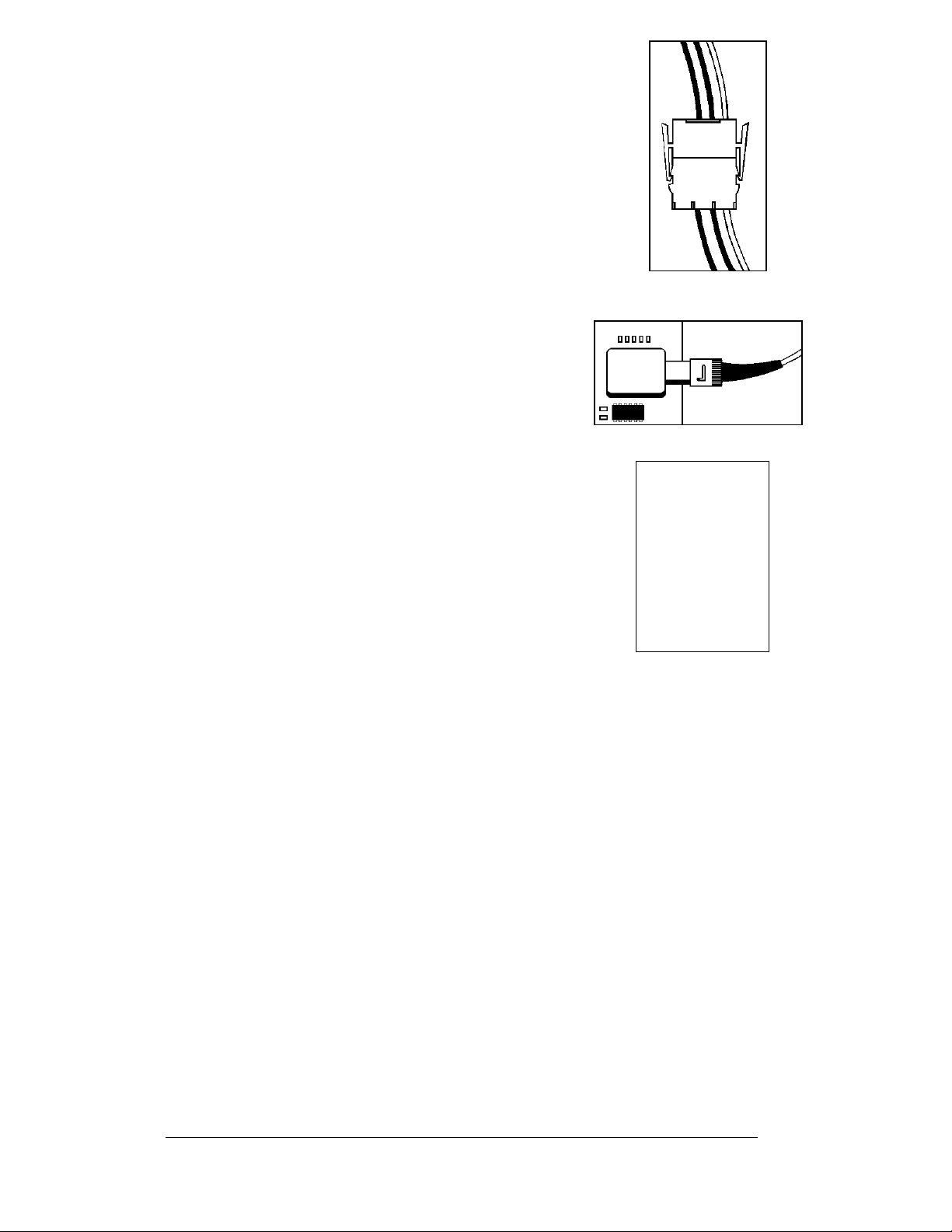
4. Mate-n-Lok
™
Connectors:
The white Mate-n-Lok connectors found in the signs
come in a variety of sizes. Figure 13 on the right
illustrates a five-pin Mate-n-Lok connector. To remove
the plug from the jack, squeeze the plastic locking clasps
on the side of the plug and pull it from the jack.
5. Fiber Optic Connectors:
A fiber optic cable has a “twist-on” connector at each
end. To remove the fiber plug, push it toward the bo ard
and twist it counter-clockwise until you can pull
the plug from the jack. Figure 14 on the right
shows this connector.
6. Phone Jacks (RJ1 1 Co nnect ors) :
RJ connectors, as seen in Figure 15, are similar
to the telephone connectors found in homes. In
order to remove this plug from the jack, depress
the small clip on the underside of the plug.
Before replacing an RJ connector, spray it with
DeoxIT
that may cause signal problems. In addition, apply a
generous amount of CaiLube
plug before inserting it into the jack. This paste will
protect both the plug and the jack from corrosion.
™
contact cleaner to remove any foreign matter
™
protector paste to the
Figure 14: Maten-Loc Connector
Figure 15: Fiber Optic Cable
Figure 16: RJ11
Connector
3.2 Control Cable Requirements
RS232
This cable is a 2-conductor shielded cable used to transmit an RS232 signal
(Daktronics part number W-1117). This shielded cable should not be subjected to
mechanical flexing after installation. This cable is not for direct burial and should be
routed in a dedicated, grounded metallic conduit at the base of the display structure.
This cable has a maximum length of 25 feet (8 meters).
RS422
This cable is a 4-conductor shielded cable used to transmit an RS422 signal
(Daktronics part number W-1234). This shielded cable consists of unpaired wires.
They should not be subjected to mechanical flexing after installation. This cable is
not for direct burial and should have one of the following routings:
• In dedicated metallic conduit
• Inside buildings-if cable is not in conduit, keep away from interface signals
3-2
Electrical Installation
Page 23
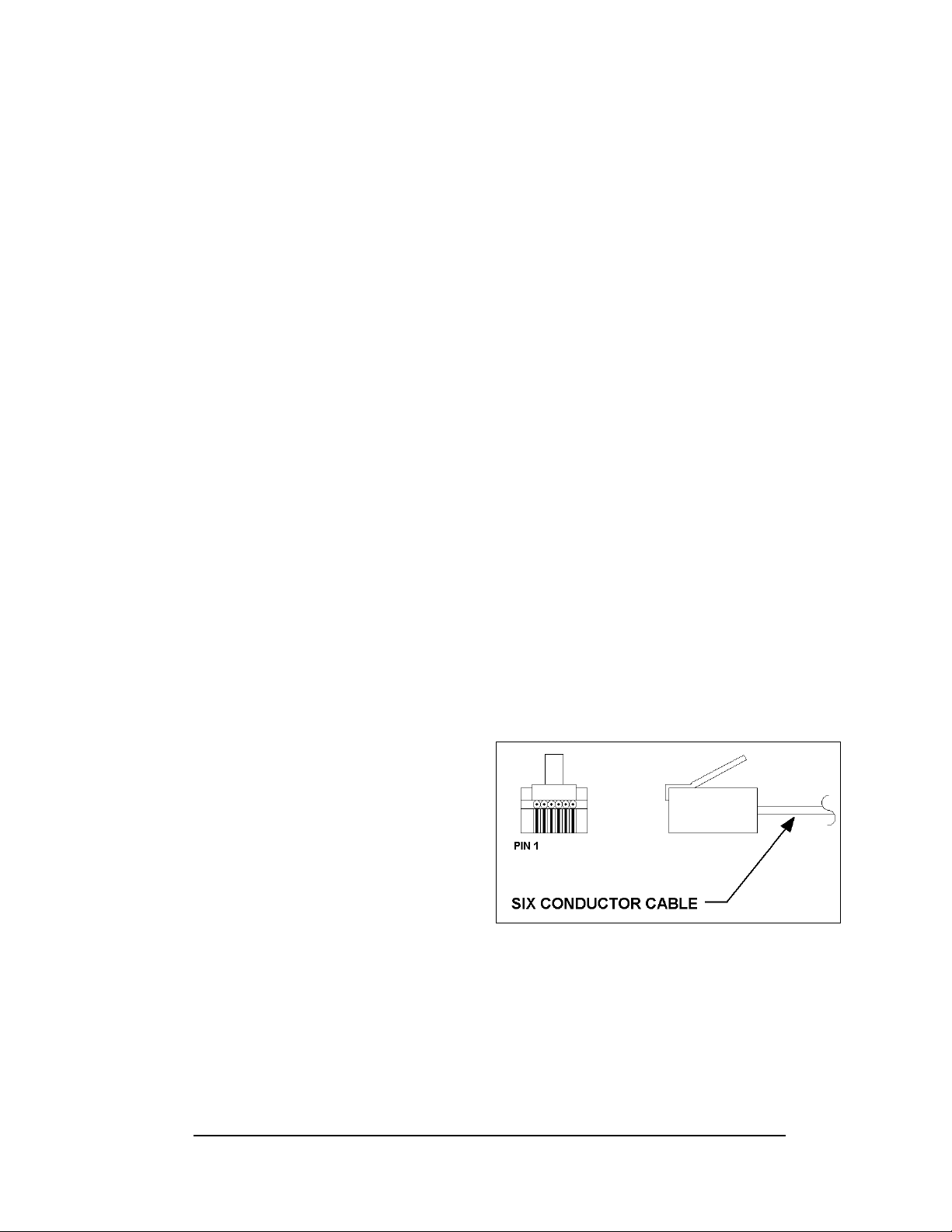
With interface signals (such as power conductors, intercom, etc.), typically a twofoot separation is required. The maximum length of an RS422 signal cable is 4,000
feet (1.22 km).
Modem
The modem option will use standard telephone cable routed through conduit. The
local telephone company will need to assist in this installation.
Ask the telephone company which colors are used by the TIP and the RING for
signal hook-up.
Note: The telephone line must be a dedicated line and not run through a switchboard
system.
Fiber Optic
This cable is a 4-fiber cable (Daktronics part number W-1376). Two fibers are used
for display communications and the other two are saved for spares. The cable may be
either direct burial or routed in conduit but should not be subjected to mechanical
flexing. The maximum length of a fiber optic cable is 2,000 feet (611.6 meters).
Radio
The Server radio connected to the computer requires one six-conductor 18 AWG
cable (W-1370) for the signal and the power. This cable needs to be in conduit when
exposed to outdoor conditions. The maximum distance from the J-box to the Server
radio is 1000 feet (304.6 meters).
The Client radio at the display comes with a quick connect cable that is rated for
outdoor use and does not need to be in conduit.
3.3 RJ Connector Cables
The connector used for RS/232 input
to the display is an industry
standard, 6-pin RJ11. This connector
can be found on many telephones
and LANs.
The cable used in the network is a
standard flat six-conductor
telephone cable (standard flipped
cable). Refer to Figure 16 on the
right. This cable has one end that is
the mirror image of the other end
(i.e. the cable is flipped). Refer to Figure 17 below for a standard flipped cable.
Notice in Figure 18 that the color code on one connector must be made the opposite
on the other connector. When installing a network, it is not easy to remember in
which direction the previous end was oriented. One simple way to avoid confusion is
to standardize the color code, having one color for the connector going into the
output of a display and the opposite color for a connector going into the input of a
sign. This will help ensure correct cabling since cables are always installed from the
output jack of one sign to the input jack of the next sign.
Electrical Installation
Figure 17: 6-Conductor RJ11 Connector and Cable
3-3
Page 24
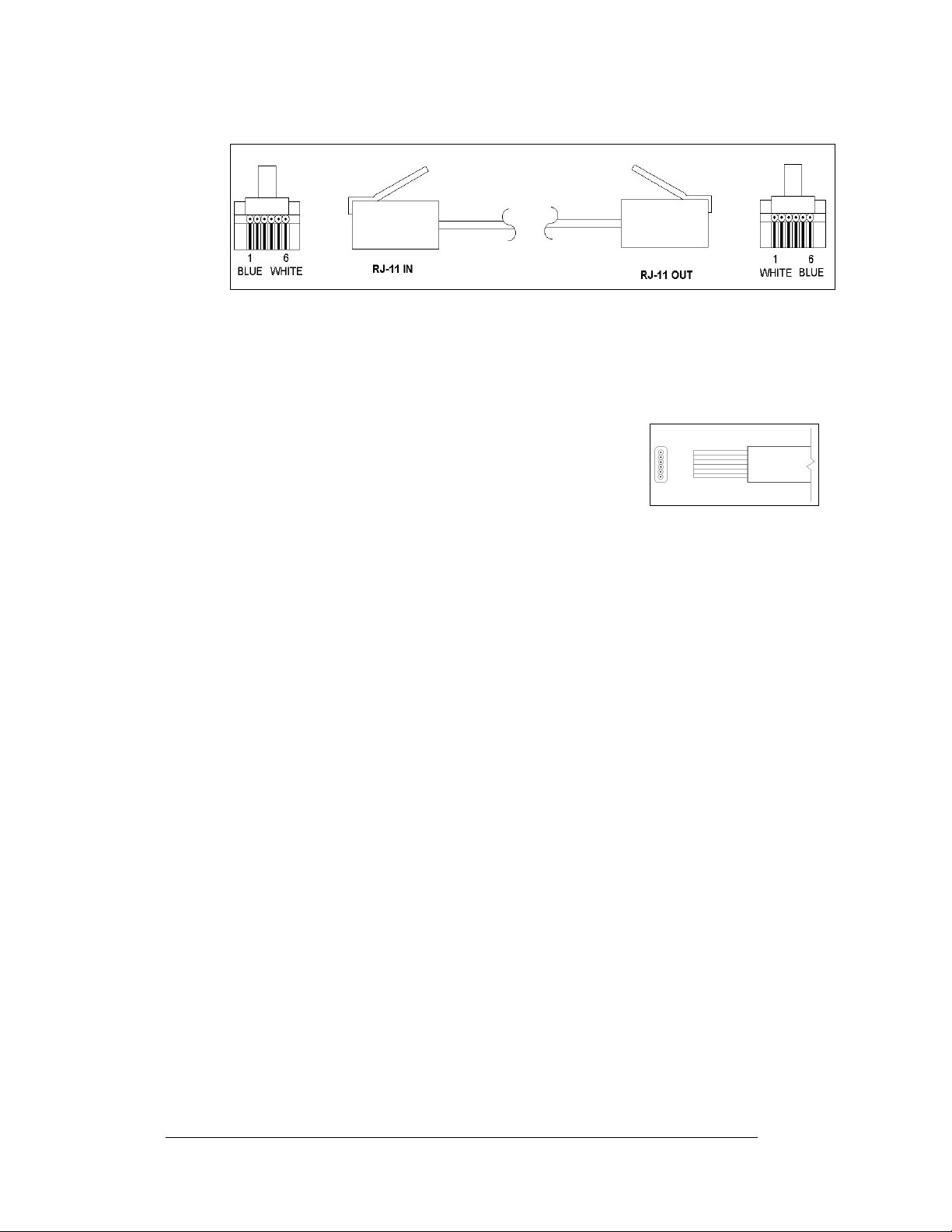
Figure 18: Flipped Cable with RJ Connectors
Installing an RJ Connector
Installing an RJ connector on the end of the conductor cable is a simple task when
the correct tools are used. The RJ crimping tool (Daktronics part number TH-1033)
performs two separate steps
First, use the crimping tool to strip the outer insulation from
the inner wires. This does not result in bare wires since only
the gray outer jacket is removed. After correct stripping, the
wire will appear as shown in Figure 19 on the right.
The crimping tool is then used to crimp the RJ connector
onto the cable. The RJ connector is locked into a special
socket in the tool. The stripped wire is inserted into the RJ
connector. Finally, the tool is squeezed like pliers to crimp
the connector onto the wire. This completes the installation
of an RJ connector onto the wire.
3.4 Conduit
Reference Drawings:
Shop Drawings....................................................................... Appendix A
Daktronics does not include the conduit. Refer to the Shop Draw i ng for approximate
locations of power and signal conduit. You must use separate conduit to route:
• Power
• Signal IN wires
• Signal OUT wires (if anot her si gn requires signal)
Locate the conduit holes at the bottom right (rear view) of the back of the sign.
Refer to Shop Drawings for appropriate locations.
Punch or drill out the desired conduit openings. Be careful not to damage any
internal components. Attach the conduit, and then route the power and signal cables.
For displays with more than one face, a quick connect cable is provided to connect
the output on the first display to the input on the second.
If the displays are not back-to-back or are too far apart for the quick connect cable,
other cables for signal and the temperature sensor wiring can be used. In that case,
the same conduit can be used between displays to route the signal cables.
Figure 19: Wire with Outer
Jacket Stripped
3-4
Electrical Installation
Page 25
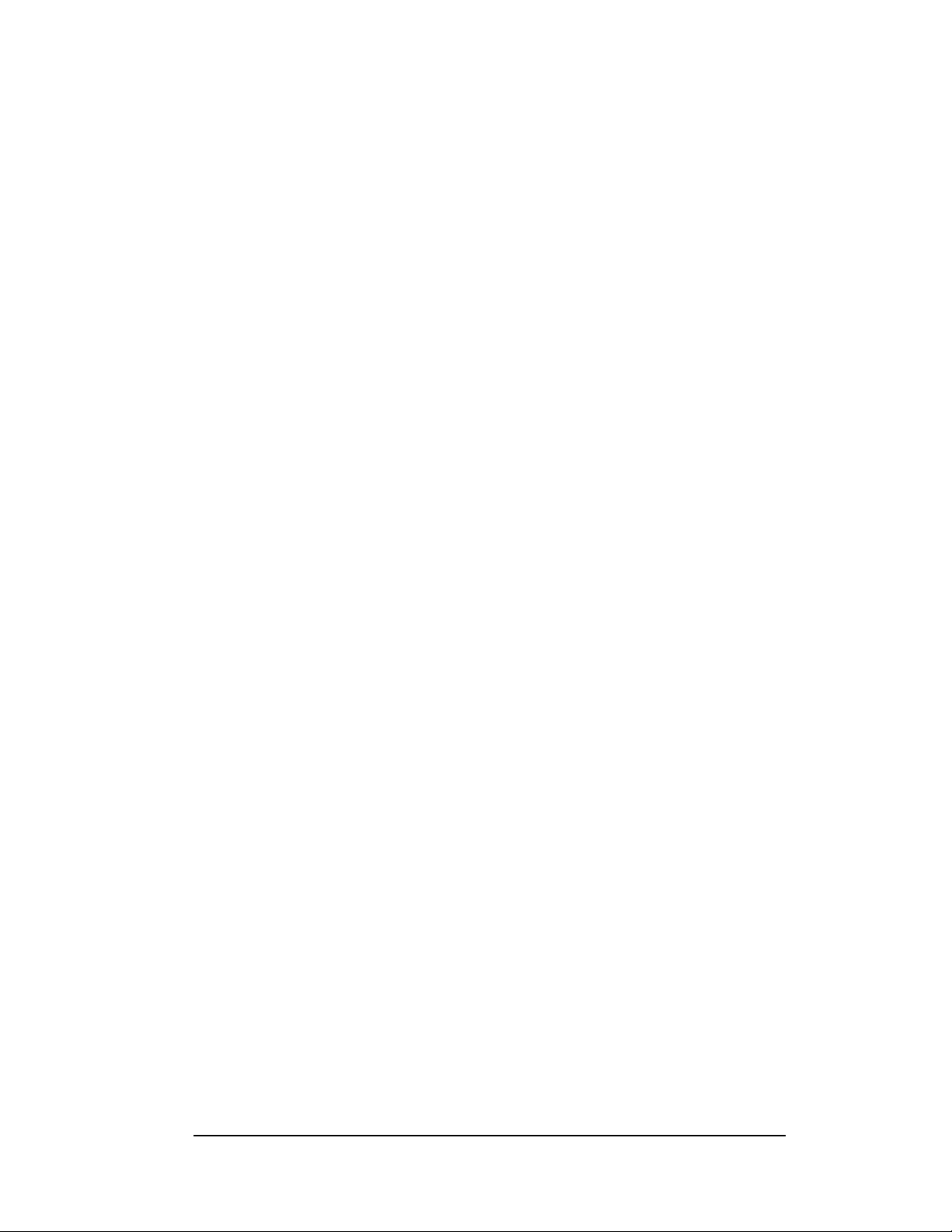
3.5 Preparing for Power/Signal Connection
Reference Drawings:
Shop Drawings
........................................................................Appendix A
If the display needs openings for the power and sig nal, p unch out the knockouts in
the lower right corner from the rear. Refer to the Shop Drawings for appropriate
locations.
ith a #2 screwdriver, release the four screws that hold the module in
1. W
place. The module will pull forward and out from the display.
sconnect the power and signal cables from the back of the module.
2. Di
3. Ro
4. Po
5. Yo
ute power to the display through a fused disconnect switch capable of
opening all ungrounded power conductors. Locate this disconnect within
the line-of-sight of any personnel performing maintenance on the display. If
the disconnect is located out of sight of the display, it must be capable of
being locked in the open position.
wer conductors from the disconnect to the display must route through
conduit in agreement with local codes.
u may also route the signal cable from the control computer to the
display at this time. Run the power and signal cables in a separate
conduit.
3.6 Power
Reference Drawings:
Panel Board Layout, AF-3180- 64mm
Power Specs, AF-3180, Amber LE
Power Specs AF-3180, Red LEDs...............................Dra
.........................Drawing A-192369
Ds .........................Drawing A-192935
wing A-192937
Refer to Drawings A-192935 and A-192937 for voltage and current requirements for
your display size. The display will use either a 120/240VAC single-phase power or
120/208 three-phase power source.
t connect the displays to any voltage other than that listed on the Daktron ics
Do no
product label.
Proper power installation is imperative for proper display operation. The following
b-sections give details of display power installation. Electrical installations must
su
be performed by qualified personnel. Unqualified personnel should not attempt to
install the electrical equipment. Serious danger to equipment and personnel could
occur if equipment is improperly installed.
Grounding
Displays must be grounded according to the provisions outlined in Article 250 of the
National Electrical Code
less. Verification of ground resistance can be performed by the electrical contractor
who is performing the electrical installation. Daktronics Sales and Service personnel
can also perform this service
The display system must b
necessary for reliable equipment operation. It also protects the equipment from
damaging electrical disturbances and lightning. The display must be properly
grounded or the warranty will be void.
®
. Daktronics requires a resistance to ground of 10 ohm s or
e connected to earth-ground. Proper grounding is
Electrical Installation
3-5
Page 26
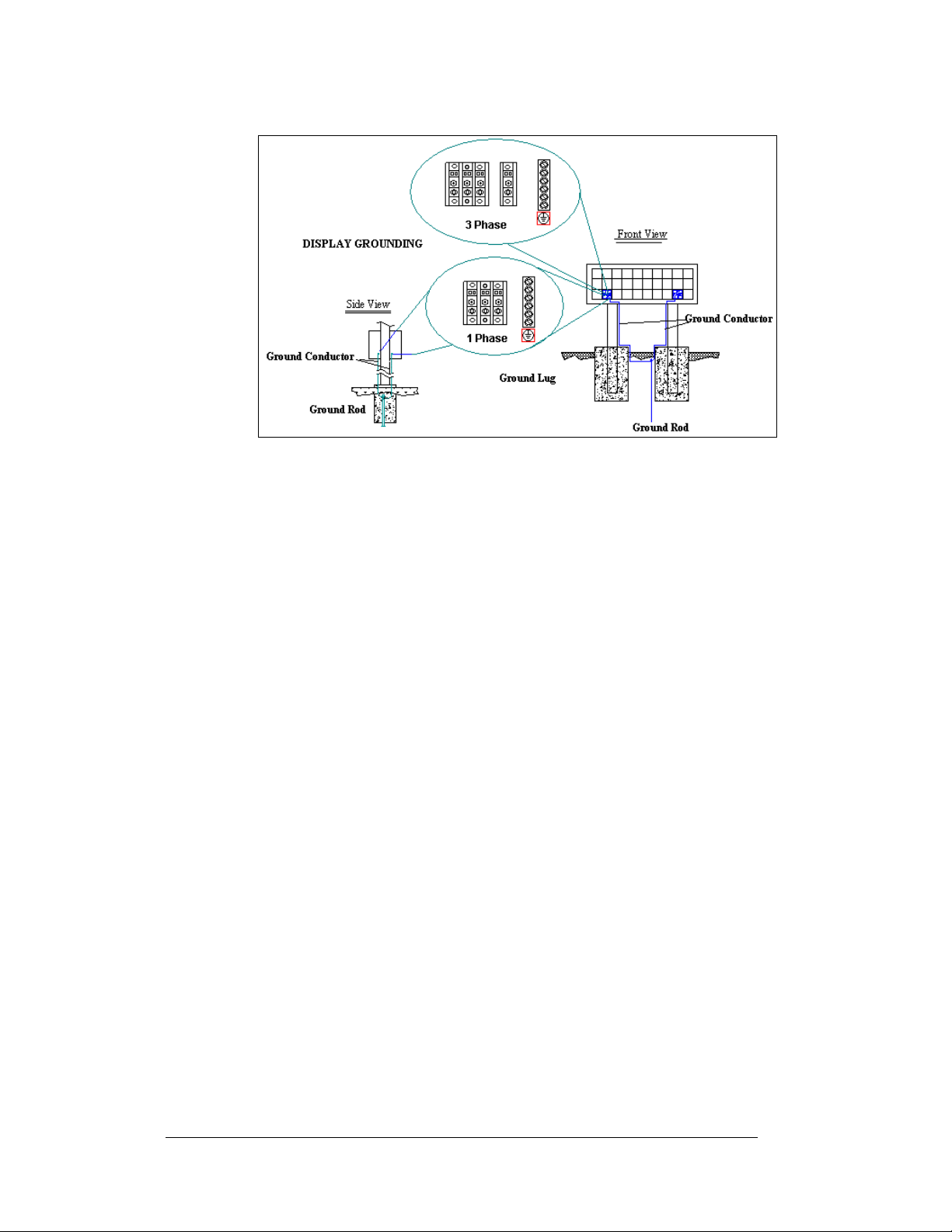
Figure 20: Display Grounding
A minimum of one grounding electrode must be installed for each display face. The
grounding electrode is typically one grounding rod for each display face. Other
grounding electrodes as described in Article 250 of the National Electric Code may
be used. Daktronics requires that the resistance to ground be 10 ohms or less. If the
resistance to ground is higher than 10 ohms, it will be necessary to install additional
grounding electrodes to reduce the resistance. The grounding electrode should be
installed within 25 feet of the base of the display. The grounding electrode must be
connected to the ground terminal in the display power term panel.
This grounding electrode must be installed in addition to the equipment-grounding
conductor that should be part of the power installation. The material of an earthground electrode differs from region to region and because of conditions present at
the site.
The support structure of the display cannot be used as an earth ground electrode. The
support is generally embedded in concrete, and if in earth, the steel is either primed
or it corrodes, making it a poor ground. The grounding system and grounding
electrodes must be installed according to Article 250 of the National Electrical Code
and any applicable local codes.
Power Installation
There are two considerations for power installation: installation with ground and
neutral conductors provided and installation with only a neutral conductor provided.
These two power installations differ slightly, as described in the following
paragraphs:
3-6
Installation with Ground and Neutral Conductors Provided
For this type of installation, the power cable must contain an isolated earth-ground
conductor. Under this circumstance, do not connect neutral to ground at the
disconnect or at the display. This would violate electrical codes and void the
warranty. Use a disconnect so that all hot lines and neutral can be disconnected.
Refer to Figure 20 below for installation details. The National Electrical Code
requires the use of a lockable power disconnect within sight of or at the display.
Electrical Installation
Page 27

Figure 21: Installation with Ground and Neutral Conductor Provided
Installation with Only a Neutral Conductor Provided
Installations where no grounding conductor is provided must comply with article
250-32 of the National Electrical Code. If the installation in question meets all of the
requirements of article 250-32, the followi n g guidelines must be observed:
• Connect the grounding electrode cable at the local disconnect, never at the
display panel board.
• A disconnect that opens all of the ungrounded phase conductors should be
used.
• The neutral and the ground conductors should be bonded in the display
panel board.
Refer to Figure 21 below for installation details.
Figure 22: Installation with only Neutral Conductor Provided
Electrical Installation
3-7
Page 28

3.7 Main Disconnect
The National Electrical Code requires the use of a lockable power disconnect near
the sign. Provide a lockable disconnect switch (knife switch) at the sign location so
that all power lines can be completely disconnected. Use a 3-conductor disconnect to
disconnect both hot lines and the neutral. Mount the main disconnect at or near the
point of power supply connection to the sign. Provide a main disconnect for each
supply circuit to the sign.
You must locate the means of disconnection in a direct line of sight from the sign or
outline lighting that it controls. This requirement provides protection by enabling a
worker to keep the disconnecting means within view while working on the sign.
Exception: You may locate the disconnecting means that are capable of being
locked in the open position elsewhere.
3.8 Signal Termination from Computer to Sign
3-8
Figure 23: Signal Termination
Note: The AF-3180 is designed for quicker con necti o n t o ot her displays and other
additional equipment. Connection of the control computer to the first d isplay needs
to be wired to the surge suppressor, modem, or fiberboard in that display. The
following cables are provided with the displays:
1. Interconnect cable from Display 1 to Display 2, length 10 feet.
2. Temperature sens or wi t h Qui ck C onnect cable, length 10 feet.
3. Client radio with Quick Connect cable, length 25 feet.
RS/232
Reference Drawings:
System Riser Diagram, RS232 ................................... Drawing A-174341
Schem, Sig Wiring, Internal, W/quick Connect PCB... Drawing B-177662
Cntrlr; Galaxy, 8 Conn, J1087..................................... Drawing B-177838
A display that is controlled using RS232 requires the use of a J-box within 25 feet of
the display. From the J-box to the display, the signal may be connected using a quick
connect cable or directly wired to the controller inside the display. The cable from
the J-box to the display must be routed though conduit. Do not run signal and display
power through the same conduit.
Electrical Installation
Page 29

1. If using a quick connect cable, connect from the J-box to J33 on the back of
the display.
2. When connecting directly to the display, terminate one end at the J-box and
the other end of the wire to the 6-position terminal block on the controller
labeled “RS232 IN” (A31-TB1). Drawing B-177662 shows the terminal
block wiring. Drawing B-177838 shows the controller.
The controlling laptop computer connects to the J-box through the serial cable (refer
to Drawing A-174341).
Figure 24: RS232 Display Layout
Figure 25: J-Box to RS232 Input on the Controller
J-Box to Controller Board (A31)
J-Box
Pin 1 (TX-P) Black Pin 5 (RX-1)
Pin 2 (RX-P) Clear/Red Pin 3 (TX-1)
Pin 3 (GND) Shield Pin 4 (GND-N)
Field Cabling
Controller Board
TB1 (RS232 In)
Electrical Installation
3-9
Page 30

RS/422
Reference Drawings:
System Riser Diagram, RS422 ................................... Drawing A-174135
Schem, Sig Wiring, Internal W/Quick Connect PCB... Drawing B-177662
A display that is controlled using RS422 requires the use of signal converter
(0A-1127-0237) near the computer. From the signal converter, cable is run to the
Surge Board Assembly in the display or to a plug that is connected to the Quick
Connect at the display. The cable from the signal converter to the display must be
routed though conduit. Do not run signal and display power through the same
conduit. Refer to Drawing A-174135 for system layout.
1. If using a quick connect cable, connect from the signal converter to J32 on
the back of the display.
2. When connecting directly to the display, terminate one end at signal
converter and the other end of the wire to the 6-position terminal block on
the Surge Board Assembly labeled “RS422 IN” (A34-TB1). Drawing
177662 shows the terminal block wiring.
B-
3-10
Figure 26: RS422 Display Layout
Figure 27: Signal Converter to Surge Board in Display
Electrical Installation
Page 31

Signal Converter to Controller Board (A31)
Signal Converter (J4/J5) Field Cabling
Pin 1 (GND) Shield Pin 1 (A GND)
Pin 2 (RX-P) Red Pin 2 (D1OUT-P)
Pin 3 (RX-N) Black Pin 3 (D1OUT-N)
Pin 4 (TX-P) Green Pin 4 (D1IN-P)
Pin 5 (TX-N) W hite Pin 5 (D1IN-N)
Pin 6 (GND) Pin 6 (A GND)
Surge Board Assembly
TB2 (RS422 In)
Modem
Reference Drawings:
System Riser Diagram, Modem ............................Drawing A-174342
Schem, Sig Wiring, Internal, W/QC PCB...............Drawing B-177662
A display that is controlled using a modem requires the use of an internal or external
modem at the computer. The local phone company must provide a dedicated phone
line to the display and identify the colors used for “Tip” and “Ring”. The telephone
cable is terminated to TB2 on the modem in the display or to a plug that is connected
to the Quick Connect at the display. The phone cable must be routed though conduit.
Do not run signal and display power through the same conduit. Refer to
Drawing A-174342 for system layout.
1. If using a quick connect cable, connect the phone line to J32 on the back of
the display. A 6-conductor phone cord wit h R J11 con nect o rs (Da kt r oni cs
part number 0A-1137-0160) relays the signal to the modem.
2. When connecting directly to the display, terminate the phone line to TB2 on
the display modem. If the phone company provided a phone termination
box in the display a straight phone cable can be connected from the box to
the J5 Phone IN on the modem board in the display. Drawing B-177662
shows the terminal block wiring.
3. A second phone cord (Daktronics part number 0A-1137-0160) transfers
data from J6 on the modem to J3 (RS232 IN) on the controller.
Note: The jumper X1 on the controller board must be closed to recognize that a
modem is being used with the display.
Figure 28: Modem Display Controller
Electrical Installation
3-11
Page 32

Figure 29: Modem/ Signal
Fiber Optic
Reference Drawings:
System Riser Diagram, Fiber ...................................... Drawing A-174344
Schem, Sig Wiring, Internal, W/QC PCB..................... Drawing B-177662
When fiber optic cables are used, signal from the converter enters the display and
connects to the fiberboard. Signal is then transferred from the fiberboard to the
controller.
1. Terminate the fiber from the signal converter to the fiberboard in the
2. A straight-through 6-conductor phone cable with RJ11 connectors
Field Cabling
Red Pin 1 (TIP)
Green Pin 2 (RING)
Phone Line
(A3x-TB2)
display. Connect from J2 (TX) on the signal converter to J5 (RX) in the
display and from J3 (RX) on the signal converter to J4 (TX) in the display.
(Daktronics part number 0A-1137-0160) relays the signal from J7 on the
fiber board to J3 (RS232 IN) on the controller. Refer to Drawing A-174344
for the system riser and to B-177662 for terminal block cabling.
3-12
Figure 30: Fiber Display Controller
Electrical Installation
Page 33

Figure 31: Fiber Signal Connections
Signal Converter to Fiber Board (A3X)
Signal
Converter
J2 (TX1) (Color varies) J5 (RX)
J3 (RX1) (Color varies) J4 (TX)
Venus® 1500 Radio Client
Reference Drawings:
System Riser, QC Outdoor Radio, Gen 2 .............Drawing A-185359
Schem, Sig Wiring, Internal, W/Q CPCB...............Drawing B-177662
A display that is controlled using a radio requires a Server radio connected to the
control computer, and a Client radio at the display. The radios must be within lineof-sight of each other. The diagram below shows the connections through a signal
converter. The Client radio must be located within 25 feet of the display, therefore
25 feet of cable is supplied with the Client radio. One end of the cable is preterminated to TB1 inside the radio enclosure, and a quick connect plug is terminated
at the other end of the cable. If necessary the cable can be cut and terminated directly
to the controller board in the display. Refer to Drawing B-177662 for the correct
cable terminations and to Drawing A-185359 for the system riser. Additional
drawings are in the Radio manual (ED13932).
Field Cabling Fiber Board
Electrical Installation
3-13
Page 34

1. If using a quick connect cable, connect from the Client Radio to J33 on the
back of the display.
2. When connecting directly to the display, terminate the other end of the
cable to the 6-position terminal block (TB1) on the Controller, labeled
“RS232 IN”
Figure 32: Radio Display Controller
Figure 33: Client Radio Connections
Note: Cable shield should not be terminated at Venus® 1500 Radio Client
Radio Client to Controller Board (A31)
Venus 1500
Radio Client
Pin 6 (TX-P) Red Pin 5 (RX-P)
Pin 5 (RX-P) Blue Pin 3 (TX-P)
Pin 4 (GND) Green Pin 4 (GND)
Pin 7 (10 VAC) Black Pin 1 (V+ UNREG)
Pin 8 (10 VAC) White Pin 4 (GND)
Shield Pin 4 (Shield)
Field
Cabling
Controller Board
RS232 IN (TB1)
3-14
Electrical Installation
Page 35

RS422 Interconnection
The Quick Connect cable is the most common method of terminating signal between
two displays. The ten-foot cable goes from the RS422 OUT on the first display to the
RS422 IN on the second display.
If the displays are not back-to-back, or
are too far apart for the quick connect
interconnect cable to reach, a 4conductor shielded cable of the correct
length is used. One end will connect at
the “RS422 OUT” 6-position controller
board terminal block (A31-TB3) in the
first display, and terminate on the
“RS422 IN” 6-position controller board
terminal block (A31-TB2) on the second
display. When not using the provided
quick connects cable, the cable should be in conduit.
Figure 34: RS422 Interconnection
Face A RS422 Out
(A31-TB3)
Pin 1 (GND) Shield Pin 6 (GND)
Pin 2 (D2OUT-N) Red Pin 5 (D1IN-N)
Pin 3 (D2OUT-P) Black Pin 4 (D1IN-P)
Pin 4 (D2IN-N) Green Pin 3 (D1OUT-N)
Pin 5 (D2IN-P) White Pin 2 (D1OUT-P)
Pin 6 (Shield) Pin 1 (Shield)
Electrical Installation
Field Cabling
Face B RS422 IN
(A31-TB2)
3-15
Page 36

3.9 Optional Temperature Sensor Electrical Installation
Reference Drawing:
Schem, Sig Wiring, W/Quick Connect PCB ................ Drawing B-177662
After mounting the optional temperature sensor as described in Section 2.6 follow
these steps to complete the electrical installation.
Using the Quick Connect and 10 foot cable
1. The temperature sensor is provided with 10 feet
of weather resistant cable. The cable does not
need to be in conduit.
2. Route the cable to the display and connect the
Quick Connect to the Temp Sensor input on the
back of the first display (J31). Be sure to secure
any excess cable from be pulled loose in the wind.
Using the Quick Connect and less then the 10
foot cable
1. Disconnect the CAN temp sensor cable from the temperature sensor
terminal block in the CAN temp sensor housing. (0A-1151-0005)
2. Cut the cable to desired length and reattach to the temperature sensor
terminal block in the CAN temp sensor housing as follows:
Wire Color
Red +5V CAN (Pin 1)
Green CANH (Pin 2)
White CANL (Pin 3)
Black GND (Pin 4)
*Note: Do not terminate shield at this point.
Temp Sensor
Terminal Block (TB1)
3-16
Figure 35: CAN Temp Sensor Wiring
Electrical Installation
Page 37

Using more than 10 feet of cable, and no Quick Connect
1. Run ½" conduit from the temp sensor location to a knockout on the back of
the first display. The cable must be routed through ½" metal conduit that
should be earth-grounded to protect the sensor and controller from lightning
damage.
2. Use a 2-pair, 22 AWG, individually shielded cable (Belden 5594,
Daktronics part number W-1234) to connect the sensor to the controller.
3. Disconnect the CAN temp sensor cable from the temperature sensor
terminal block in the CAN temp sensor housing. (0A-1151-0005)
4. Connect the desired length of cable from the temperature terminal block in
the CAN temp sensor housing through conduit to the display. The cable
length from the sensor to the display should not exceed 500 feet.
5. Terminate the cable to the 8-position terminal block in the display labeled
“CAN US/DS” (A31/TB4). Drawing B-177662 shows the terminal block
wiring.
Figure 36: CAN Temp Sensor to Controller
Pin 1 (+5V CAN) Red Pin 1 (+5V CAN)
Pin 4 (GND CAN) Black Pin 2 (GND CAN)
Electrical Installation
CAN Temp
Sensor (TB1)
Pin 2 (CAN H) Green Pin 3 (CAN H)
Pin 3 (CAN L) White Pin 4 (CAN L)
Shield Pin 5 (Shield)
Field
Cabling
Controller Board
CAN US (A31-TB4)
3-17
Page 38

3.10 First Time Operation
When first operated, the display will run through an initialization in which it will
display the following:
oduct Name (Galaxy®)
1. Pr
splay Size (Row x Column)
2. Di
ading (32K RGB)
3. Sh
4. Bootloa
5. Firm
6. Firm
7. Har
8. Soft
9. I
10. Su
11. C
12. Li
13. Display
der Version (OS X.XX)
ware Number (ED13305)
ware Revision (Rev X.XX)
dware Address (HW:XX)
ware Address (SW:XX)
P Address: (172.16.192.25)
bnet Msk: (255.255.0.0)
OM1 Configuration (C1:V15) ((Modem C1:V15) If a Modem is present)
ne Frequency (CLK:60 Hz)
Name Description
3-18
Electrical Installation
Page 39

Section 4: Maintenance and
Troubleshooting
Important Notes:
1. Disconnect power before performing any repairs or
maintenance work on the sign!
2. Only qualified service personnel may acces s internal sign
electronics.
3. The Daktronics engineering staff must approve ANY changes
made to the sign. Before altering the sign, you must submit to
the Daktronics engineering staff detailed drawings for the
proposed modifications for evaluation and approval or you
will void the warranty.
4.1 Maintenance and Troubleshooting Overview
Daktronics Galaxy® series AF-3180 signs are front accessible, meaning you can only
access the internal components from the front of the display.
This section provides the following Galaxy
• Recommended Tools List provides a listing of all tools needed in order to
perform maintenance work on your display
• Signal Routing Summaries give a basic explanation of the signal travel
through the display.
• Power Routing Summaries show a basic explanation of the power travel
through the display.
• Service and Diagnostics offer instructio ns f or removing various display
components and explains the functions of circuit board connectors and the
meanings of any diagnostic LEDs.
• Maintenance lists a number of steps to take to keep this Galaxy
safe, working order.
• Troubleshooting presents some possible display malfunctions and provides
a number of possible causes for that malfunction.
• Replacement Parts List includes the part description and number of
display components that could possibly need replacing during the life of this
display.
• Daktronics Exchange and Repair and Return Program s explain the
Daktronics component return policy.
®
display information:
®
display in
4.2 Recommended Tools List
When performing maintenance work on your display, Daktronics recommends using
the following tools and placing them in a convenient, easy-access location.
7/16" Wrench removes support hardware for power supplies
#2 Phillips Screwdriver removes the modules, support hardware for power
supplies and detaches power supplies
5/16” Nutdriver removes the module driver from the module LED board
Maintenance and Troubleshooting
4-1
Page 40

4.3 Signal Summary
The signal routing for the display can be summarized as follows:
1. Data from the controller computer, which runs Venus
travels via RS232, RS422, modem, fiber optic cable, or Client radio into the
display.
2. For multiple face display or a display network, an RS422 Quick connect,
interconnect cable (most typical) or fiber cable relays signal between the
controller of the first display and the controller in the second display.
3. From the controller, the signal then travels over 20-conductor ribbon cables
from the controller (J11 through J16 provides signal out) to J2 on the driver
of the first row of modules in the display.
4. Data exists at J1 and is relayed to J2 of the next driver board and so on,
traveling down the entire row of modules. The drivers use this display data
to control the LEDs.
4.4 Power Summary
The following describes the internal display power routing for the display:
1. Incoming power terminates at the panel board.
2. +12.5VDC power supplies power the modules in a both the monochrome
red and amber displays.
®
1500 software,
4.5 Display Access
Display access for all 64mm displays is from the front. To open the sign:
1. Locate the four screws that
hold the module in place.
Two are on top of the module
and two are on the bottom of
the module.
2. With a #2 Phillips
screwdriver, loosen the four
screws. The screws are part
of the module and will not be
removed.
3. Interior display components
may be accessed and the
module driver or LED board
may be removed.
When closing a display, reverse the
previous steps and take note of the
following points:
• The weather-stripping on the back edge of the module is intact and in good
condition for preventing water from seeping into the sign.
• The module screws are tight to create a water resistant seal around the edge
of the module. The module must be firmly seated against the sign to shed
water.
4-2
Maintenance and Troubleshooting
Page 41

4.6 Service and Diagnostics
Reference Drawings:
Panel Board Layout, AF-3180-64mm, 3 phase ...........Drawing A-192369
The following sub-sections address servicing of the below display components:
• Line filter and ground bar
• Modules, drivers, and power supplies
The sub-sections also address any diagnostic LEDs, fuses and signal/power
connectors found on the components.
The Display Assembly drawings denote the components as follows:
Component… Denoted As… Location…
Modules 0A-1308-0002 or
0A-1308-0003
Power Supplies 0A-1307-0500
0A-1307-0501
0A-1307-0502
0A-1307-0503
0A-1307-0511
0A-1307-0512
Over entire face of the display
Behind the modules; refer to the
Layout and Power Supply
drawings
Line Filter
Reference Drawings:
Panel Board Layout, AF-3180-64mm, 3 phase ...........Drawing A-192369
You can replace the filter labeling and removing all connecting wires, and then
releasing the attachment hardware. Refer to Drawing A-192369.
Figure 37: Three Phase Power Term Panel
Maintenance and Troubleshooting
4-3
Page 42

Modules and Drivers
A module consists of louvers, an LED board and a driver board mounted to the back.
Refer to Section 4.5 to open a display via the modules and access the LED board and
driver boards.
An LED board is a circuit board with 32 LED pixel clusters mounted directly on it.
Each LED board is removable from the module. To remove an LED board from the
module:
1. Open the display as described in Section 4.5.
2. Disconnect the power and signal connector from the driver on the LED
board you wish to replace.
3. Remove the four nuts holding the LED board to the louver assembly.
4. Remove the 5/16” nut that holds the driver to the LED board, and gently pry
the driver from the LED board. (A ¼” hex screw can be removed from the
front of the LED board to remove the driver and the stand-off.
5. Reverse the above procedure to install a new pixel board.
4-4
Figure 38: Driver Board
The driver is a circuit board responsible for switching the intensity levels of the
LEDs. One mounts on the back of each module. To remove a driver board:
1. Open the display as described in Section 4.5.
2. Disconnect all power and signal connections from the driver board.
3. Remove the one #6 nut holding the board in place.
4. Gently lift the board from the display.
5. Reverse the above procedure to install a new driver board.
Maintenance and Troubleshooting
Page 43

Controller
Reference Drawings:
Controller, Galaxy, 8 conn., J1087...............................Drawing B-177838
The controller sends data to the modules. Refer to the signal summary in Section 4.3
for more information and to the component location drawings for the position of the
controller board. Figure 36 below illustrates a typical controller.
Figure 39:Controller
The rotary switches set the hardware address, which the software uses to identify that
particular display. When replacing a controller board, be sure to set the rotary
switches in the same address configuration as the defective controller. Each
controller in a network needs a unique address.
Note: Setting the rotary switches to address 0 (set the switches to 0 by rotating them
counter clockwise until the arrow points to 0), can activate a test mode. The display's
power must be turned off and then turned back on to run the test mode.
Maintenance and Troubleshooting
4-5
Page 44

Four diagnostic LEDs are located on the controller; the table below shows what each
LED denotes:
Controller Address Settings
Upper Lower Address
0 0 Test Mode
0 1 1
0 2 2
0 3 3
0 4 4
0 5 5
0 6 6
0 7 7
0 8 8
0 9 9
0 A 10
0 B 11
0 C 12
0 D 13
0 E 14
0 F 15
1 0 16
1 1 17
… … …
F 0 240
4-6
Maintenance and Troubleshooting
Page 45

CPU
LED Color Function Operation
DS1 Red CAN TxD Flashes when controller is transmitting CAN
information.
DS2 Red CAN RxD Flashes when controller is receiving CAN
information.
DS3 Red System Reset Off when controller is functioning properly. Flashes
at 1.5-second rate if the watchdog timer is not being
reset by controller.
DS4 Red Run A steady flash indicates the controller is running
properly. Normal flash rate is about once per second.
DS5 Red U15 Programmed On when U15 contains a valid logic program.
DS6 Red U7 Programmed On when U7 contains a valid logic program.
DS7 Red Link On when Ethernet interface is in the link-up
condition. Flashes when the Ethernet chip detects,
transmits, or receives activity.
DS8 Red Speed On when the Ethernet interface is at 100Mbps. Off
when the Ethernet interface is 10Mbps.
DS9 Red Duplex On when the Ethernet interface is at full duplex. Off
when the Ethernet interface detects a collision in
half-duplex.
DS10 Red Collision Flashes when the Ethernet interface detects a
collision in half-duplex.
DS11 Red +5V On when +5V power supply is functioning.
DS12 Red +3.3V On when +3.3V power supply is functioning.
DS13 Red +2.5V On when +2.5V power supply is functioning.
Product Board
LED Color Function Operation
DS1 Green +5V On when +5V power supply is functioning.
DS2 Green +3.3V On when +3.3V power supply is functioning.
DS3 Yellow COM1 TxD Flashes when transmitting serial information.
DS4 Yellow COM1 RxD Flashes when receiving serial information.
Temperature/Light Sensor
LED Color Function Operation
DS1 Green +5V On when +5V power supply is functioning.
DS2 Red Run A steady flash indicates the controller is
running correctly. Normal flash rate is about
once a second. Flashes faster when the
sensor is transmitting temperature or light
information.
Complete the following steps to remove the controller from the display:
1. Open the display as described in Section 4.5.
2. Disconnect power.
3. Remove all power and signal connections from the board. “Locked”
connectors are released by pushing apart the latches, and then carefully
pulling them from the jack. When replacing the board, it is helpful to have
the cables labeled as to which was removed from which connector.
4. Remove each of the six nuts holding the board in place.
5. Follow the previous steps in reverse order to install a new controller board.
Maintenance and Troubleshooting
4-7
Page 46

The controller contains two jumpers (X1 and X2). You must close X1 for use with a
modem system. The jumper (X1) must jump both p ins for a modem system.
Modem
If a modem was included with the display, it is located inside the display next to the
controller board.
1. Open the display as described in Section
4.5.
2. To replace a modem, first disconnect the
power and signal connections (refer to
Figure 37 on the right for the location of
the power jack).
3. The modem is held in place with four
screws. Remove the screws and lift the
modem out of the display the display.
4. Attach the new modem using the same four
screws removed in step 2, above.
The modem module has 5 LEDs. The power LED
should remain lit while power is applied to the
modem. The Carrier Detect LED will light when the
modem is in the process of communicating.
A modem system requires the X1 jumper to be set on
the controller board. Refer to Figure 38 on the following page for jumper location.
Figure 40: Modem Board
Figure 41: Modem/Signal
4-8
Maintenance and Troubleshooting
Page 47

Fiber Board
The fiber module has three LEDs.
The power LED (DS1) should
remain lit while power is applied to
the module. The receive LED (DS2)
will light when the display fiber
board is accepting signal from the
computer fiber board. The transmit
LED (DS3) will light when the
display fiber board is sending to the
computer fiber board. In addition,
the fiber module has two input fiber
connectors, which the computer or
the previous display connects to,
and two output fiber connectors that
connect to the next display. The
fiber board connects to the
controller board with a straight
through RJ11 cable.
To replace a fiber optic board:
1. Disconnect the power and
signal connections (refer to
Figure 39 above for
disconnection of power).
2. The fiber optic board is held in place with four screws. Carefully remove
them.
3. Install the new fiber optic board, replace the screws and reconnect power
and signal cables.
Figure 42: Fiber Optic Board
RS422 Surge Suppressor
The surge suppressor is an inline device that is used to filter the RS422 data line. It
suppresses surges down to a low voltage in order to protect the display controller's
RS422 input. The surge suppressor must be firmly connected to the displays chassis
in order to be effective. The mounting hardware used to secure the surge suppressor
is sufficient if it is fastened properly.
1. Open the display as
described in Section 4.5.
2. Disconnect the signal
connections (refer to
Figure 40 on the right).
3. The surge suppressor is
held in place with four
screws. Carefully remove
them.
4. Install the new surge
suppressor, replace the
screws, and reconnect
power and signal cables.
Maintenance and Troubleshooting
Figure 43: Surge Suppressor
4-9
Page 48

Location of CAN termination jumper
Temperature and light sensors are controlled as part of a CAN network. For the CAN
network to work correctly, the network must be terminated at both ends of the
network. This is true for a single display, or multiple displays. The correct
terminations are completed during the building process. However, if the order or
number of displays is changed on-site, the terminating jumper may need to be
relocated.
Figure 44: Displays with No External Temperature Sensor
In the case of those displays that utilize a temperature sensor, the sensor is internally
terminated. Therefore, only one other termination needs to be made at the output of
the last sign in the network. The most common input location for the temperature
sensor is to the first display in the network.
Figure 45: Displays with External Temperature Sensor
The terminating jumper is located on the quick connect board on the inside of the
display. Most displays have both an input and an output quick connect board. When
no output board is available, the terminating jumper will be placed on the input board
of the last display. Therefore, both boards are shown on the previous page in Figure
41 and Figure 42.
4-10
Maintenance and Troubleshooting
Page 49

Figure 46: CAN Temperature Sensor
Power Supplies
Reference Drawings:
Schematic, Power Supply Configurations....................Drawing A-192369
Power Supply Wiring Drawings...............................................Appendix A
The LED power supplies are identified as assemblies in the P/S Wiring drawings.
• 0A-1307-0502/0503 for six amber modules
• 0A-1307-0501 for 4 amber modules
• 0A-1307-0511/0512 for four red modules
• 0A-13 07 -0500 for two red or amber modules
Complete the following steps to remove a power supply from the display:
1. Open the display as described in Section 4.5.
2. Remove the module directly in front of the failed power supply.
3. Disconnect all the wires connected to the power supply.
4. Remove the hardware holding the power supply in place to free the unit.
5. Follow these steps in reverse order to install a new power supply.
6. Verify power supply voltage
Maintenance and Troubleshooting
4-11
Page 50

4.7 Ventilation Systems
Check ventilation fans after 1,500 hours of operation and every 1,500 hours after that
to ensure the sign cools properly. Check fans more often if the sign is located in a
dusty or harsh weather environment (i.e. along a gravel road with dust laden air).
• 1,500 hours is equivalent to 83 days if the sign operates for 18 hours a day
with the power to the sign disconnected when not in use.
• 1,500 hours is equivalent to 62 days if the sign runs non-stop for 24 hours a
day.
Attention: S
when the sign is not operating exposes electrical components to excess condensation,
which shortens their life.
Each time you open the display, for whateve
fans:
• Check the fan blades for dirt and debris. If the fan blades have a large
• Spin the fan blades with a pen or pencil to ensure that the bearings are free
To check the operation of the fans:
• Hold your hand or a piece of light paper beneath the sign to detect air
• Press button on the internal thermostat and ensure they run freely.
• If the fan does not turn or does not operate smoothly, replace it.
hut off power to the sign when it is not in use. Leaving the power on
accumulation of dirt and debris, change the filters more often. Keep the fan
blades clean to maintain fan efficiency and ensure proper cooling.
and the fan is still in balance.
movement. If the operation of a fan is questionable, a fan-test should be
performed
r reason, take a minute to inspect the
4.8 Thermostats
A thermostat controls when the ventilation fans operate in the sign. Refer to the
Display Assembly drawing for the location of the thermostat. The ventilation fans
turn on when the inside of the fan reaches 85° F (29° C), and turn off at 70° F
(21° C).
4.9 Sign Maintenance
Perform a yearly inspection to maintain safe and dependable sign operation. This
inspection should address the following issues:
• Loose Hardware
Verify fasteners, such as bolts and riv
tighten, and replace fasteners as required.
• Excessive Dust Buildup
Occasionally it may be necessary to vacuum the insi
remove dust/dirt buildup that may interfere with airflow.
• Water Intrusion – Water Stain Marks
Water can enter the sign where weather stripping has come loose or
eriorated or where fasteners have come loose allowing gaps in the panels
det
4-12
ets, have not come loose. Check,
de of the sign cabinet to
Maintenance and Troubleshooting
Page 51

or where moisture may be entering around
hardware. Check electronic
components for signs of corrosion.
• Corrosion
Check the paint; look for possible corrosion, especially at footings,
ructural tie points and ground rods.
st
If you notice any of the above conditions, take action to correct the situation.
4.10 Weather Stripping
To ensure the sign is weather resistant, Daktronics provides weather stripping around
the entire sign and around each module. The weather stripping must be properly
installed at all times or water may leak into the sign, damaging the components.
4.11 Troubleshooting
This sub-section contains some symptoms that you may encounter in the signs. This
list does not include every possible symptom, but does represent common situations
that may occur.
Symptom/Condition Possible Cause/Remedy
One or more LEDs on a single
module fail to light.
One or more LEDs on a single
module fail to turn off.
A section of the sign is not
working. The section extends all
the way to the right side of the
sign.
One row of modules does not
work or is garbled.
A group of modules, which share
the same power supply
assembly, fail to work.
Entire sign fails to work. • Check for proper line voltage into the
Temperature always reads -196
degrees F
• Replace LED board
• Replace/check cables on the module.
• Replace the driver.
• Replace LED board
• Replace/check cables on module.
• Replace the driver.
• Replace the first driver on the left side
of the first module that is not working.
• Replace the second driver that is not
working.
• Replace the power supply assembly on
the first module that is not working.
• Replace the ribbon cable.
• Replace first driver.
• Replace controller.
• Check the fuses in the power
termination box.
• Replace the power supply assembly.
• Check power supply voltage
power termination panel.
• Check/replace the signal cable to the
controller.
• Check/replace the ribbon cable from
the controller to the driver.
• Check the voltage settings on the
power supplies.
• Replace the controller.
• Verify proper use of the software in the
operation manual.
• Check temperature sensor
connections.
• Replace the temperature sensor.
Maintenance and Troubleshooting
4-13
Page 52

• Replace the controller.
Sign is stuck on bright or dim.
• Check Manual/Auto dimming in Venus
1500 software.
• Check that the address on the light
detector is set to address 2
• Check light detector cable.
• Check light detector for obstructions.
• Replace the light detector.
• Replace the controller.
4.12 Initial Operation Information
Every time the display is operated, the display will run through an initialization in
which it will display the following:
oduct Name (Galaxy®)
1. Pr
splay Size (Row x Column)
2. Di
3. Sha
4. Bootloa
5. Firm
6. Firm
7. Har
8. Soft
9. I
10. Su
11. C
12. Li
13. Display
ding (64 Mono)
der Version (OS X.XX)
ware Number (ED13305)
ware Revision (Rev X.XX)
dware Address (HW:XX)
ware Address (SW:XX)
P Address: (172.16.192.25)
bnet Msk: (255.255.0.0)
OM1 Configuration (C1:V15) ((Modem C1:V15) If a Modem is present)
ne Frequency (CLK:60 Hz)
Name Description
4.13 Replacement Parts List
The following table contains some of the items in this sign that you may need to
replace over time. Many of the parts within the sign also list their part numbers on
labels affixed to them.
To prevent theft, Daktronics recommends purchasi
manuals and replacement/spare parts.
Part Description Part Number
Controller 0A-1229-0005
Signal Converter-wire 0A-1127-0237
Signal Converter-Fiber 0A-1127-0239
Serial Cable; RS232 DB9F to DB25M, 6' W-1249
Modem in display 0P-1279-0003
Light Detector 0P-1247-0003
Digital Temp Sensor 0P-1247-0002
Fiber Board in Display 0P-1127-0024
422 Surge Protector 0P-1146-0031
Phone Surge Protector A-1527
Quick Connect Interface, Input 0P-1229-2001
Quick Connect Interface, Output 0P-1229-2002
ng a lockable cabinet to store
4-14
Maintenance and Troubleshooting
Page 53

Thermostat Enclosure 0A-1213-4024
Ribbon Assy, 20 Pos., 18”, Mod. to Mod. W-1387
Cable Assy, 6-pin to 6-pin harness 0A-1261-0001
Cable; 10-pin to 10-pin, M-M, 4', QC W-1483
Cable; 10-pin to 10-pin, M-M, 10', QC W-1500
Amber Pixel Board (Check display BOM) 0P-1261-0005
Red Pixel Board (Check display BOM) 0P-1261-0003
Red Driver Board 0P-1308-0001
Amber Driver Board 0P-1308-0004
Fan; 110CFM, 115VAC, 17W, 60Hz, 4.5” B-1006
Transformer, 120 VAC Input T-1119
Transformer, 240 VAC Input T-1082
Manual; Venus 1500 Operator’s
Manual; Galaxy Outdoor Series AF-3180
ED13530
ED14211
Controller Output Ribbon Cable Chart
Display Height (0A-1000-****) Line/
Plug
1 (P11) 0016 0020 0022 0023 0025 0026
2 (P12) 0016 0020 0022 0023 0025
3 (P13) 0016 0020 0022 0023
4 (P14) 0016 0020 0022
5 (P15) 0016 0020
6 (P16) 0016
8 16 24 32 40 48
4.14 Daktronics Exchange and Repair and Return
Programs
To serve customers' repair and maintenance needs, Daktronics offers both an
Exchange Program and a Repair and Return Program.
Daktronics' unique Exchange Program is a quick, economical service for replacing
components in need of repair. If a component fails, Daktronics sends the
key
customer a replacement, and the customer, in turn, sends the failed component to
Daktronics. This not only saves money but also decreases display downtime.
Daktronics provides these plans to ensure users get the most from their Daktronics
roducts, and it offers the service to qualified customers who follow the program
p
guidelines explained below. Please call the Help Desk – 877-605-1113 – if you have
questions regarding the Exchange Program or any other Daktronics service.
When you call the Help Desk, a trained service technician will work with you to
lve the equipment problem. You will work together to diagnose the problem and
so
determine which replacement part to ship. If, after you make the exchange, the
equipment still causes problems, please contact our Help Desk immediately.
If the replacement part fixes the problem, package
and wrapping in which the replacement part arrived, fill out and attach the enclosed
UPS shipping document, and return the part to Daktronics. In most circumstances,
you will be invoiced for the replacement part at the time it is shipped. This bill,
which represents the exchange price, is due when you receive it.
the defective part in the same box
Maintenance and Troubleshooting
4-15
Page 54

Daktronics expects immediate return of an exchange part if it does not solve the
problem
damaged due to acts of nature or causes other than normal wear and tear.
If you do not ship the defective equipment Daktronics within 30 working days from
the invoice
outright (with no exchange), and you will be invoiced for it. This second invoice
represents the difference between the exchange price and the full purchase price of
the equipment. The balance is due when you receive the second invoice.
If you return the exchange equipment after 3
you will be credited for the amount on the second invoice, minus a restocking fee.
To avoid a restocking charge, you must return the defective equipment within
30 days from the invoice date.
Daktronics also offers a Repair and Return Program for items not subject to
excha
Return Materials Authorization: To
representative prior to shipment to acquire a Return Material Authorization (RMA)
number. If you do not have a local representative, call the Daktronics Help Desk for
the RMA. This expedites repair of your component when it arrives at Daktronics.
Packaging for Return: Packag
in shipment. Electronic components such as printed circuit boards should be installed
in an enclosure or placed in an antistatic bag before boxing. Please enclose your
name, address, phone number and a clear description of symptoms.
This is how to reach us:
Mail:
PO Box 5128
331 32nd Ave
Phone:
Fax: 6
E-mail: h
. The company also reserves the right to refuse equipment that has been
date, Daktronics assumes you are purchasing the replacement part
0 working days from the invoice date,
nge.
return parts for service, contact your local
e and pad the item well so that it will not be damaged
Customer Service, Daktronics Inc.
Brookings SD 57006
Daktronics Help Desk: 877-605-1113 (toll free)
or 605-697-4034
05-697-4444
elpdesk@daktronics.com
4-16
Maintenance and Troubleshooting
Page 55

Appendix A: Reference Drawings
Refer to Section 1.1 for information on reading drawing numbers. This appendix lists the
following drawings in numerical order by size (A, B, etc.)
System Riser Diagram, RS
System Riser Diagram, RS
System Riser Diagram, Modem.......................................................Dra
System Riser Diagram, Fiber
System Riser Diagram, Outdoor Radio, Gen
Schematic; Power Supply Configurations
Panel Board Layout, AF-3180-64mm
Power Specs, AF-3180, Amber LE
Power Specs AF-3180, Red LEDs
P/S Wiring, Horizontal Row; AF-3180-64mm, Amber
P/S Wiring, 6 Horizontal; AF-3180-64mm, Amber...........................Dra
P/S Wiring, 6 Vertical; AF-3180-64mm, A
P/S Wiring, 4 & 2 Modules, AF-3180-64m
P/S Wiring, 4 Module stack; AF-3180-64mm, Red..........................Dra
P/S Wiring, 4 & 2 Modules Horizontal, AF-3180-64mm, Red .........Dra
Schem, Sig Wiring, Internal, W/Quick Connect PCB
Controller; Galaxy, 8 Conn, J1087
Layout, AF-3180-8-48x48-112-64mm, A
Layout, AF-3180-8-48x48-112-64mm, Red, 1 PH...........................Dra
Layout, AF-3180-8-48x48-112-64mm, Red, 3 PH...........................Dra
Layout, AF-3180-8-48x48-112-64mm, A
Shop Drawing, AF-3180-8x**-64mm
Shop Drawing, AF-3180-16x***-64mm
Shop Drawing, AF-3180-24x***-64mm
Shop Drawing, AF-3180-32x***-64mm
Shop Drawing, AF-3180-40x***-64mm
Shop Drawing, AF-3180-48x***-64mm
422........................................................Drawing A-174135
232........................................................Drawing A-174341
wing A-174342
..........................................................Drawing A-174344
2...............................Drawing A-185359
.......................................Drawing A-191636
..............................................Drawing A-192369
Ds.............................................Drawing A-192935
..................................................Drawing A-192937
.....................Drawing A-194620
wing A-194621
mber...............................Drawing A-194622
m, Amber.......................Drawing A-194624
wing A-195340
wing A-195341
......................Drawing B-177662
..................................................Drawing B-177838
mber, 1 PH.......................Drawing B-191693
wing B-191723
wing B-192629
mber, 3 PH.......................Drawing B-192661
...............................................Drawing B-195926
............................................Drawing B-195946
............................................Drawing B-195959
............................................Drawing B-195972
............................................Drawing B-195977
............................................Drawing B-196019
Appendix A: Reference Drawings
A-1
Page 56

Page 57

Page 58

Page 59

Page 60

Page 61

Page 62

Page 63

Page 64

Page 65

Page 66

Page 67

Page 68

Page 69

Page 70

Page 71

Page 72

Page 73

Page 74

Page 75

Page 76

Page 77

Page 78

Page 79

Page 80

Page 81

Page 82

Page 83

Appendix B: Signal Converter
The following table gives the typical state of the signal converter when the LEDs are either on
or off. Refer to Figure 44 below for an illustration of the signal converters and the locations
of the various components.
LED Indicators Typical States
ON Signal Converter (SC) is receiving power.
PWR
OFF
ON Steady
TX
OFF Steady Normal state, SC is not transmitting data.
Brief Flicker SC is transmitting data.
ON Steady
RX
OFF Steady Normal state, SC is not receiving data.
Brief Flicker SC is receiving data.
SC is not receiving power.
Internal 1 AMP Fuse is bad.
SC is not connected to a serial port.
(If connected to serial port) Serial port or
serial cable may be bad.
Field cabling between SC and display is
bad, connected to display out or terminated
incorrectly.
Figure 47: Signal Converters
0A-1127-0237 – Wire
The following tables list the jack pin-outs for a wire signal converter:
J2 and J3 - RJ/11 J4 and J5 –
Phoenix
PIN OPERATION PIN OPERATION
1 GND 1 GND
2 TX-N (out) 2 RX-P (in)
3 TX-P (out) 3 RX-N (in)
4 RX-N (in) 4 TX-P (out)
5 RX-P (in) 5 TX-N (out)
6 GND 6 GND
Appendix B: Signal Converter B-1
Page 84

Loop-Back Test: To perform a loop-back, for testing purposes only, connect the following
using copper conductor jumpers.
J1 25 Pin DB-F
PIN OPERATION
2 TX-P (out)
3 RX-P (in)
7 GND
Note: This test should be performed with only one jack at a time. Do not connect loop back to
more than one jack at a time.
J2 and J3
TX-N to RX-N
OR
J4 and J5
RX-P to TX-P
TX-P to RX-P RX-N to TX-N
0A-1127-0239 – Fiber
The following tables give the jack pin-outs for a fiber signal converter:
JACK OPERATION J1 – 25 Pin DB-F
J2 TX1 (out)
J3 RX1 (in)
J4 TX2 (out)
J5 RX2 (in)
PIN OPERATION
2 TX-P (out)
3 RX-P (in)
7 GND
Loop-Back Test: To perform a loop-back, for testing purposes only, connect the following
using a fiber optic cable jumper.
J2 and J3 or J4
and J5
TX to RX
Serial Cable (W-1249)
This table lists the pin connections when using a serial cable (W-1249):
DB9-F DB25-F
Pin 3 – TX Pin 2 – TX
Pin 2 – RX Pin 3 – RX
Pin 5 – GND Pin 7 - GND
Serial Adaptor (A-1603)
DB9-F DB25-M
Pin 3 – TX Pin 2 – TX
Pin 2 – RX Pin 3 – RX
Pin 5 – GND Pin 7 - GND
B-2
Appendix B: Signal Converter
