Page 1
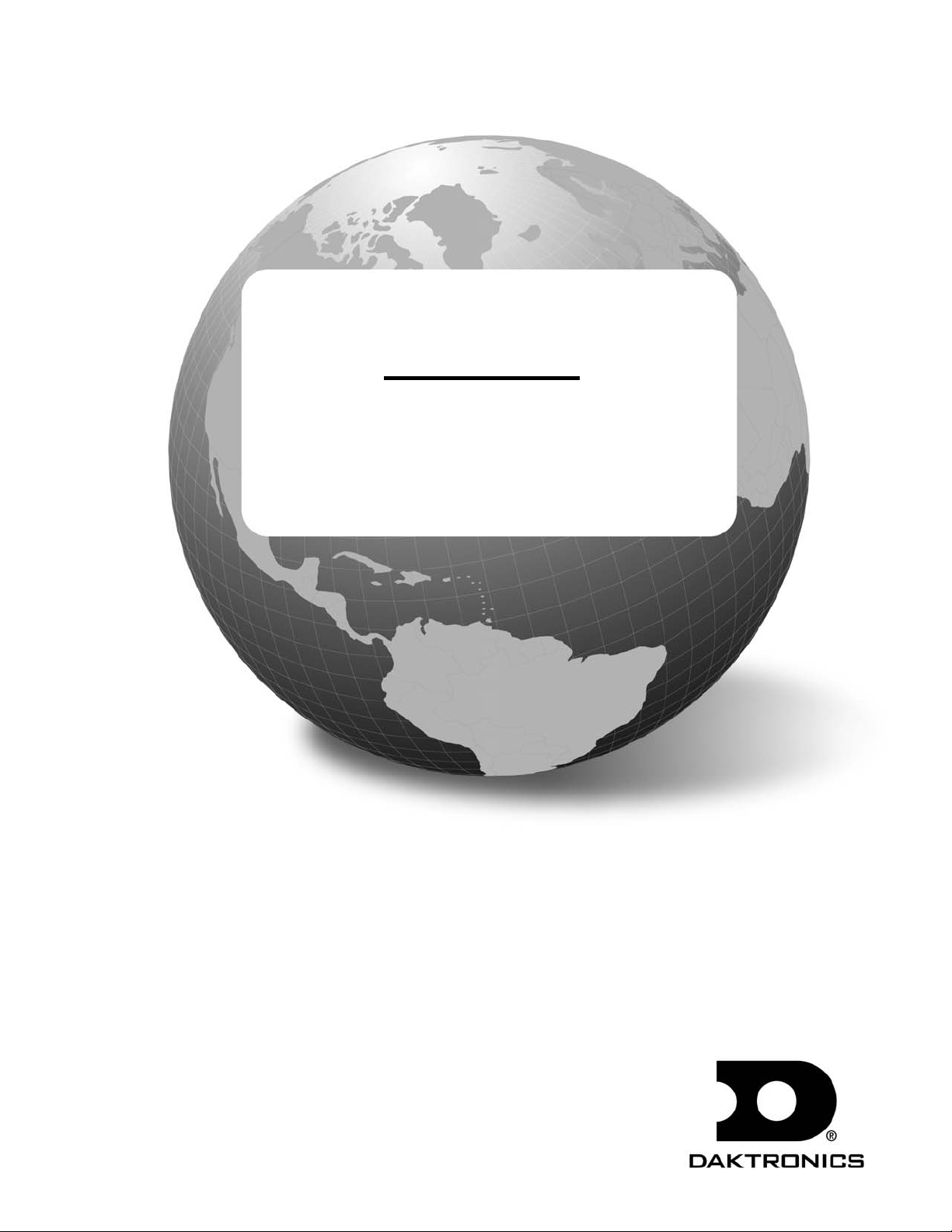
Galaxy® Series AF-3150
Display Manual
ED-13745 Rev 2 16 March 2004
331 32nd Ave PO Box 5128 Brookings SD 57006
Tel 605-697-4034 or 877-605-1113 Fax 605-697-4444
www.daktronics.com e-mail: helpdesk@daktronics.com
Page 2
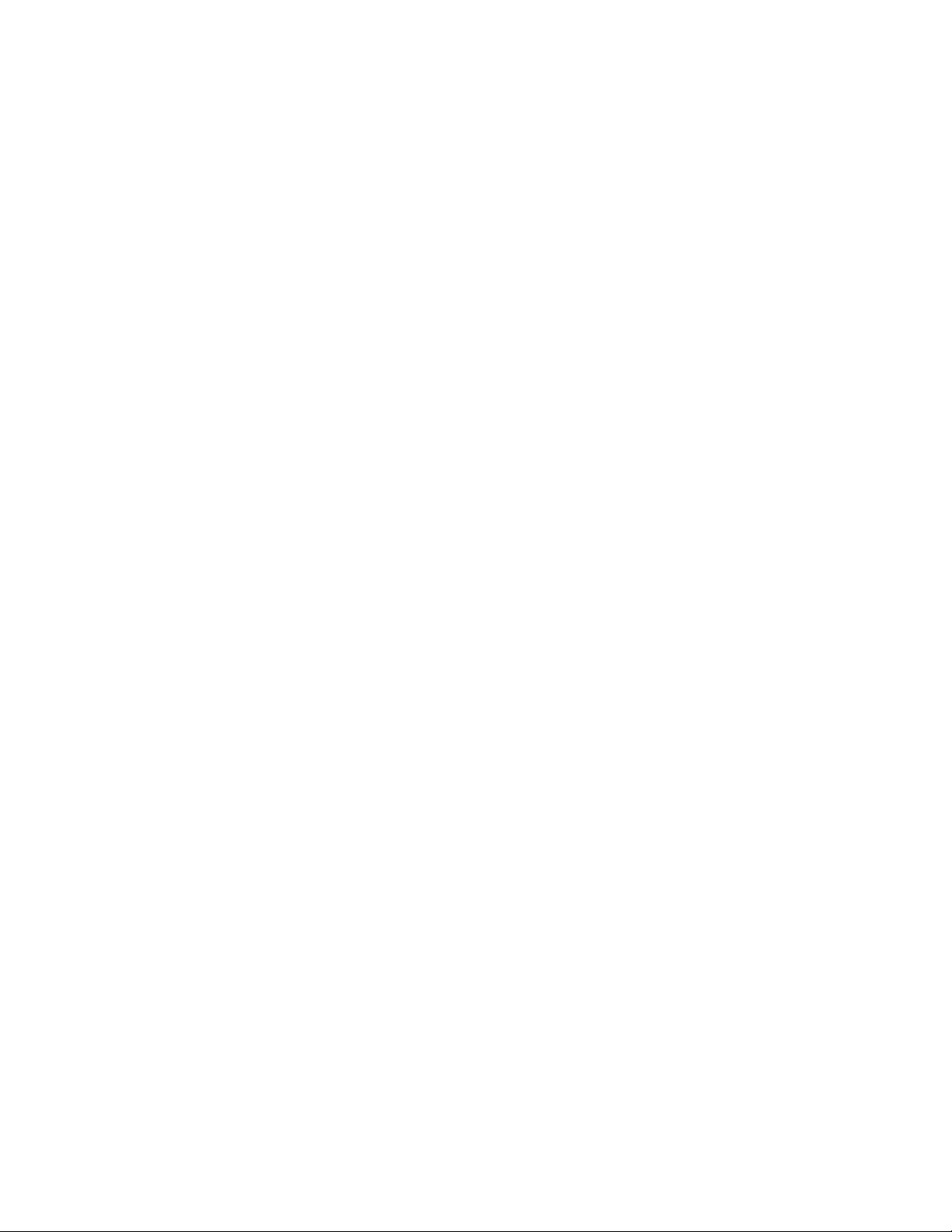
Rev 2 – 16 March 2004
ED-13745
Product 1289
DAKTRONICS, INC.
Copyright © 2003-2004
All rights reserved. While every precaution has been taken in the preparation of this manual,
the publisher assumes no responsibility for errors or omissions. No part of this book covered
by the copyrights hereon may be reproduced or copied in any form or by any means – graphic,
electronic, or mechanical, including photocopying, taping, or information storage and retrieval
systems – without written permission of the publisher.
®
is a registered trademark of Daktronics, Inc. All others are trademarks of their respective companies.
Galaxy
Page 3
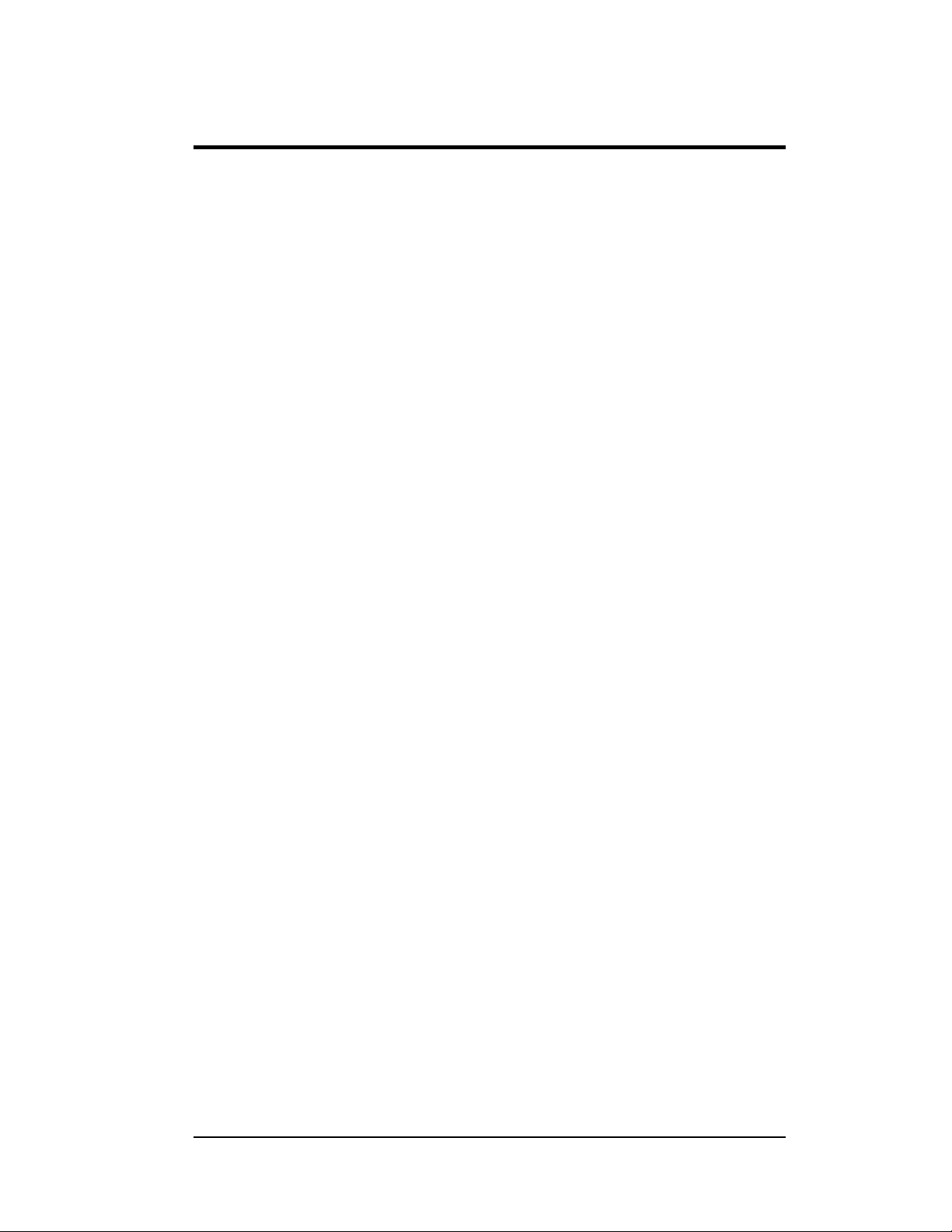
Table of Contents
Section 1: Introduction....................................................................................1-1
How to Use This Manual......................................................................................... 1-1
1.1 Safety Precautions..................................................................................... 1-2
1.2 Network Concepts..................................................................................... 1-3
RS232 Network.................................................................................. 1-3
RS422 Network.................................................................................. 1-3
Modem Network.................................................................................1-3
Fiber Optic Network........................................................................... 1-3
Radio Network ................................................................................... 1-4
1.3 Display Overview......................................................................................1-4
1.4 Component Identification..........................................................................1-5
1.5 Nomenclature ............................................................................................ 1-7
Section 2: Mechanical Installation.................................................................2-1
2.1 Mechanical Installation Overview............................................................. 2-1
2.2 Support Structure Design...........................................................................2-1
2.3 Ventilation Requirements.......................................................................... 2-2
2.4 Lifting the Display..................................................................................... 2-2
2.5 Display Mounting...................................................................................... 2-3
2.6 Optional Temperature Sensor Mounting ................................................... 2-3
Section 3: Electrical Installation.....................................................................3-1
3.1 Common Connectors in the Display..........................................................3-1
3.2 Control Cable Requirements......................................................................3-2
RS232................................................................................................. 3-2
RS422................................................................................................. 3-3
Modem ............................................................................................... 3-3
Fiber Optic.......................................................................................... 3-3
Radio .................................................................................................. 3-3
3.3 RJ Connector Cables ................................................................................. 3-3
Installing an RJ Connector ................................................................. 3-4
3.4 Conduit......................................................................................................3-4
3.5 Preparing for Power/Signal Connection.................................................... 3-5
3.6 Power.........................................................................................................3-5
Power Requirements........................................................................... 3-5
Grounding........................................................................................... 3-6
Power Installation...............................................................................3-7
Power Connection ..............................................................................3-8
Main Disconnect.................................................................................3-8
3.7
Signal Termination from Computer to Display......................................... 3-9
RS232................................................................................................. 3-9
RS422............................................................................................... 3-11
Modem ............................................................................................. 3-12
Table of Contents i
Page 4
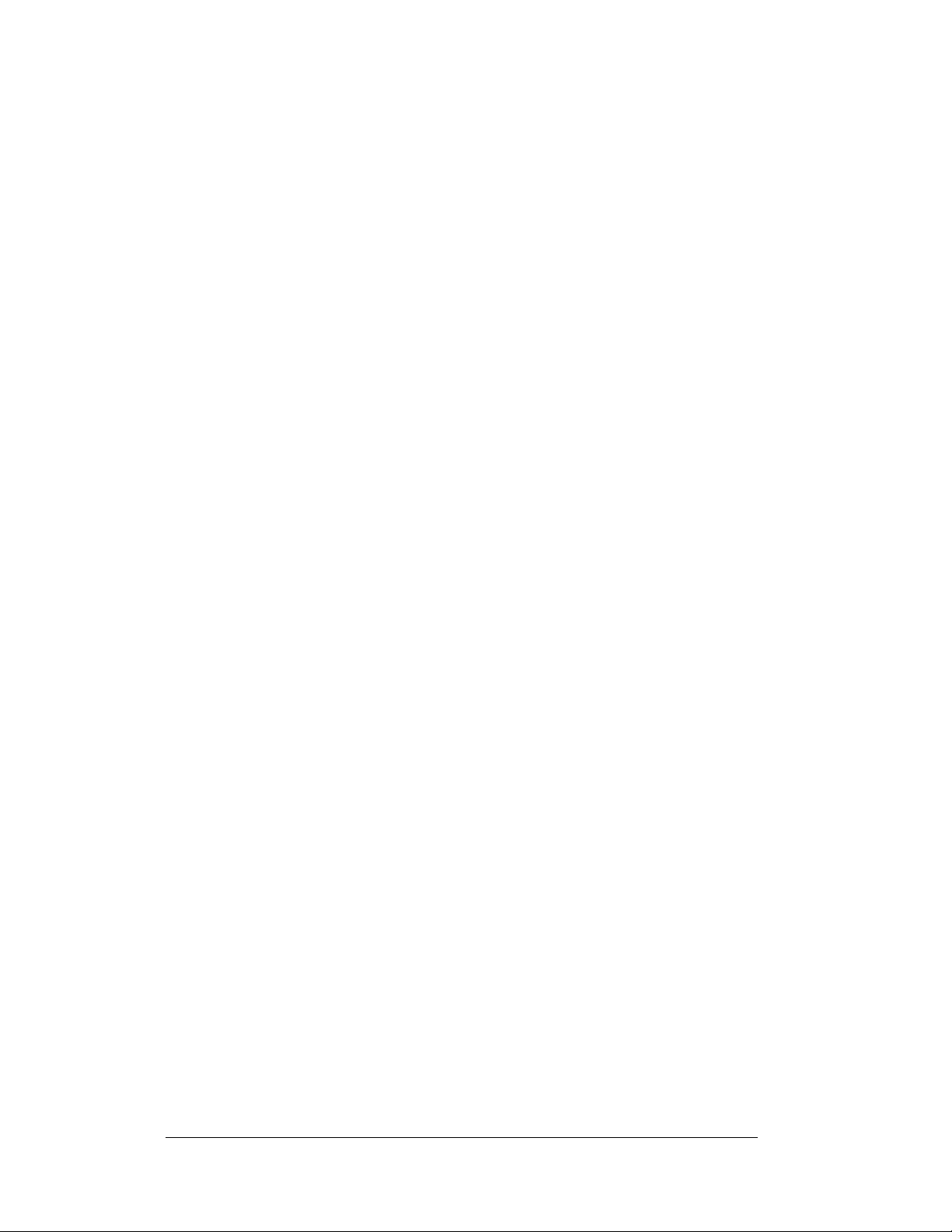
i
Fiber Optic........................................................................................3-14
Venus® 1500 Radio Client................................................................3-15
3.8 Signal Termination Between Two (or More) Signs................................. 3-17
RS422 Interconnection.....................................................................3-17
Fiber Interconnection........................................................................3-18
3.9 Optional Temperature Sensor..................................................................3-18
3.10 First Time Operation................................................................................3-18
Section 4: Maintenance and Troubleshooting............................................. 4-1
4.1 Maintenance and Troubleshooting Overview............................................4-1
4.2 Signal Summary.........................................................................................4-2
4.3 Power Summary.........................................................................................4-2
4.4 Service and Diagnostics.............................................................................4-3
Transformer and RFI Filter.................................................................4-4
Controller............................................................................................4-5
Modules and Drivers ..........................................................................4-7
Power Supplies................................................................................... 4-8
Light Detector.....................................................................................4-8
Modem................................................................................................4-8
Fiber Board.........................................................................................4-9
RS422 Surge Suppressor.................................................................. 4-10
Location of CAN termination Jumper ..............................................4-11
4.5 Ventilation Systems (With Fans and Filters)...........................................4-12
4.6 Thermostats ............................................................................................. 4-13
4.7 Weather Stripping.................................................................................... 4-13
4.8 Display Maintenance ...............................................................................4-13
4.9 Troubleshooting.......................................................................................4-14
4.10 Initial Operation Information...................................................................4-15
4.11 Replacement Parts List............................................................................4-16
4.12 Daktronics Exchange and Repair and Return Programs..........................4-17
Appendix A: Reference Drawings .....................................................................A-1
Appendix B: Signal Converter ...........................................................................B-1
Appendix C: Optional Temperature Sensor .....................................................C-1
i
Table of Contents
Page 5
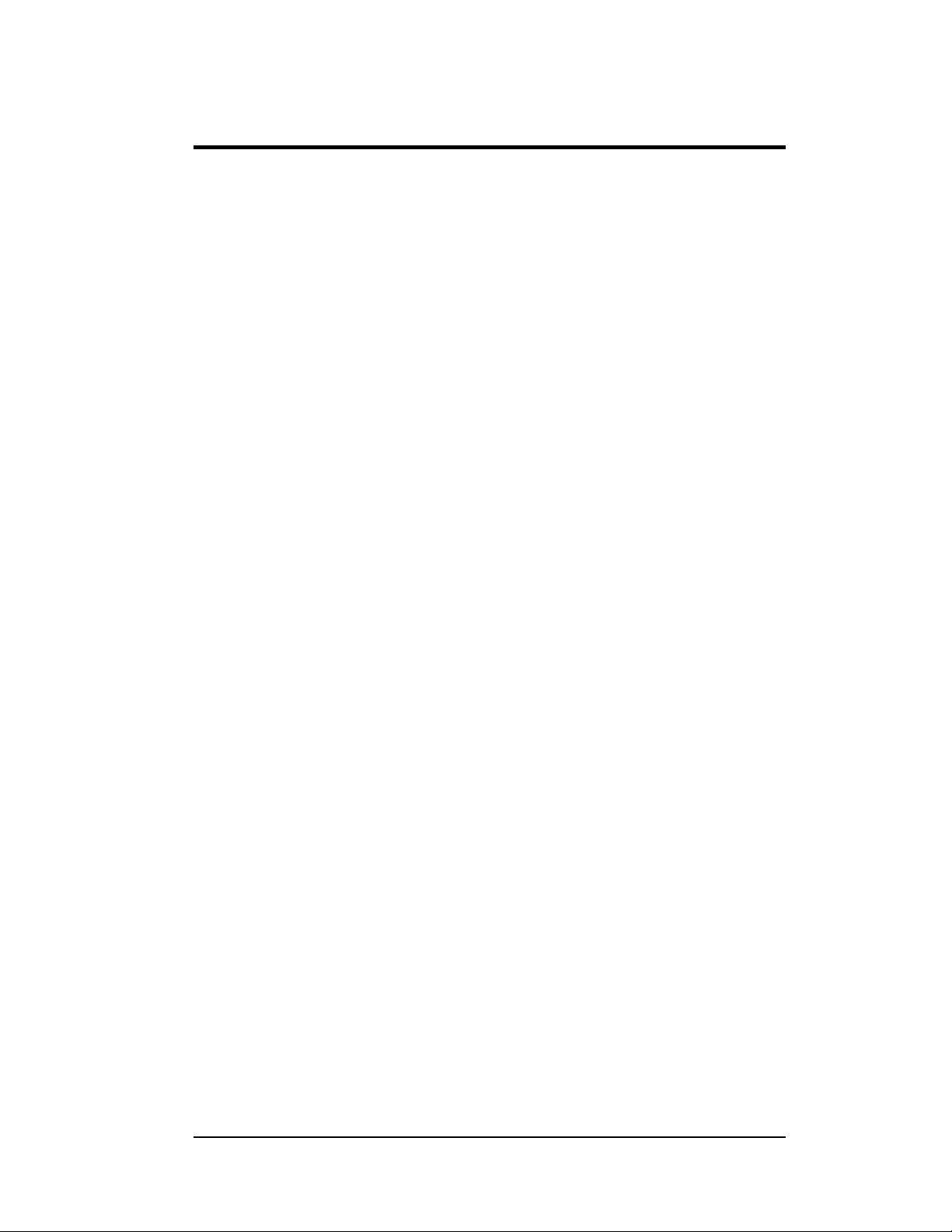
List of Figures
Figure 1: Drawing Label..................................................................................................1-2
Figure 2: Version 3 Controller ..........................................................................................1-5
Figure 3: 16x16 Module (Front and Back)...........................................................................1-6
Figure 4: Signal Converter (RS232 to RS422 Shown).............................................................1-7
Figure 5: Module Numbering Example – 48x160 Front...........................................................1-7
Figure 6: Module Numbering ............................................................................................1-7
Figure 7: Typical Label....................................................................................................1-8
Figure 8: Lifting the Display (Correct, Left; Incorrect, Right)...................................................2-2
Figure 9: Ribbon Cable Connector..................................................................................... 3-1
Figure 10: Termination Block............................................................................................3-1
Figure 11: Phoenix Connector...........................................................................................3-1
Figure 12: Mate-n-Loc Connector......................................................................................3-2
Figure 13: RJ11 Connector............................................................................................... 3-2
Figure 14: RS232/6-pin Quick Connect Jack........................................................................3-2
Figure 15: 6-Conductor RJ11 Connector and Cable...............................................................3-3
Figure 16: Flipped Cable with RJ Connectors.......................................................................3-4
Figure 17: Wire with Outer Jacket Stripped..........................................................................3-4
Figure 18: Opening the Display........................................................................................3-5
Figure 19: Display Grounding...........................................................................................3-6
Figure 20: Installation with Ground and Neutral Conductor Provided........................................3-7
Figure 21: Installation with only Neutral Conductor Provided..................................................3-8
Figure 22: Signal Termination at Display (Front View)...........................................................3-9
Figure 23: RS232 Display Layout.....................................................................................3-10
Figure 24: J-box to RS232 IN on Controller Board ..............................................................3-10
Figure 25: RS422 Display Layout.....................................................................................3-11
Figure 26: Signal Converter to Surge Suppresser in Display..................................................3-12
Figure 27: Modem Display Layout ................................................................................... 3-13
Figure 28: Modem/ Signal Connections.............................................................................3-13
Figure 29: Fiber Optic Display Controller.........................................................................3-14
Figure 30: Fiber Signal Connections.................................................................................3-15
Figure 31: Radio Display Layout .....................................................................................3-16
Figure 32: Radio Client Connection..................................................................................3-16
List of Figures iii
Page 6
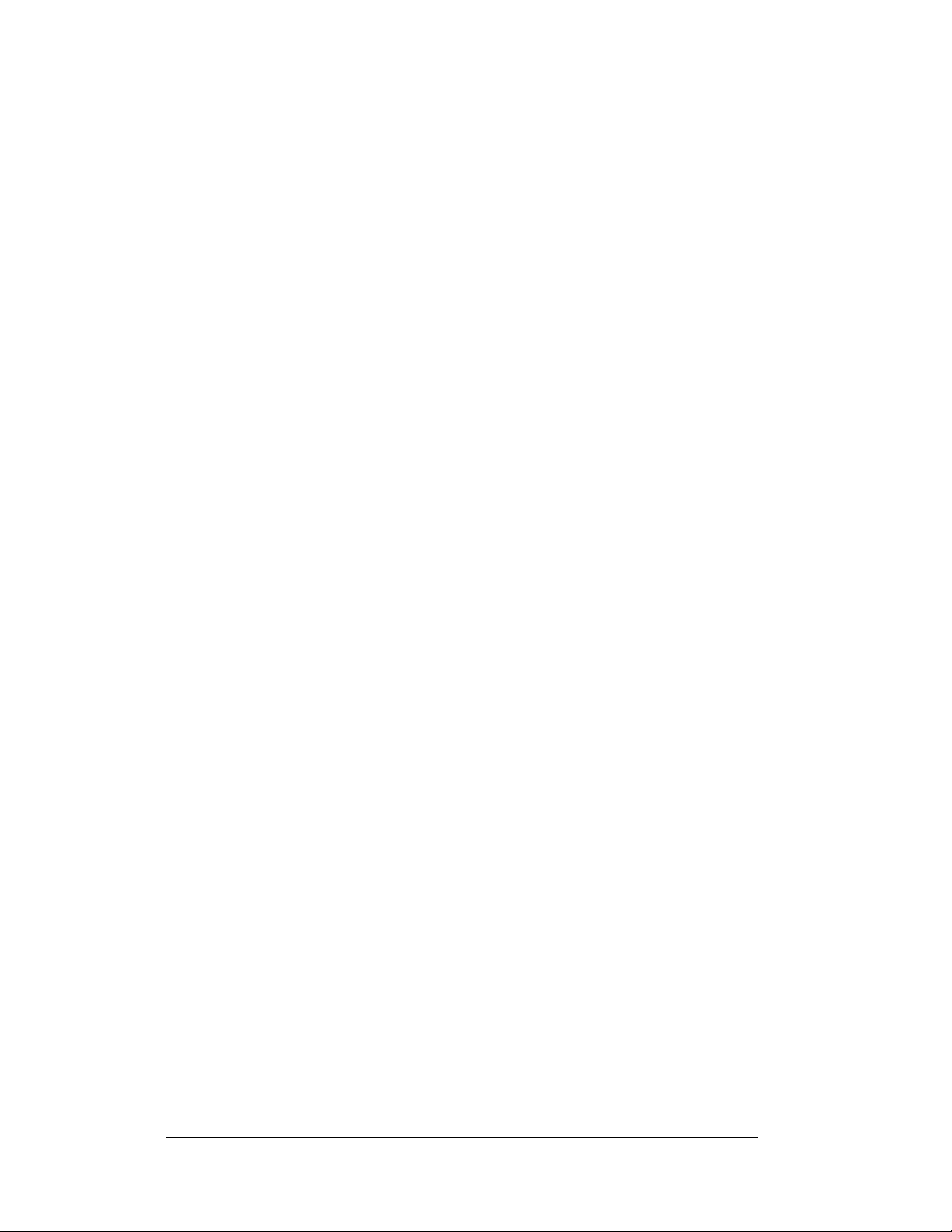
Figure 33: Quick Connect Cable ..................................................................................... 3-17
Figure 34: RS422 Signal Termination Panels .....................................................................3-17
Figure 35: Power Termination Box ....................................................................................4-4
Figure 36: Controller Component Layout............................................................................4-5
Figure 37: Removing a Module .........................................................................................4-7
Figure 38: Power/Control Corner.....................................................................................4-2
Figure 39: Modem.......................................................................................................... 4-8
Figure 40: Modem Jumper Location...................................................................................4-9
Figure 41: Fiber Optic Board ...........................................................................................4-9
Figure 42: Surge Suppressor, RS422 ................................................................................4-10
Figure 43: Displays with No External Temperature Sensor....................................................4-11
Figure 44: Displays with External Temperature Sensor ........................................................4-11
Figure 45: Quick Connect Boards.................................................................................... 4-12
iv
List of Figures
Page 7
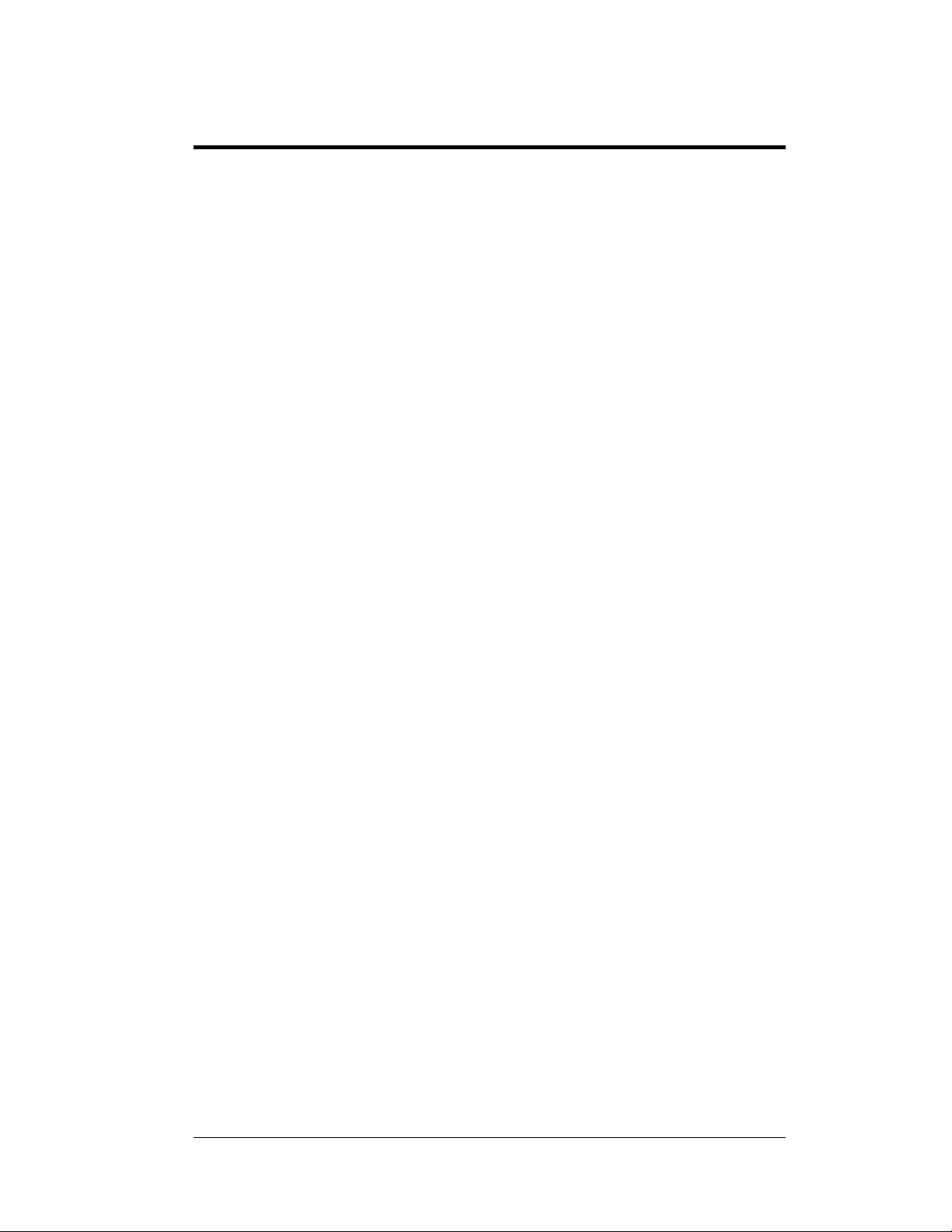
Section 1: Introduction
1.1 How to Use This Manual
This manual explains the installation, maintenance, and troubleshooting of a
Daktronics Galaxy
®
AF-3150 20mm louvered LED display. For questions regarding
the safety, installation, operation, or service of this system, please refer to the
telephone numbers listed on the cover page of this manual.
The manual is divided into seven sections: Introduction, Mechanical Installation,
ectrical Installation, Maintenance and Tro ubl eshooting, Appendix A, Appen di x B
El
and Appendix C.
• Introduction covers the basic information needed to make the most of the
rest of this manual. Take time to read the entire introduction as it defines
terms and explains concepts used throughout the manual.
• Mechanical Installati o n pr ov i des general guidance on display mounting.
• Electrical Installation gives general guidance on terminating power and
signal cable at the display.
• Maintenance and Trou bl eshooting addresses such things as removing
basic display components, troubleshooting the display, performing general
maintenance, and exchanging display components.
• Appendix A lists the drawings referenced within this manual.
• Appendix B includes general information on the signal converter.
• Appendix C includes information on the optional temperature sensor.
Daktronics identifies manuals by an ED number located on the cover page of each
anual. For example, this manual would be referred to as ED-13745.
m
Listed below are a number of drawing types commonly used by Daktronics, along
the information that each is likely to provide. This manual might not contain all
with
these drawings:
• System Riser Diagrams: Overall system layout from control computer to
display, power, and phase requirements .
• Shop Drawings: Fan locations, mounting information, power and signal
entrance points, and access method (front and rear).
• Schematics: Power and signal wiring for various components.
• Component Placement Diagrams: Locations of critical internal display
components, such as power supply assemblies, controller boards,
thermostats, and light detectors.
Figure 1 below illustrates the Daktronics drawing label. The drawing number is
located in the lower-right corner of the drawing. Listing the last set of digits and the
letter preceding them identifies drawings in the manual. In the example below, the
drawing would be referred to as Drawing B-181287. Reference drawings are
inserted in Appendix A.
Introduction
1-1
Page 8
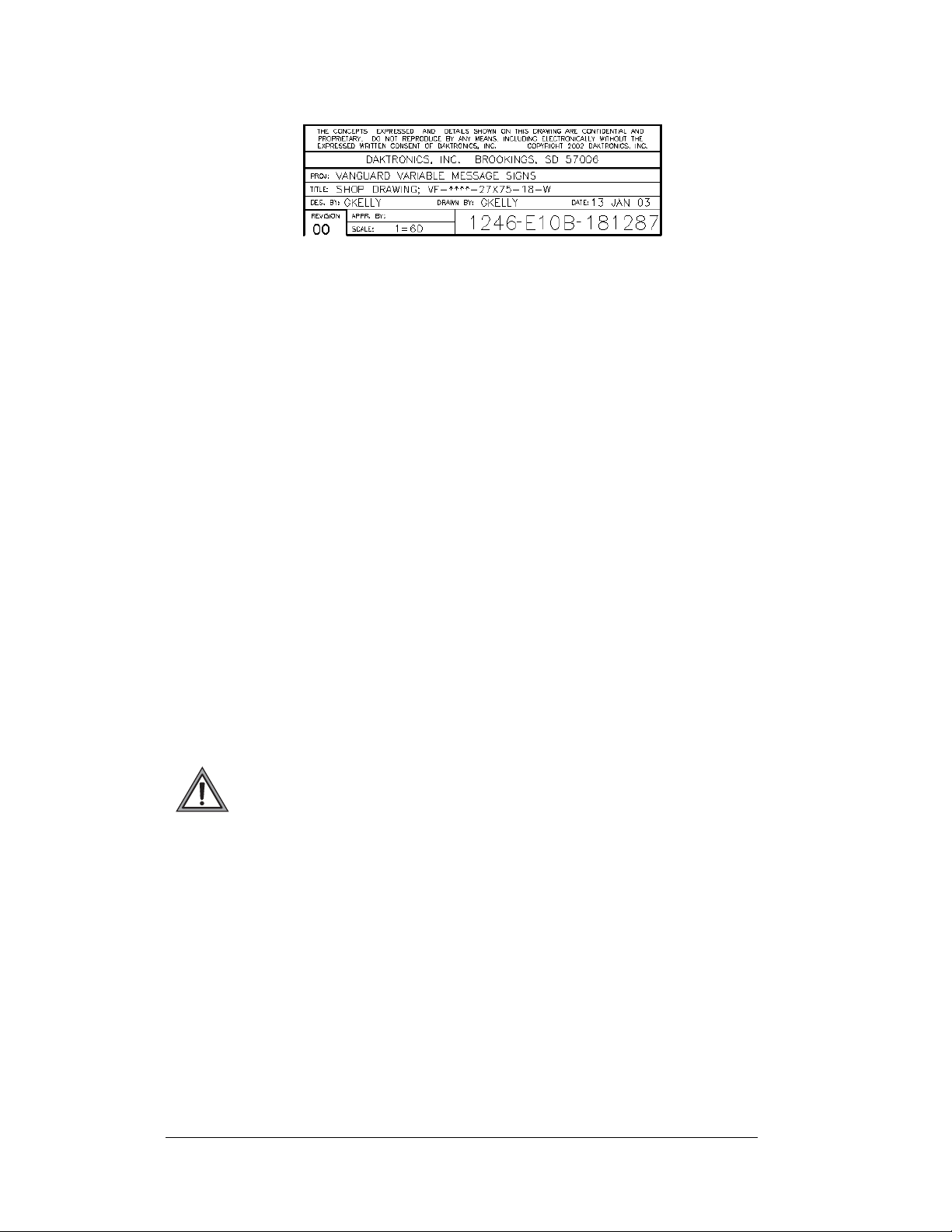
Figure 1: Drawing Label
All references to drawing numbers, appendices, figures, or other manuals are
presented in bold typeface, as shown below.
“Refer to Drawing B-181287 in Appendix A for the power supply location.”
Additionally, drawings referenced in a particular section are listed at the beginning
of that section as seen in the following example:
Reference Drawing:
Shop Drawing; VF-****-27x75-18-W............................ Drawing B-181287
Daktronics displays are built for long life, and require little maintenance. However,
from time to time, certain display components will need replacing. The
Replacement Parts List in Section 4.11 provides the names and numbers of
components that may need to be ordered during the life of the display. Most display
components have a white label that lists the part number. The component part
number is in the following format: 0P-_ _ _ _-_ _ _ _ (component) or
0A-_ _ _ _-_ _ _ _ multi-component assembly).
Following the Replacement Parts List is the Daktronics Exchange and Repair
and Return Programs in Section 4.12. Refer to these instructions if any display
component needs replacement or repair.
1.2 Safety Precautions
Important Safeguards:
1. Read an d understand these instructions before installing.
2. Be sure the display and exterior enclosures are properly grounded with an
earth ground electrode at the display.
3. Disconn ect power when servicing the display.
4. Do not modify the display structure or attach any panels or coverings to the
display without the written consent of Daktronics, Inc.
1-2
Introduction
Page 9
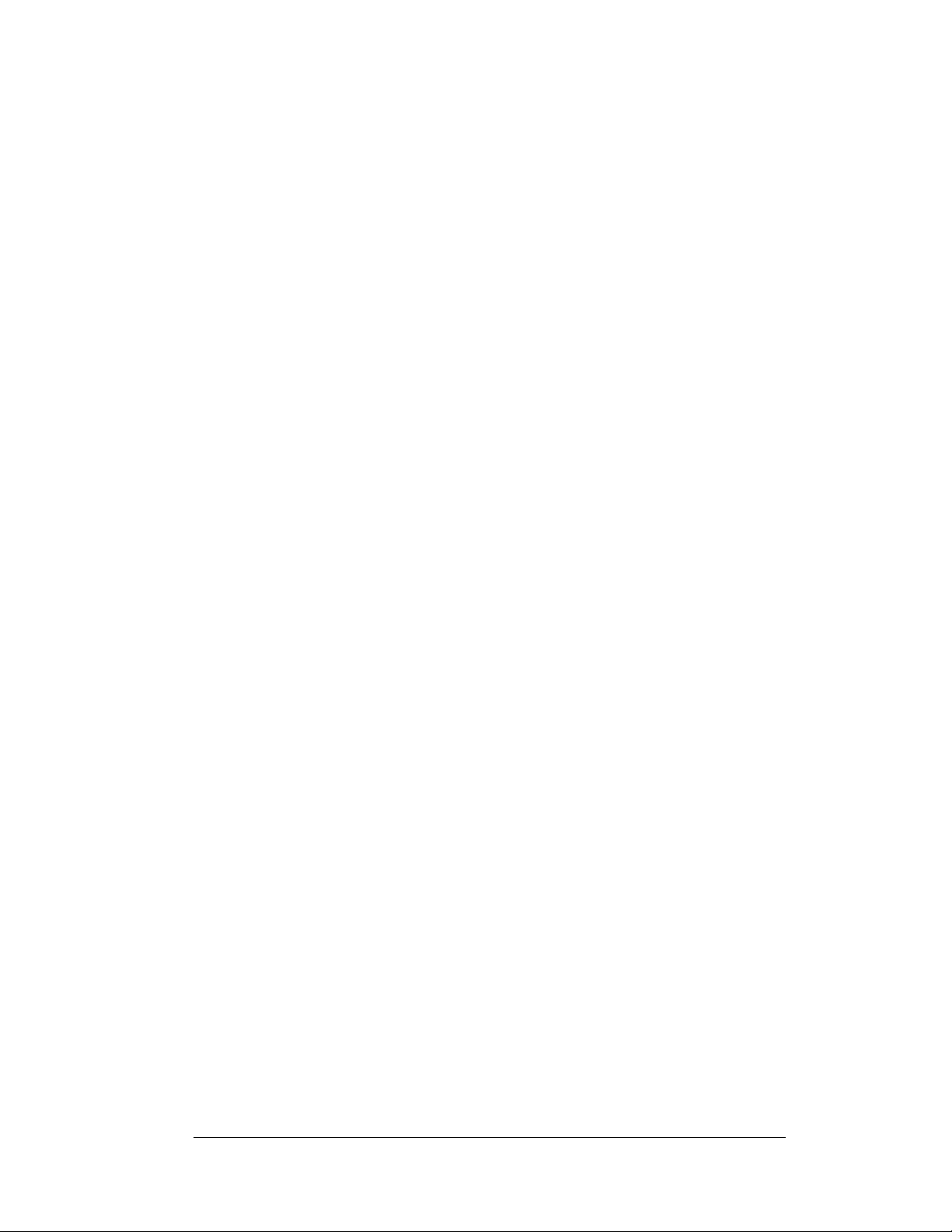
1.3 Network Concepts
The concept of using LED displays as a cost effective, high impact method of
communication is rapidly growing throughout many industries and businesses. The
reasons for this growth are many, but the need for additional features and the
complexity of multiple display installations has emerged. Daktronics display systems
have been designed to meet those needs.
The common thread to most client requests is a means of programming and
ntrolling a group of displays from a central control point. Daktronics responded by
co
developing a powerful system of interconnecting and controlling displays. Great care
has been taken to design products that will satisfy a wide variety of installations.
Some of the design goals of these system
• Easy transfer of messages
• The ability to tell a display or group of displays in the network which
message should run
• The ability to determine the status of any display on the network
• The ability to control multiple display technologies on the same network
There are five (5) network systems available: RS232, RS422, modem, fiber, and
adio. Up to 240 displays can exist on one network.
r
RS232 Network
RS232 (EIA/TIA-232-E) is a standard communication interface that employs a
single-ended serial transmission scheme that uses a maximum cable length of 7.6
meters (approximately 25 feet). This interface was designed for computer
communication at short distances. A computer with a serial, RS232 communication
port is required. Refer to Section 3 for additional information.
s include the following:
RS422 Network
RS422 (EIA/TIA-422-B) is a standard communication interface that utilizes a
differential balanced transmission scheme that uses a typical maximum cable length
of 1.2 km (approximately 4,000 feet). The main advantage to RS422 over RS232 is
the longer cable length that is possible. A signal converter is needed to convert the
computer’s RS232 serial signal to RS422. Refer to Section 3 for additional
information.
Modem Network
The modem is a standard communication interface that utilizes standard phone
transmission lines. The phone company assigns each phone line a number that the
modem at the computer uses to communicate to the modem in the display. Refer to
Section 3 for additional information.
Fiber Optic Network
A fiber optic network is a standard communication method transmitting light (signal)
through a glass fiber. Fiber optic cable has a maximum length of 600 meters
(approximately 2,000 feet). A signal converter is needed to convert the computer’s
RS232 serial signal to fiber optic signal; a minimum of two fibers is required. Refer
to Section 3 for additional information.
Introduction
1-3
Page 10
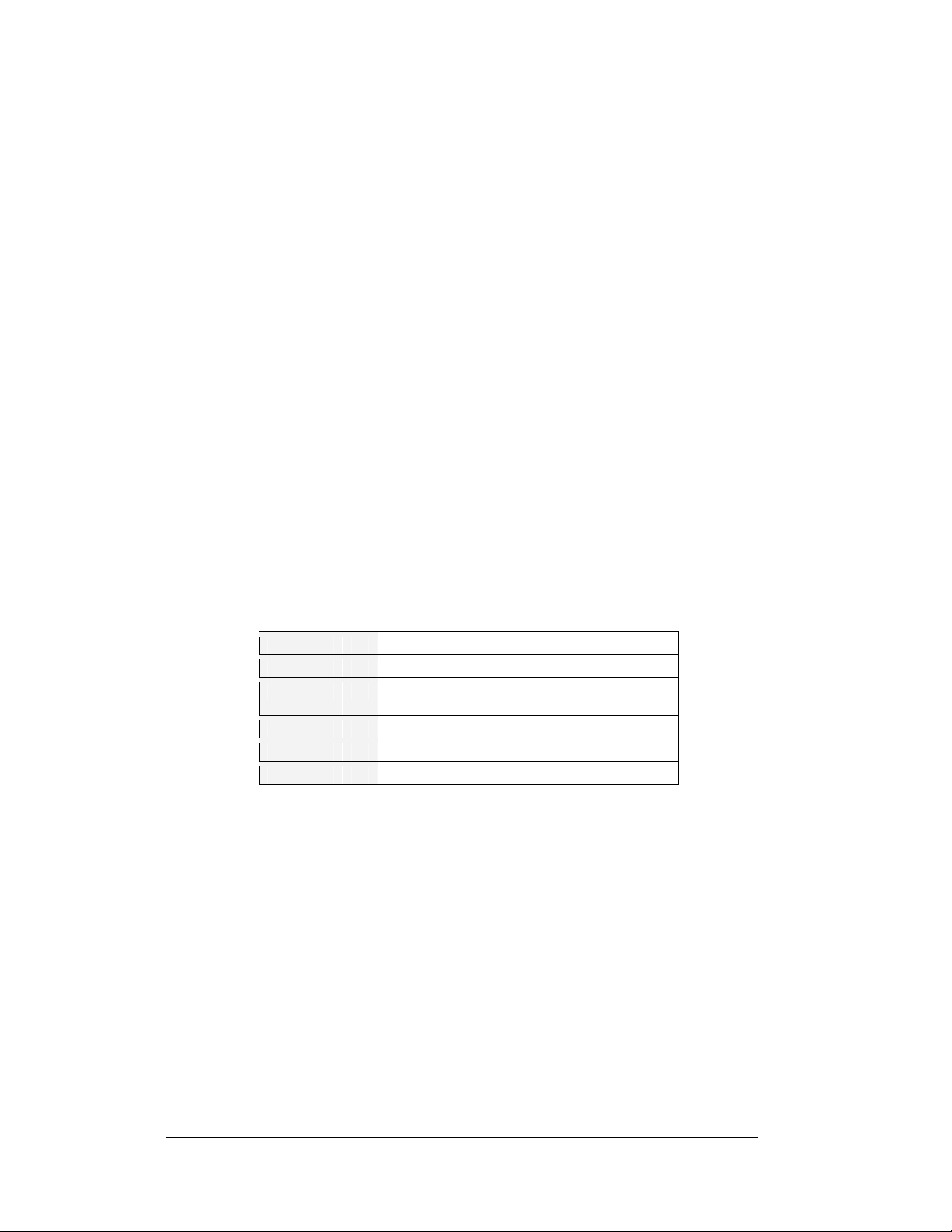
Radio Network
The Radio network is a standard communication method that uses radio waves at
high frequencies to transmit signal. The Venus
distance of 450 meters (approximately 1,500 feet) outdoor and 150 meters
(approximately 500 feet) indoor. A nearly straight line-of-sight path must be
maintained between the Server Radio attached to the building and the Client Radio
connected to the display. A computer with a serial, RS232 communication port is
required. Refer to Section 3 and the Venus 1500 Gen 2 Radi o m a nual , ED13932, for
additional information.
1.4 Display Overview
Reference Drawings:
Shop Drawing, AF-3150-**x**-20mm-R or Amber ...... Dra
Daktronics AF-3150 Galaxy
performance, reliability, easy maintenance, and long life. The pixels have a 20mm
center-to-center spacing, and are lit using LEDs (light emitting diodes). A light
sensor on the front of the primary display is used for automatic dimming of the LEDs
based on the ambient light levels. The configuration of pixels depends on the model
of display ordered.
Refer to D
rawing B-183660 for the approximate size, weight, and power
requirements for your model of display.
The Galaxy
®
model numbers are described as follows:
AF-3150-RRCCC-20-X-X(X)
AF-3150 =
RR =
CCC =
20 =
X =
X(X) =
A typical display system consists of a Windows
running Venus
®
1500 software, a communication system, and one or more displays.
The displays are offered as single-face units, which are single-sided stand-alone
displays. They can become double-faced by mounting them back-to-back with a
second unit.
®
Venus
1500 is a software package that runs under Windows® 98, ME™, NT® 4.0,
2000, or XP Home/Professional operating systems on an IBM
computer. Refer to the Venus
installation and operation of the Venus
Refer to Sec
tions 4.2 and 4.3 for the summaries of how signal and power are routed
through the displays.
®
displays are designed and manufactured for
Outdoor 20 mm Louvered Galaxy Display
Number of Rows High (16-48)
Number of Columns Long (Up to 144
Columns Standard)
20 mm pixel to pixel spacing
LED Monochrome Color (Red or Amber)
PS – Primary-Secondary or S - Secondary
®
1500 controller operator’s manual (ED13530) for
®
1500 Radio network has a maximum
®
based personal computer (PC)
®
1500 editing station.
wing B-183660
®
-compatible
1-4
Introduction
Page 11
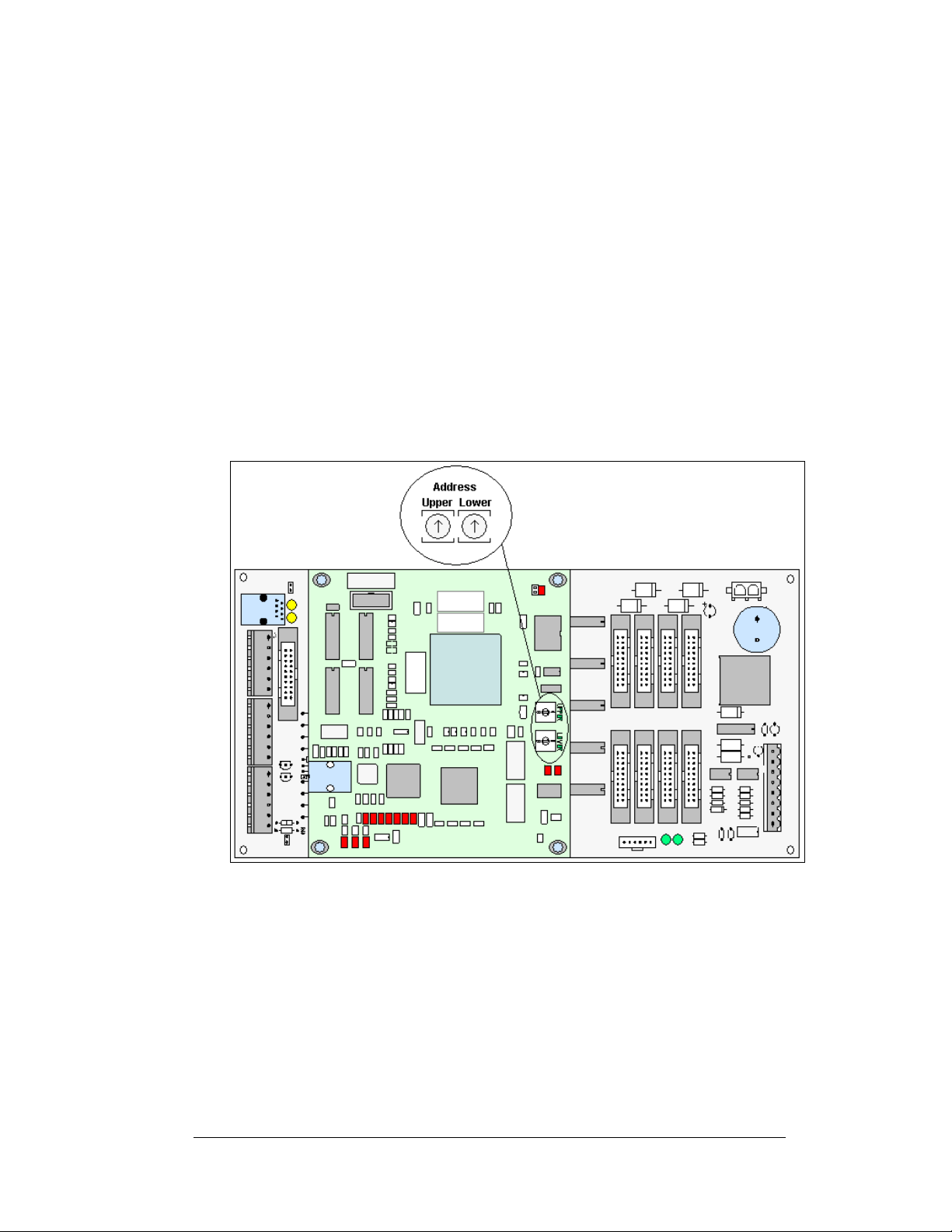
1.5 Component Identification
The following illustrations depict some of the more commonly accessed Galaxy®
display components. Because Daktronics occasionally alters standard design to meet
customer needs, the actual display design may vary slightly from the illustrations
below.
This is only a brief overview. Refer to Section 4 for additional information on
maintaining the various display components.
Com Port: A COM port is a connector on the back of the control computer. The
COM port is used to control the display network through either a 9- or a 25-pin serial
connector.
Controller: The display’s controller is the “brains” of the display (refer to
below). The controller receives, translates, and activates the signal information from
the control computer to the appropriate pixels on the display accordingly.
Figure 2
Figure 2: Version 3 Controller
Control Area Network: Serial Communication Protocol supporting distributed realtime control and multiplexing. The temperature and light sensors use this type of
network.
Display Address: The display address is an identification number assigned to each
display of a network. Rotating the address switches on the controller sets the display
address. The control software uses the address to locate and communicate with each
display. Displays that are on the same network cannot have the same address.
Galaxy
®
: Daktronics trademarked name for LED monochrome, tri-colored, or RGB
matrix displays.
Introduction
1-5
Page 12
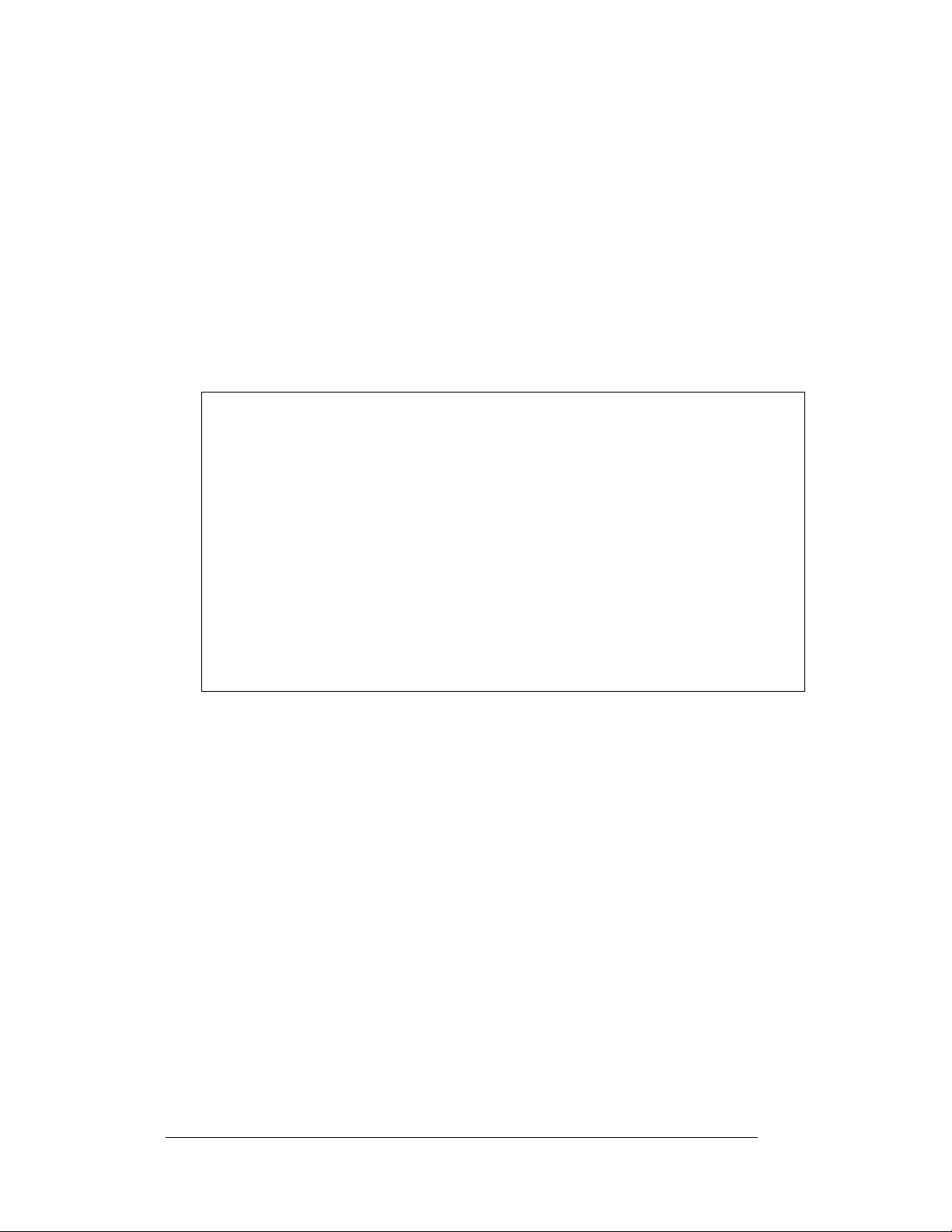
Driver/Pixel Board: The LED pixels are mounted directly onto the driver/pixel
board. This board is also responsible for the switching and intensity levels of the
LEDs.
LED (light emitting diode): Low energy, high intensity lighting units.
Louver: Black plastic shade positioned horizontally above each pixel row. The
louvers increase the level of contrast on the display face and direct LED light.
Module: 20mm Galaxy
®
modules are 16 pixels high by 16 pixels wide. Each is
individually removable from the front of the display.
Module Latch Assembly: Device utilizing a rotating retainer bar to hold the module
firmly to the display frame. There are two per module: one near the top and one near
the bottom. Use a 1/8" Allen wrench to turn the retaining bar.
Figure 3: 16x16 Module (Front and Back)
Network: A network consists of multiple displays connected to each other. Up to
240 displays can exist on one network.
Pixel: Cluster of LEDs. The number and color of the LEDs depends on display
application.
Power Supply: Converts AC line voltage from the load center to low DC voltage for
one or more module driver boards.
RS232: RS232 is a standard PC communication type with a maximum cable length
of 25 feet (7.62 meters).
1-6
Introduction
Page 13
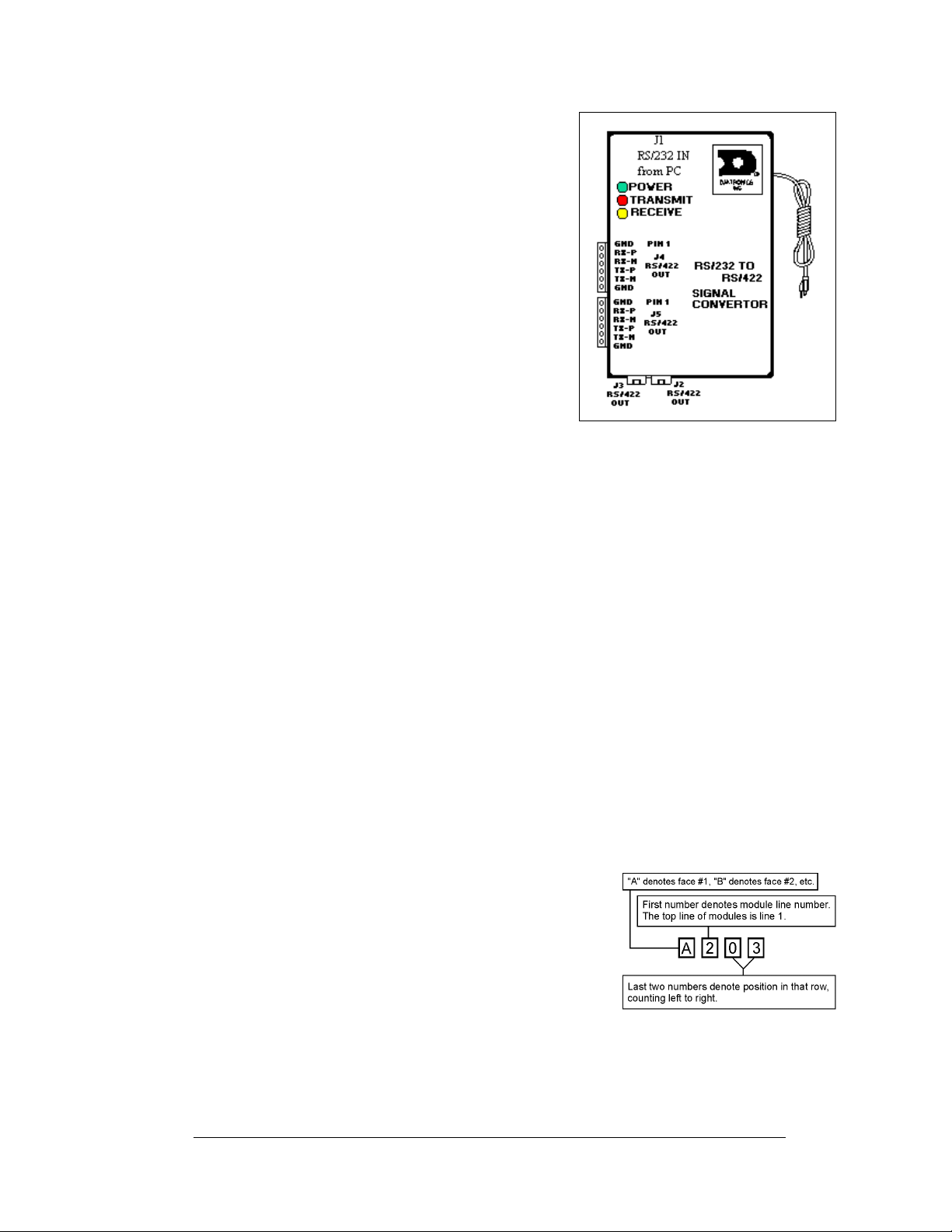
RS422: RS422 is a standard differential
communication type with a maximum cable
length of 4000 feet (1.2 kilometers).
Serial Port: An actual serial port is required for
direct connections through the j-box, signal
converters or the radio j-box from the com puter.
Certain USB adapters create an “actual” serial
port.
Signal Converter: The signal converter, shown
Figure 4 on the right, is a Daktronics supplied
in
unit that converts the data from RS232 to RS422,
or RS232 to fiber optic signal. The signal
converter is connected to the control PC via
straight through serial cable.
1.6 Nomenclature
Figure 4: Signal Converter (RS232 to
RS422 Shown)
Figure 5: Module Numbering Example – 48x160 Front
To fully understand some Daktronics drawings, such as schematics, it is necessary to
know how various components are labeled in those drawings. This information is
also useful when trying to communicate maintenance or troubleshooting efforts.
A module is the building block of the Galaxy
pixels high by 16 pixels wide. By placing modules side-by-side and on top of one
another, a display of any size can be designed and built. Individual modules can be
easily removed from the display if required.
Daktronics numbers modules on a Galaxy
module numbering method.
In addition, the following labeling formats might be
found on various Daktronics drawings:
Finally, Daktronics part numbers are commonly found on drawings. Those part
numbers can be used when requesting replacement parts from Daktronics Customer
Service. Take note of the following part number formats:
Introduction
®
display. Each module measures 16
Figure 5 above illustrates how
®
display. Figure 6 below breaks down the
• “TB_ _” signifies a termination block for
power or signal cable.
• “F_ _” represents a fuse.
• “E_ _” shows a grounding point.
• “J_ _” denotes a power or signal jack.
• “P_ _” stands for a power or signal plug for
the opposite jack.
Figure 6: Module Numbering
1-7
Page 14
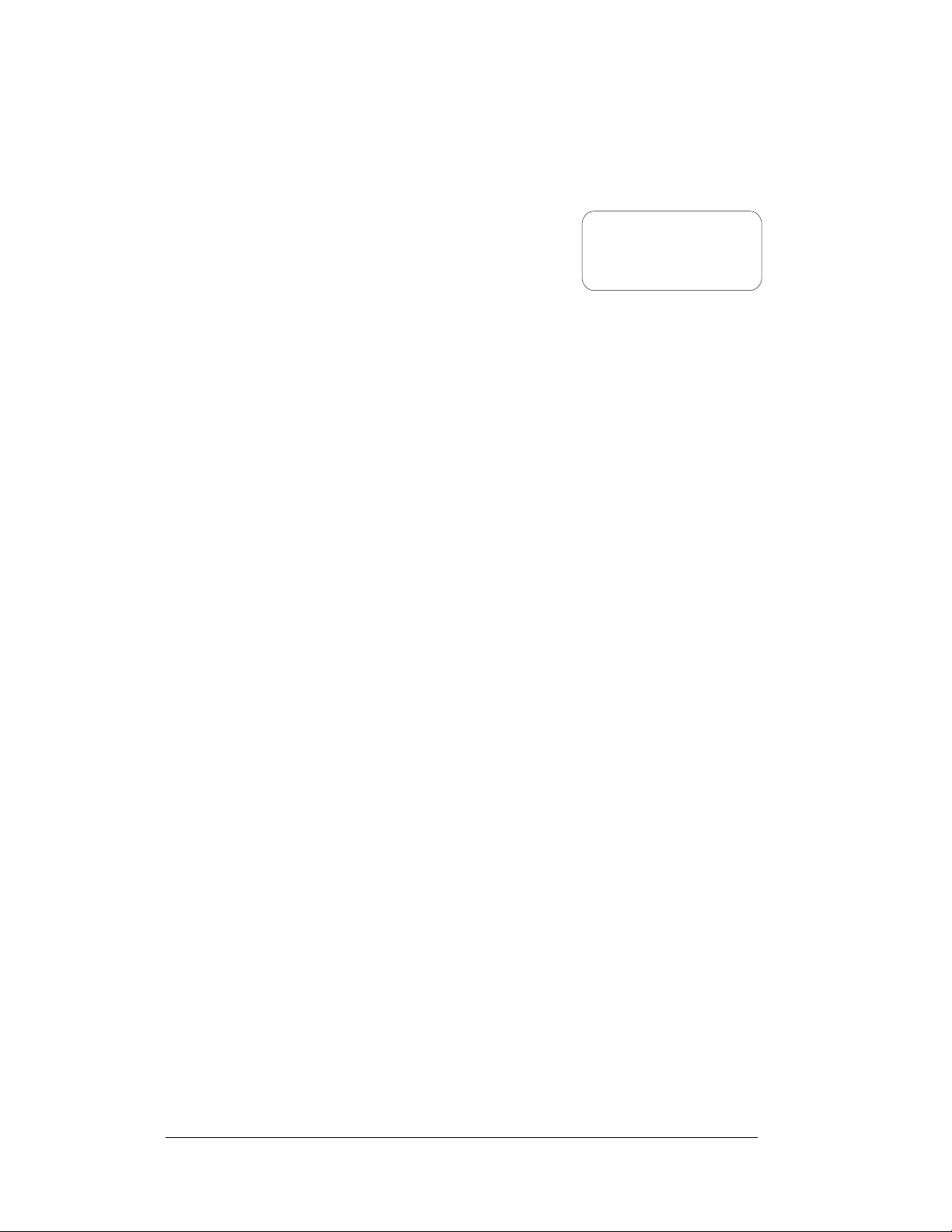
• “0P-_ _ _ _-_ _ _ _” indicates an individual circuit board, such as the
internal fiberboard.
• “0A-_ _ _ _-_ _ _ _” stands for an assembly, such as a circuit board and the
plate or bracket to which it is mounted. A collection of circuit boards
working as a single unit may also carry an
assembly label.
• “W-_ _ _ _” represents a wire or cabl e.
Cables may also carry the assembly
numbering format in certain circumstances.
This is especially true of ribbon cables.
0P-1195-0001
SN: 6343
05/19/99 REV.1
Figure 7: Typical Label
Most circuit boards and components within this
display carry a label that lists the part number of the
unit. If a circuit board or assembly is not listed in the
Replacement Parts List in Section 4, use the label to order a replacement. A typical
label is shown in
Figure 7. The part number is in bold.
1-8
Introduction
Page 15
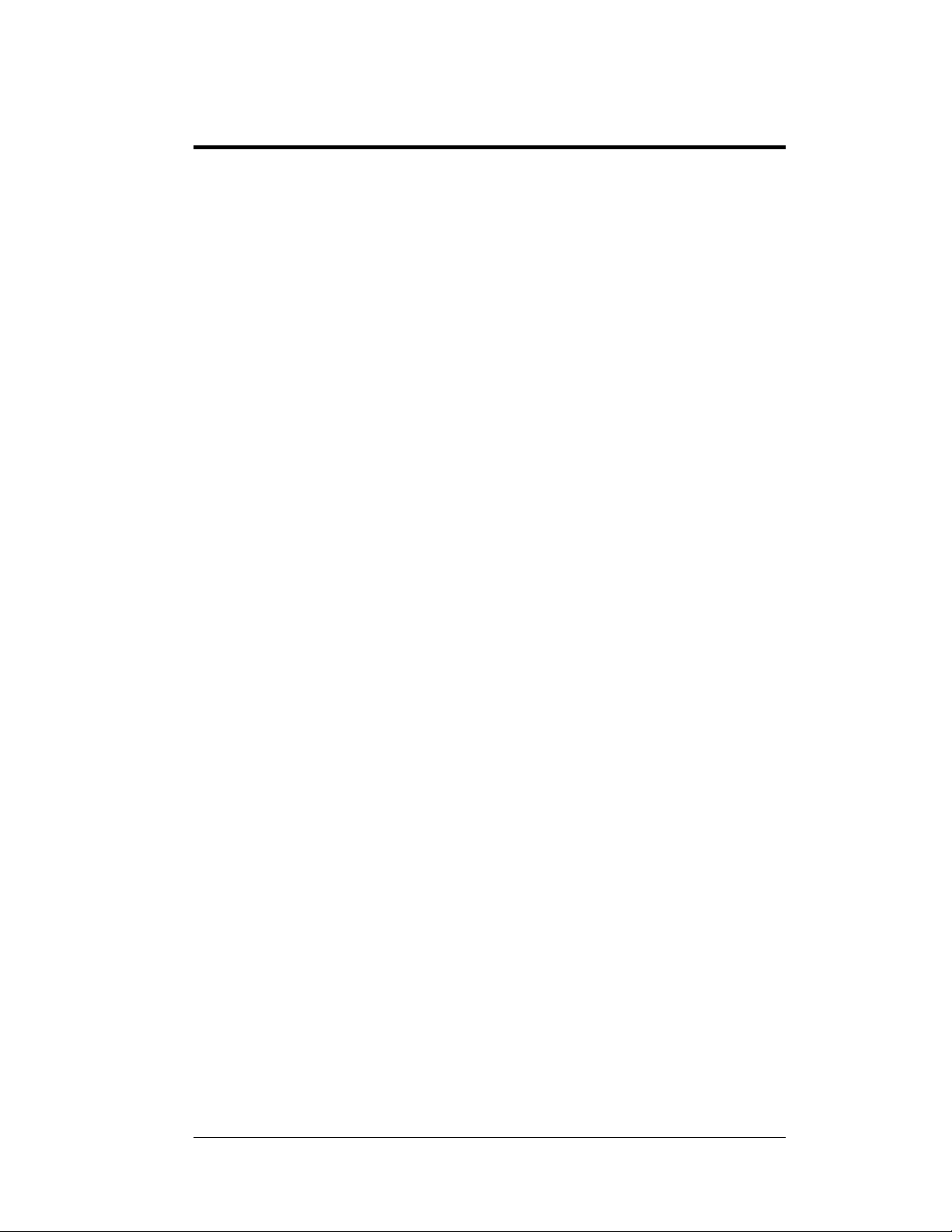
Section 2: Mechanical Installation
Note: Daktronics does not guarantee the warranty in situations where the display is not
constantly in a stable environment.
Daktronics engineering staff must approve an
of the display. If any modifications are made, detailed drawings of the changes must be
submitted to Daktronics for evaluation and approval, or the warranty may be void.
Daktronics is not responsible for installations or the structural integrity of support
tures done by others. It is the customer’s responsibility to ensure that a qualified
struc
structural engineer approves the structure and any additional hardware.
2.1 Mechanical Installation Overview
y changes that may affect the weather-tightness
Because every installation site is unique, there is no single Daktronics-approved
procedure for mounting the Galaxy
section is general information only and may or may not be appropriate for your
particular installation.
A qualified individual must make all decis
display.
Read both the mechanical and electrical installati
before beginning any installation procedures.
®
displays. The information contained in this
2.2 Support Structure Design
Support structure design depends on the mounting methods, display size, and weight.
The structure design is critical and should be done only by a qualified individual.
Display height and wind loading are also critical factors. It is the customer’s
responsibility to ensure that the structure and mounting hardware are adequate.
Daktronics is not responsible for the installations or the structural inte gri t y of
support structures done by others.
It is the installer’s responsibility to
hardware are capable of supporting the display, and will agree with local codes.
Before beginning the installation proces s, verify the following:
• The mounting structure will provide a straight and square-mounting frame
for the display.
• The mounting structure is capable of supporting the display and will not
yield at any unsupported points after mounting.
• Clearance: 3" of unobstructed space is available below the display for filter
removal from the display. 1-¼" of unobstructed space is available above the
top of the display to remove the eyebolt and plug the hole properly.
Correct any deficiencies b
efore installation.
ensure the mounting structure and
ions regarding the mounting of this
on sections of this manual
Mechanical Installation
2-1
Page 16
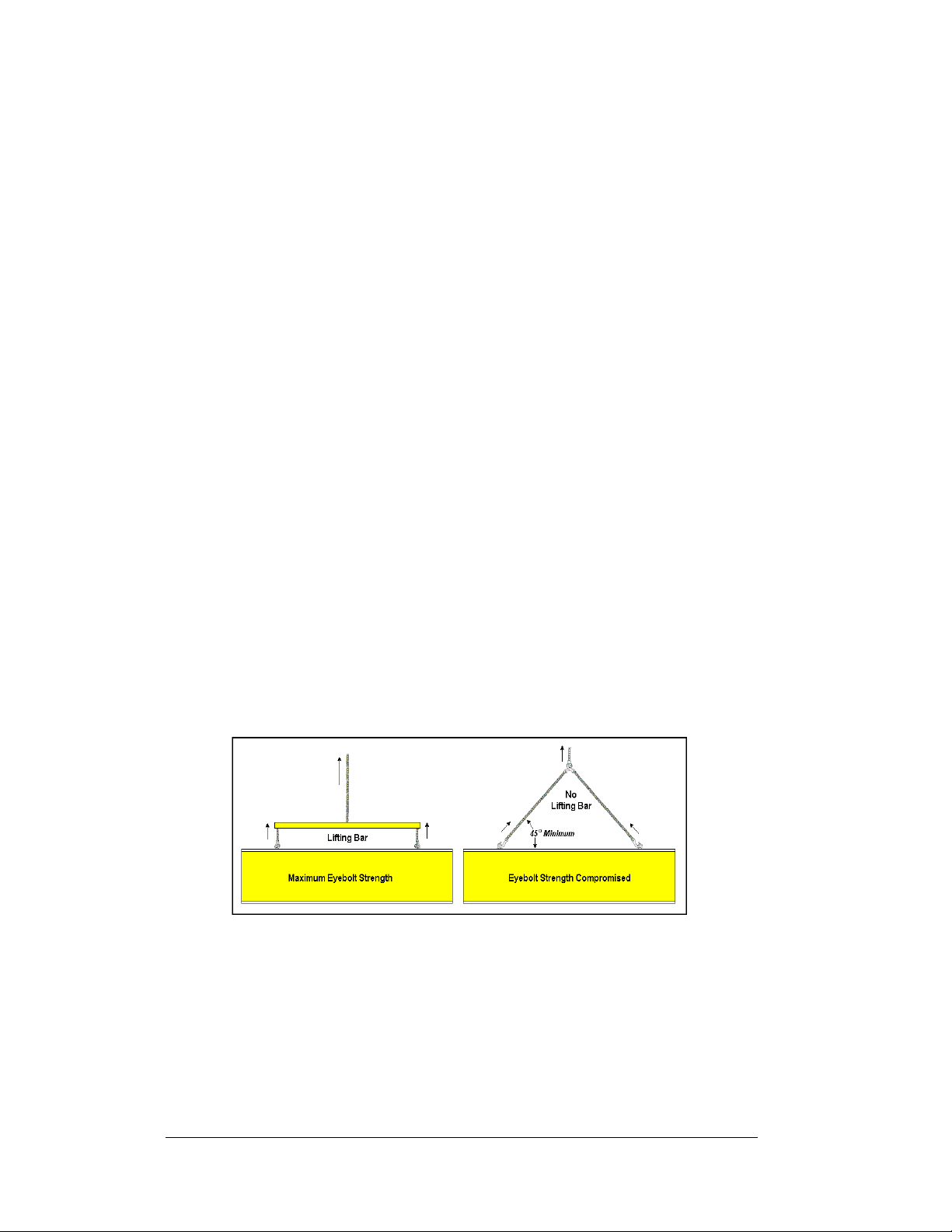
2.3 Ventilation Requirements
Reference Drawing:
Shop Drawing, AF-3150-**x**-20mm-R or A............... Drawing B-183660
Fans are mounted in the bottom of the display for ventilation. Maintain a minimum
distance of 3" (7.62cm) below the display to maintain proper airflow. Refer to
Drawing B-183660 for additional information.
If the display cabinet is completely enclosed:
• 12 square inches of unobstructed opening per module must be provided to
ensure adequate cooling.
• Allowances must be made to compensate for the percentage of material
covering the openings in the structure.
• For adequate cooling, forced ventilation may be required. If air is forced
into the enclosed cabinet, 110 cubic feet per minute must be provided per
module (12.48" x 12.48" active area).
If these requirements are not met, the Galaxy
2.4 Lifting the Display
The top of the larger displays is equipped with eyebolts that are used to lift the unit.
Take special care to ensure that the rated load of the eyebolts is not exceeded. Refer
to the information at the end of this section labeled Eyebolts to determine the
allowable load of the eyebolts shipped with the display.
Figure 8 below illustrates both the correct (left example) and the incorrect (right
example) method of lifting a display. Lift the display as shown on the left, with the
lifting bar. Use every lifting point provided.
®
display warranty may be void.
2-2
Figure 8: Lifting the Display (Correct, Left; Incorrect, Right)
Do not attempt to permanently support the display by the eyebolts.
If removing the eyebolts, adequately seal the holes using 13 bolts and sealing
washers, ½ inch in size. Silicone along the threads to ensure that water does not enter
the display.
Mechanical Installation
Page 17
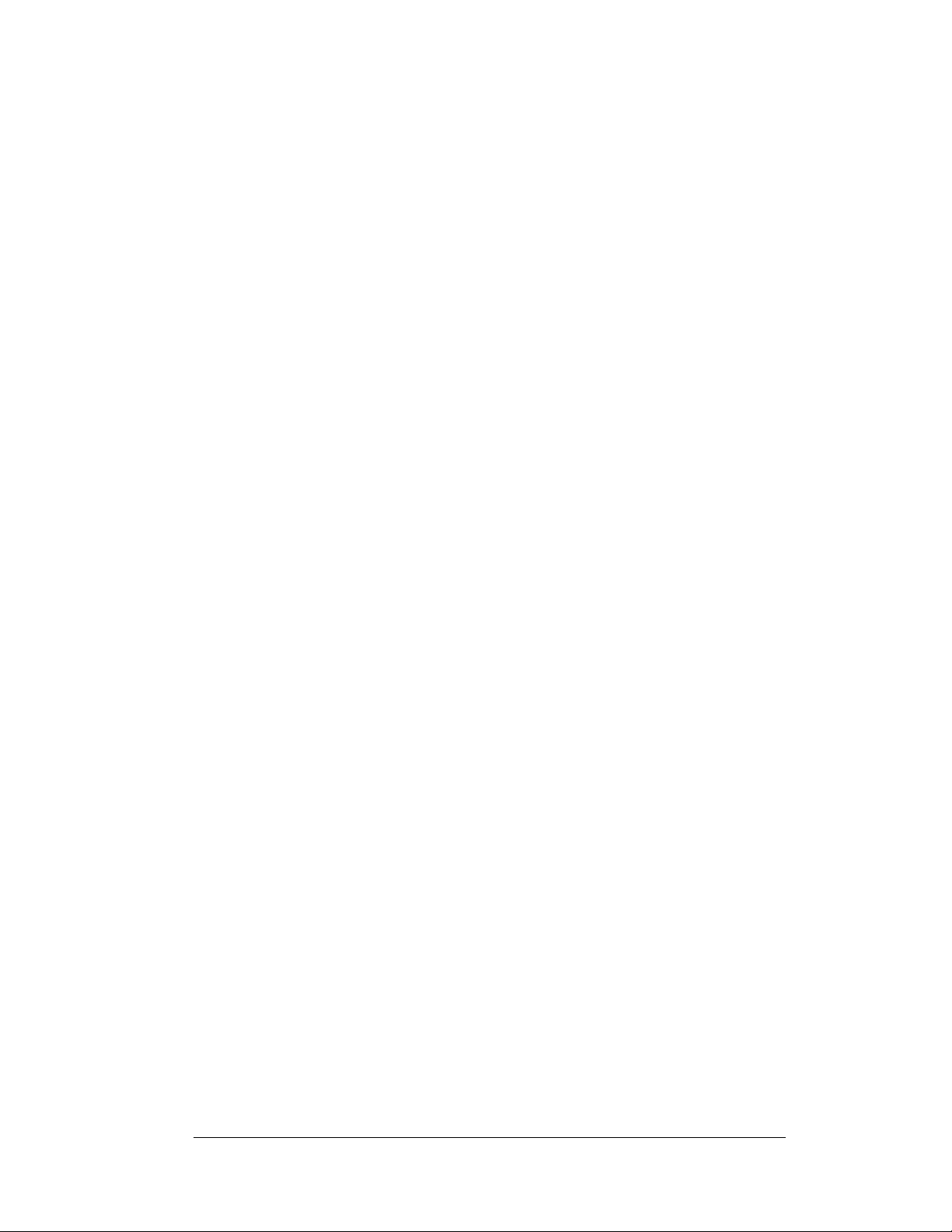
2.5 Display Mounting
Reference Drawing:
Shop Drawing, AF-3150-**
The method used to mount displays can vary greatly from location to location. For
is reason, only general mounting topics can be addressed in this manual.
th
It is the responsibility of the installer to
meet local codes and standards, as well as the mounting hardware and method.
Before beginning the installation proces s, verify the following items:
• The mounting structure will provide a straight and square-mounting frame
for the display. Height variation in any fou r -f oo t hori zontal section may
not exceed ¼-inch.
• The mounting structure will not give way at any unsupported points after
the display is mounted.
The back of the display is equipped with 2 x 2 x 3 x ¼" steel clip angles. Refer to
rawing B-183660. These angles may be used for mounting purposes. Remember to
D
have all mounted displays inspected by a qualified structural engineer. Daktronics
recommends using all clip angles as attachment points.
Refer to D
attachment points needed and the wall structure must be reviewed by a quali fi e d
structural engineer and meet all national and local codes. It is the customer’s
responsibility to determine the proper wall mounting method and location.
rawing B-183660 for a suggested wall mount method. The number of
1. Carefu
2. Fol
3. W
4. Refer t
5. After in
lly uncrate the display. Look each side of the display over for
possible damage during shipping.
lowing the guidelines described in Section 2.4, lift the display into
position on the support structure.
eld or use ½" Grade-5 bolts and hardware to secure the clip angles to the
support structure as shown in Drawing B-183660.
o Section 3 for information on routing power and signal.
stallation is complete, carefully inspect the display for any holes
that may allow water to seep into the display. Seal any openings with
silicone. If the eyebolts on the top of the display have been removed, plug
the holes with bolts and the rubber-sealing washer that was removed with
the eyebolt.
x**-20mm-R or A...............Drawing B-183660
ensure the installation will adequately
2.6 Optional Temperature Sensor Mounting
If an optional temperature sensor will be used with this display, see Appendix C for
connections, and other additional information.
Mechanical Installation
2-3
Page 18
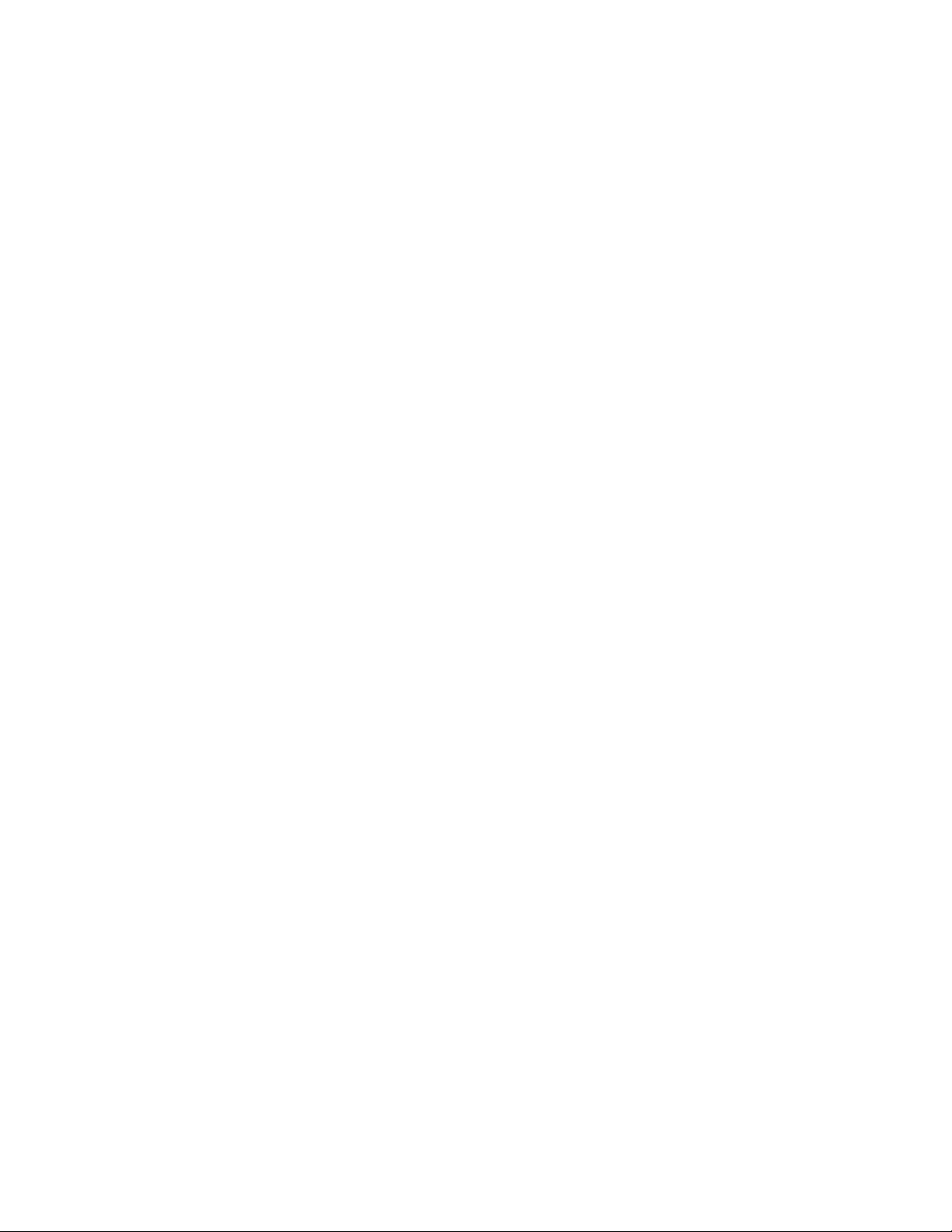
Page 19
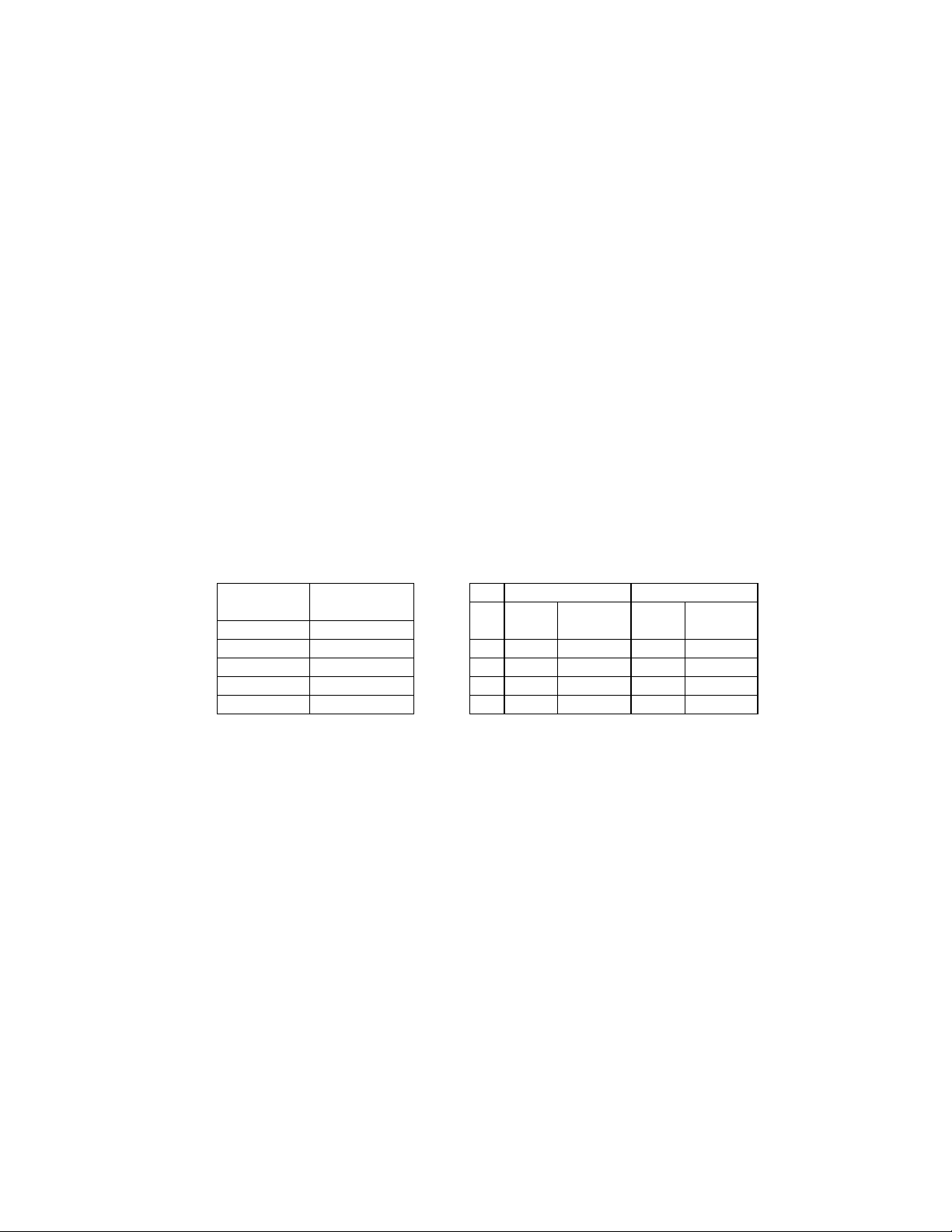
Eyebolts
Almost every display that leav es D ak tronics is equipped w ith ey ebolts for lifting the display . There are
two standard sizes of eyebolts: ½″ and A″.
Load Increase Factor: The load increases as the lift angle (θ) decreases. The allowable load on the
eyebolts also decreases with the lift angle due the bending stress on the eyebolts. In sum, the smaller
the angle between the cable and the top of the display, the lighter the sign must be to safely lift it. Do
NOT attempt to lift the display when the lift angle is less than 30 degrees.
Horizontal Load Angle
Angle Factor (L/H)
90 1.00
60 1.155 90 2600 2600 4000 4000
50 1.305 60 1500 1299 3300 2858
45 1.414 45 650 460 1000 707
30 2.00 30 520 260 800 400
θθθθ
½”
Line Weight/ Line Weight/
Load Anchor Load Anchor
A
A”
AA
ED7244 Copyright 1996-2001
Rev. 4 – 14 March 2001 Daktronics, Inc.
Page 20
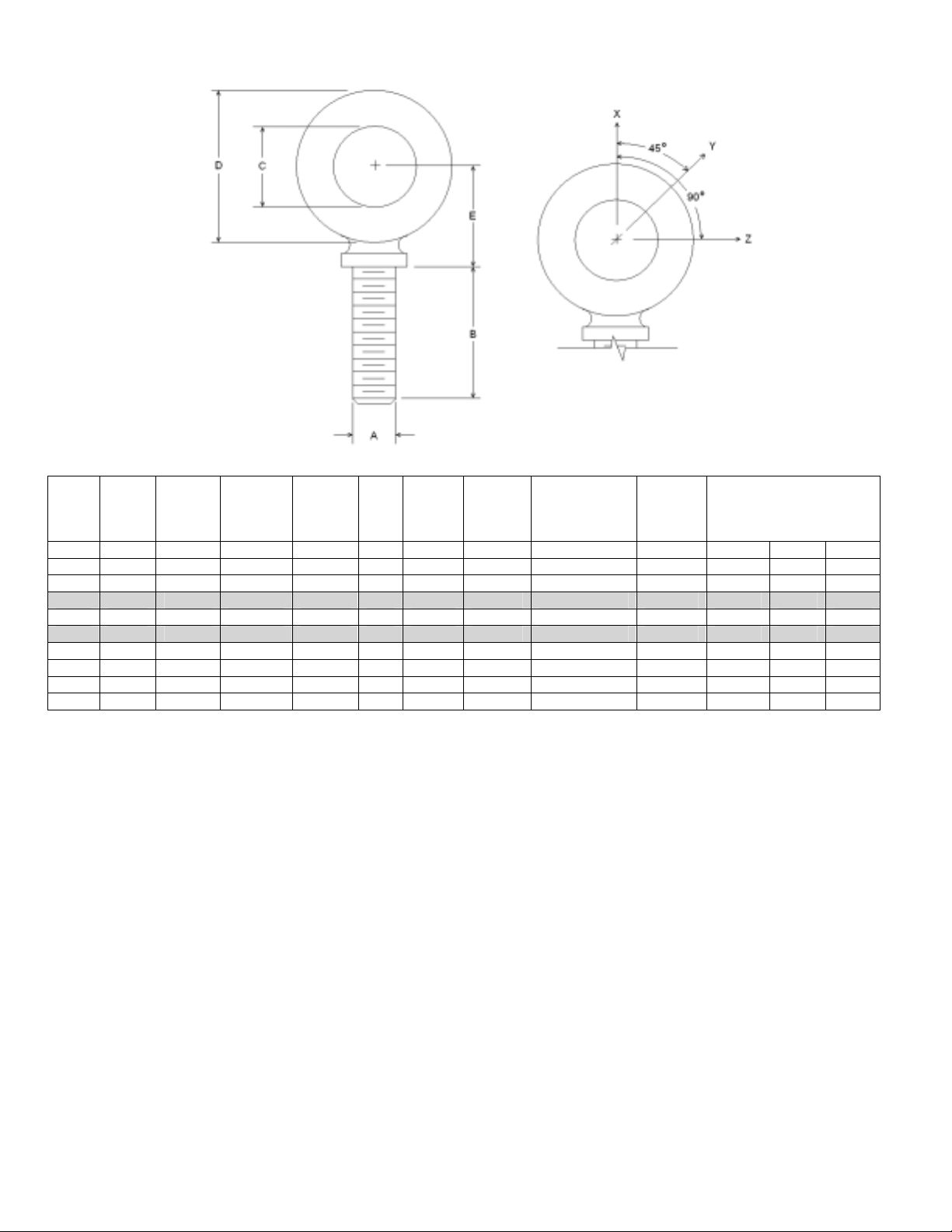
Min.
A B C D E No.
Wx Wy Wz
1/4 1 3/4 1-3/16 25/32 21 600 2,000 Blank 1/4-20 7/8 400 100 80
3/8 1-1/4 1 1-21/32 1-3/16 23 2,100 5,000 Blank 3/8-16 1-1/8 1,400 350 250
1/2 1-1/2 1-3/16 2-1/16 1-13/32 25 3,900 9,200 Blank 1/2-13 1-11/32 2,600 650 520
9/16 1-5/8 1-9/32 2-13/16 1-17/32 26 4,500 11,830 Blank 9/16-12 1-3/8 3,000 750 600
5/8 1-3/4 1-3/8 2-1/2 1-11/16 27 6,000 14,700 Blank 5/8-11 1-9/16 4,000 1,000 800
3/4 2 1-1/2 2-13/16 1-13/16 28 9,000 21,700 Blank 3/4-10 1-5/8 6,000 1,500 1,200
7/8 2-1/4 1-11/16 3-1/4 2-1/16 29 10,000 30,000 Blank 7/8-9 1-13/16 6,600 1,670 1,330
1 2-1/2 1-13/16 3-9/16 2-5/16 30 12,000 39,400 Blank 1-8 2-1/16 8,000 2,000 1,600
1-1/2 3-1/2 2-9/16 5-1/2 3-5/32 34 27,000 91,300 Blank 1-1/2-6 3 17,800 4,500 3,600
Proof
Load
(lbs.)
Min.
Break
Load
(lbs.)
Stocked
Min.
Eff.
Thrd.
Length
Line Loads
A. Do not use eyebolts on angular lifts unless absolutely necessary. For angular lifts, the shoulder pattern
eyebolt is preferred.
B. Load should always be applied to eyebolts in the plane of the eye, not at some angle to this plane.
C. Shoulder eyebolts must be properly seated (should bear firmly against the mating part), otherwise the
working loads must be reduced to those indicated for regular eyebolts. A washer or spacer may be
required to put the plane of the eye in the direction of the load when the shoulder is seated.
D. No load greater than the safe working load listed in the data table should be used.
E. To obtain the greatest strength from the eyebolt, it must fit reasonably tight in its mounting hole to prevent
accidental unscrewing due to twist of cable.
F. Eyebolts should never be painted or otherwise coated when used for lifting. Such coatings may cover
potential flaws in the eyebolt.
G. To attain the safe working loads listed for regular eyebolts, 90% of the thread length must be engaged.
Copyright 1996-2001 ED-7244
Daktronics, Inc. Rev. 4 – 14 March 2001
Page 21
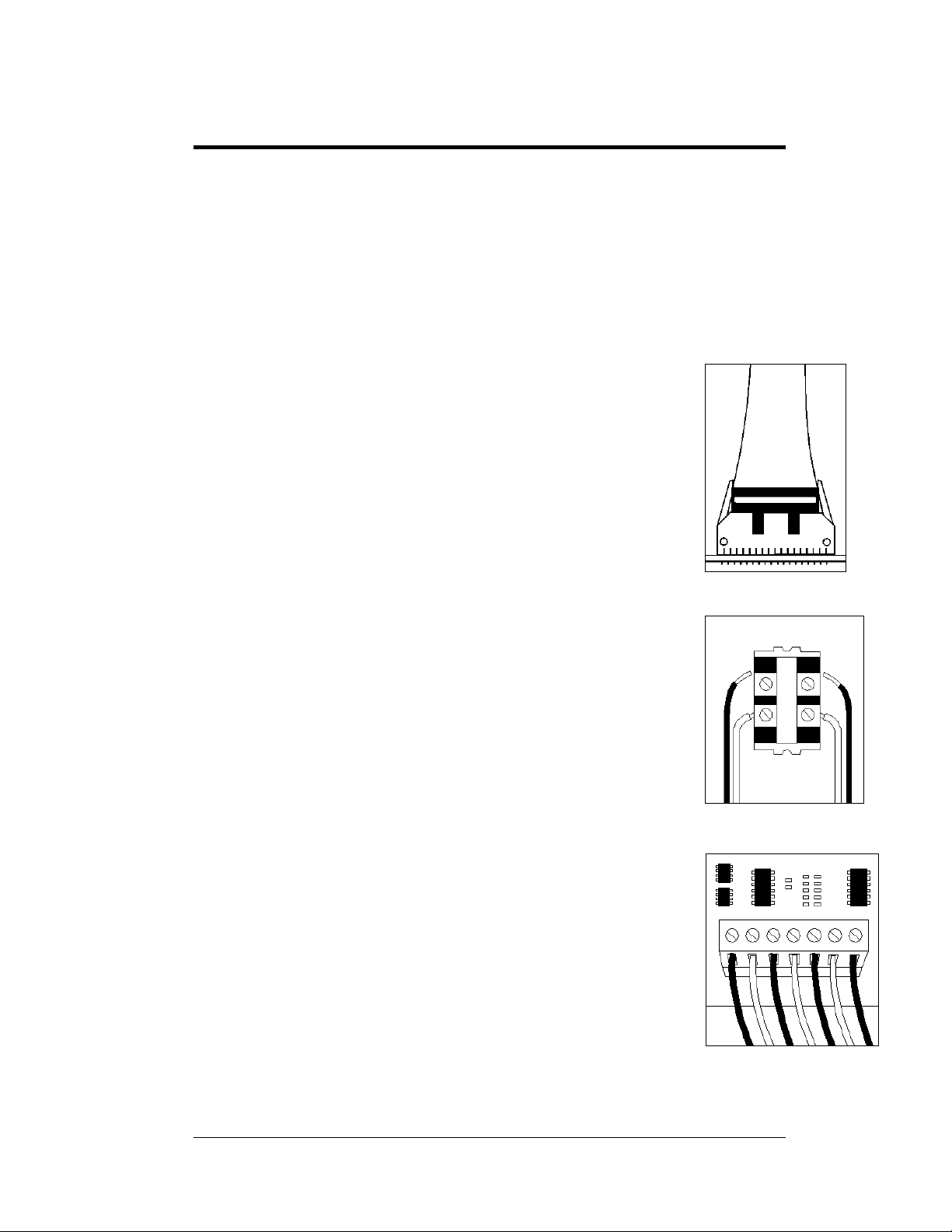
3: Section Electrical Installation
Only a qualified individual should terminate power and signal cable within this
Daktronics display.
The Daktronics engineering staff must approve any changes made to the display. Before
altering the display, submit detailed drawings for the proposed modifications to the
Daktronics engineering staff for evaluation and approval, or the warranty will be rendered
null and void.
3.1 Common Connectors in the Display
The power and signal connections in the displays use many different
types of connectors. Tak e special care when disengaging any
connector to prevent damage to the connector, cable, or circuit board.
When pulling a connector plug from a jack, do not pull on the wire or
cable; pull on the jack itself. Pulling on the wires may damage the
connector.
The following information presents some common connectors
encountered during display installation and maintenance.
1. Ribbon Cable Connectors:
Figure 9 on the right illustrates a typical ribbon connector. To
disconnect the ribbon cable, push the plastic clips on the
sides out to unlock and remove the jack.
Before replacing a ribbon cable connector, spray it with
DeoxIT
may cause signal problems. In addition, apply a generous
amount of CaiLube
™
contact cleaner to remove any foreign matter that
™
protector paste to the plug before
inserting it into the jack. This paste will protect both the plug
and the jack from corrosion.
2. Termination Blocks:
Termination blocks are usually used to connect internal
power and signal wires to wires of the same type coming into
the display from an external source. Power wires need to
have one-half inch of insulation stripped from the end of the
wire prior to termination. Tighten all screws firmly to ensure
a good electrical connection. Refer to
3. Phoenix
™
-Style Connectors:
Figure 10 on the right.
Phoenix-style connectors, which are usually green, are often
used for signal termination on circuit boards . R e fer to
11
on the right. Strip one-quarter inch of insulation from the
Figure
wire prior to termination. To remove a wire, turn the above
screw counter-clockwise to loosen the connector's grip on the
wire. To insert a wire, push the bare wire into the connector
and turn the above screw clockwise to lock the wire into
place.
.
Figure 9: Ribbon
Cable Connector
Figure 10: Termination
Block
Figure 11: Phoenix
Connector
Electrical Installation
3-1
Page 22
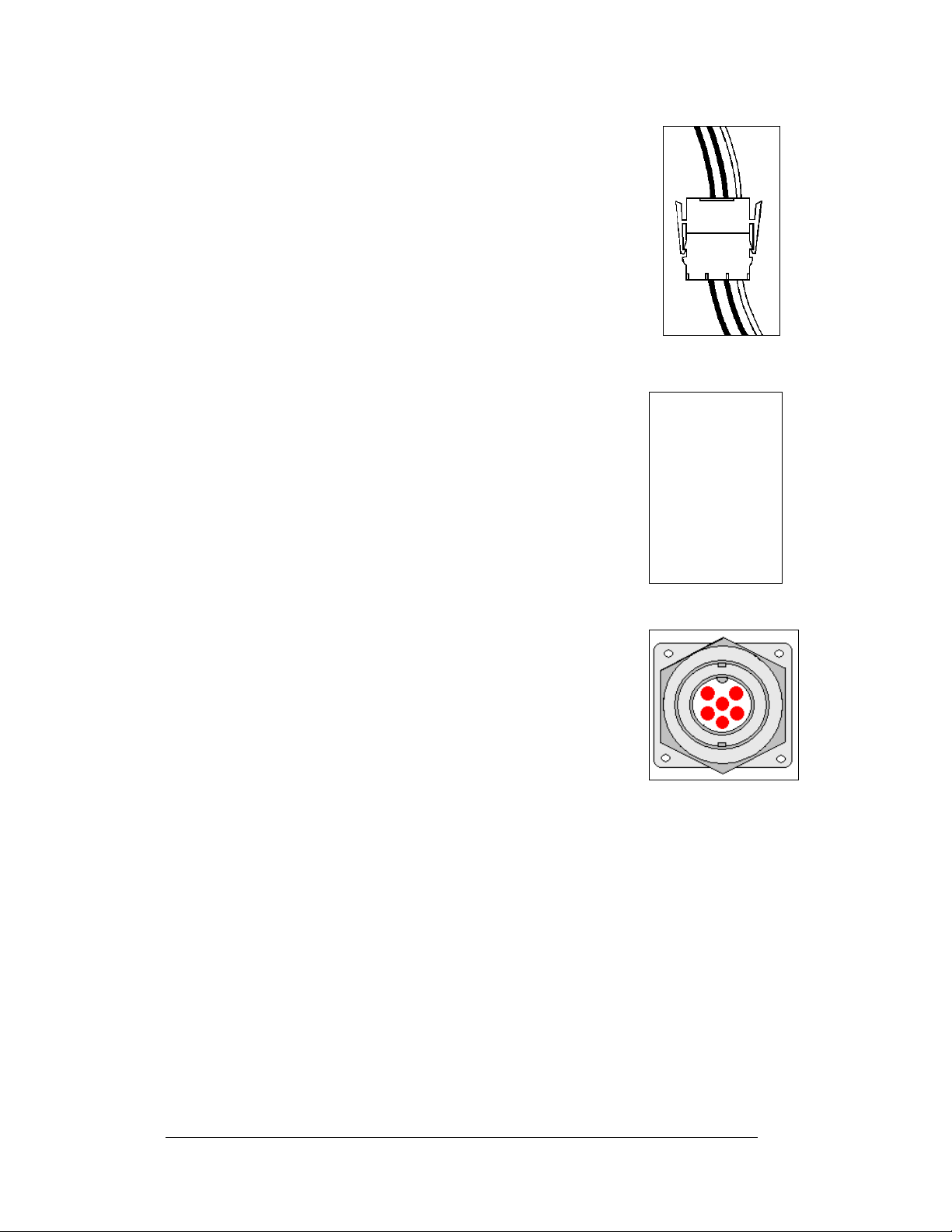
4. Mate-n-Lok™ Connectors:
The Mate-n-Lok connectors found in the displays are
white and come in a variety of sizes.
Figure 12 on the right
illustrates a four-pin Mate-n-Lok connector. To remove the
plug from the jack, squeeze the plastic locking clasps on
the side of the plug and pull it from the jack.
5. Phone Jacks (RJ Connectors):
RJ11 or RJ45 connectors, as seen in
Figure 13 on the lower
right, are similar to those on telephone and LAN
connectors found in homes and businesses. They can be
used on the ends of either flat cable or CAT5. In order to
remove this plug from the jack, depress the small clip on
the underside of the plug.
Before replacing an RJ connector, spray it with
DeoxIT
that may cause signal problems. In addition, apply a
generous amount of CaiLube
™
contact cleaner to remove any foreign matter
™
protector paste to the
plug before inserting it into the jack. This paste will
protect both the plug and the jack from corrosion.
6. Quick Connect Jack:
The display uses quick connect jacks for the connection
of such things as the temperature sensor, a client radio,
and connection of the primary to the secondary or mirror
display. The quick conne ct jacks are located on the back
of the display and when not used the attached dust cover
should be kept closed.
To attach the cable to a jack, make sure to line up the
plug to match the jack, push the plug in then turn the
outer collar to lock in place. Figure 14 illustrates the 6pin quick connect jack.
Figure 12: Maten-Loc Connector
Figure 13: RJ11
Figure 14: RS232/6-
pin Quick Connect Jack
3.2 Control Cable Requirements
RS232
This cable is a 2-conductor shielded cable used to transmit an RS232 signal
(Daktronics part number W-1117). This shielded cable should not be subjected to
mechanical flexing after installation. This cable is not for direct burial and should be
routed in a dedicated, grounded metallic conduit from the j-box at the base of the
sign structure to the display. This cable has a maximum length of 25 feet (7.6
meters).
3-2
Electrical Installation
Page 23
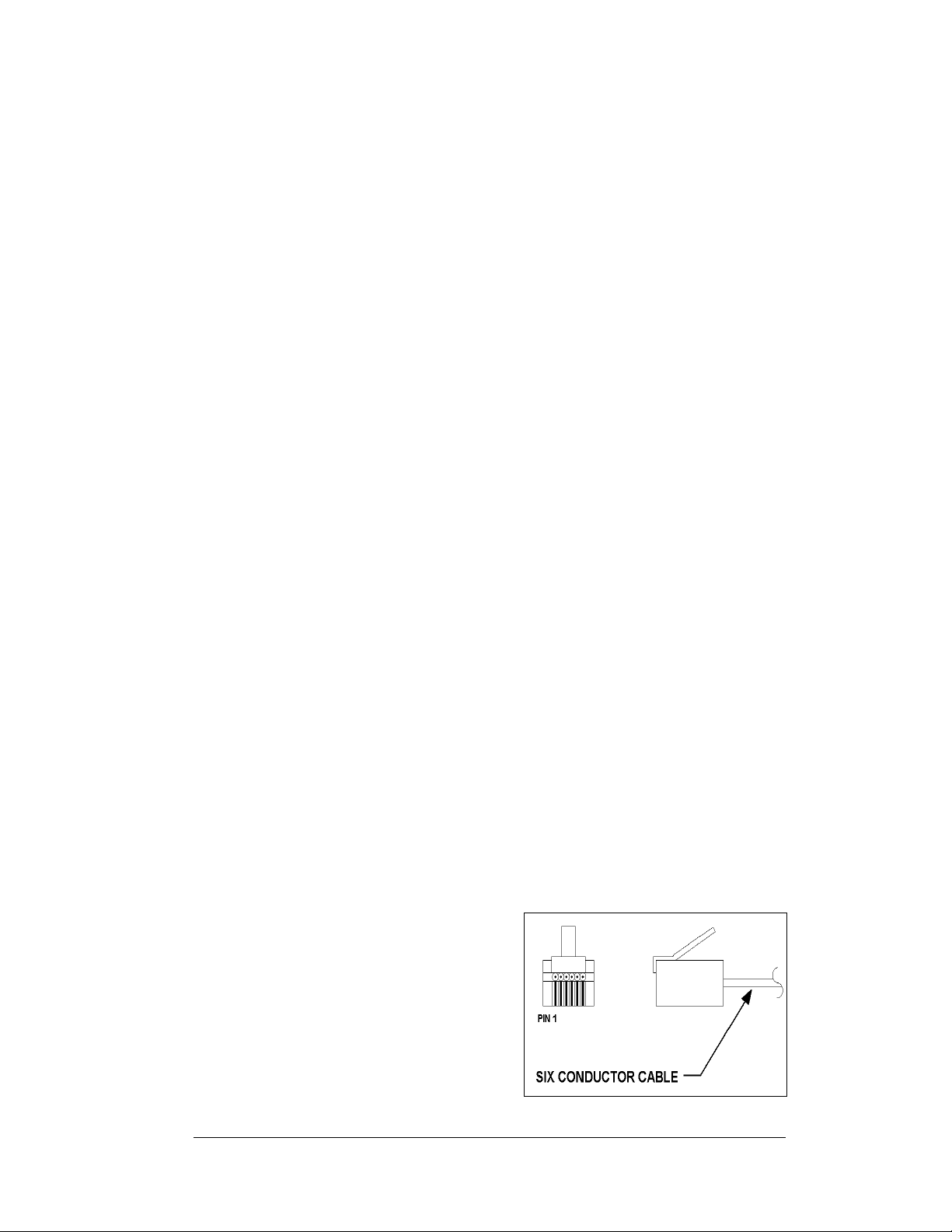
RS422
This cable is a 4-conductor shielded cable used to transmit an RS422 signal
(Daktronics part number W-1234). This shielded cable consists of paired wires. They
should not be subjected to mechanical flexing after installation. This cable is not for
direct burial and should have one of the following routings:
• In dedicated metallic conduit
• Inside buildings − if cable is not in conduit, keep away from interference
signals
With interference signals, such as power conductors, intercom, etc., typically a twofoot separation is required. The maximum length of an RS422 signal cable is 4,000
feet (1.22 km).
Modem
The modem option will use standard telephone cable routed through conduit. The
local telephone company will need to assist in this installation.
Ask the telephone company which colors are used for the tip wire and which for the
ring wire for signal connections. Note: The telephone line to the display must be a
dedicated line and not run through a switch board/communications system.
Fiber Optic
This cable is a 4-fiber cable (Daktronics part number W-1376). Two fibers are used
for display communications and the other two are saved for spares. The cable may be
either direct burial or routed in conduit, but it should not be subjected to mechanical
flexing. The maximum length of a fiber optic cable is 2,000 feet (611.6 meters).
Radio
The Server radio, connected to the computer through a J-box, requires an 18-gauge
six-conductor cable (Daktronics part number W-1370). Four-conductors will be used
for the signal and two for power. This cable from the J-box to the Server radio, needs
to be in conduit when exposed to outdoor conditions. The maximum distance from
the J-box to the Server radio is 1000 feet (305.8 meters).
The Client radio at the display comes with cable that is rated for outdoor use and
does not need to be in conduit. The cable should be secured to the structure so it
cannot pulled loose from the display by weather or vandalism.
3.3 RJ Connector Cables
The conductor connector used in the
network is an industry standard, 6-pin
RJ11or 8-pin RJ45. This connector can
be found on many telephones and LANs.
The cable used in the network is a
standard flat six-conductor telephone
cable (standard flipped cable). Refer to
Figure 15 on the right. This cable has one
end that is the mirror image of the other
end (i.e. the cable is flipped). Refer to
Figure 16 for a standard flipped cable.
Electrical Installation
Figure 15: 6-Conductor RJ11 Connector
and Cable
3-3
Page 24
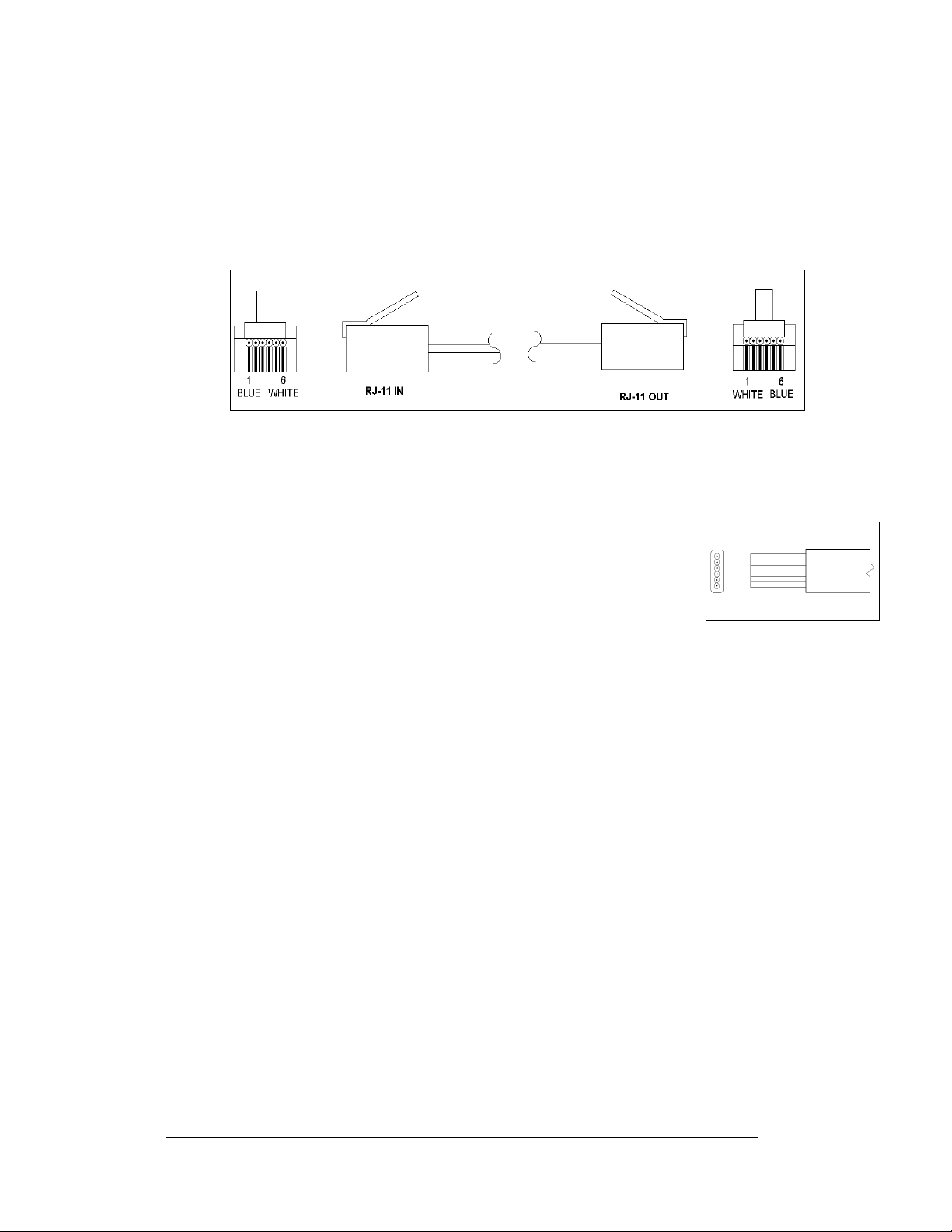
Notice below in
Figure 16 that the color code on one connector must be made the
opposite on the other connector. When installing a network, it is not easy to
remember in which direction the previous end was oriented. One simp le way to
avoid confusion is to standardize the color code, having one color for the connector
going into the output of a sign, and the opposite color for a connector going into the
input of a sign. This will help ensure correct cabling since cables are always installed
from the output jack of one sign to the input jack of the next sign.
Figure 16: Flipped Cable with RJ Connectors
Installing an RJ Connector
Installing an RJ connector on the end of the conductor cable is a simple task when
the correct tools are used. The RJ crimping tool (Daktronics part number
TH-1033) performs two separate steps.
First, use the crimping tool to strip the outer insulation from the inner
wires. This does not result in bare wires since only the gray outer jacket is
removed. After correct stripping, the wire will appear as shown in
17
on the right.
The crimping tool is then used to crimp the RJ connector onto the cable.
The RJ connector is locked into a special socket in the tool. The stripped
wire is inserted into the RJ connector. Finally, the tool is squeezed like a pliers to
crimp the connector onto the wire. This completes the installation of an RJ connector
onto the wire.
3.4 Conduit
Reference Drawings:
Shop Drawing; AF-3150-**x**-20mm-R or A............... Drawing B-183660
Daktronics does not include the conduit. Refer to Drawing B-183660 for your
display size and approximate locations for power and signal conduit. Separate
conduit must be used to route:
• Power
• Signal IN wires
• Signal OUT wires (if signal is required for another display)
Knockout holes for ½" conduit are located at the bottom right (rear view) of th e back
of the display (refer to Drawing B-183660).
For displays with more than one face, signal and temperature sensor wiring between
displays is normally done using the quick co nnect i nt erconnect cable, which does not
need to be in conduit. When not using the quick connect cable, the cables for signal
and temperature can be routed through the same conduit.
Figure
Figure 17: Wire with Outer
Jacket Stripped
3-4
Electrical Installation
Page 25
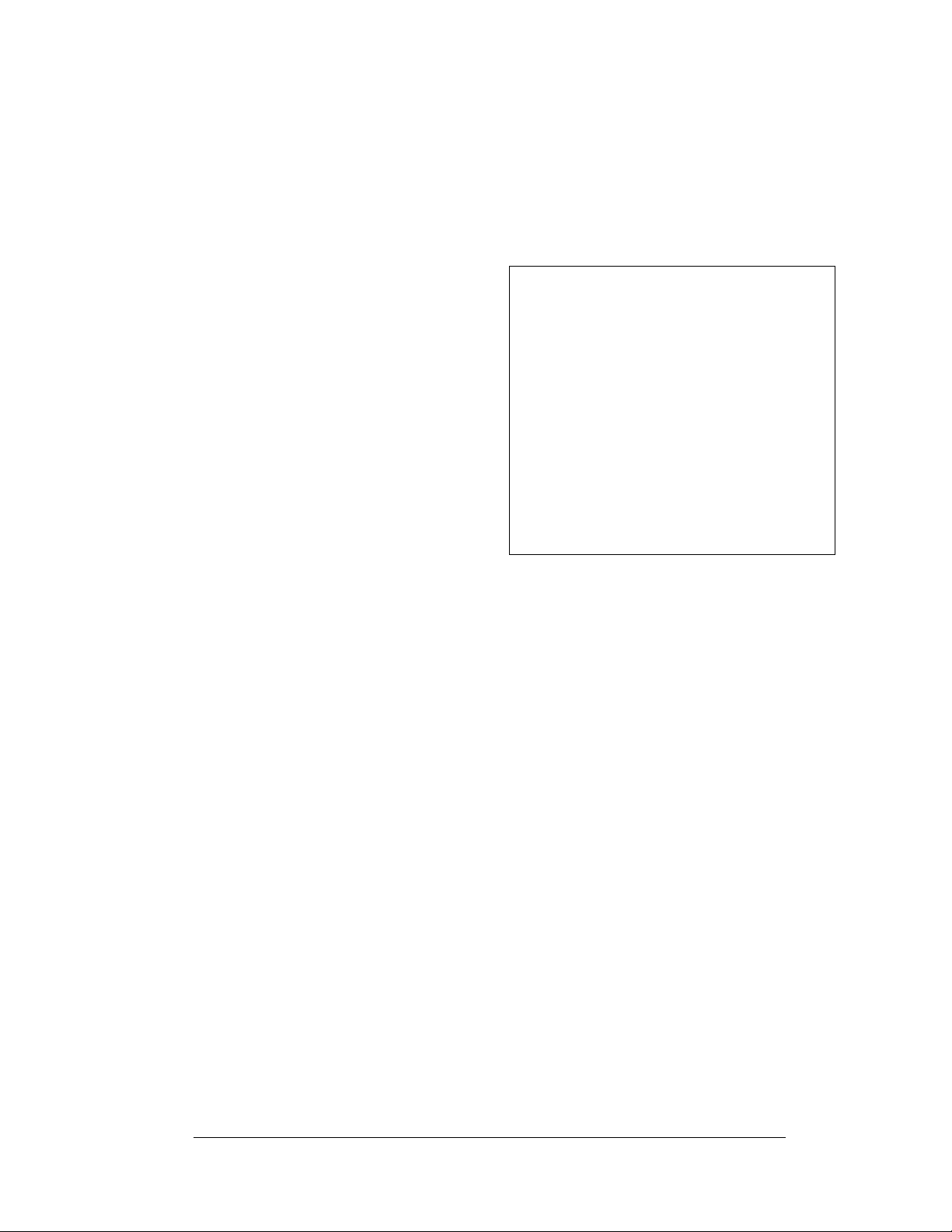
3.5 Preparing for Power/Signal Connection
Reference Drawings:
Component Layout Drawings................................... Refer to Appendix A
1. Remove the two bottom left modules (AX01 and AX02) to expose the
power enclosure and controller. Use a
access fasteners one-quarter turn. Turn the top latch clockwise and the
bottom latch counterclockwise. Lift each module
away from the display; reach
behind it, and disconnect all
power and signal
connections.
2. Locate the controller and
power termination box for
these displays in the
Component Layout
Diagram located within
Appendix A.
3. Punch or use 7/8" (0.875)
holes for the desired ½"
conduits. Be careful that
none of the internal
components are damaged.
Attach the conduit.
4. The controller receives the incoming signal and relays it to the individual
modules.
5. Rou te power to the display through a fused disconnect switch capable of
opening all ungrounded power con d uct or s. Inst all thi s di sconnect within the
line-of-sight of any personnel performing maintenance on the display. If the
disconnect is located out of sight of the display, it must be capable of being
locked in the open position.
6. Power conductors from the disconnect to the display should be routed
through conduit in agreement with local code.
7. You may route the signal cable from the control computer to the display at
this time also. Unless you are using fiber, be sure to run the power and
signal cables in a separate conduit.
1
/8" Allen wrench to turn the latch
Figure 18: Opening the Display
3.6 Power
Reference Drawings:
Power Termination Box................................................Drawing A-129227
Power Specs, 16x144-48x144 Displays......................Drawing A-180190
Schematics AF-3150-16x***-20mm, Mono.............. Refer to Appendix A
Power Requirements
Refer to Drawing A-180190 for voltage and current requirements for your display
size and pixel color. Each uses a 120VAC or 120/240 VAC si ngl e- p hase p ower
source. Depending on the module color and display size, the power supply may vary.
Do not connect the displays to any voltage other than that listed on the
Daktronics product label.
Electrical Installation
3-5
Page 26
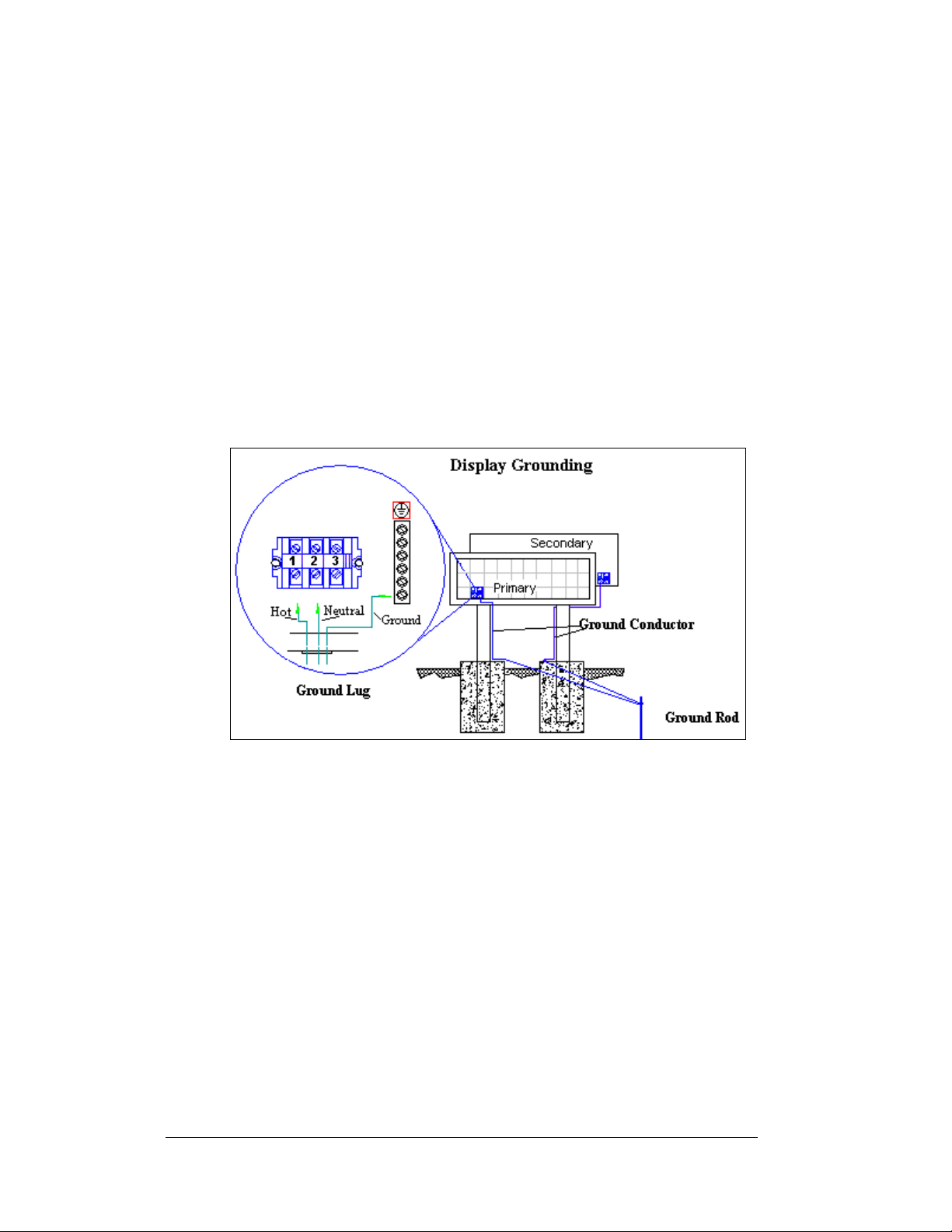
Proper power installation is imperative for proper display operation. The following
sub-sections give details of display power installation.
Grounding
This display is intended to be installed in accordance with the requirements of
Article 600 of the National Electrical Code and/or other applicable local codes.
This includes proper grounding and bonding of the display.
Displays must be grounded according to the provisions outl i ned in Article 250 of the
National Electrical Code
less.
The display system must be connected to earth-ground. Proper grounding is
necessary for reliable equipment operation. It also protects the equipment from
damage from electrical disturbances and lightning. The display must be properly
grounded or the warranty will be void.
®
. Daktronics requires a resistance to ground of 10 ohm s or
3-6
Figure 19: Display Grounding
The material of an earth-ground electrode differs from region to region, and from
conditions present at the site. Consult the National Electrical Code and any local
electrical codes that may apply. The support structure of the display cannot be used
as an earth-ground electrode. The support is generally embedded in concrete, and if
in earth, the steel is either primed or it corrodes, making it a poor ground.
A minimum of one grounding electrode must be installed for each display face. The
grounding electrode is typically one grounding rod for each display face. Other
grounding electrodes as described in Article 250 of the National Electric Code may
be used. Daktronics requires that the resistance to ground be 10 ohms or less. If the
resistance to ground in higher than 10 ohms, it will be necessary to install additional
grounding electrodes to reduce the resistance. The grounding electrode should be
installed within 25 feet of the base of the display. The grounding electrode must be
connected to the ground terminal in the display panel board.
Electrical Installation
Page 27
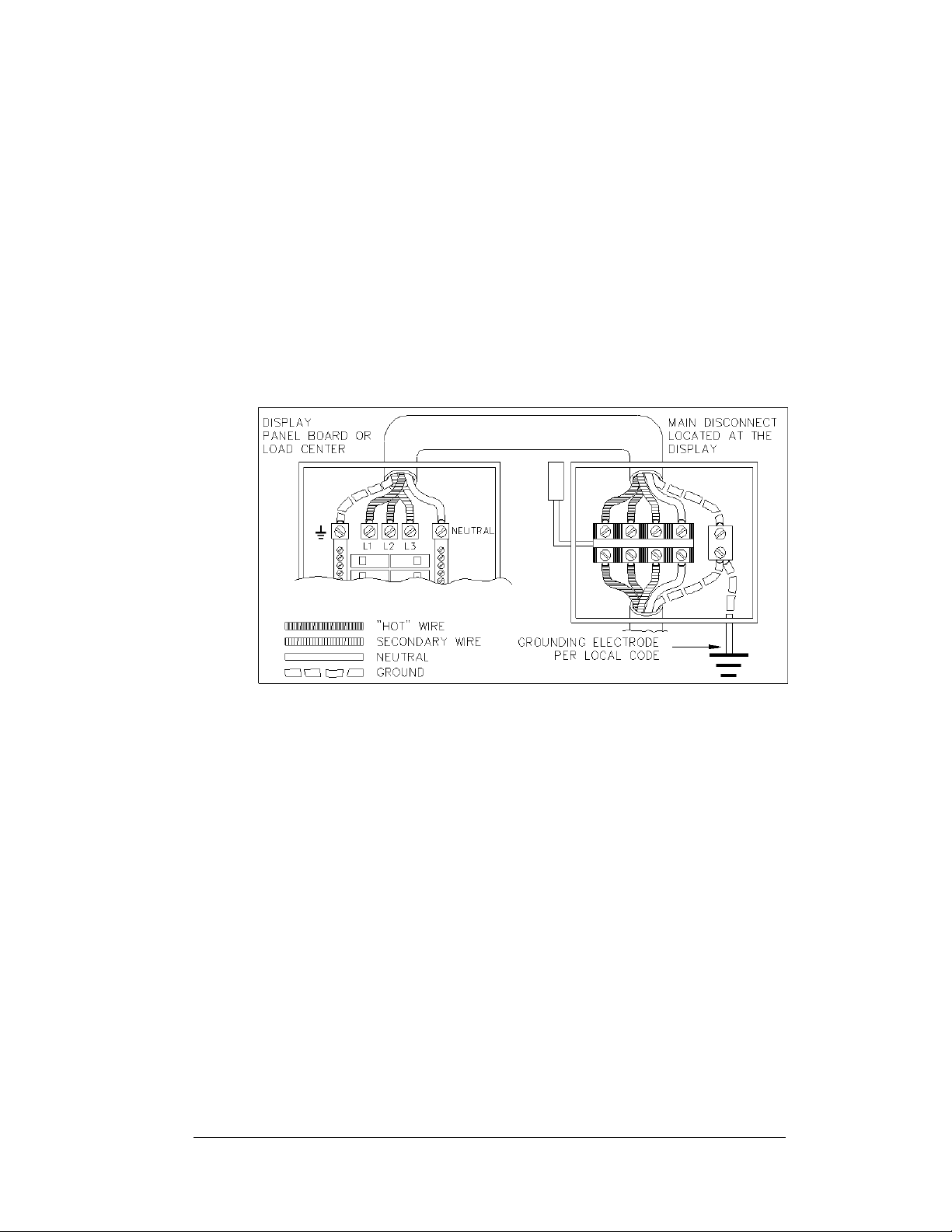
Power Installation
There are two considerations for power installation: installation with ground and
neutral conductors provided, and installation with only a neutral conductor provided.
These two power installations differ slightly, as described in the following
paragraphs:
rInstallation with Ground and Neutral Conducto s Provided
For this type of installation, the power cable must contain an isolated earth-ground
conductor. Under this circumstance, do not connect neutral to ground at the
disconnect or at the display. This would violate electrical codes and void the
warranty. Use a disconnect so that all hot lines and neutral can be disconnected.
Refer to
requires the use of a lockable power disconnect within sight of or at the sign.
Figure 20 below for installation details. The National Electrical Code
Figure 20: Installation with Ground and Neutral Conductor Provided
Installation with Only a Neutral Conductor Provided
Installations where no grounding conductor is provided must comply with article
250-32 of the National Electrical Code. If the installation in question meets all of the
requirements of article 250-32, the followi n g guidelines must be observed:
• Connect the grounding electrode cable at the local disconnect, never at the
sign panel board.
• A disconnect that opens all of the ungrounded phase conductors should be
used.
• The neutral and the ground conductors should be bonded in the sign panel
board.
Refer to
Figure 21 below for installation details.
Electrical Installation
3-7
Page 28

Figure 21: Installation with only Neutral Conductor Provided
Power Connection
Reference Drawings:
Power Termination Box............................................... Drawing A-129227
Schematics...............................................................Refer to Appendix A
Incoming power is connected within the power termination enclosure. Complete the
following steps to terminate the hot and neutral wires at the termination block within
the enclosure. Refer to Drawing A-129227 and the Schematic listed within
Appendix A for your display size.
1. Access the enclosure by removing the left bottom two modules as described
in Section 3.5.
2. Route the power cables through the power conduit in the rear of the sign
and to the enclosure.
3. Conn ect the white neutral wire to neutral bus.
4. If one power line is being terminated (120VAC), connect the black “hot”
wire to L1. Make sure the jumper from L1 to L2 is in place as shown on
Drawing A-129227.
5. If two power lines are being terminated (120/240VAC). Connect the second
“hot” wire to L2. Make sure to remove the jumper between L1 and L2.
6. Conn ect the green grounding wire to the grounding bus E41.
3-8
Main Disconnect
The National Electrical Code requires the use of a lockable power disconnect near
the display. Provide a lockable disconnect switch (knife switch) at the display
location so all power lines can be completely disconnected. Use a 3-conductor
disconnect so both hot lines and the neutral can all be disconnected. The main
disconnect should be mounted at or near the point of power supply connection to the
display. A main disconnect is to be provided for each supply circuit to the display.
The disconnecting means must be located in a direct line of sight from the display or
outline lighting that it controls. This requirement provides protection by enabling a
worker to keep the disconnecting means within view while working on the display.
Exception: Disconnecting means that are capable of being locked in the open
position may be located elsewhere.
Electrical Installation
Page 29

3.7 Signal Termination from Computer to Display
Figure 22: Signal Termination at Display (Front View)
Figure 22 gives the general location of various control components of the display.
The location of the display controller and power termination panel may vary slightly
depending on the height of the display. Note: The AF-3150 is designed for quicker
connection to other displays, and to addition components such as a temperature
sensor or a client radio. Connection of the communication equipment to the primary
display can be done using a cable with a quick connect or can be wired directly to the
controller in that display. Depending on the number of displays and the
communication type ordered, the following cables may be provided with the
displays:
1. Interconnect cable from primary display to secondary display, length 4 feet.
2. Temperature sensor with quick connect cable, length 25 feet.
3. Client radio with qu ick connect cable, length 25 feet.
RS232
Reference Drawings:
System Riser Diagram, RS232....................................Drawing A-174341
Schematic, Internal, W/Quick Connect........................Drawing B-177662
An RS232 controlled display requires the use of a J-box within 25 feet of the display
as shown in
using a quick connect cable or wired directly to the controller inside the disp lay. The
non-quick connect cable from the J-box to the display must be routed though
conduit. Do not run signal and display power through the same conduit.
1. If using a quick connect cable, connect from the J-box to the RS232 top
2. When connecting directly to the display, terminate the wire to the terminal
Figure 23. From the J-box to the display, the signal may be connected
jack (J33) on the back of the display.
block in the J-box and the other end to the 6-position Phoenix plug on the
controller labeled “RS232 IN” (TB1). Drawing B-177662 and
Figure 24
below shows the terminal block wiring.
Electrical Installation
3-9
Page 30

The controlling laptop computer connects to the J-box through a DB9 to DB25 serial
cable (refer to Drawing A-174341).
Figure 23: RS232 Display Layout
Figure 24: J-box to RS232 IN on Controller Board
J-Box to Controller
J-box Wire Color Controller (TB1)
Pin 1 (TX-P) Black Pin 5 (RX1)
Pin 2 (RX-P) Clear or Red Pin 3 (TX1)
Pin 3 (GND) Shield Pin 4 (GND)
3-10
Electrical Installation
Page 31

RS422
Reference Drawings:
System Riser Diagram, RS422....................................Drawing A-174135
Schematic, Internal, W/Quick Connect........................Drawing B-177662
An RS422 controlled display requires the use of signal converter near the computer.
From the signal converter, cable is run to the surge board assembly in the display or
to a junction box. The junction box has a quick connect plug, which will be
connected to the display. In either case, the cable from the signal converter to the
surge board must be routed though conduit. Do not run signal and display power
through the same conduit. Refer to
layout.
1. If using a quick connect cable, terminate the 4-conductor shielded cable at
the signal converter, and to the surge board in the junction box. A quick
connect cable will then go to the RS422 middle jack (J32) on the back of
the primary display.
2. When connecting directly to the display, terminate one end at the signal
converter and the other end of the 4-conductor shielded cable to the 6position terminal block on the surge board labeled “RS422 IN” (TB1).
Drawing B-177662 and
3. The computer connects to the signal converter using a DB9 to DB25 serial
cable.
Figure 25 and Drawing A-174135 for system
Figure 26 below show the terminal block wiring.
Figure 25: RS422 Display Layout
Electrical Installation
3-11
Page 32

i
g
y
F
ure 26: Signal Converter to Surge Suppresser in Displa
Signal Converter to Surge Suppressor Board
Signal Converter
(J4 or J5)
Pin 1 (GND) Shield Pin 1 (N.C.)
Pin 2 (RX-P) Red Pin 2 (TX-P)
Pin 3 (RX-N) Black Pin 3 (TX-N)
Pin 4 (TX-P Green Pin 4 (RX-P)
Pin 5 (TX-N) White Pin 5 (RX-N)
Pin 6 (GND) Pin 6 (N.C.)
Wire Color Surge Board Assembly
(TB1)
Modem
Reference Drawings:
System Riser Diagram, Modem .................................. Drawing A-174342
Schematic, Internal, W/Quick Connect........................ Drawing B-177662
A modem-controlled display requires the use of an internal or external modem at the
computer. The local phone company must provide a dedicated phone line to the
display and identify the colors used by the Tip wire and the Ring wire. The telephone
cable is run to the modem board in the display or is connected to a junction box with
a quick connect plug that connects to the display. The phone cable must be routed
though conduit. Do not run signal and display power through the same conduit.
Refer to
Figure 27 and Drawing A-174342 for the system layout.
3-12
Electrical Installation
Page 33

1. If using a quick connect cable, connect the phone wires to the modem
board, at J2, in a junction box. A quick connect cable will then go to the
RS232 top jack (J33) on the back of the primary display.
2. When connecting directly to the modem in the display, terminate the tip and
ring wires to TB2 on the modem board. If the phone company provided a
phone termination box for the tip and ring wires in the display, a straight
phone cable (Daktronics part number 0A-1137- 01 6 0) can b e connected
from the box to the J5 Phone IN on the modem board in the display.
Drawing B-177662 and
Figure 28 shows the terminal block wiring.
3. For modems in the display, an 8-conductor cable with RJ45 connectors
(Daktronics part number 0A-1229-0054) relays the signal from J6 on the
modem to J3 (RS232 IN) on the controller.
Figure 27: Modem Display Layout
Note: The jumper on the controller board must be closed to recognize that a modem
is being used with the display. The jumper is recognized only on boot up.
Figure 28: Modem/ Signal Connections
Phone Line to Phone Termination Block
Field Cabling Phone Line (TB2)
Red Pin 1 (Tip)
Green Pin 2 Ring)
Electrical Installation
3-13
Page 34

Fiber Optic
Reference Drawings:
System Riser Diagram Fiber ....................................... Drawing A-174344
Schematic, Internal, W/Quick Connect........................ Drawing B-177662
A fiber-controlled display requires the use of a signal converter near the computer.
From the signal converter, cables are run to the fiberboard in the display or in a
junction box. The fiber cables from the signal converter to the display can be routed
through conduit. In the case of fiber only, signal and display power can be run
through the same conduit. Refer to
layout.
1. If using a junction box with a quick connect cable, connect the two fiber
cables from the signal converter (either J2 and J3, or J4 and J5) to J5 and J4
on the fiberboard. The quick connect cable will connect to the RS232 top
jack (J33) on the back of the primary display.
2. When connecting directly to the fiberboard in the display, route the cable to
the fiberboard and connect the two fibers to J5 and J4. Always connect
transmit (TX) at the signal converter to receive (RX) on the display’s
fiberboard, and RX to TX as shown in
3. The fiberboard in the display, connects to the display’s controller via an 8-
pin RJ45 cable (Daktronics part number 0A-1229-0054) from J7 on the
fiberboard to J3 (RS232 IN) on the controller.
4. The computer connects to the signal converter using a DB9 to DB25 serial
cable.
Figure 29 and Drawing 174344 for the system
Figure 30 and Drawing B-177662.
3-14
Figure 29: Fiber Optic Display Controller
Electrical Installation
Page 35

Figure 30: Fiber Signal Connections
Signal Converter to Display Fiber Board
Signal Converter Field Cabling Display Fiber
Board
J2 Transmit (TX1) (Color varies) J5 Receive (RX2)
J3 Receive (RX1) (Color varies) J4 Transmit (TX2)
Venus® 1500 Radio Client
Reference Drawings:
System Riser Diagram, QC Outdoor Radio, Gen 2.....Drawing A-185359
Schematic, Internal, W/Quick Connect........................Drawing B-177662
A radio-controlled display requires a Server radio connected via a J-box to the
control computer, and a Client radio at the display. The radios must be within lineof-site of each other.
Figure 31 on the next page and Draw i ng A-185359 shows the layout to the Server
radio through a J-box. The Client radio is mounted near the display, and is supplied
with 25 feet of weather resistant cable. One end of the cable is pre-terminated to TB1
inside the radio enclosure, and a quick connect plug is terminated at the other end of
the cable. The quick connect cable connects to the primary display.
1. Connect the DB9M to DB9F serial cable from the computer’s serial port to
the J-box labeled “V1500 PC Connect”
2. Connect an 18 AWG, 6-conductor cable from the J-box near the computer
to the to the Server radio. The distance from the J-box to the Server cannot
Electrical Installation
3-15
Page 36

exceed 1000 feet. Refer to the Venus 1500 Radio Manual, ED13932, for Jbox and Server connections.
3. Using the quick connect cable, as shown in
Figure 32, connect from the
Client radio to the RS232 top jack (J33) on the back of the primary display.
(Secure any additional cable to prevent it from being pulled loose by
weather or vandalism.)
Figure 31: Radio Display Layout
Figure 32: Radio Client Connection
3-16
Electrical Installation
Page 37

3.8 Signal Termination Between Two (or More) Signs
Reference Drawings:
Schematic, Internal, W/Quick Connect........................Drawing B-177662
Controller, Galaxy, 8-conn., J-1087.............................Drawing B-177838
RS422 Interconnection
• The quick connect cable is the most common
method of terminating signal between two
displays. The four-foot cable goes from the
RS422 OUT (J34) on the primary display to
the RS422 IN (J32) on the secondary display.
• If the displ a ys are not bac k-to-back, or are
too far apart for the quick connect
interconnect cable to reach, a 4-conductor
shielded cable can be used. One end will
connect at the “RS422 OUT” 6-position
terminal block (TB3) on the controller of the
primary display, and the other end of the
cable will terminate on the “RS422 IN” 6position terminal block (TB2) on the controller of the secondary display.
Figure 33: Quick Connect Cable
Figure 34: RS422 Signal Termination Panels
Pin 2 (D2OUT-N) Red Pin 5 (D1IN-N)
Electrical Installation
Primary
RS422 OUT
(TB3)
Pin 1 (GND) Shield Pin 6 (GND)
Pin 3 (D2OUT-P) Black Pin 4 (D1IN-P)
Pin 4 (D2IN-N) Green Pin 3 (D1OUT-N)
Pin 5 (D2IN-P) White Pin 2 (D1OUT-P)
Pin 6 (Shield) Pin 1 (Shield)
Field
Cabling
Secondary
RS422 IN
(TB2)
3-17
Page 38

Fiber Interconnection
Reference Drawings:
Sys
tem Riser Diagram, Fiber ...................................... Drawing A-174344
A four-conductor fiber cable is used in connecting two or more displays in the Fiber
Interconnection method. Connect the fiber cable to the fiber cards of the display as
described in Drawing A-174344 and on the following table:
Primary - Data Out
(A34)
J2 Transmit (TX1) (color varies) J5 Receive (RX2)
J3 Receive (RX1) (color varies) J4 Transmit (TX2)
Field
Cabling
3.9 Optional Temperature Sensor
If you are using an optional temperature sensor with your display, see Appendix C
for mounting and signal information.
3.10 First Time Operation
When first operated, the display will run through an initialization in which it will
display the following:
oduct Name (Galaxy®)
1. Pr
splay Size (Row x Column)
2. Di
3. Sha
4. Bootloa
5. Firm
6. Firm
7. Har
8. Soft
9. I
10. Su
11. C
12. Li
13. Display
ding (64 Mono)
der Version (OS X.XX)
ware Number (ED13305)
ware Revision (Rev X.XX)
dware Address (HW:XX)
ware Address (SW:XX)
P Address: (172.16.192.25)
bnet Msk: (255.255.0.0)
OM1 Configuration (C1:V15) ((Modem C1:V15) If a Modem is present)
ne Frequency (CLK:60 Hz)
Name Description
Secondary - Data
In (A34)
3-18
Electrical Installation
Page 39

Section 4: Maintenance and
Troubleshooting
Important Notes:
1. Power must be turned off before any repair or maintenance
work is done on the display.
2. Qualified service personnel must make any access to internal
display electronics.
3. The Daktronics engineering staff must approve ANY changes
made to the display. Before altering the display, detailed
drawings for the proposed modifications must be submitted
to the Daktronics engineering staff for evaluation and
approval or the warranty will be rendered null and void.
4.1 Maintenance and Troubleshooting Overview
Daktronics Galaxy® series AF-3150 displays are front accessible; meaning access to
the internal components can be gained only from the front of the display.
This section provides the following Galaxy
• Signal Routing Summaries provide a basic explanation of the way signal
travels through the display.
• Power Routing Summaries explain the basic way power travels through
the display.
• Service and Diagnostics give instructions for removing various display
components, and explains the functions of circuit board connectors and the
use of any diagnostic LEDs.
• Maintenance includes a number of steps to take to keep this Galaxy
display in a safe, working order.
• Troubleshooting lists some possible display malfunctions, and provides a
number of possible causes for that malfunction.
• Replacement Parts List provides the descript ion a n d part number of
display components that may need replacing during the life of this display.
• Exchange and Repair and Return Programs explain Daktronics
component return policy.
®
display information.
®
Maintenance and Troubleshooting
4-1
Page 40

4.2 Signal Summary
The signal routing for the display can be summarized as follows:
1. Data from the control computer, which runs Venus
via RS232, RS422, modem, fiber optic cable, or radio signal to the display.
2. For multiple face displays or a display network, an RS422 quick connect
cable (most typical) relays signal between the controller of the primary
display and the controller in the secondary display. In the case of fiber, two
fibers would connect from the fiberboard in the primary display to the
fiberboard in the secondary display.
3. From the controller, the signal then travels over one or more 20-conductor
ribbon cables (J11 through J18 provide signal out) to J2 on the first row of
modules in the display.
4. Data exits at J1 and is relayed to J2 of the next module and so on, traveling
down the entire row of modules. The modules use this display data to
control the LEDs.
®
1500 software, travels
Figure 35: Power/Control Corner
4.3 Power Summary
Reference Drawings:
Schematics...............................................................Refer to Appendix A
The power routing for the display can be summarized as follows:
1. Incoming power terminates at the power termination enclosure. Before
leaving the enclosure, power is sent through a circuit breaker and an RFI
electrical filter. See display Schematic for details.
2. Power for the controller board passes through a transformer located in the
power termination box.
4-2
Maintenance and Troubleshooting
Page 41

e power supplies are set to 3.6 VDC. Power supplies are preset. Contact
3. Th
Daktronics Customer Service for the proper settings.
4.4 Service and Diagnostics
Reference Drawings:
Power Termination Box
Controller, Galaxy, 8-c
hematics............................................................... Refer to Appendix A
Sc
Comp. Layout Diagram;........................................... Refer to Appendix A
The following sub-sections address servicing of th
• transformer, RFI filter
• controller
• modules, drivers and power supplies
The sub-sections also address any diagnostic LEDs,
connectors found on the unit. On the Schematics and Component Layout
Diagrams, the components are denoted as follows.
Component… Denoted As… Location…
Filter and
Transformer
Controller 0A-1229-0005 Depends on the size of the display. (usually
Modules Squares A101 through A309
0A-1266-2004-Red
0A-1266-2005-Amber
Power Supplies 0A-1289-4011
Light Detector 0A-1247-0003 Behind\below the bottom left module
Modem 0P-1279-0003 Close to the controller, usually in the left end
Fiber Board 0P-1127-0024 Close to the controller, usually in the left end
RS422 Surge
Card
................................................Drawing A-129227
onn J-1087...............................Drawing B-177838
e following display components:
fuses and signal/power
0A-1289-4005 Inside the power termination box
behind the bottom left module, or module
one row above)
Over entire face of the display (includes
driver)
Behind modules (refer to your display’s
or
0A-1289-4012
0P-1146-0031 Close to the controller, usually in the left end
Schematic and Component Layout
Diagram)
of the display. Refer to the display’s
Schematic
of the display. Refer to the display’s
Schematic
of the display. Refer to the display’s
Schematic
Maintenance and Troubleshooting
4-3
Page 42

Transformer and RFI Filter
Remember: Disconnect power before servicing any internal components.
Figure 36: Power Termination Box
fTrans ormer
The transformer is located in the upper portion of the power termination box. Turn
off power to the display before removing the wires.
To replace the transformer:
1. Disconnect and label all the wires attached to it.
2. Release the hardware securing it to the inside of the enclosure.
3. Position the new transformer in its place, and tighten it down.
4. Re-connect all the wires using the display’s Schematic as a reference.
RFI Filter
The RFI electrical filters are mounted above and to the side of the power termination
box (Z1 and Z2 in Drawing A-129227).
To replace the RFI filter:
1. Remove all connecting wires.
2. Releasing the attachment hardware.
3. Replace the filter.
4. Install the new filter using the display’s Schematic as a wiring reference.
4-4
Maintenance and Troubleshooting
Page 43

Controller
The controller sends data to the modules. Refer to the signal summary in Section 4.2
for more information and to the Component Layout Diagrams for the position of
the controller board.
Figure 37 below illustrates a typical controller.
Figure 37: Controller Component Layout
The rotary switches set the hardware address, which the software uses to identify that
particular display. When replacing a controller board, be sure to set the rotary
switches to the same address configuration as the defective controller. Each
controller in a network needs a unique address.
Note: Setting both rotary switches to address 0 (set the switches to 0 by rotating
them counter clockwise until the arrow points to 0) can set a test mode. The display’s
power must be turned off and then turned back on to recognize a change in address.
The display can also be put into test mode using the software.
Complete the following steps to remove the controller from the display:
Tools required: 1/8" hex wrench and 3/16" nut driver
1. Remove the module directly in front of the controller.
2. Label the cables before removing them from the controller.
3. Disconnect pow er from J5.
4. Remove all signal connections from the board. Pushing apart the latches
and carefully pulling them from the jack will release the “Locked”
connectors
5. The board is held in place using six screws. Remove the screws using a
3/16" nut driver.
6. Follow the previous steps in reverse order to install a new controller board.
Maintenance and Troubleshooting
4-5
Page 44

Controller Address Settings
S2
Upper
0 0 Test Mode
0 1 1
0 2 2
0 3 3
0 4 4
0 5 5
0 6 6
0 7 7
0 8 8
0 9 9
0 A 10
0 B 11
0 C 12
0 D 13
0 E 14
0 F 15
1 0 16
1 1 17
… … …
F 0 240
S1
Lower
Four diagnostic LEDs are located on the controller; the
LED denotes:
CPU
LED Color Function Operation
DS1 Red CAN TxD Flashes when controller is transmitting CAN
DS2 Red CAN RxD Flashes when controller is receiving CAN
DS3 Red System
Reset
DS4 Red Run A steady flash indicates the controller is running
DS5 Red U15
Programmed
DS6 Red U7
Programmed
DS7 Red Link On when Ethernet interface is in the link-up
DS8 Red Speed On when the Ethernet interface is at 100Mbps.
DS9 Red Duplex On when the Ethernet interface is at full duplex.
Address
table below tells what each
information.
information.
Off when controller is functioning properly.
Flashes at 1.5-second rate if controller is not
resetting the watchdog timer.
properly. Normal flash rate is about once per
second.
On when U15 contains a valid logic program.
On when U7 contains a valid logic program.
condition. Flashes when the Ethernet chip
detects transmits or receives activity.
Off when the Ethernet interface is at 10Mbps.
-
4-6
Maintenance and Troubleshooting
Page 45

duplex.
DS10 Red Collision Flashes when the Ethernet interface detects a
collision in half-duplex.
DS11 Red +5V On when +5V power supply is functioning.
DS12 Red +3.3V On when +3.3V power supply is functioning.
DS13 Red +2.5V On when +2.5V power supply is functioning.
Product Board
LED Color Function Operation
DS1 Green +5V On when +5V power supply is functioning.
DS2 Green +3.3V On when +3.3V power supply is functioning.
DS3 Yellow COM1 TxD Flashes when transmitting serial information.
DS4 Yellow COM1 RxD Flashes when receiving serial information.
Temp/Light Sensor
LED Color Function Operation
DS1 Green +5V On when +5V power supply is functioning.
DS2 Red Run A steady flash indicates the controller is running
correctly. Normal flash rate is about once a
second. Flashes faster when the sensor is
transmitting temp or light information.
Modules and Drivers
The module and driver board are a single functional unit.
To remove a module, complete the following steps:
Tools required: 1/8" hex wrench
1. Locate the latch access fasteners on the
module. One is centered below the
second row of pixels and one is centered
above the bottom row.
2. With a 1/8"hex wrench, turn the latch
access fasteners a quarter turn as seen in
Figure 38. The top one should be turned
clockwise and the bottom one counterclockwise.
3. Pull the display module far enough to
reach around the back and disconnect the
ribbon and power cables.
When installing a module, reverse the previous
steps and take note of the following points:
• The weather-stripping on the back edge
Figure 38: Removing a Module
of the module must be intact and in good condition if it is to prevent water
from seeping into the display.
• The module latches must be fully engaged to create a watertight seal around
the edge of the module. The module should be firmly seated against the
display when the latches are fully engaged.
Each module assembly is made up of a module housing (containing LEDs and the
driver) and a louver assembly.
Maintenance and Troubleshooting
4-7
Page 46

Power Supplies
The LED power supplies are identified as assemblies. Each power supply unit
controls four modules; a power supply assembly (two power supply units) controls
eight. The LED power supplies are identified as assemblies 0A-1289-4011 and 0A1289-4012 in the Component Layout Diagram.
Complete the following steps to remove a power supply from the display:
Tools required: 1/8" hex wrench and #2 Phillips screwdriver
1. Remove the module directly in front of the failed power supply.
2. Disconnect and label all the wires connected to the power supply.
3. Remove the hardware holding the power supply in place to free the unit.
4. Follow these steps in reverse order to install a new power supply. Refer to
the display’s Schematic when reconnecting the wires.
Light Detector
The light detector is internally mounted and wired at Daktronics. It is located in the
bottom left corner on the front of the primary display (identified as assembly 0A1241-4013 (LT) in the Component Layout Diagram). A 4-conductor cable
connects the light detector to J9 on the controller (refer to your display’s
Schematic). When the displays are mounted back-to-back, only the primary side has
a light sensor.
Modem
If a modem was included with the display, it is located
inside the display next to the controller board.
Complete the following steps to replace a modem in
the display: Tools required: 1/8" hex wrench and
3/16" nut driver
1. Remove the module directly in front of the
modem.
2. First disconn e ct and label all the wires
connected to the modem (refer to
on the right for the cable locations).
3. The modem is held in place with four screws.
Remove the screws using a 3/16" nut driver
and lift the modem out of the display.
4. Follow these steps in reverse order to install a
new modem.
The modem module has five LEDs.
1. The Power LED should remain lit while
power is applied to the modem.
2. The Carrier Detect LED will light when the modem is in the process of
communicating.
3. The modem RX and TX will flash when communicating with another
modem.
4. The PC Connect LED is not used when this modem is mounted in a display.
Figure 39
Figure 39: Modem
4-8
Maintenance and Troubleshooting
Page 47

The modem board also has several input and output jacks:
1. J3 is the power input for 12 VAC
2. TB2 is a pho enix connector to terminate the Tip and Ring wires
3. J5 is an RJ11 jack for termination of a pre-terminated phone line
4. J6 is the RS232, RJ45 output to the controller
5. J2, TB1, and TB3 are not used in this display application
A modem system requires a jumper (X1) to be set on the controller board. For a
modem system the jumper must jump both pins. The jumper position is only
recognized on power-up. Refer to the
Figure 40 below for the location, and the
jumper settings.
Figure 40: Modem Jumper Location
Fiber Board
If a fiberboard was included with the display,
it is located inside the display next to the
controller board.
Complete the following steps to replace a
fiber optic board: Tools required: 1/8" hex
wrench and 3/16" nut driver
1. Remove the module directly in front
of the modem.
2. Disconnect and label the power and
signal connections (refer to
41 on the right for disconnection of
wires).
3. The fiber optic board is held in
place with four 3/16" screws.
Carefully remove them.
4. Install the new fiberboard, replace
the screws, and reconnect power and
signal cables.
Figure
Figure 41: Fiber Optic Board
Maintenance and Troubleshooting
4-9
Page 48

The fiber module has three LEDs.
1. The power LED (DS1) shou ld remain lit while power is applied to the
board.
2. The receive LED (DS2) will flash when the display fiberboard is accepting
signals from the signal converter.
3.
The transmit LED (DS3) will flash when the display fiberboard is sending
signals to the signal converter.
In addition, the fiber module has several input and output jacks:
1. J6 is the power input for 12VAC.
2. J5 and J4 are the inputs from the signal converter by the computer, or the
previous display connects.
3. J3 and J2 are the outputs to the fiberboard in the next display, if necessary.
4.
J7 is the RS232 output that connects to the J3 on the controller board via an
8-conductor, RJ45 cable (Daktronics part number 0A-1229-0054).
5.
J1 is used when the fiberboard is mounted in an enclosure.
RS422 Surge Suppressor
The surge suppressor is an inline device that is used to filter
the RS422 data line. It suppresses surges down to a low
voltage in order to protect the display controller’s RS422
input. If a fiberboard was included with the display, it is
located inside the display next to the controller board.
To replace the RS422 Surge suppressor board: Tools
required: 1/8" hex wrench and 3/16" nut driver
1. Remov e the module directly in front of the surge
board.
2. Disconnect and label the signal connections (Refer
Figure 42 on the right).
to
3. The surge suppressor is held in place with four
3/16" screws. Carefully remove them.
4. Install the new surge suppressor, replace the screws,
and reconnect power and signal cables.
The surge suppression board has two inputs and two outputs.
1. The cable from the signal converter by the display
will connect to TB1.
2. The signal from the RS422 output (TB2) on the surge board connects to the
RS422 input (TB2) on the controller.
3. J2 will used to connect to the controller board when the surge board is
mounted in an enclosure.
4. J1 and J2 are more often used when the board is part of an indoor display
application.
Note: The surge suppressor must be firmly connected to the display chassis in order
to be effective. The mounting hardware used to secure the surge suppressor is
sufficient if it is fastened properly.
Figure 42: Surge Suppressor, RS422
4-10
Maintenance and Troubleshooting
Page 49

Location of CAN Termination Jumper
Temperature and light sensors are controlled as part of a CAN network. For the CAN
network to work correctly, the network must be terminated at both ends of the
network. This is true for a single display, or for multiple displays. The correct
terminations are completed during the building process. However, if the order or
number of displays is changed on-site, the terminating jumper (W1) may need to be
relocated.
Figure 43: Displays with No External Temperature Sensor
In the case of those displays that utilize a temperature sensor, the sensor is internally
terminated. Therefore, only one other termination needs to be made at the output of
the last sign in the network. The most common input location for the temperature
sensor is to the primary display in the network.
Figure 44: Displays with External Temperature Sensor
The terminating jumper is located on the quick connect board on the inside of the
display. Most displays have both an input and an output quick connect board. When
no output board is available, the terminating jumper (W1) will be placed on the input
board of the last display. Therefore, both boards are shown in
above.
Figure 43 and Figure 44
Maintenance and Troubleshooting
4-11
Page 50

Figure 45: Quick Connect Boards
4.5 Ventilation Systems (With Fans and Filters)
Ventilation fans should be checked after 1,500 hours of operation and every 1,500
hours after that to ensure the display is being cooled properly. Fans should be
checked more often if the display is located in a dusty or harsh weather environment
(i.e. along a gravel road with dust laden air).
• 1,500 hours is equivalent to 83 days if the display is operated for 18 hours a
day, and the power to the display is turned off when not in use.
• 1,500 hours is equi val ent t o 6 2 day s if t he displ a y is ru nning non-stop for 24
hours a day.
• Each time a module is removed, for whatever reason, take a minute to
inspect the fans.
• Check the fan blades for dirt and debris. If the fan blades have a large
accumulation of dirt and debris, this indicates that the filters must be
changed more often. Fan blades must be kept clean to maintain fan
efficiency and ensure proper cooling.
• Spin the fan blades with a pen or pencil to ensure that the bearings are free
and the fan is still in balance.
To check the operation of the fans, push the bypass button (momentary contact) on
the thermostat enclosure to temporarily turn the fans on: (The bypass button is
located behind A102, top row, and second module from the left, as shown in
35
.)
Figure
4-12
Maintenance and Troubleshooting
Page 51

• Hold your hand or a piece of light paper beneath the display to detect air
movement.
• If the fan does not turn or does not operate smoothly, replace it.
Filters must be checked once a year or after
whichever comes first.
Filters can be cleaned with water and a mild detergent, such as dish soap.
mpressed air can also be used to clean the filters provided the nozzle is held at
Co
least six inches away from the filter, the pressure is no greater than 60 psi, and the air
is blown through the filter in the opposite direction from which air normally flows.
The arrow stamped on the frame filter indicates airflow direction.
4.6 Thermostats
Reference Drawing:
Comp. Layout Diagram;
A thermostat controls when the ventilation fans are turned on in the display. Refer to
e Component Layout Diagram and
th
The ventilation fans turn on when the inside of the display reaches 85° F (29° C),
and turn off at 70° F (21° C).
every 1,500 hours of operation,
...........................................Refer to Appendix A
Figure 35 for the location of the thermostat.
4.7 Weather Stripping
To ensure that the display is waterproof, weather stripping has been provided around
the entire display and around each module. It is important that the weather stripping
is installed properly at all times or water may leak into the display and damage the
components.
4.8 Display Maintenance
A yearly inspection should be completed to maintain safe and dependable display
operation. This inspection should address the follo wing issues.
• Loose Hardware
Verify fasteners, such as bolts and riv
should be checked, tightened, or replaced as required.
• Excessive Dust Buildup
Occasionally it may be necessary to vacuum the inside of the display
inet to remove dust/dirt buildup that may interfere with airflow.
cab
• Water Intrusion – Water Stain Marks
Water can enter the display where weather stripping has come loose or
eriorated, where fasteners have come loose allowing gaps in the panels,
det
or where moisture may be entering around hardware. Be sure to check
around the lift eyes and bolts to ensure that water has not entered there. If
so, replace hardware immediately to prevent more water from entering the
display. Also, check electronic components for possible corrosion.
ets, have not come loose. Fasteners
Maintenance and Troubleshooting
4-13
Page 52

• Corrosion
Check the paint, and look for possible corrosion especially at footings,
ructural tie points and ground rods.
st
If any of the above conditions are noticed, ac
situation.
4.9 Troubleshooting
This sub-section contains some symptoms that may be encountered in the displays.
This list does not include every possible symptom, but does represent common
situations that may occur.
Symptom/Condition Possible Cause/Remedy
One or more LEDs on a single
module fail to light.
One or more LEDs on a single
module fail to turn off.
A section of the display is not
working. The section extends all the
way to the right side of the display.
One row of modules does not work
or is distorted.
A group of modules, (a column of
block) which share the same power
supply assembly, fail to work.
Entire display fails to work. • Check for proper line voltage into the power
Temperature always reads –196F/127C degrees F/0 degrees C.
4-14
tion must be taken to correct the
• Replace/check ribbon cables on the module.
• Replace the module.
• Replace/check ribbon cables on module.
• Replace the module.
• Note: LED in bottom right hand corner will flash
indicating the display has power and firmware, but
no message has been sent.
• Check/replace the ribbon cable to the first non-
working module.
• Check power to the modules.
• Move or replace the first module to the left of the
first module that is not working.
• Move or replace the second module that is not
working.
• Check or replace the power supply assembly on
the first module that is not working.
• Check/replace ribbon cable to first module.
• Replace or move first module.
• Check for bent pins on module and controller.
• Try the output from a different row on the
controller.
• Replace controller.
• Check the fuses in the power termination box.
• Check the wire connections at the power supply.
• Measure the power (3.6 VDC) to the first module.
• Replace the power supply assembly.
termination panel.
• Check fuse in power termination box
• Check for correct power to controller (10 VAC)
and modules (3.6 VDC).
• Disconnect signal cables to the controller, and
check for power to controller.
• Check/replace the ribbon cable from the controller
to the modules.
• Check the voltage settings on the power supplies.
• Check/replace the signal cable to the controller.
• Replace the controller.
• Verify proper use of the software in the operation
manual (ED13530).
• Check temperature sensor connections.
• Check for bent pins or misconnection on quick
connect cable.
Maintenance and Troubleshooting
Page 53

• Check for address 1 on the temperature sensor.
• Replace the temperature sensor.
• Replace the controller.
Display is stuck on bright or dim. • Check Manual/Auto dimming in Venus 1500
software.
• Check light detector cable connections.
• Check light detector for obstructions.
• Check for bent pins on controller connection.
• Check for address 2 on the light sensor.
• Replace the light detector.
• Replace the controller.
4.10 Initial Operation Information
Every time the display is operated, the display will run through an initialization in
which it will display the following:
oduct Name (Galaxy®)
1. Pr
splay Size (Row x Column)
2. Di
3. Sha
4. Bootloa
5. Firm
6. Firm
7. Har
8. Soft
9. I
10. Su
11. C
12. Li
13. Display
ding (64 Mono)
der Version (OS X.XX)
ware Number (ED13305)
ware Revision (Rev X.XX)
dware Address (HW:XX)
ware Address (SW:XX)
P Address: (172.16.192.25)
bnet Msk: (255.255.0.0)
OM1 Configuration (C1:V15) ((Modem C1:V15) If a Modem is present)
ne Frequency (CLK:60 Hz)
Name Description
Maintenance and Troubleshooting
4-15
Page 54

4.11 Replacement Parts List
The following tables contain some of the items that may need to be replaced in these
displays over a period of time. Many of the parts within the display also list their part
numbers on labels affixed to them.
To prevent theft, Daktronics recommends purchasi
manuals and replacement/spare parts.
Part Description Part Number
Controller II, 48x256, Louvered Galaxy 0A-1229-0005
Module, 1R (1:1) 16x16 (30x70), Coated, Type 2 0A-1266-2004
Module, 1A (1:1) 16x16 (30x70), Coated, Type 2 0A-1266-2005
Digital Temp Sensor 0P-1247-0007
Light Level Detector 0P-1247-0003
Filter; Air, Gasket, 7.50” x 13.50” x .88” EN-1774
Fan; 110 CFM @120V, 60HZ, 29-24 watts B-1006
Transformer; Pri 115V, Sec 10VCT@3A (120V
Displays)
Filter, RFI Line 10 AMP 120 VAC Z-1007
Fan Finger Guard (for B-1006 fan) HS-1036
Power Supply w/Harness (2, A-1620) Calibrated 0A-1289-4011
Power Supply w/Harness (1, A-1620) Calibrated 0A-1289-4012
Modem Board; 232 Coated 0P-1279-0003
Fiber Board; RS232 to Fiber, 12V 0P-1127-0024
Surge Suppression Board 0P-1146-0031
Cable; 18” RJ45; 8-Cond., Straight 0A-1229-0054
Cable; 18” RJ11; 6-Cond., Straight 0A-1137-0160
Signal Converter (RS232/RS422) 0A-1127-0 23 7
Signal Converter (RS232/Fiber) 0A-1127-0239
Cable Assy; 20 pos Ribbon, 18”, Dual Row W-1387
Ribbon Assy; 20 Pos, 24” 0A-1000-0016
Ribbon Assy; 20 Pos, 30” 0A-1000-0017
Ribbon Assy; 20 Pos, 36” 0A-1000-0018
Quick Connect Interface, Input 0P-1229-2001
Quick Connect Interface, Output 0P-1229-2002
10ft, RJ45; 4-pair Twisted/Black, Cat 5 W-1383
20ft, RJ45; 4-pair, Twisted, Cat 5 W-1406
Cable; 22 AWG (Light Sensor/Temp Sensor to
Controller)
Electrical Contact Cleaner Lubricant / Cal-Lube CH-1019
Hex Wrench, T-Handle 1/8” RT TH-1062
Manual; Venus 1500 Radio, Gen 2
Manual; Venus 1500 Operator’s, Version 3.0
ng a lockable cabinet to store
T-1119
W-1234
ED-13932
ED-13530
4-16
Maintenance and Troubleshooting
Page 55

4.12 Daktronics Exchange and Repair and Return
Programs
To serve customers' repair and maintenance needs, Daktronics offers both an
Exchange Program and a Repair and Return Program.
Daktronics' unique Exchange Program is a quick, economical service for replacing
components in need of repair. If a component fails, Daktronics sends the
key
customer a replacement, and the customer, in turn, sends the failed component to
Daktronics. This not only saves money, but also decreases display downtime.
Daktronics provides these plans to ensure users get the most from their Daktronics
roducts, and it offers the service to qualified customers who follow the program
p
guidelines explained below. Please call the Help Desk – 877-605-1113 – if you have
questions regarding the Exchange Program or any other Daktronics service.
When you call the Help Desk, a trained service technician will work with you to
lve the equipment problem. You will work together to diagnose the problem and
so
determine which replacement part to ship. If, after you make the exchange, the
equipment still causes problems, please contact our Help Desk immediately.
If the replacement part fixes the problem, package
and packaging in which the replacement part arrived, fill out and attach the enclosed
UPS shipping document, and return the part to Daktronics. In most circumstances,
you will be invoiced for the replacement part at the time it is shipped. This bill,
which represents the exchange price, is due when you receive it.
Daktronics expects immediate return of an exchange part if it does not solve the
problem
damaged due to acts of nature or causes other than normal wear and tear.
If you do not ship the defective equipment Daktronics within 30 working days from
the invoice
outright (with no exchange), and you will be invoiced for it. This second invoice
represents the difference between the exchange price and the full purchase price of
the equipment. The balance is due when you receive the second invoice. If you
return the exchange equipment after 30 working days from the invoice date, you will
be credited for the amount on the second invoice, minus a restocking fee. To avoid a
restocking charge, you must return the defective equipment within 30 days
from the invoice date.
Daktronics also offers a Repair and Return Program for items not subject to
excha
Return Materials Authorization: To
representative prior to shipment to acquire a Return Material Authorization (RMA)
number. If you do not have a local representative, call the Daktronics Help Desk for
the RMA. This expedites repair of your component when it arrives at Daktronics.
Packaging for Return: Pac
shipment. Electronic components, such as printed circuit boards, should be installed
in an enclosure or placed in an antistatic bag before boxing. Please enclose your
name, address, phone number, and a clear description of symptoms.
. The company also reserves the right to refuse equipment that has been
date, Daktronics assumes you are purchasing the replacement part
nge.
return parts for service, contact your local
kage and pad the item well to prevent damage during
the defective part in the same box
Maintenance and Troubleshooting
4-17
Page 56

This is how to reach us:
Mail:
Customer Service, Daktronics Inc.
PO Box 5128
331 32nd Ave
Brookings SD 57006
Phone:
Daktronics Help Desk: 877-605-1113 (toll free)
or 605-697-4034
Fax: 6
05-697-4444
E-mail: h
elpdesk@daktronics.com
4-18
Maintenance and Troubleshooting
Page 57

Appendix A: Reference Drawings
Refer to the Section on How to Use This Manual for information on reading drawing
numbers. The following drawings are listed in numerical order by size (A, B, etc.).
Power Termination Box
System Riser Diagram, RS
System Riser Diagram, RS
System Riser Diagram, Modem.......................................................Dra
System Riser Diagram, Fiber
Comp. Layout, AF-3150-16/32/48x48-20-Mono-G2
Comp. Layout, AF-3150-16/32/48x64-20-Mono-G2
Comp. Layout, AF-3150-16/32/48x80-20-Mono-G2
Comp. Layout, AF-3150-16/32/48x96-20-Mono-G2
Comp. Layout, AF-3150-16/32/48x112-20-Mono-G2
Comp. Layout, AF-3150-16/32/48x128-20-Mono-G2
Comp. Layout, AF-3150-16/32/48x144-20-Mono-G2
Symbols, AF-3150 Component Layout
Power Specs, 16X144-48X
Schematic; Power Supply Configurations
System Riser Diagram; QC Outdoor Radio, Gen 2
Schematic, Internal, W/Quick Connect............................................Dra
Controller, Galaxy, 8 conn., J1087 W/Quick Connect
Schematic, AF-3150-16x***-20mm, Mono
Schematic, AF-3150-32x***-20mm, Mono
Schematic, AF-3150-48x***-20mm, Mono
Shop Drawing, AF-3150-**
...................................................................Drawing A-129227
422........................................................Drawing A-174135
232........................................................Drawing A-174341
wing A-174342
..........................................................Drawing A-174344
........................Drawing A-178259
........................Drawing A-178261
........................Drawing A-178262
........................Drawing A-178263
......................Drawing A-178264
......................Drawing A-178265
......................Drawing A-178266
...........................................Drawing A-179505
144 Displays.........................................Drawing A-180190
.......................................Drawing A-180225
.........................Drawing A-185359
wing B-177662
.....................Drawing B-177838
......................................Drawing B-180095
......................................Drawing B-180096
......................................Drawing B-180097
x**-20mm-R or A...................................Drawing B-183660
Appendix A: Signal Converter
A-1
Page 58

Page 59

Page 60

Page 61

Page 62

Page 63

Page 64

Page 65

Page 66

Page 67

Page 68

Page 69

Page 70

Page 71

Page 72

Page 73

Page 74

Page 75

Page 76

Page 77

Page 78

Page 79

Page 80

Page 81

Appendix B: Signal Converter
Appendix B: Reference Drawings
B-1
Page 82

Signal Converters and Loop-back Testing
for Direct Connections
The following table gives the typical state of the signal converter when the LEDs are either on
or off. Refer to
converters and the locations of the various components.
LED
Indicators
Power
TX
RX
TX/RX
Figure 1 and Figure 2 on next the page for an illustration of the signal
Typical States Troubleshooting
ON
OFF
On Steady
OFF Steady
Brief Flicker SC is transmitting data
ON Steady
OFF Steady Normal state, SC is not receiving data
Brief Flicker SC is receiving data
ON Steady (If serial cable is connected) Bad SC Replace SC
Signal Converter (SC) is receiving
power
SC is not receiving power Check power/Replace fuse
Internal 1 AMP fuse is bad Replace fuse
SC is not connected to a serial port Connect to open computer
1. Serial port or serial cable is bad
2. Computer COM port is in sleep
mode
Normal state, SC is not transmitting
data
1. Field cabling between SC and display
is bad
2. Is connected to display output jack or
terminated inc
3. Bad COM port is on display controller
orrectly
COM port (COM port could be
sleep mode.)
1. Try another port or replace
seri
2. Communicate with display
1. Eliminate cabling by
discon
from SC to display controller
2. Check connections and
terminatio
3. Eliminate by disconnecting
wire/
controller
al cable
necting wire/cable
ns
cable to display
6/30/2004
ED-14413
Page 1
Page 83

RS422 Wire Signal Converter
following tables list the jack pin-outs for a wire signal converter:
The
Figure 1: RS232/RS422 Signal Converter
Fiber Signal Converter
The following tables give the jack pinouts for a fiber signal converter.
JACK OPERATION
J2 TX1 (out)
J3 RX1 (in)
J4 TX2 (out)
J5 RX2 (in)
J1 - 25 Pin DB-F
PIN OPERATION
2 TX-P (out)
3 RX-P (in)
7 GND
J4 and J5 –
Phoenix
PIN OPERATION
1 GND
2 RX-P (in)
3 RX-N (in)
4 TX-P (out)
5 TX-N (out)
6 GND
J2 and J3 –
RJ/11
PIN OPERATION
1 GND
2 TX-N (out)
3 TX-P (out)
4 RX-N (in)
5 RX-P (in)
6 GND
J1 – 25 Pin DB-F
PIN OPERATION
2 TX-P (out)
3 RX-P (in)
7 GND
Figure 2: RS232/Fiber Signal Converter
6/30/2004
ED-14413
Page 2
Page 84

RS422 Loop-Back Test (Outdoor Displays)
Note: This test should be performed with only one jack at a time. Do not connect a loop-back
to more than one jack at a time.
Serial Cable (W-1249)
To complete the test, the serial cable must be plugged into the signal converter. The table
below lists the pin connections when using a serial cable (Daktronics part# -1249).
DB9-F DB25-F
Pin 3 – TX Pin 2 – TX
Pin 2 – RX Pin 3 – RX
Pin 5 – GND Pin 7 - GND
Loop-Back Test: To perform a loop-back for
testing purposes only, use the spare plug in the
signal converter and connect the copper conductor
jumpers using the following table. Refer to
Figure 3. (To eliminate the display, pull out the
phoenix plug with the signal wires connected into
it.)
J2 and J3 J4 and J5
(Pin 5) TX-N to
(Pin 3) RX-N
(Pin 4) TX-P to
(Pin 2) RX-P
When the wires are connected, perform the loop-back test using the
Venus 1500 software as described in Conducting the Venus 1500
Software Test
This test can also be done at the signal termination enclosure on the
surge board assembly, as shown in
controller board input. In that case, the wires coming from the signal
converter must remain connected, and the jumpers will be inserted
along with them. Leave the plug disconnected from the surge board
while conducting the test.
TB1 - RS422 In
(Pin 4) RX-P to
(Pin 2) TX-P
(Pin 5) RX-N to
(Pin 3) TX-N
When the wires are connected, perform the loop-back test using the
Venus 1500 software as described in Conducting the Venus 1500
Software Test
(Pin 2) RX-P to
OR
(Pin 3) RX-N to
(Pin 4) TX-P
(Pin 5) TX-N
Figure 4, or, on some displays, at the
Figure 3: Jumpers at RS232/RS422 Signal Converter
Figure 4: Jumpers at Surge
Board
6/30/2004
ED-14413
Page 3
Page 85

RS422 Loop-Back Test (Indoor/Outdoor Displays)
All indoor displays and some outdoor displays (AE-3010, AF-3010, AF-3020, and X-1000)
use RJ11 plugs or connectors. In those cases, a “Network Cable Tester” (
to conduct the test.
The Network cable tester is used to test for two things:
1. A flipped RJ11 cable used instead of a straight through cable.
2. A good connection from a computer or signal converter to a through the connecting
cable.
The use of a flipped (reversed) or straight cable can be determined visually. Use the figures
below as a guide, or use the Network Cable Tester box for assistance.
Figure 7) is provided
Figure 5: Flipped Cable (Reversed)
Figure 6: Straight Cable
1. Plug one end of the flipped cable into the output from the computer or signal
converter.
2. Plug one end of the flipped
cable into J2 (Loopback
Connector) on the Network
cable tester box.
3. When both ends are connected,
perform the loop-back test
using the Venus 1500 software
as described in Conducting
the Venus 1500 Software
Test.
Figure 7: Network Cable Tester
6/30/2004
ED-14413
Page 4
Page 86

4. For AE-3010, AF-3010, AF-3020, and X-1000 displays
only, disconnect the cable going into the COM module
input (J3) on the controller and connect to J2 on the
loop-back box. See
connector.
Figure 8 for location of the RJ11
Loop-Back test with Fiber
1. Locate the signal termination enclosure or open the bottom left
corner of the display
2. Locate the fiberboard, as shown in Figure 9, and label the fiber
ends connected to the board.
3. Remove the ends from the board that are in jacks J5 and J4.
4. Connect the ends into the fiber splice (Daktronics part# P-1197),
as shown in
Figure 10.
Figure 8: AF-3010/X-1000 COM
Module
Figure 10: Connecting TX and RX Fibers with Fiber Splice
5. When the fibers are connected, perform the loop-back test using
the Venus 1500 software as described in Conducting the Venus
1500 Software Test
6. For AF-3010 and X-1000 displays only, the cable that connects
the fiberboard to the controller board input uses a RJ11 jack at
the controller and can be connected to a loop-back box at J2 to
run the test as usual.
Figure 9: Fiber Optic Board
6/30/2004
ED-14413
Page 5
Page 87

Conducting the Venus 1500 Software Test
1. Open Venus 1500 Administrator.
2. Click Network Configuration and open the direct network by clicking on the [+] in
front of Direct Network.
3. Right click the network you want to test.
6/30/2004
ED-14413
Page 6
Page 88

4. Click [TEST].
5. If the Transmit LED on the signal converter flickers, the signal is getting to the
signal converter. That means that the right Com port is being used. However, if it
does not flicker, the computer has either a software or hardware problem.
6. If you get the same message in the “Received” box as in the “Sent” box, the loop-
back test was successful, implying that the cable has continuity to the point of the
connection.
Note: Flipped and straight cables will provide the same results. Check for correct
order of the wires.
7. If “No Response” appears in the “Received” box, the test failed due to one of the
following problems:
a. The correct computer COM port is not being used, or USB port is not
configured as a “serial” port. (If the Transmit LED flickered, this was not
the problem.)
b. A communication problem exists:
• The fiber or the ends on the fiber are bad.
• (or) The wire or the terminations are bad.
c. There was a problem conducting the test:
• The serial cable to the signal converter is bad or not plugged in.
• The signal converter is not plugged in.
8. If the words “It appears as if this port has a modem attached” appear, the modem will
need to be moved, or you need to use a different COM port.
After the test is complete:
1. Remove the wire jumpers and make sure terminations are correct.
2. (or) Remove the fiber splice, and reconnect fiber to fiberboard.
3. Run the test again without the jumpers, splice, or loop-back box. The test should
fail.
4. Use Venus 1500 Display Manager to receive the status to ensure communication
now works correctly.
6/30/2004
ED-14413
Page 7
