Page 1
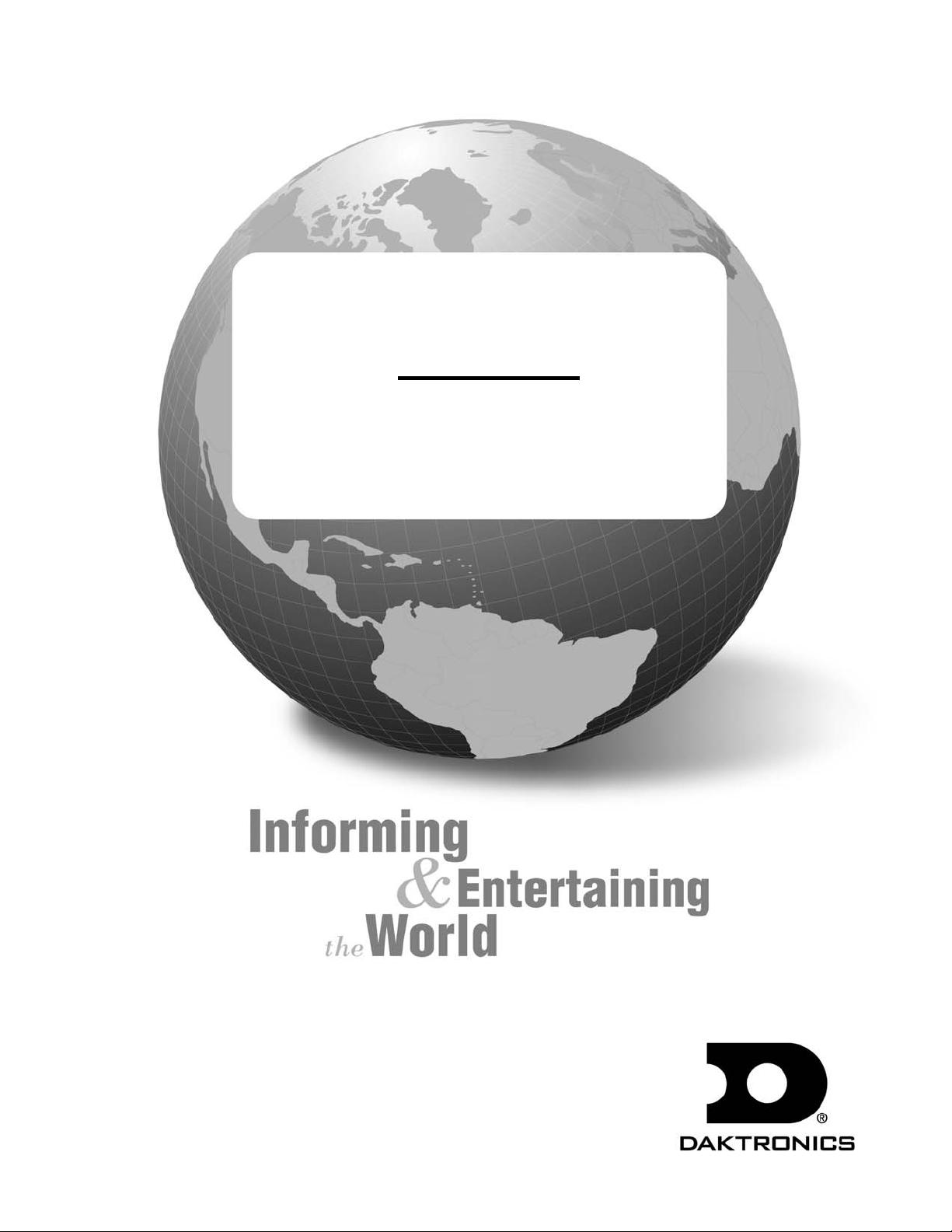
Galaxy® Outdoor 68 mm
Series AF-3080
Display Manual
ED-13620 Rev 0 16 September 2003
PO Box 5128 331 32nd Ave. Brookings, SD 57006
Tel 605-697-4034 or 877-605-1113 Fax 605-697-4444
www.daktronics.com e-mail: helpdesk@daktronics.com
Page 2
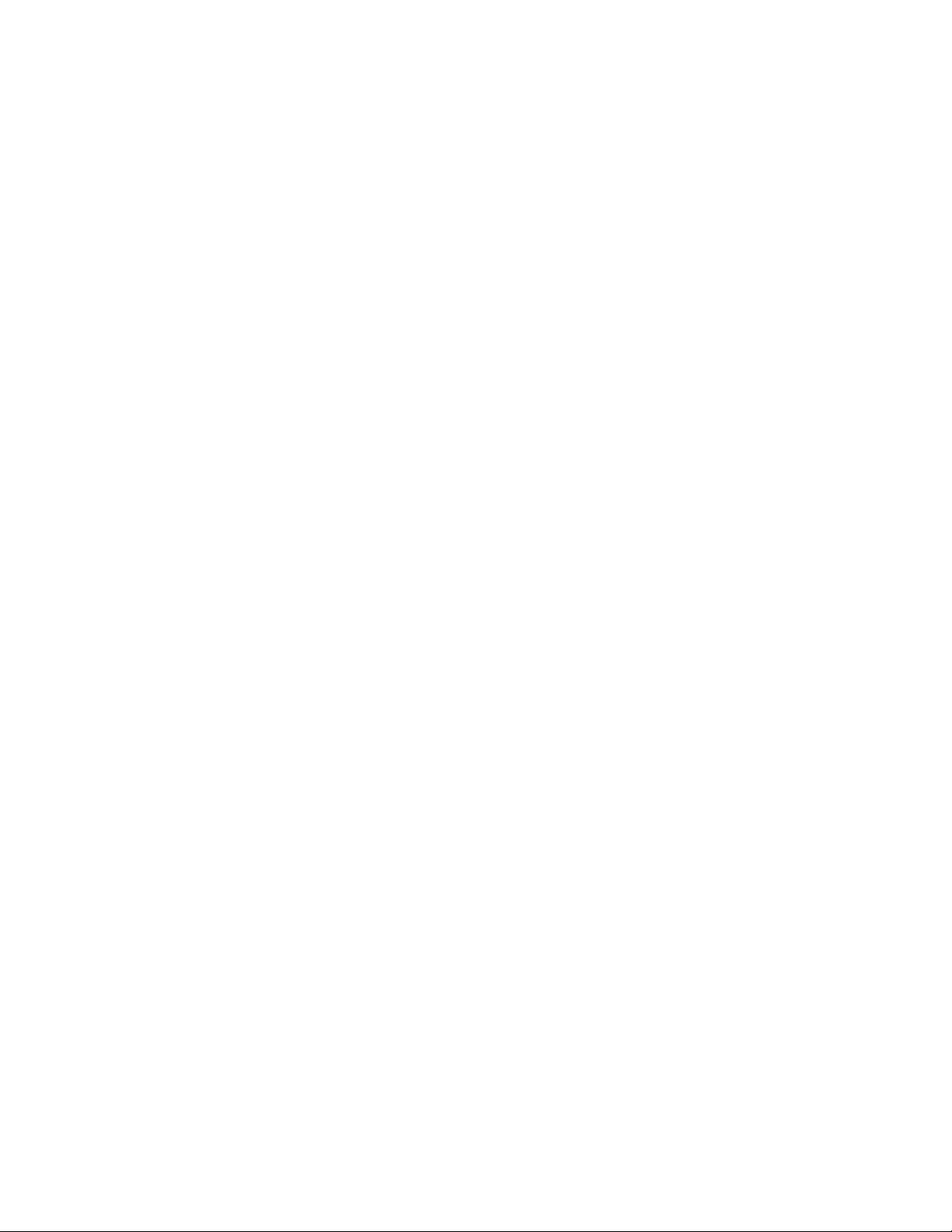
ED-13620
Product 1280
Rev 0 – 16 September 2003
DAKTRONICS, INC.
Copyright ã 2003
All rights reserved. While every precaution has been taken in the preparation of this manual,
the publisher assumes no responsibility for errors or omissions. No part of this book covered
by the copyrights hereon may be reproduced or copied in any form or by any means – graphic,
electronic, or mechanical, including photocopying, taping, or information storage and retrieval
systems – without written permission of the publisher.
®
is a registered trademark of Daktronics, Inc. All others are trademarks of their respective companies.
Galaxy
Page 3
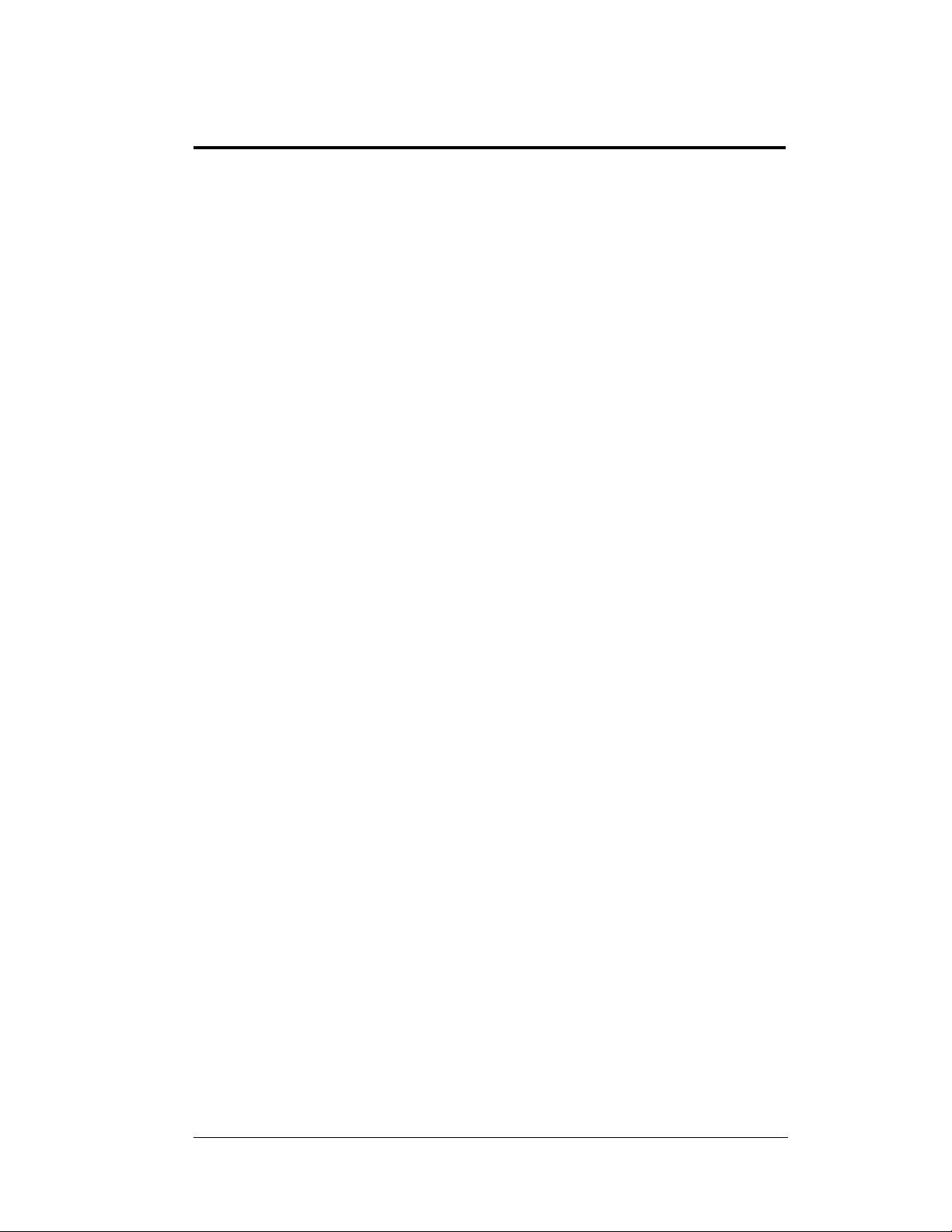
Table of Contents
i
Section 1: Introduction....................................................................................1-1
1.1 How to Use This Manual...........................................................................1-1
1.2 Network Concepts......................................................................................1-2
RS232 Network...................................................................................1-3
RS422 Network...................................................................................1-3
Modem Network.................................................................................1-3
Fiber Optic Network...........................................................................1-3
Radio Network....................................................................................1-3
1.3 Sign Overview ...........................................................................................1-3
1.4 Component Identification ..........................................................................1-4
1.5 Daktronics Nomenclature ..........................................................................1-7
Section 2: Mechanical Installation .................................................................2-1
2.1 Mechanical Installation Overview .............................................................2-1
2.2 Support Structure Design...........................................................................2-1
2.3 Ventilation Requirements ..........................................................................2-2
2.4 Lifting the Sign..........................................................................................2-2
2.5 Sign Mounting ...........................................................................................2-3
2.6 Optional Temperature Sensor Mounting....................................................2-4
Section 3: Electrical Installation.....................................................................3-1
3.1 Common Connectors in the Sign...............................................................3-1
3.2 Control Cable Requirements......................................................................3-2
RS232 .................................................................................................3-2
RS422 .................................................................................................3-2
Modem................................................................................................3-3
Fiber Optic..........................................................................................3-3
Radio...................................................................................................3-3
3.3 RJ Connector Cables..................................................................................3-3
Installing an RJ Connector..................................................................3-4
3.4 Conduit.......................................................................................................3-4
3.5 Preparing for Power/Signal Connection.....................................................3-4
3.6 Power.........................................................................................................3-5
Grounding...........................................................................................3-5
Power Installation............................................................................... 3-7
3.7 Main Disconnect........................................................................................3-8
3.8 Signal Termination from Computer to Sign...............................................3-9
RS232 .................................................................................................3-9
RS422 ...............................................................................................3-10
Table of Contents
Page 4
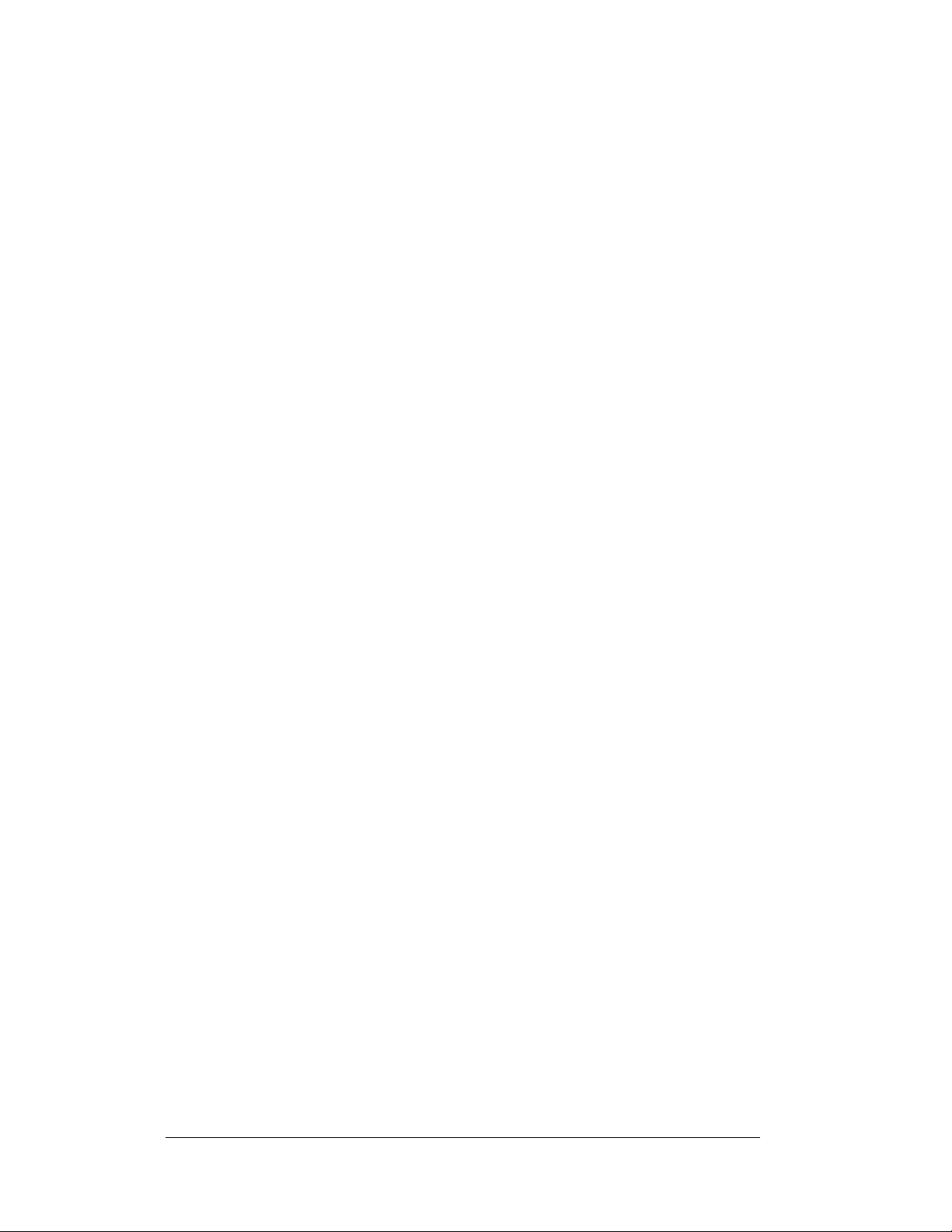
Modem..............................................................................................3-11
i
Fiber Optic........................................................................................3-11
Venus® 1500 Radio Client................................................................3-12
3.9 Signal Termination Between Two (or More) Signs.................................3-14
RS422 Interconnection......................................................................3-14
Fiber Interconnection........................................................................3-15
3.10 Optional Temperature Sensor Electrical Installation ...............................3-15
3.11 Initial Operation.......................................................................................3-17
Section 4: Maintenance and Troubleshooting..............................................4-1
4.1 Maintenance and Troubleshooting Overview ............................................4-1
4.2 Recommended Tools List ..........................................................................4-1
4.3 Signal Summary.........................................................................................4-2
4.4 Power Summary.........................................................................................4-2
4.5 Display Access ...........................................................................................4-2
4.6 Service and Diagnostics.............................................................................4-3
Line Filter ...........................................................................................4-4
Modules, Display boards, and Drivers................................................4-4
Controller............................................................................................4-6
Modem................................................................................................4-8
Fiber Board.........................................................................................4-9
RS422 Surge Suppressor.....................................................................4-9
Power Supplies..................................................................................4-10
4.7 Optional Temperature Sensor Electrical Installation ...............................4-10
4.8 Ventilation Systems .................................................................................4-11
4.9 Thermostats..............................................................................................4-12
4.10 Sign Maintenance.....................................................................................4-12
4.11 Weather Stripping....................................................................................4-12
4.12 Troubleshooting.......................................................................................4-13
4.13 Initial Operation Information...................................................................4-14
4.14 Replacement Parts List.............................................................................4-15
4.15 Daktronics Exchange and Repair and Return Programs ..........................4-16
Appendix A: Reference Drawings..................................................................... A-1
Appendix B: Signal Converter........................................................................... B-1
i
Table of Contents
Page 5
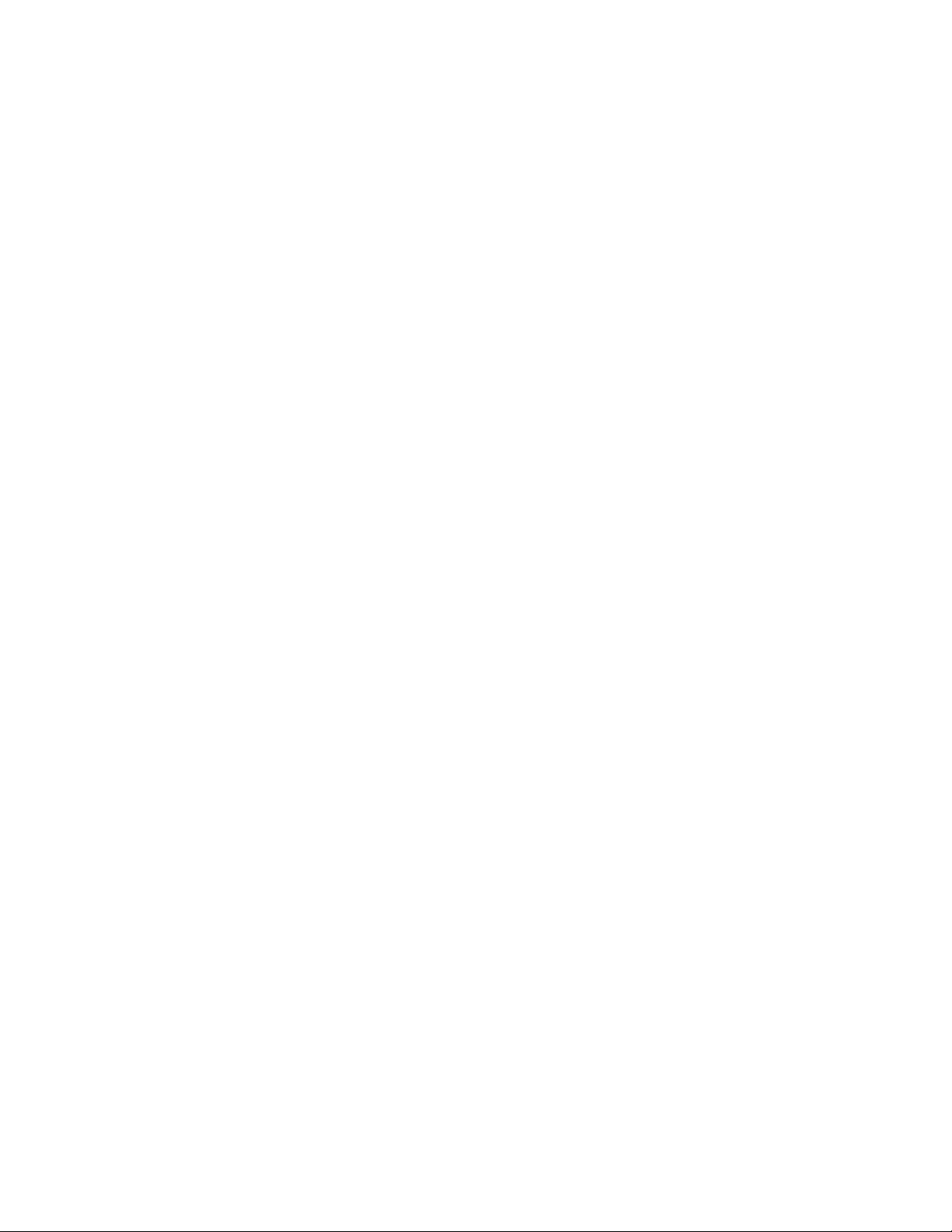
Page 6
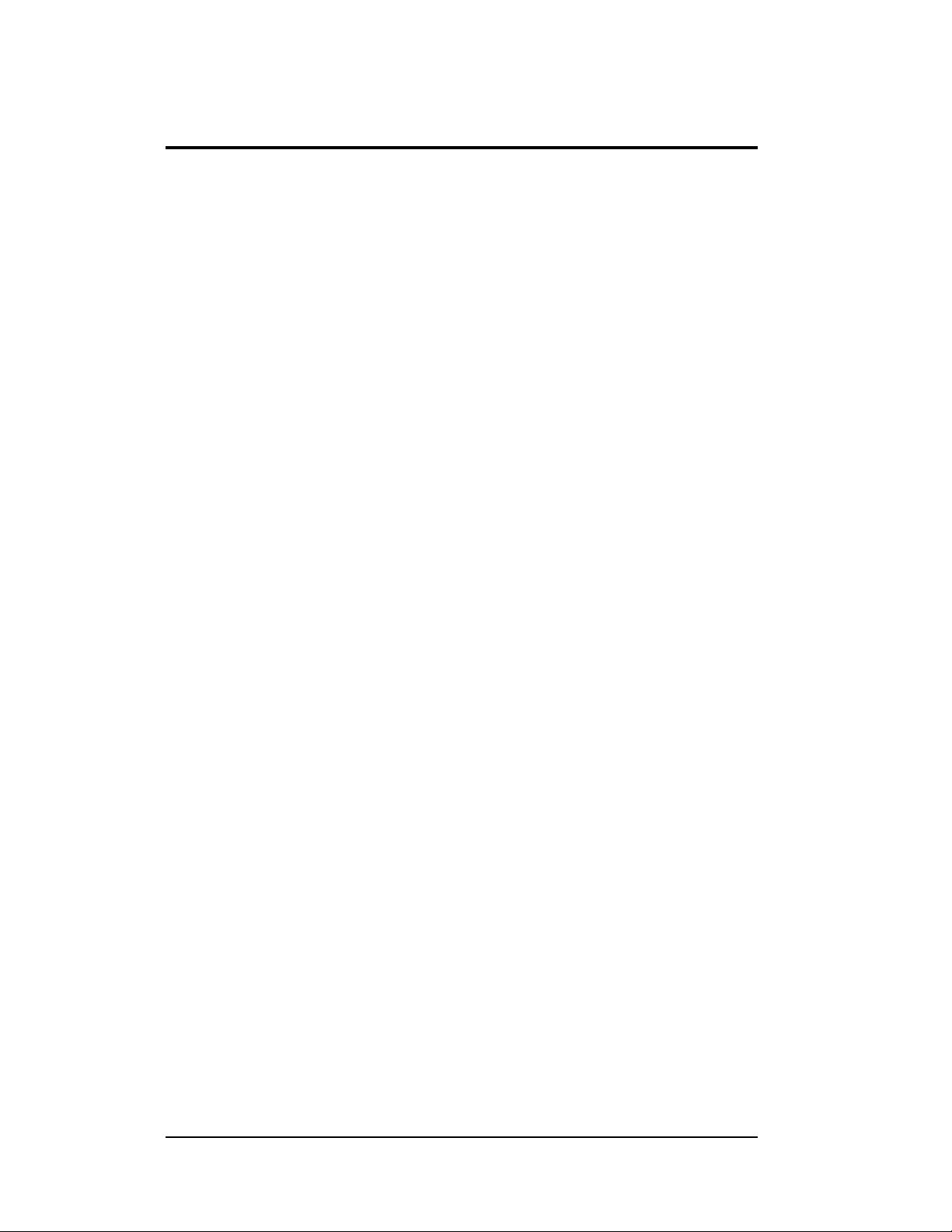
List of Figures
Figure 1: Drawing Label.........................................................................................................1-2
Figure 2: Controller................................................................................................................1-5
Figure 3: 68mm Amber Galaxy Module.................................................................................1-6
Figure 4: Signal Converter......................................................................................................1-7
Figure 5: Module Numbering Example – 24x80 Front...........................................................1-7
Figure 6: Module Numbering.................................................................................................1-7
Figure 7: Typical Label ..........................................................................................................1-8
Figure 8: Lifting the Sign .......................................................................................................2-2
Figure 9: Temperature Sensor Eave/Wall Mount...................................................................2-4
Figure 10: Temperature Sensor Mounting to Bottom of Display ...........................................2-4
Figure 11: Temperature Board/Temperature Sensor Enclosure..............................................2-5
Figure 12: Ribbon Cable Connector.......................................................................................3-1
Figure 13: Termination Block.................................................................................................3-1
Figure 14: Phoenix Connector................................................................................................3-1
Figure 15: Mate-n-Loc Connector..........................................................................................3-2
Figure 16: Fiber Optic Cable..................................................................................................3-2
Figure 17: RJ11 Connector.....................................................................................................3-2
Figure 18: 6-Conductor RJ11 Connector and Cable...............................................................3-3
Figure 19: Flipped Cable with RJ Connectors........................................................................3-3
Figure 20: Wire with Outer Jacket Stripped...........................................................................3-4
Figure 21: Grounding .............................................................................................................3-6
Figure 22: Installation with Ground and Neutral Conductor Provided...................................3-7
Figure 23: Installation with only Neutral Conductor Provided...............................................3-8
Figure 24: J-Box to RS232 Input............................................................................................3-9
Figure 25: RS422 Layout......................................................................................................3-10
Figure 26: RS422 Connection to First Display.....................................................................3-10
Figure 27: Modem Layout....................................................................................................3-11
Figure 28: Fiber Optic Layout..............................................................................................3-11
Figure 29: Fiber Signal Converter to Fiber Board in Display...............................................3-12
Figure 30: Venus 1500 Radi o L ayout...................................................................................3-13
Figure 31: Controller Wire Connections...............................................................................3-13
List of Figures iii
Page 7
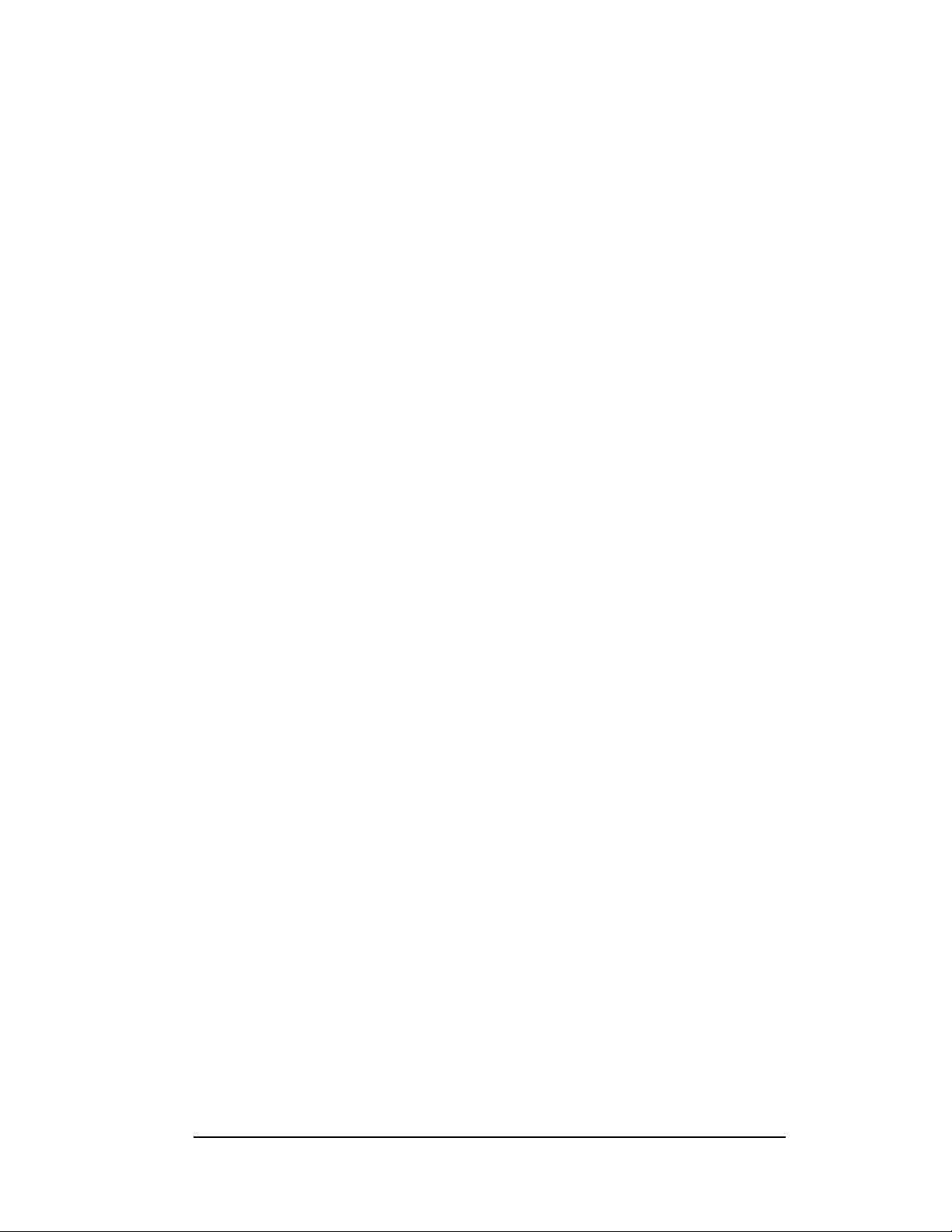
Figure 32: Signal Termination Panels ..................................................................................3-14
Figure 33: Temperature Sensor Wiring to Two Displays.....................................................3-16
Figure 34: Power Termination Box........................................................................................ 4-4
Figure 35: Driver Board .........................................................................................................4-5
Figure 36: Driver to Module Configuration ...........................................................................4-5
Figure 37:Controller...............................................................................................................4-6
Figure 38: Modem Board .......................................................................................................4-8
Figure 39: Modem..................................................................................................................4-8
Figure 40: Fiber Board ...........................................................................................................4-9
Figure 41: Surge Suppressor, RS422......................................................................................4-9
Figure 42: Temperature Sensor Installation..........................................................................4-11
Figure 43: Signal Converters.................................................................................................B-1
iv List of Figures
Page 8
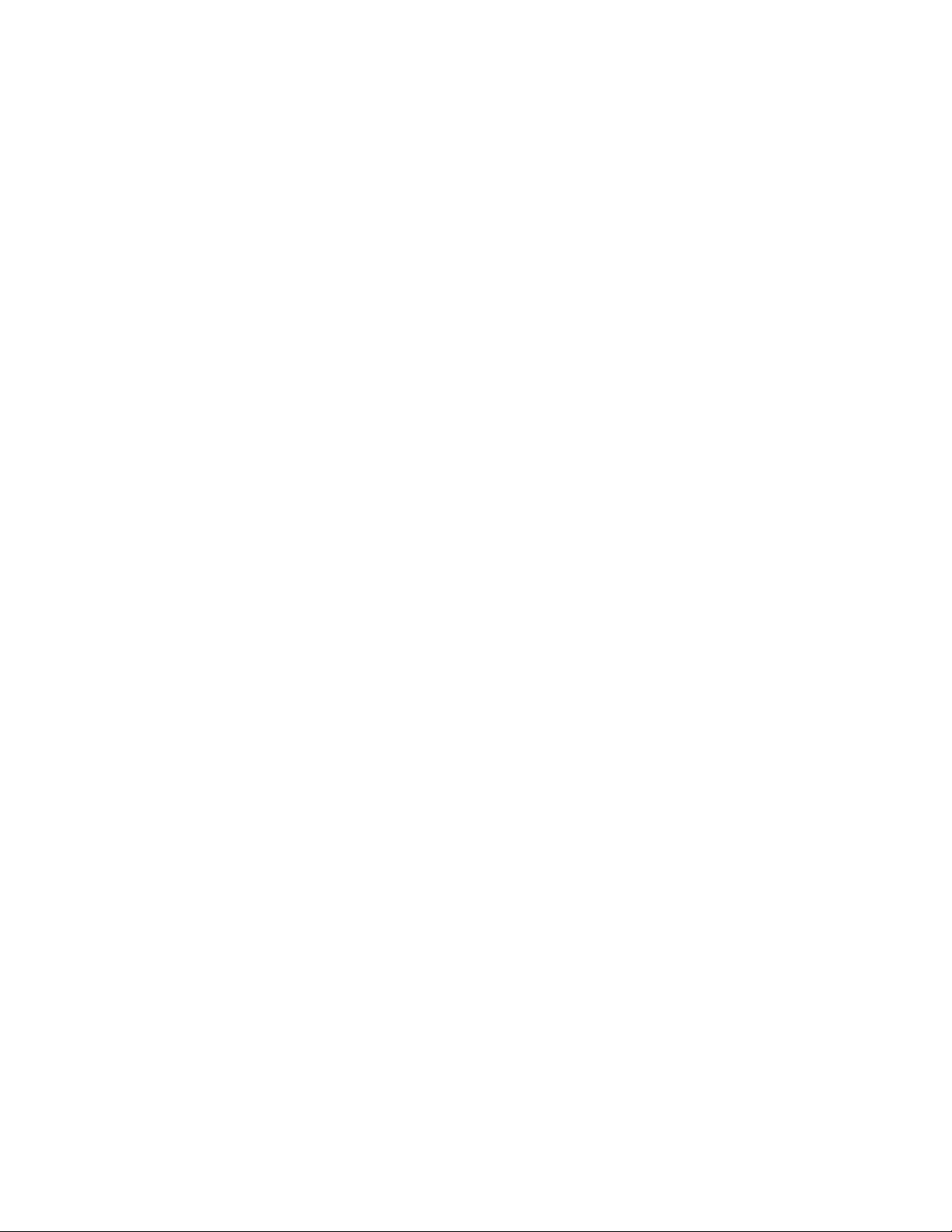
Page 9
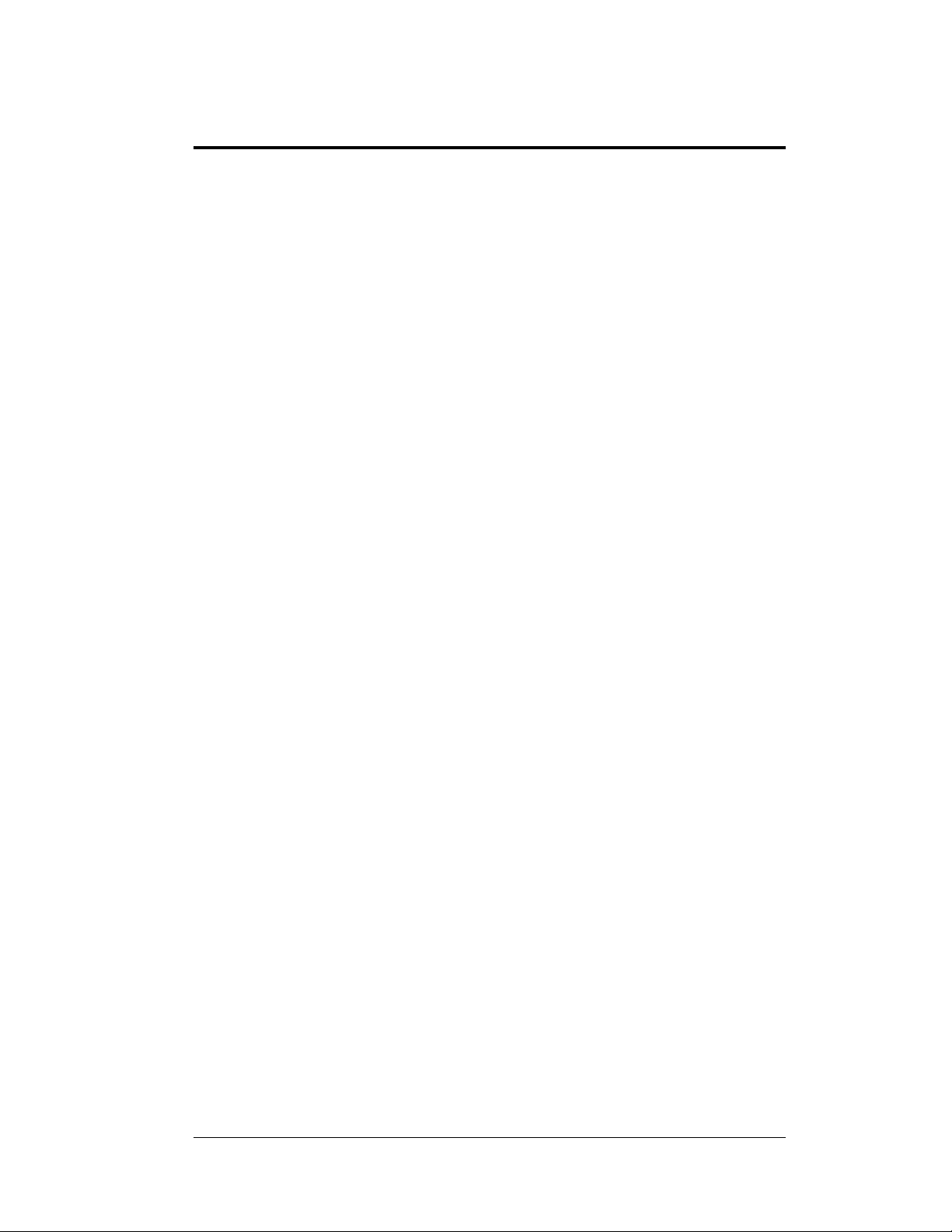
Section 1: Introduction
1.1 How to Use This Manual
This manual explains the installation, maintenance and troubleshooting of the 68mm
AF-3080 Galaxy signs. For questions regarding the safety, installation, operation, or
service of this system, please refer to the telephone numbers listed on the cover page
of this manual.
Important Safeguards:
1. Read and understand these instructions before installing.
2. Properly ground the display with a ground rod for each face at the display
location.
3. Disconnect power when servicing the display.
4. Do not modify the display structure or attach any panels or coverings to the
display without the written consent of Daktronics, Inc.
The manual contains six sections: Introduction, Mechanical Installation, Electrical
Installation, Maintenance and Troubleshooting, Appendix A, and Appendix B.
• Introduction covers the basic information needed to make the most of the
rest of this manual. Take the time to read the entire introduction as it defines
terms and explains concepts used throughout the manual.
• Mechanical Installation provides general guidance on sign mounting.
• Electrical Installation offers general guidance on terminating power and
signal cable at the sign.
• Maintenance and Troubleshooting addresses such topics as removing
basic sign components, troubleshooting the sign, performing general
maintenance, and exchanging sign components.
• Appendix A includes the drawings referenced in this manual.
• Appendix B contains information on the signal converter.
Daktronics identifies manuals by an ED number located on the cover page of each
manual. For example, Daktronics refers to this manual as ED-13620.
Daktronics, commonly uses a number of drawing types, along with the information
that each provides. This manual might not contain all these drawings:
• System Riser Diagrams: Overall system layout from control computer to
sign, power, and phase requirements.
• Shop Drawings: Fan locations, mounting information, power and signal
entrance points, and access method (front and rear).
• Schematics: Power and signal wiring for various components.
• Display Assembly: Locations of critical internal sign components, such as
power supply assemblies, controller boards, thermostats, and light detectors.
Introduction
1-1
Page 10
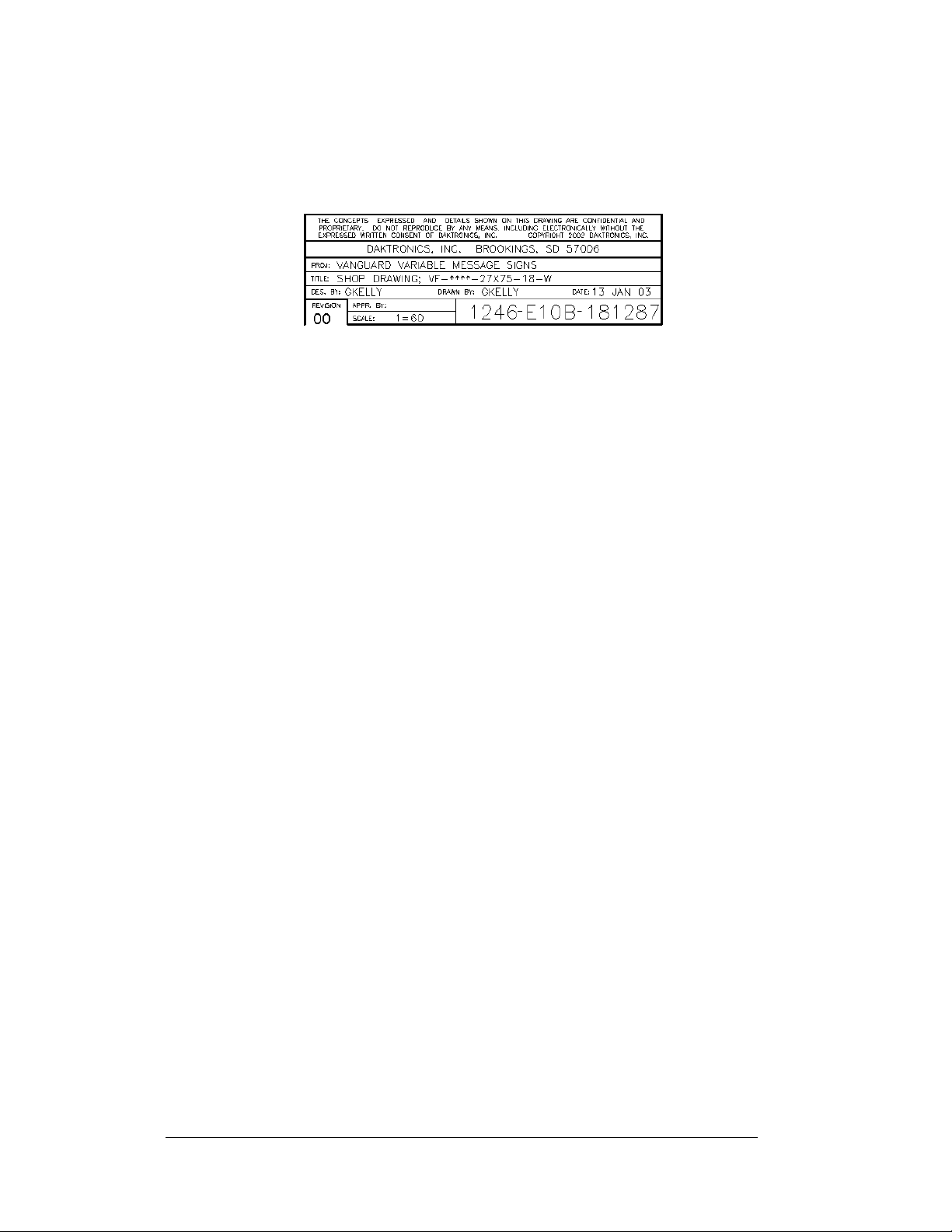
Figure 1 below illustrates Daktronics drawing label. The lower-right corner of the
drawing contains the drawing number. The manual identifies the drawings by listing
the last set of digits and the letter preceding them. In the example below, the manual
refers to the drawing as Drawing B-181287. Appendix A contains all of the
reference drawings.
Figure 1: Drawing Label
This manual shows all references to drawing numbers, appendices, figures, or other
manuals in bold typeface, as shown below.
“Refer to Drawing B-181287 in Appendix A for the power supply location.”
Additionally, the manual lists drawings referenced in a particular section at the
beginning of that section as seen in the following example:
Reference Drawing:
Shop Drawing; VF-****-27x75-18-W............................Drawing B-181287
Daktronics builds displays for long life and that require little maintenance. However,
from time to time, certain sign components need replacing. The Replacement Parts
List in Section 4.14 provides the names and numbers of components that you may
need to order during the life of the sign. Most sign components have a white label
that lists the part number. The component part number is in the following format:
0P-_ _ _ _-_ _ _ _ (component) 0A-_ _ _ _-_ _ _ _ (multi-component assembly).
Following the Replacement Parts List is the Daktronics Exchange and Repair
and Return Programs in Section 4.15. Refer to these instructions if any sign
component needs replacement or repair.
1.2 Network Concepts
The concept of using LED displays as a cost effective, high impact method of
communication is rapidly growing throughout many industries and businesses. The
reasons for this growth are many, but the need for additional features and the
complexity of multiple display installatio ns has emerged. Daktronics display systems
have been designed to meet those needs.
The common thread to most client requests is a means of programming and
controlling a group of displays from a central control point. Daktronics responded by
developing a powerful system of interconnecting and controlling displays. Great care
has been taken to design products that will satisfy a wide variety of installations.
Some of the design goals of these systems include the following:
• Easy transfer of me ssages
• The ability to tell a display or group of displays in the net work which
message should run
• The ability to determine the status of any display on the network
• The ability to control multiple display technologies on the same network
1-2
Introduction
Page 11
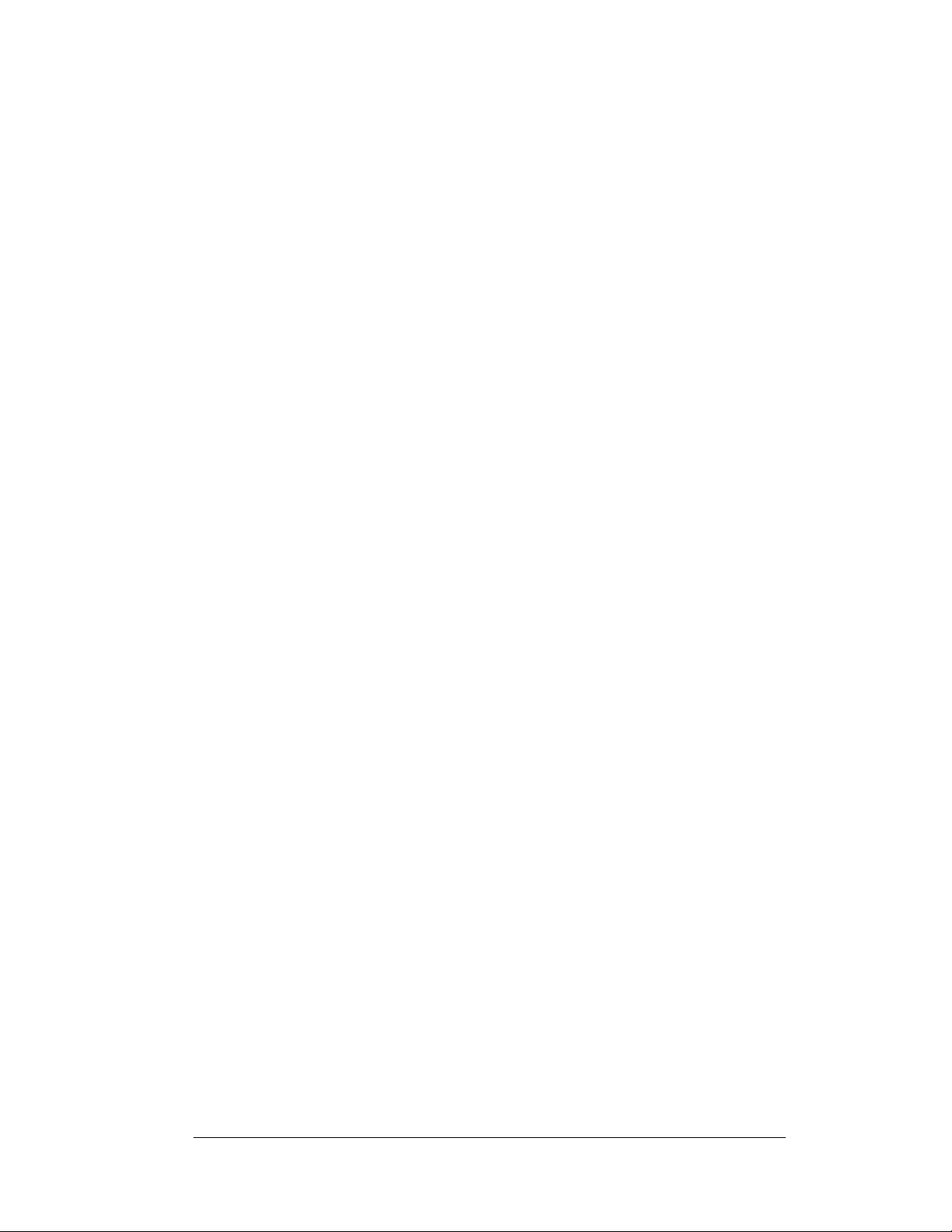
Tools required for mounting the display depend on the location and size of the
display. For some installations, it may be possib le to use pre-terminated telephone
cables with the displays.
There are five (5) network systems available: RS232, RS422, modem, fiber, and
radio. Up to 240 displays can exist one network.
RS232 Network
RS232 (EIA/TIA-232-E) is a standard communication interface that employs a
single-ended serial transmission scheme that uses a maximum cable length of 8
meters (25 Feet). This interface was designed for computer communication at short
distances. Most computers have an RS232 communication port.
RS422 Network
RS422 (EIA/TIA-422-B) is a standard communication interface that utilizes a
differential balanced transmission scheme that uses a typical maximum cable length
of 1.2 km (approximately 4000 feet). The main advantage of RS422 over RS232 is
the longer cable length that is possible. A signal converter is needed to convert the
computer’s RS232 to RS422.
Modem Network
The modem is a standard communication interface that utilizes standard phone
transmission lines. The phone company assigns each phone line a number that the
modem uses to communicate between controller and display.
Fiber Optic Network
A fiber optic network is a standard communication method transmitting light (signal)
through a glass fiber. Fiber optic cable has a maximum length of 2,000 feet. A signal
converter is needed to convert the computer’s RS232 signal to fiber optic signal; a
minimum of two fibers is required.
Radio Network
The Radio network is a standard communication method that uses radio waves at
high frequencies to transmit signal. The Venus 1500 Radio network has a maximum
length of 1500 feet. A nearly straight line-of-sight path must be maintained between
the Server Radio connected to the computer and the Client Radio connected to the
display. Refer to Section 3 and ED-13348 for additional information.
1.3 Sign Overview
Reference Drawings:
Shop Drawing; AF-3080-24x***-68B............................Drawing B-163291
Shop Drawing; AF-3080-8/16x***-68B.........................Drawing B-163293
Power Specs, Amber, 8-24x48-112 Displays...............Draw in g A-1633 06
Power Specs, Red, 8-24x48-112 .................................Drawing A-163751
Daktronics designs and manufactures AF-3080 Galaxy signs for performance,
reliability, easy maintenance, and long life. The pixels have a 68 mm center-to-center
spacing and LEDs (light emitting diodes). Each sign section has minimum 18-inch
character height. An optional remotely mounted light sensor can automatically dim
the LEDs based on the ambient light levels. The configuration of pixels depends on
the model of sign ordered.
Introduction
1-3
Page 12
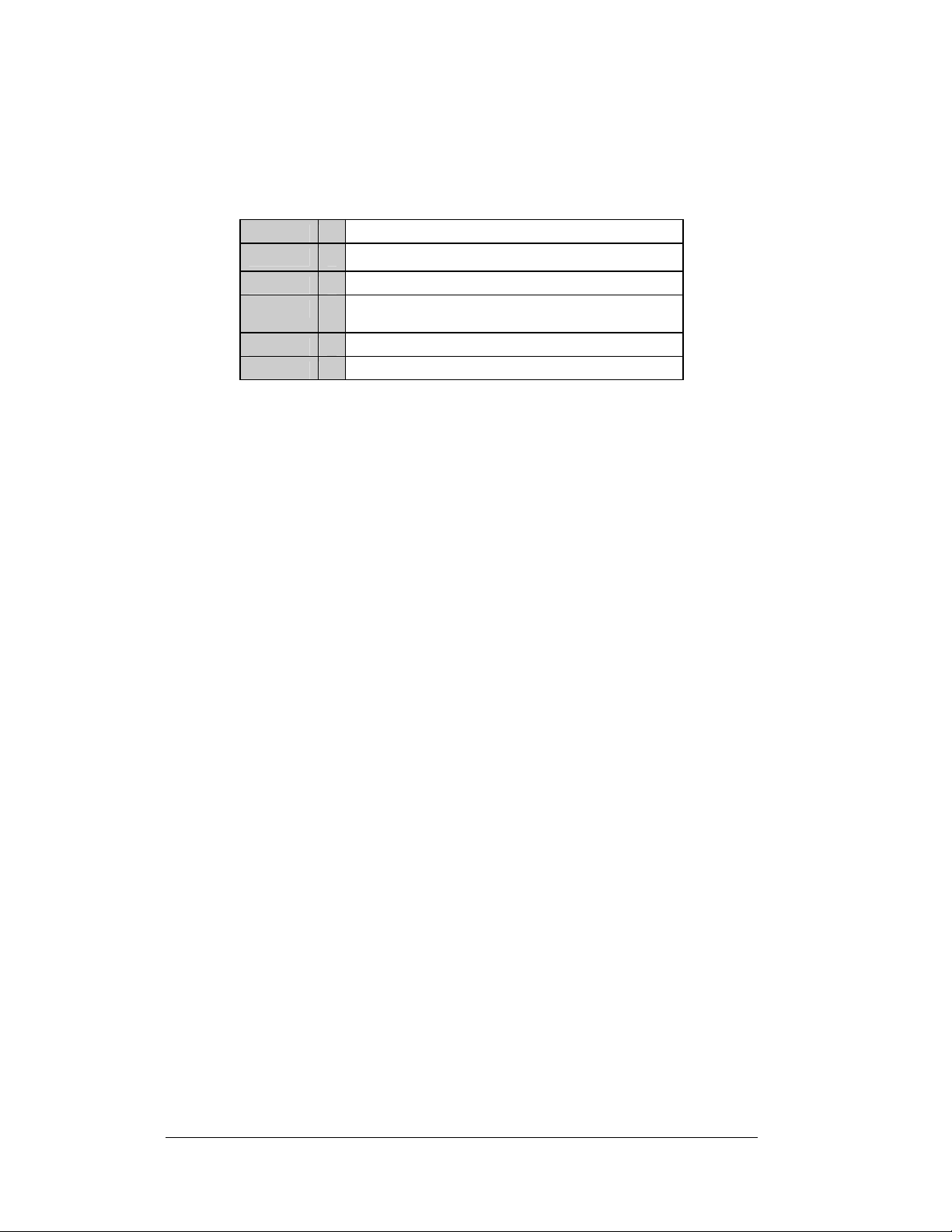
Refer to the drawings referenced above for the approximate size, weight, and power
requirements for your model of sign.
The following describes the Galaxy model numbers: AF-3080-RRxCCC-68-X-XF
AF-3080 =
RR =
Outdoor 68 mm Galaxy Sign
Number of Rows High
CCC =
68 =
X =
XF =
Number of Columns Wide
68 mm center-to-center spacing with 18" minimum
character height
LED Color (monochrome red or amber)
SF or DF (Single face or Double face)
A typical sign system consists of a Windows
â
Venus
1500 software and one or more signs. Daktronics offers the signs as singleface units, which are single-sided stand-alone signs. They can become double-faced
by mounting them back-to-back with a second unit.
The Venus
4.0, 2000, or XP Home/Professional operating systems on an IBM
computer. Refer to the Venus
and operation of the Venus
®
1500 is a software package that runs under Windows® 98, ME™, NT®
®
1500 operator's manual, ED-13530, for installation
®
1500 editing stations.
Refer to Section 4 for the summaries of how signal and power are routed thr ough the
displays.
1.4 Component Identification
The following illustrations and definitions depict some of the more commonly
accessed Galaxy sign components. Because Daktronics occasionally alters standard
design to meet customer needs, the actual sign design may vary slightly from the
illustrations below.
This is only a brief overview. Refer to Section 4 for detailed information on
maintaining and troubleshooting various sign components.
Com Port: Connector on the back of the control computer. The COM port controls
the sign through either a 9- or a 25-pin serial connector.
â
based personal computer (PC) running
®
-compatible
1-4
Introduction
Page 13
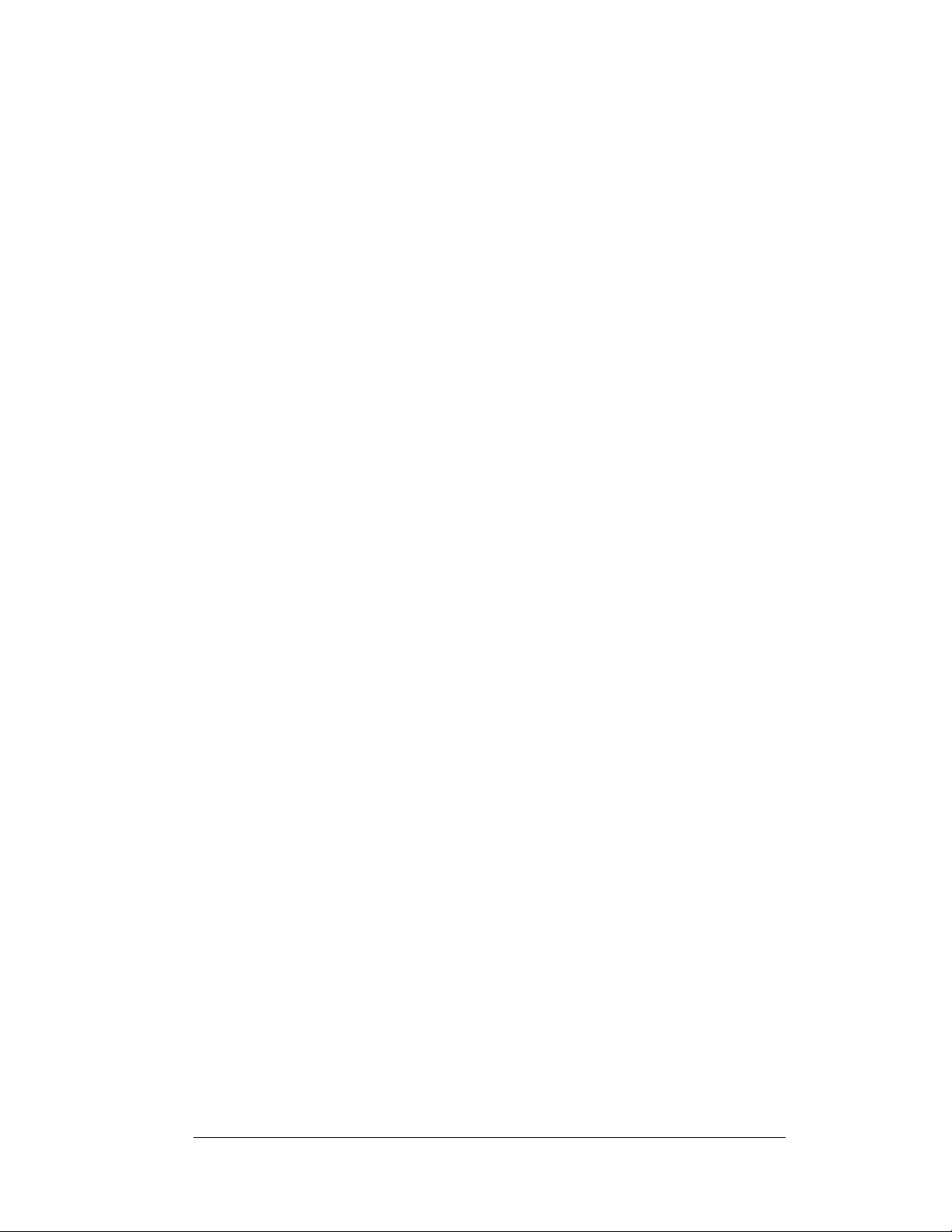
Controller: The “brains” of the display. The controller receives, translates, and
activates the signal information from the control computer to the appropriate pixels
on the display accordingly.
Figure 2: Controller
Display Address: The display address is an identification number assigned to each
display of a network. The address is set using DIP switches on the controller. The
control software uses the address to locate and communicate with each display.
Displays that are on the same network cannot have the same address.
Driver: Circuit board responsible for switching the intensity levels of the LEDs. The
driver is located inside the driver box and mounts on the back of the modules.
Fiber Optic: Technology that uses glass (or plastic) threads (fibers) to transmit data
from the controller to the display. A fiber optic cable consists of a bundle of glass
threads, each of which transmits messages modulated onto light waves.
Galaxy
®
: Daktronics trademarked name for LED monochrome or tri-colored matrix
signs.
Jumper: A jumper is a metal bridge that closes an electrical circuit. In most cases, it
consists of a black plastic plug (with metal wires inside) that fits over a pair of
protruding pins. By placing the jumper over a set of pins, the user can change the
board’s parameters.
Latch Access Fastener: Device utilizing a rotating retainer bar to hold the module
firmly to the sign frame. There are two per module: one near the top center of the
module and another on the bottom center.
LED (light emitting diode): Low energy, high intensity lighting units .
Louver: Black shade positioned horizontally above each pixel row. The louvers
increase the level of contrast on the sign face and direct LED light.
Introduction
1-5
Page 14
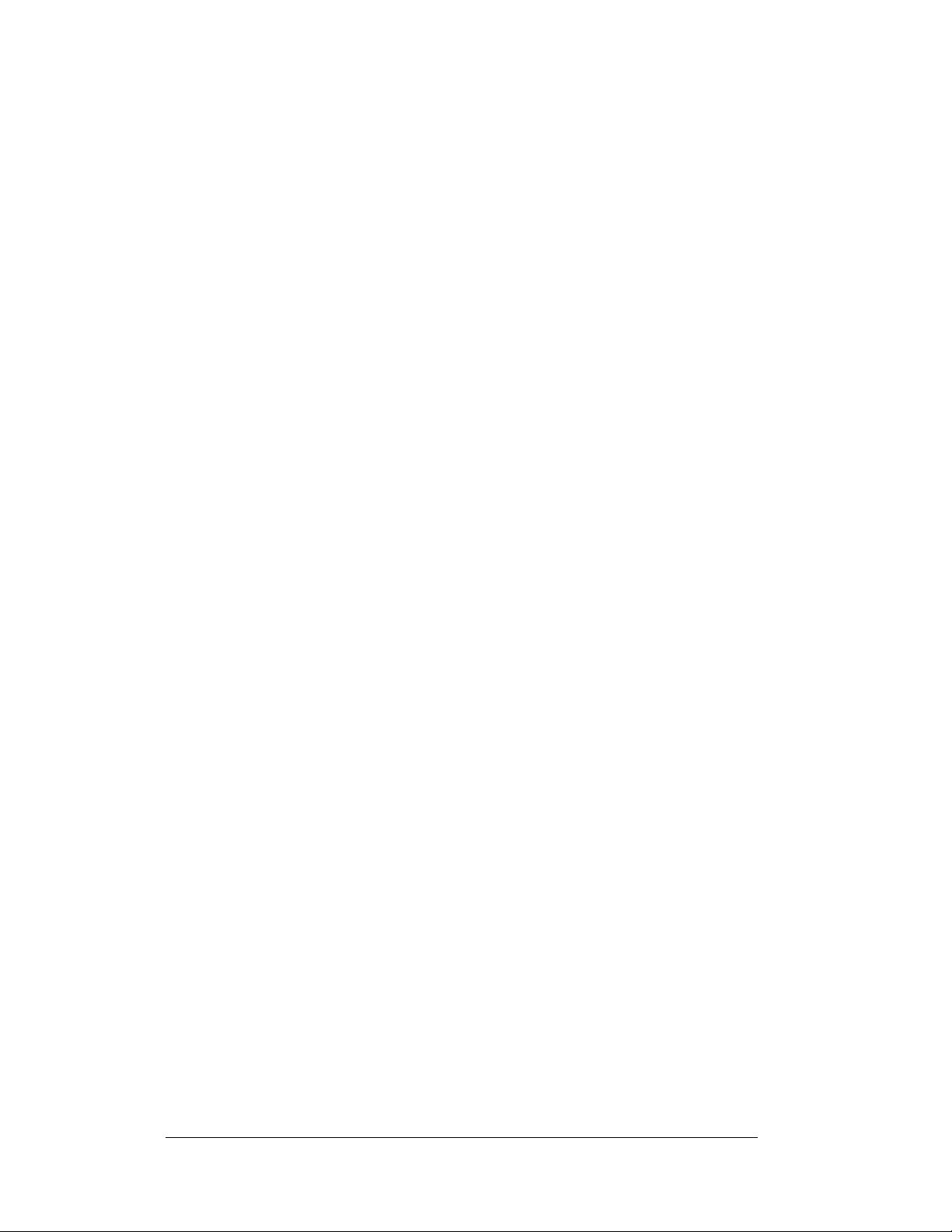
Modem: This is the general term given to both the sending and receiving device.
The sending modem can be either internal or external to the computer. Another
modem must be used at the display to receive the signal and transfer it to the
display’s controller. Two jumpers will need to be used on the controller for it to
recognize the modem.
Module: The 68mm Galaxy modules are 4 pixels high by 4 pixels wide. They
consist of display boards and louvers in one unit. They are individually removable
from the display. One driver is used to controller each section of four modules.
Figure 3: 68mm Amber Galaxy Module
Network: Consists of multiple signs connected to each other.
Pixel: Cluster of LEDs. The number and color of the LEDs depends on sign
application.
Power Supply: Converts AC line voltage from the load center to low DC voltage for
one or more module driver boards.
RS232: Standard PC communication type with a maximum cable length of 25 feet
(7.62 meters)
RS422: Standard differential communication type with a maximum cable length of
4000 feet (1.2 kilometers)
Sign Address: Identification number assigned to each display of a network. It is set
by flipping DIP switches on the controller. The control software uses the address to
locate and communicate with each display. Displays that are on the same network
cannot have the same address.
1-6
Introduction
Page 15
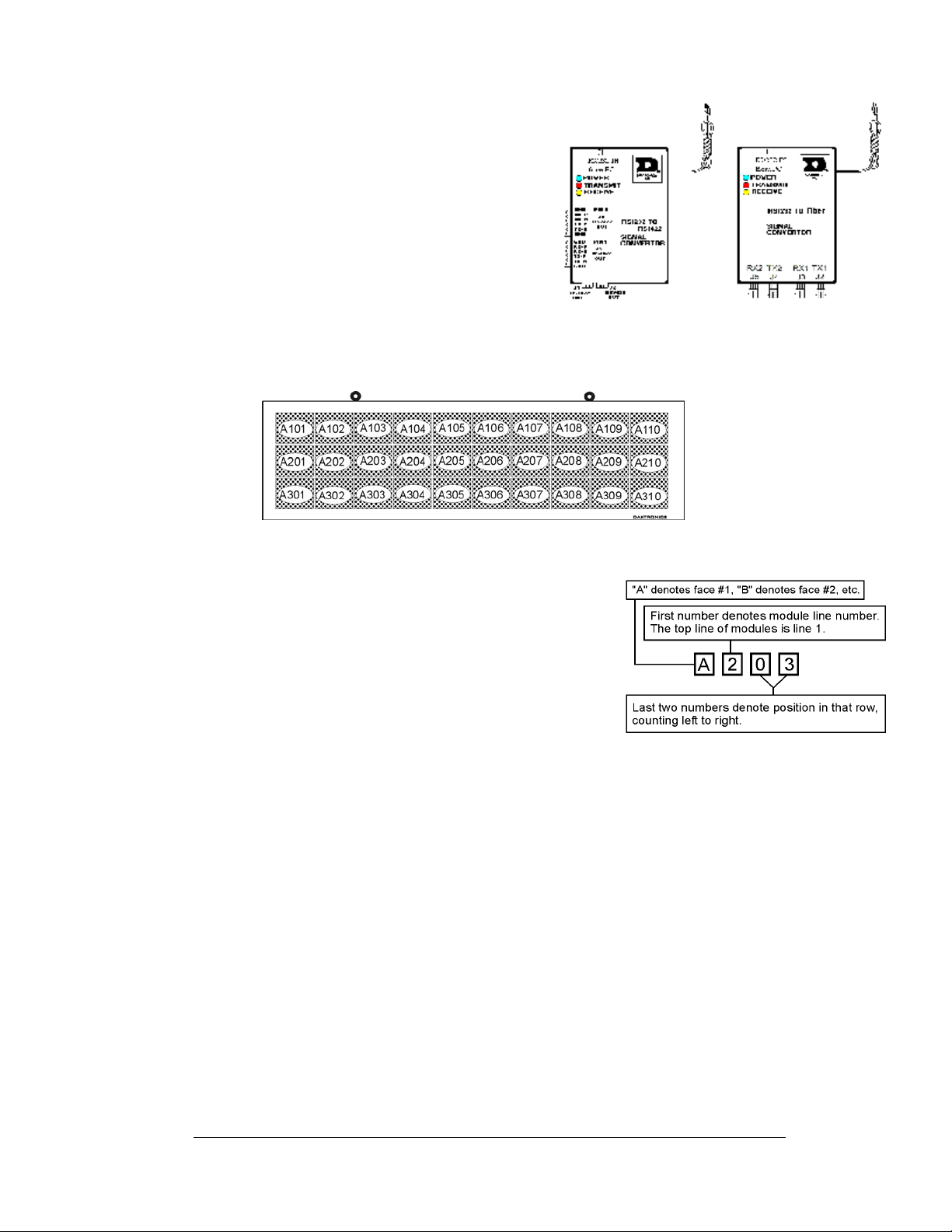
Signal Converter: The signal converter is a
Daktronics supplied unit that converts the
data from RS232 to RS422, or RS232 to fiber
optic signal. The signal converter is
connected to the control PC via straight
through serial cable.
®
Venus
1500: Daktronics designed,
Windows based software used to create and
edit messages on the display. Refer to ED-
13530 for more information.
1.5 Daktronics Nomenclature
Figure 4: Signal Converter
Figure 5: Module Numbering Example – 24x80 Front
To fully understand some Daktronics drawings, such
as schematics, it is necessary to know how those
drawings label various components. This information
is also useful when trying to communicate
maintenance or troubleshooting efforts.
A module is the building block of the Galaxy sign.
Each module measures 4 pixels high by 4 pixels wide.
By placing modules side-by-side and on top of one
another, Daktronics can design and build signs of any
size. A person can easily remove individual modules
Figure 6: Module Numbering
from the sign if required. Figure 5 above illustrates
how Daktronics numbers modules on a Galaxy sign.
Figure 6 on the right breaks down the module
numbering me t ho d.
In addition, various Daktronics drawings may contain the following labeling formats:
• “TB_ _” represents a termination block for power or signal cable
• “F_ _” denotes a fuse
• “E_ _” signifies a grounding point
• “J_ _” indicates a power or signal jack
• “P_ _” shows a power or signal plug for the opposite jack
Introduction
1-7
Page 16
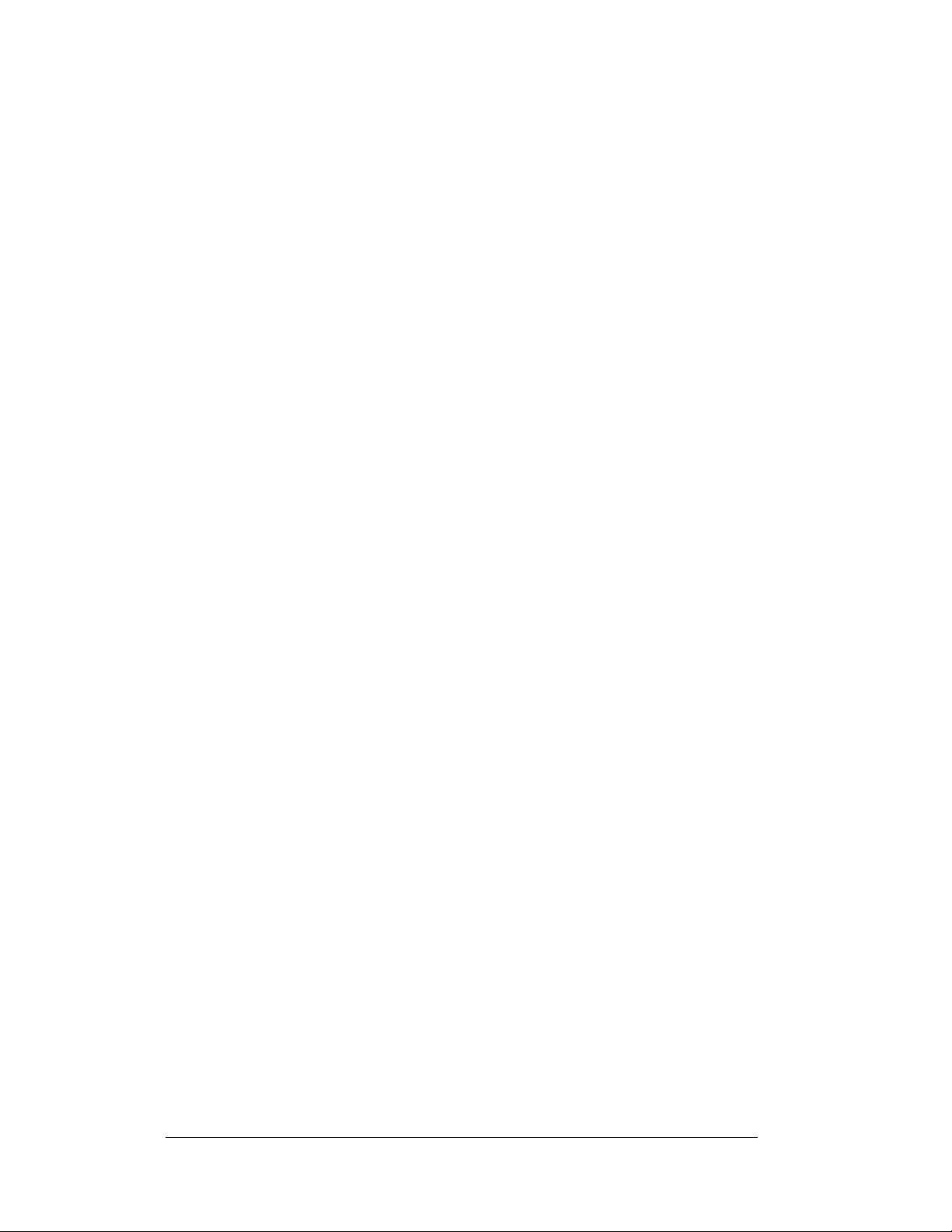
Finally, drawings commonly have Daktr onics part numbers. You can use those p art
numbers when requesting replacement parts from Daktronics Customer Service.
Take note of the following part number formats:
• “0P-_ _ _ _-_ _ _ _” denotes an individual circuit board, such as a line
receiver.
• “0A-_ _ _ _-_ _ _ _” indicates an assembly, such as a circuit board and the
plate or bracket to which it mounts. A collection of circuit boards working
as a single unit may also carry an assembly label.
• “W-_ _ _ _” represents a wire or cable. Cables may also carry the assembly
numbering format in certain circumstances. This is especially true of ribbon
cables.
• “F-_ _ _ _"stands for a fuse.
Most circuit boards and components within this sign carry a label that lists the part
number of the unit. If the Replacement Parts List in Section 4.12 does not list a
circuit board or assembly, use the label to order a replacement. Figure 7 below
illustrates a typical label. The part number is in bold.
Figure 7: Typical Label
1-8
Introduction
Page 17
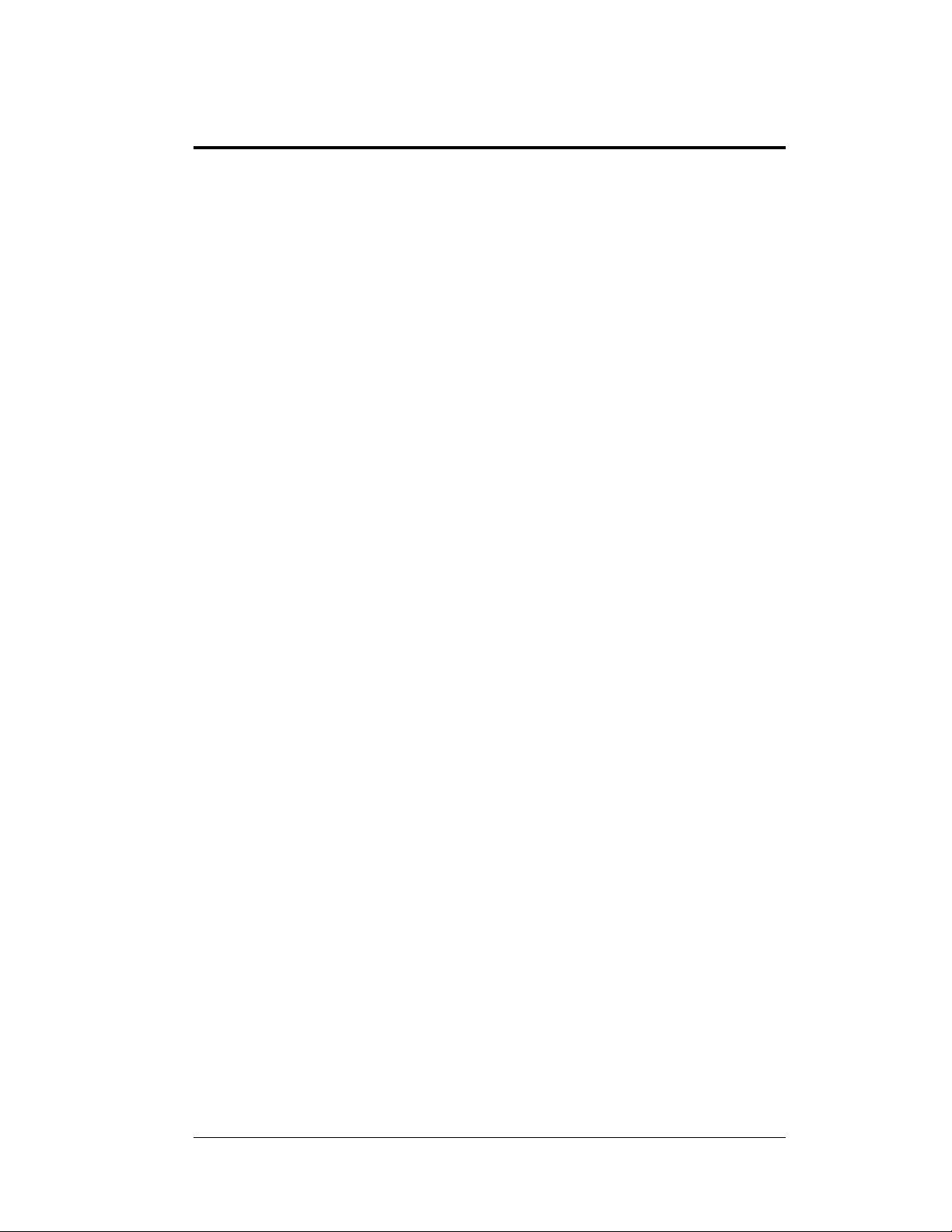
Section 2: Mechanical Installation
Note: Daktronics does not guarantee the warranty in situations where the sign is not
constantly in a stable environment.
Daktronics engineering staff must a pprove any changes that may affect the weather-tightness
of the sign. If you make any modifications, you must submit detailed drawings of the changes
to Daktronics for eval uation and approval, or you may void t he warranty.
Daktronics is not responsible for installations or the structural integrity of support
structures done by others. The customer is responsible to ensure a qualified structural
engineer approves the structure and any additional hardware.
2.1 Mechanical Installation Overview
Because every installation site is unique, Daktronics has no single procedure for
mounting Galaxy signs. This section c ontains gener al information only and may or
may not be appropriate for your particular installation.
A qualified installer must make all decisions regarding the mounting of this
sign.
Read both the mechanical and electrical installation sections of this manual
before beginning any installation procedures.
2.2 Support Structure Design
Support structure design depends on the mounting methods, sign size, and weight.
The structure design is critical; only a qualified individual should mount the sign.
Sign height and wind loading are also critical factors. It is the customer’s
responsibility to ensure that the structure and mounting hardware are adequate.
Daktronics is not responsible for the installations or the structural integrity of
support structures done by others.
The installer is responsible to ensure the mounting structure and hardware are
capable of supporting the sign and agrees w ith local codes.
Before beginning the installation process, verify the following:
• The mounting structure provides a straight and square frame for the sign.
• The mounting structure supports the sign without yielding at any
unsupported points after mounting.
• Clearance: 3 " of unobstructed space is available below the sign for
ventilation. 1¼" of unobstructed space is available above the top of the sign.
Correct any deficiencies before installation.
Mechanical Installation
2-1
Page 18
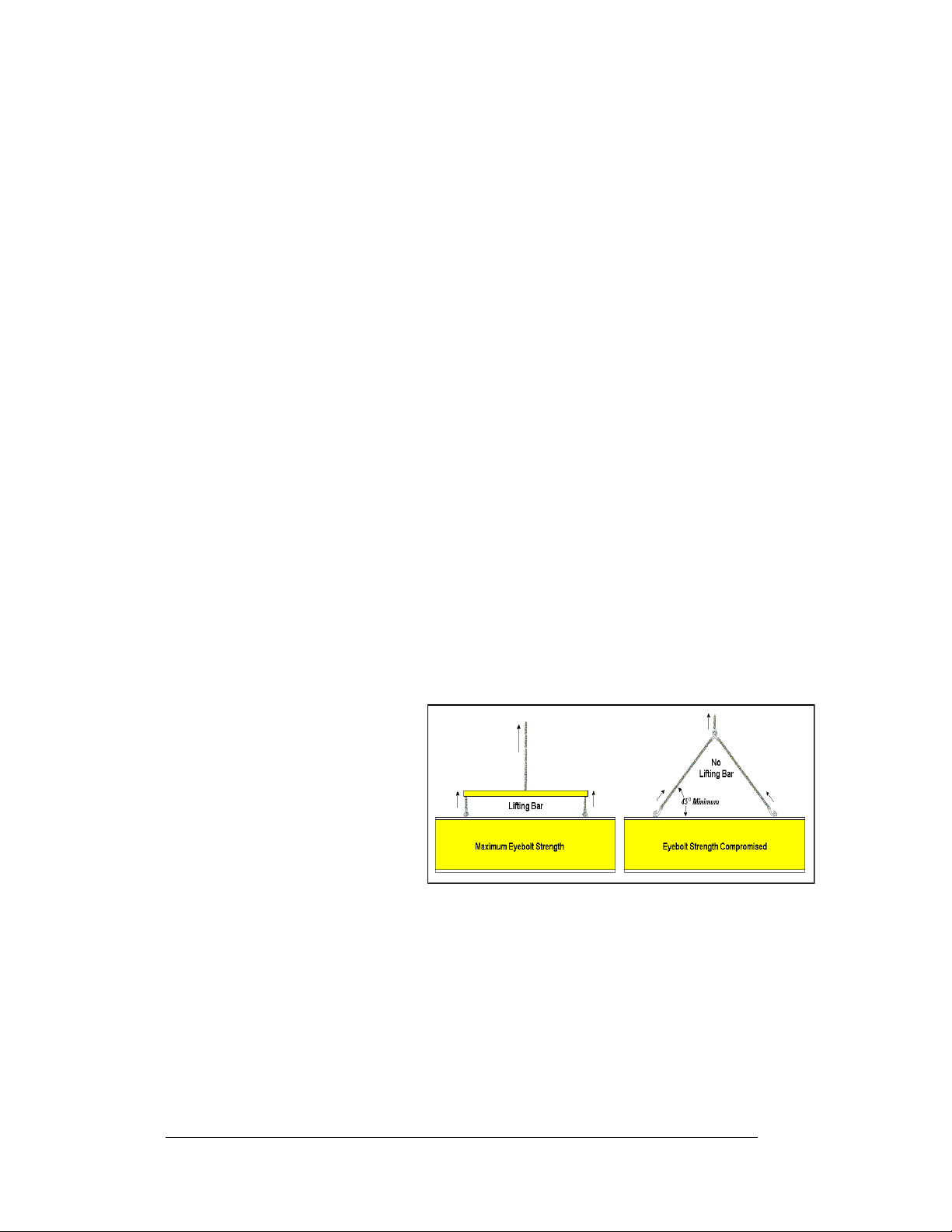
2.3 Ventilation Requirements
Reference Drawings:
Shop Drawing; AF-3080-24x***-68B............................ Drawing B-163291
Shop Drawing; AF-3080-8/16x***-68B......................... Drawing B-163293
Fans, mounted in the back sheets toward the top of the display, allow for ventilation.
Maintain a minimum distance of 3" (7.62 cm) below the sign to maintain proper
airflow. Refer to the appropriate Shop Drawing for additional information.
If the sign cabinet is completely enclosed:
• Provide 6 square inches of unobstructed opening per module to ensure
adequate cooling.
• Make allowances to compensate for the percentage of material covering the
openings in the structure.
• For adequate cooling, the cabinet may require forced ventilation. If the
enclosed cabinet must use forced ventilation, it must ventilate at a rate of 10
cubic feet per minute per module (10.64" x 10.64" active area).
Failure to comply with these requirements voids the Galaxy sign warranty.
2.4 Lifting the Sign
The top of the sign has eyebolts to lift the unit. Do not exceed the rated load of the
eyebolts. Refer to the information at the end of this sectio n labeled Eyebolts to
determine the allowable load of the eyebolts shipped with the sign.
Figure 8 on the right illustrates both the correct (left example) and the incorrect
(right example) method of lifting a sign. Lift the sign as shown on the left, with the
lifting bar. Use every lifting point provided.
Do not attempt to
permanently support the
sign by the eyebolts.
If you remove the eyebolts,
adequately seal the holes
using 13 bolts and sealing
washers, ½ inch i n siz e. Be
sure to silicone along the
threads to ensure water does
not enter the sign.
Figure 8: Lifting the Sign
2-2
Mechanical Installation
Page 19
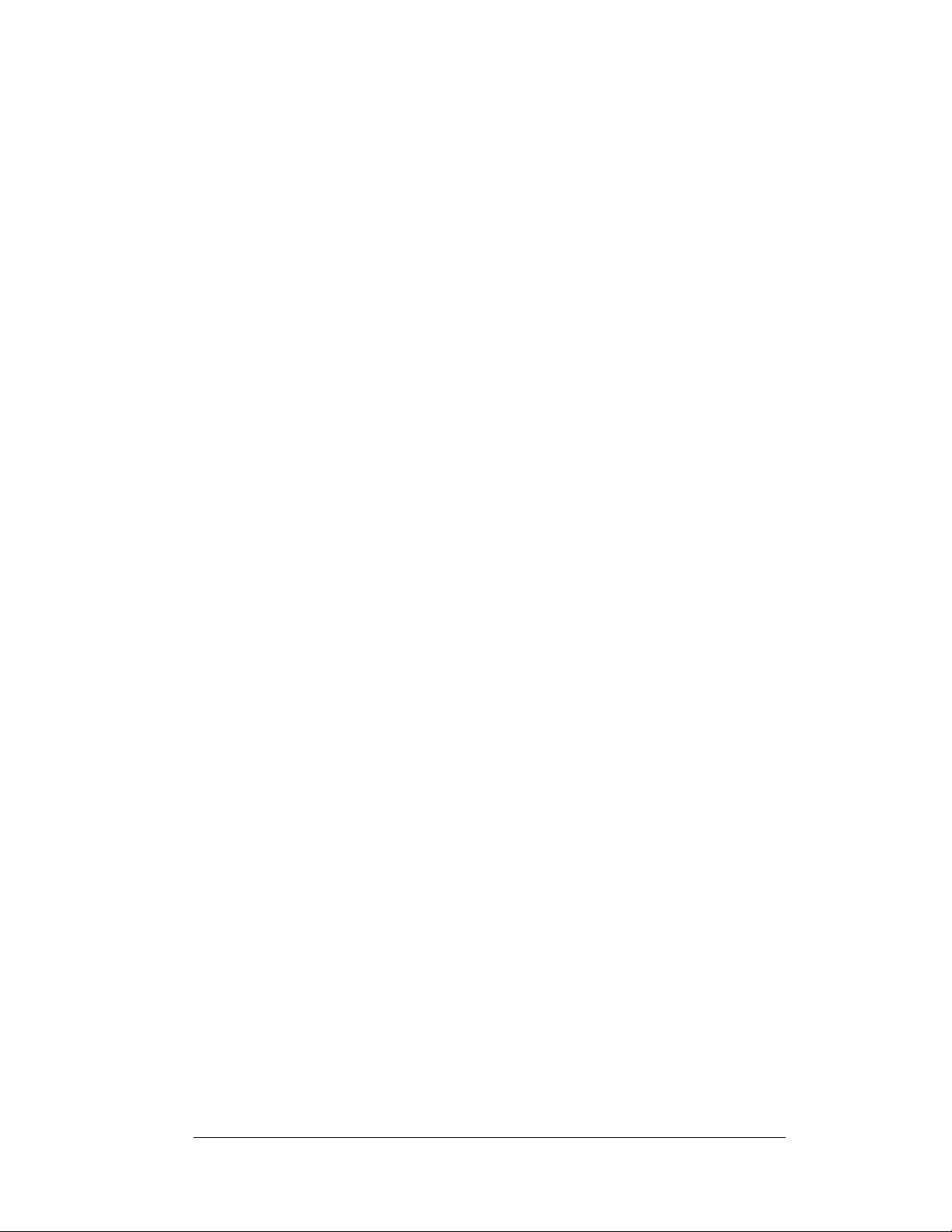
2.5 Sign Mounting
Reference Drawings:
Shop Drawing; AF-3080-24x***-68B............................Drawing B-163291
Shop Drawing; AF-3080-8/16x***-68B.........................Drawing B-163293
The method used to mount signs varies greatly fro m location to location. For this
reason, the manual covers only general mounting topics.
The installer is responsible to ensure the installation will adequately meet local
codes and standards. The installer is also responsible for the mounting method
and hardware.
Before beginning the installation process, verify the following items:
• The mounting structure will provide a straight and square frame for the
sign. Height variation in any four-foot horizontal section may not exceed ¼inch.
• The mounting structure will not give way at any unsupported points after
the sign is mounted.
The back of the sign uses 2x2x1/4" steel clip angles at the locations shown in
Drawing B-163291 and Drawing B-163293 These angles assist in mounting the
sign. Remember to have all mounted signs inspected by a qualified structural
engineer.
The customer must have a qualified structural engineer review the number of
attachment points needed and the wall structure to ensure both meet all national and
local codes. Daktronics recommends using all clip angles as attachment points.
1. Carefully uncrate the sign. Look each side of the sign over for damage
during shipping.
2. Following the guidelines described in Section 2.4 , lift the sign into p osition
on the support structure using all provided eyebolts.
3. Weld or use ½" Grade-5 bolts and hardware to secure the clip angles to the
support structure as shown in Top View in Drawing B-163291 and
Drawing B-163293.
4. Refer to Section 3 for information on routing power and signal.
5. Upon completing the installation, carefully inspect the sign for any holes
that may allow water to seep into the sign. Seal any openings with silicone.
If you remove the eyebolts on the top of the sign, plug the holes with bolts
and the rubber sealing washers that you removed with the eyebolts. Silicone
the threads on the bolts.
Mechanical Installation
2-3
Page 20
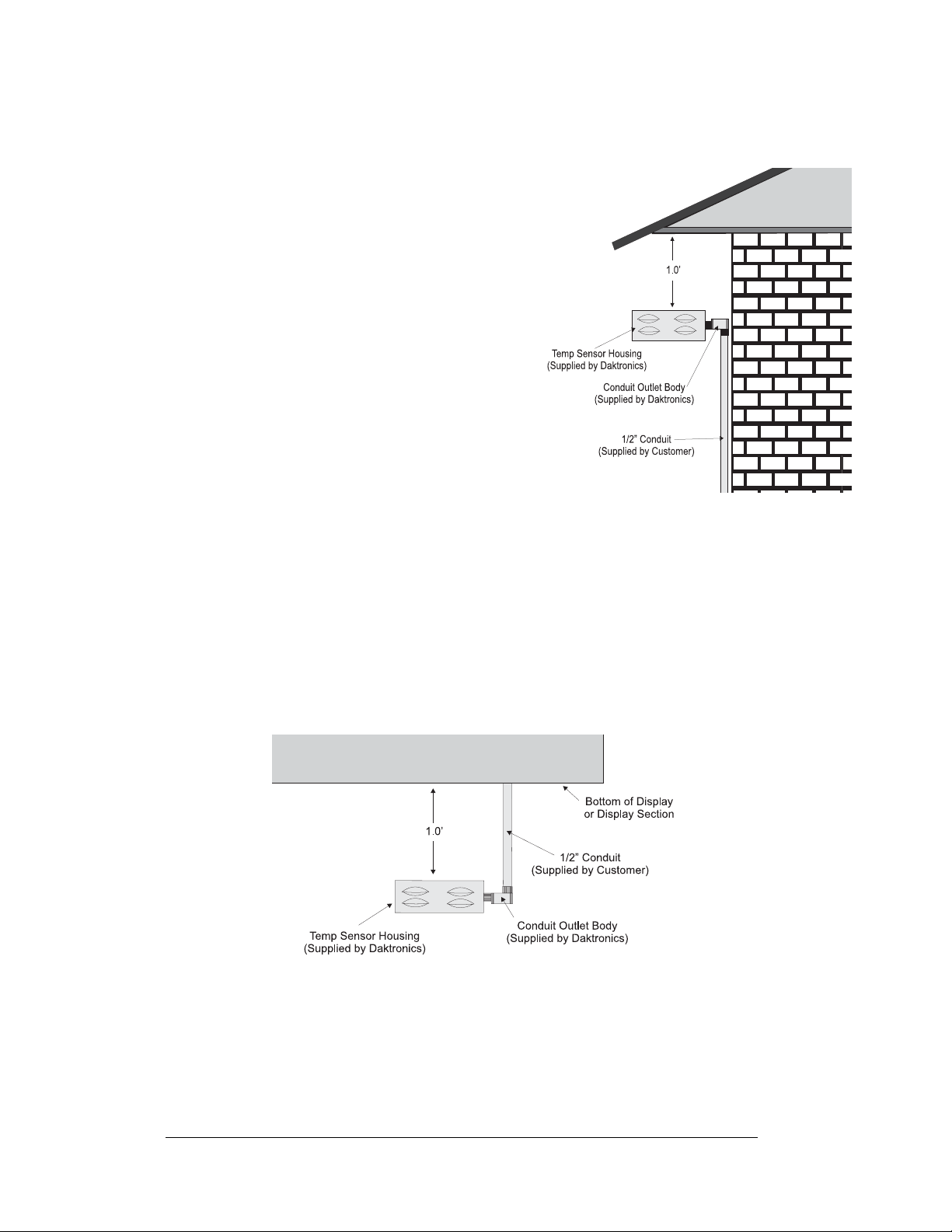
2.6 Optional Temperature Sensor Mounting
The temperature sensor mounts separately and
requires a location away from the influence of
chimneys, air conditioners, vents, tar roofs,
concrete, and parking lots, which can cause
abnormal temperature fluctuations. Usually, a
separation of at least 20-30 feet horizontally
and 8 feet vertically is required to achieve this.
Locations where air movement is restricted are
also unsatisfactory. Refer to Drawing
A-79767.
The ideal sensor location is a north eaves or a
northern exposure, above grass and away from
direct sunlight. This location gives extra
stability and accuracy to the sensor because of
the added shading usually obtained on a
northern exposure. See Figure 9 on the right
for details.
The second choice for locating a temperature sensor is on the display itself, or
somewhere on the display structure. A light-colored display is preferred in this
application. Location of the sensor should be above, below, or on a northern edge of
the display to keep the sensor shaded. If mounting above the display, a minimum
height of 6 feet is required. If mounting below the display, a minimum of 8 feet
above ground and a minimum of 1 foot between the sensor and the display are
required, as seen in Figure 10 below.
Greater accuracy is obtained if grass is below the sign rather than concrete or some
other material.
Figure 9: Temperature Sensor Eave/Wall Mount
2-4
Figure 10: Temperature Sensor Mounting to Bottom of Display
Mechanical Installation
Page 21

Use a two pair, individually shielded cable (Belden 5594, Daktronics part number
W-1234) to connect the sensor to the display controller. Maximum length is 1000
feet.
Follow these steps to mount the temperature sensor:
1. Run ½" conduit from the sensor location to the controller where the sensor
cable is to be attached. The cable must be routed through ½" metal conduit,
which should be earth grounded to protect the sensor and controller from
lightning damage.
2. Power down the controller when the sensor cable is being attached.
3. Connect the cable to the temperature sensor terminal block as shown below.
Refer to Drawing A-79410 for the location of the terminals.
Figure 11: Temperature Board/Temperature Sensor Enclosure
4. Install the mesh screen with the four screws enclosed.
5. Connect the cable to the display controller as described in the controller
installation manual. Start operation of the controller.
Mechanical Installation
GRN =
WHT =
RED =
BLK =
P
N
+V
GND
2-5
Page 22
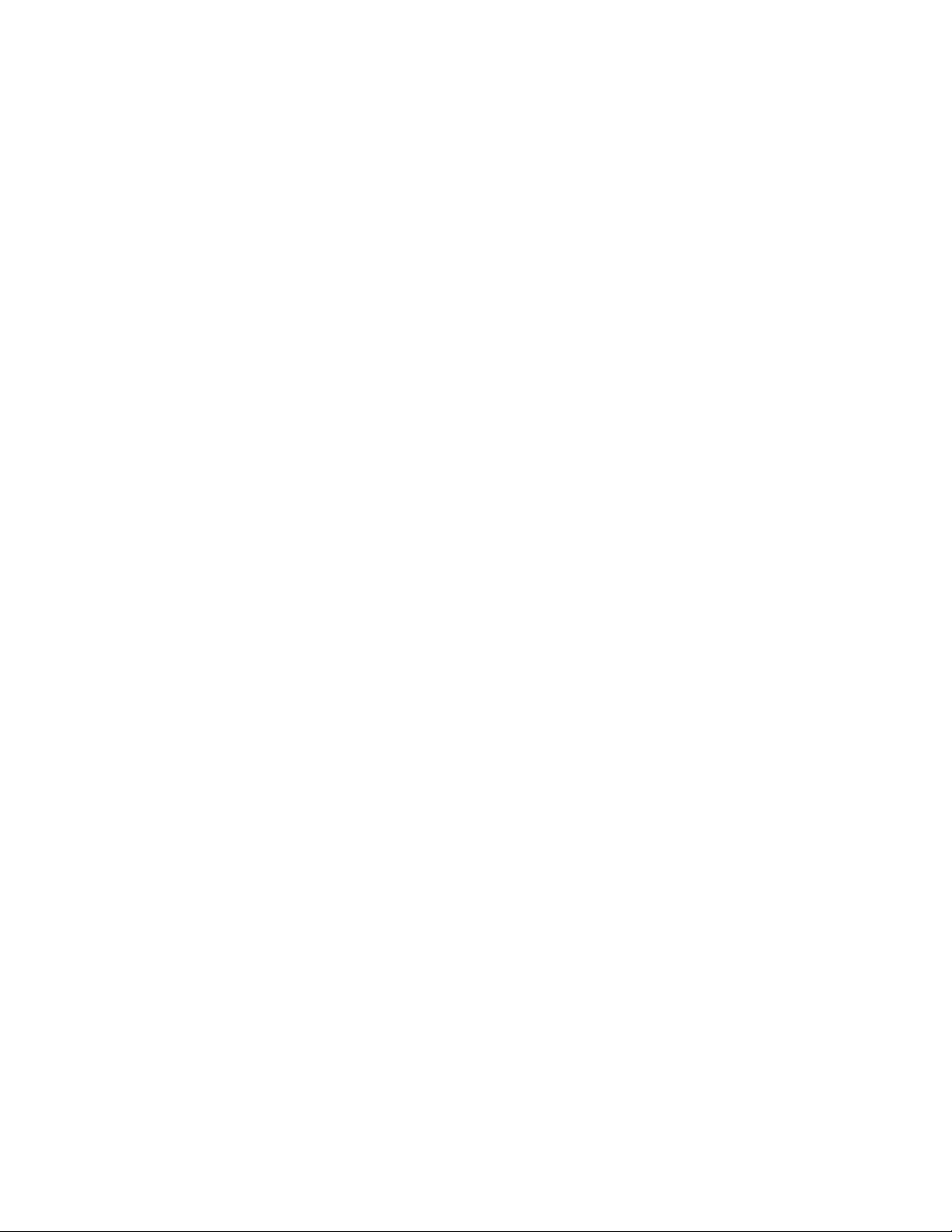
Page 23
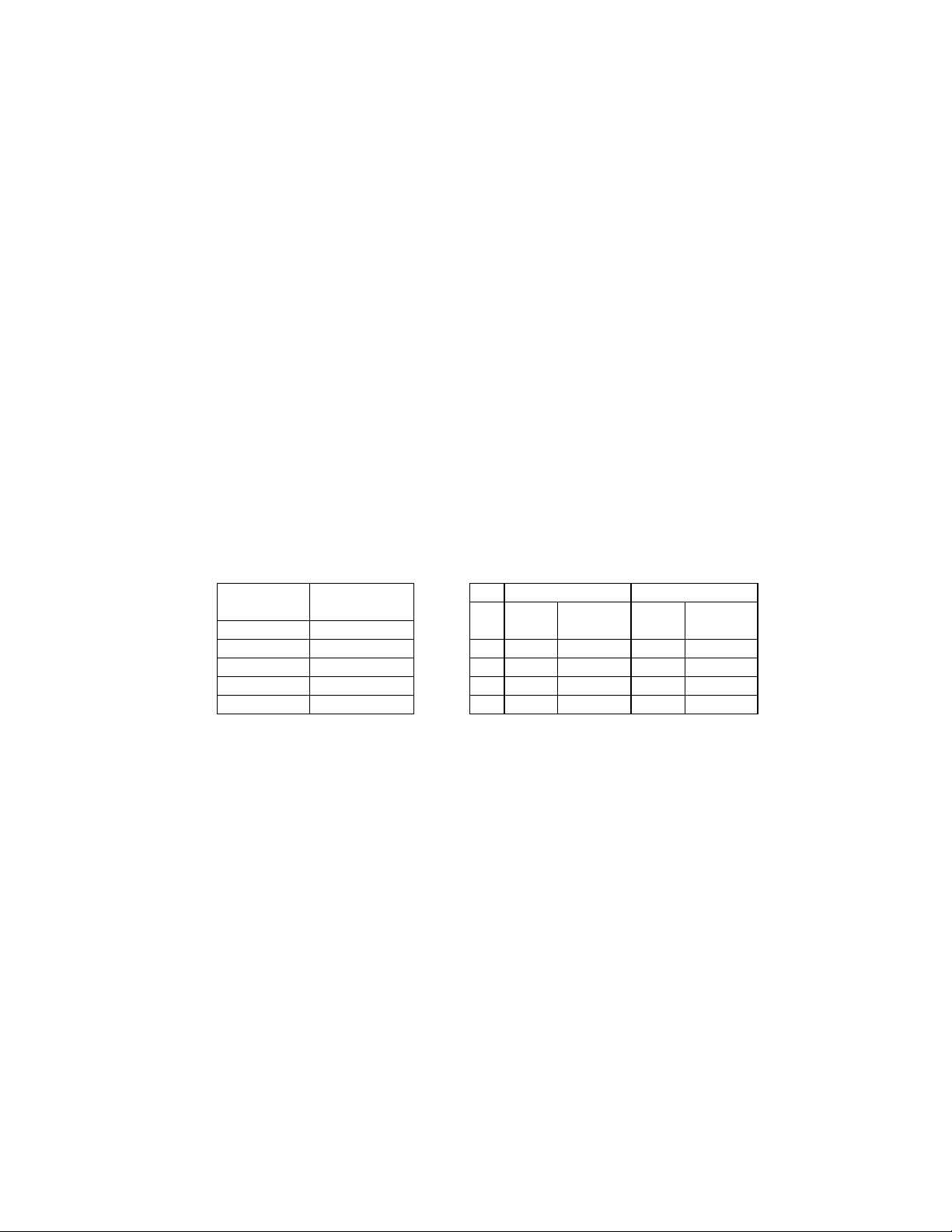
Eyebolts
Almost every display that leav es D ak tronics is equipped w ith ey ebolts for lifting the display . There are
two standard sizes of eyebolts: ½″ and A″.
Load Increase Factor: The load increases as the lift angle (θ) decreases. The allowable load on the
eyebolts also decreases with the lift angle due the bending stress on the eyebolts. In sum, the smaller
the angle between the cable and the top of the display, the lighter the sign must be to safely lift it. Do
NOT attempt to lift the display when the lift angle is less than 30 degrees.
Horizontal Load Angle
Angle Factor (L/H)
90 1.00
60 1.155 90 2600 2600 4000 4000
50 1.305 60 1500 1299 3300 2858
45 1.414 45 650 460 1000 707
30 2.00 30 520 260 800 400
θθθθ
½”
Line Weight/ Line Weight/
Load Anchor Load Anchor
A
A”
AA
ED7244 Copyright 1996-2001
Rev. 4 – 14 March 2001 Daktronics, Inc.
Page 24
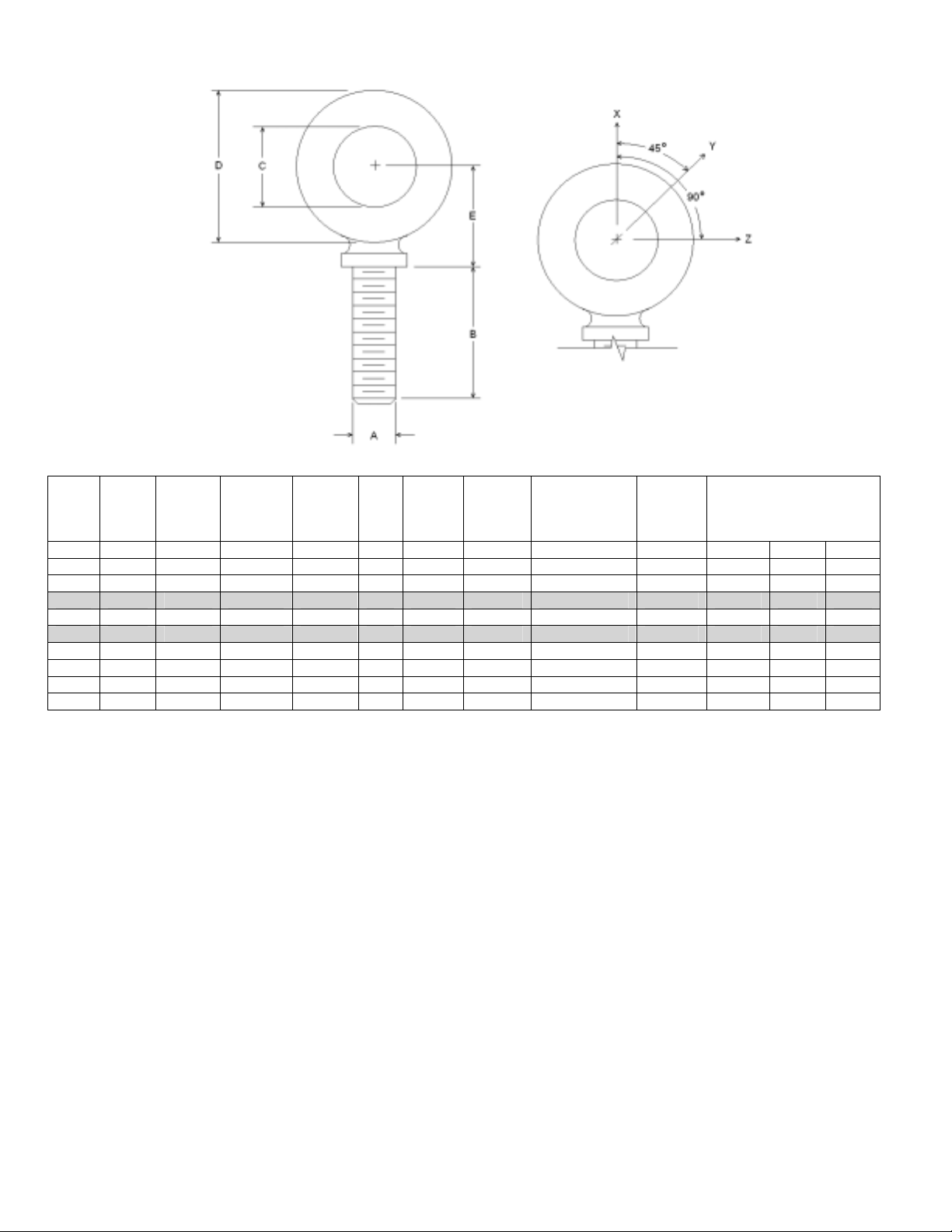
Min.
A B C D E No.
Wx Wy Wz
1/4 1 3/4 1-3/16 25/32 21 600 2,000 Blank 1/4-20 7/8 400 100 80
3/8 1-1/4 1 1-21/32 1-3/16 23 2,100 5,000 Blank 3/8-16 1-1/8 1,400 350 250
1/2 1-1/2 1-3/16 2-1/16 1-13/32 25 3,900 9,200 Blank 1/2-13 1-11/32 2,600 650 520
9/16 1-5/8 1-9/32 2-13/16 1-17/32 26 4,500 11,830 Blank 9/16-12 1-3/8 3,000 750 600
5/8 1-3/4 1-3/8 2-1/2 1-11/16 27 6,000 14,700 Blank 5/8-11 1-9/16 4,000 1,000 800
3/4 2 1-1/2 2-13/16 1-13/16 28 9,000 21,700 Blank 3/4-10 1-5/8 6,000 1,500 1,200
7/8 2-1/4 1-11/16 3-1/4 2-1/16 29 10,000 30,000 Blank 7/8-9 1-13/16 6,600 1,670 1,330
1 2-1/2 1-13/16 3-9/16 2-5/16 30 12,000 39,400 Blank 1-8 2-1/16 8,000 2,000 1,600
1-1/2 3-1/2 2-9/16 5-1/2 3-5/32 34 27,000 91,300 Blank 1-1/2-6 3 17,800 4,500 3,600
Proof
Load
(lbs.)
Min.
Break
Load
(lbs.)
Stocked
Min.
Eff.
Thrd.
Length
Line Loads
A. Do not use eyebolts on angular lifts unless absolutely necessary. For angular lifts, the shoulder pattern
eyebolt is preferred.
B. Load should always be applied to eyebolts in the plane of the eye, not at some angle to this plane.
C. Shoulder eyebolts must be properly seated (should bear firmly against the mating part), otherwise the
working loads must be reduced to those indicated for regular eyebolts. A washer or spacer may be
required to put the plane of the eye in the direction of the load when the shoulder is seated.
D. No load greater than the safe working load listed in the data table should be used.
E. To obtain the greatest strength from the eyebolt, it must fit reasonably tight in its mounting hole to prevent
accidental unscrewing due to twist of cable.
F. Eyebolts should never be painted or otherwise coated when used for lifting. Such coatings may cover
potential flaws in the eyebolt.
G. To attain the safe working loads listed for regular eyebolts, 90% of the thread length must be engaged.
Copyright 1996-2001 ED-7244
Daktronics, Inc. Rev. 4 – 14 March 2001
Page 25
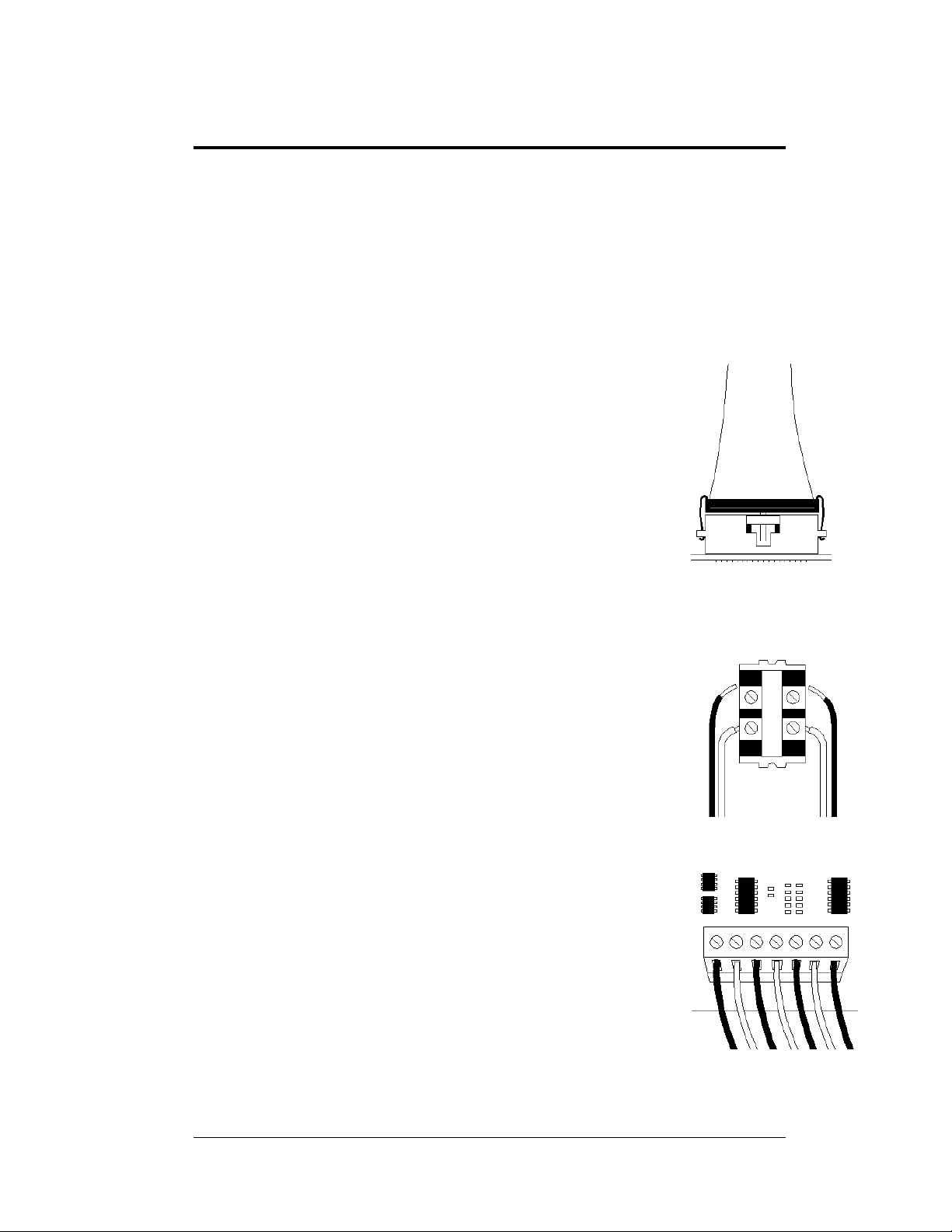
Section 3: Electrical Installation
Only a qualified individual should terminate power and signal cable within this
Daktronics sign.
The Daktronics engineering staff must approve any changes made to the sign. Before alter i ng
the sign, submit detailed drawings for the proposed modifications to the Daktronics
engineeri ng staff for e valuation a nd approval or you will render the warr anty null and void.
3.1 Common Connectors in the Sign
The power and signal connections in the signs use many different
types of connectors. Take special care when disengaging any
connector so as not to damage the connector, the cable, or the
circuit board.
When pulling a connector plug from a jack, do not pull on the wire
or cable; pull on the jack itself. Pulling on the wires may damage
the connector.
The following information presents some common connectors
encountered during sign installation and maintenance:
1. Ribbon Cable Connectors:
Figure 12 on the upper right illustrates a typical ribbon
connector. To disconnect the ribbon cable, push the metal
clips on the sides to unlock and remove the jack.
Before replacing a ribbon cable connector, spray it with
DeoxIT
may cause signal problems. In addition, apply a generous
amount of CaiLube
™
contact cleaner to remove any foreign matter that
™
protector paste in the plug before
inserting it into the jack. This paste protects both the plug
and the jack from corrosion.
2. Termination Blocks:
Termination blocks connect internal power and signal
wires to wires of the same type coming into the sign from
an external source. Most signal wires come with forked
connectors crimped to the ends of the wire. Power wires
need to have one-half inch of insulation stripped from the
end of the wire prior to termination. Tighten all screws
firmly to ensure a good electrical connection. Refer to the
right for Figure 13.
3. Phoenix
ä
-Style Connectors:
Phoenix-style connectors, usually green, allow for signal
termination on circuit boards. Refer to Figure 14 on the
right. Strip one-quarter inch of insulation from the wire
prior to termination. To remove a wire, turn the above
screw counter-clockwise to loosen the connectors grip on
the wire. To insert a wire, push the bare wire into the
connector and turn the above screw clockwise to lock the
wire into place.
Figure 12: Ribbon
Cable Connector
Figure 13: Termination
Block
Figure 14: Phoenix
Connector
Electrical Installation
3-1
Page 26
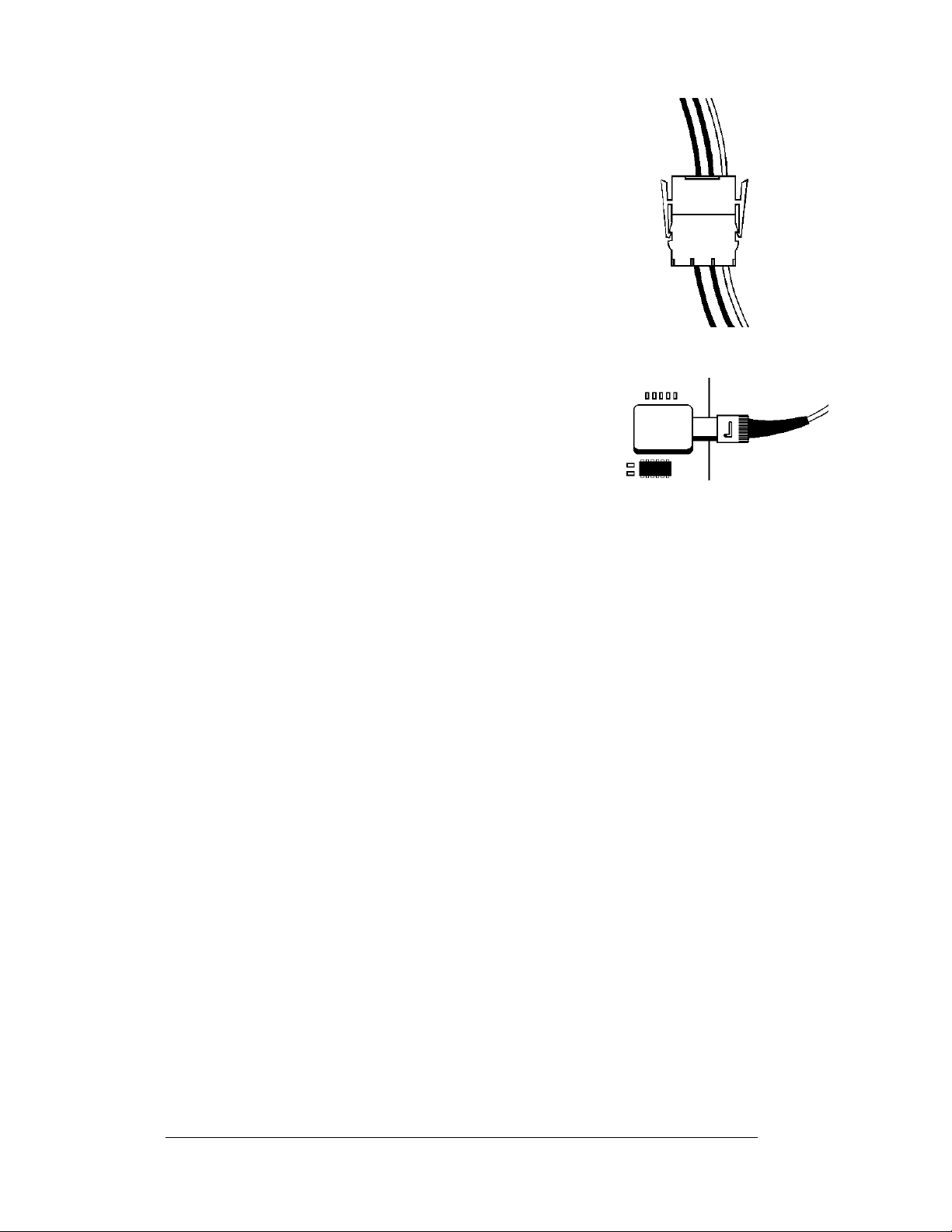
4. Mate-n-Lok
ä
Connectors:
The white Mate-n-Lok connectors found in the signs
come in a variety of sizes. Figure 15 on the right
illustrates a five-pin Mate-n-Lok connector. To remove
the plug from the jack, squeeze the plastic locking clasps
on the side of the plug and pull it from the jack.
5. Fiber Optic Connectors:
A fiber optic cable has a “twist-on” connector at each
end. To remove the fiber plug, push it toward the board
and twist it counter-clockwise until you can pull the plug
from the jack. Figure 16 on the right shows this
connector.
6. Phone Jacks (RJ11 Connectors):
RJ connectors, as seen on the lower right in Figure
17, are similar to the telephone connectors found in
homes. In order to remove this plug from the jack,
depress the small clip on the underside of the plug.
Before replacing an RJ connector, spray it with DeoxIT
contact cleaner to remove any foreign matter that may
cause signal problems. In addition, apply a generous
amount of CaiLube
™
protector paste in the plug before
inserting it into the jack. This paste will protect both the
plug and the jack from corrosion.
3.2 Control Cable Requirements
Figure 15: Maten-Loc Connector
Figure 16: Fiber Optic Cable
™
Figure 17: RJ11
Connector
3-2
RS232
This cable is a 2-conductor shielded cable used to transmit an RS232 signal
(Daktronics part number W-1117). This shielded cable should not be subjected to
mechanical flexing after installation. This cable is not for direct burial and should be
routed in a dedicated, grounded metallic conduit at the base of the sign structure.
This cable has a maximum length of 25 feet.
RS422
This cable is a 6-conductor shielded cable used to transmit an RS422 signal
(Daktronics part number W-1210). This shielded cable consists of unpaired wires.
They should not be subjected to mechanical flexing after installation. This cable is
not for direct burial and should have one of the following routings:
• In dedicated metallic conduit
• Inside buildings-if cable is not in conduit, keep away from interface signals
With interface signals, (such as power conductors, intercom, etc.) typically a twofoot separation is required. The maximum length of an RS422 signal cable is 4,000
feet (1.22 km).
Electrical Installation
Page 27
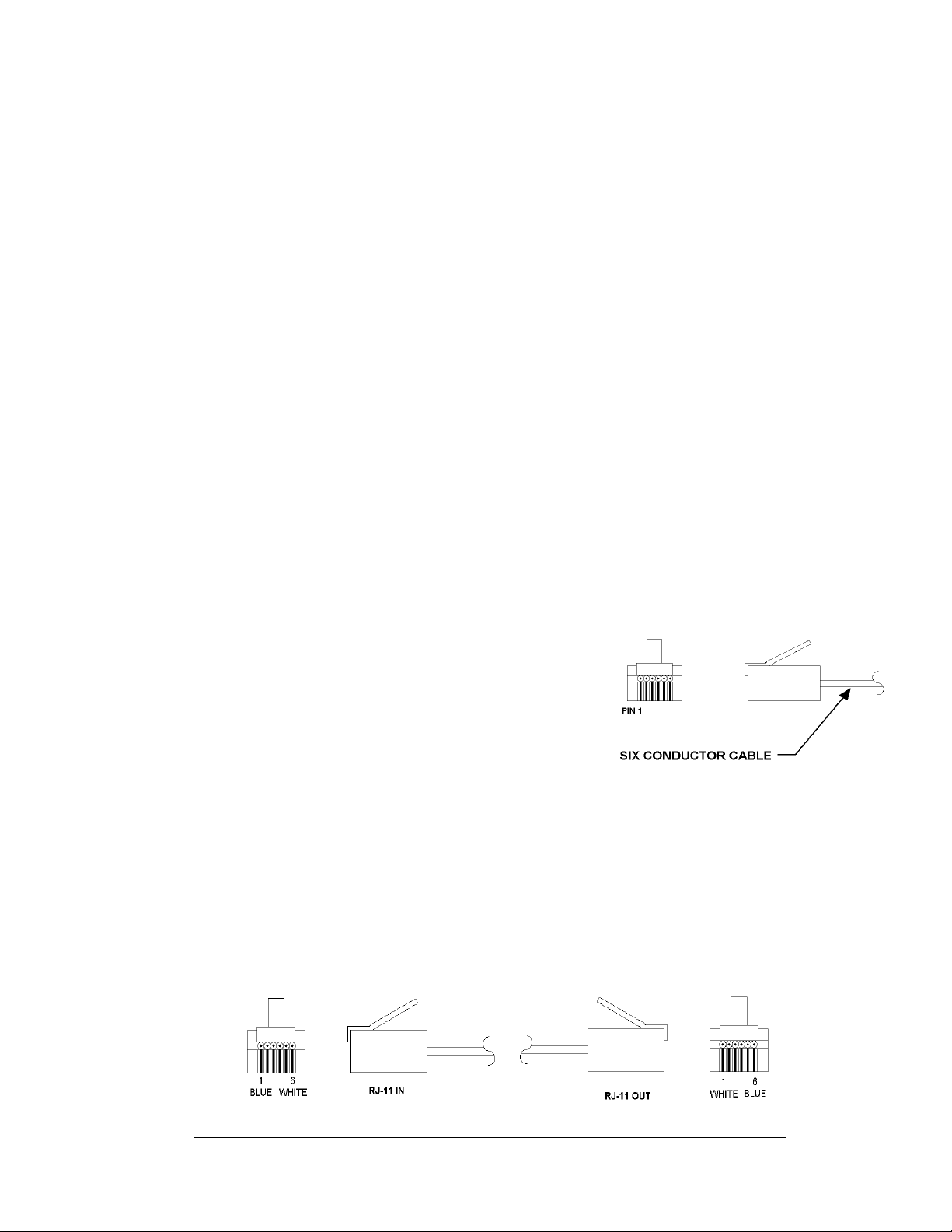
Modem
The modem option will use standard telephone cable routed through a conduit. The
local telephone company will need to assist in this installation.
Ask the telephone company which colors are used by the TIP and the RING for
signal hook up.
Note: The telephone lines must be dedicated lines and not run through a switchboard
system.
Fiber Optic
This cable is a 4-fiber cable (Daktronics part number W-1376). Two fibers are used
for display communications and the other two are saved for spares. The cable may be
either direct burial or routed in conduit but should not be subjected to mechanical
flexing. The maximum length of a fiber optic cable is 2,000 feet (611.6 meters).
Radio
The Server radio connected to the computer requires a six-conductor 18 AWG cable
to be wired from the J-box converter to the Outdoor Server. This wire needs to be in
conduit when exposed to outdoor conditions. The maximum distance from the J-box
to the Server radio is 1000 feet (611.6 meters).
The Client radio at the display comes with cable that is rated for outdoor use and
does not need to be in conduit.
3.3 RJ Connector Cables
The connector used for RS232 input to the display is
an industry standard, 6-pin RJ11. This connector can
be found on many telephones and LANs.
The cable used in the network is a standard flat sixconductor telephone cable (standard flipped cable).
Refer to Figure 18 on the right. This cable has one
end that is the mirror image of the other end (i.e., the
cable is flipped). Refer to Figure 19 below for a
standard flipped cable.
Notice in Figure 19, at the bottom, that the color code on one connector must be
made the opposite on the other connector. When installing a network, it is not easy to
remember in which direction the previous end was oriented. One simple way to
avoid confusion is to standardize the color code, having one color for the connector
going into the output of a sign, and the opposite color for a connector going into the
input of a sign. This will help ensure correct cabling since cables are always installed
from the output jack of one sign to the input jack of the next sign.
Figure 18: 6-Conductor RJ11 Connector and
Cable
Figure 19: Flipped Cable with RJ Connectors
Electrical Installation
3-3
Page 28
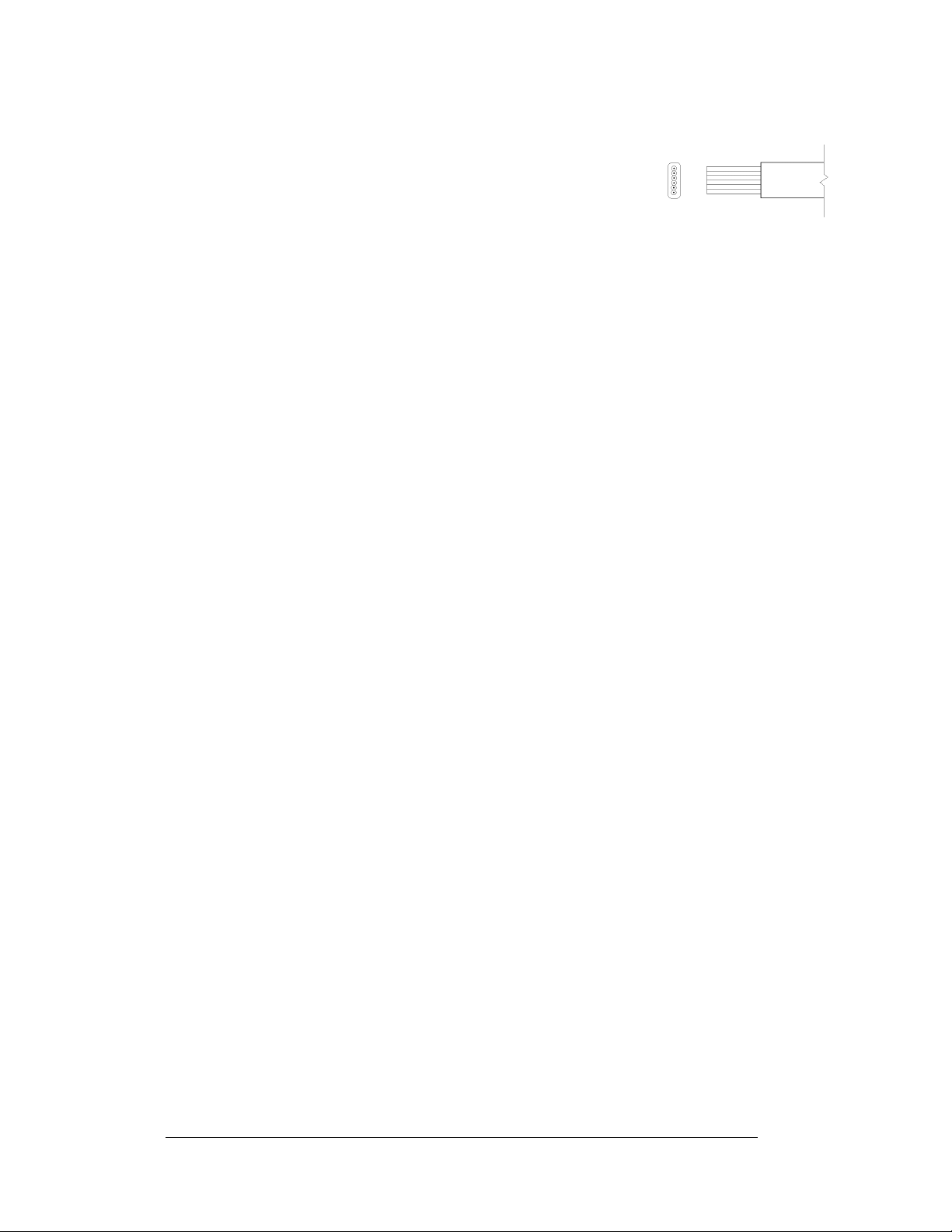
Installing an RJ Connector
Installing an RJ connector on the end of the conductor cable is a
simple task when the correct tools are used. The RJ crimping tool
(Daktronics part number TH-1033) performs two separate steps.
First, use the crimping tool to strip the outer insulation from the
inner wires. This does not result in bare wires since only the gray
outer jacket is removed. After correct stripping, the wire will appear
as shown in Figure 20 on the right.
The crimping tool is then used to crimp the RJ connector onto the cable. The RJ
connector is locked into a special socket in the tool. The stripped wire is inserted into
the RJ connector. Finally, the tool is squeezed like pliers to crimp the connector onto
the wire. This completes the installation of an RJ connector onto the wire.
3.4 Conduit
Reference Drawings:
Shop Drawing; AF-3080-24x***-68B............................Drawing B-163291
Shop Drawing; AF-3080-8/16x***-68B.........................Drawing B-163293
Daktronics does not incl ude the cond uit. Refer to Shop Drawings for approximate
locations of power and signal conduit. Y ou must use separate cond uit to route:
• Power
• Signal IN wires
• Signal OUT wires (if another sign requires signal)
Locate the conduit holes at the bottom right (rear view) of the back of the sign (refer
to the Shop Drawings).
Punch or drill out the desired conduit openings. Be careful not to damage any
internal components. Attach the conduit, and route the power and signal cables.
Refer to Drawing B-163291and Drawing B-163293 for a picture of the power and
signal termination panels.
For signs with more than one face, signal and temperature sensor wiring between
signs can rout e through the same conduit .
Figure 20: Wire with Outer
Jacket Stripped
3.5 Preparing for Power/Signal Connection
Reference Drawings:
Schematic, Power Supply Configurations.................... Drawin g A-1639 51
Shop Drawing; AF-3080-24x***-68B............................ Drawing B-163291
Shop Drawing; AF-3080-8/16x***-68B......................... Drawing B-163293
Schematic, AF-3080-8x***-Mono.................................Drawing B-164924
Schematic, AF-3080-16x***-Mono...............................Drawing B-164926
Schematic, AF-3080-24x***-Mono...............................Drawing C-165267
Schematic, AF-3080-32x***-Mono...............................Drawing C-189404
If the display needs openings for the power and signal, punch out the knockouts in
the lower right corner from the rear. Refer to the Shop Drawings.
3-4
Electrical Installation
Page 29
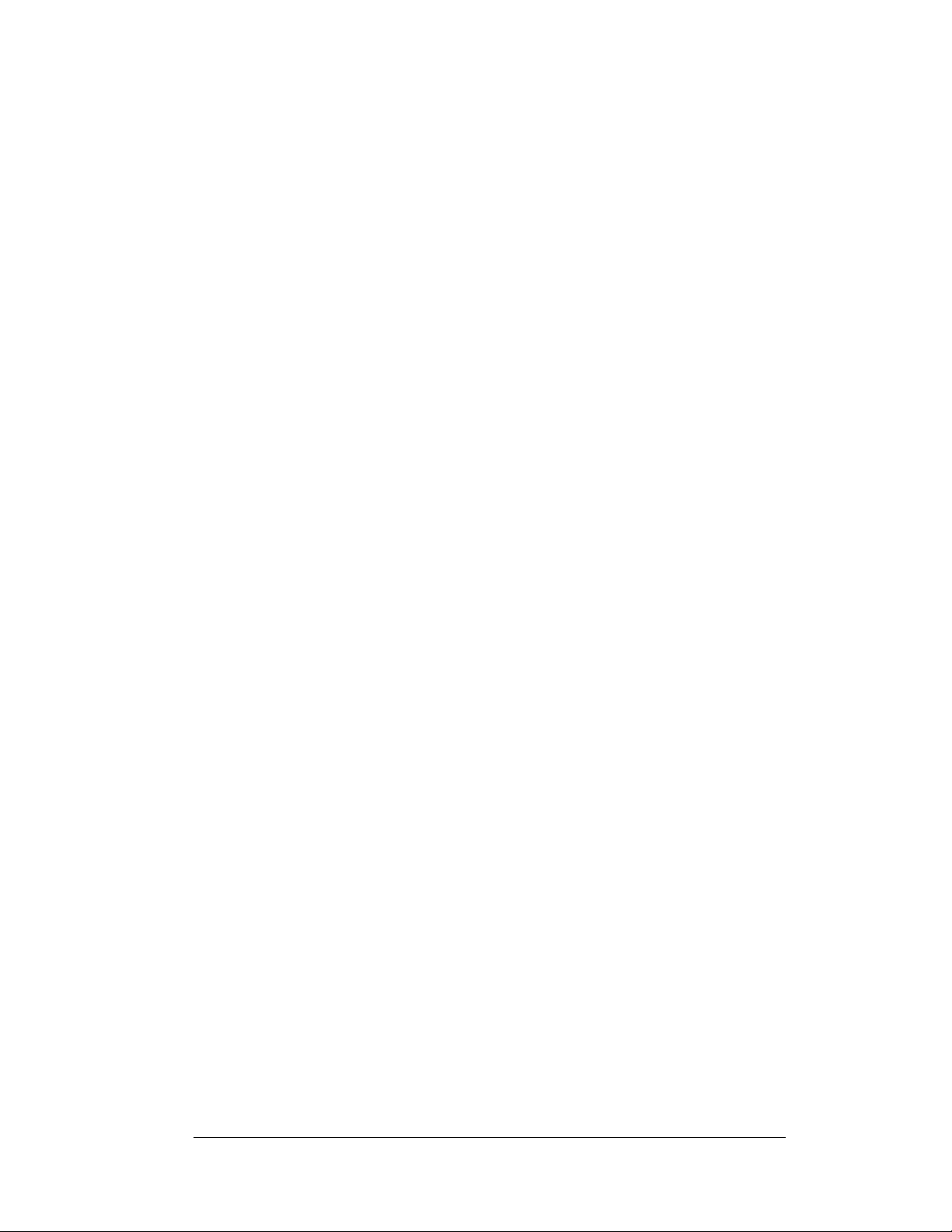
1. Locate the two hex head latch holes in the module. With a 1/8" hex-wrench,
apply pressure to the latch and turn each a quarter-turn. One will turn
clockwise and the counter-clockwise.
2. Route power to the display through a fused disconnect switch capable of
opening all ungrounded power conductors. Locate this disconnect within
the line-of-sight of any personnel performing maintenance on the display. If
the disconnect is located out of sight of the display, it must be capable of
being locked in the open position.
3. Power conductors fro m t he disconnec t to the displ ay must route t hrough
conduit in agreement with local codes.
4. You may also route the signal cable from the control computer to the sign at
this time. Run the power and signal cables in a separa t e conduit.
3.6 Power
Reference Drawings:
Power Specs, Amber, 8-24x48-112 Displays...............Draw in g A-1633 06
Power Specs, Red, 8-24x48-112 .................................Drawing A-163751
Schematic, Power Supply Configurations....................Drawin g A-1639 51
Schematic, AF-3080-8x***-Mono .................................Drawing B-164924
Schematic, AF-3080-16x***-Mono ...............................Drawing B-164926
Schematic, AF-3080-24x***-Mono ...............................Drawing C-165267
Schematic, AF-3080-32x***-Mono ...............................Drawing C-189404
Refer to drawings for vo l tage and current requirements for your sign size. Each uses
a 120/240VAC single-phase or 120/208 three-phase power source.
Do not connect the signs to any voltage other than that listed on the Daktronics
product label.
Proper power installation is imperative for proper display operation. The following
sub-sections give details of display power installation. Electrical installations must
be performed by qualified personnel. Unqualified personnel should not attempt to
install the electrical equipment. Serious danger to equipment and personnel could
occur if equipment is improperly installed.
Grounding
Displays must be grounded according to the provisions outlined in Article 250 of the
National Electrical Code
ohms or less. Verification of ground resistance can be performed by the electrical
contractor who is performing the electrical installation. Daktronics Sales and Service
personnel can also perform this service.
The display system must be connected to earth-ground. Proper grounding is
necessary for reliable equipment operation. It also protects the equipment from
damaging el ectrical disturbances and lightni ng. The display must be properly
grounded or the warranty will be void.
Electrical Installation
®
. Daktronics recommends a resistance to ground of 10
3-5
Page 30
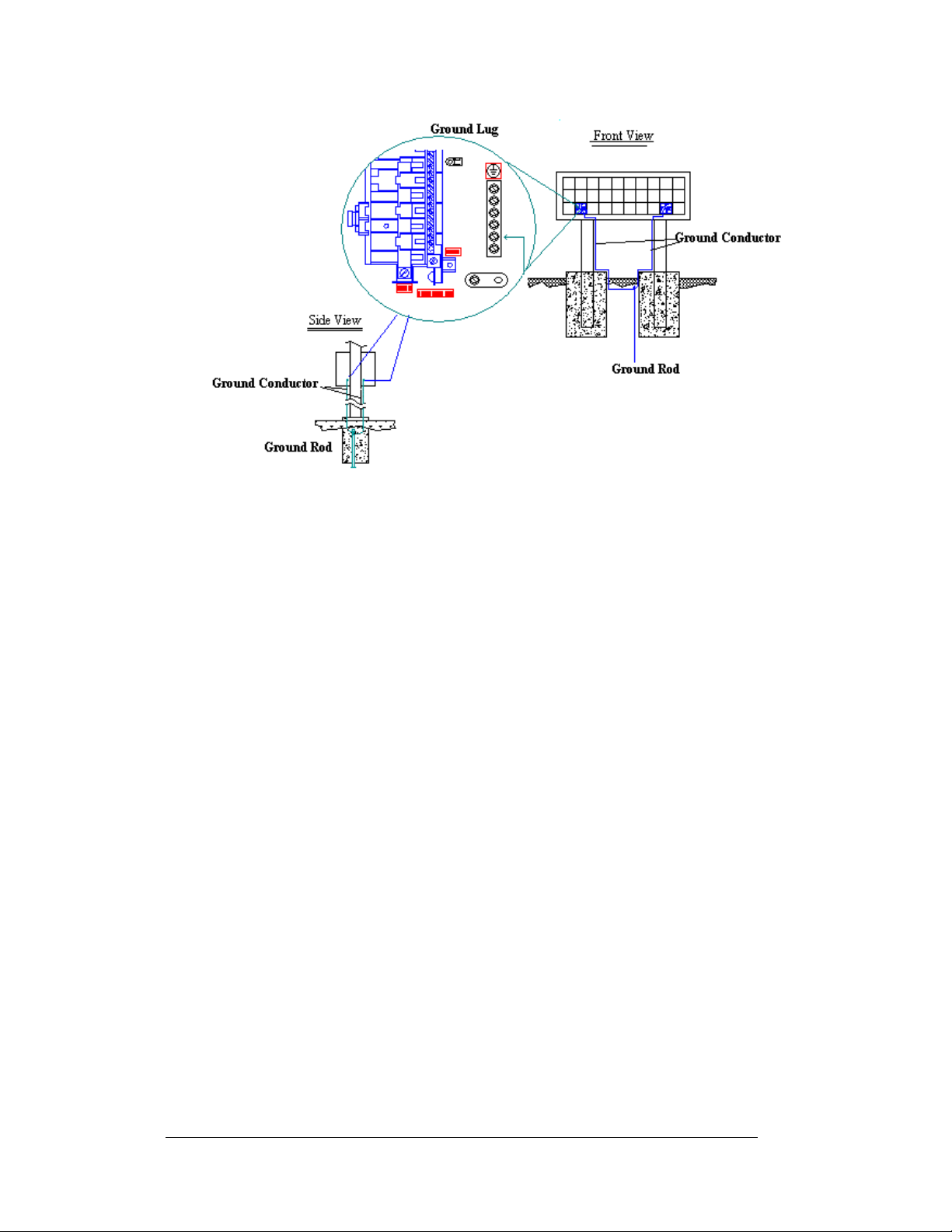
Figure 21: Grounding
A minimum of one grounding electrode must be installed for each display face. The
grounding electrode is typically one grounding rod for each display face. Other
grounding electrodes as described in Article 250 of the National Electric Code may
be used. Daktronics recommends that the resistance to ground be 10 ohms or less. If
the resistance to ground is higher than 10 ohms, it will be necessary to install
additional grounding electrodes to reduce the resistance. The grounding electrode
should be installed within 25 feet of the base of the display. The grounding electrode
must be connected to the ground terminal in the display panel board.
This grounding electrode must be installed in addition to the equipment-grounding
conductor that should be part of the power installation. The material of an earthground electrode differs from region to region and from conditions present at the
site. The support structure of the display cannot be used as an earth ground electrode.
The support is generally embedded in concrete, and if in earth, the steel is either
primed or it corrodes, making it a poor ground. The grounding system and grounding
electrodes must be installed according to Article 250 of the National Electrical Code
and any applicable local codes.
3-6
Electrical Installation
Page 31

Power Installation
There are two considerations for power installation: installation with ground and
neutral conductors provided, and installation with only a neutral conductor provided.
These two power installations differ slightly, as described in the following
paragraphs:
Ins allation w th Ground and Neutral Conductors Providedt i
For this type of installation, the power cable must contain an isolated earth-ground
conductor. Under this circumstance, do not connect neutral to ground at the
disconnect or at the display. This would violate electrical codes and void the
warranty. Use a disconnect so that all hot lines and neutral can be disconnected.
Refer to Figure 22 below for installation details. The National Electrical Code
requires the use of a lockable power disconnect within sight of or at the display.
Figure 22: Installation with Ground and Neutral Conductor Provided
Electrical Installation
3-7
Page 32

Ins allation w th Only a Neutral Conductor Provided t i
Installations where no grounding conductor is provided must comply with arti cle
250-32 of the National Electrical Code. If the installation in question meets all of the
requirements of article 250-32, the following guidelines must be observed:
• Connect the grounding electrode cable at the local disconnect, never at the
display panel board.
• A disconnect that opens all of the ungrounded phase conductors should be
used.
• The neutral and the ground conductors should be bonded in the display
panel board.
Refer to Figure 23 below for installation details.
Figure 23: Installation with only Neutral Conductor Provided
3.7 Main Disconnect
The National Electrical Code requires the use of a lockable power disconnect near
the sign. Provide a lockable disconnect switch (knife switch) at the sign location so
that all power lines can be completely disconnected. Use a 3-conductor disconnect to
disconnect both hot lines and the neutral. Mount the main disconnect at or near the
point of power supply connection to the sign. Provide a main disconnect for each
supply circuit to the sign.
You must locate the means of disconnection in a direct line of sight from the sign or
outline lighting that it controls. This requirement provides protection by enabling a
worker to keep the disconnecting means within view while working on the sign.
Exception: You may locate the disconnecting means that are capable of being
locked in the open position elsewhere.
3-8
Electrical Installation
Page 33

3.8 Signal Termination from Computer to Sign
Reference Drawings:
System Riser Diagram, Modem .....................................Drawing A-88426
System Riser Diagram, RS422 ......................................Drawing A-92681
System Riser Diagram, RS232 ......................................Drawing A-96058
System Riser Diagram, Fiber .......................................Drawing A-110559
Schem; Fiber, Modem, RS422 Surge Protector Input .Drawing A-125900
Signal Input, Outdoor Venus 1500...............................Drawing A-129110
System Riser Diagram, Radio......................................Drawing A-185325
RS232
One end of the signal cable should be terminated to the 6-position terminal block on
the controller labeled “RS232 IN” (TB1). The opposite end is terminated at the
terminal block in the J-box near the display. The controlling computer connects to
the J-box through the serial cable.
Figure 24: J-Box to RS232 Input
J-Box
Terminal Block
Pin 1 (RTS)
Pin 2 (GND)
Pin 2 (RX-P) Clear Pin 3 (TX-P)
Pin 3 (GND) Shield Pin 4 (GND)
Pin 1 (TX-P) Black Pin 5 (RX-P)
Pin 6 (DCD)
Electrical Installation
Field
Cabling
Terminal Block TB1
(RS232 IN)
3-9
Page 34

RS422
One end of the signal cable should be terminated to the 6-position terminal block in
the display labeled “RS422 IN” (TB2). The opposite end is terminated at the signal
converter (Daktronics part number 0A-1127-0237) in the control room.
Figure 25: RS422 Layout
Note: RS422 cable must be installed so that it is separated from any source of
electrical interface. A minimum of a two-foot separation between the signal cable
and any power conductors is typically required, or the signal cable may be routed in
grounded metallic conduit. The signal cable must not be routed in the same conduit
as the power conductors.
Figure 26: RS422 Connection to First Display
Signal Converter
(J4/J5)
Pin 1 (GND) Red Pin 1 (GND)
Pin 2 (RX-P) Black Pin 2 (TX-P)
Pin 3 (RX-N) Brown Pin 3 (TX-N)
Pin 4 (TX-P) White Pin 4 (RX-P)
Pin 5 (TX-N) Blue Pin 5 (RX-N)
Pin 6 (GND) Green/Bare
Field
Cabling
(Shield)
Surge Suppressor,
TB1 (RS422 IN)
N.C.
3-10
Electrical Installation
Page 35

Modem
In a display that uses a modem, Signal In routes first to a telecommunications
connector and terminated per the table below. A 6-conductor phone cord with RJ11
connectors (part number 0A-1137-0160) relays the signal to the modem. A second
phone cord (0A-1137-0160) transfers the data from the modem to J1 (RS232 IN) on
the controller.
Figure 27: Modem Layout
Terminal Block
Function
TB31
Pin 1
Pin 2
Pin 3 TIP-P
Pin 4 Ring-P
Pin 5
Pin 6
Fiber Optic
When the fiber optic cables are used, signal from the converter enters the fiber board
(J4/J5). An adapter module (Daktronics part number 0A-1146-0029) allows the use
of a 6-conudctor-phone cord with RJ11 connectors (par number 0A-1137-0160) to
relay the signal to J1 (RS232 IN) on the controller.
Figure 28: Fiber Optic Layout
Electrical Installation
3-11
Page 36

Figure 29: Fiber Signal Converter to Fiber Board in Display
Signal Converter Field Cabling Sign A Data In
J2 (TX1) J5 (RX2)
J3 (RX1) J4 (TX2)
Venus® 1500 Radio Client
Reference Drawing:
Schematic, Internal, WO/Quick Connect .....................Drawing B-185325
A display that is controlled using a radio requires a Server radio connected to the
control computer, and a Client radio at the display. The radios must be within lineof-site of each other.
The diagram below shows the connections to the Server radio through a Signal
Converter. The Client radio must be located within 25 feet of the display, therefore
25 feet of cable is supplied with the Client radio. One end of the cable is preterminated to TB1 inside the radio enclosure, and the other end will need to be
terminated to TB1 on the controller board in the display. Refer to Drawing
B-177662 and the Radio manual (ED-13348) for the correct cable terminations.
3-12
Electrical Installation
Page 37

Figure 30: Venus 1500 Radio Layout
Terminate the signal wires to TB1 on the display controller and connect the power
plug to the power plug in the display. Use the Figure 31 below and the table to
connect the wires to the controller.
Figure 31: Controller Wire Connection s
Radio Server Cable
Pin 5 (RX) BLK 2 Pin 3 (TX-P)
Pin 6 (TX) RED 2 Pin 5 (RX-P)
Pin 4 (GND) BLK 3 Pin 4 (GND)
Shield Pin 4 (GND)
Electrical Installation
Color
Display Terminal
Block
3-13
Page 38

3.9 Signal Termination Between Two (or More) Signs
Reference Drawings:
System Riser Diagram, Modem.....................................Draw ing A-88426
System Riser Diagram, RS422......................................Drawin g A-9268 1
System Riser Diagram, RS232......................................Drawin g A-9605 8
System Riser Diagram, Fiber.......................................Drawing A-110559
Schem; Fiber, Modem, RS422 Surge Protector Input.Draw in g A-1259 00
Signal Input, Outdoor Venus 1500...............................Drawing A-129110
System Riser Diagram, Radio .....................................Drawing A-185325
RS422 Interconnection
This is the most common method of terminating signal between two or more signs. A
6-conductor cable is used. One end terminates to the “RS422 OUT” 6-position
terminal block (A31-TB3) on the controller in the first display. The other end of the
cable will terminate on the “RS422 IN” 6-position terminal block (A31-TB2) on the
controller of the second display.
Figure 32: Signal Termination Panels
Face A – RS422
OUT
(A31-TB3)
Pin 1 (GND) Green Pin 6 (NC)
Pin 2 (O-) Blue Pin 5 (I-)
Pin 3 (O+) White Pin 4 (I+)
Pin 4 (I-) Brown Pin 3 (O-)
Pin 5 (I+) Black Pin 2 (O+)
Pin 6 (GND) Red Pin 1 (NC)
3-14
Field
Cabling
Face B – RS422
IN
(A31-TB2)
Electrical Installation
Page 39

Fiber Interconnection
A four-conductor fiber cable is used in connecting two or more displays in the Fiber
Interconnection method. Two fibers will connect one fiber board to the next, and two
will be spares. Connect the fiber cable to the fiber cards of the display as described in
Drawing A-174344 and on the following table.
Face A Data Out
(A34)
J2 (TX1) J5 (RX2)
J3 (RX1) J4 (TX2)
Field
Cabling
Face B Data In
(A34)
3.10 Optional Temperature Sensor Electrical Installation
Reference Drawings:
Temp Sensor Mounting................................................Drawing A-79767
Signal Input, Venus 1500...........................................Drawing A-129110
1. After mounting the optional sensor, follow these steps to complete the
electrical installation. A 2-pair, individually shielded cable (Belden 5594,
Daktronics part number W-1234) is used to connect the sensor to the
controller.
2. Run ½" conduit from the sensor location to the controller within the display.
The cable must be routed through one-foot of ½" metal conduit that should
be earth-grounded to protect the sensor and controller from lightning
damage.
3. Connect the cable to the temperature sensor terminal block within the
temperature sensor as follows:
Wire Color Terminal Block
Red V+
Green P
Black GND
White N
4. Install the mesh screen with the four screws enclosed.
5. Disconnect power to the display before attaching the cable.
Electrical Installation
3-15
Page 40

6. Connect the cable to the temperature sensor terminal block on the controller
(TB7) per the following table:
Wire Color Terminal Bock TB7
(Temp In)
Pin 1 (+5V)
Pin 2 (GND)
Pin 3 (Light +)
Pin 4 (Light -)
Green Pin 5 (Temp +)
White Pin 6 (Temp -)
Red Pin 7 (+5V)
Black and Shield Pin 8 (GND)
Or Bare (Shield) Pin 8 (GND)
Figure 33: Temperature Sensor Wiring to Two Displays
To connect the temperature sensor to multiple displays (such as a double-face
display):
Wire Color Display 1 TB7 Display 2 TB7
Green
White
Red
Black
Pin 5 (Temp +) Pin 5 (Temp +)
Pin 6 (Temp -) Pin 6 (Temp -)
NC NC
NC NC
Note: GND and +5V (Red and Black) are connected from the temperature sensor to
the first display only. The Red and Black wires must not be connected between
controllers in additional displays.
3-16
Electrical Installation
Page 41

3.11 Initial Operation
When first operated, the display will run through an initialization in whic h it will
display the following:
1. Output Test (DDDs)
2. Product Name (Galaxy)
3. Display Size (Row x Column)
4. Firmware Number (ED-10134)
5. Firmware Revision (Rev X.XX)
6. COM1 Configuration (C1: V15/RTD)
7. COM Configuration (C2: None)
8. Line Frequency
9. Hardware Address (HW:XX)
10. Software Address (SW:XX)
11. Display Name
12. Modem (If modem is present)
Electrical Installation
3-17
Page 42

Page 43

Section 4: Maintenance and
Troubleshooting
Important Notes:
1. Disconnect power before performing any repairs or
maintenance work on the sign.
2. Only qualified service personnel may access internal sign
electronics.
3. The Daktronics engineering staff must approve ANY
changes made to the sign. Before altering the sign, you
must submit to the Daktronics engineering staff detailed
4.1 Maintenance and Troubleshooting Overview
Daktronics Galaxy series AF-3080 signs are front accessible, so you can only access
the internal components from the front of the sign.
This section provides the following Galaxy sign information:
• Reco mmende d Tools List provides a listing of all tools needed in order to
• Signal Routing Summaries give a basic explanation of the signal travel
• Power Routing Summaries offer a basic explanation of the power travel
• Service and Diagnostics provide instructions for removing various sign
• Maintenance describes a number of steps to take to keep this Galaxy sign
• Troubleshooting provides some possible sign malfunctions and provides a
• Replacement Parts List includes the description and part number of sign
• Daktronics Exchange and Repair and Return Programs explain the
drawings for the proposed modifications for evaluation
and approval or you will void the warranty.
perform maintenance work on your display
through the sign.
through the sign.
components and explain the functions of circuit board connectors and the
meanings of any diagnostic LEDs.
in safe, working order.
number of possible causes for that malfunction.
components that could possibly need replacing during the life of this sign.
Daktronics component return policy.
4.2 Recommended Tools List
When performing maintenance work on your display, Daktronics recomme nds using
the following tools and placing them in a convenient, easy-access location.
a 1/8" Allen wrench removes modules in front access displays
a 7/16" Wrench removes support hardware for power supplies
a #2 Phillips Screwdriver removes support hardware for power supplies and
detaches power supplies
Maintenance and Troubleshooting
4-1
Page 44

4.3 Signal Summary
Reference Drawings:
Power Specs, Amber, 8-24x48-112 Displays..............Drawing A-163306
Power Specs, Red, 8-24x48-112.................................Drawing A-163751
Schematic, Power Supply Configurations.................... Drawin g A-1639 51
Schematic, AF-3080-8x***-Mono.................................Drawing B-164924
Schematic, AF-3080-16x***-Mono...............................Drawing B-164926
Schematic, AF-3080-24x***-Mono...............................Drawing C-165267
Schematic, AF-3080-32x***-Mono...............................Drawing C-189404
The signal routing for the display can be summarized as follows:
1. Data from the controller computer, which runs Venus 1500 software, travels
via RS232, RS422, modem, fiber optic cable, or Radio into the display.
2. For multiple face display or a display network, an RS422 (most typical) or
fiber cable relays signal between the controller of the first display and the
controller in the second display.
3. From the controller, the signal then travels over a 40-conductor ribbon
cables from the controller (J11 through J16 provides signal out) to J2 on the
driver of the first column of modules in the display.
4. Data exists at J1 and is relayed to J2 of the next driver board and so on,
traveling down the entire row of modules. The drivers use this display data
to control the LEDs.
4.4 Power Summary
Reference Drawings:
Power Specs, Amber, 8-24x48-112 Displays..............Drawing A-163306
Power Specs, Red, 8-24x48-112.................................Drawing A-163751
Schematic, Power Supply Configurations.................... Drawin g A-1639 51
Schematic, AF-3080-8x***-Mono.................................Drawing B-164924
Schematic, AF-3080-16x***-Mono...............................Drawing B-164926
Schematic, AF-3080-24x***-Mono...............................Drawing C-165267
Schematic, AF-3080-32x***-Mono...............................Drawing C-189404
The following describes the internal display power routing for the display:
1. Incoming power terminates at the panel board.
2. 15VDC power supplies power the drivers for the modules in a monochrome
red display. 11.7VDC power supplies power the drives for the modules in a
monochrome amber display.
4.5 Display Access
Display access for all 68 mm displays is from the front. To open the sign:
1. Locate the two hex head latch holes in the module. With a 1/8" hex-wrench,
apply pressure to the latch and turn each a quarter-turn. One will turn
clockwise and the counter-clockwise.
2. Interior display components may be accessed and the display boards may be
removed.
4-2
Maintenance and Troubleshooting
Page 45

When closing a display, reverse the previous steps and take note of the following
points:
•
The weather-stripping on the back edge of the module is intact and in good
condition for preventing water from seeping into the sign.
•
The module latches are fully engaged to create a water resistant seal around
the edge of the module. The module must be firmly seated against the sign
when the latches are fully engaged.
4.6 Service and Diagnostics
Reference Drawings:
Power Specs, Amber, 8-24x48-112 Displays...............Drawing A-1633 06
Power Specs, Red, 8-24x48-112 .................................Drawing A-163751
Schematic, Power Supply Configurations....................Drawin g A-1639 51
Schematic, AF-3080-8x***-Mono .................................Drawing B-164924
Schematic, AF-3080-16x***-Mono ...............................Drawing B-164926
Schematic, AF-3080-24x***-Mono ...............................Drawing C-165267
Schematic, AF-3080-32x***-Mono ...............................Drawing C-189404
The following sub-sections address servicing of t he below display components:
•
Line filter and ground bar
•
Modules, drivers and power supplies
The sub-sections also address any diagnostic LEDs, fuses, and signal/power
connectors found on the components.
The Display Assembly drawings denote the components as follows:
Component… Denoted As… Location…
Line Filters and Ground
Bar
Modules 0A-1281-3000
Power Supplies 0A-1280-4017 or
0A-1241-4002 Left side, behind module AX02
0A-1281-3001
0A-1281-3007
0A-1281-3008
0A-1280-4013
Over entire face of the display
Behind the modules; refer to the
Display Assembly drawings
Maintenance and Troubleshooting
4-3
Page 46

Line Filter
You can replace the filter by first removing all connecting wires, and then releasing
the attachment hardware. Install the new filter and reference drawings for correct
wiring.
Figure 34: Power Termination Box
4-4
Modules, Display boards, and Drivers
A module consists of louvers, display boards, and a driver board for each of the four
display boards, which are mounted to the back of the display boards. Refer to
Section 4.5 to open a display via the modules and access the display boards and
driver boards.
A display board is a circuit board with four LED pixel clusters mounted directly on
it. Each display board is removable from the module. To remove a display board
from the module:
1. Open the display as described in Section 4.5.
2. Disconnect the signal connector from the module you wish to remove.
3. If the module you wish to replace is located behind the driver assembly,
unplug all si gnals and po wer connections on the driver a ssembly, and
remove the four corner screws.
Maintenance and Troubleshooting
Page 47

4. Reverse the above procedure to
install a new display board.
The driver is a circuit board responsible for
switching the intensity levels of the LEDs. It
is located inside the driver box and mounts
on the back of the module. To remove a
driver board:
1. Open the display as described in
Section 4.5.
2. Disconnect all power and signal
connections from the driver board.
3. Remove the four #6 nuts holding the
Figure 35: Driver Board
board in place.
4. Gently lift the board from the display.
5. Reverse the above procedure to install a new driver board.
The following connectors are found on each driver board; refer above for Figure 35.
LED/Connector Function
J4 Signal out to next driver
board
J3 Signal in
J1-J2, J6-J7 Output to display boards
J5 Power
DS1 Power indicator
Figure 36: Driver to Module Configuration
Maintenance and Troubleshooting
4-5
Page 48

The connectors out to the display boards connect to the display boards in the
following manner:
Connector Display board Coordinates
J1 Top Row, Column 1
J2 Top Row, Column 2
J6 Bottom Row, Column 1
J7 Bottom Row, Column 2
Controller
The controller sends data to the modules. The controller is located in the bottom left
hand corner, when viewed from the front of the display. Refer to the signal summary
in Section 4.3 for more information and to the component location drawings for
the exact location of the controller board. Figure 37 below illustrates a typical
controller.
4-6
Figure 37:Controller
To replace a controller board:
1. Disconnect the power and signal connections (refer to Figure 37 above for
disconnection of power). Note: It is recommended to label the cables to
ensure they are reconnected at the right locations.
2. The controller board is held in place with six 3/16" screws. Carefully
remove them.
3. Install the new controller board, replace the screws and reconnect power
and signal cables.
4. When replacing a controller board, be sure to set the DIP switches in the
same address configuration as the defective controller. The “DIP” switches
are located on the controller’s MDC. The DIP switches set the hardware
address, which the software uses to identify that particular display.
5. If this display contains a modem, the jumpers (W1 and W2) need to be set
for use with a modem system. The jumpers must jump both pins for a
modem system.
Maintenance and Troubleshooting
Page 49

Note: Setting the DIP switches to address 0 (turn all the switches to off by
flipping them toward the printed switch numbers) can activate a test mode. The
display’s power must be turned off and then turned back on to run the test mode.
Switch 8 Switch 7 Switch 6 Switch 5 Switch 4 Switch 3 Switch 2 Switch
1
Off Off Off Off Off Off Off Off Test Mode
Off Off Off Off Off Off Off On 1
Off Off Off Off Off Off On Off 2
Off Off Off Off Off Off On On 3
Off Off Off Off Off On Off Off 4
Off Off Off Off Off On Off On 5
Off Off Off Off Off On On Off 6
Off Off Off Off Off On On On 7
… … … … … … … … …
On On On On Off Off Off Off 240
Address
Six diagnostic LEDs are located on the controller; the table below tells what each
LED denote s:
LED Color Function Operation Summary
TEMP Red Temperature
Level
LGHT Red Photocell
Light Level
RUN Red Controller Steady
PWR Green Power Always On Power to the data input circuit when lit.
RX1 Yellow Com 1 Flashes Turns on and flashes when receiving
RX2 Yellow Com 2 Flashes Turns on and flashes when receiving
Flashes Flash rate is dependent upon the
temperature. Flashes faster in high
temperature and slows as the temperature
decreases.
Flashes Flash rate is dependent on the light level.
Flashes faster in bright light and slows as
darkness descends.
A steady flash indicates the controller is
Flash
running correctly. Normal flash rate is about
once a second.
information. Normal condition is off.
information, typically used in custom
applications. Normal condition is off.
To remove the controller from the display:
1. Disconnect power from J2.
2. Remove all power and signal connections from the board. “Locked”
connectors are released by squeezing together the tabs, and then carefully
pulling them from the jack. When replacing the board, it is helpful to have
the cables labeled as to which was removed from which connector.
3. Remove each of the six screws holding the board in place.
4. Follow the previous steps in reverse order to install a new controller board.
Maintenance and Troubleshooting
4-7
Page 50

Modem
If a modem is included with the display, it is located
inside the display next to the controller board.
1. To replace a modem, first disconnect the
power and signal connecti ons (refer to Figure
38 on the right for the location of the power
jack).
2. The modem is held in place with four 3/16"
screws. Remove the screws and lift the modem
out of the display the display.
3. Attach the new modem using the same four
screws removed in step 2, above.
The modem module has two LEDs. The Power
LED should remain lit while power is applied to
the modem. The Active LED will light when the
modem is in the process of communicating.
A modem system requires jumpers to be set on the
controller board. When using a modem, the jumpers must be closed.
Figure 38: Modem Board
4-8
Figure 39: Modem
Maintenance and Troubleshooting
Page 51

Fiber Board
The fiber module has three
LEDs. The power LED (DS1)
should remain lit while power
is applied to the module. The
receive LED (DS2) will flash
when the display fiber board
is accepting signal from the
computer fiber board. The
transmit LED (DS3) will
flash when the display fiber
board is se nding to the fib er
signal converter. In addition,
the fiber module has two
input fiber connectors, which
the signal converter or the
previous display connects to,
and two output fiber
connectors that connect to the
next display. The fiber board
connects to the controller
board with a small DB9
adapter and straight through
RJ11 cable.
To replace a fiber optic board:
1. Disconnect the power and signal connections (refer to Figure 40 above for
disconnection of power).
2. The fiber optic board is held in place with four 3/16" screws. Carefully
remove them.
3. Install the new fiber optic board, replace the screws, and reconnect power
and signal cables.
Figure 40: Fiber Board
RS422 Surge Suppressor
1. Disconnect the signal connections
(Refer to Figure 41 on the right).
2. The surge suppressor is held in place
with four screws. Carefully remove
them.
3. Install the new surge suppressor,
replace the screws, and reconnect
power and signal cables.
Maintenance and Troubleshooting
Figure 41: Surge Suppressor, RS422
4-9
Page 52

Power Supplies
The LED power supplies are identified as assembly 0A-1280-4013 for red displays
and assembly 0A-1280-4017 for amber displays in the Display Assembly drawings.
Each power supply controls two modules.
Complete the following steps to remove a power supply from the sign:
1. Remove the module directly in front of the failed power supply.
2. Disconnect all the wires connected to the power supply.
3. Remove the hardware holding the power supply in place to free the unit.
4. Follow these steps in reverse order to install a new power supply.
5. Verify power supply voltage.
4.7 Optional Temperature Sensor Electrical Installation
Reference Drawings:
Temp Sensor Mounting..................................................Drawing A-79767
Signal Input, Venus 1500.............................................Drawing A-1291 10
After mounting the optional temperature sensor, follow these steps to complete the
electrical installation. A 2-pair, individually shielded cable (Belden 5594, Daktronics
part number W-1234) is used to connect the sensor to the controller.
1. Run ½ " conduit from the sensor location to the controller within the
display. The cable must be routed through one-foot of ½" metal conduit that
should be earth-grounded to protect the sensor and controller form lightning
damage.
2. Connect the cable to the temperature sensor terminal block within the
temperature sensor as follow:
Wire Color Terminal Block
Red V+
Green P
Black GND
White N
3. Install the mesh screen with the four screws enclosed.
4. Disconnect power to the display before attaching the cable
5. Connect the cable to the temperature sensor terminal block on the controller
(TB7) per the following table:
Wire Color Terminal Block TB7
(Temp In)
Pin 1 (+5)
Pin 2 (GND)
Pin 3 (Light +)
Pin 4 (Light -)
Green Pin 5 (Temp +)
White Pin 6 (Temp -)
Red Pin 7 (+5V)
Black and Shield Pin 8 (GND
4-10
Maintenance and Troubleshooting
Page 53

Figure 42: Temperature Sensor Installation
To connect the temperature sensor to multiple displays (such as a double-face
display):
Wire Color Display 1 TB7 Display 2
Green Pin 5 (Temp+) Pin 5 (Temp +)
White Pin 6 (Temp -) Pin 6 (Temp -)
Red NC NC
Black NC NC
4.8 Ventilation Systems
Check ventilation fans after 1,500 hours of operation and every 1,500 hours after that
to ensure the sign cools properly. Check fans more often if the sign is located in a
dusty or harsh weather environment (i.e. along a gravel road with dust laden air).
• 1,500 hours is equivalent to 83 days if the sign operates for 18 hours a day
with the power to the sign disconnected when not in use.
• 1, 500 hours is equivalent to 62 days if the sign runs non-stop for 24 hours a
day.
Attention: Shut off power to the sign when it is not in use. Leaving the power on
when the sign is not operating exposes electrical components to excess condensation,
which shortens their life.
Each time you open the display, for whatever reason, take a minute to inspect the
fans.
• Check the fan blades for dirt and debris. If the fan blades have a large
accumulation of dirt and debris, change the filters more often. Keep the fan
blades clean to maintain fan efficiency and ensure proper cooling.
• Spin the fan blades with a pen or pencil to ensure that the bearings are free
and the fan is still in balance.
TB7
Maintenance and Troubleshooting
4-11
Page 54

To check the operation of the fans:
• Hold your hand or a piece of light paper beneath the sign to detect air
movement. If the operation of a fan is questionable, a fan-test should be
performed
• Press button on the internal thermostat and ensure they run freely.
• If the fan does not turn or does not operate smoothly, replace it.
4.9 Thermostats
A thermostat controls when the ventilation fans operate in the sign. Refer to the
Display Assembly drawing for the location of the thermostat. The ventilation fans
turn on when the inside of the fan reaches 85° F (29° C), and turn off at 70° F (21°
C).
4.10 Sign Maintenance
Perform a yearly inspection to maintain safe and dependable sign operation. This
inspection should address the following issues:
• Loose Hardware
Verify fasteners, such as bolts and rivets, have not come loose. Check,
tighten, and replace fasteners as required.
• Excessive Dust Buildup
Occasionally it may be necessary to vacuum the inside of the sign cabinet to
remove dust/dirt buildup that may interfere with airflow.
• Water Int rusion – Water Stain Marks
Water can enter the sign where weather stripping has come loose or
deteriorated or where fasteners have come loose allowing gaps in the panels
or where moisture may be entering around hardware. Check electronic
components for signs of corrosion.
• Corrosion
Check the paint; look for possible corrosion, especially at footings,
structural tie points, and ground rods.
If you notice any of the above conditions, take action to correct the situation.
4.11 Weather Stripping
To ensure the sign is weather resistant, Daktronics provides weather stripping around
the entire sign and around each module. The weather stripping must be properly
installed at all times or water may leak into the sign, damaging the components.
4-12
Maintenance and Troubleshooting
Page 55

4.12 Troubleshooting
This sub-section contains some sympto ms that you may encounter in the signs. This
list does not include every possible symptom, but do e s represent common situations
that may occur.
Symptom/Condition Possible Cause/Remedy
One or more LEDs on a single
module fail to light.
One or more LEDs on a single
module fail to turn off.
A section of the sign is not working.
The section extends all the way to
the right side of the sign.
One row of modules does not work
or is distorted.
A group of modules, which share
the same power supply assembly,
fail to work.
Entire sign fails to work. • Check for proper line voltage
Temperature always reads 32ºF/
0ºC
• Replace/check cables on the
module.
• Replace display board.
• Replace the driver.
• Replace/check cables on
module.
• Replace display board.
• Replace the driver.
• Replace/check cables on the
drivers.
• Replace the first driver on the
left side of the first module that
is not working.
• Replace the second driver that
is not working.
• Replace the power supply
assembly on the first module
that is not working.
• Replace/check cables from
driver to modules.
• Replace first driver.
• Replace controller.
• Check the fuses in the power
termination box.
• Check power supply voltage.
• Check cabling to power supply.
• Check cabling from power
supply to drivers.
• Replace the power supply
assembly.
into the power termination
panel.
• Check the breakers to the
power termination panel.
• Check/replace the signal cable
to the controller.
• Check/replace the ribbon cable
from the controller to the driver.
• Check the voltage settings on
the power supplies.
• Replace the controller.
• Verify proper use of the
software in the operation
manual (ED-13348).
• Check temperature sensor
connections.
• Replace the temperature
sensor.
• Replace the controller.
Maintenance and Troubleshooting
4-13
Page 56

Sign is stuck on bright or dim. • Check Manual/Auto dimming in
Venus 1500 software.
• Check light detector cable.
• Check light detector for
obstructions.
• Replace the light detector.
• Replace the controller.
4.13 Initial Operation Information
Every time the display is operated, the display will run through an initialization in
which it will display the following:
1. Output Test (DDDs)
2. Product Name (Galaxy)
3. Display Size (Row x Column)
4. Firmware Number (ED-10134)
5. Firmware Revision (Rev X.XX)
6. COM1 Configuration (C1: V15/RTD)
7. COM2 Configuration (C2: N one)
8. Line Frequency (60 Hz)
9. Hardware Address (HW: XX)
10. Software Address (SW: XX)
11. Display Name
12. Modem (If modem is present)
4-14
Maintenance and Troubleshooting
Page 57

4.14 Replacement Parts List
The following table contains some of the items in this sign that you may need to
replace over time. Many of the parts within the sign also list their part numbers on
labels affixed to them.
To prevent theft, Daktronics recommends purchasing a lockable cabinet to store
manuals and replacement/spare parts.
Part Description Part Number
Controller 0A-1146-0035
Signal Converter-wire 0A-1127-0237
Signal Converter-Fiber 0A-1127-0239
Modem in display 0P-1146-0003
Light Detector 0P-1151-0002
Fiber Board in Display 0P-1127-0024
Amber Display Board (V1) 0P-1281-0004
Amber Display Board (V2) 0P-1281-0012
Red Display Board (V1) 0P-1281-0005
Red Display Board (V2) 0P-1281-0011
422 Surge Protector 0P-1146-0031
Phone Surge Protector A-1527
Thermostat Enclosure 0A-1213-4024
Flipped PC Connector, DB9F/RJ11F 0A-1146-0029
Cable; RS232, DB9F to DB25M W-1249
Cable, 40-pin ribbon, 66 inch, Dual Row W-1439
Cable, 2 Cond 14 Awg Blk/Wht 0A-1054-0126
Cable; 18" RJ11 6 Cond. Straight 0A-1137-0160
Cable Assy; 20 POS Ribbon, 18" Dual
Row
Cable Assy; 40 POS Ribbon 36" Dual Row W-1423
Cable; 36" RJ11 6 Cond. 0A-1120-0134
Cable Assy; 40 POS and Ribbon, 26" Dual W-1434
Line Filter Assembly 0A-1241-4002
Mod, 6R (1:1) 4x4 (30x70) Coated (V2) 0A-1281-3007
Mod; 12A (1:1) 4x4 (30X70) (V1) 0A-1281-3000
Mod; 6R (1:1) 4x4 (30x70) Coated (V1) 0A-1281-3001
Mod; 12A (1:1) 4x4 (30x70) Coated (V2) 0A-1281-3008
Digital Temp Sensor 0P-1151-0003
Digital Temp Sensor Housing 0A-1151-0002
68mm Driver 0P-1281-0003
Power Supply Assembly (A-1413) 0A-1280-2001
Power Supply Assembly (A-1648) 0A-1280-2003
Fan; 110CFM, 115VAC, 17W, 60Hz, 4.5” B-1006
W-1387
Maintenance and Troubleshooting
4-15
Page 58

Power Termination Box 0A-1241-4003
Line Filter Assembly 0A-1241-4002
Transformer (120VAC input) T-1072
Transformer (240 VAC input) T-1106
Manual; Venus 1500 Operator’s
ED-13530
4.15 Daktronics Exchange and Repair and Return
Programs
To serve customers' repair and maintenance needs, Daktronics offers both an
Exchange Program and a Repair and Return Program.
Daktronics' unique Exchange Program is a quick, economical service for replacing
key components in need of repair. If a component fails, Daktronics sends the
customer a replacement, and the customer, in turn, sends the failed component to
Daktronics. This not only saves money, but also decr eases display downtime.
Daktronics provides these plans to ensure users get the most from their Daktronics
products, and it offers the service to qualified customers who follow the program
guidelines explained below. Please call the Help Desk – 877-605-1113 – if you have
questions regarding the Exchange Program or any other Daktronics service.
When you call the Help Desk, a trained service technician will work with you to
solve the equipment problem. You will work together to diagnose the problem and
determine which replacement part to ship. If, after you make the exchange, the
equipment still causes problems, please contact our Help Desk immediately.
If the replacement part fixes the problem, package the defective part in the same box
and packaging in which the replacement part arrived, fill out and attach the enclosed
UPS shipping document, and return the part to Daktronics. In most circumstances,
you will be invoiced for the replacement part at the time it is shipped. This bill,
which represents the exchange price, is due when you receive it.
Daktronics expects immediate return of an exchange part if it does not solve the
problem. The company also reserves the right to refuse equipment that has been
damaged due to acts of nature or causes other than normal wear and tear.
If you do not ship the defective equipment Daktronics within 30 working days from
the invoice date, Daktronics assumes you are purchasing the replacement part
outright (with no exchange), and you will be invoiced for it. This second invoice
represents the difference between the exchange price and the full purchase price of
the equipment. The balance is due when you receive the second invoice. If you
return the exchange equipment after 30 working days from the invoice date, you will
be credited for the amount on the second invoice, minus a restocking fee. To avoid a
restocking charge, you must return the defective equipment within 30 days
from the invoice date.
Daktronics also offers a Repair and Return Program for items not subject to
exchange.
4-16
Maintenance and Troubleshooting
Page 59

Return Materials Authorization: To return parts for service, contact your local
representative prior to shipment to acquire a Return Material Authorization (RMA)
number. If you have no local representative, call the Daktronics Help Desk for the
RMA. This expedites repair of your component when it arrives at Daktronics.
Packaging for Return: Package and pad the item well so that it will not be damaged
in shipment. Electronic components, such as printed circuit boards, should be
installed in an enclosure or placed in an antistatic bag before boxing. Please enclose
your name, address, phone number, and a clear description of symptoms.
This is how to reach us:
Mail: Customer Service, Daktronics Inc.
PO Box 5128
331 32nd Ave
Brookings SD 57006
Phone: Daktronics Help Desk: 877-605-1113 (toll free)
or 605-697-4034
Fax: 605-697-4444
E-mail: helpdesk@daktronics.com
Maintenance and Troubleshooting
4-17
Page 60

Page 61

Appendix A : Reference Drawings
A
Refer to Section 1.1 for information on reading drawing numbers. This appendix lists the
following drawings according to drawing type, and then according to sign size. The first set of
drawings is additional drawings for these signs, listed numerically. The risers are notated as
such, and listed numerically. The others are grouped according to what type of drawing (i.e.,
system riser, schematic, etc.) The drawings are then listed according to the sign size.
Assy, Digital Temp Sensor Housing ..................................................Drawing A-79410
Temp Sensor Mounting......................................................................Drawing A-79767
Schem; Fiber, Modem, RS422 Surge Protector Input.....................Drawing A-125900
Signal Input, Outdoor Venus 1500...................................................Drawing A-129110
Schematic, Power Supply Configurations........................................Drawing A-163951
Assy; Fan Harness Routing .............................................................Drawing A-164513
System Riser Diagrams
System Riser Diagram, Modem.........................................................Drawing A-8842 6
System Riser Diagram, RS422..........................................................Drawing A-92681
System Riser Diagram, RS232..........................................................Drawing A-96058
System Riser Diagram, Fiber...........................................................Draw ing A-1105 59
System Riser Diagram, Radio..........................................................Drawing A-185325
Component Layout Diagrams
Comp. Layout Diagram, AF-3080-848-68........................................Drawing A-164429
Comp. Layout Diagram, AF-3080-864-68........................................Drawing A-164461
Comp. Layout Diagram, AF-3080-880-68........................................Drawing A-164462
Comp. Layout Diagram, AF-3080-896-68........................................Drawing A-164467
Comp. Layout Diagram, AF-3080-8112-68......................................Drawing A-164471
Comp. Layout Diagram, AF-3080-1648-68......................................Drawing A-164484
Comp. Layout Diagram, AF-3080-1664-68......................................Drawing A-164483
Comp. Layout Diagram, AF-3080-1680-68......................................Drawing A-164481
Comp. Layout Diagram, AF-3080-1696-68......................................Drawing A-164479
Comp. Layout Diagram, AF-3080-16112-68....................................Drawing A-164476
Comp. Layout Diagram, AF-3080-2448-68......................................Drawing A-164485
Comp. Layout Diagram, AF-3080-2464-68......................................Drawing A-164488
Comp. Layout Diagram, AF-3080-2480-68......................................Drawing A-164489
Comp. Layout Diagram, AF-3080-2496-68......................................Drawing A-164491
Comp. Layout Diagram, AF-3080-24112-68....................................Drawing A-164495
Comp. Layout Diagram, AF-3080-3272-68......................................Drawing A-189391
Power Specs
Power Specs, Amber, 8-24 x48- 112 Disp lays..................................Drawing A-163306
Power Specs, Red, 8-24x48-112.....................................................Drawing A-163751
Shop Drawings
Shop Drawing; AF-3080-8/16x***-68B.............................................Drawing B-163293
Shop Drawing; AF-3080-24x***-68B................................................Drawing B-163291
Appendix A: Reference Drawings
-1
Page 62

Final Assembly Drawings
A
F. Assy; AF-3080-8x***-68 ..............................................................Drawing A-163413
F. Assy; AF-3080-16x***-68 ............................................................Drawing A-163414
F. Assy; AF-3080-24x***-68 ............................................................Drawing B-163415
Block Diagram Drawings
Block Diagram, Power, AF-3080-8x***, Mono.................................Drawing B-167955
Block Diagram, Power, AF-3080, 16x***, Mono..............................Drawing B-167957
Block Diagram, Power, AF-3080, 24x***, Mono..............................Drawing B-167958
Block Diagram, Power, AF-3080, 32x***, Mono..............................Drawing B-189397
Schematic Drawings
Schematic, AF-3080-8x***-Mono ....................................................Drawing B-164924
Schematic, AF-3080-16x***-Mono ..................................................Drawing B-164926
Schematic, AF-3080-24x***-Mono ..................................................Drawing C-165267
Schematic, AF-3080-32x***-Mono ..................................................Drawing C-189404
-2
Appendix A: Reference Drawings
Page 63

Page 64

Page 65

Page 66

Page 67

Page 68

Page 69

Page 70

Page 71

Page 72

Page 73

Page 74

Page 75

Page 76

Page 77

Page 78

Page 79

Page 80

Page 81

Page 82

Page 83

Page 84

Page 85

Page 86

Page 87

Page 88

Page 89

Page 90

Page 91

Page 92

Page 93

Page 94

Page 95

Page 96

Page 97

Page 98

Page 99

Page 100

