Page 1

Remote Control System
RC-100
Operational Overview
ED-15133 Rev 0—18 March 2005
Page 2
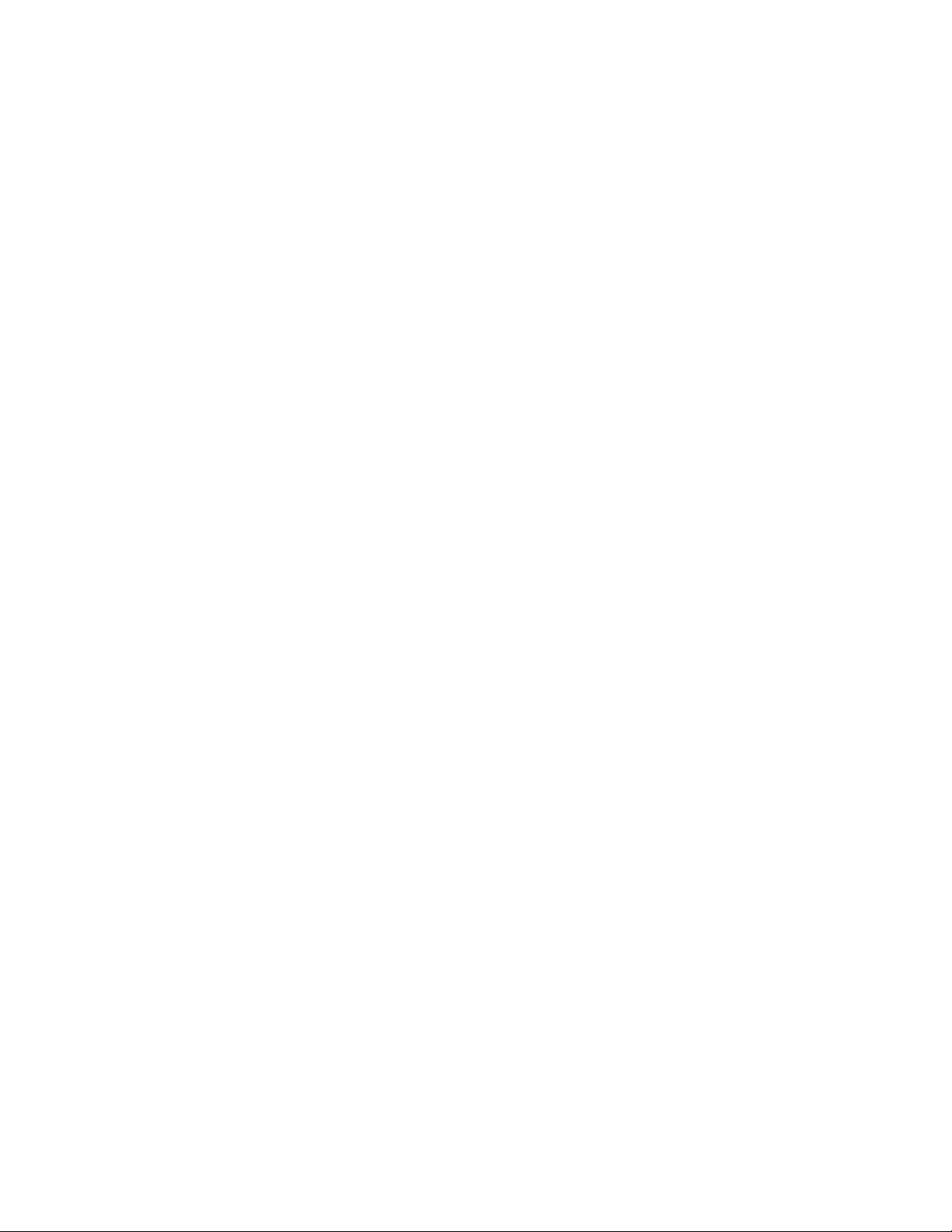
ED-15133
Product 1110-07
Rev 0–18 March 2005
DAKTRONICS, INC.
Copyright 2005
All rights reserved. While every precaution has been taken in the preparation of this manual,
the publisher assumes no responsibility for errors or omissions. No part of this book covered by
the copyrights hereon may be reproduced or copied in any form or by any means – graphic,
electronic, or mechanical, including photocopying, taping, or information storage and retrieval
systems – without written permission of the publisher.
All Sport
used in this manual are the property of their respective owners.
®
, DataTime, OmniSport, ProStar® are trademarks of Daktronics, Inc. All other trademarks
Page 3
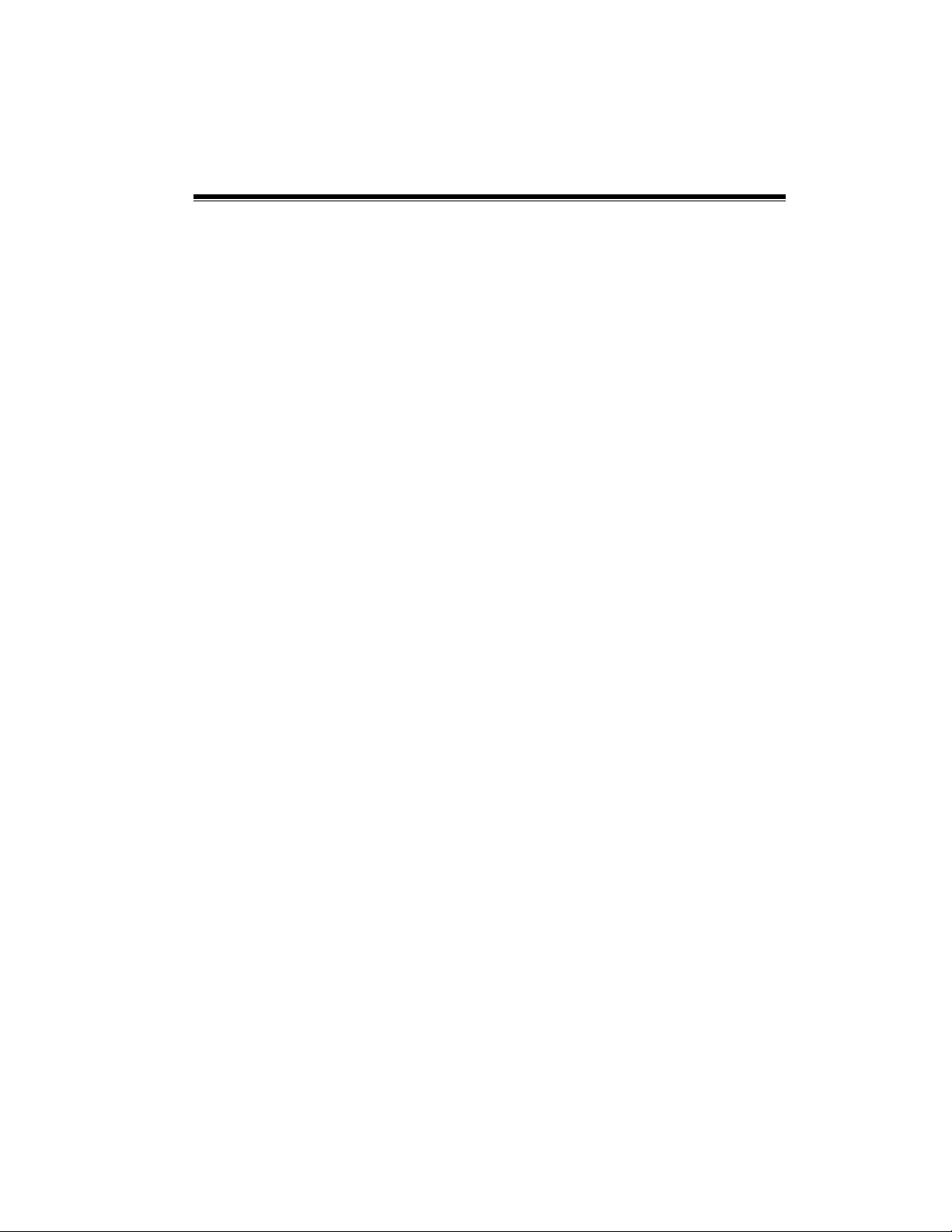
Reproduction Reference
ED
15133- –P1110-07
Remote Control System RC-100, Operation and Maintenance Manual
1. This page is for reproduction reference only and will not be included in the
manual.
2. This manual is to be copied on FRONT AND BACK PAGES -8 ½ x 11 paper.
3. Note: The first page, Cover Page, uses the front of the page (blank on back).
Section heading pages always start on a new page; they never start on the back
of another page.
4. Insert drawings, listed below, in alphanumeric order in Appendix A: Reference
Drawings. Print A drawings back-to-back. Print B drawings as A-size.
A-230530
A-230608
A-231298
A-231674
A-233254
5. Use a blue window cover and a blue back. Punch all pages, window cover, and
back cover along the left edge and bind with a binder.
6. Please direct questions and suggestions to Engineering Support.
Page 4
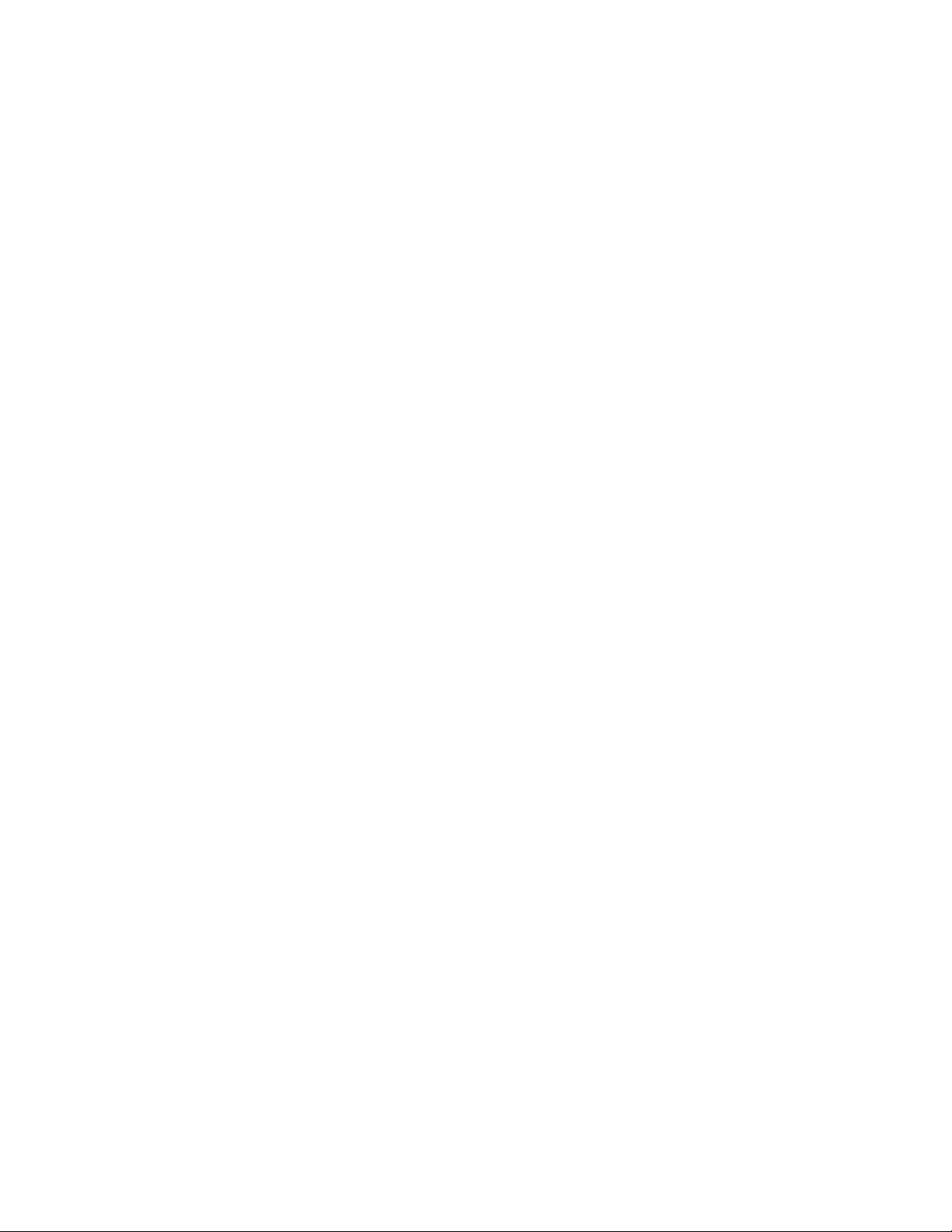
Page 5
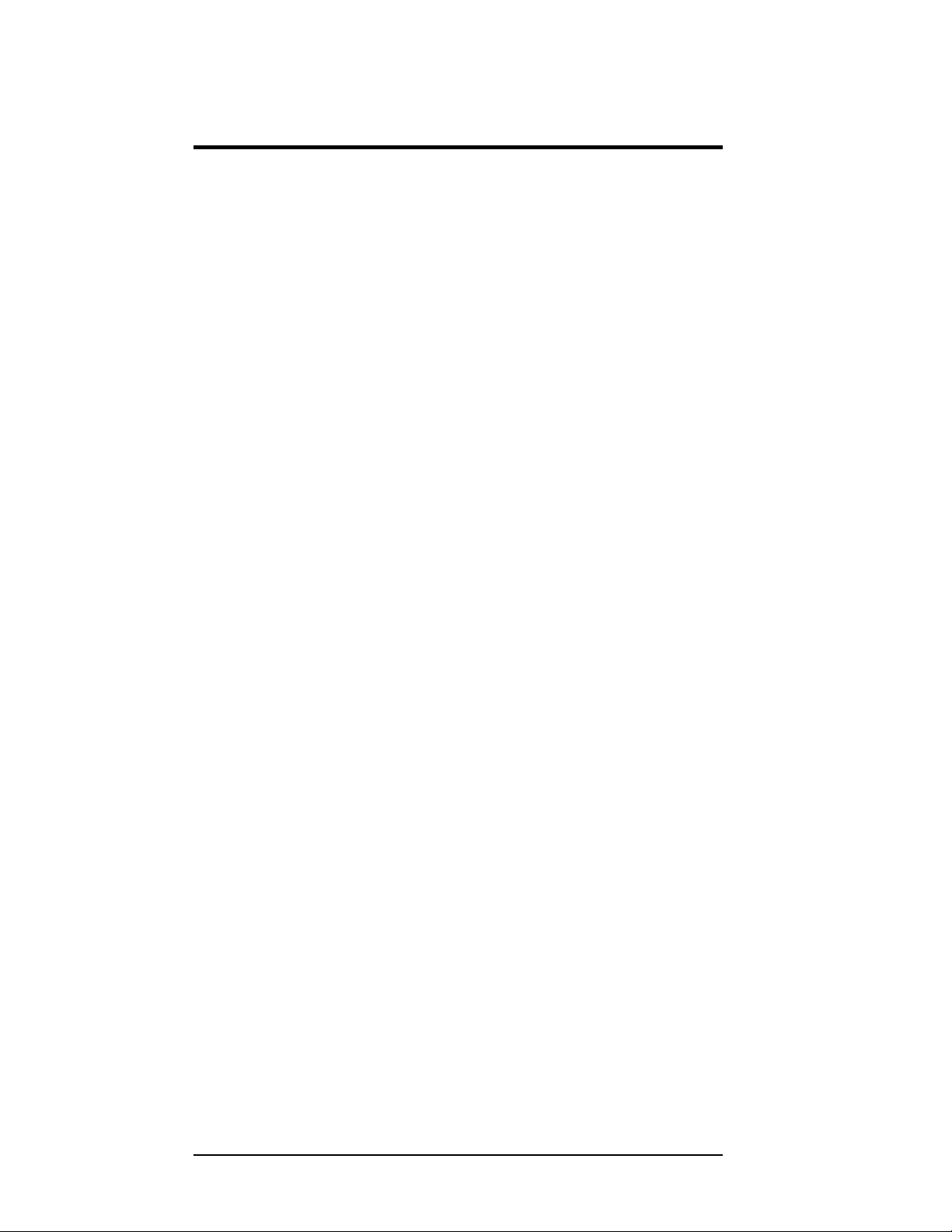
Table of Contents
Section 1: Introduction.......................................................................................1-1
1.1 How To Use This Manual ......................................................................... 1-1
1.2 Daktronics Overview................................................................................. 1-2
1.3 Manual Overview ...................................................................................... 1-3
Section 2: RC-100 System Overview ................................................................2-1
Section 3: RC-100 Wireless Base Station Operation ......................................3-1
3.1 Important Installation Range Considerations ............................................3-1
3.2 Server/Client Mode Setting ....................................................................... 3-1
3.3 Channel Setting ......................................................................................... 3-2
3.4
Synchronizing Multiple Base Stations and Channel Selection.................. 3-3
3.5
Function Setting......................................................................................... 3-3
Function Selection Via Switch Setting...................................................... 3-8
Function Selection Via Wireless Hand-held ............................................ 3-8
3.6 Wireless Base Station LED’s .................................................................... 3-9
Section 4: RC-100 Wireless Hand-held Controller Operation .......................4-1
4.1 Fundamental Operations: Config or Connect Mode.................................. 4-1
4.2 Keypad: ..................................................................................................... 4-1
4.3 Wireless Hand-held Common Key Overview ........................................... 4-2
4.4 Powering the Controller On and Off .........................................................4-5
4.5 Battery Operation ...................................................................................... 4-6
4.6 Configuration Mode ..................................................................................4-7
4.7 Configuration Menu .................................................................................. 4-8
Setting a default channel Number ............................................................. 4-8
Adjusting LCD Contrast:........................................................................... 4-8
Setting the Power On When Idle Time.................................................... 4-10
Scanning Channels ..................................................................................4-10
Set Wireless Base Station Server Function ............................................. 4-12
4.8 Switching to Connect Mode .................................................................... 4-13
Section 5: Application Specific Overview – All Sport Applications ..............5-1
5.1 Selecting All Sport Applications (Code Numbers) ................................... 5-1
5.2 Notes about Code Selection....................................................................... 5-2
5.3 Common All Sport Application Keys........................................................ 5-2
Section 6: Baseball Operations.........................................................................6-1
6.1 Wireless Specific Considerations .............................................................. 6-1
6.2 Baseball Keys ............................................................................................ 6-2
Out +1, Inning + ....................................................................................... 6-2
Ball, Strike, Clear Ball/Strike ................................................................... 6-3
Hit, Error .................................................................................................. 6-3
Table of Figures i
Page 6
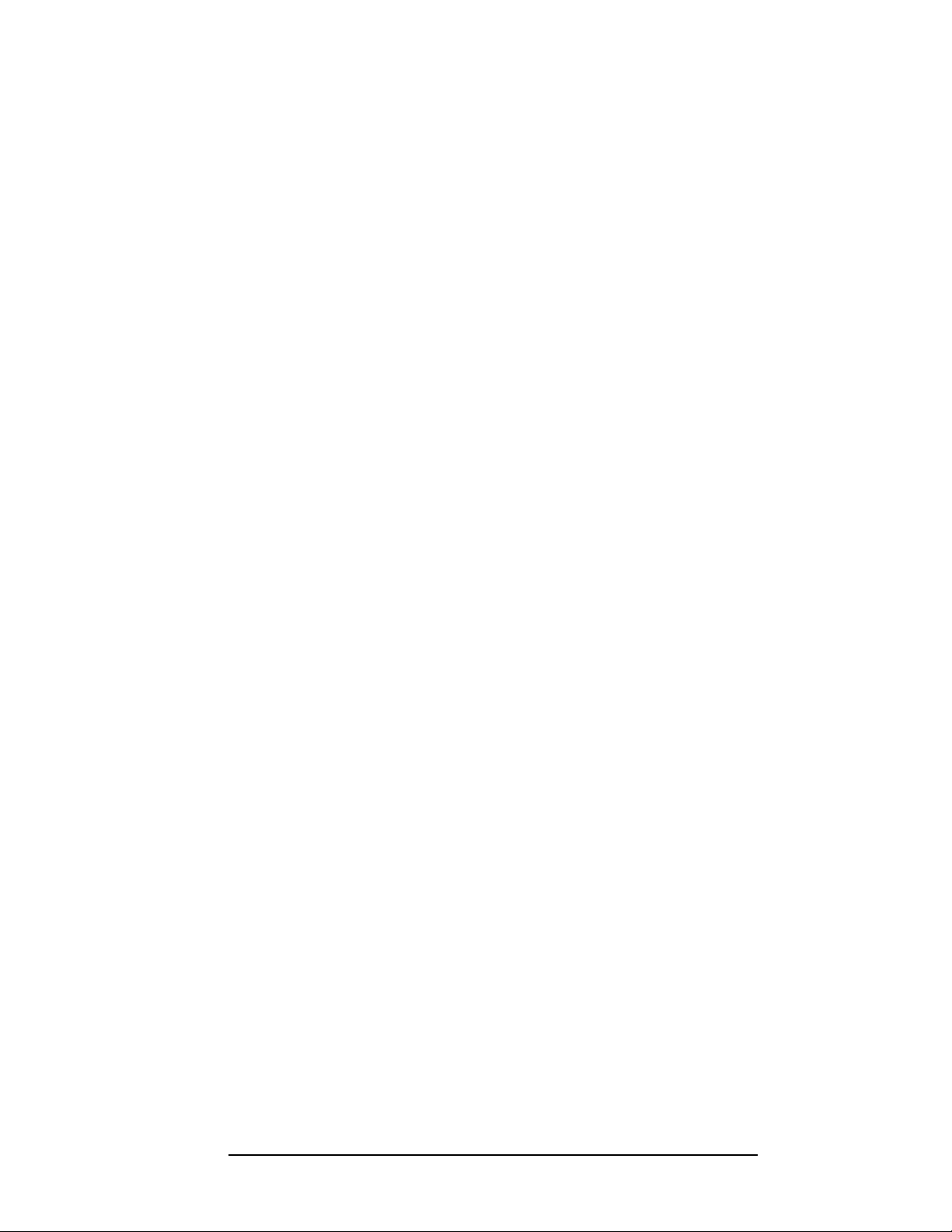
Home/Guest Score +1, -1 ......................................................................... 6-4
Section 7: Tennis Operations ............................................................................ 7-1
7.1 Wireless Specific Considerations .............................................................. 7-1
7.2 Tennis Keys ............................................................................................... 7-2
TOD/Game ................................................................................................ 7-2
Serve.......................................................................................................... 7-2
Game +1 ....................................................................................................7-2
Point........................................................................................................... 7-3
Tie Break ................................................................................................... 7-3
Reset Game................................................................................................ 7-3
Reset Match (Alternative Function) ..........................................................7-3
Set +1......................................................................................................... 7-4
Team Score (Alternative Function) ........................................................... 7-4
Section 8: Application Specific Overview – CAN Hand-held .........................8-1
8.1 Common CAN Hand-held Operation ........................................................ 8-2
Section 9: Judges' Console Operations- Rodeo .............................................9-1
Section 10: Judges' Console Operations-
Diving and Synchronized Swimming.................................................................... 10-1
Section 11: Troubleshooting ............................................................................. 11-1
11.1 Hand-held Error Messages ...................................................................... 11-1
11.2 Wireless Base Station Errors................................................................... 11-3
Section 12: Orderable parts...............................................................................12-1
Appendix A: Reference Drawings ...................................................................... 12-A
ii Table of Contents
Page 7
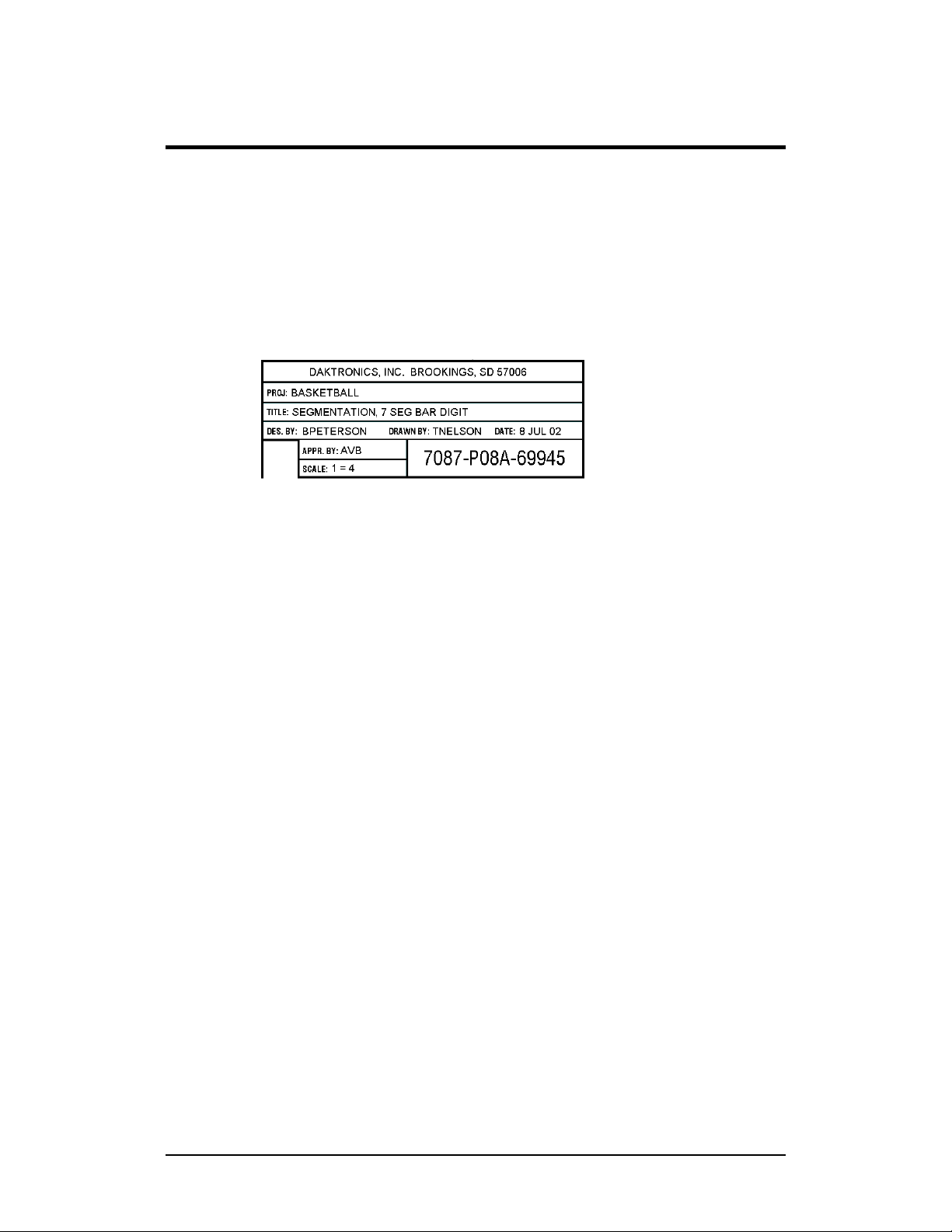
Section 1: Introduction
1.1 How To Use This Manual
This manual explains the operation and maintenance of the Daktronics RC-100 Remote
Control System. For other questions regarding the safety, installation, operation, or
service of these systems, contact Daktronics. Customer Service Help Desk telephone
numbers are listed on the cover page of this manual.
Figure 1: Daktronics Drawing Label
Figure 1 illustrates the Daktronics drawing numbering system. Daktronics identifies
individual engineering drawings by the drawing number (7087-P08A-69945 in the
example), which is located in the lower right corner of the drawing. This manual refers to
drawings by their last set of digits and the letter preceding them. The example would be
Drawing A-69945.
Reference drawings are grouped and inserted in alphanumeric order in the Appendix.
Listed below are a number of drawing types commonly used by Daktronics, along with
the information that each is likely to provide.
Schematics: power wiring, signal wiring, panel board or power termination panel
assignments, signal termination panel assignments, and transformer assignments.
Final Assembly: component locations, part numbers, display dimensions, and
assembly/disassembly instructions.
All references to drawing numbers, appendices, figures, or other manuals are presented
in bold typeface, as in this example: “Refer to Drawing C-209144 for information on the
clip angle.” Additionally, any drawings referenced within a particular subsection are
listed at the beginning of that subsection in the following manner:
Introduction
1-1
Page 8
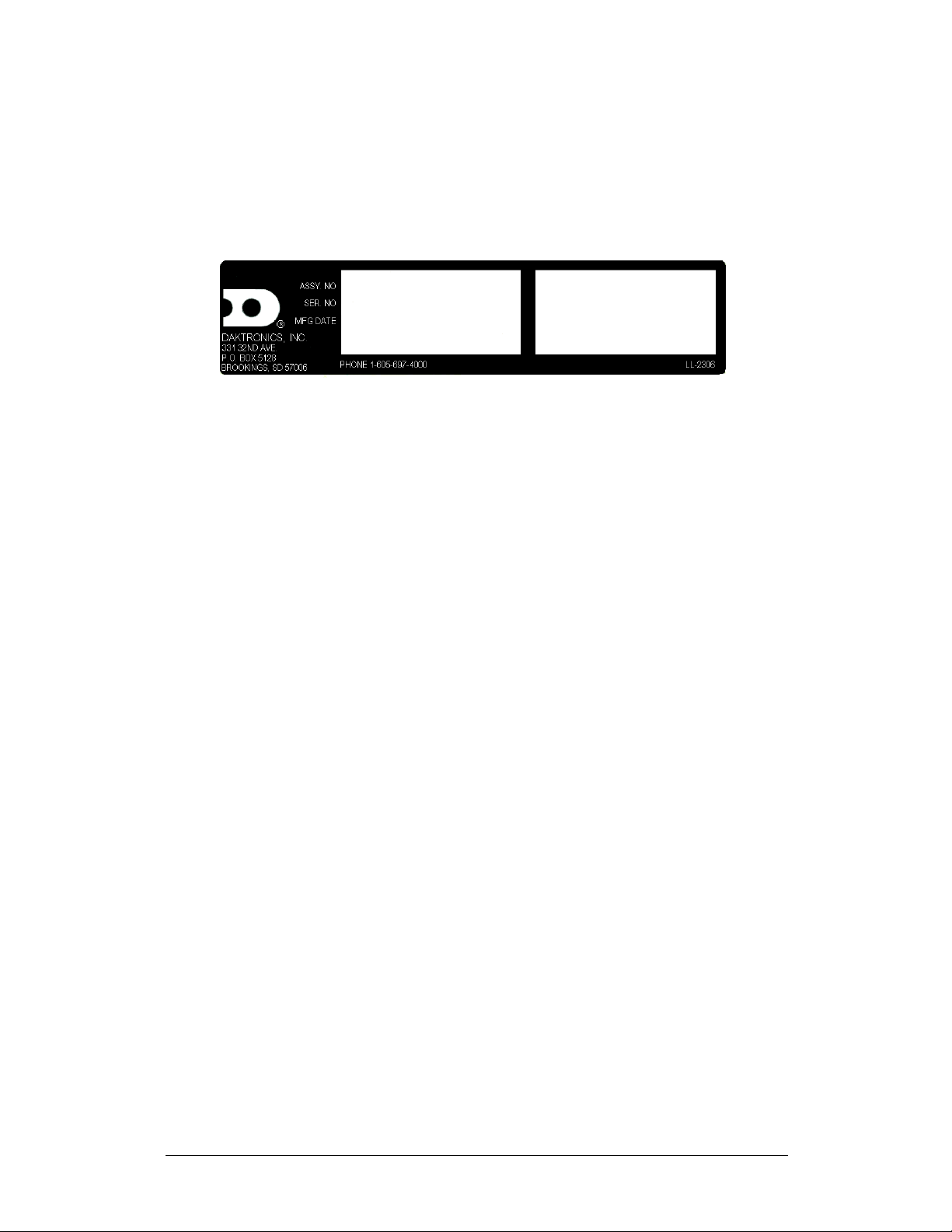
Reference Drawing:
Shop Dwg, Football SCBD w/ AF-3160 Video ............ Drawing C-209144
Daktronics identifies each manual by assigning an engineering document, or ED,
number, which is located on the cover page. This manual, for example, would be referred
to as ED-15133.
Figure 2: Daktronics Identification Label
The serial and model numbers of a Daktronics scoreboard or equipment can be found on
the ID label on the display. The label will be similar to the one shown in Figure 2. When
calling Daktronics Customer Service, please have this information available to ensure
that your request is serviced as quickly as possible. For future reference, note your
scoreboard model number, serial number, and installation date on the front page of this
manual.
1.2 Daktronics Overview
To fully understand some Daktronics drawings, such as schematics, it is necessary to
know how various components are labeled in those drawings. You will find this
information useful when trying to communicate maintenance or troubleshooting efforts.
The label "A" on a drawing item typically denotes an assembly. An assembly can be a
single circuit board or a collection of components that function together, usually mounted
on a single plate or in a single enclosure.
In addition, the following labeling formats might be found on various Daktronics
drawings:
"TB__" denotes a termination block for power or signal cable.
"F__" denotes a fuse.
"E__" denotes a grounding point.
"J__" denotes a power or signal jack.
"P__" denotes a power or signal plug for the opposite jack.
Finally, Daktronics part numbers are commonly listed on drawings. Those part numbers
can be used when requesting replacement parts from Daktronics Customer Service. Take
note of the following part number formats. (Not all possible formats are listed here.)
"0P-__-__" denotes an individual circuit board, such as a driver board.
"0A-__-__" denotes an assembly, such as a circuit board and the plate or bracket
to which it is mounted. A collection of circuit boards working as a single unit
may also carry an assembly label.
1-2
Introduction
Page 9
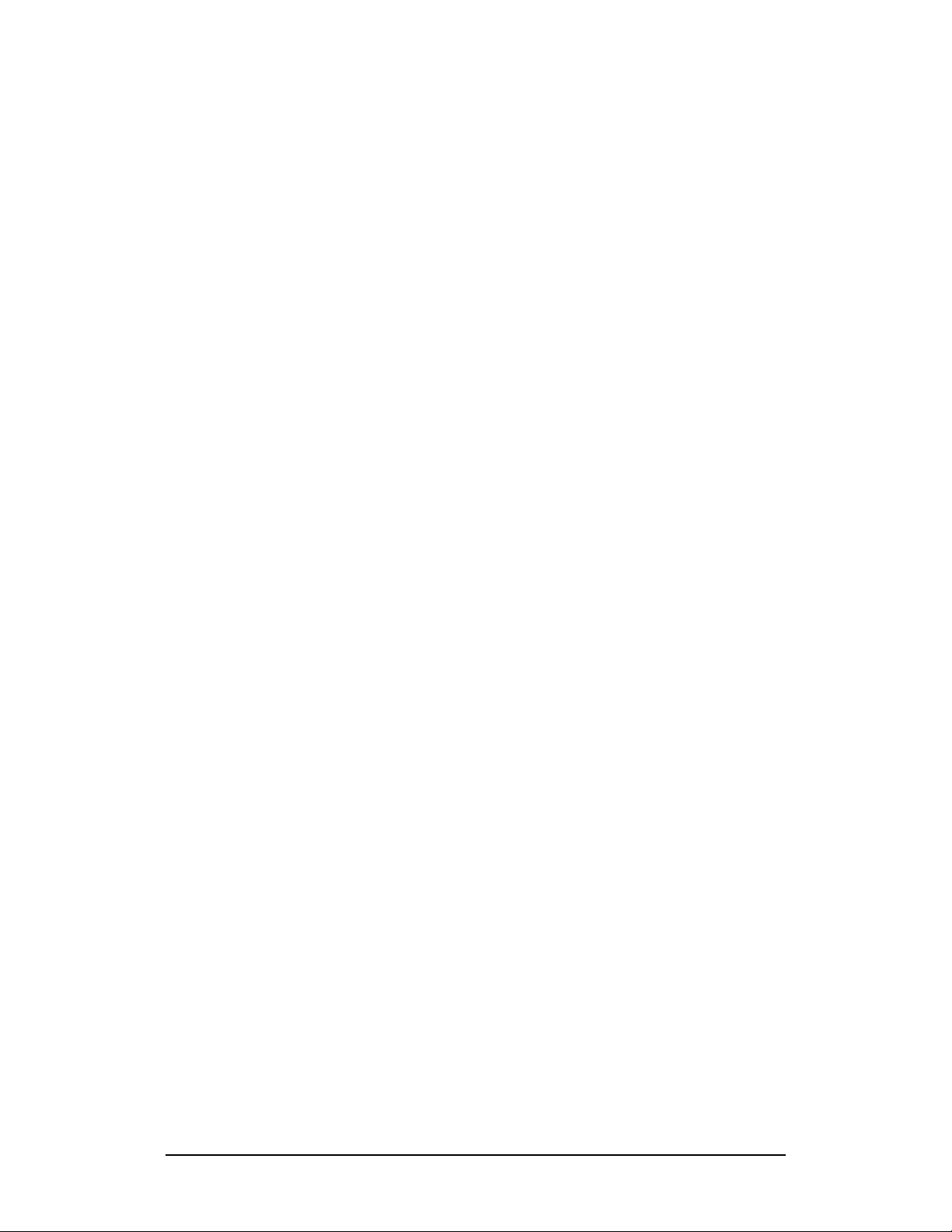
"W-__" denotes a wire or cable. Cables may also carry the assembly numbering
format in certain circumstances. This is especially true of ribbon cables.
"F-__" denotes a fuse.
"T-__" denotes a transformer.
"PR-___-_" denotes a specially ordered part.
"M-__" denotes a metal part, and "0M-____" typically denotes a fabricated
metal assembly.
1.3 Manual Overview
The RC-100 Remote Control System is used in several applications where a wireless
Hand-held terminal is used to configure or control displays or systems.
This manual describes the configuration of the RC-100 Hand-held and RC-100
Base station
Introduction
1-3
Page 10
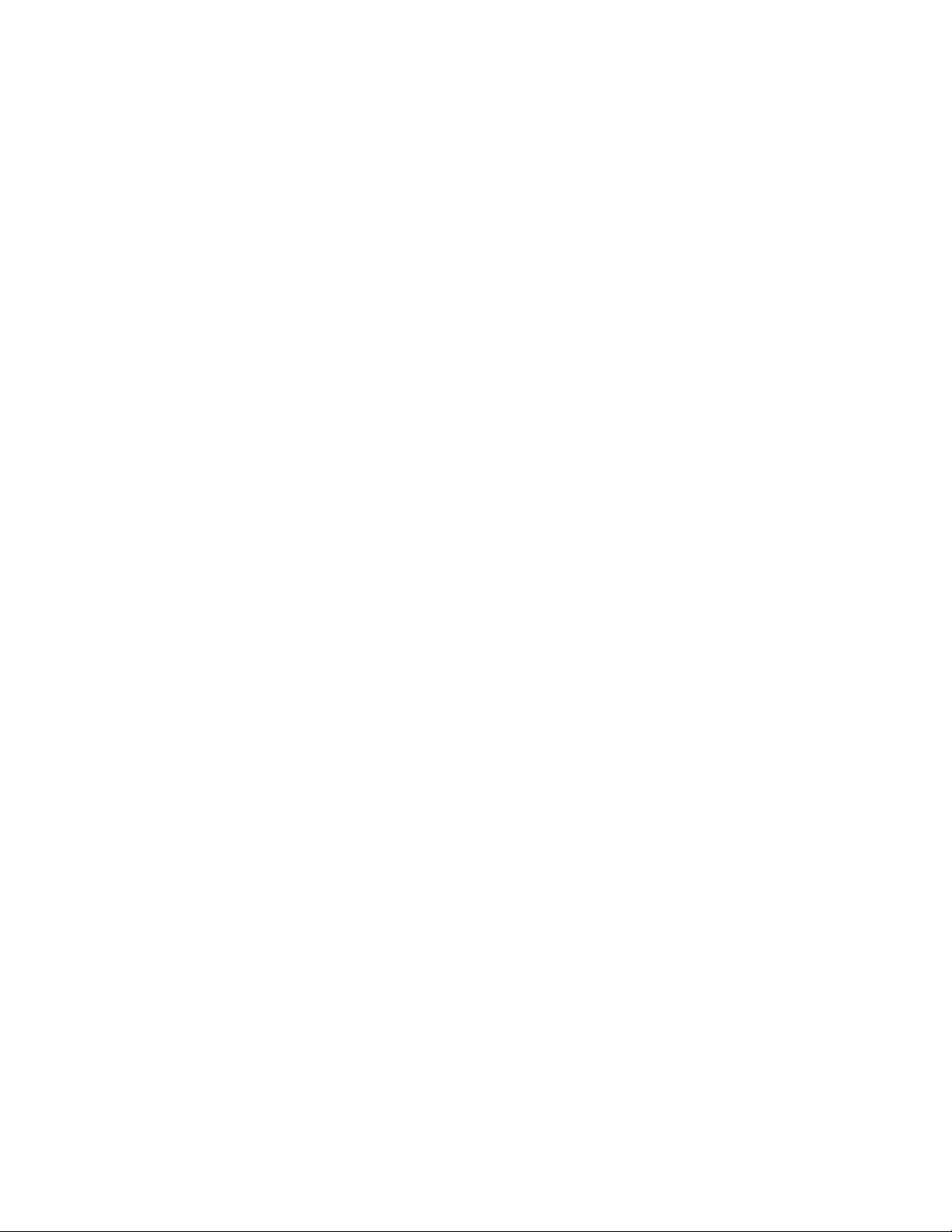
Page 11
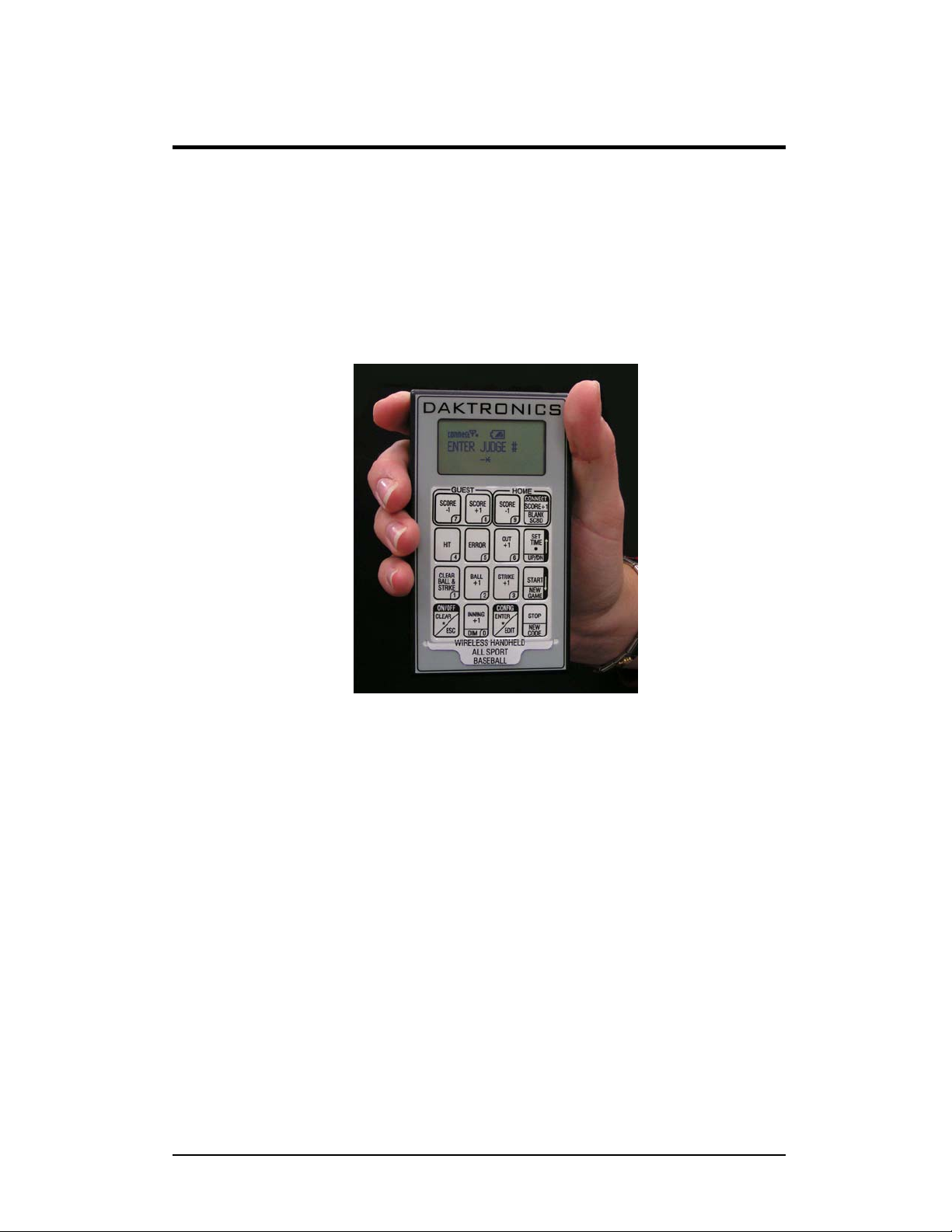
Section 2: RC-100 System Overview
The RC-100 System is a system that allows wireless control of multiple applications.
The RC-100 system is made up of two different hardware components, the RC-100
Wireless Hand-held and the RC-100 Wireless Base Station.
The RC-100 Wireless Hand-held includes a 4x4 keypad and graphical LCD as shown
below. The RC-100 Wireless Hand-held is used to enter information to be displayed on
a scoreboard or display. There may be multiple RC-100 Wireless Hand-held controllers
in a single RC-100 system.
Figure 3:
The RC-100 Wireless Base Station processes information received from RC-100
Wireless Hand-held units and displays this information on the scoreboard or passes it
out another external controller. The RC-100 wireless base station may be mounted
inside the display, or placed in a tabletop enclosure, based on the application.
RC-100 Wireless Hand-held
System Overview
2-1
Page 12
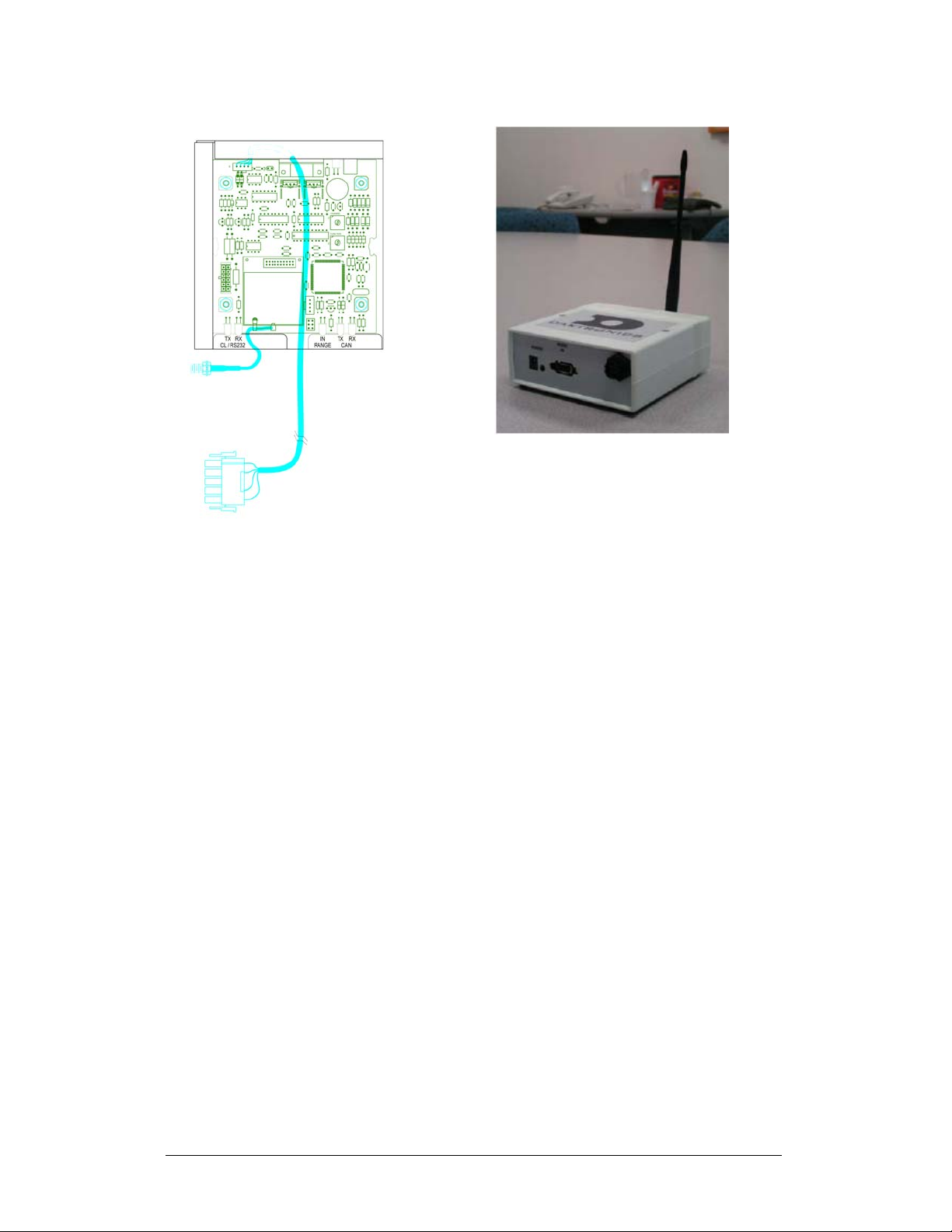
Figure 4
(Scoreboard Installation)
: RC-100 Scoreboard Receiver
Figure 5 :
RC-100 Base Station Table-Top Enclosure
2-2
System Overview
Page 13
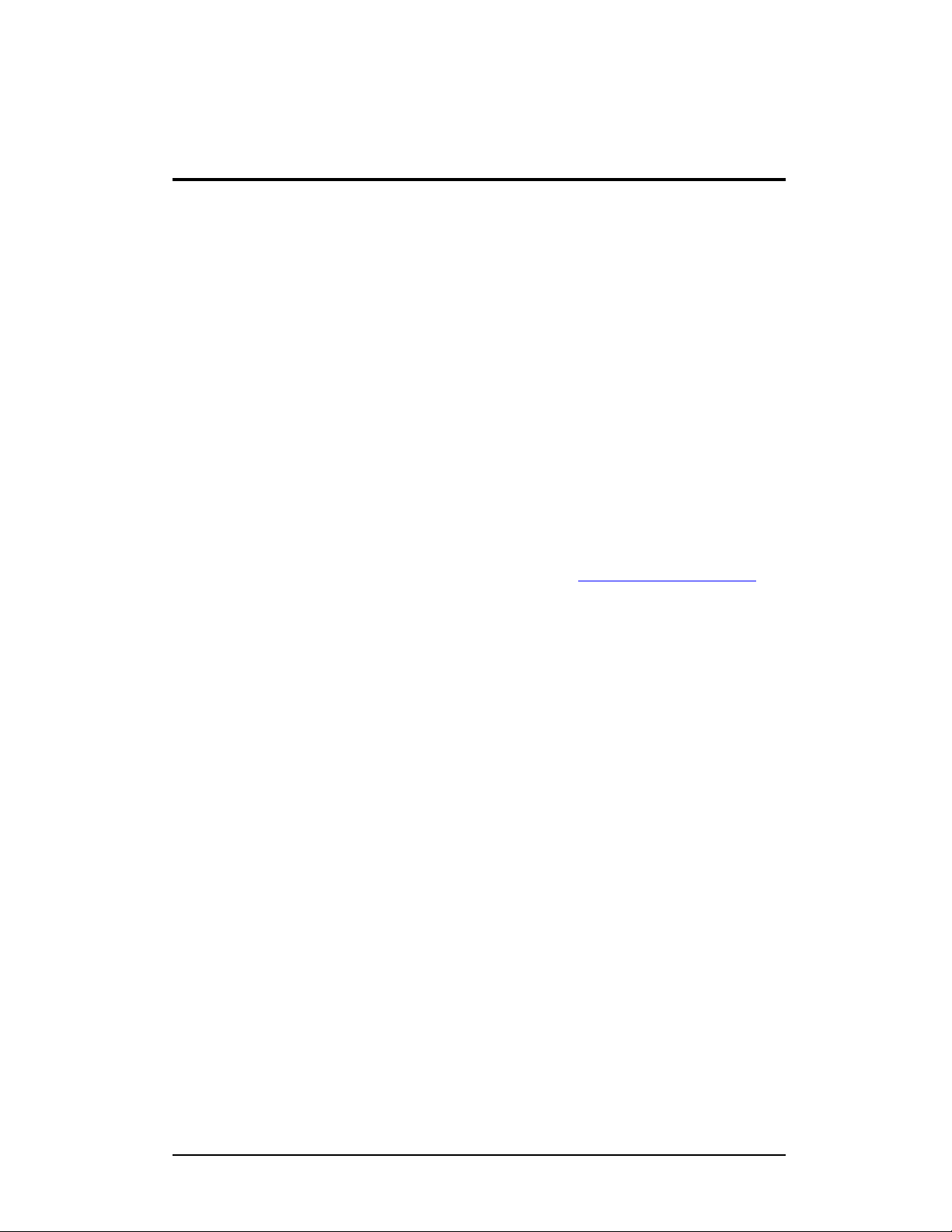
Section 3: RC-100 Wireless Base Station
Operation
This section provides an overview of the RC-100 Wireless Base Station operation. The
RC-100 Wireless Base Station is used to communicate with all RC-100 Wireless Handhelds on the same channel setting. The RC-100 Wireless Base station also is used to
update connected displays based on information entered on the Wireless Hand-held
controller.
The Wireless Base Station includes two switches that must be set to specify the function
number and channel of operation. See the “Function Setting” and “Channel Setting”
sections for more information. In addition, the Wireless Base Station includes a
server/client jumper that must be set to “client” in some multiple wireless display
scenarios. Refer to the “Server/Client Setting” section.
3.1 Important Installation Range Considerations
Due to limitations of the RF Module in the wireless base station, the Base station must
be located at a distance of AT LEAST 10 feet from the Wireless Hand-held controller.
If the Wireless Hand-held is used at a distance of less than 10 feet from the base station,
the wireless Hand-held may drop out occasionally (See Section 11: Troubleshooting
more information.)
3.2 Server/Client Mode Setting
The RC-100 Wireless Base Station can operate in either Server mode or Client Mode,
depending on application requirements.
In Server mode, the Wireless Base Station controls all Wireless Hand-held devices,
either through a program stored on chip (ie Baseball, DataTime
router to pass data back and forth between wireless Hand-held devices and an external
control system (ie OmniSport
applications), the Wireless Base Station Server will typically reside inside a scoreboard.
An RC-100 network (on a single channel) must contain 1 and only 1 Wireless Base
Station Server device.
2000 Judges' Console, For DataTime and All Sport
) , or by acting as a
for
Base Station Operation
3-1
Page 14
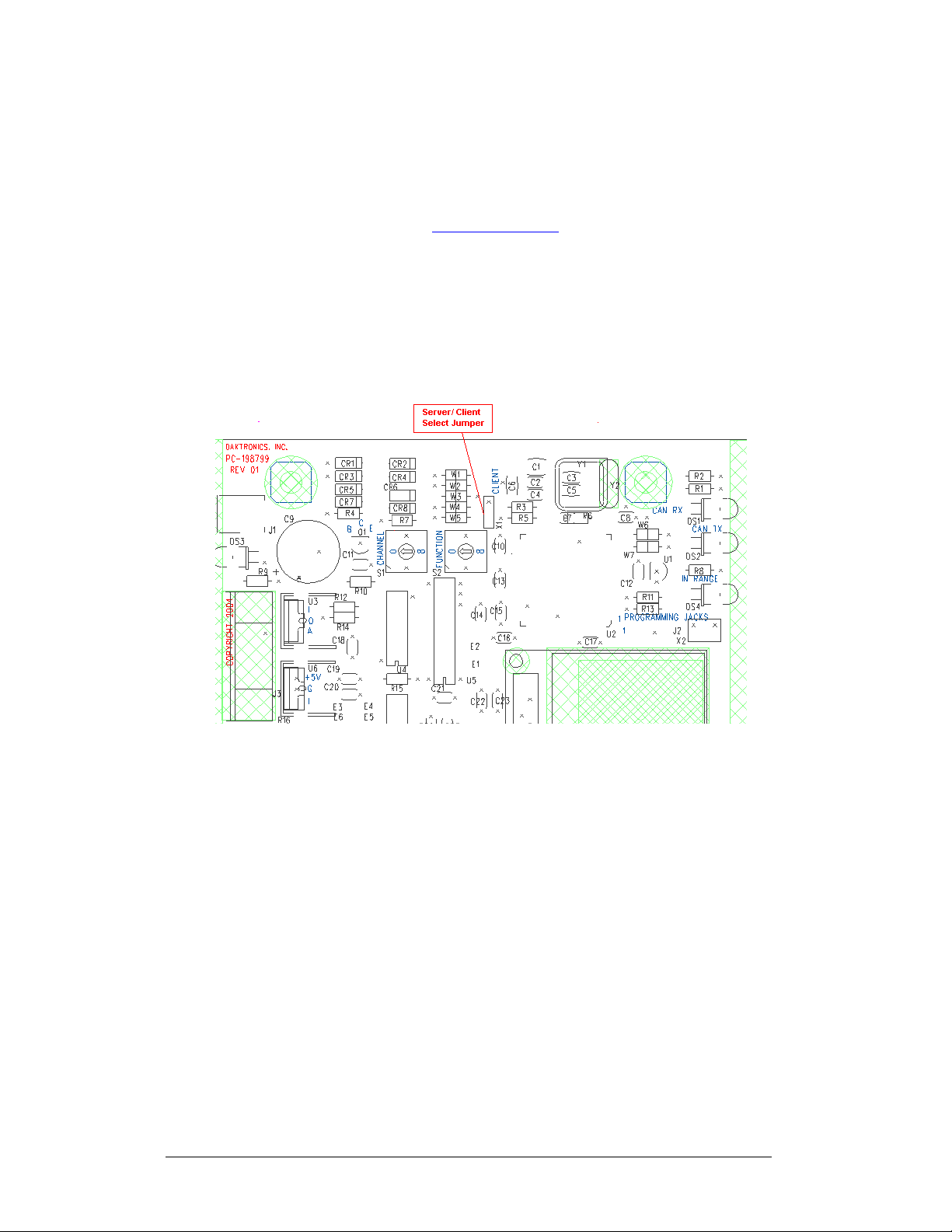
In client mode, the Wireless Base Station relies on another Wireless Base Station Server
to supply it with data. This client base station, as referred to in figure 6 will typically
provide a second wireless scoreboard or display, as needed for All Sport or DataTime
functions. Since the Function select switch is not needed to select a function when the
base station is in client mode, the function switch selects display group instead. For
more information see the section 3.4 Function Setting
Wireless Base Station server/client mode is selected via the Server/Client Jumper.
Insert the jumper over the top two posts as shown in the “Client” label on the PCB to
put the wireless base station in Client mode. For Server mode, leave the jumper over
the bottom two posts or remove. For most applications , the Wireless Base station will
operate in server mode, and no change from the default setting will be necessary.
.
Figure 6: Server/Client Select Jumper
3.3 Channel Setting
The wireless base station and wireless Hand-held device use internal radio modules to
communicate. The radios on both the Wireless Hand-held and Wireless base station
device can be set to any channel ranging from 1-15. To select the base station channel,
use the rotary switch labeled “CHANNEL” “S1” (see the figure below.) To select the
channel in the Wireless Hand-held controller, see respective section in the Wireless
Hand-held Controller Operation Section. The wireless Hand-held and wireless base
station must be set to the same channel in order to communicate.
Two Wireless Base Station Servers (See Server/Client Section) cannot be powered up in
the same area with the same channel setting, or they will interfere with each other. To
avoid this, on power-up the Wireless Base Station Server checks to see
3-2 Base Station Operation
Page 15
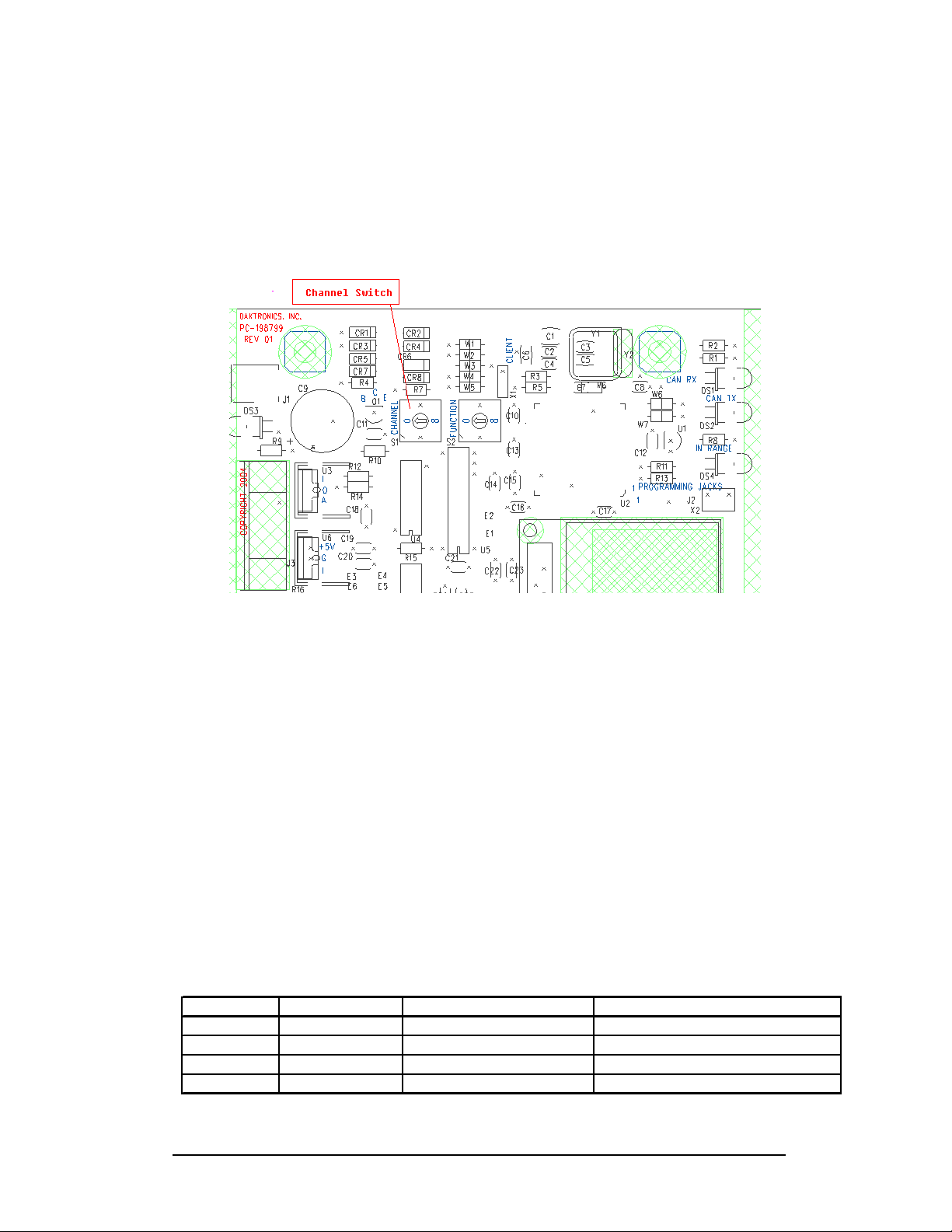
if there are any other servers located nearby. If another server is detected, the “In
Range” LED on the server will flash quickly to indicate interference, and continue to
flash until the channel is changed or the conflicting base station is turned off.
If two wireless base station server units need to operate at the same time in the same
location, set each to an independent channel.
Figure 7: Channel Select Switch
3.4 Synchronizing Multiple Base Stations and Channel
Selection
Channel one is the default channel used by Daktronics for single base-station
installations. When multiple base stations are installed in a single location, additional
consideration must be given to channel number selection.
The RC-100 wireless system uses frequency hopping technology to maximize range and
minimize interference from other systems. When multiple base stations are installed
within range of each other (approx 2000 feet) base stations must be able to synchronize
with one another so that their hop sequences do not interfere with each other.
This is accomplished by the use of synch groups. A list of the synch groups and their
corresponding channel numbers and channel groups are shown in the table below.
Sync Group Channel Number Primary Channel Group Extended Channel Group
10 All
2 1 2,3,4,5 7,8,9,10,12 (C), 13 (D), 14 (E), 15 (F)
3 6 7,8,9,10 12 (C), 13 (D), 14 (E), 15 (F)
4 11 (B) 12 (C), 13 (D), 14 (E), 15 (F)
Base Station Operation
3-3
Page 16
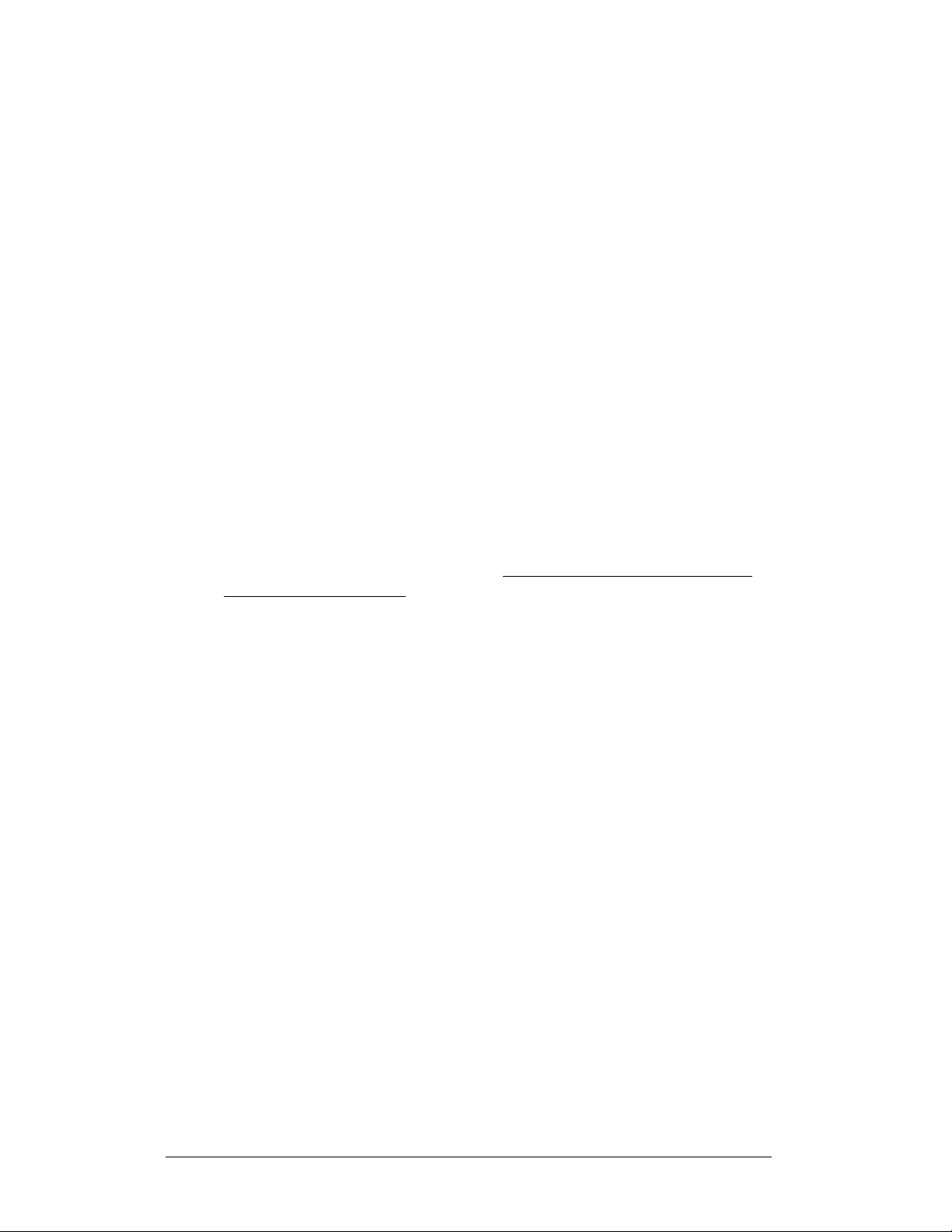
The “Channel Number,” “Primary Channel Group,” and “Extended Channel Group”
entries correspond to the switch settings on the rotary channel switch and hand-held
settings that pertain to the Sync Channel shown on the same line. Each “Primary
Channel Group” lists the channels that will attempt to synchronize to this synch channel
as a first-choice. If any base stations set to these “Primary Channels” are within range
of a base station set to the corresponding sync channel number, the primary channel
base station will sync to the corresponding sync channel. The “Extended Channel
Group” lists channels that attempt to synchronize to the corresponding sync channel as a
second or third choice. When these channels are not within range of their primary sync
channel, they will attempt to synchronize to the corresponding sync channel.
When a base station is synchronized to a Sync Channel, the In Range LED will flash
briefly approximately every 5 seconds with the number of times flashed corresponding
to the sync group (1 = Channel 0, 2= Channel 1, 3=Channel 6, 4= Channel 11 (B).)
Any base stations set to channels in the “Channel Groups” section will continuously
scan for sync base stations whenever no hand-held controllers are connected. This will
allow these boards to be powered up in any sequence and still obtain network
synchronization.
If your installation includes a central base station installation location approximately
3000 feet or less from all other base stations which will remain on at all times during
operation on any base station, a base station set to channel 1 may be installed in this
location and all other base stations may be set to values in the primary and extended
channel groups for this channel number. An example is shown below for the case of a
baseball diamond.
3-4 Base Station Operation
Page 17
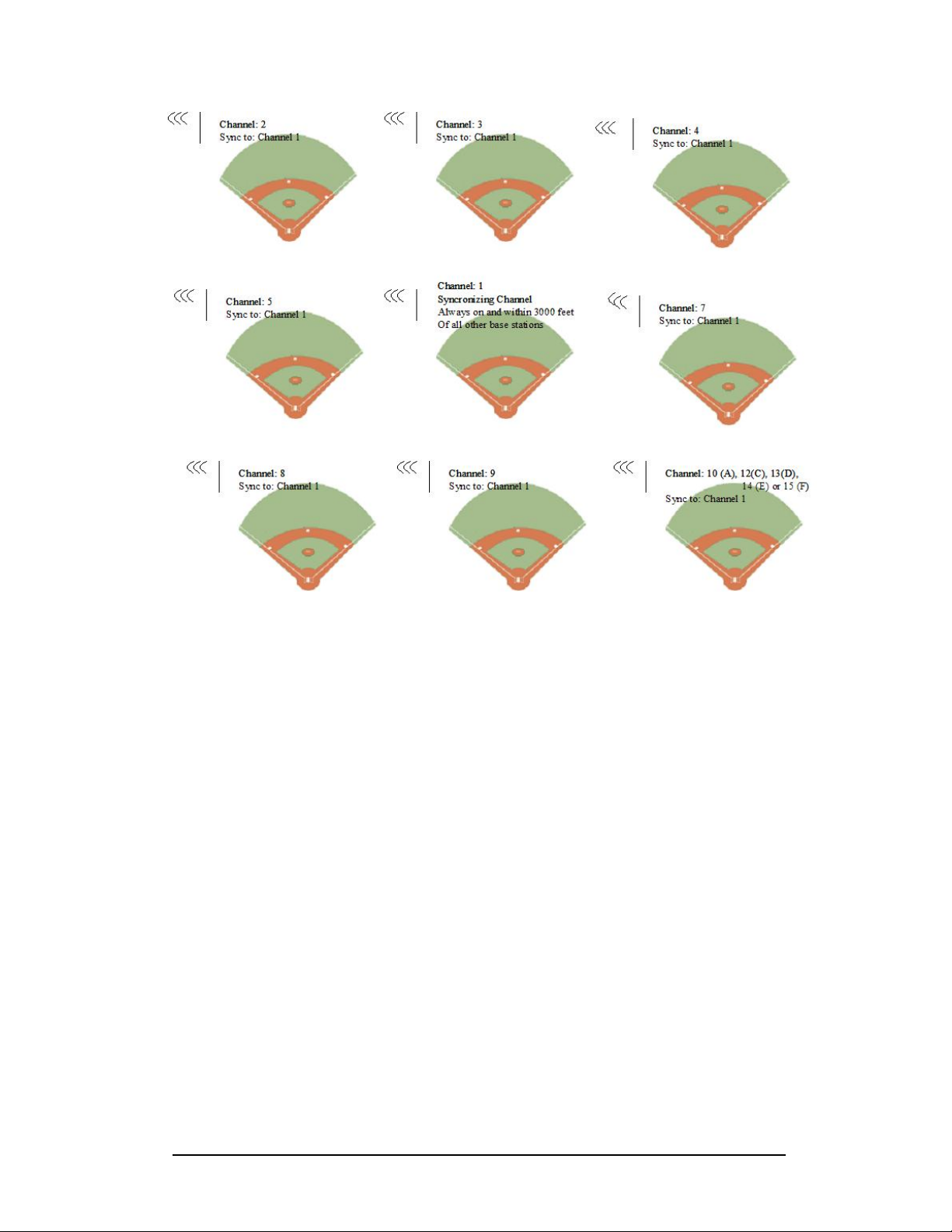
If your installation does not include a central location as described previously, or if
groups of base stations will be powered down at times other groups will need to be
active, you will need to use sync groups 3 and 4 (channels 6 and 11.)
You may use sync groups 3 and 4 (channels 6 and 11) as synchronizing channels for
two other independent groups of scoreboards that may or may not be in range of any
other groups. An example is shown below for a 3 independent group system.
Base Station Operation
3-5
Page 18
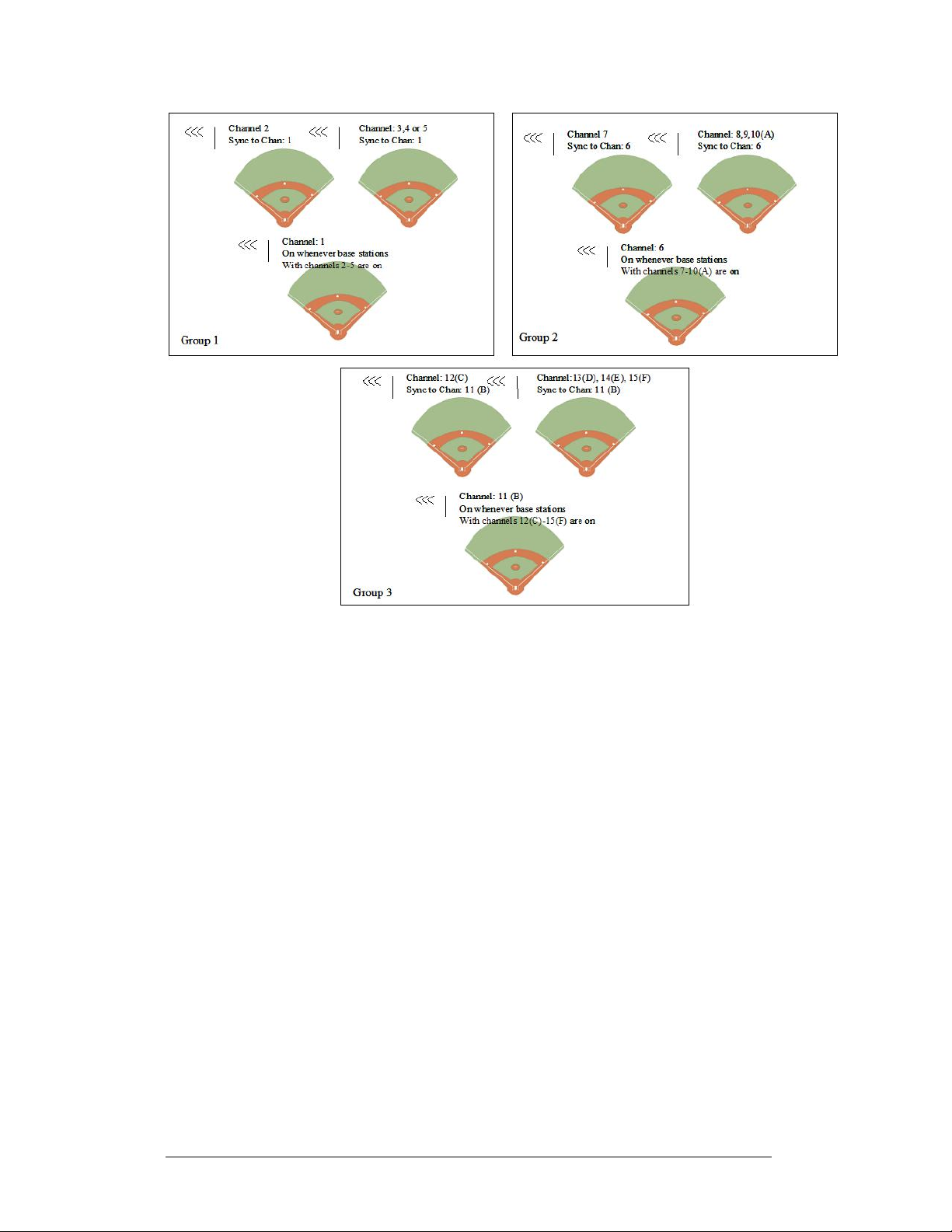
An important limitation exists for channels 1,6, and 11. Since other channels use these
channels for synchronization purposes, base stations on these channels cannot scan
during normal operation, only at power-up. For this reason, these base stations must be
powered up in-order (1 first, then 6, then 11) in order to maintain overall network
synchronization in the case where Channels 1, 6, and 11 all need to be powered up at
the same time.
3.5 Function Setting
To configure the function of the RC-100 system, the desired system function must be
configured in the Wireless Base Station. A list of possible current functions are listed
below along with the “function setting” used to reference the function.
3-6 Base Station Operation
Page 19
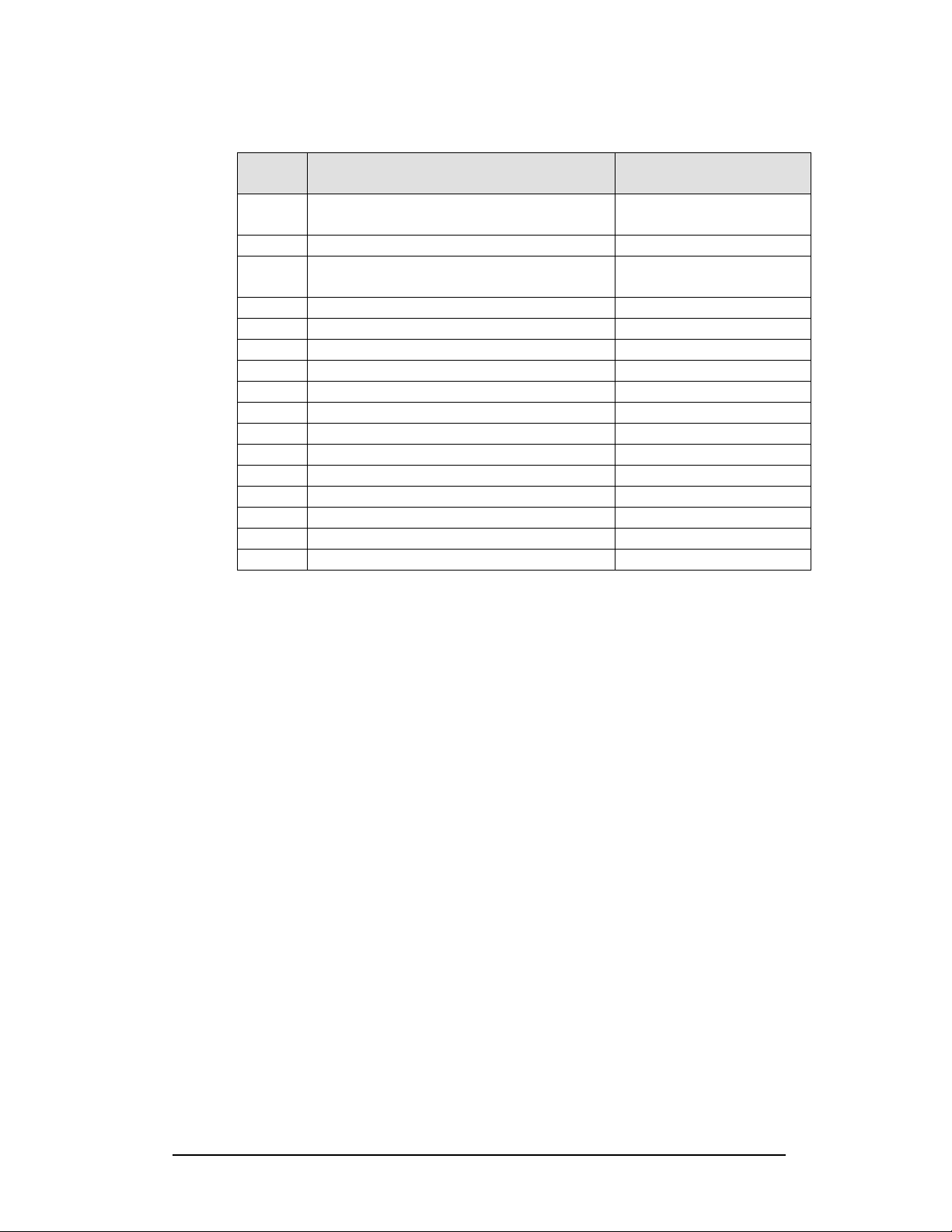
Table 1: Function Setting
Function
Setting
Function (Base Station Server
Mode)
Function (Base Station
Client Mode)
Default Function
0
(last power up function) All Display Groups
1 CAN Hand-held (Judges') Console Display Group 1
Baseball/Tennis Scoreboard
2
Controller (All Sport ) Display Group 2
3 DataTime/Data Master Display Control Display Group 3
4 Reserved Display Group 4
5 Reserved
6 Reserved
7 Reserved
8 Reserved
9 Reserved
A Reserved
B Reserved
C Reserved
D Reserved
E Reserved
F Reset Memory/Test Reset Memory/Test
Note that the function of the base station depends on whether the base station is in
Server or Client mode (see the Server/Client Section for more details.) For a Wireless
Base Station Server, the function switch sets up the desired application. For a Wireless
Base Station Client, the Function switch sets up the display group to which this display
belongs.
Function setting “0” on a Base Station Server is a special setting that defers function
selection to the Wireless Hand-held. The Wireless Base Station Server will retain the
last function specified by the Wireless Hand-held and use this as the default the next
time power is cycled. All other Function settings will set the selected function as the
default on power up, regardless of any function change done by the Wireless Handheld during the last power up.
Function setting “F” is a special setting which resets all saved memory parameters
back to defaults. This can be used for situations such as when a password needs to be
reset. To use this function, cycle power to the Wireless Base station with the switch in
this position and leave on for 10 seconds. Remove power, change to the desired
function and continue. All saved memory parameters will be set back to default.
There are two methods by which to set the function of the wireless base station, either
by rotary switch setting or by configuration through the wireless Hand-held controller.
Either method may be used. Some applications may only use one of the two methods.
Base Station Operation
3-7
Page 20

Function Selection Via Switch Setting
Refer to the drawing of the Wireless Base Station PCB assembly drawing shown
below. The rotary switch labeled “FUNCTION” “S2” is used to set the function of the
wireless base station
Turn the rotary switch until the setting value of the desired function is displayed on the
switch (See Table 1 for a list of function setting values.) After 5 seconds, the Wireless
Base Station Server will change its function to match the new switch setting (any
connected Wireless Hand-held Controllers should change as well.) When the Wireless
Base Station Server is turned off and back on, it will always default to the function set
on the switch, (even if another function was set during run-time by the wireless Handheld.) To allow the wireless Hand-held control over the function setting for the next
power-up, set the function switch to 0.
The function setting may also be set in hardware via the loading of Jumpers W1-W4 to
select the correct setting value. In this case, switch S2 may not be loaded on the PCB.
Figure 8: Function Select
Function Selection Via Wireless Hand-held
The wireless Hand-held controller may also be used to set the function of the RC-100
system. The function of the base station may be changed DESPITE the setting of the
Function Select Switch, HOWEVER, if the function select switch is set to any value
other than 0, the switch-selected function will be restored at the next power on.
To change the function of the wireless base station using the Wireless Hand-held
Controller, the Wireless Hand-held must be in Configuration mode. See the
“Configuration Mode” section of the Wireless Hand-held operation section for more
information about changing the function of the wireless base station.
3-8 Base Station Operation
Page 21

3.6 Wireless Base Station LED’s
The wireless base station PCB includes several LED’s for diagnostic purposes.
These LED’s and corresponding locations are shown in the figure 9.
Power
This LED is illuminated when an external power source is connected to the
Wireless Base Station.
CL/RS-232 Out
This LED flashes when Current Loop (scoreboard) or RS-232 data is
transmitted out of the base station to a wire-connected device. The Current
Loop output is used to drive a connected scoreboard. The RS-232 output is
used to communicate with external devices such as a DakTennis PC.
CL/RS-232 In
This LED flashes when the Base Station receives Current Loop or RS-232 data
from another wire-connected device.
Base Station Operation
Figure 9: Wireless Base Station LED’s
3-9
Page 22

In Range
On a Base Station Server, this LED flashes several times at startup to show that
the base station is searching for other base station servers on the same channel
within range. If another base station server is found, this LED will flash
continuously, indicating that only one base station server is allowed on a given
channel.
Once the Base Station server has entered operation mode, this LED indicates
whether or not a Hand-held device is currently connected. When one or more
Hand-held devices are connected, the In Range LED will be on. When no
Hand-held devices are connected, the In Range LED will be off.
On a Base Station Client, this LED is on whenever the client is connected to a
Base Station Server.
In addition, the In Range LED is also used to show base station
synchronization status. When the base station is synchronized to another base
station using a synch group, the sync group number is flashed on the LED
approximately once every 5 seconds. For more information, refer to the
Synchronizing Multiple Base Stations and Channel Selection Section
.
CAN TX
The CAN TX LED illuminates (flashes) when CAN (Controller Area Network)
data is transmitted to a connected CAN device such as the Omnisport 2000.
CAN RX
The CAN RX LED illuminates (flashes) when CAN (Controller Area
Network) data is received from a connected CAN device such as the
Omnisport 2000.
LED Error Diagnostics
The CAN TX, In Range, CL/RS-232 Out and CL/RS-232 in are also used to
display errors that occur in Wireless Base Station Operation. Please refer to
Wireless Base Station Errors
for more information.
3-10 Base Station Operation
Page 23

Section 4: RC-100 Wireless Hand-held
Controller Operation
4.1 Fundamental Operations: Config or Connect Mode
The Wireless Hand-held Controller always operates in one of two modes, Connect
Mode or Config Mode.
Connect mode is used when the Wireless Hand-held is Connected to a Wireless Base
Station Server. In Connect mode, the operation of the Hand-held is determined by the
Wireless Base Station, and all operation is specific to the Wireless Base Station
Function selected.
Config (short for “configuration”) mode is used when a Wireless Hand-held is not being
controlled by a Wireless Base Station Server. Config mode is used to setup operational
parameters in the Wireless Hand-held controller, such as which channel to use or the
amount of time to run idle before turning off.
The icon below is shown on the LCD when the controller is in Connect mode:
The following icon is shown on the top left of the LCD when the controller is in
Configuration mode:
Refer to the following sections for more information about each of these modes.
4.2 Keypad:
The default layout of the wireless Hand-held keypad is shown below. This drawing
will be referenced in the following operational sections. Note that the actual keypad
for the user-connected application will vary, and will include any text specific to that
application. However, all applications will have this default keypad layout in
configuration mode.
Figure 10: Connect Mode LCD Icon
Figure 11: Config Mode LCD Icon
Handheld Controller Operation
4-1
Page 24

4.3 Wireless Hand-held Common Key Overview
Figure 12: Common RC-100 Keys
Several keys on the default keypad layout may be common to multiple Wireless Handheld applications. These keys are described in the following section. For a description
of the function of keys for a specific application, please see the Application specific
section of the manual.
Wireless Hand-held Control Keys
Some keys on the keypad are included on all keypads specifically for the
purpose of controlling Wireless Hand-held configuration. These keys are
marked by inverted text, such as “ON/OFF” “CONFIG” or “CONNECT.”
These keys may or may not be used during wireless Hand-held connect mode
operation (see the application specific section for more information.)
On/Off Key
This key is used to turn the Wireless Hand-held Controller On or Off. See the
section “Powering the Controller On and Off” for more information.
Config Key
This key is used to switch to configuration mode and enter the configuration
menu for the Wireless Hand-held. See the “Configuration Mode” section for
more information.
4-2 Handheld Controller Operation
Page 25

Connect Key
This key may be used to connect to a Wireless Base Station, after the correct
channel number has been configured. See the “Configuration Mode” section
for more information.
This key may be used to connect to a Wireless Base Station, after the correct
channel number has been configured. See the “Configuration Mode” section
for more information.
Pressing “Alt” followed by the “Connect” key when a connection is made to a
wireless base station will show base station synchronization and revision
information. See Troubleshooting: Obtaining Base Station Status Information
for more details.
Arrow Up/Down Keys
These keys are used to navigate through the configuration menu in
Configuration Mode. These keys may also be used in applications for specific
functions. See the Configuration Mode
more information.
Alt Function Keys
The Bottom Left key on the keypad labeled “ALT” is used to run alternate
functions on a specified key. The Alternate key function, if applicable, will be
shown on the key in the bottom half of the key below a horizontal line. See
the Example below for the “Set Time/Up/DN” key.
or application specific sections for
The Horizontal line separating <SET TIME> from <UP/DN> indicates that
the alternate function for this key is <UP/DN> Which sets the clock direction
as count up or count down. If the <ALT> Key is pressed before pressing this
key, the “UP/DN” key function will be run. If the <ALT> key was not
pressed, pressing this key selects the “Set Time” function.
See the Application Specific section for your product for more information
about the use of <ALT> function keys.
Handheld Controller Operation
Figure 13: Set Time Up/Dn Key
4-3
Page 26

The Edit Key
The Edit key is used to edit data associated with a specific key. An example is
shown below for the “Out +1” key (Baseball specific.)
Figure 14: Out+1 Key
Normally when the Out+1 Key is pressed, the number of outs will increment
by one. However, in the case it is desired to change the value using the
number key, press <EDIT> <OUT+1>. An LCD display will allow you to edit
the current out value using the number keys on the keypad.
See the Application specific section for more information about the use of the
<EDIT> key.
Number Keys
Number keys are used for numeric entry functions. The key itself may be used
for other key functions normally, but when in an edit routine, this key may be
used to enter the number shown in the bottom right corner of the key.
Figure 15: General Number Key
ON/OFF Clear/No Alt Key
This key has several functions. The ON/OFF function is described in the
section “Powering the Controller ON and OFF
The ALT function is described in the “ALT Function Keys” section. This is
the key that selects Alternate functions for application keys. Press this key
before pressing the alternate function key to select the alternate function for
that key.
The <NO> operation of this key pertains to editing and data entry routines.
When a question prompt is shown on the LCD with a Question mark, The
<NO> key answers this question with a “NO.”
The <CLEAR> operation of this key pertains to editing and data entry routines.
When editing a value, pressing the <CLEAR> key clears that value. This key
can be used to blank items on the display, by entering an edit routine for that
4-4 Handheld Controller Operation
Page 27

item, pressing the <CLEAR> key, and pressing the <ENTER> key to accept
the cleared state.
The <CLEAR> key may also be used to escape out of an editing function. If a
key was pressed inadvertently, or if you would not like to change the value
Figure 16: ON/OFF Clear/No Alt Key
being edited, pressing <CLEAR> twice exits the editing routine without
modifying the value.
Config Enter/Yes Edit
This key has several functions. The <CONFIG> function is described in
the “Wireless Hand-held Control Keys” section.
The <EDIT> key is described in the “Edit Key” section. Use this key to edit
the data associated with a particular key (see application section for more
information.)
The <YES> function of this key pertains to editing and data entry
routines. When a question is shown on the LCD with a question mark, this key
answers this question with a “YES.”
The <ENTER> function of this key pertains to editing and data entry
Figure 17: Enter/Yes Key
routines. When you have completed editing a value, press the <ENTER> key
to accept the change and update on the display (if applicable.)
4.4 Powering the Controller On and Off
The wireless Hand-held controller is a battery-powered device. When using
battery power, the controller shuts itself off or “sleeps” automatically after a
period of inactivity. Two methods may be used to “wake up” the Hand-held
controller.
Using External Power
Plugging the unit into an AC or DC power source via the power connector will
turn on the wireless Hand-held controller and charge its internal batteries (see
Battery Operation.)
Handheld Controller Operation
4-5
Page 28

Using the Keypad to Power On/Off
The bottom-leftmost key is labeled <ON/OFF> Press and hold this key
momentarily to turn on the controller. If the controller LCD does not display
initialization text within a few seconds, the internal battery is most likely dead
(see Battery Operation.)
The controller may be turned off by either waiting for an inactivity timeout to
turn the device off automatically, or by pressing and holding the <ON/OFF>
key for 5 seconds. The LCD will display a power down message after the key
has been held for five seconds. Release the <ON/OFF> key to turn the
controller off.
Note, the Wireless Handheld will not turn off if connected to external power.
When connected to external power, the Wireless Handheld controller will
remain on to monitor battery charging. When external power is removed and
charging is complete, the handheld will power down after a 5 second prompt to
conserve battery power. Press a key during the prompt after disconnecting
external power to keep the handheld controller powered on.
4.5 Battery Operation
A charger is contained inside the unit for re-charging the batteries. To recharge the
batteries when not in use, simply connect a 12V AC or DC power source to the power
connector on the wireless Hand-held controller
A charger is contained inside the unit for re-charging the batteries. To recharge the
batteries when not in use, simply connect a 12V AC or DC power source to the power
connector on the wireless Hand-held controller.
Figure 18: power source to the power connector
If desired, the wireless Hand-held controller may be run on external power. Simply
continue operation with external power connected.
4-6 Handheld Controller Operation
Page 29

The current external power detect status is shown by the indicator on the top left corner
of the LCD. When external power is connected, a power plug will be shown to the right
of the battery.
The indicator on the top left center of the LCD shows the battery status. When the
battery status indicator cycles from low to high and back to low again, the charger is in
fast charging mode. A completely discharged battery will take approximately 1 ½ hours
of fast charging to completely recharge.
4.6 Range Indicator
The top line of the LCD is used to show a range indicator, to determine the approximate
signal strength of the network connection. The antenna indicator on the left is shown
when a base station is detected in range of the handheld. Each successive bar indicates
an additional level of signal strength between the handheld and base station. When 0 or
1 bar is shown, the connection to the wireless network is likely to be limited, and the
console may occasionally fail to respond. To improve signal strength, move within
range of the base station and remove any line-of-sight obstacles located between the
base station and handheld controller. Ideally, the handheld controller should have a
clear line-of-sight to the base station antenna. For more information see, Section 11
Troubleshooting
Figure 19: Signal Strength
4.7 Configuration Mode
The wireless Hand-held controller operates in one of two different modes at all times,
Configuration (Config) mode or Connect Mode. When in Configuration Mode, the
Wireless Hand-held is not being controlled by a Wireless Base Station Server. This
mode can be used to set Wireless Hand-held parameters such as function and power on
time.
The current controller mode (Configuration or Connect) is shown on the top left corner
of the LCD at all times.
Configuration mode may be entered from Connect mode by pressing and holding the
<CONFIG> key for 5 seconds.
Figure 20: External Power Detect Status
If the Wireless Hand-held has not yet been configured for a specific channel, the
Configuration mode will automatically when the device is first powered on. Otherwise,
the Wireless Hand-held will attempt to connect at the last connected channel.
Handheld Controller Operation
4-7
Page 30

When in Configuration mode, a connection may be made to a specific wireless Handheld controller via the <CONNECT> key, or Hand-held configuration items may be set
by navigating through the Configuration Menu (See The Configuration Menu section.)
Pressing the <CONFIG> key when the controller is in Connect mode will display
configuration options. Use the up or down arrow keys to move through the possible
configuration items. Press the <ENT> key to modify a configuration item.
4.8 Configuration Menu
A list of the Configuration Items in the Configuration Menu and their description is
shown below, in the order in which they occur in the configuration list. The
Configuration Menu is accessed by entering Config mode (Holding the <CONFIG> key
down for 5 seconds.)
Setting a default channel Number
LCD Display
Press ent to
Set channel
RADIO CHANNEL
DEFAULT: nn*
NN = Channel Number
Default : 1
Press <ENTER> to set the default connect
channel number. Press the Arrow Up or Arrow
Down key to move to a different configuration
selection.
Use the number keys to enter the desired
channel number. The channel number should
match the setting on the wireless base station for
which you would like to connect to on powerup.
Use the number keys to enter the desired
channel number. The channel number should
match the setting on the wireless base station for
which you would like to connect to on powerup. Press <ENTER> when complete to save the
setting.
Action
Adjusting LCD Contrast:
LCD Display
Press ent to
Set cONTRAST
4-8 Handheld Controller Operation
Press <ENTER> to modify the default LCD
contrast. Press the Arrow Up or Arrow Down
key to move to a different configuration
selection.
Action
Page 31

LCD Display
CONTRAST UP - ↑
Contrast dn - ↓
Use the up or down arrow keys on the keypad
to set the desired contrast. Press <ENTER>
when complete to save the setting.
Action
Handheld Controller Operation
4-9
Page 32

,
Setting the Power On When Idle Time
LCD Display
Press ent to
Set PWR ON TIME
IDLE PWR ON TIME
CURRENT NN*
NN = Channel Idle Power
On Time.
Default: 20 minutes
Press <ENTER> to modify the default LCD
Power On When Idle time. This is the amount
of time (in minutes) the wireless Hand-held
will remain on when not in use. Decrease this
value for longer battery life. Increase this
value if the console needs to be inactive for
longer periods of time without turning off.
Use the number keys to edit the idle power on
time. Press <ENTER> when complete to save
the new setting.
Action
Scanning Channels
LCD Display
Press ent to
SCAN CHANNELS
CHANNEL SCAN
CHANNEL NN
NN = current channel
N networks ↑↓
Ch: CC SS: SS
N= the # of networks found
CC = the Channel number of
the current network
SS = The signal strength of
the current network (0 =
FULL = full signal
none
Press <ENTER> to scan channels in search of
Wireless Base Station Controllers that are
currently functional. This function is useful
when one or more Wireless Base Station
controllers are set to unknown channels.
When in the scan channels function, the Handheld scans each channel one-by-one to
determine the presence/absence of an RC-100
controller. The current channel being scanned
is shown on the bottom line of the LCD.
Please allow several seconds for each channel
to be scanned.
If the channel scan found wireless networks,
the Hand-held will show each network found
with a corresponding channel number and
signal strength. Use the up or down arrow
keys to move through the different networks
found during the channel scan.
Action
4-10 Handheld Controller Operation
Page 33

LCD Display
strength.)
ENT TO CONNECT
↑↓ NEXT NETWORK
No networks
found
Press ent to
Re-scan
Action
If the channel scan found wireless networks,
this message will flash on the LCD after
showing the channel and signal strength for the
current network. You may direct the Handheld to connect to the current network by
pressing the <ENTER> key.
If no wireless networks were found by the
scan, you may press the <ENTER> key to rescan the network. Make sure you have a base
station powered up and within range limits.
Please see Section 11 Troubleshooting
Handheld Controller Operation
4-11
Page 34

Set Wireless Base Station Server Function
LCD Display
Press ent to
SET FUNCTION
ERROR – MUST BE
CONNECTED
Change function
Xxxxxxxxx ↑↓
XXXXX – New Function
FUNCTION CHANGED
Wait for base
Station restart
Function changed
Press <ENTER> to set the function of the
Wireless Base Station Server for the current
power-up. If the Wireless Base Station Server
is set to Function Switch setting “0,” the
function set by the Hand-held will be restored
on the next power up. Otherwise, the Base
Station will use the function set on the switch
as the function to use on the next power cycle.
This prompt is shown when the function was
attempted to be changed without being
connected to a Wireless Base Station. A
Connection must first be made to the Wireless
Base Station using the <CONNECT> key.
Use the up or down arrow keys to select the
new function. Press <ENTER> to confirm the
selection and set the base station operation to
this selected function.
If the Function was able to be changed on the
base station, the following LCD prompts are
shown.
After the Function is changed, the base station
must restart. When the base station has restarted, press <YES> to re-connect to the base
station.
Action
Connect?
4-12 Handheld Controller Operation
Page 35

4.9 Switching to Connect Mode
After all initialization is complete, Press the <CONNECT> key to attempt to connect
to a Wireless Base Station Server and switch to connect mode. The LCD shows the
current connection status. The wireless Hand-held will attempt to connect to an RC100 network at the channel setting selected by the default channel (set in the
Configuration Menu.)
LCD Display
INITIALIZING RADIO
Connecting via
Channel nn*
NN = Current Channel
setting
After pressing the <CONNECT> key, the
Wireless Hand-held attempts to connect to the
Wireless Base Station on the channel shown.
The Wireless Base Station must be powered on
and must be set to the specified channel.
If a connection was made, the Wireless Handheld will now be operating in Connect mode.
Refer to the application section for connection
specific operation details.
If a connection could not be made, refer to
Section 11: Troubleshooting
about how to resolve the problem.
Action
for information
Handheld Controller Operation
4-13
Page 36

Page 37

Section 5: Application Specific Overview –
All Sport Applications
This section describes information specific to All Sport applications. The “All Sport”
function is one of the functions provided by the RC-100 Wireless Base Station Server.
All sections following this section describe All Sport Specific Applications
5.1 Selecting All Sport Applications (Code Numbers)
To select a specific All Sport application (such as Baseball, Tennis, etc) the “All Sport”
function must first be set in the Wireless Base Station Server. For more information
about selecting a function in the Wireless Base Station Server, please see Section 3.5
Function Setting” To set or modify the Wireless Base Station Server function using the
Wireless Hand-held, see Section 3.3 Server/Client Mode Setting
Once the All Sport function has been selected, the All Sport Application may be selected
by entering a code number on the console. Each application is selected by entering a
specific code number. This number may be found either in application specific
documentation sections, or typically on the bottom center of the keypad insert.
.
LCD Display
ENTER CODE NN
XXXXXXXX
NN = Current Code
Number
XXXXX = Current
Application
ENTER CODE NN
Not found
Action
Enter the code number corresponding to the
application you would like to run using the
number keys on the keypad. When the code
number is correctly selected, the text describing
the All Sport Application will be shown on the
bottom line of the LCD.
Code numbers may typically be found by
looking at the keypad insert (bottom center) tab
for the sport you would like to run.
“NOT FOUND” is shown on bottom line of the
LCD if the specified code number was not
available. This typically means either the code
number was entered incorrectly or the Base
Station Firmware does not support this sport
code. If this is a new code number that your
Base Station does not yet support, the Base
Station will need to be either replaced or
reprogrammed. Contact Daktronics Customer
Service.
AllSport Applications 5-1
Page 38

5.2 Notes about Code Selection
Since the Wireless Base Station Server is typically used with a single application,
once the code number has been set the Wireless Base Station server will continue to
use the same code number each time power is reset. To change code numbers, use
the NEW CODE key on the Wireless Hand-held (see the Common All Sport
Application Keys section.)
5.3 Common All Sport Application Keys
Some keys on the keypad, when used with an All Sport Application, provide the
same types of features. The following section contains a description of these keys.
Note, for common Wireless Hand-held keys, see the following section:
4.3 Wireless Hand-held Common Key Overview
New Code Key
This key is used to select a new code number in order to change the All Sport
Application. This key is typically implemented as an Alternate function
Figure 21
(the <ALT> key must be pressed before accessing.)
For more information about Alternate functions, see Alt Function Keys
This key may also provide an application defined function (a function listed in
the top half of the key.) Please see the Application specific section for more
information
LCD Display
Press ent to
Select new code
N
e
w
G
a
m
e
Press the <ENTER> key to select a new code
number. Note, all game data for the current
application will be lost.
Press <CLEAR> to resume normal operation.
If <ENTER> is selected, see the section
5.1 Selecting All Sport Applications (Code
Numbers) to select the new code number
Action
5-2 AllSport Applications
Page 39

e Key
This key is used to reset all current game data for a specific application. This
key would be used in preparation for a new game, when all current game data
needs to be removed from the display.
Figure 22:
LCD Display
Press ent to
Select new Game
Action
Press the <ENTER> key to start a new game.
Note, all game data for the current or last game
in progress will be lost.
Press <CLEAR> to resume normal operation.
AllSport Applications 5-3
Page 40

Page 41

Section 6: Baseball Operations
Sport Insert LL-2605 (Code 03)
Reference Drawings:
System Riser Diagram; RC-100 Baseball/Tennis.....................Drawing A-230530
The system riser drawing is located in Appendix A
drawing at the end of this section .If an insert is lost or damaged, a copy of the insert drawing
can be used until a replacement can be ordered.
Refer Section 2 RC-100 System Overview
instructions for use of the sport insert. Read the Section 2 RC-100 System Overview
carefully to fully understand the following operating instructions.
If you do not know the code number to enter for your scoreboard, refer to 5.1 Selecting All
Sport Applications (Code Numbers) in this manual. If you do not know the model number of
your scoreboard, refer to the scoreboard installation and maintenance manual provided with
the scoreboard.
for information on starting the console and for
and you can view the sport keypad insert
material
6.1 Wireless Specific Considerations
Although Multiple Wireless Hand-held Controllers may be connected to a single
Wireless Base Station Server, the Baseball application allows only one Hand-held
device to be connected at a time.
LCD Display
ERROR - ANOTHER
Console DETECTED
Turn connected
Console off
This message is displayed if another console is
currently connected to the Wireless Base Station
Controller.
This application does not permit multiple Wireless
Hand-held controllers to be connected to a single
Wireless Base Station Server. Turn off the power
to the currently connected device to continue
operation.
Action
Baseball Operations 6-1
Page 42

6.2 Baseball Keys
Out +1, Inning +1
The <OUT +1> and <INNING +1> keys are used to increment their respective totals.
LCD Display
Inning +1
nn
nn = current setting
Press <OUT +1> or <INNING +1> to increment
their respective totals.
The LCD shows which key was pressed and the
new value.
To change values, first press <EDIT> and <OUT
+1> or <INNING +1> to display the current setting.
Enter the correct number on the number pad and
press <ENTER*>.
Action
Set Time
The <SET TIME> key is used to set or adjust the game time.
LCD Display
TIME EDIT SET
CURR 60:00*
Press the <
time and then press <ENTER>.
SET TIME > key and enter the desired
Action
CLOCK running
57:25
SET TIME > key is pressed when the clock
If the <
is on the LCD will show that status as shown here
UP/DN (Alternate Function)
LCD Display
Main Clock-Downv
1-up 2-down
Press the <
The current direction is shown. Select the direction
by pressing 1 or 2 or press <CLEAR> to abort.
ALT > key and then the< UP/DN > key.
Action
6-2 Baseball Operations
Page 43

Start, Stop
Press the <START> key to start the game clock. Press the <STOP> key to stop the
game clock.
DIM (Alternate Function)
LCD Display
DIMMING
1level (0-3): None
0=NONE
1=2/3
2=1/2
3=1/3
Press the <
The current level is shown and can be changed by
pressing a number key 0-3.
ALT > key and then the< DIM > key.
Action
Ball, Strike, Clear Ball/Strike
The <BALL +1> and <STRIKE+1> keys increment the ball and strike digits. Pressing
the <
CLEAR BALL & STRIKE>key clears the digits.
Note:
BALL +1> is pressed, the value is
Action
If the ball count value is 4 when <
blanked out
If the strike count value is 3 when < STRIKE +1> is pressed, the value
is blanked out
LCD Display
.
.
ball: +1
n
Press the <BALL +1> or < STRIKE +1> to increment
the ball and strike digits.
Press the <
the digits to zero.
CLEAR BALL & STRIKE> key to clear
Hit, Error
The <HIT> and <ERROR> keys are used to turn on the Hit or Error indicator or
digits in the table that follows, <
LCD Display
error: ON
Baseball Operations 6-3
ERROR> is used as an example.
Action
Press the <HIT> or <ERROR> key to turn on the hit
or error indicator or digits.
This display appears briefly.
Page 44

Home/Guest Score +1, -1
The <HOME SCORE +1> and <HOME SCORE -1> and <GUEST SCORE +1> and
<
GUEST SCORE -1> keys are used to increment or decrement their respective totals.
LCD Display
team score: +1
HOME nn
nn = current setting
Action
Press the appropriate home or guest <SCORE +1> or
<
SCORE -1> key to increment or decrement the total
number of runs for the team. The LCD shows which
key was pressed and the new value for the
corresponding team.
The <
EDIT> key permits the user to select and edit
Runs +1 or –1. First, press <
the home or guest field to be edited, then enter the
correct number on the number pad and press
<
ENTER*>.
EDIT> and the key for
Figure 23: Baseball Overlay
6-4 Baseball Operations
Page 45

Section 7: Tennis Operations
Sport Insert LL-2607 (Code 08)
Reference Drawings:
System Riser Diagram; RC-100, Dak Tennis Config................Drawing A-231298
System Riser Diagram; RC-100 Baseball/Tennis.....................Drawing A-230530
System Riser Diagram; RC-100 SCBD Receiver Base St. ......Drawing A-233254
The system riser drawing is located in Appendix A
keypad insert.
replacement can be ordered.
Refer to Section 2 RC-100 System Overview
instructions for use of the sport insert. Read the Section 2 RC-100 System Overview
carefully to fully understand the following operating instructions.
If you do not know the code number to enter for your scoreboard, refer to 5.1 Selecting All
Sport Applications (Code Numbers) in this manual. If you do not know the model number of
your scoreboard, refer to the scoreboard installation and maintenance manual provided with
the scoreboard.
If an insert is lost or damaged, a copy of the insert drawing can be used until a
, there is also a drawing of the sport
for information on starting the console and for
material
7.1 Wireless Specific Considerations
Multiple Wireless Hand-held Controllers may be connected to a single Wireless
Base Station Server in the Tennis application. Each Hand-held device connected will
control a specific court and the court number is selected when powered up
LCD Display
ENTER COURT
NUMBER 01
ERROR-Court
This message is displayed whenever console is
powered up and connected to the Wireless Base
Station Controller.
If the court number entered has already been
selected this error message will display
Taken
Action
Tennis Operations 7-1
Page 46

7.2 Tennis Keys
TOD/Game
The <TOD/GAME> key toggles the console between displaying Game Time or
Time of Day (TOD). It also allows the user to change the time of day.
Press <
TOD/GAME> to display the Time of Day prompt if the display is currently
showing Game Time. If Time of Day is currently displayed on the console, it will
change to Game Time.
LCD Display
SEC time of day
12:00:00*
hh:mm:ss = current setting
Serve
LCD Display
TOP SERVE
ON
Game +1
Action
Enter the time of day in hours, minutes, and
seconds using the selected format on the number
pad and press <ENTER*>.
The time of day clock is now displayed, if the
scoreboard has that capability.
Action
<SERVE> turns the serve indicators on or
off for the respective player.
LCD Display
GAMES WON +1
TOP N
Press <GAME +1> to increment the number
of games won in the current set for the
respective player.
To change values, first press <EDIT> and
<GAME +1> to display the current setting.
Enter the correct number on the number pad
and press <ENTER*>.
Action
7-2 Tennis Operations
Page 47

Point
LCD Display
top = 15 bot = 30
set 1 t = 1 b = 2
POINT> key increments the point value
The <
for the respective player. If Tie Break
scoring mode is selected, the points will
increment by 1. Otherwise, the points will
increment as 15, 30, 40 AD or GA. The
current point values will be shown on the
LCD.
Action
Tie Break
The <TIE BREAK> key sets the mode of scoring to Tie Break mode. In Tie Break
scoring mode, points for each player are incremented by one when the
key is pressed.
<POINTS>
Note:
Tie Break scoring mode may only be selected when both player point
values are 0.
To change scoring mode back to normal, use the <
key.
Reset Game
Press <RESET GAME> to reset the player points values for the current game.
Reset Match (Alternative Function)
RESET GAME >
LCD Display
Press enter to
Start new match
The <
MATCH> key will reset the current
match. Press the <
<
MATCH> key. Press <ENTER*> to reset the
current match.
All set scores and the current game score will
be cleared, and the set number will be set to 1.
Action
ALT> and then the
Tennis Operations 7-3
Page 48

Set +1
TOP = 15 BOT = 30
SET 2 t = 0 b = 0
nnn = current setting
Team Score (Alternative Function)
matches won edit
top n*
n = current setting
Set Time
The <SET TIME> key is used to set or adjust the game time.
LCD Display
LCD Display
Action
Press <SET +1> to increment the current set
number. The new set number and new set
games won values will be displayed on the
LCD.
To change values, first press <EDIT> and
<SET +1> to display the current setting.
Enter the correct number on the number pad
and press <ENTER*>.
Action
The <
MATCHES WON> key will edit the
matches for the team. Press the <
then the <
current team score and press <
MATCHES WON> key. Enter the
ALT> and
ENTER*>.
LCD Display
TIME EDIT SET
CURR 60:00*
CLOCK running
57:25
Action
Press the <
time and then press <ENTER>.
If the <
is on the LCD will show that status as shown here
SET TIME > key and enter the desired
SET TIME > key is pressed when the clock
7-4 Tennis Operations
Page 49

Alternate Function
LCD Display
Main Clock-Downv
1-up 2-down
Press the <
The current direction is shown. Select the direction
by pressing 1 or 2 or press <CLEAR> to abort.
ALT > key and then the< UP/DN > key.
Action
Start, Stop
Press the <START> key to start the game clock. Press the <STOP> key to stop the
game clock.
DIM (Alternate Function)
LCD Display
DIMMING
level (0-3): None
0=NONE
1=2/3
2=1/2
3=1/3
Press the <
The current level is shown and can be changed by
pressing a number key 0-3.
ALT > key and then the< DIM > key.
Action
Figure 24: Tennis Overlay
Tennis Operations 7-5
Page 50

Page 51

Section 8: Application Specific Overview
– CAN Hand-held
This section describes operation details specific to CAN (Controller Area Network) Handheld operations. CAN Hand-held functionality is used when Hand-held operation is
controlled by a device on the CAN network such as the Omnisport 2000.
Figure 25: CAN Hand-held Operation Example
For information about how to select CAN Hand-held functionality or for general information
about wireless Hand-held or base station operation, see Section 3 RC-100 Wireless Base
Station Operation or Section 4 RC-100 Wireless Hand-held Controller Operation.
For information about All Sport Applications, see Section 5 Application Specific Overview –
All Sport Applications.
For information specific to specific CAN Hand-held Applications, see the application
sections following this section
CAN Handheld 8-1
Page 52

8.1 Common CAN Hand-held Operation
LCD Display
Waiting for
External Control
Action
When this prompt is shown on the LCD, the base
station is waiting to be connected to an external
device on the CAN network.
When a CAN device is detected, the LCD will
update to show application specific information.
Figure 26: CAN Judge’s Console Overlay
8-2 CAN Handheld
Page 53

Section 9: Judges' Console Operations-
Rodeo
Please refer to the Judges' Console section of the Omnisport 2000 Rodeo Timer
Operations manual (ED-14843)
Figure 27: CAN Rodeo Judges' Console Overlay
Judges Console Operations- Rodeo 9-1
Page 54

Page 55

Section 10: Judges' Console Operations-
Diving and Synchronized
Swimming
Please refer to the Omnisport 2000 Manual, ED-13312 for more information.
Figure 28: Diving and Synchronized Swimming Overlay
10-1 Judges Console Operations
Diving and Synchronized Swimming
Page 56

Page 57

Section 11: Troubleshooting
11.1 Hand-held Error Messages
When a Wireless Hand-held is unable to connect to a base station, the LCD
display will show one of the following error messages. Please refer to the
“Action” section for information about how to resolve these errors.”
LCD Display
NO SERVER FOUND
ON CHANNEL NN
NN = Current Channel
Ent to retry
Clear sets chan
Action
The Wireless Hand-held could not find a server
on the specified channel. Check to make sure
that your Wireless Base Station is powered on,
and is set for the specified channel.
Please refer to the Wireless Range of Operation
section to make sure you are within minimum
and maximum range limits.
Press <ENTER> to retry the connection (if you
have just moved in range or correctly
configured the Wireless Base Station.)
Press <CLEAR> to set the channel number to a
different channel and retry.
Troubleshooting 11-1
Page 58

LCD Display
NO RESPONSE
ON CHANNEL NN
Ent to retry
Clear sets chan
Action
The Wireless Hand-held DID find a server on
the specified channel, but the server did not
respond to the Wireless Hand-held.
Please refer to the Wireless Range of Operation
section to make sure you are within minimum
and maximum range limits.
Cycle power to the Wireless Base Station and
retry the connection.
Make sure that there are no other Wireless Base
Stations within range on the same channel. Try
a different channel if necessary.
Press <ENTER> to retry the connection (if you
have just moved in range.)
Press <CLEAR> to set the channel number to a
different channel and retry.
If the Wireless Hand-held was connected to a base station but moved out of
range, the following prompt will be shown.
LCD Display
Base station
Not responding
PRESS clear for
Config menu
The Base Station has stopped responding to the
Wireless Hand-held. This could mean any of
the following scenarios are true:
1) The base station was turned off or has lost
power.
2) The base station was changed to a different
channel
3) The base station and Hand-held have
moved out of range (see Section 3.1:
Important Installation Range
Considerations )
4) The base station and Hand-held are located
to close to one another (see Section 3.1:
Important Installation Range
Considerations)
If all of these problems have been checked and
the Hand-held still shows that the base station is
not responding, cycle power on both the Handheld and base station.
Action
11-2 Troubleshooting
Page 59

11.2 Wireless Base Station Errors
In Range LED On Startup
This LED flashes several times at startup while the Base Station server searches for
other Base Stations on the same channel within range. If another Base Station
server is found, this LED will flash continuously, indicating that only one base
station server is allowed on a given channel. For more information, see Section 3
RC-100 Wireless Base Station Operation
General Base Station Failures
The Wireless Base Station uses on-board LED’s to indicate failure status. When a
failure occurs, the CL/RS232 TX, CL/RS232 RX, IN RANGE, and CAN TX
LED’s all flash in a repetitive pattern to indicate the failure type. The LED’s will
flash ON for a long period of time, followed by a series of short flashes that give
the error type. This sequence will repeat 5 times, after which the base station will
reset.
If you see an error sequence displayed on the LED’s, first attempt to power cycle
the Wireless Base Station by disconnecting power for several seconds and then
reconnecting. If the problem persists, please contact Daktronics Customer Service
with the specific error type.
Obtaining Base Station Status Information
When connected to a wireless base station in any All Sport function, the Alt>Connect key sequence may be used to obtain Base Station Status information.
This information includes the base station channel, firmware revision, and whether
or not the base station is synchronized to another base station in the area.
LCD Display
VN.N 8 apr 2002
No sync chan:CC
N.N – Base Station
Firmware revision
CC – Base station channel
number.
Troubleshooting 11-3
Press the Alt key followed by the “Connect”
key to display Base Station Status information.
If the base station is synchronized to another
base station via a synch group, the bottom left
corner of the LCD will display “Sync:”
followed by the sync group number. See
Section 3.4 Synchronizing Multiple Base
Stations and Channel Selection in the Base
Station Operation section of this manual.
Action
Page 60

Page 61

Section 12: Orderable parts
Part # Description
0A-1110-0030 RC-100 Base Station CAN Terminal
0A-1110-0033 RC-100 Hand-held
0A-1110-0035 RC-100 Base Station SCBD Rcvr Kit
0A-1110-0037 RC-100 Base Station Serial Com Kit
0P-1110-0020 RC-100 Wireless Hand-held
0P-1110-0017 RC-100 Base Station
EN-1995 Hand-held Glove fit case
W-1823 CAN Cable, 4 Pin Male to 4 Pin Male 30’
This is how to reach us:
Mail: Customer Service, Daktronics Inc.
PO Box 5128
331 32nd Ave
Brookings SD 57006
Phone: Daktronics Help Desk: 877-605-1115 (toll free)
or 605-697-4036
Fax: 605-697-4444
E-mail: helpdesk@daktronics.com
Orderable parts 12-1
Page 62

FCC:
This device complies with Part 15 of the FCC rules. Operation is subject to the
following two conditions: (1) This device may not cause harmful interference, and (2)
this device must accept any interference received, including interference that may
cause undesired operation.
Caution:
Any changes or modifications not expressly approved by the party responsible for
compliance could void the user's authority to operate the equipment.
Page 63

Appendix A: Reference Drawings
A Drawings
System Riser Diagram; RC-100, Baseball/Tennis ..........................Drawing A-230530
System Riser; RC-100, Rodeo/Diving/Sync. Swimming .................Drawing A-230608
System Riser; RC-100, Dak Tennis Configuration..........................Drawing A-231298
Charging Station, Specifications & Operation .................................Drawing A-231674
System Riser; RC-100, SCBD Receiver Base St. Config. ..............Drawing A-233254
Appendix
A
