Page 1

Daikin ENVi Thermostat
User Manual
Page 2

SAFETY CONSIDERATIONS
Read these SAFETY CONSIDERATIONS carefully before operating the Daikin ENVi
thermostat.
Contact your dealer for repair and maintenance. Improper repair and maintenance
may result in electric shock or re. Only use accessories made by Daikin that are
specically designed for use with the thermostat and have them installed by a
professional.
Contact your dealer to move and reinstall the thermostat. Incomplete installation
may result in electric shock or re.
Never let the thermostat get wet. Water can cause an electric shock or a re.
Never use ammable spray such as hair spray, lacquer, or paint near the unit.
Flammable spray may cause a re.
Never inspect or service the unit by yourself. Contact a qualied service person to
perform this work.
Never touch the internal parts of the thermostat. To check and adjust internal
parts, contact your dealer.
Turn o all electrical power before doing any maintenance to avoid the risk of
serious electric shock; never sprinkle or spill water or liquids on the unit.
Do not touch the switch with wet ngers. Touching a switch with wet ngers can
cause an electric shock.
Before cleaning the thermostat, turn o the power, otherwise this may cause an
electric shock.
Do not wipe the thermostat operation panel with benzene, thinner, chemical dust
cloth, etc. The panel may get discolored or the coating can peel o. If it is heavily
dirty, soak a cloth in water-diluted neutral detergent, squeeze it well and wipe the
panel clean. Then wipe it with another dry cloth.
Consult with the installation contractor for cleaning. Incorrect cleaning of the
inside of the thermostat could break the plastic parts and cause electric shock.
Do not allow children to play with the unit to prevent injury.
Never pull or twist the electric wire of the thermostat. It may cause the unit to
malfunction.
Do not expose the thermostat to direct sunlight. The LCD display can become
discolored and may fail to display the data.
Disposal of the thermostat and additional parts should be done in accordance
with the relevant local, state and national regulations.
Page 3
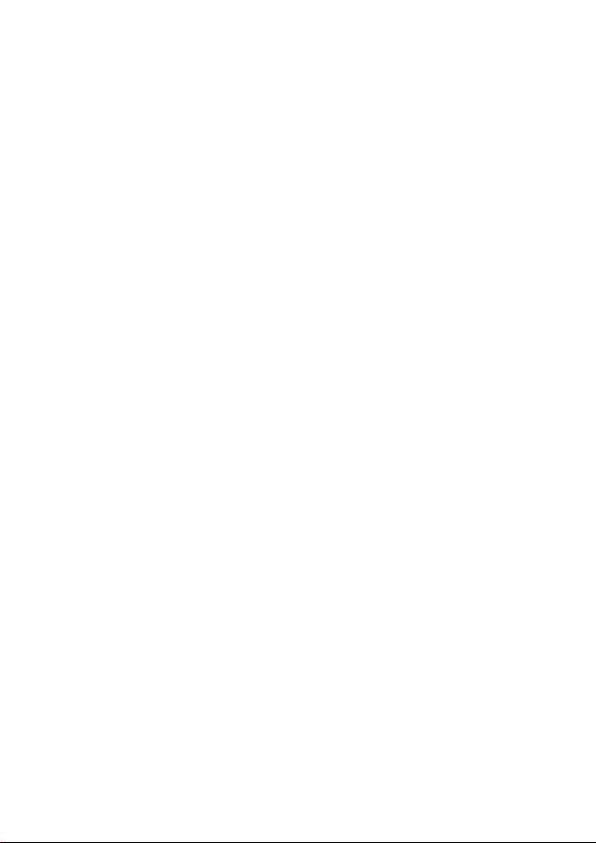
CONTENTS
GETTING STARTED 1
DAIKIN ENVi THERMOSTAT BASICS 2
What’s on the Home Screen? 2
Using the Navigation Buttons 4
Idle Screen 5
About Your Daikin ENVi Thermostat 6
CONNECTING TO THE INTERNET 6
Setting Up WiFi and Obtaining a Registration Code 7
Conguring a Web Portal Account 8
Re-registering the Daikin ENVi Thermostat 10
USING YOUR DAIKIN ENVi THERMOSTAT 11
System Mode 12
Fan 12
Weather Forecast 14
Resetting the Daikin ENVi Thermostat 15
Rebooting the Daikin ENVi Thermostat 15
Cleaning the Daikin ENVi Thermostat 16
What To Do If You Move 16
CONFIGURING YOUR DAIKIN ENVi THERMOSTAT 17
Conguring Personal Preferences 18
Utility CPP Setting 23
Set Up Reminders and Alerts 25
Congure Alerts 25
WiFi 27
Creating Your Weekly S chedule 28
Using the Weekly Schedule Editor 29
Scheduling a Vacation 30
Sensors 32
UNDERSTANDING ALERTS 33
List of Alerts 33
ONE-YEAR LIMITED WARRANTY 35
END USER SOFTWARE LICENSE AGREEMENT 37
Page 4
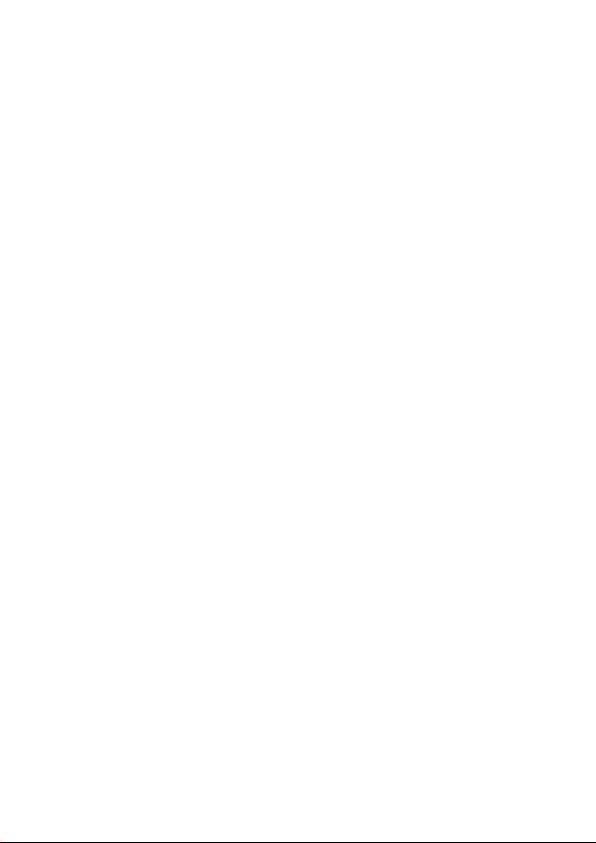
Page 5
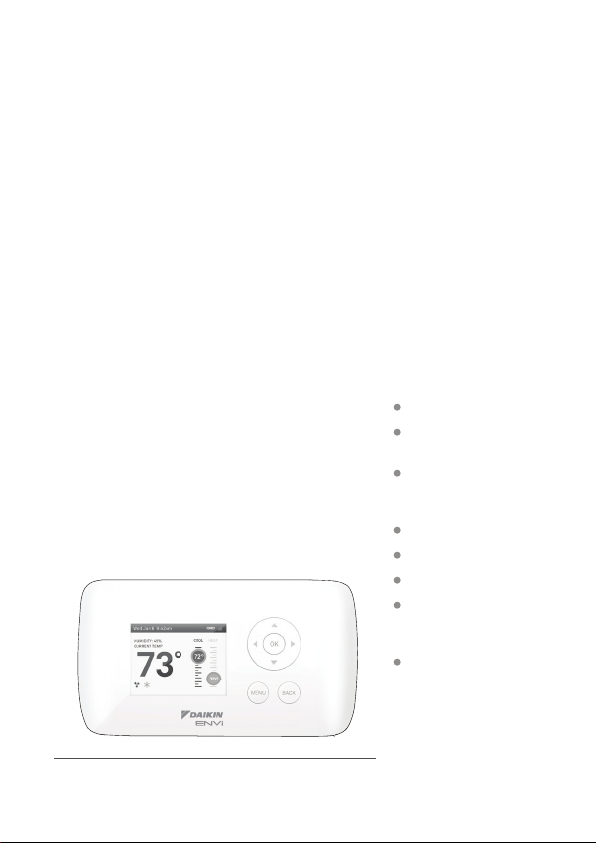
GETTING STARTED
Welcome
The Daikin HVAC equipment and ENVi
thermostat help homeowners conserve energy,
save money and reduce their environmental
impact. Our products automate energy
conservation, making it comfortable when you
are home and saving money when you are not.
For more information, visit us at DaikinAC.com
and DaikinENVi.com.
Daikin ENVi Thermostat
Key features of the
Daikin ENVi thermostat:
Color display
Precision +/- 1°F (0.5°C)
temperature control
Remote access via the
Internet, tablet or
smartphone
Vacation programming
Seven-day programming
Humidity sensing
Intelligent algorithms
that adapt to your home
and preferences
Fan control
1
Page 6
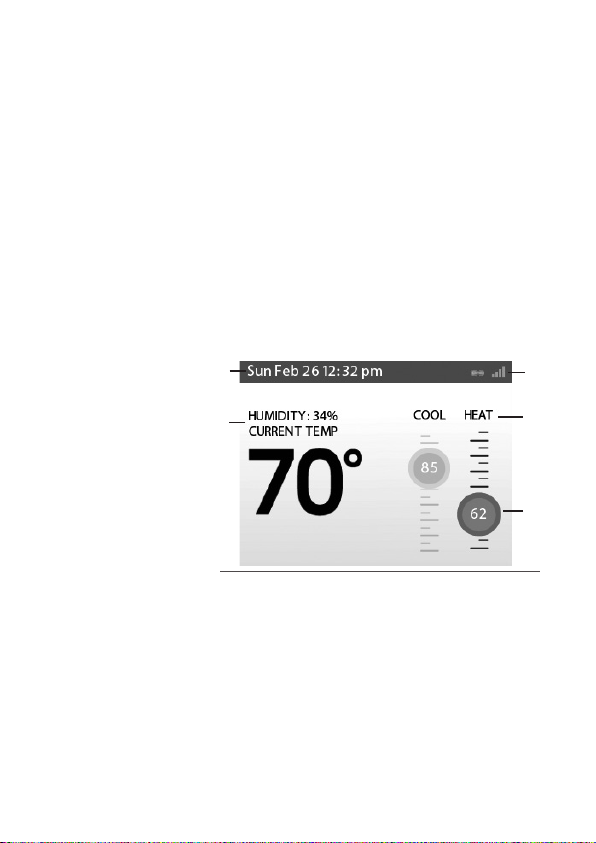
DAIKIN ENVi THERMOSTAT
BASICS
The wireless remote
controller should not
be used in conjuction
with the Daikin ENVi
thermostat.
The Daikin ENVi thermostat has an easy-to-read
color screen that displays all the information
you need to set and manage your Daikin ENVi
thermostat. Use the navigation buttons on the
right to quickly change the temperature, access
features, and congure your settings.
What’s on the Home Screen?
Whenever you press a button, the Home screen
is displayed.
4
1
Home screen
1. Current Temperature and Humidity
The current (actual) temperature and humidity
in the room where the Daikin ENVi thermostat
is installed. You can set the Daikin ENVi
thermostat to display Celsius or Fahrenheit. See
Temperature Display on page 19.
5
2
3
2
Page 7
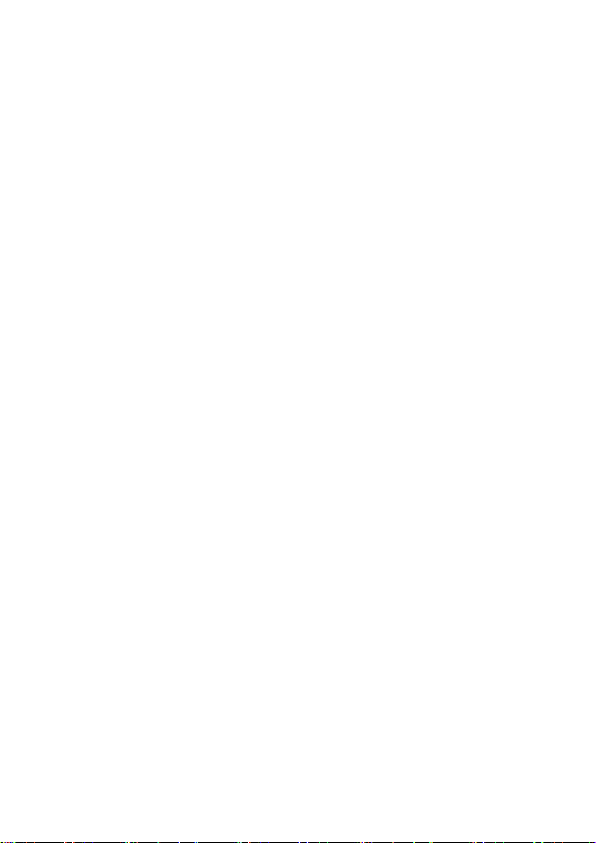
2. System Mode
The current method of temperature control:
heat, cool, or both (auto). See System Mode on
page 12.
3. Current Set Point
The temperature at which the system is
programmed to maintain at a particular point
in time.
Press ▲(up) or ▼(down) to adjust it manually
by increments of 1°F (0.5°C). If the system is
set to Auto, press ◀(left) or ▶(right) to switch
between heat and cool set points.
When you manually adjust the set temperature,
you put the system into a Hold mode. See Hold
Action on page 19. To return back to the preprogrammed temperature, press OK.
For maximum savings you should program
your Daikin ENVi thermostat to control the
temperature automatically. See Creating Your
Weekly Schedule on page 28.
4. Current Time/Date
Displays the current date and time for your
time zone.
5. Internet Access
Indicates the WiFi signal strength to the Daikin
ENVi thermostat. The more bars, the stronger
the signal. A chain link indicates communication
with the Daikin ENVi web servers.
3
Page 8
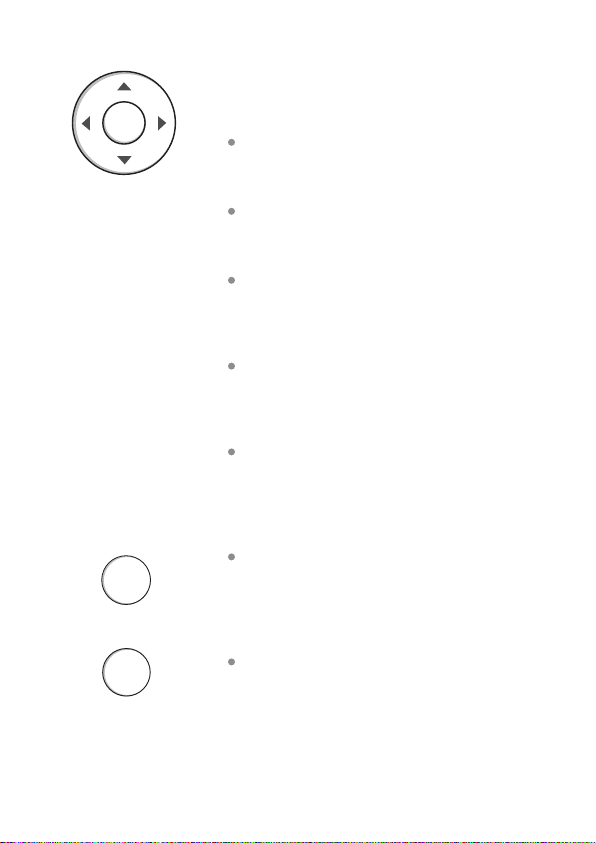
OK
MENU
BACK
Using the Navigation Buttons
The navigation buttons located on the right
of the Daikin ENVi thermostat let you select
options and control the Daikin ENVi thermostat.
▲ (up) On the Home screen, press ▲ to
increase the temperature set point by 1°F
(0.5°C). For menus, press ▲ to move up.
▼ (down) On the Home screen, press ▼ to
decrease the temperature set point by 1°F
(0.5°C). For menus, press ▼ to move down.
◀ (left) On the Home screen, if Auto mode
is enabled, press ◀ to switch between heat
and cool set points. For menus, press ◀ to go
back to the previous screen.
▶ (right) On the Home screen, if Auto mode
is enabled, press ▶ to switch between heat
and cool set points. For menus, press ▶ to
choose the currently highlighted option.
OK On a menu screen, press OK to choose
the currently highlighted option. If a
conguration option is selected, pressing OK
will keep its new value and return back to
the previous screen.
MENU Pressing MENU displays a list of
all available options. If a menu is currently
displayed, pressing MENU will cancel any
unsaved changes and return to the Home
screen.
BACK On a menu screen, press BACK to go
back to the previous screen.
4
Page 9
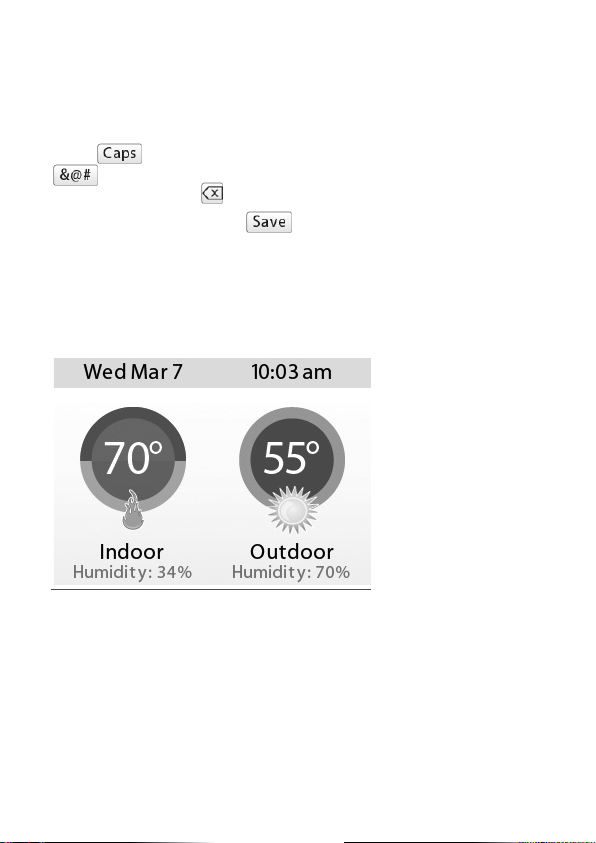
On-Screen Keyboard
If you need to type in any information, an onscreen keyboard will appear. To enter a letter
or number, press the arrow keys to move to a
character and then press OK to select it.
Select to enter capital letters; select
to enter commonly used symbols. If you
make a mistake, press to delete the text .
To keep your changes, select . To cancel
your changes, press the BACK button.
Idle Screen
When you are not actively using your Daikin
ENVi thermostat, the screen will dim and display
the idle screen.
Idle screen
The Idle screen can show the temperature, time
and date, humidity, weather conditions, and
operating mode (red for heat, blue for cool).
Snowake and ame icons indicate if cooling or
heating is currently active.
To customize the content
of the idle screen:
From the Home screen,
press MENU.
Select Settings ▶
Preferences ▶ Idle Screen
From here you can enable/
disable the idle screen, the
temperature bubbles, and
date/time display.
5
Page 10
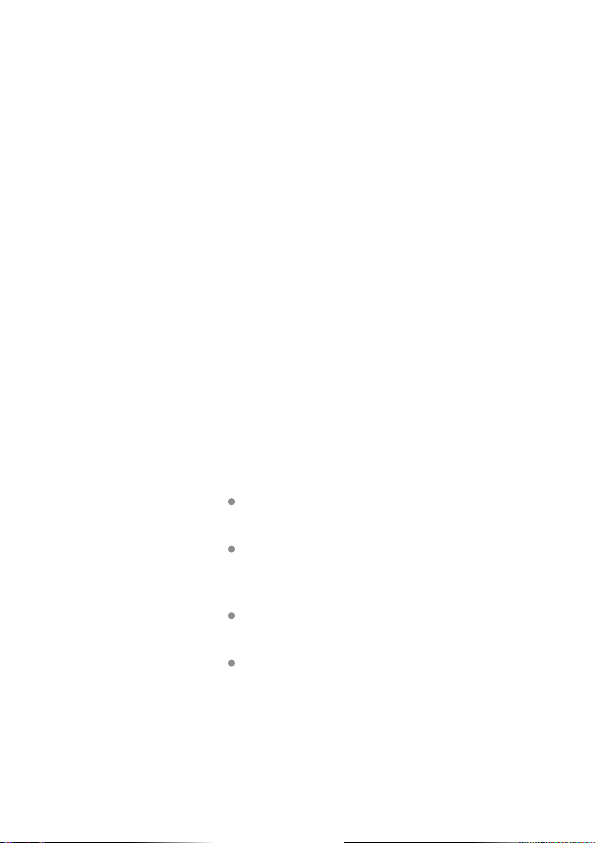
To view information
about your Daikin ENVi
thermostat:
From the Home screen,
press MENU.
Select About.
6
About Your Daikin ENVi
Thermostat
The About menu displays useful information
about your Daikin ENVi thermostat, its serial
number, and optional information about the
contractor who installed it. You may need this
information if you are having diculties or need
technical support.
The About page also displays information about
your current WiFi conguration. You can use
these settings to help troubleshoot Internet
connectivity issues.
CONNECTING TO THE
INTERNET
Connect your Daikin ENVi thermostat to
the Internet so you can control it from your
own personalized, secure Daikin Web Portal,
smartphone, or tablet.
From the Web Portal, you can:
Program, congure and control your Daikin
ENVi thermostat.
Control your Daikin ENVi thermostat
from anywhere you have Internet access
(including smartphones and tablets).
Use local weather data to maximize energy
savings.
Receive important alerts and reminders
about your heating and cooling system.
Note: To connect your system to your personalized
Web Portal you must have a broadband Internet
connection and a wireless 802.11 b/g/n (WiFi)
home network.
Page 11
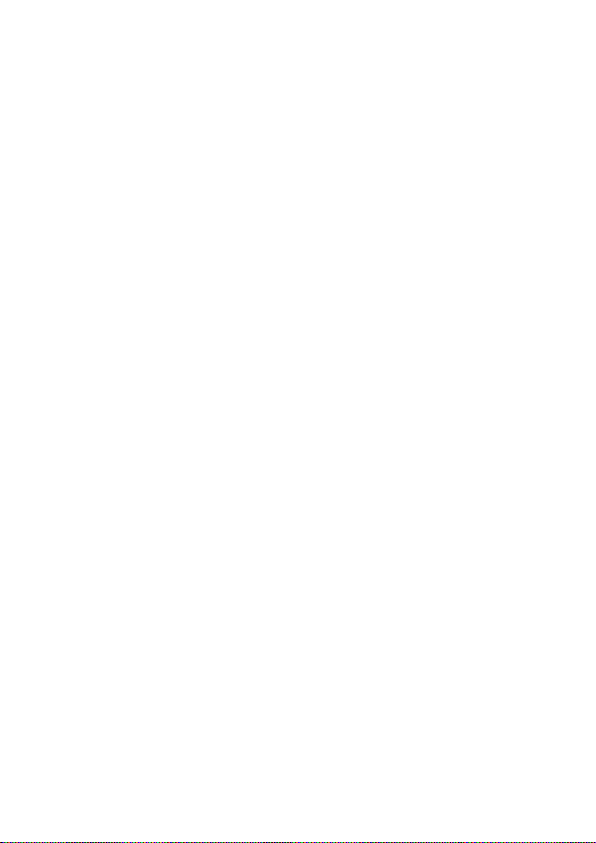
Setting Up WiFi and Obtaining a
Registration Code
The Daikin ENVi thermostat uses your home
WiFi network to connect to the Internet. First,
enable WiFi on the Daikin ENVi thermostat (see
instructions to the right).
The Daikin ENVi thermostat will display a list of
available networks, along with an indication of
the signal strength (the more bars, the better)
and whether encryption is used.
If your home network is not listed, or if the signal
strength is very low, try adjusting the antenna
on your wireless router. If that doesn’t improve
the signal, try moving your router closer to the
Daikin ENVi thermostat.
Once your network has been detected, select it
from the list. If the network is encrypted, you will
be asked to enter a password for that network.
This is the password you created when the
wireless router was rst set up.
After you provide the password, your Daikin
ENVi thermostat will automatically connect to
the Internet. A chain link on the screen indicates
you have established a connection with the
Daikin ENVi web servers.
Write down the registration code as you will
need it when conguring your Web Portal
account. You can leave the code displayed on
the screen while you continue with the next
step.
To set up WiFi:
From the Home screen,
press MENU.
Select Register Thermostat.
Select Continue.
Select WiFi Settings.
Select WiFi Radio ▶
Enabled.
Select your network from
the list.
If prompted, enter your
network password.
The Daikin ENVi thermostat
will automatically connect
to the Internet and display a
registration code.
Write down the registration
code; you will need it in the
next step.
Note that you need to connect your Daikin ENVi
thermostat to the Internet for the outdoor temperature,
outdoor humidity, and weather indicators to function.
7
Page 12

Having Trouble?
If you are having trouble connecting to the
Internet or nding your WiFi network, you may
need to congure your network parameters
manually. See WiFi on page 27.
Conguring a Web Portal
Account
After setting up WiFi on your Daikin ENVi
thermostat and obtaining the registration code,
you need to congure your Web Portal account.
1. From a web browser on a PC, visit
www.DaikinENVi.com and click on the LOGIN
link.
2. Click REGISTER THERMOSTAT.
3. Click the Daikin ENVi thermostat.
4. Click Create a new account.
(If you already have a Web Portal, click Register
to an existing account, enter your email address
and password, and proceed to step 6).
8
Page 13
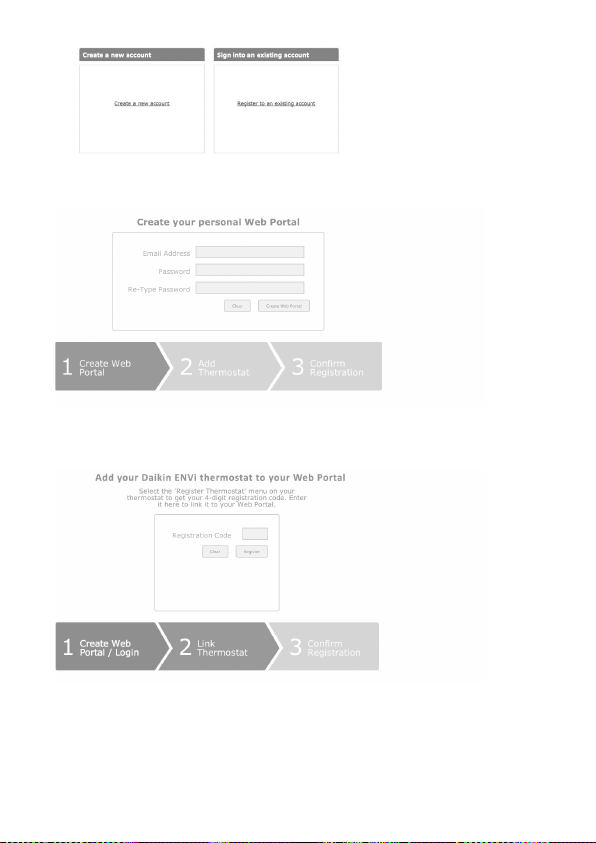
5. Enter your email address and password. Click
Create Web Portal.
6. Enter the registration code displayed on the
Daikin ENVi thermostat. Click Register.
Note: If you forgot the registration code, select
Register Thermostat again from the Daikin ENVi
thermostat menu and obtain a new registration
code.
9
Page 14
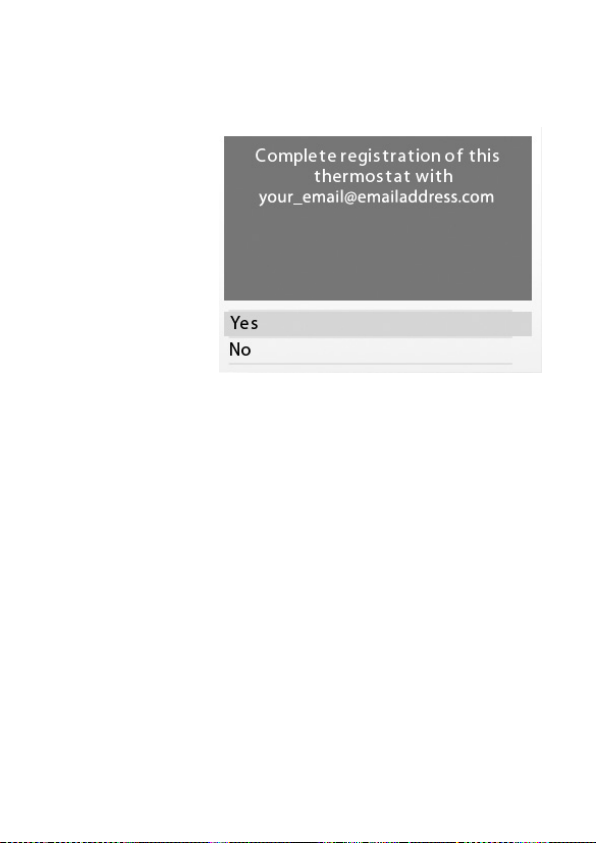
To reset your
registration:
From the Home screen,
press MENU.
Select Settings ▶ Reset.
Select Reset Registration.
Conrm the reset by
selecting Yes.
7. Return back to your Daikin ENVi thermostat
and select Yes to conrm your email address and
complete the registration process. If you made a
mistake with your email address, select No and
repeat the registration process.
Your Daikin ENVi thermostat is now registered.
You can now monitor and control your Daikin
ENVi thermostat from the Web Portal or from
your smartphone or tablet.
Re-registering the Daikin ENVi
Thermostat
There are times when you may need to
re-register your Daikin ENVi thermostat. For
example, if you are a new homeowner who has
just moved to a home with an existing Daikin
ENVi thermostat. To re-register your Daikin ENVi
thermostat, reset the registration and redo the
registration process.
10
Page 15

USING YOUR DAIKIN ENVi
THERMOSTAT
The bright, easy-to-read screen on your Daikin
ENVi thermostat makes it simple to review and
adjust the settings any time you want.
Adjusting the Temperature
You can easily adjust the temperature without
changing the Daikin ENVi thermostat’s
programming by pressing the arrow keys when
the Home screen is displayed.
Press ▲ to increase the temperature set
point by 1°F (0.5°C).
Press ▼ to decrease the temperature set
point by 1°F (0.5°C).
If the Daikin ENVi thermostat is set to Auto
mode, press ◀ to select the Cool setting.
If the Daikin ENVi thermostat is set to Auto
mode, press ▶ to select the Heat setting.
Once you’ve adjusted the temperature, the
screen indicates that you are currently holding
the set temperature rather than running a
program.
The Daikin ENVi thermostat will hold the new
temperature for the duration you specied in
the Hold Action option during the initial setup
(see Hold Action on page 19) or until you
press OK.
If you are using Auto mode, note that there is
a minimum dierence allowed between heat
and cool set temperatures. The system will
prevent you from setting the temperatures
11
Page 16

To change system mode:
From the Home screen,
press MENU.
Select System.
Select your temperature
mode: Heat, Cool, Auto
or O.
To change fan settings:
From the Home screen,
press MENU.
Select Fan.
Congure your fan settings.
to within these limits. See the Daikin ENVi
Thermostat Installation Manual for information
about conguring the minimum temperature
dierence settings.
System Mode
This menu sets your system to use heat, cool, or
auto mode:
Cool The system will turn on in cooling
mode when the current temperature rises
above the set temperature.
Heat The system will turn on in heat mode
when the current temperature drops below
the set temperature.
Auto The system is in Auto-changeover
mode and will activate the heating or
cooling mode to keep your home within the
desired range of set temperatures.
Auxiliary Heat Only The system will only
use the auxiliary or back-up heat source to
maintain the heat set point temperature
(only appears if auxiliary heat is congured).
O The system is o and will only display
the current temperature.
Fan
This menu displays the current Indoor Unit fan
setting:
On Forces the fan to run continuously,
regardless of the weekly schedule
programming. The fan will also run if the
system mode is O.
12
Page 17

Auto Turns on the fan when the system is
heating or cooling your home, or to satisfy
the minimum fan “on” time.
When you switch between Auto and ON in
fan control, the Daikin ENVi thermostat will
prompt you with the following:
Hold 2 hours The fan will switch to
this setting but revert back to weekly
schedule after 2 hours.
Hold 4 hours The fan will switch to
this setting but revert back to weekly
schedule after 4 hours.
Indenite The fan will switch to this
setting and will only revert back if you do
so manually .
Until Next Transition The fan will switch
to this setting but will revert back when
the program switches to the next period.
Update Schedule This will update the
current schedule with the new fan setting.
Minimum “On” Time Sets a minimum
amount of time per hour that the Indoor
Unit fan will run. This improves air circulation
and results in a more consistent temperature
than with the Auto setting while being more
cost-eective than the On setting.
Fan Speed Sets the Indoor Unit fan speed
to Low, Medium, High, or Optimized. In
Optimized, the fan will slow down when the
room temperature is approaching the set
temperature.
Louver Sets the movement of the Indoor
Unit’s louver to Oscillating or Stopped.
Only available if Indoor Unit is equipped with
louvers.
13
Page 18

To view the weather
forecast:
From the Home screen,
press MENU.
Select Weather Forecast.
Press OK to switch between
the 4-day and 24-hour
forecast.
Weather Forecast
Displays the current outdoor temperature and
weather conditions for your registered location.
Note that when you register, it’s important to
select your location accurately, as Daikin ENVi
will use your local weather data to optimize your
heating and cooling. You must register your
Daikin ENVi thermostat for this feature to
operate.
Weather Forecast screen
14
Page 19

Resetting the Daikin ENVi
Thermostat
At some point during the life of the Daikin ENVi
thermostat you may want to quickly recongure
it or restore it to the default state.
Reset Registration Resets the connection
between the Daikin ENVi thermostat and the
your personalized Web Portal.
Preferences and Schedule Resets
all preferences, reminders, alerts and
programming back to the default state.
HVAC Equipment Settings Resets the
conguration of the Indoor Unit and/or
auxiliary heat equipment.
All Settings Resets the Daikin ENVi
thermostat back to its default factory
settings.
Rebooting the Daikin ENVi
Thermostat
You can reboot the Daikin ENVi thermostat by
pressing the physical hardware reset button,
located through an opening in the bottom left
corner of the Daikin ENVi thermostat. Rebooting
will not alter programming or conguration
options.
To reset your Daikin ENVi
thermostat:
From the Home screen,
press MENU.
Select Settings ▶ Reset.
Choose the reset option
that suits your needs.
Reset button
15
Page 20

Cleaning the Daikin ENVi
Thermostat
You can clean the Daikin ENVi thermostat’s
screen by spraying water or any mild, nonabrasive household cleaner on to a clean
cloth. Wipe the surface of the screen with the
dampened cloth.
Note: Do not spray any liquids directly onto your
Daikin ENVi thermostat.
What To Do If You Move
If you move there a few things to consider about
your Daikin ENVi thermostat:
If you did not activate your personalized Web
Portal, you can simply take the Daikin ENVi
thermostat with you or leave it in the house.
If you already have registered your Daikin ENVi
thermostat with DaikinENVi.com, you need to
update your Web Portal to reect your new
address.
Leaving It Behind
If you’re moving and are not taking your Daikin
ENVi thermostat with you, log onto the Web
Portal and select Reset under the Settings
tab. Select Reset Registration. This terminates
the association between your Daikin ENVi
thermostat and your personalized Web Portal
(you can also accomplish the same thing by
choosing Reset Registration on the Daikin ENVi
thermostat itself).
You can always add another device for your new
home with the same account.
16
Page 21

The new homeowners will need to register the
Daikin ENVi thermostat and set up their own
Web Portal.
Taking It With You
If you’re moving and want to take the Daikin
ENVi thermostat with you, you’ll need to
re-connect it to the Internet and update your
location and house information (select My
House under the Settings tab) .
CONFIGURING YOUR
DAIKIN ENVi THERMOSTAT
This section describes how to congure the
personal preferences, temperature settings, and
operation of your Daikin ENVi thermostat. There
are four key steps:
Congure Personal Preferences
Set up Reminders and Alerts
Congure WiFi settings
Create your Weekly Schedule
Note: You can also congure your Daikin ENVi
thermostat from your personalized Web Portal.
Simply open a web browser, go to DaikinENVi.com,
and log in.
17
Page 22

To congure personal
Preferences:
From the Home screen,
press MENU.
Select Settings ▶
Preferences.
Adjust each option to your
personal preferences.
Conguring Personal
Preferences
The Preferences menu has settings for
personalizing your Daikin ENVi thermostat.
Name
You can customize the name of your
Daikin ENVi thermostat to suit your needs
(i.e. Main Floor). This is useful if you have
multiple systems or zones. You can view
and edit your Daikin ENVi thermostat name
in the About menu on your Daikin ENVi
thermostat and also in your online Web
Portal.
Date and Time
Select Date & Time to:
Set the current time and date.
Select a 12-hour or 24-hour time
format.
Select your time zone.
Enable or disable daylight savings.
If you are connected to the Internet,
the time and date are programmed
automatically.
Brightness
The color screen has adjustable backlight
brightness. You can control the intensity
when the screen is active (i.e., when you are
pushing buttons) and when the display is
in standby mode (see “Idle Screen” on page
5).
18
Page 23

Select Brightness to:
Set the Active brightness intensity.
Set the Standby brightness intensity (see
“Idle Screen” on page 5).
Set the minimum time the Daikin ENVi
thermostat will stay in active brightness
before switching to standby brightness.
Hold Action
Whenever you manually adjust the set
temperature, the Daikin ENVi thermostat will
indicate you are in a “Hold” mode. You can select
how long the Daikin ENVi thermostat will hold
the new temperature before reverting back to
the regular program:
Hold 2 hours
Hold 4 hours
Until next transition Thermostat will hold
temperature until the next program period.
Indenite Thermostat will hold temperature
until you press OK.
Update Schedule When you adjust the set
temperature, the system will update the
temperature in the Weekly Schedule for the
current period.
Ask Me Every time you adjust the set
temperature you will be asked which of the
options you would like to choose.
Temperature Display
Select Temperature Display to select Fahrenheit
(°F) or Celsius (°C).
19
Page 24

Quick Save Settings
In Quick Save mode, your system will
automatically increase (in cool mode) or
decrease (in heat mode) the temperature set
point by the pre-congured amount.
Quick Save mode can only be activated from the
Web Portal or from the Daikin ENVi smartphone/
tablet application.
Access Control
You can protect your Daikin ENVi thermostat
so that certain features will require the user to
enter a 4-digit access code. Use the arrow keys
to highlight a number and then press OK. When
you are done, select Save. The access control will
be required once the idle screen is displayed.
To disable this feature, delete the number by
selecting multiple times.
You can also congure the level of access
control:
Restrict All Access Unauthorized users will
only be able to view the home screen and
the weather information.
Restrict System/Fan Access The code is
required to access the system mode and fan
menus.
Restrict Program Access The code is
required to view and modify the Daikin ENVi
thermostat’s Weekly Schedule.
Restrict Vacation Access The code is
required to view and create a Vacation.
In all cases, once the code is enabled, it will
be required to access any of the items in the
Settings, Reminders and Alerts, and Sensor
20
Page 25

menus. The About screen is still accessible. Once
a valid code has been entered on the Daikin
ENVi thermostat, access to restricted features
will be allowed until the Daikin ENVi thermostat
backlight timer has expired.
Temperature Range
You can congure the Daikin ENVi thermostat so
only a specic heat and/or cool set point range
is permitted.
Heat Temp Range Press ▲ or ▼ select the
maximum or minimum heat set points then
press OK. Users will not be able to set the
Daikin ENVi thermostat to a temperature
above this limit.
Heat Min Temp: 45 to 68 °F (7 to 20 °C)
Heat Max Temp: 57 to 80 °F (14 to 26.5 °C)
Cool Temp Range Press ▲ or ▼ to select
the maximum and minimum cool set
points and then press OK. Users will not be
able to set the Daikin ENVi thermostat to a
temperature below this limit.
Cool Min Temp: 65 to 83 °F (18.5 to 28.5 °C)
Cool Max Temp: 77 to 95 °F (25 to 35 °C)
Intelligent Eye
Some models of the Indoor Unit include an
intelligent eye, an infrared sensor that detects
room occupancy. It adjust the set point by 3.6°F
(2°C) if no movement is detected in order to
save energy (+3.6°F/+2°C if cooling, –3.6°F/–2°C
if heating).
To use intelligent eye, you must enable this
option in the Daikin ENVi thermostat and
21
Page 26

then enable it with the Daikin wireless remote
controller. If enabled, the thermostat’s Smart
Recovery and Temp Alert functions are not
available.
By default, intelligent eye is disabled on the
thermostat.
Do NOT enable the intelligent eye with the Daikin
wireless remote controller when it is disabled on
the thermostat as this may cause suboptimal
operation and result in invalid recovery and alert
messages. Also, if an auxiliary heater is congured,
enabling intelligent eye may energize the auxiliary
heater more often than would normally be
required.
Recovery Options
Recovery options allow the Daikin ENVi
thermostat to learn how your heating and
cooling system works, taking into account
infrastructure, weather and historical operating
performance so that your home is a comfortable
temperature as soon as you walk in the door.
Smart Recovery Heat The Daikin ENVi
thermostat will start heating at the optimum
time to ensure the set point is reached at the
programmed time.
Smart Recovery Cool The Daikin ENVi
thermostat will start cooling at the optimum
time to ensure the set point is reached at the
programmed time.
Random Start Heat Programming a time
in this section will produce a random delay
when there is call for heat. In applications
with multiple heating systems, this prevents
all the systems from activating at the same
time (thus creating a peak power demand).
22
Page 27

Press ▲ or ▼ to select a delay time and then
press OK.
Random Start Cool Programming a time
in this section will produce a random delay
when there is call for cooling. In applications
with multiple cooling systems, this prevents
all systems from activating at the same time,
(thus creating a peak power demand). Press
▲ or ▼ to select a delay time and then press
OK.
Utility CPP Setting
This section is only applicable if your utility
company is running a Critical Peak Pricing
program that you have agreed to be a part of.
Contact your local electrical utility company for
information about programs in your area.
CPP Response
Your utility may send voluntary events to your
Daikin ENVi thermostat. You can choose to
Always Accept these events. In which case,
you would just be notied that an event is in
progress. Or if you choose Ask Me, when the
Utility issues an event, you will be asked if you
want to participate.
If you do not acknowledge the event prior to the
start, the system will default to yes.
Preferred Strategy
During a Critical Peak Pricing event the Utility
may select an energy saving strategy, or allow
you to use your preferred strategy. Select from
one of the options as your preferred energy
saving strategy to be used during Critical Peak
Pricing events.
23
Page 28

Absolute Temperature Set a specic heat
and cool set point to be used when an
event is initiated by the Utility company.
If the set point at the time of the event
is more favorable (lower in heat mode or
higher in cool mode) than what you have
programmed, the Daikin ENVi thermostat
will use the more favorable set point for the
duration of the event.
Relative Temperature Program a
temperature set back (heat) or set forward
(cool) from your existing set point. For
example, if you program a 4 °F set forward,
and your current cool set point is 76 °F,
during an event your Daikin ENVi thermostat
set point will change to 80 °F until the event
has expired.
System O If this option is selected, the
Daikin ENVi thermostat will turn o heating
and cooling for the duration of this event.
Duty Cycle This option allows you to
program the maximum amount of time
the system will run during a 1 hour period.
For example, if you select 30%, the air
conditioner will run for a maximum of 18 (0.3
x 60) minutes regardless of whether the set
point has been met. 0% essentially turns the
system o, whereas 100% runs the system at
full capacity.
24
Page 29

Set Up Reminders and Alerts
Your Daikin ENVi thermostat can be
programmed to remind you of required lter
changes and regular maintenance.
If you are not sure about what equipment you
have installed or whether you need to replace
rather than clean your lters, please contact your
heating and cooling contractor, or consult your
original equipment manuals for the recommended
maintenance procedures.
View Past Alerts
Displays a list of previously generated alerts. To
view the full message, select the alert and press
OK.
To delete the alerts from the list, select Clear All
Alerts.
System Service
The system service (maintenance) alert is
displayed on the screen when regularly
scheduled maintenance is required. It will also
show your contractor’s contact information (if
programmed by the contractor).
Select this item to turn the reminder on or o,
show the date of the last service, and select a
reminder interval.
To set up Reminders:
From the Home screen,
press MENU.
Select Reminders and
Alerts.
Adjust each option to your
personal preferences.
Congure Alerts
The Daikin ENVi thermostat can generate alerts
when the temperature in the home reaches a
pre-programmed temperature. This protects
your home from damage due to freezing or
excessive heat.
To set up Alerts:
From the Home screen,
press MENU.
Select Reminders and
Alerts.
Adjust each option to your
personal preferences.
25
Page 30

If this alert has been set up, you will see the alert
on the Daikin ENVi thermostat’s screen. If you’ve
congured your personal Web Portal, you will also
receive an email alert.
Low Temp Limit
Select this item to set the temperature at which
the Daikin ENVi thermostat will generate a Low
Temperature Limit alert:
Disabled – No alert will be generated.
Enabled – Set temperature range of 35 to 68 °F
(1.5 to 20 °C).
High Temp Limit
Select this item to set the temperature at which
the Daikin ENVi thermostat will generate a High
Temperature Limit alert:
Disabled – No alert will be generated.
Enabled – Set temperature range of 60 to 104
°F (15.5 to 40°C).
Aux Heat Runtime Alert (optional)
If you have a heat pump with auxiliary heat
conguration, you can program the Daikin ENVi
thermostat to generate an alert if the auxiliary heat
runs for more than this programmed amount of
time during a 24-hour period.
Aux Outdoor Temp Alert (optional)
If you have a heat pump with auxiliary heat
conguration, you can also program the Daikin ENVi
thermostat to generate an alert if the auxiliary heat
is called for when the outdoor temperature exceeds
this programmed set point. (This feature requires an
Internet connection to function properly.)
26
Page 31

Display Alerts on Thermostat
Select No if you do not want any of the alerts to
be displayed on the screen. Alerts will continue
to be displayed on the Web Portal and sent via
email.
Enable Heating/Cooling Alerts
Select No if you do not want the Daikin ENVi
thermostat to generate an alert if a system is not
responding to a call for heat or cool. If disabled,
these alerts will not be shown on the Daikin
ENVi thermostat or Web Portal and no emails
will be sent.
WiFi
The Daikin ENVi thermostat supports WiFi 802.11
b/g/n. Use the Advanced Conguration option
in the WiFi menu to congure your network
parameters. Choose the network from the list
or manually add a new one (i.e. if your network
does not broadcast its SSID).
You will then be able to view and congure the
following network parameters:
DHCP (select Disabled to use a static IP
Address; if unsure, leave DHCP Enabled)
SSID
Encryption ( WEP, WEP128, WPA, or WPA2)
Password (if encryption is used)
WiFi Channel
IP Address and IP Subnet
Gateway
Primary and Secondary DNS
To congure WiFi
manually:
From the Home screen,
press MENU.
Select WiFi.
Adjust the network options
for your home network.
27
Page 32

If you need to specify your Daikin ENVi
thermostat’s MAC address in your router’s
conguration, you can obtain it from the About
menu.
To view your weekly
schedule:
From the Home screen,
press MENU.
Select Weekly Schedule.
Your weekly schedule is
shown on the screen.
To edit your weekly
schedule:
Display your Weekly
Schedule.
Press OK.
Select the Day.
Select the Time, Heat or
Cool Setting.
▲ or ▼ to adjust the
Press
the value. Press
toggle between columns.
Press OK.
Select Save and Continue.
Select any other days of
the week that will also use
the new settings. Use the
navigation keys to switch
between days and press OK
to select a day.
Select Continue. The new
schedule is displayed on the
screen.
28
◀ or ▶ to
Creating Your Weekly Schedule
Your heating and cooling needs change
depending on the time of day and day of the
week. For example, if there’s no one in the house
during the workday you might want to let the
temperature go up in the summer, to reduce
cooling energy, and down in the winter, to
reduce heating energy.
By default, the Daikin ENVi thermostat includes
four congurable periods:
Awake The start time of this period typically
represents when you get up in the morning.
Work This represents when you leave to go
to work.
Home This represents when you get home
from work in the evening.
Sleep This represents is when you go to bed
at night.
Weekly Schedule
Page 33

The Daikin ENVi thermostat learns how
your home and system performs. Intelligent
algorithms combine weather data, your system
run times and occupancy schedules to optimize
performance and maximize energy savings. This
means you can be comfortable when you are
home and save money when you are not.
If your schedule changes, you can quickly
and easily update the Daikin ENVi thermostat
settings on the device itself or online through
your Web Portal.
Using the Weekly Schedule
Editor
Schedule Editor
The Weekly Schedule editor lets you to set
specic times, temperatures and Indoor Unit fan
settings for each day of the week.
If your system is enabled for auto-changeover
mode, the heat and cool set temperatures will
automatically be adjusted to ensure a minimum
dierence.
29
Page 34

To add a new period:
Display the schedule for a
day and select Add New.
Select Create New Item.
Enter a name for the new
period and select Save.
If your house is in-use
during this period, select
Yes ; otherwise select No.
Select Enable.
Select the new time and
press OK.
The new period is added.
To schedule a vacation:
From the Home screen,
press MENU.
Select Vacation.
Select Add Vacation.
Enter a Name.
Enter the Start and End
dates and times of your
vacation.
Adding New Periods
To accommodate for your varying schedule you
can add additional program periods in your
week. For example if you come home for lunch
during the week or want dierent settings for
the weekend, you would simply add one of the
existing periods at the allocated time and day or
create a completely new one.
Disable a Period
To disable a period entirely, select the period’s
Time and then select Disable.
Scheduling a Vacation
The Daikin ENVi thermostat’s Vacation feature
helps you conserve energy while you are away
for extended periods of time. It also ensures your
home is comfortable when you return.
A vacation event includes a name, start date and
time, as well as the end date and time. You can
enter any number of uniquely named vacations.
Other vacation features to choose from include:
System Optimize
Select Yes to have the Daikin ENVi thermostat
automatically set your Heat Temperature, Cool
Temperature, System Mode and Indoor Unit Fan
settings to maximize energy conservation while
you are away.
Select No to manually congure Heat
Temperature, Cool Temperature and Fan
settings. These settings will be remembered the
next time you create a vacation event.
30
Page 35

Heat Temperature
Programs the set temperature when the system
is in Heat mode. Set a lower temperature to save
energy.
Cool Temperature
Programs the set temperature when the system
is in Cool mode. Set a higher temperature to
save energy. You can also choose to turn o your
system while you are away to save more energy.
Fan
Toggles the fan setting between ON and Auto.
ON The fan runs all the time regardless of
programming or if there is a call for heat or
cool. The fan will also run if the System Mode
is OFF.
Auto This option turns the Indoor Unit fan
on but only when the system is heating
or cooling your home, or to satisfy the
minimum fan run time as programmed.
Fan Min On Time This feature allows you to
determine a minimum time per hour that
the Indoor Unit fan will run. This improves air
circulation and provides a more consistent
temperature within the home. It is more
cost-eective than choosing the ON fan
setting.
In either mode, the Daikin ENVi thermostat
will ensure that when your vacation ends, the
Daikin ENVi thermostat will revert to the regular
settings.
Note: If you were running your regular program
prior to the start of your vacation, on your return,
the Daikin ENVi thermostat will restore your home
31
Page 36

To congure the
temperature sensors:
From the Home screen,
press MENU.
Select Sensors ▶
Congure.
Enable or disable each
sensor by selecting
Internal Sensor or Indoor
Unit and then selecting
Yes or No.
to those settings. If you were in Hold mode prior
to the start of your vacation, the Daikin ENVi
thermostat will restore the home to whatever the
set temperature was just prior to your vacation.
Delete Vacation
You can delete individual or all vacation events:
To remove an individual vacation event,
display the details about the vacation event,
then select Delete Vacation ▶ Yes.
To remove all vacation events, display the
Vacation menu and select Delete All ▶ Yes .
Sensors
By default, the Daikin ENVi thermostat’s Internal
Sensor is used for an accurate indication of the
room temperature (recommended setting).
The Indoor Unit is also equipped with a room
temperature sensor which you can use instead.
You can also enable both sensors to provide
an average sensing temperature. However, the
Indoor Unit sensor and averaging methods are
not recommended because the Indoor Unit
sensor, especially wall-mounted models, can be
aected by certain operations such as starting
up and defrosting in a short time which may
cause improper control of the indoor unit by the
ENVi Thermostat.
32
Page 37

UNDERSTANDING ALERTS
From time to time your system will display
an alert — a reminder to perform regular
maintenance, for example.
If you have connected your Daikin ENVi
thermostat to the Internet, these alerts can also
be sent to you via email.
When an alert displays, you can dismiss it or ask
to be reminded later.
For example, if you receive a regular
maintenance alerts and choose Remind me
later, the alert will clear and display again 3 days
later. If you choose OK when the alert displays, it
will reset the reminder.
List of Alerts
Your Daikin ENVi thermostat can generate the
following alert messages. Depending on your
conguration, some of these may not apply.
33
Page 38

Low Temp Limit Temperature in the home is too low.
High Temp Limit Temperature in the home is too high.
Heat Not Responding The system has failed to heat the home.
Cool Not Responding The system has failed to cool the home.
System Service HVAC system due for regular maintenance.
Auxiliary Heat Run Time Auxiliary heat source is running too often.
Auxiliary Outdoor
Temperature
System error, service
required
Lost communication Communication with the Indoor Unit has been
Your auxiliary heat has been called to run when
the outdoor temperature exceeds the programmed set point.
A system error occurred.
If the Indoor Unit’s status LED is blinking after the
error has been corrected, select Settings ▶ Instal-
lation Settings ▶ Force System O to reset the
latched error status and turn o the blinking LED.
lost. Check the wiring connections between the
DPCA, ENVi thermostat and Indoor Unit. The
green LED on DPCA should be on and solid.
Upon initial power up of the system communication, this alert may be generated. Wait up 10 minutes for system to initialized before troubleshooting. The alert will be removed automatically once
communication has been established.
34
Page 39

ONE-YEAR LIMITED WARRANTY
Daikin AC (Americas), Inc., (“Daikin AC”) warrants that for a period of one (1) year from the date of
purchase by the end-user (“Customer”), the Daikin ENVi thermostat (the “Product”) shall be free of
defects in materials and workmanship under normal use and service. During the limited warranty
period, Daikin AC shall, at its option, repair or replace any defective Products, at no charge. Any
replacement and/or repaired device are warranted for the remainder of the original limited warranty
or ninety (90) days, whichever is longer.
NO LABOR WARRANTY
This limited warranty will apply with respect to parts only and not labor. Accordingly, subject to the
conditions and limitations set forth herein, the limited warranty entitles the Customer to receive, at
the option of Daikin AC only, a repaired or replacement part.
If the Product is defective, please call the third party contractor (“Installing Contractor”). After
consulting with the Installing Contractor, Daikin AC will make the determination whether a
replacement Product can be sent to you or whether the Product should be returned to the following
address: Daikin AC (Americas), Inc. 1645 Wallace Drive, Suite 110, Carrollton, TX 75006. In the event of
a failure of a Product, Customer may:
• contacttheInstallingContractorfromwhomtheProductwaspurchasedtoobtainan
equivalent replacement product, provided the Installing Contractor determines that the
returned Product is defective and Customer is otherwise eligible to receive a replacement
product
This limited warranty does not cover removal, freight or reinstallation costs and shall not apply if the
damages were found to be caused by something other than defects in materials or workmanship.
The limited warranty will be void and of no eect, and Daikin AC will have no liability to Customer or
anyone, including without limitation, if the Product:
• wasoperated/storedinabnormaluseormaintenanceconditionsnotprescribedintheUser
Manual;
• isrepaired,modiedoralteredbyanysourceotherthanDaikinAC,itsagentsoralicensed
Heating Ventilating and Air Conditioning (HVAC) contractor and Daikin AC expressly authorizes
such repair;
• theProductwassubjectedtomisuse,abuse,negligence,electricalfault,improperhandlingor
improper or inadequate maintenance accident or acts of nature;
• theProductisnotoperatedormaintainedandservicedincompliancewiththeprinted
instructions and recommendations of Daikin AC;
• theserialnumberoftheProducthasbeenaltered,defaced,orremoved;
• theProductismishandledbyCustomeroranythirdparty;
• lightning,uctuationsinelectricalpoweroractsofGodhaveoccurred;
• problemsarisefromnormalwearandtear;
• theProducthasnotbeenpurchasedfromanauthorizedDaikinACdistributororsales
representative (an “Authorized Seller”) or from a party or contractor who has purchased the
Product from an Authorized Seller;
• wasnotinstalledbyalicensedHeatingVentilatingandAirConditioning(HVAC)contractoror
was installed improperly.
35
Page 40

The limited warranty is for repair or replacement of parts or Product only. Except to that limited
extent, Daikin AC will not under any circumstances be liable for any loss, cost, damage, or expense of
any kind arising out of a breach of this limited warranty or otherwise. Without intending to limit the
foregoing sentence, it is specically provided as follows: DAIKIN AC SHALL NOT BE LIABLE FOR ANY
INDIRECT, INCIDENTAL, CONSEQUENTIAL, EXEMPLARY, SPECIAL, OR PUNITIVE DAMAGES, OR FOR
ANY LOSS OF REVENUE, PROFIT OR USE, ARISING OUT OF A BREACH OF THIS LIMITED WARRANTY
(INCLUDING BUT NOT LIMITED TO DAMAGE RESULTING FROM MOLD OR OTHER CONTAMINATES) OR
IN CONNECTION WITH THE SALE, MAINTENANCE, USE, OPERATION, SERVICING OR REPAIR OF ANY
DAIKIN AC PRODUCT. IN NO EVENT WILL DAIKIN AC BE LIABLE FOR ANY AMOUNT GREATER THAN THE
PURCHASE PRICE OF A DEFECTIVE PRODUCT.
THIS LIMITED WARRANTY IS THE SOLE AND EXCLUSIVE WARRANTY FOR DAIKIN AC PRODUCT,
AND IS IN LIEU OF ALL OTHER WARRANTIES EXPRESS OR IMPLIED, IN LAW OR IN FACT. DAIKIN AC
SPECIFICALLY DISCLAIMS ALL OTHER WARRANTIES EXPRESS OR IMPLIED, INCLUDING BUT NOT
LIMITED TO ALL IMPLIED WARRANTIES OF MERCHANTABILITY AND OF FITNESS FOR A PARTICULAR
USE OR PURPOSE OR OF NON-INFRINGEMENT, OR ANY IMPLIED WARRANTY ARISING OUT OF
A COURSE OF DEALING OR OF PERFORMANCE OR USAGE OF TRADE. NO PERSON OR ENTITY IS
AUTHORIZED TO BIND DAIKIN AC TO ANY OTHER WARRANTY, OBLIGATION OR LIABILITY FOR ANY
DAIKIN AC PRODUCT. ACCEPTANCE, INSTALLATION, OPERATION OR USE OF THE DAIKIN AC PRODUCT
FOR WHICH THIS WARRANTY IS ISSUED WILL CONSTITUTE ACCEPTANCE OF THE TERMS HEREOF.
SOME JURISDICTIONS MAY NOT ALLOW THE EXCLUSION OR LIMITATION OF INDIRECT, INCIDENTAL OR
CONSEQUENTIAL DAMAGES, OR OF ANY EXPRESS OR IMPLIED WARRANTIES, SO TO SUCH EXTENT THE
ABOVE EXCLUSIONS MAY NOT APPLY TO CERTAIN CUSTOMERS. THIS LIMITED WARRANTY PROVIDED
BY DAIKIN AC GIVES CUSTOMERS SPECIFIC LEGAL RIGHTS, AND CUSTOMERS MAY ALSO HAVE OTHER
RIGHTS WHICH VARY FROM JURISDICTION TO JURISDICTION. The disclaimers of liability included in
this limited warranty shall remain in eect and shall continue to be enforceable in the event that any
remedy herein shall fail of its essential purpose
No one is authorized by Daikin AC to modify this limited warranty in any respect or to create for
Daikin AC any other obligation or liability in connection with the Product unless done so in a written
agreement bearing the handwritten signature of the President of Daikin AC. Customer agrees that
any purported change by Daikin AC shall be null and void unless the President of Daikin AC shall have
expressly so agreed to such change.
This limited warranty gives you specic rights, and you may also have other rights which vary from
jurisdiction to jurisdiction. If you have any questions regarding this limited warranty, please write
Daikin AC (Americas), Inc., 1645 Wallace Drive, Suite 110, Carrollton, TX 75006.
36
Page 41

END USER SOFTWARE LICENSE
AGREEMENT
The software for your thermostat device is provided to Daikin AC (Americas), Inc. (“Daikin”) under
license from ecobee, Inc., and your use is governed by the following terms:
Please read the following carefully, as this end user software license agreement (“EULA”) is a legal
agreement between ecobee Inc., having its place of business at 477 Richmond Street West, Suite
210, Toronto, ON, M5V 3E7 Canada, (“ecobee”), Daikin, having its place of business at 1645 Wallace
Drive, Suite 110, Carrollton, TX, 75006 United States, and you (either an individual or the entity
that you represent and referred to in this agreement as “licensee”), the original purchaser of Daikin
product (The “Product” or “Products”) embedded with ecobee proprietary software (the “Software”)
concerning licensee’s limited access to and use of the Software. By using the Product (including
the Software embedded in the Product), you are indicating your acceptance of, and you agree to
be bound by the terms and conditions of this EULA which shall govern your access and use of the
Software. If you do not agree with the terms and conditions of this EULA, your access to and use of
the Software will not be permitted and you may, within fourteen days of the date of your purchase
of the Product, return the Software together with the Product in its original packaging and sale
condition to: (a) Daikin if you have purchased the Product directly from Daikin or; (b) to a Dakin
authorized reseller or distributor if you have purchased the Product from such entities, and Daikin or
its authorized reseller or distributor as applicable shall provide a refund of the purchase price paid
within fourteen days of its receipt of the return. In consideration of the license fees paid by LICENSEE
as part of the purchase price of the Product and the mutual covenants contained herein and for other
good and valuable consideration, the receipt and suciency of which are hereby acknowledged,
ecobee, Daikin and LICENSEE agree as follows:
1. Denitions: For the purpose of this EULA, the following terms shall have the meanings hereinafter
provided: “Web Portal” means the web site portal operated by ecobee to provide certain services and
functionality to registered users of Products. “Error” means any program defect, error, bug or other
failure of all or part of the Software that results in the Software not conforming to, or performing in
accordance with, its published specications. “Software” means ecobee’s computer software program,
which enables data upload and download to and from the Web Portal using a product, including any
Software Updates. “User Manual” means the Daikin User Manual provided together with the Product
and Software. “Software Updates” means updates or patches to the Software, including updates
intended to correct Errors and which may include enhancements and/or additional features to the
Software, as may be provided or released by ecobee from time to time to all of its customers at no
charge.
2. Ownership of Software: LICENSEE acknowledges and agrees that, save and except for the Software
license explicitly granted by the EULA, all right, title and interest in and to the Software and the User
Manual is the sole and exclusive property of ecobee and/or its licensors), as the case may be. ecobee
reserves all rights not expressly granted to LICENSEE hereunder, and for greater certainty, ecobee
shall retain all intellectual property and other proprietary rights in and to the Software and the User
Manual as provided by ecobee. Nothing in this EULA shall, or shall be deemed or construed to, assign,
transfer or convey to LICENSEE any title, rights or interest in or to any intellectual property, including
in or to the Software or User Manual, other than the licenses specically and expressly granted herein.
3. Grant of Limited License: Upon LICENSEE’s use of the Product (and corresponding acceptance of
the terms and conditions of this EULA), ecobee hereby grants to LICENSEE a limited, nonexclusive,
personal, perpetual, non-transferable and revocable license to use the Software embedded in
the Product as and to the extent described in this EULA for as long as LICENSEE complies with the
terms and condition of this EULA. ecobee reserves all rights not expressly granted to LICENSEE. For
certainty, this EULA does not apply to or govern LICENSEE’s use of or access to the Web Portal or the
37
Page 42

Product, which are each governed by and subject to separate terms and conditions.
4. Permitted Use: Pursuant to the Software license granted to LICENSEE under this EULA, LICENSEE
shall be permitted to: (a) use the Software embedded in the Product for the purposes of using the
Product only as intended and contemplated by the User Manual, provided that the Software may
only be used for its personal and private use in connection with the use of the Product; and (b)
use the User Manual provided by ecobee and Daikin solely as is necessary to operate and use the
Software and product as and to the extent permitted thereunder and under this EULA.
5. License Transferable: This EULA shall be binding upon and shall inure to the benet of and be
enforceable by each of the parties, their respective successors and permitted assigns. LICENSEE may
assign this EULA without the prior consent of ecobee. ecobee may assign this EULA without the
consent of LICENSEE at any time.
6. Copy Restrictions: Unauthorized copying or distribution of Software or the User Manual is expressly
prohibited. LICENSEE may make a reasonable number of copies of the User Manual to the extent
reasonably required for its use of the Software and Product as permitted by this EULA; provided that
LICENSEE may not use the User Manual separately from the Product or Software or for any purpose
other than as contemplated herein.
7. Use Restrictions: LICENSEE may not: (a) modify, adapt or otherwise change the Software or in
any way remove the Software from the Product for any reason or use the Software separately from
the Product for any reason or purpose; (b) to the maximum extent permitted to be restricted by
applicable law, reverse engineer, decompile, disassemble, or otherwise in any manner deconstruct all
or any part of the Software; (c) create derivative works based on the Software or the User Manual; (d)
except as expressly permitted by the EULA, provide, disclose, sublicense, distribute, transfer, assign
or otherwise permit any third party to access, use, read or otherwise gain access to the Software or
User Manual (the Software and User Manual being the condential information of ecobee); or (e) use
Software to access or in conjunction with any other thermostat monitoring services or products of
any ecobee competitor.
8. Support: Daikin or its agents will provide technical support for the Product. ecobee may in its
discretion, without any obligation to do so and subject to the limitations of this EULA, provide
LICENSEE with help-desk telephone support concerning LICENSEE’s use of the SOFTWARE to the
extent provided for in the Product Terms of Sale in connection with purchase and sale of the Product
and the Terms of Service entered into by you and ecobee, if any, in connection with the thermostat
monitoring and data management services provided by ecobee in connection with the Product.
Refer to the Product Terms of Sale and/or the Terms of Service associated with the Product and
related services for further details on Software and Product support.
9. Relief: LICENSEE agrees that damages would not be an adequate remedy for any breach of this
EULA aecting or related to a breach or misappropriation of ecobee’ (or its or its third party licensors’)
intellectual property rights in and to the Software and User Manual. LICENSEE, and nothing in this
EULA, shall interfere with, delay, obstruct, or prevent ecobee from taking, or require ecobee to take,
any steps prior to taking action to seek an interim and interlocutory equitable remedy on notice
or ex parte to enforce any provision herein to protect its rights concerning the Software or other
intellectual or proprietary rights. LICENSEE agrees not to contest, object to, or otherwise oppose
an application for equitable relief by ecobee in such circumstances and LICENSEE waives any and
all immunities from any equitable relief to which it may be entitled. Any such relief or remedy shall
not be exclusive, but shall be in addition to all other available legal or equitable remedies. LICENSEE
agrees that the provisions of this Section are fair and reasonable and are necessary to protect ecobee’
intellectual property rights.
10. Termination: This EULA is eective until and unless terminated. Subject to Section 13, this EULA
will terminate automatically if LICENSEE fails to comply with any provision of the License. If LICENSEE
is a business entity or other entity, any failure to comply with the terms and condition of this EULA by
any individual employed or engaged by such entity will be deemed a failure to comply by LICENSEE.
38
Page 43

Upon any termination, LICENSEE shall destroy all copies of Software and User Manual.
11. Warranty: (a)Daikin shall provide its standard Product and Software limited warranty statement
(“Customer Warranty”), which equally applies to the Software embedded in the Product, and which
is incorporated by reference herein, with the Product for your benet only. In the event of an Error in
connection with the Software, refer to the Customer Warranty and Terms of Sale provided with the
Product for further detail. (b) EXCEPT FOR THE REPRESENTATIONS, WARRANTIES, AND COVENANTS
EXPRESSLY CONTAINED IN THIS EULA, THE PRODUCT TERMS OF SALE AND THE PRODUCT WARRANTY,
THE SOFTWARE AND SOFTWARE DOCUMENTATION AND ANY SUPPORT IS PROVIDED ON AN “AS IS”
BASIS, AND THERE ARE NO OTHER REPRESENTATIONS, WARRANTIES, COVENANTS, OR CONDITIONS,
EXPRESS OR IMPLIED (INCLUDING ANY IMPLIED WARRANTIES OR CONDITIONS OF MERCHANTABLE
QUALITY OR FITNESS FOR A PARTICULAR PURPOSE AND THOSE ARISING BY STATUTE OR OTHERWISE
IN LAW OR FROM A COURSE OF DEALING OR USAGE OF TRADE), INCLUDING, BUT NOT LIMITED TO,
NON-INFRINGEMENT, CORRECTNESS, FUNCTIONALITY, RELIABILITY, ACCURACY, CURRENTNESS,
OPERATION, USE OR THE RESULTS OF THE USE BY LICENSEE, THAT THE OPERATION OF THE SOFTWARE
WILL BE UNINTERRUPTED OR ERROR-FREE (OR THAT ALL ERRORS CAN OR WILL BE CORRECTED) OR
THAT THE SOFTWARE OR SOFTWARE DOCUMENTATION WILL MEET LICENSEE’S REQUIREMENTS, ALL
OF WHICH ARE EXPRESSLY DENIED AND DISCLAIMED TO THE MAXIMUM EXTENT PERMITTED BY
LAW. SOME JURISDICTIONS DO NOT PERMIT LIMITATIONS ON OR EXCLUSIONS OF CERTAIN IMPLIED
WARRANTIES, OR THE EXCLUSION OR LIMITATION OF CERTAIN DAMAGES; THEREFORE THE ABOVE
LIMITATIONS MAY NOT APPLY TO YOU IN CERTAIN CIRCUMSTANCES. DAIKIN AND ECOBEE DISCLAIM
AND SHALL HAVE NO LIABILITY TO LICENSEE FOR ANY AND ALL ACTS OF THIRD PARTIES. NO OTHER
PERSON IS AUTHORIZED TO EXTEND, VARY OR TRANSFER ANY PROVIDED WARRANTY ON BEHALF
OF ECOBEE OR DAIKIN. THE ENTIRE RISK AS TO THE RESULTS AND PERFORMANCE AND USE OF THE
SOFTWARE, SOFTWARE DOCUMENTATION AND ANY PROVIDED SUPPORT IS ASSUMED BY LICENSEE.
12. Limitation: IN NO EVENT AND TO THE MAXIMUM EXTENT PERMITTED UNDER APPLICABLE LAW
SHALL ECOBEE OR DAIKIN, THEIR SHARE-HOLDERS, AFFILIATES, CONTRACTORS, SUPPLIERS AND
AGENTS AND THEIR RESPECTIVE DIRECTORS, OFFICERS AND EMPLOYEES (COLLECTIVELY THE “ECOBEE
AND DAIKIN PARTIES”) BE LIABLE TO LICENSEE OR ANY THIRD PARTY FOR ANY INDIRECT, INCIDENTAL,
EXEMPLARY, SPECIAL, PUNITIVE OR CONSEQUENTIAL DAMAGES (INCLUDING WITH RESPECT TO LOSS
OF, OR DAMAGE TO, DATA OR COMPUTER SYSTEMS OR RELIANCE ON ANY DATA DERIVED FROM
LICENSEE’S USE OF THE SOFTWARE, OR LOSS OF REVENUE OR PROFIT OR OTHER ECONOMIC LOSS)
OF ANY KIND OR NATURE WHATSOEVER SUFFERED BY LICENSEE OR ANY THIRD PARTY HOWSOEVER
CAUSED AND WHETHER RESULTING FROM THE USE OF OR INABILITY TO USE THE SOFTWARE OR
OTHERWISE (INCLUDING AS A RESULT OF OR DUE TO USE OF OR RELIANCE ON THE SOFTWARE AND/
OR Web Portal) AND REGARDLESS OF THE FORM OR CAUSE OF ACTION, EVEN IF SUCH DAMAGES ARE
FORESEEABLE OR ECOBEE AND DAIKIN HAVE BEEN ADVISED OF THE POSSIBILITY OF SUCH DAMAGES.
ECOBEE AND DAIKIN PARTIES’ TOTAL LIABILITY AND OBLIGATION TO LICENSEE, IN THE AGGREGATE
FOR ANY AND ALL CLAIMS ARISING OUT OF OR IN ANY CONNECTION WITH THIS EULA, THE TERMS OF
SALE IN CONNECTION WITH YOUR PURCHASE OF THE PRODUCT AND YOUR USE OF THE SOFTWARE
AND PRODUCT, WITH RESPECT TO ANY EXPENSE, DAMAGE, LOSS, INJURY, OR LIABILITY OF ANY
KIND, REGARDLESS OF THE FORM OF ACTION OR THEORY OF LIABILITY (INCLUDING FOR BREACH
OF CONTRACT, TORT, NEGLIGENCE, BY STATUTE OR OTHERWISE) SHALL BE LIMITED TO THE ACTUAL
DIRECT DAMAGES SUFFERED AND SHALL NOT EXCEED AN AMOUNT THAT IS EQUIVALENT TO THE
PURCHASE PRICE OF THE PRODUCT ACTUALLY PAID BY LICENSEE. THIS SECTION SHALL SURVIVE
A FUNDAMENTAL BREACH OR BREACHES AND/OR FAILURE OF THE ESSENTIAL PURPOSE OF THE
AGREEMENT.
13. Survival: The parties acknowledge and agree that the provisions of Sections 2, 6, 7, 9, 11(b), 12, 13,
14, 15, 16 and 17 shall survive any termination of this EULA for any reason.
14. English Language: The parties declare that they have required that this agreement and all
documents related hereto, either present or future, be drawn up in the English language only.
Les parties déclarent par les présentes qu’elles exigent que cette entente et tous les documents y
39
Page 44

aérents, soit pour le présent ou le futur, soient rédigés en langue anglaise seulement.
15. Jurisdiction: This EULA shall be exclusively governed by, construed and interpreted in accordance
with the substantive laws of the United States and the state of Texas.. For the purpose of all legal
proceedings this EULA shall be deemed to have been performed in the state of Texas and the parties
expressly conrm that the laws of the United States and Texas are the proper laws. If Customer is
located in a jurisdiction other than the USA or Canada, the parties agree that neither the United
Nations Convention of the International Sale of Goods or the (U.S.) Uniform Computer Information
Transactions Act shall apply to this EULA. The parties irrevocably agree to be bound to the
nonexclusive jurisdiction by the state and federal courts of Texas in respect of all matters and disputes
arising hereunder. The parties waive all right to trial by jury in any action, proceeding or counterclaim
(whether based upon contract, tort or otherwise) related to arising out of EULA or the relationship of
LICENSEE to Daikin and ecobee.
16. Export Law Assurances: LICENSEE acknowledges that the Software may be subject to export and
import control laws, and agrees to comply fully with those laws in connection with the Software.
17. General Provisions: No delay or omission by ecobee to exercise any right or power it has under
this EULA or to object to the failure of any covenant of LICENSEE to be performed in a timely and
complete manner, shall impair any such right or power or be construed as a waiver of any succeeding
breach or any other covenant. Any waivers by ecobee must be in writing and signed by an authorized
representative of ecobee. If any provision of this EULA is held by a court of competent jurisdiction
to be invalid or unenforceable in any respect, then the remaining provisions of this EULA, or the
application of such provisions to persons or circumstances other than those as to which it is invalid or
unenforceable shall not be aected thereby, and each such provision of this EULA shall be valid and
enforceable to the extent granted by law. The EULA constitutes the entire agreement between the
parties as it relates to the license and use of the Software and User Manual and the subject matter of
this EULA and supersedes all prior or contemporaneous agreements, negotiations, representations
and proposals, written or oral between ecobee and LICENSEE. The EULA may only be amended or
supplemented by written agreement executed by each of the parties.
40
Page 45

Page 46

www.DaikinENVi.com
Daikin AC (Americas), Inc.
1645 Wallace Drive, Suite 110
Carrollton, TX 75006 USA
OM-TS1-1-1305
