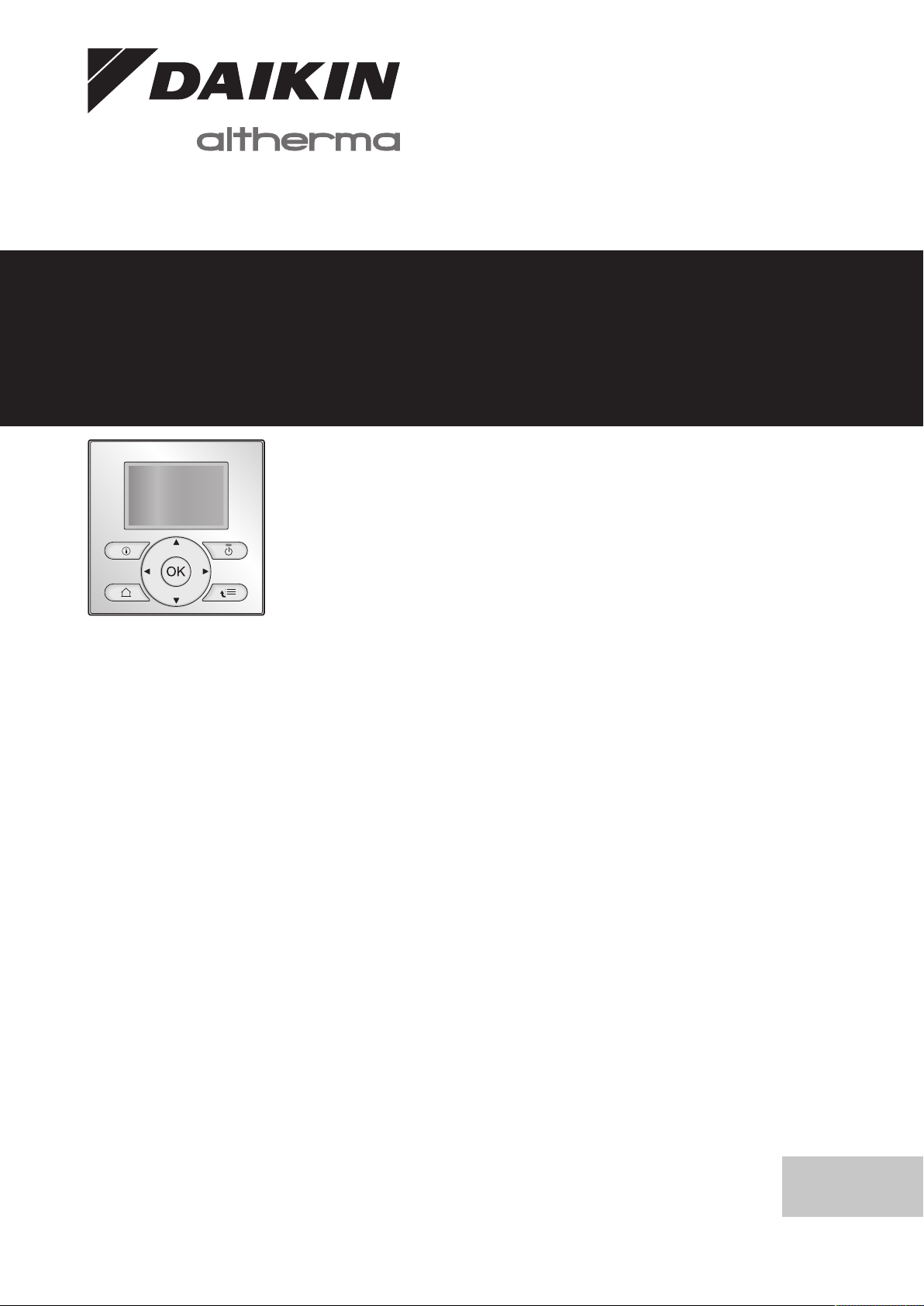
Operation manual
Daikin Altherma Hybrid hydrosplit – Outdoor unit
EJHA04AAV3
Operation manual
Daikin Altherma Hybrid hydrosplit – Outdoor unit
English
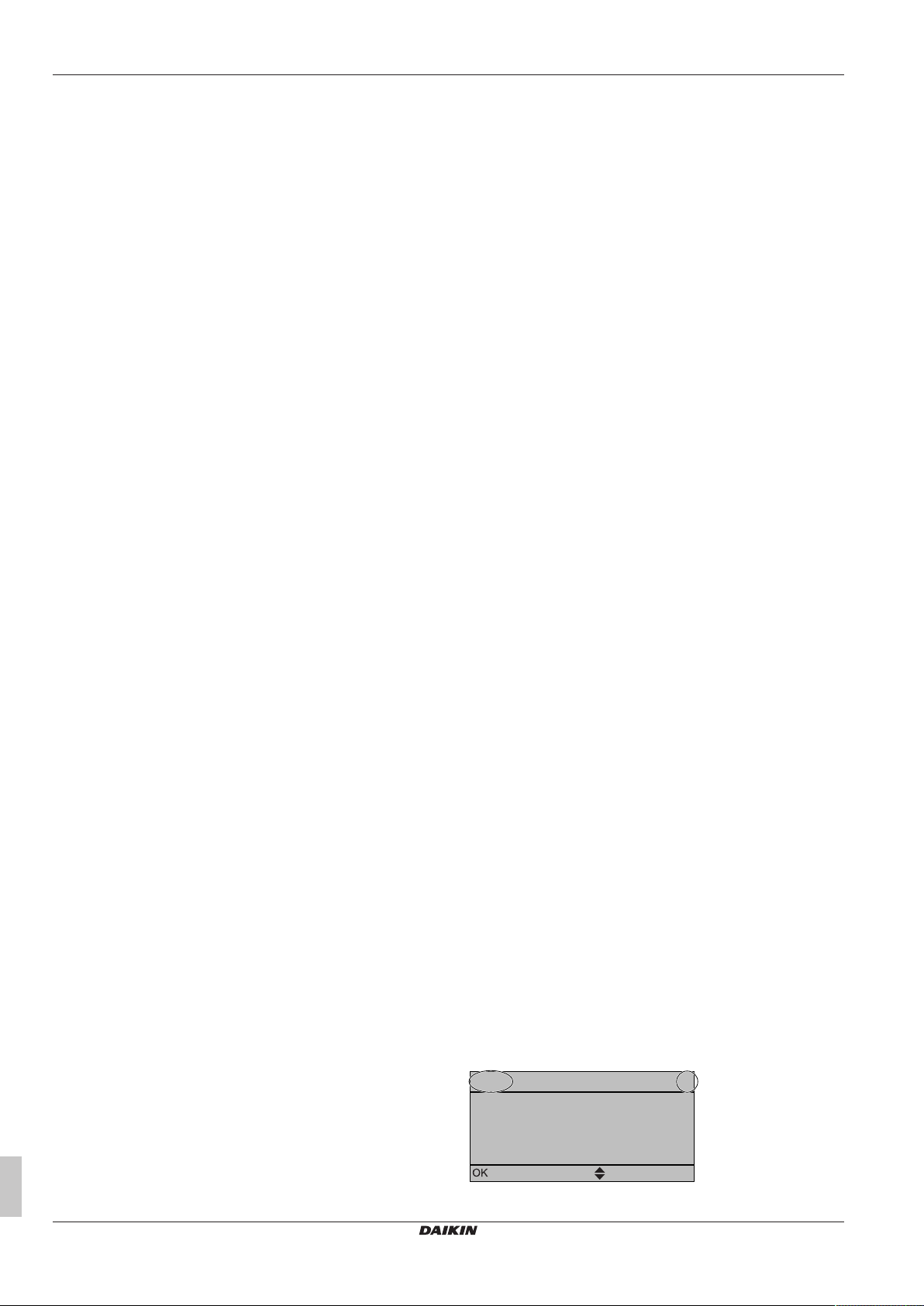
Table of contents
1
20.0°C >
18.0°C >
7.4.1.1 Room temperature
Comfort (heating)
Eco (heating)
Select
Scroll
Table of contents
1 About this document 2
2 About the system 3
2.1 Components in a typical system layout ..................................... 3
3 Operation 3
3.1 Overview: Operation.................................................................. 3
3.2 The user interface at a glance................................................... 4
3.2.1 Buttons........................................................................ 4
3.2.2 Status icons ................................................................ 4
3.3 Space heating control................................................................ 4
3.3.1 Setting the space operation mode .............................. 5
3.3.2 Room thermostat control - Using the room
temperature home pages............................................ 5
3.3.3 Room thermostat control - Using the leaving water
temperature home pages............................................ 5
3.4 Domestic hot water control........................................................ 5
3.4.1 Instant DHW (no tank installed) .................................. 5
3.4.2 Tank ............................................................................ 5
3.5 Advanced usage........................................................................ 6
3.5.1 About changing the user permission level .................. 6
3.6 Schedules: Example.................................................................. 6
To program the schedule ............................................ 7
To program the schedule for Monday ......................... 7
To copy from one day to another ................................ 7
To save the schedule.................................................. 7
To select which schedule you currently want to use... 7
3.7 Menu structure: Overview user settings .................................... 8
3.8 Installer settings: Tables to be filled in by installer .................... 9
3.8.1 Quick wizard ............................................................... 9
3.8.2 Space heating control ................................................. 9
3.8.3 Domestic hot water control [A.4] ................................. 9
3.8.4 Contact/helpdesk number [6.3.2]................................ 9
4 Setting the energy prices 9
4.1 To set the gas price................................................................... 9
4.2 To set the electricity price.......................................................... 9
4.3 To set the electricity price schedule timer ................................. 10
4.4 About energy prices in case of an incentive per kWh
renewable energy...................................................................... 10
4.4.1 To set the gas price in case of an incentive per kWh
renewable energy ....................................................... 10
4.4.2 To set the electricity price in case of an incentive per
kWh renewable energy ............................................... 10
4.4.3 Example ...................................................................... 10
5 Energy visualisation 10
5.1 To view the energy statistics ..................................................... 10
6 Energy saving tips 10
7 Maintenance and service 11
7.1 Overview: Maintenance and service ......................................... 11
7.2 To find the contact/helpdesk number ........................................ 11
8 Troubleshooting 11
8.1 Symptom: You are feeling too cold (hot) in your living room..... 11
8.2 Symptom: The water at the tap is too cold ................................ 12
8.3 Symptom: Heat pump failure..................................................... 12
8.4 Symptom: The system is making gurgling noises after
commissioning........................................................................... 12
1 About this document
Thank you for purchasing this product. Please:
▪ Read the documentation carefully before operating the user
interface to ensure the best possible performance.
▪ Request the installer to inform you about the settings that he used
to configure your system. Check if he has filled in the installer
settings tables. If not, request him to do so.
▪ Keep the documentation for future reference.
Target audience
Endusers
Documentation set
This document is part of a documentation set. The complete set
consists of:
▪ General safety precautions:
▪ Safety instructions that you must read before installing
▪ Format: Paper (in the box of the outdoor unit)
▪ Operation manual:
▪ Quick guide for basic usage
▪ Format: Paper (in the box of the outdoor unit)
▪ User reference guide:
▪ Detailed step-by-step instructions and background information
for basic and advanced usage
▪ Format: Digital files on http://www.daikineurope.com/support-
and-manuals/product-information/
▪ Installation manual – Heat pump module:
▪ Installation instructions
▪ Format: Paper (in the box of the outdoor unit)
▪ Installation and operation manual – Gas boiler module:
▪ Installation and operation instructions
▪ Format: Paper (in the box of the gas boiler)
▪ Installer reference guide:
▪ Preparation of the installation, good practices, reference data,…
▪ Format: Digital files on http://www.daikineurope.com/support-
and-manuals/product-information/
▪ Addendum book for optional equipment:
▪ Additional info about how to install optional equipment
▪ Format: Paper (in the box of the outdoor unit) + Digital files on
http://www.daikineurope.com/support-and-manuals/productinformation/
Latest revisions of the supplied documentation may be available on
the regional Daikin website or via your installer.
The original documentation is written in English. All other languages
are translations.
Available screens
Depending on your system layout and installer configuration, not all
screens in this document may be available on your user interface.
Breadcrumbs
9 Disposal 12
10 Glossary 12
Operation manual
2
Daikin Altherma Hybrid hydrosplit – Outdoor unit
EJHA04AAV3
4P531174-1C – 2020.10
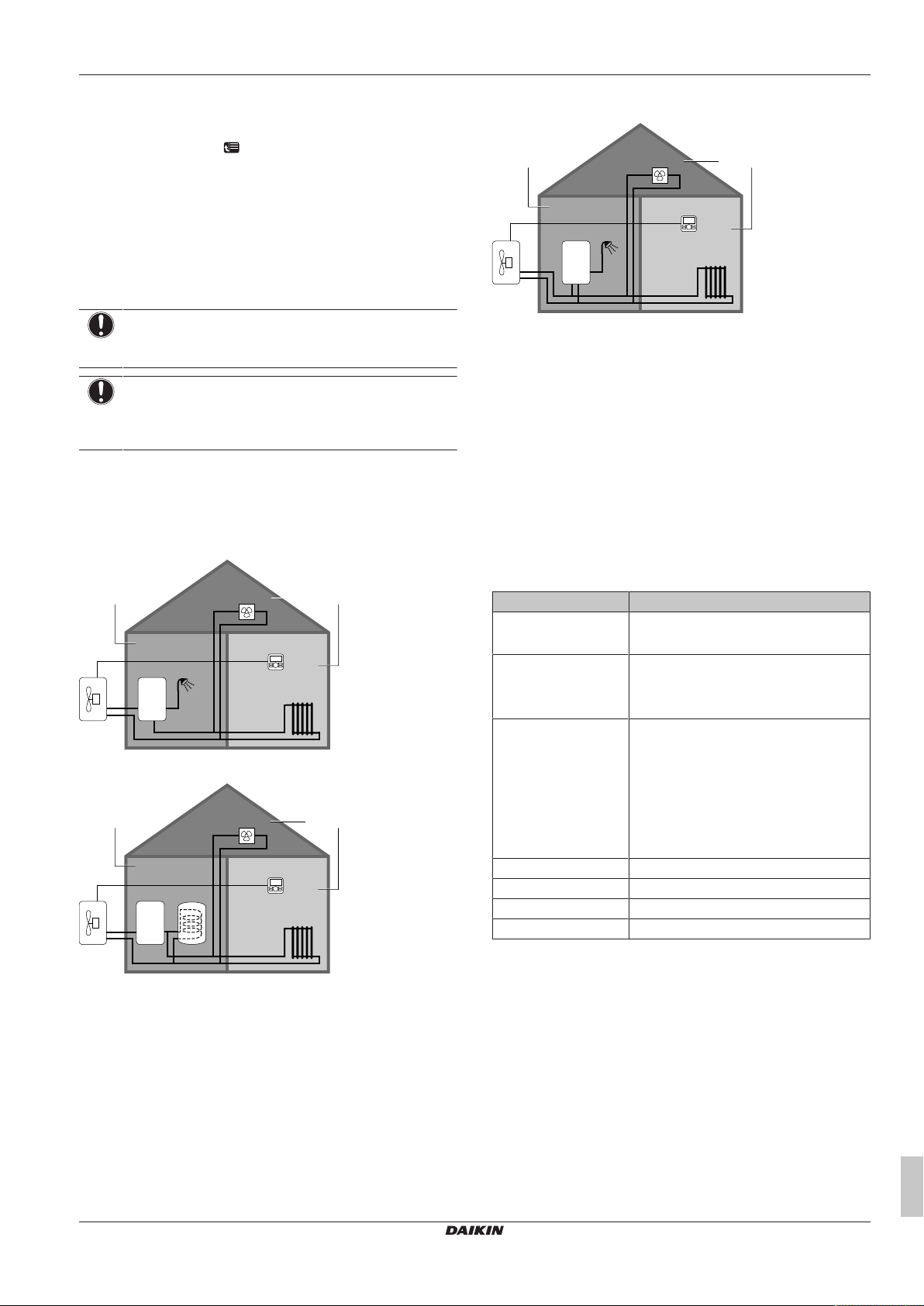
2 About the system
a
b c
e
f
d
BC
A
a
b
c
e
f
d
BC
A
a
b
c
e
f
d
BC
A
Breadcrumbs help you to locate where you are in the menu structure
of the user interface. This document also mentions these
breadcrumbs.
Example: Go to [7.4.1.1]: > User settings > Preset values >
Room temperature > Comfort (heating)
2 About the system
Depending on the system layout, the system can:
▪ Heat up a space
▪ Produce domestic hot water
NOTICE
Filling the water circuit. Must be done by the installer to
make sure that the system can cold start up.
NOTICE
During holidays. Do NOT turn OFF the power supply. The
power is needed for the frost protection functions of the
outdoor unit. Use the holiday mode instead.
2.1 Components in a typical system layout
Gas boiler (*HY2KOMB28+32AA) + instant domestic hot water
(not for Switzerland)
Gas boiler (*HY2KOMB28+32AA) + domestic hot water tank
Gas boiler (third party) + instant domestic hot water (not for
Switzerland)
A Living room.
B Bedroom.
C Technical room. Example: Garage.
a Outdoor unit heatpump
b Gas boiler
c Instant domestic hot water or domestic hot water (DHW) tank
d Heatpump convectors or fan coil units
e User interface in the living room, used as room thermostat
f Radiators
3 Operation
3.1 Overview: Operation
You can operate the system via the user interface. This part
describes how to use the user interface:
Part Description
At a glance ▪ Buttons
▪ Status icons
Space heating control How to control space heating:
▪ Setting the space operation mode
▪ Controlling the temperature
Domestic hot water
control
Advanced usage How to change the user permission level
Schedules How to select and program schedules
Menu structure Overview of menu structure
Installer settings table Overview of installer settings
▪ How to control domestic hot water in
case of instant DHW
▪ How to control domestic hot water in
case of tank:
▪ Reheat mode
▪ Scheduled mode
▪ Scheduled + reheat mode
EJHA04AAV3
Daikin Altherma Hybrid hydrosplit – Outdoor unit
4P531174-1C – 2020.10
Operation manual
3
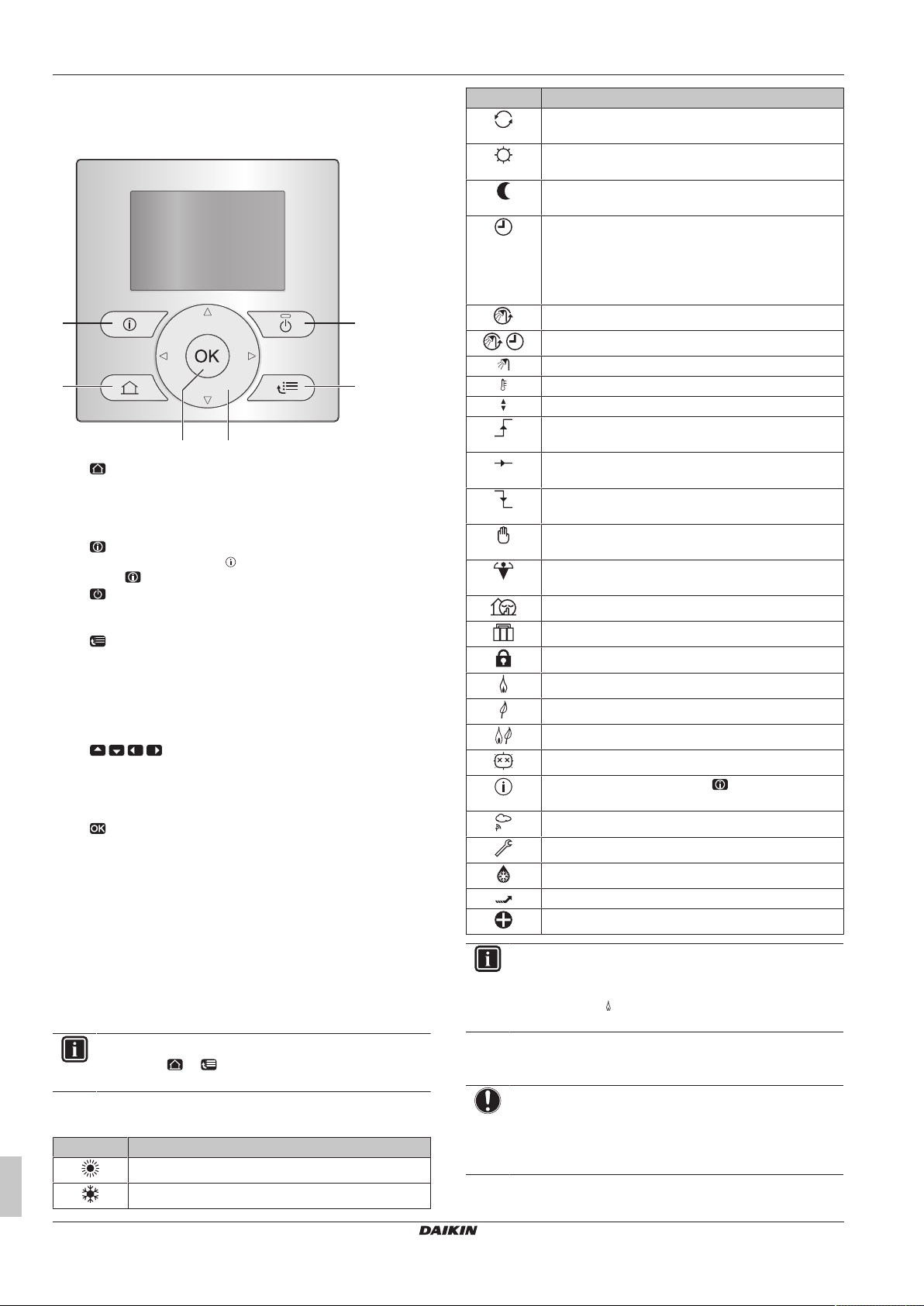
3 Operation
a
ef
b
d
c
3.2 The user interface at a glance
3.2.1 Buttons
a HOME PAGES
▪ Switches between home pages (when you are on a home
page).
▪ Goes to the default home page (when you are in the menu
structure).
b MALFUNCTION INFORMATION
If a malfunction occurs, is displayed on the home pages.
Press to display more information about the malfunction.
c ON/OFF
Turns ON or OFF one of the controls (room temperature,
leaving water temperature, DHWtank temperature).
d MENU STRUCTURE/BACK
▪ Opens the menu structure (when you are on a home
page).
▪ Goes up a level (when you are navigating through the
menu structure).
▪ Goes back 1step (example: when you are programming a
schedule in the menu structure).
e NAVIGATING/CHANGING SETTINGS
▪ Navigates the cursor on the display.
▪ Navigates through the menu structure.
▪ Changes settings.
▪ Selects a mode.
f OK
▪ Confirms a selection.
▪ Enters a submenu in the menu structure.
▪ Switches between displaying actual and desired values, or
between displaying actual and offset values (if applicable)
on the home pages.
▪ Goes to the next step (when you are programming a
schedule in the menu structure).
▪ Enables you to activate or deactivate button lock if pressed
for more than 5seconds on a home page.
▪ Enables you to activate or deactivate a function lock if
pressed for more than 5 seconds in the main menu of the
menu structure.
INFORMATION
If you press or while changing settings, the changes
will NOT be applied.
3.2.2 Status icons
Icon Description
Space operation mode = Heating.
Not available.
Icon Description
Heat pump (compressor) operation or boiler
operation. This symbol is related to the home page.
Desired room temperature = preset value (Comfort;
daytime).
Desired room temperature = preset value (Eco;
nighttime).
▪ On the room temperature home page: Desired
room temperature = according to the selected
schedule.
▪ On the DHW tank temperature home page:
DHWtank mode = Scheduled mode.
DHWtank mode = Reheat mode.
DHWtank mode = Scheduled + reheat mode.
Domestic hot water operation.
Actual temperature.
Desired temperature.
At the next scheduled action, the desired temperature
will increase.
At the next scheduled action, the desired temperature
will NOT change.
At the next scheduled action, the desired temperature
will decrease.
The preset value (Comfort or Eco) or scheduled value
is temporarily overruled.
The DHWtank booster mode is active or ready to be
activated.
Quiet mode is active.
Holiday mode is active or ready to be activated.
Button lock mode and/or function lock mode is active.
Boiler operation.
Heat pump (compressor) operation.
Boiler and heat pump (compressor) operation.
The disinfection mode is active.
A malfunction occurred. Press to display more
information about the malfunction.
Weather-dependent mode is active.
User permission level = Installer.
Defrost/oil return mode is active.
Hot start mode is active.
Emergency operation is active.
INFORMATION
Boiler operation does NOT necessarily imply burner
operation. When a heating demand is sent to the boiler,
boiler operation ( ) is continuous, but the burner will ONLY
operate alternately.
3.3 Space heating control
NOTICE
Room frost protection. Even if you turn OFF the leaving
water temperature (main + additional) control via the home
pages (LWT main + LWT add), room frost protection –if
enabled– will remain active.
Operation manual
4
Daikin Altherma Hybrid hydrosplit – Outdoor unit
4P531174-1C – 2020.10
EJHA04AAV3
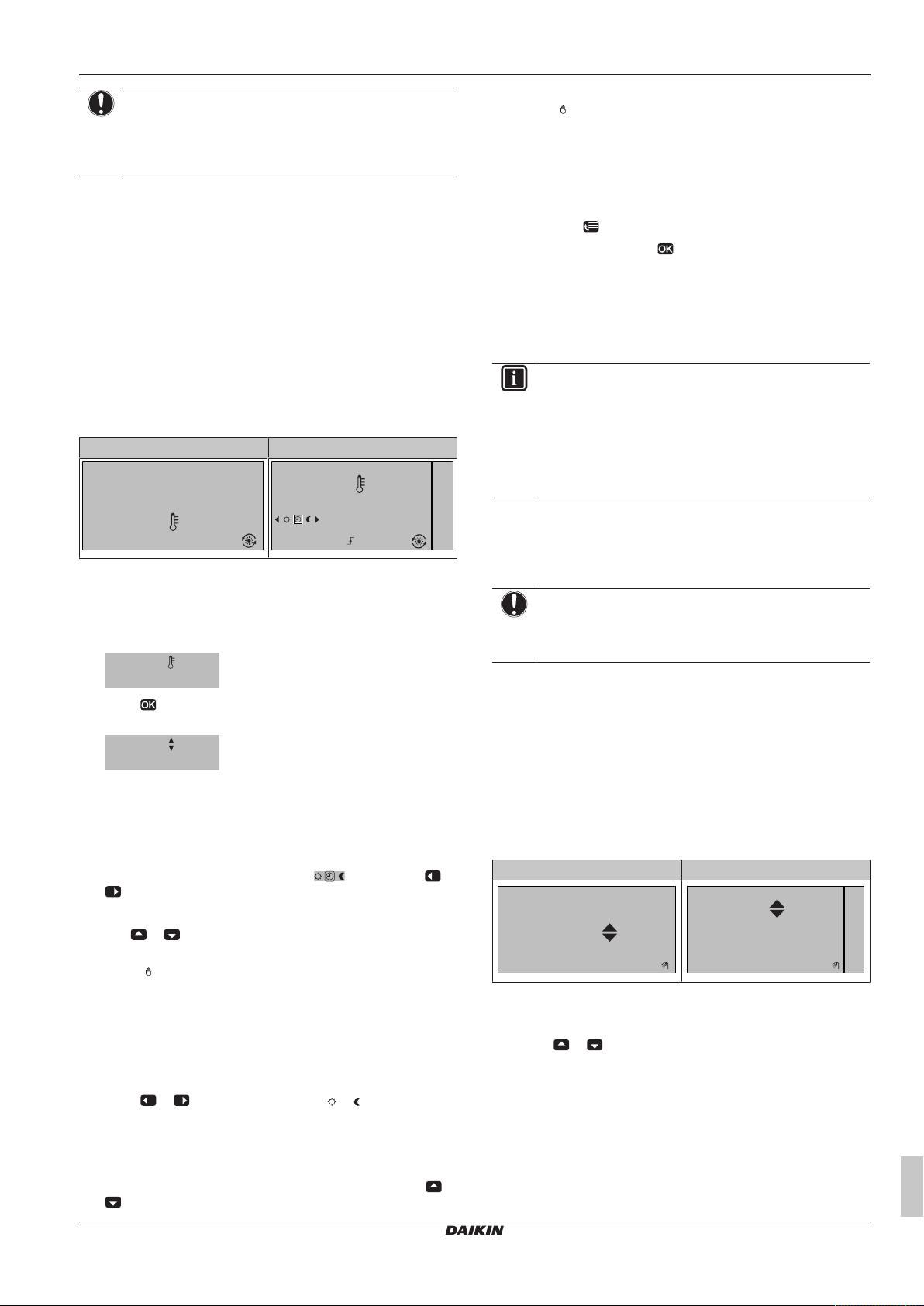
3 Operation
15:20
20.0°C
Mon
Room
Actual temperature
15:20
20.0°C
17:30
Actual temperature
Room
Scheduled
Mon
Tue
20.0°C
Actual temperature
22.0°C
Desired temperature
44°C
01:03
Tue
DHW
Desired temperature
01:03
44°C
Tue
DHW
Desired temperature
NOTICE
Water pipe freeze prevention. Even if you turn OFF the
leaving water temperature (main + additional) control via
the home pages (LWT main + LWT add), water pipe freeze
prevention –if enabled– will remain active.
3.3.1 Setting the space operation mode
About space operation modes
The heat pump is a heating only model. The system can heat up a
space, but NOT cool down a space.
3.3.2 Room thermostat control - Using the room temperature home pages
Typical room temperature home pages
Depending on the user profile, the user interface gives you either a
basic or a detailed home page. To set the user profile, refer to
Configuring user profile and home pages in the user reference
guide.
User profile = Basic User profile = Detailed
Result: The room temperature follows the manually adjusted
value ( ), but will return to the scheduled value after the
overrule period (= Temperature lock: 2/4/6/8 hours or
permanent).
To set the overrule period
Prerequisite: You switched the permission level to Advanced end
user.
1 Go to [7.2]: > User settings > Temperature lock.
2 Select a value and press :
▪ Permanent
▪ hours (2, 4, 6, 8)
3.3.3 Room thermostat control - Using the leaving water temperature home pages
INFORMATION
The leaving water is the water that is sent to the heat
emitters. The desired leaving water temperature is set by
your installer in accordance with the heat emitter type.
Example: Underfloor heating is designed for lower leaving
water temperature than radiators and heat pump
convectors and/or fan coil units. You only have to adjust
leaving water temperature settings in case of problems.
For more information about the leaving water temperature, see the
user reference guide.
To read out the actual and desired room temperature
1 Go to the room temperature home page (Room).
Result: You can read out the actual temperature.
2 Press .
Result: You can read out the desired temperature.
To temporarily overrule the room temperature schedule
1 Go to the room temperature home page (Room).
2 In the detailed home page (user profile = Detailed), select the
scheduled room temperature mode ( ) by pressing or
.
Result: The room temperature follows the scheduled value.
3 Use or to adjust the temperature.
Result: The room temperature follows the manually adjusted
value ( ), but will return to the scheduled value at the next
scheduled action.
To change the mode from scheduled to preset value
Prerequisite: User profile = Detailed.
1 Go to the room temperature home page (Room).
2 Press or to select a preset value ( or ).
Result: The room temperature follows the preset value
(Comfort or Eco), but will return to the scheduled value after the
overrule period (= Temperature lock: 2/4/6/8 hours or
permanent).
3 If necessary, you can overrule the preset value by using or
to adjust the temperature.
EJHA04AAV3
Daikin Altherma Hybrid hydrosplit – Outdoor unit
4P531174-1C – 2020.10
3.4 Domestic hot water control
NOTICE
Disinfection mode. Even if you turn OFF domestic hot
water operation via the DHWtank temperature home page
(Tank), disinfection mode will remain active.
3.4.1 Instant DHW (no tank installed)
Not applicable for Switzerland
When there is a demand for hot water tapping, the boiler provides
DHW instantly.
Using the instant DHW home page
Not applicable for Switzerland
Depending on the user profile, the user interface gives you either a
basic or a detailed home page.
User profile = Basic User profile = Detailed
To adjust the instant DHW temperature
1 Go to the instant DHW home page.
2 Press or to adjust the instant DHW temperature (DHW).
The instant DHW set point temperature may NOT be below 40°C.
3.4.2 Tank
The following modes are only applicable if a tank is installed and are
set by the installer.
Operation manual
5
