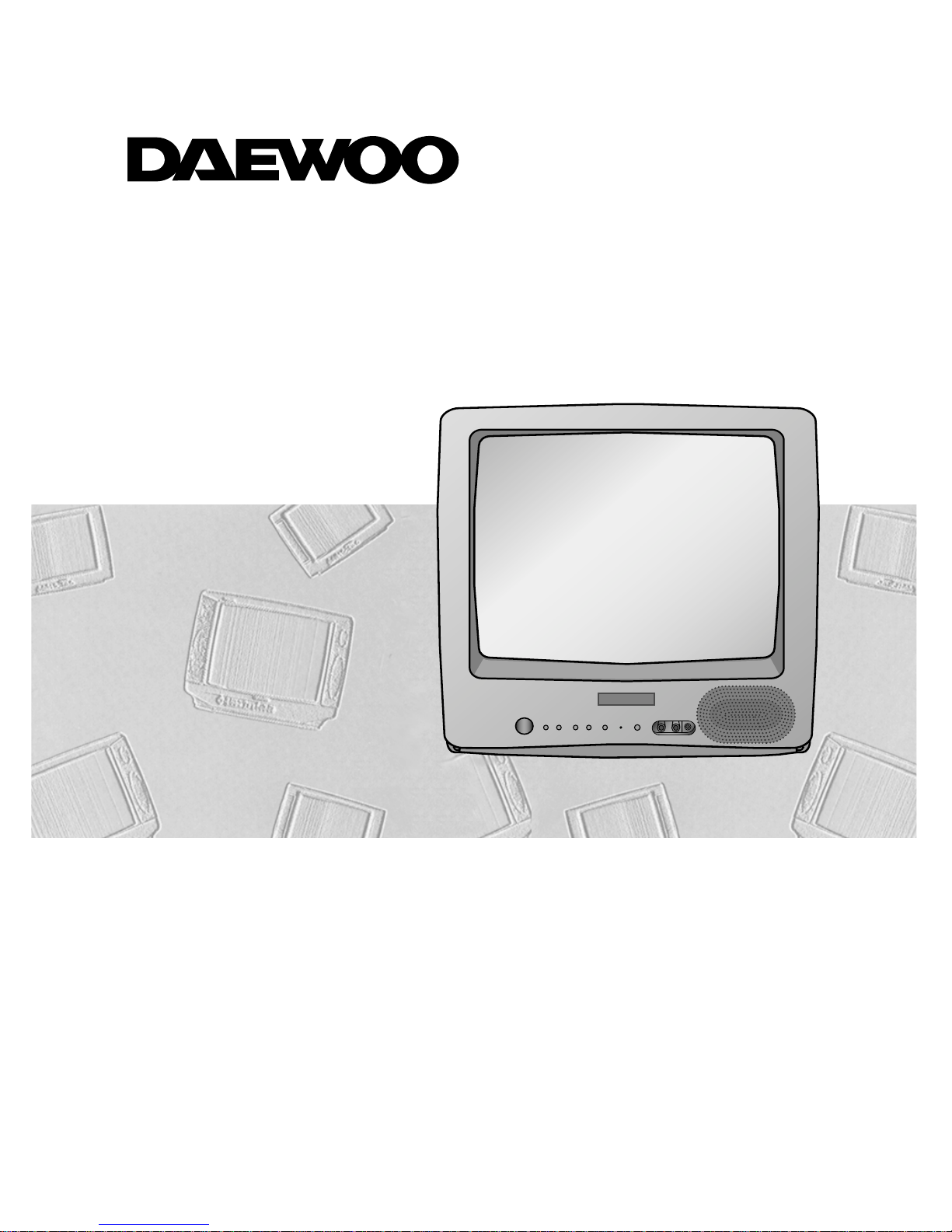
MODEL No. S14C4NT
S20C4NT
S21C6NT
INSTRUCTION MANUAL
COLOUR TELEVISION
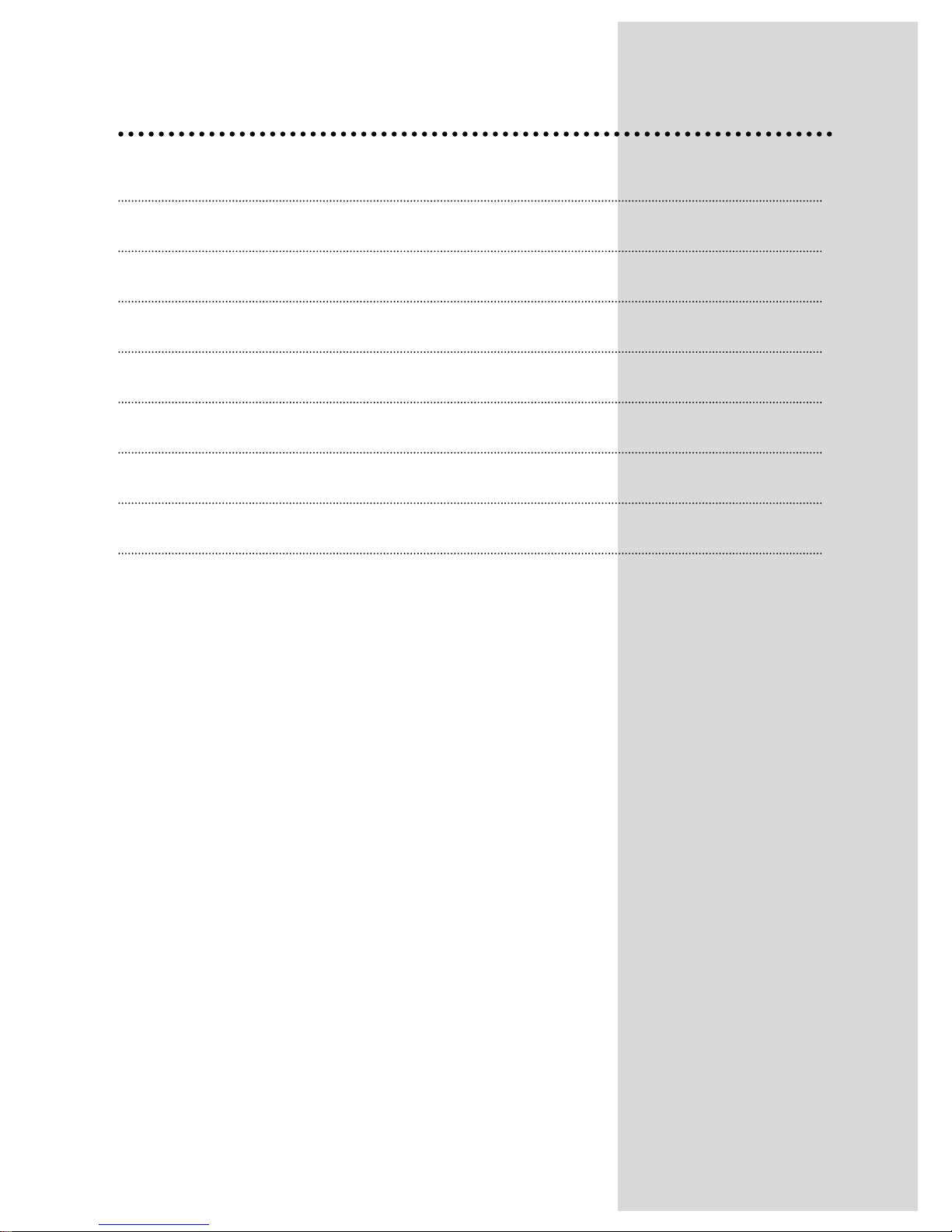
Contents
Important safeguards 1
Before Operation 2
Connecting external equipment 3
Identification of Controls 5
Daily use 6
Menus 8
Teletext 14
Specifications 16
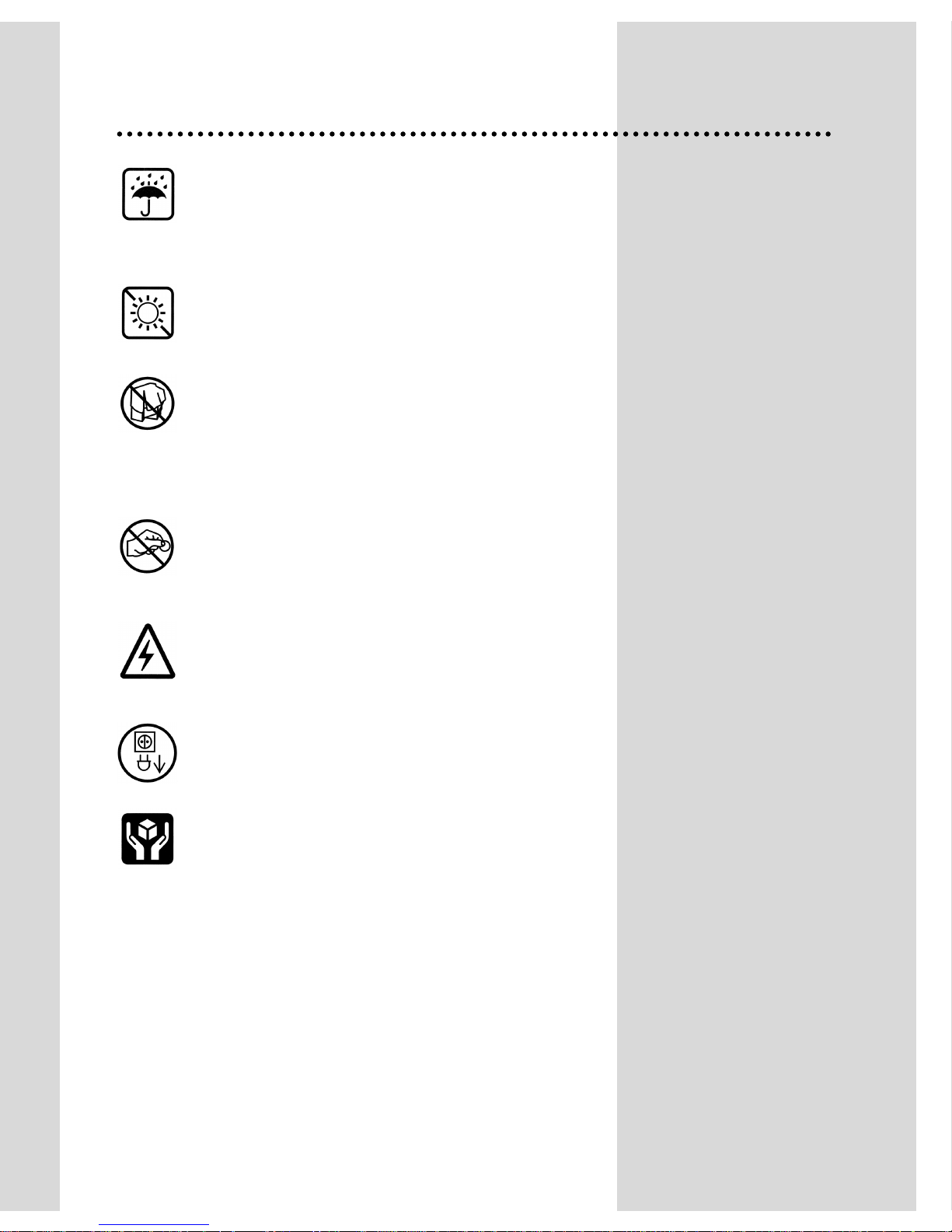
1
Important safeguards
W ATER AND MOISTURE
Never install the set in the following places : In a wet
basement, bathroom. Do not place any container with
liquid on the set.
HEAT
Never place the set near heat sources.
VENTILATION
Do not cover the ventilation openings in the cabinet and
never place the set in a confined space such as a
bookcase or built-in unless proper ventilation is provided.
Leave a minimum 10cm gap all around the unit.
OBJECT ENTRY
Do not insert foreign objects, such as needles and coins,
in the ventilation openings.
LIGHTNING STRIKING
You should disconnect the set from the mains and the
aerial system during thunderstorms.
CLEANING
Unplug the set from the mains during cleaning.
AFTER MOVING THE SET
If the set is moved in a different direction, the MAIN
POWER button must be switched off for at least 15
minutes in order to take out a colour strain on the screen.
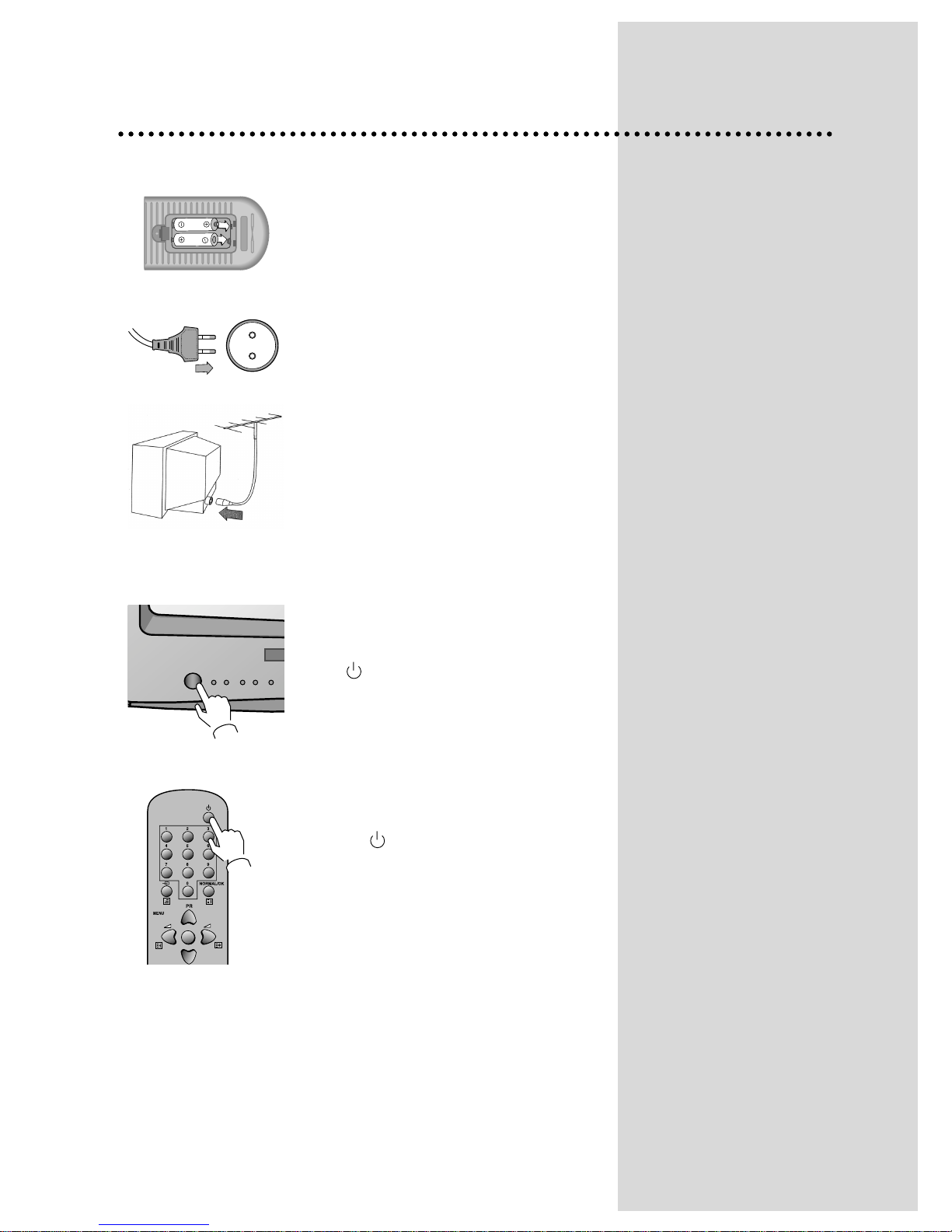
2
Before Operation
INSERTING BATTERIES INTO THE REMOTE CONTROL UNIT
Insert the batteries (two 1.5V, type AAA)
MAINS CONNECTION
Plug the mains cable into the power socket with 230V/50Hz AC.
AERIAL CONNECTION
When using an outdoor aerial, it is usually connected to the set by means
of 75 ohm.
SWITCHING ON AND OFF
Switching on
Switch the set on with the MAIN POWER button(ON/OFF), and then CH
UP or DOWN button on the front of the set.
Or button or the CH UP/DOWN button or one of the NUMBER buttons
on the remote control.
Switching off
Press button, on the remote control to return the set to its stand by
mode.
If you don't use the set for an extended period of time, turn it off with
MAIN POWER button on the set.
Battery options
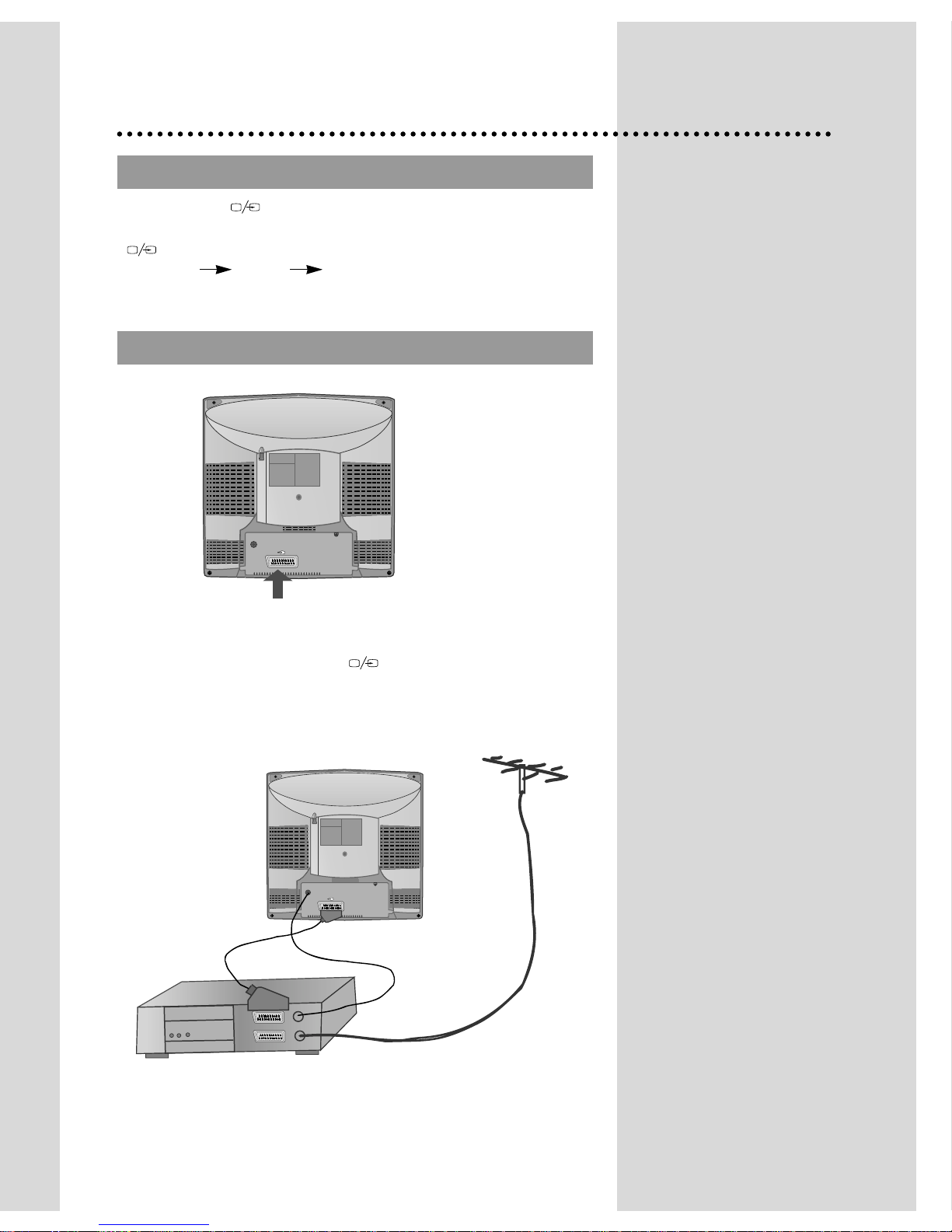
3
TV AND A
TV AND AVV
SCART JACK A
SCART JACK A
V (BACK)
V (BACK)
Connecting external equipment
Use the TV/AV( ) button on the remote control or on the front of
the set to select one of the three options. Whenever the TV/AV
( ) button is pressed, the on-screen display will be changed as
shown: AV S-VHS TV
This is used to connect a VCR, a Camcorder, a S-VHS VCR, a PERI-TV decoder
or a video game console.
In most cases, the set changes automatically to AV when the VCR connected is in
display mode. If not, press the TV/AV
()
button on the remote control unit
or on the front of the set.
You must turn the external equipment off or press the TV/AV button to return to
the TV mode.
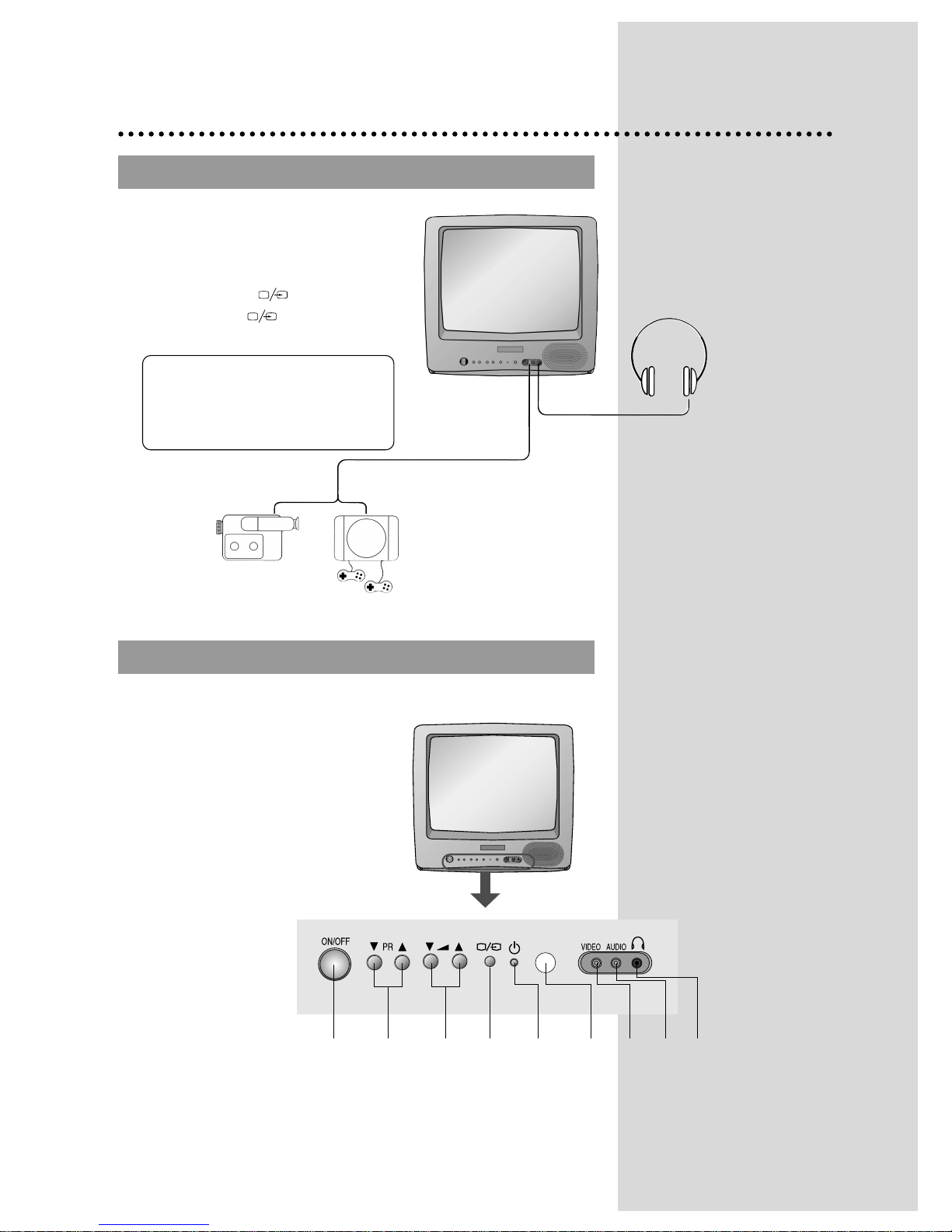
4
CAMCORDER
VIDEO GAME
LOCAL CONTROL
LOCAL CONTROL
RCA JACK A
RCA JACK A
V (FRONT)
V (FRONT)
Front
MAIN
POWER
BUTTON
PROGRAMME
DOWN/UP
BUTTONS
VOLUME
DOWN/UP
BUTTONS
TV/AV
BUTTON
STAND-BY
INDICATOR
REMOTE
SENSOR
VIDEO
INPUT
AUDIO
INPUT
HEAD
PHONE
OR
Connect the AV (Audio/Video) socket with an
appropriate cable to the corresponding socket
of the external equipment. Select AV mode by
pressing the TV/AV( ) button.
Press the TV/AV( ) button to return to
the TV mode.
HEADPHONE JACK
Insert the headphone plug(3,5mm) into the
headphone socket.
The sound from the speaker will be cut off.
NOTE:
NOTE: If two apparatus are connected,
one to the front AV Jack and the second to
the rear SCART Jack, you can play only
one apparatus.
The second one must be switched off.

5
Back
Identification of Controls
Scart Socket
Aerial Terminal
REMOTE CONTROL
REMOTE CONTROL
TELETEXT mode
1. POWER
2. NUMBER 0-9
3. INDEX
4. MIX
5. PAGE UP
6. SUBPAGE
7. MENU
8. PAGE DOWN
9. HOLD
10. MUTE
11. REVEAL
12. SIZE
13. CANCEAL
14. GREEN KEY
15. RED KEY
16. TV/TEXT
17. YELLO KEY
18. CYAN KEY
TV MODE
1. POWER
2. NUMBER 0-9
3. NORMAL
4. AV
5. PR(CUROSR) UP
6. VOLUME UP(CURSOR RIGHT)
7. MENU
8. PR(CURSOR) DOWN
9. VOLUME DOWN (CURSOR LEFT)
10. MUTE
11. RECALL
12. SLEEP
13. not used
14. MOVE (Edit mode only)
15. SKIP (Edit mode only)
16. TV/TEXT
17. DELETE(Edit mode only)
18. MODE(Picture System Change)

6
PROGRAMME SELECTION
PROGRAMME SELECTION
SOUND CONTROL
SOUND CONTROL
PICTURE CONTROL
PICTURE CONTROL
Direct selection
Use remote control NUMBER 0…9 buttons.
For two digits programme numbers, press the button for
the second digit within 2.5 seconds.
Up/Down moves
Use PR UP/DOWN buttons of the remote control unit or
on the front of the set.
DAILY USE
Volume adjustment
Use VOLUME UP/DOWN buttons of the remote control
unit or on the front of the set.
Mute
Get sound off by pressing the remote control
MUTE ( ) button. Then, logo ( ) is displayed.
Sound returns by pressing the same button again.
You can choose between three picture settings, using
repeatedly remote control NORMAL/OK button :
Normal I (standard hard picture)
Normal II (standard soft picture)
Favourite (you can adjust picture setting as you
want, using Picture menu).
For other adjustments : Brightness, contrast, colour,
sharpness, see Picture menu. (page 9)

7
SLEEP FUNCTION
SLEEP FUNCTION
PROGRAMME ST
PROGRAMME STAA
TUS DISPLA
TUS DISPLAYY
The sleep function will switch the television to stand-by
after a set period of time.
Pressing repetitively the remote control SLEEP button,
you can enter one of the following settings :
OFF > 30 min > 60 min > 90 min > 120 min > OFF
The remaining time before TV turn-off is displayed on
programme status.
Accessed by the Remote Control RECALL button.
Programme number
Remaining time (minutes) before
TV set turns off only when sleep
function is activated.
Channel name
01 BBC1
11 : 11
SLEEP 60
Clock
*
NOTE
Language selection
Child lock, Clock setting and wake time setting are
available in features menu.

8
MAIN MENU
MAIN MENU
HOW T
HOW T
O USE SUB MENUS
O USE SUB MENUS
All menus are removed within 25 seconds if you don’t press any button.
✳ The following is applied to all of the sub-menus.
Menus
Direct selection
Press remote control MENU button to display main
menu.
Then, you have the choice between several submenus.
If you want to cancel immediately main menu,
press MENU button once more.
To select one of the sub-menus, use remote
control CURSOR buttons UP, DOWN, LEFT,
RIGHT.
To enter the selected sub-menu, press remote
control NORMAL/OK button .
Select the function you want to change using
Remote control CURSOR UP or DOWN button.
Confirm (if needed) by pressing Remote control
NORMAL/OK button .
Adjust the function using
Remote control CURSOR LEFT or RIGHT button.
Then Return to main menu pressing MENU button .
PICTURE
FEATURES
INSTALL

PICTURE MENU
PICTURE MENU
FEA
FEA
TURES MENU
TURES MENU
Enter PICTURE in the main menu.
You can select each function with the UP/DOWN buttons.
Use the LEFT/RIGHT buttons to adjust each function.
Explanation for each function will be displayed in the lower screen
whenever you select the function. (Tint control for AV NTSC only)
9
PICTURE
BRIGHT.
CONTRAST
COLOUR
SHARP.
TINT
LANGUAGE
Language selection.
CHILD LOCK
Child lock prevent the use of the TV set without remote control unit.
Select this value ON or OFF:
- When switched ON: the stand-by indicator is orange lighted, child lock is
operating.
- The set can only be switched ON with the remote control unit.
CLOCK
TV clock setting.
- Note that if you turn off the set with the MAIN POWER button, the clock
setting is lost and must be reset if necessary.
- Set TV clock with remote control 0…9 NUMBER buttons, then clock starts.
WAKE TIME
Wake up function.
- The TV set turns on at the time and with the programme chosen by the
customer. This function is only available when clock is set and when TV set
is switched to stand -by mode.
- Switch "wake up" function ON/OFF with remote control CURSOR LEFT or
RIGHT button.
- Enter wake up time with remote control 0...9 NUMBER buttons.
WAKE PR
Select TV turn-on programme number.
FEATURES
LANGUAGE
CHILD LOCK
CLOCK
WAKE TIME
WAKE PR
GB
OFF
--:--
OFF
01

INST
INST
ALL MENU
ALL MENU
EDIT MENU
EDIT MENU
ATSS
Automatic Tuning and Sorting System.
EDIT
Programme list edition.
SYSTEM
TV system selection.
CHANNEL
Channel number.
FREQ
Channel Frequency.
NAME
Channel name.
PROGRAM
Programme number.
STORE TO
Programme storage number.
10
PR
Programme number.
NAME
Station name.
CH
Channel number.
Skip
: programme skipped.
INSTALL
ATSS
EDIT
SYSTEM
CHANNEL
FREQ
NAME
PROGRAM
STORE TO
Others
EURO
---
211.25
-----
01
01
EDIT
PR NAME CH SKIP
04
03
02
01
00
99
98
-----
-----
-----
-----
-----
-----
-----
---
---
---
---
---
---
---

Using the Edit Menu, you can easily modify the
programme listing. Please do not refer programmes as
“existing recorded programmes”. Please call them existing
programmes.
Select "EDIT" function and confirm with the remote control
“NORMAL/OK" button :
Edit menu appears and shows existing recorded
programmes.
The recorded programmes can be modified as follows :
Channel skipping
You can select skip "YES" or "NO" using the remote
control SKIP button .
A programme with skip " " doesn't appear
on screen when changing programmes with
PR UP/ DOWN buttons.
Channel deleting
Select the programme to delete using remote control
CURSOR UP/ DOWN buttons.
Press the remote control DELETE button .
The deleted programme is moved to the programme
number 99 with skip " ".
The existing 99 programme is moved to programme
number 98 and so on.
AUT
AUT
OMA
OMA
TIC TUNING SYSTEM
TIC TUNING SYSTEM
PROGRAMME LIST EDITION
PROGRAMME LIST EDITION
11
Automatic Tuning and Sorting System
Select "ATSS" function and adjust to required country.
Press remote control "NORMAL/OK" button more than
3 seconds to start the automatic tuning.
When automatic tuning is finished, recorded
programmes are displayed on screen.
Note for satellite receiver users :
Before starting ATSS, connect your equipment to the TV
set, turn it ON and tune SKY NEWS.

12
Channels order changing
Select the programme to move using remote control
CURSOR UP/ DOWN buttons.
Press the remote control
NORMAL/OK
button : the
programme appears on red and can be moved to
another place using remote control CURSOR UP/
DOWN buttons.
When required position is reached, confirm this new
position pressing the remote control
NORMAL/OK
button. Then, the programme appears again on green.
Station name entering - copying a programme to
another programme number
Use Install menu "NAME" and " STORE TO" functions
as explained in manual channel tuning paragraph.
Choose starting point
Select with "PROGRAM" function the programme from
which you want to start manual tuning.Then, the channel
number, the frequency, the name and the programme
number of this programme are displayed in the install
menu.
TV system selection
If necessary, you can modify TV system :
- Select “SYSTEM” function
- Choose between :
EURO (B/G), E/EURO (D/K) systems
Then, the programme displayed on screen is changed
to the system chosen.
Channel searching
Select "FREQ." function.
Press the remote control CURSOR RIGHT / LEFT buttons
for more than 3 seconds to start (up / down) manual
tuning.
After searching, tuning will stop automatically to the next
channel. (To stop searching press the remote control
MENU button)
MANUAL CHANNEL SETTINGS
MANUAL CHANNEL SETTINGS
* Note: If you know channel number or frequency of
channels you want to search, you can tune
directly to these channels, entering these data
directly into "CHANNEL" or "FREQ." function.

13
Fine Tuning
If you are unable to get a good picture or sound
because of a poor broadcasting signal, it is possible to
fine tune a signal.
Select channel frequency ("FREQ.") function.
Press and release the remote control CURSOR
RIGHT/LEFT buttons to fine tune a signal.
Enter station name
Select "NAME" function.
Use the CURSOR RIGHT/LEFT buttons to select the
character (letter) you want to modify.
To modify this letter press the CURSOR UP/DOWN
buttons until the desired letter is displayed.
Store programme in memory
Select "STORE TO" function
Adjust the programme number you want to store and
confirm by pressing the remote control "
NORMAL/OK
"
button.
Remarks: This function can be also used if you want to
copy a programme already memorized to
another programme number.
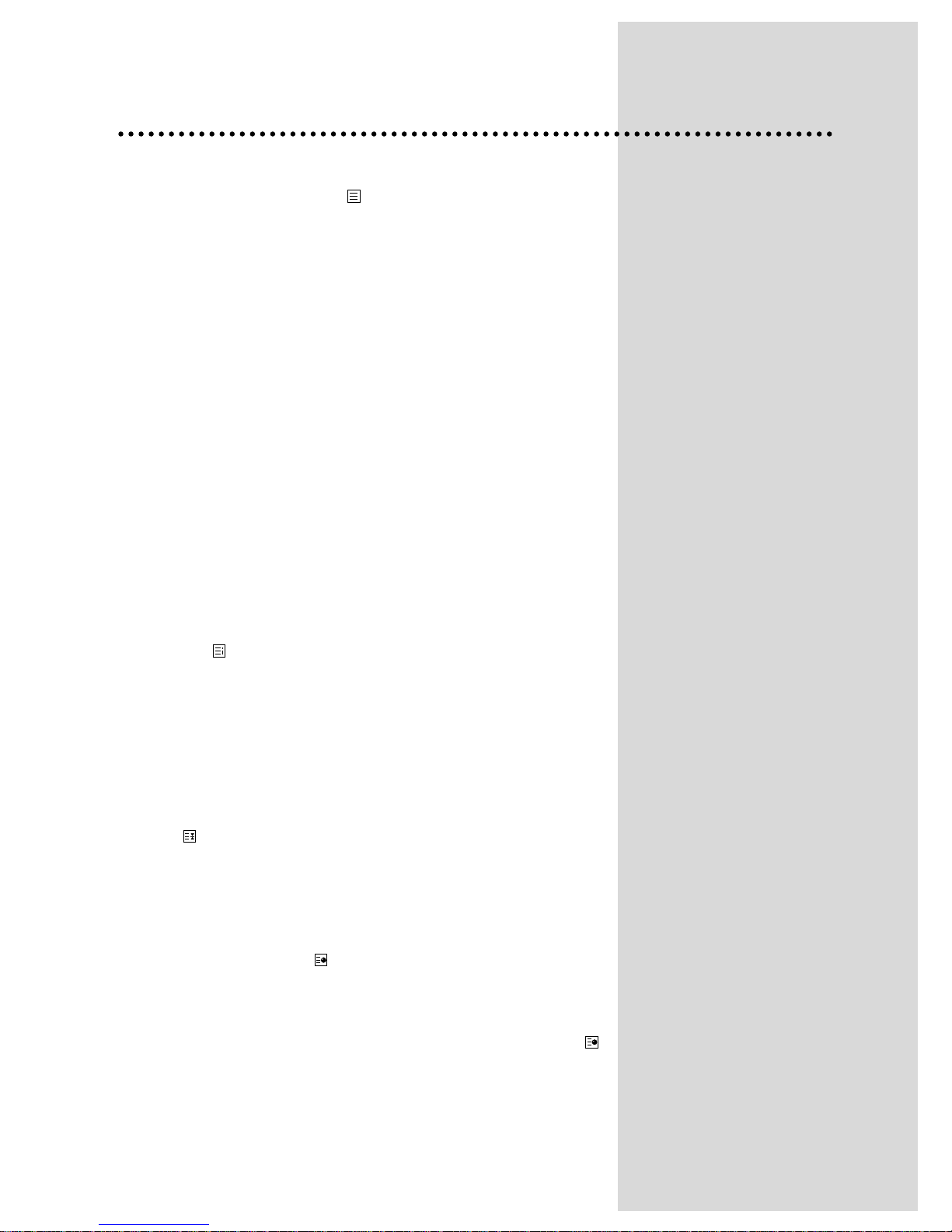
Teletext
14
SWITCHING TELETEXT ON/OFF
Press the TELETEXT button ( ). The index page viewed last will
appear.
Press the TELETEXT button to return to the TV mode.
Note that TELETEXT on this TV set is operated to Level 1.5.
COLOUR BUTTONS IN TOP/FLOF TELETEXT
Red, green, yellow and cyan fields are shown at the bottom of the
screen.
If TOP or FLOF teletext (FASTEXT) is transmitted by the station,
press the corresponding colour button on the remote control unit, you
can select the desired page easily.
SELECTING PAGES
The NUMBER buttons 0..9 are used to enter a page number.
The selected page number appears at the top of the screen and the
page appears after a short time.
The UP/DOWN buttons increase or decrease the current page
number by 1.
INDEX PAGE
You can switch directly to the programme preview (with TOP text) or
the overview page of the station you are currently viewing by pressing
the INDEX ( ) button.
PAGE HOLD
Several sub pages can be combined under a page number and are
scrolled at an interval determined by the television station.
The presence of sub pages is indicated by, for example, 3/6, shown
beneath the time, which means that you are looking at the 3rd page of
a total of 6 pages.
If you want to look at a subpage for a longer period of time, press the
HOLD ( ) button.
The content of the subpage shown is kept on the screen and no
longer updated or switched to other subpages.
Pressing the HOLD button again, the current subpage appears.
CALLING UP SUBPAGE DIRECTLY
Pressing the SUBPAGE ( ) button, "Page No./----" appears at the
bottom of the screen.
Enter the subpage number that you want to call up with the NUMBER
buttons 0..9, for example, the 2nd page, sequence 0002. The desired
subpage is sought and displayed. To exit, press the SUBPAGE ( )
button again.
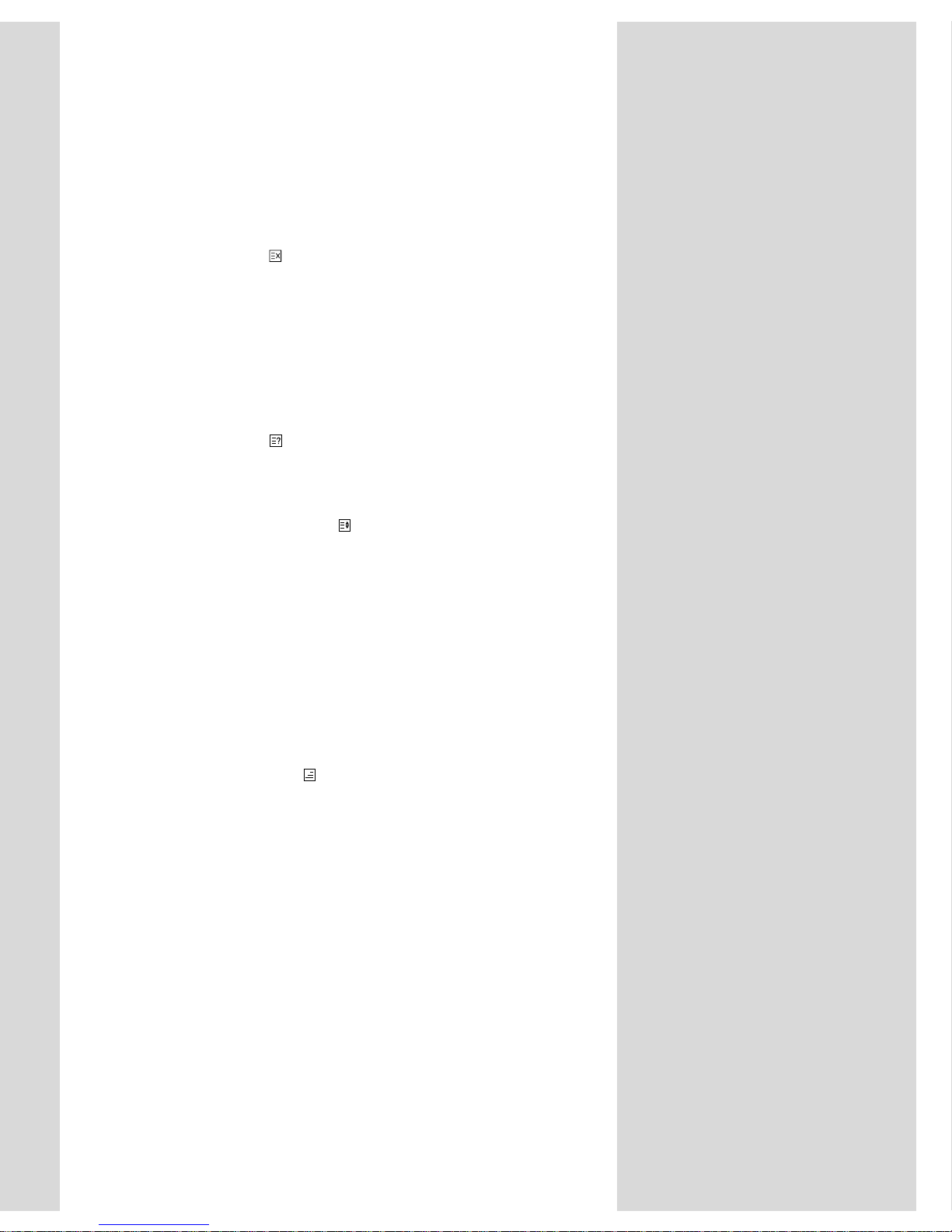
15
WATCHING TELEVISION DURING TELETEXT MODE
Some pages are continually updated, for example, stock market
reports, sports announcements, and the latest news.
If you want to watch television and stay informed at the same time,
press the CANCEL ( ) button.
The regular programme is still visible and the teletext programme
number appears at the top of the screen.
Pressing the CANCEL button again, the teletext page appears with
the updated information.
REVEAL ANSWER
This function can be used on certain pages to reveal the solution of
riddles.
Press the REVEAL( ) button to reveal a hidden answer and press
again to hide it.
DOUBLING CHARACTER SIZE
Repeatedly pressing the SIZE( ) button doubles the character size in
the following order: Upper half of the page -> Lower half of the page > Return to normal size.
VOLUME, BRIGHTNESS, CONTRAST CONTROL
Repeatedly pressing the MENU button in TELETEXT mode,
VOLUME, BRIGHTNESS or CONTRAST appears at the bottom of
the screen in the following order :
VOLUME BRIGHTNESS CONTRAST
You can control it with the LEFT/RIGHT buttons(VOLC/B).
TEXT MIX
Pressing the MIX button( ) in teletext mode, you can see an aerial
channel also in the back ground. If you press the MENU button in MIX
mode, volume control OSD is displayed and you can control it with the
LEFT/RIGHT buttons, but no support for brightness and contrast
control.
NOTE : In the RF mode that includes a teletext signal, you can see
the teletext TIME by pressing the RED(delete) button.

16
SPECIFICATIONS
TV Standard PAL/SECAM-B/G, D/K, H, NTSC(AV ONLY)
SECAM-L/L ’(OPTION), PAL-I(OPTION)
Main Voltage 230V~, 50Hz
Power Consumption 14” : 39W approx
20” : 42W approx
21” : 45W approx
Sound Output Power 2.5W (60% MOD. at 1KHz THD. 10%)
Dimensions(WxHxD) 14” : 366 x 338 x 376mm, 9.5Kg
&Weight
20” : 496 x 446 x 464mm, 18.0Kg
21” : 516 x 466.5 x 476mm, 20.0Kg
Owing to our policy of continuous product improvement, specifications may
change.
