Page 1
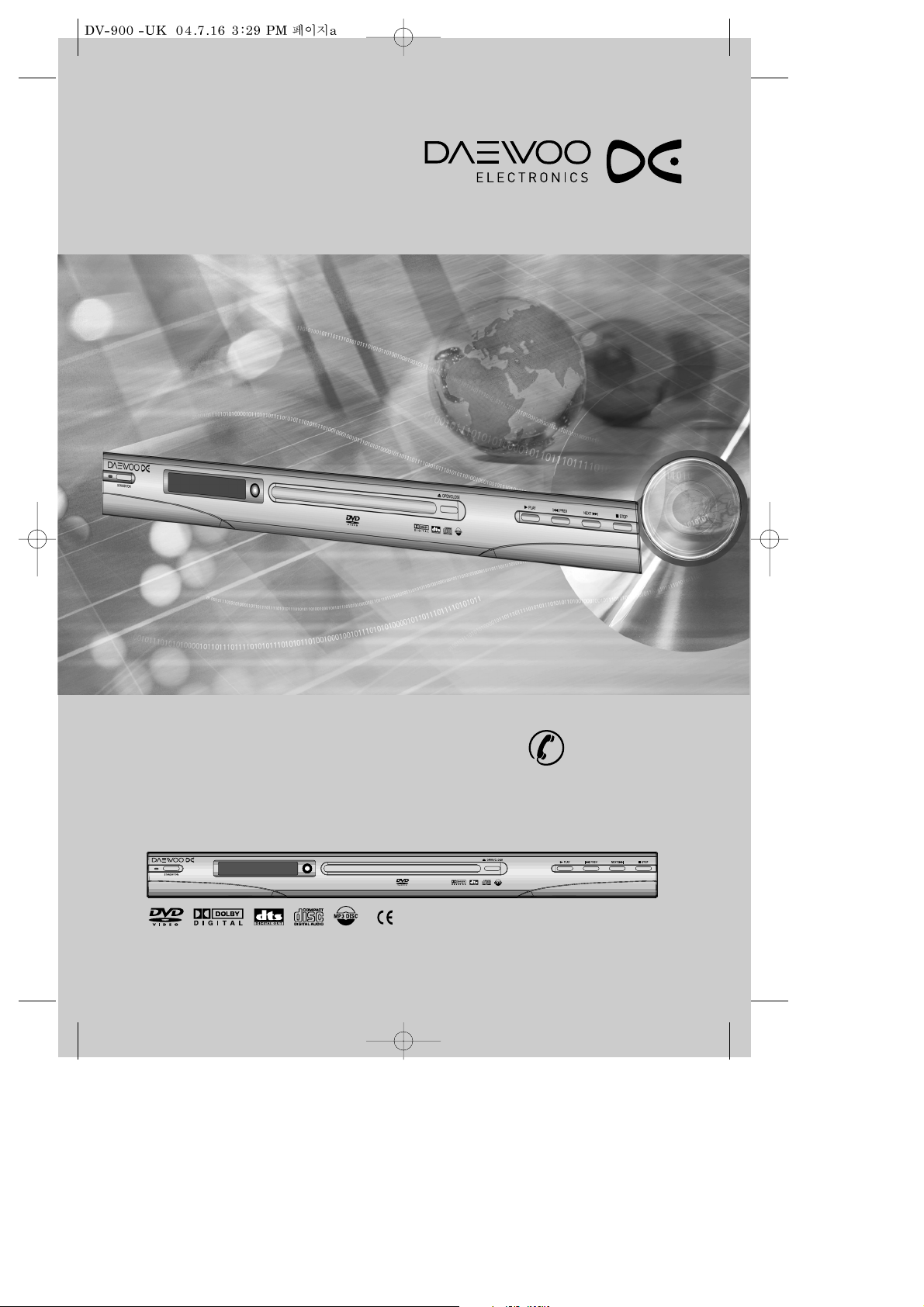
INSTRUCTION MANUAL
DV-900
DVD PLAYER
HELPLINE NUMBER
0870 100 2525
Page 2
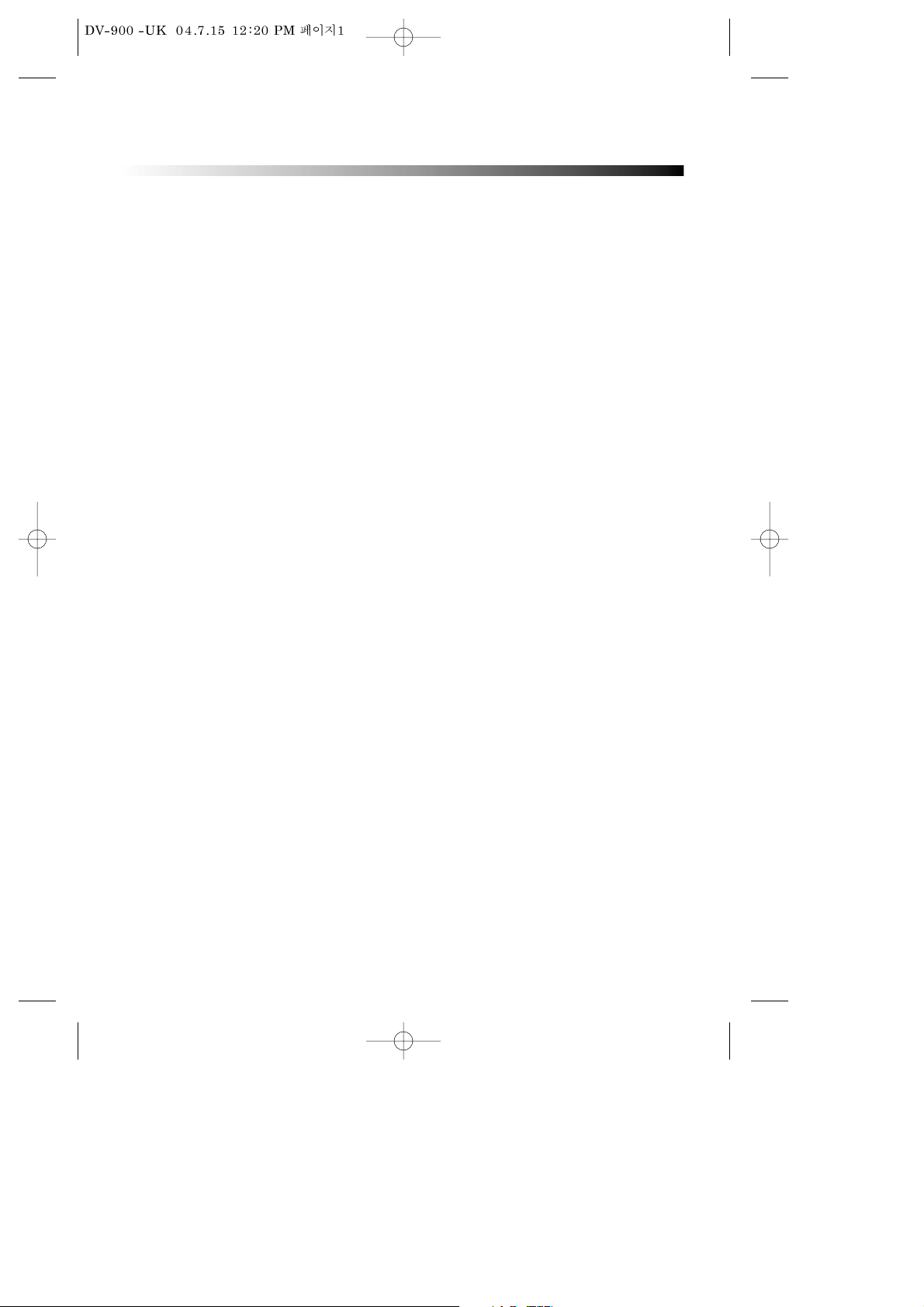
1
IMPORTANT SAFETY PRECAUTIONS .... 2
FEATURES ............................................. 5
ABOUT DISC ......................................... 6
BEFORE OPERATION............................. 8
PREPARATIONS BEFORE OPERATION. 10
Front Panel ..................................................... 10
Rear Panel ...................................................... 11
VFD................................................................. 12
Names and Layout of Remote Controls ......... 13
CONNECTIONS ................................... 14
BASIC OPERATIONS............................ 15
Play Discs ....................................................... 15
System Setting................................................ 16
V-Mode .......................................................... 16
Display............................................................ 17
Fast Play ......................................................... 18
Slow Play........................................................ 18
Pause/ Step..................................................... 18
Select Audio Language................................... 19
Select Channels .............................................. 19
Selecting 3D Audio ......................................... 19
PLAYING A DESIRED SCENE ............... 20
To skip scenes in a disc................................... 20
Directly moving to a desired title (DVD) ......... 20
Playing a disc containing MP3 files ................ 21
Repeat Play .................................................... 21
Repeating a defined period from A to B (DVD)
.. 22
Select a Subtitle Language ............................. 22
GoTo a Desired section....................................23
PLAY DISCS IN VARIOUS WAYS.......... 24
Select Angle.................................................... 24
Zoom Play....................................................... 24
Book Mark...................................................... 24
Program Play (some disc) ............................... 25
Program Play (CD) .......................................... 25
Program Play (MP3).........................................26
Digest Play (some disc)................................... 27
Digest Play (CD).............................................. 27
JPEG mode ......................................................28
FUNCTION SETTING ........................... 30
Menu Setting.................................................. 30
Language........................................................ 32
Video .............................................................. 33
Audio ............................................................. 34
Others..............................................................35
OTHERS............................................... 36
Troubleshooting ............................................. 36
Technical Specifications.................................. 37
TABLE OF CONTENTS
Page 3
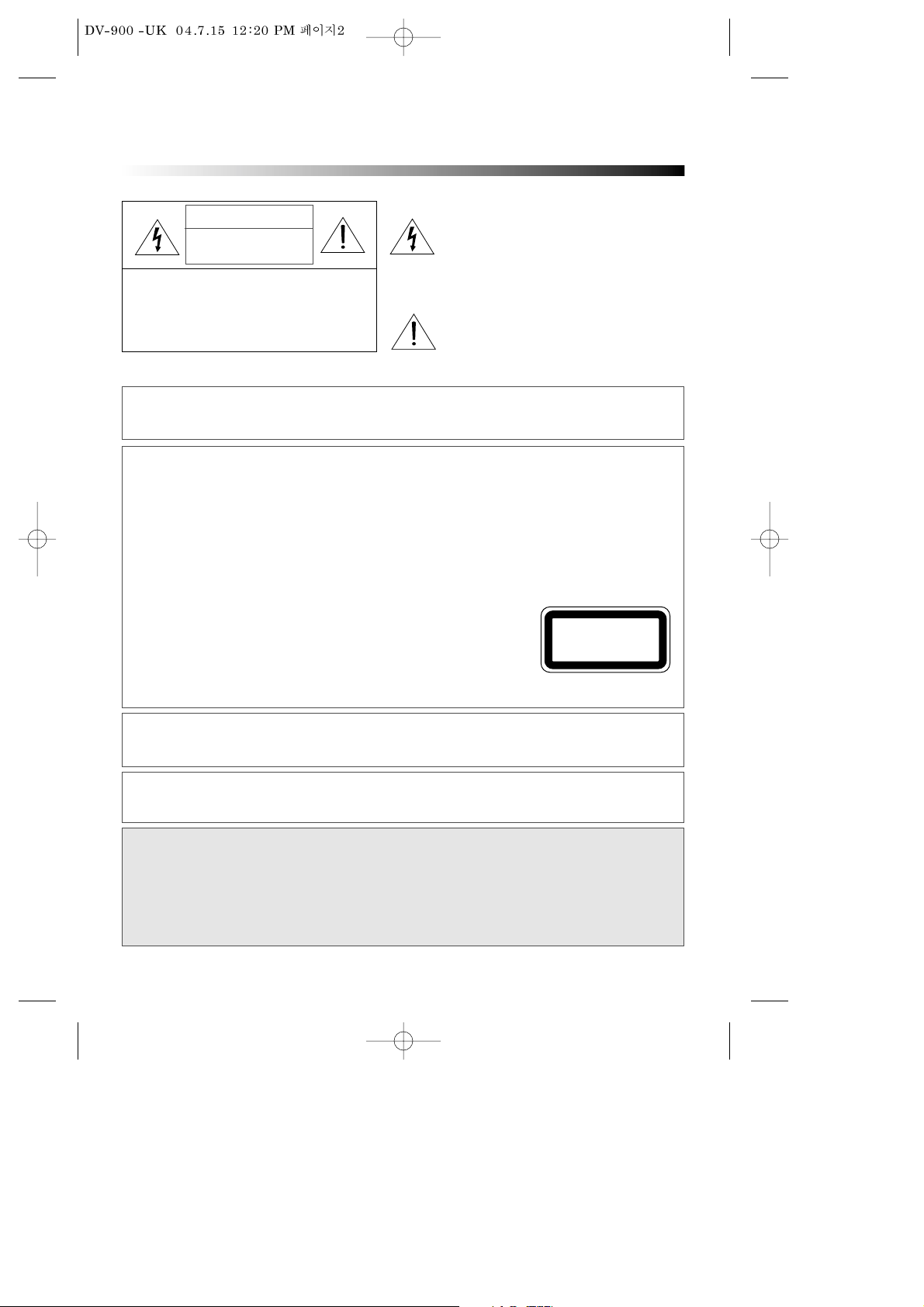
2
IMPORTANT SAFETY PRECAUTIONS
CAUTION: TO REDUCE THE RISK OF ELECTRIC SHOCK,
DO NOT REMOVE COVER (OR BACK). NO USERSERVICEABLE PARTS INSIDE. REFER SERVICING TO
QUALIFIED SERVICE PERSONNEL.
CAUTION
RISK OF ELECTRIC SHOCK
DO NOT OPEN
The lightning flash with arrowhead symbol,
within an equilateral triangle, is intended to
alert the user to the presence of uninsulated
“dangerous voltage” within the product’s
enclosure that may be of sufficient magnitude to
constitute a risk of electric shock.
The exclamation point within an equilateral
triangle is intended to alert the user to the
presence of important operating and servicing
instructions in the literature accompanying the
appliance.
WARNING : TO REDUCE THE RISK OF FIRE OR ELECTRIC SHOCK, DO NOT EXPOSE THIS APPLIANCE TO RAIN
OR MOISTURE.
CAUTION : TO PREVENT ELECTRIC SHOCK, MATCH WIDE BLADE OF PLUG TO WIDE SLOT, FULLY INSERT.
IMPORTANT FOR LASER PRODUCTS
• LASER : This Digital Video Disc Player employs a Laser System. To ensure proper use of this
product please read this owner’s manual carefully and retain for future reference. Should
the unit require maintenance, contact an authorized service location - see service
procedure.
Use of control adjustments or the performance of procedures other than those specified
may result in hazardous radiation exposure.
To prevent direct exposure to the laser beam, do not try to open the enclosure. Visible
laser radiation when open and interlocks defeated.
DO NOT STARE INTO THE BEAM.
• DANGER : Visible laser radiation when open and interlock failed or
defeated. Avoid direct exposure to beam.
• CAUTION : Do not open the top cover. There are no user serviceable parts
inside the Unit; leave all servicing to qualified service personnel.
CLASS 1
LASER PRODUCT
CAUTION: Any changes or modification in construction of this device which are not
expressly approved by the party responsible for compliance could void the
user’s authority to operate the equipment.
ATTENTION: KEEPING THE STATUS OF STOP MORE THAN 5 MINUTES ENTERS SCREEN SAVE MODE. WHEN
THE SCREEN SAVE MODE IS KEPT MORE THAN AN HOUR, THE SET ENTERS STAND-BY MODE.
MACROVISION
This product incorporates copyright protection technology that is protected by U.S patents and
other intellectual property rights. Use of this copyright protection technology must be
authorized by Macrovision, and is intended for home and other limited viewing uses only unless
otherwise authorized by Macrovision. Reverse engineering or disassembly is prohibited.
Page 4
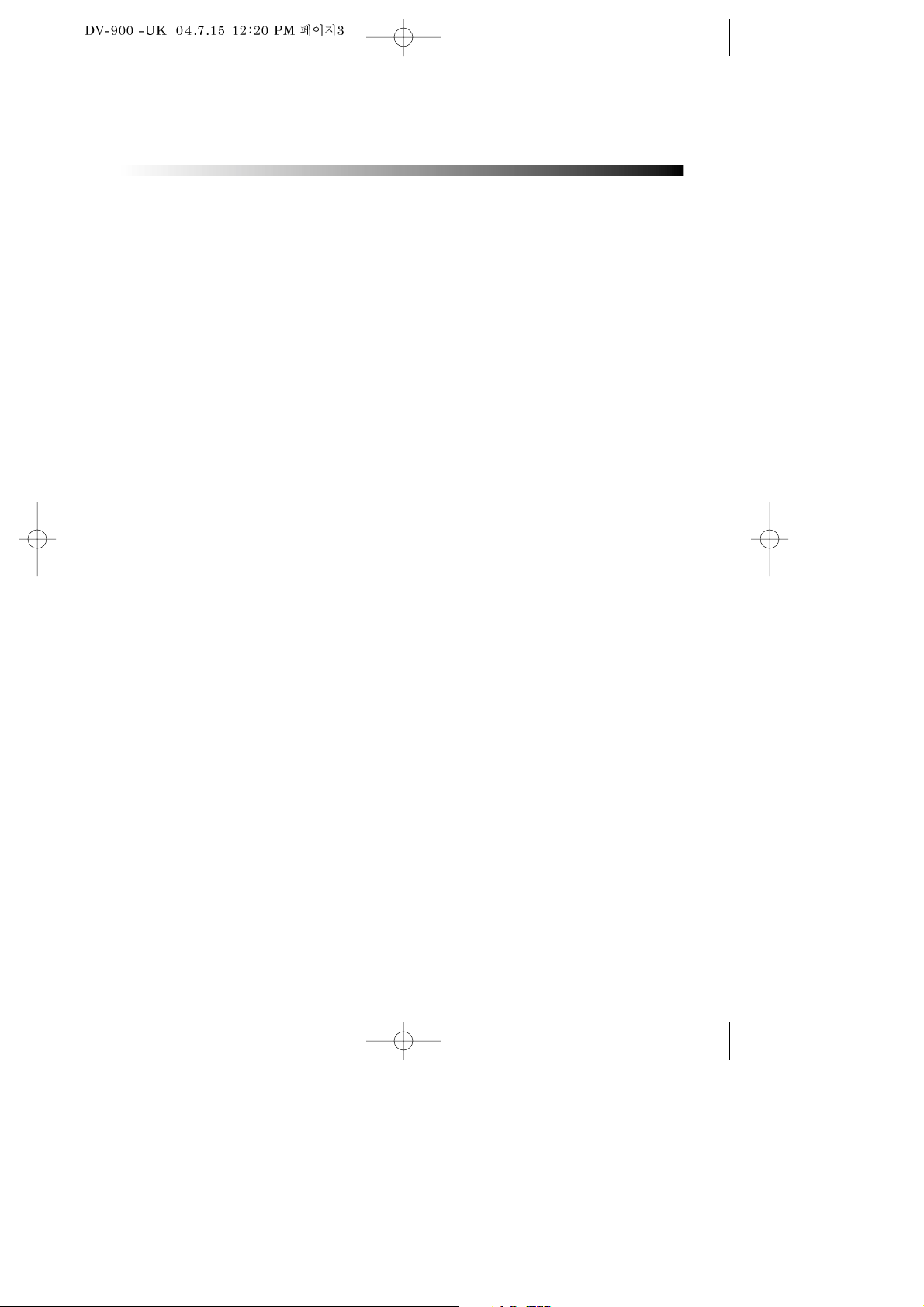
3
IMPORTANT SAFETY PRECAUTIONS
In addition to the careful attention devoted to
quality standards in the manufacture of your video
product, safety is a major factor in the design of
every instrument. However, safety is your
responsibility, too. This sheet lists important
information that will help to assure your enjoyment
and proper use of the video product and accessory
equipment. Please read them carefully before
operation and using your video product..
Installation
1 Read and Follow Instructions - All the
safety and operation instructions should
be read before the video product is
operated. Follow all operating
instructions.
2 Retain Instructions - The safety and
operating instructions should be retained
for future reference.
3 Heed all Warnings - Comply with all
warnings on the video product and in the
operating instructions.
4 Power Sources- This video product should
be operated only from the type of power
source indicated on the marking label. If
you are not sure of the type of power
supply to your home, consult your video
dealer or local power company. For video
products intended to operate from battery
power, or other sources, refer to the
operating instructions.
5 Overloading- Do not overload wall outlets
or extension cords as this can result in a
risk of fire or electric shock. Overloaded
AC outlets, extension cords, frayed power
cords, damaged or cracked wire insulation,
and broken plugs are dangerous, They may
result in a shock or fire hazard. Periodically
examine the cord, and if its appearance
indicated damage or deteriorated
insulation, have it replaced by your service
technician.
6 Power-Cord Protection- Power-supply
cords should be routed so that they are not
likely to be walked on or pinched by items
placed upon or against them, paying
particular attention to cords at plugs,
convenience receptacles, and the point
where they exit from the video product.
7 Ventilation- Slots and openings in the case
are provided for ventilation overheating.
These openings must not the blocked or
covered. The openings should never be
blocked by placing the video product on a
bed, sofa, rug, or heat register. This video
product should not be placed in a built-in
installation such as a book case or rack,
unless proper ventilation is provided or
the video product manufacturer's
instructions have been followed.
8 Attachments- Do not use attachments
unless recommended by the video product
manufacturer as they may cause hazards.
9 Water and Moisture- do not use this video
product near water for example, near a
bath tub, wash bowl, kitchen sink or
laundry tub, in a wet basement, or near a
swimming pool and the like. Caution:
Maintain electrical safety. Powerline
operated equipment or accessories
connected to this unit should bear safety
certification mark on the accessory itself
and should not be modified so as to defeat
the safety features. This will help avoid
any and should not be modified so as to
defeat the safety features. This will help
avoid any potential hazard from electrical
shock or fire. If in doubt, contact qualified
service personnel.
10 Accessories- Do not place this video
product on an unstable cart, stand, tripod,
bracket, or table. The video product may
fall, causing serious injury to a child or
adult as well as serious damage to the
video product. Use this video product only
with a cart, stand, tripod, bracket, or table
recommended by the manufacturer's or
sold with the video product. Any mounting
of the product should follow the
manufacturer's instructions and use of a
mounting accessory recommended by the
manufacturer.
Page 5
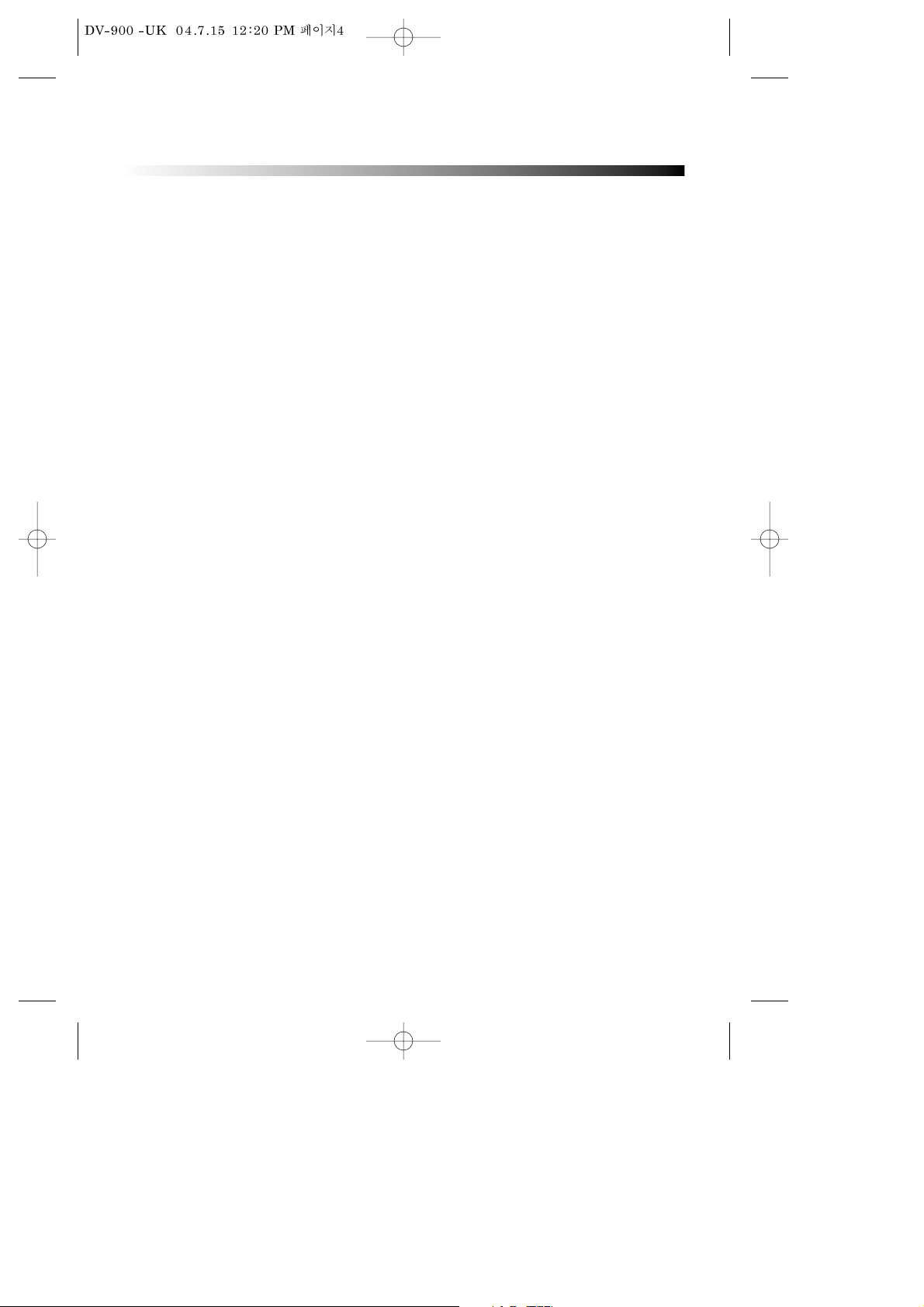
4
11 A video product and cart combination
should be moved with care. Quick stops,
excessive force, and uneven surfaces may
cause the video product and cart
combination to overturn.
12 Power Lines-An outside antenna system
should not be located in the vicinity of
overhead power lines, other electric light
or power circuits, or where it can fall into
such power lines or circuits. When
installing an outside antenna system,
extreme care should be taken to keep
from touching or approaching such power
lines or circuits, as contact with them
might be fatal. Installing an outdoor
antenna can be hazardous and should be
left to a professional antenna installer.
USE
13 Cleaning- Unplug this video product from
the wall outlet before cleaning. Do not
use liquid cleaners or aerosol cleaners.
Use a damp cloth for cleaning.
14 Objects that may touch dangerous voltage
points or "short-out" parts could result in
a fire or electric shock. Never spill liquid
of any kind on the video product.
15 Lightning-For added protection for this
video product during a lightning storm, or
when it is left unattended and unused for
long periods of time, unplug it from the
wall outlet and disconnect the antenna or
cable system. This will prevent damage to
the video product due to lightning and
power line surges.
Service
16 Servicing-Do not attempt to service this
video product yourself, as opening or
removing covers may expose you to
dangerous voltage or other hazards. Refer
all servicing to qualified service
personnel.
17 Conditions Requiring Service-Unplug this
video product from the wall outlet and
refer servicing to qualified service
personnel under the following conditions:
A. When the power-supply cord or plug is
damaged.
B. If liquid has been spilled, or objects
have fallen into the video product.
C. If the video product has been exposed
to rain or water.
D. If the video does not operate normally
by following the operating instructions.
Adjust only those controls that are
covered by operating instructions.
Improper adjustment of other controls
may result in damage and will often
require extensive work by a qualified
technician to restore the video product
to its normal operation.
E. If the video product has been dropped
or cabinet has been damaged.
F. When the video product exhibits a
distinct change in performance-this
indicates a need for service.
18 Replacement Parts-When replacement
parts are required, have the
servicetechnician verify that the
replacements he uses have the same
safety characteristics as the original parts.
Use of replacements specified by the
video product manufacturer can prevent
fire, electric shock, or other hazards.
19 Safety Check-Upon completion of any
service or repairs to this video product,
ask the service technician to perform
safety checks recommended by the
manufacturer to determine that the video
product is in safe operating condition.
20 Wall or Ceiling Mounting- The product
should be mounted to a wall or ceiling
only as recommended by the
manufacturer.
21 Heat-The product should be situated away
from heat sources such as radiators, heat
registers, stoves, or other products
(including amplifiers) that products heat.
IMPORTANT SAFETY PRECAUTIONS
Page 6
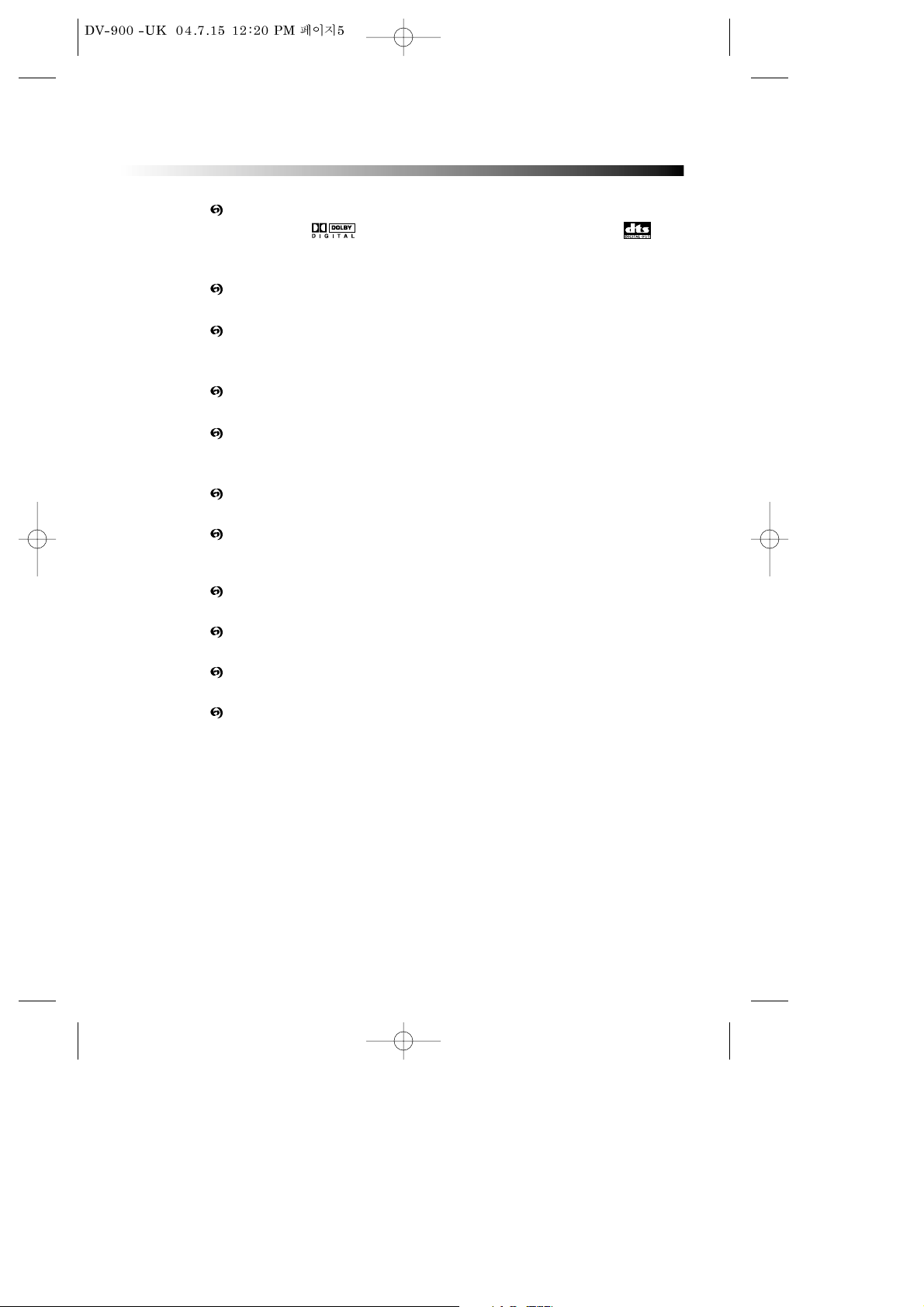
5
FEATURES
OUTSTANDING SOUND QUALITY
Dolby Digital system developed by Dolby Laboratories and DTS
developed by DTS Inc., features high quality surround sound which can be played
in DVD or CD disc at home, to reproduce high quality sound effects.
HIGH DEFINITION
The unit adopts MPEG2 coding format and brings the high horizontal resolution.
UNIQUE FUNCTIONS
Multi-angle and multi-language bring unique trick functions.
Parent lock makes it easy to control the content of discs.
SCREEN
Ordinary screen and wide screen (16:9) are available.
COMPATIBILITY
The unit can play DVD-video discs, and is compatible with CD, CD-G, CD-R, CD-RW,
PIC-CD, MP3 discs also can do DVD-R, DVD-RW, DVD+RW of video format.
ZOOM
It can enlarge pictures.
MULTI-FUNCTIONS
Fast forward, fast reverse, forward and reverse slow, frame play, repeat play and
program play.
TIME SEARCH
It can search a specific part on a disc, especially good for watching fiction movies.
RESUME PLAY
It can memorize the position where the disc is stopped and resume playback.
VIDEO OUTPUT
Standard video, S-video, RGB signal video output mode.
AUDIO OUTPUT
Analog audio output, coaxial and optical digital audio output, can be connected
with the appropriate amplifier to enjoy high-quality sound effects.
Page 7
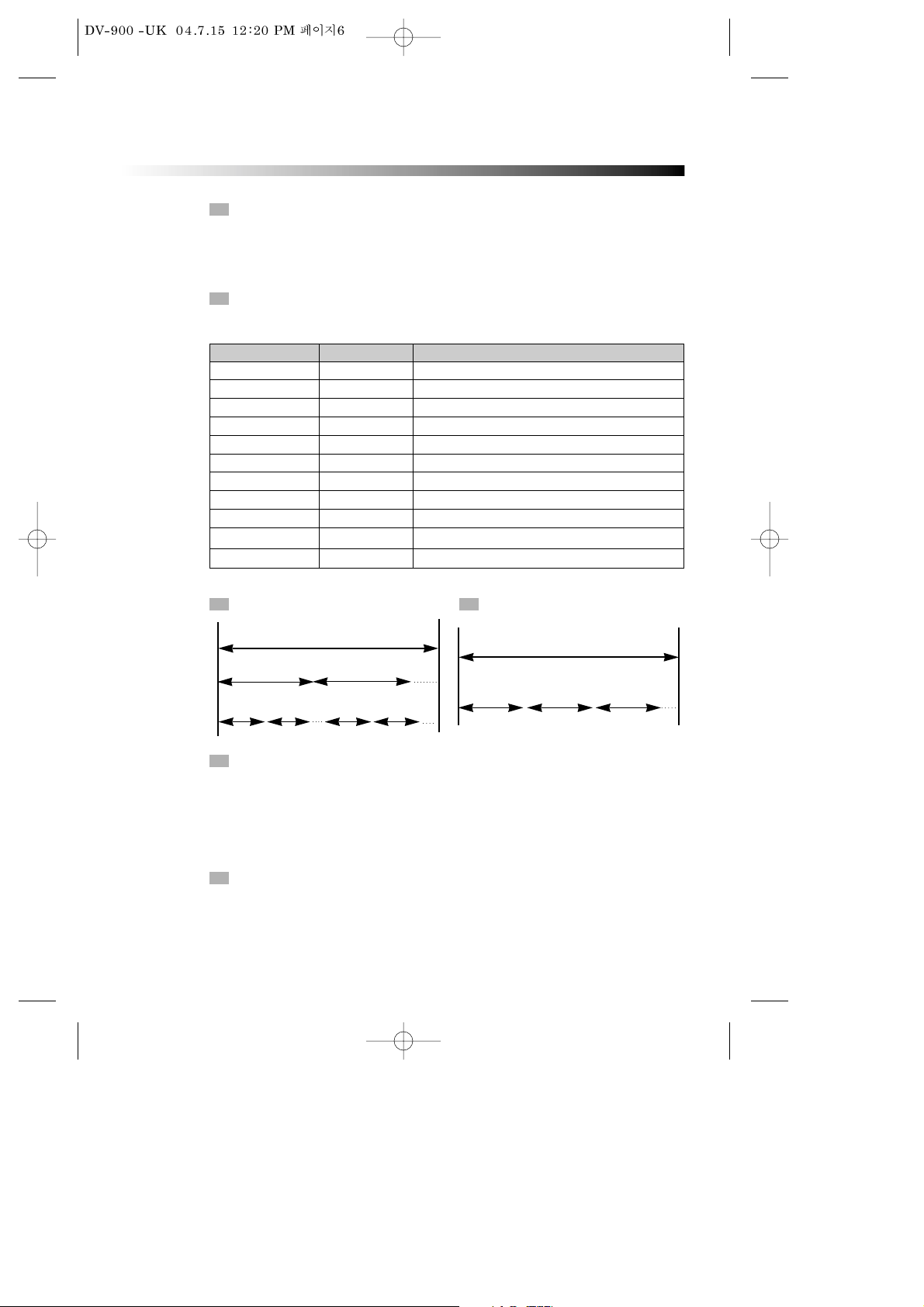
6
ABOUT DISC
PRINCIPLES FOR WRITING
PLAYABLE DISCS
This manual mainly introduces how to use buttons on the remote control.
You may operate the unit if the buttons on the unit have the same or similar names
as or to those on the remote control.
• DVD and Audio CD
Disc type Playable Restriction
DVD-video Possible Region number 2 or Region number All
CD Possible PCM or DTS digital out
CD-G Possible Audio/Graphic playback
CD-R Possible CD/ MP3
CD-RW Possible CD/ MP3
DVD-R Possible DVD video
DVD-RAM impossible
DVD-RW Possible DVD video
DVD+RW Possible DVD video
JPEG Possible Total disc capacity: over 4M, Each file : under 1M
CD/ MP3 Possible Windows format only
TITLE
The images or music of a DVD are divided into some units, among which title is the
biggest one.
When playing a DVD, the movie is the title.
When playing a CD, the combined tracks make up the title.
CHAPTER
It is smaller than title among the units of a DVD. A title is made up of several
chapters , and each chapter has a number for search. But some discs may not
have numbered chapters.
STRUCTURE OF DVD STRUCTURE OF CD
DISC
TITLE
CHAPTER
DISC
TRACK
Page 8
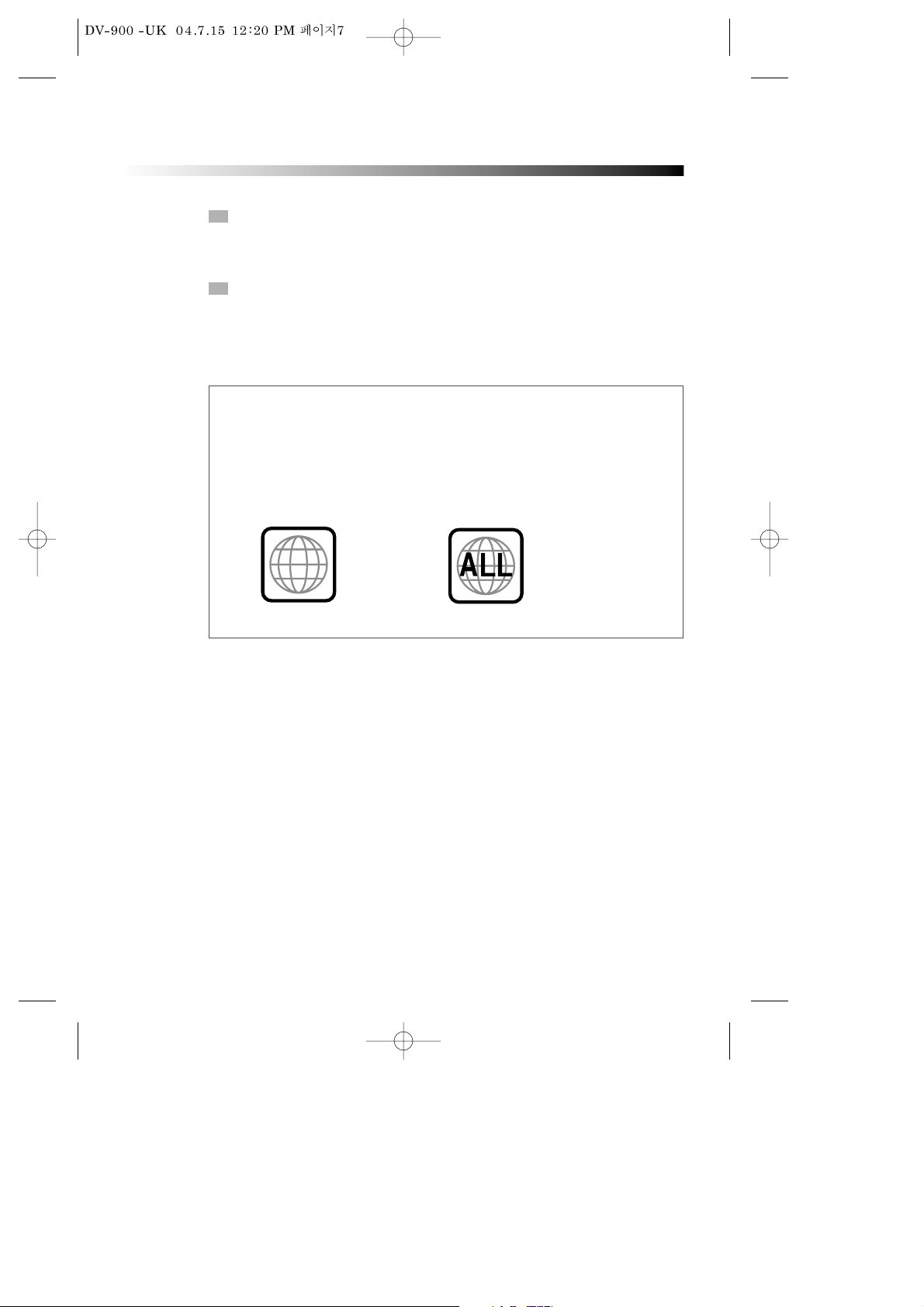
7
ABOUT DISC
TRACK
In a CD, each track has a number to enable search functions.
REGION MANAGEMENT INFORMATION
This unit is designed and manufactured to respond to the Region Management
information that is recorded on a DVD disc. The region number of this player is
“2”. If the region number described on the DVD discs does not correspond to the
Region number of this player, the player will not play this disc. This player will
play DVD discs made for “ALL” regions. Therefore, this player will play DVD discs
marked with labels containing the region number “2” or “ALL”.
(Region 2) (Region ALL)
2
SCENE
The menu pictures, motion and motionless pictures of a CD can be divided into some
parts, these parts are scenes. Each scene has a number for search.
Page 9
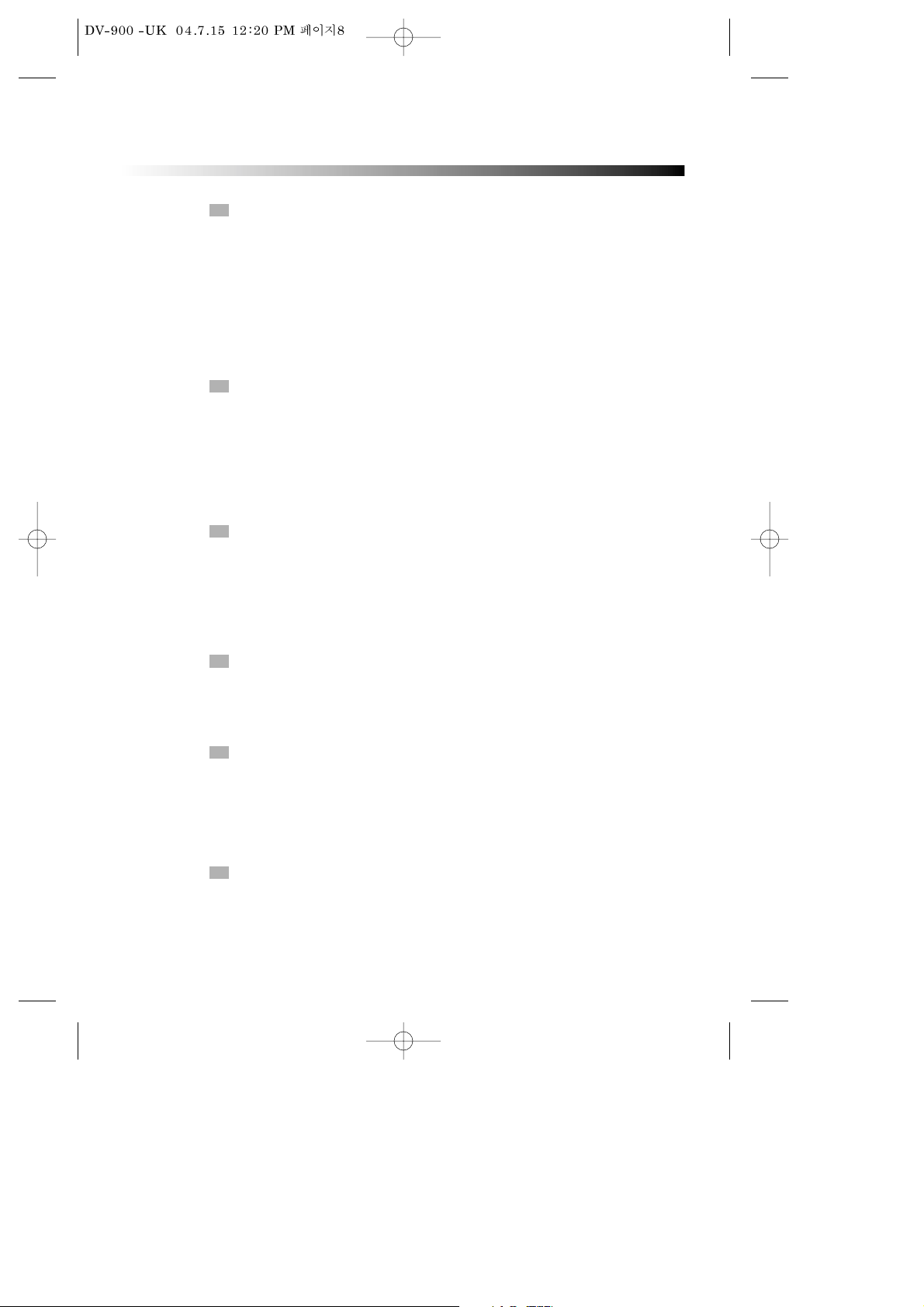
8
BEFORE OPERATION
SECURITY
• Before operation, check if the voltage of the unit is in line with the local voltage.
• Hold the plug to disconnect it from the mains outlet. Do not pull the power cord.
• When the plug of the unit is connected to the mains outlet , the unit will be still
connected to AC even if the power is turned off.
• Disconnect the plug as soon as liquid or objects enter the unit. The unit can not be
used until being checked by experts.
• Do not open the cabinet as laser rays employed by the unit may damage eyes. Any
servicing should be done by qualified service personnel.
PLACEMENT
• Put the unit where ventilation is good enough to prevent overheating.
• Never put the unit in direct sunlight or near heat sources.
• Put the unit horizontally, never put any heavy object on the unit.
• To protect the pickup, do not put the unit where there is dust. If there is dust on
the pickup, use a cleaning disc to clean it. Paying particular attention to the
operating instructions of the cleaning disc.
CONDENSATION
Moisture will appear on the pickup lens in the following cases:
• The unit is suddenly moved from a cold place to a warm place.
• The unit is put in a room with a heater, or in cold air from an air-conditioner.
• Using the unit in a humid place. In these cases, the unit can not work. Unload the
disc and leave the unit on for about one hour to evaporate the moisture.
CLEANING
• Use a soft cloth with a little neutral detergent to wipe the cabinet, panel and
controls.
Never use abrasive paper, polishing powder, solvent like alcohol or gasoline.
HANDLING DISC
CLEANING DISC
• To keep the disc clean, do not touch the playsides of the disc.
• Do not attach paper or tape to the disc.
• Keep the disc away from direct sunlight or heat sources.
• Store the disc in a disc case after playback.
• Before playback, wipe the disc outward from the centre with clean cloth.
• Do not use any type of solvent such as thinner, benzine, commercially available
cleaners or antistatic spray.
Page 10
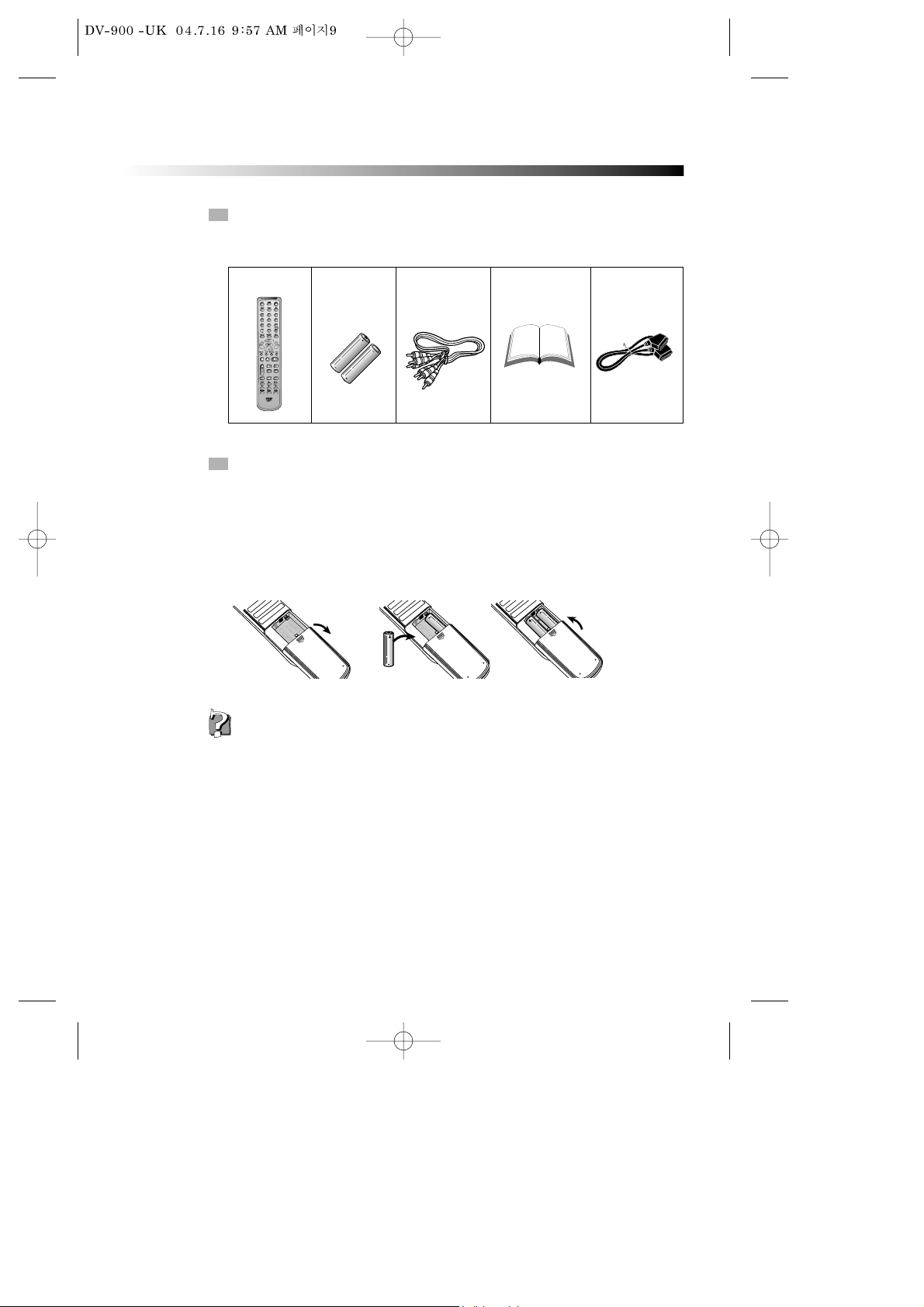
9
BEFORE OPERATION
CHECK ACCESSORIES
USE REMOTE CONTROL
Check if you have all the accessories after the carton is opened.
1 Open the battery compartment.
2 Insert two AAA batteries, make sure to match "+" and "-" of the batteries to
the marks in the battery compartment.
3 Close the battery compartment.
4 Point the remote control at the remote sensor.
1. Batteries can last for about 6 months generally. Change the batteries of that does not
work.
2. If the remote control is not used for a long time, remove the batteries to prevent battery
leakage.
- UM-4 +
N
Note:
Remote control
AAA batteries
Video/Audio cord
Instruction manual
Scart Lead
Page 11
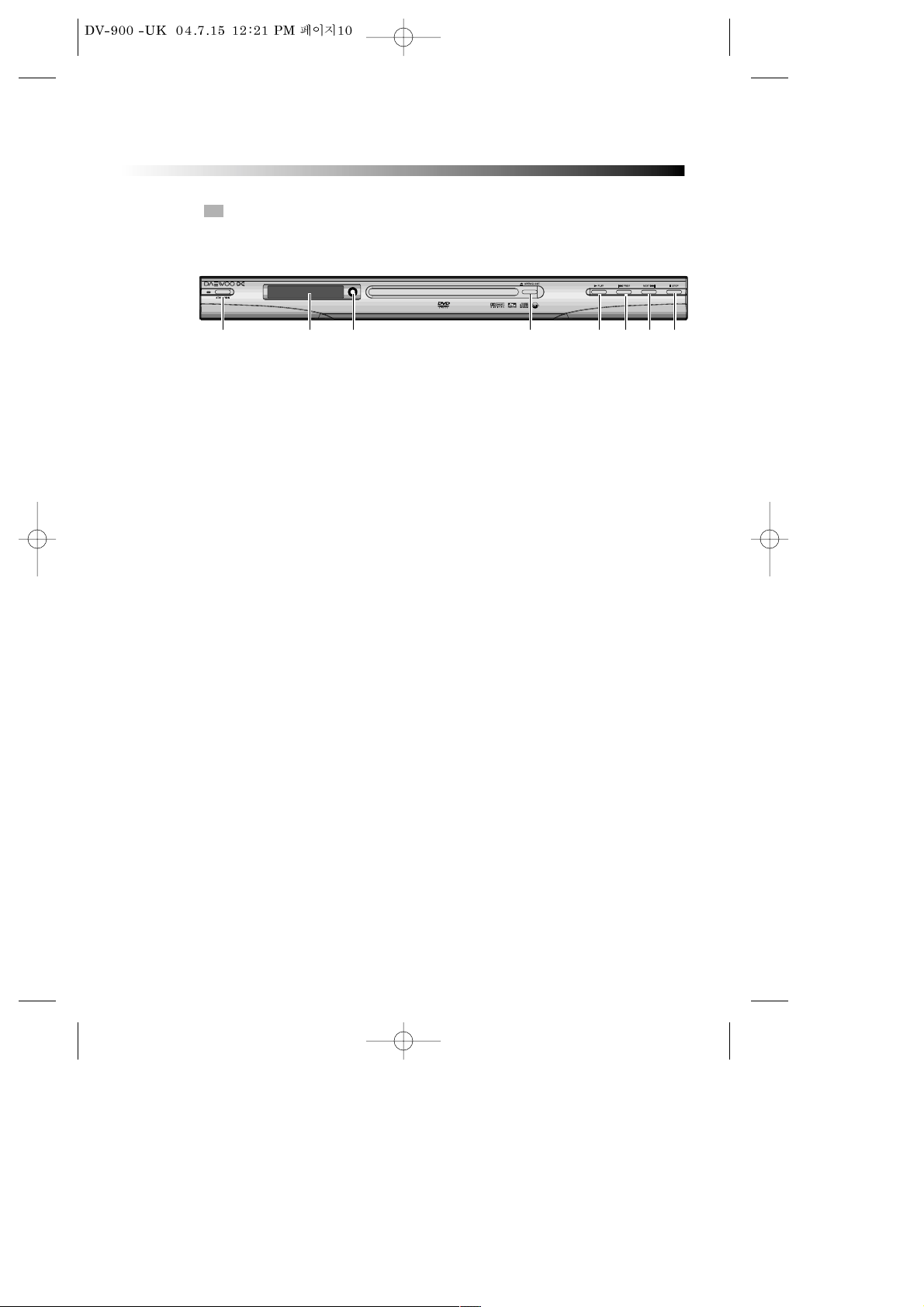
10
PREPARATIONS BEFORE OPERATION
FRONT PANEL
! STANDBY/ON button
To switch the unit On or Off when connected to AC power outlet
@ OPEN/CLOSE button
To open or close the disc tray.
# PLAY button
To play the loaded disc. Press this button to go to the preferred item when the menu is
displayed on the TV screen.
$ PREV button
To skip back from the current chapter or track.
% NEXT button
To skip forward to the next chapter or track. If playing a Video CD with PBC, this button works
as the NEXT button to move to the next play list.
^ STOP
& REMOTE SENSOR
Receives a light signal from the remote controller.
* DISPLAY
Displays operation status
! * @ # $ % ^
&
Page 12
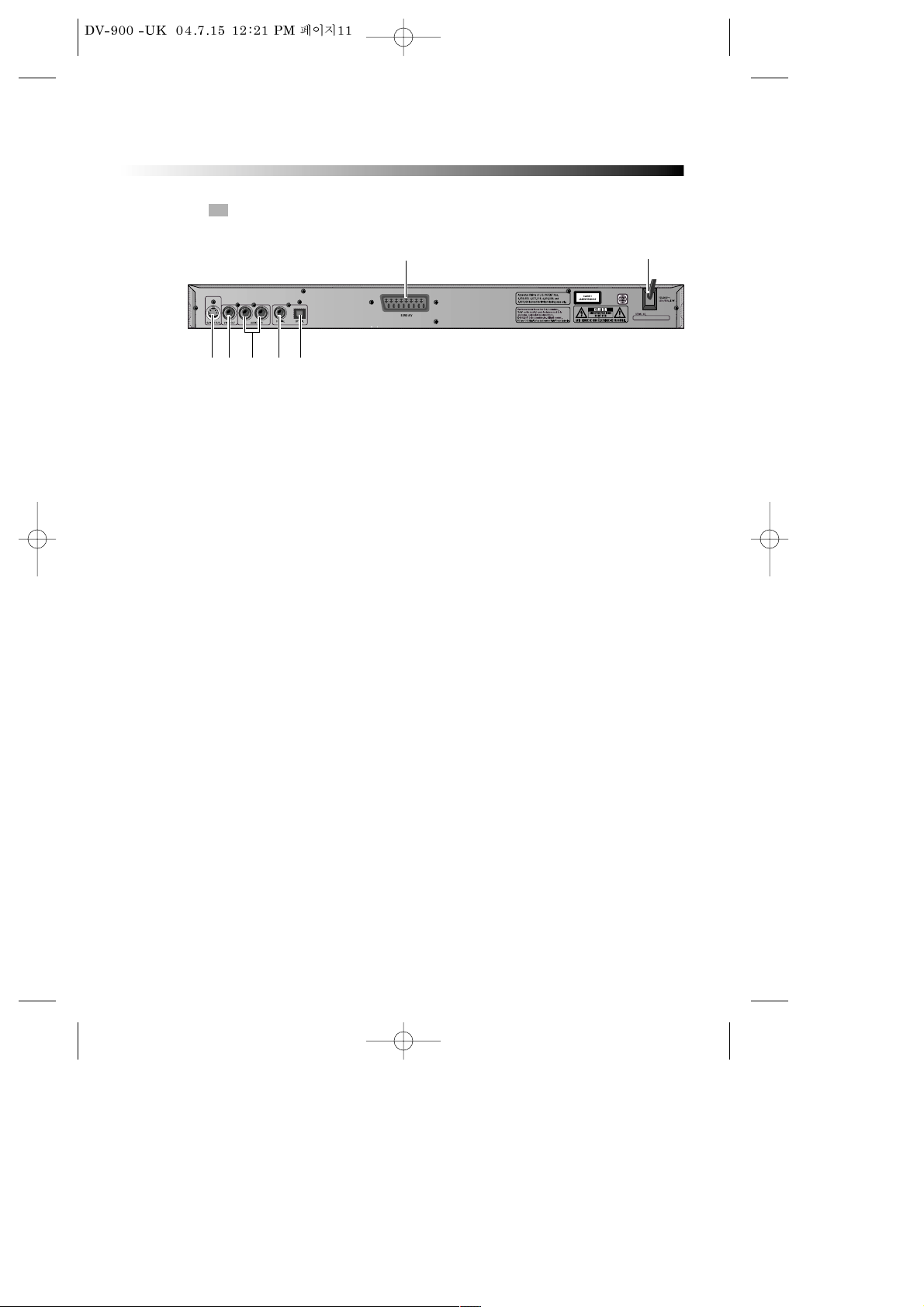
11
PREPARATIONS BEFORE OPERATION
REAR PANEL
! AUDIO OUT (L/R TRACK)
Two phono sockets for analogue 2 Channel audio in order to a TV or stereo amplifier.
@ VIDEO OUT
Connects composite video signal to input AV or PHONO sockets of TV or monitor to achieve
high fidelity colour reproduction.
# EURO AV JACK
If VIDEO OUT phono is not utilized, the SCART socket can be used to connect to a TV set,
monitor or VCR.
$ POWER SUPPLY SOCKET WIRE
Creates POWER between wall outlet and the unit.
% DIGITAL AUDIO OPTICAL OUT
Connects digital audio under play mode into an AV amplifier or a receiver equipped with
digital audio decoder for you to enjoy the theatre-quality sound in your home.
^ S-VIDEO OUTPUT
Connects to TV or monitor equipped with S-VIDEO input. In order to achieve a sharper and
cleaner picture than when connected via VIDEO OUT (composite video).
& DIGITAL AUDIO COAXIAL OUT
Connects digital audio under play mode into an AV amplifier or a receiver equipped with
digital audio decoder for you to enjoy the theatre-quality sound in your home.
! %@
$
&^
#
Page 13
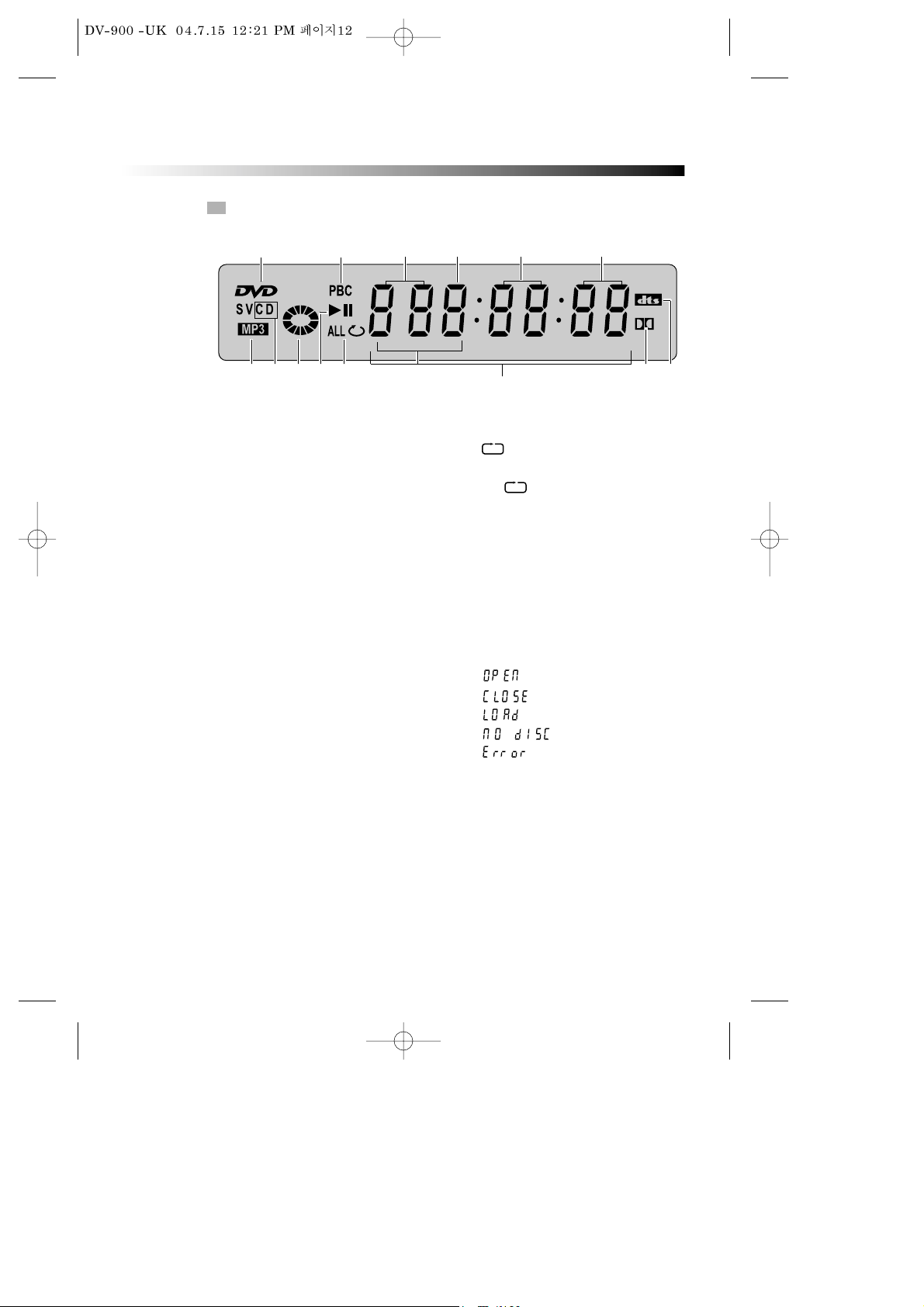
D
12
PREPARATIONS BEFORE OPERATION
VFD
! Recognized DISC TYPE indicator
: DVD
@ PBC indicator
This indicator is lit up in selecting PBC
ON while this indicator disappears in
selecting PBC OFF.
# DVD/CD indicator
Indicates the chapter or track number.
$ DVD/CD indicator
Indicates the hour.
% DVD/CD indicator
Indicates the minutes.
^ DVD/CD indicator
Indicates the seconds.
& Recognized DISC TYPE indicator
: MP3
* Recognized DISC TYPE indicator
: CD.
( DISC LOAD/PLAY indicator
This indicator is lit up after
recognizing the disc.
) PLAY/ PAUSE indicator
1 REPEAT MODE indicator
: In case you want to repeat and
play a chapter or track.
ALL : In case you want to repeat
and play a title or disc.
2 MP3 indicator
Indicates the track number when MP3
disc is played
3 NUMBER/ CHARACTER indicator
Chapter, track number, and time are
displayed in loading DVD/CD disc,
while track number and time are
displayed in loading MP3.
: Tray is opened
: Tray is closed
: Disc is loaded
: There is no disc in tray
: Disc has some error
4 DVD AUDIO STREAM indicator
Indicates the audio type of the
disc under play is DOLBY DIGITAL.
5 DVD AUDIO STREAM indicator
:dts
& ( 21
3
4* 5)
! @ #
$ % ^
Page 14

13
PREPARATIONS BEFORE OPERATION
NAMES AND LAYOUT OF REMOTE CONTROLS
POWER BUTTON
DISPLAY BUTTON
ANGLE
BUTTON
SETUP
BUTTON
TITLE/PBC BUTTON
UP/DOWN/LEFT/
RIGHT DIRECTION
BUTTON
SEARCH BUTTON
MARK BUTTON
PAUSE BUTTON
STEP BUTTON
AUDIO BUTTON
REPEAT BUTTON
LOWER TONE
VOLUME “+/-” BUTTON
ONE CHAPTER/TRACK
BACKWARD BUTTON
FAST BACKWARD
SEARCH BUTTON
SUBTITLE BUTTON
A-B REPEAT BUTTON
ATONIC TONE
OPEN/CLOSE BUTTON
NUMBER BUTTON
MENU BUTTON
RETURN BUTTON
V-MODE BUTTON
STOP BUTTON
RAISE TONE
SYSTEM BUTTON
INTRO BUTTON
ZOOM BUTTON
PROGRAM BUTTON
ONE CHAPTER/TRACK
FORWARD BUTTON
PLAY/ENTER BUTTON
MUTE BUTTON
3D SURROUND BUTTON
FAST FORWARD
SEARCH BUTTON
SLOW BUTTON
CHANNEL BUTTON
* After setting the mode by using SETUP menu (for example, PAL select in NTSC/PAL/AUTO setup),
the setting is kept though you switch the unit off and turn it on.
Page 15

14
CONNECTIONS
CONNECTED TO A TV AND AN ORDINARY AMPLIFIER
Turn off all equipment before operation.
The unit has many kinds of output modes like A/V output, S-VIDEO output and digital
signal output (COAXIAL, OPTICAL). You may select as you need.
Manufactured under license from Dolby Laboratories."Dolby" and the double-D
symbol are trademarks of Dolby Laboratories. Confidential Unpublished works.
©1992-1997 Dolby Laboratories, Inc. All rights reserved.
"DTS" and "DTS Digital Out" are trademarks of Digital Theater Systems, Inc.
@
#
!
C
B
A
Connects either !, @+A, #+A, @+B, #+B, @+C or #+C.
Page 16

15
BASIC OPERATIONS
PLAY DISCS
Push "POWER" button on the TV and audio
system, Push "TV/VIDEO" button on the TV, select
VIDEO mode (TV).
Select S-Video mode if using an S-VIDEO
connection.
1
Select the correct audio input on the amplifier.
• Each amplifier is different from another, please
refer to the manual for the amplifier. (e.g.,
connect the audio output of the DVD player to
the DVD audio input of an amplifier.)
2
Push "STAND BY/ON" button on the front panel or " " button on the
remote control to turn the unit on.
3
Push "OPEN/CLOSE " button to open the disc tray and insert the disc
with its label upward. Push "OPEN/CLOSE " button again to close the
disc tray. The unit begins to read the disc. The TV screen shows the DVD
menu and title menu.
• When playing a DVD, DVD menus and titles are displayed on TV
screen.
• In the case of CD, the disc plays in order of its track number.
4
Stop playback.
Press .
5
Press to remove the disc.
6
TV/VIDEO
DVD/LD
The Step2 can be
cancelled if you
do not
connect it to the
amplifier.
N
Note:
Page 17

16
BASIC OPERATIONS
SYSTEM SETTING
V-MODE (WHEN SELECTING RGB OR S-VIDEO.)
• When you press the [SYSTEM] button, the TV screen shows
the information as : “If you want to change, push
[SYSTEM] again.” Press the [SYSTEM] button again, the
video out system changes as follows.
According to the system of the TV to be connected, set the system of the unit to
make it match the TV.
In STOP mode, push SYSTEM button on the remote control, then choose TV TYPE.
SYSTEM
V-MODE
• In case of connecting the SCART, press the [V-MODE] on
the remote control in STOP mode to select RGB or S-VIDEO.
When you connect the SCART, picture color is strange,
press the V-MODE on the remote control to select RGB
or S-VIDEO.
NTSC
PAL EU
PAL AUTO
RGB
S-VIDEO
Page 18

17
BASIC OPERATIONS
DISPLAY
Press the “DISPLAY” button when playing a disc, the TV screen shows the
information as :
DISPLAY
DVD
CD
MP3
Page 19

18
BASIC OPERATIONS
FAST PLAY
When playing disc, you may play it forward fast or reverse it fast to find what you need.
Push to play forward fast. Each
time you push the button, the speed of
picture changes like the right sides.
1
Push to reverse the disc fast.
Each time you push the button, the
speed of picture changes like the
right sides.
2
Push PLAY to play
normally when
playing fast.
The marked FAST
PLAY speed on
owner’s manual
and real fast play
speed can be
different
depending on
which disc you
play.
Push PLAY to play
normally .
Push PLAY to play
normally .
SLOW PLAY
Enjoy slow motions by the following steps.
Push "SLOW" button to play slowly.
SLOW
X2
X4
X8
X16
X32
PLAY
1
2
3
4
5
6
X2
X4
X8
X16
X32
PLAY
1
2
3
4
5
6
PAUSE/ STEP
Push PAUSE on the remote control to make the playback pause.
Pushing STEP again moves the picture forward frame by frame.
N
Note:
N
Note:
N
Note:
N
Note:
Page 20

19
BASIC OPERATIONS
SELECT AUDIO LANGUAGE
You can choose the language according to your choice when playing mulitlanguage DVD.
Press “AUDIO” button, select different languages.
SELECT CHANNELS (CD, MP3)
You may select the right channel or left channel or stereo from a multi-channel.
Push "CHANNEL" button, the screen show alternately and select the desired
audio channel:
1. Different disc has different languages
2. You can push "AUDIO" button to choose the language you want
when you play multi-language DVD discs.
CHANNEL
AUDIO
LEFT
MONO
RIGHT
MONO
STEREO
MIX-
MONO
SELECTING 3D AUDIO
This function outputs 3D effects on the stereo audio analog output where 3D
effects are broken down.
Press [3D] button.
Every time you press [3D] button, the 3D
sound toggles between 3D ON -> 3D OFF
3D
You can use channel function when you play the disc, you can choose
mono audio output ( left or right channel ), stereo or mix-mono
*A
*Attention:
Please select the AUDIO language in SETUP menu to keep the setting!!!
N
Note:
N
Note:
Page 21

20
PLAYING A DESIRED SCENE
TO SKIP SCENES IN A DISC
Push √√■to move to the next chapter (or track).
The current chapter (or track) moves to the next chapter (or track).
1
Push ■œœ to move to previous chapter (or track).
The current chapter (or track) moves to the previous chapter (or track) or
first scene of current chapter (or track).
2
DIRECTLY MOVING TO A DESIRED TITLE (DVD)
Push the [TITLE/PBC] or [MENU]
button.
A list of the titles on the disc is
displayed.
If using some disc, the menu screen
will appear only when the disc has PBC
function and PBC ON is activated.
1
Push the [PLAY] button after pressing the [œ √…†] or number
button to select the desired title.
The selected title now starts playing.
2
Some movie discs may contain multiple titles. If the disc has a movie title menu
recorded on it, the [TITLE/PBC] button can be used to select the movie title. Details of
operation may differ depending on the disc used.
PLAY MOVIE
PLAY MOVIE
SETUP
SCENE SELECTION
SPECIAL FEATURES
You can select
the desired title
directly by using
number button.
* In the case of PBC play, press RETURN to return to the sub-menu, press
it again to return to the home menu.
N
Note:
Page 22

21
PLAYING A DISC CONTAINING MP3 FILES
When a MP3 disc is loaded, MP3 menu screen is displayed
automatically depending on MP3 disc’s folder structure.
1
Use the direction button to select the folder you want to play, by
pressing [PLAY] button. This button allows you to see the file lists
under the folder.
2
Use the direction button and select a MP3 title using the PLAY button
then play will start automatically. When you know the title number,
enter the MP3 title number using the numeric buttons on the remote
control and then press [PLAY] button.
3
REPEAT PLAY
When play a DVD disc, this function can be used to repeatedly play a title,
chapter or disc.
Push "REPEAT" button, the screen shows orderly.
Repeat CHAPTER
Repeat TITLE
• CD
• DVD
Repeat
TRACK
Repeat
ALL
OFF
Push REPEAT to
cancel the repeat
function.
OFF
REPEAT
• MP3
Press √√ (√√■) on the remote control to choose next title or folder
(next files in play mode). Press œœ (■œœ ) for previous title or folder
(previous files in play mode).
When you know the title number, enter MP3 title number using the
numeric buttons on the remote control and then press [PLAY] button.
4
SINGLE
Repeat
ALL
OFF
N
Note:
PLAYING A DESIRED SCENE
Page 23

22
PLAYING A DESIRED SCENE
You may press A-B to enjoy some parts repeatedly when playing a disc.
1. Press “A-B” to set a starting point A.
2. Press “A-B” twice to an end point B.
Afterwards, the unit plays from A to B.
3. Press “A-B” three times to remove A-B repeat.
A-B
Rep
A -
Rep
A - B
Rep
OFF
REPEATING A DEFINED PERIOD FROM A TO B
SELECT A SUBTITLE LANGUAGE
When play a multi-subtitle DVD, you may select one subtitle to show it on the
screen.
Keep pressing [SUBTITLE] button till the
user’s preferred language appears.
If a DVD disc includes subtitle information, every time
the user presses [SUBTITLE] button, ENGLISH, FRENCH, SPANISH
and others appear one by one.
1
Remove the subtitle.
Press SUBTITLE until the screen shows "SUBTITLE OFF".
2
SUBTITLE
1. For some discs,
subtitles cannot
be removed.
2. Subtitle
function is only
available for
some discs with
subtitle
recorders.
N
Note:
Current Subtitle
Total Subtitle
Page 24

23
PLAYING A DESIRED SCENE
■ Press the [SEARCH] button to play at a desired Time or Track.
Press the [SEARCH] button to select TRACK SEARCH mode.
TIME --:--:-- Input time hh:mm:ss
(Hour : Minute : Second)
Press the [SEARCH] button again to select DISC SEARCH mode.
TRACK --- Input track number
(Track Number)
Press ENTER button.
■ Press the [SEARCH] button to play at a desired Title, Chapter or Time.
Press the [SEARCH] button to select SEARCH mode.
Press Down † button highlight desired item.
TITLE --- Input title number
CHAPTER --- Input chapter number
TIME --:--:-- Input time hh:mm:ss
(Hour : Minute : Second)
Press ENTER button.
GOTO A DESIRED SECTION
SEARCHING DVD WITH A TITLE/CHAPTER NUMBER OR A TIME
SEARCHING CD AND SOMETHING DISC WITH A TIME OR TRACK TIME
This function does
NOT apply to
MP3.
N
Note:
• SEARCH
functionality
depends on
different DVD
disc's format.
Some DVD discs do
not allow SEARCH
function.
• SEARCH does NOT
function during
Program playback.
N
Note:
Page 25

24
PLAY DISCS IN VARIOUS WAYS
SELECT ANGLE
Some discs have images with different screen angles, you may select among
them. For example, when you watch a running train, you may select to watch it
from the front, the left window or the right window without stopping it.
Keep pressing [ANGLE] button till the
preferred angle appears.
1/4
ANGLE
2/4 (select ANGLE2)
3/4 (select ANGLE3)
4/4 (select ANGLE4)
Multi Angle
function is limited
to a DVD disc
supporting multi
angle information.
If you erase a
book mark
function, push
“RETURN”
button.
ZOOM PLAY
This function can be used to enjoy a motion or motionless picture.
BOOK MARK
Push MARK button , the screen will
show the following frame:
Push "ZOOM" button when playing, the
screen shows orderly:
1
Push "UP/DOWN/LEFT/RIGHT [
œ √…†
]
button to move the enlarged picture.
2
ZOOM
1
1
Push direction button to select the saving position on the screen. Push
PLAY button to save the time tag.
2
2
Push MARK button when you need book mark function, then choose
the item you want to resume playing, then push PLAY
button to continue playing from the saving point.
3
3
N
Note:
N
Note:
1 2 3 OFF
1. BOOK MARK
_ _: _ _
:
_ _
2. BOOK MARK
_ _: _ _: _ _
3. BOOK MARK
_ _: _ _: _ _
Page 26

25
PROGRAM PLAY (some disc) (This function is only applied in STOP mode.)
You may program the title and chapter on a disc and play them in the
programmed order.
PROGRAM PLAY (CD)
(
This function is only applied in STOP mode.)
You may program the track on a disc and play them in the programmed order.
Push "PROGRAM" button, the screen
shows:
1
Push "PROGRAM" button, the screen
shows:
1
Input the sequence number you want to program playing.
2
Push direction button, input the
sequence number you want to program
playing.
2
PROGRAM
After the programming is finished, move cursor to “Play Program”
by direction button and push "PLAY" button to start playing.
3
Push "STOP" button two times to remove program play.
* If you want to remove any program number, put the cursor in
the position of the program number, push “RETURN” button.
4
• First - - is
title, second
- - is chapter.
• If the disc has
only one title,
TT will not be
displayed.
N
Note:
After the programming is finished, push direction button to select
"
Play Program
", Push "PLAY" button to start playing.
* If you want to remove any program number, put the cursor in
the position of the program number, push “RETURN” button.
Program Input Title/ Chapter
Play Program Clear All
1
_ _ _ _
2
_ _ _ _
3
_ _ _ _
4
_ _ _ _
5
_ _ _ _
6
_ _ _ _
7
_ _ _ _
8
_ _ _ _
9
_ _ _ _
10
_ _ _ _
11
_ _ _ _
12
_ _ _ _
Program Input
Play Program Clear All
1
_ _ _ _
2
_ _ _ _
3
_ _ _ _
4
_ _ _ _
5
_ _ _ _
6
_ _ _ _
7
_ _ _ _
8
_ _ _ _
9
_ _ _ _
10
_ _ _ _
11
_ _ _ _
12
_ _ _ _
PLAY DISCS IN VARIOUS WAYS
Page 27

26
PLAY DISCS IN VARIOUS WAYS
PROGRAM PLAY (MP3)
(
This function is only applied in STOP mode.)
Push "PROGRAM" button, the screen
shows:
1
Input the sequence number you want to program playing.
2
PROGRAM
After the programming is finished, move cursor to “Play Program”
by direction button and push "PLAY" button to start playing.
3
Push "STOP" button two times to remove program play.
* If you want to remove any program number, put the cursor in
the position of the program number, push “RETURN” button.
4
Program Input
Play Program Clear All
1
_ ___
2
_ ___
3
_ ___
4
_ _ _ _
5
_ _ _ _
6
_ _ _ _
7
_ ___
8
_ ___
9
_ ___
10
_ ___
11
_ ___
12
_ ___
• Some DVD discs do not allow programming.
• Single track disc can not be programmed.
N
Note:
Page 28

27
PLAY DISCS IN VARIOUS WAYS
Push "INTRO" button when the unit is
playing disc, the screen shows :
1
Push "INTRO" button when the unit is
playing disc, the screen shows :
1
2
The player will play 5 seconds each
track.
Push direction button to select the
digest type.
And push “PLAY” button.
2
SELECT DIGEST TYPE :
TRACK DIGEST
DISC DIGEST
TRACK INTERVAL
T: 01/10 00:05
INTRO
• TRACK DIGEST
The player will display each track. Push direction button to select the track, then push PLAY
button, the player will begin to play from the track you selected.
• DISC DIGEST
The player will play the disc every other 10 minutes.
• TRACK INTERVAL
The player will play 5 seconds each track.
DIGEST PLAY (some disc)
DIGEST PLAY (CD)
INTRO
N
Note:
Page 29

28
PLAY DISCS IN VARIOUS WAYS
Playing back your JPEG FILE
When a JPEG has been loaded in the player, an automatic slide show will be
launched.
Each picture in the JPEG will be displayed consecutively in a slide-show
fashion and will be scaled to fit in the whole TV screen.
Press PAUSE button to display an image indefinitely.
Press SKIP (
■
œœ √√
■
) button to view the next or previous picture.
Press PLAY button to resume the slide show.
JPEG mode
Page 30

29
PLAY DISCS IN VARIOUS WAYS
Image rotation
Press ANGLE button to rotate a picture.
These operations are allowed only when a picture is being displayed normally
and will be cancelled automatically when a new picture is displayed.
Zoom
Press ZOOM button to execute zoom function and select the zoom enlarging
scale.
In zoom mode, Press ARROW button to move the picture,to adjust the picture
to be displayed on the screen. With zoom mode off, the next picture will be
scaled to normal fitting to the whole TV screen.
Press PLAY button to cancel the zoom and resuming to the slide show.
JPEG file format (limitations)
• JPEG file of CMYK color mode is not supported.
• The range of pixels should be not exceeding 3840 pixels x 3840 pixels, in
order to achieve the best performance.
Page 31

30
FUNCTION SETTING
MENU SETTING
Various features of the player can be adjusted in the SETUP menu:
SETUP
Language Video
English
Spanish
Italian
French
Dutch
German
Portuguese
English
Spanish
Italian
French
Dutch
German
Portuguese
Others
Off
English
Spanish
Italian
French
Dutch
German
Portuguese
Others
Auto
OSD LANG
SUBTITLE
AUDIO
DISC MENU
Normal/PS
Normal/LB
Wide
NTSC
PAL EU
PAL
AUTO
On
Off
On
Off
On
Off
TV Display
TV Type
Angle Mark
Captions
Screen Saver
Page 32

31
FUNCTION SETTING
Audio
PCM
Bitstream
Off
LT/RT
Stereo
Stereo
L-Mono
R-Mono
Mix-Mono
Off
On
xxxx
xxxx
xxx
Reset
1 Kids Safe
2 G
3 PG
4 PG-13
5 PG-R
6 R
7 NC-17
8 ADULT
BASIC NAVIGATION
To navigation through the setting on the screen, use the direction buttons to scroll
through the list of settings and use “PLAY” button to select the high lighted function.
SETUP MENU
Press the SETUP button to enter the On Screen Display and to exit at any time. In
each of the menus, selecting MAIN PAGE (SETUP menu) will immediately return
you to the initial screen.
No
1
2
3
4
5
6
7
8
9
10
11
12
13
14
15
16
17
18
19
20
21
22
23
24
25
26
27
28
29
30
31
32
33
34
35
36
37
38
39
40
41
42
43
44
45
46
Code Value
6565
6566
6570
6577
6582
6583
6588
6590
6665
6669
6671
6672
6678
6679
6682
6765
6779
6783
6789
6865
6869
6890
6976
6978
6979
6983
6984
6985
7065
7073
7074
7079
7082
7089
7165
7168
7176
7178
7185
7265
7273
7282
7285
7289
7365
7378
Language
Afar
Abkhazian
Afrikaans
Amharic
Arabic
Assamese
Aymara
Azerbaijani
Bashkir
Byelorussian
Bulgarian
Bislama
Bengali
Tibetan
Breton
Catalan
Corsican
Czech
Welsh
Danish
German
Bhutani
Greek
English
Esperanto
Spanish
Estonian
Basque
Persian
Finnish
Fiji
Faeroese
French
Frisian
Irish
Scots/Gaelic
Galician
Guarani
Gujarati
Hausa
Hindi
Croatian
Hungarian
Armenian
Interlingua
Indonesian
No
47
48
49
50
51
52
53
54
55
56
57
58
59
60
61
62
63
64
65
66
67
68
69
70
71
72
73
74
75
76
77
78
79
80
81
82
83
84
85
86
87
88
89
90
91
92
Code Value
7383
7384
7387
7465
7473
7487
7565
7575
7576
7577
7578
7579
7583
7585
7589
7665
7678
7679
7684
7686
7771
7773
7775
7776
7778
7779
7782
7783
7784
7789
7865
7869
7876
7879
7982
8065
8076
8083
8084
8185
8277
8279
8285
8365
8368
8372
Language
Icelandic
Italian
Hebrew
Japanese
Yiddish
Javanese
Georgian
Kazakh
Greenlandic
Cambodian
Kannada
Korean
Kashmiri
Kurdish
Kirghiz
Latin
Lingala
Laothian
Lithuanian
Latvian/Lettish
Malagasy
Maon
Macedonian
Malayalam
Mongolian
Moldavian
Marathi
Malay
Maltese
Burmese
Nauru
Nepali
Dutch
Norwegian
Oriya
Punjabi
Polish
Pashto/ Pushto
Portuguese
Quechua
Rhaeto-Romance
Romanian
Russian
Kinyarwanda
Sanskrit
Serbo-Croatian
No
93
94
95
96
97
98
99
100
101
102
103
104
105
106
107
108
109
110
111
112
113
114
115
116
117
118
119
120
121
122
123
124
Code Value
8373
8375
8376
8377
8378
8379
8381
8382
8385
8386
8387
8465
8469
8471
8472
8473
8475
8476
8479
8482
8484
8487
8575
8582
8590
8673
8679
8779
8872
8979
9072
9085
Language
Singhalese
Slovak
Slovenian
Samoan
Shona
Somali
Albanian
Serbian
Sundanese
Swedish
Swahili
Tamil
Tegulu
Tajik
Thai
Tigrinya
Turkmen
Tagalog
Tonga
Turkish
Tatar
Twi
Ukrainian
Urdu
Uzbek
Vietnamese
Volapuk
Wolof
Xhosa
Yoruba
Chinese
Zulu
Others Language Setting Value
Digital
Output
DownMix
Dual Mono
Dynamic
Others
OLD PASSWORD
NEW PASSWORD
CONFIRM PWD
Parental
Default
Page 33

32
FUNCTION SETTING
Language
OSD Lang.
When select a language, the screen show this language.
For example, if you select ENGLISH, the OSD is in English.
“OSD” means
“On Screen
Display”.
N
Note:
SUBTITLE
• Selecting Subtitle language.
Please set it as the preferred language. In case the subtitle language is set and
recorded in the DISC, it is automatically played in the set language in every
playing. For example, English is set and recorded as subtitle language in the
DISC, it is played in English.
AUDIO
• Selecting an audio language.
Set it as the preferred audio language. In case the audio language is set and
recorded in the DISC, it is automatically played in the set language in every
playing. For example, English is set and recorded as audio language in the
DISC, it is played in English.
DISC MENU
• Selecting Disc Menu language.
Please set it as the preferred DISC MENU language. In case the DISC MENU
language is set and recorded in the DISC, it is automatically played in the set
language in every playing. For example, English is set and recorded as a DISC
MENU language in the DISC, it is played in English.
Page 34

33
FUNCTION SETTING
Video
ANGLE MARK
This only works when there is an angle mark on the disc.
• Select "ON", the screen shows the mark when playing a DVD.
• Select "OFF", the mark is not shown.
TV DISPLAY
NORMAL/PS
This is selected when the unit is
connected with a normal TV.
Wide-screen images are shown on the
screen, but with some parts cut
automatically.
1
1
NORMAL/LB
This is selected when the unit is
connected with a normal TV.
Wide-screen images are shown on screen,
with black belts on the top and bottom.
2
2
WIDE (16:9 )
This is selected when the unit is
connected with a wide-screen TV.
3
3
TV TYPE
You may select according to the colour system of the TV to be connected.
• Select "PAL" for a PAL TV.
• Select “PAL EU” for a PAL EUROPE TV.
• Select "AUTO" for a multi-system TV.
• Select "NTSC" for a NTSC TV.
Page 35

34
FUNCTION SETTING
CAPTIONS
The hidden subtitle is shown or turn off.
SCREEN SAVER
Start the screen saver, the screen saver image appears when the unit stops or
the image is motionless for a few seconds. This saver can keep the screen from
being damaged.
DIGITAL OUT
• OFF
No signal is output from the coaxial, optical port.
• Bitstream
Select this when the DVD player is connected with a power amplifier through
optical or coaxial port. Please refer to the page 14. when a Dolby Digital DVD,
DTS DVD or MPEG DVD is played, select this, the coaxial or optical port will
output in the corresponding digital format (source code). The power amplifier
to be connected must have Dolby Digital, DTS and MPEG DVD is played, the
optical or coaxial port will output in PCM 2-channel format.
• PCM
Select this when the DVD player is connected with a TV or a power amplifier
through audio cord.
Audio
Down Mix
Select Down Mix mode to LT/RT or Stereo
DUAL MONO
This is the output mode of the L and R signals of the set audio output. If it is set to
"MIX MONO", the function only works when the DVD being played is 2.0-channel.
Page 36

35
FUNCTION SETTING
• STEREO
Choose this option, the audio output should be dummy stereo signal.
• L-MONO
• R-MONO
• MIX-MONO
PARENTAL
The content of a disc with lock function is evaluated by grades. You can select
an age grade as your need.
Example:
Select “1 KIDS SAFE”, the scenes of violence inadvisable to children are not played.
For adults, the screen suggests you enter the code after pushing “PLAY”
button , you can watch if the code is right.
PASSWORD
Select "PASSWORD" in Others menu to setup
password, input a password.
DEFAULT>> RESET
Each function setting returns to the factory initial status if you
select this.
The password is
set by yourself.
The password is
3308 when the
unit is turned on
initially or you
forget the
password.
Enter a password according to the screen.
N
Note:
N
Note:
Others
Dynamic
Select On or OFF.
OLD PASSWORD x x x x
NEW PASSWORD x x x x
CONFIRM PWD x x x x
Page 37

36
OTHERS
TROUBLE SHOOTING
If you experience the following problems while using the unit, this troubleshooting
guide can help you.
• NO SOUND
- Check if the unit is connected securely.
- Make sure you operate the TV or amplifier correctly.
• NO IMAGE , IMAGE ROLLS AND NO COLOR
- Check if the unit is connected securely.
- Make sure you operate the TV correctly.
- Make sure you set the color system correctly.
• BAD SOUND QUALITY
- Make sure the audio output mode is set correctly.
- Make sure the audio connection between the unit and amplifier is right.
• DISC CAN NOT BE PLAYED
- There is no disc in the unit.
- Insert the disc on the disc tray properly with the label side up.
- Clean the disc.
- Moisture has condensed in the unit.
Remove the disc and leave the unit on for about one hour.
• REMOTE CONTROL DOES NOT WORK
- Remove barriers between the remote control and the unit.
- Replace the batteries with new ones.
- Point the remote control at the remote control sensor of the unit.
• ATTENTION: KEEPING THE STATUS OF STOP MORE THAN 5 MINUTES ENTERS
SCREEN SAVE MODE. WHEN THE SCREEN SAVE MODE IS KEPT
MORE THAN AN HOUR, THE SET ENTERS STAND-BY MODE.
Page 38

37
OTHERS
Laser
Video
Frequency response
Signal/noise ratio
output level : 2.0 + 0/-0.2Vrms
(Load impedance : 10KΩ)
output level : 0.5 ± 0.1Vp-p
(Load impedance : 75Ω)
output level : 1.0 ± 0.1Vp-p
(Load impedance : 75Ω, imbalance, negative
polarity)
output level : brightness (Luma) 1.0 ± 0.1Vp-p
chromaticity (Color) 0.286 ± 20% (Load impedance :
75Ω)
100-240V~, 50Hz/60Hz 12W
430 x 38 x 260 mm
3.5Kg / 2.6Kg
wavelength 650nm
NTSC/ PAL EU/ PAL/ AUTO
20Hz ~ 20KHz (±1dB)
≥
90dB
≥
85dB ( 1KHz)
≥
80dB ( 1KHz)
Channel separation
Dynamic range
Output
Audio
Output
Video
Analog
Digital
Composite
S-video
Power
RGB
Body (W x H x D)
Packing
Dimensions
Weight (Gross/ Net)
487 x 103 x 378 mm
Notes : Design and specifications in this owner’s manual are subjected to change without prior notice to improve
quality and function.
0.5Vp-p 75% white
TECHNICAL SPECIFICATIONS
Page 39

38
-MEMO-
✎
Page 40

39
CONNECTING YOUR DAEWOO
DVD PLAYER
CONNECT VIDEO/AUDIO CORD AS SHOWN
CAUTION
CAUTION: TO REDUCE THE RISK OF ELECTRIC SHOCK.
DO NOT REMOVE COVER (OR BACK).
NO USER SERVICEABLE PARTS INSIDE.
REFER SERVICING TO QUALIFIED SERVICE PRESONNEL.
RISK OF ELECTRIC SHOCK
DO NOT OPEN
20181614 12108643
21191715 13119753 1
AUDIO
AUDIO/VIDEO INPUT
VIDEO
PLEASE CONNECT THE FOLLOWING
PLUGS TO THESE INPUTS:
RED PLUG - into Audio Out R
WHITE PLUG - into Auido Out L
YELLOW PLUG - into Video Out
Or
SCART lead from EURO AV on DVD
player to the Scart socket on your
TV set
I
NSERT THE OTHER END OF THE
AUDIO/VISUAL CORD INTO THE
SAME SOCKETS ON YOUR TV SET.
VIDEO/AUDIO CORD & SCART LEAD
REAR PANEL
Page 41

DAEWOO HELPLINE
0870 100 2525
01
In the DVD player box there is a Video/Audio cord (this has a Red, White and Yellow
plug on each end).
On the rear panel of your DVD player , as seen above, you have coloured coded outputs.
While the DVD player is OFF, please connect the Red plug on the Video/Audio cord to
the Red output on your DVD player.
Please do the same for the White and Yellow plugs.
02
With the other end of the Video/Audio cord please connect the plugs to the same inputs on
your TV set.
03
04
On the Front Panel of your DVD player, press the Stand-By/On button once. On the display
of your DVD player you will see Load and then No Disc displayed.
05
Press the button to open the disc tray.
06
Insert the DVD film into the tray. Press the button to close the disc tray.
07
Press the Play button on your Remote Control.
08
Your film will appear on TV screen after a short loading period.
You have now successfully connected your new Daewoo DVD Player.
Page 42

GUARANTEE REGISTRATION
IMPORTANT
TEAR
OFF HERE
AND RETURN
TODAY
REGISTERING YOUR NEW DAEWOO PRODUCT
To register you product for its 12 month guarantee please complete and return the section below.
MR
MRS
MS
SURNAME
NUMBER/HOUSE NAME/STREET
COUNTRY
MODEL No.
PRODUCT DESCRIPTION
NAME OF RETAILER
SERIAL No.
TOWN
INITIALS
POSTCODE
DATE OF PURCHASE
PRODUCT VALUE
MODEL No.
SERIAL No.
DATE OF PURCHASE
PRODUCT DETAILS
Y
OUR
1
ST
Y
EAR
M
ANUFACTURER
’
S
G
UARANTEE
Please keep this with your purchase receipt, which will
be required if service is needed on this product during
the guarantee period.
KEEP THIS SECTION FOR FUTURE REFERENCE
On the expiry date of the manufacturer’s guarantee you will be sent details of our annual insurance plan but if you have already bought an extended warranty
for this product from your retailer please tick box
The information provided will be held on computer by the DAEWOO Registration Department of Domestic & General Insurance Co. Limited for the provision
of warranty insurance or product related purposes.
The information will not be disclosed to third parties, should you prefer not to receive product related
details writes to Domestic & General Insurance Co.
Limited, on the address overleaf.
DAE REG / 295
AFFIX
STAMP
HERE
Page 43

DAEWOO GUARANTEE CONDITIONS
This product is guaranteed for 12 months from the date of
original purchase. Any defect that arises due to faulty materials or
workmanship will be repaired free of charge during this period by
the dealer from whom you purchased the unit. The guarantee is
subject to the following provisions.
The guarantee does not cover accidental damage, misuse, cabinet
parts, knobs or consumable items such as batteries, drive belts or
bulbs.
The product must be correctly installed and operated in
accordance with the instructions contained in the manual. It must
be used solely for domestic purposes. For further information
regarding your guarantee please see the section at the rear of your
user manual.
The guarantee will be rendered invalid if the product is resold or
has been damaged by inexpert repair.
DAEWOO disclaims any liability for incidental or consequential
damages.
The guarantee is in addition to and does not diminish your
statutory or legal rights.
In the event of a breakdown please refer to your instruction
manual and check all plugs, fuses and electricity supply.
In the event of there being no breakdown you will be charged for
the repair.
DAEWOO GUARANTEE DEPARTMENT
Leicester House
17, Leicester Street
Bedworth
Nuneaton
Warwickshire CV12 8JP
