Page 1

Page 2

INSTRUCTION MANUAL
D I G I T A L
Page 3

Special Features
ACCESSORIES
-1-
POWER
VCR
T V
CATV
RECALL
REW
REC
PLAY
STOP PAUSE
MENU
CH
FF
CH
VOL
MUTE
PREV
VOL
100
VCR
CATV
TV
PC/DTV
TV/VIDEO
This user's manual contains important safeguards and instructions that must be
followed by the user for its proper usage and maintenance.
Please read the instructions carefully, and keep the manual in a safe place for future
LCD Rear Projection Television DSJ-6000LN
W ide screen with the highest picture quality! Experience the reality and feel the amazing
sensation!
Perfection of the finest digital technology-DAEWOO LCD engine.
•Reality and sensation experienced only in theaters!
Small crystal liquid particles compounding the wide screen LCD Projection Television provides a clear image and higher
quality of picture!
•Wide Screen! Minimized Space!
LCD Projection Television is easy to install and move around since it is much smaller and lighter compared to an original
CRT type television.
•Exceptionally bright engine
The LCD Rear Projection Television DSJ-6000LN has improved its light source by using 130W, which makes the images of
the screen much clear and much brighter than just a normal LCD Projection Television.
•LCD panels of 2.76 million pixels
The LCD Rear Projection Television DSJ-6000LN has three separate LCD panels of 2.76 million pixels that help to
generate sharper, clearer and brighter images.
•No magnetic influence
The LCD type television is not affected by magnetic field as that of the CRT type projection television; thus, distortion of
the picture quality or flickering of the image does not occur. It may be used with oversized speakers, or installed in a place
where TV installation was previously undoable.
•Lenticular Screen
The Daewoo lenticular screen of 0.155mm pitch contains an anti-reflection coating that improves its contrast, and
consequently, its picture and color quality at the least parts of the edge with the 2.76 million color pixels.
•Dolby Surround Pro Logic
The LCD Rear Projection Television DSJ-6000LN contains the highest quality amp, which provides the richest sound only
of Dolby Surround Pro Logic without any additional connection other than the usual speaker systems (Woofer, Surround
R, L).
Page 4

Table of Contents
-2-
Installation and Maintenance
Connection guide
Menu Guide
Preference Guide
Page 5

-3-
Special Features
Your new HD Upgradeable big screen television has many special features that makes a
perfect addition to your home entertainment system. Below we have highlighted a
handful.
DSJ-6000LN
DSJ-6000LN has impressive ability to display both television pictures and computer
images with the highest level clarity that has never been previously offered to the home
theater. The advanced circuitry has the ability to accept:
• Conventional video (480i)
• Progressive scan video (480p)
• Both 1080i and 720p HDTV images
• VGA, S-VGA, XGA, SXGA and UXGA computer graphics
HD Upgradeable
With the use of an optional DTV receiver, your DAEWOO big screen can display high
definition pictures.
Wide Screen Picture Format
You will be able to view pictures as the movie directors intended you to see them. Both
the DTV and DVD supporting the wide screen format will enable you to enjoy a
sensation that can only be experienced in theaters and now in the comfort of your home.
V-Chip Technology
You may want to shield certain viewers from specific program content. Your Daewoo big
screen television will allow you to restrict programs by general contents, specific
contents, or even by time.
Page 6

-4-
CAUTION: TO REDUCE THE RISK OF ELECTRIC SHOCK, DO NOT REMOVE COVER
(OR BACK).
NO USER-SERVICEABLE PARTS INSIDE.
REFER SERVICING TO QUALIFIED SERVICE PERSONNEL.
CAUTION
RISK OF ELECTRIC SHOCK
DO NOT OPEN
The lightning flash with arrowhead symbol, within an equilateral triangle, is intended to
alert the user to the presence of uninsulated “dangerous voltage” within the product’s
enclosure that may be of sufficient magnitude to constitute a risk of electric shock.
The exclamation point within an equilateral triangle is intended to alert the user to the
presence of important operating and maintenance (servicing) instructions in the
literature accompanying the appliance.
Note: This device complies with part 15 of the FCC Rules. Operation is subject to the following two conditions: (1) This
device may not cause harmful interference, and (2) This device must accept any interference received, including
interference that may cause undesired operation.
WARNING:
TO REDUCE THE RISK OF FIRE OR ELECTRIC SHOCK, DO NOT EXPOSE THIS PRODUCT TO RAIN OR
MOISTURE.
CAUTION:
TO PREVENT ELECTRIC SHOCK, MATCH WIDE BLADE OF PLUG TO WIDE SLOT, FULLY INSERT.
NOTE TO CATV SYSTEM INSTALLER:
THIS REMINDER IS PROVIDED TO CALL THE CATV SYSTEM INSTALLER’S ATTENTION TO SECTION 820-40 OF
THE NEC, WHICH PROVIDES GUIDELINES FOR PROPER GROUNDING, AND IN PARTICULAR, SPECIFIES THAT
THE CABLE GROUND SHALL BE CONNECTED TO THE GROUNDING SYSTEM OF THE BUILDING, AS CLOSE
TO THE POINT OF CABLE ENTRY AS PRACTICAL.
Page 7

IMPORTANT SAFEGUARDS
-5-
Please read the following safeguards for your TV and retain for future reference.
Always follow all warnings and instructions marked on the television.
1. Read, Retain and Follow All Instructions
Read all safety and operating instructions before operating the TV. Retain the safety and operating instructions
for future reference. Follow all operating and use instructions.
2. Heed Warnings
Adhere to all warnings on the appliance and in the operating instructions.
3. Cleaning
Unplug the TV from the wall outlet before cleaning. Do not use liquid, abrasive, or aerosol cleaners. Cleaners
can permanently damage the cabinet and screen. Use a lightly dampened cloth for cleaning.
4. Attachments and Equipment
Never add any attachment and/or equipment without approval of the manufacturer as such additions may
result in the risk of fire, electric shock or other personal injury.
5. Water and Moisture
Do not use the TV where contact with or immersion in water is possible. Do not use near bath tubs, wash
bowls, kitchen sinks, laundry tubs, swimming pools, etc.
6. Accessories
Do not place the TV on an unstable cart, stand, tripod, or table. The TV may fall, causing
serious injury to a child or adult and serious damage to the TV. Use only with a cart, stand,
tripod, bracket, or table recommended by the manufacturer, or sold with the TV. Any mounting
of the TV should follow the manufacturer’s instructions, and should use mounting accessories
recommended by the manufacturer. An appliance and cart combination should be
moved with care. Quick stops, excessive force, and uneven surfaces may cause the appliance
and cart combination to overturn.
7. Ventilation
Slots and openings in the cabinet are provided for ventilation and to ensure reliable operation of the TV and
to protect it from overheating. Do not block these openings or allow them to be obstructed by placing the TV
on a bed, sofa, rug, or other similar surface. Nor should it be placed over a radiator or heat register. If the TV
is to be placed in a rack or bookcase, ensure that there is adequate ventilation and that the manufacturer’s
instructions have been adhered to.
8. Power Source
This TV should be operated only from the type of power source indicated on the marking label. If you are not
sure of the type of power supplied to your home, consult your appliance dealer or local power company.
9. Grounding or Polarization
This TV is equipped with a polarized alternating current line plug (a plug having one blade wider than the other).
This plug will fit into the power outlet only one way. This is a safety feature. If you are unable to insert the plug
fully into the outlet, try reversing the plug. If the plug should still fail to fit, contact your electrician to replace your
obsolete outlet. Do not defeat the safety purpose of the polarized plug.
10. Power-Cord Protection
Power-supply cords should be routed so that they are not likely to be walked on or pinched by items placed
upon or against them, paying particular attention to cords at plugs, convenience receptacles, and the point
where they exit from the TV.
11. Lightning
For added protection for this TV during a lightning storm, or when it is left unattended and unused for long
periods of time, unplug it from the wall outlet and disconnect the antenna or cable system. This will prevent
damage to the TV due to lightning and power-line surges.
Page 8
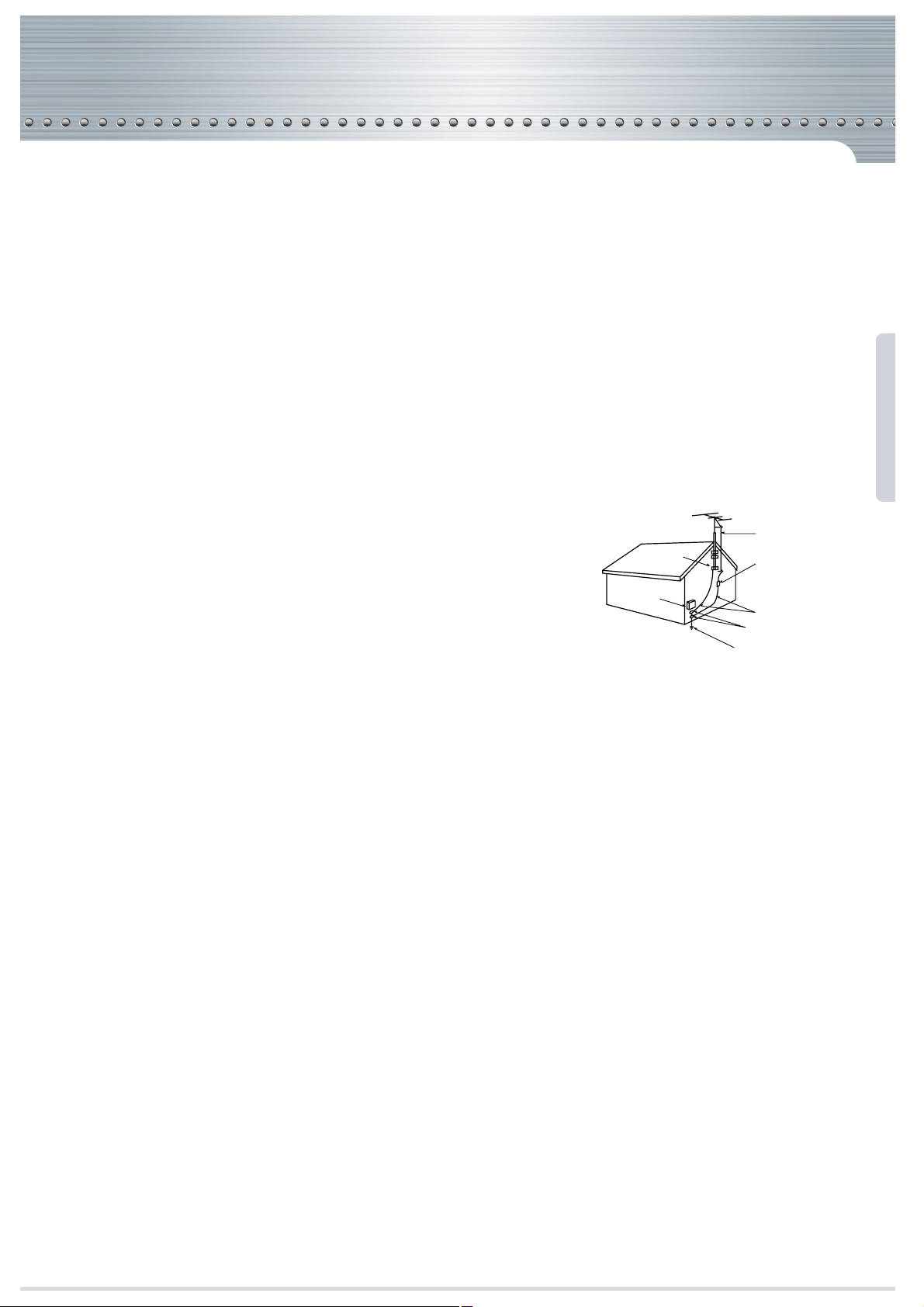
-6-
12. Power Lines
An outside antenna system should not be located in the vicinity of overhead power lines or other electric light
or power circuits, or where it can fall into such power lines or circuits. When installing an outside antenna
system, extreme care should be taken to keep from touching such power lines or circuits as contact with
them might be fatal.
13. Overloading
Do not overload wall outlets and extension cords as this can result in a risk of fire or electric shock.
14. Object and Liquid Entry
Never push objects of any kind into this TV through openings as they may touch dangerous voltage points or
short-out parts that could result in fire or electric shock. Never spill liquid of any kind on or into the TV.
15. Outdoor Antenna Grounding
If an outside antenna or cable system is connected to the TV, be
sure the antenna or cable system is grounded so as to provide
some protection against voltage surges and built-up static charges.
Section 810 of the National Electric Code, ANSI /NFPA No. 70-1984,
provides information with respect to proper grounding of the mast
and supporting structure, grounding of the lead in wire to an antenna
discharge unit, size of grounding conductors, location of
antenna discharge unit, connection to grounding electrodes, and
requirements for the grounding electrode.
16. Servicing
Do not attempt to service this TV yourself as opening or removing covers may expose you to dangerous
voltage or other hazards. Refer all servicing to qualified service personnel.
17. Damage Requiring Service
Unplug the TV from the wall outlet and refer servicing to qualified service personnel under the following
conditions:
(a) When the power-supply cord or plug is damaged.
(b) If liquid has been spilled, or objects have fallen into the TV.
(c) If the TV has been exposed to rain or water.
(d) If the TV does not operate normally by following the operating instructions. Adjust only those controllers
that are covered by the operating instructions as an improper adjustment of other controllers may result in
damage and will often require extensive work by a qualified technician to restore the TV to its normal
operation.
(e) If the TV has been dropped or the cabinet has been damaged.
(f) When the TV exhibits a distinct change in performance - this indicates a need for service.
18. Replacement Parts
When replacement parts are required, be sure the service technician has used replacement parts specified
by the manufacturer or have the same characteristics as the original part. Unauthorized substitutions may
result in fire, electric shock or other hazards.
19. Safety Check
Upon completion of any service or repair to the TV, ask the service technician to perform safety checks to
determine that the TV is in safe operating condition.
20. Heat
The product should be situated away from heat sources such as radiators, heat registers, stoves, or other
products (including amplifiers) that produce heat.
EXAMPLE OF ANTENNA GROUNDING
GROUND CLAMP
ELECTRIC
SERVICE
EQUIPMENT
NEC — NATIONAL ELECTRICAL CODE
ANTENNA
LEAD IN WIRE
ANTENNA
DISCHARGE UNIT
(NEC SECTION 810-20)
GROUNDING
CONDUCTORS
(NEC SECTION 810-21)
GROUND CLAMPS
POWER SERVICE GROUNDING
ELECTRODE SYSTEM
(NEC ART 250, PART H)
Page 9

Warning
This section must be read carefully and followed by the user
prior to the operation of the product.
-7-
The manual states important instructions for the user's own safety, and the proper operation of the product.
To reduce the risk of electric shock, do not
remove cover or back. No user -serviceable
parts inside. Refer to qualified service
personnel for repair.
Do not put any object that contains
water - such as flowerpot - on the unit.
The water may penetrate into the unit,
and be a cause of fire or hazardous
electric shock.
To prevent fire and damages to the product,
unplug the unit from the outlet during
lightning storm, or when it is left unattended
and unused for a long period of time.
Do not put on or use the product near
water and moisture-such as in a bathroom,
washbowl, etc. It may be a cause of fire and
electric shock hazards.
Do not let children hang on or climb on
the product since it may be a cause of
serious injury.
Take the plug when unplugging the unit
from the outlet. The cord may cause fire
or electric shock if damaged.
Do not place the product in a lean or
unstable place since it may cause a
serious injury to a person, as well as
damage to the product if it falls.
Slots and openings in the case are provided
for ventilation to ensure reliable operation of
the product. Never put in any item-such as a
coin, paper, match- through these openings
since it may touch dangerous voltage points
that could result in fire or shock hazard.
Page 10

Caution
-8-
Please keep the user's manual in a safe place for future reference.
Do not put volatile substance-such as
benzene, naphtha- near the product
since it may cause a change in the
product’s color.
Do not put magnetic related substance,
or telephone near the product since it
may cause distortion of the image
Do not expose the product in a dusty or
moisturized place since it may be a
cause of malfunctioning.
Place the television far away from the
view since it may cause damage in your
eyesight.
Refer servicing to qualified service
personnel for cleaning at least once a
year since dust inside the TV set may be
a result or fire and malfunctioning of the
product.
The product should be situated away
from any heat source-such as radiators,
heat registers, stoves, or other products
that produce heat.
Do not put on any heavy item on the
power cord since it may result in fire or
hazardous electric shock if the cord is
damaged.
Do not cover the top of the television set.
Ventilation will be prevented, and it
may be a cause of fire if the product is
internally overheated.
Unplug the power from the outlet and all the related
connections from the unit to prevent electric shock. At
least two people must work together to move the TV set
when transporting to prevent the TV from falling, and
consequently, any serious injury or damage.
Do not touch the power cord with
moisturized or watery hands when
plugging to or unplugging from the
outlet since it may be a cause of electric
shock.
Please be advised of electric wires and cables when
installing the antenna. It may be a cause of hazardous
electric shock and fire if the antenna touches or falls on
the electric wire; thus, it must be installed firmly, and
far away from the cables.
Do not spill water or drop the remote
controller since it may be a cause of
malfunctioning.
Page 11

Cautions in Installation and Conveyance
Caution
-9-
When Installing the Unit.
Please maintain an approximate distance of 4 from the wall when installing.
It may be a cause of fire or shutting off of the TV set since the unit may be overheated if it is
too close to the wall.
When Moving or T ransporting the Unit.
(1)Have at least two people transporting the unit for your own safety.
(2)Please grab the parts of the unit as indicated in the illustration.
Transporting the unit grabbing places of the unit other thAn the ones indicated in the picture,
result in malfunctioning, destruction, and serious injury. Y ou must grab the handle provided with
one hand, and grab the front panel with the other hand to prerent the unit from falling down.
(Please do not try to lift up the product since the unit provides casters for easy conveyance.)
Page 12

Maintenance Tips
-10-
Air Filter Cleaning
Please clean the filter periodically for the product s proper functioning and operation. Particularly,
more frequent cleaning may be necessary if the TV is installed and utilized in a dusty place. Please
use the following steps when cleaning it up.
Turn off the TV set
Use either the remote controller or the power button to turn off the television. When
the power is off, the unit will stand by momentarily for cooling.
W ait until the power lamp at the front panel turns red.
Disconnect the Unit Completely
When the cooling process of the mercury lamp ends, unplug the
power cord from the outlet.
Pull off the Speaker Grill at the Front Panel
Refer to the illustration provided below. Pull off the speaker grill of the right side of the
panel. Begin taking off from the most exterior part.
Caution
Unplug the power cord from the outlet before cleaning.
When vacuuming the filter, please do so from the outmost surface.
The TV set will not operate if the air filter has not been properly assembled.
Change the air filter if damaged or wet.
Clean the filter
Do not remove the filter from the unit, and use the vacuum cleaner to absorb the
dust.
Page 13

Air Filter Change
-11-
Cautions
When changing the air filter, please do so after having brushed away dust on the set.
Do not let the dust get into the unit since the product contains "short-out" parts.
Do not detach the filter sponge fixed on the filter cover.
Do not clean the filter sponge with water since it may be a cause of blocking its holes..
You must fit in the filter cover properly to the set. If not, the unit will not power on.
It is essential to change the air filter at the time of changing the lamp.
Pull off the Speaker Grill at the Front Panel
Pull off the speaker grill of the right side of the panel as the way you have done when
cleaning the air filter . Hold the filter knob and remove it as in the direction illustrated.
Fit in the new air filter and adjust the speaker grill properly.
Install the New Air Filter
Page 14

-12-
Lamp Change
Turn off the TV set.
Use either the remote controller or the power button to turn off the television.
When the power is off, the unit will stand by momentarily for cooling.
W ait until the power lamp at the front panel turns red.
Disconnect the Unit Completely .
When the cooling process of the lamp ends, unplug the power cord from
the outlet.
Pull off the Speaker Grill at the Front Panel.
Refer to the illustration provided below. Pull off speaker grill at the front panel. Begin taking off
from the outmost part.
Do not remove any screw except the ones indicated.
Do not touch the protection glass of the lamp since it may minimize the screen brightness
capability or cause shortage in its lifetime.
Shattering of the lamp may occur if it is used for an extremely long period of time .
Change the air filter when replacing the lamp.
Caution
The screen brightness may be reduced or the light bulb may be shattered when the lamp has been used for a
long period of time.
In this case, you must purchase the lamp DSJ-LF10 from Daewoo Electronics Service Center, and exchange it
as the following instruction since its lifetime has been terminated.
Page 15

-13-
Detach the Front Controller Panel.
Loose three screws at the left-hand side with a (+) driver , and separate the front controller panel from
the unit.
Open the Door
Pull off the door 1, and then, pull up the door 2 to open as below.
Page 16

-14-
Loose T wo Screws of the Lamp.
Use a (-) driver to separate the lamp from the unit.
Exchange theLamp
Exchange the lamp and re-assemble in the opposite sequence.
Caution
Reset the Lamp Timer
Plug in the power cord into the outlet,
and turn on the TV set either using the
remote controller or the Power button.
Please select "Utilities" "Lamp time"
“Initial (Lamp time)” and reset the
lamp time.
TV/VIDEO
PREV
VOL
MENU
CH
CH
PC/DTV
VOL
MUTE
Page 17

Glossary
-15-
Page 18

Antenna Connection
-16-
Indoor Antenna Connection
1. Connect the feeder cable of the antenna to the combining adapter.
2. Connect the combining adapter to the antenna input at the back of the TV set.
VIDEO 1
SVIDEOS-VIDEO
VIDEO
DTV INPUT DVD INPUT
VIDEO AUDIO
VIDEO AUDIO
AUDIO AUDIO
L
R
LRL
R
L
R
VIDEO
VIDEO 3
MONITOR OUTPUT
SPEAKER OUTPUT 8
SURROUND SURROUND
WOOFER
LR
Page 19

CTV Antenna Connection
Such community TV Antenna installation may be found in most of co-op apartments.
Plug the coaxial cable to the antenna socket, and fix it firmly by turning it to the right.
-17-
Page 20

-18-
Outdoor Antenna Connection
Outdoor Antenna connection-such as VHF or/and UHF-may be
necessary for installation at private houses
VHF Antenna
UHF Antenna
Antenna Input
Antenna Input
VHF Antenna
UHF Antenna
In case of coaxial cable
Antenna combining
Adapter
(Separate purchase)
In case of feeder cable
VIDEO 1
VIDEO 3
MONITOR OUTPUT
SVIDEOS-VIDEO
VIDEO
VIDEO
L
L
SPEAKER OUTPUT 8
AUDIO AUDIO
SURROUND SURROUND
WOOFER
LR
R
R
LRL
R
VIDEO AUDIO
VIDEO AUDIO
DTV INPUT DVD INPUT
Page 21

The following connection allows you to record TV programs.
Connecting with an Antenna
Video Connection
-19-
Antenna Input
VIDEO 1
SVIDEO
VIDEO
AUDIO
L
R
VIDEO 3
Connection is not necessary in Mono mode.
Connect either S-Video or Video input to the unit. When both are
connected, the output display will be in S-Video.
Note
The stated connection does not comply with recording TV programs. You must make the connection to the Antenna
input socket as shown below for recording.
1. Connect the antenna to the antenna input of the video
2. Make a connection of Antenna Output on Video and Antenna Input on TV with the coaxial cable provided.
1. Adjust the channel selection switch at the rear side of the Video to 3 or 4.
2. Turn on the TV set, and adjust the channel to 3 or 4, to the number adjusted for step1.
3. Turn on the Video, insert the videocassette, and press the
Play button.
Operating Instructions
Connection Guide
Connecting with an External Source
You may connect S-Video input to enjoy a clearer and brighter picture images. You can choose and make the
connection with any one of Video 1,2, or 3 inputs.
Page 22

Camcorder & Play station Connection
-20-
Watching the Camcorder Recording on TV
-Use the input jack provided at the side panel of the TV set
-Use the same connection method for playstation
-Connect the camcorder and video as follows.
-Turn the camcorder's video output switch on, and play the recorded material.
-Press the "TV/VIDEO" button, and select Video 1.
-Select A/V INPUT for the Video Input, and start recording.
Playing a Recorded Material and Recording a Video simultaneously
VIDEO 2
S-VIDEOVIDEO
R - AUDIO - LHEADPHONEINPUTAUDIO
VIDEO 1
SVIDEO
SVIDEO
VIDEO
AUDIO AUDIO
L
R
L
R
VIDEO
VIDEO 3
MONITOR OUTPUT
Video
Camcorder
Playstation
Camcorder
Page 23

DVD
-21-
-480i input signal is possible for DVD input.
-DVD screen output is composed of three separate primary color jack(Y/Cb/Cr), resulting in a higher image
quality.
-Y/Cb/Cr, may also be noted as Y/PB/PR or Y/Pb/Pr in different DVD players.
-The DVD player s audio output must be connected to the DVD audio input socket at the back of the TV
set.
-You must use a 480p input capable DTV jack if you want to get the progressive scan (480p) DVD screen
display.
DVD Connection
DVD INPUT
VIDEO AUDIO
L
R
DVD
Page 24

Audio Connection
-22-
Surround Speaker Connection
Feel the realism with the surround sound effect!
-You may minimize the volume of the TV set, and listen to the sound.
-The default status of Dolby sound is in Internal .
-Connect the Audio system to the monitor of the TV set. Then, press <Menu>-<Sound>-<External set> to listen.
and select Line out:External .
Standard Audio Connection
SVIDEO
AUDIO
L
R
VIDEO
MONITOR OUTPUT
SPEAKER OUTPUT
SURROUND SURROUND
WOOFER
L
R
Surround Speaker
Surround Speaker
Woofer Speaker
Audio System
Page 25

Digital Satellite Receiver Connection
W atching High Definition Digital Broadcasting
-23-
The signal input of 1080i, 720p, and 480p are available in this product.
You may use a general A/V jack for its connection.
Digital Satellite Receiver
VIDEO
AUDIO
DTV INPUT
R
L
L
R
Page 26

Cable TV Broadcasting Connection
-24-
External Input Connection Source
Watching cable television is only possible after you have subscribed to the local broadcasting company and
installed a cable receiver. You may make the connection to any of the Video input 1, 2, & 3.
Antenna Input Connection
Watching cable television is only possible after you have subscribed to the local broadcasting company and
installed a cable receiver.
VIDEO 1
SVIDEO
VIDEO
AUDIO
L
R
VIDEO 3
CATV Receiver
CATV Receiver
Coaxial Cable
Input
Output
Antenna Input
Input
Cable TV
Broadcasting
Station
Cable TV Broadcasting
Station
Coaxial Cable
Page 27

Personal Computer Connection
-25-
W atching PC on TV
No additional appliance is necessary to watch the PC screen on the TV.
When connecting with the PC, use the input jacks provided at the side of the TV.
PC, audio, and any other related connection cable must be purchased additionally.
HEADPHONE
Page 28

RESOLUTION SUPPORTED
-26-
The standard screen is wide.
37.861 85.1 VESA
24.823 56.4 NEC
37.861 85.1 VESA
35 66.7 Macintosh
37.861 72.8 VESA
37.5 75.0 VESA
39.375 75.0 IBM
43.269 85.0 VESA
37.927 85.1 VESA
35.156 56.3 VESA
37.879 60.3 VESA
800 600 48.077 72.2 VESA
46.875 75.0 VESA
53.674 85.1 VESA
832 624 49.726 75.1 Macintosh
48.193(48.077) 59.3(59.8) Macintosh(OAK)
48.363 60.0 VESA
56.476 70.1 HP&VESA
60.241 74.9(74.6) Macintosh
60.023 75.0 VESA
68.677 85.0 VESA
63.851 70.0 VESA
1152 864 67.5 75.0 VESA
77.094 85.0 VESA
61.769 66.0 SUN
71.713 76.0 SUN
60 60.0 VESA
1280 960 75 75.0 VESA
85.938 85.0 VESA
46.433 43.4 VESA
63.981 60.0 VESA
78.125 72.0 HP&HITA
78.855 74.1 Sony&NEC
79.976 75.0 VESA
91.146 85.0 VESA
62.5 48.0 VESA
75 60.0 VESA
81.25 65.0 VESA
87.5 70.0 VESA
93.75 75.0 VESA
100 80.0 VESA
106.25 85.0 VESA
640 350
720 400
640 480
1024 768
1152 900
1280 1024
1600 1200
640 400
Page 29

Name of Each Part
-27-
Front Panel
Buttons on the TV set have the same function as those of the remote controller.
D I G I T A L
Front Panel Button
If you turn the TV set off by pressing the main power button at
this panel, it is as unplugging the power cord from the outlet
since this will prevent all operation of both the TV set and the
remote controller. Unless you are not using the unit for a long
period of time, have the main power on this panel turned on at all
times.
Remote controller signal receiver
the screen contains the remote controller signal receiving
window; thus, point the remote controller towards the screen
when using it.
Timer Lamp
The timer lamp will be on when the on/off of the timer set-up is
programmed.
Page 30

-28-
Side and Rear Panel
Side Panel
It is convenient to use the input jacks provided at
the side panel when connecting to the
camcorder or play station. It is also convenient
when connecting a personal computer to the TV
set, and when listening to the sound through
headphones.
Back Panel
VIDEO 1
SVIDEO
SVIDEO
VIDEO
DTV INPUT DVD INPUT
VIDEO AUDIO
VIDEO AUDIO
AUDIO
AUDIO
L
R
LRL
R
L
R
VIDEO
VIDEO 3
MONITOR OUTPUT
SPEAKER OUTPUT
SURROUND SURROUND
WOOFER
LR
HEADPHONE
Page 31

-29-
Parts of the remote controller
This remote controller is universal; thus, it may be convertible for TV, Video, CTV, etc.
POWER
VCR
T V
CATV
RECALL
REW
REC
PLAY
STOP PAUSE
MENU
CH
FF
CH
VOL
MUTE
PREV
VOL
100
VCR
CATV
TV
PC/DTV
TV/VIDEO
Do not drop or spill liquid on it.
Do not expose on heat, dust, and humidity
Push to open the cover of the remote controller
Set the batteries in the battery cell after checking the electrode,
and then shut the cover.
MENU
Use it to make picture adjustment, screen
format, sound adjustment, input selection, and
utilities.
TV/VIDEO
Use this function to make video input selection.
It changes in the following sequence
TV
VIDEO1 2 3 DVD TV
Prev
It returns to previous channel.
100
Use it when selecting a channel number of over 100
Power
TV/VCR/CATV
Channel number (0-9)
Use to select channel directly 0~9
Confirm
It displays currently watching TV channel andl its input signal
VCR Function
REW, PLAY, FF, STOP, REC, PAUSE
PC/DTV
PC DTV can be selected alternately.
Use it when selecting either PC or DTV.
CH /
VOLUME
Mute
Page 32

-30-
T V
If the remote controller does not operate properly, check
whether the TV mode is correctly selected when changing
the channel,
whether the main power is turned on; and
whether the batteries are not low.
Remote controller Lamp
(When the Remote controller lamp is in:
green-TV in use
orange-VCR in use
red-CATV in use.
Dolby Sound
This button allows you to choose one of the Pro Logic modes.
Each time the button is pressed, it rotates from 3-Stereo
Wide Normal Off.
Screen Size
This feature converts the screen size by changing its aspect
ratio. Each time you press the button, it will be changed from
Normal
Wide Panorama Enlarge (LB) Enlarge
(LBS)
Screen Mode
This feature converts the screen mode each time you press
the button from Normal
Bright Soft User.
Channel Add/Erase
This feature either memorizes the current channel or erases
a channel that has previously memorized.
TV/CATV
This button allows you to select the broadcasting
alternately.
Sound Mode
This feature allows you to choose the mode , Each time the
button is pressed, it rotates from Normal
Music Movie
News User.
Sleep Timer
This feature is used to set up the time of automatic turn off.
Bilingual Broadcasting
This feature allows you to select the language while
broadcasting.
Sleep Timer
This feature is used to set up the time of automatic turn off.
Caption
This feature allows you to choose the caption.
Each time the button is pressed it rotates from CC1
TV
VCR
CATV
VCR
POWER
CATV
RECALL100
TV/VIDEO
VOL
PREV
SCREEN
MODE
ADD/ERASE
TV/CATV
REW
REC
PLAY
STOP PAUSE
MENU
CH
CH
SCREEN
SIZE
SOUND
CAPTION
FF
SOUND
DOLBY
MODE
SLEEP MTS
PC/DTV
VOL
MUTE
Page 33

Remote Controller Set-up
-31-
When Using the Remote Controller for VCR Purpose
It is only operated with the VCRs manufactured by DAEWOO. Some products may
not be compatible to this TV set, and may not be able to receive the remote
controller signals.
1. Turn on the VCR.
2. Press the VIDEO button for about 3 seconds. A lamp will light up on the
remote controller.
3. Select and press one number among 01, 02, 03, 04, 05, 06 towards the
remote controller signal-receiving window of the VCR. As you press the
number buttons, the lamp at the top of the remote controller will flash once.
4. Repeat this process 3 times until the VCR turns off.
5. When the VCR turns off, press the VIDEO button once more. Then, the
lamp at the top of the remote controller will flash three times and turn off.
You now may use the remote controller for both the TV set and the VCR.
6. Use the basic VCR functions on the remote controller to operate the VCR.
1. Turn on the cable converter.
2. Press the CABLE button for about 3 seconds. A lamp will light up on the
remote controller.
3. Select and press one number among 01, 02, 03, 04, 05, 06, 07, 08
towards the remote controller signal-receiving window of the Cable
Receiver. As you press the number buttons, the lamp at the top of the
remote controller will flash once.
4. Repeat this process 3 times until the Cable Converter turns off.
5. When the Cable Converter turns off, press the CABLE button once more.
Then, the lamp at the top of the remote controller will flash three times
and turn off. You now may use the remote controller for both the TV set
and the Cable Converter.
6. Use the basic functions on the remote controller to operate the Cable
Converter.
When using the remote controller for Cable TV Converter
It is only operated with the Cable TV converter manufactured by DAEWOO. Some
products may not be compatible to this TV set, and may not be able to receive the
remote controller signals.
POWER
VCR
T V
CATV
RECALL100
REW
REC
PLAY
STOP PAUSE
MENU
CH
FF
CH
VOL
MUTE
PREV
VOL
VCR
CATV
TV
PC/DTV
TV/VIDEO
POWER
VCR
T V
CATV
RECALL
REW
REC
PLAY
STOP PAUSE
MENU
CH
FF
CH
VOL
PC/DTV
MUTE
PREV
VOL
100
VCR
CATV
TV
PC/DTV
TV/VIDEO
Page 34

Basic Menu Guide
-32-
Basic Menu
When the "menu" button is pressed, the basic menu window will appear on the screen. It contains a list of 5
entries-Picture, Screen, Sound, Input, Utilities. Furthermore, each entry contains its pertinent sub-items, and
when an entry is selected, a list of its sub-items will appear at the right.
Its sub-items are Brightness, Contrast, Sharpness, Color, and Tint.
Its sub-items are Screen Size, Screen Mode, and Adjustment (PC/DTV)
Its sub-items are Sound Mode, Equalizer, Dolby Pro Logic, Sound Balance,
Dolby Sound, and External set.
Its sub-items are Input, TV/CATV, Auto Search, Channel Selection, and Fine
Tune.
Its sub-items are Language, Time setting, Factory set, Resolution (PC/DTV),
Lamp Time, and parental set(TV/VIDEO).
Displaying the main menu
When the menu button is
pressed, the basic menu
will appear .
Selecting an item
Press the “
CH / ”
button
to select on the item. Follow
the instructions on the
screen to set up.
When the setting is done,
press the "menu" button to
close the window.
The menu window will
automatically disappear if not
closed after an approximate
time of 8 seconds
The window below the main menu where states "move, previous, next,
select" changes its color, and helps to recognize currently selected
menu.
TV/VIDEO
VOL
PREV
MENU
CH
CH
PC/DTV
VOL
MUTE
MENU
TV/VIDEO
VOL
PREV
CH
CH
PC/DTV
VOL
MUTE
Page 35

To watching Television
Turning on the TV
-33-
Buttons on the TV set have the same functions as those of the remote controller.
T urning on the TV set.
Plug the power cord to the outlet and press the main power at the front controller panel.
A red lamp will light up.
Operating the TV set.
It is LCD-Projection TV characteristics that it takes a little while for the video to be displayed
on the screen when it is turned on. This is not malfunctioning; thus, please be patient and
wait for a moment.
The degree of brightness will decrease insignificantly after 3 minutes is passed. This is not a
breakdown; it is only using a power saving process to maximize the lamp's lifetime.
When the power buttons are pressed, the main power lamp may flicker in green, but the
secondary power lamp may flicker in red and orange alternately. In this case, the TV's main
power has been erroneously pressed, or has been turned off improperly by a power
stoppage or by any other reason. However , please wait for an instant, and the TV will be
back on (the latest 1min. 30sec.) since this is not a malfunctioning of the product.
Press the power button on the remote controller or on the TV set.
When the main power lamp flickers on green, the screen will gradually turn on.
During this instance, the power button will not operate.
When the process is completed, the main power lamp lights on green
TV REMOTE
CONTROLLER
POWER
Timer On/Off and the main power lamp flickering in red: Please check whether the air filter and lamp cover is properly fixed
and adjusted.
Timer On/Off and the main power lamp flickering in red and orange alternately: There must be a problem with the lamp. You
may have to change the optical lamp or call for service. (For the lamp exchange, please refer to page 12 of the manual)
Timer On/Off and the main power lamp flickering in orange: There must be a problem in the cooling fan. Please call for
service.
The main power lamp flickering in orange: The product is overheated and its temperature is extremely high for some reason.
Please check if the slots and openings of front and rear panels are blocked impeding its ventilation or if the filter is full of dust
and needs some cleaning. After checking them, press the power button on the remote controller or the one on the TV set to
turn on the TV and operate again.
Page 36

-34-
Turning off the TV
The lamp's lifetime may be reduced if the TV set is not turned off properly.
Please read the indications carefully, and power it off as instructed in this manual.
Turning off the TV set.
Press the power button on the remote controller or that of the TV set.
Audio and Video will be turned off and the main power lamp will flash
in green at this time. This is not malfunctioning nor an error; it is just
a process of cooling the lamp off. During this time, the power button
will not operate. A red light will light up after a minute.
If the button is pressed within 10 seconds after the power is turned
off, the video will be displayed without the standby period.
Checking proper shut down
Please have the main power on at all times, except
when the unit is not used for a long period of time.
Press the power button when the main power light is in
red.
Improper turning off of the TV set may cause a damage
to the lamp.
POWER
When selecting the channel by pressing the
number buttons directly, you must press two
digits. For example, to select channel number
3, then you must press 0 and 3. If you only
press one digit of 3, it will take you a little
longer for the channel to be selected and
displayed.
You must press and turn on the main
power button for the remote
controller and the function keys on
the TV set to operate. If the main
power is turned off, neither the
remote controller nor the function
keys on the TV set will operate.
1. Press the "mute" button
2. The sound will be off if the screen
displays "muting"
3.
When the "mute" button is pressed
once more, the sound will be back on.
For example, use this feature when
there is a telephone call or when there
is a visitor.
There is no damage caused to the
TV set if there is no distortion on
the screen image or affect on its
sound quality. This may happen
when the cabinet is compressed by
the internal temperature change.
When the "Recall" button is
pressed, the currently watching
channel or broadcasting condition
and input status are indicated on the
screen.
Page 37

Channel Auto Search
-35-
This feature searches and memorizes all the broadcasting channels automatically. It is very convenient if you have this feature
programmed since you do not need to press the number buttons one by one; instead, you may search the channel just
pressing the “CH( / )”buttons.
Remember that you must connect the antenna and input during the regular TV broadcasting time. You may use this feature
to program for both the TV/CATV channels available. However, in case you move out or transport the TV set to somewhere
else, you must reset programming.
Displaying the Main Menu.
Press the “Menu” button.
The following menu window will appear on
the screen.
Viewing Sub-items.
Press the “
CH / ”
button and highlight the
Input and press “V ol
”
button.
When the button is pressed, an extended
menu window will appear .
POWER
VCR
T V
CATV
RECALL
REW
REC
PLAY
STOP PAUSE
MENU
CH
FF
CH
VOL
MUTE
PREV
VOL
100
VCR
CATV
TV
PC/DTV
TV/VIDEO
MENU
CH
CH
VOL
PC/DTV
MUTE
PREV
TV/VIDEO
VOL
MENU
CH
CH
VOL
PC/DTV
MUTE
PREV
TV/VIDEO
VOL
Page 38

-36-
Choosing Auto search
Select “Auto search” by
pressing the “
CH / ”
buttons.
Operating Auto search.
Press the “V ol”button.
When the “V ol”button is
pressed, the channel auto
search will begin, and
memorize all currently
available broadcastings.
During the search, “Auto
Searching channels. Press the
“Menu” key to stop CH. autosearching will be indicated on
the screen.
Exiting
Auto search.
When the search is done,
press the “Menu” button.
When the search is finished,
the menu window
previously displayed will
appear on the screen.
Checking Programmed Channels.
Press “
CH / ”
buttons
and check it.
Only the memorized
channels will be displayed
on the screen.
MENU
CH
CH
VOL
PC/DTV
MUTE
PREV
TV/VIDEO
VOL
MENU
CH
CH
VOL
PC/DTV
MUTE
PREV
TV/VIDEO
VOL
MENU
CH
CH
VOL
PC/DTV
MUTE
PREV
TV/VIDEO
VOL
MENU
CH
CH
VOL
PC/DTV
MUTE
PREV
TV/VIDEO
VOL
.
.
Page 39

Adding a Channel
-37-
An additional channel may also be memorized when it is not added during the initial auto search because of
bad broadcasting signal reception during the initial set-up.
You may follow this easy step: Menu Input CH Selection Add/Erase Channel
Selecting a Channel to be Added.
Choose the channel pressing the number
buttons. For example, channel "13"
Adding a Channel.
Open the remote controller's lid, and press the
"Add/Erase" button.
When the "Add/Erase" button is pressed, the channel
number color changes from red to green.
Each time the "Add/Erase" button is pressed, Channel
Add(green)
Channel Erase(red) indications appear
alternately.
POWER
VCR
T V
CATV
RECALL
REW
REC
PLAY
STOP PAUSE
MENU
CH
FF
CH
SCREEN
MODE
ADD/ERASE
CAPTION
TV/CATV
SLEEP MTS
SOUND
MODE
SCREEN
SIZE
DOLBY
SOUND
VOL
MUTE
PREV
VOL
100
VCR
CATV
TV
PC/DTV
TV/VIDEO
ADD/ERASE
Checking Added Channels.
Press the “
CH / ”
button, and you will see
that the channel 13 is programmed.
MENU
CH
CH
VOL
PC/DTV
MUTE
PREV
TV/VIDEO
VOL
Page 40

-38-
Erasing a Channel
This feature allows you to erase an unnecessary channel from the program.
You may follow this easy step: Menu Input CH Selection Add/Erase Channel
POWER
VCR
T V
CATV
RECALL
REW
REC
PLAY
STOP PAUSE
MENU
CH
FF
CH
SCREEN
MODE
ADD/ERASE
CAPTION
TV/CATV
SLEEP MTS
SOUND
MODE
SCREEN
SIZE
DOLBY
SOUND
VOL
MUTE
PREV
VOL
100
VCR
CATV
TV
PC/DTV
TV/VIDEO
Selecting a Channel to be Erased.
Select the channel to erase, pressing the
“
CH / ”
buttons.
You may choose to select the channel pressing
the number buttons. For example, channel "13"
Erasing a Channel.
Open the remote controller's lid, and press the "Add/Erase" button.
When the "Add/Erase" button is pressed, the channel number color
changes from green to red.
Each time the "Add/Erase" button is pressed, Channel Add(green)
Channel Erase(red) indications appear alternately.
ADD/ERASE
Checking erased Channels
Check the erased channel pressing the
“
CH
/ ”
buttons.
Press the
“
CH
/ ”
button, and you will see that the
channel 13 is removed from the program.
MENU
CH
CH
VOL
PC/DTV
MUTE
PREV
TV/VIDEO
VOL
TV/VIDEO
VOL
PREV
MENU
CH
PC/DTV
VOL
MUTE
CH
Page 41

Fine Tuning
-39-
This feature provides adjustments and controls the picture when the image of the screen displays dotted lines,
distortion, lack of color, etc. It helps the television to output the clearest and highest quality picture.
Adjusting a channel.
Select the channel to be adjusted
When fine tuning channel 11, select the
channel "11" either by using the
“Number” buttons or by the “
CH / ”
buttons.
Displaying the Menu.
The following screen will be displayed.
POWER
VCR
T V
CATV
RECALL
REW
REC
PLAY
STOP PAUSE
MENU
CH
FF
CH
VOL
MUTE
PREV
VOL
100
VCR
CATV
TV
PC/DTV
TV/VIDEO
MENU
CH
CH
VOL
PC/DTV
MUTE
PREV
TV/VIDEO
VOL
MENU
CH
CH
VOL
PC/DTV
MUTE
PREV
TV/VIDEO
VOL
Page 42

-40-
Viewing the Sub-items.
Select "Input" by pressing
the “
CH / ”
buttons.
When the “V ol ” button is
pressed, an extended menu
window will appear .
Operating Channel.
Select "Fine Tuning" by
pressing the “
CH
/ ”
buttons.
When the “V ol ”button is
pressed, the menu will be
changed.
Tuning the Channel at Your Preference.
Adjust the Screen condition
pressing the “V ol
”
buttons.
The range of -48 ~48 tuning
adjustment is available.
Exiting Fine tuning
Press the "Menu" button
until the menu window
disappears.
TV/VIDEO
VOL
PREV
MENU
CH
CH
PC/DTV
VOL
MUTE
TV/VIDEO
PREV
VOL
MENU
CH
CH
PC/DTV
VOL
MUTE
MENU
TV/VIDEO
VOL
PREV
CH
CH
PC/DTV
VOL
MUTE
MENU
TV/VIDEO
VOL
PREV
CH
CH
PC/DTV
VOL
MUTE
Page 43

Watching VCR and DVD
Watching VCR & DVD
-41-
Please refer to the connection guide of television to external input provided at the page 15~21.
Selecting a channel is undoable when the unit is in Video mode.
The input may be selected by pressing Menu Input Input select
Connect Either the VCR or DVD with the Television and
Press the "TV/VIDEO" of the Remote Controller
Repeatedly.
Each time the “TV/VIDEO” button is
pressed, the video input changes as
follows.
T V
100
REW
REC
TV/VIDEO
VOL
PREV
TV
VCR
CATV
VCR
PLAY
STOP PAUSE
MENU
CH
CH
POWER
CATV
RECALL
FF
VOL
PC/DTV
MUTE
TV/VIDEO
VOL
PREV
MENU
CH
CH
PC/DTV
VOL
MUTE
Page 44

-42-
Connect Either the DTV or PC with the Television and
Press the "PC/DTV" Button on the Remote Controller .
Each time the “PC/DTV” button is
pressed, the DTV or PC input changes
as follows.
If the connection has not been
established, "No signal ! Please check
input signal or press “TV/VIDEO” key or
“PC/DTV” key, will be displayed on the
screen.
Watching DTV or PC
Watching DTV or PC
This feature may be selected by pressing Menu Input Input select
POWER
VCR
T V
CATV
RECALL
REW
REC
PLAY
STOP PAUSE
MENU
CH
FF
CH
SCREEN
MODE
ADD/ERASE
CAPTION
TV/CATV
SLEEP MTS
SOUND
MODE
SCREEN
SIZE
DOLBY
SOUND
VOL
MUTE
PREV
VOL
100
VCR
CATV
TV
PC/DTV
TV/VIDEO
TV/VIDEO
VOL
PREV
MENU
CH
CH
PC/DTV
VOL
MUTE
Page 45

Screen Adjustment of DTV or PC
-43-
This feature is only available when there is a DTV or PC input. It provides information on the resolution and
frequency, and helps adjust its positions.
Displaying the Menu.
Press the “menu” button
The following menu will appear on the
screen
You must operate it only when the
DTV or the PC is connected.
Selecting an Entry .
Select the "Screen" pressing the “
CH / ”
buttons
Press the “V ol”button.
When the “V ol
” button is pressed, an
extended menu will be displayed on the
screen.
POWER
VCR
T V
CATV
RECALL
REW
REC
PLAY
STOP PAUSE
MENU
CH
FF
CH
VOL
MUTE
PREV
VOL
100
VCR
CATV
TV
PC/DTV
TV/VIDEO
MENU
CH
CH
VOL
PC/DTV
MUTE
PREV
TV/VIDEO
VOL
MENU
CH
CH
VOL
PC/DTV
MUTE
PREV
TV/VIDEO
VOL
Page 46

-44-
Adjusting Screen Format.
Select "Adjustment with
"V ol
/ " buttons
When the "V ol " button is
pressed, a gauge menu will be
displayed on the screen.
Use the "V ol / " buttons to
format the screen.
The screen's horizontal and
vertical sizes can only be
adjusted in the "Wide" size of
the PC input.
Exiting Screen Format.
Press the "menu" button
until the menu window
disappears.
Selecting the CATV
Open the remote controller’s lid and press the "TV/CATV"
button. Each time the button is pressed, the sequence
changes TV
CATV alternately.
W atching the CATV
To Watch the Cable TV
MENU
TV/VIDEO
VOL
PREV
CH
CH
PC/DTV
VOL
MUTE
MENU
TV/VIDEO
PREV
CH
VOL
CH
PC/DTV
VOL
MUTE
Page 47

-45-
You may change the screen size at your preference. It is more entertaining and fun watching TV.
You may adjust it by pressing Menu Screen Size.
Selecting Screen Size.
Open the remote controller's led and press the "Screen Size" button.
The size and the aspect ratio of the screen that you are currently
watching will be changed.
Each time you press the button, it will be changed as follows:
Wide
Panorama Enlarge - LB Enlarge - LBS Normal
Wide: With the screen of 16:9 aspect ratio, you can feel the exceptional sensation that you may can only feel in
theaters
Panorama: 4:3 ratio is enlarged to 16:9, while remaining the centered object as is keeping it natural.
Enlarge - LB: Enlarge the image as is
Enlarge - LBS: Enlarges the screen, and places the caption on the image in case you are watching Video with caption
on it.
Normal: Currently broadcasting normal TV screen size
Screen Size Adjustment
T V
REW
REC
TV/VIDEO
VOL
PREV
100
TV
VCR
CATV
VCR
PLAY
STOP PAUSE
MENU
CH
CH
POWER
CATV
RECALL
FF
VOL
PC/DTV
MUTE
SCREEN
SIZE
SCREEN
MODE
ADD/ERASE
TV/CATV
SCREEN
SIZE
CAPTION
SOUND
DOLBY
MODE
SOUND
SLEEP MTS
Page 48

-46-
You may select the screen mode already provided by the factory at your preference without going through the
adjustments yourself.
You may make the selection by pressing Menu Screen Mode.
VCR
CATV
TV
PC/DTV
TV/VIDEO
POWER
VCR
T V
CATV
RECALL100
REW
REC
PLAY
STOP PAUSE
MENU
CH
FF
CH
SCREEN
MODE
ADD/ERASE
CAPTION
TV/CATV
SLEEP MTS
SOUND
MODE
SCREEN
SIZE
DOLBY
SOUND
VOL
MUTE
PREV
VOL
Selecting Screen Mode.
Open the remote controller's led and press the "Screen Mode"
button.
Each time you press the button, it will be changed as follows:
Adjust the brightness, contrast, and sharpness on each screen
mode, and you will be automatically on the "user" screen.
Adjustment is possible in each video mode.
SCREEN
MODE
However, when the Input is in PC, only "Normal" and "Movie" modes are available.
Normal: Initially set-up mode. Use it when the surrounding is bright.
Bright: You may enjoy a brighter and a clearer picture image.
Soft: It makes your eyes less tired even watching video for a long-term
User: You adjust the screen and customize it at your preference.
Normal: Initially set-up mode.
Movie: You may enjoy natural picture images when watching Video with PC connection.
Screen Mode Adjustment
Page 49

Making Picture Adjusting
-47-
You may adjust the brightness, contrast, sharpness, color and tint at your preference.
Displaying the Menu.
Press the "menu" button
The following menu will be displayed on the
screen.
POWER
VCR
T V
CATV
RECALL
REW
REC
PLAY
STOP PAUSE
MENU
CH
FF
CH
VOL
MUTE
PREV
VOL
100
VCR
CATV
TV
PC/DTV
TV/VIDEO
MENU
CH
CH
VOL
PC/DTV
MUTE
PREV
TV/VIDEO
VOL
Adjusts the degree of
brightness and darkness of
the objects with the
background of the picture.
Adjusts the degree of
brightness or darkness of
the whole screen
Adjusts the shapes of the
objects providing a clearer
and softer image.
Adjusts the degree of the
color saturation
Adjusts and reproduces a
person's skin color most
naturally.
Brightness, Contrast, and Sharpness are
the only three adjustments available.
Page 50

-48-
Viewing the Sub-Menu.
Press the
“CH(
/ )”
buttons and select “picture”
When
“V ol”button is
pressed, an extended menu
window will appear.
Select the sub-item to be
adjusted with the
“CH( / )”
button once again.
When
“V ol” button is
pressed, an gauge menu will
be displayed on the screen.
Making Adjustment.
Select the item to be adjusted
pressing the
“CH(
/ )”
button.
Each time the
“CH( / )”
button is pressed, the entry
will be changed in the
sequence of Brightness
Contrast Sharpness
Color Tint.
When Adjusting the Color .
Select "Color" pressing the
“CH( / )”
buttons
Adjust the "color" with
“V ol
/” buttons.
You may adjust
Brightness, Contrast,
Sharpness, and Tint with
the same method.
Exiting Picture Adjustment.
Press the “Menu” button
until the menu window
disappears from the
screen.
TV/VIDEO
VOL
PREV
MENU
CH
CH
PC/DTV
VOL
MUTE
TV/VIDEO
PREV
MENU
CH
VOL
CH
MENU
TV/VIDEO
VOL
PREV
CH
CH
PC/DTV
VOL
MUTE
PC/DTV
VOL
MUTE
MENU
TV/VIDEO
VOL
PREV
CH
CH
PC/DTV
VOL
MUTE
Page 51

Adjusting the Sound Mode
-49-
You may select the sound mode already provided by the factory at your preference without going through
the adjustments yourself.
You may have this selection by pressing Menu Sound Mode.
Selecting Sound Mode.
Open the remote controller's led and press the
"Sound Mode" button.
Each time you press the button, it will be
changed in the sequence of "Normal"
"Music"
"Movie" "News" "User" mode.
The Sound Mode cannot be adjusted when Dolby Pro Logic is selected.
POWER
VCR
T V
CATV
RECALL
REW
REC
PLAY
STOP PAUSE
MENU
CH
FF
CH
SCREEN
MODE
ADD/ERASE
CAPTION
TV/CATV
SLEEP MTS
SOUND
MODE
SCREEN
SIZE
DOLBY
SOUND
VOL
MUTE
PREV
VOL
100
VCR
CATV
TV
PC/DTV
TV/VIDEO
SOUND
MODE
Sound Adjustment
Generally, it is good to hear all type
of music
It provides the most harmonic
sound with its bass and treble when
listening to the music.
Sound effect is extremely rich, and
gives you a real sensation when
watching a movie.
The speaker's voice is accentuated
and it is moderate when watching
news and documentary programs.
you adjust the sound quality and
customize it at your preference.
Page 52

-50-
Using Equalizer
You may adjust the equalizer provided and enjoy the sound quality at your preference.
Either high or low tone may be diversely adjusted as the way you want it.
Displaying the Menu.
Press the “menu” button.
The following menu will be displayed on
the screen
POWER
VCR
T V
CATV
RECALL
REW
REC
PLAY
STOP PAUSE
MENU
CH
FF
CH
VOL
MUTE
PREV
VOL
100
VCR
CATV
TV
PC/DTV
TV/VIDEO
MENU
CH
CH
VOL
PC/DTV
MUTE
PREV
TV/VIDEO
VOL
This feature is a function that provides
a range of sound adjustment used on
the audio products.
120Hz, 500Hz - low-pitched tone
1 KHz, 5 KHz - moderate tone
10 KHz - high-pitched tone
The equalizer cannot be used for
sound mode adjustment when the
"Dolby Pro Logic" mode is on
You may adjust the sound mode by
first selecting "Dolby Off" with the
"Dolby Sound" button on the remote
controller.
You may select this by pressing Menu
Sound Pro Logic Pro Logic
Off.
Page 53

Using Equalizer
Select "Equalizer" pressing
the
“CH / ”
buttons.
When the “V ol”button is
pressed, an extended
menu will appear .
Viewing Sound Range.
Press the “V ol”button
and select the sound
range to be adjusted.
Select the item to be
adjusted pressing the
“CH / ”
buttons.
-51-
Making "Sound Adjustment"
Select "Sound Adjustment"
pressing the
“CH / ”
button.
When the “V ol”button is
pressed, an extended
menu will appear .
MENU
CH
CH
VOL
PC/DTV
MUTE
PREV
TV/VIDEO
VOL
TV/VIDEO
VOL
PREV
TV/VIDEO
VOL
PREV
MENU
CH
CH
PC/DTV
VOL
MUTE
MENU
CH
CH
PC/DTV
VOL
MUTE
Page 54

-52-
Adjusting Sound Range.
Select the sound range using
the
“V ol /”buttons.
Adjust the sound range in the
same method.
The sound range of the
equalizer adjustment is -32~32
Exiting Sound Adjustment.
Press the “Menu” button
until the menu window is
disappeared from the
screen.
When Adjusting to "500Hz"
Select "500Hz" pressing the
“CH / ”
buttons.
TV/VIDEO
VOL
PREV
MENU
CH
CH
PC/DTV
VOL
MUTE
MENU
TV/VIDEO
PREV
TV/VIDEO
PREV
VOL
MENU
CH
CH
PC/DTV
VOL
MUTE
CH
VOL
CH
PC/DTV
VOL
MUTE
Page 55

Dolby Sound
-53-
The original sound system has been improved, and you may hear three-dimensional, Dolby Pro
Logic sound.
You may have this selection by pressing
<Menu> <Sound> <Pro-Logic>
Dolby Pro Logic is not supported when Mono mode is in use.
POWER
VCR
T V
CATV
RECALL
REW
REC
PLAY
STOP PAUSE
MENU
CH
FF
CH
SCREEN
MODE
ADD/ERASE
CAPTION
TV/CATV
SLEEP MTS
SOUND
MODE
SCREEN
SIZE
DOLBY
SOUND
VOL
MUTE
PREV
VOL
100
VCR
CATV
TV
PC/DTV
TV/VIDEO
Page 56

-54-
Choosing Dolby Pro Logic
Open the remote controller's lid and press the "Dolby sound"
button.
Each time you press the button, it will be changed in the
following sequence
It may be adjusted by pressing Menu Sound Pro-Logic
DOLBY
SOUND
Page 57

Speaker Sound Adjustment
-55-
You may adjust the Speaker sound by pressing Menu Sound Dolby Sound(or Sound Balance)
Dolby Pro Logic related sound adjustment cannot be done when the "Dolby Off" mode is on.
Noise sequencer: When you select Menu Sound External set Nolse sequencer, you will hear "noise
tone" in sequence from left to center to right to surround speakers.
Displaying the Menu.
Press the “Menu” button.
The following screen will be displayed.
Choosing "Sound"
Select Sound" pressing the
“CH( / )”
buttons.
When the
“V ol”button is pressed, an extended menu
will appear on the screen.
POWER
VCR
T V
CATV
RECALL
REW
REC
PLAY
STOP PAUSE
MENU
CH
FF
CH
VOL
MUTE
PREV
VOL
100
VCR
CATV
TV
PC/DTV
TV/VIDEO
MENU
CH
CH
VOL
PC/DTV
MUTE
PREV
TV/VIDEO
VOL
MENU
CH
CH
VOL
PC/DTV
MUTE
PREV
TV/VIDEO
VOL
Page 58

-56-
Choosing on Entry
Select the entry to adjust
pressing the
“V ol /
”
buttons.
When adjusting the "Surround Balance"
Select "S-Balance" pressing the
“CH / ”
buttons.
When the
“V ol”button is
pressed, an extended menu will
appear on the screen.
Making Adjustment.
Adjust "S-Balance" pressing the
“V ol /”buttons..
You may select and adjust the
Balance, Sub-woofer volume,
Surround V olume, and Center
V olume, in the same method by
pressing the
“CH( / )”
buttons.
Exiting Sound Adjustment.
Press the “Menu” button
until the menu window
disappears from the screen.
MENU
TV/VIDEO
VOL
PREV
CH
CH
PC/DTV
VOL
MUTE
TV/VIDEO
VOL
PREV
MENU
TV/VIDEO
VOL
PREV
CH
CH
PC/DTV
VOL
MUTE
MENU
CH
CH
PC/DTV
VOL
MUTE
TV/VIDEO
VOL
PREV
MENU
CH
CH
PC/DTV
VOL
MUTE
Page 59

Receiving Stereo or SAP Mode Programs
-57-
When transmission signal is weak or broadcasting condition is not good, sound might be cut off temporarily.
This type of malfunction is not caused by TV set. In this case, press “MTS” button and shift the mode into “Mono”.
The Second Audio Program (SAP) settings offers you the option of listening to either of two separate Audio programs, such as a second
language broadcast.
When Stereo Broadcasting is on
Press the "MTS" button
When the program transmission is in stereo mode. select
“stereo” to receive the stereo sound.
Each time the button is pressed, the menu will change in
the following sequence from Stereo
Forced Mono.
MTS
Press the “MTS” button.
Open the remote controller lid, and press the “MTS” button.
When the broadcasting station had initially set-up a certain language,
the unit will automatically detect the program as it is set-up.
Each time you press the button, the menu will change in the following
sequence Stereo
Mono Sap
When the reception signal is low, the
broadcasting may be momentarily cut off
and its sound quality may not be as good as
when the receiving signals are strong. This
does not mean the product is defective. In
this case, press the "MTS" button, and
change the sound mode to "Forced Mono".
T V
REW
REC
TV/VIDEO
VOL
PREV
100
TV
VCR
CATV
VCR
PLAY
STOP PAUSE
MENU
CH
CH
POWER
CATV
RECALL
FF
VOL
PC/DTV
MUTE
MTS
SCREEN
SCREEN
SIZE
MODE
ADD/ERASE
CAPTION
TV/CATV
SOUND
DOLBY
MODE
SOUND
SLEEP MTS
Page 60

-58-
Displaying the Menu.
Press the “menu” button
The following menu will
appear on the screen
Viewing the Sub-Items.
Select "Utilities" using the
“CH / ”
buttons
When the “V ol”button is
pressed, an extended
menu will appear on the
screen.
Choosing "Time Setting"
Select "time setting"
pressing the
“CH / ”
buttons
Viewing Extended Menu
When the “V ol”button is
pressed, an extended
menu will appear on the
screen.
Using the Memory Feature
Time Setting
This feature makes the TV turn on automatically at a certain time that you set-up.
You must set-up the current time before utilizing this memory feature.
POWER
VCR
T V
CATV
RECALL
REW
REC
PLAY
STOP PAUSE
MENU
CH
FF
CH
VOL
MUTE
PREV
VOL
100
VCR
CATV
TV
PC/DTV
TV/VIDEO
MENU
CH
CH
VOL
PC/DTV
MUTE
PREV
TV/VIDEO
VOL
MENU
CH
CH
VOL
PC/DTV
MUTE
PREV
TV/VIDEO
VOL
MENU
CH
CH
VOL
PC/DTV
MUTE
PREV
TV/VIDEO
VOL
MENU
CH
CH
VOL
PC/DTV
MUTE
PREV
TV/VIDEO
VOL
Page 61

Selecting "Current Time"
The word "Current Time" will turn into light blue
Press the
“V ol”button and select "hour". The
word "hour" will turn into yellow. Press the
“CH
/ ”
buttons to adjust the time.
Press the
“V ol”button and select "minute" as
you have done above. The word "minute" will turn
into yellow, and at this time, press the
“CH / ”
buttons and adjust the minutes.
Choosing "on time" or "off time"
You may select either "On time" or "Off time"
pressing the
“V ol”button after you had set
up the current time.
When "On time" is selected, the word "On time"
will turn into blue light.
When Adjusting "On time"
Use the
“CH / ”
buttons to select "Utilities"
Press the
“V ol”button and select "hour" when the
word "On time" is in light blue. The word "hour" will
turn into yellow.
When the
“CH ”
button is pressed, the number will
increase;
When the
“CH ”
button is pressed, the number will
decrease.
Use the same method to adjust the minutes.
Use the same method to set -up "Off Time"
If you want to turn the "On Time/Off Time" option off,
use the
“CH / ”
button to change the set-up to
"off"
Exiting time setting
Press the menu button until the menu
window disappears from the screen.
The 'Timer" lamp will light up red when
the setting has been completed.
-59-
TV/VIDEO
VOL
PREV
MENU
CH
CH
PC/DTV
VOL
MUTE
MENU
TV/VIDEO
VOL
PREV
CH
CH
PC/DTV
VOL
MUTE
MENU
TV/VIDEO
VOL
PREV
CH
PC/DTV
VOL
MUTE
CH
TV/VIDEO
VOL
PREV
MENU
CH
CH
PC/DTV
VOL
MUTE
Page 62

-60-
Setting "Sleep Timer"
This feature permits the unit to turn off automatically after 10 to 120 minutes depending on the time you set-up
Using Sleep Timer
Open the remote controller's lid, and press the "Sleep"
button.
Each time the "Sleep" button is pressed, the menu will
change in the following sequence: "Sleep-timer off"
"Off
in 10 min."
"Off in 30 min." "Off in 60 min." "Off in
90 min."
"Off in 120 min." repeatedly.
Stop pressing the button at the time period that you want
to set up.
SLEEP
T V
REW
REC
TV/VIDEO
VOL
PREV
100
TV
VCR
CATV
VCR
PLAY
STOP PAUSE
MENU
CH
CH
POWER
CATV
RECALL
FF
PC/DTV
VOL
MUTE
SCREEN
MODE
ADD/ERASE
TV/CATV
SCREEN
SIZE
CAPTION
SOUND
DOLBY
MODE
SOUND
SLEEP MTS
Page 63

Adjusting to "Factory Set"
-61-
Select Menu Utilities Factory Set
Checking "Lamp Time"
Select Menu Utilities Lamp Time
You can view the accumulated lamp usage time.
Adjusting to the Factory set
You may enjoy the optimum picture and sound by
selecting Menu
Utilities Factory set.
Do not reset the "Lamp Time" without exchanging the lamp with a new one.
If the "Lamp Time" is reset without the lamp actually changed, the accumulated time
used will display 0 hour , and the actual time used cannot be viewed.
When Changing the Lamp
You must reset "Initial(Lamp Time)" by
selecting "Utilities"
"Lamp time" at the
menu
POWER
VCR
T V
CATV
RECALL
REW
REC
PLAY
STOP PAUSE
MENU
CH
FF
CH
VOL
MUTE
PREV
VOL
100
VCR
CATV
TV
PC/DTV
TV/VIDEO
POWER
VCR
T V
CATV
RECALL
REW
REC
PLAY
STOP PAUSE
MENU
CH
FF
CH
VOL
MUTE
PREV
VOL
100
VCR
CATV
TV
PC/DTV
TV/VIDEO
MENU
CH
CH
VOL
PC/DTV
MUTE
PREV
TV/VIDEO
VOL
MENU
CH
CH
VOL
PC/DTV
MUTE
PREV
TV/VIDEO
VOL
Page 64

-62-
Setting up “Parental Set” Function
Users can lock channels by them with 4-digit codes.
When Child Lock is set up, the channels locked are not available on the screen.
Displaying the “Menu”
The following screen will be displayed.
POWER
VCR
T V
CATV
RECALL
REW
REC
PLAY
STOP PAUSE
MENU
CH
FF
CH
VOL
MUTE
PREV
VOL
100
VCR
CATV
TV
PC/DTV
TV/VIDEO
MENU
CH
CH
VOL
PC/DTV
MUTE
PREV
TV/VIDEO
VOL
Selecting Utilities .
Select "Utilities" by pressing
the
“CH / ”
buttons.
When the “V ol”button is
pressed, an extended menu
window will appear .
TV/VIDEO
PREV
VOL
MENU
CH
CH
PC/DTV
VOL
MUTE
Page 65

-63-
Selecting Parental Set
Select "Parental Set" by
pressing the
“CH / ”
buttons.
When the “V ol”button is
pressed, an extended menu
window will appear .
Entering Y our Password.
Use the “Number”
buttons(0~9) to enter your
password. Note, if this is the
first time using your
Parental Controller menu,
after entering your
password, be certain to
remember it, or keep a
written copy stored
appropriately as you would
with any confidential info.
Select Parental Lock
The parental lock feature
will be selected.
Use the Vol buttons
to toggle
On or Off .
TV/VIDEO
VOL
PREV
MENU
CH
CH
PC/DTV
VOL
MUTE
Parental control
Enter the password
_ _ _ _
Prev.
Adjust
MENU
TV/VIDEO
VOL
PREV
CH
CH
PC/DTV
VOL
MUTE
Page 66

-64-
Selecting TV Guidelines .
Select TV Guidelines
by pressing the CH
buttons.
When the Vol button
is pressed, an extended
menu window will
appear .
Adjusting TV Guidelines .
The TV Guidelines set the
standard for TV programs
excluding sports and news.
Adjust the TV Guidelines
useing the
CH buttons
to select,
Vol buttons to
adjust.
You can set individual setting
with
Vol buttons.
Selecting Movie Ratings .
Select Movie Ratings
by pressing the CH
buttons
When the Vol button
is pressed, an extended
menu window will
appear .
Adjusting Movie Ratings .
The Movie Ratings set the
standard for movie, video, and
other media excluding TV
programs.
Use the CH buttons to
select and
Vol buttons to
adjust.
MENU
TV/VIDEO
VOL
PREV
CH
CH
PC/DTV
VOL
MUTE
MENU
TV/VIDEO
PREV
CH
VOL
CH
MENU
TV/VIDEO
VOL
PREV
CH
CH
PC/DTV
VOL
MUTE
PC/DTV
VOL
MUTE
MENU
TV/VIDEO
VOL
PREV
CH
CH
PC/DTV
VOL
MUTE
Page 67

-65-
Select No Rating .
Select No Rating by
pressing the
CH
buttons.
The Vol button to toggle
On or Off .
This item determines whether
or not to block the programs
which are not rated by
Movie
Ratings
and TV
Guidelines
.
Select Ext. Source .
Select Ext. Source by
pressing the
CH
buttons.
The Vol button to
toggle
On or Off .
When the Ext. Source is
selected
On , Video1,2,3, S-
VHS1,2,3, will be blocked.
Select Change Password .
Select Change Password
by pressing the CH
buttons.
When the Vol button is
pressed, an extended menu
window will appear .
TV/VIDEO
PREV
VOL
MENU
CH
CH
PC/DTV
VOL
MUTE
MENU
TV/VIDEO
VOL
PREV
CH
CH
PC/DTV
VOL
MUTE
TV/VIDEO
MENU
PC/DTV
VOL
MUTE
VOL
PREV
CH
CH
Page 68

-66-
Enter the New Password.
The Set Password item let you
change the password for
entering Parental Controller
items.
You would better change the
initial password
2211 Use
“V ol
/ buttons to enter
the password input display,
and use the “number”
buttons(0-9) to enter the new
password. After you entered
the new password, a
confirmation display will
appear .
Type again the password.
Press the Menu button.
Press the Menu button
until the menu window
disappears.
Prev.
_ _ _ _
Adjust
MENU
TV/VIDEO
VOL
PREV
CH
CH
PC/DTV
VOL
MUTE
Page 69

Selecting the On-Screen Language
-67-
The language of the program on the screen can be changed to one of the following
On-Screen languages: English, Spanish and Portuguese.
Press the Menu button
The following screen will be displayed.
MENU
CH
CH
VOL
PC/DTV
MUTE
PREV
TV/VIDEO
VOL
Select Utilities by pressing the Up/Down buttons.
Select "Utilities" by pressing
the
“CH / ”
buttons.
When the “V ol”button is
pressed, an extended menu
window will appear .
T V
100
REW
REC
TV/VIDEO
VOL
PREV
TV
VCR
CATV
VCR
PLAY
STOP PAUSE
MENU
CH
CH
POWER
CATV
RECALL
FF
VOL
PC/DTV
MUTE
TV/VIDEO
VOL
PREV
MENU
CH
CH
PC/DTV
VOL
MUTE
Page 70

-68-
Select Language
Select "Language" by pressing
the
“CH / ”
buttons.
When the “V ol”button is
pressed, an extended menu
window will appear .
Select “On-Screen Language”
you want to be displayed by
pressing the
“CH / ” and
“V ol”buttons.
Exiting On-Screen Language
press the menu button
until the menu window
disappears.
TV/VIDEO
VOL
PREV
MENU
CH
CH
PC/DTV
VOL
MUTE
English
Spanish
Portuguese
MENU
TV/VIDEO
VOL
PREV
CH
CH
PC/DTV
VOL
MUTE
Page 71

-69-
"
Caption"is a display of words that can substitute for the audio of the TV. It provides narration plus a written version
of dialogue and sound effects. "Text"is not usually related to the action on-screen, often providing information such
as news or weather.
VCR
CATV
TV
PC/DTV
TV/VIDEO
POWER
VCR
T V
CATV
RECALL100
REW
REC
PLAY
STOP PAUSE
MENU
CH
FF
CH
SCREEN
MODE
ADD/ERASE
CAPTION
TV/CATV
SLEEP MTS
SOUND
MODE
SCREEN
SIZE
DOLBY
SOUND
VOL
MUTE
PREV
VOL
Open the remote contrller’s and press the "Caption"button.
Each time you press the “Caption” button, it will be changed as
follows:
Setting up "Caption" Function
Page 72

-70-
Symptoms and Solutions
Please check the following list prior to calling Deawoo Electronics Service Center for assistance
Is the TV power cord plugged
into the outlet correctly?
Please check the power cord
and connect it properly to the
outlet.
Press the main power button at
the front controller panel.
Has the "mute" button at the
remote controller been pressed
accidentally?
Have you checked its volume?
Press the "mute" button on the
remote controller once more.
Adjust the volume pressing the
"right" button
Have you checked the Color?
Isn't the program itself
broadcasting in black and white?
Have you checked the antenna
connection?
Adjust the color pressing the
“Vol
/ ” buttons as explained in
page 43
Check other broadcasting
programs
Check the antenna
Is the antenna towards the right
direction?
Hasn't the Channel Fine Tuning
been adjusted wrongfully?
Turn the antenna towards
where the broadcasting station
is
Press the Fine Tuning button
and adjust the screen image
Have you checked the antenna?
Have you checked whether it
has been interfered by vehicles
or neon signs?
Connect the antenna or change
the antenna cable.
Have you checked whether it
has been interfered by any
other receiving waves-such as
radio?
Avoid any subject that may
interfere its proper operation
This may happen when there is
a bad reception due to
interference or depending on
the location of the broadcasting
station.
Press the "map" button and
select "Forced Mono"
Hasn't the remote controller receiving
window be blocked or interfered by
any object?
Aren't the batteries on the remote
controller low?
Hasn't the remote controller mode set
up in cable mode?
Please clear away any object that may
block the TV from receiving the
remote controller signals.
Press the "TV/Input" or "TV/CATV"
button to change its current mode.
T roubleshootings
Page 73

-71-
SpecificationsSpecifications
Page 74

-72-
Daewoo Electronics Corporation of America Inc. (also known as DECA) warrants
this product to be free from defects in material and workmanship and agrees to
remedy any such defect.
This warranty covers 1 year labor and 1 year parts from the date of original
purchase.
This warranty applies only to product purchased from authorized DECA dealer
and used within the boundaries of U.S.A.
This warranty does not apply to product that has been improperly installed,
subjected to usage for which the product was not designed, misused or abused,
damaged during transportation, or which has been altered or repaired in any way
that affects the reliability or detracts from its performance.
How you get warranty service
Warranty service can only be provided by an authorized DECA service center.
For the closest authorized service center to you, please contact your Dealer. In
order to receive warranty service you must provide the authorized service center
with a copy of proof of purchase, signifying the date of purchase and the name of
the Dealer from whom you purchased the product.
Statutory warranties
The purchase may have rights under existing provincial or federal laws, and
where any terms of this warranty are prohibited by such laws, they are deemed
null and void, but the remainder of the warranty shall remain in effect.
If you require further assistance, please call:
1-800-DAEWOO-8
Limited Warranty
