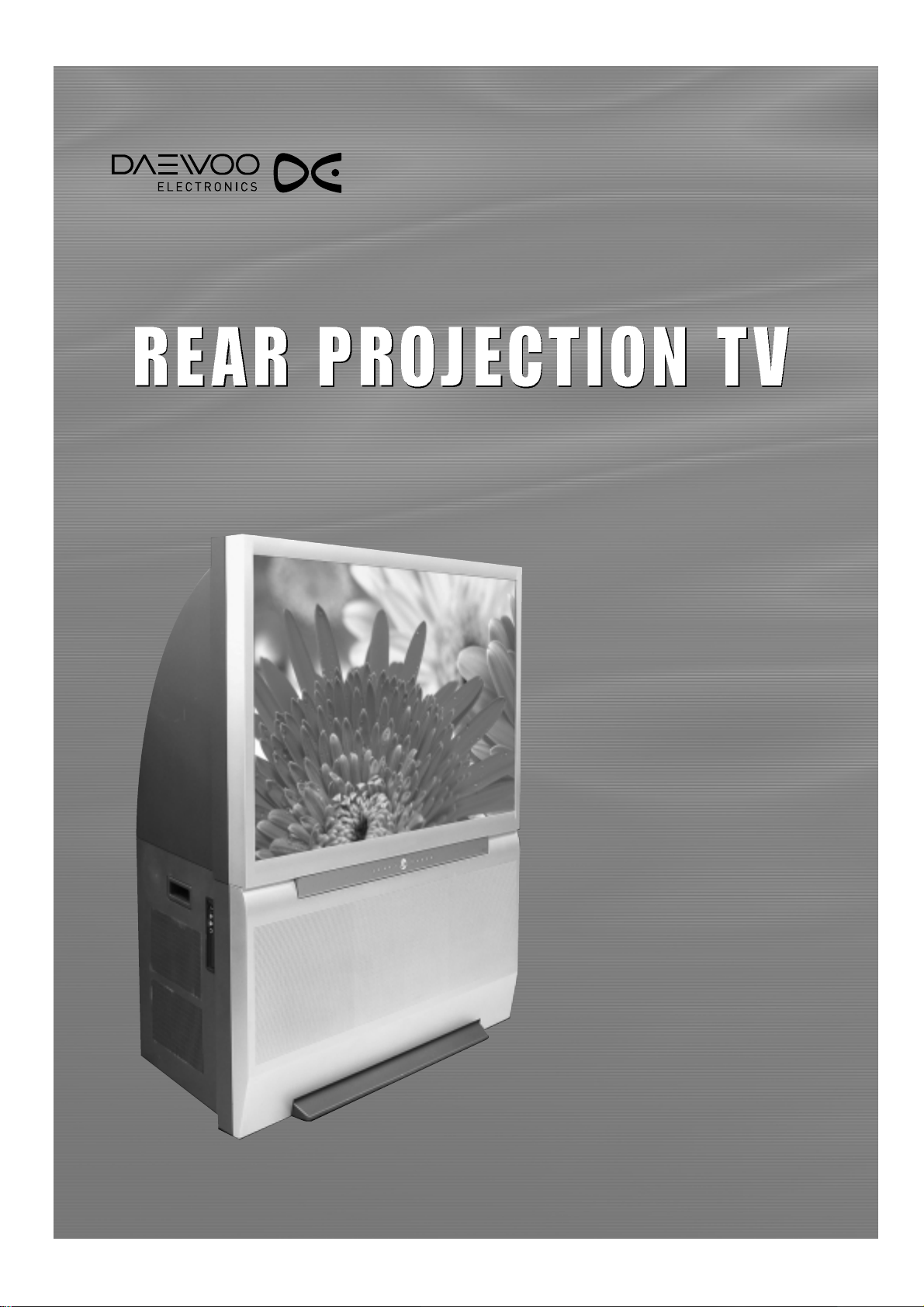
INSTRUCTION MANUAL
DSJ-4710CRA / 5510CRA
DSJ-4720CRA / 5520CRA
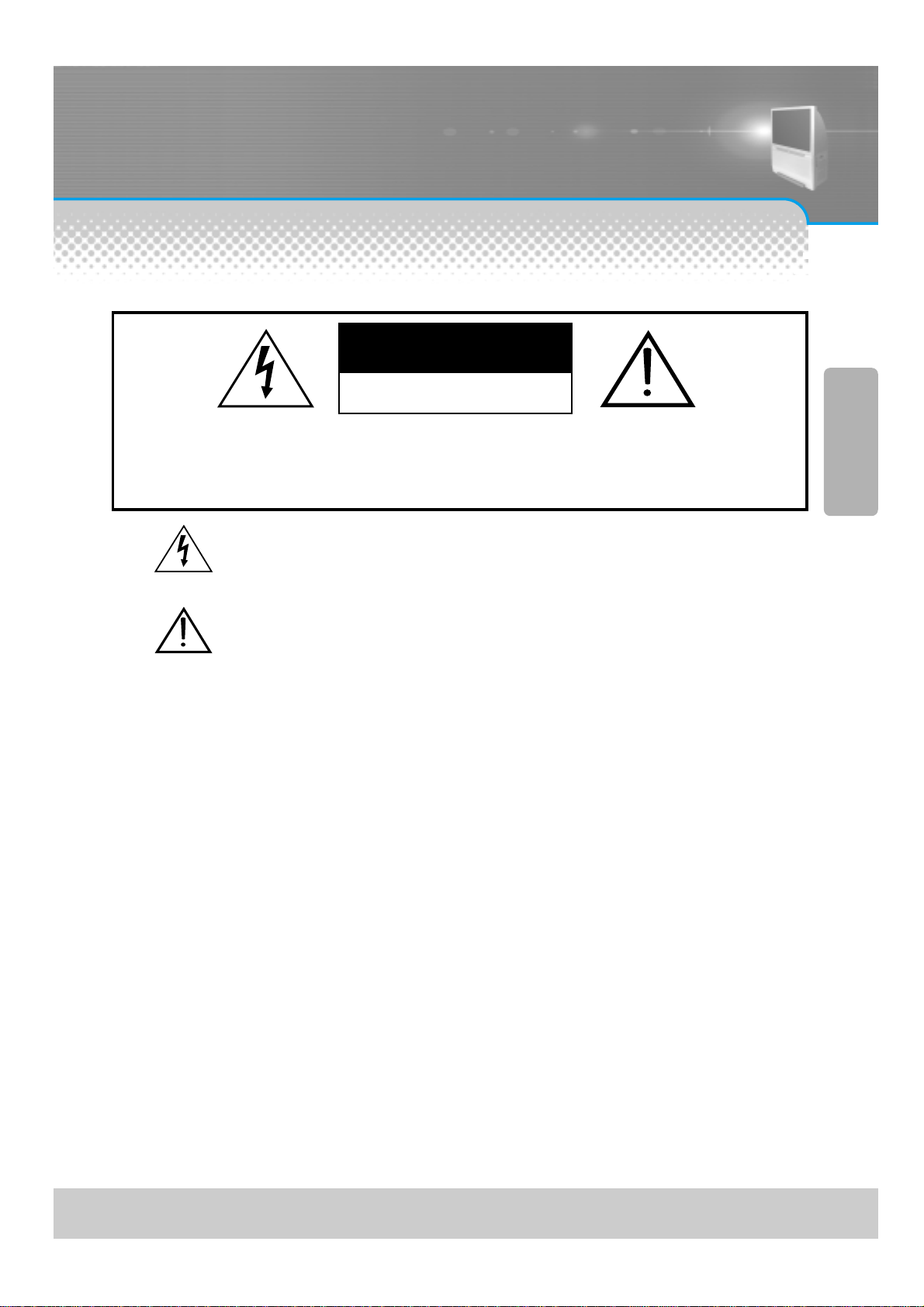
PROJECTION TV
-1-
CAUTION: TO REDUCE THE RISK OF ELECTRIC SHOCK, DO NOT REMOVE COVER
(OR BACK).
NO USER-SERVICEABLE PARTS INSIDE.
REFER SERVICING TO QUALIFIED SERVICE PERSONNEL.
CAUTION
RISK OF ELECTRIC SHOCK
DO NOT OPEN
The lightning flash with arrowhead symbol, within an equilateral triangle, is intended to
alert the user to the presence of uninsulated “dangerous voltage” within the product’s
enclosure that may be of sufficient magnitude to constitute a risk of electric shock.
The exclamation point within an equilateral triangle is intended to alert the user to the
presence of important operating and maintenance (servicing) instructions in the
literature accompanying the appliance.
Note: This device complies with part 15 of the FCC Rules. Operation is subject to the following two conditions: (1)
This device may not cause harmful interference, and (2) This device must accept any interference received,
including interference that may cause undesired operation.
WARNING:
TO REDUCE THE RISK OF FIRE OR ELECTRIC SHOCK, DO NOT EXPOSE THIS PRODUCT TO RAIN OR
MOISTURE.
CAUTION:
TO PREVENT ELECTRIC SHOCK, MATCH WIDE BLADE OF PLUG TO WIDE SLOT, FULLY INSERT.
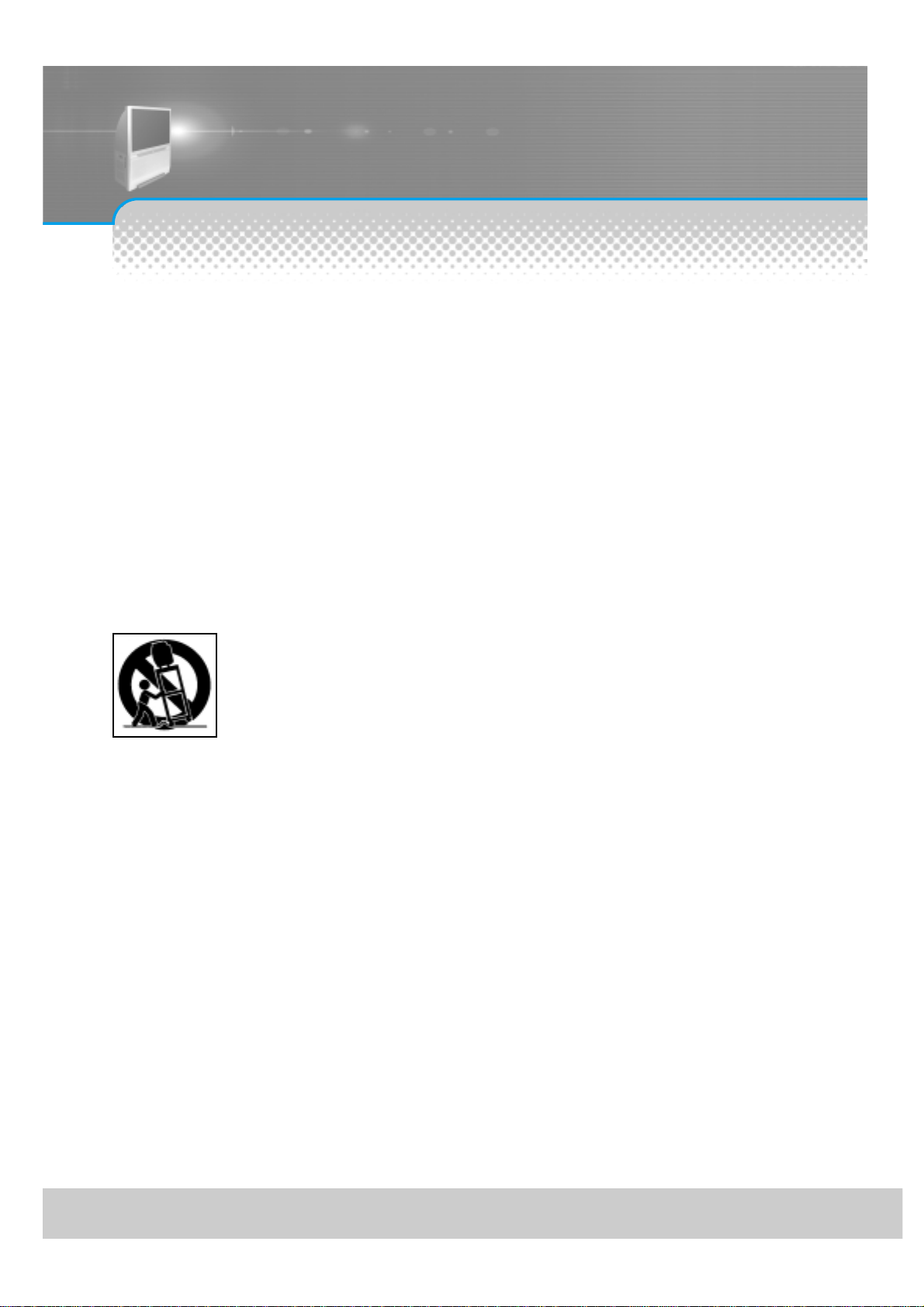
IMPORTANT SAFEGUARDS
-2-
1. Read, Retain and Follow All Instructions
Read all safety and operating instructions before operating the TV. Retain the safety and operating instructions
for future reference. Follow all operating and use instructions.
2. Heed Warnings
Adhere to all warnings on the appliance and in the operating instructions.
3. Cleaning
Unplug the TV from the wall outlet before cleaning. Do not use liquid, abrasive, or aerosol cleaners. Cleaners
can permanently damage the cabinet and screen. Use a lightly dampened cloth for cleaning.
4. Attachments and Equipment
Never add any attachment and/or equipment without approval of the manufacturer as such additions may
result in the risk of fire, electric shock or other personal injury.
5. Water and Moisture
Do not use the TV where contact with or immersion in water is possible. Do not use near bath tubs, wash
bowls, kitchen sinks, laundry tubs, swimming pools, etc.
6. Accessories
Do not place the TV on an unstable cart, stand, tripod, or table. The TV may fall, causing
serious injury to a child or adult and serious damage to the TV. Use only with a cart, stand,
tripod, bracket, or table recommended by the manufacturer, or sold with the TV. Any mounting
of the TV should follow the manufacturer’s instructions, and should use mounting accessories
recommended by the manufacturer. An appliance and cart combination should be
moved with care. Quick stops, excessive force, and uneven surfaces may cause the appliance
and cart combination to overturn.
7. Ventilation
Slots and openings in the cabinet are provided for ventilation and to ensure reliable operation of the TV and
to protect it from overheating. Do not block these openings or allow them to be obstructed by placing the TV
on a bed, sofa, rug, or other similar surface. Nor should it be placed over a radiator or heat register. If the TV
is to be placed in a rack or bookcase, ensure that there is adequate ventilation and that the manufacturer’s
instructions have been adhered to.
8. Power Source
This TV should be operated only from the type of power source indicated on the marking label. If you are not
sure of the type of power supplied to your home, consult your appliance dealer or local power company.
9. Grounding or Polarization
This TV is equipped with a polarized alternating current line plug (a plug having one blade wider than the other).
This plug will fit into the power outlet only one way. This is a safety feature. If you are unable to insert the plug
fully into the outlet, try reversing the plug. If the plug should still fail to fit, contact your electrician to replace your
obsolete outlet. Do not defeat the safety purpose of the polarized plug.
10. Po wer-Cord Protection
Power-supply cords should be routed so that they are not likely to be walked on or pinched by items placed
upon or against them, paying particular attention to cords at plugs, convenience receptacles, and the point
where they exit from the TV.
11. Lightning
For added protection for this TV during a lightning storm, or when it is left unattended and unused for long
periods of time, unplug it from the wall outlet and disconnect the antenna or cable system. This will prevent
damage to the TV due to lightning and power-line surges.
Please read the following safeguards for your TV and retain for future reference.
Always follow all warnings and instructions marked on the television.
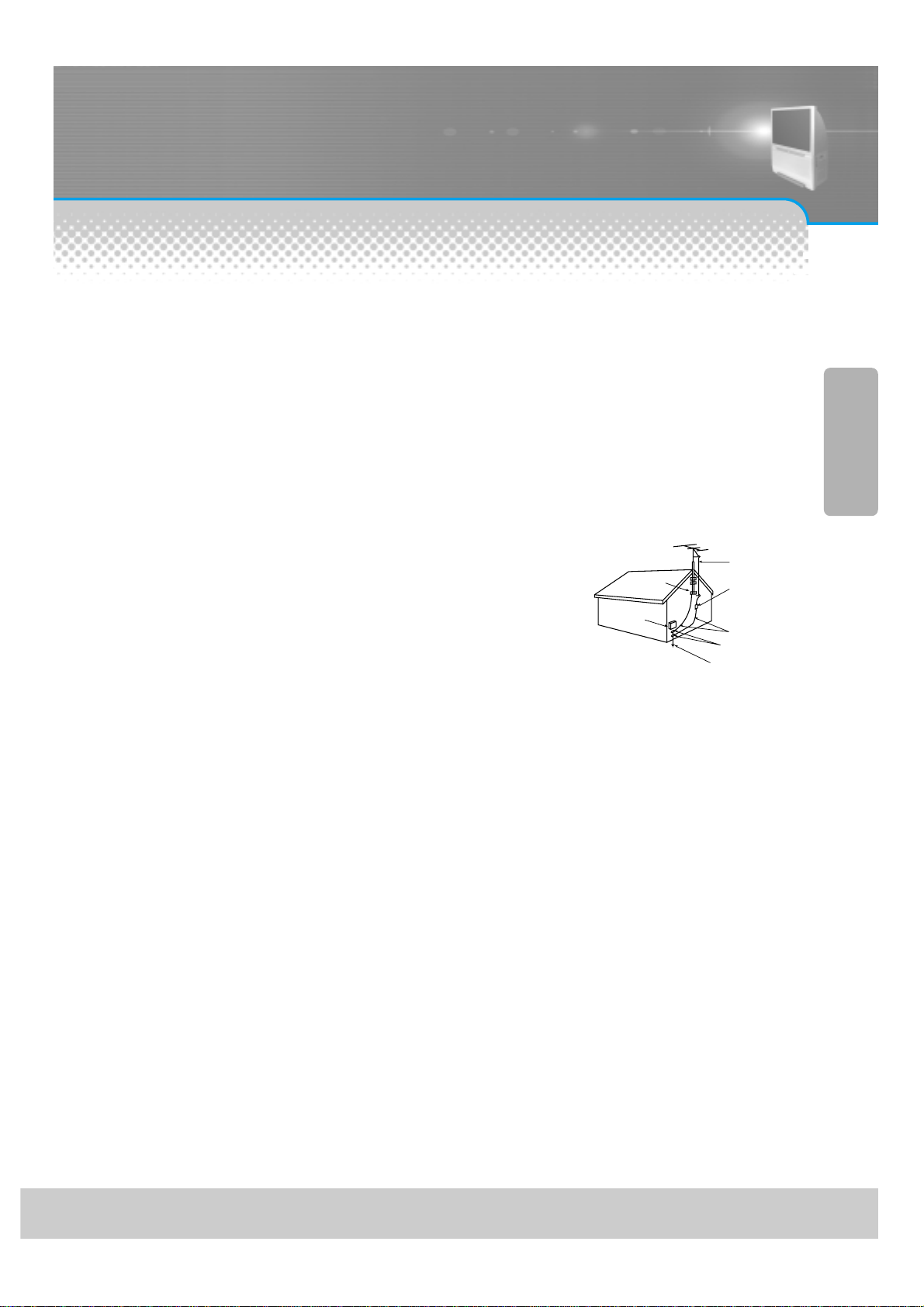
12. Power Lines
An outside antenna system should not be located in the vicinity of overhead power lines or other electric light
or power circuits, or where it can fall into such power lines or circuits. When installing an outside antenna
system, extreme care should be taken to keep from touching such power lines or circuits as contact with
them might be fatal.
13. Overloading
Do not overload wall outlets and extension cords as this can result in a risk of fire or electric shock.
14. Object and Liquid Entry
Never push objects of any kind into this TV through openings as they may touch dangerous voltage points or
short-out parts that could result in fire or electric shock. Never spill liquid of any kind on or into the TV.
15. Outdoor Antenna Grounding
If an outside antenna or cable system is connected to the TV, be
sure the antenna or cable system is grounded so as to provide
some protection against voltage surges and built-up static charges.
Section 810 of the National Electric Code, ANSI /NFPA No. 70-1984,
provides information with respect to proper grounding of the mast
and supporting structure, grounding of the lead in wire to an antenna
discharge unit, size of grounding conductors, location of
antenna discharge unit, connection to grounding electrodes, and
requirements for the grounding electrode.
16. Servicing
Do not attempt to service this TV yourself as opening or removing covers may expose you to dangerous
voltage or other hazards. Refer all servicing to qualified service personnel.
17. Damage Requiring Service
Unplug the TV from the wall outlet and refer servicing to qualified service personnel under the following
conditions:
(a) When the power-supply cord or plug is damaged.
(b) If liquid has been spilled, or objects have fallen into the TV.
(c) If the TV has been exposed to rain or water.
(d) If the TV does not operate normally by following the operating instructions. Adjust only those controllers
that are covered by the operating instructions as an improper adjustment of other controllers may result in
damage and will often require extensive work by a qualified technician to restore the TV to its normal
operation.
(e) If the TV has been dropped or the cabinet has been damaged.
(f) When the TV exhibits a distinct change in performance - this indicates a need for service.
18. Replacement Parts
When replacement parts are required, be sure the service technician has used replacement parts specified
by the manufacturer or have the same characteristics as the original part. Unauthorized substitutions may
result in fire, electric shock or other hazards.
19. Safety Check
Upon completion of any service or repair to the TV, ask the service technician to perform safety checks to
determine that the TV is in safe operating condition.
20. Heat
The product should be situated away from heat sources such as radiators, heat registers, stoves, or other
products (including amplifiers) that produce heat.
-3-
EXAMPLE OF ANTENNA GROUNDING
GROUND CLAMP
ELECTRIC
SERVICE
EQUIPMENT
NEC — NATIONAL ELECTRICAL CODE
ANTENNA
LEAD IN WIRE
ANTENNA
DISCHARGE UNIT
(NEC SECTION 810-20)
GROUNDING
CONDUCTORS
(NEC SECTION 810-21)
GROUND CLAMPS
POWER SERVICE GROUNDING
ELECTRODE SYSTEM
(NEC ART 250, PART H)
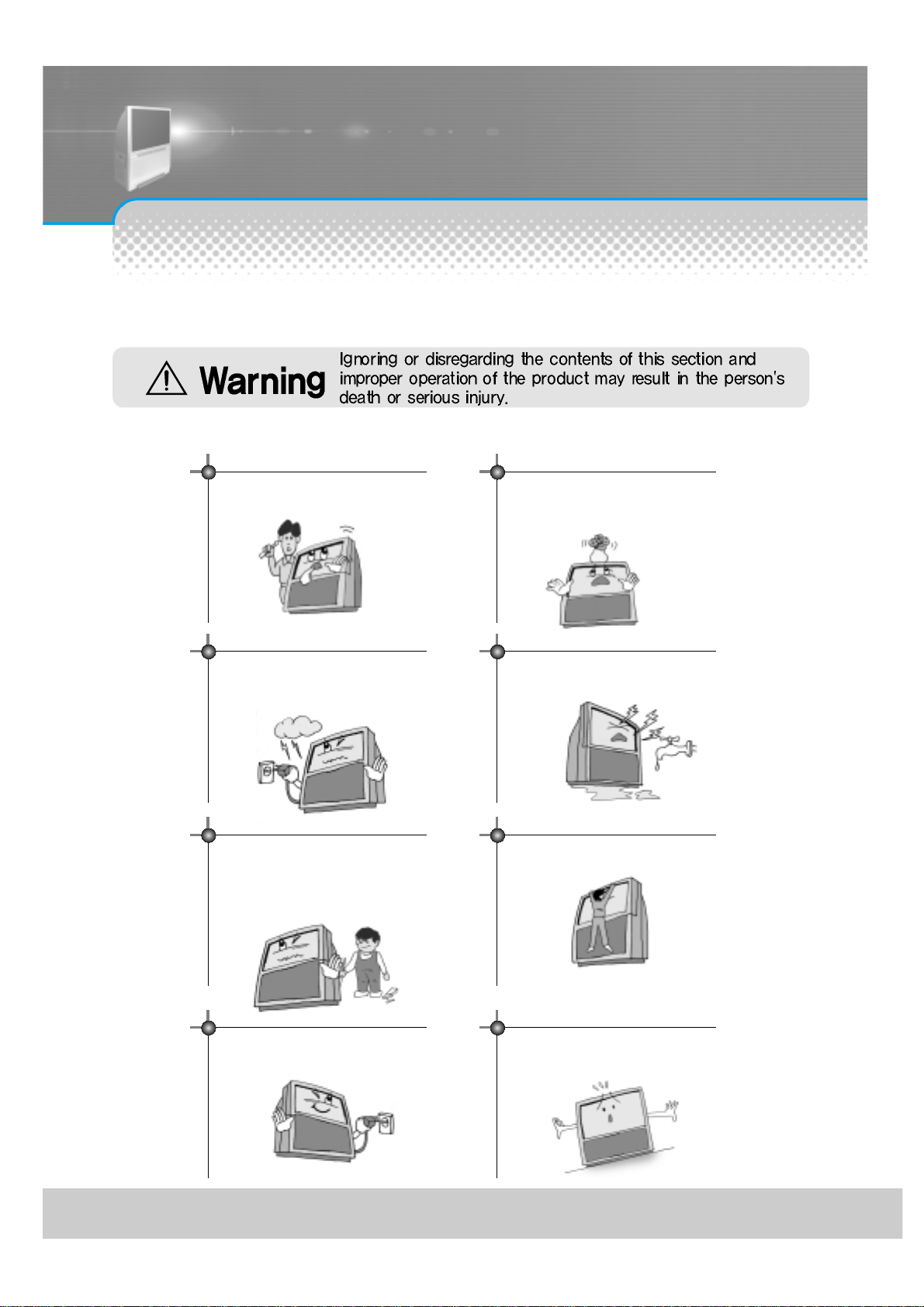
Warning
-4-
This section must be read carefully and followed by the
user prior to the operation of the product.
The manual states important instructions for the user's own safety, and the proper operation of the product.
In case of an accident, please unplug the unit from the outlet immediately.
Take the plug when unplugging the unit
from the outlet. The cord may cause fire or
electric shock if damaged.
Do not place the product in a lean or
unstable place since it may cause a serious
injury to a person, as well as damage to the
product if it falls.
To reduce the risk of electric shock, do not
remove cover or back. No user -serviceable
parts inside. Refer to qualified service personnel
for repair.
Do not put any object that contains water such as flowerpot - on the unit.
The water may penetrate into the unit, and be
a cause of fire or hazardous electric shock.
Do not put on or use the product near water and
moisture-such as in a bathroom, washbowl, etc.
It may be a cause of fire and electric shock
hazards.
To prevent fire and damages to the product,
unplug the unit from the outlet during lightning
storm, or when it is left unattended and unused
for a long period of time.
Do not let children hang on or climb on the
product since it may be a cause of serious
injury.
Slots and openings in the case are provided for
ventilation to ensure reliable operation of the
product. Never put in any item-such as a coin,
paper, match- through these openings since it
may touch dangerous voltage points that could
result in fire or shock hazard.
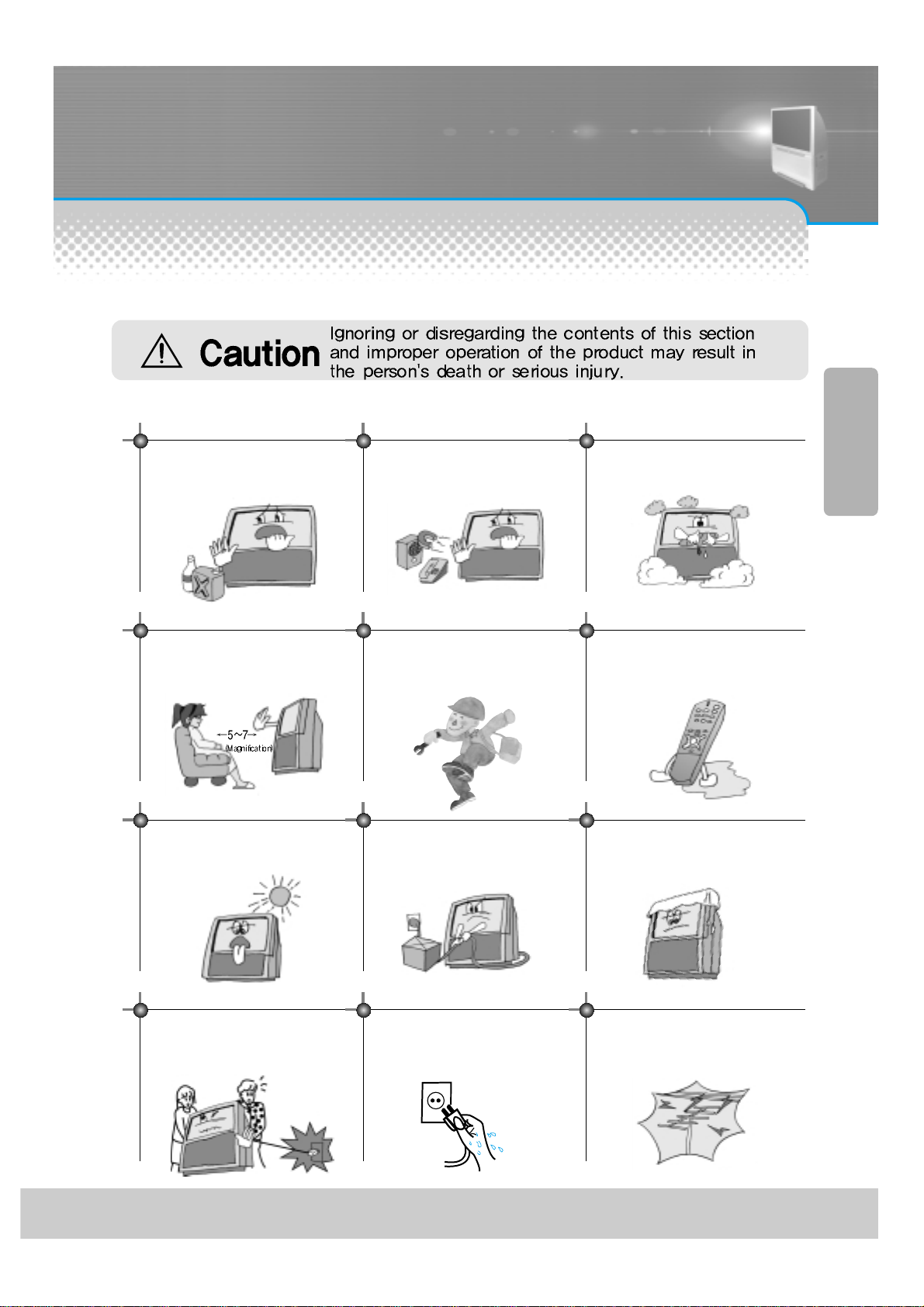
Caution
-5-
Please keep the user's manual in a safe place for future reference.
This section must be read carefully and followed by the user when installing and transporting the product.
Do not put volatile substance-such as
benzene, naphtha- near the product since it
may cause a change in the product's color.
Do not put magnetic related substance, or
telephone near the product since it may
cause distortion of the image
Do not expose the product in a dusty or
moisturized place since it may be a cause of
malfunctioning.
Place the television far away from the view
since it may cause damage in your eyesight.
Refer servicing to qualified service
personnel for cleaning at least once a year
since dust inside the TV set may be a result
or fire and malfunctioning of the product.
The product should be situated away from
any heat source-such as radiators, heat
registers, stoves, or other products that
produce heat.
Do not put on any heavy item on the power
cord since it may result in fire or hazardous
electric shock if the cord is damaged.
Do not cover the top of the television set.
Ventilation will be prevented, and it may be
a cause of fire if the product is internally
overheated.
Unplug the power from the outlet and all the related
connections from the unit to prevent electric shock. At least
two people must work together to move the TV set when
transporting to prevent the TV from falling, and
consequently, any serious injury or damage.
Do not touch the power cord with
moisturized or watery hands when plugging
to or unplugging from the outlet since it may
be a cause of electric shock.
Please be advised of electric wires and cables when installing
the antenna. It may be a cause of hazardous electric shock and
fire if the antenna touches or falls on the electric wire; thus, it
must be installed firmly, and far away from the cables.
Do not spill water or drop the remote
controller since it may be a cause of
malfunctioning.
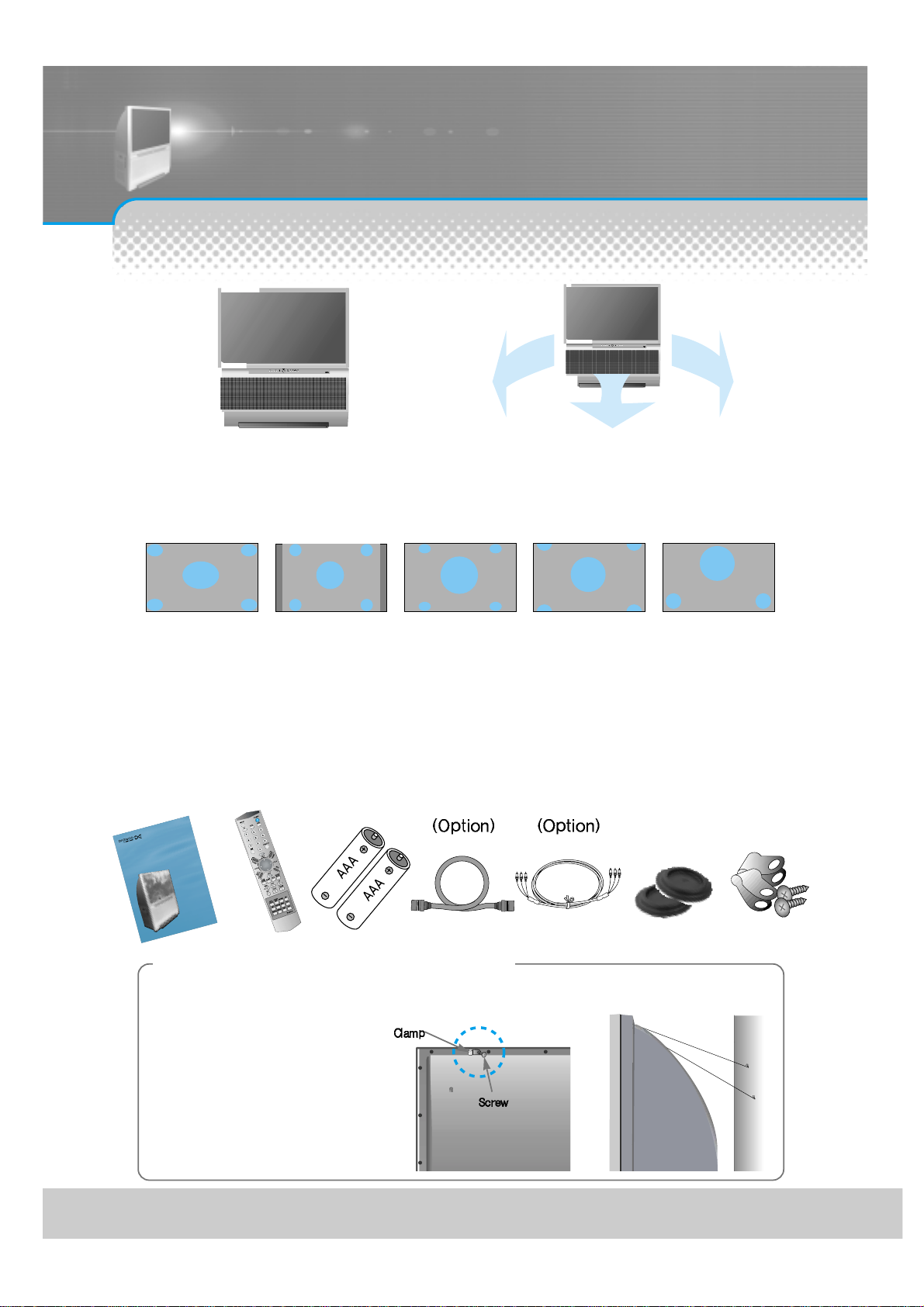
This product has advantages as follows.
-6-
Make Sure of Auxiliary Parts.
RREEAARR PPRROOJJEECCTTII OONN TTVV
IN
S
T
R
U
C
T
I
O
N
M
A
N
U
A
L
RREEAARR PPRROOJJEECCTTII OONN TTVV
D
S
J
-
4
7
1
0
C
R
A
/
5
5
1
0
C
R
A
D
S
J
-
4
7
2
0
C
R
A
/
5
5
2
0
C
R
A
MAIN POWER
STAND BYTIMERVOLCH MENU
TV/COMP.
TV/VIDEOPOWER
Large Screen
You can enjoy favorite broadcasting by using a
large screen with the size of 55”/47” bases on
projection technology.
V arious Screen
You can watch various sizes of screen such as 16:9, 4:3, Panorama, Zoom.
4:3 Zoom1 Zoom2Panorama
OPTIONAL ADJUSTMENT OF SOUND
You can adjust sound per frequency like Audio since the equalizer is built-in.
CONNECTION OF V ARIOUS DEVICES
You can watch many kinds of media in a large screen through connection of DVD or DTV, etc.
Dolby Virtual
You can enjoy vivid and stereo sound as in
a theater.
16:9
TV is easily falled by pulling or pushing it.
Specially when children hang on TV or climb on it,
there accident could occur.
Install prevention of conduction for safety.
1. Hold fixing hole and clamp by screw in
the back of TV
2. Bind it to steadily strong wall or prop by
hard strings It is safe that strings is
bound like right picture.
When you move the TV, you should attention
the strings. Use prop for TV that can
stand the weight of TV
Information of setting up TV
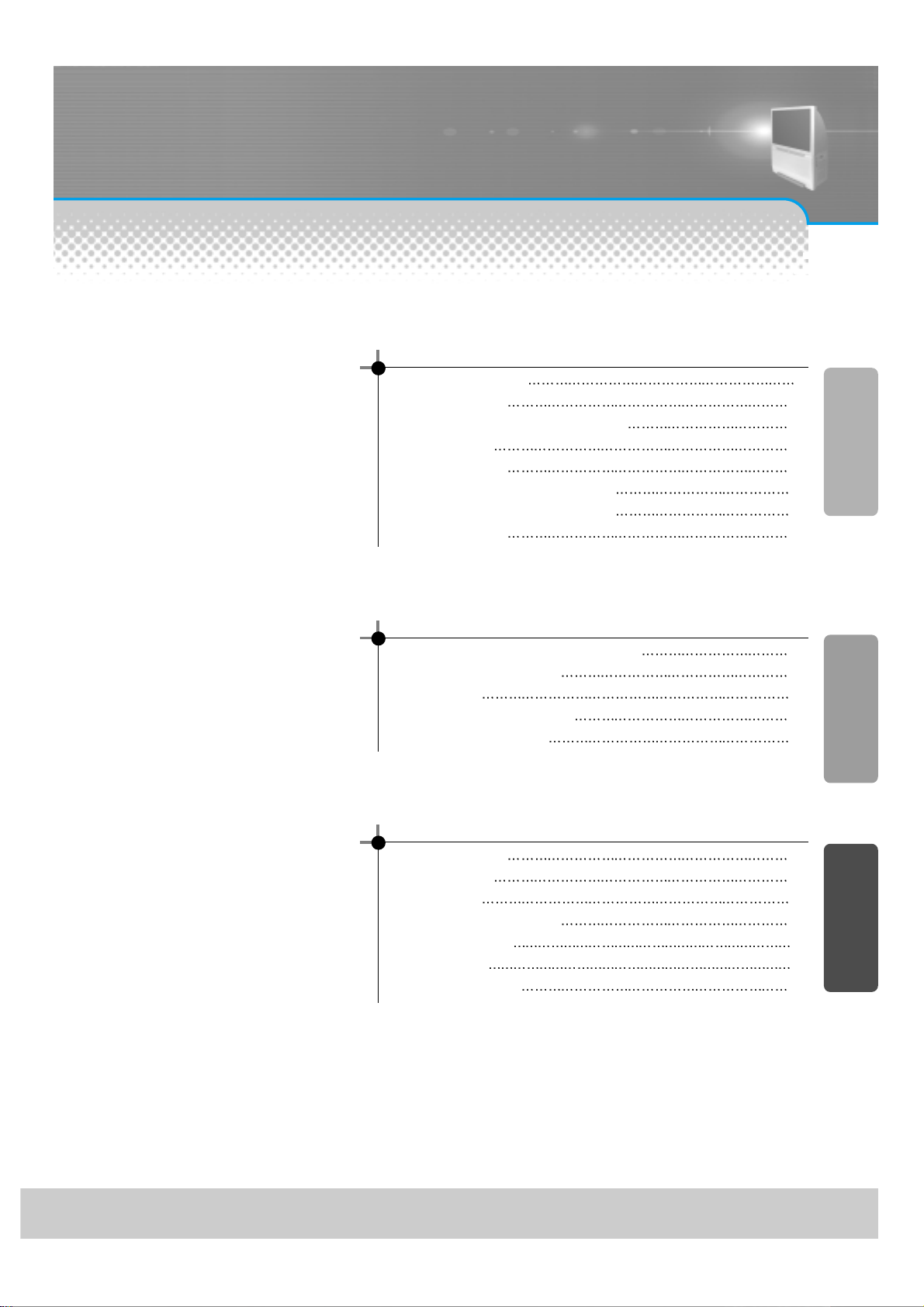
Table of Contents
-7-
Installation and Maintenance
Antenna Connection 8
Video Connection
11
Camcorder & Play station Connection 12
DVD Connection 13
Audio Connection 14
Digital Satellite Receiver Connection 15
Cable TV Broadcasting Connection 16
Name of Each Part 18
Basic Guide
To setup device change of remote control 22
Method To Use Basic Menu 23
To Watch TV
24
Automatic Channel Memory
26
Selection of Input Signal 32
Application Guide
Screen Adjustment 35
Selection of PIP 44
Sound Adjust 49
Adjustment of Color Match 56
Selection of Language 58
Troubleshooting 59
Standard of Product 60
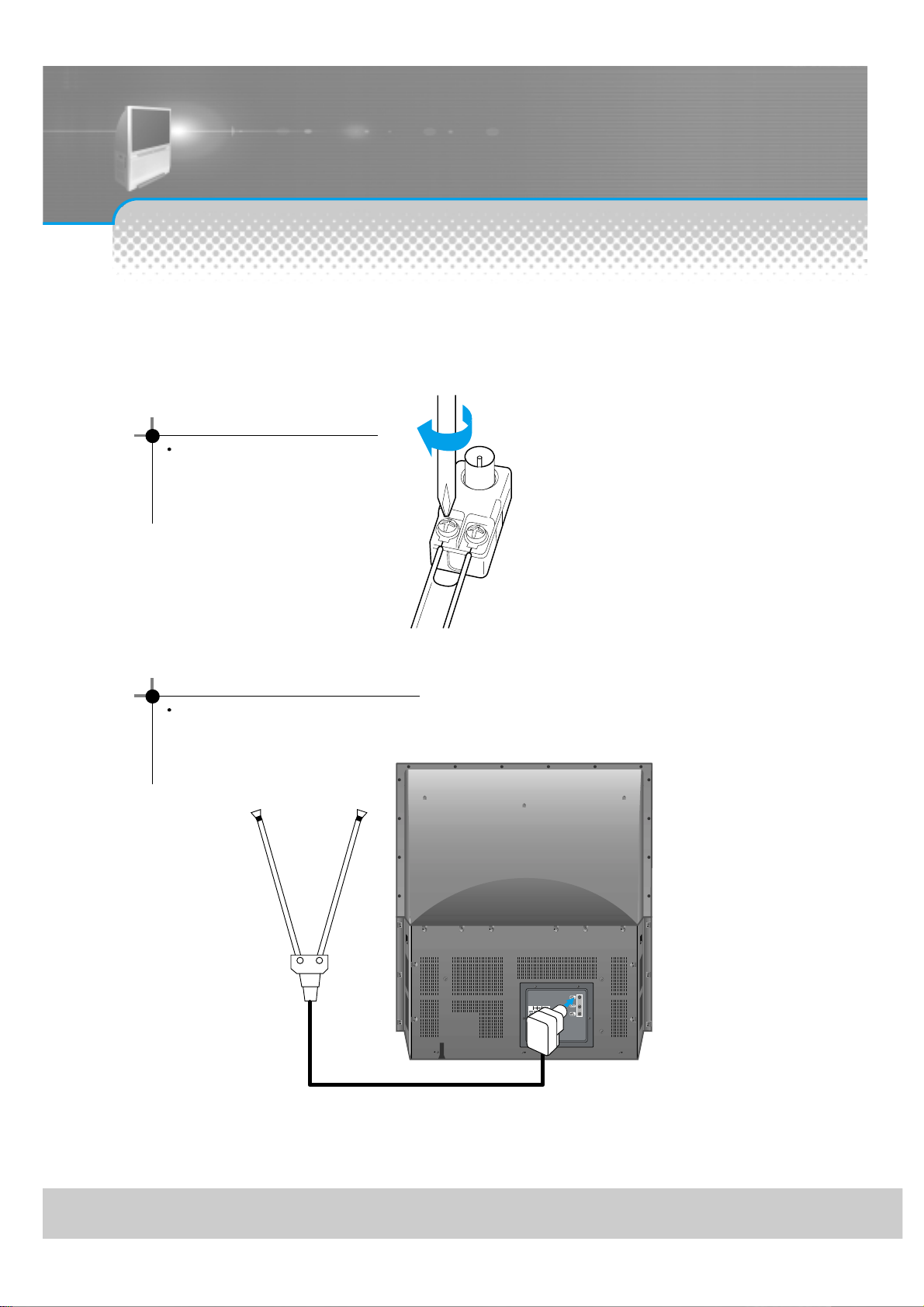
Antenna Connection
-8-
1. Connect the feeder cable of the antenna to the combining adapter.
2. Connect the combining adapter to the antenna input at the back of the TV set.
WHEN THE IMAGE IS NOT CLEAR
Unclear screen image and bad
reception may be a cause of wrong
antenna connection. Be sure to check
its direction and place when installing.
WHEN USING THE COMBINING ADAPTER
You may obtain the combining adapter
at your closest Service Center.
Antenna Input
Indoor Antenna Connection

-9-
Such community TV Antenna installation may be found in most of co-op apartments.
When a coaxial cable is used
Plug the coaxial cable to the antenna socket, and fix it firmly by turning it to the right.
When a feeder cable is used
ANT/CABLE 1
ANT/CABLE 1
CTV Antenna Connection

-10-
Outdoor Antenna connection-such as VHF or/and UHF-may be necessary for installation at private
houses
Single Antenna Connection.
Separate Antenna Connection.
VHF Antenna
UHF Antenna
ANT/CABLE 1
ANT/CABLE 1
Outdoor Antenna Connection

The following connection allows you to record TV programs.
Connecting with an Antenna
Video Connection
-11-
You may connect S-Video input to enjoy a clearer and brighter picture images. You can choose and
make the connection with any one of Video 1,2, or 3 inputs.
ANT/CABLE 1
Connection is not necessary in Mono mode.
Connect either S-Video or Video input to the unit. When both are connected, the output display will be
in S-Video.
Note
The stated connection does not comply with recording TV programs. You must make
the connection to the Antenna input socket as shown below for recording.
Connection Guide
1. Connect the antenna to the antenna input of the video
2. Make a connection of Antenna Output on Video and Antenna Input on TV with the coaxial cable
provided.
Operating Instructions
1. Adjust the channel selection switch at the rear side of the Video to 3 or 4.
2. Turn on the TV set, and adjust the channel to 3 or 4, to the number adjusted for step1.
3. Turn on the Video, insert the videocassette, and press the Play button.
Connecting with an External Source

Camcorder & Play station Connection
-12-
-Use the input jack provided at the side panel of the TV set
-Use the same connection method for playstation
-Connect the camcorder and video as follows.
-Turn the camcorder's video output switch on, and play the recorded material.
-Press the "TV/VIDEO" button, and select Video 1.
-Select A/V INPUT for the Video Input, and start recording.
Playing a Recorded Material and Recor ding a Video sim ultaneously
Video game
Watching the Camcorder Recording on TV

DVD Connection
-13-
-480i input signal is possible for DVD input.
-DVD screen output is composed of three separate primary color jack(Y/Cb/Cr), resulting in a higher image quality.
-Y/Cb/Cr, may also be noted as Y/PB/PR or Y/Pb/Pr in different DVD players.
-The DVD player s audio output must be connected to the DVD audio input socket at the back of the TV set.
-You must use a 480p input capable DTV jack if you want to get the progressive scan (480p) DVD screen display.
DVD

Audio Connection
-14-
-You may minimize the volume of the TV set, and listen to the sound.
-The default status of Dolby Virtual is in Line out: Internal .
Standard Audio Connection

Digital Satellite Receiver Connection
-15-
The signal input of 1080i and 480p are available in this product.
You may use a general A/V jack for its connection.
Digital Satellite Receiver
Watching High Definition Digital Broadcasting

Cable TV Broadcasting Connection
-16-
Watching cable television is only possible after you have subscribed to the local broadcasting company and
installed a cable receiver. You may make the connection to any of the Video input 1, 2, & 3.
Antenna Input Connection
Watching cable television is only possible after you have subscribed to the local broadcasting company and
installed a cable receiver.
Cable TV
Broadcasting
Station
External Input Connection Source

-17-
You can alternatively use the antenna input 1 or the antenna input 2 if changing setup in the <Menu>, <Channel
Setup> or <Antenna>.
Connection to antennas for General
Broadcasting or Cable Broadcasting
Connection to antennas for General
Broadcasting or Cable Broadcasting
In simultaneous use of antennas for Cable Broadcasting
and General Broadcasting

Name of Each Part
-18-
Buttons on the TV set have the same function as those of the remote controller.
Front Panel Button
If you turn the TV set off by pressing the main power button at this panel, it is as unplugging
the power cord from the outlet since this will prevent all operation of both the TV set and the
remote controller. Unless you are not using the unit for a long period of time, have the main
power on this panel turned on at all times.
Remote controller signal receiver
the screen contains the remote controller signal receiving window; thus, point the remote
controller towards the screen when using it.
Power/ Timer Lamp
Power lamp is blue color if power turns on and red color if power turns off.
Timer lam turns on in Off/On reservation.
Front Panel

-19-
Side Panel
It is convenient to use the input jacks
provided at the side panel when connecting
to the camcorder or play station. It is also
convenient when connecting a personal
computer to the TV set, and when listening
to the sound through headphones.
Back Panel
Side and Rear Panel

-20-
This remote controller is universal; thus, it may be convertible for TV, Video, CTV, etc.
Power
TV/VCR/CATV
Channel number (0-9)
Use to select channel directly 0~9
Prev
It returns to previous channel.
TV/Component
TV
Component 1 Component 2
TV
CH
Mute
Sound Mode
This feature allows you to choose the mode ,
Each time the button is pressed, it rotates from
Music
Movie News User.
Bilingual Broadcasting
This feature allows you to select the
language while broadcasting.
100
Use it when selecting a channel
number of over 100
MENU
Use it to make picture adjustment,
screen format, sound adjustment,
input selection, and utilities.
TV/VIDEO
Use this function to make
video input selection.
It changes in the following sequence
TV
VIDEO1 2 3 TV
VOLUME
Dolby Virtual
CHANNEL ADD/ERASE
This feature either memorizes the
current channel or erases a channel
that has previously memorized.
Sleep Timer
This feature is used to set up the time
of automatic turn off.
Parts of the remote controller
DISPLAY

-21-
When the TV screen image is unclear
Do not drop or spill liquid on it.
Do not expose on heat, dust, and humidity
BATTERY INSTALLATION
Push to open the cover of the remote controller
Set the batteries in the battery cell after checking the
electrode, and then shut the cover.
VCR Function
REW, PLAY, FF, STOP, REC, PAUSE
Caption
This feature allows you to choose the
caption.
Each time the button is pressed it rotates
from CC1
CC2 CC3 CC4 Off
ANT
PIP
STILL
SWAP
Screen Size
This feature converts the screen size by
changing its aspect ratio. Each time you
press the button, it will be changed from
16:9
4:3 Panorama ZOOM1
ZOOM2
Auto Picture
Standard Cinema Dynamic
User
PIP
Search
TV/Video
Position

To setup device change of remote control
-22-
- The remote control is setup to be used for operating the HDTV provided together.
You may also setup the remote control in order to operate cable TV receiver or video, etc with a remote control.
METHOD TO SETUP DEVICE CHANGE OF REMO TE CONTR OL
• Ensure that power plugs of the outside device to be used are connected and that power turns off.
• Find the code number of the outside device to be used in the code list (See Setup Code of Remote Control).
• Continue to press the device change button related with the outside device to be used when the device
change lamp (video / cable) flashes.
• With the remote control oriented downward, enter the remote control setup code number made of three
numbers by using the number button of the remote control. If the code is correctly entered, power will turn on
in the designated device (if no power turns on, repeat this process by using another code).
• Continue to press the device change button until the device change lamp flashes three times.
Remote Control Setup Code
Cable TV receiver
Brand Code
Panasonic 046 049
Philips 009 015 016 023
064 078 083
Samsung 001 033 067
Toshiba 054
Video
Brand Code
Daewoo 001 007 009 012 060 061
086 088 090 094 095 096
JVC 013 030 032 040 044 046
051 056 103 119 121 128
166
Mitzubisi 014 020 041 042 045 047
055 057 120 145
LG 013 014 020 079 084 092
099 127
Panasonic 062 066 070 078 106 114
122 146 147 156 160 161
Philips 030 032 033 050 063 067
079
Samsung 031 038 080 082 083 085
087 090 091 093 097 098
101 153 163
Sharp 030 050 118 143 150 164
Sony 005 011 030 048 052 053
054 072 073 074 118 136
151
Method to setup device change of remote control
Notices:
Caution
• l All the preset codes are erased when replacing the battery.
l In this case, you must reset the remote control again.

Method To Use Basic Menu
-23-
- Basic menu appears on the screen if pressing the menu button of the remote control.
- There are 5 items of Picture, Sound, Function, Set up and Special in the basic menu.
- Each item has sub-items under it. If the desired item is selected, the relevant sub-items are displayed upward.
PICTURE
SOUND
FUNCTION
SETUP
SPECIAL
Adjusts Brightness, Contrast & Sharpness, Color, Tint and Picture NR.
Adjusts Mode, Balance and Equalizer.
Adjusts Timer, PIP, Caption, Language and Parental Lock
Adjusts Air/Cable, Auto Program, Ch Edit, Antenna
Adjusts Convergence, Dolby Virtual, Component
Press the “Menu” button.
• The main menu appears if
pressing the Menu button.
Press the “ VOL ” button.
• You may setup according to the
directions on the screen after
selecting the desired item and
pressing the “
VOL ” button.
• If the setup is completed, exit
from the menu by pressing the
“Menu” button.
Basic Menu

To Watch TV
-24-
- Buttons with same name in the main body performs same function.
When pressing the Channel button
•Select two digits if using the number button
for channel selection.
For example, to watch the No.9 channel,
Press the number button 0 and 9.
If pressing only number 9, it takes long time
for selecting channel.
Press the “Main Power” button of the
main body.
•The buttons of the remote control and the
main body operate only when pressing the
“Main Power” button of the main body.
The remote control and the main body do not
operate if turning the “Main Power” button of
the main body off.
To suddenly turn sound off
1. Press the ‘Mute’ button.
2. No sound is heard if ‘Mute’ is displayed on
the screen.
3. Sound is heard again if pressing the ‘Mute’
button once again.
For example, please use this button when
telephone rings or when guest comes while
watching TV.
Check of TV operation status
• If pressing the “Display” button, status of
channel or broadcasting being currently
watched or entry status of video component
is displayed on the screen.
To Watch TV

-25-
Press the “Main Power” b utton.
• Press the “Main Power” button of the
main body.
• The main power lamp turns on in red
color.
• Press the “Power” button of the main
body or the “Power” button of the
remote control.
• The main power lamp turns on in
“green” color and the TV turns on.
POWER
Press the “ CH ” button.
• Select the desired channel by
pressing the “
CH ” button or the
number button.
Ex) Channel 09
Adjust volume.
•Sound reduces if pressing the
VOL button.
• Sound increases if pressing the
VOL
button.
Vol 9
Press the “Po wer” button f or turning the TV off.
• TV turns off and the power
lamp changes to red color.
POWER
Air 09

Automatic Channel Memory
-26-
Press the “Menu” button.
• The menu screen appears as
follows.
• Press the “
VOL ” button until the
“
” mark will come on the “Set up”.
• Press the “CH
” button if the “ ”
mark will come on the “Set up”.
Select the “Air/Cable” by pressing the “ CH ” button.
• Select the “Air/Cable” by pressing
the “
CH ” button.
• Select “Air” to watch the general
broadcasting, and select “Cable” to
watch the cable TV by using the
“
VOL ” button.
- This is function for the TV to automatically memorize only the broadcasted channel. If setup the Auto Channel,
you can simply find out channels with the channel “
CH ” button and so need not to select channels by
pressing each channel number.
- Always enter this function at the regular TV On-Air time with antenna connected. Air/Cable channel currently OnAir is memorized respectively if setup Auto channel for the General/Cable broadcasting. Always perform this
process again if moving to another place or moving the TV.
Automatic Channel Memory

-27-
Auto Program is completed.
• A screen appears as in the right
if the Auto Program is completed.
• A screen appears as in the
paragraph 1 if pressing the menu
button.
• Continue to press the menu
button until the menu screen
disappears.
Check by pressing the “ CH ” b utton.
• Searches only the memorized
channel.
Select the “Auto Program”.
• Select the “Auto Program” with
the “
CH ” button.
Press the “VOL ” b utton.
• Pressing the “VOL ” button
automatically searches On-Air
Channel as in the right.
• On Air TV, searches from 2
channels through 69 channels, and
on Cable TV, searches from 1
channels through 125 channels.
• In this case, if pressing the menu
button, the automatic Channel
search is stop. However, channels
searched by that time are saved.

-28-
- This is method for additionally memorize channels not memorized due to weak broadcasting signal.
- This function is available even in the <Menu> - <Set Up> - <Ch Edit> - <Add/Erase>.
Select the Channel to memorize.
• Select the Channel by pressing
the number button.
Ex) “13” channel
Press the “Add/Erase” button.
• Add – Erase character
alternatively appears whenever
pressing this button.
• Add appears in green color and
Erase appears in red color.
• Adjust to Add.
• Watch the memorized Channel
with the “
CH ” button.
Check the Channel by pressing the “ CH ” b utton.
• “13” is selected by pressing the
“
CH ” button.
Additional Channel Memory
ADD/
ERASE

-29-
Select the Channel to erase.
• The Channel to erase with the
“
CH ” button.
• You may select the Channel by
pressing the number button.
Ex) “13” channel
Press the “Add/Erase” button.
• If pressing the “Add/Erase”
button, the Channel number
changes from green color to red
color.
• Add – Erase character
alternatively appears whenever
pressing this button.
- This is function to erase unnecessary Channel memorized.
- This function is available even in the <Menu> - <Set Up> - <Ch Edit> - <Add/Erase>.
Erase of Memorized Channel
Notices:
Cautions in menu setup
• Menu disappears if not operating any button for 10 seconds from the menu.
Press the menu button to erase the menu.
• Only Channel signal with signal in setting up automatic Channel is memorized
and other channels becomes as erase status.
• The screen appears as “Cable” when watching “Air” cable TV during reception
of TV.
You may select Air – Cable by pressing the “
VOL ” button.
ADD/
ERASE
