Cycling VDO M6 WL, M6 WL User Manual [nl]
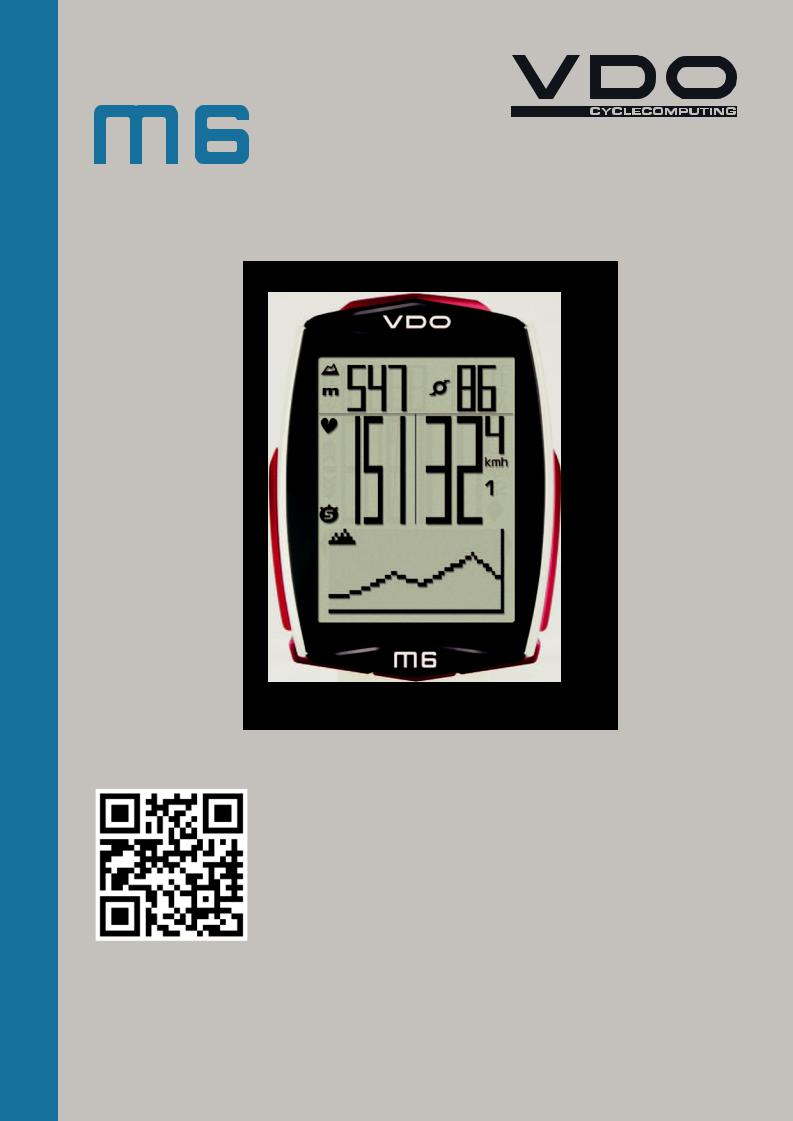
ENGLISH
Installation video Operating video Settings video
www.vdocyclecomputing.com/service
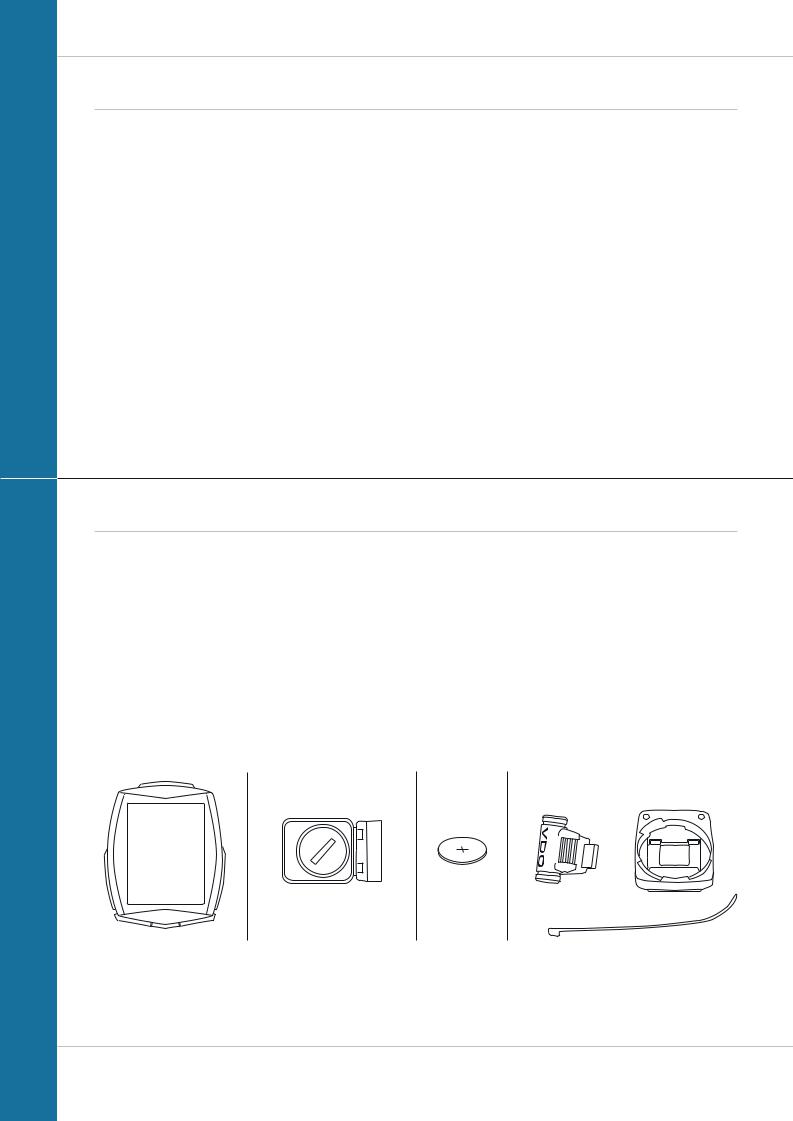
M6
Preface
Congratulations
In choosing a VDO computer, you have opted for high-quality device with first rate technology.
To optimally use the computer, we recommend that you read this manual carefully. It contains full operating instructions and many useful tips.
We hope you enjoy cycling with your VDO computer.
Cycle Parts GmbH
Pack contents
First, please ensure that the contents of this pack are complete:
1 VDO computer
1 battery for the computer
1 speed transmitter, battery installed
1 handlebar bracket
1spoke magnet (clip magnet)
Cable ties for attaching the bracket and the transmitter
1 Quick-start instruction manual
2
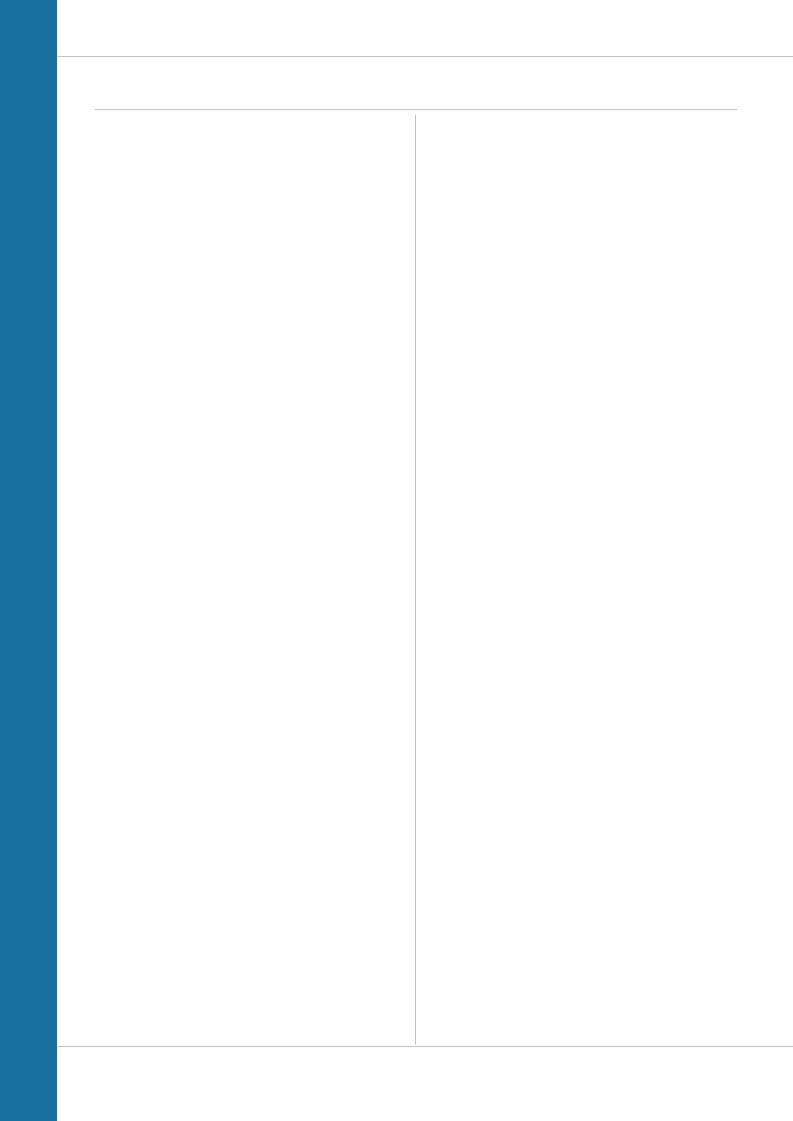
M6
Table of contents
Display .................................................................. |
04 |
Buttons ................................................................. |
07 |
Functions .............................................................. |
08 |
Accessing the total values ..................................... |
13 |
Operation while cycling ......................................... |
17 |
Sleep mode ........................................................... |
17 |
Attaching the handlebar bracket ........................... |
18 |
Attaching the speed transmitter ............................ |
19 |
Inserting the computer into the bracket ................. |
20 |
Pairing the transmitter (initial use) ........................ |
21 |
Function testing .................................................... |
21 |
Settings ................................................................ |
22 |
Language....................................................................... |
22 |
Dimension ..................................................................... |
24 |
Wheel circumference ..................................................... |
26 |
My data ......................................................................... |
30 |
Sensor selection ............................................................ |
32 |
Heart rate intensity zones .............................................. |
33 |
Start altitudes ................................................................ |
36 |
Current altitude ............................................................. |
37 |
Recalibrating the altitude before starting ....................... |
39 |
Clock ............................................................................. |
40 |
Date .............................................................................. |
42 |
Beeper .......................................................................... |
44 |
Total values ....................................................... |
45 |
Total distance ............................................................ |
46 |
Total ride time ............................................................ |
48 |
Altitude gain .............................................................. |
50 |
Altitude loss ............................................................... |
52 |
Maximum altitude ...................................................... |
54 |
Distance uphill ........................................................... |
56 |
Distance downhill ...................................................... |
58 |
Total calorie burn........................................................ |
60 |
Resetting the total values ........................................... |
62 |
Setting the navigator ............................................. |
64 |
Resetting the navigator to zero .............................. |
65 |
Trip section counter .............................................. |
66 |
Resetting the trip section counter to zero .............. |
67 |
Resetting trip data after the trip ............................ |
67 |
Saving trip data .................................................... |
68 |
Accessing the trip data from the memory .............. |
69 |
Bike selection: bike 1 or bike 2 .............................. |
69 |
Light mode ............................................................ |
70 |
Heart rate option ................................................... |
71 |
Activating the heart rate option ..................................... |
71 |
Display when using the heart rate option ....................... |
72 |
Button allocation with the heart rate option ................... |
72 |
Functions in the heart rate option .................................. |
73 |
Selecting heart rate zones ............................................. |
75 |
Cadence option ..................................................... |
76 |
Activating the cadence option ........................................ |
76 |
Display when using the cadence option ......................... |
77 |
Button allocation and functions |
|
with the cadence function ............................................. |
78 |
Attaching the cadence transmitter ................................. |
78 |
Heart rate and cadence options |
|
simultaneously activated ...................................... |
78 |
Display with heart rate and cadence .............................. |
79 |
Functions with heart rate and cadence options .............. |
80 |
Replacing the battery in the computer ................... |
81 |
Replacing the battery in the speed transmitter ...... |
82 |
Terms of guarantee ............................................... |
83 |
Troubleshooting .................................................... |
84 |
Technical specifications ........................................ |
85 |
3
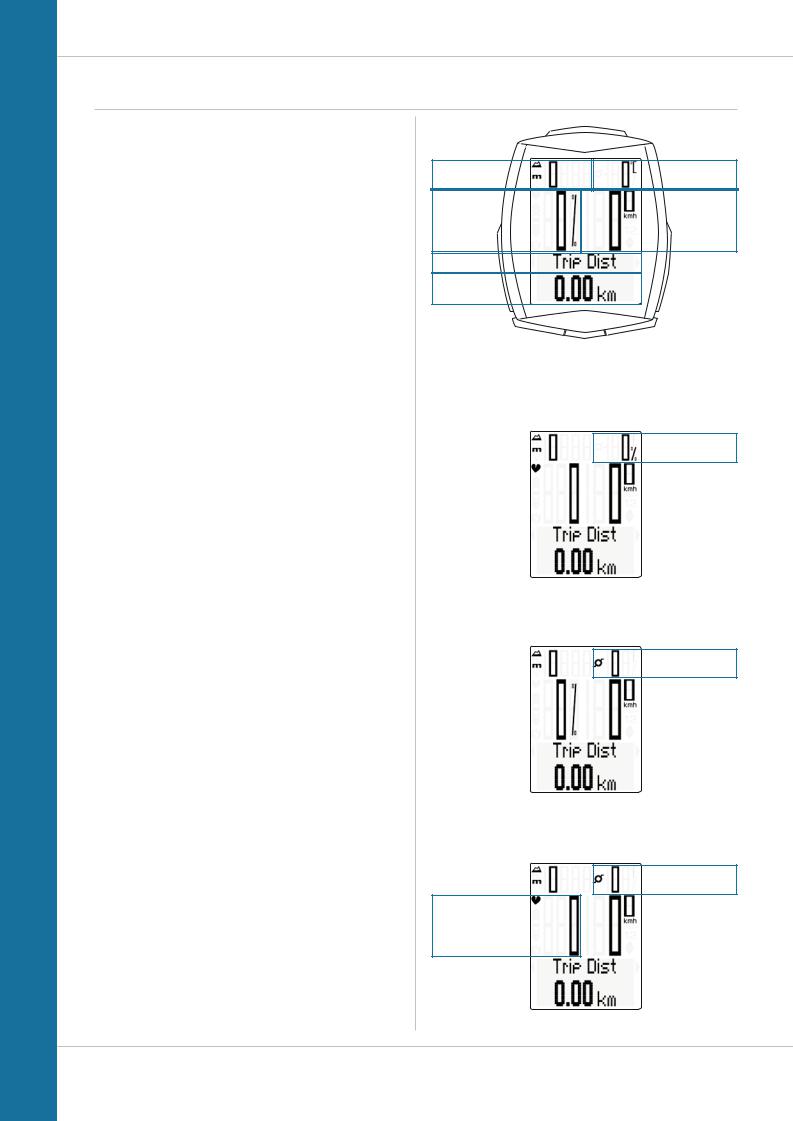
M6
Display
The VDO M6 has a large, easy-to-read display that can be divided into six areas.
Area 1:
The altitude is permanently displayed on the left of the top line of the display.
Area 2:
The temperature is permanently displayed on the right.
If the heart rate function is selected: the gradient uphill/downhill is displayed.
If the cadence option is selected: the cadence is displayed.
If the heart rate + cadence option is selected: the cadence is displayed.
Area 3:
The current speed is permanently displayed on the right in the middle line of the display.
Area 4:
The gradient uphill/downhill is displayed on the left as a percentage.
If the heart rate function is selected: the current heart rate is displayed.
Area 5:
A description of the selected indicator function is displayed in this area in clear text.
Area 6:
The value for the selected function is displayed in the bottom line.
Area 1 |
Area 2 |
Area 4 |
Area 3 |
Area 5 |
|
Area 6 |
|
Display with heart rate option
Area 2
Display with cadence option
Area 2
Display with heart rate + cadence option
Area 2
Area 4
4
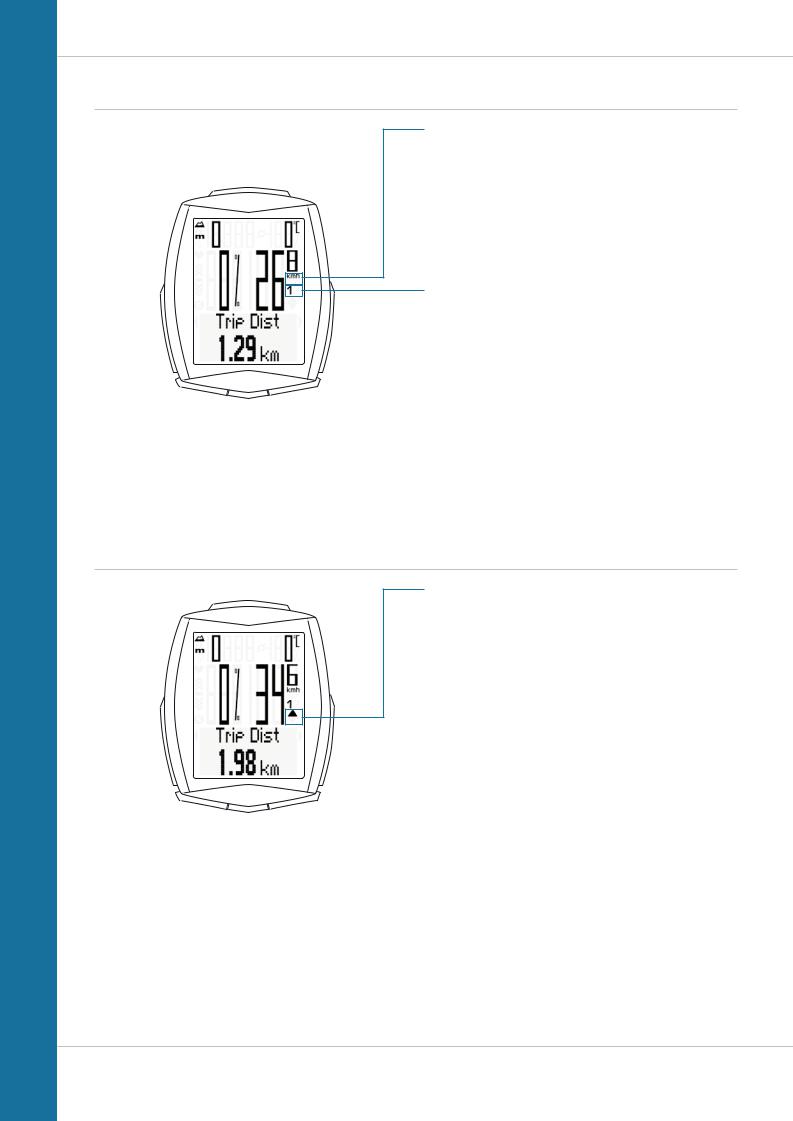
M6
Display
On the right of the display, under the speed indicator, the unit kmh or mph is displayed.
The active bike is also shown in this area.
“ ”
”
The VDO M6 can be used on two bikes. The indicator icons
1 and 2 show you whether your VDO M6 is currently using the settings for bike 1 or bike 2.
A description of how to switch between bike 1 and bike 2 can be found on page 69.
“UP/DOWN arrow”
The arrows indicate whether you are currently travelling quicker or slower than your current average speed.
5
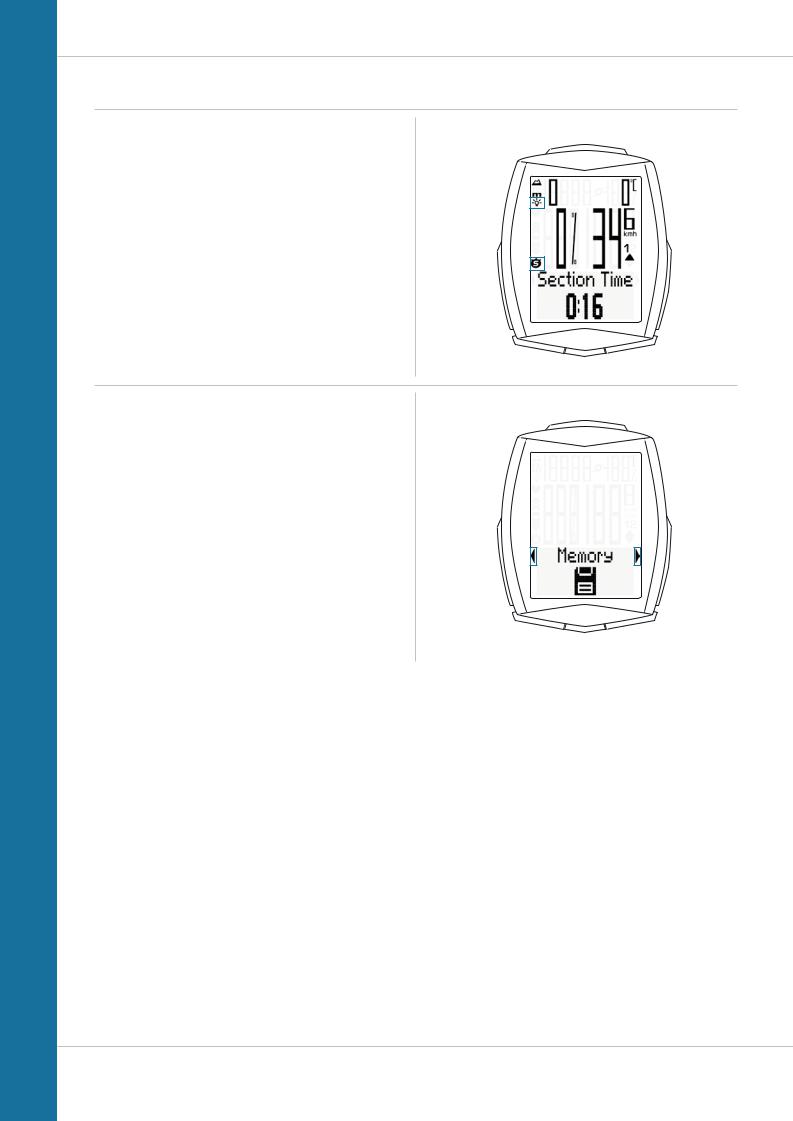
M6
Display
The following icons are shown on the left of the display next to the gradient uphill percentage:
“ ”: the icon is ON
”: the icon is ON
if the trip section counter has been started.
A more detailed description of the trip section counter can be found on page 65.
Light mode ON/OFF 
This icon indicates whether the display backlight mode is switched on or off.
Left/right arrows next to the description of the selected indicator function (area 5 of the display).
In setting mode, these arrows indicate that you can scroll
by pressing the BIKE or the TPC (TOTAL/PULSE/CAD) button or increase/reduce the value with both buttons.
6
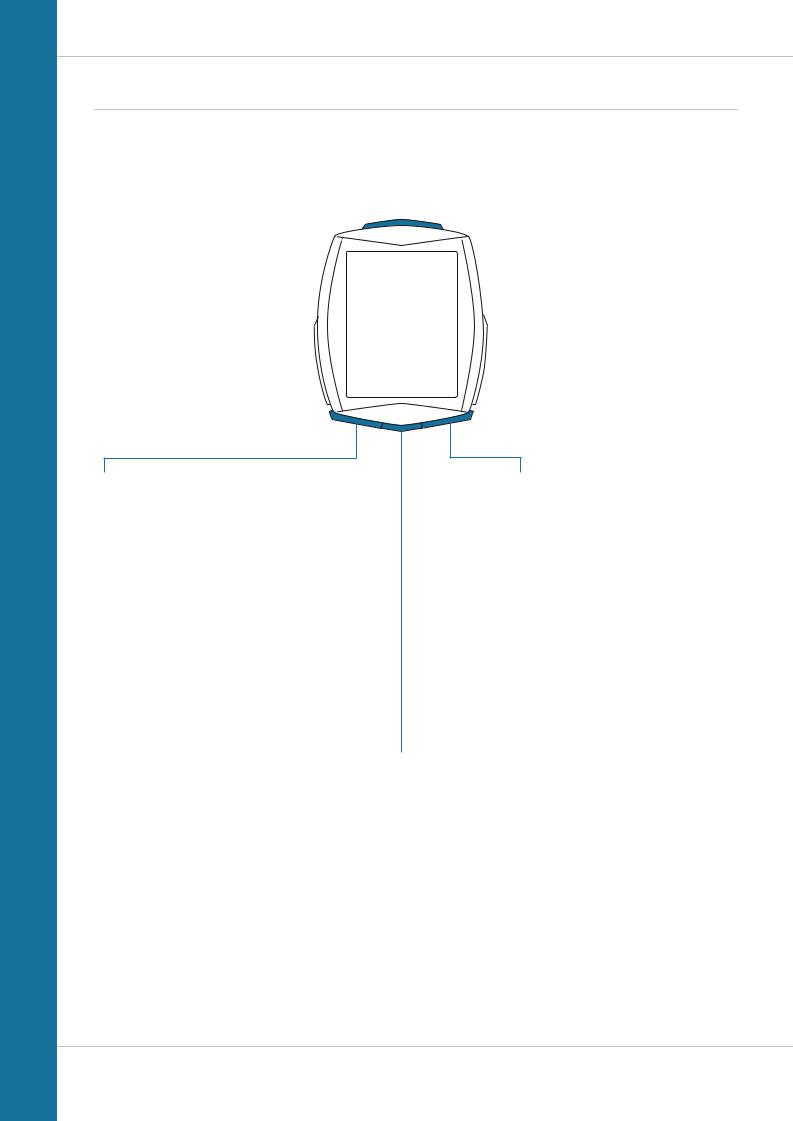
M6
Buttons
The VDO M6 has four buttons. |
|
|
SET |
|
|
||
|
|
|
In function mode: |
|
|
|
– Scroll backwards through the functions |
|
|
|
– Open the setting mode |
|
|
|
(press and hold) |
|
|
|
– Access the total values for distance |
|
|
|
and ride time (press and hold) |
|
|
||
|
|
|
– Access the stored trip data |
|
|
|
(press and hold) |
|
|
|
In setting mode: |
|
|
|
– Open the setting |
|
|
|
– Confirm the setting once ready |
|
|
|
– Exit setting mode and return to |
|
|
|
function mode |
TPC (TOTAL/PULSE/CAD) |
BIKE |
In function mode: |
In function mode: |
– Access the totals for |
– Access the functions |
distance/ride time |
(scroll forwards through the functions) |
– Access the heart rate functions if |
– Reset trip data to zero |
the heart rate option is activated |
(press and hold) |
– Access the cadence functions if |
In setting mode: |
the cadence option is activated |
|
In setting mode: |
– Scroll in the setting menu (forwards) |
– Change the data to be set (increase) |
–Scroll in the setting menu (backwards)
–Change the data to be set (decrease)
ALTI
In function mode:
–Access the altitude data for the current trip
–Access the altitude recalibration (press and hold)
In setting mode:
–Exit setting mode/one level back/back to function mode
7

M6
Functions
The VDO M6 has the following functions:
Current speed
The current speed is permanently shown on the display. For a wheel circumference of 2,155 mm, the maximum possible speed is 199 kmh or 124 mph.
Current altitude
The current altitude is permanently displayed on the top left.
Current temperature
The current temperature is permanently displayed on the top right.
ATTENTION: if the HEART RATE option is activated, the current gradient uphill/downhill is displayed here.
ATTENTION: if the CADENCE option
is activated, the current cadence is displayed here. See page 76.
With |
With |
||||
HEART RATE option |
CADENCE option |
||||
|
|
|
|
|
|
|
|
|
|
|
|
Current gradient uphill/downhill
The current gradient uphill/downhill is displayed as a percentage on the left of the middle line.
8
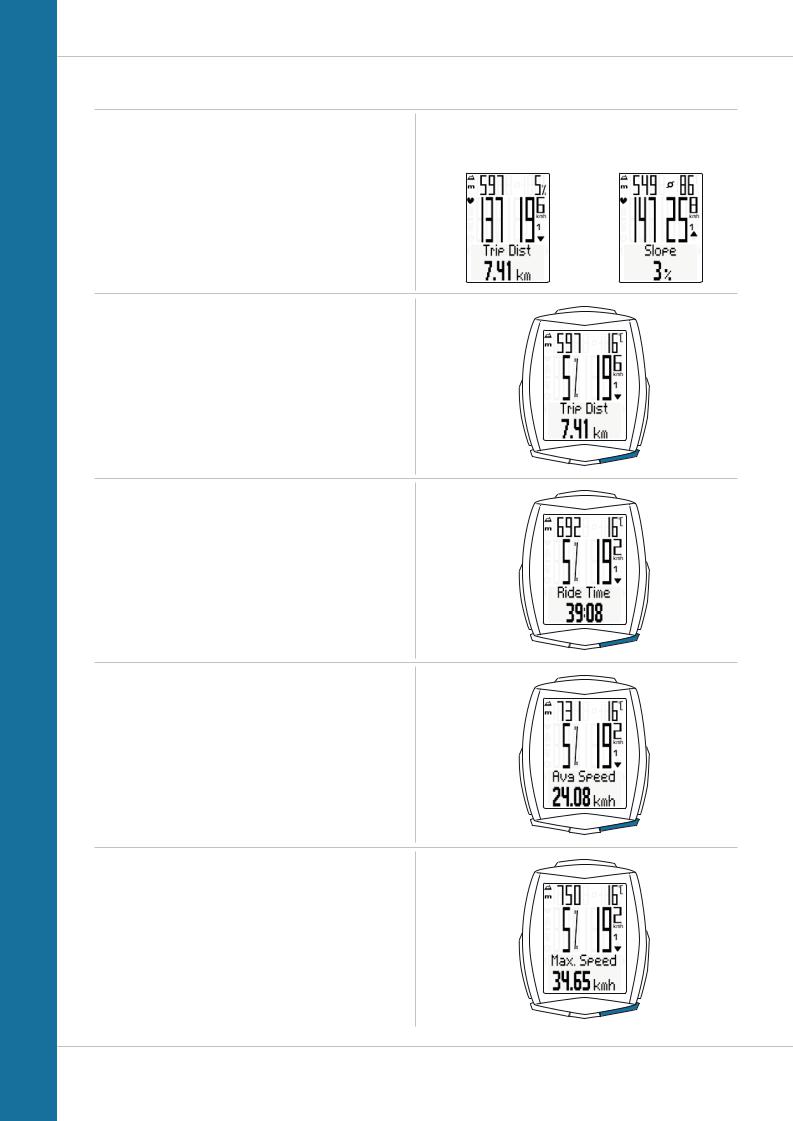
M6
Functions
Current gradient uphill/downhill
ATTENTION: if the HEART RATE option is activated,
the current heart rate is displayed here. The gradient uphill now appears at the top right.
ATTENTION: if the heart rate + cadence option is activated, the gradient uphill is displayed as part of the altitude information (access by pressing the ALTI button).
Press the BIKE button to access the following information:
Current distance
The current distance counts up to 9,999.99 km or miles.
If this value is exceeded, the current distance count restarts at zero.
Current ride time
The current ride time counts up to 99:59 HH:MM.
If this value is exceeded, the ride time count restarts at zero.
Average speed for the current trip
The average speed is specified to two decimal places.
Maximum speed for the current trip
The maximum speed is specified to two decimal places.
With |
With HEART RATE + |
||||
HEART RATE option |
CADENCE option |
||||
|
|
|
|
|
|
|
|
|
|
|
|
|
|
|
|
|
|
|
|
|
|
|
|
9
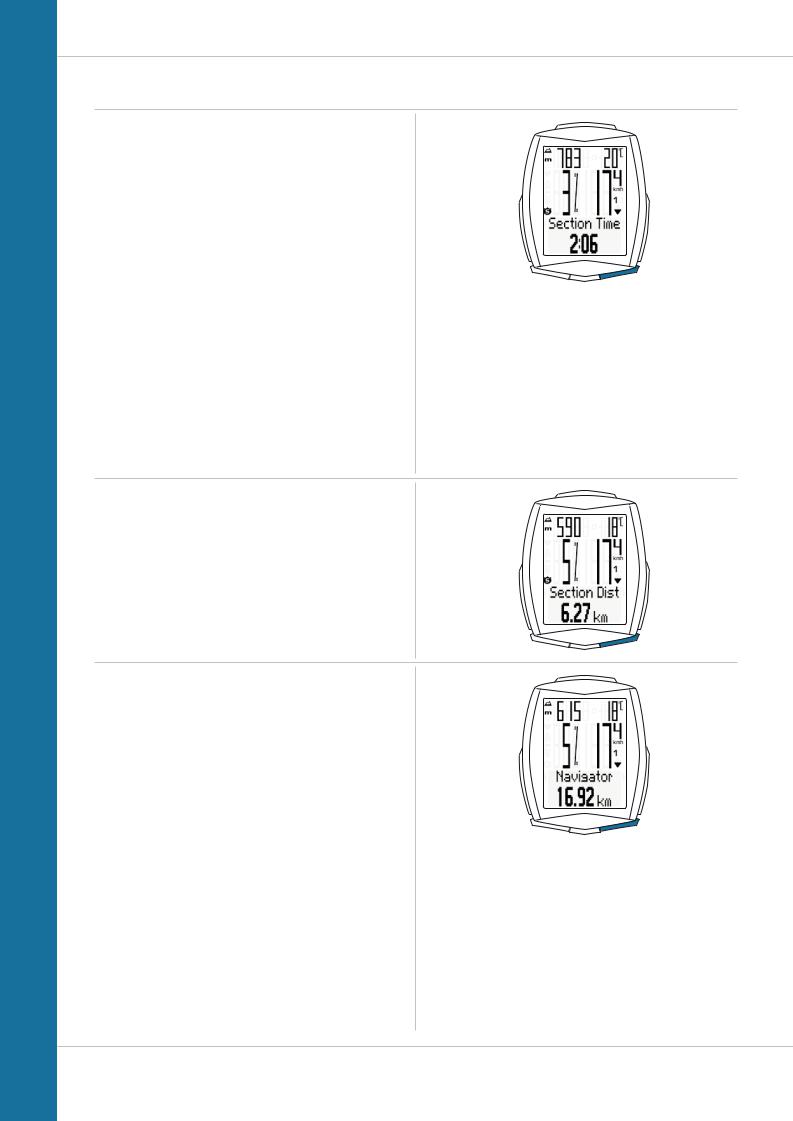
M6
Functions
Section time
The VDO M6 has a trip section counter. The trip section counter is like a stopwatch.
If the trip section counter is running, the section time is recorded, as with a stopwatch. When the trip section counter is running, the section distance is also recorded.
The trip section counter is started and stopped by pressing the BIKE + SET buttons (simultaneously press and BRIEFLY hold both buttons).
ATTENTION: the trip section counter stops automatically when the speed is ZERO.
Section distance
Shows the distance travelled while the trip section counter is activated.
Navigator
The navigator is a second, completely independent trip distance counter.
The navigator is used to measure trip sections.
The navigator is particularly helpful when riding a route shown in a road book (e.g. Moser Bike Guide).
The navigator can:
– be reset to ZERO as often as desired and independently of the trip distance counter
–be preset to a specific value
–count forwards or backwards from this value
Information on how to operate the navigator can be found on page 64.
10
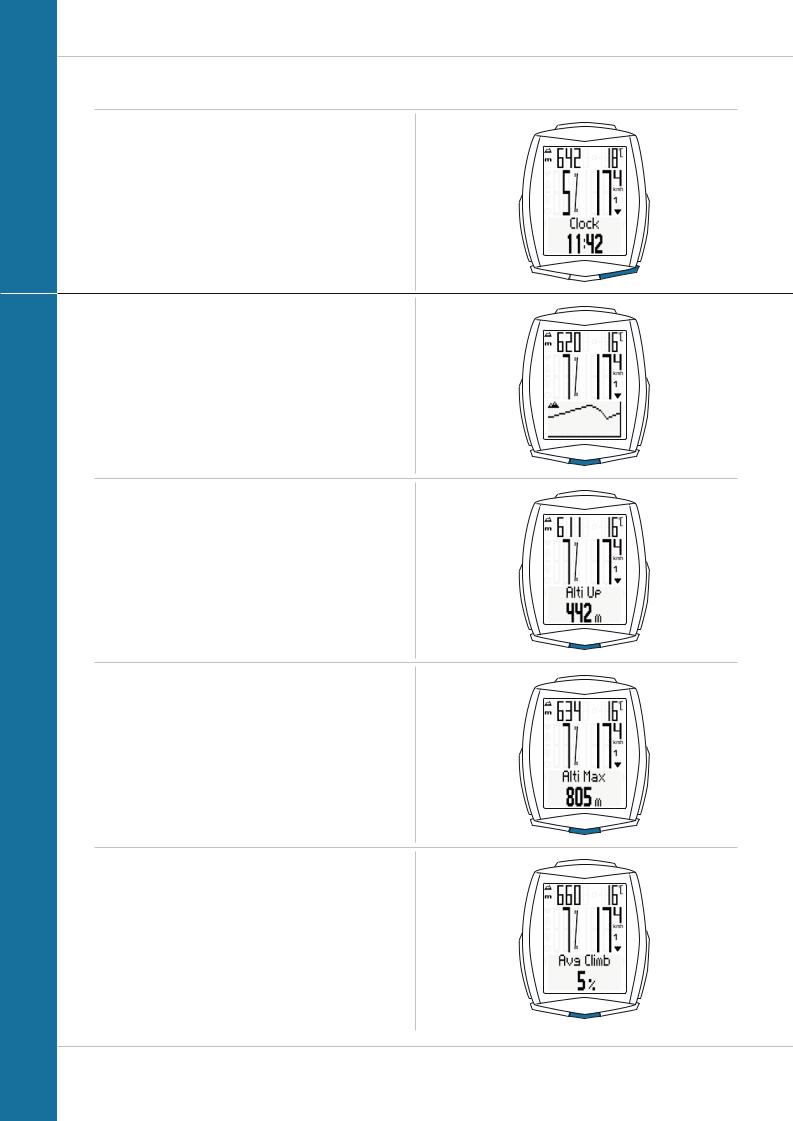
M6
Functions
Time
The current time is displayed in 24 H or 12 H mode.
Information on how to set the time can be found on page 40.
ALTI button functions
Press the ALTI button to access the altitude information for the current trip:
Elevation profile for the current trip
The elevation profile for a section of the current trip is displayed.
Altitude gain
The altitude gain for the current trip is displayed here.
Maximum altitude
The maximum altitude achieved so far on the current trip is displayed here.
Average gradient uphill
Displays the average gradient uphill for the current trip.
11
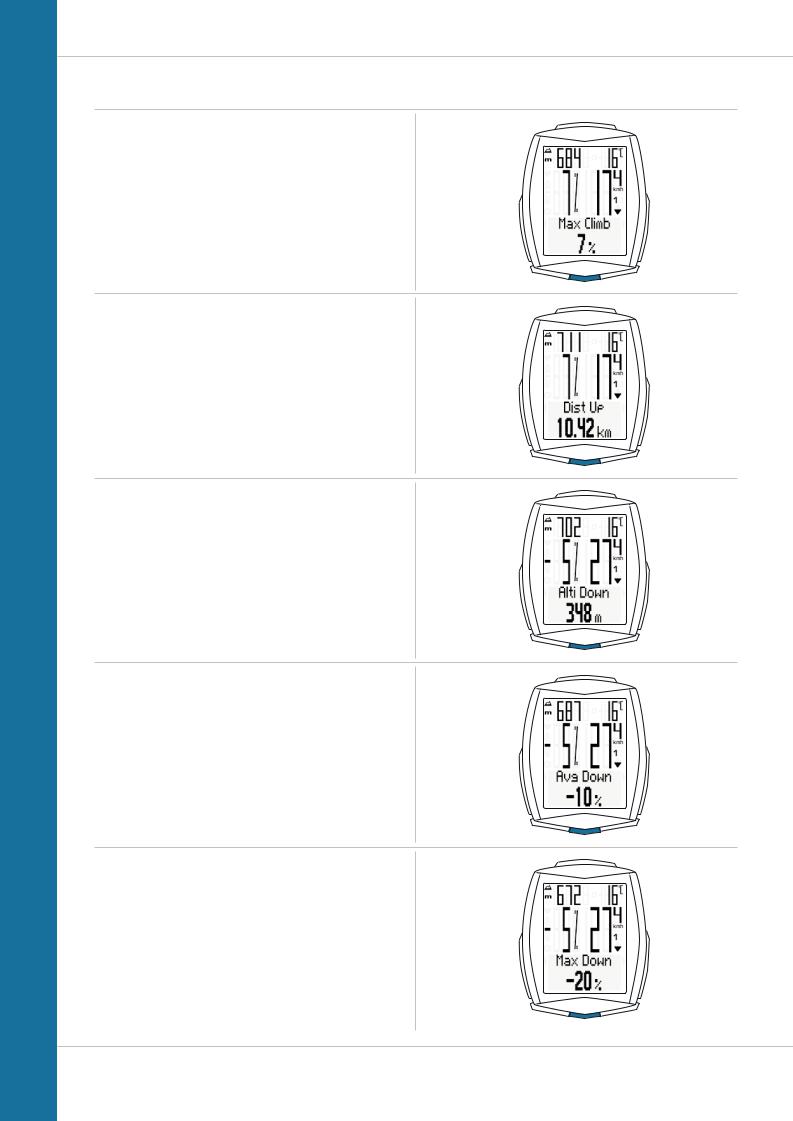
M6
ALTI button functions
Maximum gradient uphill
Displays the maximum gradient uphill so far on the current trip.
Uphill distance
Displays the uphill distance travelled on the current trip.
Altitude loss
Displays the altitude loss on the current trip.
Average gradient downhill
Displays the average gradient downhill for the current trip.
Maximum gradient downhill
Displays the maximum gradient downhill so far on the current trip.
12
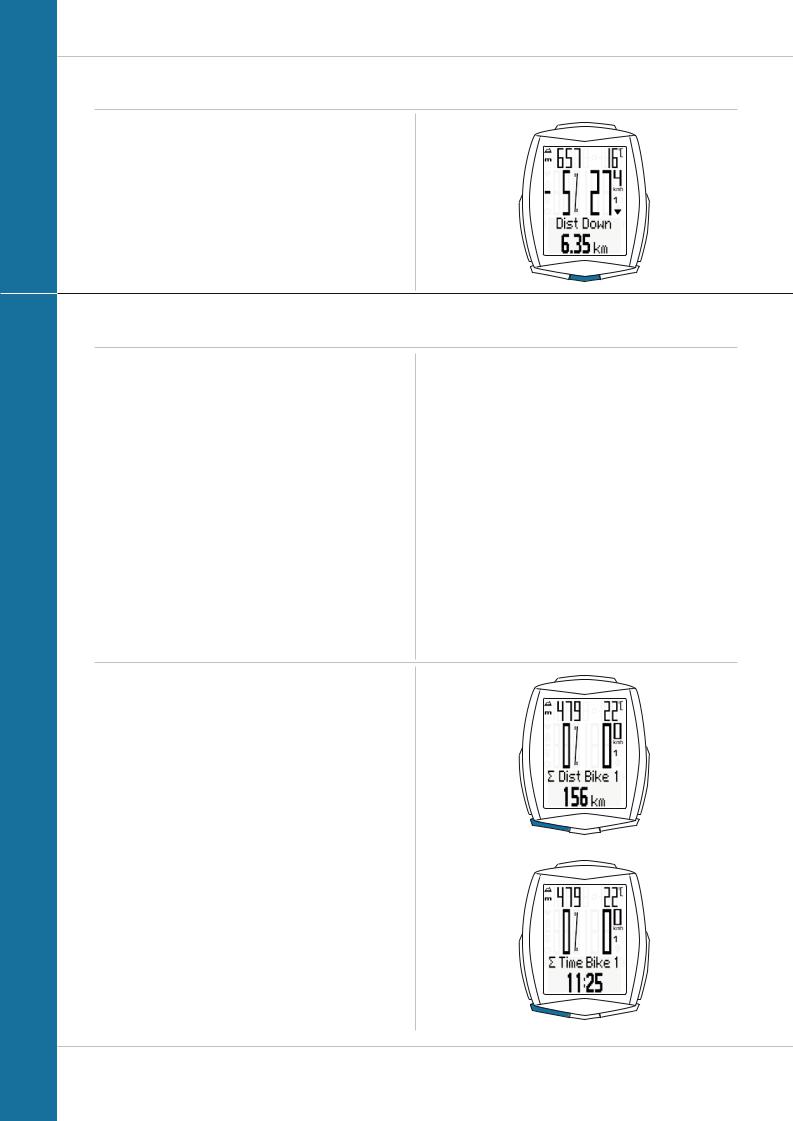
M6
ALTI button functions
Downhill distance
Displays the downhill distance travelled on the current trip.
Accessing the total values
The total values for the distance travelled, the ride time and the altitude data are accessed separately to the data for the CURRENT trip.
There are two options for displaying the totals.
OPTION 1:
Access the totals by pressing the TPC (TOTAL/PULSE/
CAD) button.
ATTENTION: if you have activated the HEART RATE option, the total values can be accessed via the menu.
This is described under option 2.
Total distance 1
(total for all trips on bike 1)
The total distance counts up to 99,999 km or miles.
If this value is exceeded, the total distance counter restarts at zero.
If the unit is switched from miles to km and the conversion result is greater than 100,000 km, the value is reset to ZERO.
Now press theTPC (TOTAL/PULSE/CAD) button to scroll to the total ride time
(total for all trips)
The total ride time counts up to 9999:59 HHHH:MM. If this value is exceeded, the total ride time count restarts at zero.
13
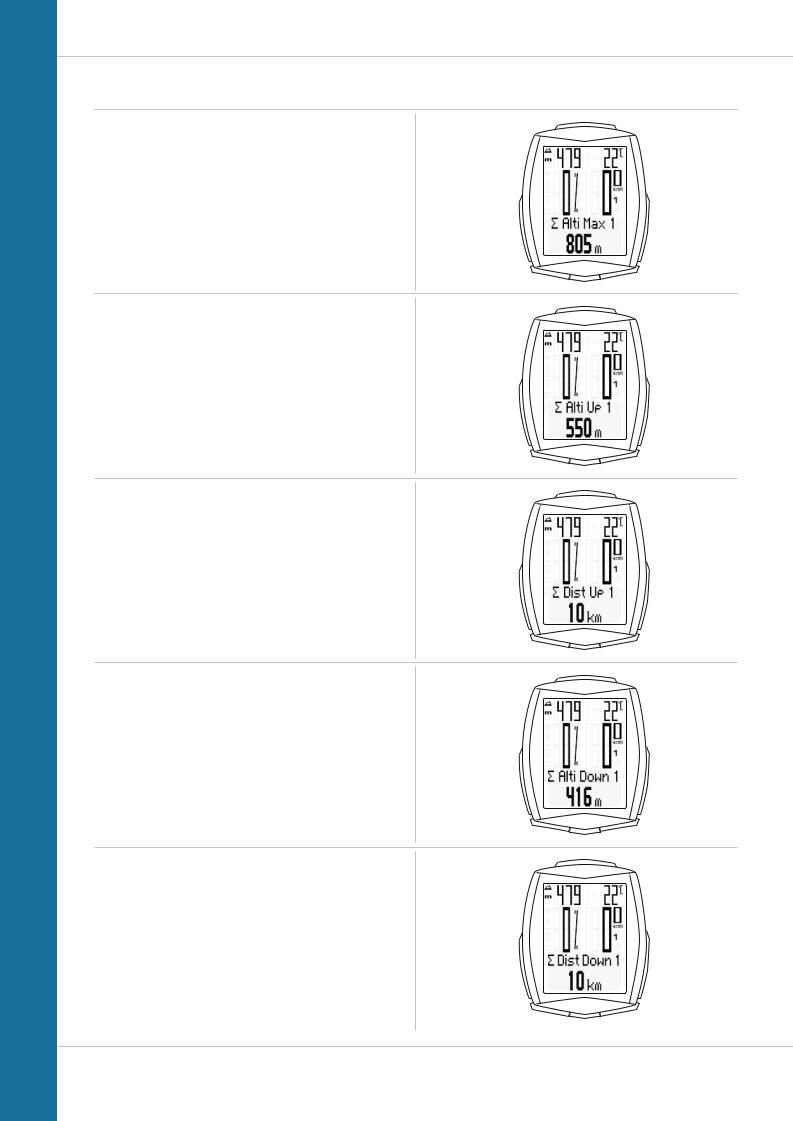
M6
Accessing the total values
Maximum altitude of all trips with bike 1
Displays the maximum altitude you have reached on all trips with bike 1.
Altitude gain – totals
Displays the total altitude gain for all trips with bike 1.
Uphill distance – totals
Displays the total uphill distance you have ridden on bike 1.
Altitude loss – totals
Displays the total altitude loss with bike 1.
Downhill distance – totals
Shows the total downhill distance you have ridden on all trips with bike 1.
14
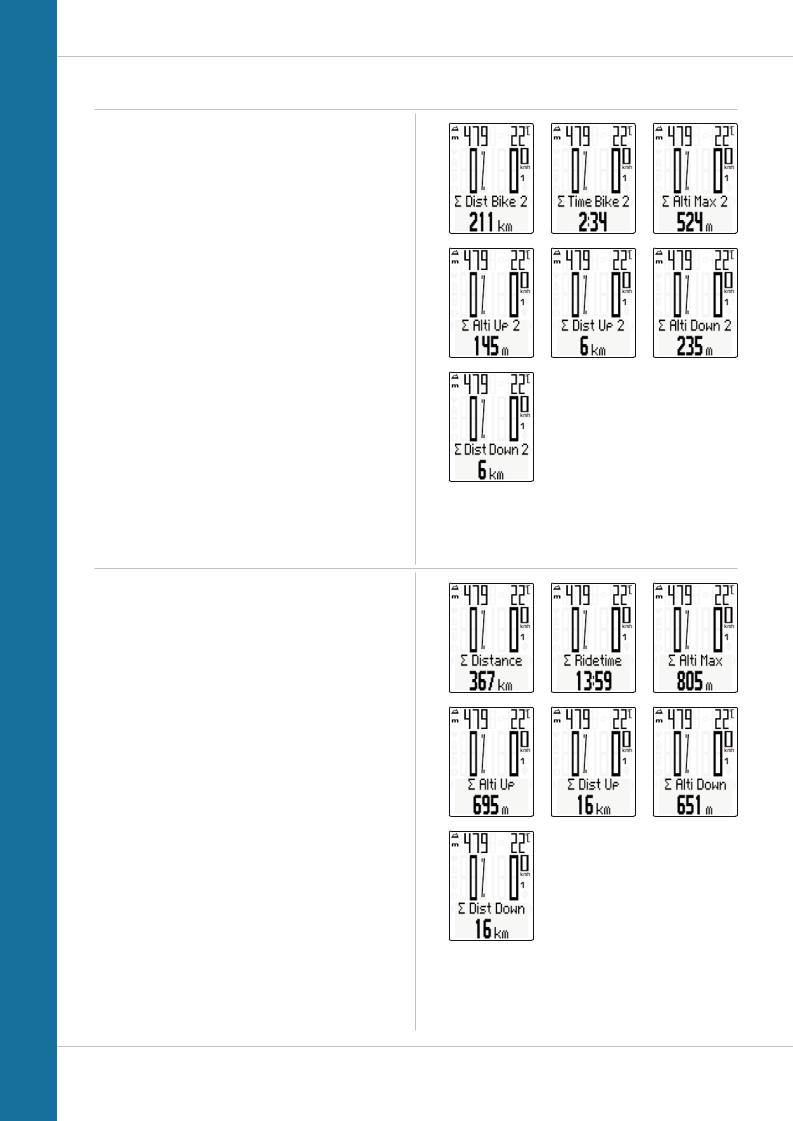
M6
Accessing the total values
If you have also used bike 2, the values for bike 2 are also displayed here.
Press the TPC (TOTAL/PULSE/ CAD) button to scroll to the other values for bike 2.
You can also access the total values (sum of the data for bike 1 and bike 2).
15
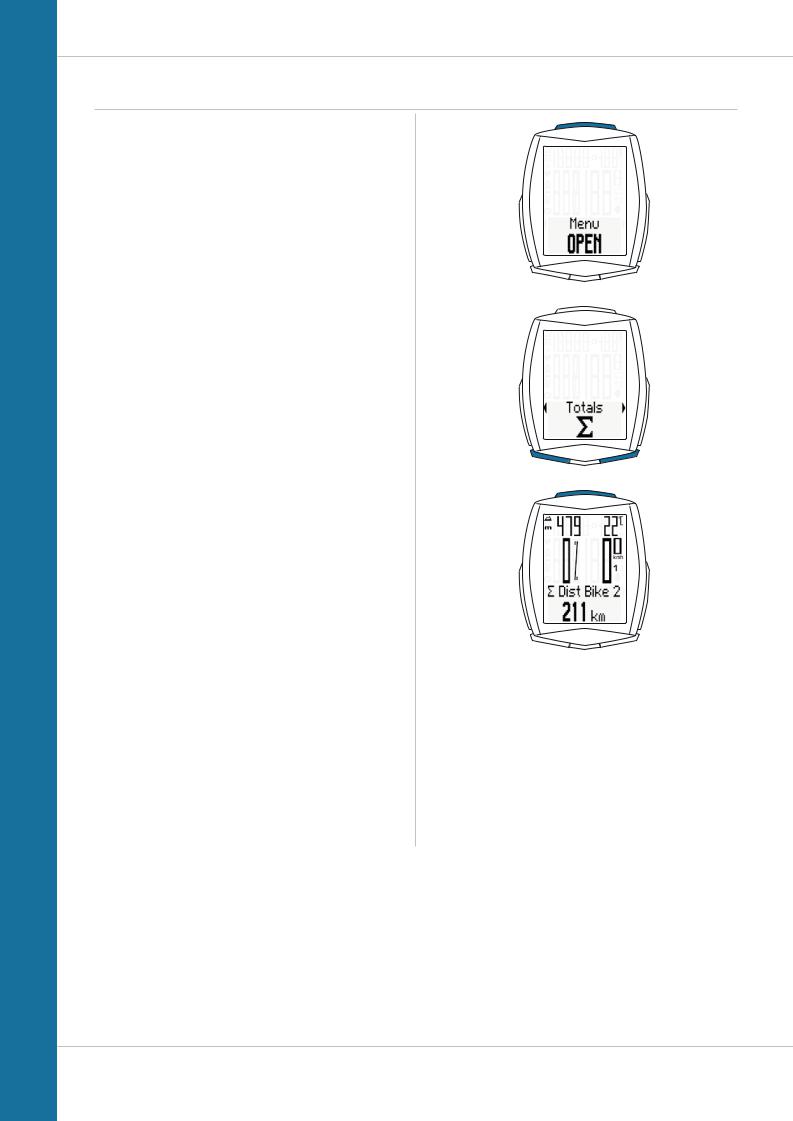
M6
Accessing the total values
OPTION 2:
Press and hold the SET button until the menu opens.
–Press the BIKE or TPC button to scroll to the total values.
–Press theSET button to open the total values display.
–Press the BIKE or TPC button to scroll in the total values.
The total distance 1 (sum of all individual trips with bike 1) is displayed first.
– Press the BIKE or TPC button to scroll to the other totals.
If you have also used bike 2, the values for bike 2 are also displayed here.
You can also access the total values for bike 1 + bike 2 here: If the HEART RATE option is activated, you will also receive totals data for your calorie burn:
–Calorie burn with bike 1
–Calorie burn with bike 2
– Total calorie burn with bike 1 + bike 2
Press (and hold) the SET button to return from the total values information to the normal function mode.
16
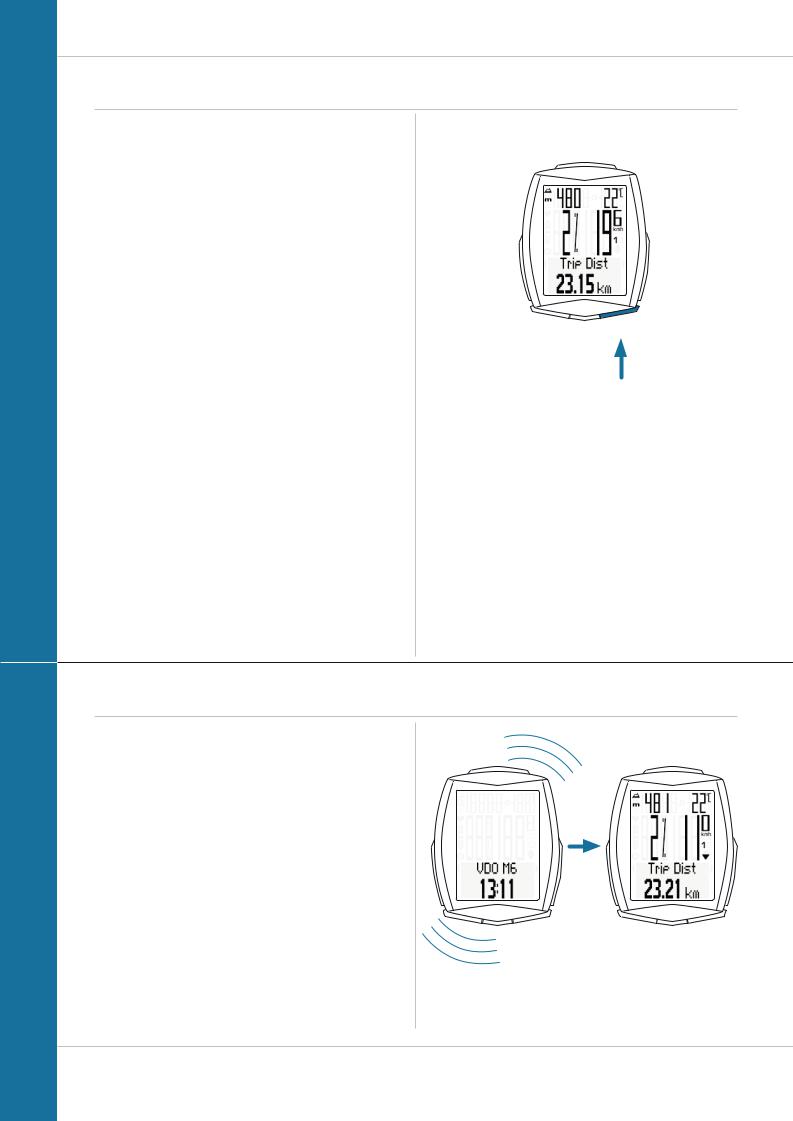
M6
Operation while cycling
While cycling, the display functions can be accessed by pressing the BIKE button and the ALTI button
(scroll forwards through the functions).
Pressing the BIKE or ALTI button shows the next function on the display.
If the HEART RATE option is activated, the heart rate functions are displayed by pressing the TPC button.
By pressing the SET button you can also scroll backwards through the functions. This enables you to quickly display the desired function.
The totals can be accessed by pressing the TPC (total/pulse/ CAD) button.
ATTENTION: if the HEART RATE option is activated, the
heart rate functions are displayed by pressing the TPC button.
A more detailed description can be found on page 06.
SET
TPC ALTI BIKE
1x
Sleep mode
If you take a break and the M6 is in the bracket,
the computer switches to standby mode after five minutes.
If you set off again after a break, the VDO M6 has an auto-start function.
The auto-start function is activated by a movement sensor.
Moving the handlebars is enough to wake up the M6 from sleep mode. The VDO M6 immediately switches to function mode. The current speed and the distance are once again displayed after a few seconds.
17
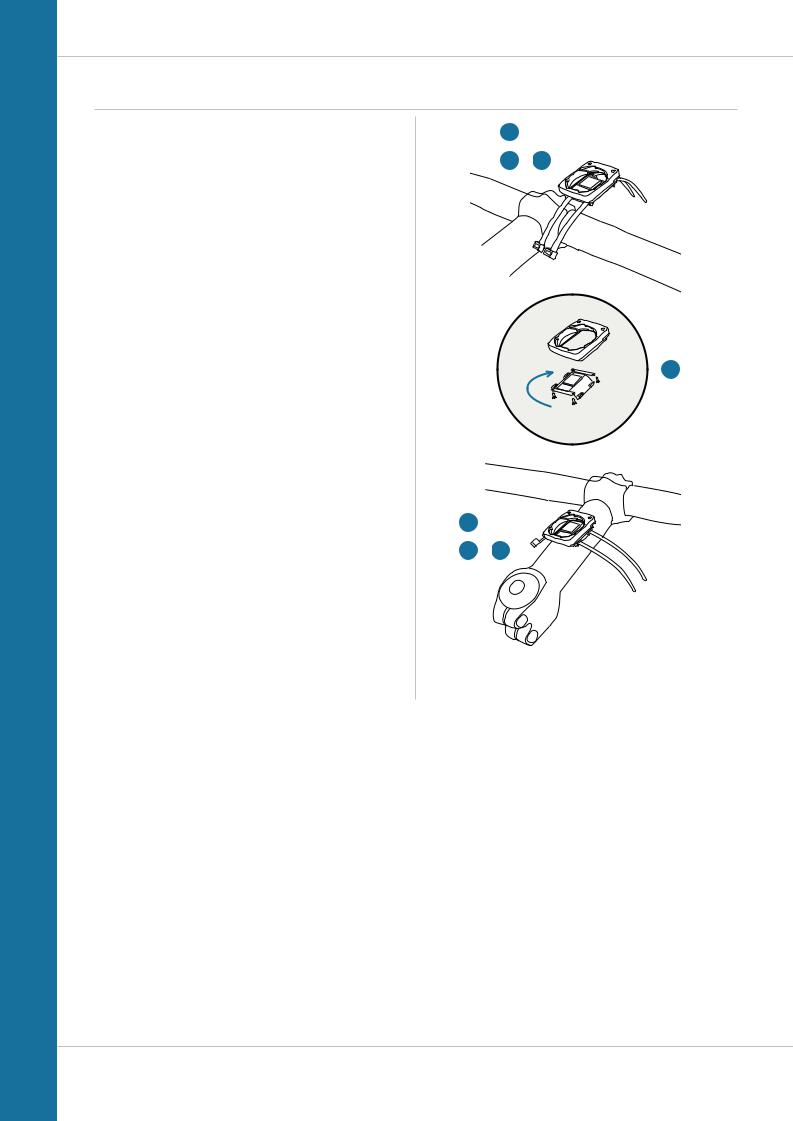
M6
Attaching the handlebar bracket
You can attach the computer to the right or left of the handlebars or in the centre on the stem. Attach the handlebar bracket in the corresponding position.
STEP 1
Decide whether you want to attach the computer to the handlebars or the stem.
STEP 2
Rotate the foot of the handlebar bracket by 90° accordingly. To do so, undo the screws in the bracket, remove the foot and rotate it 90° then insert and tighten the screws again. Attention: do not overtighten the screws.
STEP 3
Guide the cable ties through the slot in the handlebar bracket, place around the handlebars or the stem and pull (do not pull tight just yet).
STEP 4
For handlebar attachment: align the computer angle to achieve optimum readability.
Now pull the cable ties tight.
Use clippers to snip off protruding ends.
1
3 – 4
90° |
2 |
1
3 – 4
18
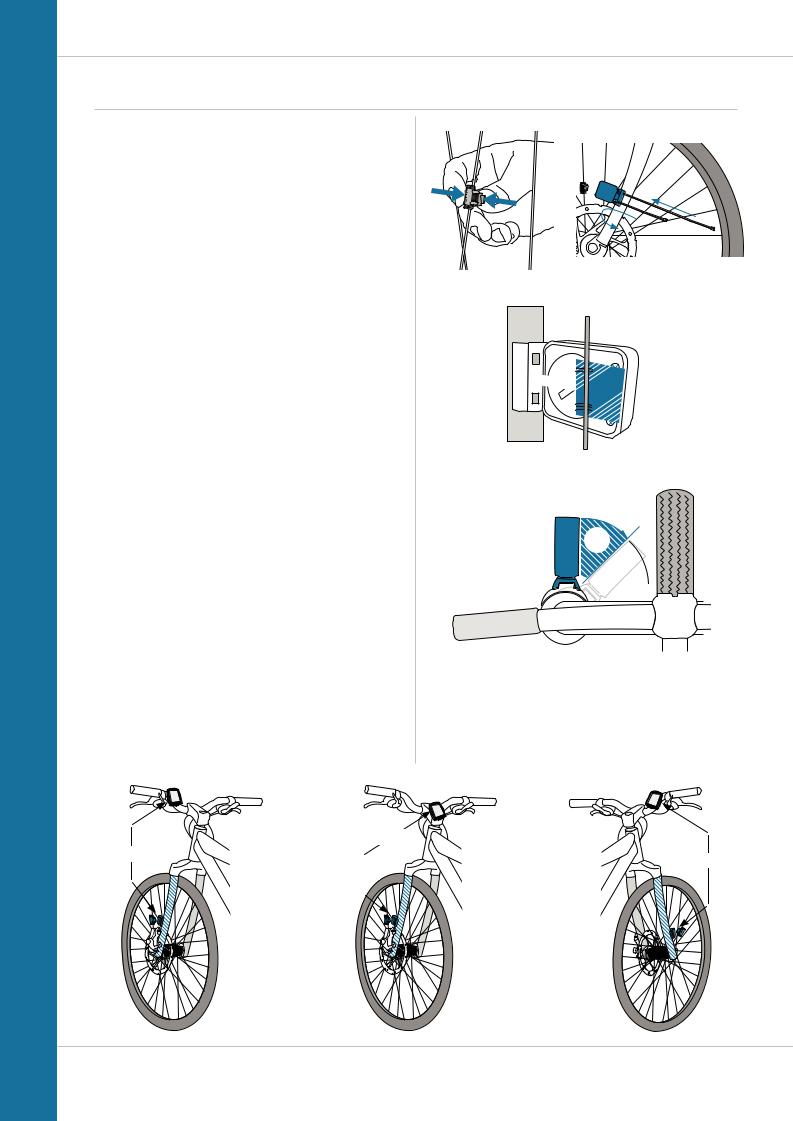
Attaching the speed transmitter
The transmitter can be attached to the fork leg on the right or left.
Note:
If you have attached the computer to the stem or the left of the handlebars, the speed transmitter MUST be attached to the LEFT fork leg.
STEP 1
Place the rubber shim under the transmitter. Fit the transmitter on the same side of the forks where you later want to fit the computer to the handlebars (right or left) using the cable ties supplied (loosely at first, do not pull tight just yet).
ATTENTION: The cross-hatched marking on the lid of the transmitter‘s battery compartment must point toward the spokes.
Depending on the available space, the transmitter can be mounted along the front of the fork, on the inside of the fork, or the back of the fork.
STEP 2
Place the spoke magnet around an outside spoke. The VDO logo of the rod-shaped magnet core should point toward the transmitter. Align the magnet with the cross-hatched sensor marking on the transmitter at a distance of 1- 5 mm.
STEP 3
Align the transmitter and magnet in their final positions and fasten them in place:
pull the cable ties tight and push the magnet in firmly.
The transmitter should be folded down at a maximum angle of 45° to the spokes. If you cannot achieve this angle, move the transmitter down along the fork leg towards the hub until you have reduced the angle to less than 45°.
STEM
LEFT
LEFT
M6
MAGNET
90° – 45°

RIGHT
19
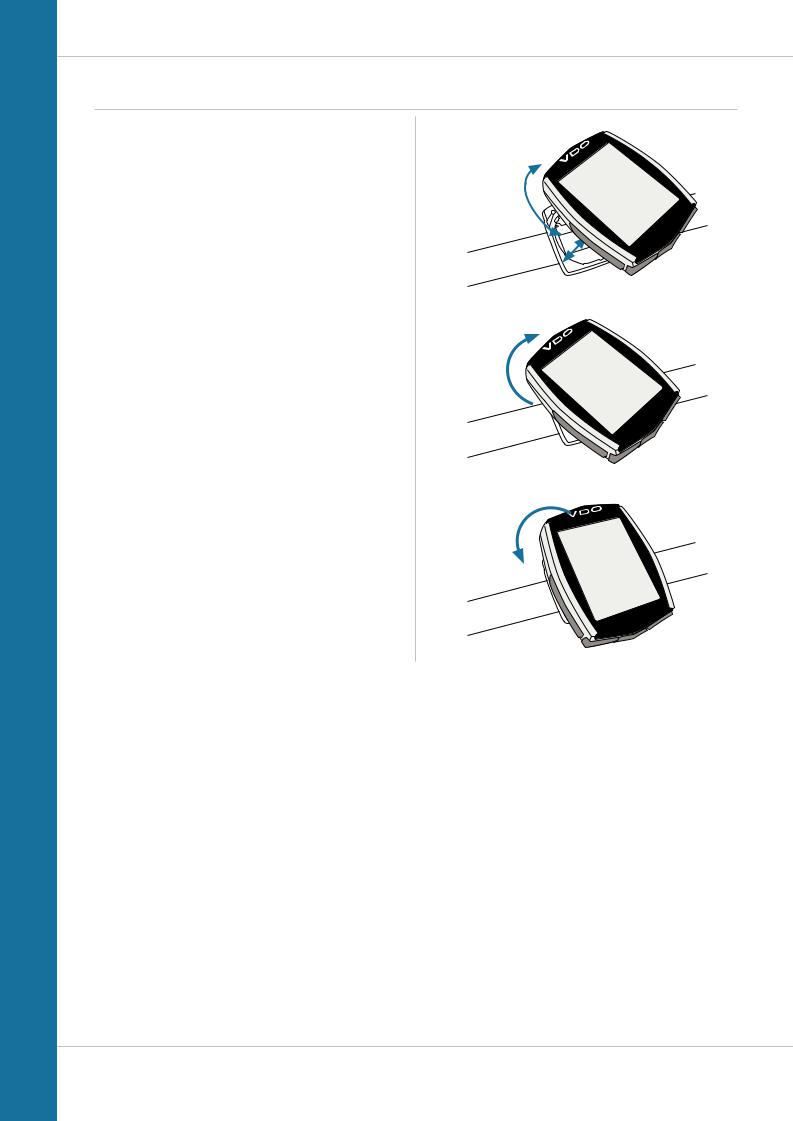
M6
Inserting the computer into the handlebar bracket
The VDO twist-click system securely connects the computer to the handlebar bracket.
How to insert the computer:
STEP 1
Place the computer into the bracket in a 10 o’clock position.
STEP 2
Rotate the computer to the right into the 12 o’clock position and click it into the bracket system. A noticeable resistance must be overcome to move it into place.
STEP 3
To remove the computer, rotate it to the left (without pushing or pulling).
Memory aid: Rigid to the Right, Loose to the Left
LOCK
UNLOCK
1. LOCK 2. CLICK
2. UNLOCK
20
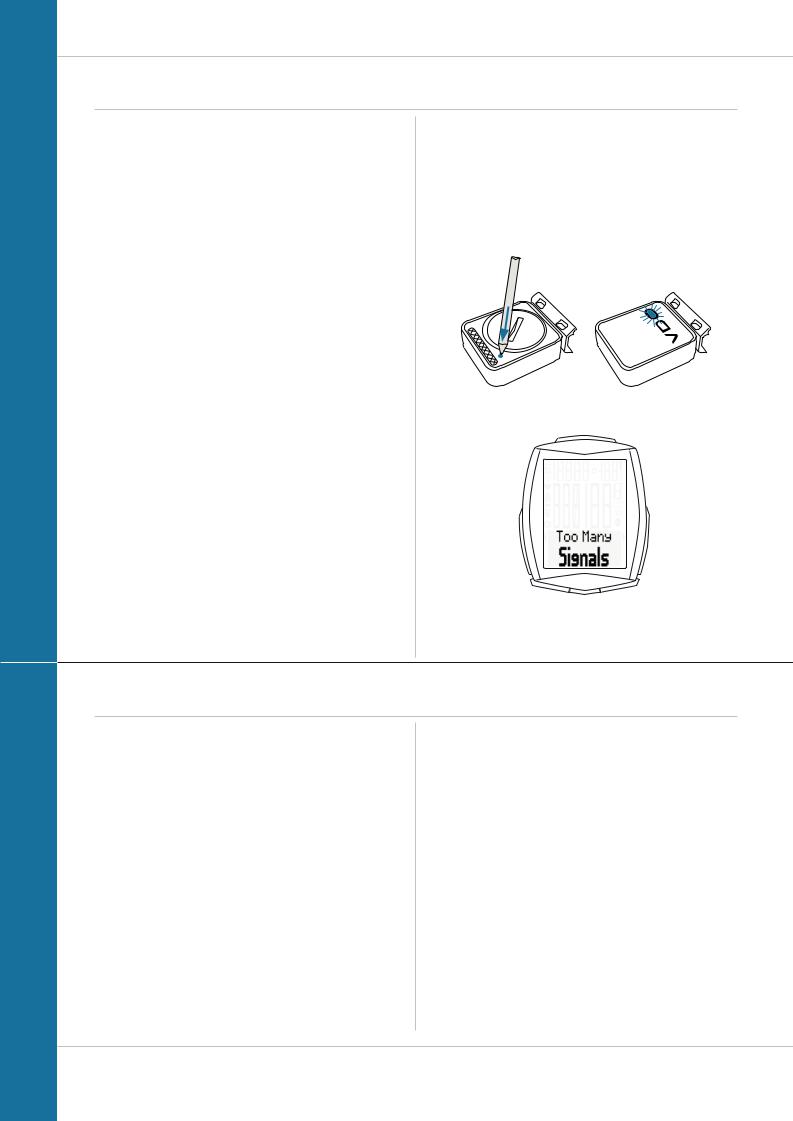
M6
Pairing the transmitter (initial use)
The VDO M6 automatically pairs the transmitter.
Once the computer has been rotated into place in the bracket, it starts searching for the transmitter.
The transmitter search is identified by the flashing digits for:
–Speed
–Heart rate (if the heart rate option is activated)
–Cadence (if the cadence option is activated)
The VDO M6 has an automatic bike recognition function. Depending on whether you are using bike 1 or bike 2, the data is recorded for bike 1 or bike 2.
ATTENTION: When other radio signals interfere during the pairing function, the display shows the message “Too Many Signals”.
Confirm this message by pressing any key. You will then need to leave this location and move to another location. Untwist the computer from the handlbar bracket. Then reinsert the computer into the handlebar bracket. The computer will now attempt another pairing.
Potential source of interference:
–LED lights
–Mobile telephone
–GPS recever
–WLAN
–Anti-theft security systems inside the store These sources can interfere with the pairing.
ATTENTION: when using the transmitter for the first time, the bike recognition switch must be set to either BIKE 1 or BIKE 2. Only then will the automatic bike recognition work.
Press and HOLD the button until the LED flashes. Green flashes once = bike 1 is selected
Red flashes twice = bike 2 is selected
Function testing
Once the transmitter is attached, check that it functions correctly.
How to test the transmitter:
–Insert the computer into the bracket.
The speed indicator flashes. The computer now searches for its speed transmitter.
–Lift and spin the front wheel.
The green LED on the transmitter flashes several times.
–A speed should now be displayed on the computer.
If the cadence option is activated, the cadence transmitter must also be paired:
–The cadence indicator flashes. The computer now searches for its cadence transmitter.
–Rotate the crank or set off.
The green LED on the cadence transmitter flashes several times.
–A speed should now be displayed on the computer.
If the heart rate option is activated, the heart rate transmitter must also be paired:
–The heart rate indicator flashes. The computer now searches for its heart rate transmitter.
–Put on the heart rate transmitter and wait a few seconds.
–A heart rate should now be displayed on the computer. If no speed, cadence or heart rate is displayed,
there can be several reasons for this.
The possible reasons are described in the
“Troubleshooting” section.
21
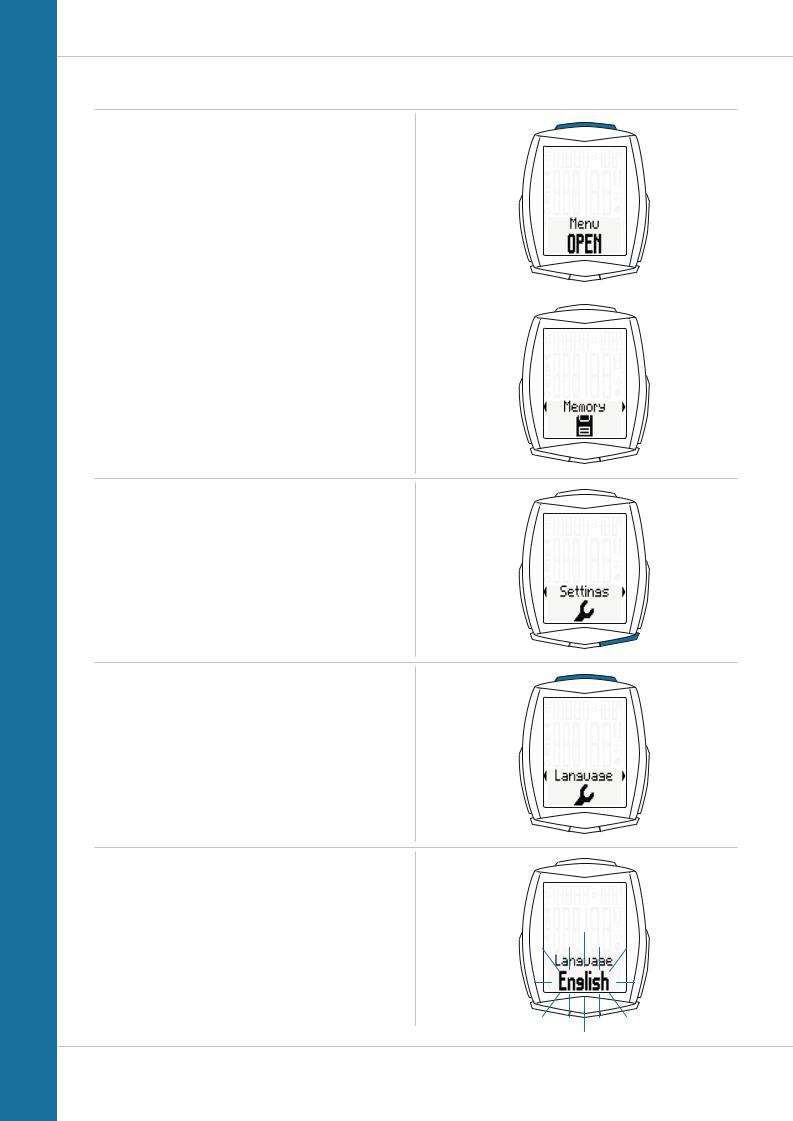
M6
Settings – language
The following display languages can be selected for the VDO M6:
–German
–English
–French
–Italian
–Spanish
–Dutch
How to select the language:
Press and hold the SET button until the settings menu opens.
The first thing to appear is MEMORY.
Press the Bike button to scroll to Settings.
Press the SET button to open the settings. “Language” appears on the display.
Press SET to open the language settings.
English flashes.
22
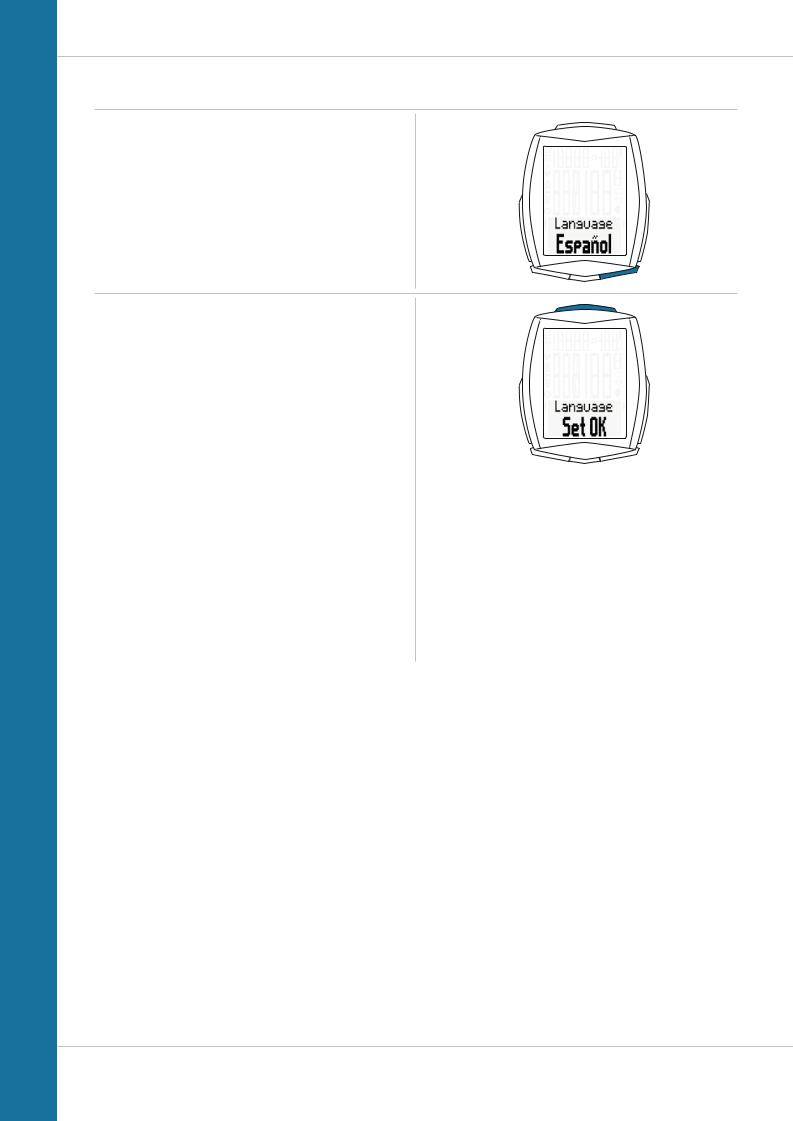
M6
Settings – language
You can now press the BIKE button to select a different language.
Press the SET button to confirm your language setting.
The response “Set OK” appears on the display.
If you want to configure further settings, press the
BIKE button to access these.
If you do not want to configure any further settings, press and hold the SET button.
The settings menu closes.
The VDO M6 returns to function mode.
23

M6
Settings – Dimension
Use the unit settings to specify the measurement formats for:
– Speed (kmh or mph)
–Altitude (metres or feet)
–Temperature (C or F)
–Weight (kg or lbs)
–Time (24-hour or 12-hour with AM/PM)
–Date (DD-MM-YY or MM-DD-YY)
How to select the units:
Press and hold the SET button until the settings menu opens.
From Memory press the BIKE button to scroll to Settings.
Press the SET button to open the settings. “Language” appears on the display.
Press the BIKE button to scroll to the setting for the
Dimension.
Press the SET button to open the unit setting.
First set the unit for the speed.
“KMH” flashes in the bottom line of the display. Press the BIKE button to change the unit to “MPH”.
Press the SET button to confirm the setting.
The setting for the altitude unit next appears in metres or feet.
Press the BIKE button to switch from metres to feet.
Press the SET button to confirm the setting.
The setting for the temperature unit next appears on the display. Set whether the temperature should be displayed in
Celsius or Fahrenheit.
Press the BIKE button to make your selection.
Press the SET button to confirm your selection.
24
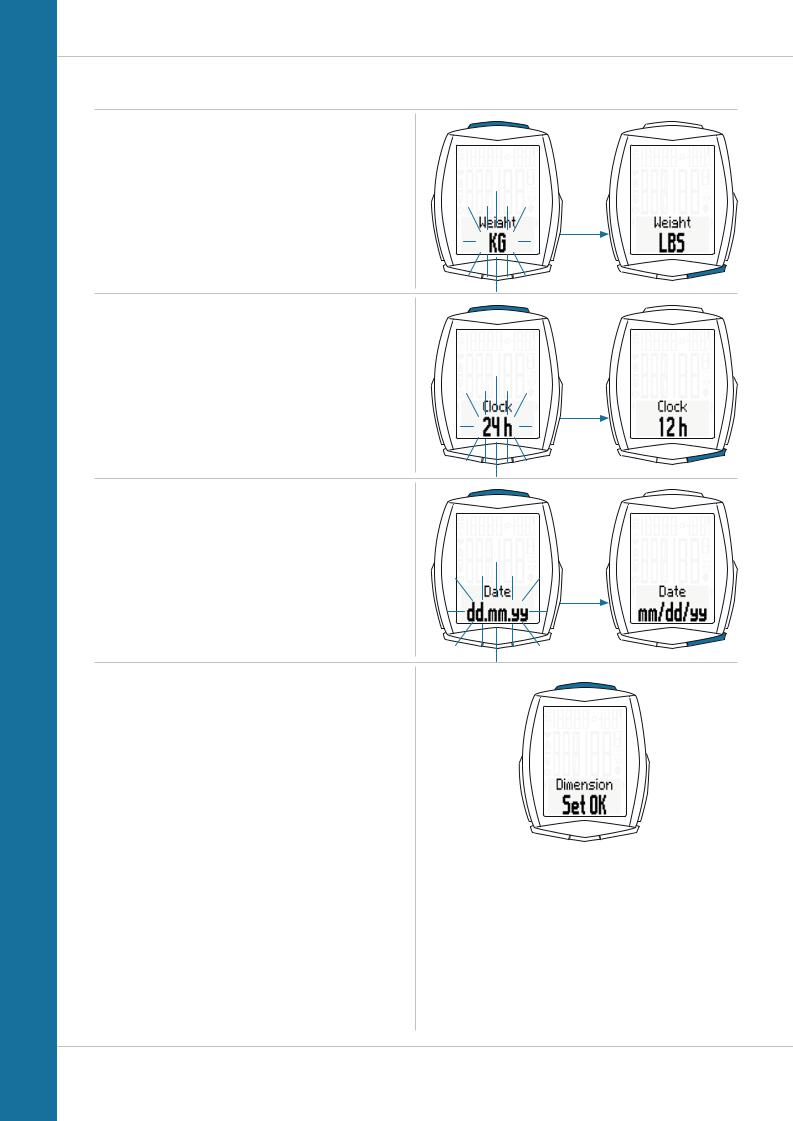
M6
Settings – Dimension
The setting for the unit weight now appears on the display.
KG or LBS (POUNDS) can be selected.
Press the BIKE button to make the selection.
Press the SET button to confirm the selection.
The setting for the time format now appears on the display. Here, you can select a 24-hour format or a 12-hour format with AM/PM.
Press the BIKE button to make the selection.
Press the SET button to confirm the selection.
The setting for the date format now appears on the display. You can choose between the European format and the English format.
Press the BIKE button to make the selection.
Press the SET button to confirm the selection.
The response “Dimension Set OK” appears on the display.
If you want to configure further settings, press the BIKE or
TPC button to access these.
If you do not want to configure any further settings, press and hold the SET button.
The settings menu closes.
The VDO M6 returns to function mode.
25
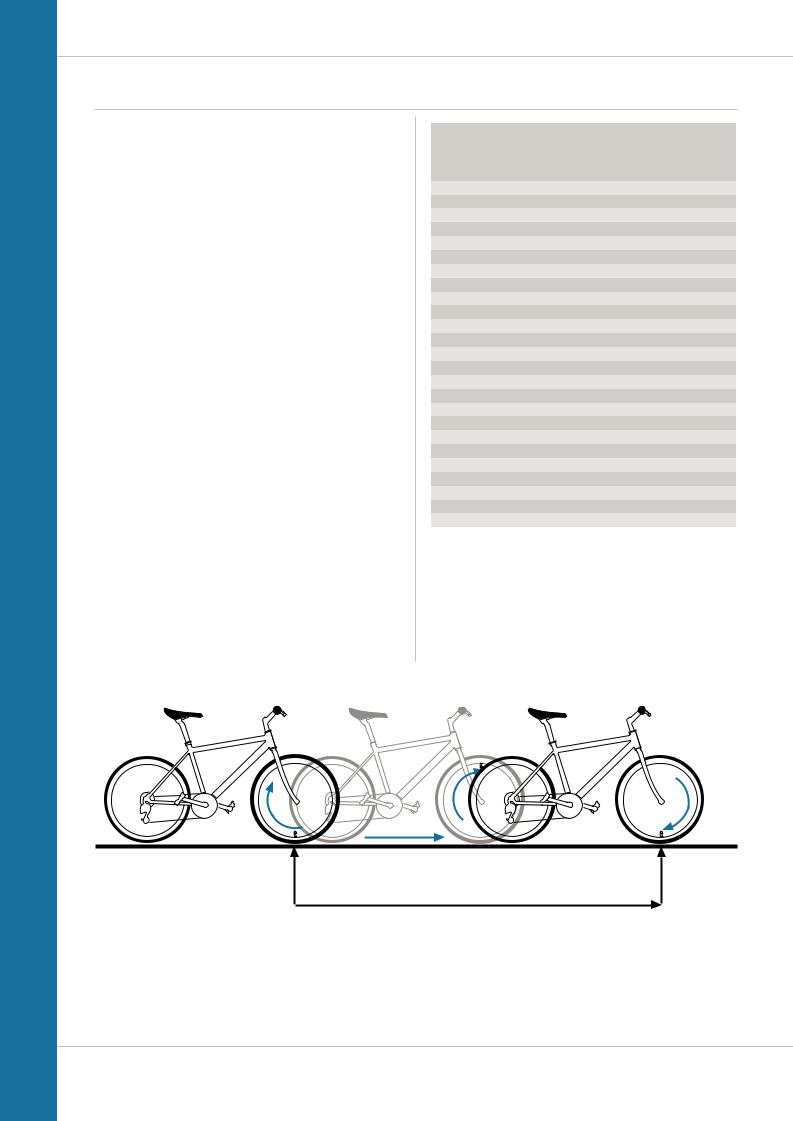
M6
Settings – wheel circumference/wheel size
You can set the roll circumference of your wheel in millimetres on the VDO M6 or select the applicable tyres from a tyres table.
The more accurate this setting, the more accurate your speed indicator and the measurement of the distance you have travelled. You can find the values for your tyres in the tyre size table and set these in the device.
ATTENTION: the values in the table are approximations only. The actual values can deviate from the values in the table depending on the manufacturer and the tyre tread.
If your tyre size is not listed in the table, you can accurately measure the roll circumference.
How to measure the roll circumference: STEP 1
Stand your bike up and position the wheel to which you want to attach the sensor so that the valve is directly on the ground. Ensure that the tyres are fully pumped up in accordance with the usage instructions. Mark the position of the valve on the ground with a line or adhesive strip.
STEP 2
Now push your bike forwards in a straight line until the valve is back on the ground after one rotation.
Again mark the position of the valve on the ground with a line or adhesive strip.
STEP 3
The distance between the two marks corresponds to your wheel circumference or wheel size in millimetres.
|
|
KMH |
MPH |
|
|
Wheel |
Wheel |
|
|
circumference circumference |
|
Tyre size |
ETRTO |
in mm |
in inches |
16 x 1.75 |
47-305 |
1,272 |
50.1 |
20 x 1.75 |
47-406 |
1,590 |
62.6 |
24 x 1.75 |
47-507 |
1,907 |
75.1 |
26 x 1.5 |
40-559 |
2,026 |
79.8 |
26 x 1.75 |
47-559 |
2,070 |
81.5 |
26 x 1.9 |
|
2,089 |
82.2 |
26 x 2.00 |
50-559 |
2,114 |
83.2 |
26 x 2.10 |
54-559 |
2,125 |
83.6 |
26 x 2.25 |
57-559 |
2,145 |
84.4 |
26 x 2.35 |
60-559 |
2,160 |
85.0 |
26 x 2.40 |
62-559 |
2,170 |
85.4 |
28 x 1.5 |
40-622 |
2,224 |
87.6 |
28 x 1.6 |
42-622 |
2,235 |
88.0 |
28 x 1.75 |
47-622 |
2,268 |
89.3 |
29 x 2.10 |
54-622 |
2,295 |
90.3 |
29 x 2.25 |
57-622 |
2,288 |
90.1 |
29 x 2.40 |
62-622 |
2,300 |
90.5 |
650 B |
|
2,100 |
82.6 |
700 x 18C |
18-622 |
2,102 |
82.8 |
700 x 20C |
20-622 |
2,114 |
83.2 |
700 x 23C |
23-622 |
2,095 |
82.5 |
700 x 25C |
25-622 |
2,146 |
84.5 |
700 x 30C |
30-622 |
2,149 |
84.6 |
700 x 32C |
32-622 |
2,174 |
85.6 |
700 x 38C |
38-622 |
2,224 |
87.6 |
1x
Wheel circumference in mm/inches
26
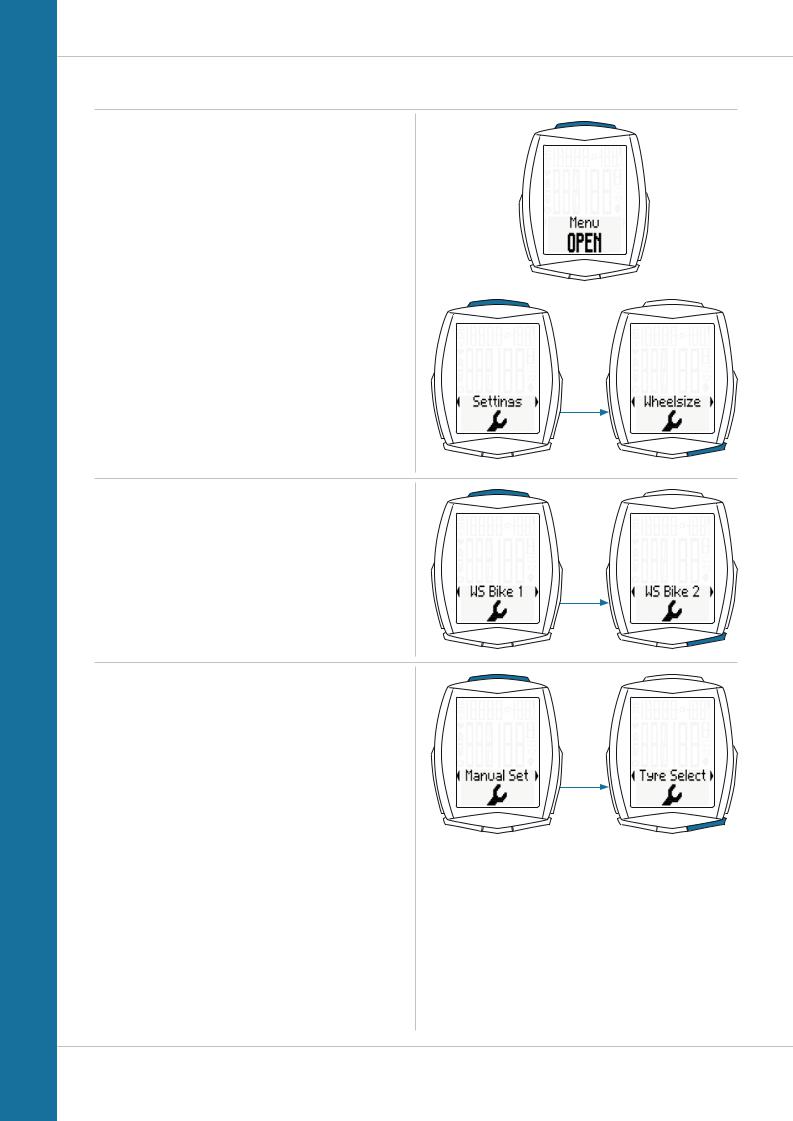
M6
Settings – wheel circumference/wheel size
How to set your wheel circumference:
Press and hold the SET button until the settings menu opens.
Press the BIKE button to move from Memory to Settings.
Press the SET button to open the settings.
“Language” appears on the display.
Press the BIKE or TPC button to scroll to the setting for the wheel size.
Press the SET button to open the setting for the wheel size.
You can set the wheel size separately for bike 1 and bike 2. Press the BIKE button to scroll from the setting for
bike 1 to the setting for bike 2.
Press the SET button to open the setting (description here is for bike 1).
In the display, you can now choose whether you want to manually set the wheel size in millimetres or select the appropriate tyres from a tyre list.
Press the BIKE button to make the selection.
Confirm the selection by pressing the SET button.
27
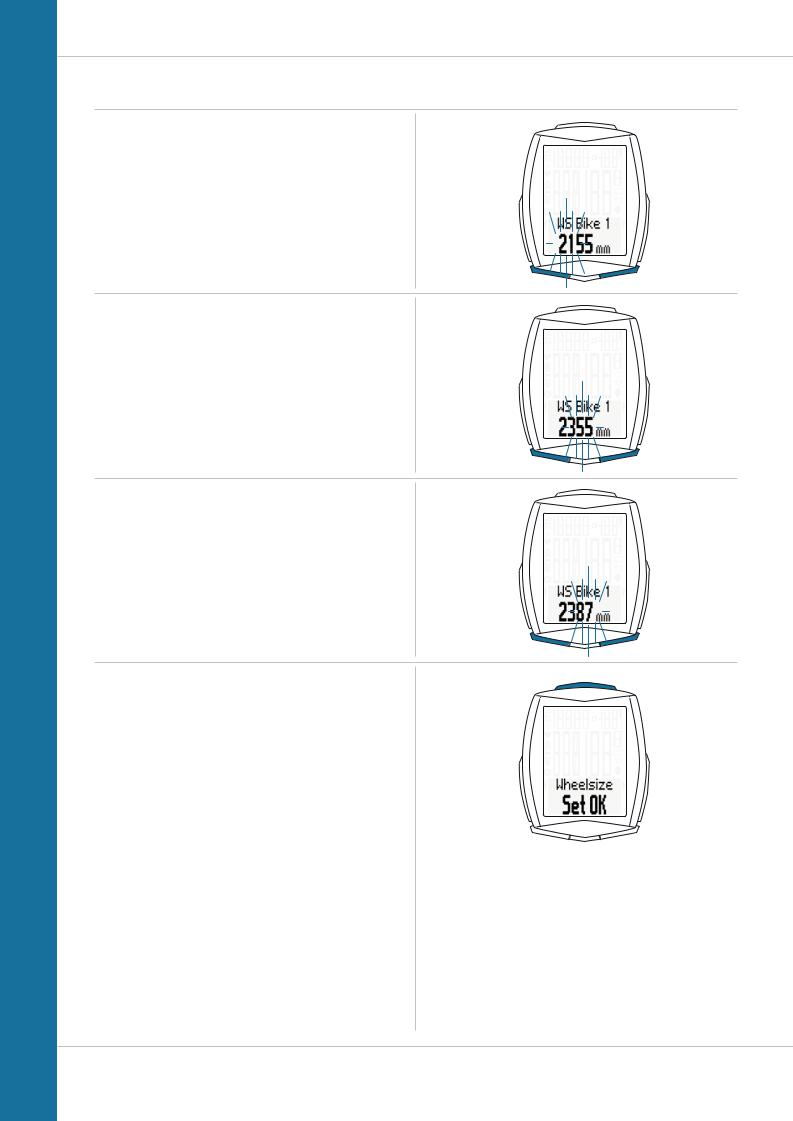
M6
Settings – wheel circumference/wheel size
Manual setting by entering the roll circumference in millimetres
The first two digits (in the example “21”) flash.
Press the BIKE or TPC button to set these digits to the desired value.
Press the SET button to confirm your setting.
The third digit now flashes and is ready to be set.
Press the BIKE or TPC button to set these digits.
Press the SET button to confirm your setting.
The final digit on the right now flashes.
Press the BIKE or TPC button to set these digits.
Press the SET button to confirm your setting.
Your wheel circumference is now fully set.
The response “Set OK” appears on the display.
If you want to configure further settings, press the BIKE or
TPC button to access these.
If you do not want to configure any further settings, press and hold the SET button.
The settings menu closes.
The VDO M6 returns to function mode.
28
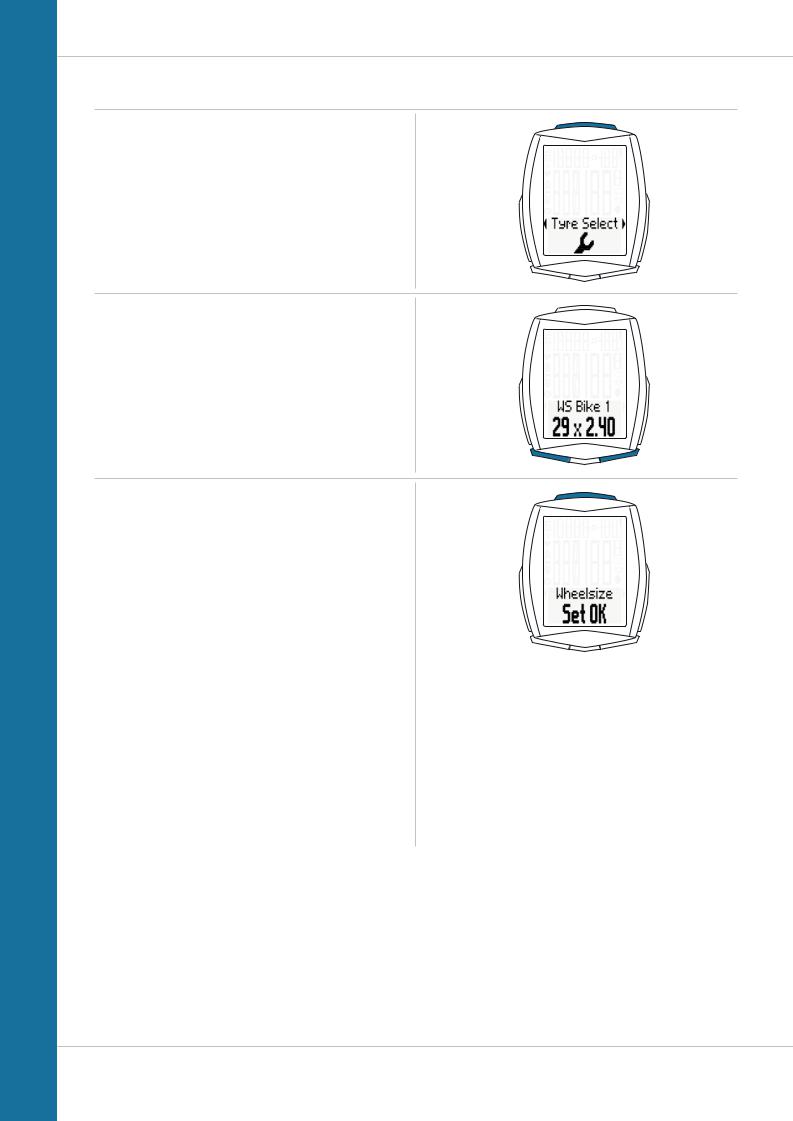
M6
Settings – wheel circumference/wheel size
Setting the wheel size using the tyre list
Open the wheel size settings via the tyres list by pressing the SET button (see previous page).
Press the BIKE or TPC button to scroll through the tyre list until your tyres are displayed (in the example shown
29 x 2.40)
Press the SET button to confirm the selection.
The response “Set OK” appears on the display.
If you want to configure further settings, press the BIKE or
TPC button to access these.
If you do not want to configure any further settings, press and hold the SET button.
The settings menu closes.
The VDO M6 returns to function mode.
29
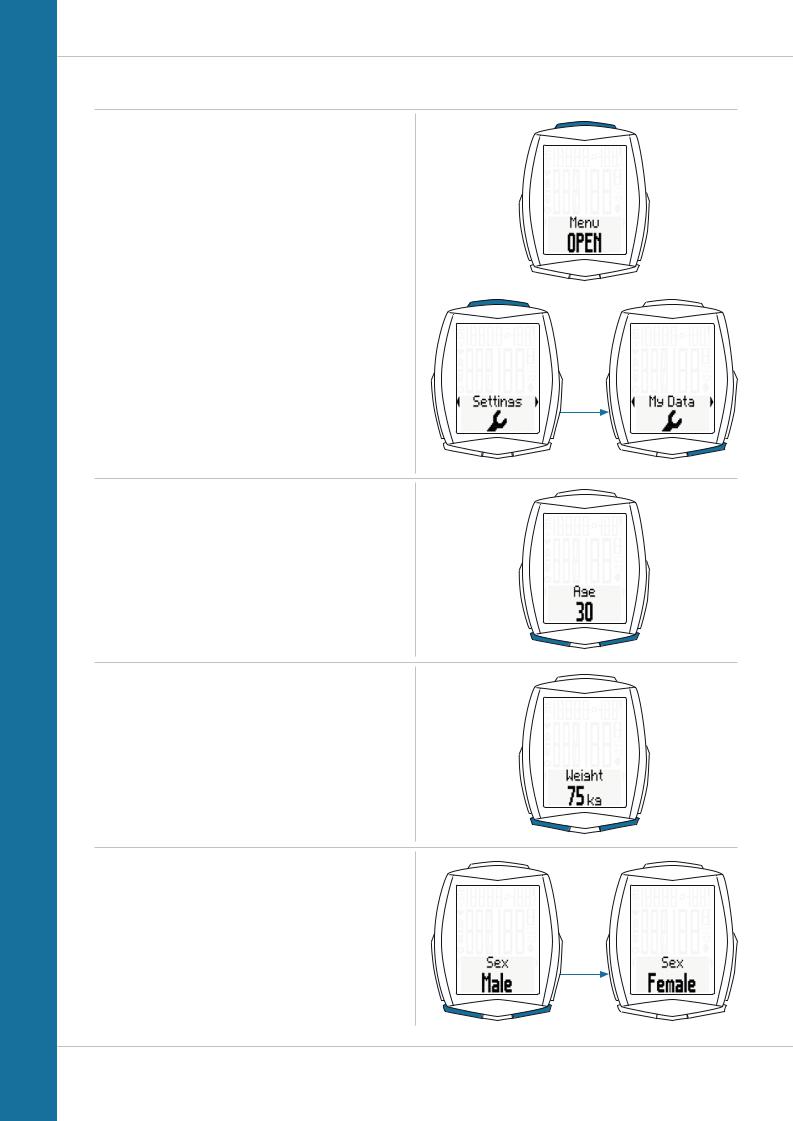
M6
Settings – my data
Use the My data settings to set your data for your age, weight, gender, HR max for the heart rate measurement and lower/upper limits for the heart rate training zone.
How to set your My data information:
Press and hold the SET button until the settings menu opens.
Press the BIKE button to move from Memory to Settings.
Press the SET button to open the settings. “Language” appears on the display.
Press the BIKE button to scroll to the settings for My Data.
Press the SET button to open the setting.
First, set your age.
Press the BIKE button to increase the value and the
TPC button to decrease the value.
Press the SET button to confirm the value you have set.
Now set your weight.
Press the BIKE button to increase the value and the
TPC button to decrease the value.
Press the SET button to confirm the value you have set.
Now set your gender.
Press the BIKE button or the TPC button to select your gender.
Press the SET button to confirm the value you have set.
30
