Page 1

CYCLECOMPUTING
BEDIENUNGSANLEITUNG
INSTRUCTION MANUAL
MANUEL D´INSTALLATION ET D´UTILISATION
MANUALE D´INSTALLAZIONE E FUNZIONAMENTO
INSTALACION Y OPERACIÓN MANUAL
HANDLEIDING
C1 C2 C3 C4
Page 2
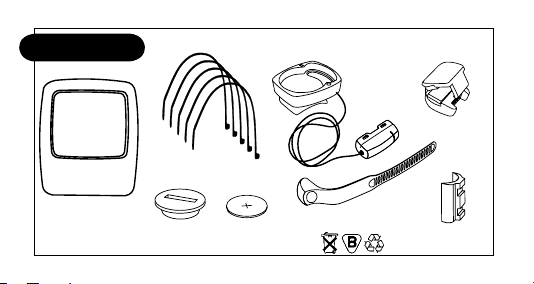
P01
*
*Watch out: old batteries require special disposal
Page 3
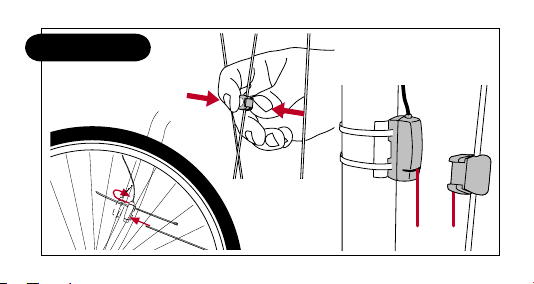
1-5 mm
P02
Page 4

screw
P03
Page 5
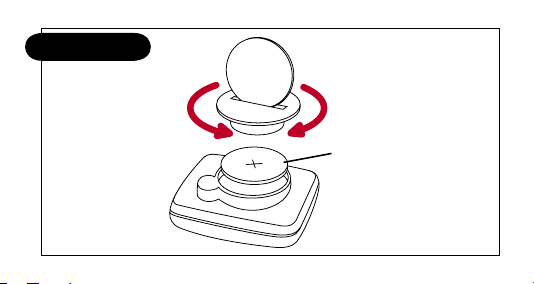
P04
CLOSEOPEN
Battery
Page 6
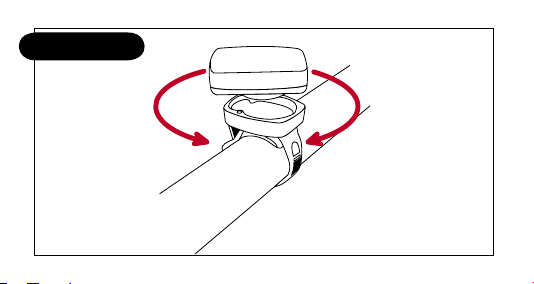
OPEN CLOSE
P05
Page 7
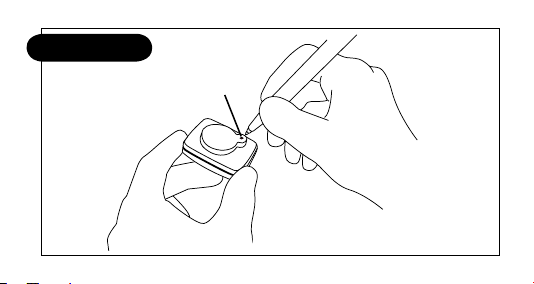
P06
AC-button
Page 8
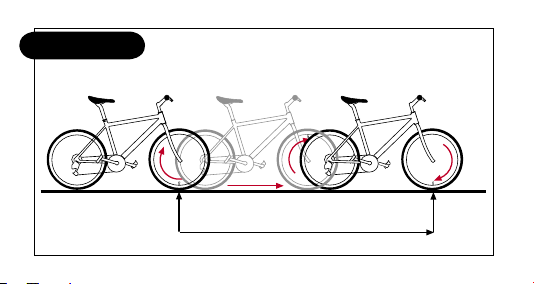
WS in mm / inch
1x
P07
Page 9
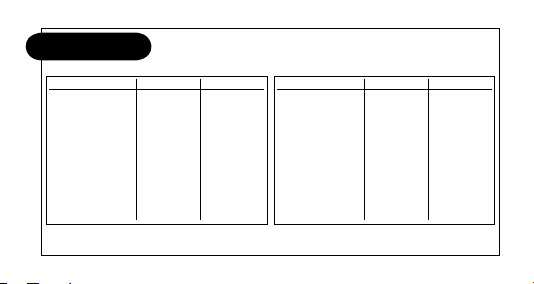
P08
Tire size WS in mm KMH WS in inch MPH
47-305 16x1,75 1272 50,1
47-406 20x1,75 1590 62,6
34-540 24x1 3/8 1948 76,7
47-507 24x1,75 1907 75,1
23-571 26x1 1973 77,7
40-559 26x1,5 2026 79,8
44-559 26x1,6 2051 80,7
47-559 26x1,75 2070 81,5
50-559 26x1,9 2089 82,2
54-559 26x2,00 2114 83,2
57-559 26x2,125 2133 84,0
37-590 26x1 3/8 2105 82,9
20-571 26x3/4 1954 76,9
Tire size WS in mm KMH WS in inch MPH
32-630 27x1 1/4 2199 86,6
40-622 28x1,5 2224 87,6
47-622 28x1,75 2268 89,3
40-635 28x1 1/2 2265 89,2
37-622 28x1 3/8 2205 86,8
18-622 700x18C 2102 82,8
20-622 700x20C 2114 83,2
23-622 700x23C 2133 84,0
25-622 700x25C 2146 84,5
28-622 700x28C 2149 84,6
32-622 700x32C 2174 85,6
37-622 700x37C 2205 86,8
40-622 700x40C 2224 87,6
Page 10
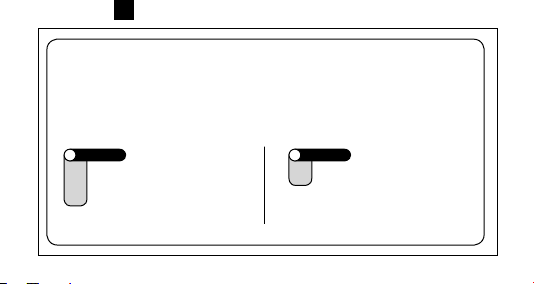
GB
IMPORTANT: General hint to read this manual:
This manual is valid for all VDO Series-C models. Some functions and
features are not available with all models. The “flag” icon on the beginning
of a chapter indicates which model this chapter is relevant for.
= valid for models C1,
C1
C2
C3
C4
44
C2, C3 & C4
C3
C4
= valid for models
C3 & C4
Page 11
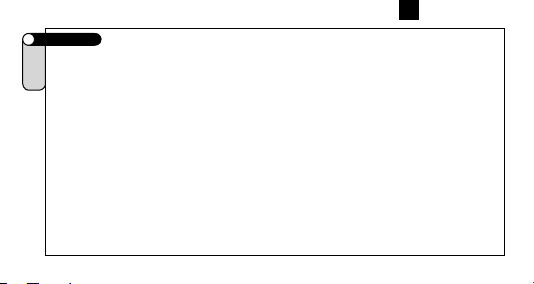
GB
Preface
C1
C2
Congratulations!
C3
C4
With your choice of a VDO cycle computer, you have decided to own the most advanced
technology available.
To enjoy the full potential of your computer and benefit from all the technical features, we
recommend you thoroughly study this manual. You will find crucial hints for its operation as
well as many more tips.
We wish you many enjoyable rides and trips on your bike with your VDO cycle computer.
CYCLE PARTS GMBH
45
Page 12
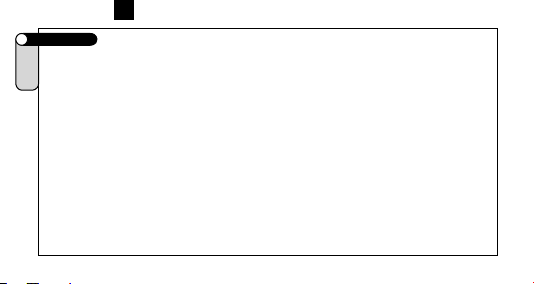
GB
Contents >>> P01
C1
C2
Please check package contents for its completeness:
C3
C4
1 VDO computer (model code)
1 Battery 3V CR2032 for the computer
1 Battery door for the computer
1 Handle bar mount w/cable and sensor
1 Rubbershim
1 Fixing clamp
1 Spoke magnet
5 Cable ties to fix sensor and cable
46
Page 13
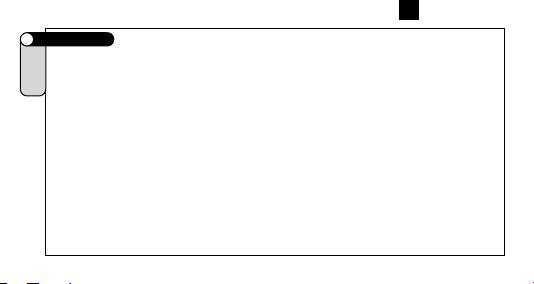
Index part I
1.1 Welcome to the club: your VDO-USER-CARD
C1
C2
1.2 Functions
C3
1.3 Optional features
C4
2. Installation
2.1 Mounting sensor and magnet
2.2 Mounting cable and VDO any-size handlebar mount
2.3 Battery installation (computer)
2.4 TWIST-CLICK mounting of the computer
2.5 The 4-line VDO display
2.6 The VDO EMC-operating-system (Easy-Menu-Control)
2.7 Functions / menu structure
Fundamental instructions to read this manual
3. Initial operation, AC-“auto-clear“
4 Basic settings
4.1 Language selection
GB
47
Page 14
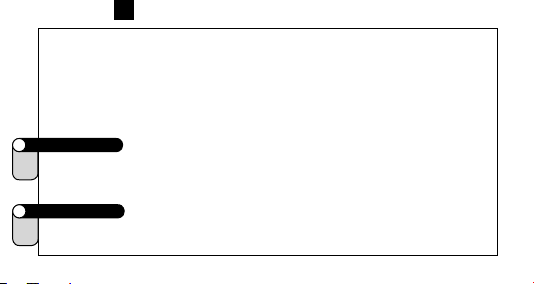
GB
4.2 Measuring and setting the wheel size(s)
4.3 Setting the clock
4.4 Setting the odometer
4.5 Changing wheel sizes from bike 1 to bike 2
4.6 Reset functions
5. Service-Interval-Indicator
6. Sleep-Mode
Index part II
7. Stopwatch
C2
C3
Index part III
8. NAVIGATOR functions
C3
C4
48
Page 15
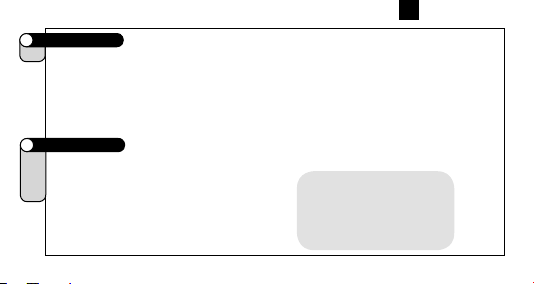
Index part IV
9. Timing functions
C4
9.1 Selecting timing functions
9.2 Timer/countdown programming
9.3 Timer/countdown/stop watch start/stop/reset
9.4 Additional countdown functions
Index part V
10. Troubleshooting
C1
C2
11. Warranty disclaimer
C3
12. Technical specifications
C4
GB
Important hint:
„>>> P04“ links at the beginning of a chapter are related
to the respective picture in the
picture book!
49
Page 16
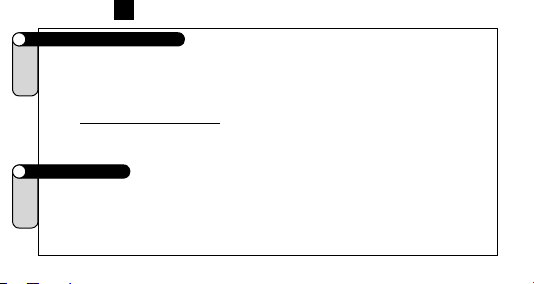
GB
1.1 The VDO-USER-CARD
Welcome to the Club. With the purchase of this product, you have become a member of the
C1
C2
VDO-USER Club. The VDO-USER-CARD (waterproof plastic) gives you three advantages:
C3
A. The white boxes allow you to write down your personal wheel size settings, if you have
C4
several bikes or if you use different tires.
B. The VDO-User-ID allows you access to the restricted VDO-User area on the VDO Homep-
age www.vdocyclecomputer.com.
Here you can find many useful information and additional hints.
C. The quick-reference manual helps you if you have not used your computer for a while and
can’t remember how to use it.
1.2 Functions
Information-Functions C1, C2, C3, C4:
C1
C2
TRIPDISTANCE trip distance
C3
ODO BIKE1 total odometer for bike 1
C4
ODO BIKE2 total odometer for bike 2
RIDE TIME trip ride timer
50
Page 17

AVG SPEED average speed
CLOCK time display in 12 or 24 h mode
Information-Functions C2, C3, C4:
MAX SPEED maximum speed
STOPWATCH stop watch
Information-Functions C3, C4:
SUM RIDE TM1/2 total ride timer (bike 1 / bike 2)
TOT RIDE TM total ride time for bikes 1 + 2
NAVIGATOR second, programmable trip counter
Information-Functions C4:
TIMER 1/2 Timer 1 / Timer 2
COUNTDOWN countdown timer
FORECAST KM(MI) trip distance prediction (at countdown)
REMAIN KM(MI) trip distance remainder (at countdown)
Additional Functions C1, C2, C3, C4:
comparison between actual and average speed by indicators
GB
51
Page 18

GB
WS1/2 - 2 wheel sizes programmable for bike 1 + bike 2
7 languages selectable, full text display
Service-Interval-Indicator (wrench symbol)
Additional Function C2, C3, C4: Timing Indicator
Additional Function C4: Audible signal (beeper) for timing-functions
1.3 Optional features
C1
The following genuine VDO parts are available at your Bike Shop
C2
- set sensor/cable/stem mount (support rotated by 90°)
C3
- set sensor/cable/handlebar mount
C4
- set sensor/handlebar mount/cable 1.5 m for rear wheel mounting
2.1 Mounting cable sensor and magnet
Important: mount the sensor first, then mount the wired handlebar holder as described under
C1
C2
2.2. Check the following while mounting:
C3
a. Distance between the sensor and magnet: 1 to 5 mm
C4
52
>>> P02
Page 19

GB
b. When mounting the sensor on a suspension fork, don’t forget to allow extra length for the
cable.
WATCH OUT: cable may tear
step 1 Loosely attach the sensor on the fork leg with cable ties
(do not tighten yet).
step 2 Mount the magnet on a spoke. Adjust the magnet to the
marking on the sensor (distance 1-5 mm).
step 3 when unit is working, finalize transmitter and magnet
mounting by tightening cable ties and clamping the
magnet
2.2 Mounting cable and VDO “any-size” handlebar holder
step 1 Run the cable up the fork, pass it around the brake cable from the already fixed sen-
C1
C2
C3
C4
sor to the handlebar. Use the enclosed cable ties or duct tape. Spiral the wire around
the brake cable (this has proven to be the best solution).
step 2 position the holder on the handlebar.
>>> P03
53
Page 20

GB
step 3 feed the fixing clamp through the slot below the holder socket, pass the clamp
around the handlebar and tighten it with a small screw driver. Do not overtighten, the
plastic screw might be damaged. Readjust the cable so that it will not be stretched
during steering. Finally tighten the zip ties holding the sensor.
2.3 Battery Installation (computer)
Your VDO computer comes with a 3 V battery (type 2032).
C1
C2
C3
step 1 insert the battery into the computer, positive pole face-up
C4
step 2 watch out not to edge over the battery
step 3 watch out that the rubber washer lies levelled on the inside
of the battery compartment.
step 4 insert the battery door into the opening, twist it with a coin
to the right until the stop after approx. 1/3 turn.
Battery Change
TIP: VDO recommends an annual battery change. Buy the spare battery from your Bike Shop
54
>>> P04
Page 21

GB
in good time to avoid unintended data loss. Changing the battery resets your computer to
default settings.
You must note your wheel sizes and the odometer totals for bikes 1 + 2. After inserting the
new battery, you are then able to easily reprogram your personal data into the computer.
2.4 Twist-Click mounting of the computer
The VDO Twist-Click-System securely connects the computer with the handlebar holder.
C1
C2
step 1 Hold the computer in the 10 O’clock position (approx. 45° to the left) and place it into
C3
C4
the socket.
step 2 turn the computer to the right “twist” until it engages in the socket.
step 3 for removal turn the computer to the left (do not press or yank)
>>> P05
55
Page 22

GB
2.5 The new 4-line VDO display
Indicator elements (Icons)
C1
C2
Service Indicator, TIMING Indicator, Indicator Bike 1/Bike 2 and measuring system (km or mi),
C3
comparison of actual and average speed, Menu control indicator (flashes for further menu
C4
options selectable)
Digit elements
Time (clock), Speed, Chosen display function
Text lines
Upper text line: full text description of the information displayed
or in set-up menu: description of set-up function
Lower text line: indicates the sub-menu to enter by pushing the
M-key or in set-up menu: indicates available set-up menus to be
Entered.
56
Page 23

Service Indicator
Time (clock)
Variation / difference actual speed
to average speed
Text line 1
Text line 2
Timing Indicator
C2, C3, C4
Selected measuring unit
GB
Indicator bike 1/2
Actual (current)
speed
Reading of the function selected in text
element 1
Menu control indicator
57
Page 24

GB
2.6 The VDO EMC-operating system
EMC = Easy Menu Control
EMC eases operating the computer by a full text menu control well known from
most cellular phones. 4 keys combined with the 4-line display provide comfortable
and user-friendly operation.
Menu indicators will always show further menu options by flashing.
In fact, you do not need the manual any more form here. Your VDO computer leads you step
by step through all the menus.
Enjoy navigating!
58
Page 25

The 4 keys and their functions:
Menu navigation upwards
or in SET-mode (number flashes): increase number
Menu navigation downwards
or in SET-mode (number flashes): decrease number
choose/accept option displayed (enter next menu level)
(push once) cancel last entry / go back one menu level
(hold) return to main menu
2.7 Functions / menu structure
IMPORTANT: In information menu (IM1 to IM7, see below)
the lower text line indicates the entry to a sub-menu.
Within such a sub-menu the upper text line indicates the
chosen information while the lower text line may offer
available options (START/STOP/RESET).
IM = Information Menu • EM = Set- or sub-menu
GB
59
Page 26

GB
IM1. TRIPDISTANCE/SETTINGS
IM2. ODO TOTAL/MORE
IM3. NAVIGATOR/SELECT
IM4. „TIMING-Function“/START*
IM5. MAX SPEED
IM6. AVG SPEED/C4: MORE
IM7. RIDE TIME/C3/C4: MORE
IM2.1. ODO BIKE 1
IM2.2. ODO BIKE 2
EM2.1. NAVIGATOR/SET
EM2.2. NAVIGATOR/RESET
C3/C4: IM7.1. SUM RIDE TM1
C3/C4: IM7.2. SUM RIDE TM2
C4: IM6.1.** FORECAST KM
C4: IM6.2.** REMAIN KM
C3/C4: IM7.3. TOT RID TM
*Depending on selection in Set-up-Menu
** Only if COUNTDOWN has been selected
= See Set-up Menu at chapter…..
menu available for models:
all
all
all
all
C3/C4
C2/C3/C4
C2/C3/C4
2.7.1 Information Menus
60
Page 27

2.7.2 Set Menus
EM1. DATA/RESET
EM2. LANGUAGE/SELECT
EM2. WHEELSIZE/SET
EM2. ODOMETER/SET
EM2. CLOCK/SET
EM2. WHEELSIZE/SELECT
EM2. TIMING/SELECT
EM2. NAVIGATOR/SELECT
EM2.1. NAVIGATOR/SET
EM2.2. NAVIGATOR/RESET
EM1.1.
TOUR DATA/RESET
EM1.2. ODO TOTAL/RESET
C3/C4: EM1.3. TOT RID TM/RESET
EM2.1.1. TIMER 1/?SELECT?
EM2.1.2. TIMER 2/?SELECT?
EM2.1.3. TIMER 1+2/?SELECT?
EM2.1.4. COUNTDOWN/?SELECT?
EM2.1.4. STOPWATCH/?SELECT?
EM2.2.1. TIMER1/?SET?
EM2.2.2. TIMER2/?SET?
EM2.2.3. COUNTDOWN/?SET?
EM2.1. TIMING/?SELECT?
EM2.2. TIMING/?SET?
C4
C3/C4
all
all
all
all
all
all
menu available for models:
GB
61
Page 28

GB
General hint to read the following chapters:
In the following you will often see this icon. Whenever you see this
3. Initial operation, AC-(“Auto clear”)-button
After installing the battery, your VDO computer brings up an English main menu.
C1
C2
Select your language to begin with.
C3
a c “TRIPDISTANCE / SETTINGS”
C4
a c “LANGUAGE / SELECT”
a c choose your language
The computer then automatically returns to the main menu TRIPDISTANCE/SETTINGS
(in your selected language).
62
icon, use the UP/DOWN keys to find the relevant menu option and
accept it by pushing the M-key.
>>> P06
Page 29

GB
Should your computer not function properly after installing the battery or you want to reset it to
default values, push the AC-button on the rear of the housing.
4. Basic settings
Basic settings are settings crucial to data measuring and operating the computer. Such as
C1
language, wheel size(s), clock.
C2
C3
C4
WATCH OUT: Any SET procedure must be completed (menu question ?SET OK? gets
accepted by pushing M). Should a SET procedure not be completed, any data entered is not
stored.
4.1 Language selection
C1
In case you want to change the language at any time, proceed as described under chapter 3.
C2
C3
C4
63
Page 30

GB
4.2 Measuring and setting the wheel size(s)
In order for your VDO computer to precisely calculate speed and distance, you have to mea-
C1
C2
sure the circumference of your wheels With an incorrect wheel size set, all related values like
C3
speed, trip distance, odometer etc. come out false. To make the use of your VDO computers
C4
possible on 2 bikes, i.e. Mountain Bike and Road Bike, you are able to set up 2 different
wheel sizes.
Measuring both wheel circumferences:
step 1 Place the front wheel valve perpendicular to the ground
step 2 Mark this spot on the ground for example with chalk
step 3 Turn the wheel forward for one full circle until the valve is
perpendicular to the ground again
step 4 Also mark this spot.
step 5 Measure the distance between the two spots (markings)
This is your wheel size.
step 6 Set-up your wheel size in your VDO computer as
described below.
64
>>> P07
Page 31

GB
If you have selected the Metric system (KM) you have to enter your wheel size/s in millimeters.
If you have selected English system (MI) you have to enter your wheel size/s in inches.
TIP: Write down your wheel sizes on your VDO-User-Card for easy reference. The values
listed in the chart are approximate. Depending on the tire brand, it is possible that these
numbers deviate from your real tire circumference since height and tread pattern are likely to
be different.
Setting the wheel sizes :
a c “TRIPDISTANCE/SETTINGS”
a c “WHEELSIZE/SET”
a c “KMH-DISPLAY” or “ MPH-DISPLAY” to be selected
<<actual wheel size 1 flashes>>
a set wheel size 1 in [mm] or [in]
(Press up/down key briefly for 1 mm, keep pressing key for fast forward run)
c “?SET OK?” accept or return by pressing b and correct your entries. “WHEELSIZE 1 /
SET DONE” pops up briefly, to indicate data storage.
Your computer now wants you to set wheel size 2.
65
Page 32

GB
If applicable, enter wheel size 2 as described above
If you don’t need to enter the second wheel size, hold the b key until the computer returns to
main menu TRIPDISTANCE/SETTINGS.
Watch out: Default settings for the wheel sizes are as follows: Bike 1 = 2155 mm and Bike 2 =
2000 mm. In case you don’t set your individual wheel sizes, the computer works with default
values. Readings for speed therefore are likely to deviate significantly from the actual values.
66
Page 33

4.3 Setting the clock
C1
C2
a c “TRIPDISTANCE / SETTINGS”
C3
a c “CLOCK / SET”
C4
a c “CLOCK 24-H-DISPLAY” or “CLOCK 12-H-DISPLAY”
<<flashing numbers>> are ready to be set:
a set hours
c “?CONTINUE?” for minutes
a c set minutes
c “?SET OK?” accept (or b to return and correct entries)
Your VDO-Computer automatically returns to main menu TRIPDISTANCE/SETTINGS.
GB
67
Page 34

GB
4.4 Setting the odometers
C1
C2
You can set odometers anytime or after a battery change. Note the odometer readings
C3
for bike 1 and 2 before changing the battery
C4
a c “TRIPDISTANCE/SETTINGS”
a c “ODOMETER / SET”
a c “ODO BIKE 1 / SET” or “ODO BIKE 2 / SET”
<<flashing numbers>> are ready to be set
a set value
c “?NEXT DIGIT?”
After you have set the last number on the left = first of your value
c “?SET OK?” accept “SET DONE”
Your VDO-Computer automatically returns to main menu TRIPDISTANCE/SETTINGS.
68
Page 35

GB
4.5 Changing wheel sizes from bike 1 to bike 2
If you have programmed 2 wheel sizes for 2 bikes you have to adjust your computer accord-
C1
C2
ingly prior to your trip.
C3
C4
a c „TRIPDISTANCE/SETTINGS“
a c „WHEELSIZE/SELECT“, accepted by c
a c „WHEELSIZE 1“ or „WHEELSIZE 2”
c accept / select
Change of wheel size is confirmed by WHEELSIZE 1-2 DONE.
WATCH OUT: Changing to the other wheel size automatically results in resetting / deleting all
data of your last tour (trip distance, ride time, average and maximum speed) of the previous
wheel size setting.
69
Page 36

GB
4.6 Reset functions
To reset / delete certain or all tour data
C1
C2
a c “TRIPDISTANCE/SETTINGS”
C3
a c “DATA / RESET”
C4
a “TOUR DATA / RESET”
or “ODO TOTAL / RESET”
or “TOT RIDE TM / RESET” (only C3, C4)
c accept / select “RESET”
Safety check back: Are you sure you want to reset?
c accepts “?RESET?” and deletes
NOTE: Accepting the reset by pressing c deletes the respective data. This step can not
be made undone.
“RESET DONE” appears briefly and your VDO-Computer automatically returns to main
menu TRIPDISTANCE/SETTINGS.
70
Page 37

GB
Following data is deleted by these corresponding reset modes:
TOUR DATA RESET: trip distance, ride time, average speed, maximum speed.
ODO TOTAL RESET: odo total, km/mi bike 1, km/mi bike 2
TOT RID TM RESET: total ride time, ride time bike 1, ride time bike 2 (C3, C4)
5. Service-Interval-Indicator
Your VDO computer features a Service-Interval-Indicator for bike 1 and bike 2. Like the indica-
C1
C2
tor in some cars, the Service-Interval-Indicator reminds you to have your bike checked and
C3
serviced in a shop.
C4
When you reach 750 km/mi on one bike:
- The Service-Interval symbol (wrench) flashes in the display
- The information line displays “BIKE CHECK“
Now it is suggested to either service your bike yourself or take it to a pro shop of your choice
71
Page 38

GB
to have it checked.
Press any key. The text “BIKE CHECK“ will disappear again
After further 50 km/mi the Service-Interval-Indicator symbol (wrench) will also disappear.
6. Sleep-Mode
Your VDO-Computer features a sleep mode function to save battery power. During Sleep
C1
C2
Mode the major portion of your display is shut down to save battery power. Only the clock,
C3
the Service-Interval-Indicator (if applicable) and the TIMER symbol (if activated) are displayed.
C4
a. The computer will go into Sleep-Mode when no speed impulses have been processed for
5 minutes and no key has been pressed during that time.
b. Sleep-Mode is cancelled once speed impulses are processed (you start riding) or any key
is pressed.
72
Page 39

7. Stopwatch
Manual stop watch to measure riding time of certain trip sections.
C2
C3
Starting Stopwatch
Select STOPWATCH in your information display:
a “STOPWATCH /START”
c “START” / “STOP”
Indicator Symbol << >>
Resetting Stopwatch:
a STOPWATCH select the appropriate menu.
c Hold for 3 seconds
After 3 seconds the STOPWATCH is reset to zero.
GB
73
Page 40

GB
8. NAVIGATOR functions
C3
C4
Your VDO computer features a NAVIGATOR function that makes it possible to follow
route (Road-Book) instructions. Road-books are trip maps outlining mileage values
based on certain landmarks.
Your VDO-Navigator is a further independent trip counter, it either counts forward or
backwards. Mileage can be set at any point of the trip. You might as well get in on a trip
or adjust your mileage in case you have gotten lost.
Setting the NAVIGATOR
a c “NAVIGATOR / SELECT”
a c “NAVIGATOR / SET“
a c “FORWARD” or “BACKWARD“ to be selected
<<flashing numbers>> are ready to be set:
a enter / set
74
Page 41

GB
c “?NEXT DIGIT?” accept or return by b
continue with next digit or correct previous entry b
At the end of the set procedure you will be asked
c “?SET OK?” accept
“SET DONE” appears briefly and your VDO-Computer automatically returns to main menu
TRIPDISTANCE/SETTINGS.
Note: the NAVIGATOR is always counting, even if you don’t set it.
Reset NAVIGATOR to zero.
a c “NAVIGATOR / SELECT”
a c “NAVIGATOR / RESET”
Check back: “NAVIGATOR ?RESET?”
c accept
“RESET DONE” appears briefly and your VDO-Computer automatically returns to main menu
TRIPDISTANCE/SETTINGS.
75
Page 42

GB
9. Timing functions
Your VDO-Computer features 5 individual timing functions. With any of the functions
C4
selected the TIMING indicator << >> is activated in the upper left part of the display.
Set-/measuring range for all timing functions:
0:00:00 h to 24:00:00 h
TIMER 1: You can program a time window, i.e. for interval training. TIMER 1 counts on
from zero. A single beep indicates the end of TIMER 1.
TIMER 2: You can program another time window, i.e. for a break in your interval training
TIMER 2 counts on from zero. A double beep indicates the end of TIMER 2.
TIMER 1+2: With this TIMING-function selected, TIMER 1 and TIMER 2 time windows
are continuously cycled one after the other. A single beep indicates the end of TIMER
1, a double beep indicates the end of TIMER 2. TIMER 1+2 is activated, until you stop
TIMER 1+2 by pressing the M-key
76
Page 43

GB
COUNTDOWN: You can program a time window from which is counted backwards. A single
beep indicates the end of the COUNTDOWN timer. Only with COUNTDOWN selected and
started you have access to additional functions MORE in AVG SPEED menu. See also 9.4.
STOPWATCH: manual stop watch to measure riding time of certain trip sections.
9.1 Selecting timing functions
a c “TRIPDISTANCE / SETTINGS
C4
a c “TIMING / SELECT”
c “TIMING / ?SELECT?”
Note: By accepting “?SELECT?” either default setting STOPWATCH or last selected timing
function is displayed .
a “STOPWATCH” / “COUNTDOWN” / TIMER 1” / “TIMER 2” or “TIMER 1+2”
c SELECTION to be confirmed / accepted
“DONE” appears briefly and your VDO-Computer automatically returns to main menu
77
Page 44

GB
TRIPDISTANCE/SETTINGS. The TIMER function of your choice is then displayed in your
information menu IM4.
With TIMER or COUNTDOWN selected, you have to program your time window, otherwise
your information menu displays the hint “TIMER ERROR” or “COUNTDOWN ERROR”.
9.2 TIMER/COUNTDOWN programming
While the STOPWATCH does not need any further presetting, for the TIMER and COUNT-
C4
DOWN functions the time windows have to be programmed in the first place
a c “TRIPDISTANCE / SETTINGS
a c “TIMING / SELECT”
a c “TIMING / ?SET?”
a “TIMER 1” or “TIMER 2” or „COUNTDOWN“
c accept / select
<<flashing numbers>> are ready to be set
78
Page 45

GB
a c hours a c minutes a c seconds
c „?SET OK?“ accept
“TIMER1/TIMER2/COUNTDOWN SET DONE” appears briefly and your VDO-Computer
automatically returns to main menu TRIPDISTANCE/SETTINGS.
9.3 Timer/Countdown/Stopwatch start, stop and reset / Beep
Starting Timer/Countdown/Stopwatch
C4
Select the timing-function of your choice in your information display:
a “TIMER 1 /START” or “TIMER 2/START” or “TIMER1+2/START” or
“COUNTDOWN /START” or “STOPWATCH /STAR T”
c “START” / “STOP”
Resetting Timer/Countdown/Stopwatch
Timer and Countdown feature a “fast reset” function:
79
Page 46

GB
a TIMER1/TIMER2/TIMER1+2/COUNTDOWN/STOPWATCH select the appropriate menu.
c Hold for 3 seconds
After 3 seconds the TIMER is reset to zero or the COUNTDOWN is reset to the previously
programmed START time.
Check back COUNTDOWN
With COUNTDOWN-time elapsed an automatic check back appears: ?RESET?.
If you accept this by pressing c, the previously programmed COUNTDOWN time is displayed.
The COUNTDOWN is now ready to be started again.
9.4 Additional Countdown Functions
In COUNTDOWN mode you get to FORECAST KM/MI and REMAIN KM/MI by information
C4
menu AVG SPEED:
80
Page 47

GB
a c “AVG SPEED/MORE”
a “FORECAST KM or MI”
b “REMAIN KM or MI”
Note: The forecasted km/mi reflect your computers projection for the distance you accomplish
at the end of your countdown time. This information is determined by your actual average
speed during the countdown time period. Respective data is updated
every 10 seconds. Remaining km/mi is your estiamted distance left in the remaining countdown time. Here also, respective data is updated every 10 seconds. As long as you have
not reset your COUNTDOWN by ?RESET?, you are able to review the projected FORECAST
KM/MI of your last COUNTDOWN by the “FORECAST KM/MI” menu option.
81
Page 48

GB
10. Troubleshooting
Here’s a listing of possible malfunctions, the probable causes and suggested solutions.
C1
C2
Malfunction Probable Cause Remedy / Repair
C3
C4
Partial text segments
in display (i.e. after
battery change
No speed reading in
display
No speed reading in
display
82
Computer-software is not
running smoothly after battery change
Sensor and magnet are too
far apart
Computer is not precisely
engaged into handlebar
holder socket.
Reset the software by
pressing the AC-button on
the rear housing
Readjust position of sensor
and magnet
Place computer into
socket and TWIST to
the right until it engages
(CLICK
Page 49

GB
No speed reading
in display
Display fades Battery is weak Check battery, and replace
Display fades Temperatures below 5°
11. Warranty disclaimer
VDO Cycle Parts warrants your VDO-Computer for 5 years from date of purchase. This war-
C1
C2
ranty covers defects in material and workmanship. Defects on cables, senders, transmitters
C3
and mounting materials resulting from normal wear and tear, improper care, accidents, abuse
C4
or alteration are not covered by our warranty. Opening the computer housing (except for the
Wheel size is not correctly
set up = Wheel size is ZERO
C (41° F) make your LCD
display fade
Program your wheel size
eventually
Higher temperatures will m ake your
display work properly
83
Page 50

GB
battery door) is considered abuse, thus not covered by our 5 year warranty.
Please keep your sales receipt to prove that your computer is covered under the warranty in case of legitimate complaints.
In case of legitimate complaints you are entitled to have your computer either repaired or
replaced with a comparable model. Due t possible model changes, your model might have
been discontinued.
In the event that you should have a complaint, please first contact the retailer where you purchased your VDO computer. If the retailer is unable to help, you can return your computer to:
Cycle Parts GmbH, Große Ahlmühle 33, D-76865 Rohrbach.
In case of technical queries, please contact our customer-service-hotline: +49-6349-9635-10.
Further technical information is available on our website: http://www.vdocyclecomputer.com
Technical specifications of our computers are subject to change without notice.
84
Page 51

12. Technical Specifications
Computer: approx. 45 x 52 x 16 mm, weight 45 g
C1
Handlebar holder: weight 15 g
C2
Sensor: weight20 g
C3
Battery Computer: 3V, Type 2032
C4
Battery life: r 600 hours of use, approx. 12000 km (7400 mi)
Operating temperature of LCD display: -15 °C to +60 °C (5° F to 140° F)
Speed reading range: at wheel size 2155 mm (84.8 in)
Riding Time Measuring Range: up to 23:59:59 HH:MM:SS
Stop Watch Measuring Range (only C2, C3, C4): up to 23:59:59 HH:MM:SS
Trip Distance Counter Measuring Range: up to 999.99 km or mi
NAVIGATOR Measuring Range (only C3, C4): up to 999.99 km or mi
Total odometer either Bike 1 or 2 Measuring Range: Up to 99.999 km or mi
Total Odometer measuring Range: up to 199.999 km or mi
Wheel size Set Range: 100 mm (3.9 in) minimum / 3999 mm (157.4 in) maximum
min 2.5 km/h (1.55 mi) / max 199.5 km/h (124 mi)
GB
85
