Page 1
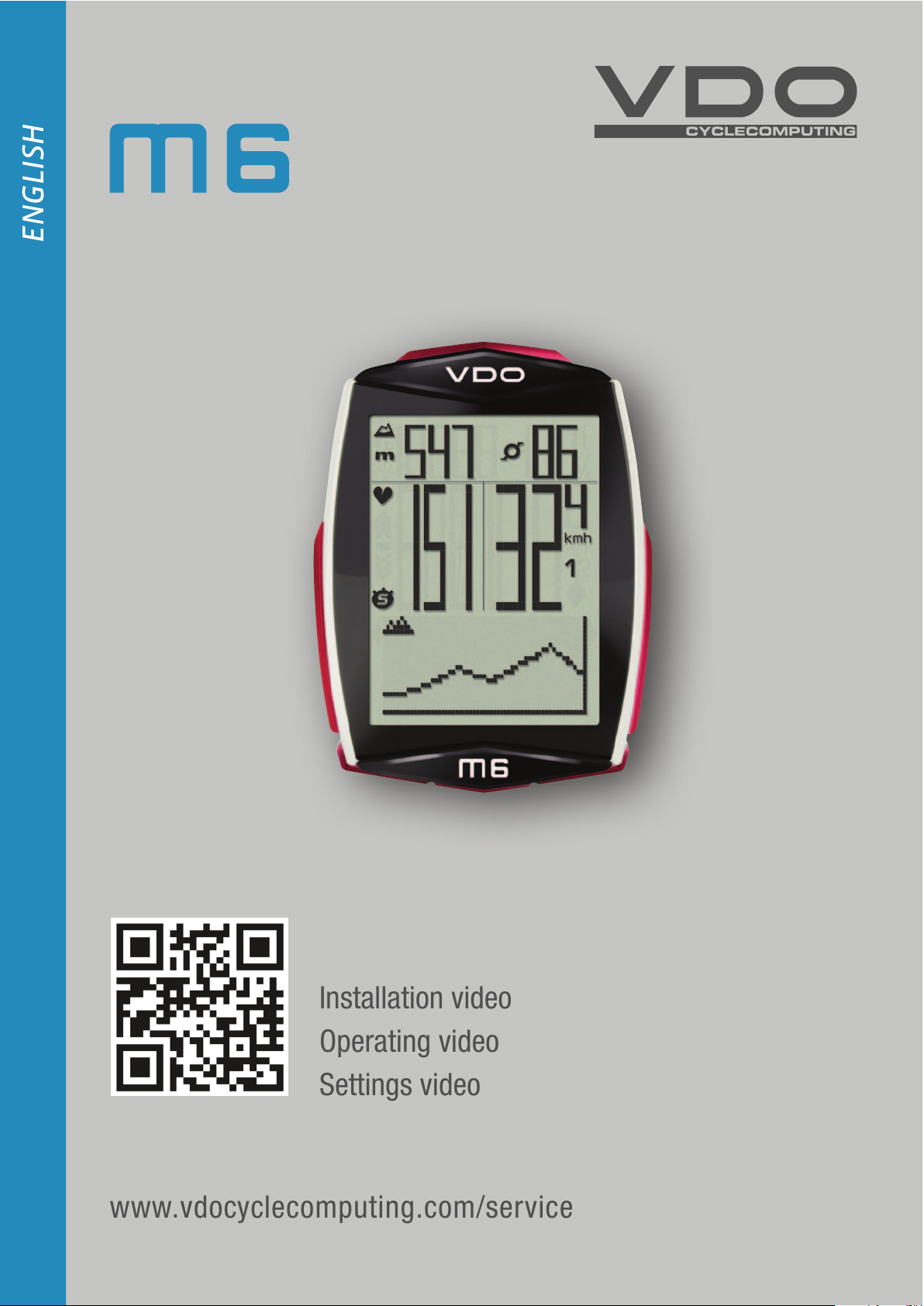
www.vdocyclecomputing.com/service
ENGLISH
Installation video
Operating video
Settings video
Page 2
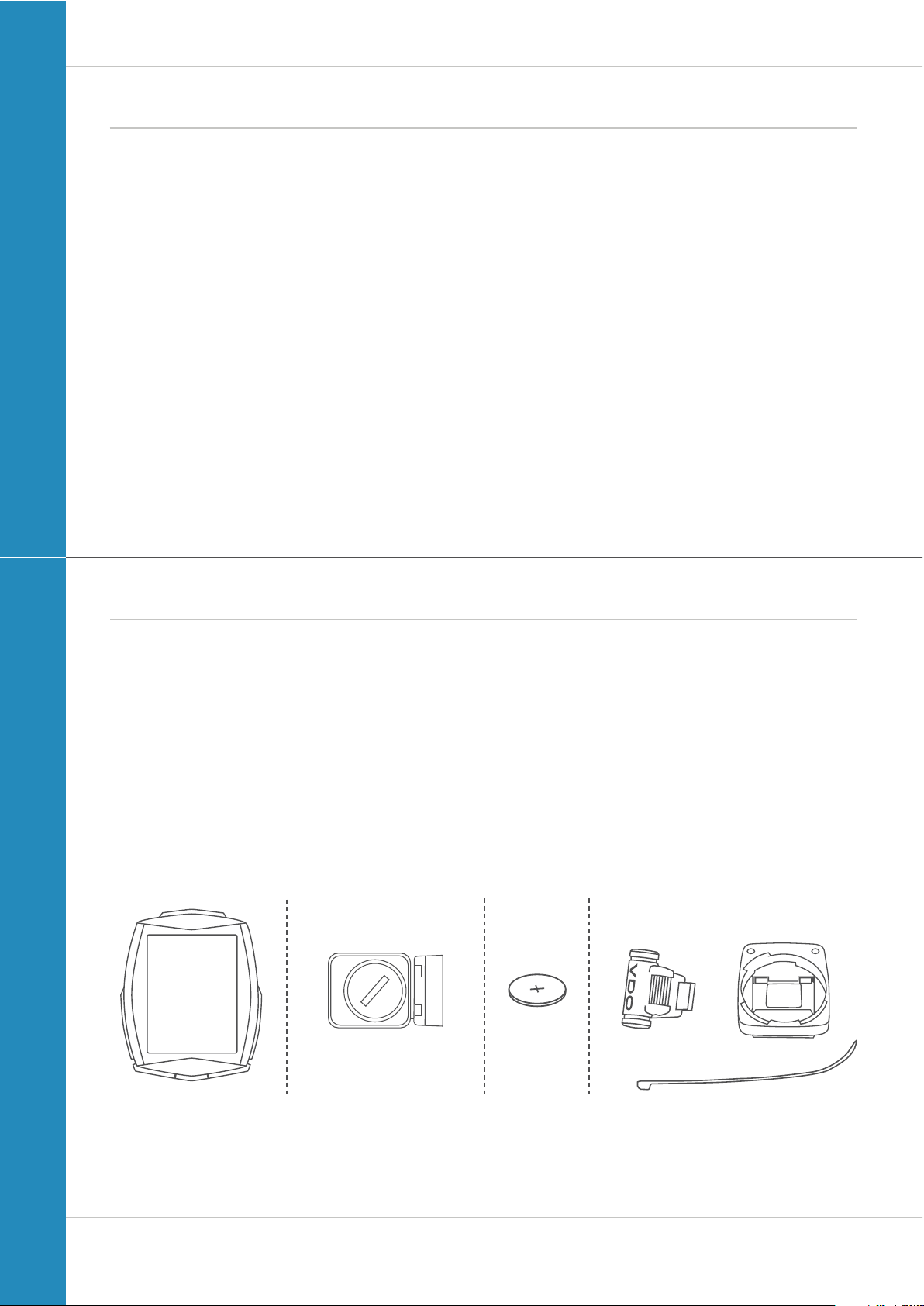
2
M6
Preface
Pack contents
Congratulations
In choosing a VDO computer, you have opted for high-quality
device with first rate technology.
To optimally use the computer, we recommend that you read
this manual carefully. It contains full operating instructions
and many useful tips.
We hope you enjoy cycling with your VDO computer.
Cycle Parts GmbH
First, please ensure that the contents of this pack are
complete:
1 VDO computer
1 battery for the computer
1 speed transmitter, battery installed
1 handlebar bracket
1 spoke magnet (clip magnet)
Cable ties for attaching the bracket and
the transmitter
1 Quick-start instruction manual
Page 3
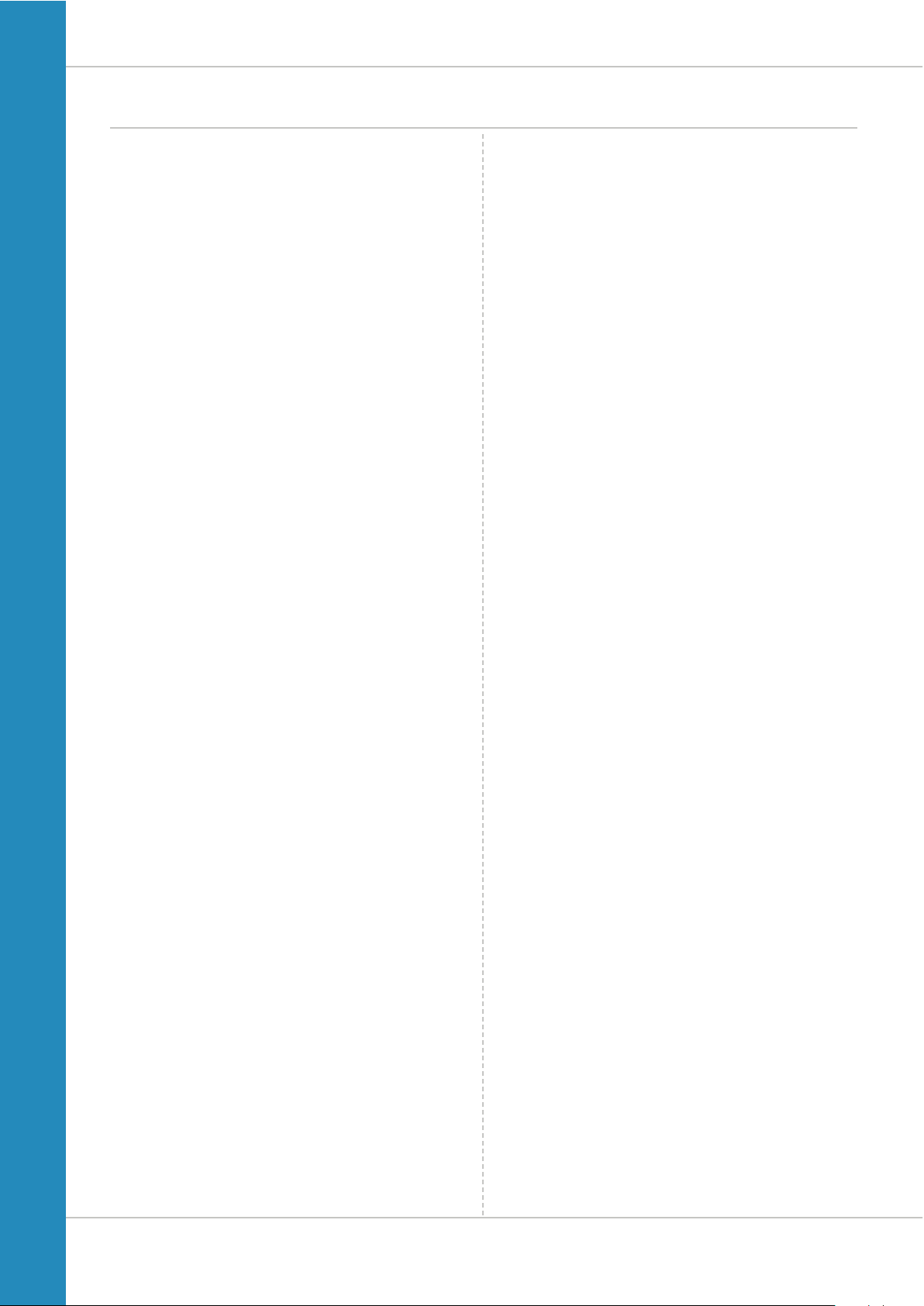
3
M6
Table of contents
Display .................................................................. 04
Buttons
................................................................. 07
Functions
.............................................................. 08
Accessing the total values
..................................... 13
Operation while cycling
......................................... 17
Sleep mode ........................................................... 17
Attaching the handlebar bracket
........................... 18
Attaching the speed transmitter
............................ 19
Inserting the computer into the bracket
................. 20
Pairing the transmitter (initial use) ........................ 21
Function testing
.................................................... 21
Settings ................................................................ 22
Language ....................................................................... 22
Dimension ..................................................................... 24
Wheel circumference ..................................................... 26
My data ......................................................................... 30
Sensor selection ............................................................ 32
Heart rate intensity zones .............................................. 33
Start altitudes ................................................................ 36
Current altitude ............................................................. 37
Recalibrating the altitude before starting ....................... 39
Clock ............................................................................. 40
Date .............................................................................. 42
Beeper .......................................................................... 44
Total values ....................................................... 45
Total distance ............................................................ 46
Total ride time ............................................................ 48
Altitude gain .............................................................. 50
Altitude loss ............................................................... 52
Maximum altitude ...................................................... 54
Distance uphill ........................................................... 56
Distance downhill ...................................................... 58
Total calorie burn ........................................................ 60
Resetting the total values ........................................... 62
Setting the navigator ............................................. 64
Resetting the navigator to zero
.............................. 65
Trip section counter
.............................................. 66
Resetting the trip section counter to zero
.............. 67
Resetting trip data after the trip
............................ 67
Saving trip data .................................................... 68
Accessing the trip data from the memory
.............. 69
Bike selection: bike 1 or bike 2
.............................. 69
Light mode
............................................................ 70
Heart rate option ................................................... 71
Activating the heart rate option ..................................... 71
Display when using the heart rate option ....................... 72
Button allocation with the heart rate option ................... 72
Functions in the heart rate option .................................. 73
Selecting heart rate zones ............................................. 75
Cadence option
..................................................... 76
Activating the cadence option ........................................ 76
Display when using the cadence option ......................... 77
Button allocation and functions
with the cadence function ............................................. 78
Attaching the cadence transmitter ................................. 78
Heart rate and cadence options
simultaneously activated ...................................... 78
Display with heart rate and cadence .............................. 79
Functions with heart rate and cadence options .............. 80
Replacing the battery in the computer ................... 81
Replacing the battery in the speed transmitter
...... 82
Terms of guarantee
............................................... 83
Troubleshooting .................................................... 84
Technical specifications
........................................ 85
Page 4
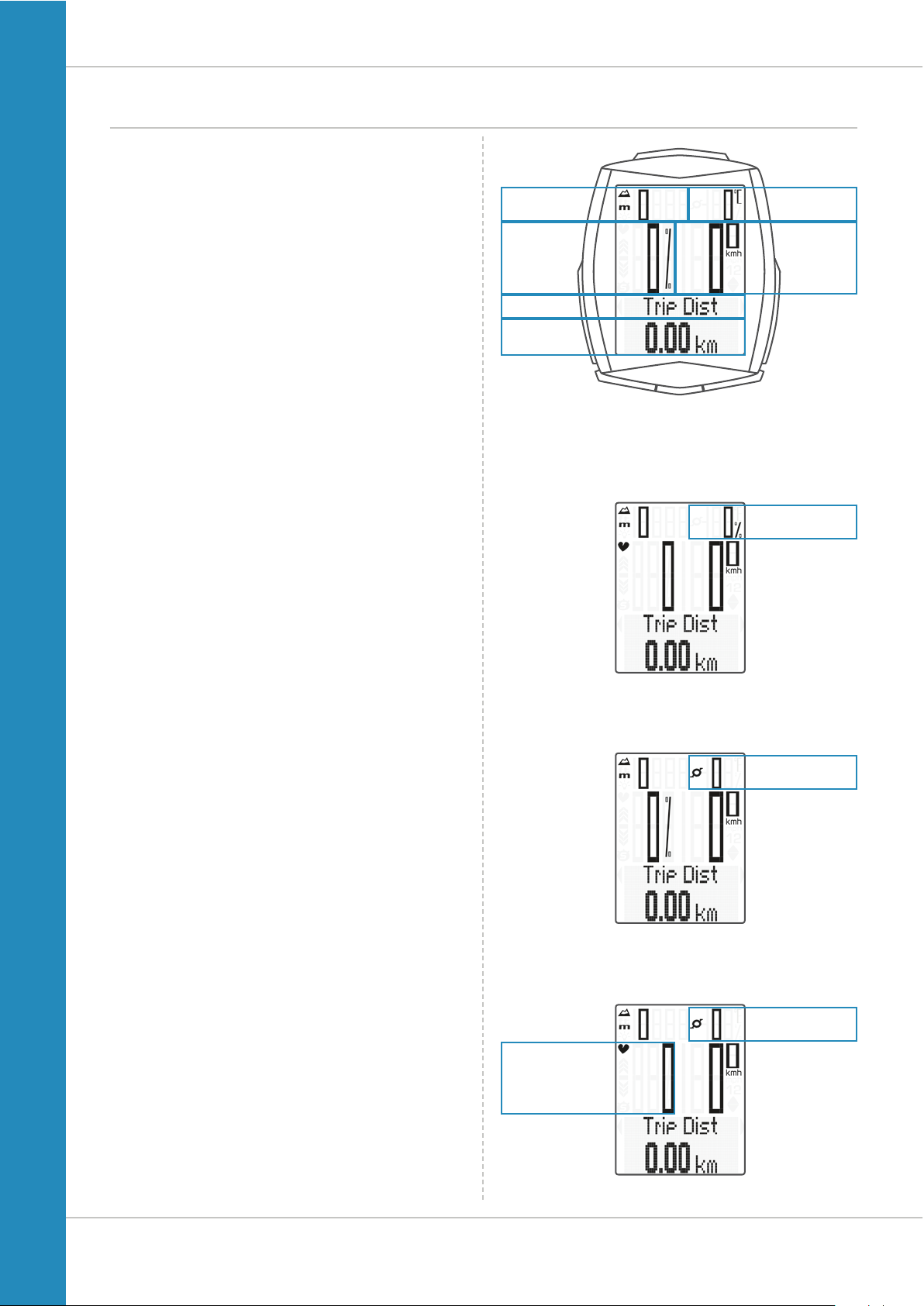
4
M6
Display
The VDO M6 has a large, easy-to-read display
that can be divided into six areas.
Area 1:
The altitude is permanently displayed on the left
of the top line of the display.
Area 2:
The temperature is permanently displayed on the right.
If the heart rate function is selected: the gradient
uphill/downhill is displayed.
If the cadence option is selected: the cadence is
displayed.
If the heart rate + cadence option is selected:
the cadence is displayed.
Area 3:
The current speed is permanently displayed on the right
in the middle line of the display.
Area 4:
The gradient uphill/downhill is displayed on the left
as a percentage.
If the heart rate function is selected: the current heart
rate is displayed.
Area 5:
A description of the selected indicator function is displayed
in this area in clear text.
Area 6:
The value for the selected function is displayed
in the bottom line.
Display with heart rate option
Display with cadence option
Display with heart rate + cadence option
Area 1
Area 4
Area 4
Area 5
Area 6
Area 3
Area 2
Area 2
Area 2
Area 2
Page 5
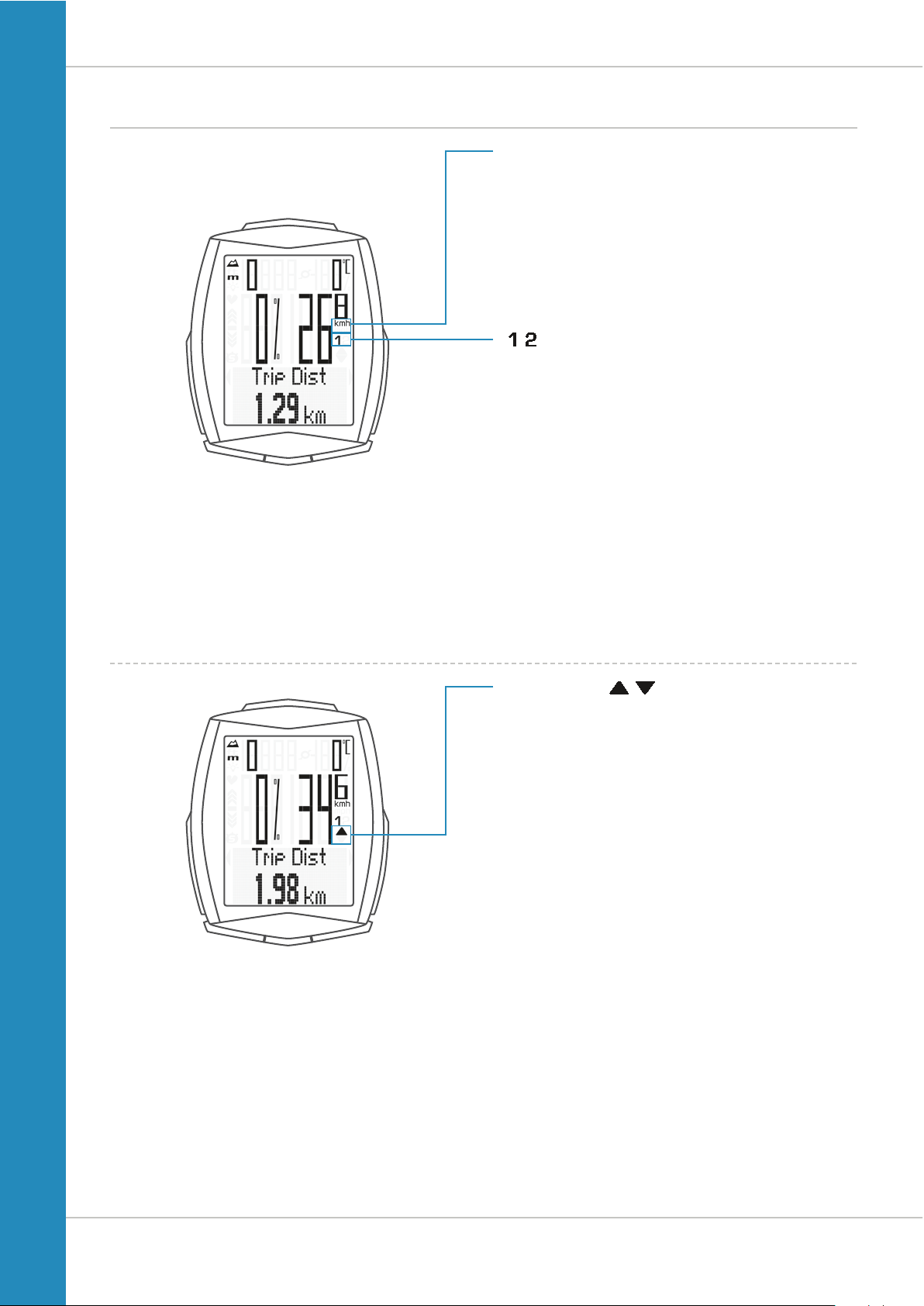
5
M6
Display
On the right of the display, under the speed indicator,
the unit kmh or mph is displayed.
The active bike is also shown in this area.
“ ”
The VDO M6 can be used on two bikes. The indicator icons
1 and 2 show you whether your VDO M6 is currently using the
settings for bike 1 or bike 2.
A description of how to switch between bike 1 and bike 2 can
be found on page
69.
“UP/DOWN arrow”
The arrows indicate whether you are currently travelling
quicker or slower than your current average speed.
Page 6
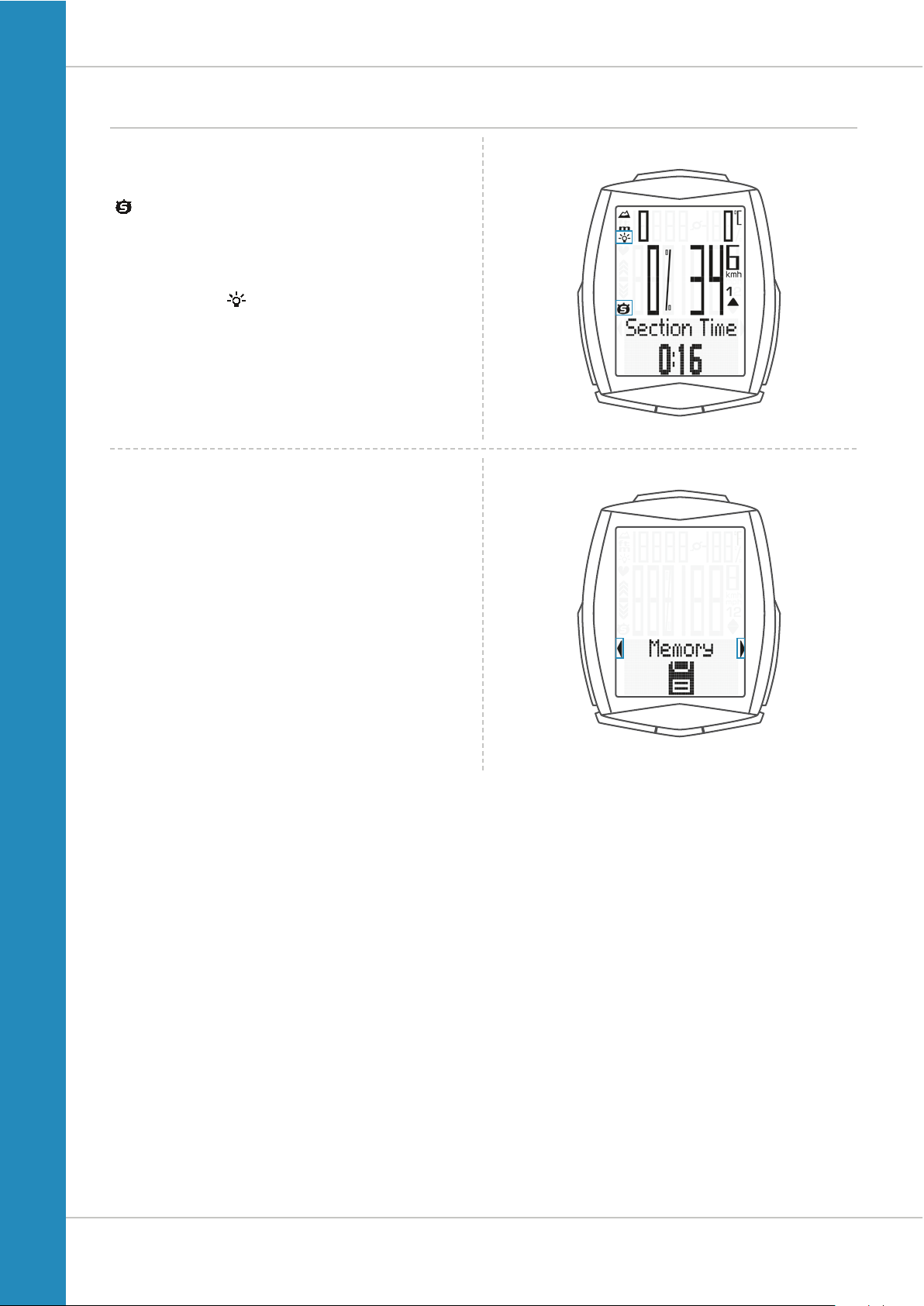
6
M6
Display
The following icons are shown on the left of the display next
to the gradient uphill percentage:
“ ”: the icon is ON
if the trip section counter has been started.
A more detailed description of the trip section counter
can be found on page 65.
Light mode ON/OFF
This icon indicates whether the display backlight mode is
switched on or off.
Left/right arrows next to the description of the selected
indicator function (area 5 of the display).
In setting mode, these arrows indicate that you can scroll
by pressing the BIKE or the TPC (TOTAL/PULSE/CAD) button or
increase/reduce the value with both buttons.
Page 7
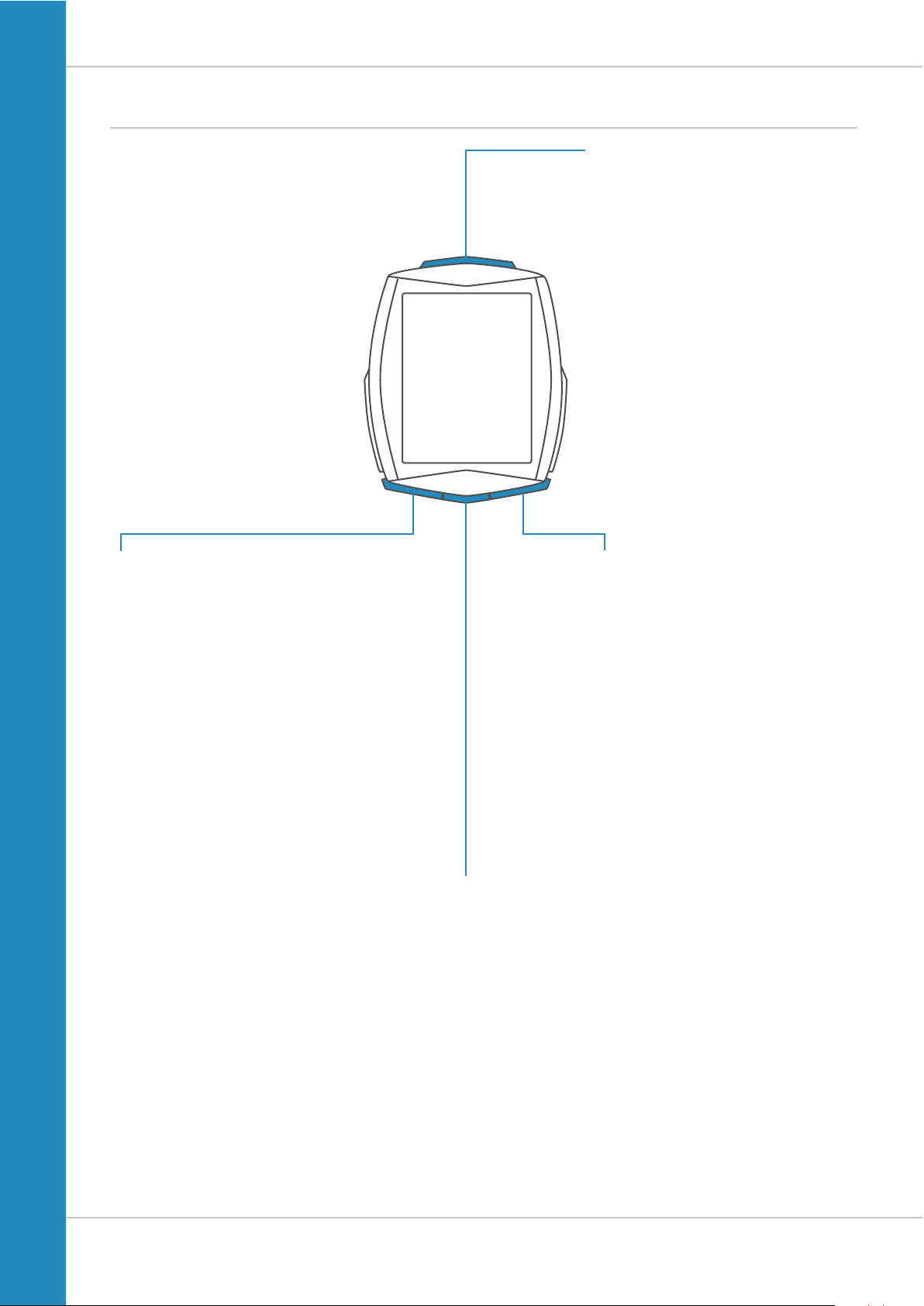
7
M6
Buttons
The VDO M6 has four buttons.
SET
In function mode:
– Scroll backwards through the functions
– Open the setting mode
(press and hold)
– Access the total values for distance
and ride time (press and hold)
– Access the stored trip data
(press and hold)
In setting mode:
– Open the setting
– Confirm the setting once ready
– Exit setting mode and return to
function mode
BIKE
In function mode:
– Access the functions
(scroll forwards through the functions)
– Reset trip data to zero
(press and hold)
In setting mode:
– Scroll in the setting menu (forwards)
– Change the data to be set (increase)
ALTI
In function mode:
– Access the altitude data for the
current trip
– Access the altitude recalibration
(press and hold)
In setting mode:
– Exit setting mode/one level
back/back to function mode
TPC (TOTAL/PULSE/CAD)
In function mode:
– Access the totals for
distance/ride time
– Access the heart rate functions if
the heart rate option is activated
– Access the cadence functions if
the cadence option is activated
In setting mode:
– Scroll in the setting menu (backwards)
– Change the data to be set (decrease)
Page 8
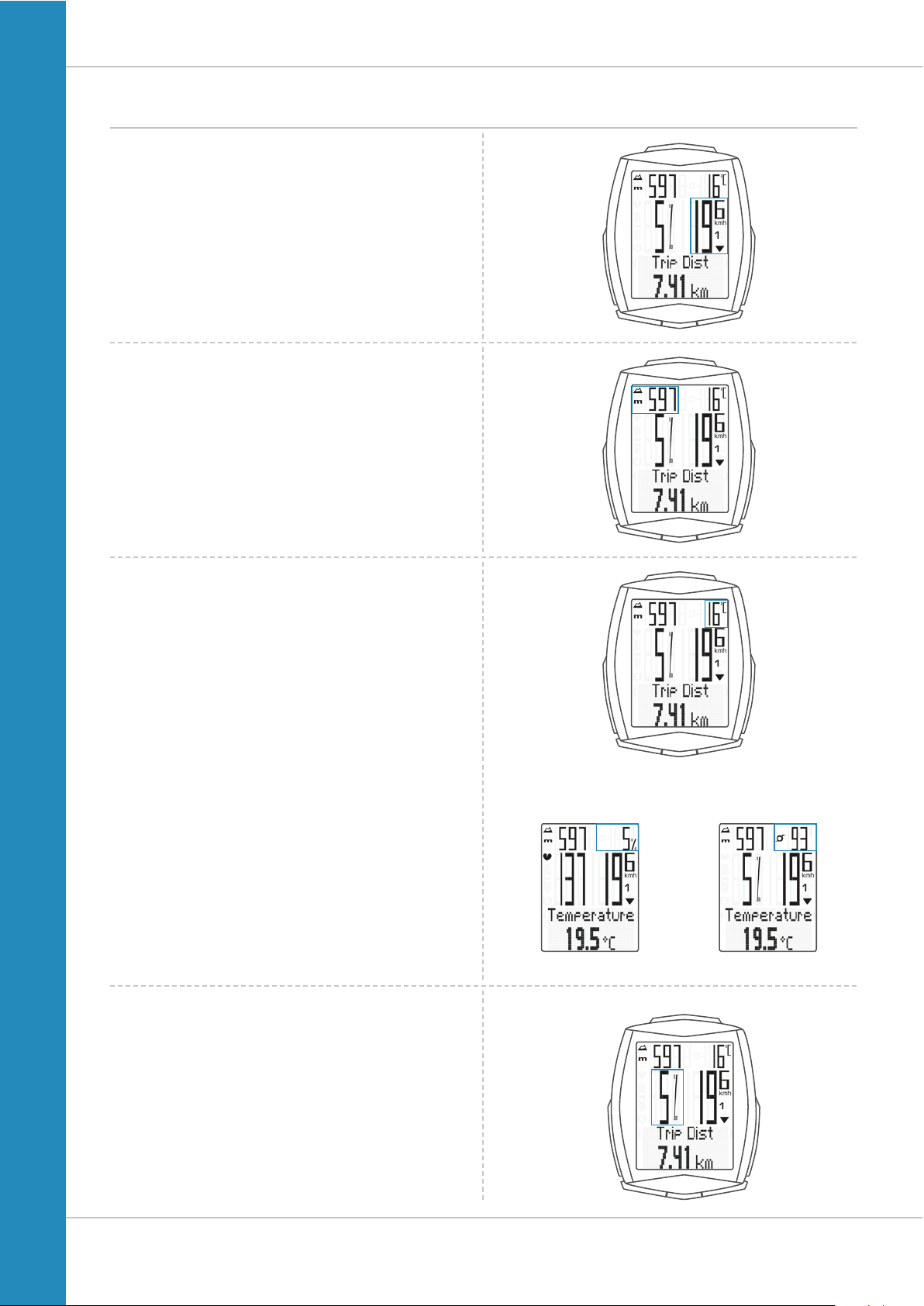
8
M6
Functions
The VDO M6 has the following functions:
Current speed
The current speed is permanently shown on the display.
For a wheel circumference of 2,155 mm, the maximum
possible speed is 199 kmh or 124 mph.
Current altitude
The current altitude is permanently displayed on
the top left.
Current temperature
The current temperature is permanently displayed on
the top right.
ATTENTION: if the HEART RATE option is activated,
the current gradient uphill/downhill is displayed here.
ATTENTION: if the CADENCE option
is activated, the current cadence is displayed here.
See page 76.
With
HEART RATE option
With
CADENCE option
Current gradient uphill/downhill
The current gradient uphill/downhill is displayed as
a percentage on the left of the middle line.
Page 9
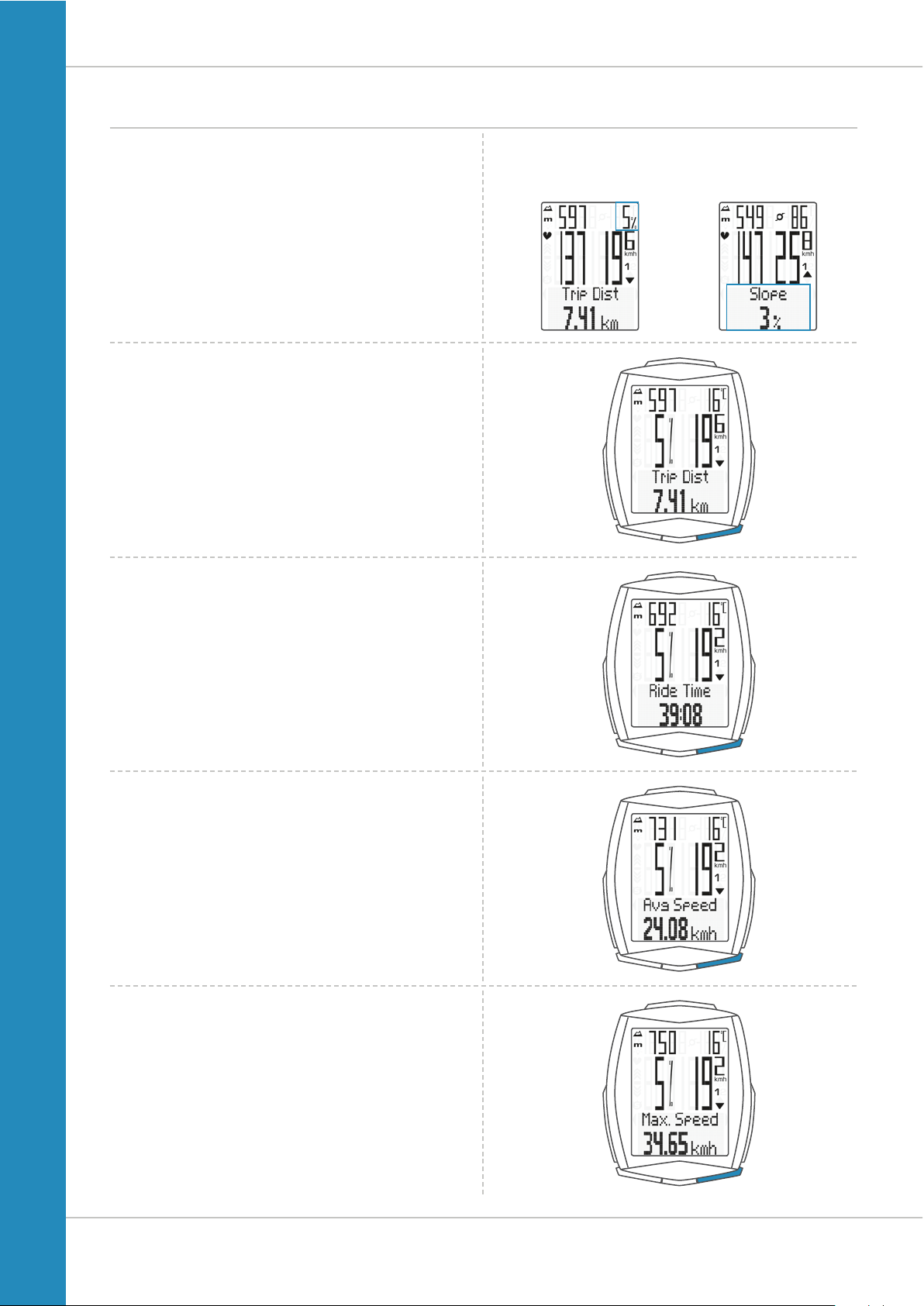
9
M6
Functions
Press the BIKE button to access the following information:
Current distance
The current distance counts up to 9,999.99 km or miles.
If this value is exceeded, the current distance count restarts
at zero.
Current gradient uphill/downhill
ATTENTION: if the HEART RATE option is activated,
the current heart rate is displayed here. The gradient uphill
now appears at the top right.
ATTENTION: if the heart rate + cadence option is
activated, the gradient uphill is displayed as part of the
altitude information (access by pressing the ALTI button).
Current ride time
The current ride time counts up to 99:59 HH:MM.
If this value is exceeded, the ride time count restarts at zero.
Average speed
for the current trip
The average speed is specified to two decimal places.
Maximum speed
for the current trip
The maximum speed is specified to two decimal places.
With
HEART RATE option
With HEART RATE +
CADENCE option
Page 10
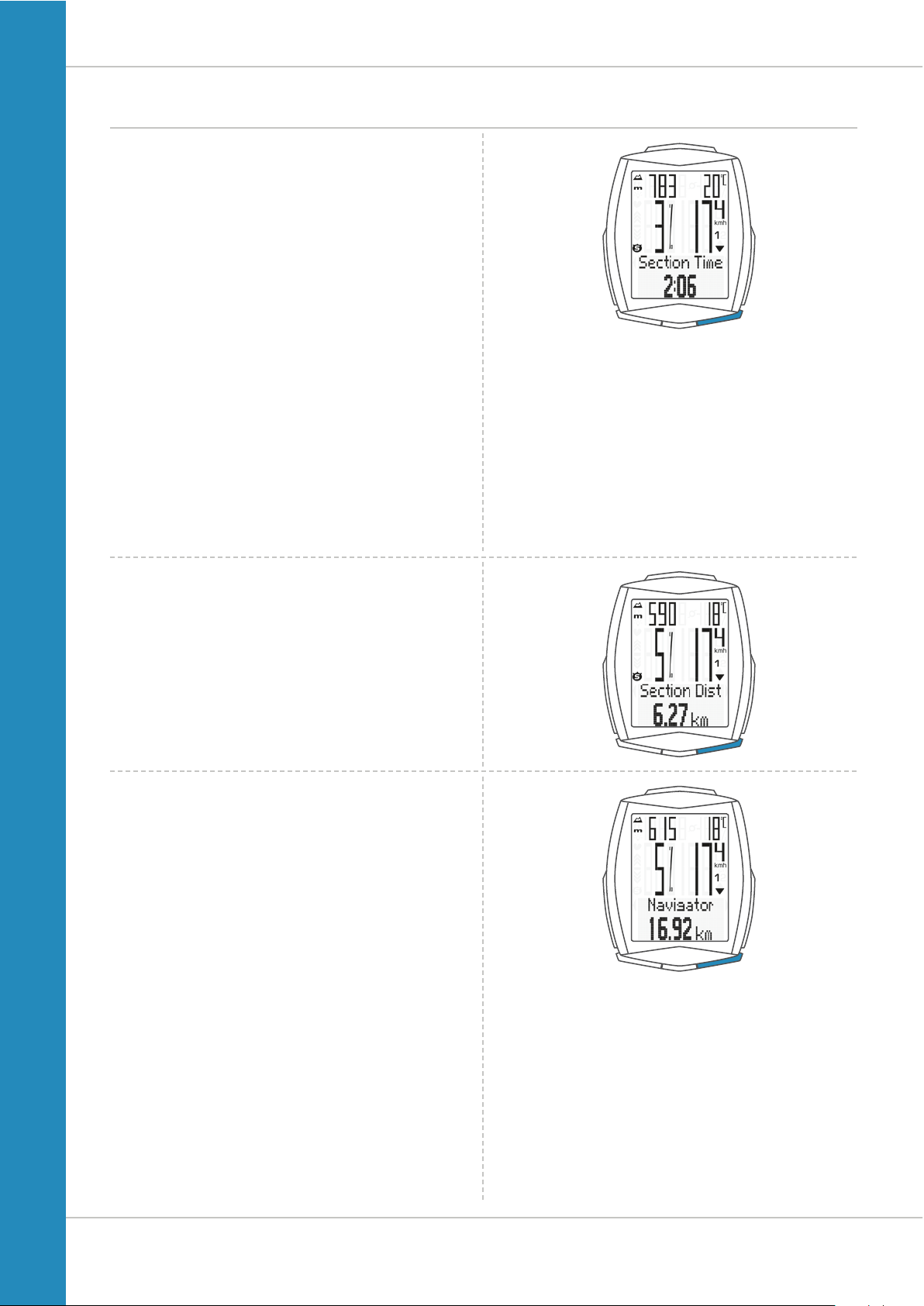
10
M6
Functions
Section time
The VDO M6 has a trip section counter.
The trip section counter is like a stopwatch.
If the trip section counter is running, the section time is
recorded, as with a stopwatch. When the trip section counter
is running, the section distance is also recorded.
The trip section counter is started and stopped by pressing
the BIKE + SET buttons (simultaneously press and BRIEFLY
hold both buttons).
ATTENTION: the trip section counter stops automatically
when the speed is ZERO.
Section distance
Shows the distance travelled while the trip section counter is
activated.
Navigator
The navigator is a second, completely independent
trip distance counter.
The navigator is used to measure trip sections.
The navigator is particularly helpful when riding a route
shown in a road book (e.g. Moser Bike Guide).
The navigator can:
– be reset to ZERO as often as desired and
independently of the trip distance counter
– be preset to a specific value
– count forwards or backwards from this value
Information on how to operate the navigator can be found on
page 64.
Page 11
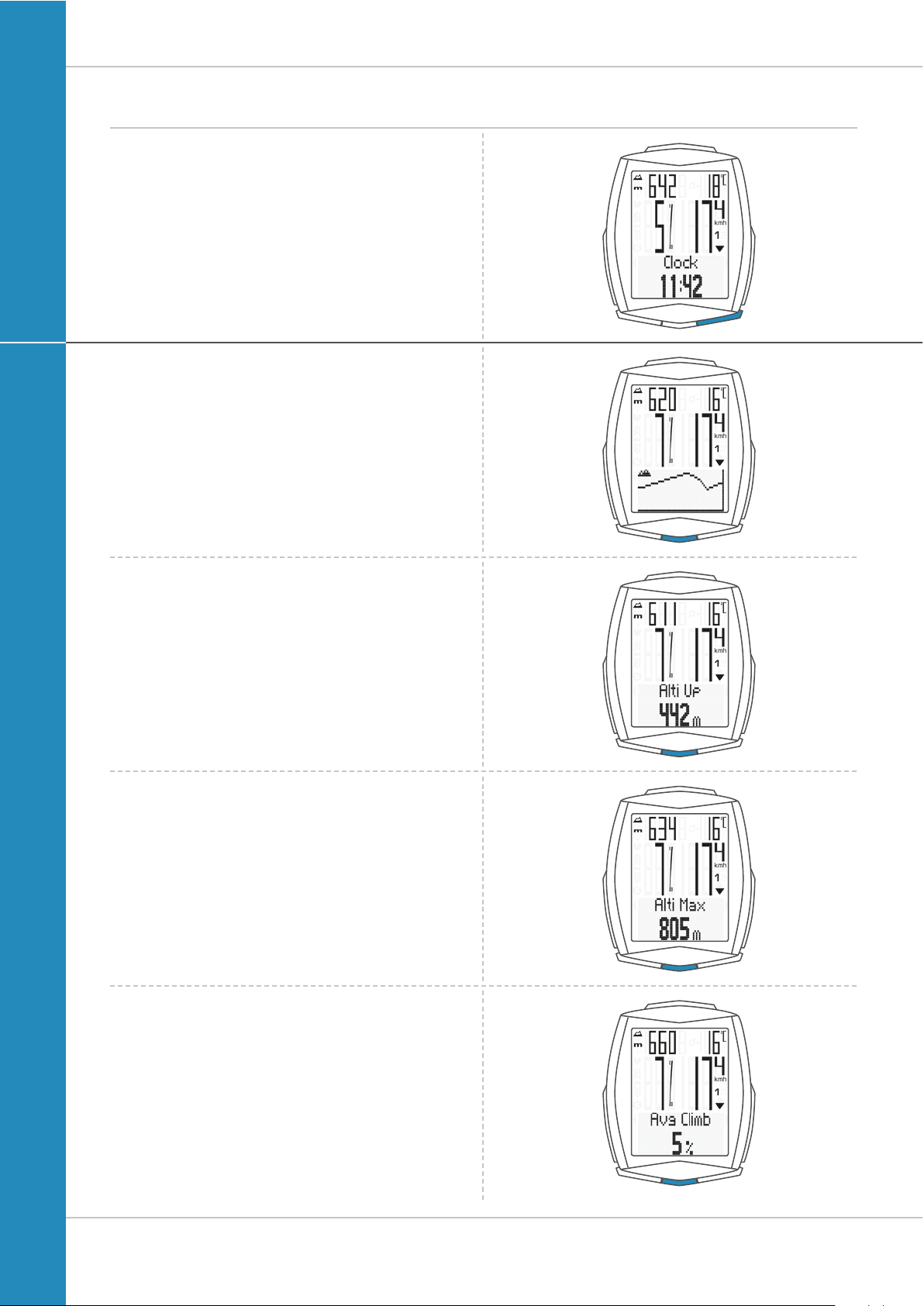
11
M6
Functions
Time
The current time is displayed in 24 H or 12 H mode.
Information on how to set the time can be found on page 40.
ALTI button functions
Press the ALTI button to access the altitude information
for the current trip:
Elevation profile for the current trip
The elevation profile for a section of the current trip
is displayed.
Altitude gain
The altitude gain for the current trip is displayed here.
Maximum altitude
The maximum altitude achieved so far on the current trip
is displayed here.
Average gradient uphill
Displays the average gradient uphill for the current trip.
Page 12
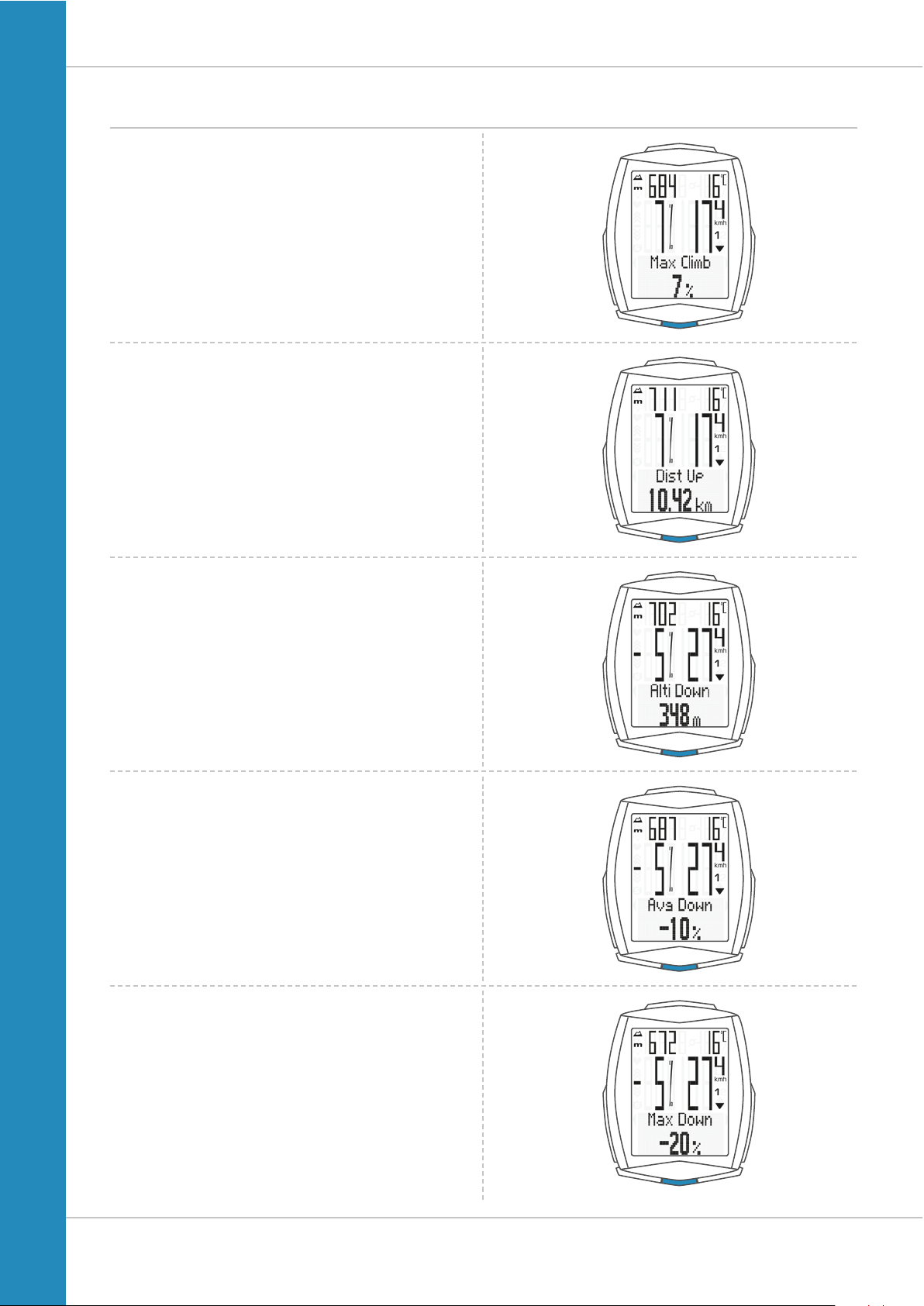
12
M6
ALTI button functions
Maximum gradient uphill
Displays the maximum gradient uphill so far on the
current trip.
Uphill distance
Displays the uphill distance travelled on the current trip.
Altitude loss
Displays the altitude loss on the current trip.
Average gradient downhill
Displays the average gradient downhill for the current trip.
Maximum gradient downhill
Displays the maximum gradient downhill so far on the
current trip.
Page 13
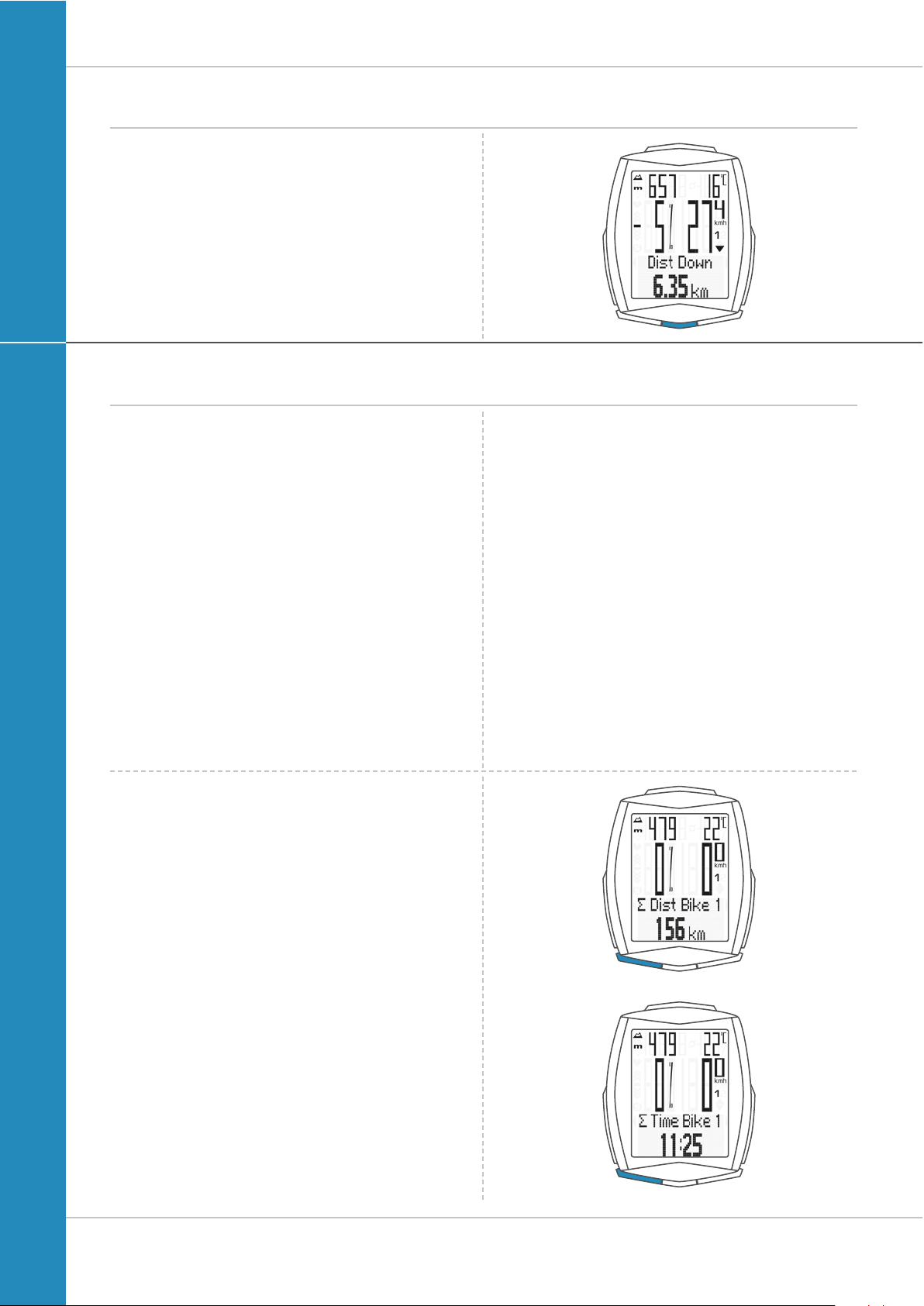
13
M6
ALTI button functions
Downhill distance
Displays the downhill distance travelled on the current trip.
Total distance 1
(total for all trips on bike 1)
The total distance counts up to 99,999 km or miles.
If this value is exceeded, the total distance counter restarts at
zero.
If the unit is switched from miles to km and the conversion
result is greater than 100,000 km, the value is reset to ZERO.
Now press theTPC (TOTAL/PULSE/CAD) button to scroll to
the total ride time
(total for all trips)
The total ride time counts up to 9999:59 HHHH:MM. If this
value is exceeded, the total ride time count restarts at zero.
Accessing the total values
The total values for the distance travelled, the ride time
and the altitude data are accessed separately to the
data for the CURRENT trip.
There are two options for displaying the totals.
OPTION 1:
Access the totals by pressing the TPC (TOTAL/PULSE/
CAD) button.
ATTENTION:
if you have activated the HEART RATE option,
the total values can be accessed via the menu.
This is described under option 2.
Page 14
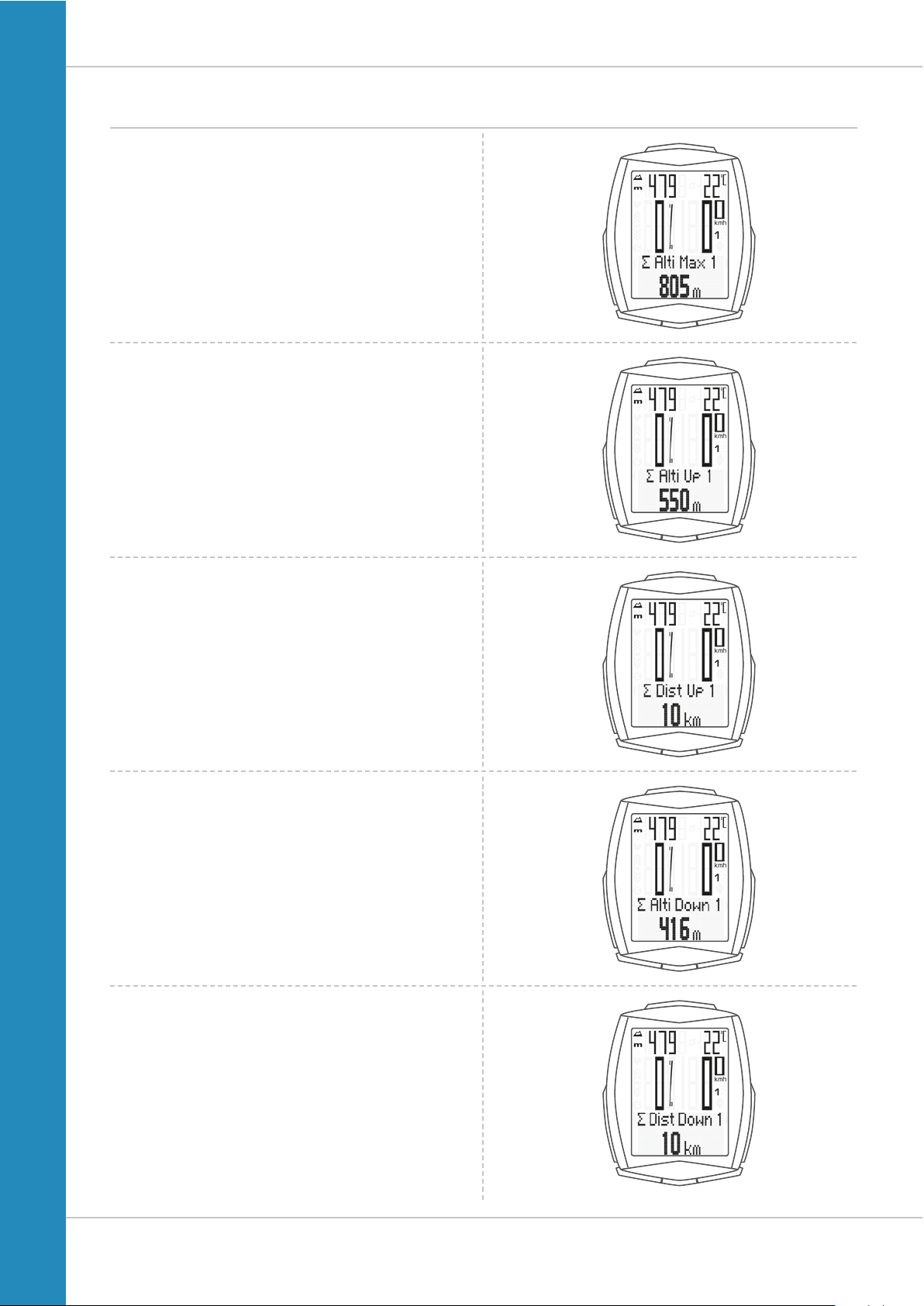
14
M6
Accessing the total values
Maximum altitude of all trips with bike 1
Displays the maximum altitude you have reached on all trips
with bike 1.
Altitude gain – totals
Displays the total altitude gain for all trips with bike 1.
Uphill distance – totals
Displays the total uphill distance you have ridden on bike 1.
Altitude loss – totals
Displays the total altitude loss with bike 1.
Downhill distance – totals
Shows the total downhill distance you have ridden on all trips
with bike 1.
Page 15
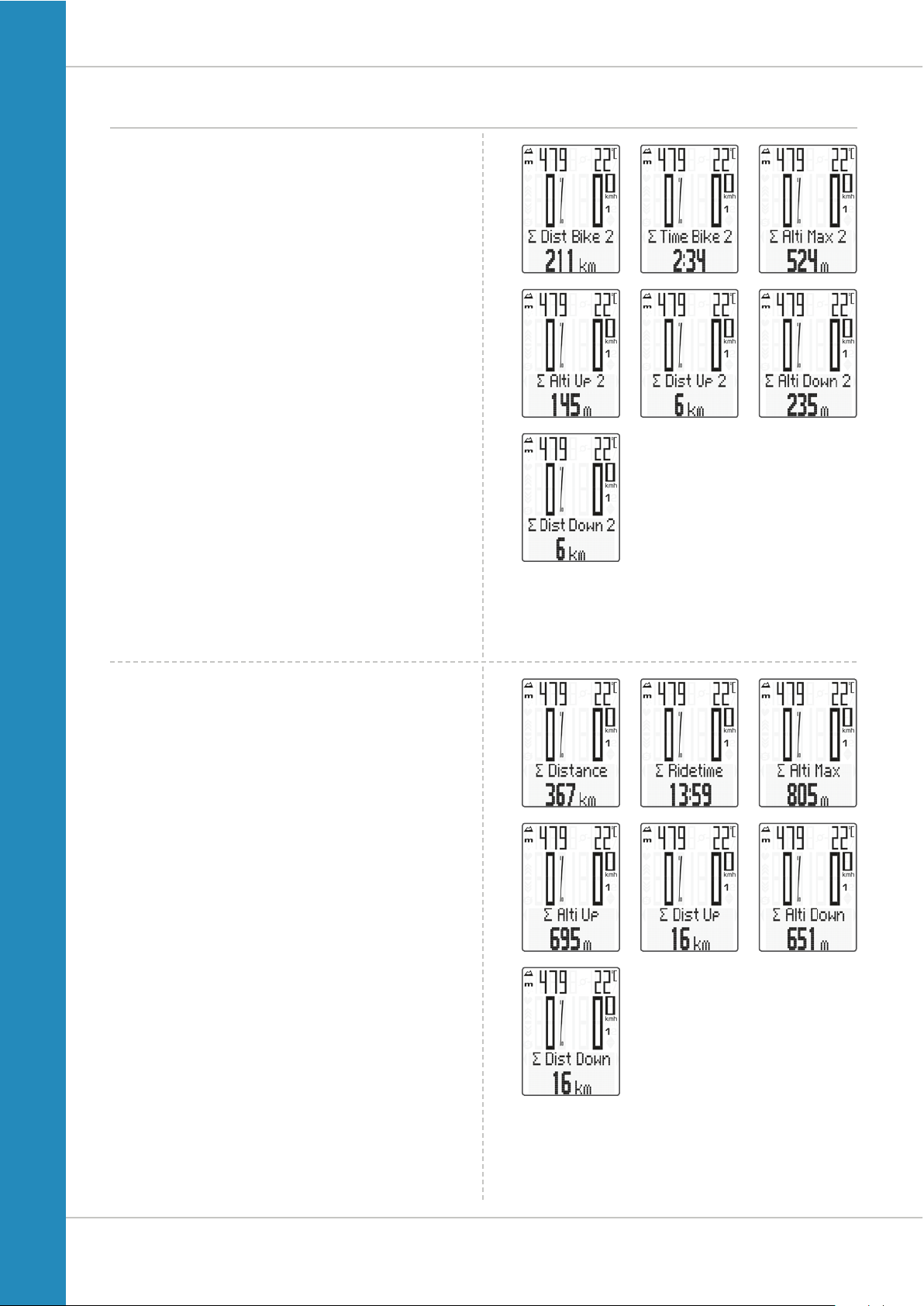
15
M6
Accessing the total values
If you have also used bike 2, the values for
bike 2 are also displayed here.
Press the TPC (TOTAL/PULSE/ CAD) button to scroll to the
other values for bike 2.
You can also access the total values (sum of the data for
bike 1 and bike 2).
Page 16
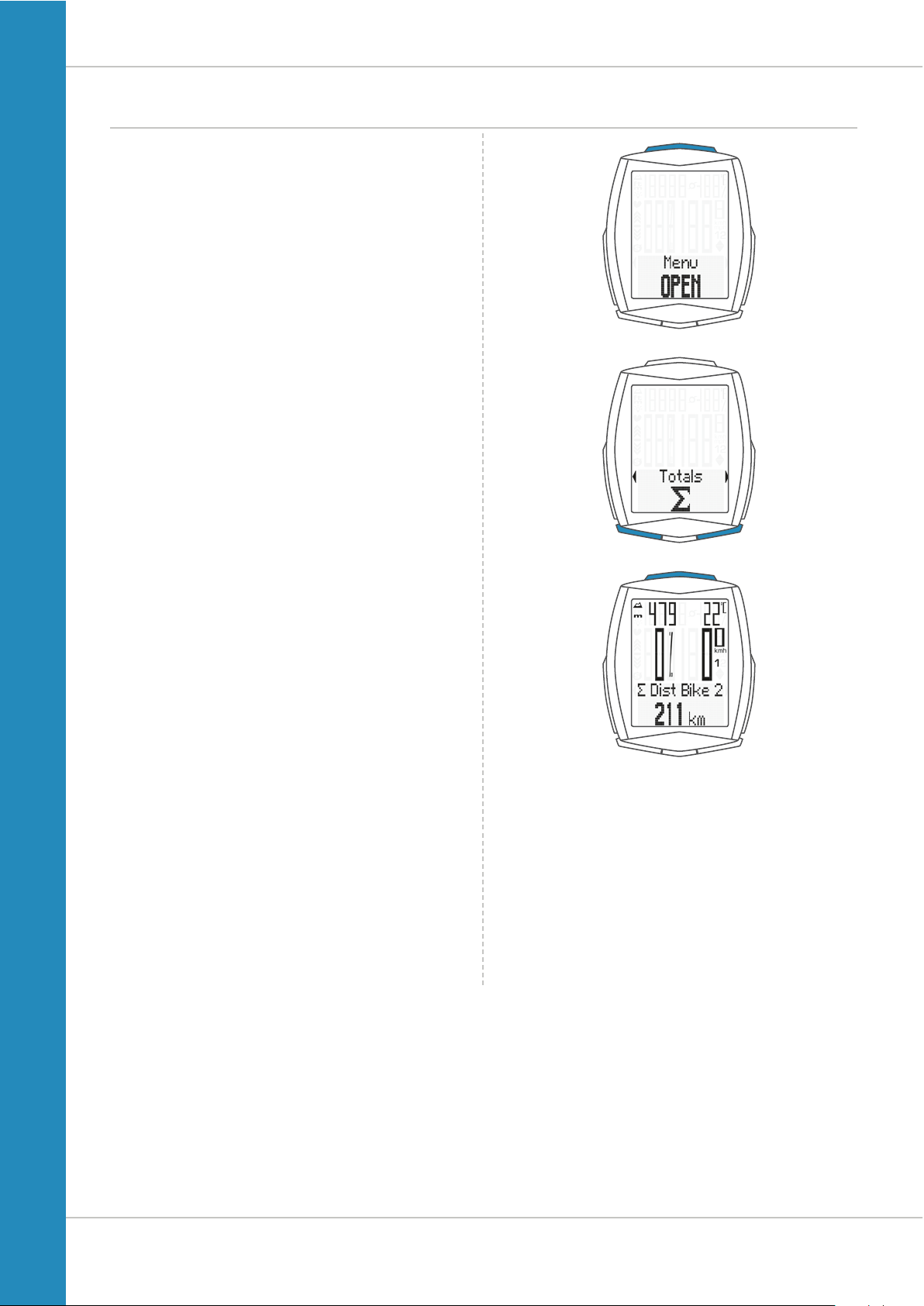
16
M6
Accessing the total values
OPTION 2:
Press and hold the SET button until the menu opens.
– Press the BIKE or TPC button to scroll to the total values.
– Press theSET button to open the total values display.
– Press the BIKE or TPC button to scroll in the total values.
The total distance 1 (sum of all individual trips with bike 1)
is displayed first.
– Press the BIKE or TPC button to scroll to the other totals.
If you have also used bike 2, the values for bike 2 are also
displayed here.
You can also access the total values for bike 1 + bike 2 here:
If the HEART RATE option is activated, you will also receive
totals data for your calorie burn:
– Calorie burn with bike 1
– Calorie burn with bike 2
– Total calorie burn with bike 1 + bike 2
Press (and hold) the SET button to return from the total values
information to the normal function mode.
Page 17
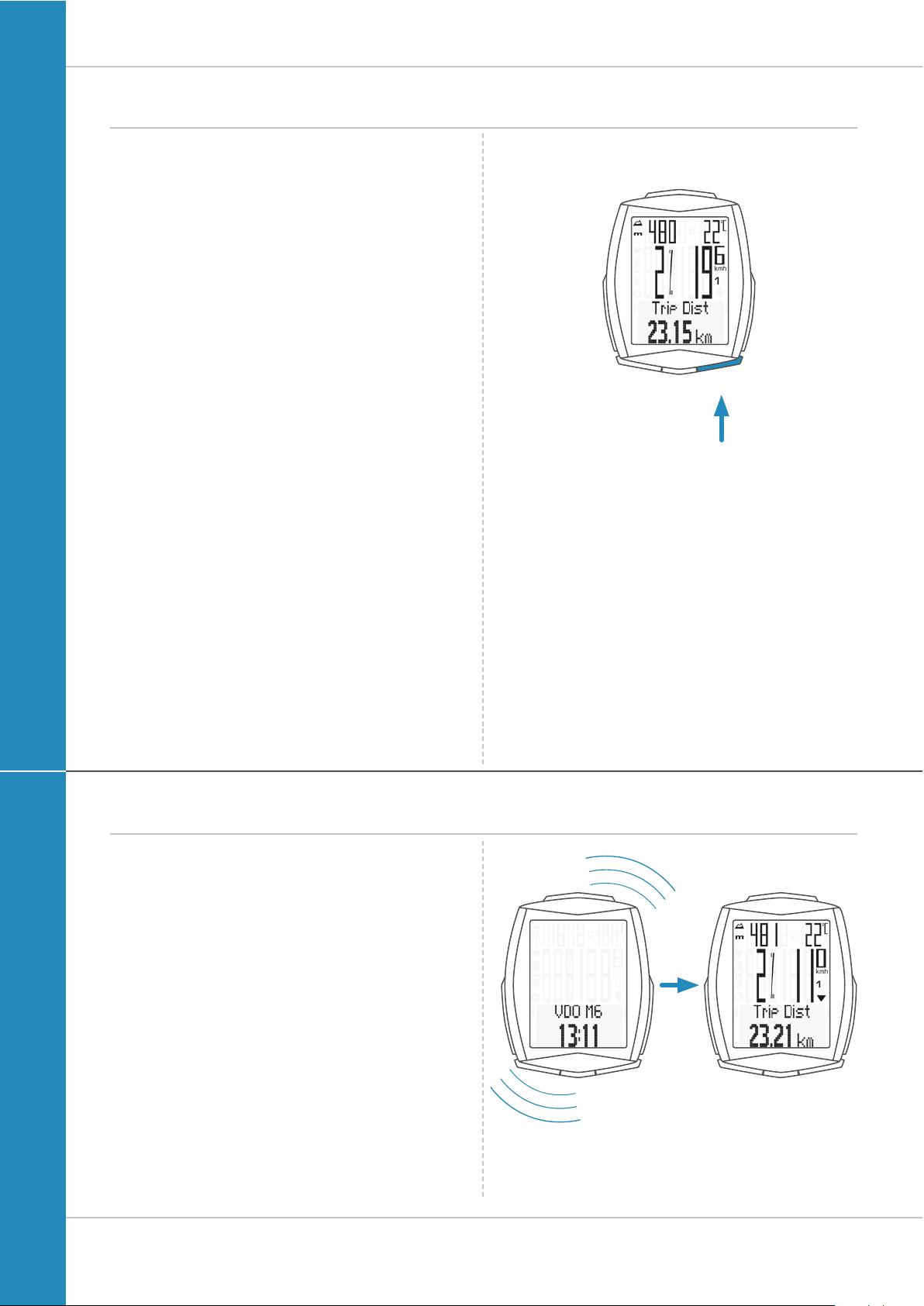
17
M6
1x
BIKETPC
SET
ALTI
Operation while cycling
While cycling, the display functions can be accessed by
pressing the BIKE button and the ALTI button
(scroll forwards through the functions).
Pressing the BIKE or ALTI button shows the next function on
the display.
If the HEART RATE option is activated, the heart rate
functions are displayed by pressing the TPC button.
By pressing the SET button you can also scroll backwards
through the functions. This enables you to quickly display
the desired function.
The totals can be accessed by pressing the TPC (total/pulse/
CAD) button.
ATTENTION: if the HEART RATE option is activated, the
heart rate functions are displayed by pressing the TPC button.
A more detailed description can be found on page 06.
Sleep mode
If you take a break and the M6 is in the bracket,
the computer switches to standby mode after five minutes.
If you set off again after a break, the VDO M6 has an
auto-start function.
The auto-start function is activated by a movement sensor.
Moving the handlebars is enough to wake up the M6 from
sleep mode. The VDO M6 immediately switches to function
mode. The current speed and the distance are once again
displayed after a few seconds.
Page 18
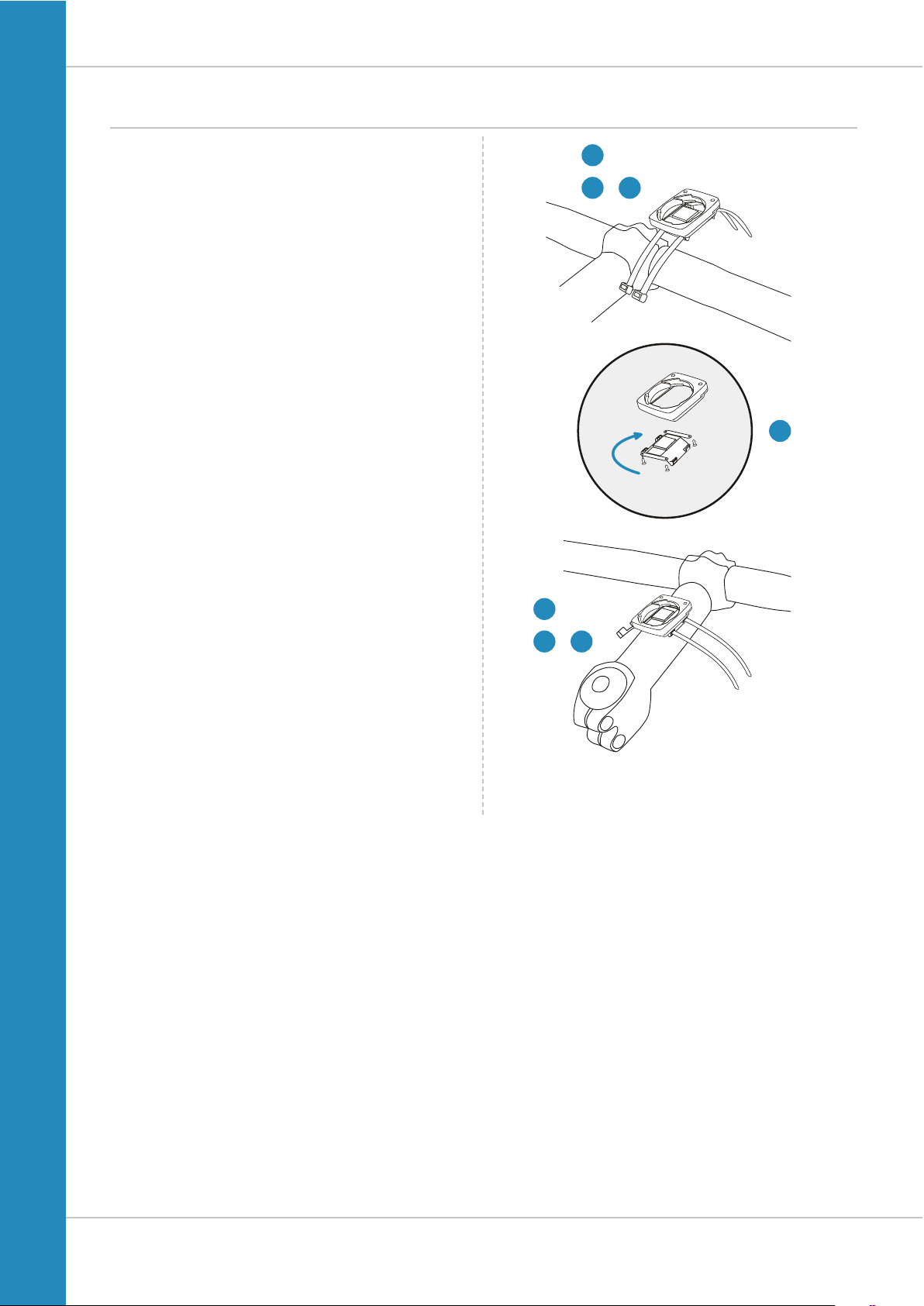
18
M6
90°
334
4
–
–
1
2
1
Attaching the handlebar bracket
You can attach the computer to the right or left of the
handlebars or in the centre on the stem. Attach the
handlebar bracket in the corresponding position.
STEP 1
Decide whether you want to attach the computer to the
handlebars or the stem.
STEP 2
Rotate the foot of the handlebar bracket by 90° accordingly.
To do so, undo the screws in the bracket, remove the foot and
rotate it 90° then insert and tighten the screws again.
Attention: do not overtighten the screws.
STEP 3
Guide the cable ties through the slot in the handlebar bracket,
place around the handlebars or the stem and pull (do not pull
tight just yet).
STEP 4
For handlebar attachment: align the computer angle to
achieve optimum readability.
Now pull the cable ties tight.
Use clippers to snip off protruding ends.
Page 19
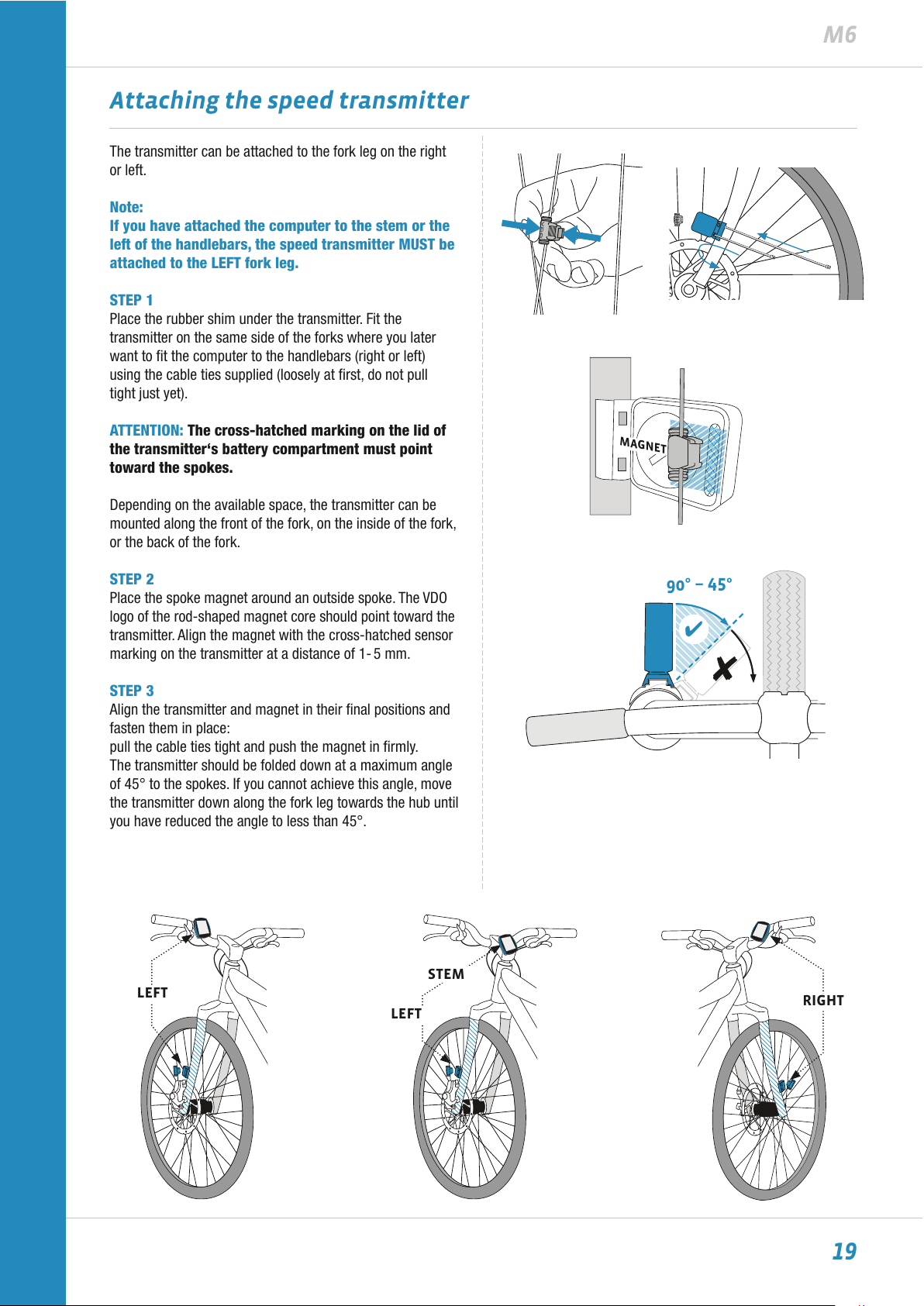
19
M6
90° – 45°
MAGNET
Attaching the speed transmitter
The transmitter can be attached to the fork leg on the right
or left.
Note:
If you have attached the computer to the stem or the
left of the handlebars, the speed transmitter MUST be
attached to the LEFT fork leg.
STEP 1
Place the rubber shim under the transmitter. Fit the
transmitter on the same side of the forks where you later
want to fit the computer to the handlebars (right or left)
using the cable ties supplied (loosely at first, do not pull
tight just yet).
ATTENTION: The cross-hatched marking on the lid of
the transmitter‘s battery compartment must point
toward the spokes.
Depending on the available space, the transmitter can be
mounted along the front of the fork, on the inside of the fork,
or the back of the fork.
STEP 2
Place the spoke magnet around an outside spoke. The VDO
logo of the rod-shaped magnet core should point toward the
transmitter. Align the magnet with the cross-hatched sensor
marking on the transmitter at a distance of 1- 5 mm.
STEP 3
Align the transmitter and magnet in their final positions and
fasten them in place:
pull the cable ties tight and push the magnet in firmly.
The transmitter should be folded down at a maximum angle
of 45° to the spokes. If you cannot achieve this angle, move
the transmitter down along the fork leg towards the hub until
you have reduced the angle to less than 45°.
LEFT
RIGHT
STEM
LEFT
Page 20
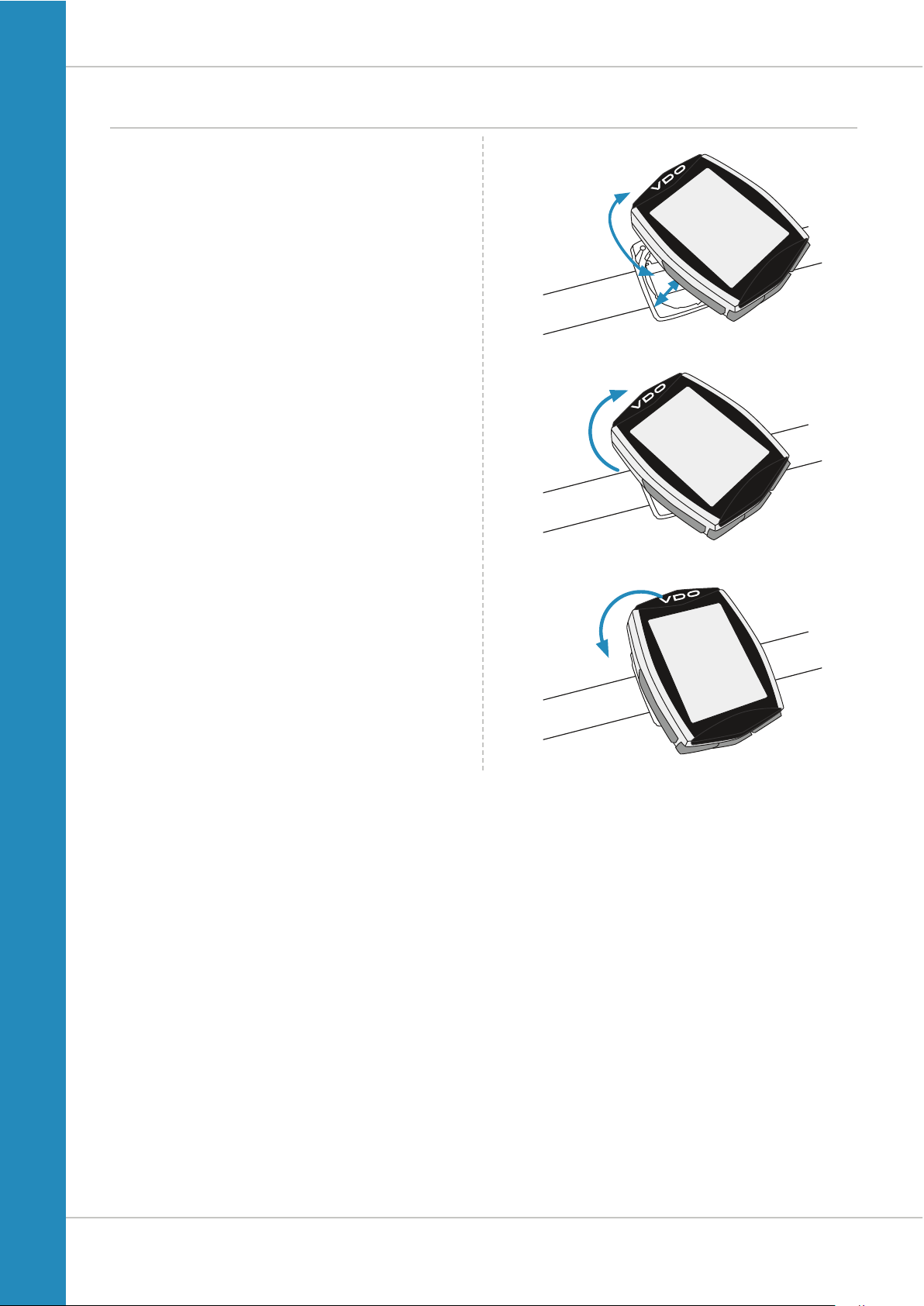
20
M6
1. LOCK 2. CLICK
2. UNLOCK
UNLOCK
LOCK
Inserting the computer into the handlebar bracket
The VDO twist-click system securely connects the computer
to the handlebar bracket.
How to insert the computer:
STEP 1
Place the computer into the bracket in a 10 o’clock position.
STEP 2
Rotate the computer to the right into the 12 o’clock position
and click it into the bracket system. A noticeable resistance
must be overcome to move it into place.
STEP 3
To remove the computer, rotate it to the left (without pushing
or pulling).
Memory aid: Rigid to the Right, Loose to the Left
Page 21

21
M6
Function testing
Once the transmitter is attached, check that it functions
correctly.
How to test the transmitter:
– Insert the computer into the bracket.
The speed indicator flashes. The computer now searches
for its speed transmitter.
– Lift and spin the front wheel.
The green LED on the transmitter flashes several times.
– A speed should now be displayed on the computer.
If the cadence option is activated, the
cadence transmitter must also be paired:
– The cadence indicator flashes. The computer now
searches for its cadence transmitter.
– Rotate the crank or set off.
The green LED on the cadence transmitter flashes
several times.
– A speed should now be displayed on the computer.
If the heart rate option is activated, the heart rate
transmitter must also be paired:
– The heart rate indicator flashes. The computer now
searches for its heart rate transmitter.
– Put on the heart rate transmitter and wait a few seconds.
– A heart rate should now be displayed on the computer.
If no speed, cadence or heart rate is displayed,
there can be several reasons for this.
The possible reasons are described in the
“Troubleshooting” section.
Pairing the transmitter (initial use)
The VDO M6 automatically pairs the transmitter.
Once the computer has been rotated into place in the bracket,
it starts searching for the transmitter.
The transmitter search is identified by the flashing digits for:
– Speed
– Heart rate (if the heart rate option is activated)
– Cadence (if the cadence option is activated)
The VDO M6 has an automatic bike recognition function.
Depending on whether you are using bike 1 or bike 2,
the data is recorded for bike 1 or bike 2.
ATTENTION: When other radio signals interfere during the
pairing function, the display shows the message “Too Many
Signals”.
Confirm this message by pressing any key. You will then need
to leave this location and move to another location. Untwist
the computer from the handlbar bracket. Then reinsert the
computer into the handlebar bracket. The computer will now
attempt another pairing.
Potential source of interference:
– LED lights
– Mobile telephone
– GPS recever
– WLAN
– Anti-theft security systems inside the store
These sources can interfere with the pairing.
ATTENTION: when using the transmitter for the first time, the
bike recognition switch must be set to either BIKE 1 or BIKE 2.
Only then will the automatic bike recognition work.
Press and HOLD the button until the LED flashes.
Green flashes once = bike 1 is selected
Red flashes twice = bike 2 is selected
Page 22
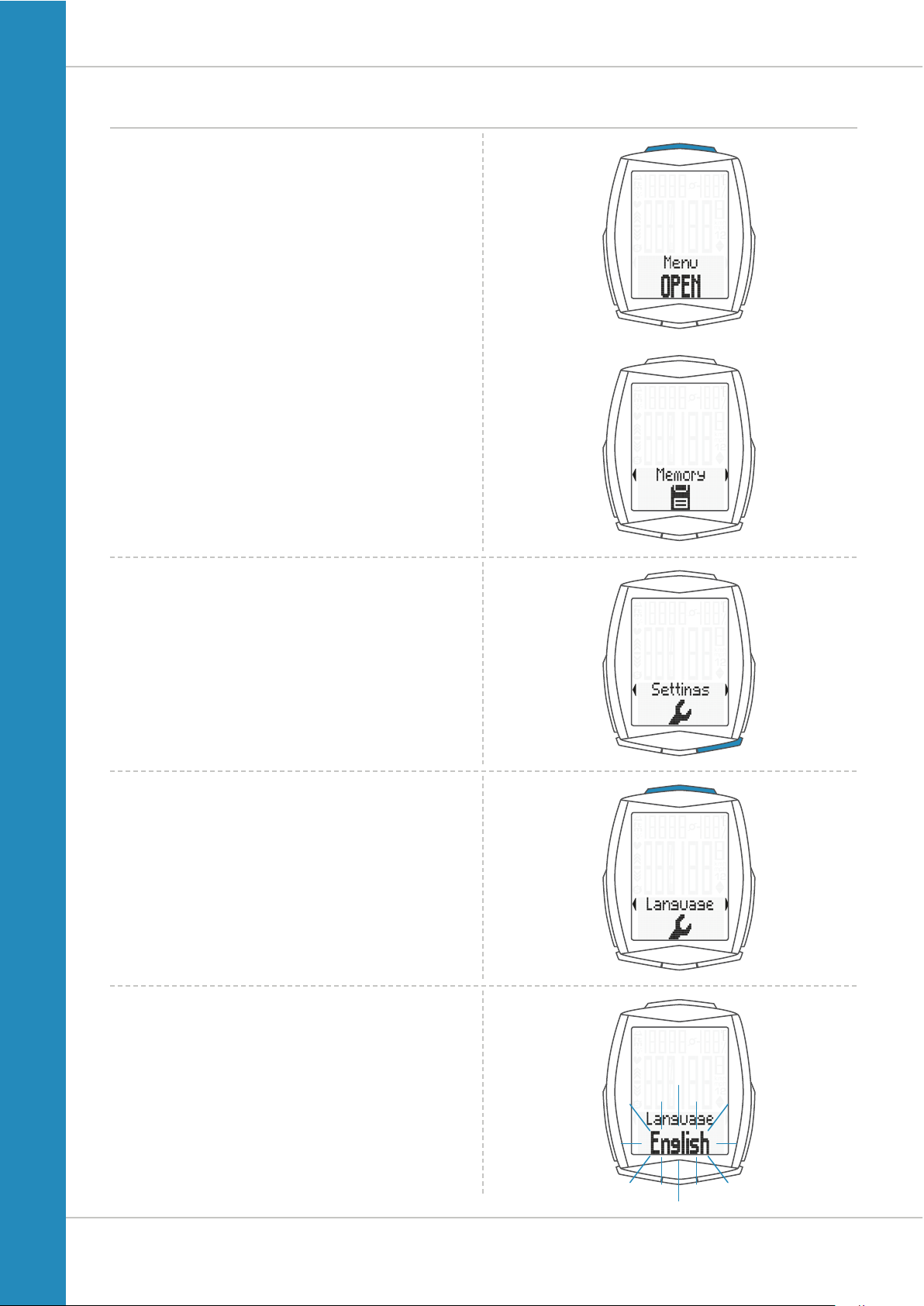
22
M6
Settings – language
The following display languages can be selected for
the VDO M6:
– German
– English
– French
– Italian
– Spanish
– Dutch
How to select the language:
Press and hold the SET button until the settings menu
opens.
The first thing to appear is MEMORY.
Press the Bike button to scroll to Settings.
Press the SET button to open the settings.
“Language” appears on the display.
Press SET to open the language settings.
English flashes.
Page 23
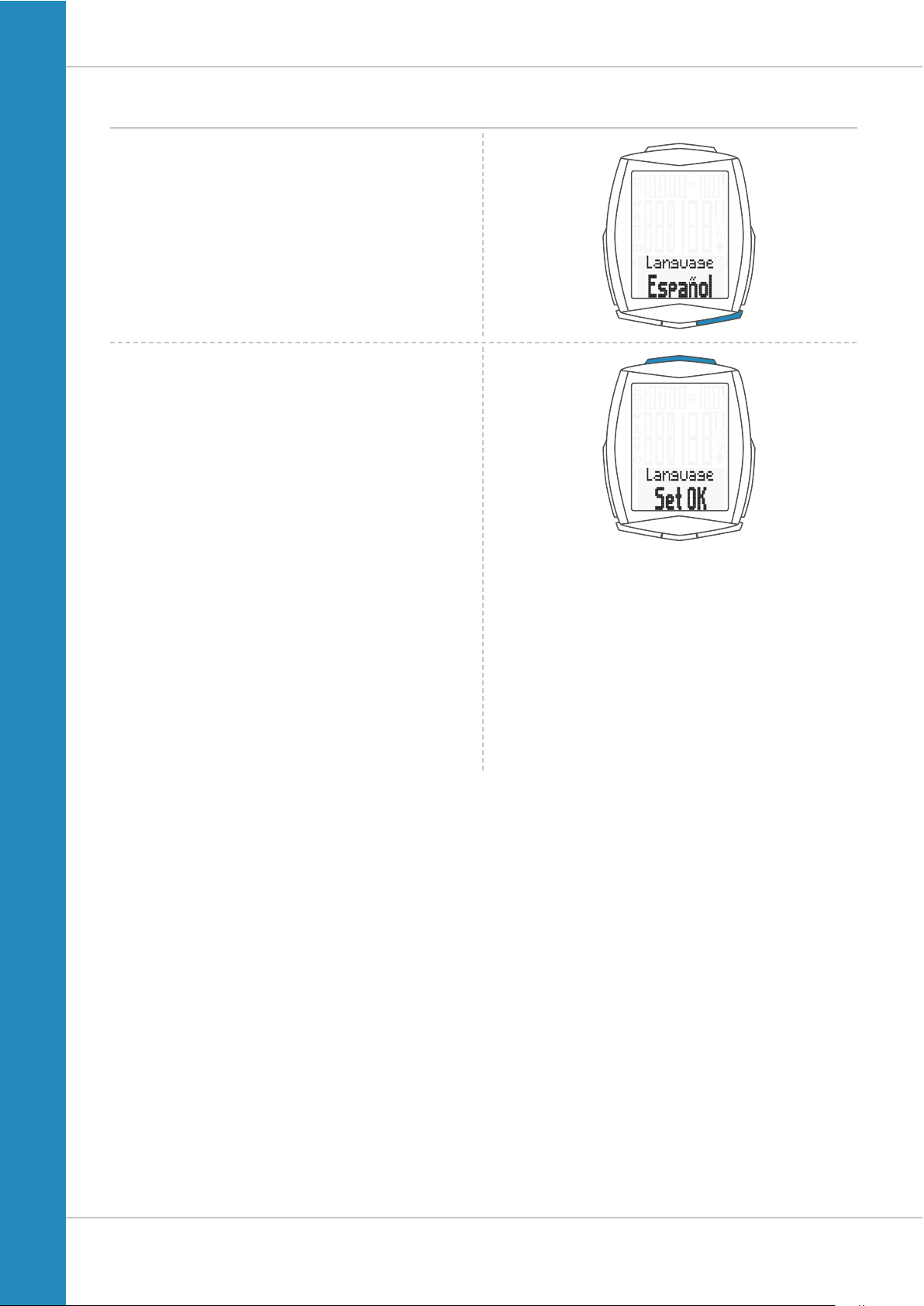
23
M6
Settings – language
You can now press the BIKE button to select a different
language.
Press the SET button to confirm your language setting.
The response “Set OK” appears on the display.
If you want to configure further settings, press the
BIKE button to access these.
If you do not want to configure any further settings,
press and hold the SET button.
The settings menu closes.
The VDO M6 returns to function mode.
Page 24
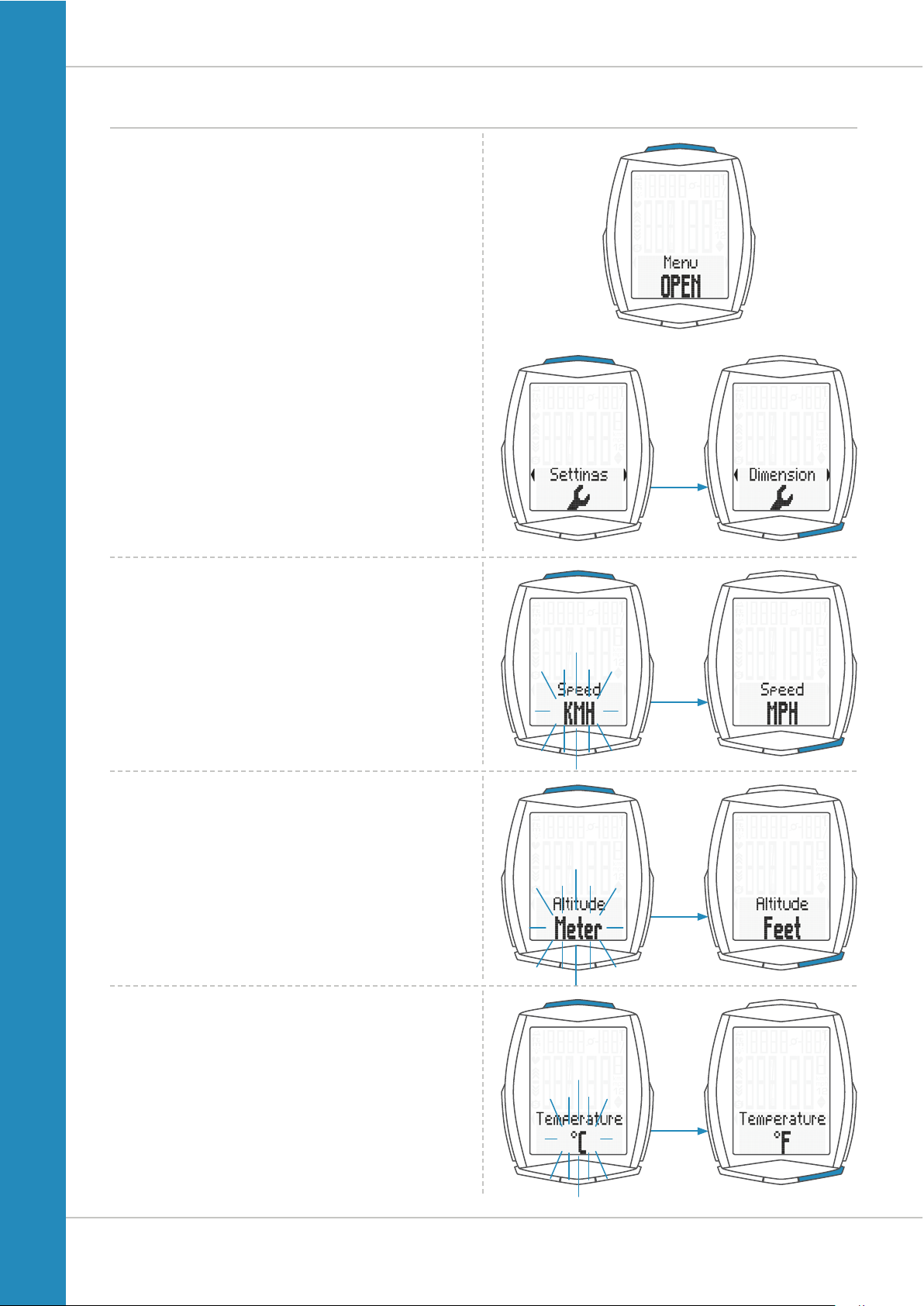
24
M6
Settings – Dimension
Use the unit settings to specify the measurement formats for:
– Speed (kmh or mph)
– Altitude (metres or feet)
– Temperature (C or F)
– Weight (kg or lbs)
– Time (24-hour or 12-hour with AM/PM)
– Date (DD-MM-YY or MM-DD-YY)
How to select the units:
Press and hold the SET button until the settings menu
opens.
From Memory press the BIKE button to scroll to Settings.
Press the SET button to open the settings.
“Language” appears on the display.
Press the BIKE button to scroll to the setting for the
Dimension.
Press the SET button to open the unit setting.
First set the unit for the speed.
“KMH” flashes in the bottom line of the display.
Press the BIKE button to change the unit to “MPH”.
Press the SET button to confirm the setting.
The setting for the altitude unit next appears in metres or
feet.
Press the BIKE button to switch from metres to feet.
Press the SET button to confirm the setting.
The setting for the temperature unit next appears on the
display. Set whether the temperature should be displayed in
Celsius or Fahrenheit.
Press the BIKE button to make your selection.
Press the SET button to confirm your selection.
Page 25
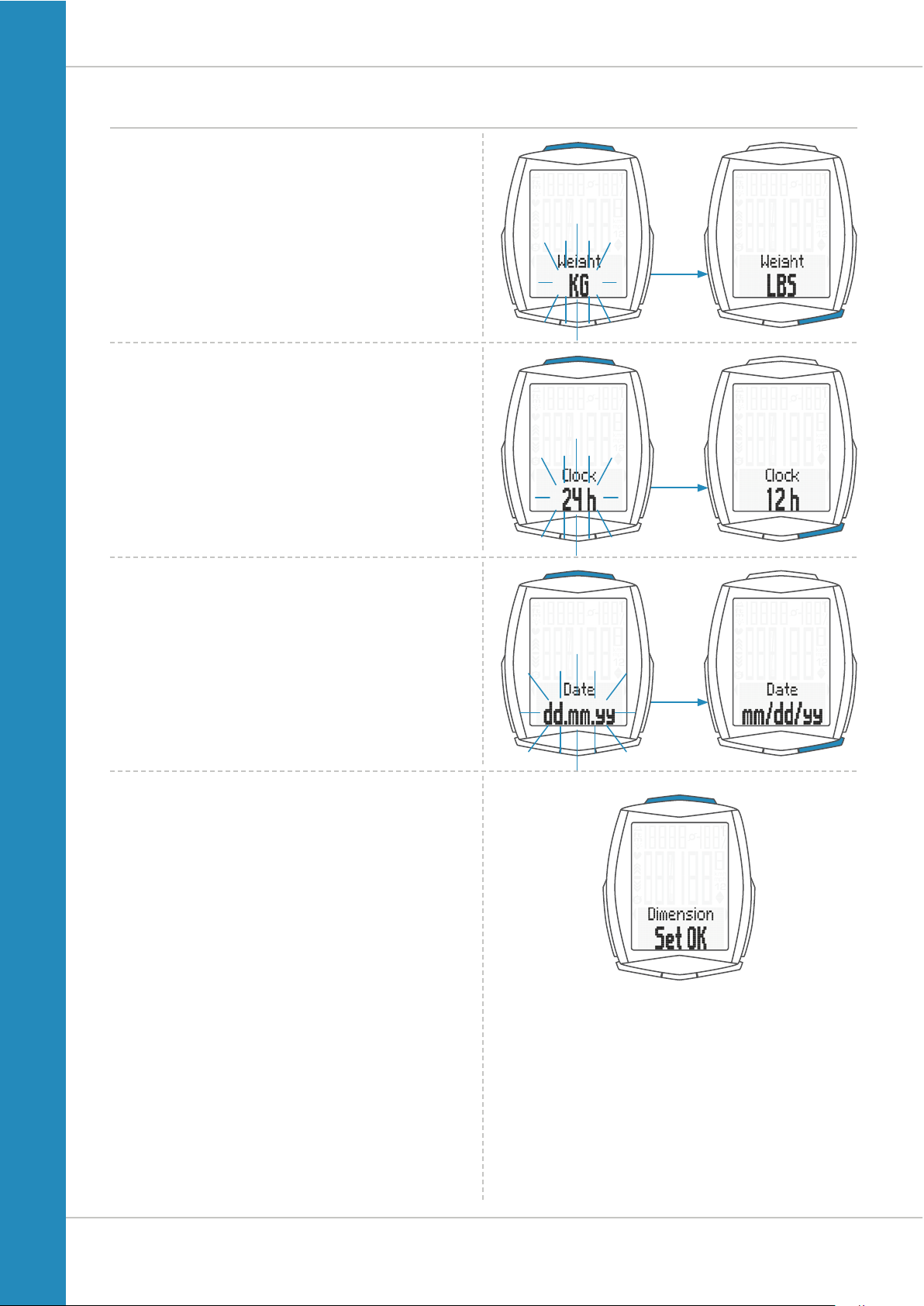
25
M6
Settings – Dimension
The setting for the unit weight now appears on the display.
KG or LBS (POUNDS) can be selected.
Press the BIKE button to make the selection.
Press the SET button to confirm the selection.
The setting for the date format now appears on the display.
You can choose between the European format and the English
format.
Press the BIKE button to make the selection.
Press the SET button to confirm the selection.
The setting for the time format now appears on the display.
Here, you can select a 24-hour format or a 12-hour format
with AM/PM.
Press the BIKE button to make the selection.
Press the SET button to confirm the selection.
The response “Dimension Set OK” appears on the display.
If you want to configure further settings, press the BIKE or
TPC button to access these.
If you do not want to configure any further settings,
press and hold the SET button.
The settings menu closes.
The VDO M6 returns to function mode.
Page 26
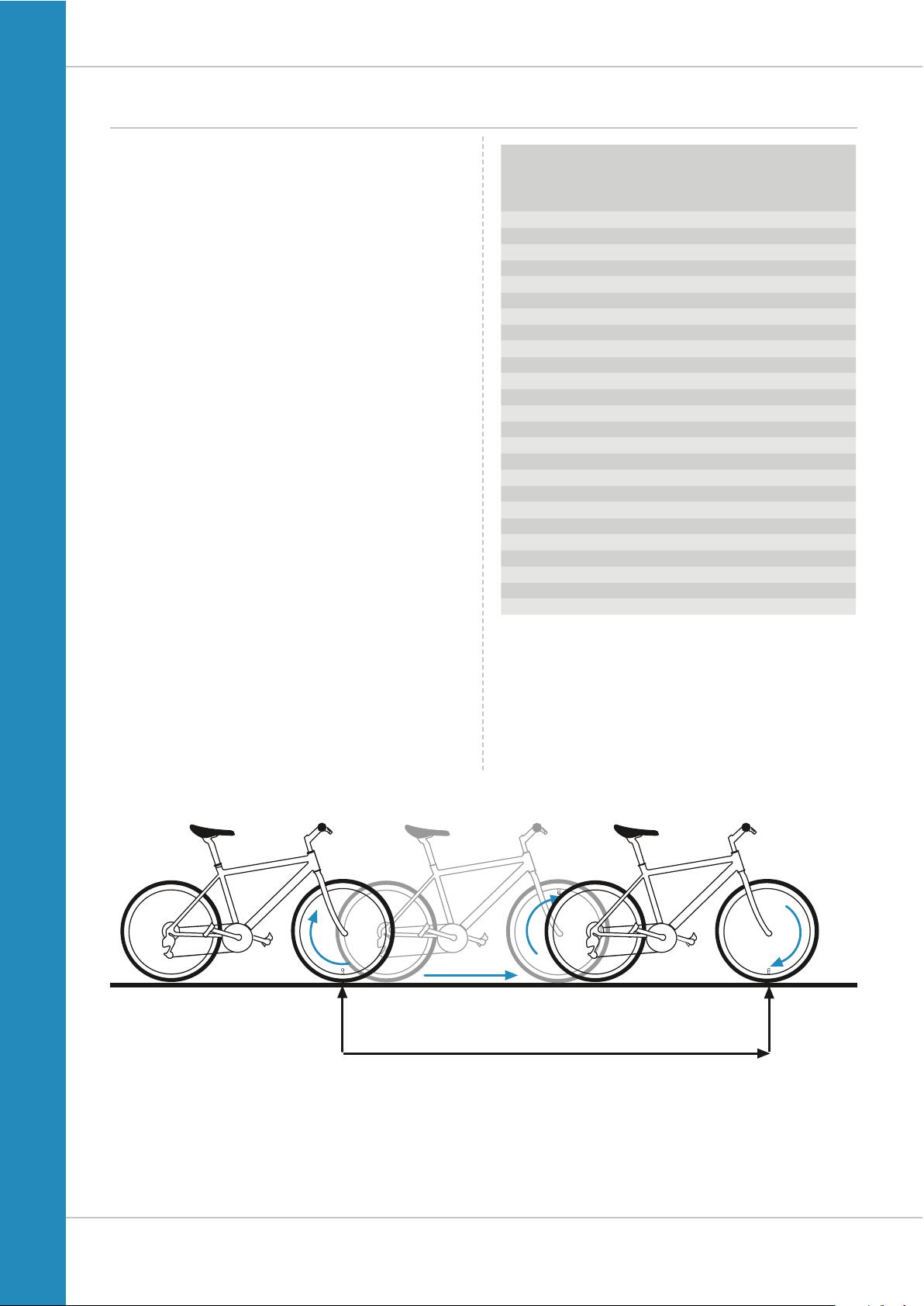
26
M6
1x
You can set the roll circumference of your wheel in
millimetres on the VDO M6 or select the applicable tyres
from a tyres table.
The more accurate this setting, the more accurate your speed
indicator and the measurement of the distance you have
travelled. You can find the values for your tyres in the tyre
size table and set these in the device.
ATTENTION: the values in the table are approximations only.
The actual values can deviate from the values in the table
depending on the manufacturer and the tyre tread.
If your tyre size is not listed in the table, you can accurately
measure the roll circumference.
How to measure the roll circumference:
STEP 1
Stand your bike up and position the wheel to which you
want to attach the sensor so that the valve is directly on
the ground. Ensure that the tyres are fully pumped up in
accordance with the usage instructions. Mark the position
of the valve on the ground with a line or adhesive strip.
STEP 2
Now push your bike forwards in a straight line until the valve
is back on the ground after one rotation.
Again mark the position of the valve on the ground with a line
or adhesive strip.
STEP 3
The distance between the two marks corresponds to your
wheel circumference or wheel size in millimetres.
Settings – wheel circumference/wheel size
Wheel circumference in mm/inches
Tyre size ETRTO
KMH
Wheel
circumference
in mm
MPH
Wheel
circumference
in inches
16 x 1.75 47-305 1,272 50.1
20 x 1.75 47-406 1,590 62.6
24 x 1.75 47-507 1,907 75.1
26 x 1.5 40-559 2,026 79.8
26 x 1.75 47-559 2,070 81.5
26 x 1.9 2,089 82.2
26 x 2.00 50-559 2,114 83.2
26 x 2.10 54-559 2,125 83.6
26 x 2.25 57-559 2,145 84.4
26 x 2.35 60 -559 2,160 85.0
26 x 2.40 62-559 2,170 85.4
28 x 1.5 40-622 2,224 87.6
28 x 1.6 42-622 2,235 88.0
28 x 1.7 5 47-622 2,268 89.3
29 x 2.10 54-622 2,295 90.3
29 x 2.25 57-622 2,288 90.1
29 x 2.40 62-622 2,300 90.5
650 B 2,100 82.6
700 x 18C 18-622 2,102 82 .8
700 x 20C 20-622 2,114 83.2
700 x 23C 23-622 2,095 82.5
700 x 25C 25-622 2,146 84.5
700 x 30C 30-622 2,149 84.6
700 x 32C 32-622 2,174 85.6
700 x 38C 38-622 2,224 87.6
Page 27
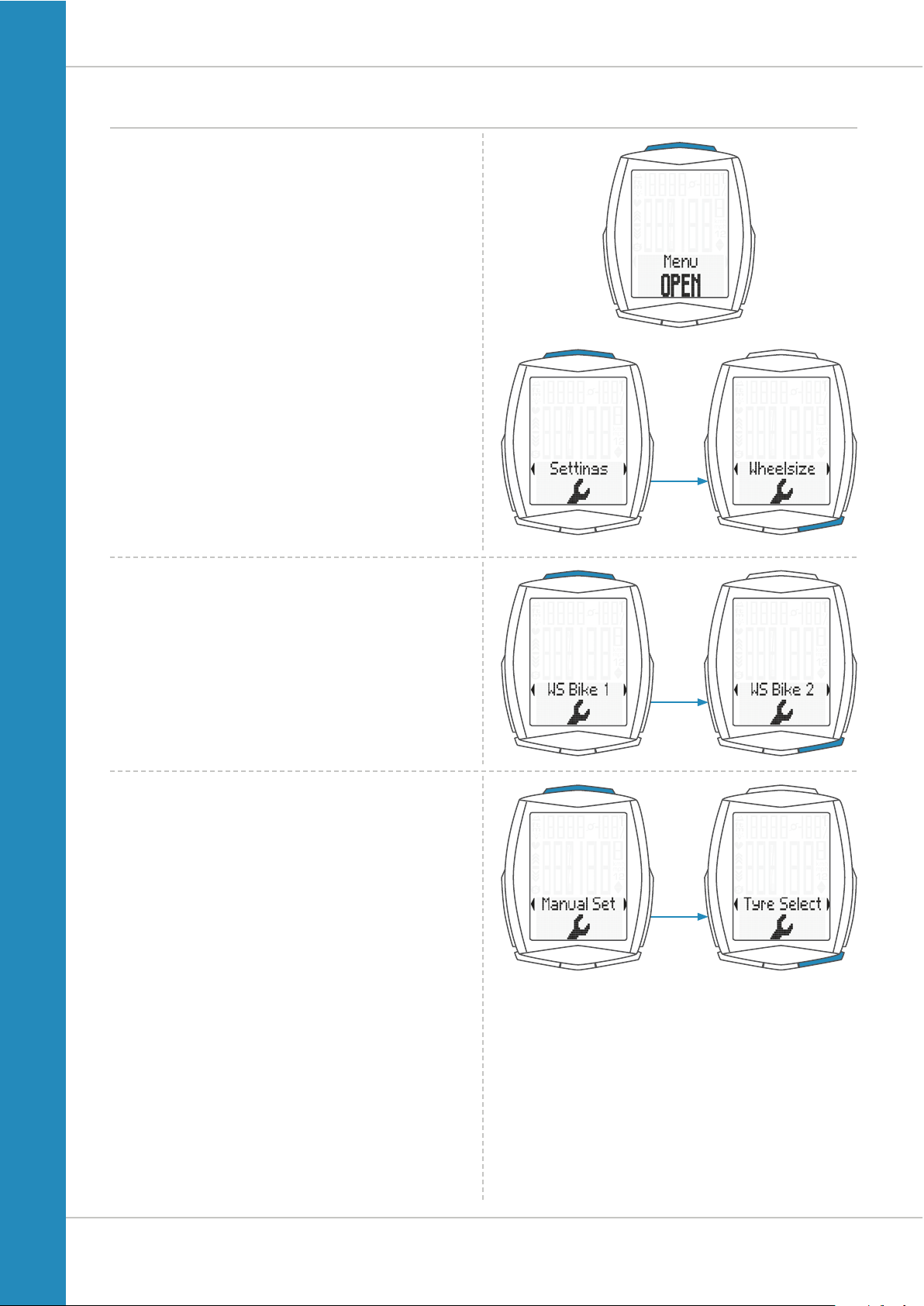
27
M6
Settings – wheel circumference/wheel size
How to set your wheel circumference:
Press and hold the SET button until the settings menu
opens.
Press the BIKE button to move from Memory to Settings.
Press the SET button to open the settings.
“Language” appears on the display.
Press the BIKE or TPC button to scroll to the setting for the
wheel size.
Press the SET button to open the setting (description here is
for bike 1).
In the display, you can now choose whether you want
to manually set the wheel size in millimetres or
select the appropriate tyres from a tyre list.
Press the BIKE button to make the selection.
Confirm the selection by pressing the SET button.
Press the SET button to open the setting for the wheel size.
You can set the wheel size separately for bike 1 and bike 2.
Press the BIKE button to scroll from the setting for
bike 1 to the setting for bike 2.
Page 28
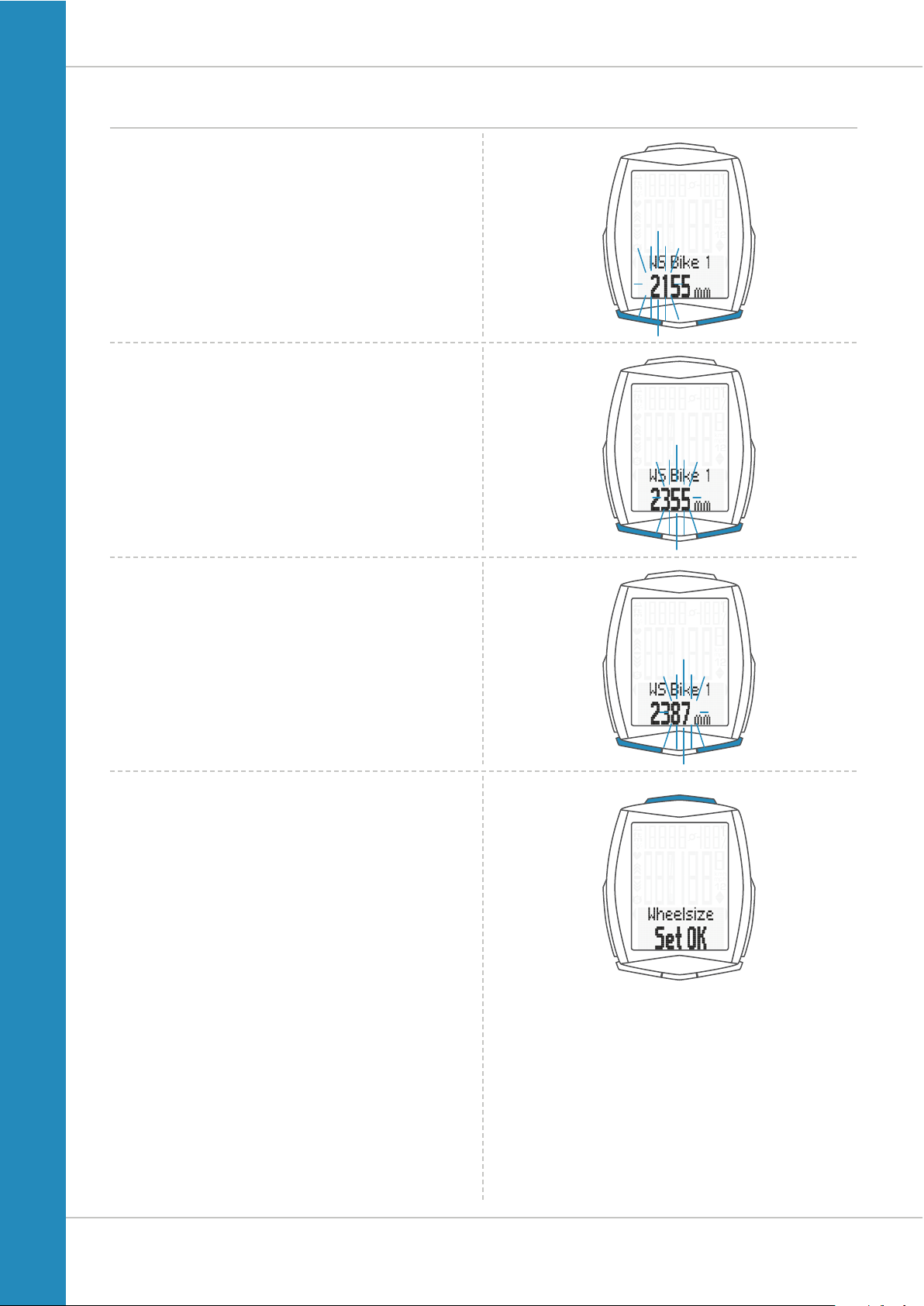
28
M6
Settings – wheel circumference/wheel size
Manual setting by entering the roll circumference
in millimetres
The first two digits (in the example “21”) flash.
Press the BIKE or TPC button to set these digits to the
desired value.
Press the SET button to confirm your setting.
The third digit now flashes and is ready to be set.
Press the BIKE or TPC button to set these digits.
Press the SET button to confirm your setting.
The final digit on the right now flashes.
Press the BIKE or TPC button to set these digits.
Press the SET button to confirm your setting.
Your wheel circumference is now fully set.
The response “Set OK” appears on the display.
If you want to configure further settings, press the BIKE or
TPC button to access these.
If you do not want to configure any further settings,
press and hold the SET button.
The settings menu closes.
The VDO M6 returns to function mode.
Page 29
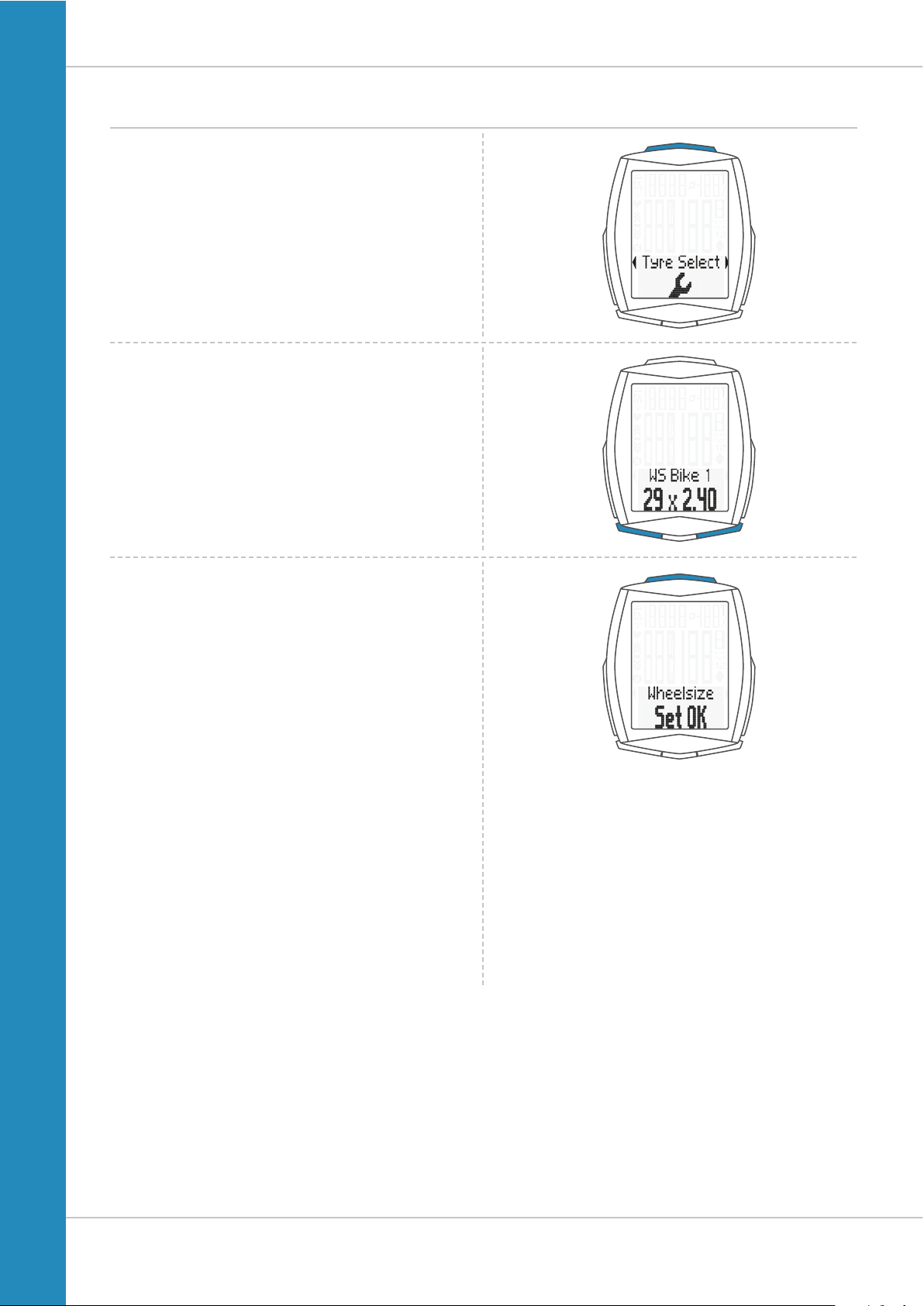
29
M6
Settings – wheel circumference/wheel size
Setting the wheel size using the tyre list
Open the wheel size settings via the tyres list by pressing
the SET button (see previous page).
Press the BIKE or TPC button to scroll through the tyre list
until your tyres are displayed (in the example shown
29 x 2.40)
Press the SET button to confirm the selection.
The response “Set OK” appears on the display.
If you want to configure further settings, press the BIKE or
TPC button to access these.
If you do not want to configure any further settings,
press and hold the SET button.
The settings menu closes.
The VDO M6 returns to function mode.
Page 30
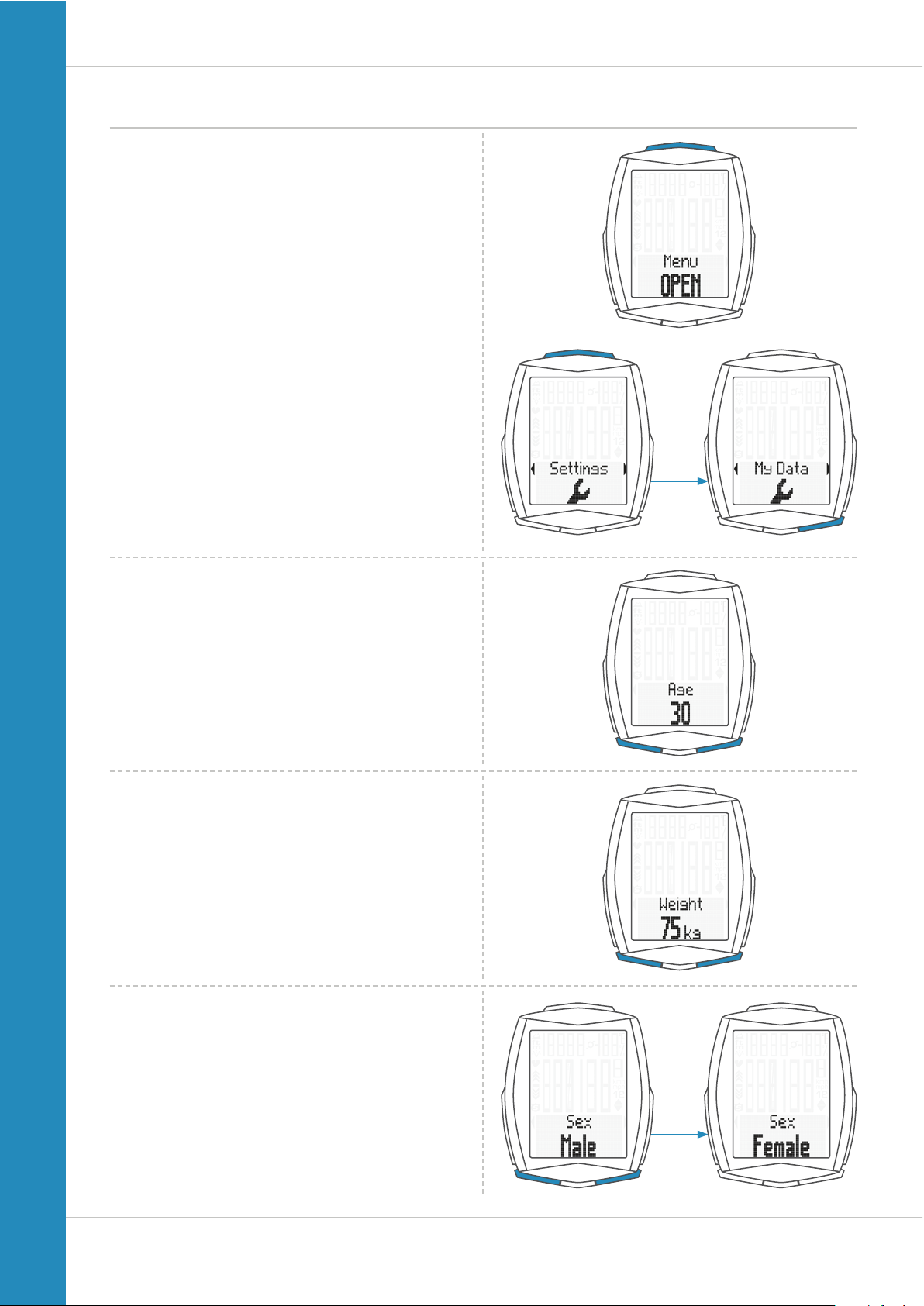
30
M6
Settings – my data
Use the My data settings to set your data for your age,
weight, gender, HR max for the heart rate measurement and
lower/upper limits for the heart rate training zone.
How to set your My data information:
Press and hold the SET button until the settings menu opens.
Press the BIKE button to move from Memory to Settings.
Press the SET button to open the settings.
“Language” appears on the display.
Press the BIKE button to scroll to the settings for My Data.
Press the SET button to open the setting.
First, set your age.
Press the BIKE button
to increase the value and the
TPC button to decrease the value.
Press the SET button to confirm the value you have set.
Now set your weight.
Press the BIKE button to increase the value and the
TPC button to decrease the value.
Press the SET button to confirm the value you have set.
Now set your gender.
Press the BIKE button or the TPC button to select
your gender.
Press the SET button to confirm the value you have set.
Page 31

31
M6
Settings – my data
The HR max calculated on the basis of your data is now
displayed.
HR max is the maximum heart rate value that you should not
exceed while training.
If you know your HR max, you can set the value here. If you
do not know the value, you should work with the calculated
value.
Press the BIKE button to increase the value and the
TPC button to decrease the value.
Press the SET button to confirm the value you have set.
After entering your HR max, you can now define the lower and
upper limits for the heart rate training zone.
Press the BIKE button to increase the value and the
TPC button to decrease the value.
Press the SET button to confirm the value you have set.
The response “Set OK” appears on the display.
If you want to configure further settings, press the BIKE or
TPC button to access these.
If you do not want to configure any further settings,
press and hold the SET button.
The settings menu closes.
The VDO M6 returns to function mode.
Page 32

32
M6
Settings – sensor selection
The M6 can display heart rate and (simultaneously)
cadence data.
To do this, a heart rate and/or cadence transmitter must be
available and installed. Use the sensor selection menu to
select the sensor that should be activated.
ATTENTION: once a transmitter has been selected,
the sensor values (heart rate/cadence) appear on the display.
The display changes.
The layout of the functions on the buttons also changes.
Further information on this is provided on page 71 for the
heart rate option and on page 76 for the cadence option.
How to select the sensors:
Press and hold the SET button until the settings menu opens.
Press the BIKE button to move from Memory to Settings.
Press the SET button to open the setting.
“Language” appears on the display.
Press the BIKE button to scroll to the setting for the sensors.
Press the SET button to open the settings.
Heart rate OFF or ON flashes.
Press the BIKE or TPC button to select ON or OFF.
Press the SET button to confirm the selection.
You can now select whether the cadence transmitter
should be activated.
Press the BIKE or TPC button to select ON or OFF.
Page 33
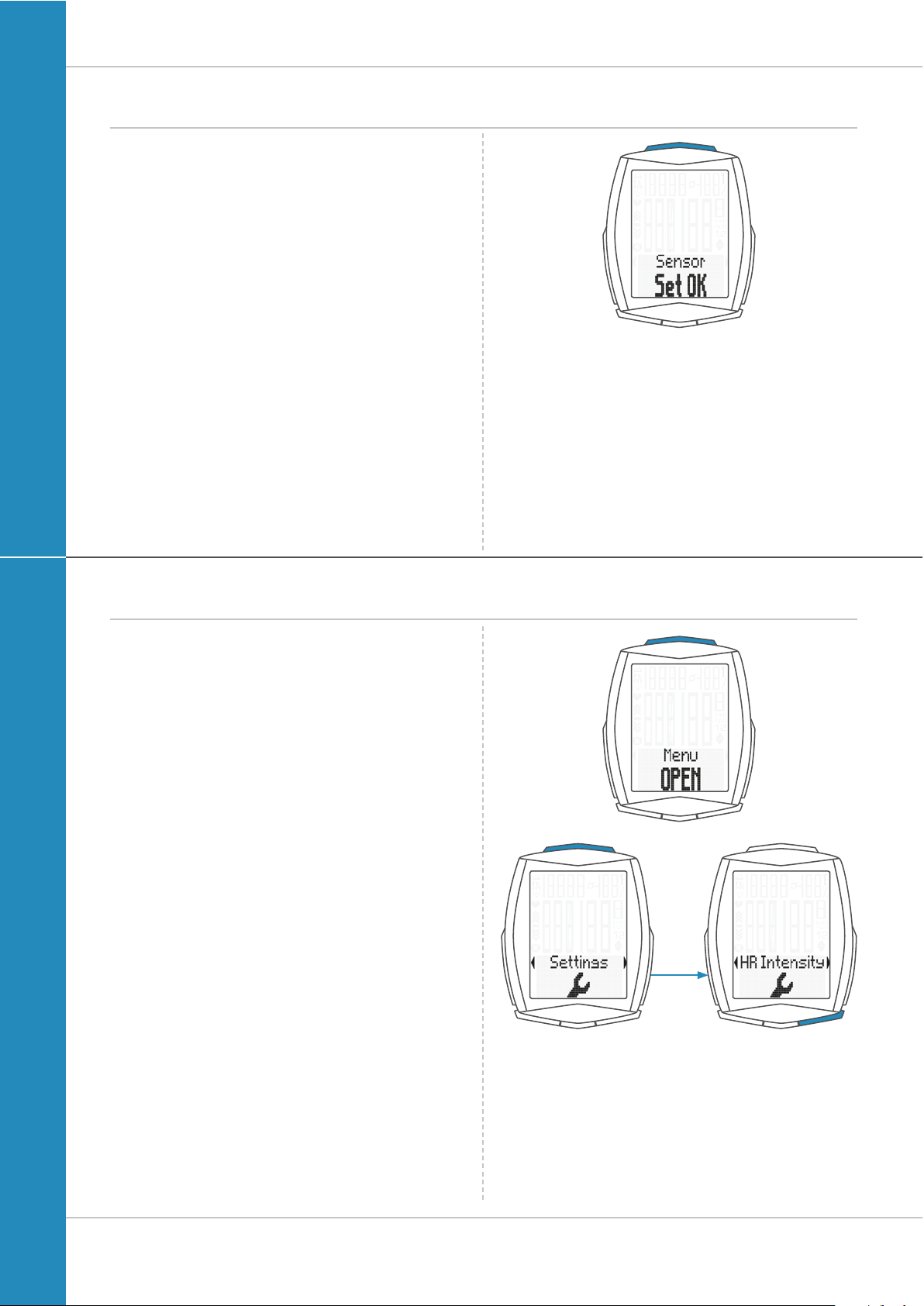
33
M6
Settings – sensor selection
Press the SET button to confirm the selection.
The response “Set OK” appears on the display.
If you want to configure further settings,
press the BIKE or TPC button to access these.
If you do not want to configure any further settings,
press and hold the SET button.
The settings menu closes.
The VDO M6 returns to function mode.
Settings – heart rate intensity zones
On the M6, you can set four heart rate intensity zones for
heart rate measurement.
When training using your heart rate (heart rate transmitter),
a record is made of how long you spent in the intensity zones
1 to 4.
These values enable you to analyse your training in detail.
How to set the heart rate intensity zones:
Press and hold the SET button until the settings menu
opens.
Press the BIKE button to move from Memory to Settings.
Press the SET button to open the settings.
“Language” appears on the display.
Press the BIKE button to scroll to the setting for the
HR intensity zones.
Press the SET button to open the settings.
Page 34
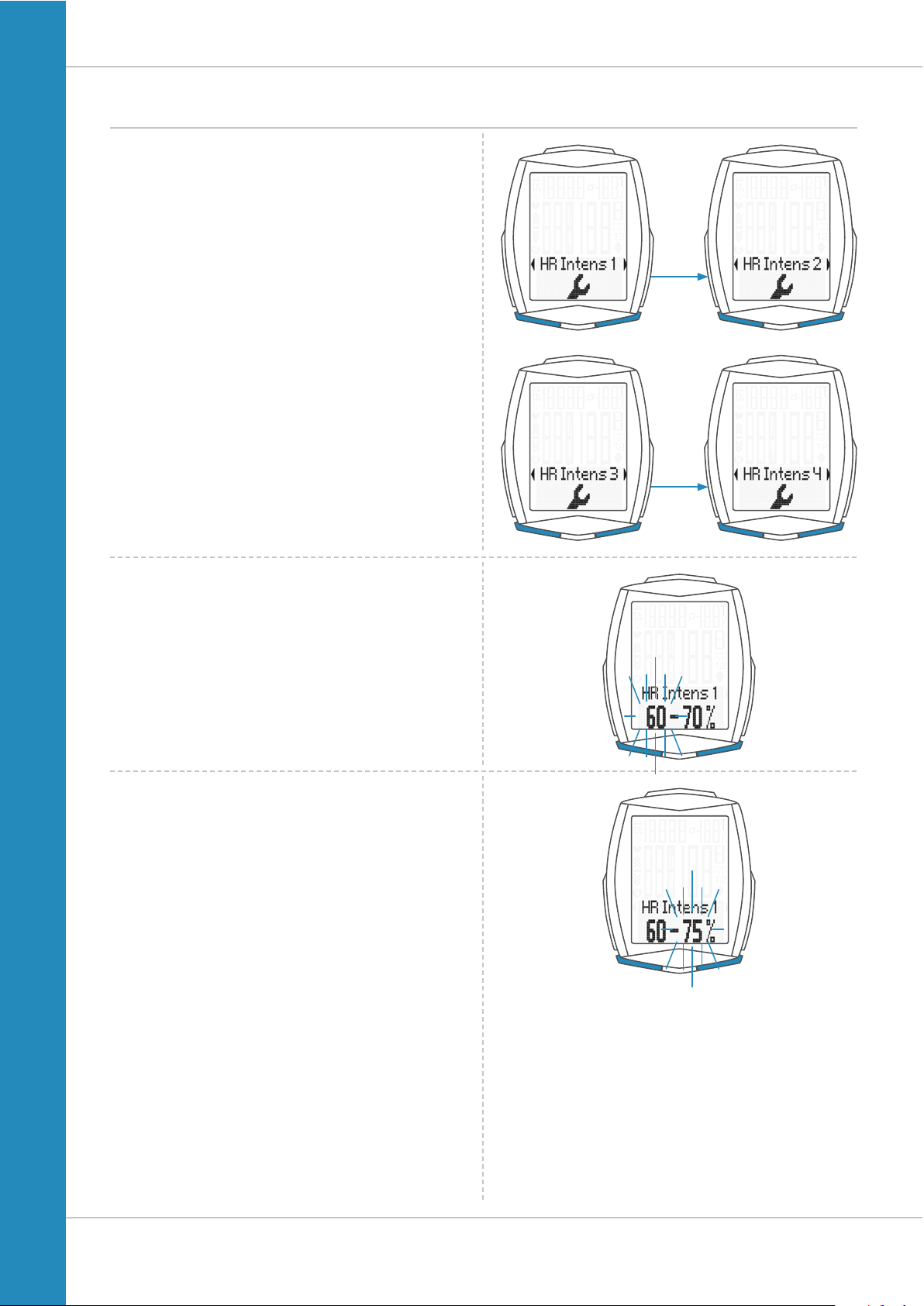
34
M6
Settings – heart rate intensity zones
Now press the BIKE or TPC button to select the setting for
intensity zones 1 to 4.
Press the SET button to confirm the selection.
The setting for the selected intensity zone is opened.
The value to be set (lower zone limit) flashes on the left.
Press the BIKE button to increase the value and the
TPC button to decrease the value.
Press the SET button to confirm your setting.
The right-hand value (upper zone limit) now flashes.
Press the BIKE button to increase the value or
the TPC button to decrease the value.
Press the SET button to confirm your setting.
Page 35

35
M6
Settings – heart rate intensity zones
You can now adjust the next intensity zone (e.g. zone 2).
The intensity zones are predefined.
You can individually adapt each of the intensity zones
to your training requirements.
Press the BIKE button to increase the value and the
TPC button to decrease the value.
Press the SET button to confirm your setting.
The response “Set OK” appears on the display.
If you want to configure further settings,
press the BIKE or TPC button to access these.
If you do not want to configure any further settings,
press and hold the SET button.
The settings menu closes.
The VDO M6 returns to function mode.
Page 36
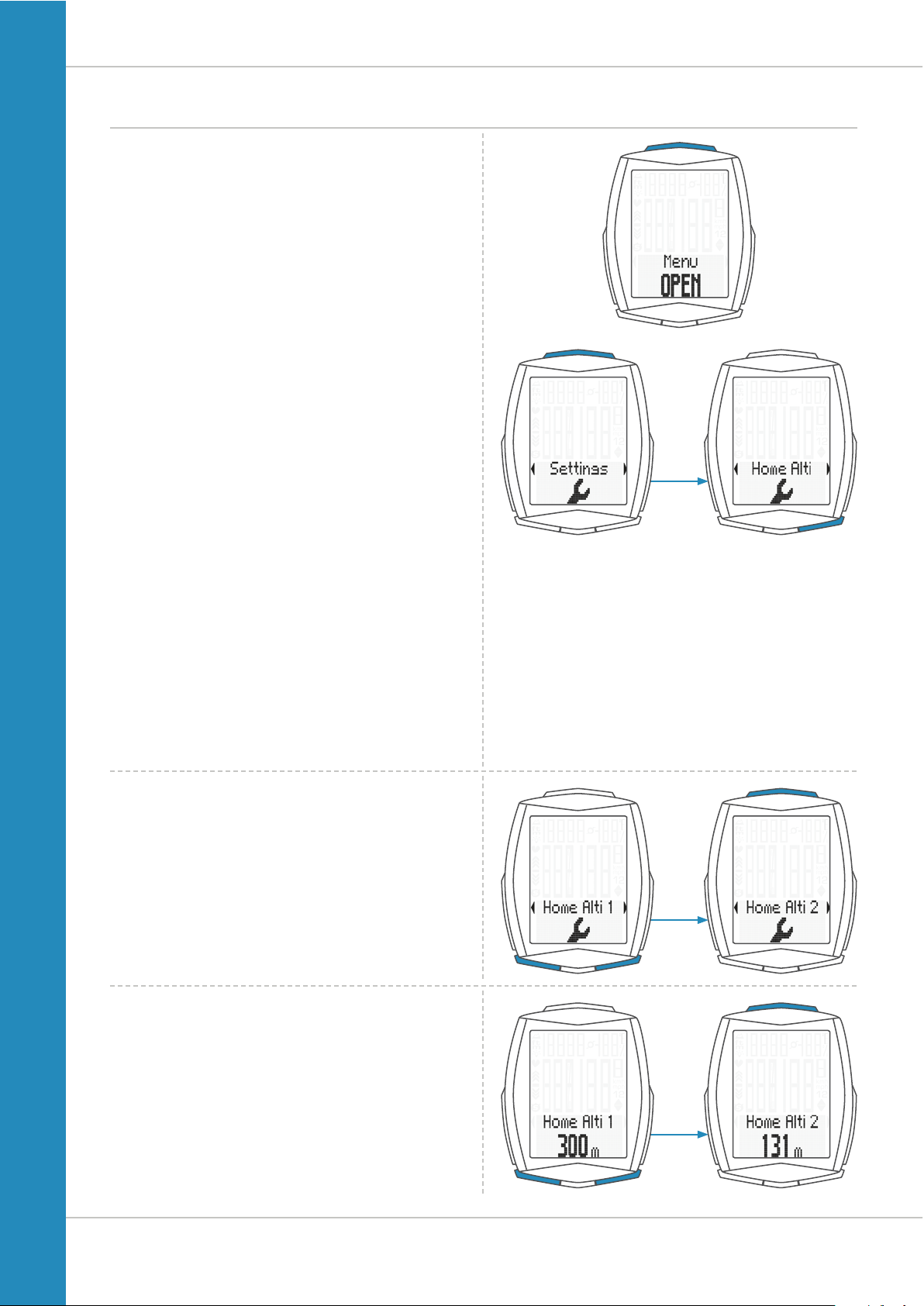
36
M6
Settings – start altitude
You can enter two different start altitudes on the M6.
Start altitude 1 can be your home start altitude, for example.
Start altitude 2 can be the start altitude at a holiday location.
After entering the start altitude, the current altitude measured
can be quickly and easily recalibrated as the start altitude
before any trip.
The key word here is ‘recalibrated’:
Recalibration must occur before every trip.
The M6 measures the current air pressure and converts it into
an altitude measurement. However, the air pressure changes
daily depending on the weather. This leads to a constantly
changing current altitude measurement despite your start
altitude not having changed.
During recalibration, the currently measured air pressure
is calculated back to the set start altitude. Following
recalibration, the current altitude once again matches
the set start altitude. You can now set off.
How to set the start altitudes:
Press and hold the SET button until the settings menu
opens.
Press the BIKE button to switch from Memory to Settings.
Press the SET button to open the settings.
“Language” appears on the display.
Press the BIKE button to scroll to the setting for the
start altitude.
Press the SET button to open the setting for the
home altitude.
Press the BIKE or TPC button to select Home altitude 1 or
Home altitude 2.
Press the SET button to open the settings.
Press the BIKE button to increase the value for the start
altitude.
Press the TPC button to decrease the value for the start
altitude.
Page 37
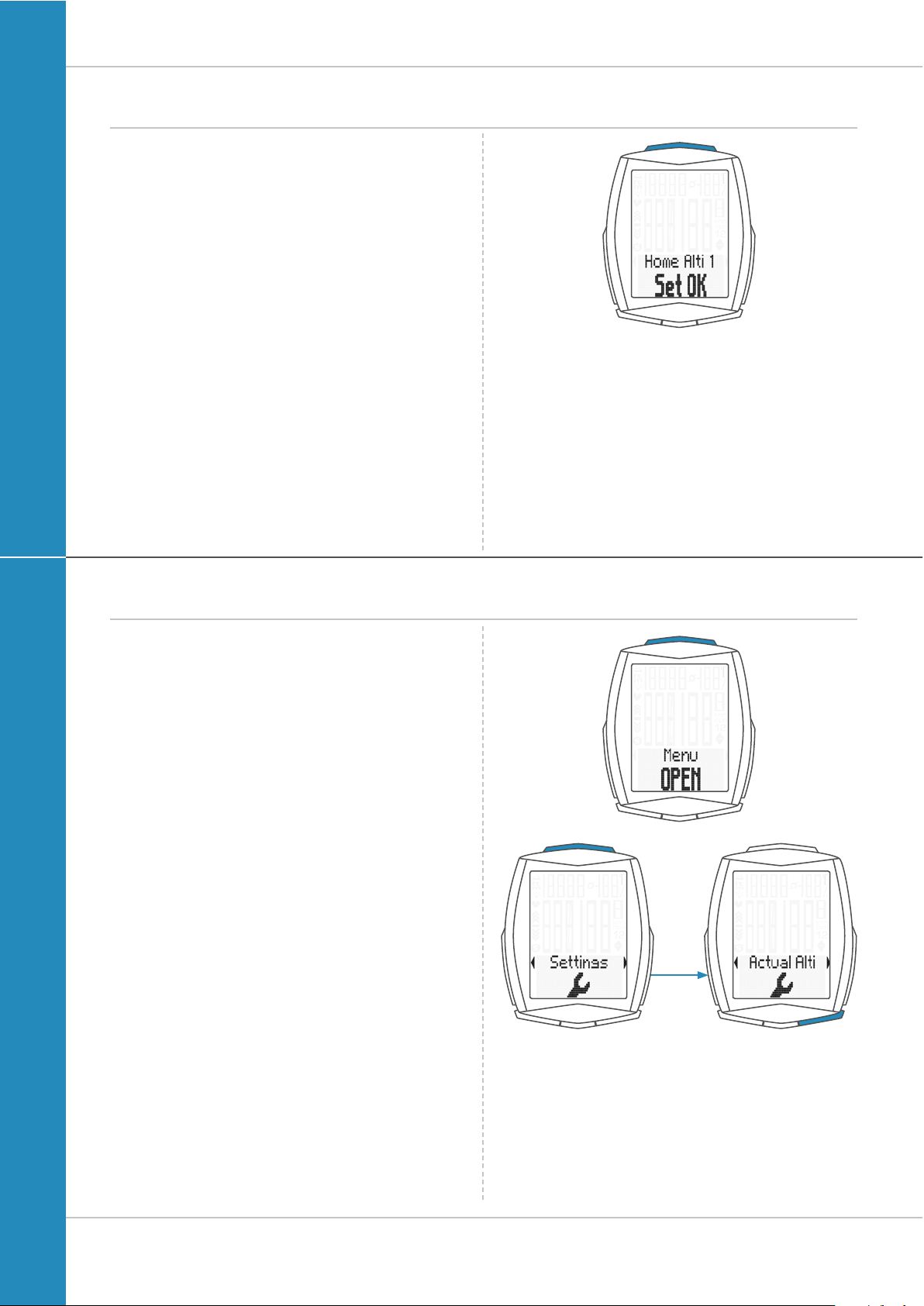
37
M6
Settings – start altitude
Once the correct start altitude has been set,
confirm the setting by pressing the SET button.
The response “Set OK” appears on the display.
If you want to configure further settings,
press the BIKE or TPC button to access these.
If you do not want to configure any further settings,
press and hold the SET button.
The settings menu closes.
The VDO M6 returns to function mode.
Settings – current altitude
The current altitude can be set on the M6.
The current altitude is set, for example, if you are not starting
from either of the two set start altitudes or you encounter
altitude information on a pass that differs from the current
altitude displayed on your M6.
The current altitude can be specified in metres/feet or as
sea level pressure. The sea level pressure information can be
obtained from several weather websites.
How to set the current altitude:
Press and hold the SET button until the settings menu
opens.
Press the BIKE button to move from Memory to
Settings.
Press the SET button to open the settings.
“Language” appears on the display.
Press the BIKE or TPC button to scroll to the setting for the
Actual altitude.
Press the SET button to open the setting for the
Actual altitude.
Page 38
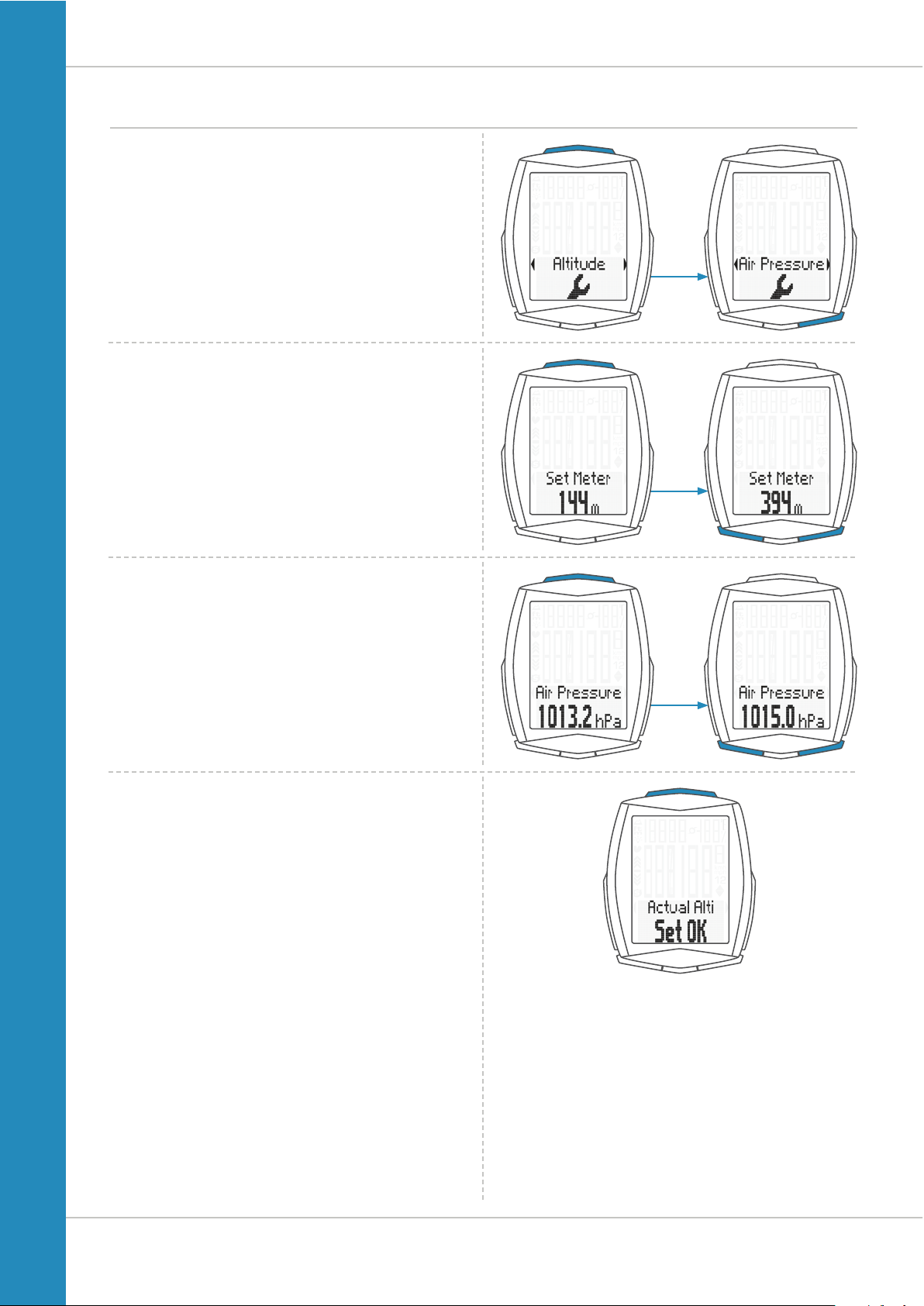
38
M6
Settings – current altitude
Press the BIKE or TPC button to select whether you want to
set the altitude in metres/feet or sea level pressure.
Press the SET button to confirm the selection.
The settings now open.
Press the BIKE or TPC button to change the value.
Setting by means of the sea level pressure.
Press the SET button to confirm the setting.
The response “Set OK” appears on the display.
If you want to configure further settings,
press the BIKE or TPC button to access these.
If you do not want to configure any further settings,
press and hold the SET button.
The settings menu closes.
The VDO M6 returns to function mode.
Page 39

39
M6
Settings – recalibrating the altitude before starting
Recalibration means:
The M6 measures the current air pressure and converts it into
an altitude measurement.
The air pressure changes daily depending on the weather.
This leads to a constantly changing current altitude
measurement despite your home start altitude not having
changed.
During recalibration, the currently measured air pressure is
calculated back to the set home start altitude.
Following recalibration, the M6 again correctly displays the
home start altitude as the current altitude.
You must now recalibrate before starting a trip.
How to recalibrate:
Press and hold the ALTI button until the menu opens.
Press BIKE or TPC to scroll to HOME ALTITUDE 1 or HOME
ALTITUDE 2 depending on where you are setting off from.
Now press SET to confirm the desired start altitude.
The start altitude is saved and displayed as the CURRENT
ALTITUDE.
You can now set off.
In addition to choosing between the two start altitudes,
you can also manually set the CURRENT ALTITUDE.
Do this if you are not setting off from either HOME ALTITUDE 1
or HOME ALTITUDE 2.
The CURRENT ALTITUDE is set in metres. If you do not know
the altitude, you can alternatively use the “sea level
pressure” entry. The relevant air pressure data can be found
on several weather websites.
The computer can now use this information to calculate and
display the current altitude.
Page 40
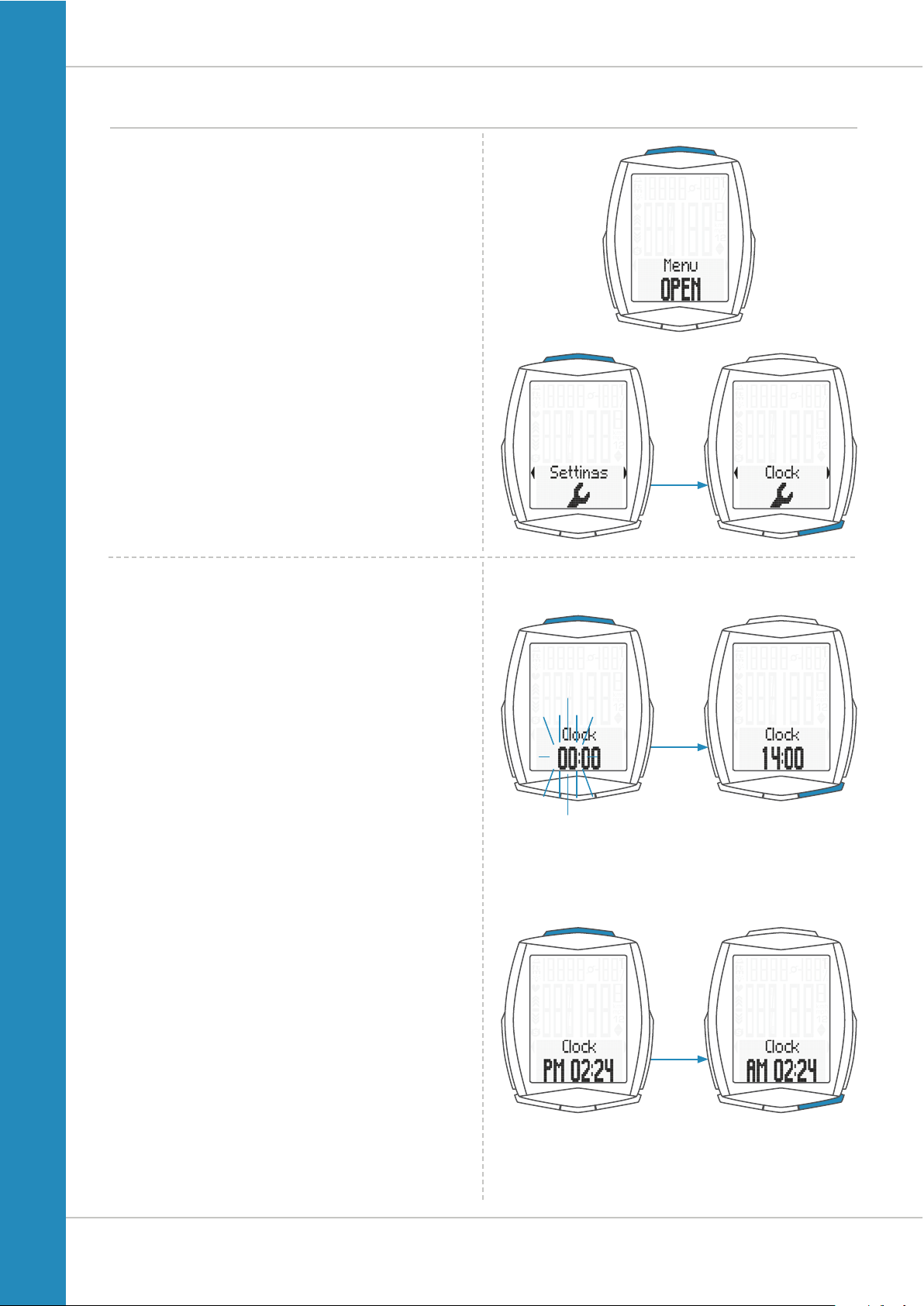
40
M6
Settings – clock
In the VDO M6, you can set the time in 12-hour AM/PM format
or 24-hour format.
Specify the desired time format in the unit settings
(see page 24).
How to set the clock:
Press and hold the SET button until the settings menu
opens.
Press the BIKE button to move from Memory to Settings.
Press the SET button to open the settings.
“Language” appears on the display.
Press the BIKE or TPC button to scroll to the setting for the
Clock.
Press the SET button to open the setting for the Clock.
The hour digits flash.
Press the BIKE or TPC button to change the setting for the
hours.
Press the SET button to confirm your setting.
Display in 24-h format
Display in 12-h format
Page 41

41
M6
Settings – clock
The minute digits now flash on the display.
Press the BIKE or TPC button to set the minutes.
Press the SET button to confirm your setting.
The response “Set OK” appears on the display.
If you want to configure further settings,
press the BIKE or TPC button to access these.
If you do not want to configure any further settings,
press and hold the SET button.
The settings menu closes.
The VDO M6 returns to function mode.
Page 42

42
M6
Settings – date
You can set the date on the M6.
The date can be set in the format DD/MM/YY or
MM/DD/YY. Specify the date format in the dimension settings.
See page 24.
How to set the date:
Press and hold the SET button until the settings menu
opens.
Press the BIKE button to switch from Memory to Settings.
Press the SET button to open the settings.
“Language” appears on the display.
Press the BIKE or TPC button to scroll to the settings
for the Date.
Press the SET button to open the settings.
Press the SET button to open the settings.
First, the year is set.
Press the BIKE or TPC button to change the setting.
Press the SET button to confirm the setting.
You can now set the month.
Press the BIKE or TPC button to change the setting.
Press the SET button to confirm the setting.
Now set the day.
Press the BIKE or TPC button to change the settings.
Page 43

43
M6
Settings – date
Press the SET button to confirm the setting.
The response “Set OK” appears on the display.
If you want to configure further settings,
press the BIKE or TPC button to access these.
If you do not want to configure any further settings,
press and hold the SET button.
The settings menu closes.
The VDO M6 returns to function mode.
Page 44

44
M6
Settings – switching the beeper on or off
On the M6, you can switch the beeper for the heart rate
warning on or off.
How to set the beeper:
Press and hold the SET button until the settings menu
opens.
Press the BIKE button to move from Memory to Settings.
Press the SET button to open the settings.
“Language” appears on the display.
Press the BIKE or TPC button to scroll to the settings
for the Beeper.
Press the SET button to open the settings.
Press the BIKE or TPC button to select whether the
beeper should be switched on or off.
Press the SET button to confirm the setting.
The response “Set OK” appears on the display.
If you want to configure further settings,
press the BIKE or TPC button to access these.
If you do not want to configure any further settings,
press and hold the SET button.
The settings menu closes.
The VDO M6 returns to function mode.
Page 45

45
M6
Settings – total values
On the M6, the total values can be set at any time, e.g. at the
start of a new season.
ATTENTION: the M6 has a memory for the
total values. All total values are still stored
even after replacing the battery.
The following total values can be set:
– Total distance
– Total ride time
– Altitude gain
– Altitude loss
– Maximum altitude reached
– Distance uphill
– Distance downhill
– Total calorie burn
For each total value, the values can be separately set
for bike 1 and bike 2.
How to set the total values:
Press and hold the SET button until the settings menu
opens.
Press the BIKE button to move from Memory to Settings.
Press the SET button to open the settings.
“Language” appears on the display.
Press the BIKE or TPC button to scroll to the settings
for the Total Values.
Press the SET button to open the setting for the
total values.
Press the BIKE or TPC button to scroll in the
total values settings to the desired settings.
Page 46

46
M6
Settings – total values – total distance
You can set the total distance ridden on the VDO M6.
For example, you can enter your data here at the start of a
new cycling season. You can set the total distance separately
for bike 1 and bike 2.
ATTENTION: the M6 has a data memory.
No data is lost when the battery is replaced.
How to set the total distance:
Press and hold the SET button until the settings menu
opens.
Press the BIKE button to move from Memory to Settings.
Press the SET button to open the settings.
“Language” appears on the display.
Press the BIKE or TPC button to scroll to the settings
for the total values.
Press the SET button to open the settings.
Press the BIKE or TPC button to scroll to the settings
for the Total Distance.
Press the SET button to open the settings.
Press the BIKE or TPC button to select whether
you want to set the total distance for bike 1 or bike 2.
Press the SET button to confirm the selection.
The left digit flashes.
Press the BIKE or TPC button to change this digit.
Once this digit has been set, confirm the setting by pressing
the SET button.
Page 47

47
M6
Settings – total values – total distance
The next digit starts to flash and is ready to be set.
Press the BIKE or TPC button to change this digit.
Once this digit has also been set, confirm the setting
by pressing the SET button.
The next digit flashes.
Once you have set all the digits, confirm the setting again
by pressing the SET button.
The response “Set OK” appears on the display.
The set value is stored.
If you want to configure further settings,
press the BIKE or TPC button to access these.
If you do not want to configure any further settings,
press and hold the SET button.
The settings menu closes.
The VDO M6 returns to function mode.
Page 48

48
M6
Settings – total values – total ride time
You can set the total ride time on the VDO M6.
For example, you can set your total ride time (sum of the ride
time for all trips) at the start of the new cycling season.
You can set the values separately for bike 1 and bike 2.
ATTENTION: the M6 has a data memory.
No data is lost when the battery is replaced.
How to set the total time:
Press and hold the SET button until the settings menu
opens.
Press the BIKE button to move from Memory to Settings.
Press the SET button to open the settings.
“Language” appears on the display.
Press the BIKE or TPC button to scroll to the settings
for the total values.
Press the SET button to open the settings.
Press the BIKE or TPC button to scroll to the settings
for the Total Time.
Press the SET button to open the setting for the
Total Time.
Press the BIKE or TPC button to select whether you want to
set thetotal time for bike 1 or bike 2.
Press the SET button to confirm the selection.
The left digit
of the hours setting flashes and is ready
to be set.
Press the BIKE or TPC button to set the value of this digit.
Press the SET button to confirm your setting.
Page 49
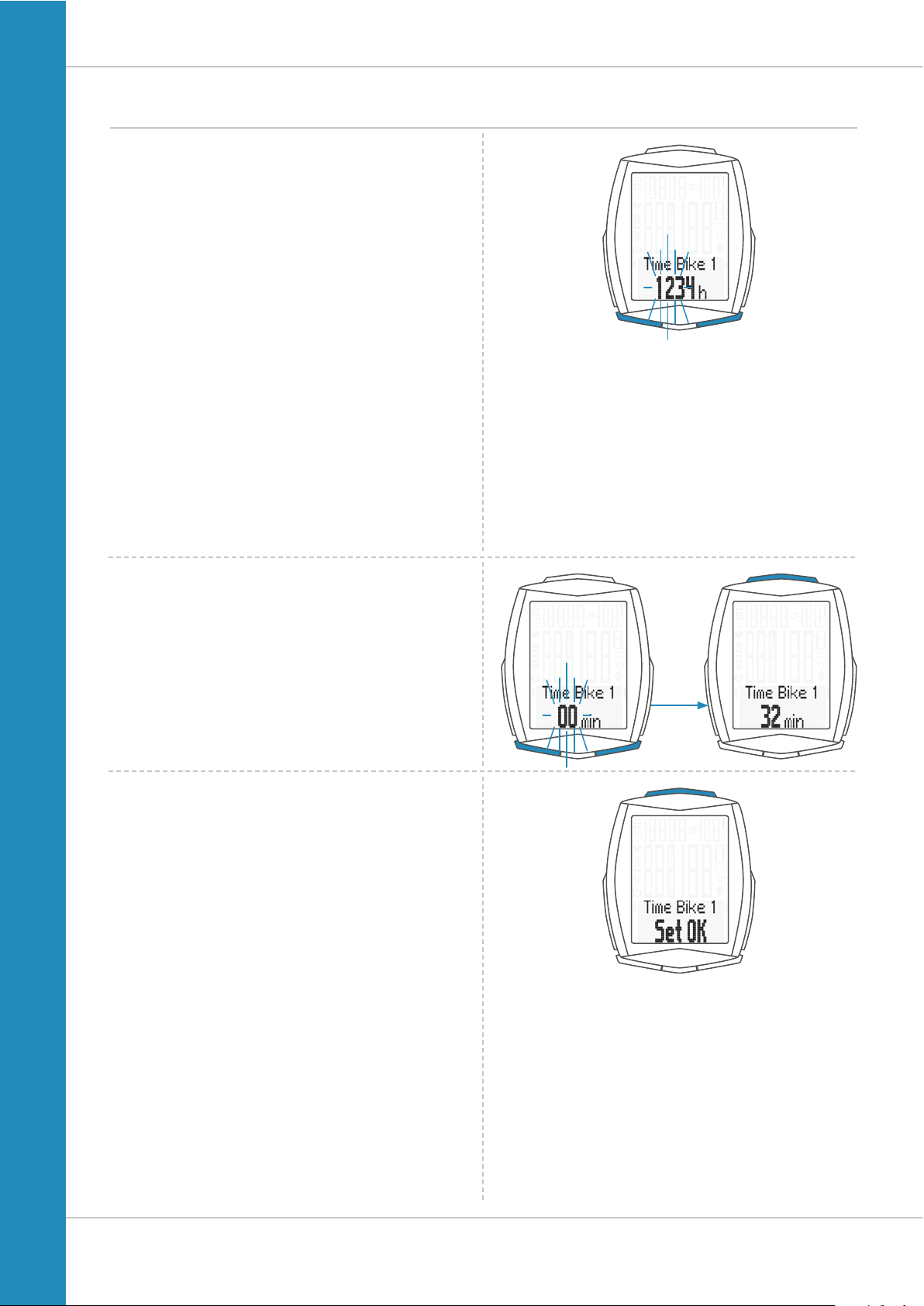
49
M6
Settings – total values – total ride time
The next digit on the left starts to flash and is ready
to be set.
Press the BIKE or TPC button to set the value of this digit.
Press the SET button to confirm your setting.
Once you have set all four digits, confirm the setting again by
pressing the SET button.
The setting for the minutes is then opened.
Press the BIKE or TPC button to set the minutes.
Once the minutes have been set, confirm the
setting by pressing the SET button.
The response “Set OK” appears on the display.
If you want to configure further settings,
press the BIKE or TPC button to access these.
If you do not want to configure any further settings,
press and hold the SET button.
The settings menu closes.
The VDO M6 returns to function mode.
Page 50

50
M6
Settings – total values – altitude gain
You can set the altitude gain covered in the M6 at any time.
For example, you can set this value at the start of the next
cycling season. You can set the values separately for bike 1
and bike 2.
ATTENTION: the M6 has a data memory.
No data is lost when the battery is replaced.
How to set the total altitude gain:
Press and hold the SET button until the settings menu
opens.
Press the BIKE button to move from Memory to Settings.
Press the SET button to open the settings.
“Language” appears on the display.
Press the BIKE or TPC button to scroll to the settings
for the total values.
Press the SET button to open the settings.
Press the BIKE or TPC button to scroll to the settings
for Alti Up (altitude gain).
Press the SET button to open the settings.
Now press the BIKE or TPC button to select whether you
want to set the altitude gain for bike 1 or bike 2
.
Press the SET button to open the settings.
The left digit in the settings flashes and is ready to be set.
Press the BIKE or TPC button to set the value of this digit.
Press the SET button to confirm your setting.
Page 51
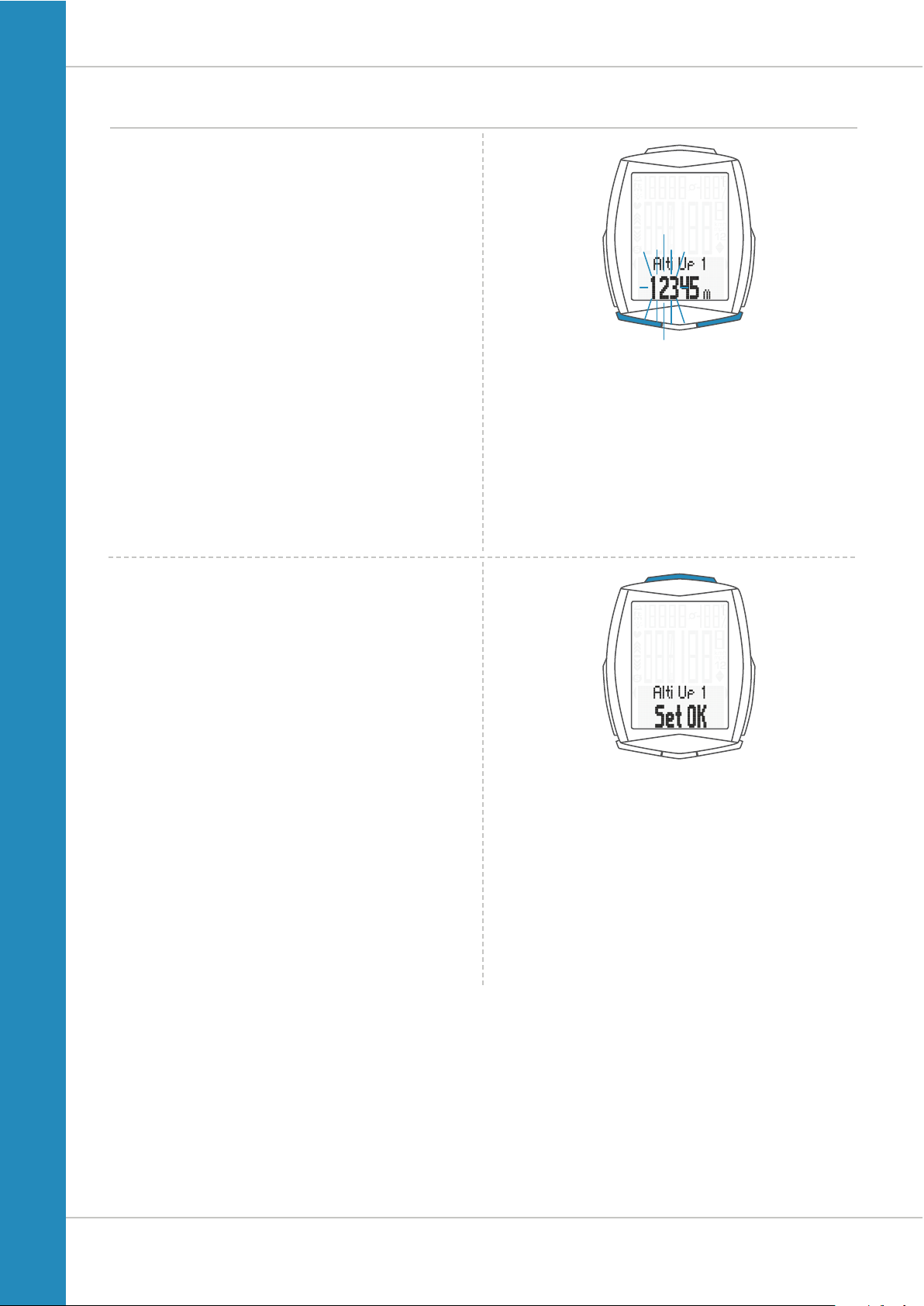
51
M6
Settings – total values – altitude gain
The next digit on the left starts to flash and is ready
to be set.
Press the BIKE or TPC button to set the value for this digit.
Press the SET button to confirm your setting.
Once all the digits have been set, confirm the setting by
pressing the SET button.
The response “Set OK” appears on the display.
If you want to configure further settings,
press the BIKE or TPC button to access these.
If you do not want to configure any further settings,
press and hold the SET button.
The settings menu closes.
The VDO M6 returns to function mode.
Page 52
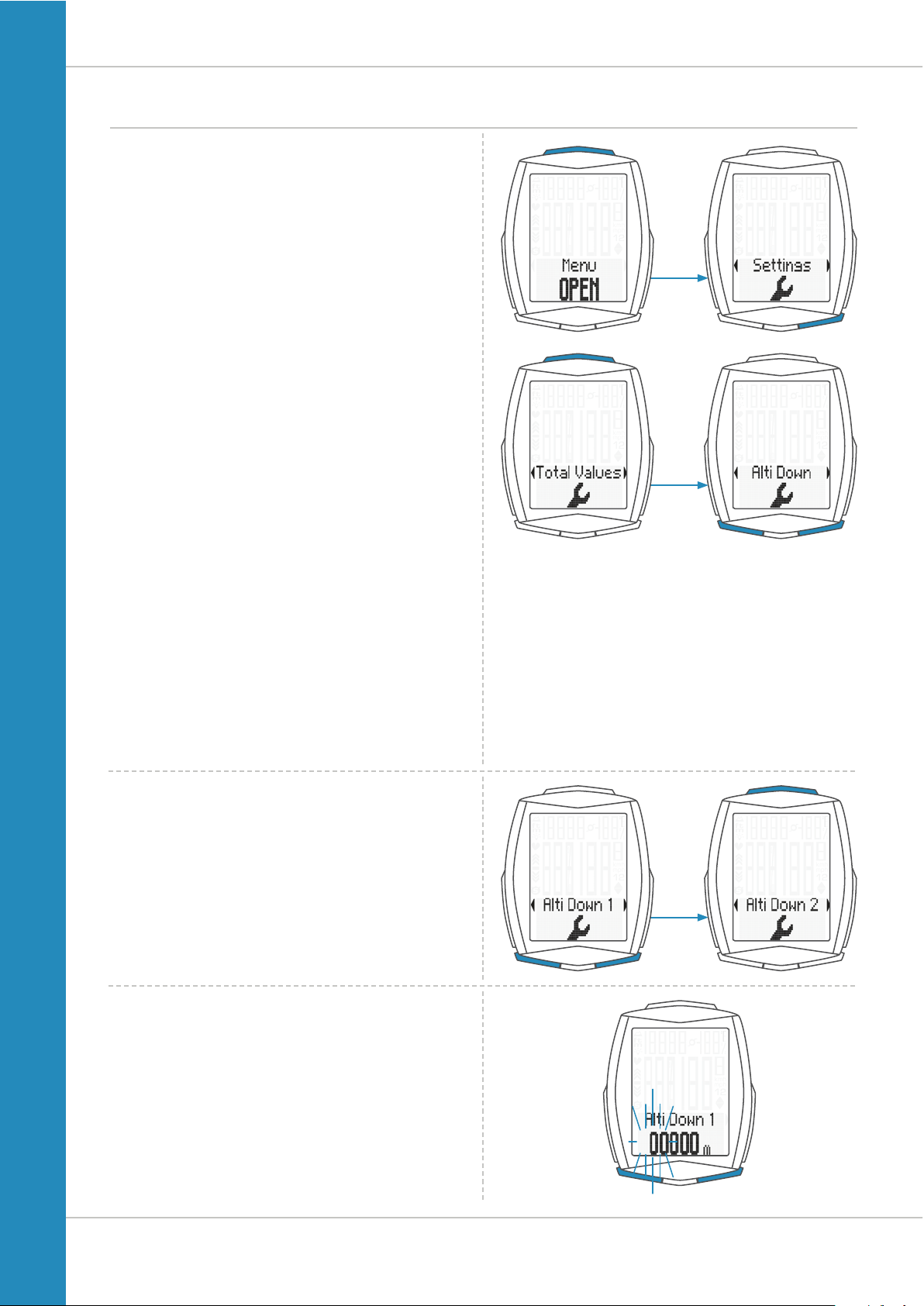
52
M6
Settings – total values – altitude loss
You can set the altitude loss covered in the M6 at any time.
For example, you can set this value at the start of the next
cycling season. You can set the values separately for bike 1
and bike 2.
ATTENTION: the M6 has a data memory.
No data is lost when the battery is replaced.
How to set the total altitude loss:
Press and hold the SET button until the settings menu
opens.
Press the BIKE button to move from Memory to Settings.
Press the SET button to open the settings.
“Language” appears on the display.
Press the BIKE or TPC button to scroll to the settings
for the total values.
Press the SET button to open the settings.
Press the BIKE or TPC button to scroll to the settings
for Alti Down (altitude loss).
Press the SET button to open the settings.
Now press the BIKE or TPC button to select whether you
want to set the altitude loss for bike 1 or bike 2
.
Press the SET button to open the settings.
The left digit in the settings flashes and is ready to be set.
Press the BIKE or TPC button to set the value of this digit.
Press the SET button to confirm your setting.
Page 53
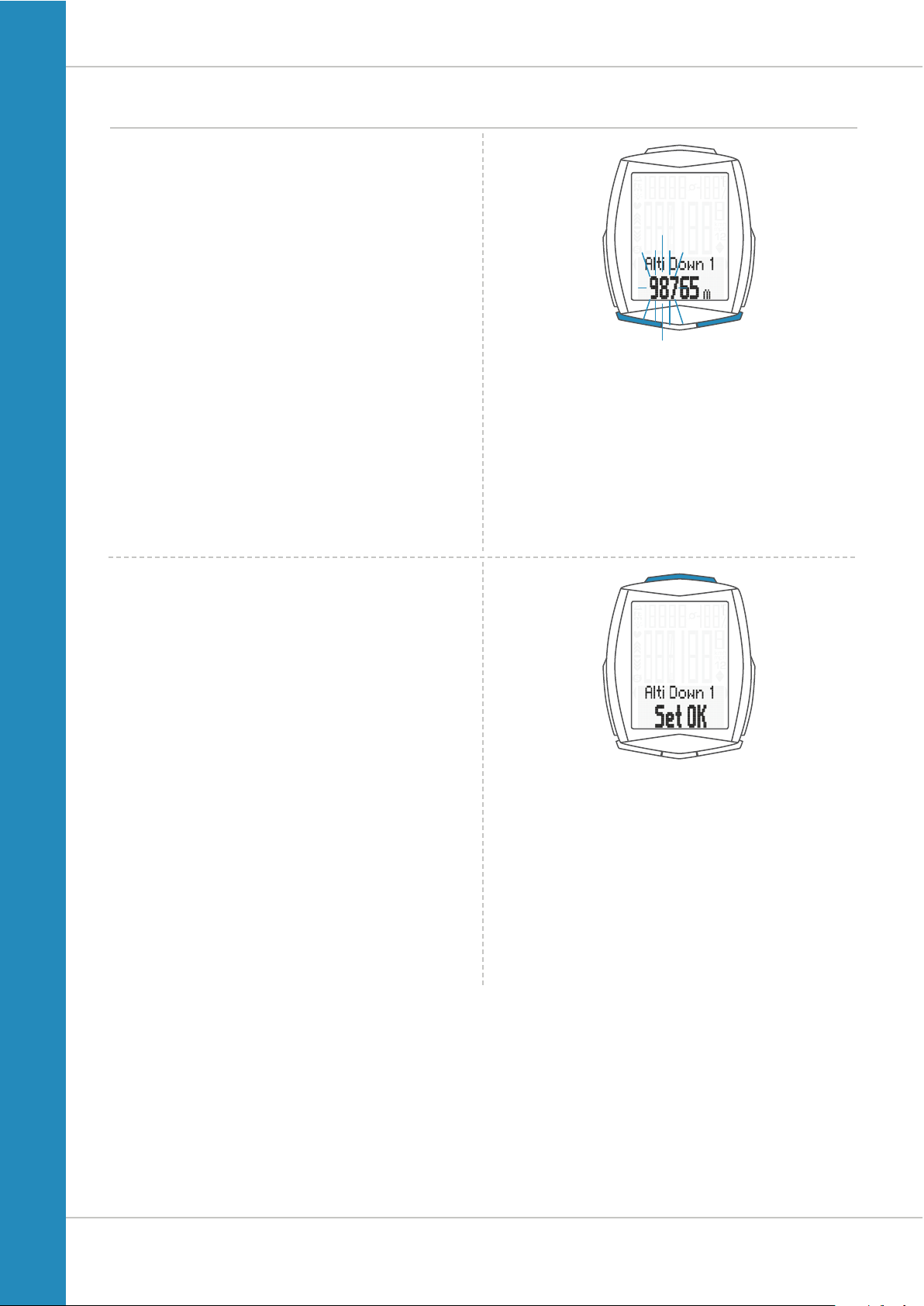
53
M6
Settings – total values – altitude loss
The next digit on the left starts to flash and is ready
to be set.
Press the BIKE or TPC button to set the value of this digit.
Press the SET button to confirm your setting.
Once all the digits have been set, confirm the setting by
pressing the SET button.
The response “Set OK” appears on the display.
If you want to configure further settings,
press the BIKE or TPC button to access these.
If you do not want to configure any further settings,
press and hold the SET button.
The settings menu closes.
The VDO M6 returns to function mode.
Page 54
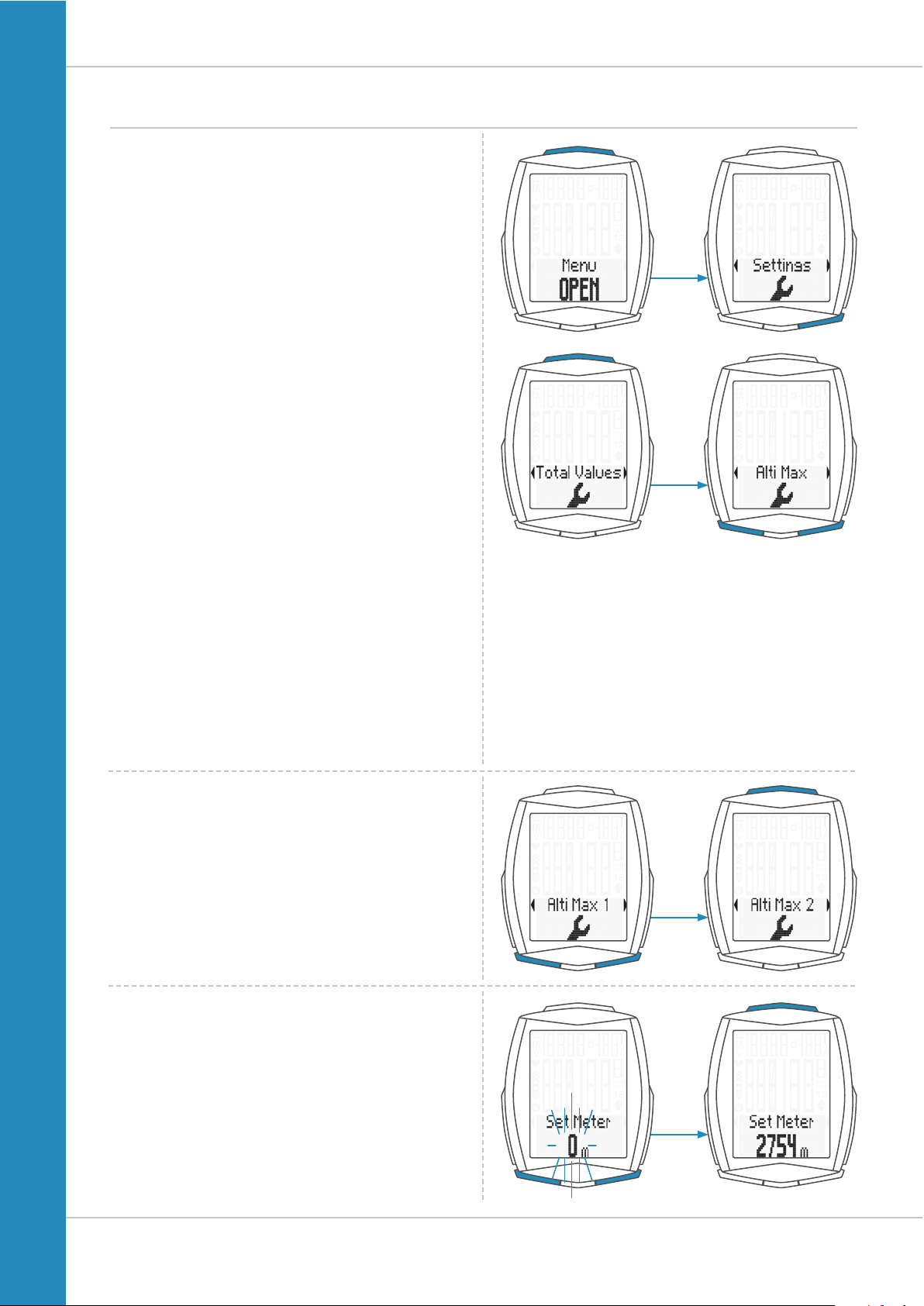
54
M6
Settings – total values – maximum altitude
You can set the maximum altitude reached to date in the M6,
separately for bike 1 and bike 2.
ATTENTION: the M6 has a data memory.
No data is lost when the battery is replaced.
How to set the maximum altitude:
Press and hold the SET button until the settings menu
opens.
Press the BIKE button to move from Memory to Settings.
Press the SET button to open the settings.
“Language” appears on the display.
Press the BIKE or TPC button to scroll to the settings
for the total values.
Press the SET button to open the settings.
Press the BIKE or TPC button to scroll to the settings
for the Alti Max (maximum altitude reached).
Press the SET button to open the settings.
Now press the BIKE or TPC button to select whether you
want to configure the setting for bike 1 or bike 2.
Press the SET button to confirm the selection.
The setting display opens and the entry digit flashes.
Press the BIKE or TPC button to change the value of the
digit.
Press the SET button to confirm your setting.
Page 55

55
M6
Settings – total values – maximum altitude
The response “Set OK” appears on the display.
If you want to configure further settings,
press the BIKE or TPC button to access these.
If you do not want to configure any further settings,
press and hold the SET button.
The settings menu closes.
The VDO M6 returns to function mode.
Page 56

56
M6
Settings – total values – distance uphill
In the M6, you can set the distance travelled uphill separately
for bike 1 and bike 2, for example at the start of the new
cycling season.
ATTENTION: the M6 stores all total values even if you
replace the batteries. No data is lost.
How to set the distance travelled uphill:
Press and hold the SET button until the settings menu
opens.
Press the BIKE button to move from Memory to Settings.
Press the SET button to open the settings.
“Language” appears on the display.
Press the BIKE or TPC button to scroll to the settings
for the total values.
Press the SET button to open the settings.
Press the BIKE or TPC button to scroll to the setting
Dist Up (distance travelled uphill).
Press the SET button to open the settings.
Press the BIKE or TPC button to select whether you want
to configure the setting for bike 1 or bike 2.
Press the SET button to confirm your selection and open
the setting.
The left digit flashes. Press the BIKE or TPC button
to set the value for this digit.
Press the SET button to confirm your setting.
Page 57
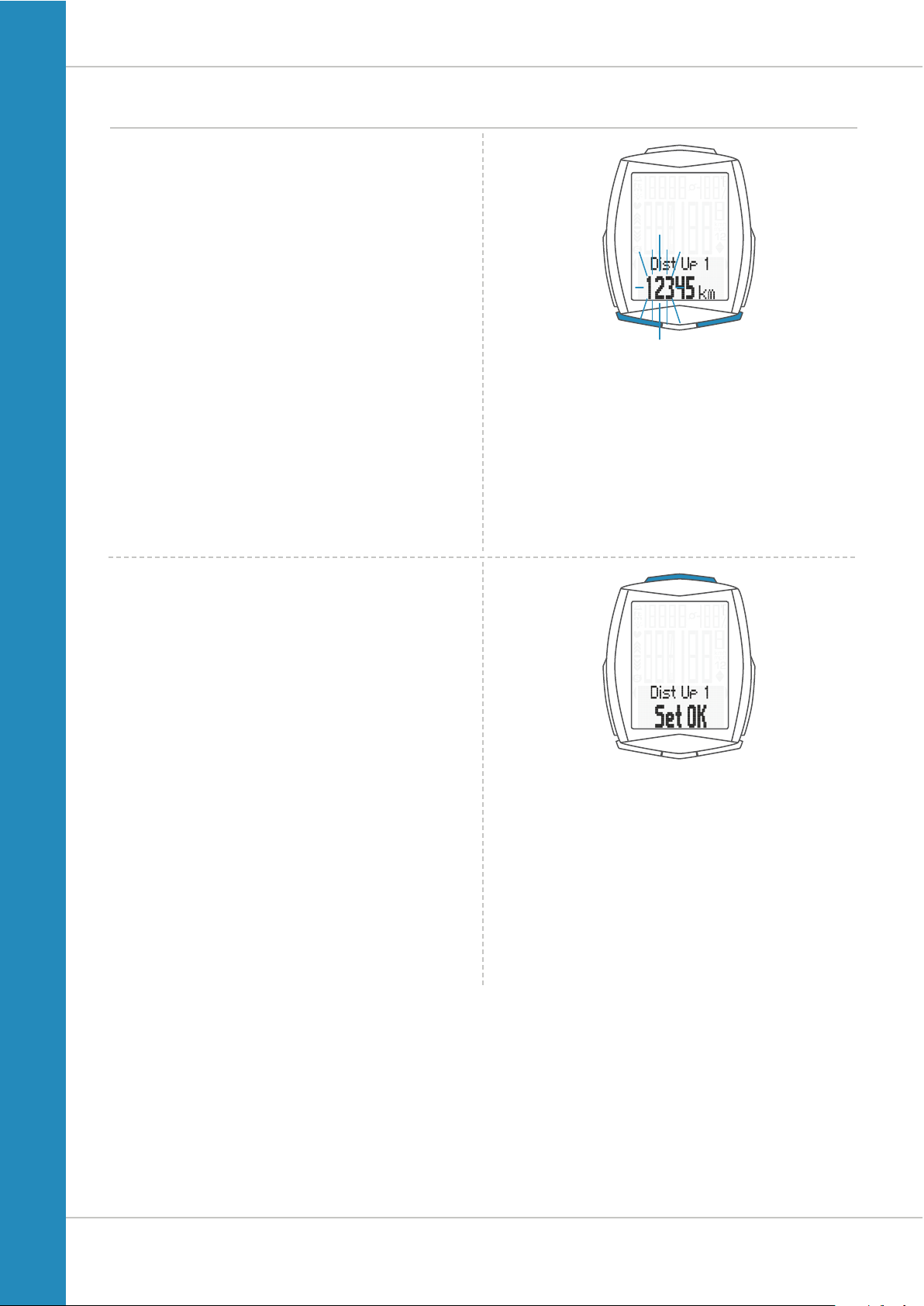
57
M6
Settings – total values – distance uphill
The next digit on the left starts to flash and is ready
to be set.
Press the BIKE or TPC button to set the value for this digit.
Press the SET button to confirm your setting.
Once all the digits have been set, confirm the setting
by pressing the SET button.
The response “Set OK” appears on the display.
If you want to configure further settings,
press the BIKE or TPC button to access these.
If you do not want to configure any further settings,
press and hold the SET button.
The settings menu closes.
The VDO M6 returns to function mode.
Page 58

58
M6
Settings – total values – distance downhill
In the M6, you can set the distance travelled downhill
separately for bike 1 and bike 2, for example at the start of
the new cycling season.
ATTENTION: the M6 stores all total values even if you
replace the batteries. No data is lost.
How to set the distance travelled downhill:
Press and hold the SET button until the settings menu
opens.
Press the BIKE button to move from Memory to Settings.
Press the SET button to open the settings.
“Language” appears on the display.
Press the BIKE or TPC button to scroll to the settings
for the total values.
Press the SET button to open the settings.
Press the BIKE or TPC button to scroll to the setting
Dist Down (distance travelled downhill).
Press the SET button to open the settings.
Press the BIKE or TPC button to select whether you want
to configure the setting for bike 1 or bike 2.
Press the SET button to confirm your selection and open
the setting.
The left digit flashes. Press the BIKE or TPC button
to set the value for this digit.
Press the SET button to confirm your setting.
Page 59

59
M6
Settings – total values – distance downhill
The next digit on the left starts to flash and is ready
to be set.
Press the BIKE or TPC button to set the value for this digit.
Press the SET button to confirm your setting.
Once all the digits have been set, confirm the setting
by pressing the SET button.
The response “Set OK” appears on the display.
If you want to configure further settings,
press the BIKE or TPC button to access these.
If you do not want to configure any further settings,
press and hold the SET button.
The settings menu closes.
The VDO M6 returns to function mode.
Page 60

60
M6
Settings – total values – total calorie burn
In the M6, the total calorie burn can be set for all trips,
separately for bike 1 and bike 2, for example at the start of
the new cycling season.
ATTENTION: the M6 stores all total values even if you
replace the batteries. No data is lost.
How to set the total calorie burn:
Press and hold the SET button until the settings menu
opens.
Press the BIKE button to move from Memory to Settings.
Press the SET button to open the settings.
“Language” appears on the display.
Press the BIKE or TPC button to scroll to the settings
for the total values.
Press the SET button to open the settings.
Press the BIKE or TPC button to scroll to the setting
Total Kcal (total calorie burn).
Press the SET button to open the settings.
Press the BIKE or TPC button to select whether you want
to configure the setting for bike 1 or bike 2.
Press the SET button to confirm your selection and open the
setting.
The left digit flashes. Press the BIKE or TPC button
to set the value for this digit.
Press the SET button to confirm your setting.
Page 61

61
M6
Settings – total values – total calorie burn
The next digit on the left starts to flash and is ready
to be set.
Press the BIKE or TPC button to set the value for this digit.
Press the SET button to confirm your setting.
Once all the digits have been set, confirm the setting
by pressing the SET button.
The response “Set OK” appears on the display.
If you want to configure further settings,
press the BIKE or TPC button to access these.
If you do not want to configure any further settings,
press and hold the SET button.
The settings menu closes.
The VDO M6 returns to function mode.
Page 62

62
M6
Settings – total values – resetting the total values
The M6 offers the opportunity to reset the total values to zero.
Before the start of the new cycling season, you can therefore
reset all your values for the year to zero.
How to reset the total values:
Press and hold the SET button until the settings menu
opens.
Press the BIKE button to move from Memory to Settings.
Press the SET button to open the settings.
“Language” appears on the display.
Press the BIKE or TPC button to scroll to the settings
for the total values.
Press the SET button to open the settings.
Press the BIKE or TPC button to scroll to the setting
Totals Reset (reset total values).
Press the SET button to open the setting.
Totals Reset ‘No’ appears on the display.
Press the BIKE button to change the display text to
Totals Reset “Yes”.
If you are sure that you want to reset the total values
to zero, confirm “Yes” by pressing the SET button.
The total values are then reset to zero.
ATTENTION: this procedure CANNOT be undone.
Page 63

63
M6
Settings – total values – resetting the total values
The response “Totals Reset Done” appears on the display.
If you want to configure further settings,
press the BIKE or TPC button to access these.
If you do not want to configure any further settings,
press and hold the SET button.
The settings menu closes.
The VDO M6 returns to function mode.
Page 64

64
M6
Setting the navigator
The navigator is a second, completely independent
trip distance counter.
The navigator can:
– be reset to zero any number of desired times during a trip
– be set to a distance value
– count forwards or backwards from the set distance value.
How to set the navigator:
Press the BIKE button to display the navigator function.
Once the navigator function is on the display, press
and hold the SET button until the settings menu opens.
First select whether the navigator should count forwards or
backwards from the set value.
Press the BIKE button to make the selection.
Press the SET button to confirm your selection.
The screen for setting the navigator’s distance value is
opened. The first digit on the left flashes.
Press the BIKE or TPC button to change this digit.
Press the SET button to confirm the entry.
Page 65
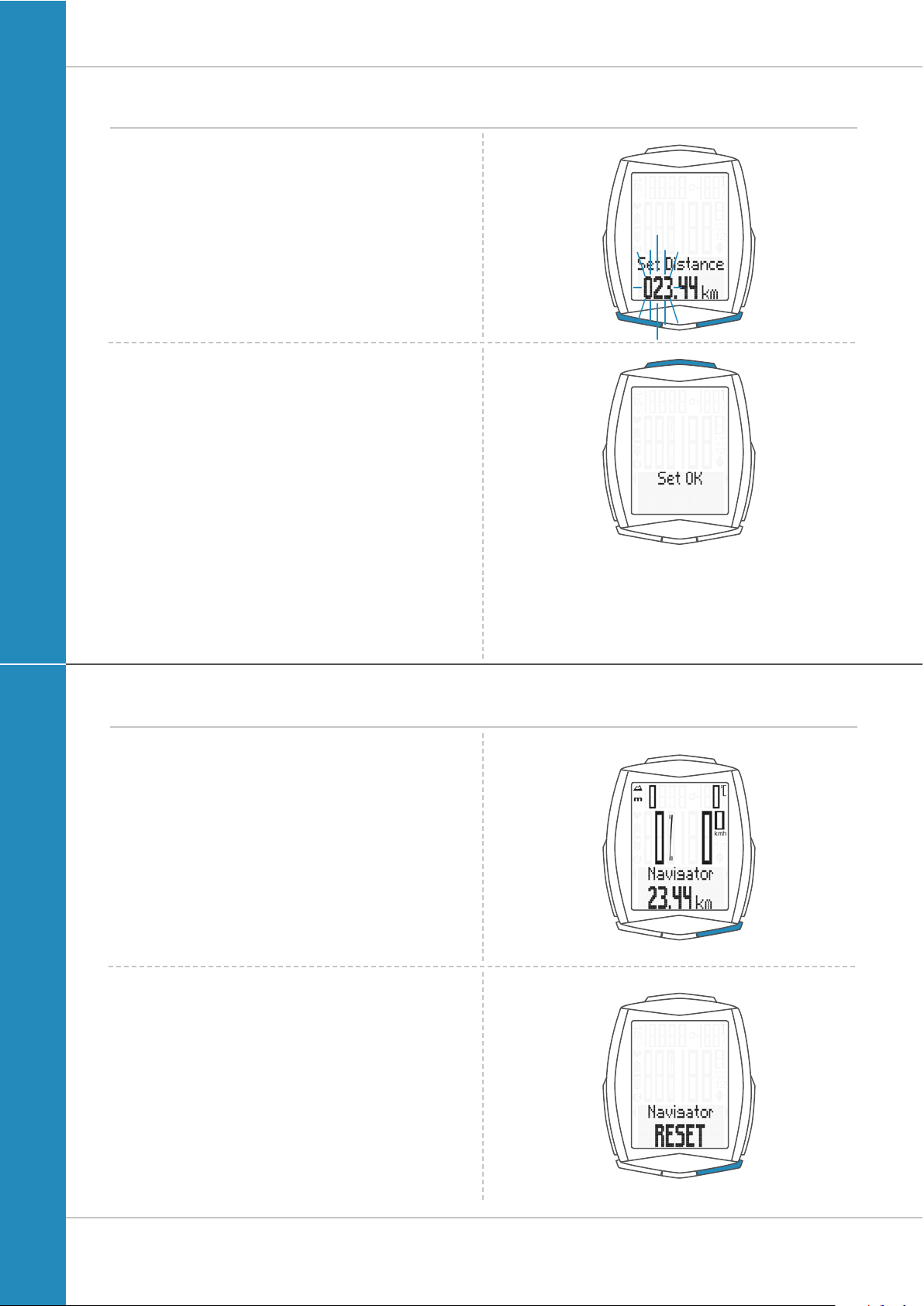
65
M6
Setting the navigator
The second digit on the left flashes.
Press the BIKE or TPC button to change this digit.
Press the SET button to confirm the entry.
Once all the digits have been set, confirm the entry by
pressing the SET button.
The response “Set OK” appears on the display.
The settings menu closes.
The VDO M6 returns to function mode.
Once the navigator function appears on the display,
press and hold the BIKE button.
Navigator RESET
appears on the display.
If you continue to hold down the BIKE button,
the navigator is reset to ZERO.
Resetting the navigator to zero
The navigator can be reset to ZERO any number of desired
times during a trip.
How to reset the navigator:
Press the BIKE button to display the navigator function.
Page 66

66
M6
Trip section counter
The VDO M6 has a time and distance counter that works
similarly to a stopwatch.
When the trip section counter is running, the time and the
distance covered in this time are recorded.
Starting the trip section counter
Simultaneously press the BIKE and SET buttons.
The section time immediately appears on the display and
the icon for the trip section counter is visible.
Press the BIKE button to scroll to the trip section.
Stopping the trip section counter
To stop the trip section counter,
simultaneously press the BIKE and SET buttons.
ATTENTION: if you take a break (speed = ZERO),
the trip section counter will automatically stop.
When you set off again (the trip section counter is still active,
as shown by the icon “ ” on the display), the trip section
counter will automatically run again.
Restarting the trip section counter
If you have manually stopped the trip section counter and
now want to restart it, simultaneously press theBIKE and
SET buttons again. The trip section counter continues from
the last value.
Page 67

67
M6
Resetting the trip section counter to zero
To reset the counter either the section time or the
section distance must be shown on the display.
Press and hold the BIKE button.
The text Trip Section RESET appears on the display.
If you continue to hold down the BIKE button,
the trip section data is now reset to zero.
The following data is reset to zero:
– Section distance
– Section ride time
If the heart rate option is activated (see page 71):
– Average heart rate
– Maximum heart rate
– Time in, over and under the set training zone
– Calories
– Heart rate graph
– Intensity graph
If the cadence option is activated (see page 76):
– Average cadence
– Maximum cadence
Resetting trip data after the trip
After each trip, you can reset the data for this trip to zero.
The VDO M6 is then ready for the next trip.
ATTENTION: your total distance (total number of
kilometres ridden), total ride time, total altitude and
total calorie burn (with an activated heart rate option)
are not reset to ZERO.
How to reset the trip data:
Press and hold the BIKE button for a few seconds.
The text Tour Data RESET appears on the display.
If you continue to hold down the BIKE button,
the trip data is now reset to zero.
The following data is reset to zero:
– Distance
– Ride time
– Average speed
– Maximum speed
– Altitude gain/loss
– Distance uphill/downhill
– Maximum altitude on the trip
– Average gradient uphill/downhill on the trip
– Maximum gradient uphill/downhill on the trip
– Elevation profile for the trip
Page 68
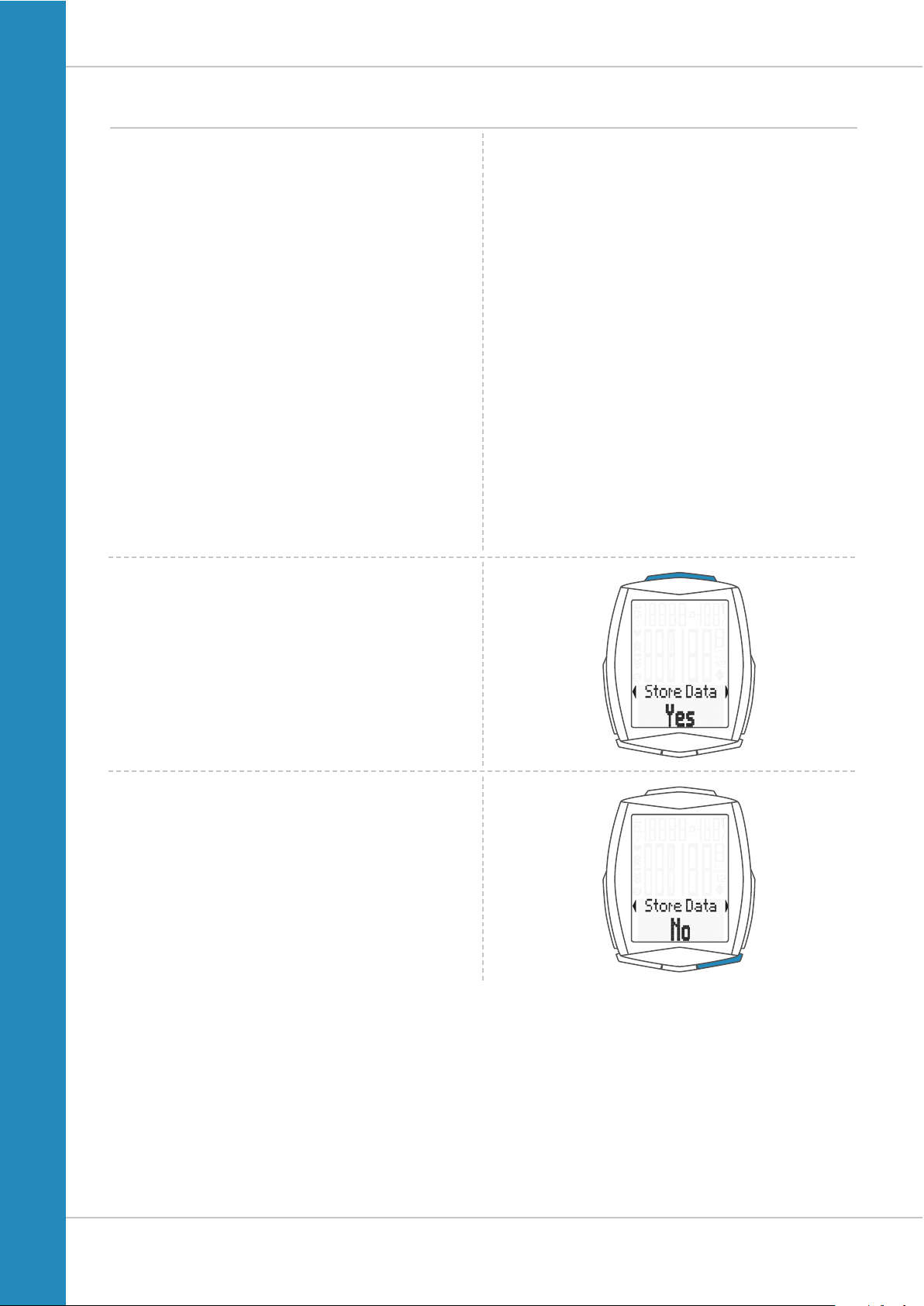
68
M6
Saving trip data
The M6 can save the data for a trip. Data for 10 trips can
be saved. If the data memory is full with 10 trips, the first
trip saved is deleted and overwritten with the new trip to be
saved.
The following trip data is saved:
– Trip date
– Distance
– Ride time
– Average speed
– Maximum speed
– Minimum/maximum temperature
– Altitude gain/loss
– Distance uphill/downhill
– Maximum altitude
– Average gradient uphill/downhill
– Maximum gradient uphill/downhill
If the heart rate option is activated:
– Distribution of the heart rate values across the
intensity zones
– Times in the intensity zones
– Calorie burn
– Average heart rate
– Maximum heart rate
– Time in/over/under the set training zone
If the cadence option is activated:
– Average cadence
– Maximum cadence
The save enquiry appears each time the trip data has been
reset.
The following text appears on the display: “Store Data YES”.
Press the SET button to confirm that the trip data should be
saved.
If you do NOT want to save the data,
press the BIKE button to select “NO” and confirm this
selection by pressing the SET button.
Once the trip data has (or has NOT) been saved,
the M6 automatically returns to function mode.
Page 69
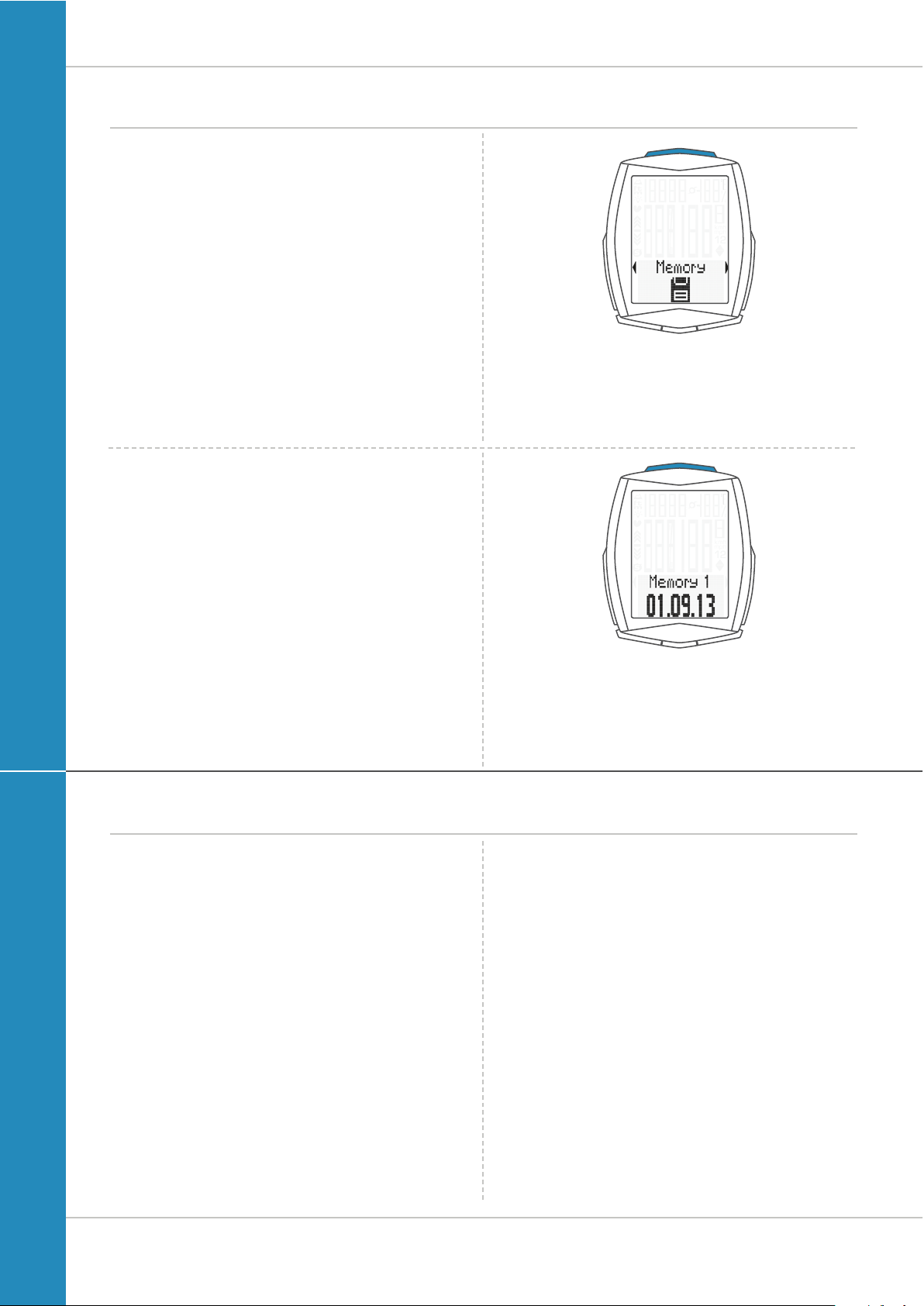
69
M6
Accessing the trip data from the memory
The M6 can store data from 10 trips.
This data can be accessed at any time.
How to access the trip data:
Press and hold the SET button until the menu opens:
Once the menu has opened “Memory” appears on the
display.
Press the SET button to open the memory.
Press the BIKE or TPC button to scroll through the 10 stored
trips.
Press the SET button to open the desired trip.
Press the BIKE or TPC button to scroll through the trip data.
Press and hold the SET button to return to function mode.
Bike selection: bike 1 or bike 2
The VDO M6 has an automatic bike recognition function.
The digital data from the speed transmitter also informs the
VDO M6 of whether bike 1 or bike 2 is currently being used.
The total data is correspondingly stored for bike 1 or bike 2.
ATTENTION: when using the transmitter for the first time, the
bike recognition switch must be set to either BIKE 1 or BIKE 2.
Only then will the automatic bike recognition work.
See Setting the transmitter on page 20.
Page 70

70
M6
Switching the backlight mode on or off
The M6 has a backlit display.
If backlight mode is activated, the display illuminates for
several seconds each time a button is pressed.
If backlight mode is activated, the light icon can be seen at
the top of the display.
ATTENTION: backlight mode is switched off if the M6 goes
into sleep mode, e.g. if you take a break during a trip. This
avoids unnecessary use of the battery.
How to switch ON the backlight mode:
Simultaneously press the SET and TPC buttons.
The text “Light On” and the light icon are displayed.
How to switch OFF the backlight mode:
Simultaneously press the SET and TPC buttons.
The text “Light Off” is displayed and the light icon
disappears.
Page 71

71
M6
Activating the heart rate option
The M6 can also display heart rate values.
ATTENTION: the heart rate option can only be activated if you
have the VDO heart rate transmitter, product no. CP3013.
How to activate the heart rate option:
Press and hold the SET button until the settings menu
opens.
Press the BIKE button to move from Memory to Settings.
Press the SET button to open the settings.
“Language” appears on the display.
Press the BIKE or TPC button to scroll to the settings
for the Sensor.
Press the SET button to open the settings for the sensors.
“Heart Rate OFF” flashes on the display.
Press the BIKE button to select ON.
Press the SET button to confirm the selection.
The selection is confirmed on the display with the text
SET OK.
The heart rate option is now activated.
Press and hold the SET button to return to function mode.
Page 72

72
M6
Display when using the heart rate option
If the heart rate option is activated, the current heart rate
is shown on the left of the display.
If the heart rate option is activated the indicator arrows
show whether the heart rate is below or above the selected
training zone.
The current gradient uphill/downhill, which is displayed at this
point if the heart rate option is not activated, is now shown at
the top right of the display.
The temperature can now be accessed via the menu within
the bike functions by pressing the BIKE button.
Button allocation with the heart rate option
If the heart rate option is activated, the heart rate functions
can be accessed by pressing the TPC (TOTAL/PULSE/CAD)
button.
When the heart rate option is activated, the TPC
(TOTAL/PULSE/CAD) button has the following functions:
TPC (TOTAL/PULSE/CAD)
In function mode:
– Access the heart rate functions
(scroll forwards through the functions)
– Select the heart rate training zone
(press and hold)
In setting mode:
– Scroll in the setting menu (backwards)
– Change the data to be set (decrease)
Page 73
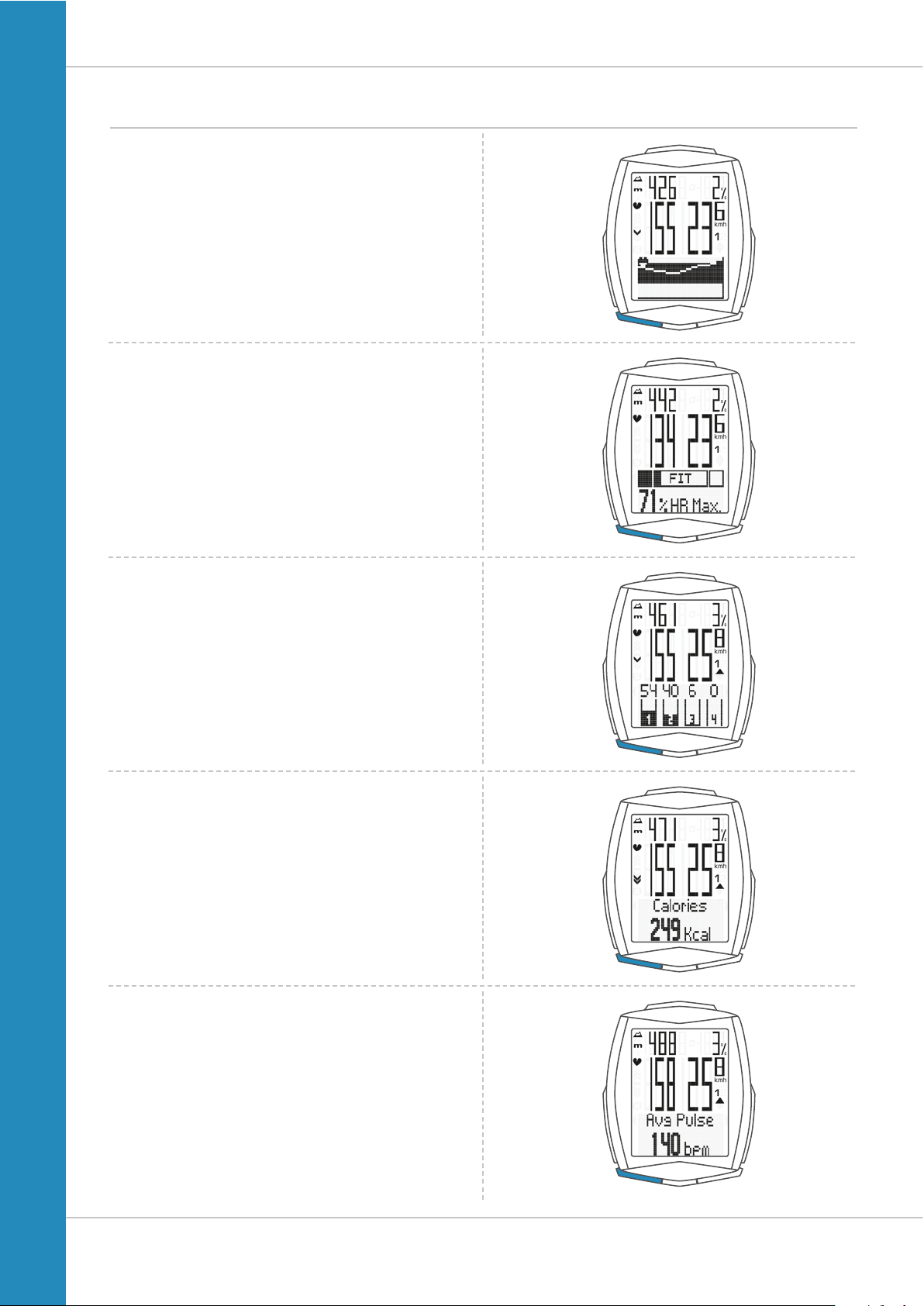
73
M6
Functions in the heart rate option
If the heart rate option is activated, the heart rate functions
are accessed by pressing the TPC (TOTAL/PULSE/CAD) button.
The following functions can be sequentially accessed:
Heart rate graph
Displays the heart rate progress for the current trip
over the last 10-15 minutes.
Zones graph
With current heart rate as a percentage of the personal
maximum heart rate and an indicator of the selected
training zone (FIT/FAT/OWN).
Intensity zones graph
Indicates the percentage shares of the four pre-defined
intensity zones during the training.
Calories
Indicates the calories burnt on the current trip.
Average heart rate
Indicates the average heart rate on the current trip.
Page 74

74
M6
Functions in the heart rate option
Maximum heart rate
Indicates the maximum heart rate on the current trip.
Time below
the selected training zone.
Indicates the time during which the current heart rate
was under the lower limit for the training zone.
Time in
the selected training zone.
Indicates the time during which the current heart rate
was within the selected training zone.
Time above
the selected training zone.
Indicates the time during which the current heart rate
was above the upper limit for the training zone.
Page 75

75
M6
Selecting the heart rate training zone
If the heart rate option is activated, you can choose between
three training zones:
Training zone FAT
Select this training zone if you want to promote
optimum fat burning while training.
Lower limit: 55 percent of the HR max
Upper limit: 70 percent of the HR max
Training zone FIT
Select this training zone if you want to enhance
your general fitness.
Lower limit: 70 percent of the HR max
Upper limit: 80 percent of the HR max
Training zone OWN
Select this training zone if you have defined
your own training target.
You can set the lower and upper limits in the settings
under MY DATA.
How to select the heart rate training zone:
Press and hold the TPC (TOTAL/PULSE/CAD) button until
the heart rate zone selection menu opens.
Based on the calculated or set HR max, the calculated or set
lower and upper limits for the respective training zone will
appear on the display.
Press the BIKE or TPC button to select one of the
three training zones.
Press the SET button to confirm the selection.
The VDO M6 confirms your selection by displaying the text
Set OK.
The M6 automatically returns to function mode.
Page 76

76
M6
Activating the cadence option
The VDO M6 can also display the cadence.
ATTENTION: to display the cadence, the VDO cadence
transmitter, product no. CP3012, must be installed.
The cadence option must be activated in the settings.
How to activate the cadence option:
Press and hold the SET button until the settings menu
opens.
Press the BIKE button to move from Memory to Settings.
Press the SET button to open the settings.
“Language” appears on the display.
Press the BIKE or TPC button to scroll to the settings
for the SENSOR.
Press the SET button to open the setting for the sensors.
Press the SET button to confirm Heart Rate OFF.
You can now press the BIKE button to activate thecadence.
Press the Bike button to switch from OFF to ON.
Press the SET button to confirm your selection.
The cadence option is now activated.
Page 77

77
M6
Activating the cadence option
The VDO M6 confirms the setting by displaying the text
SET OK.
If you want to configure further settings,
press the BIKE or TPC button to access these.
If you do not want to configure any further settings,
press and hold the SET button.
The settings menu closes.
The VDO M6 returns to function mode.
Display when using the cadence option
If the cadence option is activated, the current cadence is
shown at the top right of the display.
The temperature indicator can now be found in the
BIKE function menu.
Page 78

78
M6
Button allocation and functions with the cadence option
If the cadence option is activated, the cadence functions are
displayed by pressing the TPC (TOTAL/PULSE/CAD) button.
Current cadence:
Permanently shown on the top right of the display.
Average cadence CAD AVG:
The average cadence for the current trip is displayed.
Maximum cadence CAD MAX:
The maximum cadence for the current trip is displayed.
Attaching the cadence transmitter
Heart rate + cadence option
A description of how to attach the cadence transmitter can be
found in the cadence transmitter instruction manual.
On the VDO M6, you can simultaneously activate the heart
rate and cadence options.
The heart rate and cadence are both shown on the display
simultaneously.
A video of how to attach the cadence transmitter can be
found at: www.vdocyclecomputing.com/service
For how to activate the heart rate option, see page 71.
For how to activate the cadence option, see page 76.
Page 79

79
M6
Display with heart rate + cadence
If both the heart rate and cadence options are activated
both values are simultaneously shown on the display.
The current heart rate is shown on the left of the middle line
instead of the gradient uphill/downhill as a percentage.
The cadence is displayed on the top right instead of the
temperature.
The gradient uphill/downhill as a percentage can be viewed
by pressing the ALTI button.
The temperature can now be accessed by pressing the
BIKE button.
Page 80
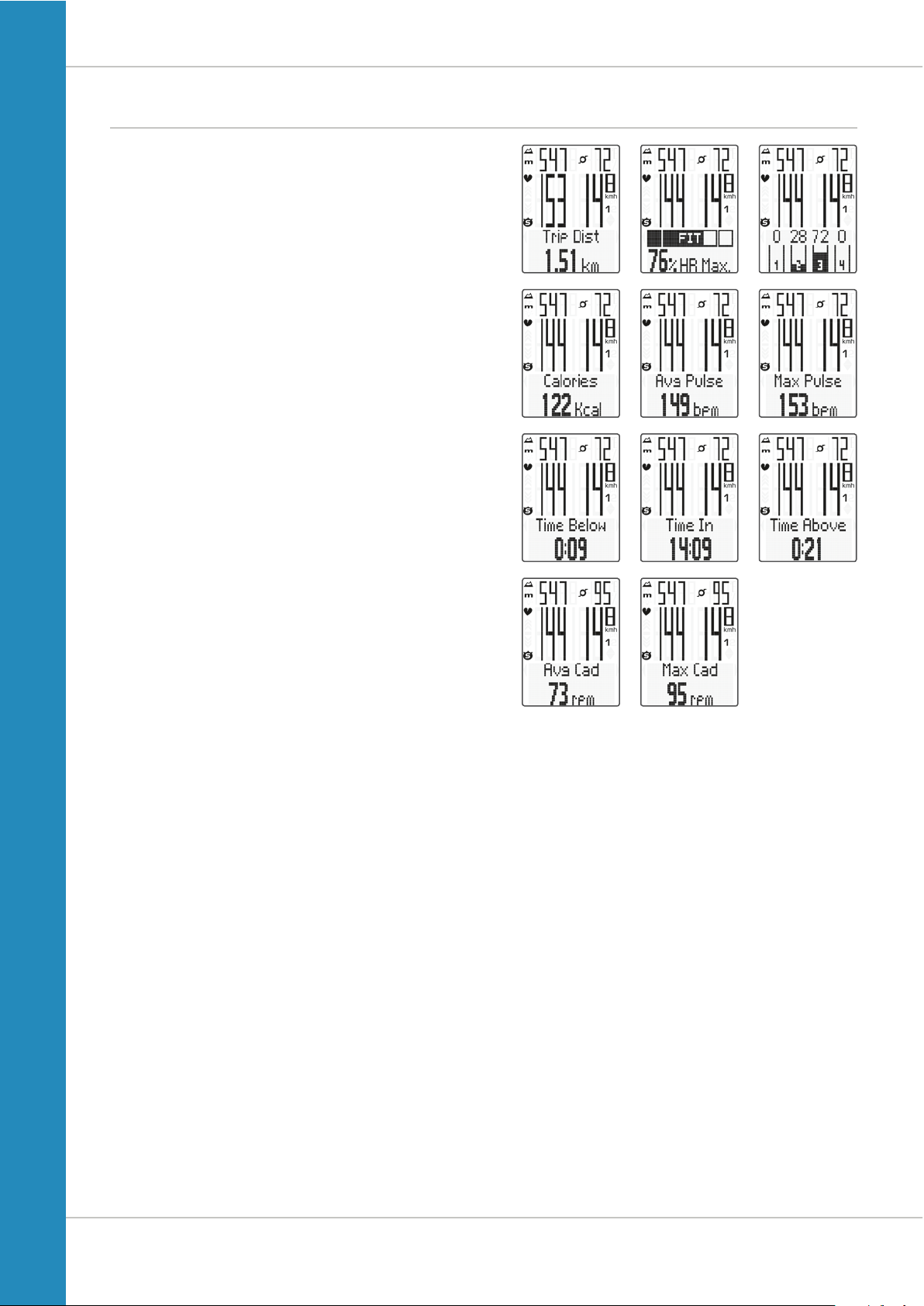
80
M6
Button allocation/functions with the heart rate + cadence options
All heart rate and cadence functions are accessed by pressing
the TPC (TOTAL/PULSE/CAD) button.
A description of the heart rate functions can be found on
page 73.
A description of the cadence functions can be found on
page 78.
Page 81

81
M6
OPEN
N
EW
OL
D
CLOSE
10 SEC.
1
2
3
Replacing the battery in the computer
To ensure your cycle computer is fully functional,
we recommend replacing the battery annually.
ATTENTION: your settings, total distance and total ride time
information remain stored when you replace the battery.
NO data is lost.
You need a 3 V 2450 battery.
We recommend using a branded battery from Sony,
Panasonic, Varta or Duracell.
How to replace the battery:
STEP 1
Use a coin to remove the battery compartment cover.
STEP 2
Remove the dead battery.
ATTENTION: Wait for 10 seconds before inserting the new
battery. The electronics need this time to recognise that the
battery is being changed.
STEP 3
Insert the battery into the computer housing with the +pole
up. Ensure that the battery is not tilted.
Ensure that the rubber seal lies smoothly on the lid of the
battery compartment.
STEP 4
Insert the battery compartment cover into the opening and
use a coin to turn it to right as far as it will go.
Page 82
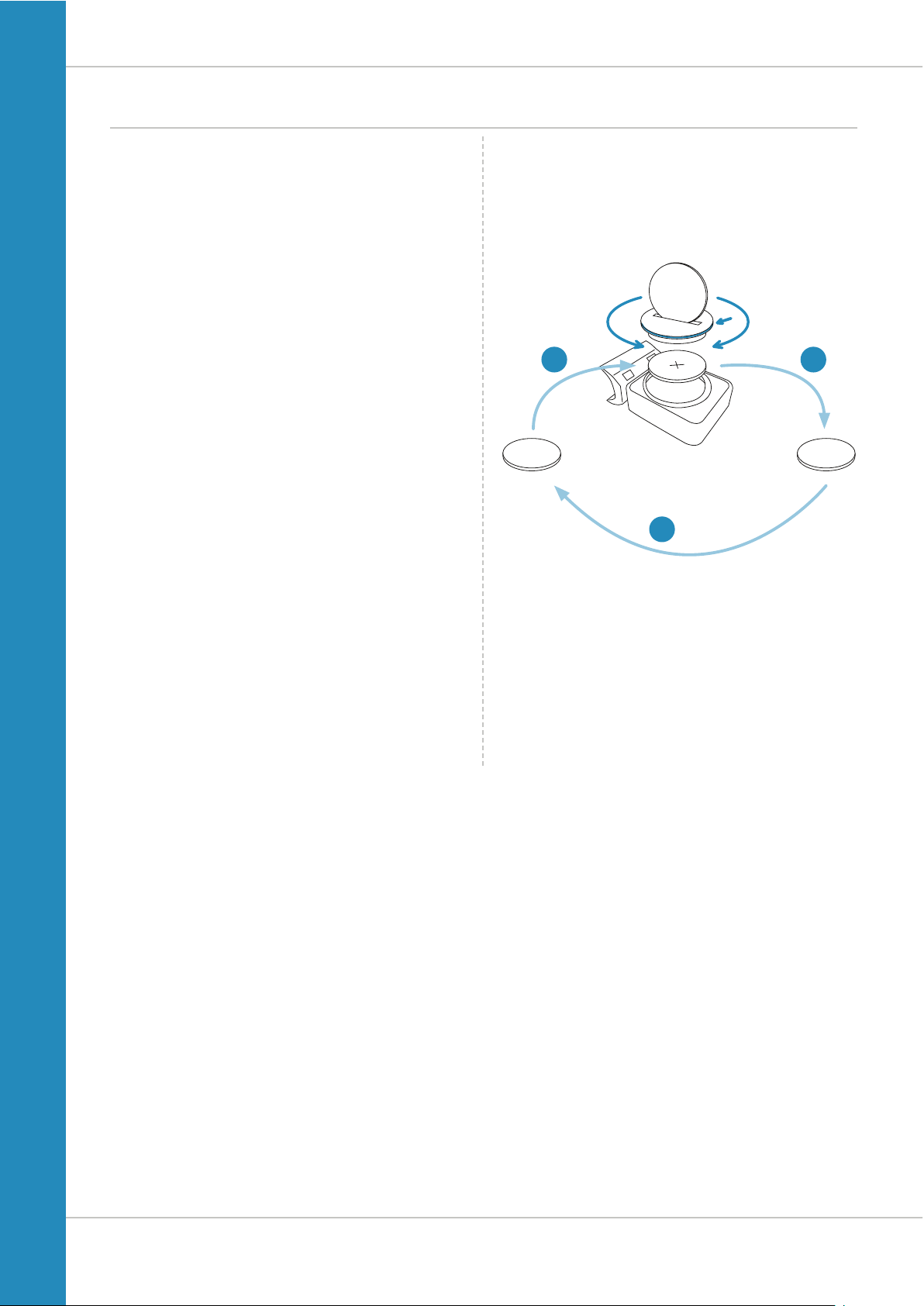
82
M6
OPEN CLOSE
OL
D
N
EW
10 SEC.
1
2
3
Replacing the battery in the speed transmitter
The battery in the speed transmitter should be replaced
annually to guarantee seamless wireless transmission.
You need a 3 V 2032 battery.
We recommend using a branded battery from Sony,
Panasonic, Varta or Duracell.
How to replace the battery:
STEP 1
Use a coin to remove the battery compartment cover.
STEP 2
Remove the dead battery.
ATTENTION: Wait for 10 seconds before inserting the new
battery. The electronics need this time to recognise that the
battery is being changed.
STEP 3
Insert the battery into the transmitter housing with the +pole
up. Ensure that the battery is not tilted.
Ensure that the rubber seal lies smoothly on the lid of the
battery compartment.
STEP 4
Insert the battery compartment cover into the opening and
use a coin to turn it to right as far as it will go.
Page 83
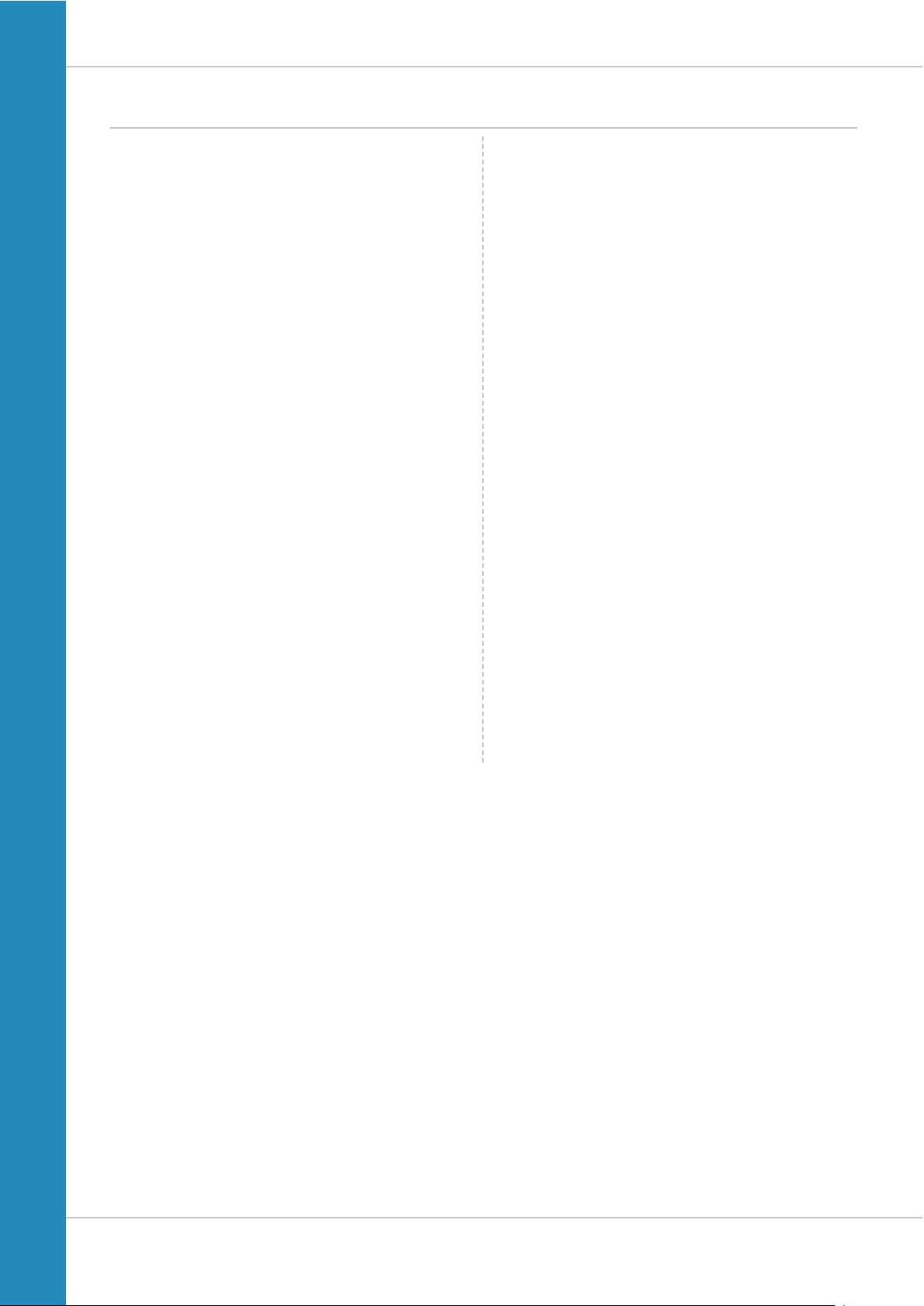
83
M6
Terms of guarantee
VDO Cycle Parts offers a 2-year guarantee on your VDO
computer,
starting from date of purchase. This guarantee
covers material and processing defects on the computer
itself, the sensor/transmitter and the handlebar bracket.
Cables, batteries and mounting materials are not covered by
the guarantee.
The guarantee is only valid if the affected components
have not been opened (exception: computer’s battery
compartment), no force has been used and there is no sign
of wilful damage.
Please store the purchase receipt in a safe place as it must
be submitted in the event of a complaint.
If your complaint is legitimate, you will receive a comparable
replacement device. You are not entitled to a replacement of
the identical model if the model in question is no longer in
production due to a model change.
Please contact the dealer from whom you purchased the
device for all complaints and guarantee claims. Alternatively,
send your complaint directly to:
Cycle Parts GmbH
Le Quartier Hornbach 13
67433 Neustadt/Weinstrasse
If you have any technical questions, please do not hesitate to
call our hotline on:
+49 (0) 63 21- 95 82 7 - 10
+49 (0) 63 21- 95 82 7 - 18
Our telephone hotline is available to assist you
between the hours of
9:00 -12:00, Monday to Friday
service@cycleparts.de
Additional technical information is available at:
www.vdocyclecomputing.com
We reserve the right to make technical changes in the course
of further development.
Page 84
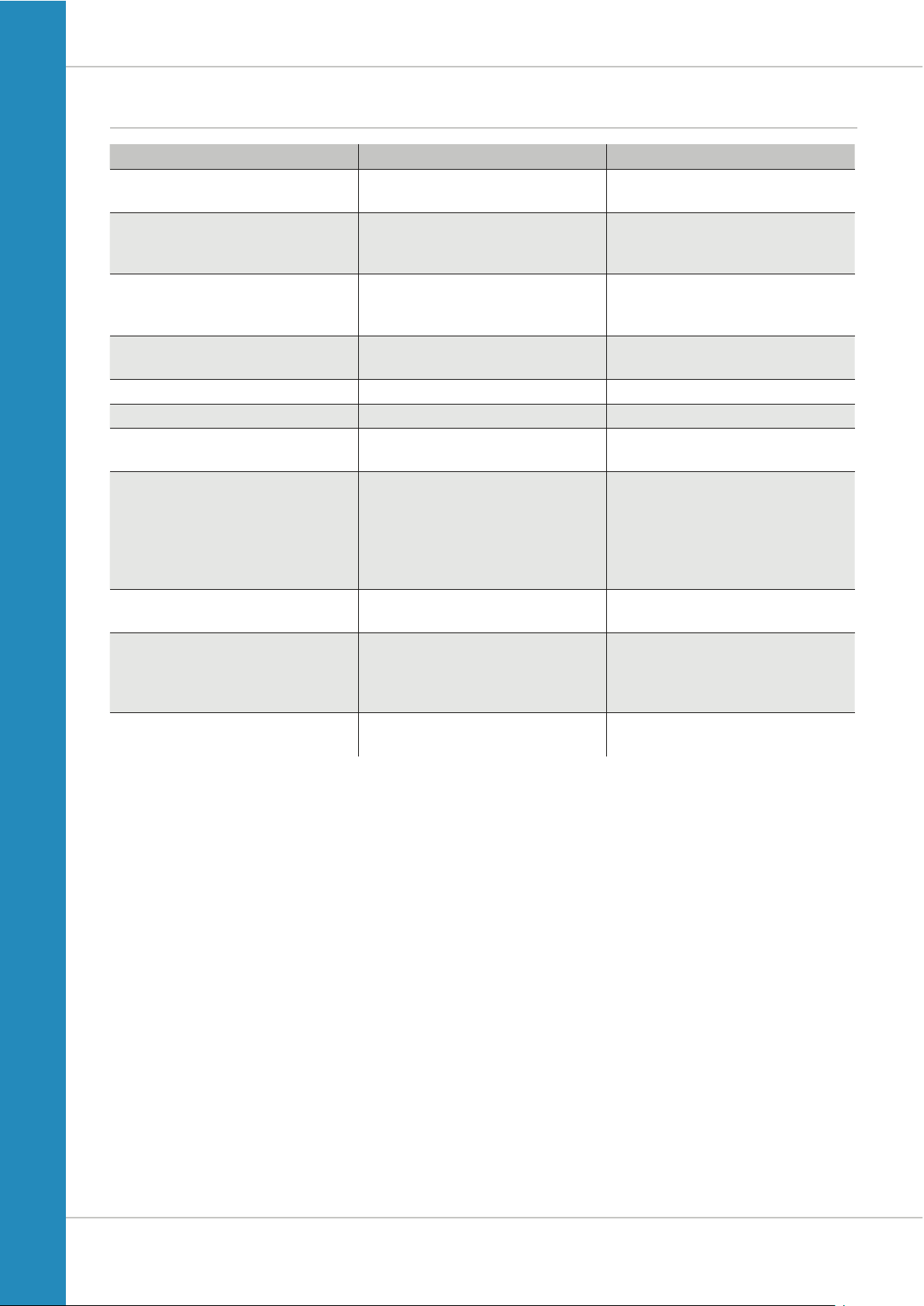
84
M6
Troubleshooting
Error Possible cause Correction
Half segments on the display
(e.g. after a battery change)
Computer software not running
correctly after battery change
Remove and re-insert the battery
No speed displayed Distance from sensor to magnet too
great or magnet not correctly aligned
with the sensor position
Correct the sensor and magnet positions
No speed displayed Computer not properly clicked
into the handlebar bracket
Insert the computer into the handlebar
bracket and rotate it as far as possible
(“click”)
No speed displayed Wheel circumference is not correctly set
or is at zero
Set the wheel circumference
No speed displayed Battery in the transmitter is dead Replace the battery in the transmitter
Display becomes weak Battery dead Check the battery, replace if nec.
No heart rate displayed Heart rate sensor has not been selected. Select the heart rate sensor from the
sensor selection area
No heart rate displayed Heart rate sensor has not been paired Activate the heart rate sensor, correctly
position the heart rate chest belt on your
body.
Insert the computer into the handlebar
bracket, heart rate symbol flashes to
indicate pairing
No heart rate displayed Battery in the heart rate chest belt is
dead
Replace the battery in the heart rate
chest belt
No cadence displayed Cadence sensor has not been paired Activate the cadence sensor, insert the
computer into the handlebar bracket,
cadence symbol flashes to indicate
pairing
No cadence displayed Battery in the cadence transmitter is
dead
Replace the battery in the cadence
transmitter
Page 85
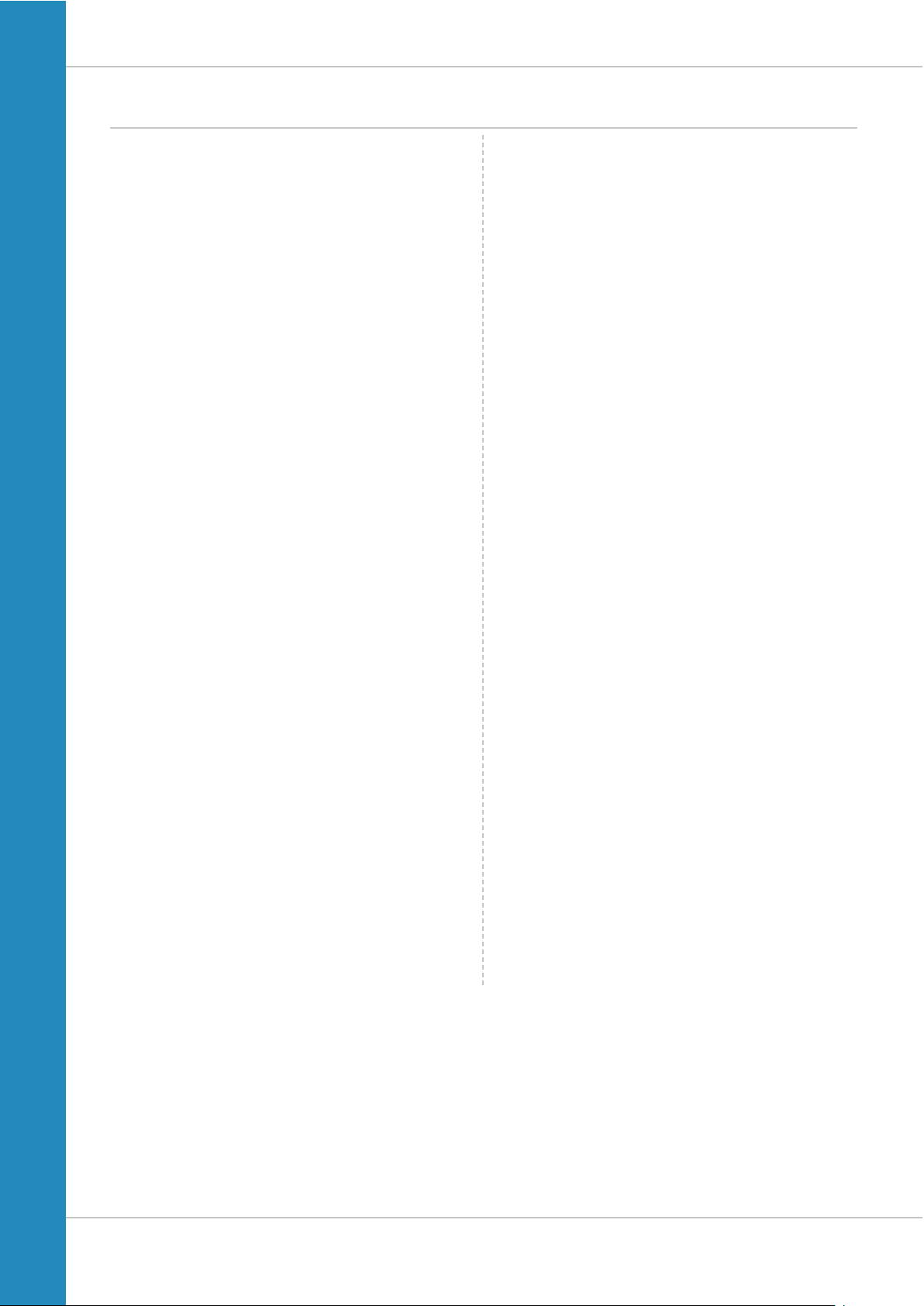
85
M6
Technical specifications
Computer:
Approx. 49 H x 38 W x 12 D mm
Display:
H approx. 39 mm, W approx. 29 mm
Computer weight:
Approx. 30 g
Handlebar bracket weight:
Approx. 10 g
Speed transmitter weight:
Approx. 20 g
Cadence transmitter weight:
Approx. 20 g
Heart rate transmitter weight:
Approx. 50 g
Computer battery:
3V, type 2450
Computer battery service life:
Approx. 2 years (approx. 400 ride hours, approx. 8,000 km
(5,000 mi)
Speed transmitter battery:
3V, type 2032
Speed transmitter battery life:
Approx. 1.5 years (approx. 1,000 ride hours,
approx. 20,000 km (12,000 mi)
Cadence transmitter battery:
3V, type 2032
Cadence transmitter battery life:
Approx. 1.5 years (approx. 1,000 ride hours,
approx. 20,000 km (12,000 mi)
Heart rate transmitter battery:
3V, type 2032
Heart rate transmitter battery life:
Approx. 1.5 years (approx. 1,000 ride hours,
approx. 20,000 km (12,000 mi)
Wireless transmission ranges:
Speed transmitter: 75 cm
Cadence transmitter: 90 cm
Heart rate transmitter: 75 cm
Temperature indicator range on the display:
-20°C to +70°C/ -4°F to +158°F
Speed range for wheel size 2,155 mm:
Min 2.0 km/h,
Max 199 kmh
Ride time measurement range:
Up to 99:59:59 HH:MM:SS.
Trip distance odometer measurement range:
Up to value 9,999.99 km or mi
NAVIGATOR measurement range:
From -99.99 to +999.99 km or mi
Total km measurement range:
Up to value 99,999 km or mi
Total ride time measurement range:
9999:59 HHHH:MM
Heart rate measurement range:
40 to 240 bpm
Cadence measurement range:
20 to 180 rpm
Wheel circumference setting range:
From 100 mm to 3,999 mm (3.9 to 157.4 inches)
Altitude measurement range:
-999 m to +4,999 m/-999 ft to 16,999 ft
Page 86

86
M6
Correct disposal of this product (electrical waste)
(To be used in EU countries and other European
countries with a separate collection system). The
labelling on the product and the relevant literature
indicates that it must not be disposed of with normal household waste at the end of its service life. Please dispose of
this device separately to other waste so as not to harm the
environment or human health through uncontrolled waste
disposal. Recycle the device to promote the sustainable reuse
of material resources. Private users should contact the retailer
from whom they purchased the product or the responsible
authorities to find out how they can recycle the device in
an environment-friendly manner. Commercial users should
contact their suppliers and consult the conditions of the sales
agreement. This product must not be disposed of with other
commercial waste.
EU declaration of conformity
We, CYCLE PARTS GmbH, Le Quartier Hornbach 13, D-67433
Neustadt/Weinstraße, declare that when used as intended,
the VDO cycle computer with wireless transmission VDO M6
and all transmitters D3-SPD, D3-CAD, D3-HR comply with
the essential requirements established in Article 3 of the
R&TTE Directive 1999/5/EC.
The declaration of conformity can be viewed at:
www.vdocyclecomputing.com.
Neustadt, October 2013
FCC-Addendum
IC-Addendum
This device complies with part 15 of the FCC Rules.
Operation is subject to the following two conditions:
(1) This device may not cause harmful interference,
and
(2) this device must accept any interference received,
including interference that may cause undesired
operation.
NOTE: This equipment has been tested and found to comply
with the limits for a Class B digital device, pursuant to part 15
of the FCC Rules. These limits are designed to provide
reasonable protection against harmful interference in a
residential installation. This equipment generates, uses and
can radiate radio frequency energy and, if not installed and
used in accordance with the instructions, may cause harmful
interference to radio communications. However, there is
no guarantee that interference will not occur in a particular
installation.
This device complies with Industry Canada licence-exempt
RSS standard(s).
Operation is subject to the following two conditions:
(1) This device may not cause interference,
and
If this equipment does cause harmful interference to radio or
television reception, which can be determined by turning the
equipment off and on, the user is encouraged to try to correct
the interference by one or more of the following measures:
– Reorient or relocate the receiving antenna.
– Increase the separation between the equipment and
receiver.
– Connect the equipment into an outlet on a circuit different
from that to which the receiver is connected.
– Consult the dealer or an experienced radio/TV technician
for help.
Changes or modifications not expressly approved by the party
responsible for compliance could void the user’s authority to
operate the equipment.
(2) this device must accept any interference,
including interference that may cause undesired
operation of the device.
This Class digital apparatus complies with Canadian
ICES-003.
Page 87
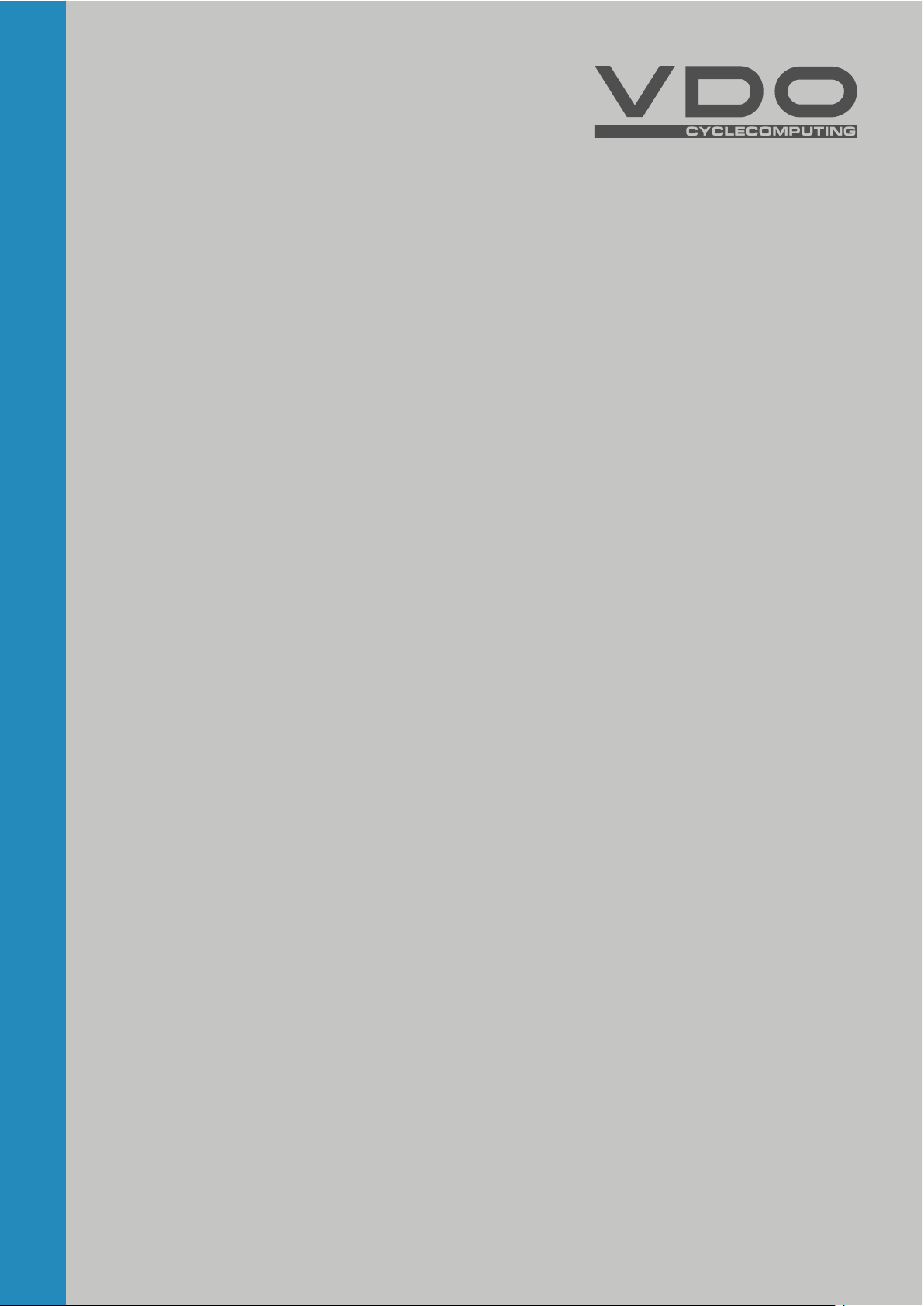
www.vdocyclecomputing.com
Cycle Parts GmbH
Le Quartier Hornbach 13
67433 Neustadt/Weinstrasse (Germany)
+49 (0) 63 21- 95 82 7 - 0
Page 88
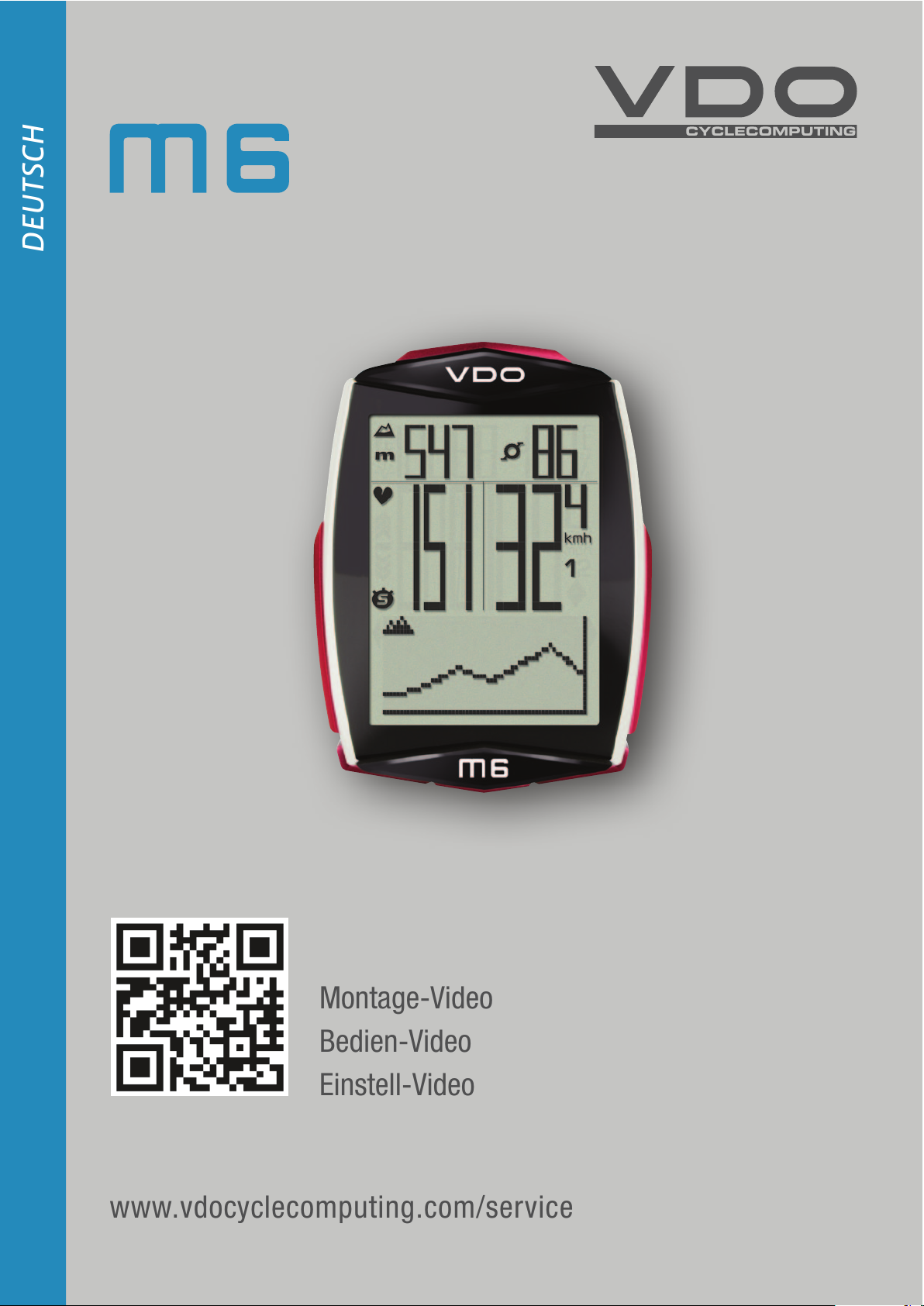
www.vdocyclecomputing.com/service
DEUTSCH
Montage-Video
Bedien-Video
Einstell-Video
Page 89

2
M6
Vorwort
Verpackungsinhalt
Herzlichen Glückwunsch.
Mit Ihrer Wahl für einen VDO Computer haben Sie sich für ein
technisch und qualitativ sehr hochwertiges Gerät entschieden.
Um den Computer optimal nutzen zu können, empfehlen wir
Ihnen, diese Anleitung sorgfältig zu lesen. Sie erhalten alle
Hinweise zur Bedienung sowie viele weitere nützliche Tipps.
Wir wünschen Ihnen viel Freude beim Fahren mit Ihrem VDO
Computer.
Cycle Parts GmbH
Bitte prüfen Sie zunächst die Vollständigkeit dieser
Verpackung:
1 VDO Computer
1 Batterie für Computer
1 Geschwindigkeits-Sender, Batterie eingebaut
1 Lenkerhalterung
1 Speichenmagnet (Clip-Magnet)
Kabelbinder zur Montage der Halterung und
des Senders
1 Kurz-Bedienungsanleitung
Page 90

3
M6
Inhaltsverzeichnis
Das Display .................................................................... 04
Die Tasten ...................................................................... 07
Die Funktionen .............................................................. 08
Abrufen der Gesamtwerte ........................................... 13
Die Bedienung während der Fahrt ............................. 17
Schlaf-Modus ................................................................ 17
Montage der Lenkerhalterung .................................... 18
Montage des Geschwindigkeit-Senders .................... 19
Computer in die Halterung einsetzen ........................ 20
Pairing (Inbetriebnahme) der Sender ........................ 21
Funktionsprüfung ......................................................... 21
Die Einstellungen ......................................................... 22
Sprache ........................................................................ 22
Maßeinheit .................................................................... 24
Radumfang ................................................................... 26
Meine Daten .................................................................. 30
Sensor Auswahl ............................................................ 32
Puls-Intensitäts-Zonen .................................................. 33
Starthöhen .................................................................... 36
Aktuelle Höhe ................................................................ 37
Rekalbrieren der Höhe vor dem Start ............................. 39
Uhrzeit .......................................................................... 40
Datum ........................................................................... 42
Beeper .......................................................................... 44
Gesamtwerte ............................................................. 45
Gesamtstrecke .......................................................... 46
Gesamtfahrzeit .......................................................... 48
Höhenmeter bergauf .................................................. 50
Höhenmeter bergab ................................................... 52
Maximale Höhe .......................................................... 54
Strecke bergauf ......................................................... 56
Strecke bergab .......................................................... 58
Gesamt-Kalorienverbrauch ........................................ 60
RESET der Gesamtwerte ............................................ 62
Navigator Einstellen ..................................................... 64
Navigator auf NULL zurückstellen .............................. 65
Trip-Section-Zähler ...................................................... 66
Trip-Section-Zähler auf NULL zurückstellen ............. 67
Tourdaten nach der Fahrt zurückstellen ................... 67
Tourdaten-Speicherung ............................................... 68
Abruf der Tourdaten aus dem Speicher ..................... 69
Rad-Auswahl Rad 1 oder Rad 2 .................................. 69
Beleuchtungsmodus .................................................... 70
Die Puls-Option ............................................................. 71
Aktivieren der Puls-Option ............................................. 71
Display in der Puls-Option ............................................. 72
Tastenbelegung mit Puls-Option .................................... 72
Funktionen in der Puls-Option ....................................... 73
Puls-Zonen-Auswahl ..................................................... 75
Die Trittfrequenz-Option .............................................. 76
Aktivieren der Trittfrequenz-Funktion ............................. 76
Display in der Trittfrequenz-Option ................................ 77
Tastenbelegung und Funktionen
mit Trittfrequenz-Funktion ............................................. 78
Montage des Trittfrequenz-Senders ............................... 78
Puls und Trittfrequenz-Option
gleichzeitig aktiviert .................................................... 78
Display mit Puls-und Trittfrequenz ................................. 79
Funktionen mit Puls-und Trittfrequenz-Option ................ 80
Batteriewechsel im Computer .................................... 81
Batteriewechsel im Geschwindigkeit-Sender ........... 82
Garantiebedingungen ................................................... 83
Fehlerbehebung ............................................................ 84
Technische Daten ......................................................... 85
Page 91

4
M6
Das Display
Der VDO M6 hat ein großes, sehr gut ablesbares Display.
Das Display kann in 6 Bereiche unterteilt werden.
Bereich 1:
Im oberen Bereich des Displays wird links
permanent die Höhe angezeigt.
Bereich 2:
Rechts wird permanent die Temperatur
angezeigt.
Bei Puls-Option: hier wird die Steigung/das Gefälle
angezeigt.
Bei Trittfrequenz-Option: Hier wird die Trittfrequenz
angezeigt.
Bei Puls + Trittfrequenz-Option: Hier wird die
Trittfrequenz angezeigt.
Bereich 3:
Im mittleren Bereich des Displays wird rechts
permanent die aktuelle Geschwindigkeit angezeigt.
Bereich 4:
Links wird die Steigung/das Gefälle in
Prozent angezeigt.
Bei Puls-Option: Hier wird der aktuelle Puls angezeigt.
Bereich 5: In diesem Bereich erscheint im Klartext die
Beschreibung der ausgewählten Anzeige-Funktion.
Bereich 6: Im unteren Bereich des Displays wird der
Wert für die ausgewählte Funktion angezeigt.
Display mit Puls-Option
Display mit Trittfrequenz-Option
Display mit Puls + Trittfrequenz-Option
Bereich 1
Bereich 4
Bereich 4
Bereich 5
Bereich 6
Bereich 3
Bereich 2
Bereich 2
Bereich 2
Bereich 2
Page 92

5
M6
Das Display
Im rechten Display-Bereich, unterhalb der Geschwindigkeitsanzeige, wird die Masseinheit kmh oder mph angezeigt.
Dort wird auch angezeigt, welches Rad gerade aktiv ist.
„ “
Der VDO M6 kann an 2 Rädern eingesetzt werden. Die
Anzeige-Symbole 1 und 2 zeigen Ihnen, ob Ihr VDO M6
gerade mit den Einstellungen für Rad 1 oder mit den
Einstellungen für Rad 2 arbeitet.
Wie die Rad-Auswahl von Rad 1 auf Rad 2 funktioniert,
ist auf Seite 69 beschrieben.
„Pfeil UP/Pfeil DOWN“
Die Pfeile zeigen an, ob Sie gerade schneller oder
langsamer als Ihre aktuelle Durchschnitts-Geschwindigkeit
unterwegs sind.
Page 93

6
M6
Das Display
Im linken Display-Bereich neben der Steigungs-ProzentAnzeige werden folgende Symbole angezeigt:
„ “: Das Symbol ist AN,
wenn der Trip-Section-Zähler gestartet wurde.
Nähere Beschreibung des Trip-Section-Zählers
finden Sie auf Seite 65.
Licht-Modus AN/AUS
Dieses Symbol zeigt an, ob der Display-Beleuchtungs-Modus
ein- oder ausgeschaltet ist.
Pfeile rechts links neben der Beschreibung der
ausgewählten Anzeige-Funktion (Bereich 5 im Display).
Diese Pfeile zeigen im Einstell-Modus, dass Sie mit der
BIKE- oder der TOTAL/PULS/CAD (TPC)-Taste blättern können
oder den Wert mit den beiden Tasten erhöhen/reduzieren
können.
Page 94

7
M6
Die Tasten
Der VDO M6 hat 4 Tasten.
SET
Im Funktions-Modus:
– In den Funktionen rückwärts blättern
– Öffnen des Einstell-Modus
(Taste gedrückt halten)
– Aufruf der Gesamt-Werte für Strecke
und Fahrzeit (Taste gedrückt halten)
– Aufruf der gespeicherten Tourdaten
(Taste gedrückt halten)
Im Einstell-Modus:
– Einstellung öffnen
– Fertige Einstellung bestätigen
– Einstell-Modus beenden, zurück zum
Funktions-Modus
BIKE
Im Funktions-Modus:
– Abruf der Funktionen
(vorwärts durch die Funktionen blättern)
– Tour Daten auf Null zurückstellen
(Taste gedrückt halten)
Im Einstell-Modus:
– Blättern im Einstell-Menü (vorwärts)
– Einzustellende Daten verändern (erhöhen)
ALTI
Im Funktions-Modus:
– Abruf der Höhendaten der aktuellen Tour
– Aufruf der Höhen-Rekalibrierung
(Taste gedrückt halten)
Im Einstell-Modus:
– Einstell-Modus beenden / eine Ebene
zurück / zurück zum Funktions-Modus
TPC-(TOTAL / PULS / CAD)
Im Funktions-Modus:
– Abruf der Gesamtdaten für
Strecke / Fahrzeit
– Abruf der Puls-Funktionen bei
aktivierter Puls-Option
– Abruf der Trittfrequenz-Funktionen bei
aktivierter Trittfrequenz-Option
Im Einstell-Modus:
– Blättern im Einstell-Menü (rückwärts)
– Einzustellende Daten verändern (verringern)
Page 95

8
M6
Die Funktionen
Der VDO M6 hat folgende Funktionen:
Aktuelle Geschwindigkeit
Die aktuelle Geschwindigkeit wird permanent im Display
angezeigt. Bei einem Radumfang von 2155 mm beträgt die
maximal mögliche Geschwindigkeit 199 kmh oder 124 mph.
Aktuelle Höhe
Links oben im Display wird permanent die aktuelle Höhe
angezeigt.
Aktuelle Temperatur
Rechts oben im Display wird permanent die aktuelle
Temperatur angezeigt.
ACHTUNG: Bei aktivierter PULS-Option wird hier die
aktuelle Steigung / das aktuelle Gefälle angezeigt.
ACHTUNG: Bei aktivierter TRITTFREQUENZ-Option
wird hier die aktuelle Trittfrequenz angezeigt.
Siehe dazu Seite 76.
Mit
PULS-Option
Mit
TRITTFREQUENZ-Option
Aktuelle Steigung/Gefälle
Links in der Mitte wird die aktuelle Steigung / das aktuelle
Gefälle in Prozent angezeigt.
Page 96
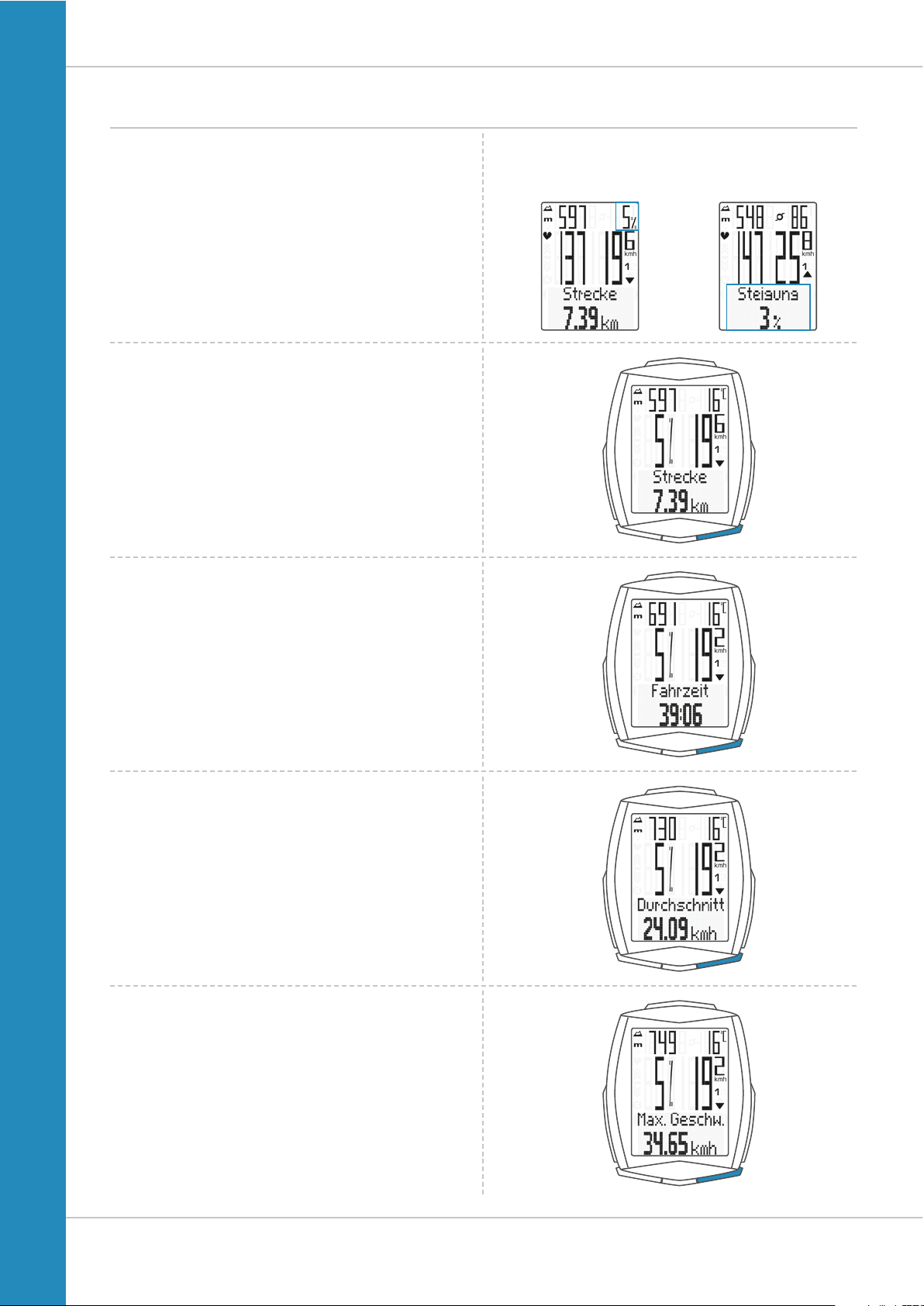
9
M6
Die Funktionen
Mit der BIKE-Taste rufen Sie folgende Informationen ab:
Aktuelle Strecke
Die aktuelle Strecke zählt bis 9.999,99 KM oder Meilen.
Beim Überschreiten dieses Wertes beginnt die aktuelle
Streckenzählung wieder bei Null.
Aktuelle Steigung/Gefälle
ACHTUNG: Bei aktivierter PULS-Option wird hier der
aktuelle Puls angezeigt. Die Steigung erscheint nun rechts
oben.
ACHTUNG: Bei aktivierter Puls + Trittfrequenz-Option wird
die Steigung innerhalb der Höhen-Informationen (Abruf über
die ALTI-Taste) angezeigt.
Aktuelle Fahrzeit
Die aktuelle Fahrzeit zählt bis 99:59:59 HH:MM:SS.
Beim Überschreiten dieses Wertes beginnt die
Fahrzeitzählung wieder bei Null.
Durchschnitts-Geschwindigkeit
auf der aktuellen Tour
Die Durchschnitts-Geschwindigkeit wird mit einer Genauigkeit
von 2 Stellen hinter dem Komma angegeben.
Maximale Geschwindigkeit
auf der aktuellen Tour
Die maximale Geschwindigkeit wird mit einer Genauigkeit
von 2 Stellen hinter dem Komma angegeben.
Mit
PULS-Option
Mit PULS +
Trittfrequenz-Option
Page 97
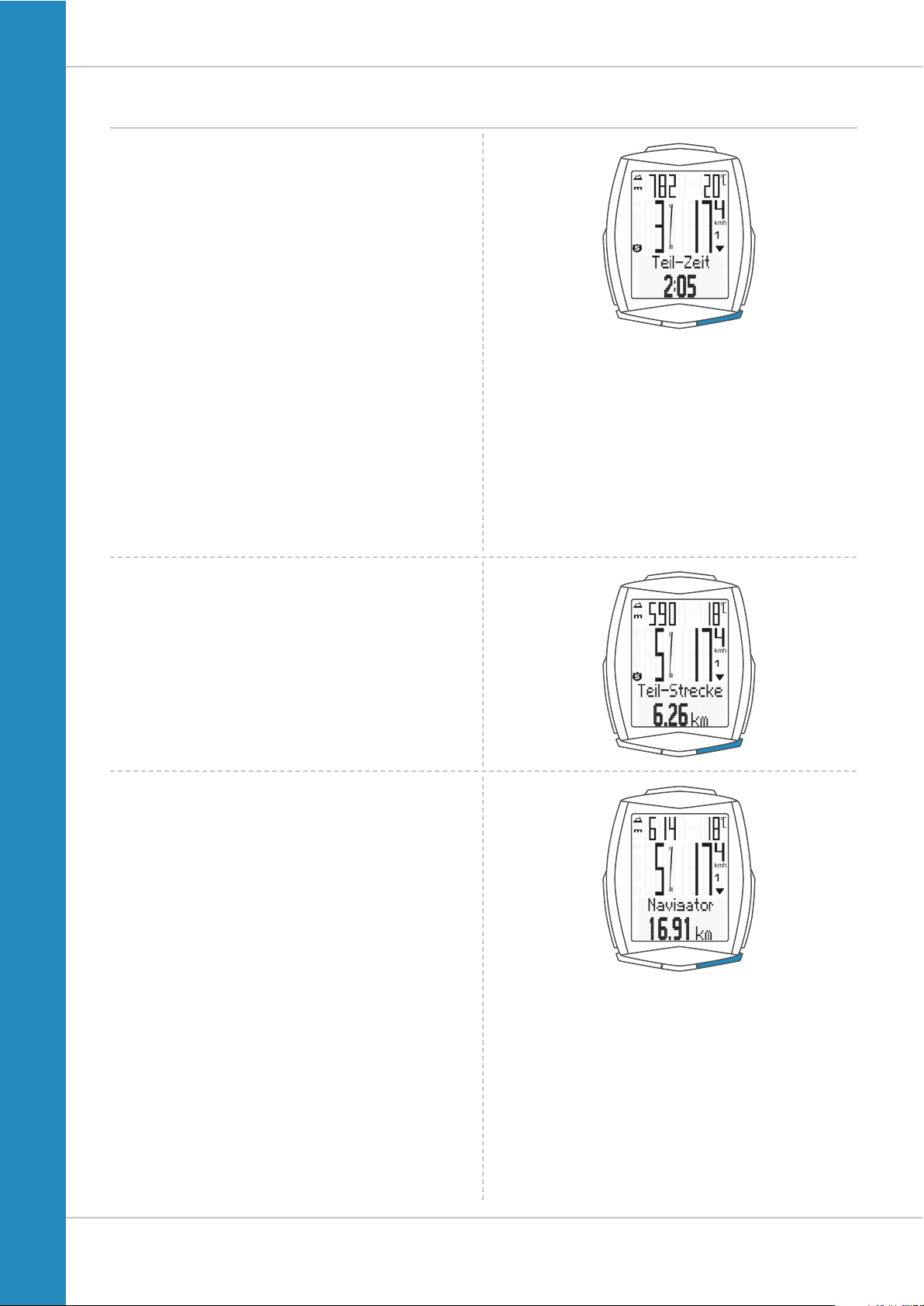
10
M6
Die Funktionen
Teil-Zeit
Der VDO M6 hat einen Trip-Section-Zähler.
Der Trip-Section-Zähler ist vergleichbar mit einer Stoppuhr.
Wenn der Trip-Section-Zähler läuft, wird wie bei einer
Stoppuhr die Teil-Zeit erfasst. Zusätzlich wird bei laufendem
Trip-Section-Zähler auch noch die Teil-Strecke erfasst.
Der Trip-Section-Zähler wird über die Tastenkombination
BIKE + SET (beide Tasten gleichzeitig KURZ drücken)
gestartet und auch wieder gestoppt.
ACHTUNG: Der Trip-Section-Zähler stoppt automatisch,
wenn die Geschwindigkeit NULL ist.
Teil-Strecke
zeigt die Strecke an, die bei aktiviertem Trip-Section-Zähler
gefahren wird.
Navigator
Der Navigator ist ein ZWEITER, völlig unabhängiger
Tages-Streckenzähler.
Der Navigator dient zum Ausmessen von Teilstrecken.
Besonders wenn man eine Tour nach einem „Roadbook“
nachfährt (z.B. Moser Bike Guide) ist der Navigator sehr
hilfreich.
Der Navigator kann:
– beliebig oft und unabhängig vom Tages-Strecken-Zähler
auf NULL zurückgestellt werden
– auf einen Wert voreingestellt werden
– von diesem Wert vorwärts oder rückwärts zählen
Die Bedienung des Navigators ist auf Seite 64 beschrieben.
Page 98
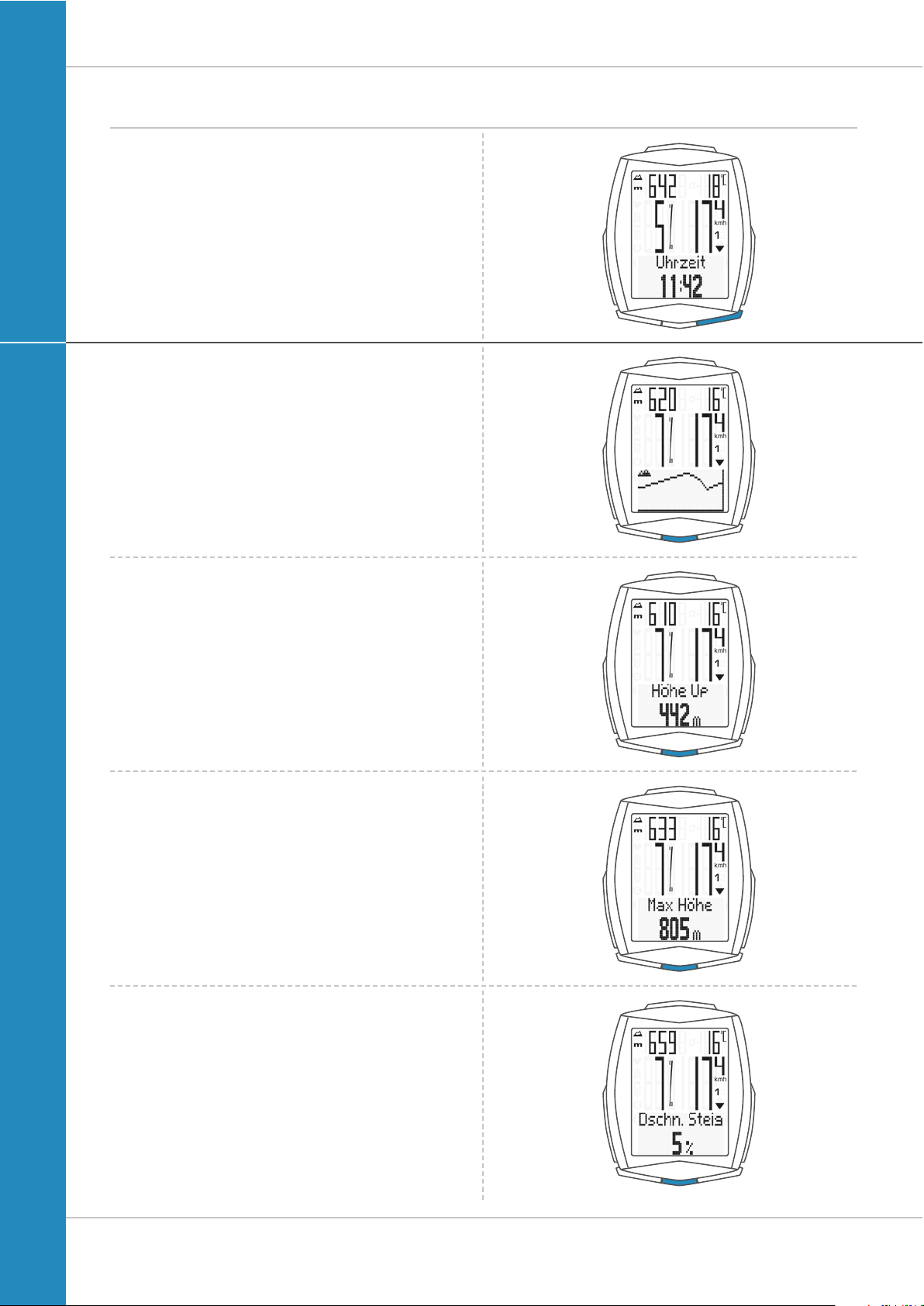
11
M6
Die Funktionen
Uhrzeit
Hier wird die aktuelle Uhrzeit im 24 H oder 12 H-Modus
angezeigt.
Einstellung der Uhrzeit ist auf Seite 40 beschrieben.
Funktionen auf der ALTI-Taste
Mit der ALTI-Taste werden die Höhen-Informationen der
aktuellen Tour abgerufen:
Höhenprofil der aktuellen Tour
Hier wird das Höhenprofil aus einem Abschnitt der
aktuellen Tour angezeigt.
Höhenmeter bergauf
Die bergauf gefahrenen Höhenmeter der aktuellen Tour
werden hier angezeigt.
Maximale Höhe
Die bisher erreichte maximale Höhe der aktuellen Tour
wird hier angezeigt.
Durchschnitt-Steigung
Zeigt die durchschnittliche Steigung auf der aktuellen Tour.
Page 99
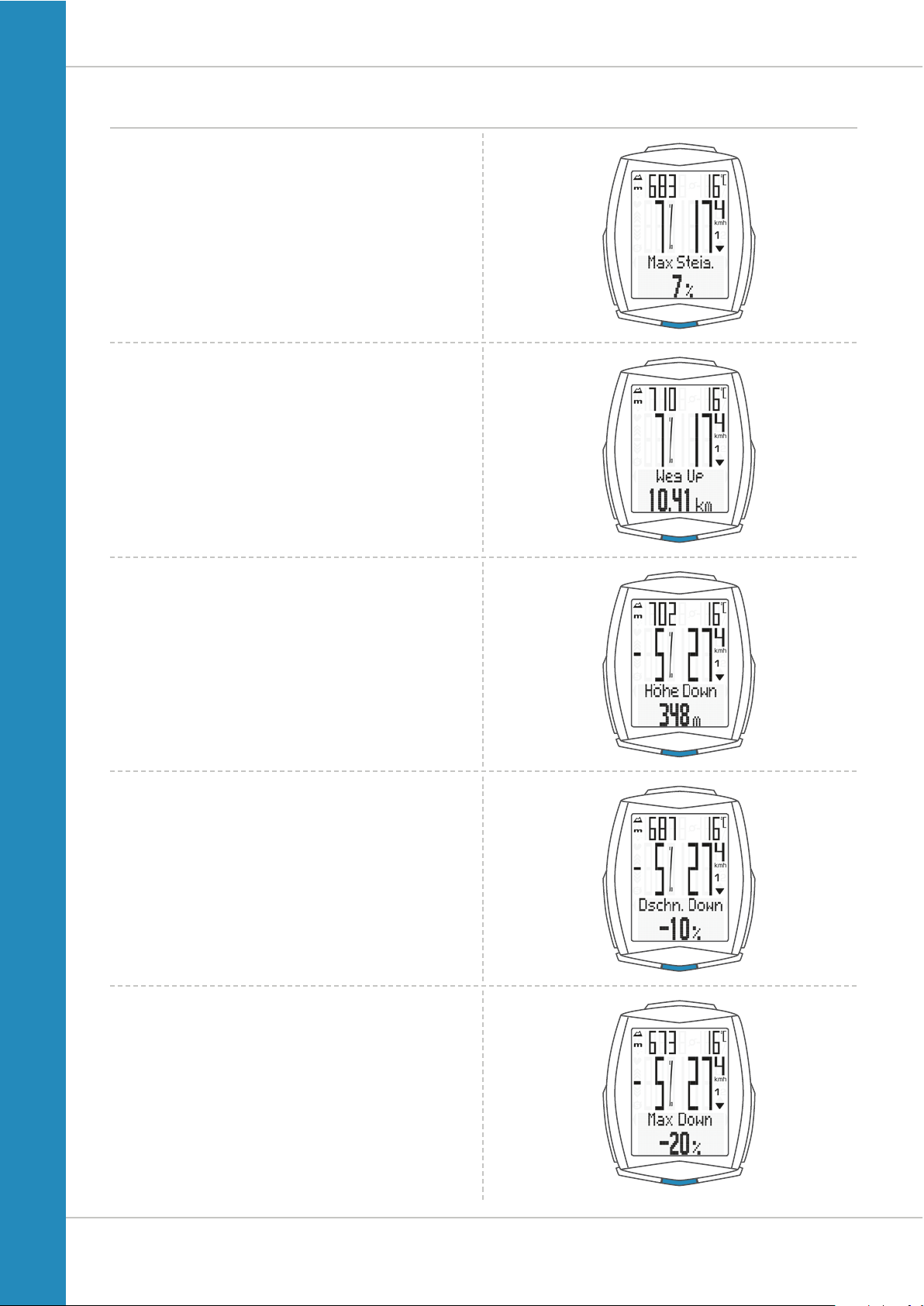
12
M6
Funktionen auf der ALTI-Taste
Maximale Steigung
Zeigt die bisher erreichte maximale Steigung der
aktuellen Tour.
Strecke bergauf
Zeigt die bergauf gefahrene Strecke auf der aktuellen Tour.
Höhenmeter bergab
Zeigt die bergab gefahrenen Höhenmeter auf der
aktuellen Tour.
Durchschnitt-Gefälle
Zeigt das durchschnittliche Gefälle auf der aktuellen Tour.
Maximales Gefälle
Zeigt das bisher erreichte maximale Gefälle auf der
aktuellen Tour.
Page 100

13
M6
Funktionen auf der ALTI-Taste
Strecke bergab
Zeigt die bisher bergab gefahrene Strecke auf der
aktuellen Tour.
Gesamtstrecke 1
(Summe aller Tagestouren mit Rad 1)
Die Gesamt-Strecke zählt bis 99.999 KM oder Meilen.
Beim Überschreiten dieses Wertes beginnt die
Gesamtstrecken-Zählung wieder bei Null.
Wenn von Meilen auf KM umgestellt wird und das
Umrechnungsergebnis über 100.000 KM ergibt,
wird der Wert auf NULL zurückgesetzt..
Mit der TPC (TOTAL/PULS/CAD)-Taste blättern Sie nun zur
Gesamt-Fahrzeit
(Summe aller Tagestouren)
Die Gesamt-Fahrzeit zählt bis 9999:59 HHHH:MM. Beim
Überschreiten dieses Wertes beginnt die Gesamt-FahrzeitZählung wieder bei Null.
Abruf der Gesamtwerte
Die Gesamtwerte für die gefahrene Strecke, die Fahrzeit
und die Höhendaten werden getrennt von den Daten der
AKTUELLEN Tour abgerufen.
Sie haben zwei Möglichkeiten die Gesamtdaten
anzuzeigen.
MÖGLICHKEIT 1:
Mit der TPC (TOTAL / PULS / CAD)-Taste rufen Sie die
Gesamtdaten ab.
ACHTUNG: Wenn Sie die PULS-Option aktiviert haben,
dann sind die Totalwerte über das Menü abrufbar.
Das ist unter Möglichkeit 2 beschrieben.
