Curtis VR215 User Manual

Contents
Contents………………………………………………………………………………………………………1 Function Description………………………………………………………………………………………...2 Notice for use…………………………………………………………………………………………………2 System requirements………………………………………………………………………………………4 Start to use……………………………………………………………………………………………………5 Application of Attached ArcSoft PhotoImpression and VideoImpression………………………12
How to upload your video clips to YouTube………………………………………………………………..13
Product specifications……………………………………………………………………………………31
Standard accessories……………………………………………………………………………………..32
1
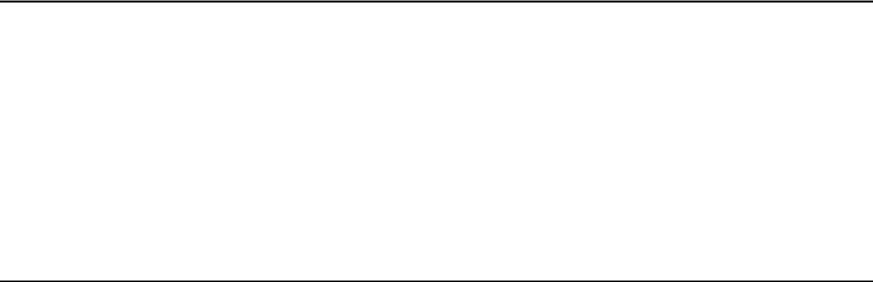
Function Description:
Welcome to purchase and use this digital video camera. Before use, please read this user manual carefully.
With this digital video camera, you can take 300,000 pixels (VGA format) and 100,000 pixels (QVGA format) video shorts or photos. With the playback function, you can playback the taken video or photos with this digital video camera; in addition, you can download the video and photo from the digital video camera into your PC. When prepared, this user manual refers to the latest information. The screens and illustrations etc in this user manual are to particularly and visually detail the operation of the digital video camera. Due to technology development and different production batches, the digital video camera herein may be different from that you buy and use.
Notice for use:
General:
1.Never open the housing of the digital video camera; otherwise, some parts may cause electric shock.
2.Damp, pressure, collision and overheat may damage this digital video camera.
Memory and storage:
1.SD/MMC can be used (but not included in the packing list and maximal capacity 4GB).
2.When buying SD/MMC card, be sure to take the digital video camera with you so as to ensure compatibility.
3.When SD/MMC card is inserted, the memory of the digital video camera will not function.
4.SD card has a write-protect switch, which can be used to prevent wrong deletion of data. When this switch is pushed to the bottom and locked, the data in the card will be protected. However, when the card is in write-protect state, it cannot be used for shooting or deletion etc.
5.These memory cards cannot be used for permanent storage of data. You must copy the
2
documents in the digital video camera in the proper storage position.
6. When storing documents into the memory or the memory card, make sure that the size of the documents does not exceed the capacity of the memory.
Maintenance and care:
1.In use, always wear the wrist band so as to prevent slip.
2.Use proper protection sheath to avoid scratching the lens and screen.
3.To clean the lens, firstly blow away the dust on its surface, then use proper cloth or tissue for optical devices to clean the lens. If necessary, use lens cleanser. Never use organic cleanser to clean the digital video camera.
4.Never touch the lens with fingers.
5.When left idle for long, keep the digital video camera with the battery taken out in dry and dark place.
Other notices:
1. When switching image output between LCD display and video devices, be sure to exit from the play or record state.
2. This digital video camera is suitable the environment between 0 - 40 (32 -104 ). Never keep the digital video camera in the place at extremely high temperature, such as in the car parking under the burning sun, or with much damp. In order to prevent the digital video camera from condensation, when moving from a cold place to a warm place, be sure to keep it in sealed plastic bag, and open the bag and take it out when the digital video camera reaches the indoor temperature.
3. TV programs, movies, music, images and other resources may be protected by copyright; therefore, without prior permission, the shooting/use of these resources may violate copyright laws and regulations related. Please note that the resources under the protection of copyright can be used within the permission of related laws and regulations.
3

System requirements:
When operating and using this digital video camera, be sure to meet the requirements on the basic system for computer. It is strongly recommended to use the best computer units to operate the camera so as to bring its functions into full play. Below are the requirements on the basic system:
Operation System |
Microsoft Windows Me,2000,XP, vista |
CPU |
Above Intel PIII667 or CPU of equal performance |
Memory |
Above 128 MB |
Sound card and display card |
DirectX8 or above. |
CD-ROM |
4× speed or above |
Hard Disk |
300 MB space above useable |
Other |
One standard USB 1.1 or USB 2.0 port |
4
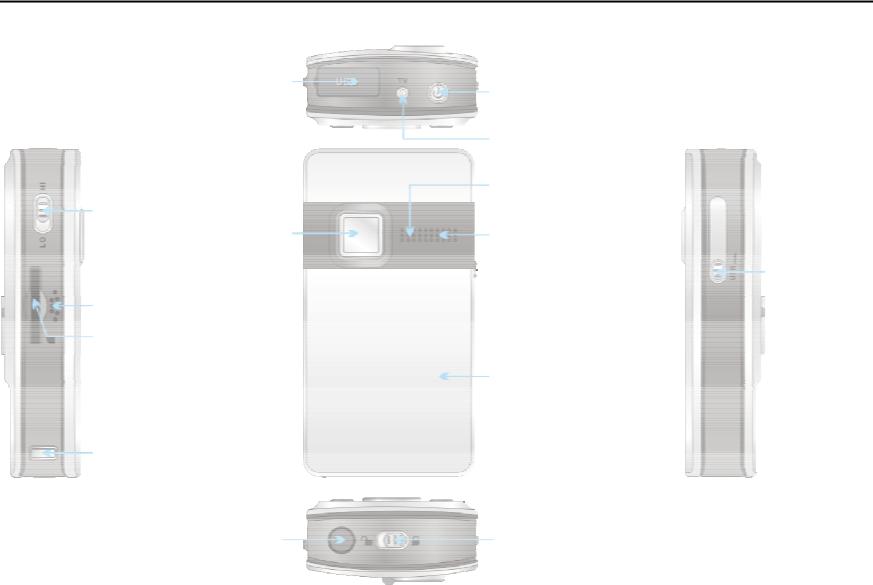
Start to use:
1. Appearance and Buttons
USB Connector
Resolution
Switch Lens
Speaker
SD/MMC
Card Slot
Strap Holder
Tripod
Power Key
TV Out Port
Microphone
LED Light
USB Switch
Battery Cover
Battery Lid Switch
5
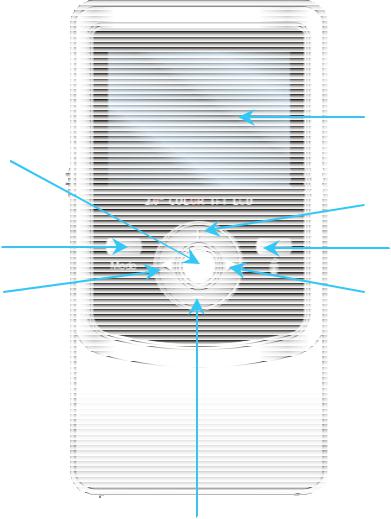
LCD
Shutter key
|
Up key |
Mode key |
Delete key |
Left key |
Right key |
|
Down key
6

2. Basic operation
2.1 Install battery
Slide the Battery Lid Switch( ) to “unlock” position.
) to “unlock” position.
Press / slide down the Battery Cover and insert two new AA alkaline batteries. Align with correct polarity of battery terminals. Close the Battery Cover and lock the Battery Lid Switch.
2.2 Use SD/MMC card
Insert the SD Memory card into the SD/MCC Card Slot. Push it down until the card stays latched.Do not force – check card’s position according to the position mark
on the camera.
Push and release inserted card if you wish to remove or replace the card. Turn your camcorder OFF before inserting / removing the SD Card.
- Note that the SD Card has a tiny LOCK switch on the side. Set the switch
to un-LOCK position to be able to store recorded videos, still pictures on inserted SD Memory Card.
2.3 Power on/off
In power-off state, press and hold the power key ( ) to power on the camera. In power-on state, press the power key (
) to power on the camera. In power-on state, press the power key ( ) to power off the camera.
) to power off the camera.
7

In power-on state, let the camera idle for 1 minute to power off the camera automatically. In power-on state, when battery level is very low, the red 


 icon on the bottom left of the screen will flash and the camera will turn off after one second. You must replace the batteries.
icon on the bottom left of the screen will flash and the camera will turn off after one second. You must replace the batteries.
2.4 Change mode
After power on, it will enter video record mode, press mode/play key to change mode between video record, capture and playback.
2.5 Change resolution
You can select High or Low resolution for recording videos or taking still pictures.
Slide the Resolution Switch located on camcorder’s side and select desired position. LCD screen will display “Hi” or “Lo” indicating selected resolution.
2.6 Video record
In video record mode, press shutter key to begin video recording, press the shutter key again to stop recording.
Press up key or down key can zoom in or zoom out the image.
In playback mode, press Shutter key to start or stop play video.
2.7 Capture
In capture mode, press the shutter key to take a photo.
8
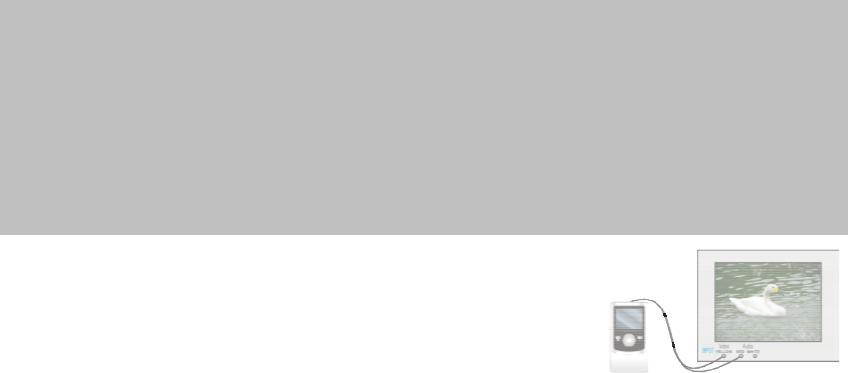
2.8 Playback videos and photos
In playback mode, press left or right key to select another file.
Press Shutter key to begin/stop play video, and press up key or down key to zoom in/out photo.
During playing video, press up/down key to increase/decrease volume.
Note:
While the memory full for recording, the LCD will display "Memory Full", then the Camera will stop recording automatically.
If the SD card was locked, when you press the Shutter key, the camera LCD will display “Card Locked” and it can not recording too.
Before inert or remove the card, please turn off the camera first. In power-on state, the camera will automatically shut down if the memory card is removed
2.9TV output
After the camera is powered on, insert the terminal of the TV cable into the TV output port of the camera, and yellow port of the other terminal should be connected to VIDEO IN port of TV red(or white) port of the other terminal should be connected to AUDIO IN port of TV.
9
2.10Delete files
-At the Playback mode you can press Delete button to enter “Delete Current?” option, or pressing twice to enter “Delete All?” option.
-Press Shutter / OK button to confirm your selection and execute deleting, press any other button to abort deleting and exit Delete mode.
Note: “Delete All” option will lead to deleting all stored Video and Still pictures; remember save and store your valuable images and video before executing deleting.
2.11Connect to PC
1.Slide the USB Switch UP to extend the USB connector. And t urn the camcorder ON.
2.Insert camcorder USB connector into computer’s USB port, or use supplied USB extension cable to make connection.
2.12Download files from camera to PC
1.After connecting to computer, go to "My Computer” and open the "Removable Disc." The photos or videos will be saved in the \DCIM\ 100MEDIA folder in the removable disc. Choose the desired photo/video in the 100MEDIA folder and copy (drag with mouse) it into the target folder in the HD of the computer.
2.You can use ArcSoft VideoImpression and PhotoImpression to edit videos and photos.
3.ArcSoft VideoImpression and PhotoImpression can be installed from CD attached.
10
