Creative Sound Blaster Tactic 30 Rage GH0230 User Manual
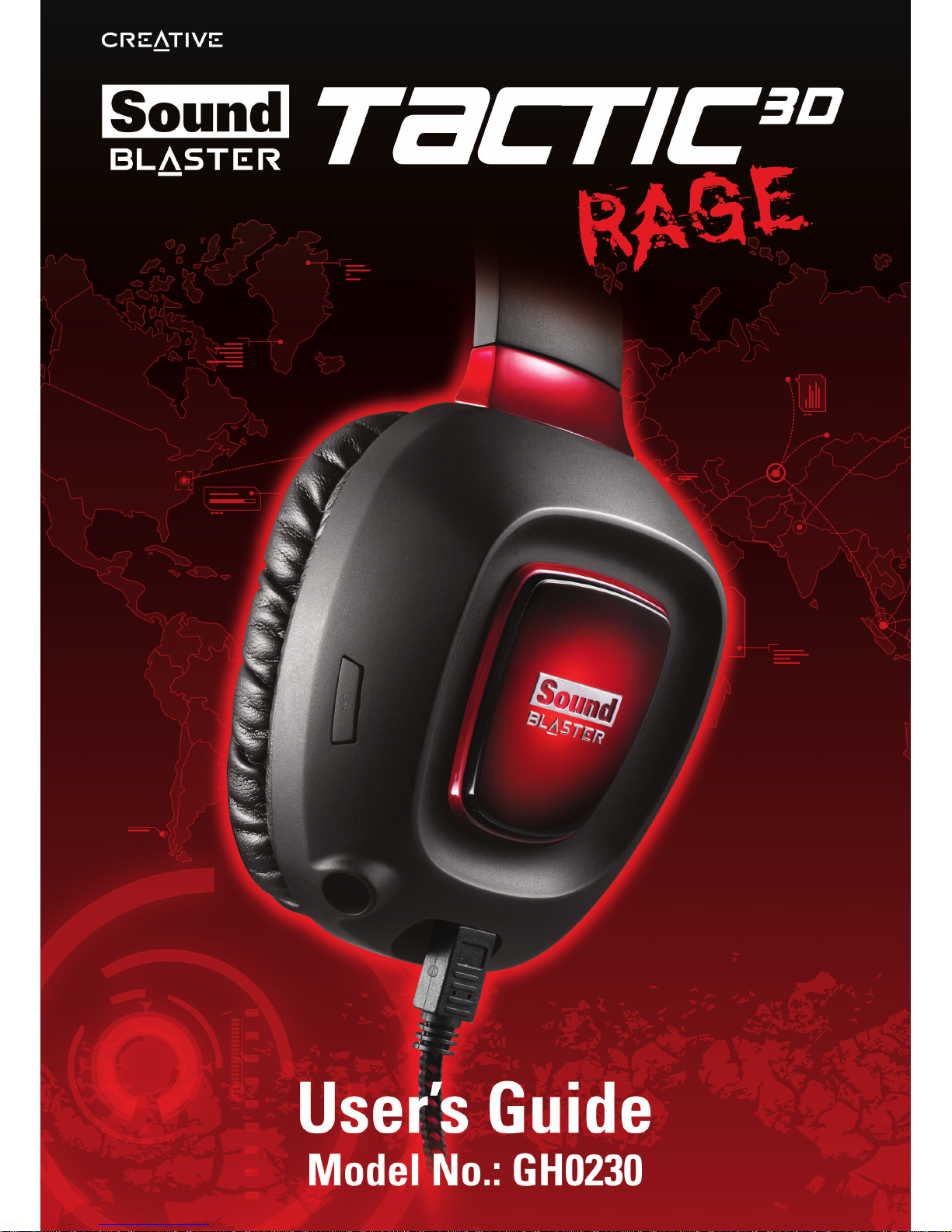
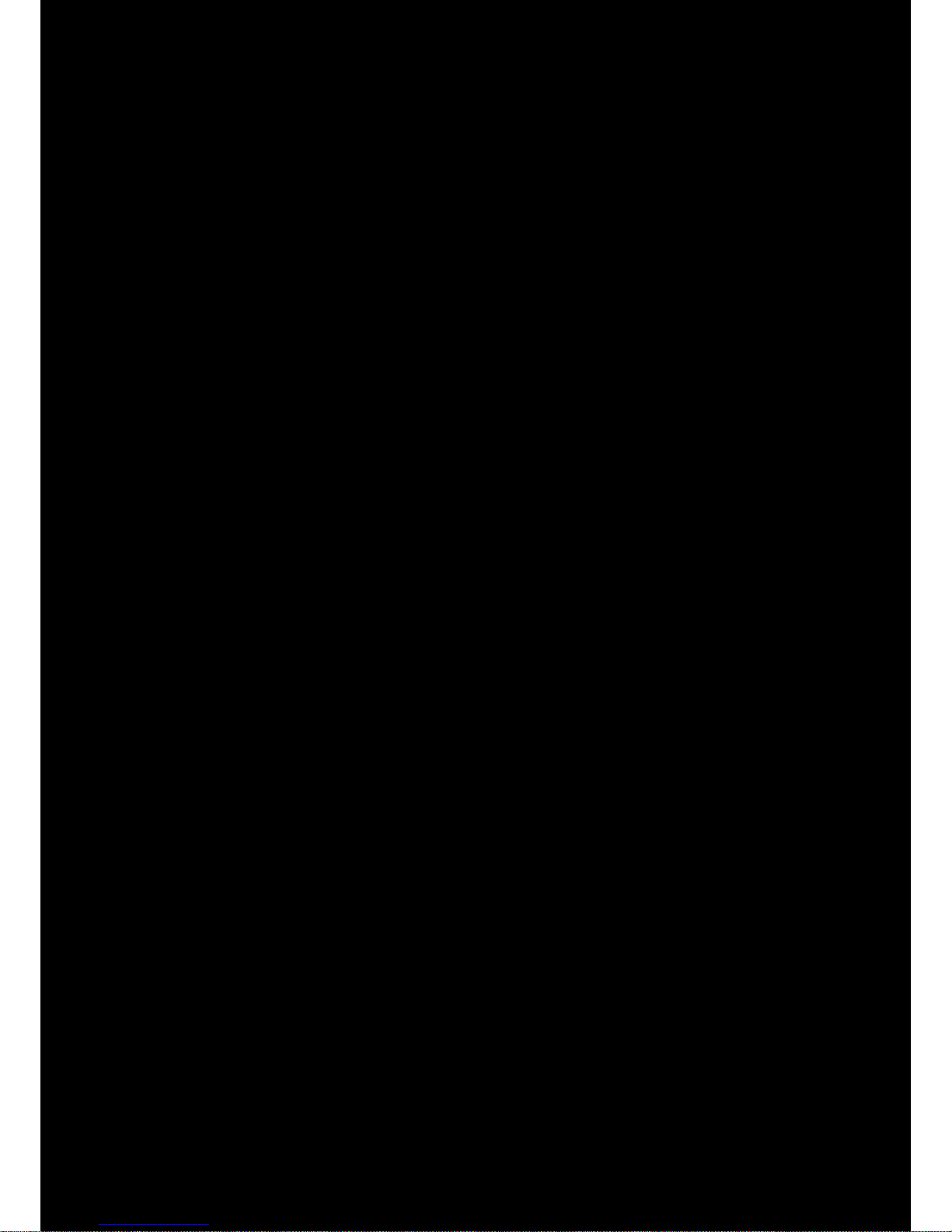
Congratulations! 1
Congratulations!
Thank you for choosing the Sound Blaster Tactic3D Rage USB gaming headset. You are about to
experience the legendary audio quality of Sound Blaster on your PC or Mac®.
The Sound Blaster Tactic3D Rage USB combines the legendary acoustic engineering prowess of the
Sound Blaster team to create a world-class gaming headset with next-generation sound technology.
The Sound Blaster Tactic3D Rage USB gives you full, uncompressed gaming audio enhanced with the
SBX Pro Studio for incredible realism and 3D.
System Requirements
Minimum Requirements
l Intel® Pentium™ IV - 1.6GHz or equivalent AMD/Mac processor
l 512 RAM for Windows® Vista®
l USB1.1 or USB2.0 port
l Microsoft® Windows 8 32-bit or 64-bit; Windows 7 32-bit or 64-bit; Windows Vista 32-bit or 64-
bit with Service Pack 1 or higher; Windows XP 32-bit or 64-bit with Service Pack 2 or higher;
Mac OS® X 10.5.8 or higher
Recommended Requirements
l Intel Core™ 2 Duo 2.0GHz or faster
l 1GB RAM
l Internet connection to download the drivers and applications available for this product
l 600MB of free hard disk space
Note:
Due to programming changes, the recommended system requirements for the software and
applications may change over time.
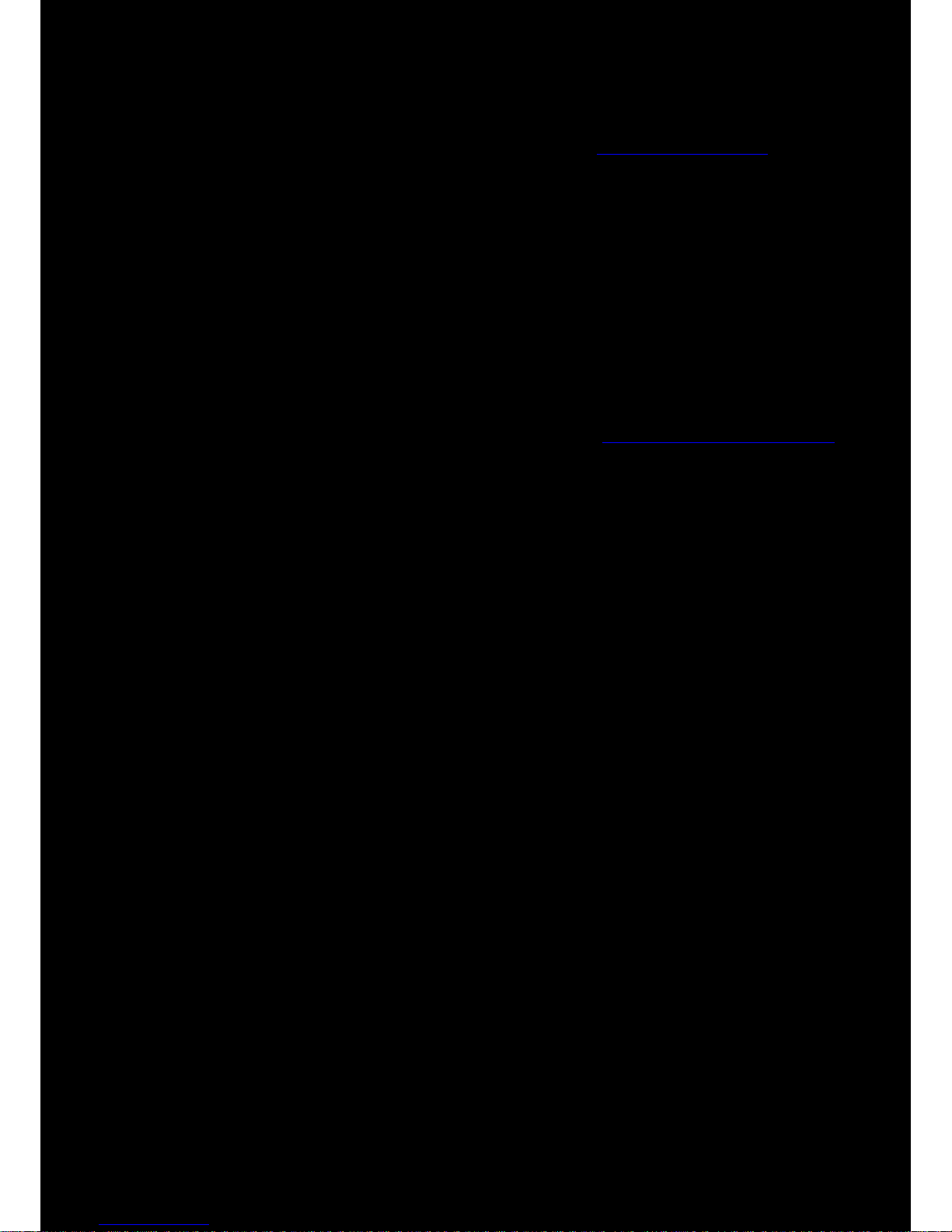
Congratulations! 2
More Help
For the latest news and products for the Sound Blaster, please visit www.soundblaster.com. The site
also includes information on making purchases, technical help and the latest software updates.
Using Creative Software AutoUpdate
Locating, downloading and installing updates for your Creative products is now simpler and faster with
the web-based Creative Software AutoUpdate system.
When you connect to Creative Software AutoUpdate via the Internet, the website will analyze your
computer system to determine your operating system, language and which Creative products are
connected to your system.
When this analysis is completed, you will then be given a list of only the most relevant software
updates for your connected products. The files can then be retrieved and installed.
To learn more about the Creative Software AutoUpdate, please visit www.soundblaster.com/support.
Notes:
First-time users of Creative Software AutoUpdate may be prompted to authorize the download
of a browser component required for system analysis. Check to ensure that this content is
signed by Creative Labs, Inc., then click the Yes button.
Please ensure that all your Creative products are connected and installed on the same computer
running Creative Software AutoUpdate.
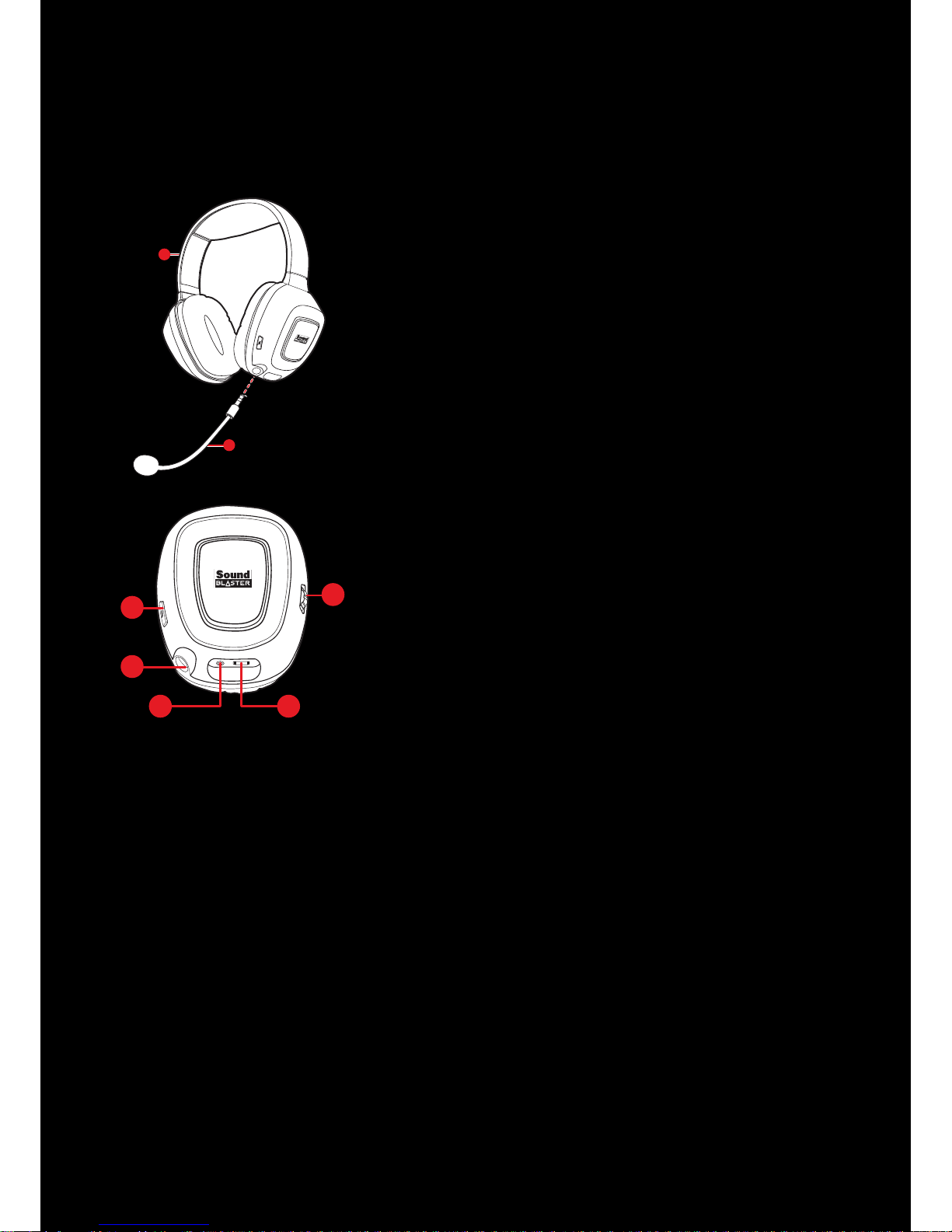
Your Headset At a Glance 3
Your Headset At a Glance
Sound Blaster Tactic3D Rage USB Gaming Headset
2
1
1 - Adjustable headband
2 - Detachable noise-cancelling microphone
1
2
3 5
4
1 - Microphone mute LED
2 - Microphone jack
3 - 4-pole analog jack
4 - Volume control wheel
5 - Micro-USB port
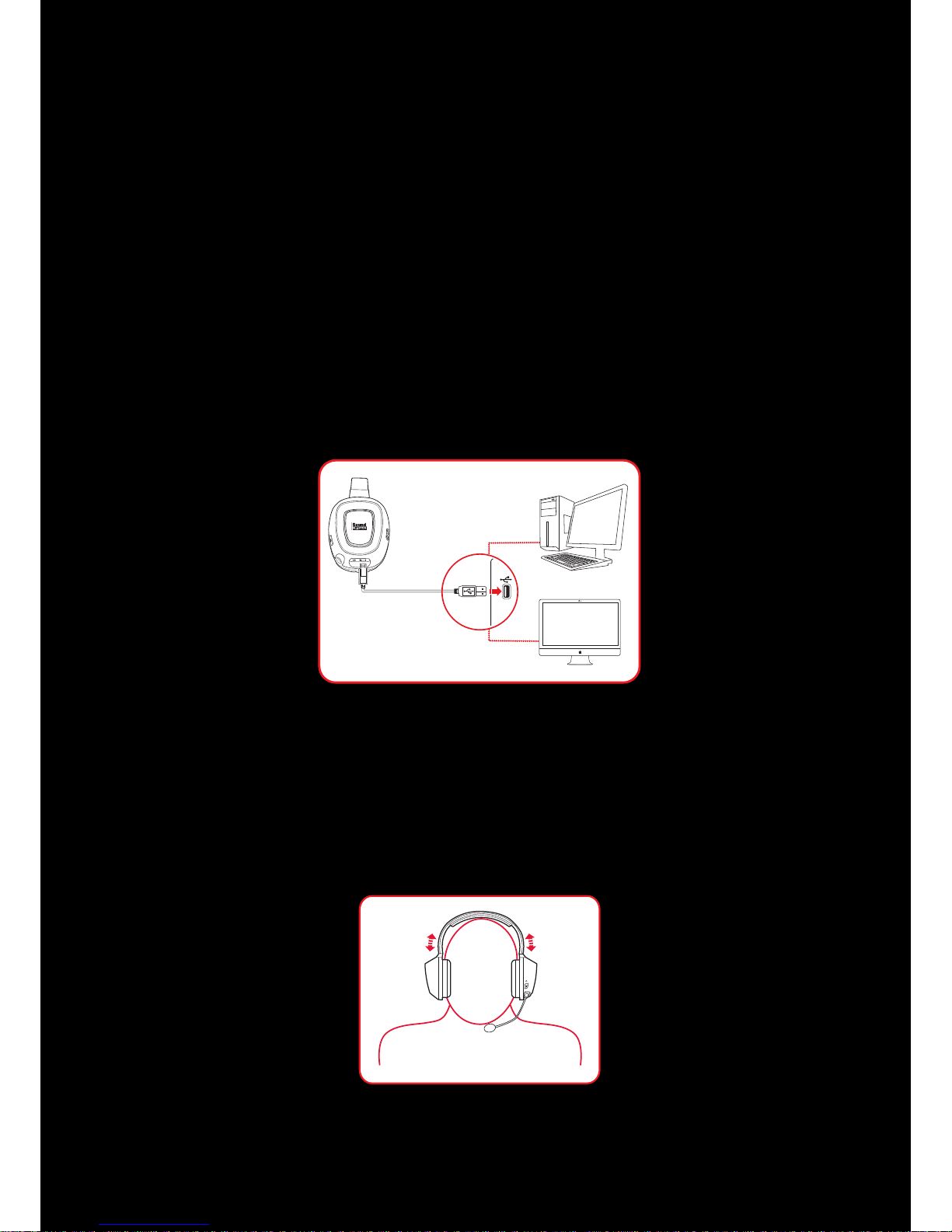
Using Your Sound Blaster Tactic3D Rage USB 4
Using Your Sound Blaster Tactic3D Rage USB
Here we explain how to use the headset including the following procedures:
l Setting Up for Initial Use
l Adjusting the Volume
l Connecting to Smart Devices
l Usage Scenarios
Setting Up for Initial Use
Step 1 :Connect the headset
Connect your headset to a computer using the MicroUSB to USB cable. The headsetearcup will light up
once the headset is properly connected.
Step 2 :Set the default audio device (Mac OS ONLY)
1. Go to System Preferences and click Sound.
2. Select "Sound Blaster Tactic(3D) Rage USB" in both the Output and Input tabs.
Step 3 : Wear it
Adjust the headband so that the headset rests lightly on your head. Do not tighten excessively.
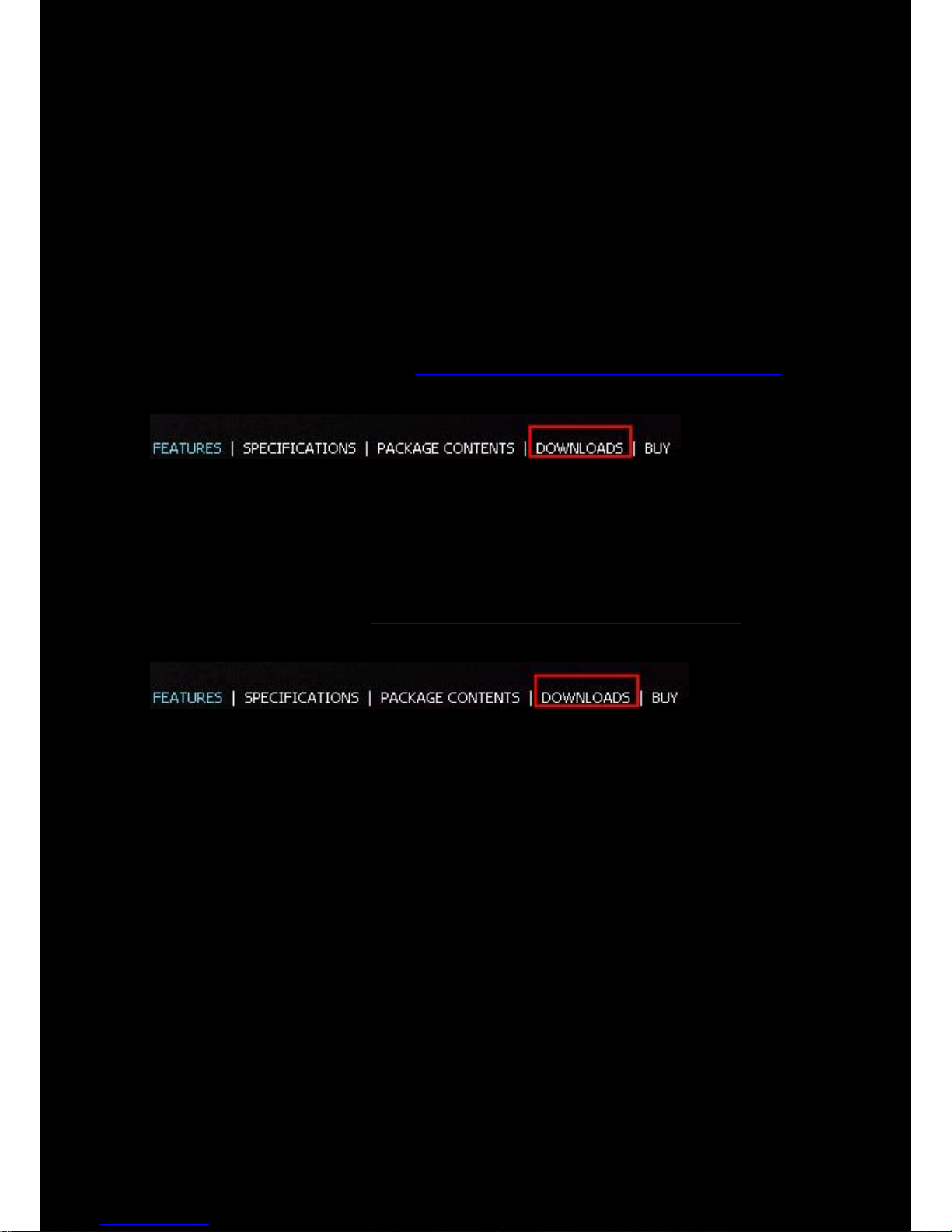
Using Your Sound Blaster Tactic3D Rage USB 5
Step 4 :Downloading and Installing the Software
Your headset is now ready for use. However, you can enhance your audio and voice experience via an
optional software package that can be downloaded and installed into your PC. We recommend that you
download and install this software to make full use of all the features that your headset is equipped
with.
Note:
Please ensure that your headset is plugged into your computer before downloading and installing
the software.
For Windows
1. Using a standard web browser, visit www.creative.com/soundblaster/products/gaming and
locate the software package for the Windows operating system for your product.
2. Download this package into your local hard disk.
3. Locate and launch the software package.
4. Follow the on-screen instructions to complete the installation.
5. When prompted, restart your computer.
6. Launch the application by clicking Start > Programs or All Programs > Creative >Sound
Blaster Tactic(3D) > Sound Blaster Tactic(3D) Control Panel".
For Mac
1. Using your web browser, visit www.creative.com/soundblaster/products/gaming and locate the
software package for the Mac OS for your product.
2. Download this package into your local hard disk.
3. Double-click the downloaded file to uncompress it.
4. Double-click the uncompressed DMG file.
5. Double-click the Install icon and follow the subsequent on-screen instructions to complete the
installation.
6. Launch the application from the Applications > Creative >Sound Blaster Tactic(3D) >
Sound Blaster Tactic(3D) Control Panel.
For more details on the software and the various features it has to offer, please refer to Using the
Software.
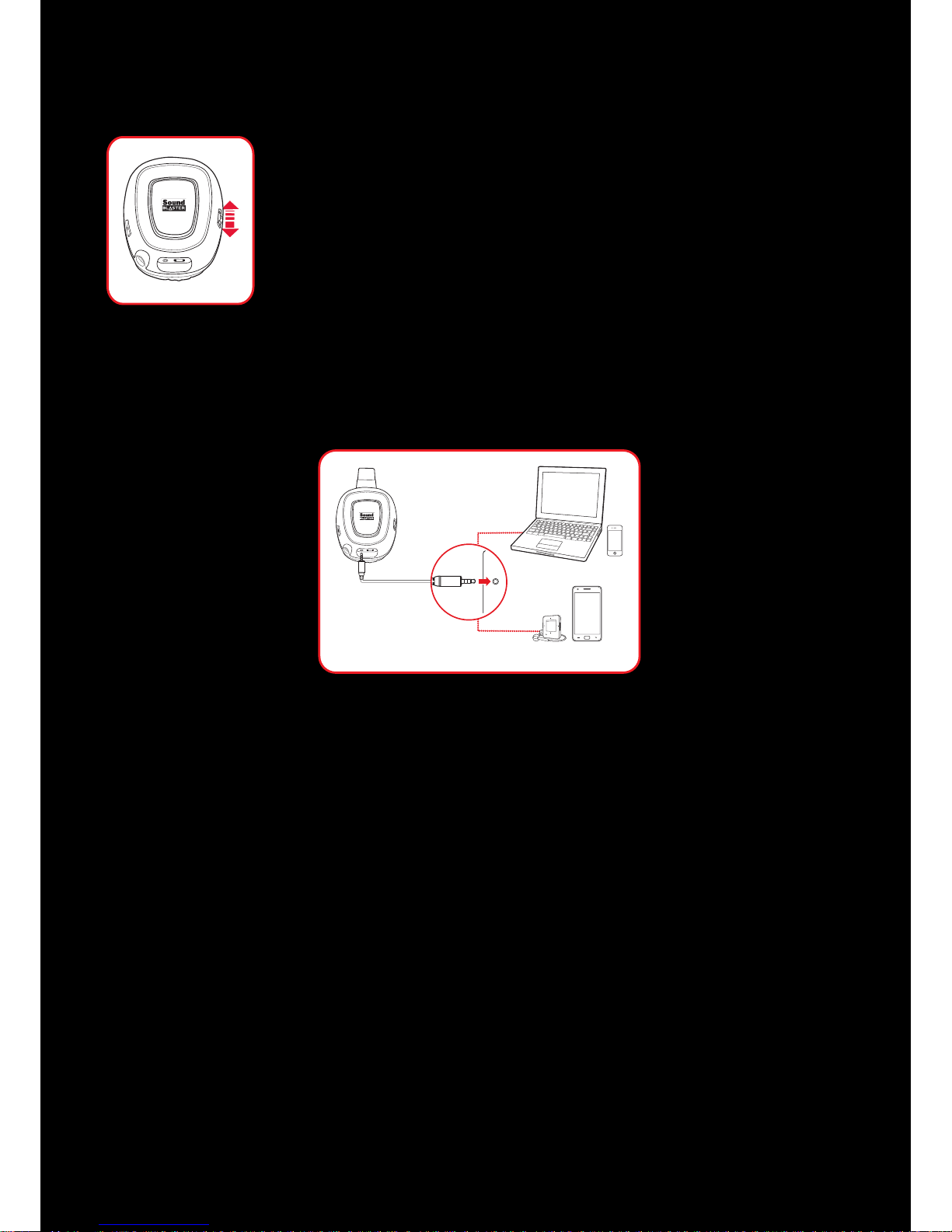
Using Your Sound Blaster Tactic3D Rage USB 6
Adjusting the Volume
The Volume Control Wheel on the headset cup can be used to adjust your headset
volume to a comfortable level. You can also adjust the volume via the software or
the in-built volume settings on your computer.
CAUTION:
Do not listen to audio on your headset at high volumes for prolonged periods of
time to avoid impairing your hearing.
Connecting to Smart Devices
Enjoy the power of the Sound Blaster Tactic3D Rage USB gaming headset on-the-go with portable
smart devices including iPhones, android phones and tablets. Simply connect the headset using the 4pole to 4-pole analog cable. The headset draws power directly from the smart device for operation.
Note:
Ear cup illumination and SBXPro Studio enhancements are not available when the headset is
connected to any device via the 4-pole jack.
If both the analog cable and the USB cable are connected to the same device (such as on a
laptop), the USB cable connection is prioritized unless manually configured otherwise.
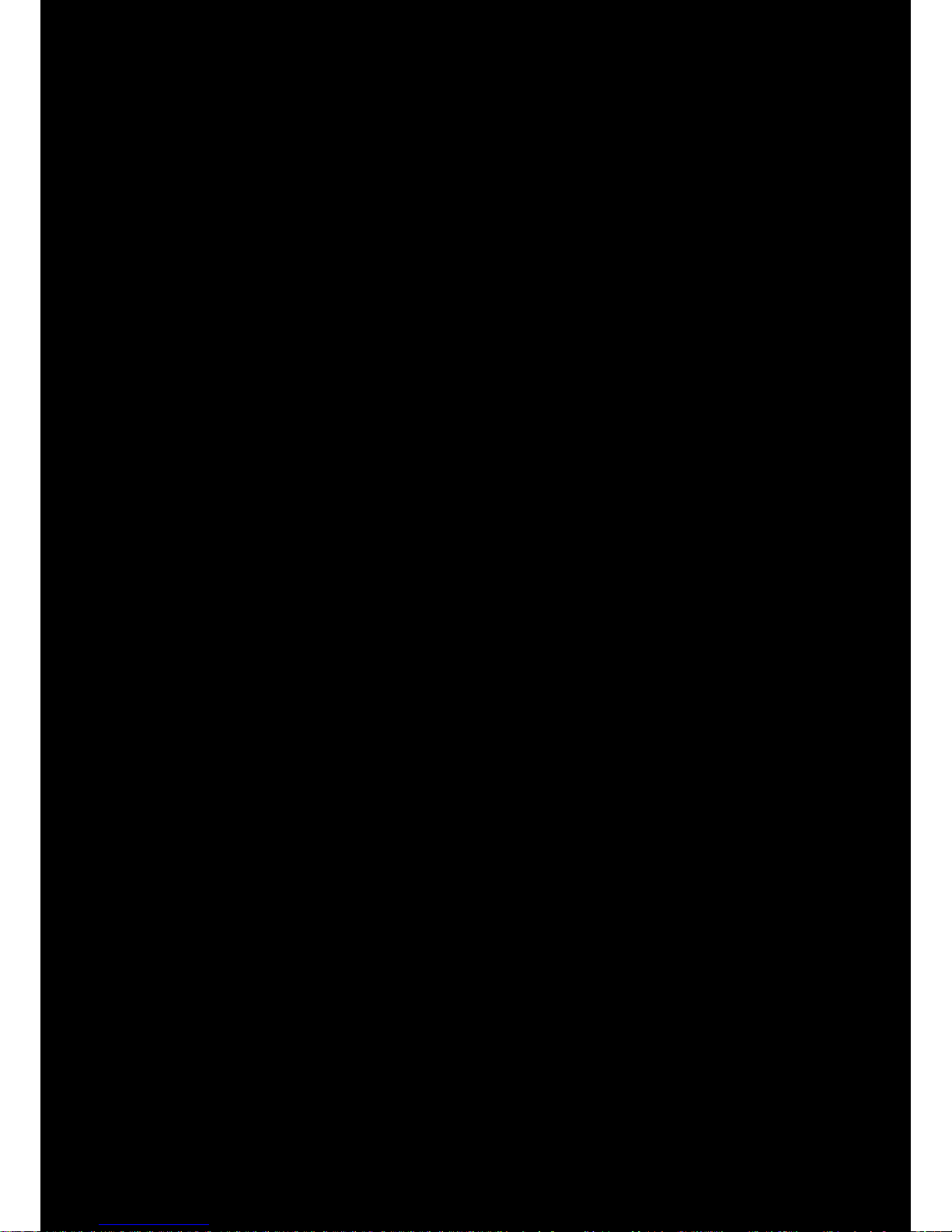
Using Your Sound Blaster Tactic3D Rage USB 7
Usage Scenarios
Playing Games
Your headset is equipped with cutting edge audio technologies and software to enhance the audio in
your games. SBX Pro Studio will elevate your gaming experience to the next level, allowing you to
hear sound details in games you have never heard before! For more details on the various SBX Pro
Studio effects and their setup, please refer to Using the Software
Restoring Audio Effects in Games with Creative ALchemy
When playing DirectSound®3D on Windows 8, Windows 7 and Windows Vista, the game loses its
immersiveness and environmental effects due to changes in audio architecture.
To restore these effects and experience the full audio immersion, follow the steps below:
Enable Windows XPcompatibility mode
1. Navigate to the folder where your game is installed.
2. Right-click on the game's launcher and select Properties.
3. Select the Compatibility tab and select the Compatibility Mode checkbox.
4. Click the Compatibility Mode drop-down arrow and select Windows XP (Service Pack 2), then
click OK.
Enable the game in Creative ALchemy
1. Click Start >Programs or All Programs >Creative >ALchemy >Creative ALchemy.
The game should be detected automatically and appear in the left column.
2. Select the game and click ">>" to move it to the right column.
3. Close the application.
When you launch the game, you should hear the original effects.
Note:
If the game is not detected, do the following:
- Navigate to the folder where you have installed the game.
- Right-click the game's launched and select "Run as administrator".
- Exit the application and launch Creative ALchemy again. The game should now appear in the
left column.
Communicating with Voice over Internet Protocol (VoIP)
Use the headset to enjoy outstanding acoustic performance in popular VoIP applications like Ventrilo
®
and TeamSpeak®. Hear and be heard clearly by teammates during multiplayer games to get the
tactical edge.
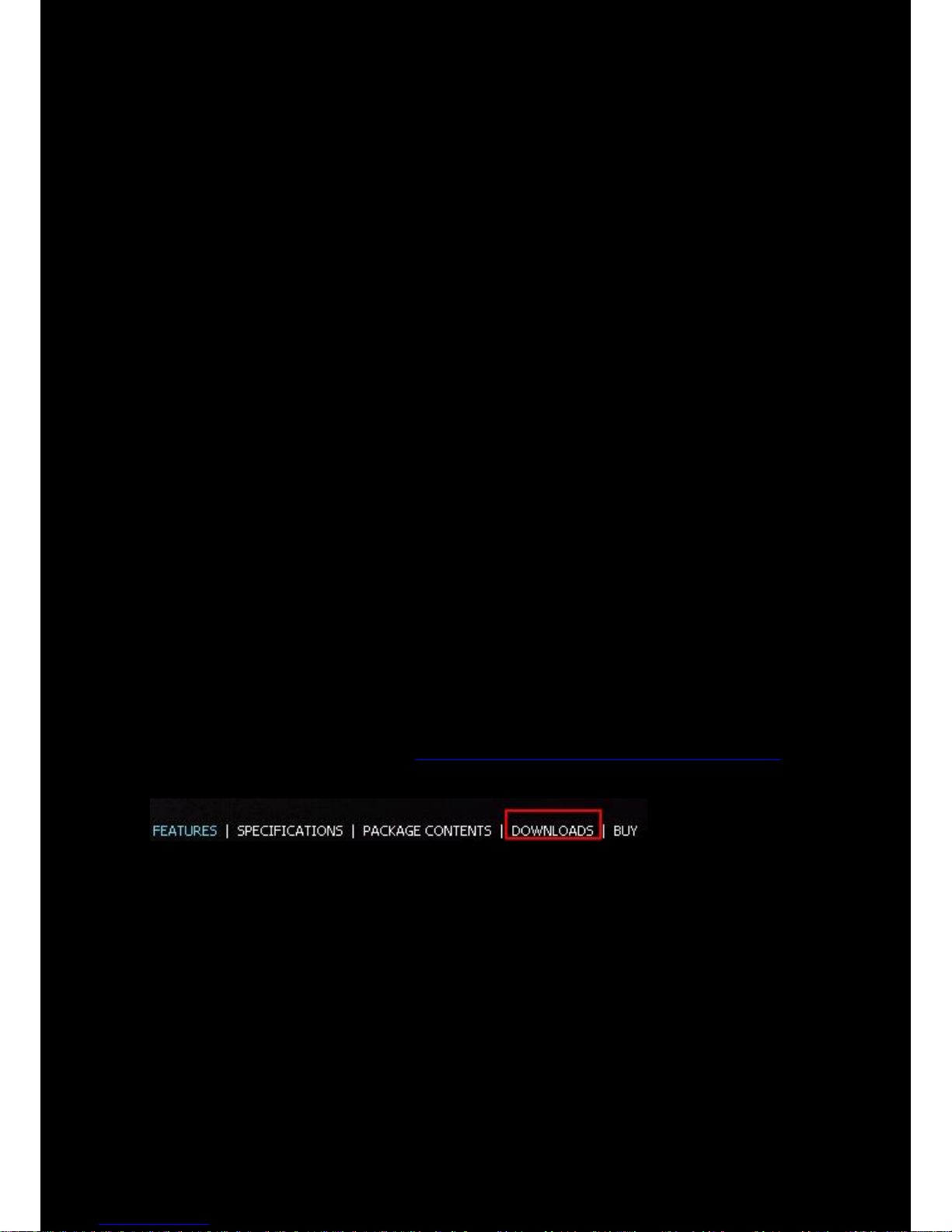
Using the Software 8
Using the Software
A specialized software for the Sound Blaster Tactic3D Rage USB is developed to provide additional
enhancements to the audio and voice inputs and outputs of the product. The software bundle supports
a range of operating systems including:
l Windows 8, Windows 7, Windows Vista
l Mac OS X 10.5.8 or higher
To take full advantage of your headset, we recommend downloading and installing this software into
your computer.
Notes:
Some applications are available only for certain operating systems. To learn more about each
application, please consult its respective Online Help.
Installation and Uninstallation - Windows
For Windows OS, the following applications are included in the software bundle:
l Sound Blaster Tactic(3D) Control Panel
l Creative SoftwareAutoUpdate
l Online Product Registration
l Creative System Information
l Creative ALchemy
l Host OpenAL
l Creative Driver
Installing
Notes:
Please ensure that your product is connected to the computer running the installation.
1. Using a standard web browser, visit www.creative.com/soundblaster/products/gaming and
locate the software package for the Windows operating system for your product.
2. Download this package into your local hard disk.
3. Locate and launch the software package.
4. Follow the on-screen instructions to complete the installation.
5. When prompted, restart your computer.
