Creative Sound Blaster Audigy FX SB1570 User Manual
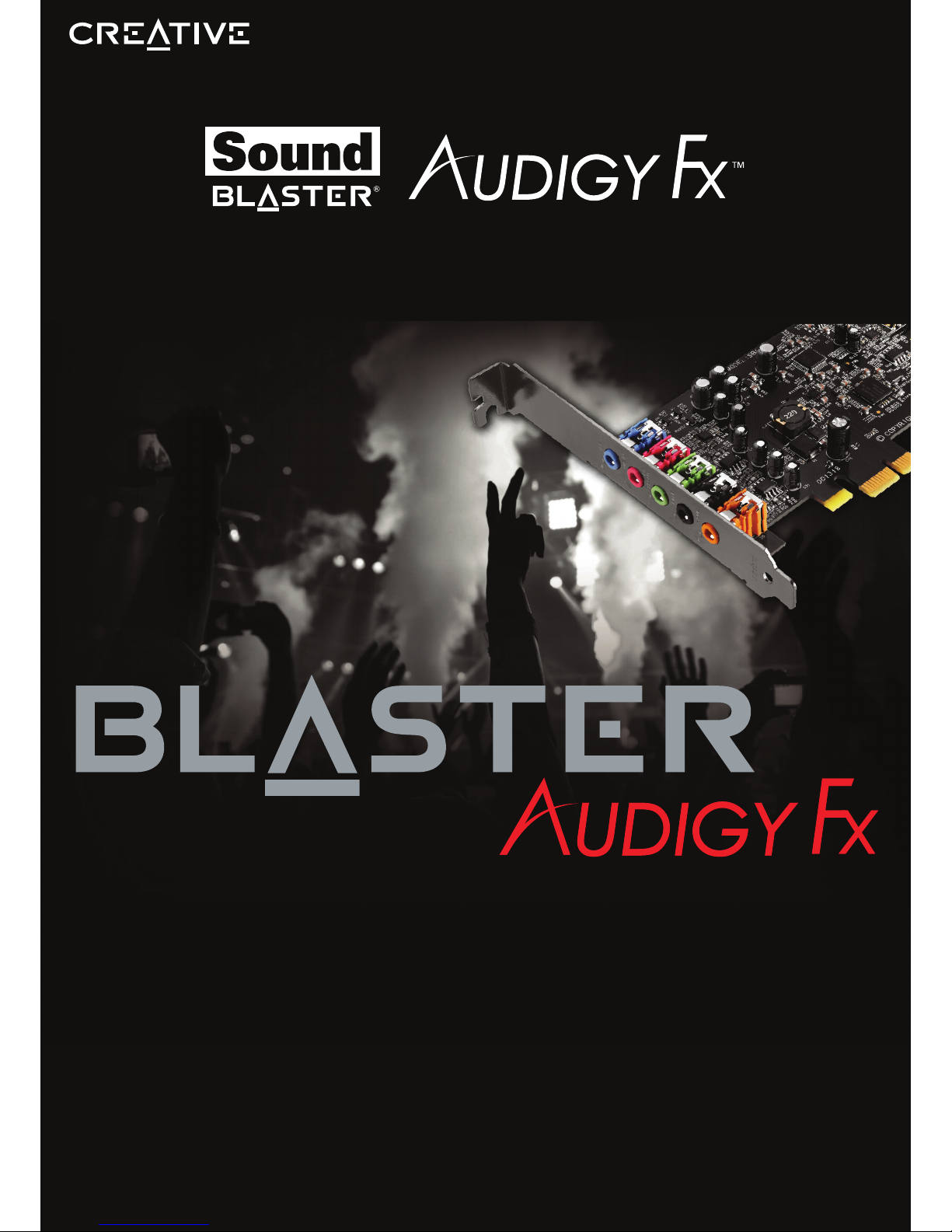
User’s Guide
Model No.: SB1570
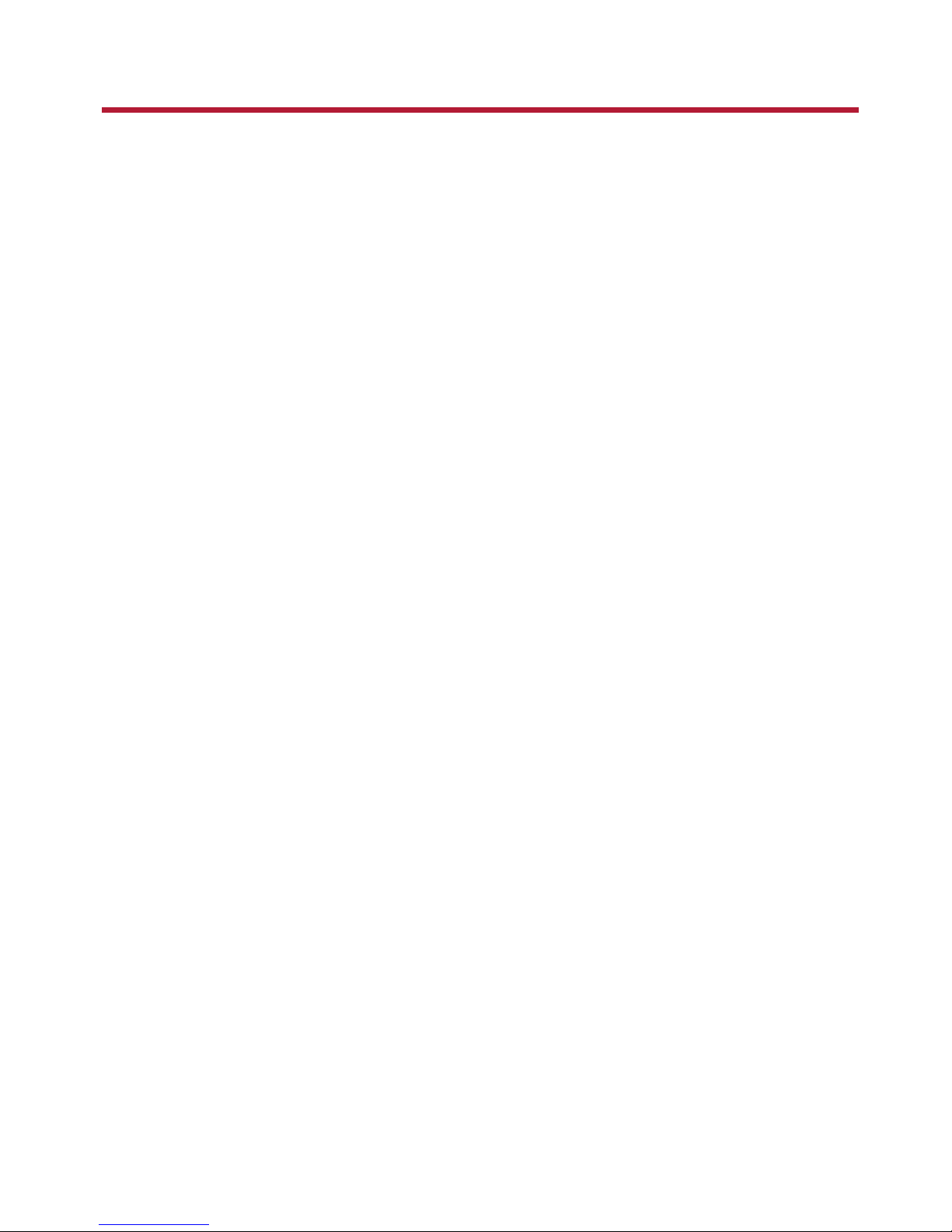
Introduction
Congratulations on your purchase of Creative's latest audio revolution, Sound Blaster Audigy Fx! With
cutting edge technology from the leaders in PC audio, Sound Blaster Audigy Fx will give you years of
reliable entertainment on your PCIExpress(PCIe®) enabled personal computer.
This User Guide contains software installation and usage information for your audio card.
System Requirements
Minimum Requirements
l Intel
®
Core™2 Duo or AMD®processor equivalent (Core™2 2.0 GHz, AMD processor equivalent or
faster recommended)
l Intel or AMD compatible motherboard
l Microsoft
®
Windows®8 32-bit or 64-bit; Windows 7 32-bit or 64-bit; Windows Vista 32-bit or 64-bit
l 1 GB RAM
l >600 MB of free hard disk space
l Available PCI Express slot*
l CD or DVD drive for software installation
l High quality headphones or powered amplified speakers (available separately)
Additional Requirements (where applicable)
DVD-Video
l 6x or faster DVD drive
l DVD player software such as InterVideo
®
WinDVD®or CyberLink®PowerDVD®(latest version
recommended) installed.
l 5.1 speakers for optimal listening experience
Note
l *Some motherboards reserve the PCI Express x16 slots for video cards only. Use a x1 or x4 slot
instead. For more information, consult the documentation of your motherboard.
l Other applications may have higher system requirements. For more information, consult the
documentation of your application.
Introduction 1
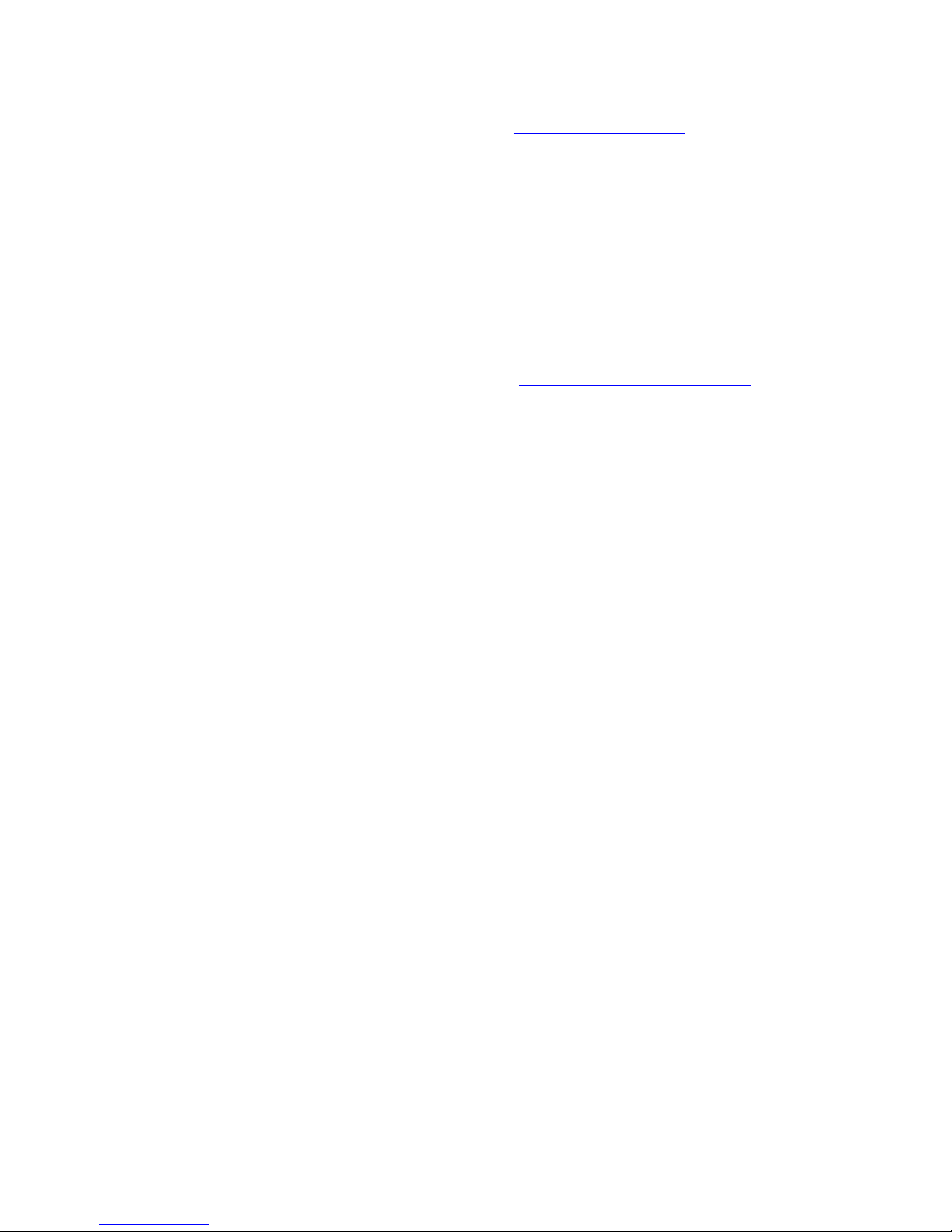
More Help
For the latest news and products for Sound Blaster, visit www.soundblaster.com. The site also includes
information on making purchases, technical help, and the latest driver updates.
Using Creative Software AutoUpdate
Locating, downloading, and installing updates for your Creative products is now simpler and faster with
the web-based Creative Software AutoUpdate system.
When you connect to Creative Software AutoUpdate via theInternet, the web site will analyze your
computer system to determine what operating system (OS), language, and Creative products are
installed in your system.
After the online analysis, you will be able to select from a list of only the most relevant software and
driver updates. The files will then be retrieved and installed on your system for you.
To learn more about Creative Software AutoUpdate, visit www.soundblaster.com/support.
Note
l First-time users of Creative Software AutoUpdate may be prompted to authorize the download of a
browser component required for system inspection. Ensure that the content is signed by Creative
Labs, Inc., then click the Yes button.
l Ensure that all your Creative products are connected and installed on the same computer running
Creative Software AutoUpdate.
Introduction 2
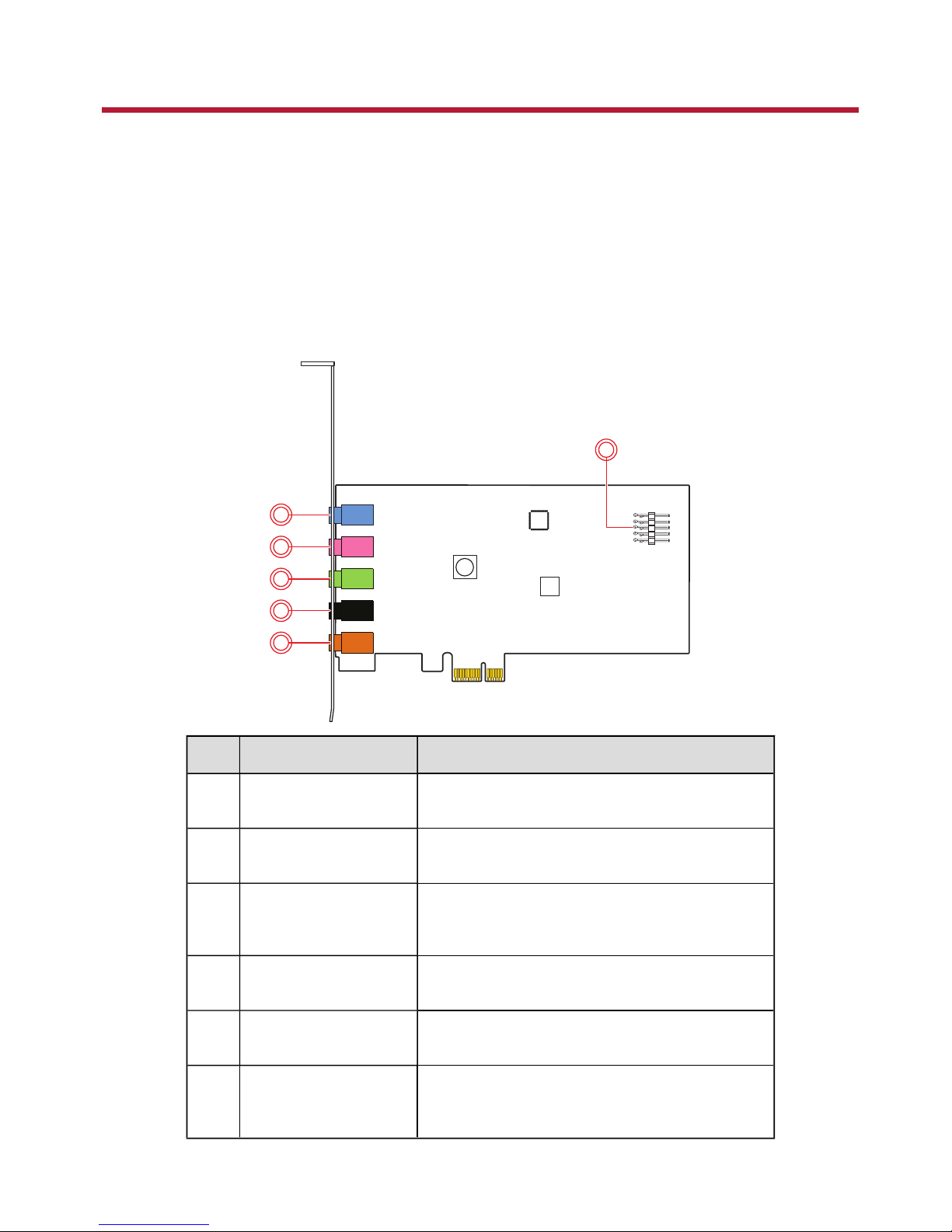
About Your Hardware
For instructions on installing your Sound Blaster Audigy Fx audio card, consult the Quick Start leaflet.
To learn more about your product, consult the following section:
Note
Actual products may differ slightly from those shown in this chapter.
Your Sound Blaster Audigy Fx Audio card
Your Sound Blaster Audigy Fx audio card has the jacks and connectors below to enable the attachment
of a wide variety of devices.
Model No.: SB1570
1
6
2
3
4
5
Jack or Connector Description
1. Line In jack Connects to line-level sources(for example, MP3
players).
2. Microphone In jack Connects to microphones with a 3.5mm (1/8-inch)
plug.
3. Headphone / Line Out 1
(Front L/R) jack
Connects to stereo headphones with a 3.5mm (1/8inch) plug or Front Left and Front Right inputs on
powered analog speakers or an A/V receiver.
4. Line Out 2 jack
(Rear L/R)
Connects to theRear Left and Rear Right inputs on
powered analog speakers or an A/V receiver.
5. Line Out 3 jack
(Center/Subwoofer)
Connects to theFront Center andSubwoofer inputs
on powered analog speakers or an A/V receiver.
6. Front Panel Header
Audio connector
Connects to one end of the Intel Front PanelAudio
cable (available separately). See Front Panel Header
Audio Connector for specifications.
About Your Hardware 3
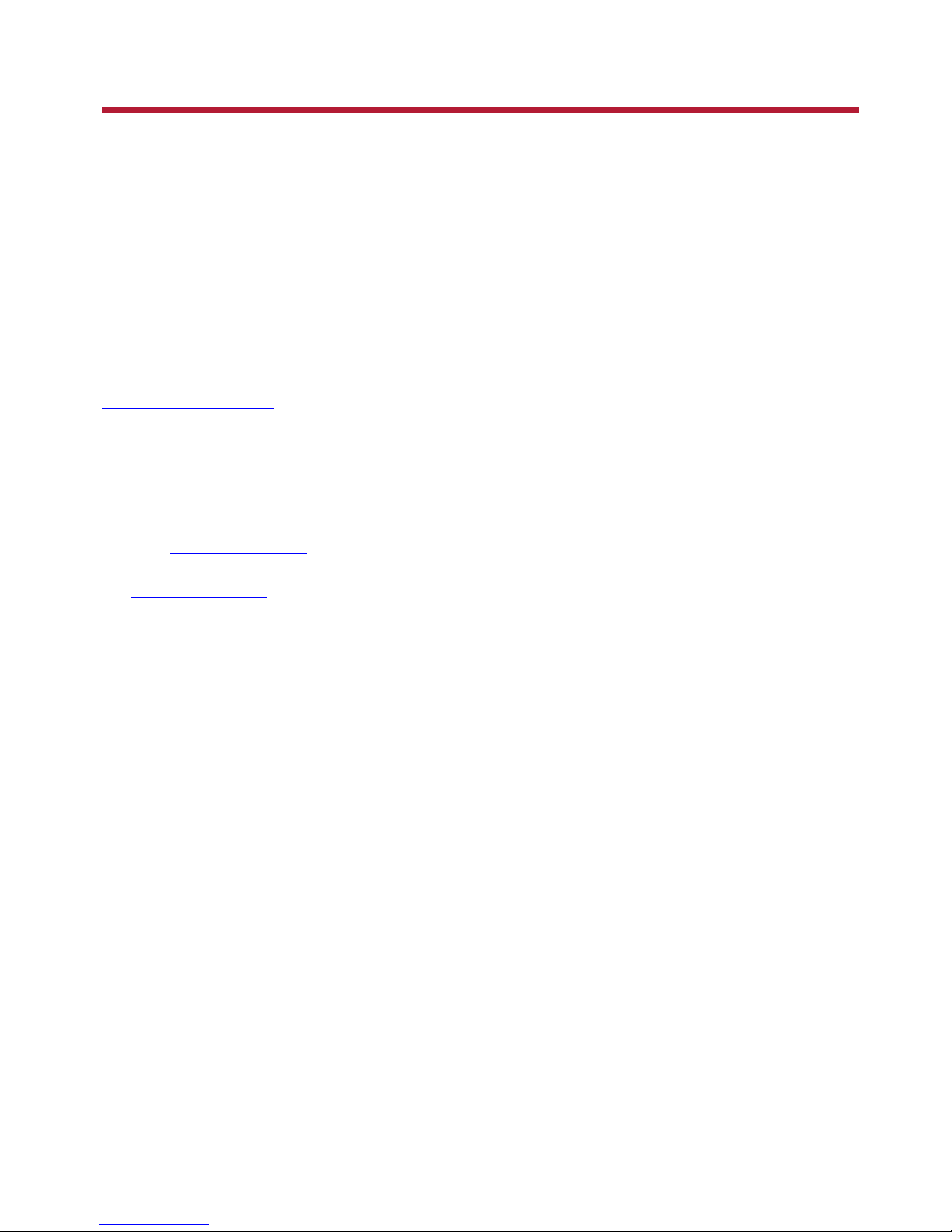
Connecting Speakers and Headphones
The connectors and associated components shown here may be different from that of your speaker
system. Consult the documentation of your speaker system to identify similar input connectors. You can
upmix your stereo sources (for example, CDAudio, MP3, WMA, MIDI and Wave) to enjoy multi-channel
sound on your speakers or headphones.
To learn how to connect different types of speaker systems to your audio card, consult the following
sections:
l Connecting Analog Speaker Systems
l Connecting Home Theater Systems
l Connecting Headphones and Headsets
For tips on how to arrange your speakers, consult Positioning Your Speakers.
For a list of supported Creative speaker systems or interactive help on speaker connectivity, visit
www.soundblaster.com.
Note
l Actual products may differ slightly from those shown in this chapter.
l Select the correct speaker setup or headphone option in the Sound Blaster Audigy Fx Control Panel
to get the best experience. For more information, refer to their respective Online Help.
l The cables shown in this chapter may be bundled with your peripheral or are available separately
from www.creative.com.
l For more information on the Creative peripherals mentioned in this chapter, visit
www.creative.com.
Connecting Speakers and Headphones 4
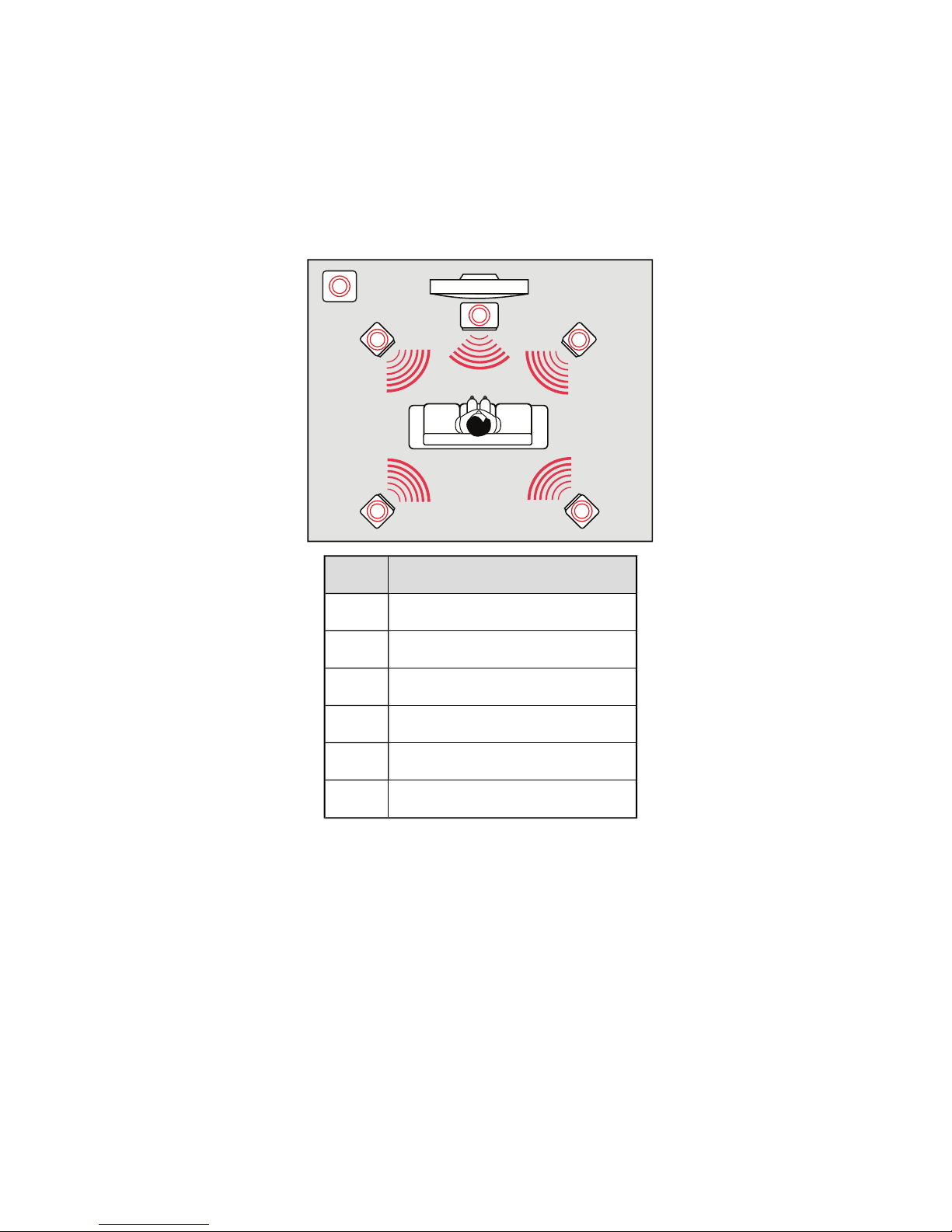
Positioning Your Speakers
Good speaker placement is crucial to getting optimal performance from your audio system and
achieving an enhanced listening experience. Below are our recommendation for 5.1 channel speakers.
For detailed speaker placement tips, consult the documentation of your speaker system.
For 5.1 channel speakers:
1
56
2 4
3
Speaker Component
1. Subwoofer
2. Front left
3. Front Center
4. Front Right
5. Rear Right
6. Rear Left
Connecting Speakers and Headphones 5
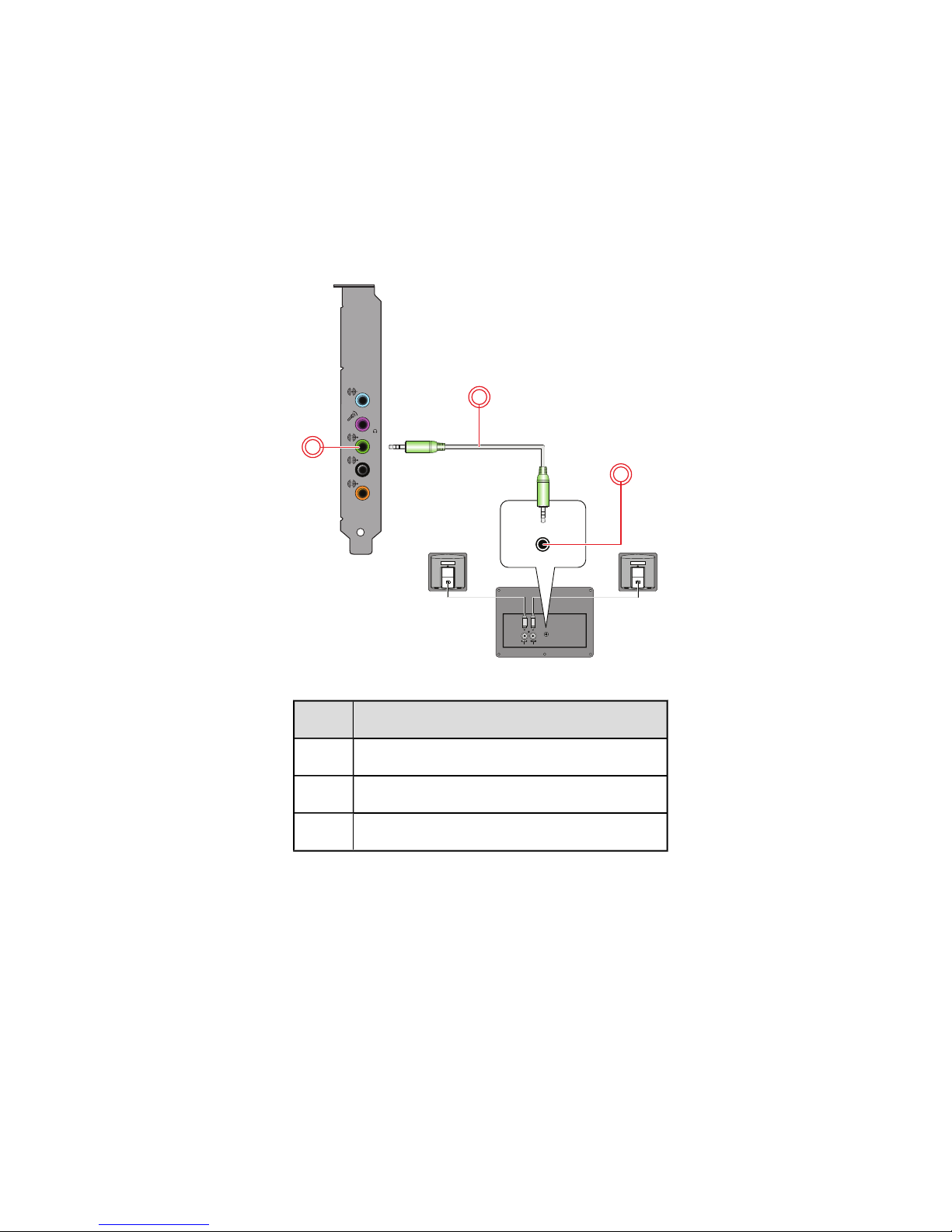
Connecting Analog Speaker Systems
Your audio card supports analog speaker systems of up to 5.1 channels. To learn more about connecting
different channel speaker systems, consult the following sections:
l 2.1 channel analog speakers
l 5.1 channel analog speakers
2.1 channel analog speakers
LINE IN
MIC IN
FRONT
REAR
C/SUB
audio
inputs
speakers
audio
inputs
1
2
3
Jack, Connector or Cable
1. Headphone / Line Out 1 jack (Front L/R)
2. 2 channel audio cable (available separately)
3. Audio Input jack
Connecting Speakers and Headphones 6
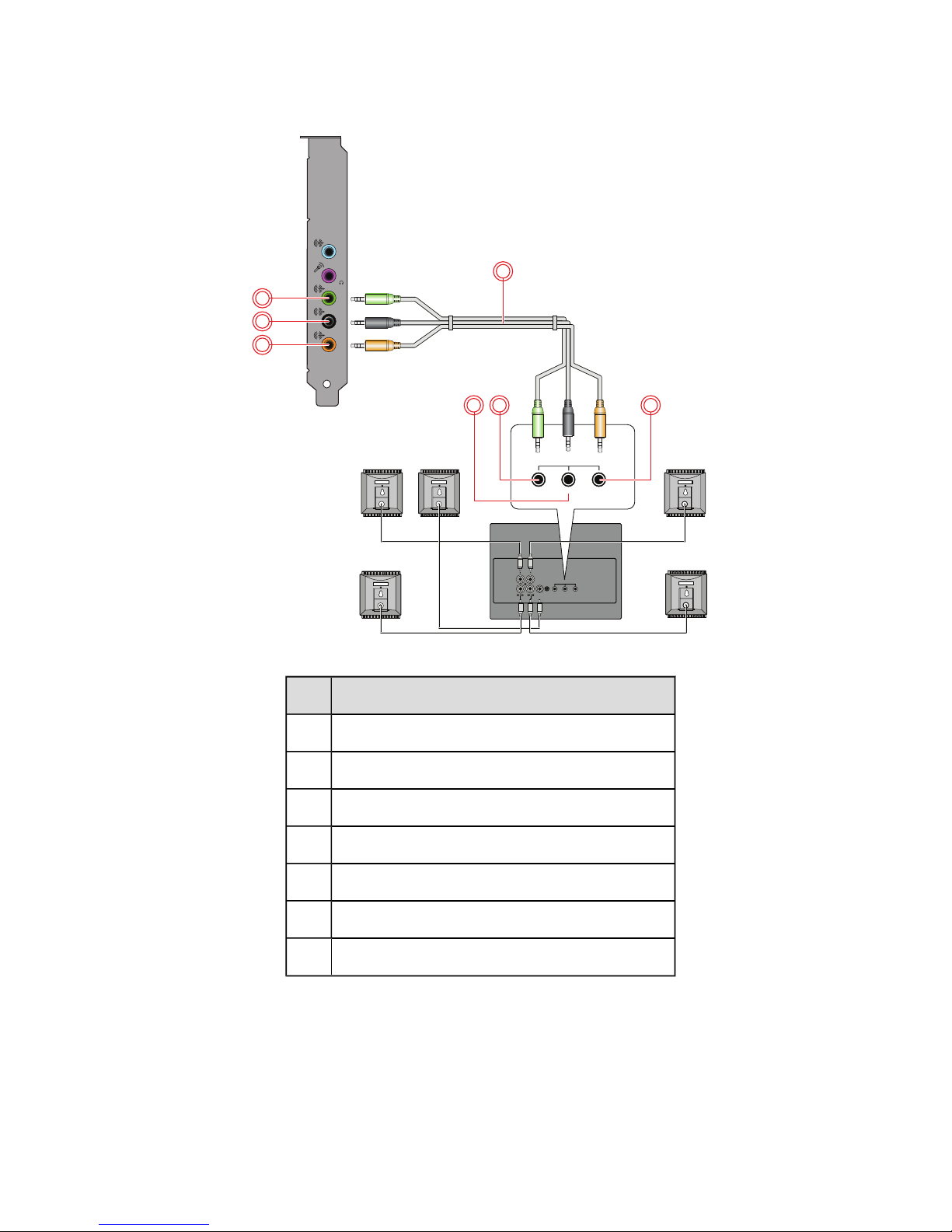
5.1 channel analog speakers
LINE IN
MIC IN
FRONT
REAR
C/SUB
front rear center/
subwoofer
audio
inputs
center
speaker
front
speakers
rear
speakers
front rear center/
subwoofer
audio
inputs
2
3
1
4
756
Jack, Connector or Cable
1. Headphone / Line Out 1 jack (Front L/R)
2. Line Out 2 jack (Rear L/R)
3. Line Out 3 jack (Center/Subwoofer)
4. 5.1 channel audio cable (available separately)
5. Front (Audio Input) jack
6. Rear (Audio Input) jack
7. Center/Subwoofer (Audio Input) jack
Connecting Speakers and Headphones 7
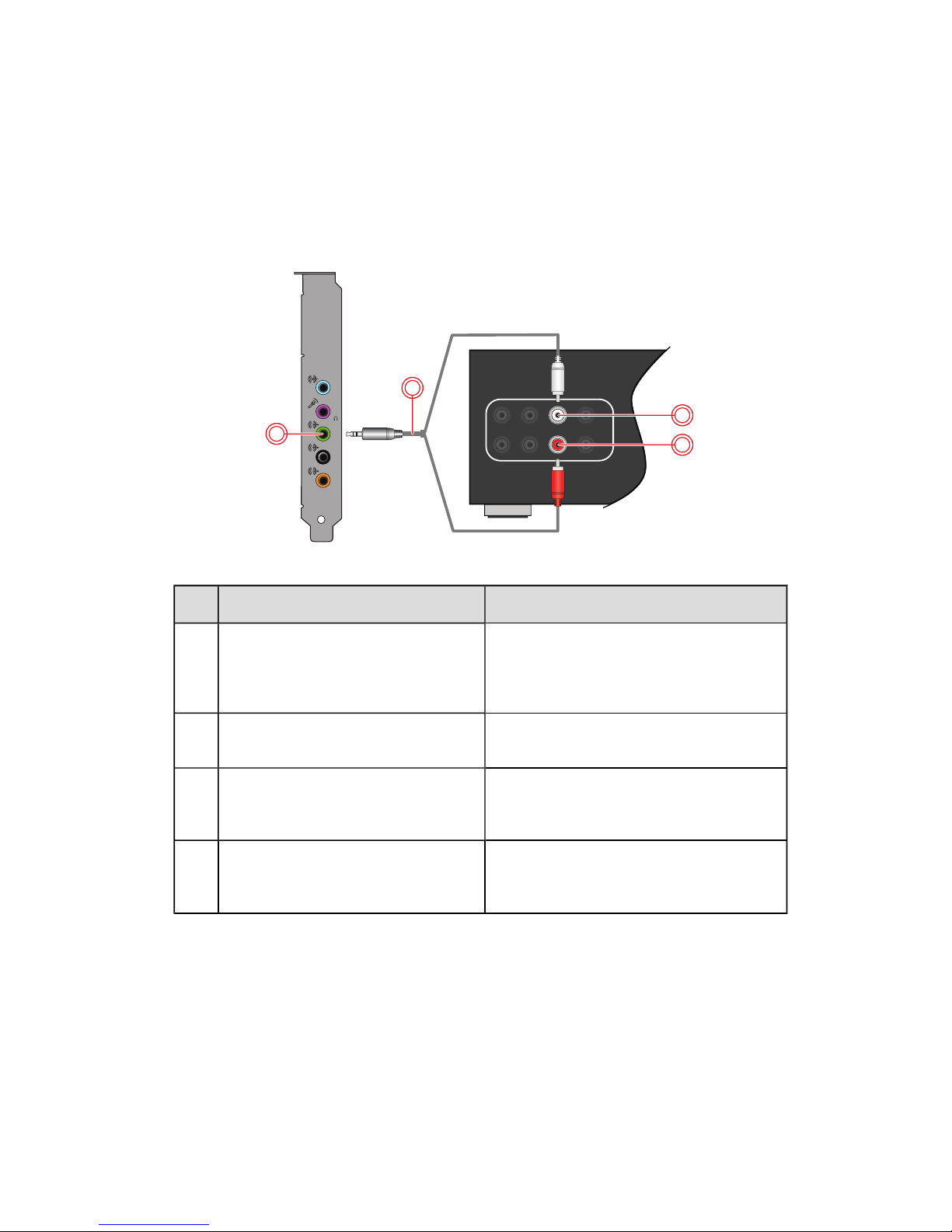
Connecting Home Theater Systems
Most home theater systems connect the audio card to an A/V receiver. For more information on your
A/V receiver's speaker connections, consult the documentation of your A/V receiver.
If your A/V receiver supports multi-channel line-level inputs, you can connect them directly to your
audio card's Line Out jacks as shown below.
Connect to Headphone / Line Out 1 (Front L/R)
LINE IN
MIC IN
FRONT
REAR
C/SUB
2
1
3
4
Jack, Connector or Cable Description
1. Headphone / Line Out 1 jack (Front
L/R)
Connects to the Front left and Front Right
jacks on your A/V receiver, using a 3.5mm
(1/8-inch) stereo-to-RCA cable (available
separately).
2. 3.5mm (1/8-inch) stereo-toRCAcable (available separately)
Connects your audio card and A/V receiver.
3. Front Left jack Connects to the Line Out 1 jack on your
audio card, using a 3.5mm (1/8-inch)
stereo-to-RCA cable (available separately).
4. Front Right jack Connects to the Line Out 1 jack on your
audio card, using a 3.5mm (1/8-inch)
stereo-to-RCA cable (available separately).
Connecting Speakers and Headphones 8
