Creative Soubn Blaster Roar 2MF8190 User Manual

Model No.: MF8190
A USER GUIDE TO
Discover the many features of the Sound Blaster Roar 2!
Discover more ways
to experience your
Sound Blaster Roar!
http://soundblaster.com/roar-guides
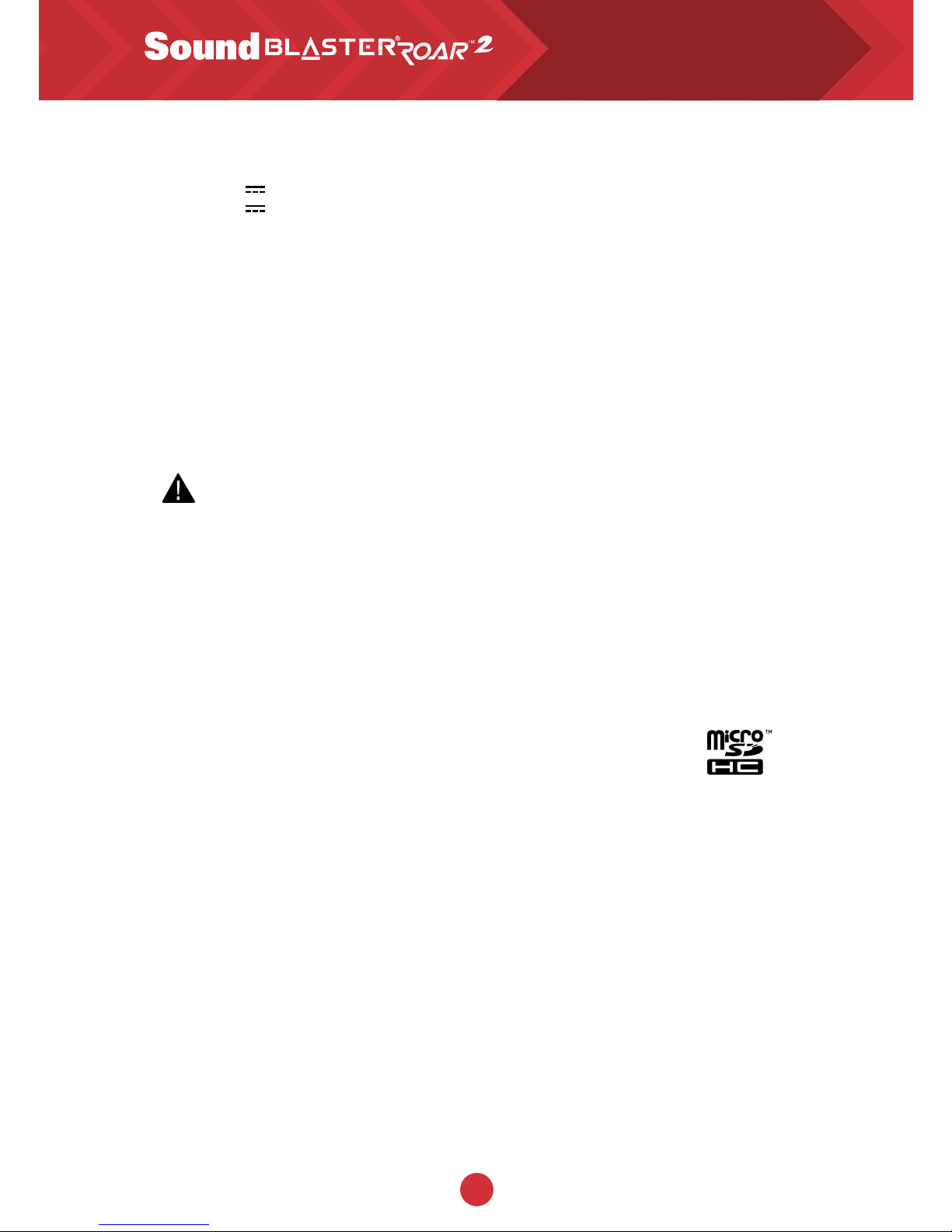
1
Technical Specification
Bluetooth
®
Version:
Bluetooth
3.0
Operating Frequency: 2402 - 2480 MHz
Lithium Ion Battery: 6000mAh
USB Input: 5V 500 - 1000mA
DC Output: 5V 1000mA
Power consumption during standby/off: < 0.5 W
Power consumption during networked standby for each network port (
Bluetooth
, USB): < 2.0 W
Power consumption during networked standby when all network ports are activated: < 2.0 W
When the device is powered on and connected to mains with no audio playback and not
performing other main functions,
- it enters into networked standby mode within 20 minutes
- it consumes <0.5 W after all network ports are deactivated/disconnected in 28 hours
How to activate and deactivate wireless ports / connections
- To activate, perform pairing (See Page 6)
- To deactivate, perform clear device list* on the speaker and press the multifunction button
* 1 Ensure your speaker is not connected to any
Bluetooth
device.
2 With your speaker powered on, Press and hold the Multifunction button until the white LED blinks rapidly. Press
and hold the Multifunction button and Volume “-“ button until a voice prompt is heard indicating the speaker has
been master reset and returned to pairing mode.
Power Adapter Information
Brand: Creative
Model Number: GPE024W-150160-Z
Input: 100-240VAC 50/60Hz 0.75A
Output: 15VDC 1.6A
Operating Temperature range: 0ºC to 45ºC
Supported Bluetooth profiles*:
A2DP (Wireless Stereo
Bluetooth
), AVRCP (
Bluetooth
Remote Control),
HFP (Handsfree profile)
Supported Codec: SBC, aptX, AAC
Operating Range: Up to 10 meters, measured in open space.
Walls and structures may affect range of device.
Supports microSD cards of Class 4 and above, up to 32GB in FAT16/32 format
Supported audio formats: MP3, WMA and WAV (16 bit 48Khz PCM)
Support Mp3 and WMA up to 320kbps. Does not support WMA Pro / Lossless.
Records audio, voice or mobile calls at 16k, ADPCM WAV format.
Note: Compliance markings are located on the bottom of this product.
* Refer to your
Bluetooth
device (notebook¹, PC¹, or mobile device²) manufacturer’s
documentation/website for supported profiles.
¹ Compatible with PC (Windows XP/Vista/7/8/8.1), Apple Macintoshes equipped with
Bluetooth
wireless stereo.
² Compatible with most major brands of
Bluetooth
A2DP enabled mobile phones.
Compatibility Disclaimer
Wireless performance is dependent on your device’s
Bluetooth
wireless technology. Refer to your
device manufacturer’s manual.
Creative will not be liable for any lost of data or leakages resulting from the use of these devices.
Product Registration
Registering your product ensures you receive the most appropriate service and product support
available. You can register your product during installation or at
http://www.creative.com/register.
Please note that your warranty rights are not dependent on registration.
Safe Removal of Built-in Battery
Detailed instructions on removal of integrated battery can be found at creative.com/support/
ROAR2, these instructions are meant strictly for independently qualified professionals.
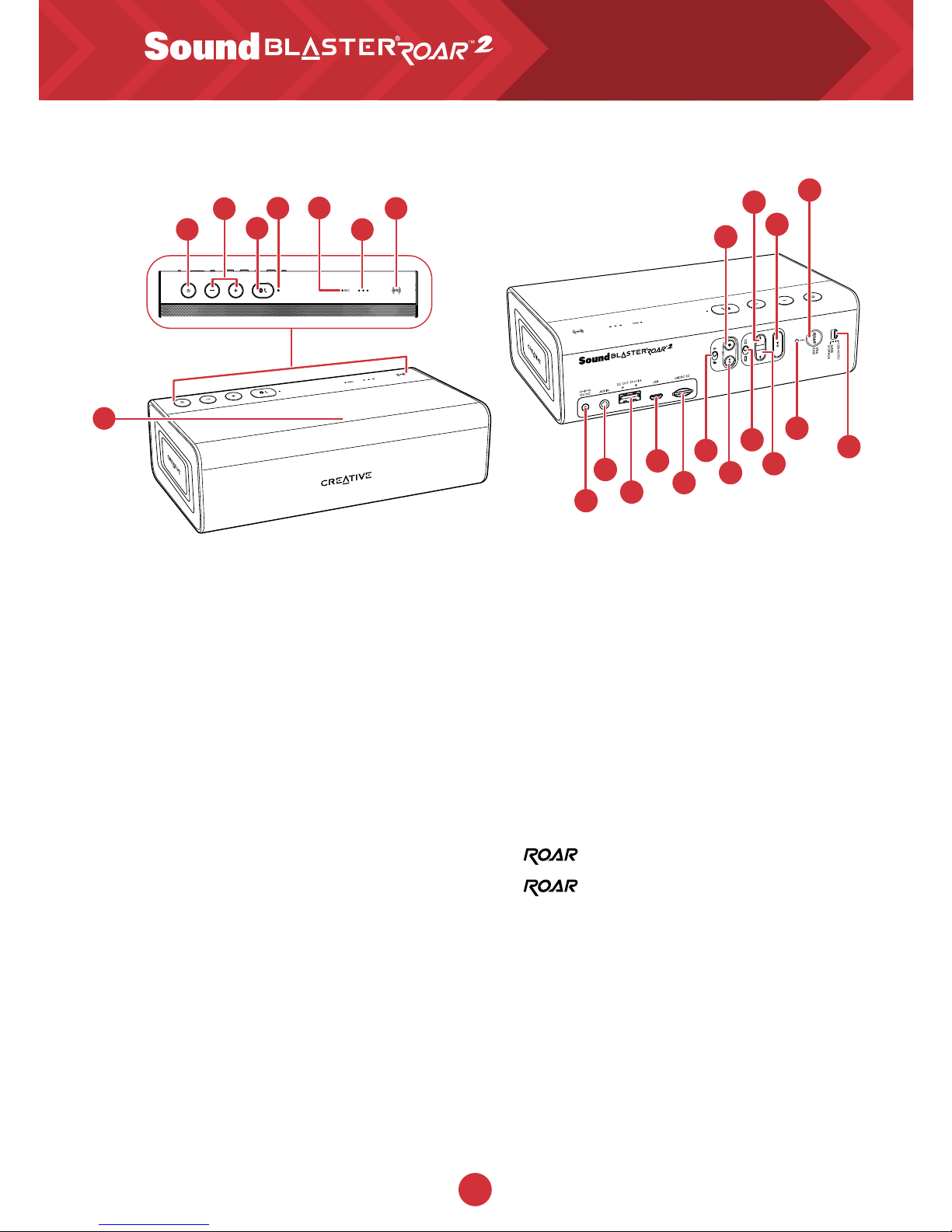
2
Overview
1. Power ON / Standby Button
2. Volume Up / Down Button
3. Multifunction Button
- For
Bluetooth
®
pairing / connecting
- Answering calls
4. Power /
Bluetooth
Status Indicator
5. Microphone
6. Record Indicator
7. Battery Indicator
8. NFC Receptor
9. DC Input
10. Aux-In
11. DC Out (USB 1.0A)
12. Micro USB Connector
13. MicroSD Slot
14. Mic On / Mute Switch
15. Record Button
16. (Record) Play / Pause Button
17. Random / Repeat All Switch
18. Previous Button
19. Next Button
20. (MP3 Playback) Play / Pause Button
21. / TeraBass indicator
22. / TeraBass button
23. USB Audio / Mass Storage mode switch
Top Rear
6
5
4
7
8
1
3
14
16
17
19
21
10
11
12
13
9
15
18
20
22
23
2
How do I disable Voice Prompt?
●
With the speaker powered ON, press both Volume “–“ and Multifunction Button at the
same time. A prompt is heard indicating voice prompt is disabled.
How do I enable Voice Prompt?
●
On a speaker with disabled voice prompt, ensure that it is powered ON. Press both
Volume “+“ and Multifunction Button at the same time. A prompt is heard indicating
voice prompt is enabled.
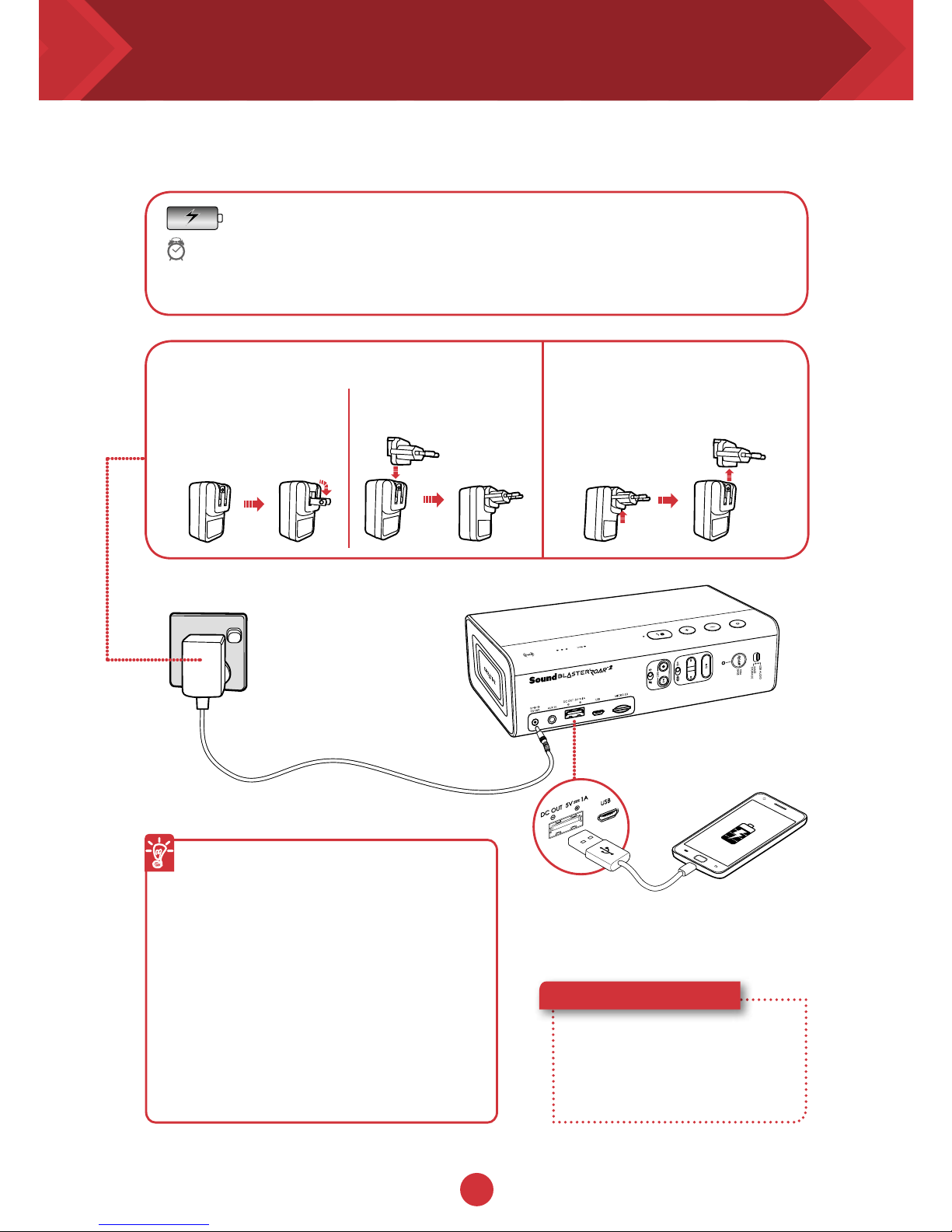
3
Charging your speaker - Power Adapter
The dual-purpose battery powers
your Sound Blaster Roar and also
charges your smartphone!
Here’s how you do it!
Simply connect a USB cable
to the Sound Blaster Roar’s
USB DC Out and the other
end to your smartphone.
Optimize your charging
●
The speaker will charge your
smartphones even when the speaker
is off.
●
When turned on, some smartphones
require a higher charging rate than
battery banks can typically provide.
For the quickest charging time,
turn off your smartphone before
charging it.
Option 1 : Power Adapter
Charge the speaker with the supplied power adapter for at least
3 hours before use. Please ensure your speaker is powered off
for optimised charging.*
* Battery performance may degrade over time depending on
charge cycles.
3 Hours
US, Japan & Taiwan
Assembling the Power Adapter Removing Adapter Plug Head
Europe
- Supplied interchangeable plugs
may vary to region and country
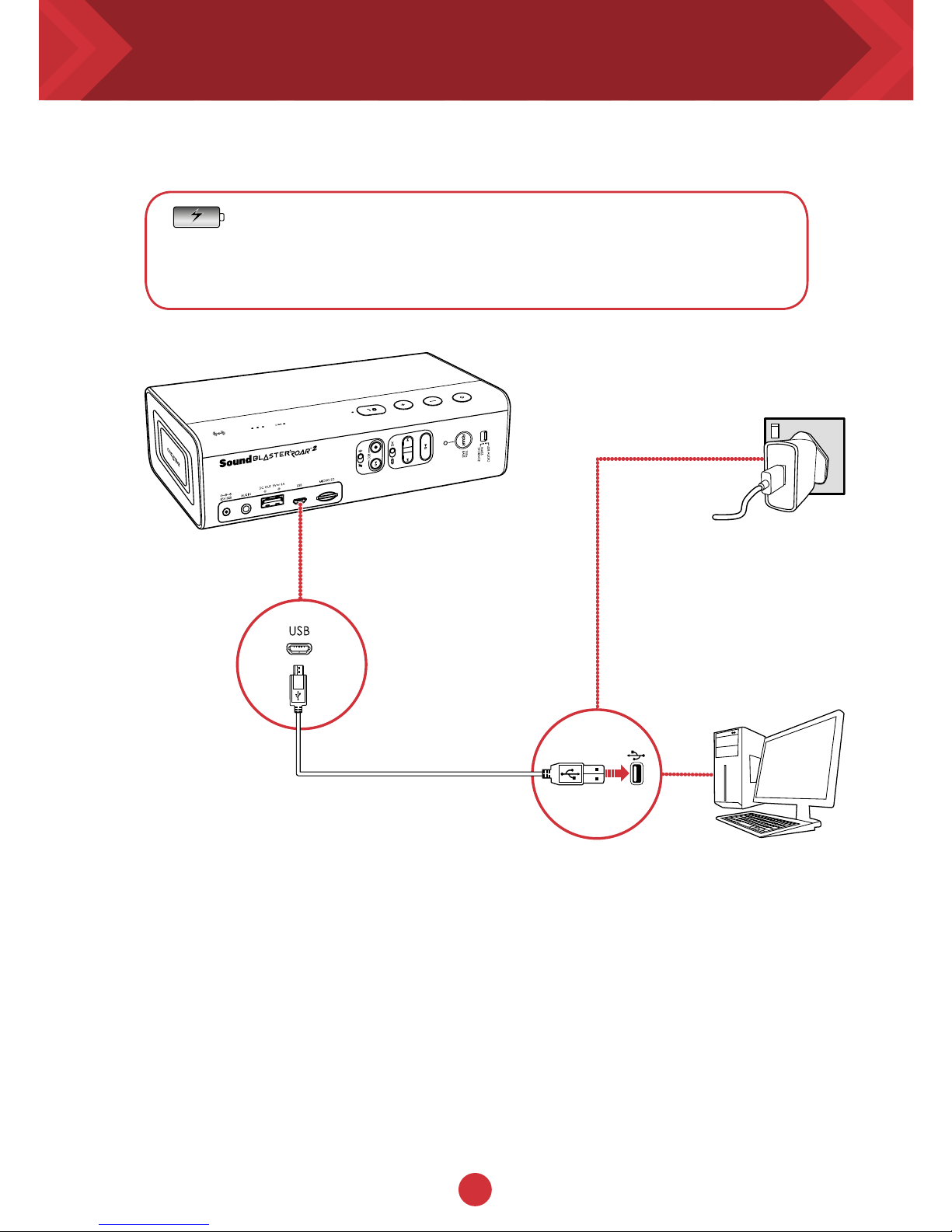
4
Charging your speaker - USB Power
Option 2 : USB
The Sound Blaster ROAR can also be charged using a
USB cable.
It may take longer to charge due to USB power limitation.
Switch off your speaker when charging.
TIP:
Lithium-ion battery life may suffer when it is constantly fully depleted
or overexerted at low voltage. It is a good practice to keep the battery
well charged.
For optimized charging: Creative recommends using the bundled USB
cable for optimized charging.
Mains
PC/Mac
* Not included, USB
adapter with DC 5V
and up to 1A output
rating can be used.
