Page 1
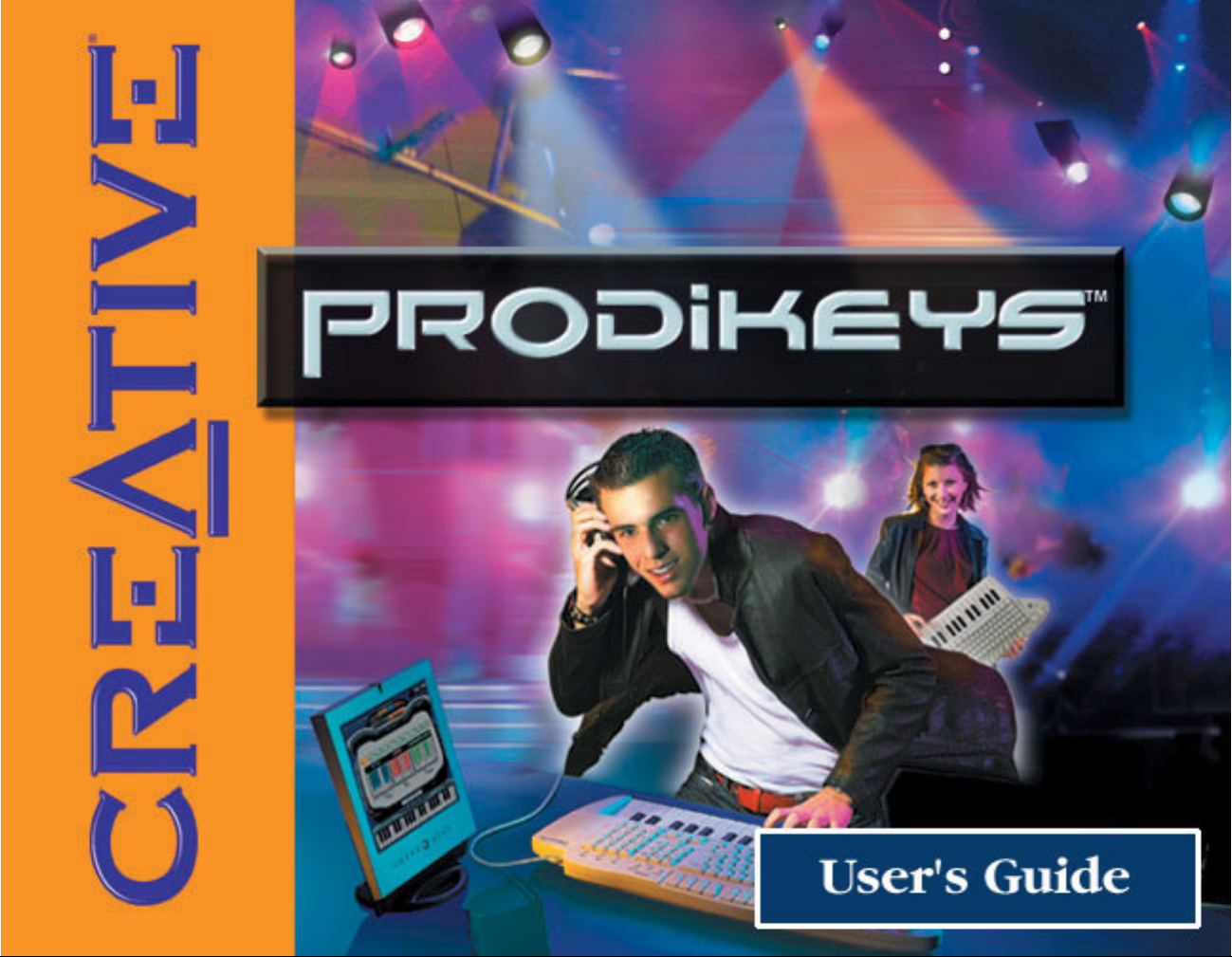
Page 2

User’s Guide
Creative Prodikeys
Information in this document is subject to change without notice and does not represent a commitment on the part of Creative Technology Ltd. No
part of this manual may be reproduced or transmitted in any form or by any means, electronic or mechanical, including photocopying and recording,
for any purpose without the written permission of Creative Technology Ltd. The software described in this document is furnished under a license
agreement and may be used or copied only in accordance with the terms of the license agreement. It is against the law to copy the software on any
other medium except as specifically allowed in the license agreement. The licensee may make one copy of the software for backup purposes.
The Software License Agreement is found in a separate folder on the installation CD.
Copyright © 1998-2003 Creative Technology Ltd. All rights reserved.
Version 2.0
March 2003
Sound Blaster and Blaster are registered trademarks, and Prodikeys is a trademark of Creative Technology Ltd. in the United States and/or other
countries. Microsoft, MS-DOS, Windows and the Windows logo are registered trademarks of Microsoft Corporation. Intel and Pentium are registered
trademarks of Intel Corporation. All rights reserved. All other products are trademarks or registered trademarks of their respective owners.
Page 3

Contents
Page 4

Contents
Introduction
Introduction....................................................................................................................... i
Minimum System Requirements .............................................................................. i
More Help ................................................................................................................. i
Getting More Information........................................................................................ ii
Online Registration .................................................................................................. ii
Technical Support and Warranty ............................................................................. ii
Document Conventions........................................................................................... iii
1 About Your Creative Prodikeys
Parts of Creative Prodikeys .......................................................................................... 1-1
Removing the Music Keyboard Cover ......................................................................... 1-2
Maintaining Creative Prodikeys ................................................................................... 1-3
2 Setting Up Your Creative Prodikeys
Installing Hardware ..................................................................................................... 2-1
Installing Software........................................................................................................ 2-2
3Getting Started
Starting the Software .................................................................................................... 3-1
Learning how to use the Software ................................................................................ 3-2
Page 5
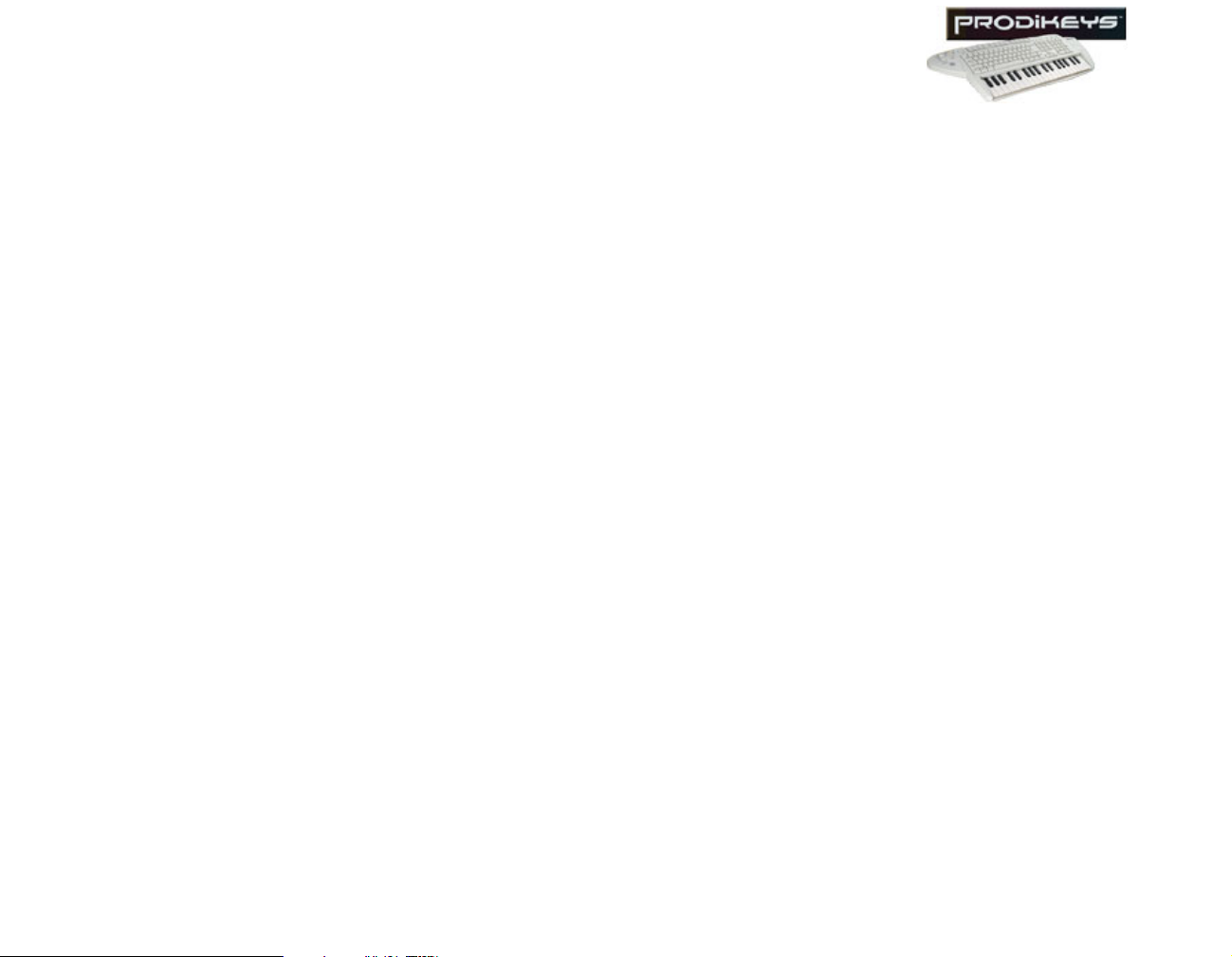
Configuring Power Management settings .................................................................... 3-3
A General Specifications
General Specifications................................................................................................. A-1
B Troubleshooting
Problems with installing Creative Prodikeys............................................................... B-1
Page 6

Introduction
Page 7

Introduction
Introduction
Minimum System Requirements
Thank you for choosing Creative Prodikeys™, another quality product from Creative Technology Ltd.,
the worldwide leader in digital entertainment products.
Creative Prodikeys is a revolutionary keyboard that consists of both a computer keyboard and a music
keyboard with 37 touch-sensitiveMIDI keys. It comes with the easy-to-use Creative Prodikeys software,
which you will use to interact with and control your Creative Prodikeys.
Creative Prodikeys is for everyone, even if you have no background in music. With Creative Prodikeys,
you can create music instantly, play music for fun, learn to play songs or conduct a performance. You
can even record what you have played and use it for presentations or home video productions.
Playing and learning music has never been easier.
Your Prodikeys requires at least:
❑ Intel
❑ Desktop computer system
❑ 128 MB RAM
❑ 325 MB free hard disk space
❑ Microsoft
❑ Onboard audio device or audio card (Sound Blaster
❑ CD-ROM drive for software installation
❑ Speakers or headphones
❑ Internet connection for downloading Internet content
®
Pentium® 233 MHz (or similar class) processor
®
Windows® 98 SE, Windows Me, Windows 2000 or Windows XP
audio experience)
*
with Intel or 100% compatible motherboard chipset
®
audio card included in selected packages for best
More Help In the Creative Prodikeys software, click the Help button for a helpful tutorial and for detailed
information on using the software. You can also click the How to Play button, located near the topcenter of the program, for basic step-by-step instructions on using the mode that you are currently in.
* Notebooks currently not supported.
Introduction i
Page 8

Getting More Information
Visit www.creative.com or www.prodikeys.com for the latest news and updates on your Creative
Prodikeys. Additional Fun Mixes, Penta Tunes, Music Styles and Learnable Songs can also be
downloaded from these websites.
Online Registration
Technical Support and Warranty
Enjoy a host of benefits by registering your products during installation, or at
www.creative.com/register. Benefits include:
• Service and product support from Creative
• Exclusive updates on promotions and events
Technical Support information can be found in the Installation CD.
D:\Support\<Language>\Support.pdf.
For Warranty information, can also be found in the Installation CD.
D:\Warranty\<Region>\<Language>\Warranty.pdf
(where D: represents your CD-ROM drive, <Region> represents the region you are in and <Language>
represents the language the document is in).
Please keep your Proof of Purchase for the duration of the Warranty period.
Introduction ii
Page 9

Document Conventions
Tip. This tells you about short cuts or hints relating to a feature.
Note. This highlights additional or important information about a feature.
Caution! This highlights proper usage of your product. Use this information
to avoid risky situations.
Warning! This warns you of possible hazards to yourself or your product,
that may result in injury or damage.
Introduction iii
Page 10

1
About Your Creative Prodikeys
Page 11

About Your Creative Prodikeys
In this chapter, we will familiarise you with the different parts of your Creative Prodikeys, so that you
can follow the instructions in the other chapters easily.
Parts of Creative Prodikeys
The 37 keys on the music
keyboard are touchsensitive; the harder you
strike the keys, the louder
the sound will be.
Volume Control wheel
Use this to adjust the volume.
Pitch Bend wheel
Use this to change the pitch of
a music note quickly.
Fun button
Press this to start the
Prodikeys software.
Strap holder (1)
Pull this out and secure one
end of a guitar strap here, and
the other end to Strap holder
(2), so that you can freely carry
Creative Prodikeys like a
guitar.
Music Keyboard
Use this to play music notes. The
Prodikeys software must be started
for the music keyboard to work
properly.
Function/Chord keys
Use these as normal function keys (F1
to F12) when typing and use these as
chord keys in some modes of the
Creative Prodikeys software.
Music Keyboard cover
Use this to cover the music keyboard
when not in use. It can also act as a
palm rest as you type.
Internet Portal buttonsPress
these buttons to access the
Creative, Prodikeys or SoundFont
website when using the Prodikeys
software.
Strap holder (2)
Pull this out and secure one
end of the guitar strap here.
See Strap holder (1).
Figure 1-1: Parts of your Creative Prodikeys
About Your Creative Prodikeys 1-1
Page 12

Removing the Music Keyboard Cover
The music keyboard on your Creative Prodikeys is protected by a cover, which also acts as a palm rest as
you type. To use the music keyboard, you will need to remove the cover.
To remove the music keyboard cover: Press down the upper corners of the cover and slide it out, as
shown below.
Figure 1-2: Removing the music keyboard cover.
About Your Creative Prodikeys 1-2
Page 13

Maintaining Creative Prodikeys
When your Creative Prodikeys gets dirty, use a soft, damp cloth to clean the exterior. Do not use any
liquid or aerosol cleaners as these may damage your Creative Prodikeys.
About Your Creative Prodikeys 1-3
Page 14

2
Setting Up Your Creative Prodikeys
Page 15

Setting Up Your Creative Prodikeys
Installing Hardware
Creative Prodikeys is not
hot-pluggable. You must
turn off your computer
before connecting or
disconnecting Creative
Prodikeys.
Connect your Creative Prodikeys to your computer’s PS/2 keyboard port as shown below.
PS/2
keyboard port
PS/2
cable
Computer
Creative Prodikeys
Figure 2-1: Connecting Creative Prodikeys to your computer.
Setting Up Your Creative Prodikeys 2-1
Page 16

Installing Software
You have to install the
software for your Creative
Prodikeys to work
properly.
To install the software:
1. Insert the Creative Prodikeys software Installation CD into your CD-ROM drive. An installation
screen appears. If not, start Windows Explorer, right-click the CD-ROM drive icon, and then select
AutoPlay.
2. Follow the instructions on the screen to complete the installation.
Setting Up Your Creative Prodikeys 2-2
Page 17

3
Getting Started
Page 18

Getting Started
Starting the Software
After starting the software,
press the Fun button to
switch between minimised
and maximised views.
You will need to start Creative Prodikeys before you can play on the Creative Prodikeys music keyboard.
To start the software: Press the Fun button on the Creative Prodikeys keyboard.
Fun button
Figure 3-1: Creative Prodikeys keyboard.
Getting Started 3-1
Page 19

Learning how to use the Software
After starting the software, you should see something similar to Figure 3-2 on your screen.
How To Play button
Figure 3-2: Creative Prodikeys software.
Click the Help button and refer to the Help file for instructions on how to use the software.
This Help file contains a tutorial that is designed to give you a quick overview of how to use the
software. We recommend that you read through all the lessons of the tutorial before you begin using the
software.
If you have completed the tutorial and need help while using the software, you can quickly refer to
specific Help topics in the Help file for detailed instructions.
You can also click the How to Play button for basic step-by-step instructions on using the mode that you
are currently in.
For a simple demonstration of what you can do in the mode that you currently in, click the Demo button.
The Demo button is not available in Learn mode and Perform mode.
Help button
Demo button
Getting Started 3-2
Page 20

Configuring Power Management settings
If you have enabled power saving or power management on your computer, you should set your
monitor's power management properties to Never. You should also configure your screen saver so that it
deactivates when you move your mouse.
Getting Started 3-3
Page 21

A
General Specifications
Page 22

General Specifications
General
Specifications
❑ Standard IBM-compatible computer keyboard with 104 keys.
❑ Integrated music keyboard with 37 touch-sensitive MIDI keys.
❑ Pitch Bend wheel.
❑ Volume Control wheel.
❑ Internet Portal buttons.
❑ PS/2 connector for connecting to computer's PS/2 keyboard port.
General Specifications A-1
Page 23

B
Troubleshooting
Page 24

Troubleshooting
Problems with installing Creative Prodikeys
Creative Prodikeys cannot be detected, even after the connections are checked and the software
installed.
There may be a conflict with a USB Legacy Device setting on your computer’s motherboard.
Consult your computer’s motherboard manual to disable the USB Legacy Device setting.
Troubleshooting B-1
