Creative Sound Blaster Jam, GH0300 User Manual
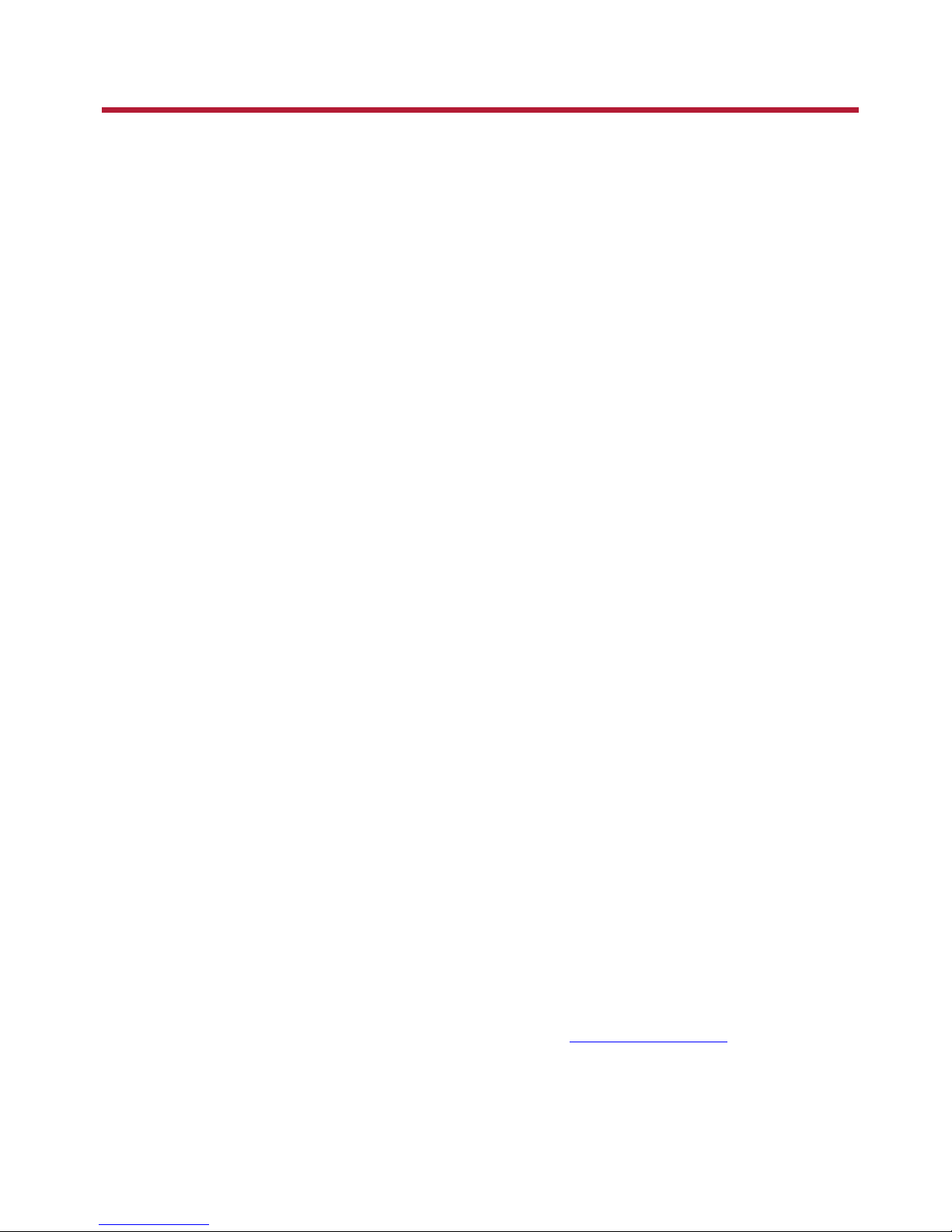
Introduction
Thank you for choosing the Sound Blaster JAM(GH0300)Bluetooth®headset! The ultra light weight
headset offers you hands-free communication and audio streaming when connected to your Bluetooth
device. With all necessary controls easily accessible on one earcup, it also provides you with one-click
audio enhancements.
Package Checklist
Your Sound Blaster JAM package comes with the following:
l The Sound Blaster JAM headset
l 1m USB cable
l Quick Start leaflet
l Warranty leaflet
System Requirements
For Windows®OS
l Intel® Core™2 Duo or AMD equivalent processor, 2.8 GHz or faster recommended
l Microsoft
®
Windows 8.1 64-bit or 32-bit, Windows 8 64-bit or 32-bit, Windows 7 64-bit or 32-bit,
Windows Vista®64-bit or 32-bit
l 1 GBRAM
l 600 MB of free hard disk space
l Powered USB 2.0 / USB 3.0 port
For Mac®OS
l Intel® Core™2 Duo, 2.8 GHz or faster recommended
l Mac OS X® 10.6.8 or higher
l 1 GB RAM
l 600 MB of free hard disk space
l Powered USB 2.0 / USB 3.0 port
For iOS device
l iPhone
®
/ iPad®running iOS 5.1.1 or higher for Bluetooth
For Android device
l Phone / tablet running Android 2.3 or higher for Bluetooth
Registering Your Product
Registering your product ensures you receive the most appropriate service and product support
available. You can register your product during installation or at register.creative.com. Please note that
your warranty rights are not dependent on registration.
Introduction 1
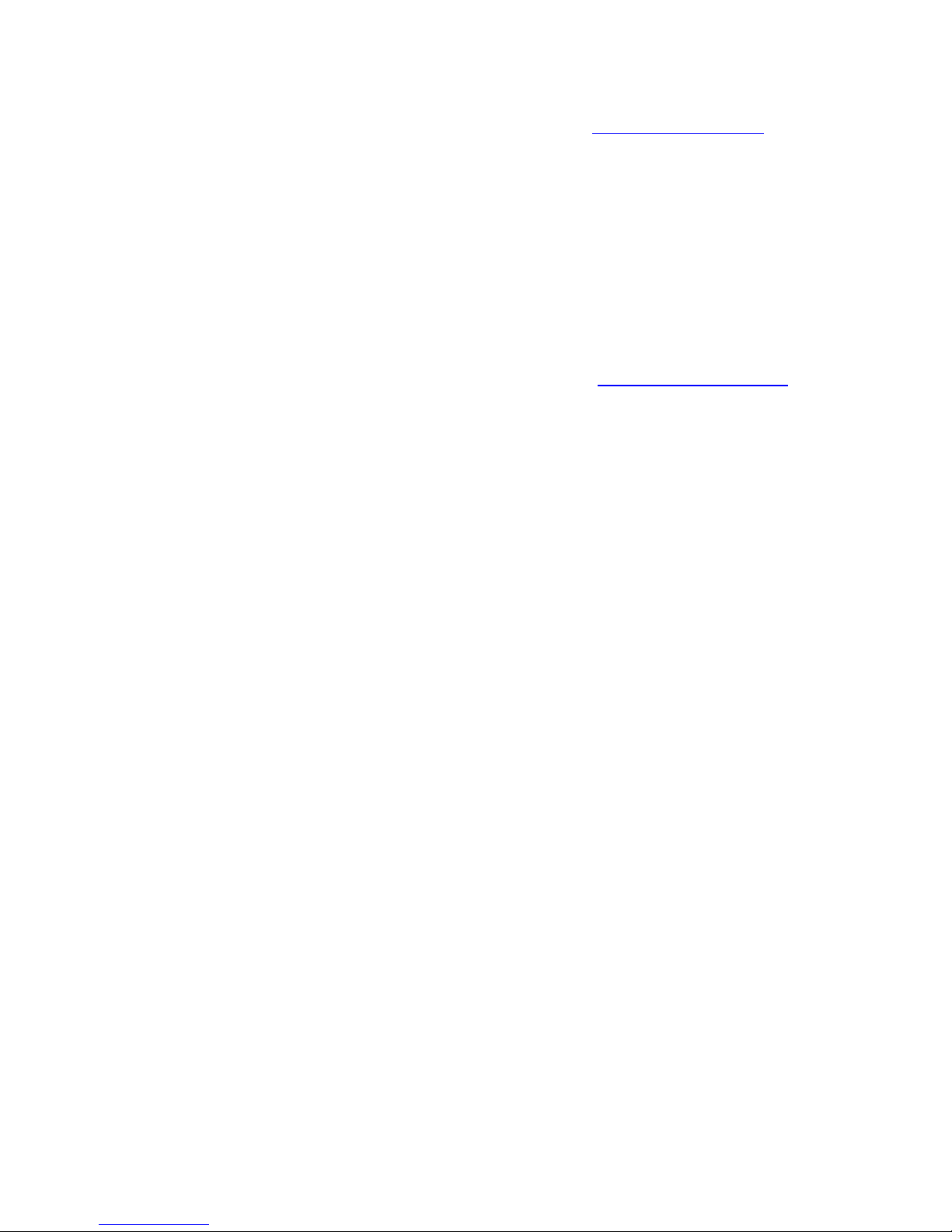
More Help
For the latest news and products for the Sound Blaster, please visit www.soundblaster.com. The site
also includes information on making purchases, technical help and the latest software updates.
Using Creative Software AutoUpdate
Locating, downloading and installing updates for your Creative products is now simpler and faster with
the web-based Creative Software AutoUpdate system.
When you connect to Creative Software AutoUpdate via the Internet, the website will analyze your
computer system to determine your operating system, language and which Creative products are
connected to your system.
When this analysis is completed, you will then be given a list of only the most relevant software updates
for your connected products. The files can then be retrieved and installed.
To learn more about the Creative Software AutoUpdate, please visit support.soundblaster.com.
Note:
First-time users of Creative Software AutoUpdate may be prompted to authorize the download of a
browser component required for system analysis. Check to ensure that this content is signed by
Creative Labs, Inc., then click the Yes button.
Please ensure that all your Creative products are connected and installed on the same computer
running Creative Software AutoUpdate.
Introduction 2
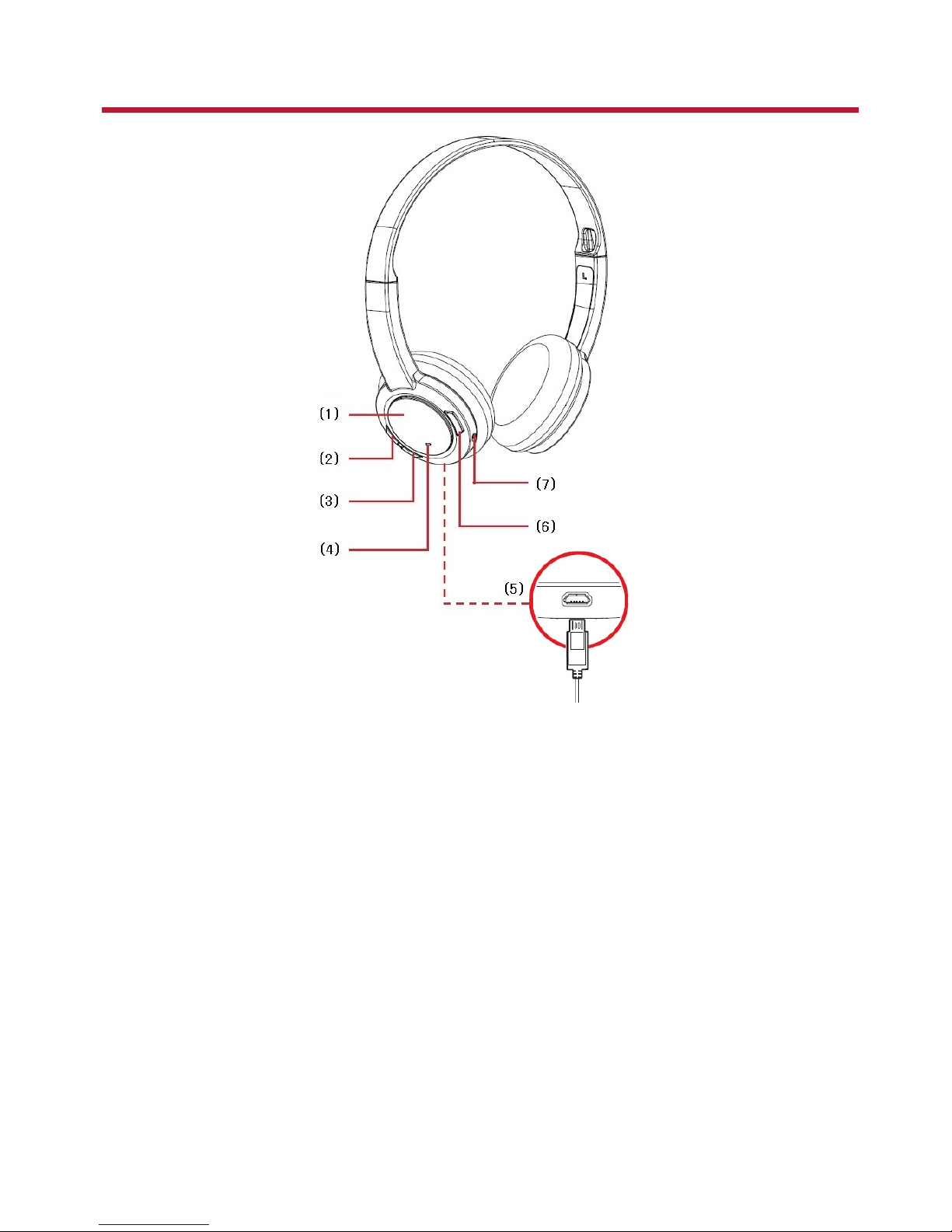
Product Overview
(1) Multifunction button /
NFC receptor
(2) Volume +
(3) Volume -
(4) LED indicator
(5) USBport
(6) Bass Boost button
(7) Microphone
Product Overview 3
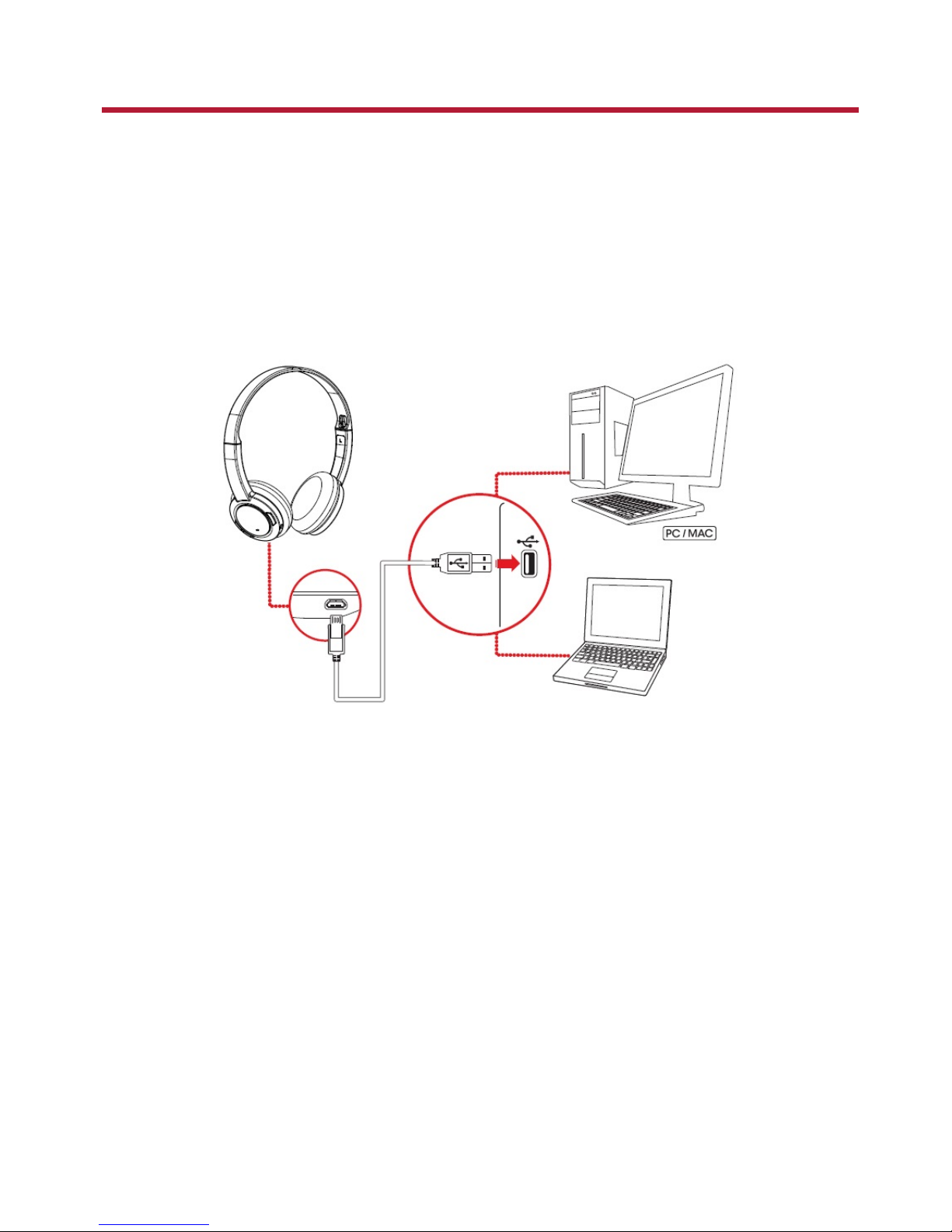
Setting Up Your Headset
Set up your headset in three simple steps:
1. Charge your headset
2. Connect your headset
3. Install the software
Step 1:Charge Your Headset
You are recommended to charge your headset before it is used for the first time. Connect your headset
to your computer using the USB cable, or connect it to a power supply via an adapter (available
separately). The LED will light in red when charging.
Using Your Headset While Charging
During subsequent charges, you can use your headset while it charges. The LED will light in red while
charging and return to its last status when fully charged.
You can also check the status of the battery via the battery indicator at the top right corner of the Sound
Blaster JAM Control Panel. Please refer to Using the Software for details.
Note:
The low battery tone will start beeping to inform users of its status 15 minutes before the headset is
completely powered off.
Setting Up Your Headset 4
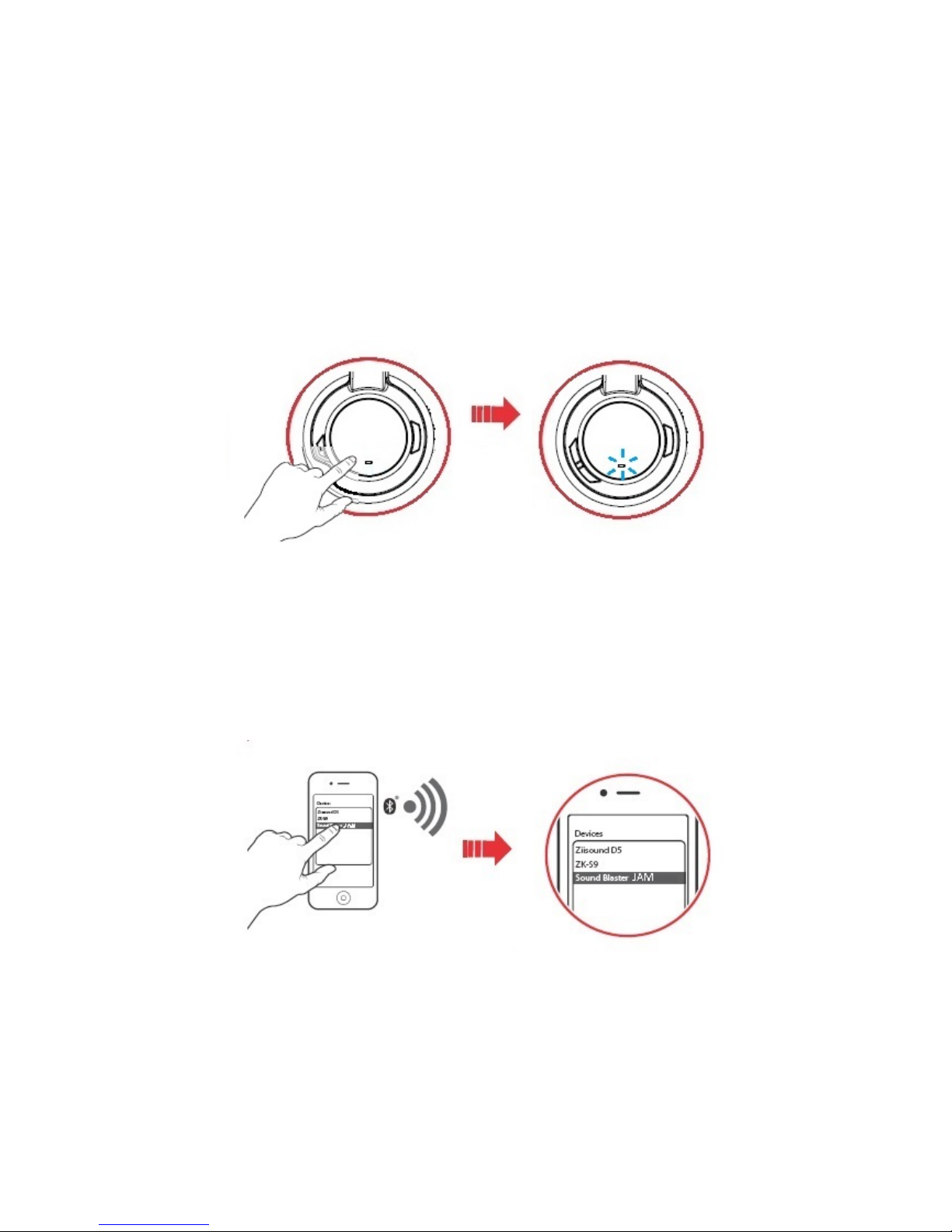
Step 2:Connect Your Headset
Turn on your Sound Blaster JAM by pressing the Multifunction button.
l Turn ON: Press and hold 2 seconds
l Turn OFF:Press and hold 4 seconds
Bluetooth Pairing
1. Activate pairing mode on the headset
Turn on your headset. If the headset has not been paired with any devices previously, it will go into
Bluetooth discoverable mode. Otherwise, it will be automatically paired to previously paired devices.
The Bluetooth discoverable mode is only available for 60 seconds after the headset is turned on. To
activate Bluetooth again, press the Multifunction button for 2 seconds. The LED will begin to blink
quickly in blue for 60 seconds while waiting to be connected.
2. Activate pairing mode on your device
Activate Bluetooth on your smart device. From the list of discovered Bluetooth devices, select "Sound
Blaster JAM".
Note:
Bluetooth pairing between these devices may vary depending upon the model type. Consult your
device’s manual on how to pair.
Setting Up Your Headset 5
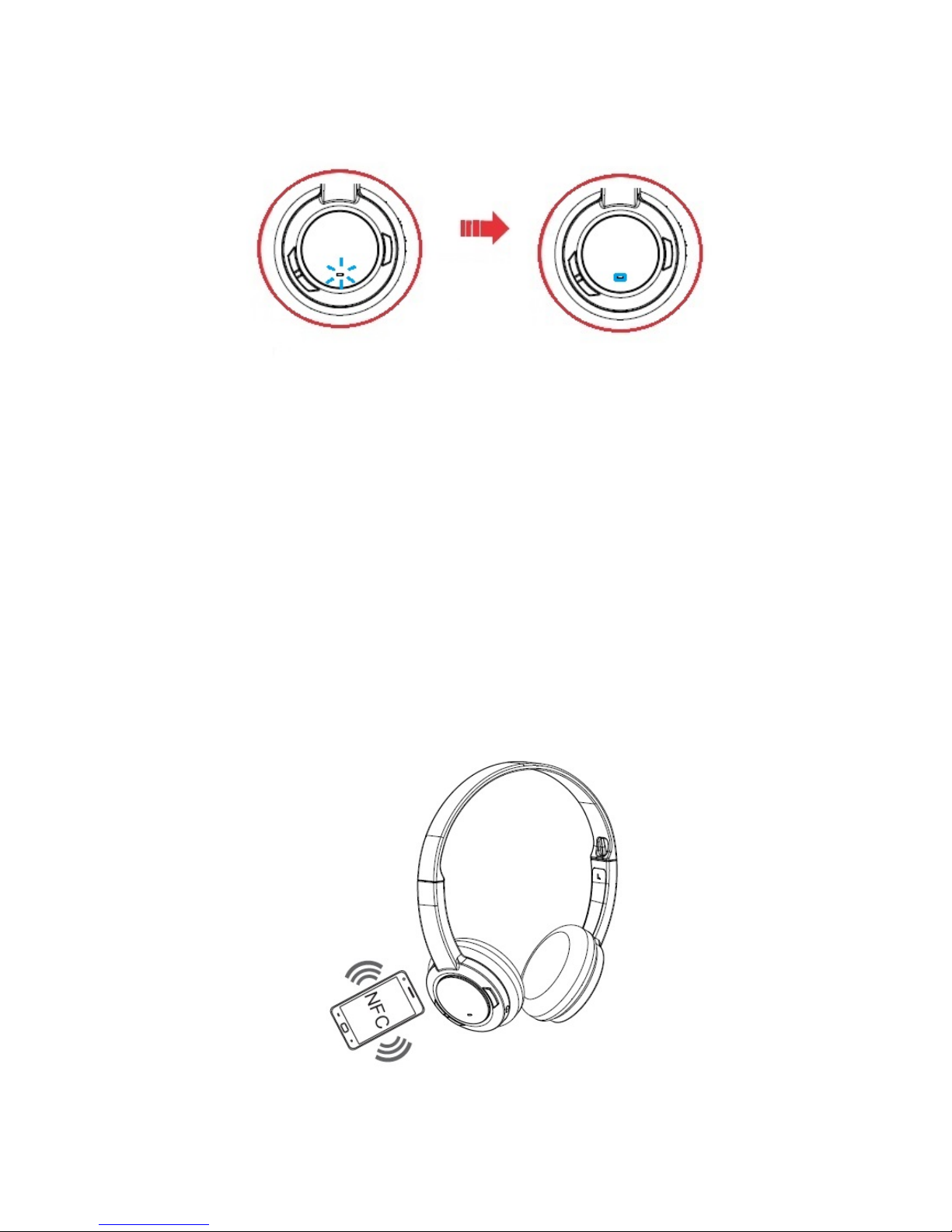
3. Pairing success
When the headset and the Bluetooth device are paired, the LED will flash slowly in blue to indicate
successful pairing before returning to its default / last status.
Pairing Multiple Devices
The Sound Blaster JAM is able to pair up to two smart devices at the same time! To have the second
device paired, repeat steps 1 to 3. If a user wishes to pair the headset with a third smart device, one of
the two devices that are currently paired with the headset has to be unpaired.
Note:
Only one of the devices is able to play music at one time. The last paired smart device takes
precedence over the other device.
When there's an incoming call, the call takes precedence over audio playback -- music fades out and
the ringtone will be heard.
NFCPairing
Bring your NFC-enabled device close (20mm) to the NFC zone / Multifunction button. The LED will
blink slowly in blue and a 3-note tone will be heard to indicate successful pairing. Play music from your
device and experience superb audio realism and stunning 3D surround effects.
If you wish to unpair the devices, simply tap your NFC device on the headset again.
Setting Up Your Headset 6
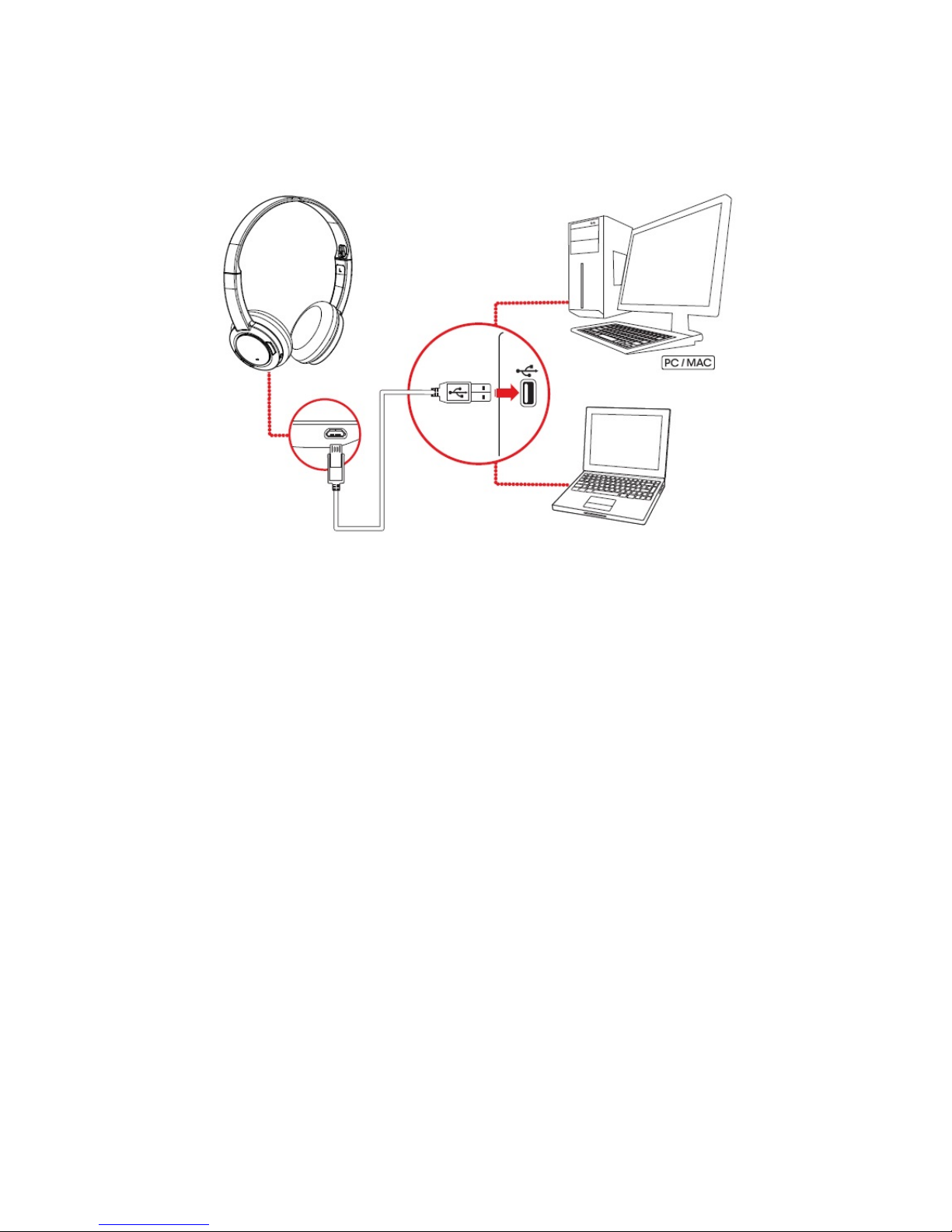
USBConnection
Connect your headset to a computer using the USB cable. Turn it on by pressing and holding the
Multifunction button for 2 seconds. The LED will light in green when it is successfully turned on. You
can stream audio from your computer through the USB connection.
Note:
Profile setting adjustments via Sound Blaster JAM Control Panel is only available in USB Digital Mode.
Refer to Using the Software for more information.
Set the default audio device (Mac OS ONLY)
1. Go to System Preferences and click Sound.
2. Select Sound Blaster JAM in both the Output and Input tabs.
Setting Up Your Headset 7
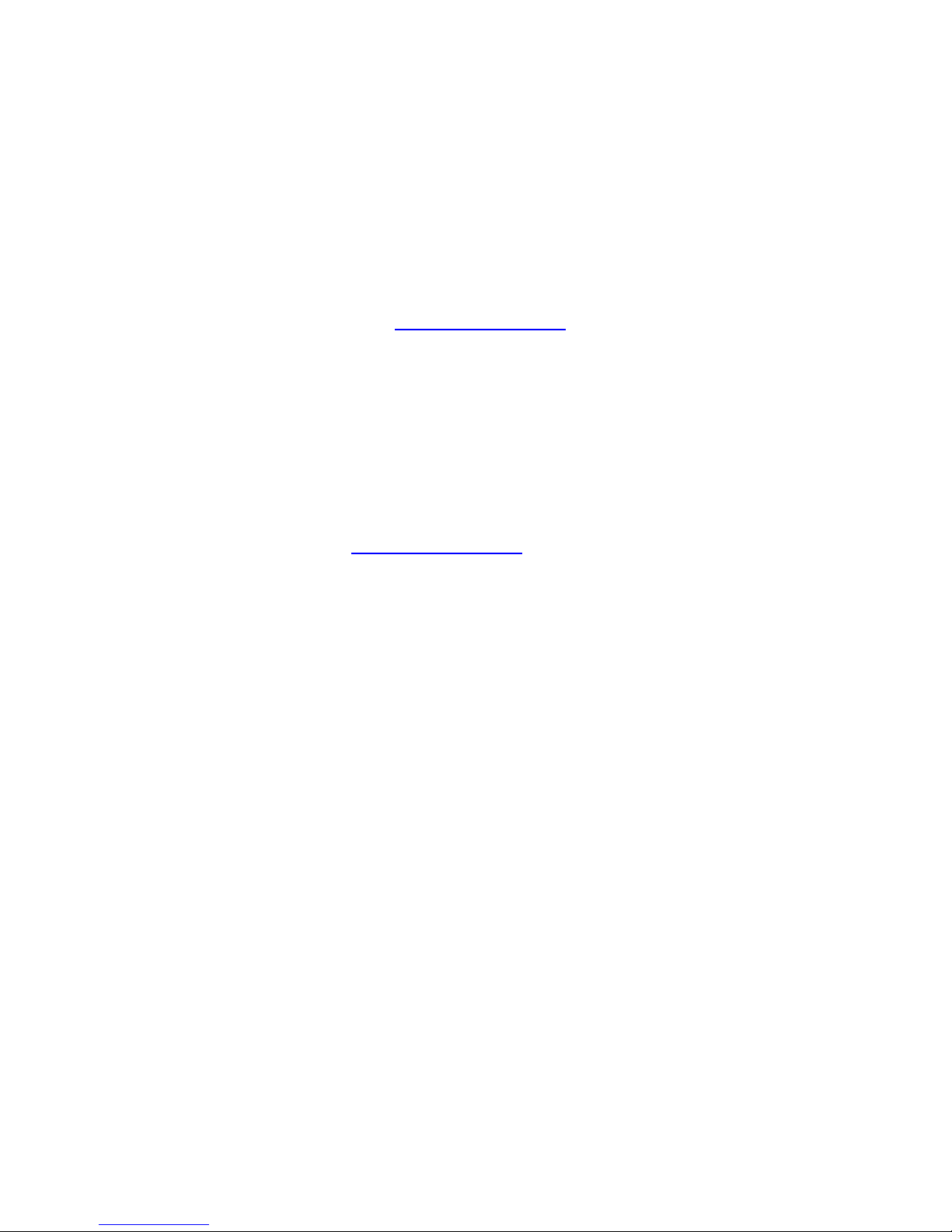
Step 3:Install the Software
Your headset is now ready for use. However, you can enhance your audio and voice experience via an
optional software package that can be downloaded and installed into your PC. We recommend that you
download and install this software to make full use of all the features that your headset is equipped
with.
Note:
Ensure that your headset is turned on and plugged into your computer before downloading and
installing the software.
For Windows
1. Using a standard web browser, visit www.soundblaster.com and locate the software package for the
Windows operating system for your product.
2. Download this package into your local hard disk.
3. Locate and launch the software package.
4. Follow the on-screen instructions to complete the installation.
5. When prompted, restart your computer.
6. Launch the application by clicking Start > Programs or All Programs > Creative > Sound
Blaster JAM > Sound Blaster JAM Control Panel.
For Mac
1. Using your web browser, visit www.soundblaster.com and locate the software package for the Mac
OS for your product.
2. Download this package into your local hard disk.
3. Double-click the downloaded file to decompress it.
4. Double-click the uncompressed DMG file.
5. Double-click the Install icon and follow the subsequent on-screen instructions to complete the
installation.
6. Launch the Sound Blaster JAM Control Panel from the Applications > Creative > Sound
Blaster JAM folder.
For more details on the software and the various features it has to offer, refer to Using the Software.
Setting Up Your Headset 8
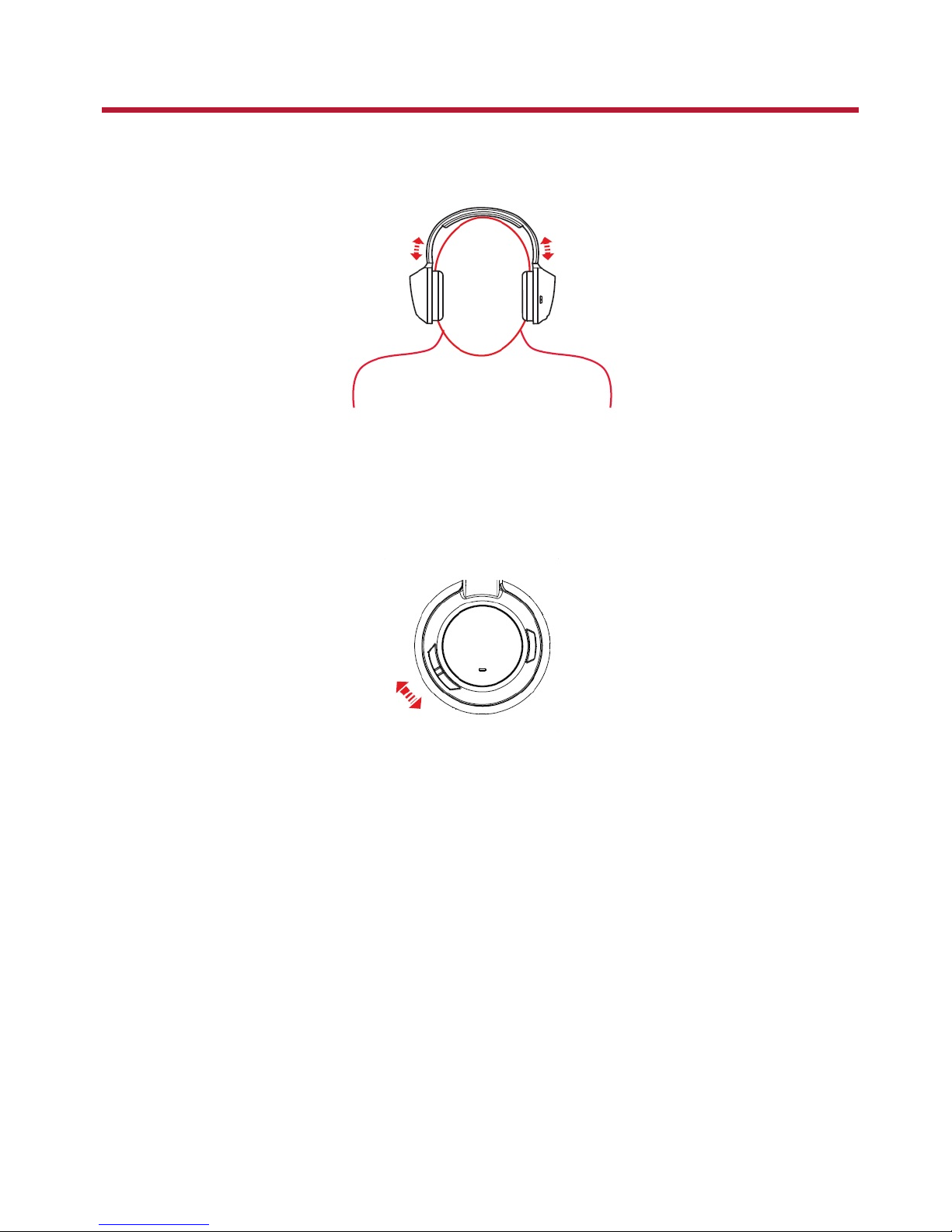
Using Your Headset
Wearing the Headset
Adjust the headband so that the headset rests lightly on your head. Do not tighten excessively.
Adjusting the Volume
The Volume Control on the headset cup can be used to adjust your headset volume to a comfortable
level. You can also adjust the volume via the software or the built-in volume settings on your computer.
CAUTION:
Do not listen to audio on your headset at high volumes for prolonged periods of time to avoid
impairing your hearing.
Using Your Headset 9
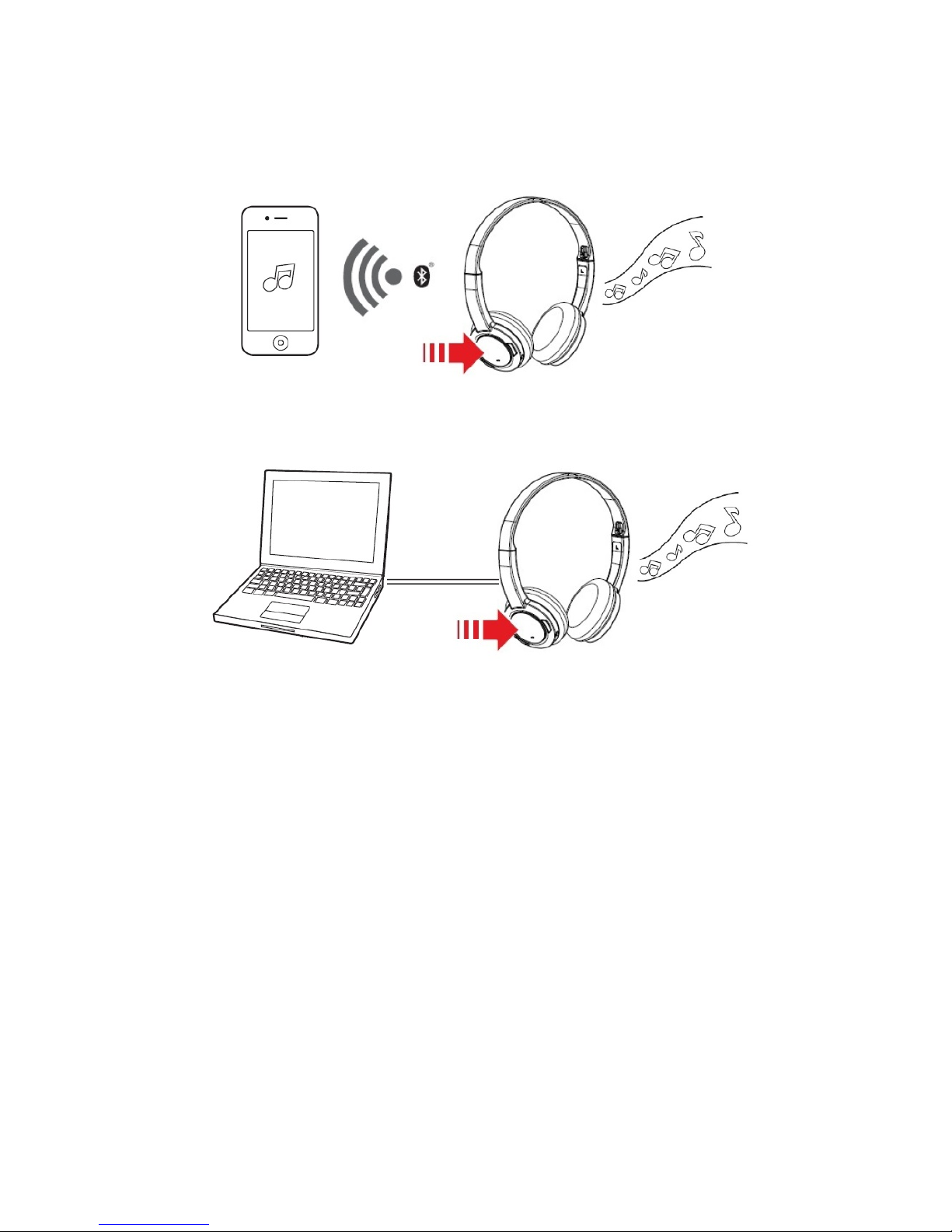
Playing Music or Movies
Connect your Sound Blaster JAM wirelessly to a portable entertainment device such as mobile phones
and tablets and enjoy clear audio quality on the go! Alternatively, you may connect it to your computer
via USB to enjoy the legendary Sound Blaster audio quality.
OR
Play, Pause or Resume Music
Tap on the Multifunction button once to play music and again to pause it. Similarly, tap on the same
button to resume.
Adjusting Volume
When listening to music, you may adjust the volume control to increase or decrease the music level.
Next Track or Previous Track
Press and hold the Volume + or Volume - button to skip to the next or previous track.
Note:
You can connect Sound Blaster JAM to a mobile device wirelessly and to your computer via USB at the
same time, and toggle between them.
Using Your Headset 10
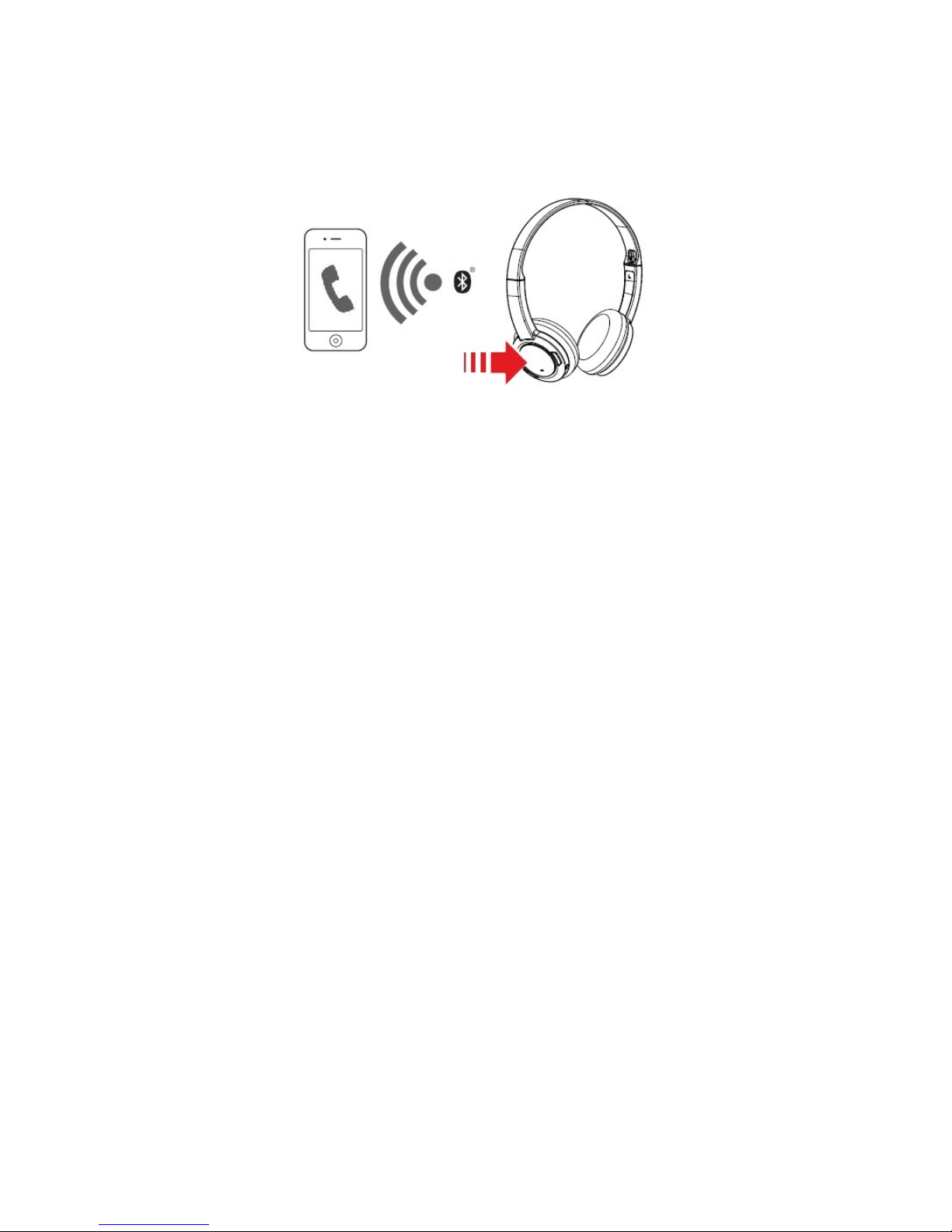
Answering and Ending Calls
When the headset is turned on, it goes into standby mode and waits for calls passively. After you have
ended a call on your mobile phone, the headset returns to standby mode or resumes your music again.
Answer or End a Call
When there's an incoming call from your mobile device while you are listening to music, the music fades
out and the ringtone will gradually be heard.
Tap on the Multifunction button once to answer the call, and tap on the same button again to end it.
The music will resume after the call has ended.
Reject a Call
Alternatively, you can also reject the incoming call by pressing and holding the Multifunction button.
Redial Last Number
Press and hold the Multifunction button to redial the last called number.
Note:
This feature is only available when the headset is connected via Bluetooth.
Using Your Headset 11
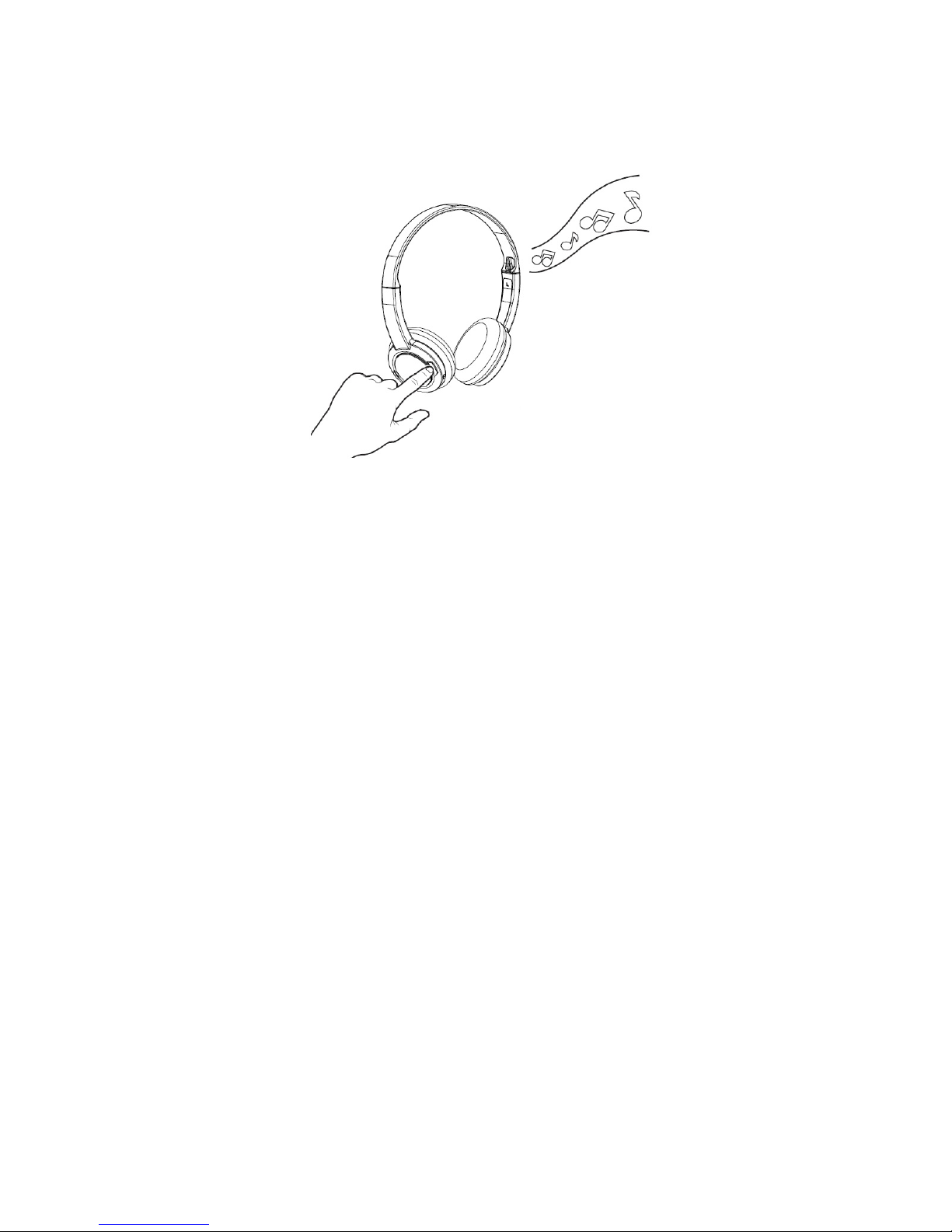
Enhancing Your Audio
Press the Bass Boost button during music playback to boost audio levels and produce better, louder
and more immersive surround sound. Press again to turn off Bass Boost.
Note:
This feature is only available when the headset is connected via Bluetooth.
Using Your Headset 12
