Page 1

User’s Guide
Model No.: GH0250
Page 2
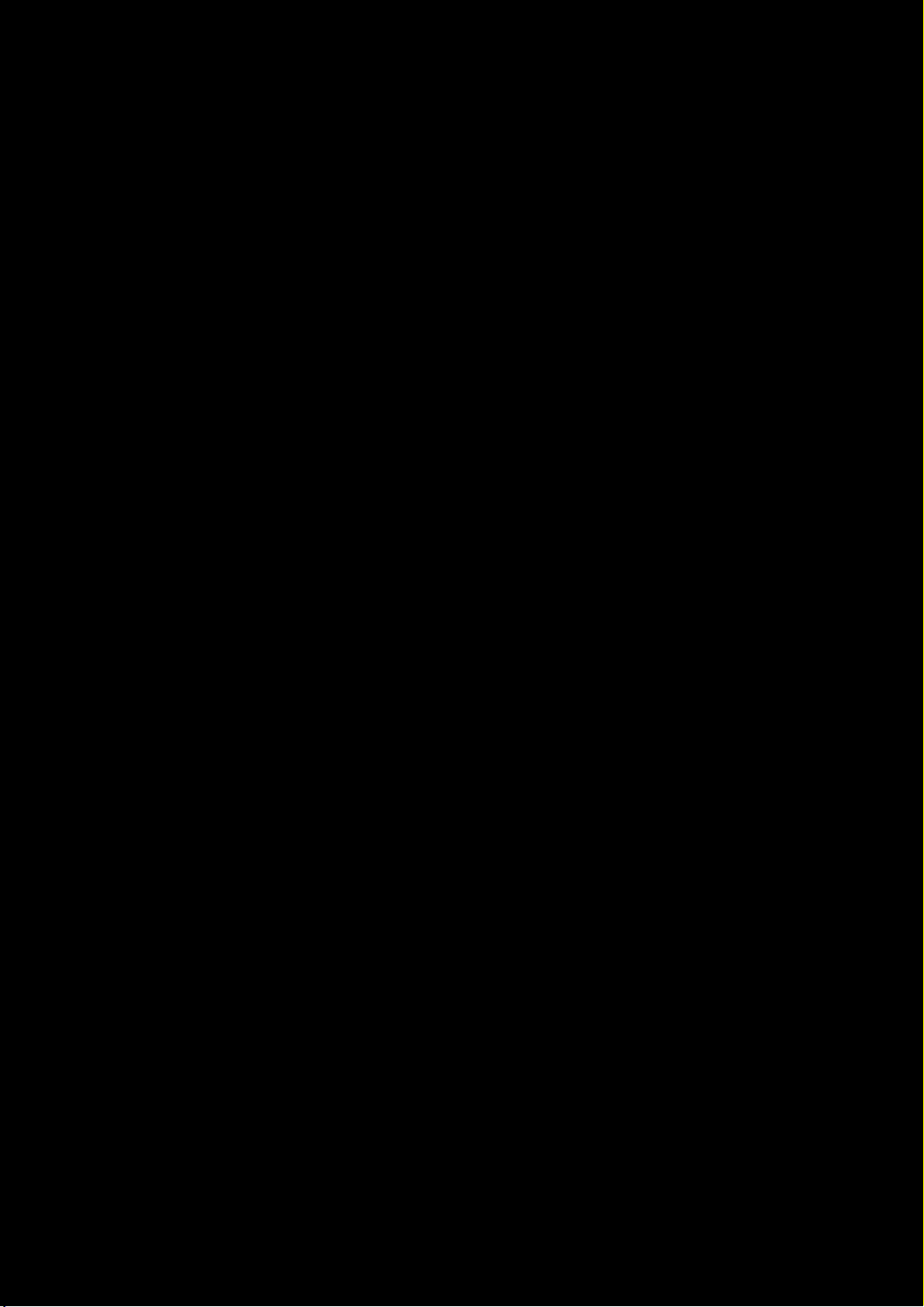
Congratulations!
Thank you for choosing the Sound Blaster EVO ZxR entertainment headset.
The EVO ZxR is a headset with advanced audio processing on the go! With the built-in SBAxx-1 chip,
the EVO ZxR meets the needs of today’s mobile consumers by enhancing compressed audio from
online sources.
It’s wireless too; NFC makes pairing your smart device with the EVO ZxR via Bluetooth amazingly
easy. Beyond that, the beam-forming dual microphone array guarantees crystal clear communication
in any environment.
The EVO ZxR also comes with ANC or Active Noise Cancellation, which is really helpful on an airplane
for cancelling out the rumble of the engines, so you can listen to your music or watch a movie and still
get a great audio experience. The Talk Through feature on the other hand allows you to have a
conversation without taking off your headset.
Package Checklist
Your Sound Blaster EVO ZxR package comes with the following:
l The Sound Blaster EVO ZxR
l MicroUSB-to-USB cable - Length: 1.8m (5.91ft)
l 4-pole analog cable - Length: 1.2m (3.94ft)
l Cable length: 1.2m (3.94ft) plus splitter adapter 0.6m (1.97ft)
l USB power adapter and plugs
l Airplane adapter
l Travel carry case
l Quick Start leaflet
Minimum System Requirements
l Intel Core™2 Duo processor 2.2 GHz, AMD Athlon 64x2 Dual Core or equivalent processor
l Microsoft® Windows® 8 64-bit or 32-bit, Windows 7 64-bit or 32-bit, Windows Vista 64-bit or
32-bit; Macintosh OS X 10.5.8 and above
l 1GB RAM
l Powered USB 2.0/3.0 port
For Sound Blaster Central,
l iOS version 5.0 and above
l Android version 2.2 and above
Note:
Due to programming changes, the recommended system requirements for the software and
applications may change over time.
Congratulations! 1
Page 3
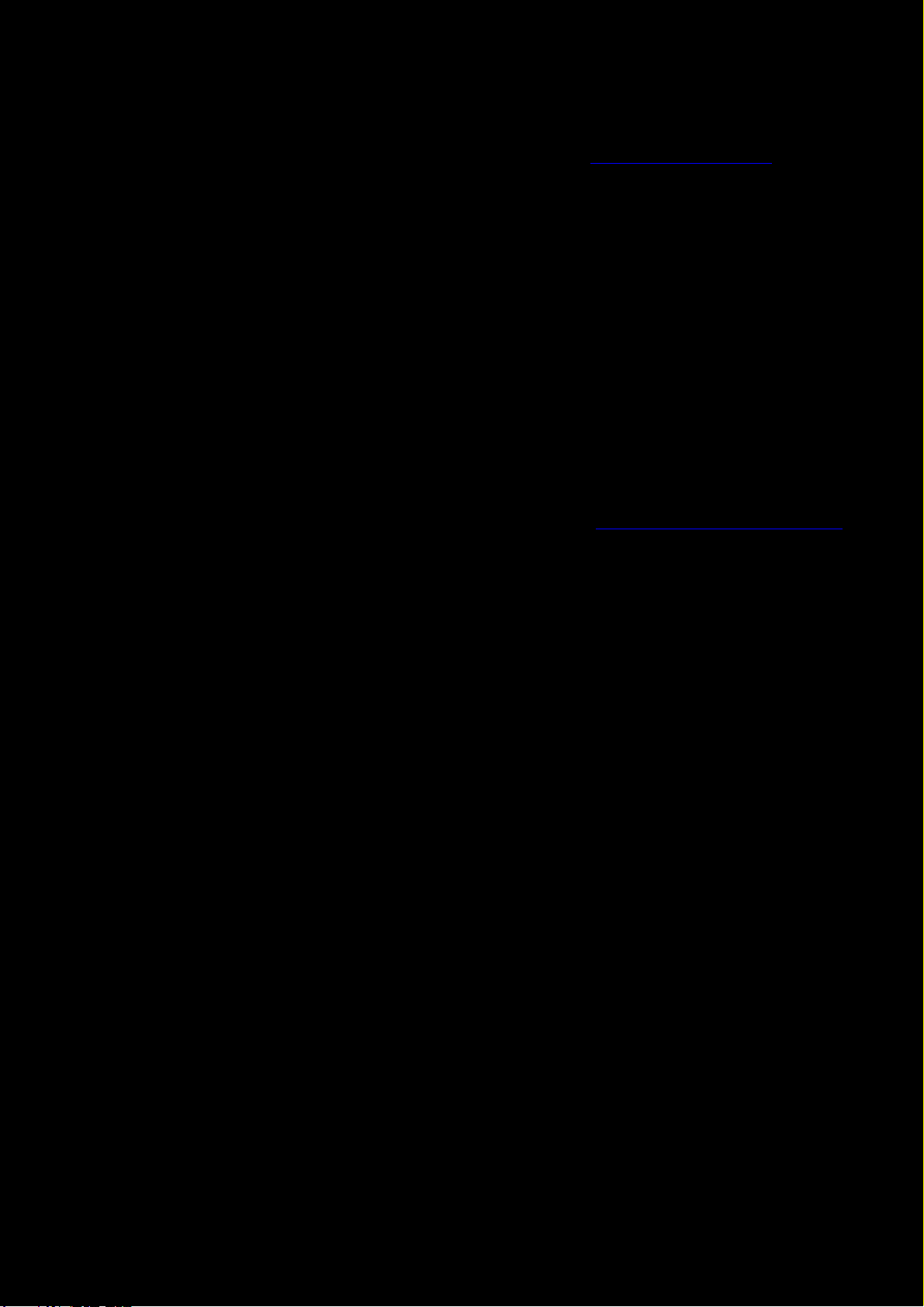
More Help
For the latest news and products for the Sound Blaster, please visit www.soundblaster.com. The site
also includes information on making purchases, technical help and the latest software updates.
Alternatively, install the Sound Blaster Central mobile app. Explore the Resources page to find out
more about Sound Blaster and your product.
Using Creative Software AutoUpdate
Locating, downloading and installing updates for your Creative products is now simpler and faster with
the web-based Creative Software AutoUpdate system.
When you connect to Creative Software AutoUpdate via the Internet, the website will analyze your
computer system to determine your operating system, language and which Creative products are
connected to your system.
When this analysis is completed, you will then be given a list of only the most relevant software
updates for your connected products. The files can then be retrieved and installed.
To learn more about the Creative Software AutoUpdate, please visit www.soundblaster.com/support.
Notes:
First-time users of Creative Software AutoUpdate may be prompted to authorize the download
of a browser component required for system analysis. Check to ensure that this content is
signed by Creative Labs, Inc., then click the Yes button.
Please ensure that all your Creative products are connected and installed on the same computer
running Creative Software AutoUpdate.
Congratulations! 2
Page 4
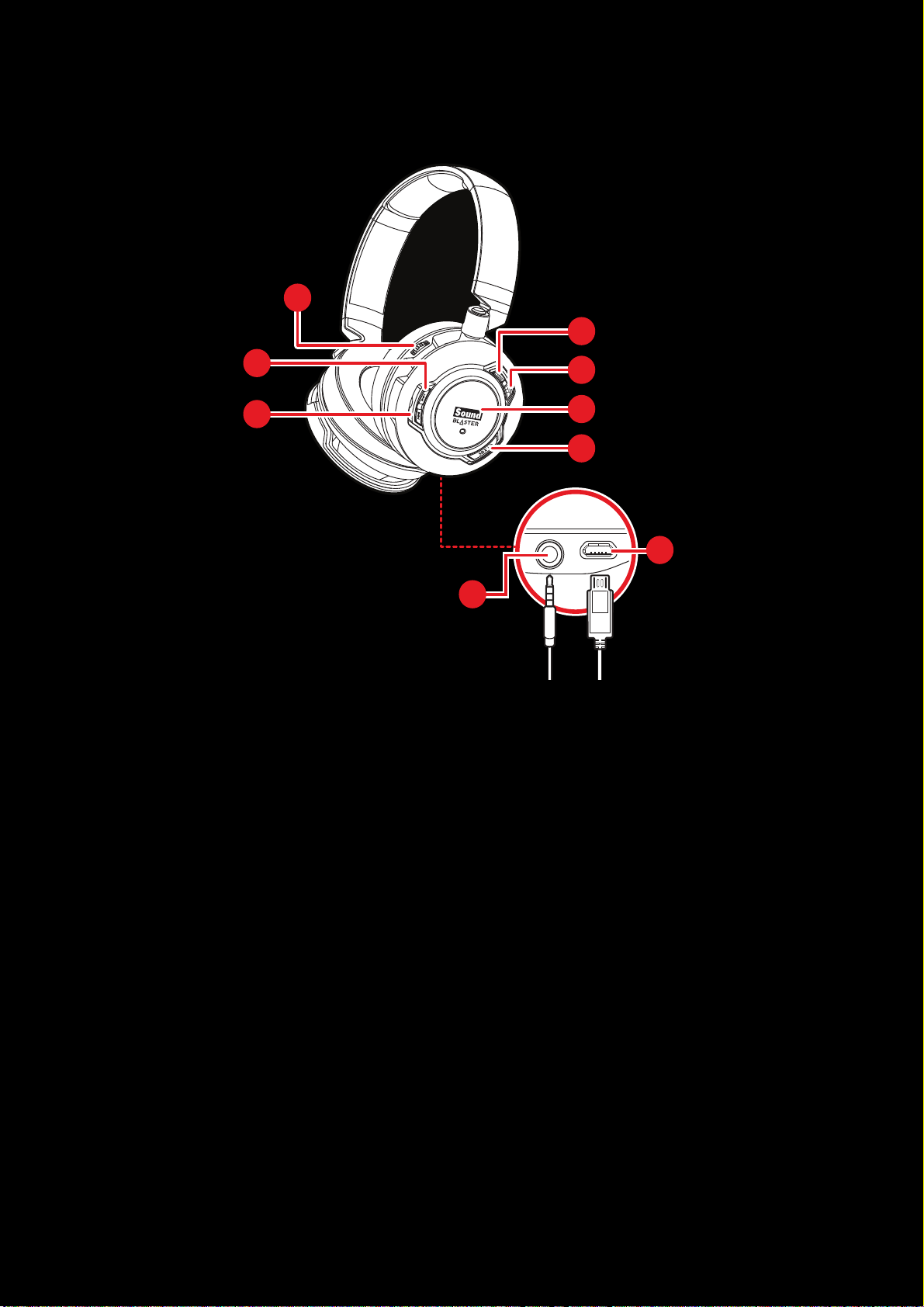
Overview
OR
9
8
1
2
3
4
5
6
7
1 - Volume Control
2 - Next Track / Forward Button
3 - Previous Track / Rewind Button
4 - Active Noise Cancellation Button
5 - TalkThrough Button
6 - Multifunction Button / NFCZone
7 - Power &SBX Button*
8 - 4-pole Analog Jack
9 - MicroUSB Port
* Press and hold: Turns on/off the headset.
When playing music/movies: Activates/deactivates SBX Pro Studio
When making calls: Activates/deactivates CrystalVoice™ inNoiseReduction.
Overview 3
Page 5
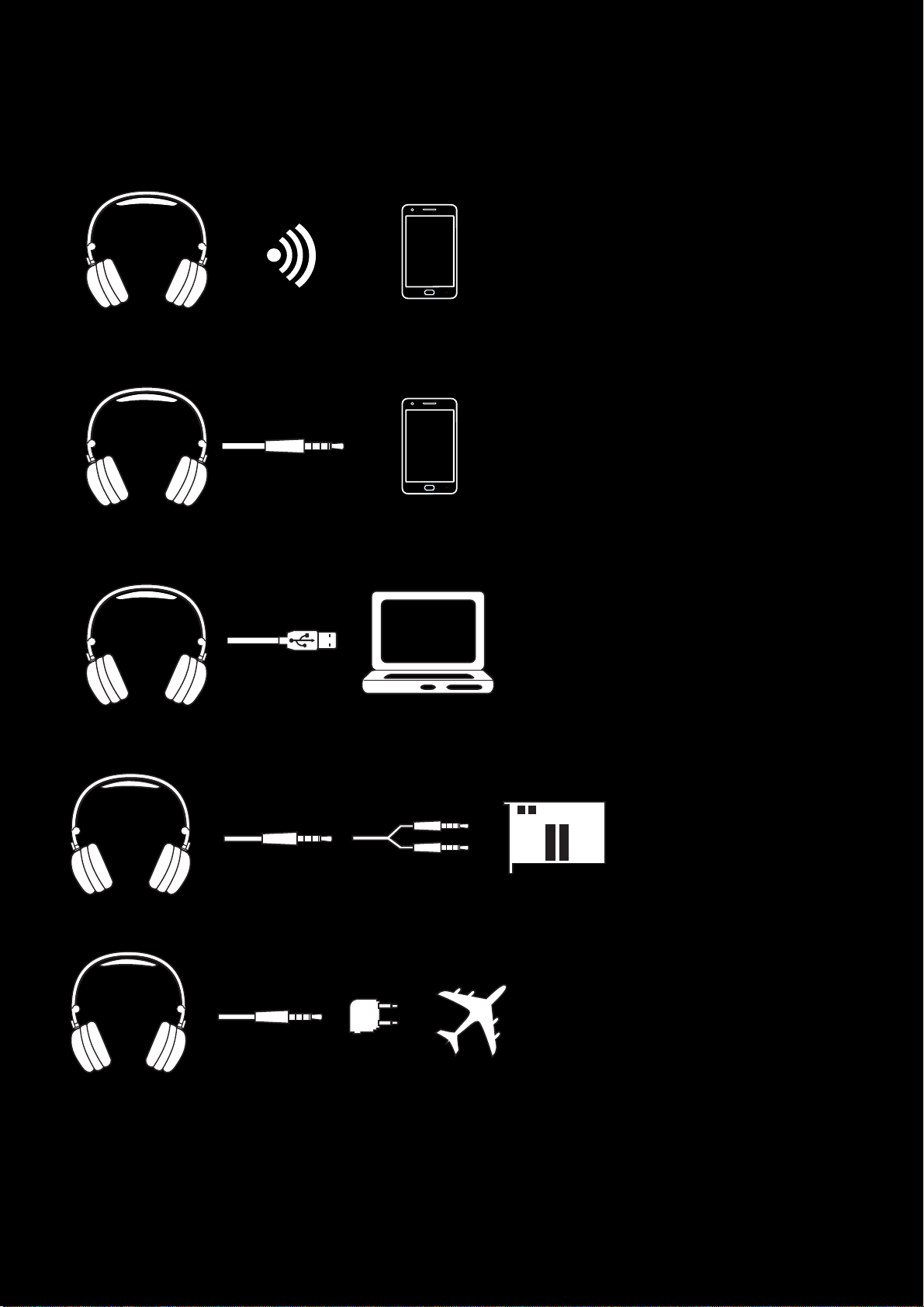
Flexible Connection Options
Connect to your Smart Devices via Bluetooth
4-pole Analog Cable to your Smart Devices
USBCable to your PC/Mac
Splitter Cable to your Soundcard
Airplane Adapter to an In-flight Entertainment System
Overview 4
Page 6
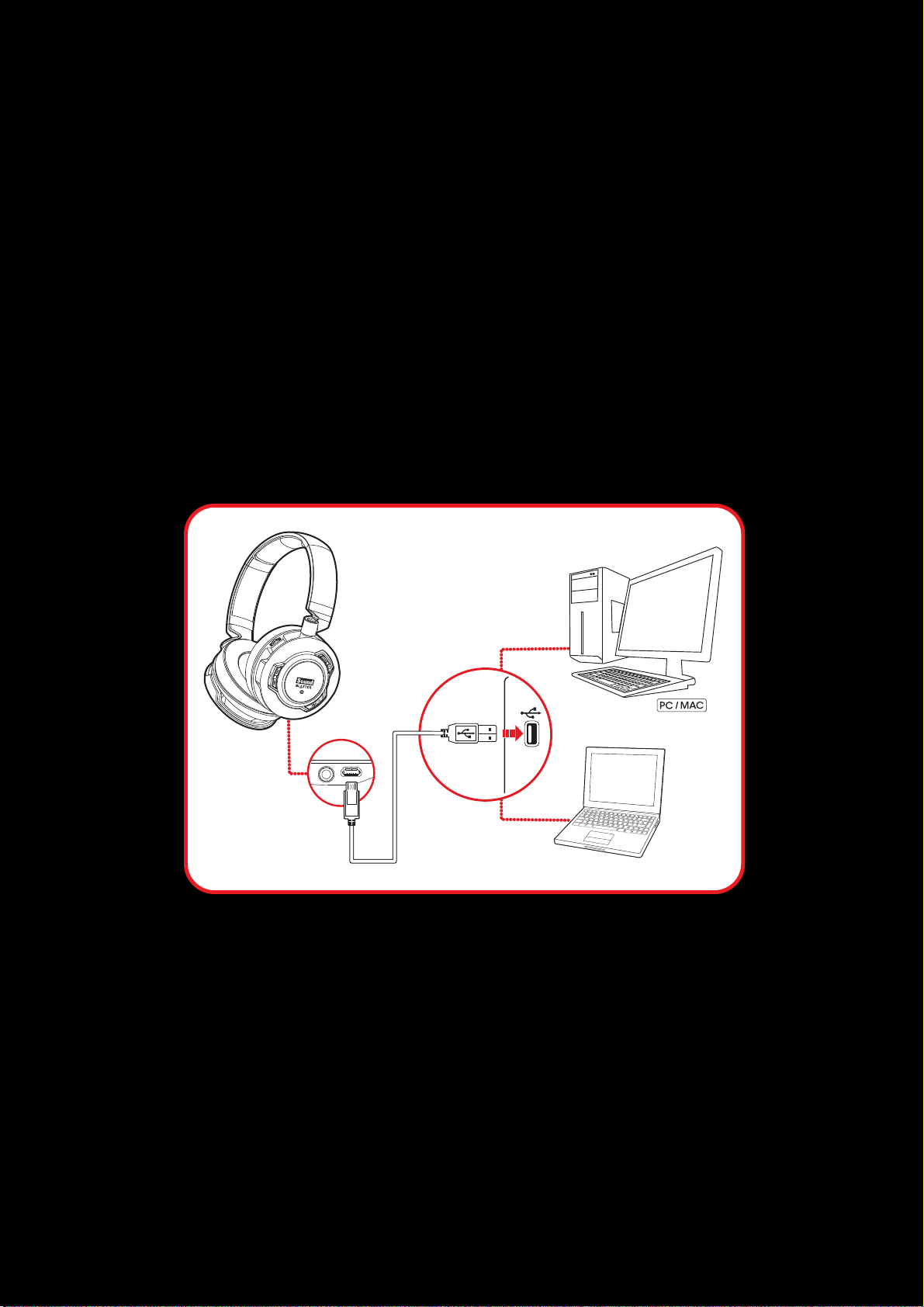
Using Your Sound Blaster EVO ZxR
Set up your headset in four simple steps:
1. Charge your headset
2. Install the mobile app / software
3. Pair the headset with your NFC / Bluetooth devices OR
4. Connect the headset via USB cable / analog cable
Step 1 :Charge your headset
You are recommended to charge your headset for 8 hours before it is used for the first time. Connect
your headset to your computer using the MicroUSB-to-USB cable, or connect it to a power supply via
an adapter. The LEDflashes or lights up in red when charging.
Connecting to a Computer
OR
Using Your Sound Blaster EVO ZxR 5
Page 7
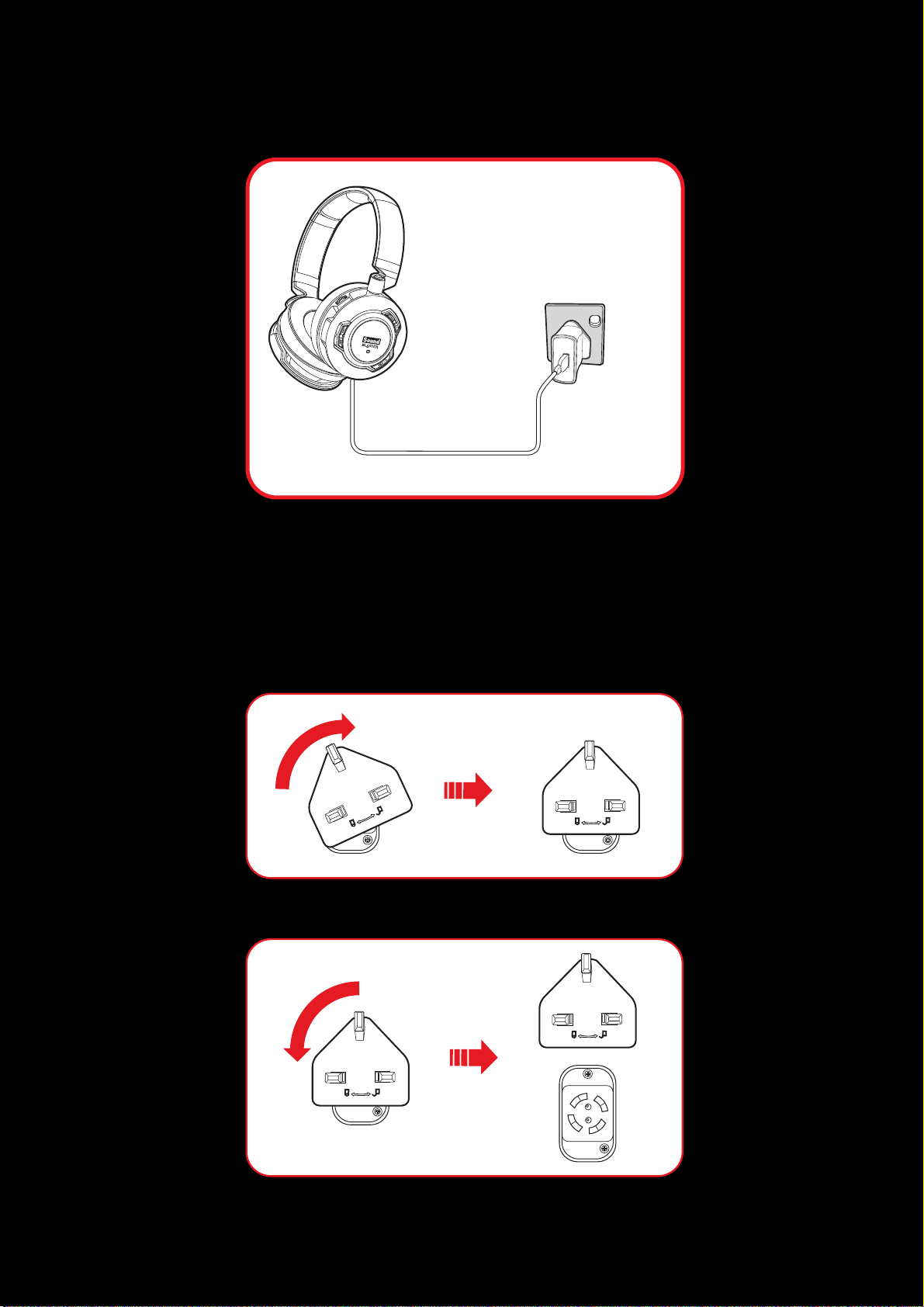
Connecting to a Power Supply
Note:
Charging time: up to 5 hours
Installation and Removal of Power Adapter with Interchangeable Plugs
(A) Twist it clockwise gently until it locks firmly in place.
(B) Twist counterclockwise to unlock and remove the plug head.
Using Your Sound Blaster EVO ZxR 6
Page 8
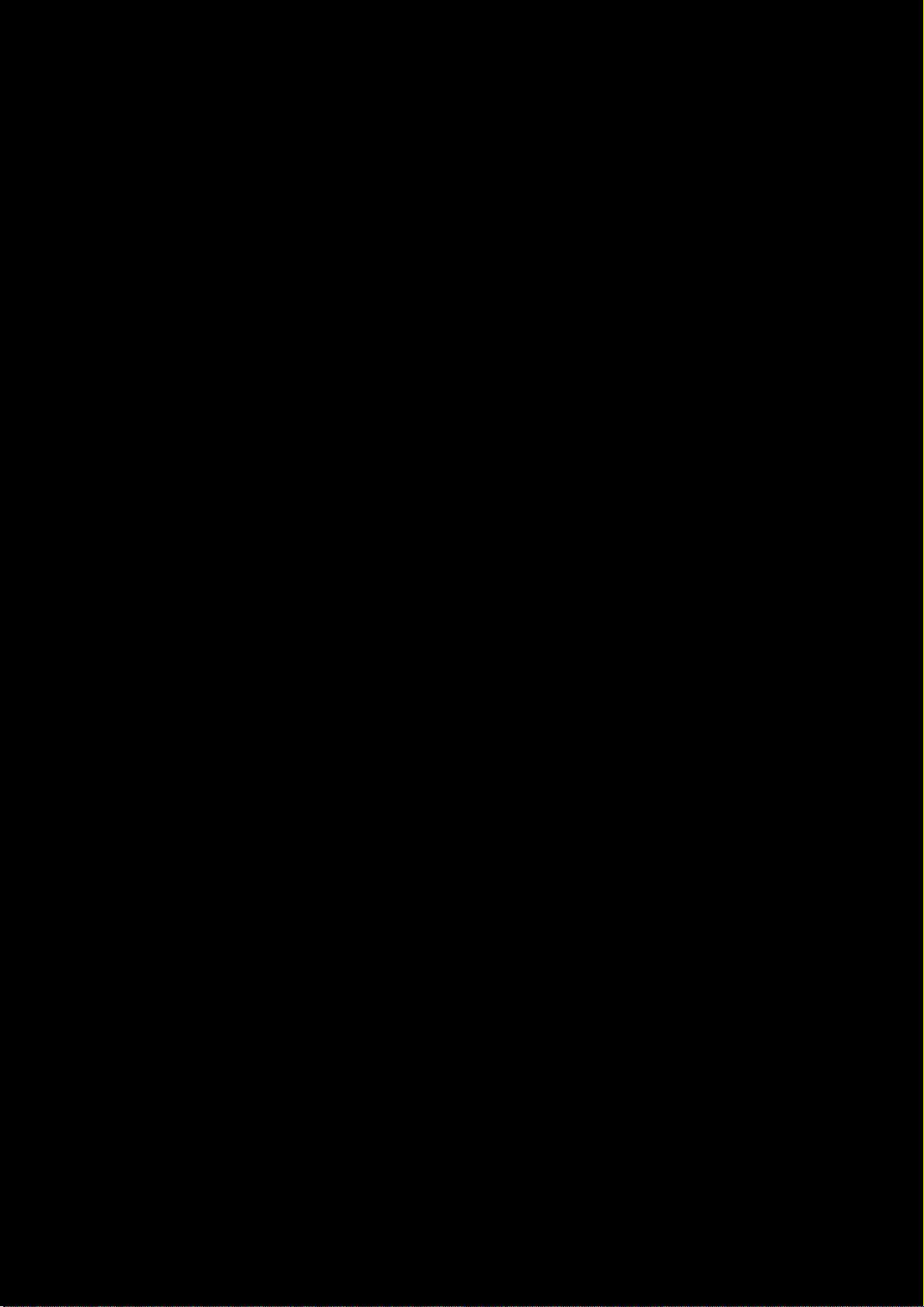
Using Your Headset While Charging
During subsequent charges, you can use your headset while it charges. The LED will flash or light up in
red while charging and return to its last status when fully charged.
You can also check the status of the battery via the battery indicator at the top right corner of the
Sound Blaster EVO Control Panel. Please refer to Using the Software for details on this software.
Note:
The low battery tone will start beeping to inform users of its status approximately 15 minutes
before the headset is completely powered off.
Using Your Sound Blaster EVO ZxR 7
Page 9
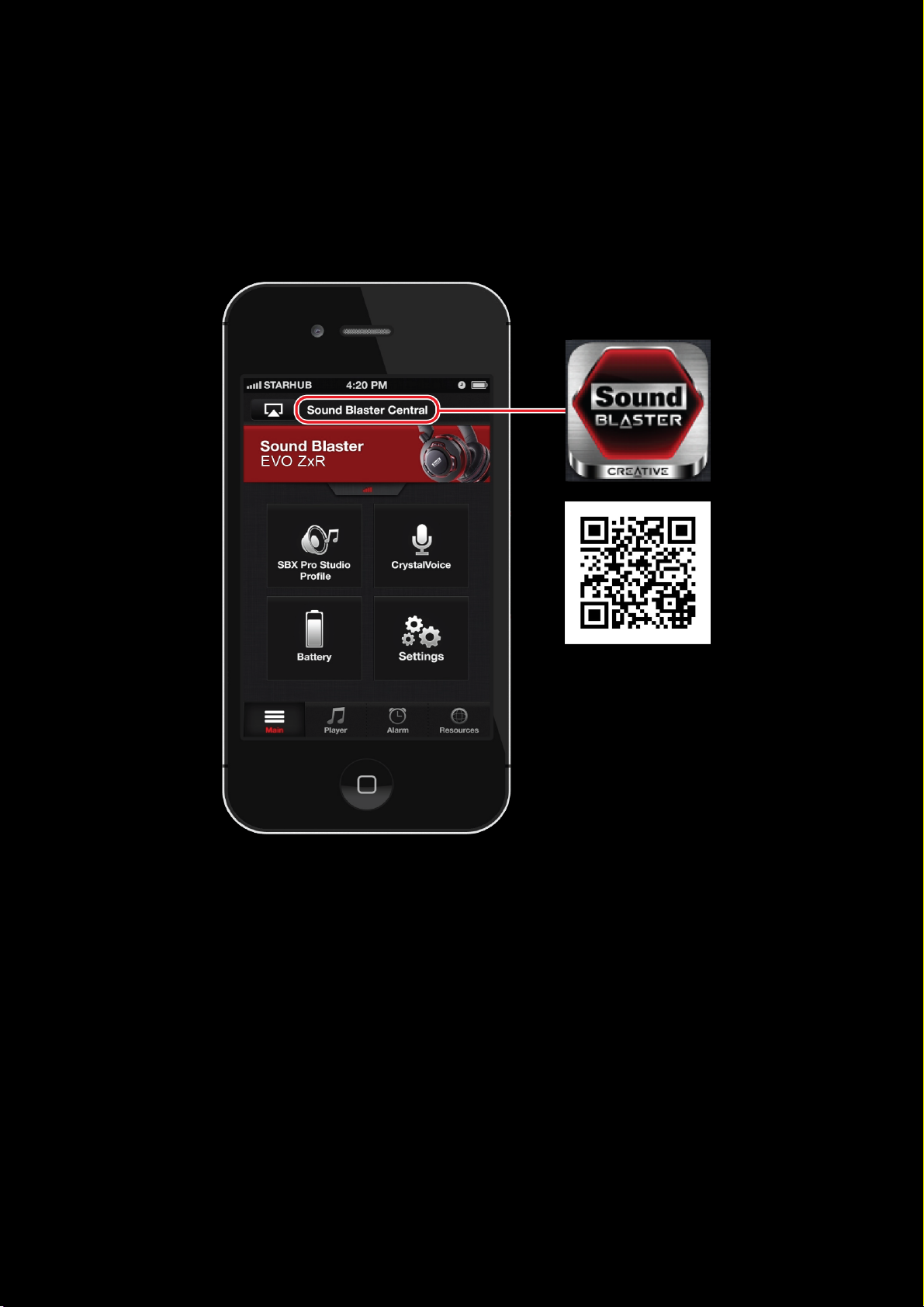
Step 2 :Install the mobile app / software
Sound Blaster Central mobile app
Sound Blaster EVO ZxR comes with an amazing app, Sound Blaster Central, that supports both iOS and
Android OS, so you can customize your audio – you now have total control right from the palm of your
hand. Download Sound Blaster Central from the Apple App Store or Google Play Store.
Using Your Sound Blaster EVO ZxR 8
Page 10
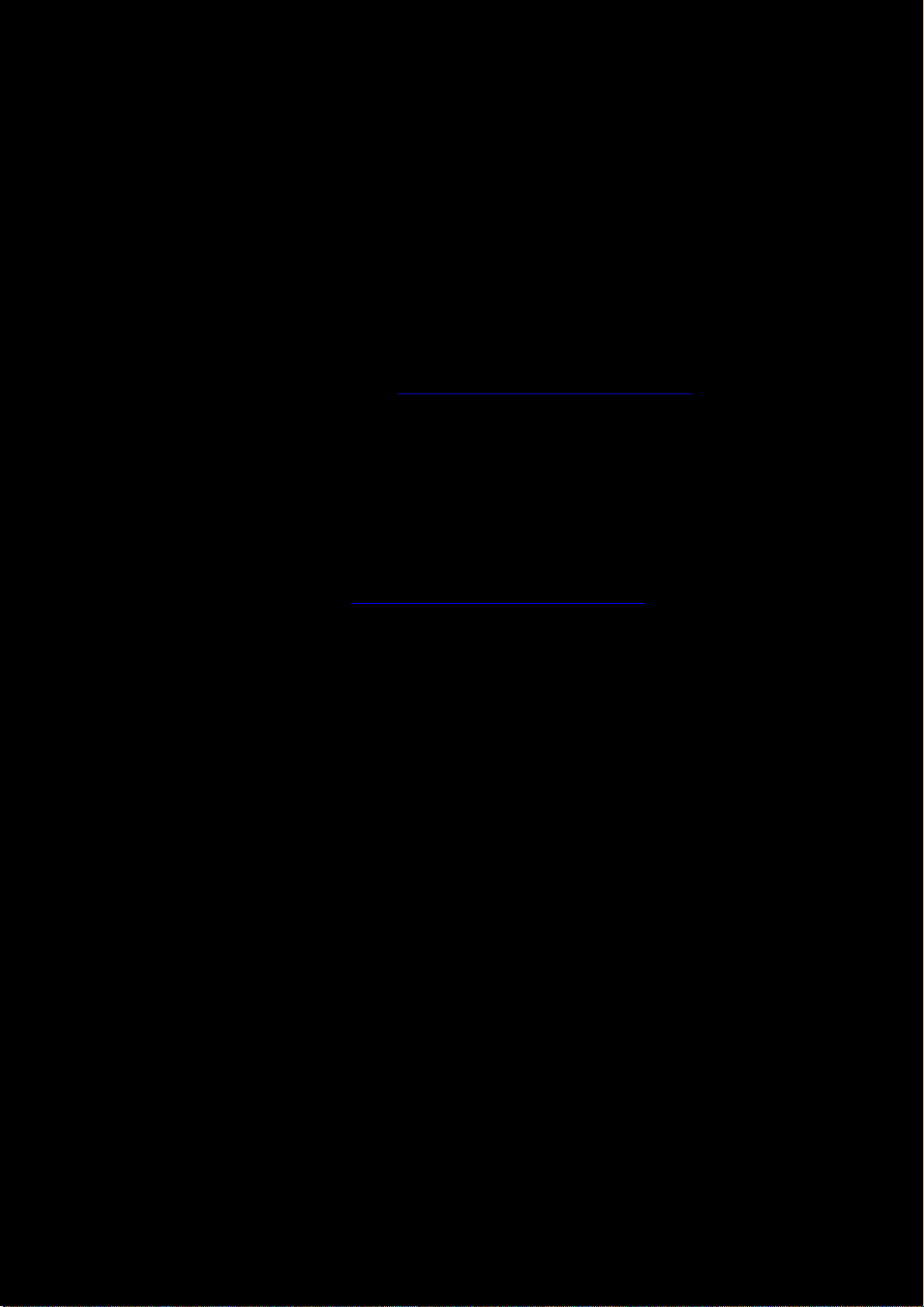
Sound Blaster EVOControl Panel
Your headset is now ready for use. However, you can enhance your audio and voice experience via an
optional software package that can be downloaded and installed into your PC or Mac. We recommend
that you download and install this software to make full use of all the features that your headset is
equipped with.
Note:
Please ensure that your headset is turned on and plugged into your computer before
downloading and installing the software.
For Windows
1. Using a standard web browser, visit www.soundblaster.com/QSL/EVOZxR/ and locate the soft-
ware package for the Windows operating system for your product.
2. Download this package into your local hard disk.
3. Locate and launch the software package.
4. Follow the on-screen instructions to complete the installation.
5. When prompted, restart your computer.
6. Launch the application by clicking Start > Programs or All Programs > Creative >Sound
Blaster EVO > Sound Blaster EVO Control Panel.
For Mac
1. Using your web browser, visit www.soundblaster.com/QSL/EVOZxR/ and locate the software
package for the Mac OS for your product.
2. Download this package into your local hard disk.
3. Double-click the downloaded file to decompress it.
4. Double-click the uncompressed DMG file.
5. Double-click the Install icon and follow the subsequent on-screen instructions to complete the
installation.
6. Launch the Sound Blaster EVO Control Panel from the Applications > Creative >Sound
Blaster EVO folder.
For more details on the software and the various features it has to offer, refer to Using the
Software.
Using Your Sound Blaster EVO ZxR 9
Page 11
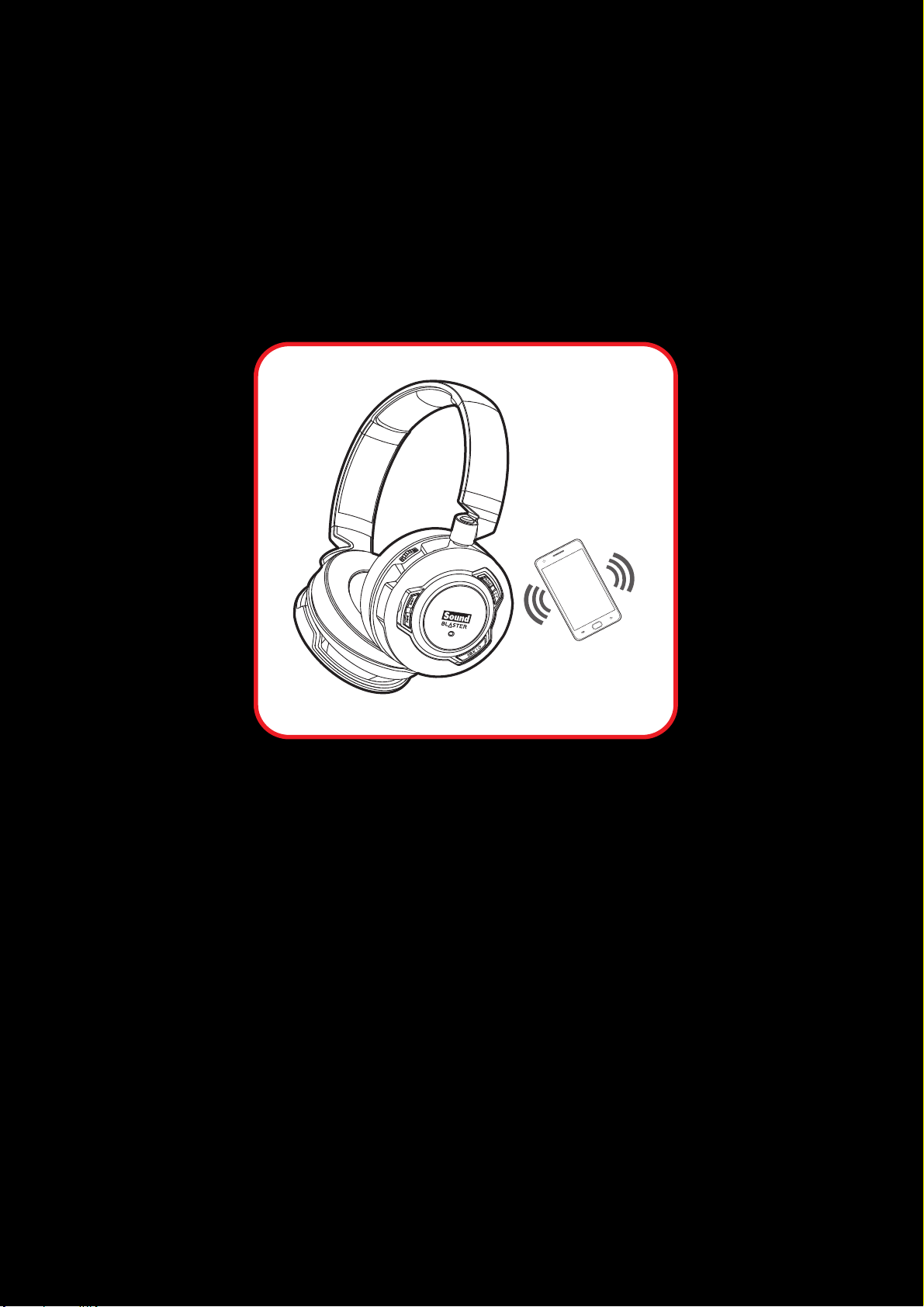
Step 3: Pair the headset with your NFC / Bluetooth devices
NFC
NFCPairing
Bring your NFC-enabled device close (20 mm) to the NFCzone / Multifunction button. The LED will
light in blue for 3 seconds and a 3-note tone will be heard to indicate successful pairing. Play music
from your device and experience superb audio realism and stunning 3D surround effects with the
Sound Blaster Central.
If you wish to unpair the devices, simply tap your NFC device on the headset again.
Note:
The headset is ready to use when the device displays "SB EVO ZxR is connected" .
Using Your Sound Blaster EVO ZxR 10
Page 12
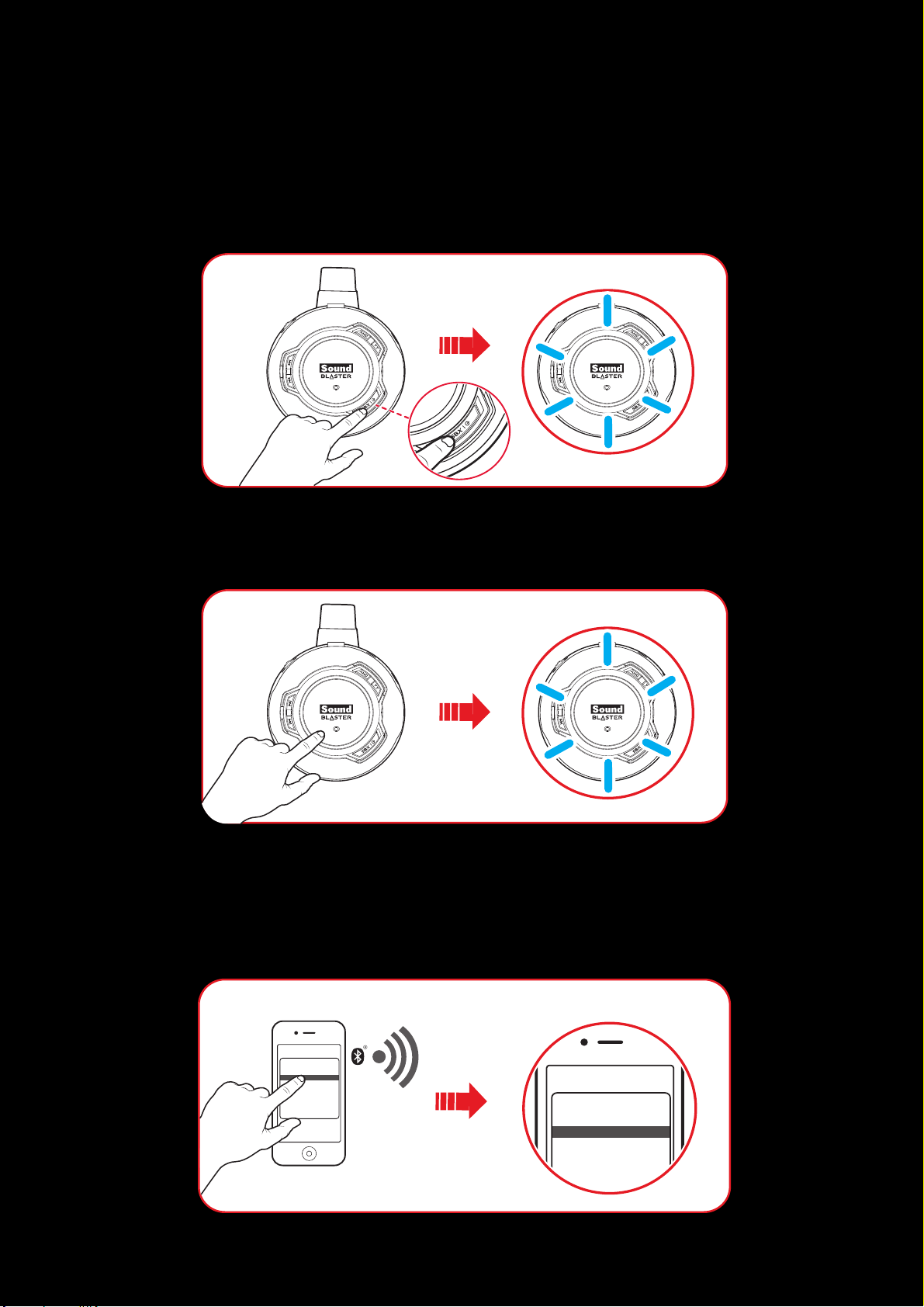
Manual Pairing
Devices
SB EVO Wireless
SB EVO Zx
SB EVO ZxR
Devices
SB EVO Wireless
SB EVO Zx
SB EVO ZxR
Step i: Activate pairing mode on the headset
Turn on your headset. If the headset has not been paired with any devices previously, it will go into
Bluetooth discoverable mode. Otherwise, it will be automatically paired to previously paired devices.
The Bluetooth discoverable mode is only available for 60 seconds after the headset is turned on. To
activate Bluetooth again, press the Multifunction button for 5 seconds. The LED will begin to flash
slowly in blue for 60 seconds while waiting to be connected.
Step ii: Activate pairing mode on your device
Activate Bluetooth on your smart device. From the list of discovered Bluetooth devices, select
"SB EVO ZxR".
Using Your Sound Blaster EVO ZxR 11
Page 13
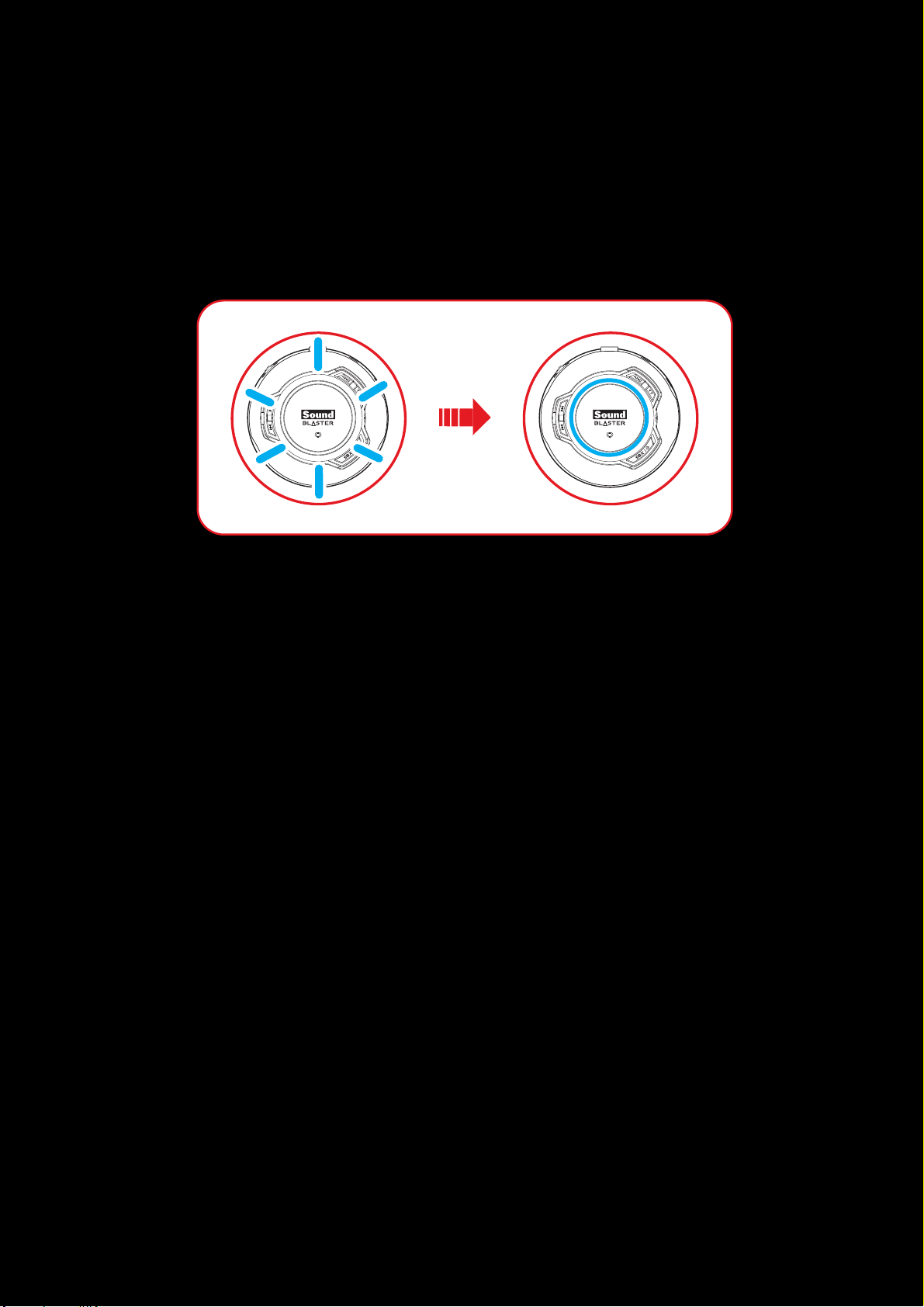
Note:
Bluetooth pairing between these devices may vary depending upon the model type. Consult your
device’s manual on how to pair.
Step iii:Pairing success
When the headset and the Bluetooth device are paired, the LED will light in blue for 3 seconds and a
3-note tone will be heard to indicate successful pairing before returning to its default / last status.
Pairing Multiple Devices
The EVO ZxR is able to pair up to two smart devices at the same time! To have the second device
paired, repeat steps i to iii on Manual Pairing.
In the event a user wishes to pair the headset with a third smart device, one of the two devices that
are currently paired with the headset has to be unpaired.
Note:
Only one of the devices is able to play music at one time.
When there's an incoming call, the call takes precedence over audio playback – music fades out
and the ringtone will be heard.
Using Your Sound Blaster EVO ZxR 12
Page 14
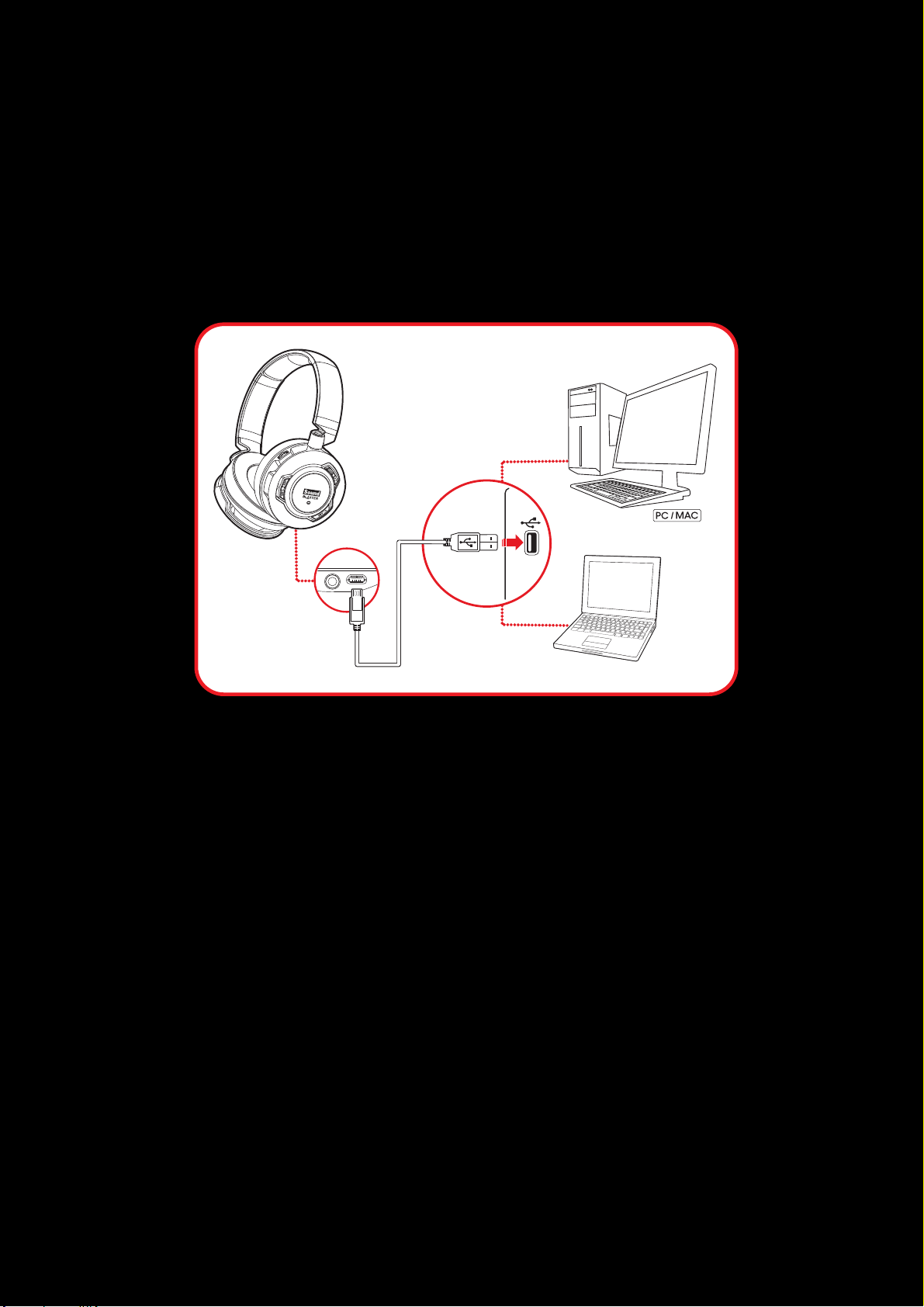
Step 4 : Connect the headset via USB cable / analog cable
A. Connecting via USB Cable (Digital Mode)
(i) Connecting to a computer
Connect your headset to a computer using the MicroUSB-to-USB cable. The LED will light in red once
the headset is properly connected. Experience the power of Sound Blaster with all your games and
calls, on your PC and Mac.
Note:
Profile setting adjustments via Sound Blaster EVO Control Panel is only available in USBDigital
Mode. Refer to Using the Software for more information.
Set the default audio device (Mac OS ONLY)
1. Go to System Preferences and click Sound.
2. Select Sound Blaster EVO ZxR in both the Output and Input tabs.
Using Your Sound Blaster EVO ZxR 13
Page 15
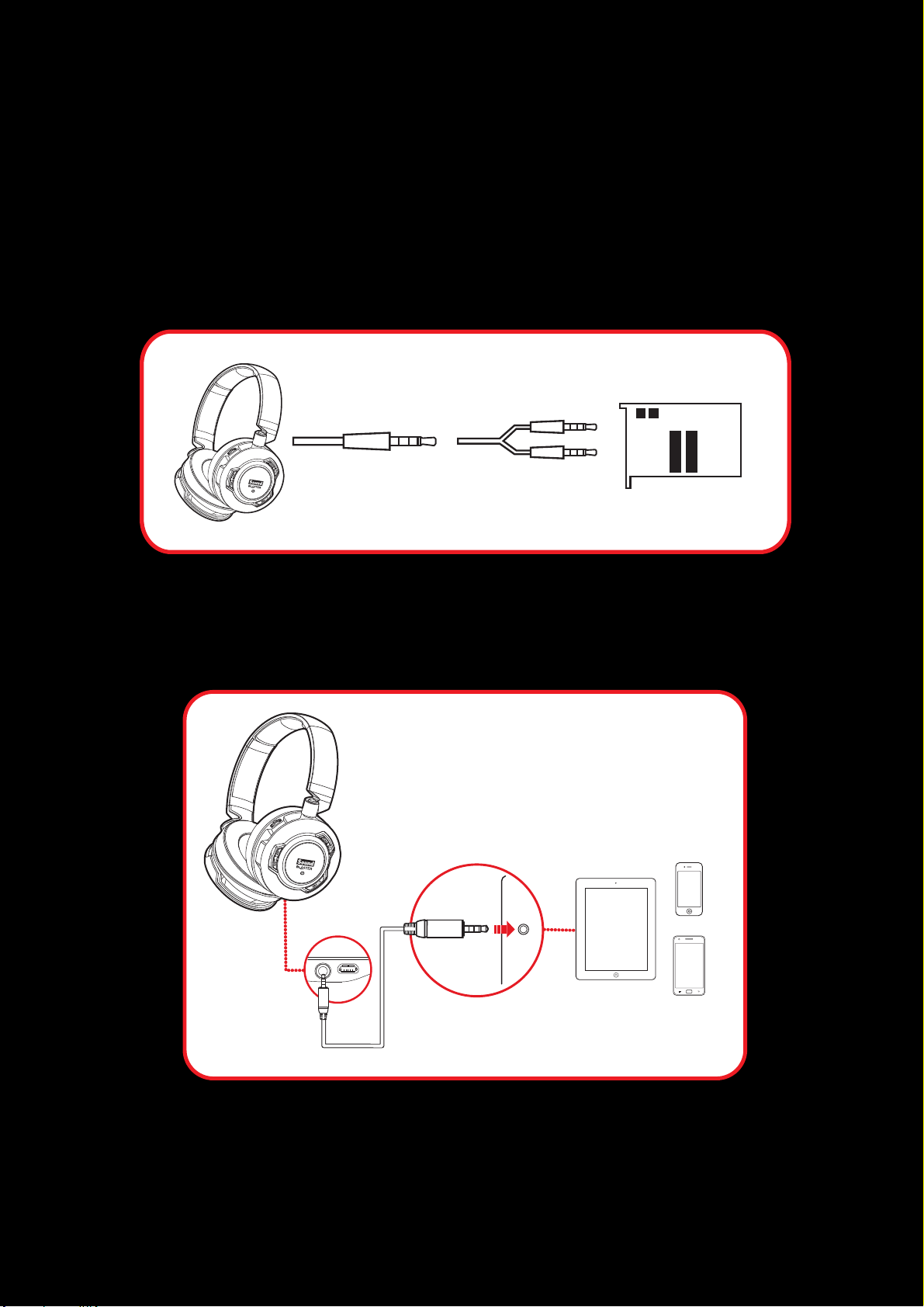
B. Connecting via 4-Pole Analog Cable (Analog Mode)
When connected via analog cable, turn on your headset to activate the buttons and enjoy advanced
audio processing.
(i) Connecting to a Computer
To connect your headset to a sound card on your computer, simply connect it via the 4-pole analog
cable using a splitter cable.
(ii) Connecting to a Mobile Device
If your headset runs out of power, simply connect it to a mobile device via the 4-pole analog cable.
Enjoy the power of the Sound Blaster EVO ZxR entertainment headset on-the-go with portable smart
devices including iPhones, Android phones and tablets.
Using Your Sound Blaster EVO ZxR 14
Page 16
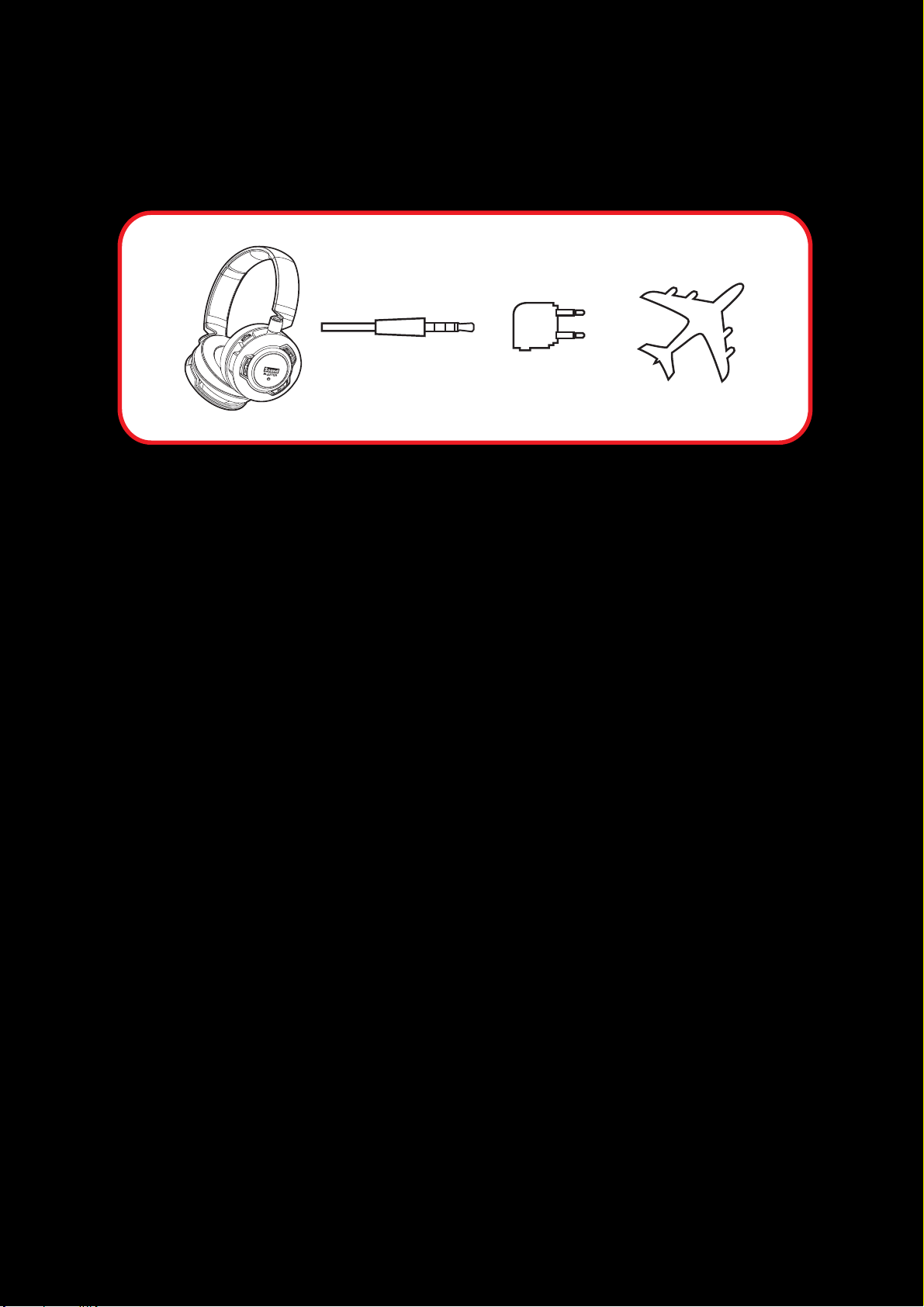
(iii) Connecting to an In-flight Entertainment System
Now you can enjoy the power of the Sound Blaster EVO ZxR headset even with an airplane's in-flight
entertainment system. Simply connect your headset using the 4-pole analog cable to an in-flight
entertainment system via the airplane adapter.
Note on Analog Mode
When an analog cable is connected, the Bluetooth wireless connection will be disabled. To enjoy
wireless audio again, unplug the analog cable and then turn off and on again the headset to enable
Bluetooth connection.
Using Your Sound Blaster EVO ZxR 15
Page 17
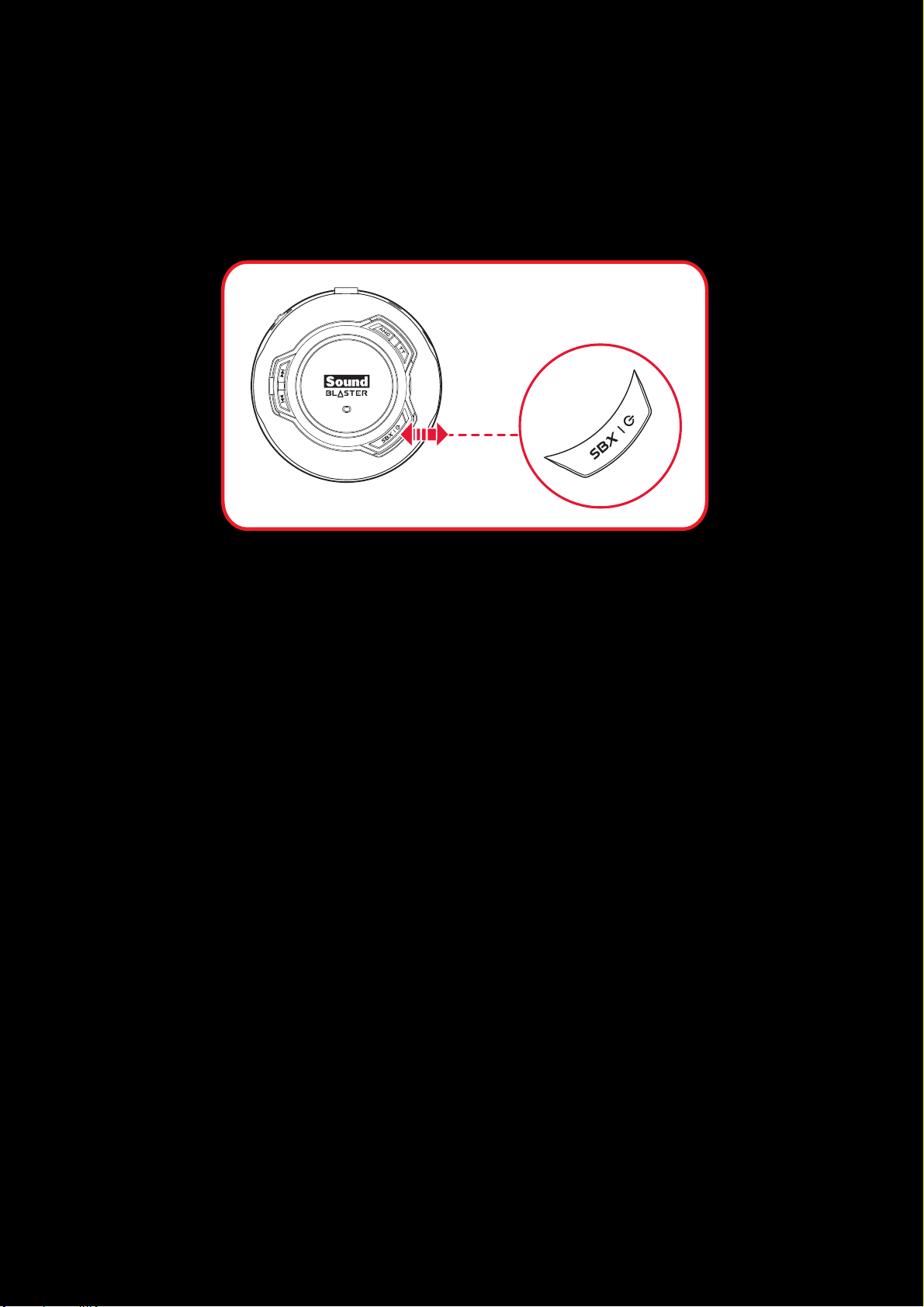
Use It
Turn On the Headset
Press the Power &SBXbutton on the headset for 2 seconds to turn it on. Similarly, when it's turned
on, press the Power &SBXbutton for 2 seconds again if you wish to turn it off.
If your headset is paired successfully with a Bluetooth-enabled device previously, it will automatically
search for the device when it's turned on. This gives you the convenience and freedom to move around
a distance of 33 feet (10 meters) away from your Bluetooth device. The LED will flash slowly in blue
while waiting to be connected.
You need to manually pair the headset such as when you use a new Bluetooth device or in the event of
a connection error, refer to Manual Pairing for instructions.
Note:
If no pairing is done within 60 seconds, Bluetooth pairing mode will be deactivated.
The headset will automatically be powered off to conserve battery power if it has no activity for
15 minutes.
Using Your Sound Blaster EVO ZxR 16
Page 18

Turn On/Off SBXEffect
The green LEDbeside the SBXbutton lights up when the SBX Effect is activated. Simply press the
SBXbutton lightly during music playback or calls to activate different SBX features.
When you are playing music, press the SBXbutton to turn on SBX. To select your desired SBXProfile,
e.g. Music, launch the Sound Blaster EVOControl Panel. Refer to Using the Software.
When you are in a call, press the SBXbutton to activate CrystalVoice™ inNoiseReduction.
CrystalVoice™ inNoiseReduction eliminates the other party's unwanted background noise so you can
hear them clearly.
To deactivate the SBX effect, simply press the SBXbutton again.
Note:
The SBX Effect during music playback will be temporarily deactivated when you answer a call.
Wearing the Headset
Adjust the headband so that the headset rests lightly on your head. Do not tighten excessively.
Using Your Sound Blaster EVO ZxR 17
Page 19

Adjusting the Volume
The Volume Control on the headset cup can be used to adjust your
headset volume to a comfortable level. You can also adjust the
volume via the software or the built-in volume settings on your
computer.
CAUTION:
Do not listen to audio on your headset at high volumes for
prolonged periods of time to avoid impairing your hearing.
Reset Headset to Factory Default Settings
Turn on your headset. Press and hold the Multifunction button followed by Power &SBX button for
1 second to reset Bluetooth pairings, SBX Pro Studio, CrystalVoice and volume level to their initial
settings. A 3-note tone will be heard to indicate that the Bluetooth connections are all reset. The
headset then returns to power on mode and ready for new Bluetooth pairings.
Using Your Sound Blaster EVO ZxR 18
Page 20

Usage Scenarios
Playing Music or Movies
Connect your Sound Blaster EVO ZxR wirelessly to portable entertainment devices such as mobile
phones and tablets to enjoy Sound Blaster audio on the go! Alternatively, you may also connect it to
your computer via USB to enjoy the legendary Sound Blaster audio quality.
The SBX Dialog Plus feature brings out the dialog in movies for maximum clarity, while the SBX Bass
fills extends the low frequency tones and gives the extra impact for a dramatically improved sound
experience. The SBX Surround enhances your movie or music playback by producing virtual speakers
around, above and below you, creating an immersive audio experience.
1. Play or Pause Music
Tap on the Multifunction button once to play music and again to pause it. Similarly, tap on the same
button to resume.
2. Fast Forward* or Next Track
Press on the Next Track / Forward button once to skip a track. Continue pressing the button to skip
a few tracks forward.
Press and hold the Next Track / Forward button to fast forward a track.
3. Rewind* or Previous Track
Press on the Previous Track / Rewind button once to go to the previous track. Continue pressing
the button to skip a few tracks backwards.
Press and hold the Previous Track / Rewind button to rewind a track.
4. Adjusting Volume
When listening to music, you may adjust the volume control to increase or decrease the music level.
* The behavior of the Fast Forward and Rewind buttons depend on the media player
application used.
Using Your Sound Blaster EVO ZxR 19
Page 21

Answering and Ending Calls
Answer
Decline
When the headset is turned on, it goes into standby mode and waits for calls passively. After you have
ended a call on your mobile phone, the headset returns to standby mode or resumes your music again.
The CrystalVoice technology will be automatically enabled. The Voice Focus feature is able to pick up
your voice clearly while the Noise Reduction effect eliminates unwanted background noise from both
ends of a call. You may choose to morph your voice with special effects with the Voice FX too!
1. Answer or End a Call
When there's an incoming call from your mobile device while you are listening to music, the music
fades out and the ringtone will gradually be heard.
Tap on the Multifunction button once to answer the call, and tap on the same button again to end it.
The music will resume after the call has ended.
If the headset is connected to a computer, click on the answer call button prompted on the computer
screen to enter voice communication.
2. Redial Last Number
Press the Multifunction button twice to redial the last called number.
Note: This feature may vary depending on your phone and is not available in USBDigital Mode.
3. Activate Voice Command
To activate voice command (e.g. Siri), press and hold the Multifunction button for 3 seconds to
initiate the function.
Note: This feature may vary depending on your phone and is not available in USBDigital Mode.
Using Your Sound Blaster EVO ZxR 20
Page 22

Using the Enhanced Features
ABCDEFG... ABCDEFG...
A
B
C
D
E
F
G
.
.
.
The Sound Blaster EVO ZxR is specially designed to give you an amazing audio experience even while
you are in a noisy environment. Besides having advanced audio processing, the Active Noise
Cancellation feature further enhances your listening experience while TalkThrough gives you greater
convenience.
Amplify clarity with Active Noise Cancellation
Activate ANC to cancel out background noise for a cleaner audio experience! This is great especially on
flights, trains etc. where you can cancel out the constant rumbling noises.
Press the ANC button once to activate ANC, and press again to deactivate.
Engage Conversations with TalkThrough
When ANC is activated, turn on TalkThrough to have a conversation without taking off your headset!
This is handy for talking to flight attendants or to the people next to you while sparing you the hassle
of taking your headset off and putting it back on a moment later.
When ANC is activated, press the TT button once to activate TalkThrough. Press the button again to
deactivate.
Note:
When connected via USB or analog cable, turn on your headset to use these features.
Using Your Sound Blaster EVO ZxR 21
Page 23

Using the Software
A specialized software for the Sound Blaster EVO ZxR is developed to provide additional enhancements
to the audio and voice inputs and outputs of the product. The software bundle supports a range of
operating systems including:
l Windows 8, Windows 7, Windows Vista
l Mac OS X 10.5.8 or higher
l iOS v5 or higher
l Android v2.2 or higher
To take full advantage of your headset, we recommend downloading and installing this software into
your computer. The following applications are included in the software bundle:
For Windows OS,
l Sound Blaster EVO Control Panel
l Creative SoftwareAutoUpdate
l Product Registration
l Creative System Information
l Creative ALchemy
l Host OpenAL
l Creative Driver
For Mac OS,
l Sound Blaster EVO Control Panel
l Product Registration
l Creative Uninstaller
l Creative Driver
For iOS and Android,
l Sound Blaster Central
Note:
Some applications are available only for certain operating systems. To learn more about each
application, please consult its respective Online Help.
Using the Software 22
Page 24

Launch the Sound Blaster EVOControl Panel.
This software includes a number of configurations that help you control the basic functions of your
product plus several software enhancement configurations that can be made to heighten your
product's performance. Click each of the menu bars to expand the configurations available.
Using the Software 23
Page 25

Using the Sound Blaster EVO Control Panel
The rest of this chapter explains how to use the Sound Blaster EVO Control Panel to view and adjust
the various features of your Sound Blaster EVO ZxR. The examples and screenshots below use
Windows as an example. The user interface for other operating systems may differ slightly.
Managing Your Profiles
The Sound Blaster EVO Control Panel comes equipped with a set of pre-configured profiles to suit your
different needs including:
l Music
l Movies
l Gaming
To activate a profile,
1. Click the SBX Profile menu to view the SBXProfile screen.
2. Select your desired profile from the screen.
To modify and save changes to the active profile,
1. Click the Edit button to modify the profile you have selected.
2. Navigate through the various other menu options of the Sound Blaster EVO Control Panel and
modify the configurations as desired.
Using the Software 24
Page 26

Configuring your general settings
You can change the language settings or restore settings to their default
values.
Click from the top right corner of the interface and select the option from
the list.
The battery icon indicates the battery status of the headset.
Using the Software 25
Page 27

Enhancing the Audio - SBX Pro Studio
To configure SBX Pro Studio, go to the SBXProfile screen, select a profile and click Edit to enter the
SBX Pro Studio screen. By default, the SBXeffect is turned on. You may adjust the effects on this
screen.
1. Click the checkbox next to one or more of the available enhancements to enable it.
2. Adjust the level of enhancements to be applied individually.
3.
Click to play the demo video to test your configurations.
4. Readjust if necessary. The settings will be saved automatically.
5. Click Reset to restore default settings.
SBX Pro Studio includes a number of enhancements for movies and gaming, elevating your movie and
gaming experience to the next level. These include:
l SBX Surround - provides immersion control to enhance the natural sense of audio depth and
spaciousness by creating virtual surround sound channels. Stereo content or multi-channel
content will sound as if its coming from all sides while voices remain centered in front and
original balance and timbre is preserved.
l SBX Crystalizer - restores the natural dynamic range that is lost when music files (e.g. MP3)
gets compressed. This makes the music sound as good as the artist originally intended, and adds
an enhanced level of realism for movies and games.
l SBX Bass - fills in the missing low frequency tones and gives the extra impact for a better enter-
tainment experience. Consumers no longer have to tolerate a lack of bass in speakers as the
SBX Bass technology dramatically improves the sound experience even in the absence of a
subwoofer.
l SBX Smart Volume - addresses the problem of abrupt volume level changes during playback
and between songs by continously measuring volume automatically, applying gain and attenuation intelligently to compensate for any changes.
l SBX Dialog Plus - enhances the voices in movies for clearer dialog, allowing the listener to
hear the dialog over the rest of the soundtrack and over ambient noise in the listening environment.
Using the Software 26
Page 28

Enhancing the Microphone - CrystalVoice™
To configure CrystalVoice settings, click the CrystalVoice menu option on the left.
1. Select a recording device and adjust its microphone volume using the volume slider.
2. Click the checkbox next to one or more of the available enhancements to enable it.
3. Click Test and speak into your microphone to listen to your voice with the selected presets
applied. Readjust if necessary.
CrystalVoice enhancements helps you hear and be heard clearly by all participants of the conference,
doing away with noisy background distortions and unclear communication that disrupts your online
chatting and gaming experience. The various enhancements available include:
l CrystalVoice FX™ - enables the alteration of voice with a variety of effects which can be used
to enhance the tone of a voice, create interesting accents or even allow someone to sound like a
completely different person.
l CrystalVoice Noise Reduction™ - enables the speaker to be heard clearly over background
noise by constantly monitoring the environment and eliminating unwanted noise that interferes
with the conversation.
l CrystalVoice inNoiseReduction™ - eliminates the other party's unwanted background noise
so that they can be heard clearly.
l CrystalVoice Acoustic Echo Cancellation™ - eliminates echoes and enables the speaker to
listen to the other parties clearly. Echoes are a common problem present in voice
communication systems that disrupts conversations by making it difficult to hear the other
party.
l CrystalVoice Focus™ - creates a zone and suppresses noise outside it to enable the speaker
within to be heard with amazing clarity. Multiple microphones are used to focus, enhance the
speaker’s voice, and eliminate sounds outside the zone.
Using the Software 27
Page 29

Equalizer Settings
Equalizers allows you to filter various audio frequency, thus controlling the tone of your audio output.
TheSound Blaster EVO Control Panel comes equipped with a range of preset equalizer settings,
helping you to select different audio tones easily. You can also manually modify or add equalizer
presets.
To configure Equalizer settings, go to the SBXProfile screen and select a profile. Click Edit and then
click Equalizer. To apply and adjust an equalizer preset,
1. Check the EQ checkbox to enable the use of the equalizer.
2. From the drop down menu, select the preset to use.
3. Adjust the vertical slider bars to achieve your desired level.
4. Click Save to save the changes to the active preset or to a new preset.
You can also delete any user created equalizer presets by selecting the preset from the drop down
menu and clicking Delete.
Note:
All default equalizer presets cannot be deleted.
Using the Software 28
Page 30

Headphones Settings
The Sound Blaster EVO Control Panel enables you to enjoy audio with 7.1 channel virtual surround
sound from your EVO ZxR.
Note:
Click Test to listen to audio with the selected configuration.
Using the Software 29
Page 31

Mixer Settings
A mixer is also available via the software, allowing you to adjust the volume levels of individual
outputs and channels including the microphone, headphones, etc. Simply click the Mixer option on the
menu and adjust the volumes using the sliders.
Using the Software 30
Page 32

Playing Games
Your headset is equipped with cutting edge audio technologies and software to enhance the audio in
your games. SBX Pro Studio will elevate your gaming experience to the next level, allowing you to
hear sound details in games you have never heard before! For more details on the various SBX Pro
Studio effects and their setup, please refer to Enhancing the Audio - SBX Pro Studio.
Restoring Audio Effects in Games with Creative ALchemy
When playing DirectSound®3D on Windows 8, Windows 7 and Windows Vista, the game loses its
immersiveness and environmental effects due to changes in audio architecture.
To restore these effects and experience the full audio immersion, follow the steps below:
Enable the game in Creative ALchemy
1. Click Start >Programs or All Programs >Creative >ALchemy >Creative ALchemy.
The game should be detected automatically and appear in the left column.
2. Select the game and click >> to move it to the right column.
3. Close the application.
When you launch the game, you should hear the original effects.
Note:
If the game is not detected, do the following:
i. Navigate to the folder where you have installed the game.
ii. Right-click the game's launched and select Run as administrator.
iii. Exit the application and launch Creative ALchemy again. The game should now appear in the
left column.
Using the Software 31
Page 33

General Specifications
Connectivity
l 3.50mm (1/8") 4-pole jack for connection to mobile devices
l Micro USB port for charging and connection to computers
l Bluetooth
l NFC
Technical Specifications
l Bluetooth Version: Bluetooth 2.1 + EDR (Enhanced Data Rate)
l Bluetooth Operating Frequency: 2402 - 2480 MHz
l Bluetooth Operating Range: Up to 10 meters / 33 feet
(Measured in open space. Walls and structures may affect range of device.)
l Supported Bluetooth Profiles:
l A2DP (Wireless Stereo Bluetooth)
l AVRCP (Bluetooth Remote Control)
l HSP(Headset Profile)
l HFP (Handsfree Profile)
l Supported Audio Codec: AAC, SBC, aptX
l Operating Temperature Range: 0°C to 45°C
(0°C to 40°C when powered by external power adapter)
l Number of RF channels: 79
l RF transmitter power output: 0 dBm (typical)
l Lithium Ion Battery: 3.7 V 1500 mAh (5.55 Wh)
l USB Power Adapter:
l Input: AC 100-240 V 50/60 Hz, 0.3 A
l Output: DC 5 V, 1 A
l Connector: USB standard Type A female connector
SBX Pro Studio Technology
l SBX Surround
l SBX Crystalizer
l SBX Bass
l SBX Smart Volume
l SBX Dialog Plus
General Specifications 32
Page 34

CrystalVoice Technology
l CrystalVoice FX
l CrystalVoice Noise Reduction
l CrystalVoice Focus
l CrystalVoice inNoiseReduction
l CrystalVoice Acoustic Echo Cancellation
General Specifications 33
Page 35

Troubleshooting
What do the various LEDstatuses mean?
The Sound Blaster EVO ZxR headset is equipped with LEDs that indicate the statuses of the device.
Each LED, their possible statuses and corresponding explanations are listed in the tables below:
Action LED Status
Solid red
(with power up tone)
Power On / Off
Off
(with power down tone)
Battery Charging
(headset status is OFF)
Battery Charging
(headset status is ON)
Headset Pairing
Unpair Headset Flashing slowly in blue Headset is unpaired
Flashing slowly in red Headset battery is charging
Off Battery charging is complete
Solid red Headset battery is charging
LED returns to the last
status
Flashing slowly in blue
(60 seconds)
Solid blue (3 seconds) and
returns to the last status
Headset is powered on
Headset is off
Battery charging is complete
Headset is searching for
Bluetooth-enabled devices
Headset is paired
successfully
The onboard audio chipset seems to be in conflict with Sound Blaster EVO ZxR.
Ensure that the Sound Blaster EVO ZxR headset is properly inserted into the USB port.
No sound from the headset.
Check the following:
l The headset and the Bluetooth on your device are turned on.
l The headset has sufficient battery power.
l The volume settings in Sound Blaster EVO Control Panel and system audio are properly adjusted
and not muted.
l There is no hardware conflict between the headset and a peripheral device.
l The headset is selected as the default audio device. Ensure that existing analog headset is
disconnected.
Troubleshooting 34
Page 36

There is clipping/distortion during audio playback.
Check the following:
l Your computer system should be running in high performance mode. You may need to disable
any power saving features.
l The music source may be distorted. Ensure that the music played has no distortion.
l Ensure that the software graphical equalizer or sound processing effects found in third party
media players are disabled.
Some features are disabled when playing certain games.
When playing games that use DirectSound3D or OpenAL sound engines, certain audio features will be
disabled automatically. This is to avoid distorting the environmental audio cues present in the
game.These features will be re-enabled automatically when you exit the game.
Electronic interferences is occurring with other wireless devices.
Do the following:
l Set your wireless LAN router's channel to Auto, 1 or 11. To do this, refer to your router's user
documentation.
l Place your Bluetooth device away from other devices (for example, wireless routers) that
transmit wireless signals.
l Place yourBluetooth device away from large metal surfaces.
l Refrain from doing large file transfers via the wireless Internet or Bluetooth connection while
listening to music wirelessly. Alternatively, do not use your headset during intensive file
transfers.
l Disconnect existing Bluetooth device.
Music is not being transmitted to my headset.
Check the following:
l Your Bluetooth device and your headset are turned on.
l Your Bluetooth device and your headset are paired with each other.
l For Android phone, launch "Bluetooth setting" and click on the headset device's name. Under
"Profile", make sure both "Call audio" and "Media audio" are checked.
l Ensure that the headset is set as the default Bluetooth output device on mobile phones or
tablets.
Problem with NFCpairing.
Do the following:
l Check if your mobile device is NFC-enabled.
l Ensure that the NFC feature on your mobile device is turned on.
l Ensure that the Android OS on your device is updated to the latest version. An older version of
Android might not be able to pair with audio device.
l Check if there are already two devices being connected to the headset. In that case, select one
of the devices to be powered off.
Troubleshooting 35
Page 37

Additional guide for Windows users
(a) Audio Left
(b) Audio Right
(c) Microphone
(d) Ground
In the event a user wishes to connect the headset via a 4-pole cable to a PC / notebook or a Sound
Blaster sound card, it is recommended to use a Y-splitter for best audio. Note: Turn off the SBX effect
on the headset if it's connected to the Sound Blaster sound card.
Additional guide for Mobile users
Generally a 4-pole stereo cable bundle allows you to connect your headset to your iPhone / Android
phone / tablet. However, some phone / tablet's 4-pole female jack has different configuration and this
cable is unable to support if the configuration is different from the jack (bundled) as illustrated below:
Should you be keen to connect your headset to an MP3 Player, you will need to check if the
configuration of its 4-pole female jack is compatible.
Troubleshooting 36
Page 38

Tips for iPhone users
When your iPhone is paired with the EVO ZxR during a call, you have the option to switch the audio
source to either the EVO ZxR or your phone, so you are able to speak on the desired device or headset.
Note:By default, the selected device will be your iPhone.
a. To change the audio source, tap the "audio source" icon on the screen.
b. Then, tap on the desired device, e.g. "SBEVOZxR".
Troubleshooting 37
Page 39

Safety Information
Refer to the following information to use your product safely, and to reduce the chance of electric
shock, short-circuiting, damage, fire, hearing impairment or other hazards. Improper handling may
void the warranty for your product. For more information, read the warranty available with your
product.
l Do not dismantle or attempt to repair your product.
Refer all servicing to authorized repair agents.
l Do not pierce, crush or set fire to your product.
l Keep your product away from strong magnetic objects.
l Do not subject your product to excessive force or impact.
l Do not expose your product to water or moisture.
If your product is moisture-resistant, take care not to immerse your product in water or expose
it to rain.
l Use a mains plug that is appropriate for your country or region.
l To be completely disconnected from the power input, the mains plug has to be disconnected /
detached from the mains.
l Disconnect the mains plug when the device is expected to be unused for several days.
l Place the product near a socket outlet, which is easily accessible.
Wireless Product
l The short wave radio frequency signals of a wireless device may impair the operation of other
electronic and medical devices.
l Switch off the device where it is prohibited. Do not use the device in medical facilities, aircraft,
refueling points, close to automatic doors, automatic fire alarms or other automatically
controlled devices.
l Keep this device at least 20 cm from pacemakers and other medical devices. Radio waves may
impair the operation of pacemakers and other medical devices.
Embedded Battery
l Do not attempt to remove the embedded battery.
The product must be disposed of according to local environmental regulations. To replace the
battery, return your product to your regional support office. For product service information, go
to www.creative.com.
l Do not expose to excessive heat such as sunlight, fire or the like.
l CAUTION:Risk of explosion if battery is replaced by incorrect types.
Earphones
l When a conductive apparatus, such as earphones, is used in close proximity with a CRT
television or CRT monitor, the latter may emit an electrostatic discharge. This electrostatic
discharge can be felt as a static shock. While this static shock is usually harmless, it is good
practice to avoid close contact with CRTdevices when using earphones.
l Do not listen to audio on your earbuds or headphones at high volume for prolonged periods of
time as hearing loss may result. For users in the United States, go to www.hei.org for more
information.
l Do not listen to your audio device at high volume when driving, cycling or crossing the road,
especially in heavy traffic or any other traffic condition where such use will hinder safe travel on
the roads. We recommend that consumers be extremely cautious when using this device on the
road.
Safety Information 38
Page 40

Avoid Hearing Damage
Permanent hearing loss may occur if the headphone is used at high volume. Set the volume to a safe
level. You can adapt over time to a higher volume of sound that may sound normal but can be
damaging to your hearing. If you experience ringing in your ears or muffled speech, stop listening and
have your hearing checked. The louder the volume, the less time is required before your hearing could
be affected. Hearing experts suggest that to protect your hearing:
l Limit the amount of time you use the headphone at high volume.
l Avoid turning up the volume to block out noisy surroundings.
l Turn the volume down if you can't hear people speaking near you.
Safety Information 39
Page 41

IMPORTANT — A LIRE AVEC ATTENTION
Ecouter de manière prolongée, à un très haut volume sonore de la musique (au dessus de 80
decibels), aumoyen d'un casque ou d'écouteurs, peut entraîner une détérioration irreversible et
définitive de vos facultés auditives. L’usage répété et habituel d’un casque ou d’écouteurs à un niveau
de volume sonoretrop élevé peut donner l'impression à l'utilisateur que le volume sonore émis par
l’appareil n'est pas suffisant. L’utilisateur sera tenté d’augmenter, petit à petit, son réglage habituel,
risquant ainsi d'atteindre un niveau dangereux pour ses oreilles. Afin de protéger votre santé, et vos
oreilles, veillez à maintenir le volume de la sortie casque de votre appareil à un niveau adapté et à
interrompre son utilisation régulièrement et particulièrement si des symptômes, comme des troubles
de l'ouïe, se manifestent.
N'utilisez pas le casque ou les écouteurs pendant la conduite d'une voiture, d'une bicyclette ou de tout
autre véhicule motorisé, afin d'éviter tout accident de le circulation. En outre, il est interdit dans
certains pays d'utiliser un casque ou des écouteurs en conduisant. Il peut être également dangereux
d'écouter à volume élevé tout en marchant, spécialement aux passages piétons. Soyez toujours
extrêment prudent et cessez d'utiliser cet appareil dans les situations présentant des risques
d'accident.
Evitez d'utiliser le casque ou les écouteurs à volume élevé. Les médecins spécialistes de l'audition
déconseillent une écoute continue à volume trop élevé. Si vous percevez un sifflement dans les
oreilles, réduisez le volume ou cessez l'écoute.
Maintenez un volume d'écoute modéré. Vous pourrez ainsi entendre les sons extérieurs et être attentif
aux gens qui vous entourent.
Votre produit Creative accompagné des écouteurs fournis, est conforme à la règlementation française
concernant les baladeurs musicaux (Arrêté du 24 Juillet 1998). Les caractéristiques techniques de ces
écouteurs se trouvent dans le manuel en ligne et/ou sur le site internet de Creative. Si vous choisissez
d'utiliser un autre casque ou d'autres écouteurs, veuillez vous assurer au préalable que leurs
caractéristiques techniques soient les mêmes.
срок эксплуатационной долговечности
В соответствии с законодательством Российской Федерации компания Creative устанавливает
для данного товара срок службы 2 года. Указанный срок – это период времени, в течение
которого компания Creative гарантирует возможность использования продукции в соответствии с
ее назначением. Кроме того, во время этого срока компания Creative гарантирует:
(i) безопасность товара, (ii) возможность выполнения его ремонта и получения технической
поддержки, (iii) поставку запасных частей. Однако установление срока службы не означает
автоматического бесплатного предоставления технической поддержки и обслуживания. Эти
виды услуг предоставляются бесплатно только в течение гарантийного периода в соответствии с
гарантийными обязательствами.
Safety Information 40
Page 42

Regulatory Information
Notice for the USA
Federal Communication Commission (FCC) Interference Statement
FCCPart 15: This equipment has been tested and found to comply with the limits for a Class B digital
device, pursuant to Part 15 of the FCCRules. These limits are designed to provide reasonable
protection against harmful interference in a residential installation. This equipment generates, uses
and can radiate radio frequency energy and, if no installed and used in accordance with instructions,
may cause harmful interference to radio communications. However, there is no guarantee that
interference will not occur in a particular installation. If this equipment does cause harmful
interference to radio or television reception, which can be determined by turning the equipment off
and on, the user is encouraged to try to correct the interference by one or more of the following
measures:
l Reorient or relocate the receiving antenna.
l Increase the separation between the equipment and receiver.
l Connect the equipment to an outlet on a circuit different from that to which the receiver is
connected.
l Consult the dealer or an experienced radio/TV technician for help.
This device complies with part 15 of the FCCRules. Operation is subjected to the following two
conditions:
1. This device may not cause harmful interference, and
2. This device must accept any interference received, including interference that may cause
undesired operation.
CAUTION: To comply with the limits of the Class B digital device, pursuant to Part 15 of the FCC
Rules, this device must be installed with computer equipment certified to comply with Class B limits.
All cables used to connect to the computer and peripherals must be shielded and grounded. Operation
with non-certified computers or non-shielded cables may result in interference to radio or television
reception.
MODIFICATION: Any changes or modifications not expressly approved by the grantee of this device
could void the user's authority to operate the device.
Federal Communication Commission (FCC)Radiation Exposure Statement
Power is so low that no RF exposure calculation is needed.
Regulatory Information 41
Page 43

Notice for Canada
This Class B digital apparatus complies with Canadian ICES-003 and RSS-210.
Cet appareil numérique de la classe B est conforme aux normes canadiennes NMB-003 et CNR-210.
This device complies with Industry Canada licence-exempt RSSstandard.
Operation is subjected to the following two conditions:
1. This device may not cause harmful interference, and
2. This device must accept any interference received, including interference that may cause
undesired operation.
Cet appareil est conforme avec Industrie Canada RSS standard exempts de licence.
Son fonctionnement est soumis aux deux conditions suivantes :
1. Le matérial ne peut étre source D’interférences et
2. Doit accepter toutes les interférences reques, Y compris celles pouvant provoquer un
fonctionnement indésireable.
CANADIANCLASSBSTATEMENT: This digital device does not exceed the Class B limits for radio
noise emissions from digital apparatus as set out in the interference-causing equipment statement
entitled "Digital Apparatus", ICES-003 of the Department of Communications.
Cet appareil numerique respecte les limites de bruits radioelectriques applicables aux appareils
numeriques de Class B prescrites dans la norme sur le materiel brouilleur. “Appareils Numeriques,”
NMB-003 edictee par le ministre des Communications.
MODIFICATION: Any changes or modifications not expressly approved by the grantee of this device
could void the user's authority to operate the device.
Toute modification non approuvé explicitement par le fournisseur de licence de l’appareil peut
entraîner l’annulation du droit de l’utilisateur à utiliser l’appareil.
Regulatory Information 42
Page 44

European Compliance
This product conforms to the following:
EMC Directive 2004/108/EC.
RoHS Directive 2011/65/EU.
Mains operated products for the European market comply with Low Voltage
Directive 2006/95/EC and Commission Regulation(s) Implementing Directive
2009/125/EC.
Communication/RF wireless products for the European market comply with R&TTE
Directive 1999/5/EC.
CAUTION: To comply with the Europe CErequirement, this device must be installed with CE certified
computer equipment which meet with Class B limits.
All cables used to connect this device must be shielded, grounded and no longer than 3m in length.
Operation with non-certified computers or incorrect cables may result in interference to other devices
or undesired effects to the product.
MODIFICATION: Any changes or modifications not expressly approved by Creative Technology
Limited or one of its affiliated companies could void the user's warranty and guarantee rights.
European Compliance
Ce produit est conforme aux normes suivantes :
Directive 2004/108/CE sur les émissions électromagnétiques.
Directive RoHS 2011/65/UE.
Les produits secteur pour le marché européen sont conformes à la Directive sur la faible tension
2006/95/CE et à la réglementation de la Commission exécutant la Directive 2009/125/CE.
Les produits de communication/sans fil RF destinés au marché européen sont conformes à la directive
R&TTE 1999/5/CE.
ATTENTION : pour respecter les critères CE d'Europe, cet appareil doit être installé avec du matériel
informatique certifié CE respectant les limites de la classe B. Tous les câbles utilisés pour connecter
cet appareil doivent être blindés, reliés à la terre et ne pas faire plus de 3 m de long. L'utilisation
d'ordinateurs non certifiés ou de câbles inappropriés peut entraîner des interférences avec d'autres
appareils ou des effets indésirables sur le produit.
MODIFICATION : toute modification non approuvée explicitement par Creative Technology Limited
ou l'une de ses sociétés affiliées peut entraîner l'annulation de la garantie et des droits de garantie de
l'utilisateur.
Regulatory Information 43
Page 45

Conformità alle normative europee
Questo prodotto è conforme alla seguente normativa:
Direttiva EMC 2004/108/CE.
Direttiva RoHS 2011/65/UE.
I prodotti che funzionano con corrente di rete per il mercato europeo sono conformi alla direttiva
bassa tensione 2006/95/CE e alla direttiva di implementazione nelle normative europee 2009/125/CE.
I prodotti di comunicazione/wireless RF per il mercato europeo sono conformi alla Direttiva R&TTE
1999/5/CE.
ATTENZIONE: ai fini della conformità con i requisiti del marchio CE europeo, il dispositivo deve
essere installato in un computer certificato CE conforme ai limiti di Classe B. Tutti i cavi usati per
collegare il dispositivo devono essere schermati, dotati di idonea messa a terra e avere una lunghezza
massima di 3 metri. L'uso del dispositivo con computer non certificati o cavi non idonei può provocare
interferenze ad altri dispositivi nonché danneggiare il prodotto stesso.
MODIFICHE: eventuali modifiche o alterazioni non espressamente approvate da Creative Technology
Limited o dalle sue società controllate possono rendere nulli la garanzia e il diritto dell'utente a
utilizzare il prodotto.
Einhaltung der europäischen Bestimmungen
Dieses Produkt erfüllt die folgenden Bestimmungen:
EMC-Richtlinie 2004/108/EG.
RoHS-richtlinie 2011/65/EU.
Netzbetriebene Produkte für den europäischen Markt erfüllen die Niederspannungsverordnung
2006/95/EG und der Commission Regulation(s) Implementing-Verordnung 2009/125/EG.
Drahtlose Kommunikationsgeräte/Funksender und -empfänger für den europäischen Markt erfüllen die
R&TTE-Richtlinie 1999/5/EG.
ACHTUNG: Um die Anforderungen der europäischen CE-Norm zu erfüllen, muss dieses Produkt an
einem CE-geprüften Computer der Klasse B angeschlossen werden.Alle Verbindungskabel zu diesem
Gerät müssen abgeschirmt und geerdet sein und dürfen nicht länger als 3 m sein. Der Betrieb mit nicht
zertifizierten Computern oder nicht ordnungsgemäßen Kabeln kann zu Störungen anderer Geräte oder
unerwünschten Auswirkungen auf das Produkt führen.
MODIFIZIERUNG: Jegliche Änderung oder Modifizierung des Produkts, die nicht ausdrücklich von
Creative Technology Limited oder einer der zugehörigen Firmen genehmigt worden ist, kann für den
Benutzer zum Erlöschen der Garantie und der Gewährleistungsrechte führen.
Regulatory Information 44
Page 46

Homologación para Europa
Este producto cumple:
la Directiva de compatibilidad electromagnética 2004/108/CE.
Directiva RoHS 2011/65/UE.
Los productos funcionando con corriente electrica cumplen con la Directiva 2006/95/CE de baja tensión
y con la implementación de los requisitos de la Comisión para la directiva 2009/125/CE.
Los productos inalámbricos de comunicación o frecuencias de radio para el mercado europeo cumplen
la Directiva 1999/5/CE de equipos de radio y terminales de telecomunicaciones.
ATENCIÓN: para cumplir con los requisitos de Homologación para Europa, este dispositivo debe
instalarse con un equipo informático con certificación CE que cumpla los límites de la Clase B. Todos
los cables utilizados para conectar este dispositivo deben estar protegidos, conectados a tierra y no
tener más de 3 m de longitud. El funcionamiento del dispositivo con equipos no certificados o cables
incorrectos podría provocar interferencias a otros dispositivos o efectos no deseados al producto.
MODIFICACIÓN: los cambios o modificaciones no aprobados expresamente por Creative Technology
Limited o una de sus empresas afiliadas podrían invalidar la garantía del usuario y los derechos de la
garantía.
Europese naleving
Dit product voldoet aan de volgende voorschriften:
EMC-richtlijn 2004/108/EG.
RoHS-richtlijn 2011/65/EU.
Electrische producten voor de Europese markt voldoen aan de Laagspanningsrichtlijn 2006/95/EG en
EC and Verordening(en) voor uitvoering van Richtlijn 2009/125/EG.
Communicatie- of draadloze RF-producten voor de Europese markt voldoen aan de richtlijn R&TTE
1999/5/EG.
LET OP: Om te voldoen aan de Europese CE-norm, moet dit apparaat zijn geïnstalleerd in
computerapparatuur die CE-gecertificeerd is voor de Klasse B-limieten. Alle kabels die worden
gebruikt om dit apparaat aan te sluiten, moeten zijn afgeschermd en geaard, en mogen niet langer
dan 3 meter zijn. Gebruik met niet-gecertificeerde computers of incorrecte kabels kan leiden tot
interferentie van andere apparaten of ongewenste effecten op het product.
AANPASSING: Alle wijzigingen of modificaties die niet uitdrukkelijk zijn goedgekeurd door Creative
Technology Limited of een van de gelieerde maatschappijen, kunnen ertoe leiden dat de rechten van
de gebruiker met betrekking tot garantie en vrijwaring vervallen.
Regulatory Information 45
Page 47

Conformidade Europeia
Este produto está em conformidade com a seguinte regulamentação:
Directiva EMC 2004/108/EC.
Directiva RoHS 2011/65/UE.
Os produtos com ligação à rede destinados ao mercado europeu estão em conformidade com a
directiva de baixa voltagem 2006/95/CE. Directiva de Implementação do(s) Regulamento(s) da
Comissão 2009/125/CE.
Os produtos de comunicação/radiofrequência sem fios destinados ao mercado europeu estão em
conformidade com a directiva R&TTE 1999/5/CE.
ATENÇÃO: De modo a cumprir com os requisitos da marca CE Europeia, este dispsotivo deve ser
instalado com equipamento informático com certificação CE que cumpra com os limites de Classe B
limits. Todos os cabos usados para ligar este dispositivo devem ser blindados, ligados à terra e não
devem exceder os 3m de comprimento. O funcioanemnto com computadores não certificados ou cabos
incorrectos pode resultar em interferências em outros dispositivos ou provocar efeitos indesejados no
produto.
MODIFICAÇÃO: Quaisquer alterações ou modificações que não sejam expressamente aprovadas
pela Creative Technology Limited ou por uma das suas afiliadas, pode anular a garantia do utilizador e
os direitos inerentes à mesma.
Europeisk efterlevnad
Denna produkt uppfyller följande:
EMC-direktivet 2004/108/EC.
RoHS Direktivet 2011/65/EU.
Produkter för den europeiska marknaden som drivs via elnätet uppfyller Lågspänningsdirektivet
2006/95/EC och Kommissionens regleringsimplementeringsdirektiv 2009/125/EG.
Trådlösa kommunikations/RF-produkter för den europeiska marknaden uppfyller R&TTE-direktivet
1999/5/EC.
VARNING: För att uppfylla CE-kraven i Europa måste denna produkt installeras med CE-certifierad
datorutrustning som uppfyller gränsvärdena för klass B. Alla kablar som används för anslutning av
denna produkt måste vara avskärmade, jordade och får inte vara längre än 3 m. Användning med icke
certifierade datorer eller felaktiga kablar kan leda till interferens på annan utrustning eller oönskade
effekter på produkten.
MODIFIERING: Alla förändringar och modifieringar som inte är uttryckligen tillåtna av Creative
Technology limited eller något av dess filialföretag kan göra användarens garanti och
garantirättigheter ogiltiga.
Regulatory Information 46
Page 48

Europeisk samsvar
Dette produktet er i samsvar med følgende:
EMC-direktivet 2004/108/EC.
RoHS-Direktivet 2011/65/EU.
Elektriske produkter til det europeiske markedet er i samsvar med Lavspenningsdirektivet 2006/95/EC
og Økodesigndirektivet 2009/125/EC.
Kommunikasjon/RF trådløse produkter til det europeiske markedet er i samsvar med R&TTEdirektivet 1999/5/EC.
ADVARSEL: For å overholde det europeiske CE-kravet må denne enheten installeres med CEsertifisert datautstyr som tilfredsstiller klasse B-grensene. Alle kabler som kobles til enheten må
være skjermet, jordet og ikke lenger enn 3 m i lengde. Bruk av ikke-sertifiserte datamaskiner eller
feil kabler kan føre til forstyrrelse av andre enheter eller uønsket effekt på produktet.
MODIFIKASJON: Eventuelle endringer eller modifikasjoner som ikke uttrykkelig er godkjent av
Creative Technology Limited eller et av dets tilknyttede selskaper, kan ugyldiggjøre garantien eller
garantirettighetene.
Overholdelse af Europæiske regler og standarder
Dette produkt overholder følgende:
EMC-direktivet 2004/108/EC.
RoHS-Direktivet 2011/65/EU.
Produkter til det Europæiske marked, skal ovberholde Lavspændingsdirektivet 2006/95/EC og
Kommissionens forordninger for implementering af direktivet 2009/125/EF.
Kommunikations- / RF-trådløse produkter til det Europæiske overholder R&TTE-direktivet 1999/5/EC.
ADVARSEL: For at overholde Europe CE-kravet, skal denne enheden installeres med CE-certificeret
computerudstyr, der opfylder klasse B-grænserne. Alle kabler der anvendes til at tilslutte enheden
skal være skærmede, jordforbundne og ikke længere end 3 m lange. Drift med ikke-certificerede
computere og ukorrekte kabler kan medføre interferens for andre enheder eller uønskede effekter på
produktet.
MODIFIKATION: Enhver ændring eller modifikation, der ikke er udtrykkeligt godkendt af Creative
Technology Limited eller et associerede selskab, vil gøre brugerens garanti og garanterede rettigheder
ugyldig.
Regulatory Information 47
Page 49

Eurooppalainen yhdenmukaisuus
Tämä tuote täyttää seuraavat tuotemääritykset:
TEMC-direktiivin 2004/108/EC.
RoHS-direktiivin 2011/65/EU.
Euroopan markkinoiden verkkovirtaa käyttävät tuotteet ovat matalajännitedirektiivin 2006/95/EY
mukaisia. Euroopan parlamentin ja neuvoston ohjaava direktiivi 2009/125/EY.
Euroopan markkinoiden tietoliikenne- ja langattomat radiotaajuustuotteet noudattavat R&TTEdirektiiviä 1999/5/EY.
VAROITUS: Jotta tämä laite noudattaisi Euroopan CE-vaatimuksia , tämä laite on asennettava CEsertifioituun tietokoneeseen, joka noudattaa luokan B rajoituksia. Kaikki tämän laitteen liittämiseen
käytetyt kaapelit tulee suojata ja maadoittaa eivätkä ne saa olla 3 m pidempiä. Luokan rajoituksia
noudattamattoman tietokoneen tai vääränlaisten kaapeleiden käyttäminen voi aiheuttaa häiriöitä
muihin laitteisiin tai haitata itse laitteen toimintaa.
MUOKKAUKSET: Muutokset tai muokkaukset, joita Creative Technology Limited tai sen tytäryhtiöt
eivät nimenomaisesti ole hyväksyneet, voivat mitätöidä tuotteelle annetun takuun.
Evropská shoda
Tento výrobek splňuje následující směrnice:
Směrnice EMC 2004/108/EC.
Směrnice RoHS 2011/65/EU.
Výrobky napájené z elektrické zásuvky pro evropský trh splňují směrnici o nízkém napětí 2006/95/EC
a směrnici komise 2009/125/EC o zavádění předpisů.
Komunikační / vysokofrekvenční bezdrátové výrobky pro evropský trh splňují směrnici R&TTE
1999/5/EC.
UPOZORNĚNÍ: Aby toto zařízení splňovalo evropský požadavek CE, musí být nainstalováno s
počítačovým vybavením s certifikátem CE, které splňuje limity pro zařízení třídy B. Veškeré kabely
používané pro připojení tohoto zařízení musí být stíněné, uzemněné a nesmí být delší než 3 metry. Při
používání s necertifikovanými počítači nebo nesprávnými kabely může dojít k rušení jiných zařízení
nebo k nežádoucím vlivům na produkt.
ÚPRAVY: Jakékoli změny nebo úpravy, které nebyly vysloveně schváleny společností Creative
Technology Limited nebo některou z jejích dceřiných společností, mohou způsobit propadnutí záruky
uživatele a záručních práv.
Regulatory Information 48
Page 50

Zgodność z przepisami europejskimi
Urządzenie jest zgodne z
dyrektywą EMC 2004/108/EC.
Dyrektywa RoHS 2011/65/UE.
Urządzenia zasilane z sieci elektrycznej przeznaczone na rynek europejski muszą być zgodne z
dyrektywą dotyczącą urządzeń niskonapięciowych 2006/95/EC oraz z dyrektywą wdrażającą komisji
regulacyjnej 2009/125/WE.
Urządzenia komunikacyjne / bezprzewodowe wykorzystujące transmisję radiową przeznaczone na
rynek europejski spełniają warunki dyrektywy RTTE 1999/5/EC.
UWAGA: Aby uzyskać zgodność z wymogami europejskiej normy CE urządzenie musi być
zainstalowane wraz ze sprzętem komputerowym mającym certyfikat CE z ograniczeniami klasy B.
Wszystkie przewody używane do podłączania niniejszego urządzenia muszą być ekranowane,
uziemione i nie dłuższe niż 3 metry. Użytkowanie z komputerami nie posiadającymi certyfikatów lub
wykorzystanie niewłaściwych przewodów może powodować zakłócenia pracy innych urządzeń lub
opisywanego urządzenia.
MODYFIKACJE: Dokonanie jakichkolwiek zmian lub modyfikacji, na które firma Creative Technology
Limited lub spółki z nią stowarzyszone nie udzielają wyraźnej zgody, może doprowadzić do
unieważnienia praw gwarancji i rękojmi użytkownika.
Соответствие европейским нормам
Данное изделие соответствует следующим стандартам:
EMC Директива 2004/108/EC.
RoHS директива 2011/65/EU.
Продукция с питанием от сети, поставляемая на европейский рынок, соответствует Директиве
по низковольтному оборудованию 2006/95/EC и Имплементирующей директиве постановления (й) комиссии 2009/125/EC.
Коммуникационное/радио- беспроводное оборудование, поставляемое на европейский рынок,
соответствует Директиве по оконечному радио- и телекоммуникационному оборудованию
1999/5/EC.
ВНИМАНИЕ! Для обеспечения соответствия европейским требованиям CE, это устройство
должно устанавливаться с компьютерным оборудованием, сертифицированным по стандарту CE
и удовлетворяющим нормам класса B. Все кабели, используемые для подключения данного
устройства, должны быть экранированы, заземлены и иметь длину не более 3 м. Работа с
несертифицированными компьютерами или неподходящими кабелями может привести к
возникновению помех другим устройствам или негативному влиянию на работу самого изделия.
ИЗМЕНЕНИЯ КОНСТРУКЦИИЛюбые изменения конструкции, на которые не было получено
прямое разрешение компании Creative Technology Limited или ее дочерней компании, может
привести к аннуляции гарантии и связанных с нею прав.
Regulatory Information 49
Page 51

Európai megfelelőség
Ez a termék megfelel a következőknek:
2004/108/EGK sz., az elektromágneses összeférhetőségre. 2011/65/EU, RoHS.
Az Európa területére szánt hálózati termékek megfelelnek az alacsony feszültségre vonatkozó
2006/95/EC irányelvnek.
Az irányelvet 2009/125/EK végrehajtó bizottsági rendeletek.
Az Európa területére szánt, távközlési, illetve rádiófrekvenciás vezeték nélküli termékek megfelelnek
a rádióés távközlő végberendezésekre vonatkozó 1999/5/EK irányelvnek.
FIGYELEM!: Az európai CE követelmények teljesítéséhez ezt a készüléket a B kategóriájú értékeknek
megfelelő, CE minősítésű számítógéppel együtt kell telepíteni. A készülék csatlakoztatására használt
valamennyi kábelnek árnyékoltnak és földeltnek kell lennie, továbbá hosszúsága nem haladhatja meg
a 3 métert. A nem hitelesített számítógépekkel vagy helytelen kábelekkel való használat más
készülékek zavarását vagy a termék nem kívánatos befolyásolását okozhatja.
MÓDOSÍTÁS: Minden módosítás vagy változtatás, amit kifejezetten nem hagyott jóvá a Creative
Technology Limited vagy valamelyik leányvállalata, érvénytelenítheti a készülék garanciáját és
felhasználó garanciális jogait.
Ευρωπαϊκή συμμόρφωση
Το παρόν προϊόν συμμορφώνεται με τα παρακάτω:
Οδηγία ΗΜΣ 2004/108/EΚ.
Οδηγία RoHS 2011/65/EE.
Τα προϊόντα που λειτουργούν με ρεύμα για την ευρωπαϊκή αγορά συμμορφώνονται με την Οδηγία περί
χαμηλής τάσης 2006/95/EΚ και τους κανονισμούς της επιτροπής που υλοποιούν την οδηγία
2009/125/EK.
Τα ασύρματα προϊόντα επικοινωνιών / RF για την ευρωπαϊκή αγορά συμμορφώνονται με την οδηγία
R&TTE 1999/5/EK.
ΠΡΟΣΟΧΗ: Για τη συμμόρφωση με τις απαιτήσεις του ευρωπαϊκού CE, αυτή η συσκευή θα πρέπει να
εγκατασταθεί σε εξοπλισμό υπολογιστή με πιστοποίηση CE ο οποίος πληροί τα όρια της κατηγορίας Β.
Όλα τα καλώδια που χρησιμοποιούνται για τη σύνδεση της συσκευής θα πρέπει να είναι θωρακισμένα,
γειωμένα και να μην υπερβαίνουν σε μήκος τα 3μ. Η λειτουργία με μη πιστοποιημένους υπολογιστές ή
λάθος καλώδια μπορεί να οδηγήσει σε παρεμβολές με άλλες συσκευές ή ανεπιθύμητες επιδράσεις στο
προϊόν.
ΤΡΟΠΟΠΟΙΗΣΗ: Οι όποιες αλλαγές ή τροποποιήσεις που δεν έχουν εγκριθεί ρητά από την Creative
Technology Limited ή κάποια από τις θυγατρικές της ενδέχεται να ακυρώσουν την εγγύηση του χρήστη
και τα δικαιώματα που απορρέουν από αυτήν
Regulatory Information 50
Page 52

Europos Sąjungos atitiktis
Šis gaminys atitinka šiuos reikalavimus:
„Elektromagnetinės atitikties“ („EMC“) direktyva 2004/108/EC.
RoHS direktyva 2011/65/ES.
Produktai, kurie veikia maitinami iš elektros tinklo, skirti Europos rinkai, atitinka Žemos įtampos
direktyvą 2006/95/EB.
Komisijos reglamentas(-ai) dėl Direktyvos 2009/125/EB įgyvendinimo.
Europos Sąjungos rinkai skirti ryšių / radijo dažnių bevieliai gaminiai atitinka 1999/5/EB direktyvą
„Dėl radijo ryšio įrenginių ir telekomunikacijų galinių įrenginių bei abipusio jų atitikties pripažinimo“.
ATSARGIAI: Tam, kad šis prietaisas atitiktų Europos Sąjungos „CE“ reikalavimus, jis turi būti įdiegtas
į „CE“ sertifikuotą kompiuterinę įrangą, atitinkančią „B“ klasės ribas. Visi su šiuo prietaisu naudojami
laidai turi būti ekranuoti, įžeminti ir neviršyti 3 m ilgio. Nesertifikuotų kompiuterių ar netinkamų laidų
naudojimas gali tapti trikdžių kitiems prietaisams arba nepageidaujamų šio gaminio veikimo
pasekmių priežastimi.
MODIFIKAVIMAS: Bet kokie pakeitimai ar modifikavimai neturint aiškiai patvirtinto „Creative
Technology Limited“ ar vienos iš su ja susijusių bendrovių leidimo gali panaikinti vartotojo garantiją ir
garantijos teises.
Dodržiavanie predpisov Európskej únie
Tento výrobok splna nasledujúce normy:
Smernica EMC 2004/108/ES.
Smernica RoHS 2011/65/EÚ.
Výrobky napájané zo siete urcené na európsky trh sú v súlade so smernicou o harmonizácii právnych
predpisov clenských štátov týkajúcich sa elektrického zariadenia urceného na používanie v rámci
urcitých limitov napätia 2006/95/ES a s nariadeniami Komisie, ktorými sa vykonáva smernica
2009/125/ES.
Bezdrôtové komunikacné/RF výrobky urcené na európsky trh sú v súlade so smernicou R&TTE
1999/5/ES.
VAROVANIE: Toto zariadenie musí byt’ nainštalované s pocítacovým zariadením s certifikáciou CE,
ktoré splna limity triedy B, aby bolo v súlade s európskymi požiadavkami CE.
Všetky káble použité na pripojenie tohto zariadenia musia byt’ tienené, uzemnené a nie dlhšie ako 3
m. Prevádzka pomocou necertifikovaných pocítacov alebo nesprávnych káblov môže mat’ za následok
rušenie iných zariadení alebo nežiaduce úcinky na výrobok.
ÚPRAVY: Akékolvek zmeny alebo úpravy, ktoré neboli výslovne odsúhlasené spolocnost’ou Creative
Technology Limited alebo jednou z jej sesterských spolocností, môžu zrušit’ platnost’ záruky a
zárucných práv používatela.
Regulatory Information 51
Page 53

Avrupa Uyumu
Bu ürün aşağıdakilere uygundur:
2004/108/EC EMC (Elektromanyetik Uyumluluk) Yönetmeliği.
2011/65/EC RoHS (Tehlikeli Maddelerin Kısıtlanması) Yönetmeliği.
Avrupa piyasasına yönelik, elektrik şebekesi tarafından çalıştırılan ürünler 2006/95/EC Alçak Gerilim
Yönetmeliği (LVD) ve 2009/125/EC Enerji ile İlgili Ürünlerin Çevreye Duyarlı Tasarımına İlişkin
Yönetmeliğe uygundur.
Avrupa piyasasına yönelik İletişim / RF kablosuz ürünleri R ve TTE Yönetmeliği 1999/5/EC ile
uyumludur.
DİKKAT: Avrupa CE gereksinimleriyle uyumlu olması için bu cihazın, B Sınıfı sınırlarına uygun olan CE
sertifikalı bilgisayar donanımları ile birlikte kurulması gerekir.
Bu cihazı bağlamak için kullanılan tüm kabloların koruyuculu ve topraklanmış olması ve 3 metreden
uzun olmaması gerekir. Sertifikalı olmayan bilgisayarlarla veya yanlış kablolarla birlikte kullanılması,
diğer cihazların düzgün çalışmamasına veya üründe istenmeyen etkiler görülmesine neden olabilir.
DEĞİŞİKLİKLER: Creative Technology Limited veya bağlı şirketlerinden biri tarafından açıkça
onaylanmamış tüm değişiklikler kullanıcının garanti ve teminat haklarını geçersiz kılabilir.
Regulatory Information 52
Page 54

Ukraine RoHS Statement
Li-ion
Обладнання відповідає вимогам Технічного регламенту щодо обмеження використання деяких
небезпечних речовин в електричному та електронному обладнанні, затвердженого постановою
Кабінету Міністрів України від 3 грудня 2008 № 1057
Notice for Japan
Recycling Rechargeable Battery
Lithium rechargeable battery is a resource that can be recycled.
l For recycling of embedded lithium rechargeable batteries inside Creative products, please do
not attempt to remove the battery from the device. For recycling information and instruction,
please go to Creative Media KK customer support at http://jp.creative.com/support/contact/
l For recycling of replaceable (removable) lithium rechargeable batteries:
l It is recommended to remove the rechargeable batteries when they are fully
discharged.
l Precaution needs to be taken on metal parts of the battery by covering them with
isolation materials such as scotch tape.
l Refer to the homepage of JBRC for information on recycling and recovery of
rechargeable batteries and supporting shops. (http://www.jbrc.com/).
Notice for Korea
B급 기 기
(가 정 용 방 송 통 신 기 자 재 )
이 기 기 는 가 정 용 (B급 ) 전 자 파 적 합 기 기 로 서 주 로 가 정 에 서 사 용 하 는 것 을 목 적 으 로 하
며 , 모 든 지 역 에 서 사 용 할 수 있 습 니 다 .
Regulatory Information 53
Page 55

Vietnam RoHS Statement
Complies with
IDA Standard
DB00148
This product is in compliance with Circular 30/2011/TTBCT of the Ministry of Trade of the Socialist
Republic of Vietnam (“Circular”), it does not contain the following substances in concentration greater
than the Maximum Limit value as specified in the Circular.
Substance Maximum Limit (ppm)
l lead
l mercury
l cadmium
l hexavalent chromium
l polybrominated biphenyls (PBB)
l polybrominated diphenyl ethers (PBDE)
1
Maximum Limit does not apply to applications exempted from the Circular.
2
Maximum Limit refers to concentration by weight in homogeneous materials.
1000
1000
100
1000
1000
1000
Notice for Singapore
1, 2
Regulatory Information 54
Page 56

License and Copyright
Information in this document is subject to change without notice and does not represent a commitment
on the part of Creative Technology Ltd. No part of this manual may be reproduced or transmitted in
any form or by any means, electronic or mechanical, including photocopying and recording, for any
purpose without the written permission of Creative Technology Ltd.
© 2013 Creative Technology Ltd. All rights reserved. Creative, the Creative logo, CrystalVoice, Sound
Blaster, the Sound Blaster logo, EVO, Creative ALchemy, SBX Pro Studio and the SBXlogo are
trademarks or registered trademarks of Creative Technology Ltd. in the United States and/or other
countries. The Bluetooth®word mark and logos are registered trademarks owned by Bluetooth SIG,
Inc. and any use of such marks by Creative Technology Ltd is under license. apt-X is a registered
trademark of APT Licensing Ltd. Android is a trademark of Google Inc. Windows andWindows Vista are
registered trademarks of Microsoft Corporation. iPad, iPhone, iPod, and Mac OS are registered
trademarks of Apple Inc. All other trademarks are properties of their respective owners. All
specifications are subject to change without prior notice. Use of this product is subject to a limited
hardware warranty. Actual contents may differ slightly from those pictured. The software available for
this product may not be used separately from the hardware. Before using the software, you must
agree to be bound by the terms and conditions of the end user license agreement.
Version 1.0
September 2013
License and Copyright 55
