Page 1

User’s Guide
Model No.: GH0240
Page 2
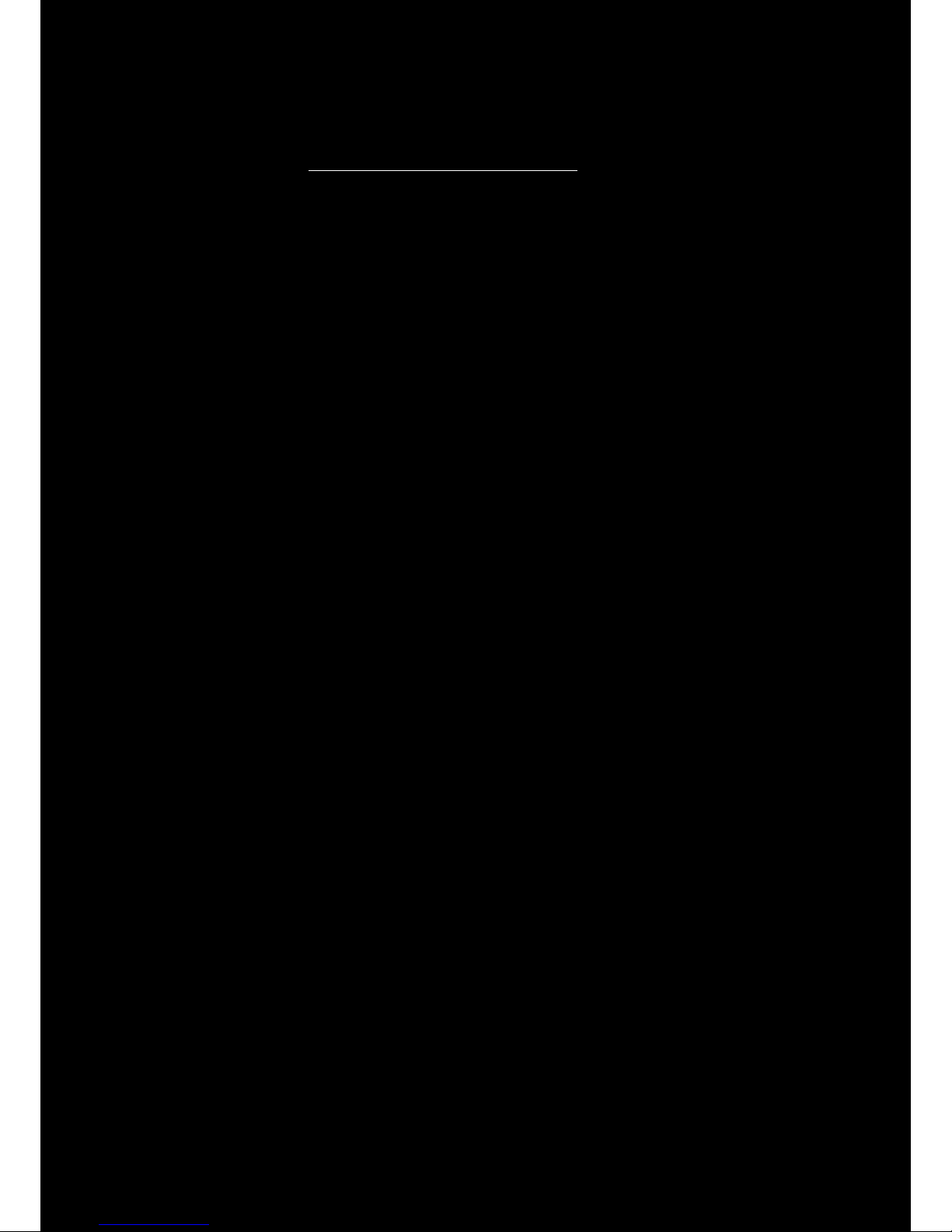
Congratulations!
Thank you for choosing the Sound Blaster Tactic3D Fury headset. Connect it to your computer and
you are about to experience the legendary audio quality of Sound Blaster.
Acoustically optimized and evolved to match up with today and tomorrow’s 3D gaming systems, the
Sound Blaster Tactic3D Fury is equipped with SBX Pro Studio™ technology gaming effects to give you
unrivaled 3D positional surround sound and realism.
Package Checklist
Your Sound Blaster Tactic3D Fury package comes with the following:
l Sound Blaster Tactic3D Fury with detachable microphone
l Sound Blaster Dual Mode™ adapter
l Quick Start leaflet
Minimum System Requirements
l 512 MB RAM
l 600 MB of free hard disk space
l USB 1.1 or 2.0 port
For Windows
l Microsoft
®
Windows®8 64-bit or 32-bit, Windows 7 64-bit or 32-bit, Windows Vista 64-bit with
Service Pack 1 or higher, Windows XP with Service Pack 2 or higher
l Intel
®
Pentium®4 or AMD®equivalent processor, 1.6 GHz or faster
l Intel, AMD or 100% compatible motherboard chipset
For Mac
l Mac OS
®
X 10.6.8 and above
l Intel Core™ Duo processor, 1.6 GHz or faster
Recommended Requirements
l Intel Core 2 Duo or AMD equivalent processor, 2.0 GHz or faster
l 1 GB RAM
Note:
Due to programming changes, the recommended system requirements for the software and
applications may change over time.
Page 3
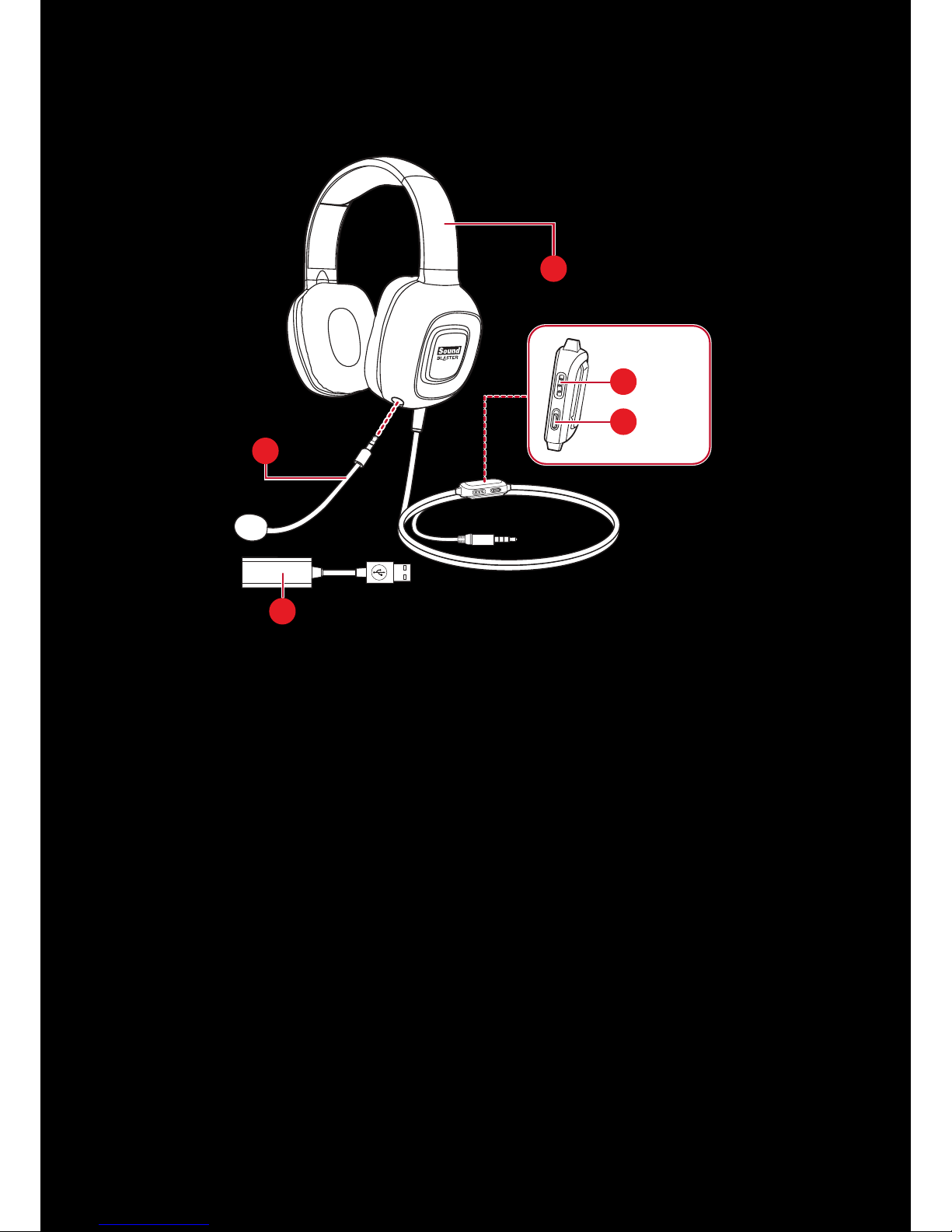
Overview
a
b
d
e
c
(a) Adjustable headband
(b) Volume Control
(c) Microphone Mute switch
(d) Sound Blaster Dual Mode™ adapter
(e) Noise-Canceling microphone
Page 4
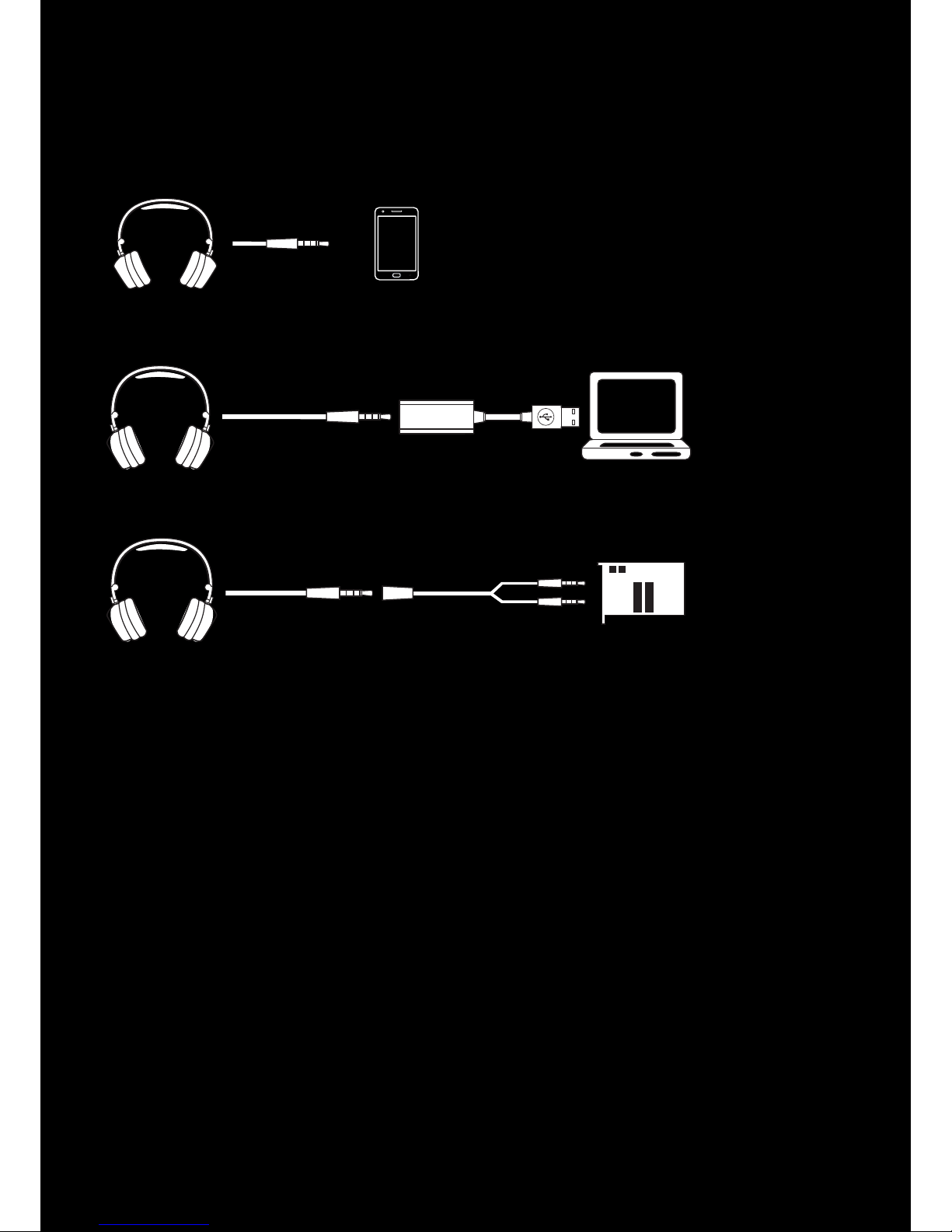
Flexible Connection Options
4-pole Analog Cable to your Smart Devices
USB Cable to your PC/Mac
Splitter Cable* to your Soundcard
* Cable not included
Page 5
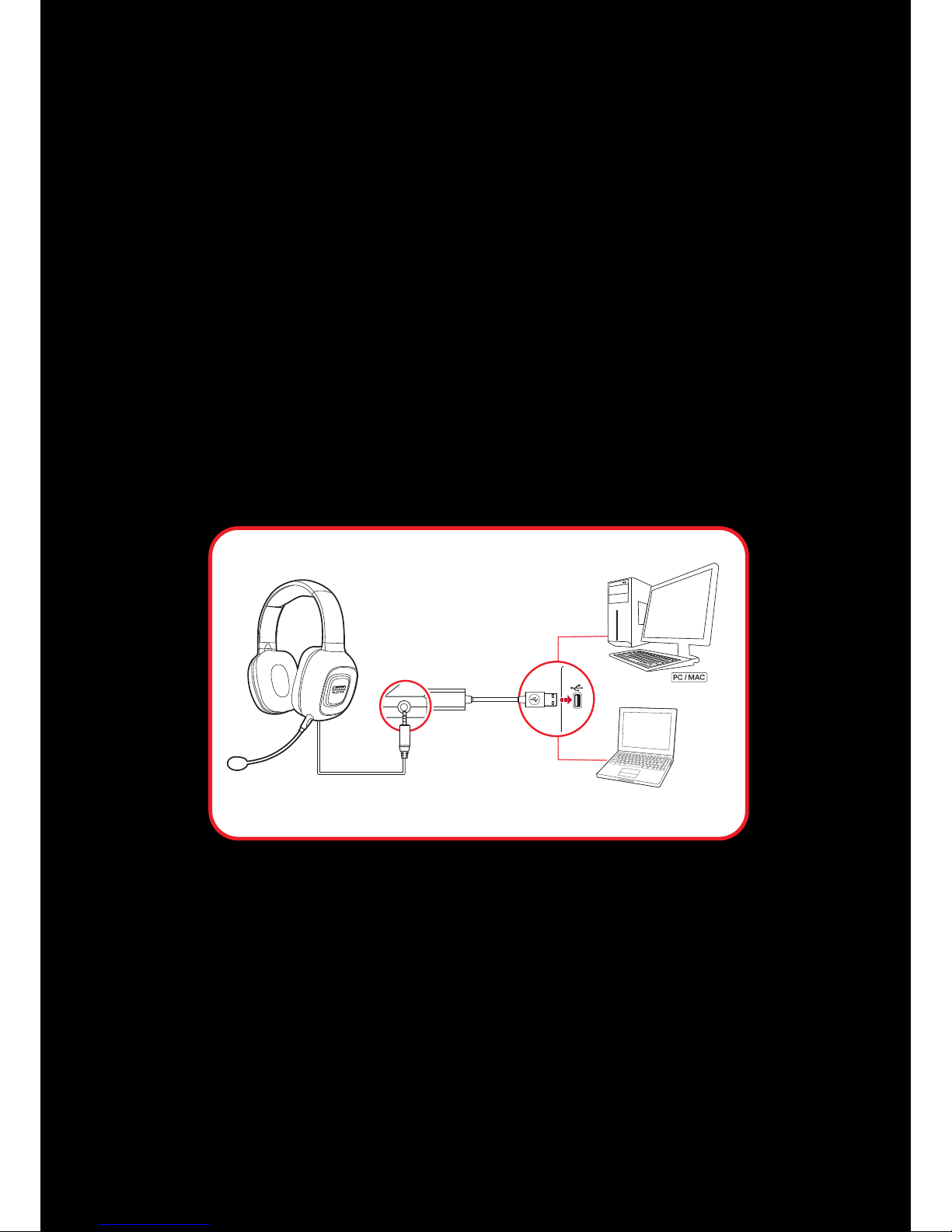
Using Your Sound Blaster Tactic3D Fury
Set up your headset in three simple steps:
1. Connect your headset
2. Set up your headset
3. Use it
Step 1: Connect your headset
Connecting to a Computer (USBDigital Mode)
Connect your headset to a computer using the Sound Blaster Dual Mode™ adapter. Experience the
power of Sound Blaster with all your games and calls, on your PC and Mac.
Note:
The Sound Blaster audio processing is only available when the headset is connected via the
Sound Blaster Dual Mode adapter.
Set the default audio device (for Mac only)
1. Go to System Preferences and click Sound.
2. Select Sound Blaster Tactic3D Fury in both the Output and Input tabs.
Note:
If prompted for the audio drivers, click the Cancel button.
Page 6

Connecting to a Mobile Device(4-Pole Analog Mode)
The Sound Blaster Tactic3D Fury headset also lets you enjoy entertainment on-the-go with portable
smart devices including iPhones, Android phones and tablets.
Simply connect the headset using the 4-pole analog cable.
Page 7
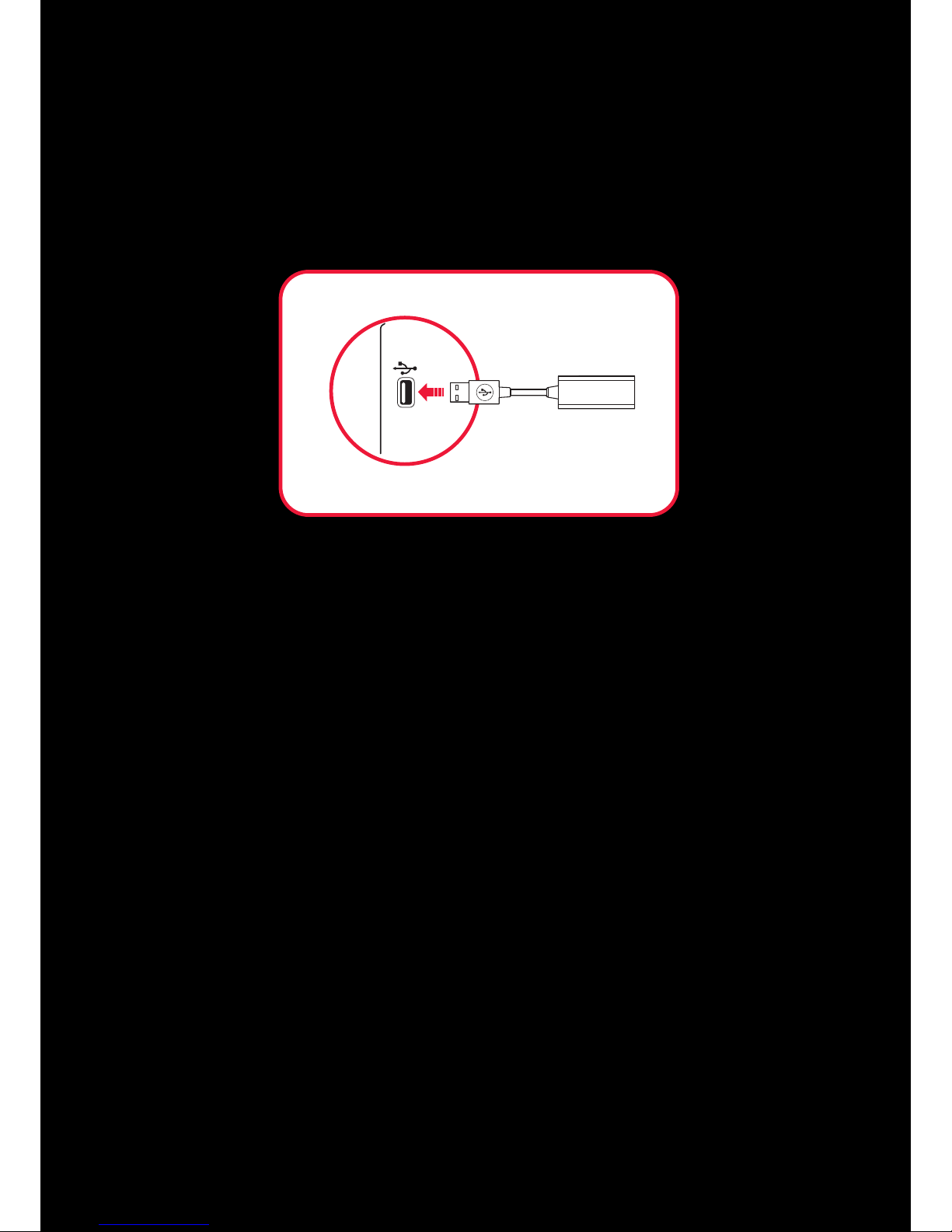
Step 2 :Set up your headset
Before using your headset, you should install the drivers and applications for it by following the steps
below. This lets you enjoy the full features of your headset such as SBX Pro Studio audio
enhancements and VoiceFX voice morphing technology.
Connect the Sound Blaster Dual Mode adapter to your computer's USB port
Install the software
For Windows
1. Using a standard web browser, visit soundblaster
2. Locate the software package for the Windows operating system for your product.
3. Download this package into your local hard disk.
4. Locate and launch the software package.
5. Follow the on-screen instructions to complete the installation.
6. When prompted, restart your computer.
7. Launch the application by clicking Start > Programs or All Programs > Creative > Sound
Blaster Tactic(3D) headset > Sound Blaster Tactic(3D) Control Panel.
For Mac
1.
Using a standard web browser, visit soundblaster
2. Locate the software package for the Mac OS for your product.
3. Download this package into your local hard disk.
4. Double-click the downloaded file to uncompress it.
5. Double-click the uncompressed DMG file.
6. Double-click the Install icon and follow the subsequent on-screen instructions to complete the
installation.
7. Launch the Sound Blaster Tactic(3D) Control Panel from the Applications folder.
For more details on the software and the various features it has to offer, please refer to Using the
Software.
Page 8
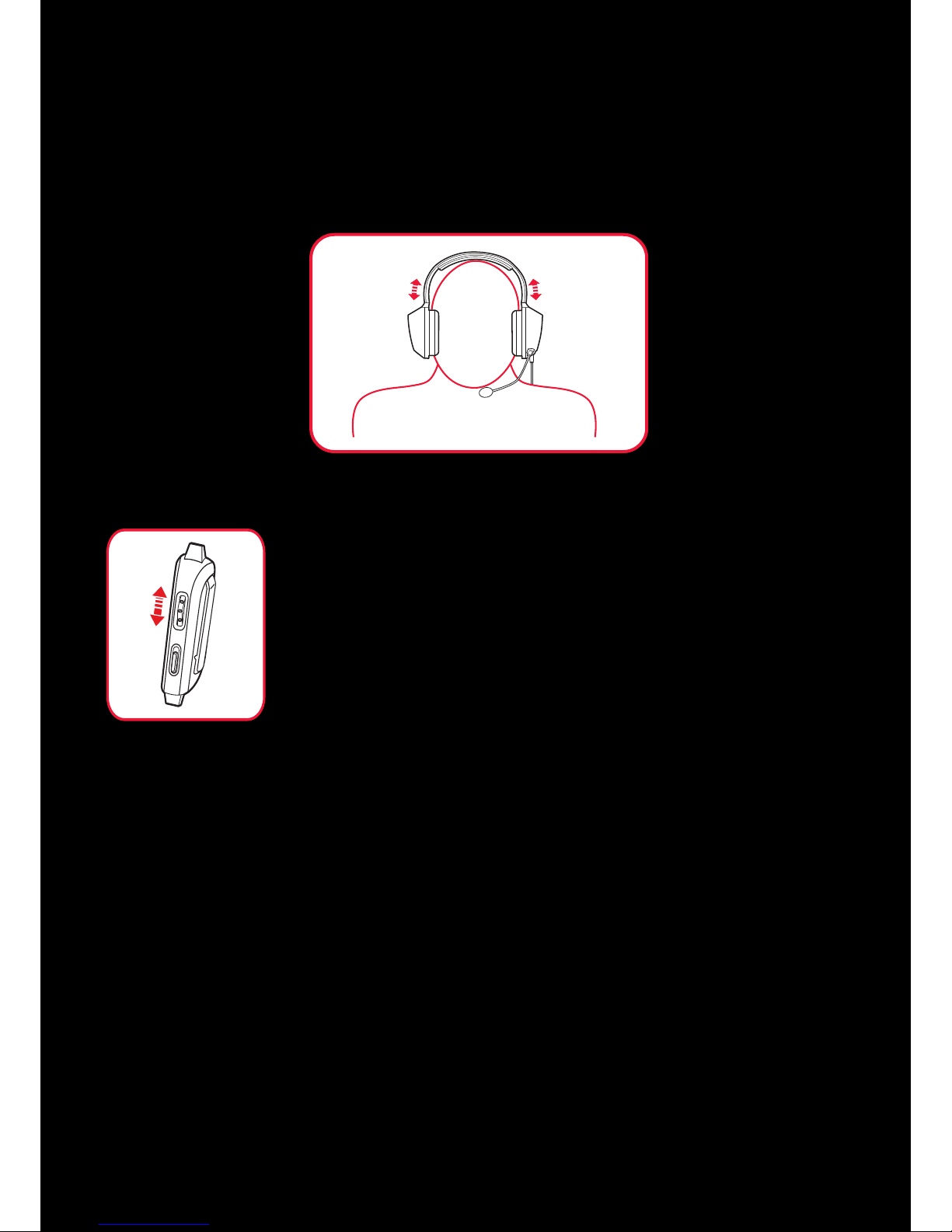
Step 3 : Use It
Wearing the Headset
Adjust the headband so that the headset rests lightly on your head. Do not tighten excessively.
Adjusting the Volume
The Volume Control dial can be used to adjust your headset volume to a
comfortable level. You can also adjust the volume via the software or the
built-in volume settings on your computer.
CAUTION:
Do not listen to audio on your headset at high volumes for prolonged periods
of time to avoid impairing your hearing.
Page 9
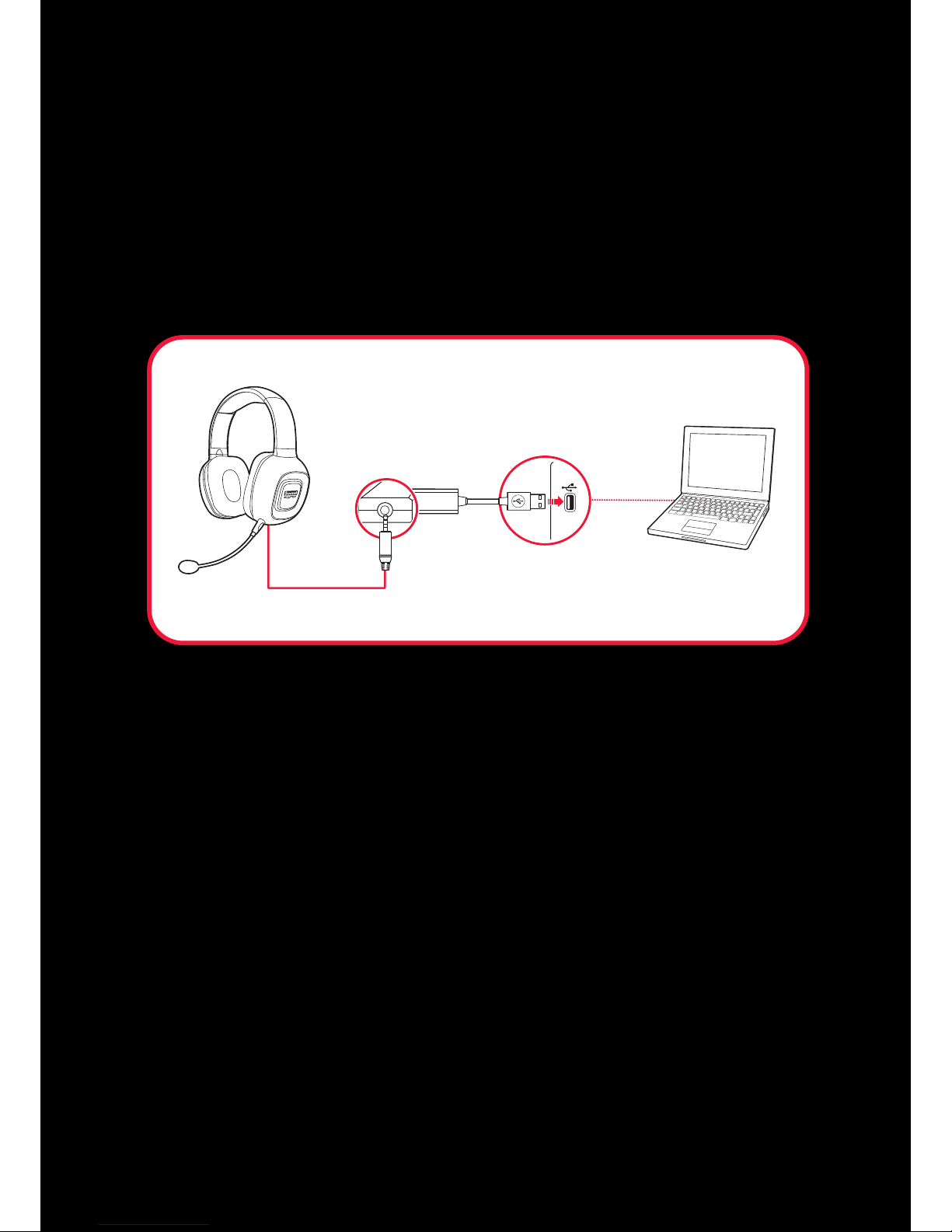
Usage Scenarios
Enjoying Audio with Sound Blaster processing
Connect your Sound Blaster Tactic3D Fury to your computer via the Sound Blaster Dual Mode
adapter to enjoy the legendary Sound Blaster audio quality. SBX Pro Studio will elevate your gaming
experience to the next level, allowing you to hear sound details in games you have never heard
before!
Playing Games, Music or Movies
Communicating with Voice over Internet Protocol (VoIP)
Use the headset to enjoy outstanding acoustic performance in popular VoIP applications like Ventrilo
®
and TeamSpeak®. Hear and be heard clearly by teammates during multiplayer games to get the
tactical edge.
Page 10

Answering and Ending Calls
When the headset is connected to your computer, it goes into standby mode and waits for calls
passively. After you have ended a call, the headset returns to standby mode or resumes your music.
Click on the answer call button prompted on the computer screen to enter voice communication.
Answer
Decline
Page 11

Enjoying Audio On-the-Go
Alternatively, you may connect your headset to a portable entertainment device such as mobile
phones and tablets and enjoy clear audio quality on the go.
When there's an incoming call from your mobile device while you are listening to music, the music
fades out and the ringtone will gradually be heard.
Page 12

Using the Software
A specialized software for the Sound Blaster Tactic3D Fury is developed to provide additional
enhancements to the audio and voice inputs and outputs of the product. To take full advantage of your
headset, we recommend downloading and installing this software into your computer.
The following applications are designed for you to access the basic as well as the advanced features of
your headset.
Creative Software Suite
For Windows:
l Sound Blaster Tactic(3D) Control Panel
l Creative ALchemy
l Creative System Information
For Mac:
l Sound Blaster Tactic(3D) Control Panel
Note:
l The applications available for your headset may differ from those listed here.
l Some application are available for certain operating systems only.
Page 13

Sound Blaster Tactic(3D) Control Panel
The examples and screenshots below uses Windows as an example. The user interface for other
operating systems may differ slightly.
1
2 3
4
Managing your TacticProfiles
Activate a profile by clicking and selecting it from the list.
Click to save all settings to the current profile or
create a new profile. Click to delete the active
profile.
Customizing your avatar
You can customize the avatar for each profile by clicking the
portrait and selecting another one from the list.
Sharing TacticProfiles
You can export your custom settings and share them with others,
or import other gamers’ custom settings.
1
Note:
TacticProfiles for Windows and Mac are not compatible with each other.
Page 14

Adjusting your volume settings
Drag the headset or microphone volume marker to adjust the
volume level.
You can mute/unmute the headset or microphone by clicking
their respective icon.
2
Configuring your software settings
Click each feature to access its settings page.
More information on each feature can be found in their respective
sections in this manual.
3
Configuring your general settings
You can change the language settings or restore settings to their
default values.
Click and select the option from the list.
4
Page 15

SBX Pro Studio
SBX Pro Studio will elevate your gaming experience to the next level, allowing you to hear sound
details in games you have never heard before!
1
3
2
1 Audio Test controls
Play/Pause or Stop the demo video.
2 SBX Pro Studio enhancements
Select to enable or disable each enhancement.
3 Enhancement Level slider
Adjust the amount of enhancement to apply.
Enhancing your audio experience
You can adjust the amount to apply for each enhancement by dragging its slider left to decrease or
right to increase. To test the effects of the audio enhancements, click and listen to the demo
video.
SBX Pro Studio settings include:
l SBX Pro Studio Crystalizer - restores the natural dynamic range that is lost when music files
(e.g. MP3) gets compressed. This makes the music sound as good as the artist originally
intended, and adds an enhanced level of realism for movies and games.
l SBX Pro Studio Surround - provides immersion control to enhance the natural sense of audio
depth and spaciousness by creating virtual surround sound channels. Stereo content or multichannel content will sound as if its coming from all sides while voices remain centered in front
and original balance and timbre is preserved.
Page 16

l SBX Pro Studio Bass - fills in the missing low frequency tones and gives the extra impact for a
better entertainment experience. Consumers no longer have to tolerate a lack of bass in
speakers as the SBX Bass technology dramatically improves the sound experience even in the
absence of a subwoofer.
l SBX Pro Studio Dialog Plus - enhances the voices in movies for clearer dialog, allowing the
listener to hear the dialog over the rest of the soundtrack and over ambient noise in the listening
environment.
l SBX Pro Studio Smart Volume - addresses the problem of abrupt volume level changes
during playback and between songs by continously measuring volume automatically, applying
gain and attenuation intelligently to compensate for any changes.
Page 17

Scout Mode
Scout Mode delivers audio realism that enables you to hear your opponents from further away, giving
you a distinct tactical advantage in combat.
1
2
1 Activate/Disactivate Scout Mode
Select the checkbox to enable Scout Mode.
2 Scout Mode Hot Keys configuration
To assign a short-cut key for turning on/off the Scout Mode.
Page 18

Configuring Hot Keys
You can assign short-cut keys to activate Scout Mode easily during a game.
To configure, click in the Scout Mode page.
1
3
2
1. Select the checkbox to Enable Hot Keys.
2. Click on the field box and then press the desired key sequence on your computer keyboard.
You may use the Alt and Shift keys followed by another key (alphanumeric keys only).
E.g.:
To set Ctrl + A as your desired hot key, press A.
To set Ctrl + Shift + A as your desired hot keys, press and hold Ctrl, then press Shift and
A together.
3. Once the Hot Key has been registered, click Save to accept the setting.
To unbind all registered keys and start over again, click Unbind All Keys.
Note:
l The Hot Key cannot function with just a key input without the use of the Alt, Ctrl and Shift keys.
l When Scout Mode is activated, other audio settings may be disabled or unlocked.
l If a hot key is enabled, you will not be able to use it for other applications.
Page 19

Equalizer
Equalizers allows you to filter various audio frequency, thus controlling the tone of your audio output.
TheSound Blaster Tactic(3D) Control Panel comes equipped with a range of preset equalizer settings,
helping you to select different audio tones easily. You can also manually modify or add equalizer
presets.
1
2
1 EQ presets
Select an equalizer preset to apply to your audio.
2 EQ sliders
Adjust the equalizer settings.
Customizing your EQ settings
Select the EQ checkbox to enable this feature, then click the EQ drop-down arrow and select a preset
from the list.
Selecting a preset will move the EQ sliders to the appropriate values. You can adjust the equalizer
setting by dragging the sliders up or down to the desired level.
You can save your custom settings as new presets or delete existing ones.
Note:
The list of default EQ presets cannot be deleted.
Page 20

VoiceFX
VoiceFX enables the alteration of voice with a variety of effects which can be used to enhance the tone
of a voice, create interesting accents or even allow someone to sound like a completely different
person.
1
2
1 VoiceFX presets
Select a VoiceFX preset to apply to your voice input.
2 VoiceFX audio test
Listen to your voice with the selected VoiceFX preset applied.
Customizing your VoiceFX settings
Select the VoiceFX checkbox to enable this feature, then click the VoiceFX drop-down arrow and select
a preset from the list.
Click to listen to how your voice will sound with the selected VoiceFX preset applied.
Page 21

Appearance
1
1 Color selector
Select a highlight color for the software user interface.
Choosing a color
Click on the color that you want to use as the highlight.
Page 22

Restoring Audio Effects in Games with Creative ALchemy
When playing DirectSound®3D on Windows 8, Windows 7 and Windows Vista, the game loses its
immersiveness and environmental effects due to changes in audio architecture.
To restore these effects and experience the full audio immersion, follow the steps below:
Enable the game in Creative ALchemy
1. Click Start > Programs or All Programs > Creative > ALchemy > Creative ALchemy.
The game should be detected automatically and appear in the left column.
2. Select the game and click >> to move it to the right column.
3. Close the application.
When you launch the game, you should hear the original effects.
Note:
If the game is not detected, do the following:
- Navigate to the folder where you have installed the game.
- Right-click the game's launched and select Run as administrator.
- Exit the application and launch Creative ALchemy again. The game should now appear in the left
column.
Page 23

General Specifications
Connectivity
l 3.5 mm (1/8") 4-pole analog jack with volume control and microphone mute slider for
connection to mobile devices
l 3.5 mm (1/8") stereo jack on left ear cup for connecting the detachable microphone
l USB Input: 5 V 500 mA
Interfaces
l One Sound Blaster Dual Mode™ adapter
l One 3.5 mm (1/8”) stereo plug for voice input
SBX Pro Studio Technology
l SBX Crystalizer
l SBX Surround
l SBX Bass
l SBX Dialog Plus
l SBX Smart Volume
Page 24

Troubleshooting
Problems with Multiple Audio Devices
The onboard audio chipset seems to be in conflict with Sound Blaster Tactic3D Fury
Disable your computer's onboard audio chipset. See your computer's motherboard documentation for
details.
Problems with sound
No sound from the headset.
Check the following:
l The volume settings in Sound Blaster Tactic(3D) Control Panel and system audio are properly
adjusted and not muted.
l There is no hardware conflict between the headset and a peripheral device.
l The headset is selected as the default audio device. Ensure that existing analog headset is
disconnected.
There is clipping/distortion during audio playback.
Check the following:
l Your computer system should be running in high performance mode. You may need to disable
any power saving features.
l The music source may be distorted. Ensure that the music played has no distortion.
l Ensure that the software graphical equalizer or sound processing effects found in third party
media players are disabled.
Problems with SBX Pro Studio
Some features are disabled when playing certain games.
When playing games that use DirectSound3D or OpenAL sound engines, certain audio features will be
disabled automatically. This is to avoid distorting the environmental audio cues present in the
game.These features will be re-enabled automatically when you exit the game.
Page 25

Additional Guide for Windows Users
In the event a user wishes to connect the headset via a 4-pole cable to a PC / notebook, it is
recommended to purchase a Y-splitter for best audio.
Generally a 4-pole stereo cable bundle allows you to connect your headset to your iPhone / Android
phone / tablet. However, some phone / tablet's 4-pole female jack has different configuration and this
cable is unable to support if the configuration is different from the jack (bundled) as illustrated below:
(a) Audio Left
(b) Audio Right
(c) Microphone
(d) Ground
Should you be keen to connect your headset to an MP3 Player, you will need to check if the
configuration of its 4-pole female jack is compatible.
Page 26

Safety Information
Refer to the following information to use your product safely, and to reduce the chance of electric
shock, short-circuiting, damage, fire, hearing impairment or other hazards. Improper handling may
void the warranty for your product. For more information, read the warranty available with your
product.
l Do not dismantle or attempt to repair your product.
Refer all servicing to authorized repair agents.
l Do not expose your product to temperatures outside the range of 0°C to 45°C (32°F to 113°F).
l Do not pierce, crush or set fire to your product.
l Keep your product away from strong magnetic objects.
l Do not subject your product to excessive force or impact.
l Do not expose your product to water or moisture.
If your product is moisture-resistant, take care not to immerse your product in water or expose
it to rain.
Earphones
l
l
l
When a conductive apparatus, such as earphones, is used in close proximity with a CRT
television or CRT monitor, the latter may emit an electrostatic discharge. This electrostatic
discharge can be felt as a static shock. While this static shock is usually harmless, it is good
practice to avoid close contact with CRTdevices when using earphones.
Do not listen to audio on your earbuds or headphones at high volume for prolonged periods of
time as hearing loss may result.
Do not listen to your audio device at high volume when driving, cycling or crossing the road,
especially in heavy traffic or any other traffic condition where such use will hinder safe travel on
the roads. We recommend that consumers be extremely cautious when using this device on the
road.
Avoid Hearing Damage
Permanent hearing loss may occur if the headphone is used at high volume. Set the volume to a safe
level. You can adapt over time to a higher volume of sound that may sound normal but can be
damaging to your hearing. If you experience ringing in your ears or muffled speech, stop listening and
have your hearing checked. The louder the volume, the less time is required before your hearing could
be affected. Hearing experts suggest that to protect your hearing:
l Limit the amount of time you use the headphone at high volume.
l Avoid turning up the volume to block out noisy surroundings.
l Turn the volume down if you can't hear people speaking near you.
Page 27

(A) Play games / music / movies
3.5mm 4-pole Audio Cable
(B) Answer / end calls
(A) Play games / music / movies
(B) Answer / end calls
SBX Pro Studio for amazing
playback
• SBX Dialog Plus - Boosts movie
dialog levels.
• SBX Surround - Produce virtual
speakers around you.
• SBX Bass - Enhances low
frequency tones on your audio
track.
• SBX Crystalizer - Ensures that
every detail on your audio track is
heard.
• SBX Smart Volume - Minimizes
abrupt volume level changes.
• VoiceFX - Morphs your voice into
different characters and accents.
• Scout Mode - Delivers audio
realism so that you can “hear
them before they hear you”.
Analog connection
Analog connection
3
3
Using Y our SB Tactic
3D
Fury
Adjust the volume to a comfortable
level using the volume wheel.
CAUTION Do not listen to audio on your
headset at high volumes for prolonged
periods of time as hearing loss might result.
Answer
Decline
Audio OAudio On-the-Gon-the-Go
OR
3.5mm 4-pole Audio Cable
Sound Blaster Dual
ModeTM adapter
Sound Blaster Dual
Mode
TM
adapter
When connected to a
computer, click the answer/end
call button on the computer
screen to enter / end voice
communications.
