Crane Merchandising Systems 673, 677, 675 User Manual
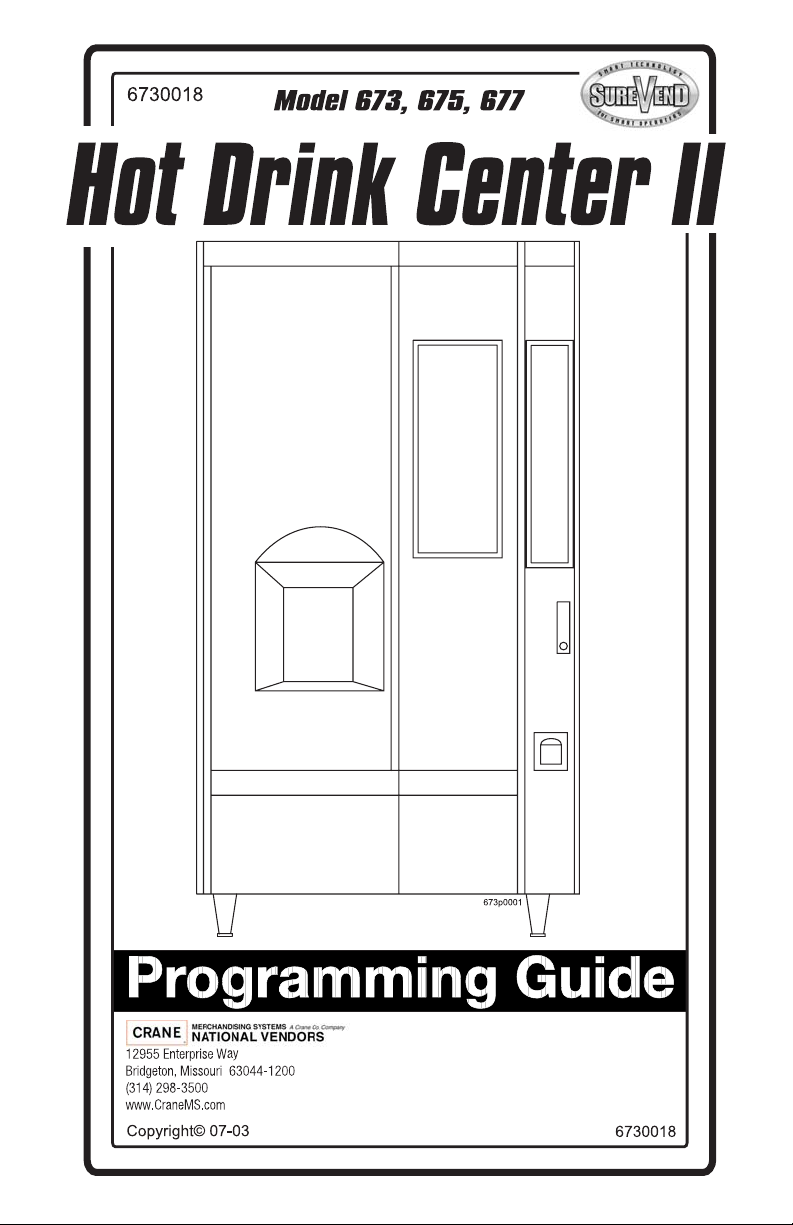
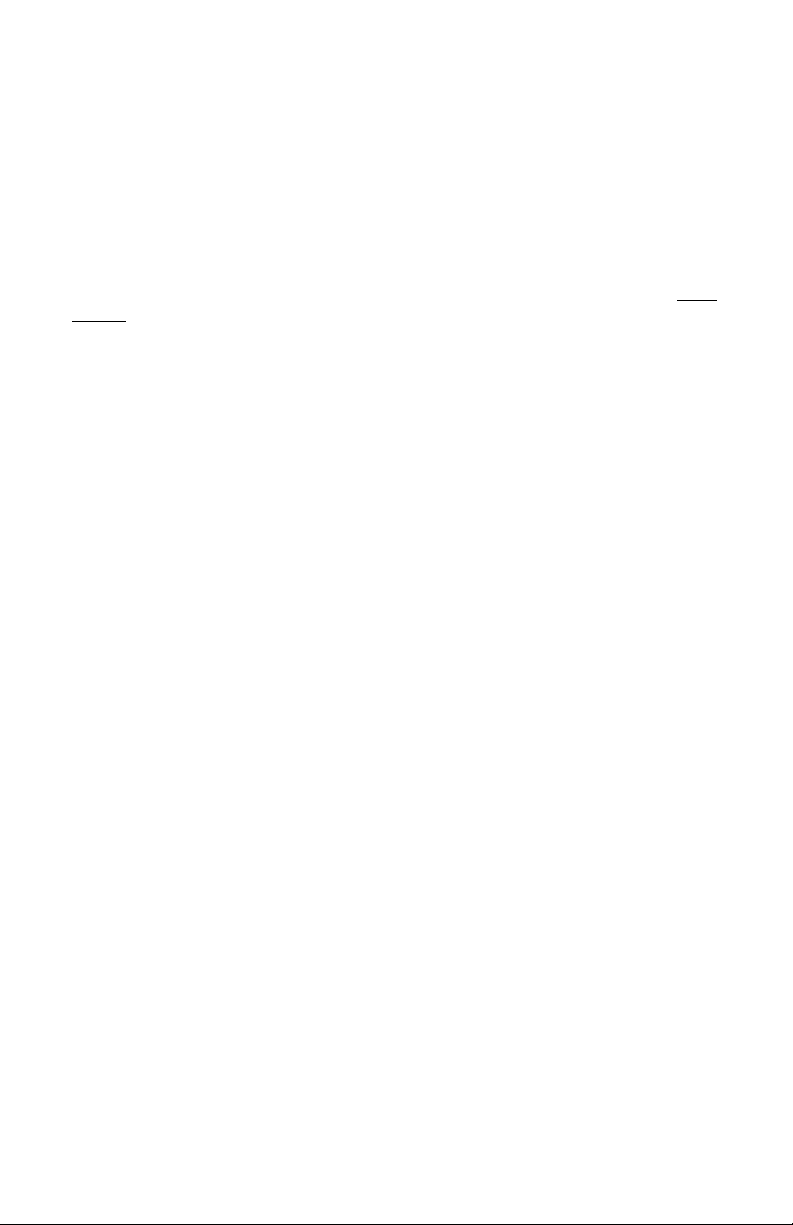
This machi ne has been engine ered to our own rigid safety and performance standards. It
has been de signed to comply wi th sanitation and health guideli nes recommended by the
Automatic Merchandising Health-Industry Council (AMHIC) and it conforms with all
other NAMA safety recommendations.
This machi n e has been manufactured in accor dance with the s afety standards of both
Underwriter’s Labo ratories and the Canadian Standards Association. To maintain this
degree of safety and to continue to achieve the level of performance built in to this
machine, it is important that installation and maintenance be performed so as to not al ter
the original construction or wiring and that replac ement parts are as specified in the
Manual. Your investm ent in this equip me n t will be protect ed by using this Setup and
Operato r’s Guide, the Programming Gui de, and the Parts Manual in your operation, ser
vice and mai ntenance work. By following prescribed procedures, machine performance
and safe ty w ill be preserved.
Parts
Crane Merchandising Systems Parts and Support
Phone Numbers:
Parts: 1-800-621-7278
Service: 1-800-628-8363
-
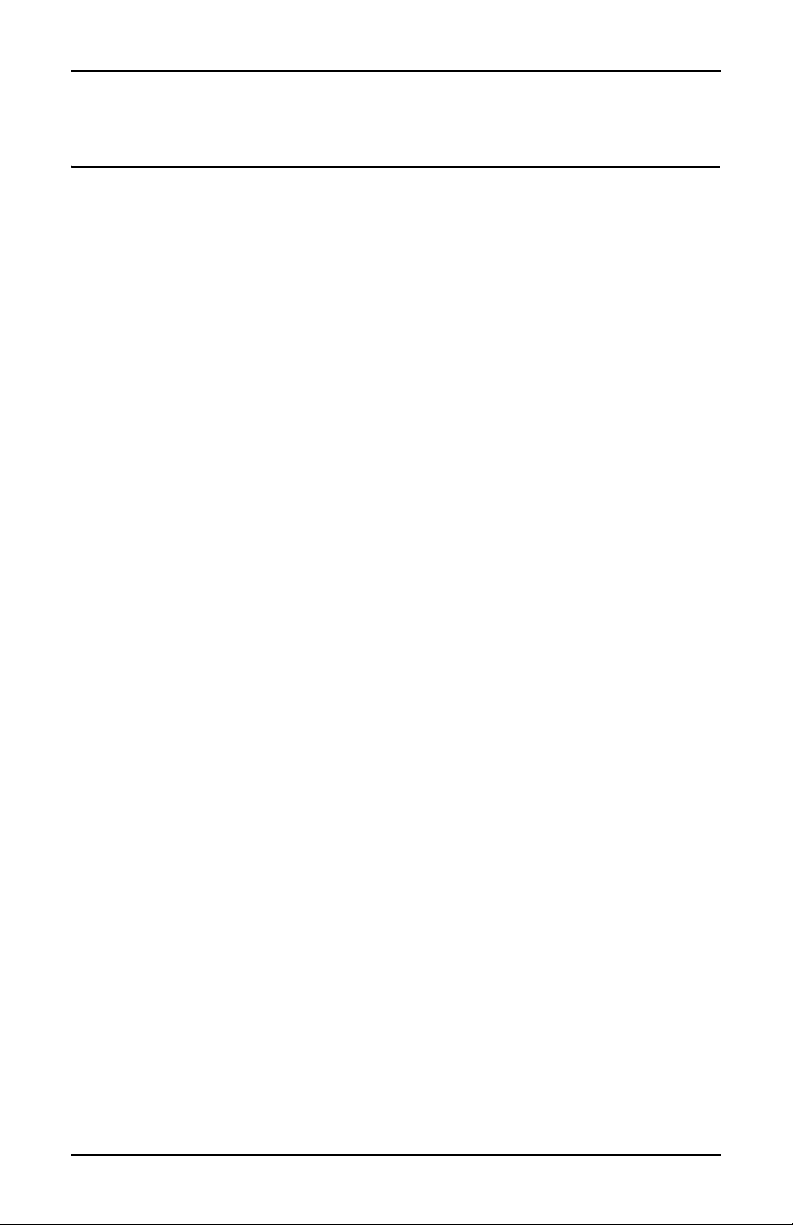
Hot Drink Center II Programming Guide
Table of Contents
Title Page
Introd uction ... ....... .... ...... .... ...... .... ...... .... ...... .... ...... .... ...... .... ...... ... 1
Getting Around ..........................................................................................1
The Displays ..............................................................................................2
The Function Keys .....................................................................................2
Other Keys .................................................................................................2
Some Conventions: ....................................................................................3
Control Panel Switch Functions Explained ...............................................4
SureVend™ ...............................................................................................5
The Supervisor Mode ................................................................................6
Programmi n g Procedures ..................... .................. ..... 7
Basic Setup .....................................................................................7
Gain A cc es s To The Super v isor Mode........ ......... ... .......... ......... ... ......... ... 7
Enter A New Supervisor Code .................................................................. 7
Ente r A F re ev e nd C od e .. .. .......... ......... ... .......... ......... ... ......... .......... ... ....... 7
Ente r a New D at a R ecall Code ........ .. .. .......... ... ......... .......... .. .......... .......... 8
Lock Or Unlock Mode or Payout Keys ..................................................... 9
Set Prin t e r or D EX O p ti o ns ................. ... .......... ......... ... ......... .......... ........ 10
Select Printer Baud Rate.......................................................................... 10
Set DEX Options (DEX Mode Only)..................................................... 11
Set Talker Mode ...................................................................................... 12
Select Display La nguage ............. ........................................... ................. 12
Select Coin Mechanism........................................................................... 12
Monetary Setup ...........................................................................12
Select Bill Validator ................................................................................ 13
Initial Setup of a Non-Standard Bill Validator........................................ 14
Select Card Reader .................................................................................. 15
Select Monetary Options ......................................................................... 15
Set Up Win n er M od e .......... .......... ... ......... .......... .. .......... .......... .. .......... ... 18
Set Up Mug Discount .............................................................................. 19
Cup Configuration ......................................................................19
Set the Machine Type and Configuration Code ...................................... 20
Disa ble S e lection s in th e M er c ha n di s e r.............. .. .......... .......... .. .......... ... 22
Set Up Cup Sizes ..................................................................................... 23
Assign Cup Sizes to Selections................................................................ 24
Set Up A Ho t D ri n k ... .. .......... .......... .. .......... ......... ... .......... ......... .......... .. . 25
6730018 i July, 2003
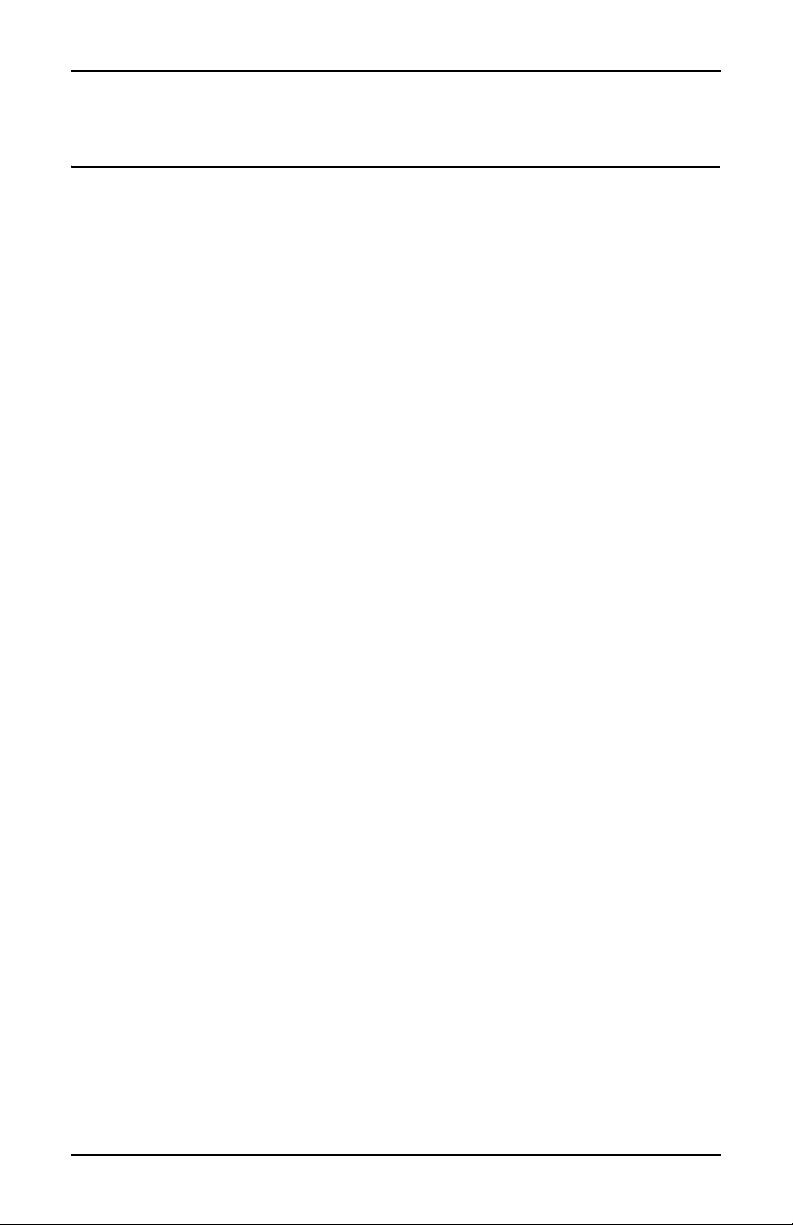
Hot Drink Center II Programming Guide
Table of Contents
Title Page
Set up a Hot Drink ......................................................................25
Collecting Dry Product Gram Throws..................................................... 28
Collecting Hot Water Throws.................................................................. 31
Cappuccino ..............................................................................................33
Caffé Latte ...............................................................................................34
European Cappuccino ..............................................................................36
Blended Selections ...................................................................................37
View or Set the Hot Water Tank Temperature........................................ 38
Set up Low Tempera tur e D i s p en si ng .......... ......... .......... ... ......... ... ......... . 38
Set up Low P o w er Set ti n g s........... ... ......... .......... .. .......... ... ......... .......... .. . 39
Set the Automatic Brewer Rinse Time .................................................... 40
Set the Bowl Rinse Time ......................................................................... 41
Turn Su re V end™ On o r Of f.. .......... ......... ... ......... ... .......... ......... ... ......... . 42
SureVend Confi g u r a t io n ...... ........ ........ ................ ........ ..............42
Optio n al or M an d atory Sur eV e nd ™ ... ... .......... .. .......... .. .......... .......... .. ... 42
Set Up the SureVend™ Anti-Jackpot Timer....... .................................... 43
View So f tw a r e V er si o n .......... .. .......... .......... .. .......... .. .......... .......... .. ........ 43
Set the T im e of D ay........ ......... ... ......... .......... ... ......... .......... .. .......... ........ 44
Setup Time ...................................................................................44
Set Mo n th , D at e, an d Y ea r . ... .......... ......... ... ......... .......... ... ......... .......... .. . 44
Set Daylight Savings Option ................................................................... 44
Set Time-of-Day Inhibit Vendin g............. ... ......... .......... ... ......... .......... .. . 45
Set Time-of-Day Free Vending ............................................................... 45
Set Time-of-Day Discount Vending........................................................ 45
Time Interval Ed it i ng.......... .......... ... ......... ... ......... .......... ... ......... ... ......... . 46
Select a Standby Message...................................................................... .. 48
Messages ......................................................................................48
Select an Out-of-Service Message........................................................... 48
Select a Freevend Message...................................................................... 48
Edit Custom Message .............................................................................. 49
View Water Tank Temperature ............................................................... 51
Check th e S e tu p .............. ................ ........ ................ ................ ....51
View Machine type/Configuration Setting.............................................. 51
View Cup Sizes Assigned to Selections .................................................. 52
Payout Coins............................................................................................ 52
Set Prices .............. .. .......... .......... .. .......... .......... .. .......... ......... ... .......... ..... 53
View Nonresettable Sales and Vend Data ............................................... 53
July, 20 03 ii 6730018
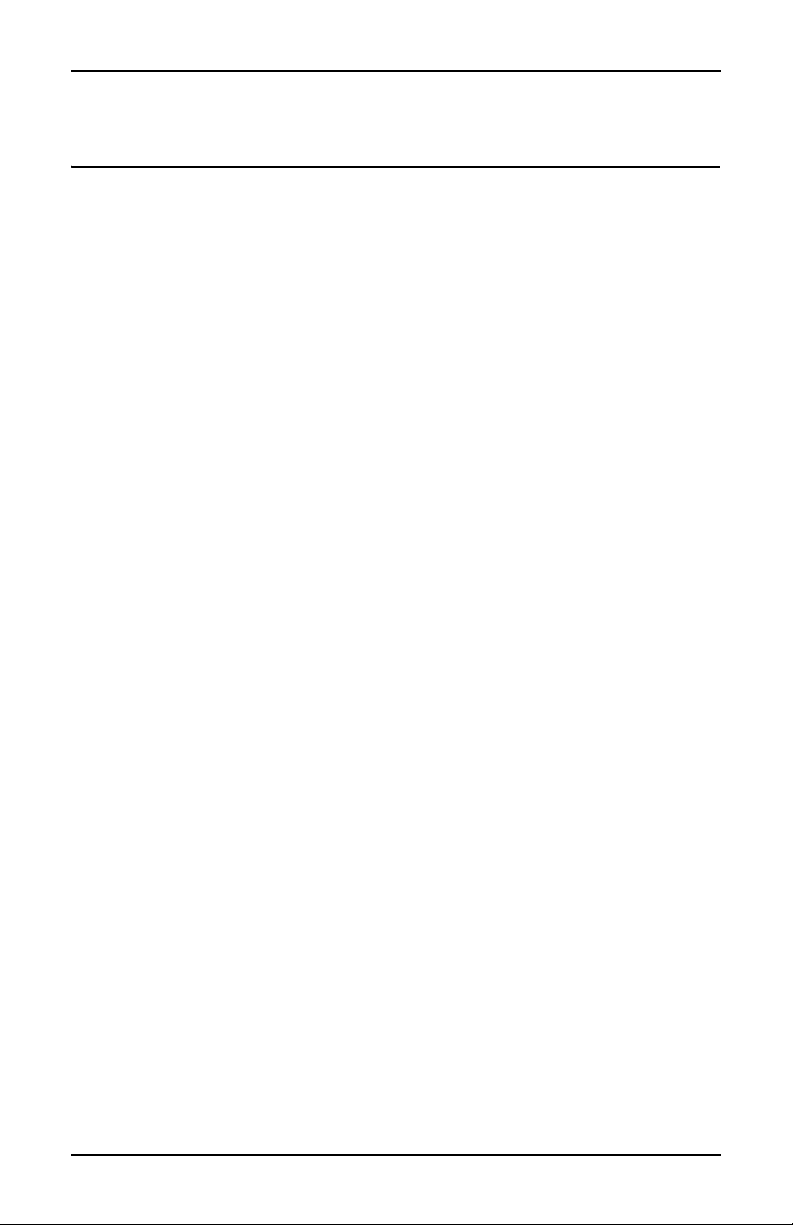
Hot Drink Center II Programming Guide
Table of Contents
Title Page
View Machine Data .....................................................................53
View Data Four Different Ways.............................................................. 54
View To t al Pa id Sal es............ .. .......... .......... .. .......... .. .......... .......... .. ........ 54
View To t al Sa le s by D r in k Size....... .. .......... ......... ... .......... .. .......... ......... . 54
View Total Sales by Selection (both Cup Sizes) ..................................... 55
View To t al Sa le s by In d i vid u a l Selection .......... .. .......... ... ......... .......... .. . 55
View Total Paid Sales by Price Line ....................................................... 55
View To t al Pa id Ve n d s................. ... ......... .......... .. .......... ... ......... .......... .. . 56
View To t al Pa id Ven d s by P r ic e Li ne .... .......... ......... ... ......... ... .......... .. ... 56
Clea r Al l Re s et t ab l e Da t a . .. ... .......... .. .......... ......... ... .......... ......... ... ......... . 56
Clea r Pa id Sa l es D at a On ly ......... ......... ... .......... ......... .......... .. .......... ........ 57
View Amount in Coin Box ...................................................................... 57
View Amount in Validator...................................................................... 58
View Fr ee v e n d Sales by Time In te r va l .. .. .......... .......... .. .......... .. .......... ... 58
View Discount Sales by Tim e Interval............................. ....................... 59
View Free Vends ..................................................................................... 59
View Winners .. .. ... .......... ......... ... ......... ... .......... ......... ... ......... ... .......... ..... 59
View Time Data....................................................................................... 60
View Total Unpaid Sales......................................................................... 61
View Total Unpaid Vends ....................................................................... 61
View Nu m b er o f Te st Ve nd s ........ .......... .. .......... .......... .. .......... .. .......... ... 62
View N u mb er o f Mu g Ve nd s .......... .. .......... ......... ... .......... .. .......... ......... . 62
View N u mb er o f Al t V en d s........ .. .......... .. .......... .......... .. .......... .......... .. ... 62
View Machine ID Number ...................................................................... 62
View C up Ri n g Cy cl es R elated to Su reVend™) .. ... .......... .. .......... ......... .. 6 3
View Ti mes No Cup W as De tected Aft er a Cu p Ri n g Cyc led...... ......... . 63
View Home Switch Usage Related to SureVend™ ................................ 63
Test Vend Selections and Verify Credit Added ...................................... 64
6730018 iii July, 2003
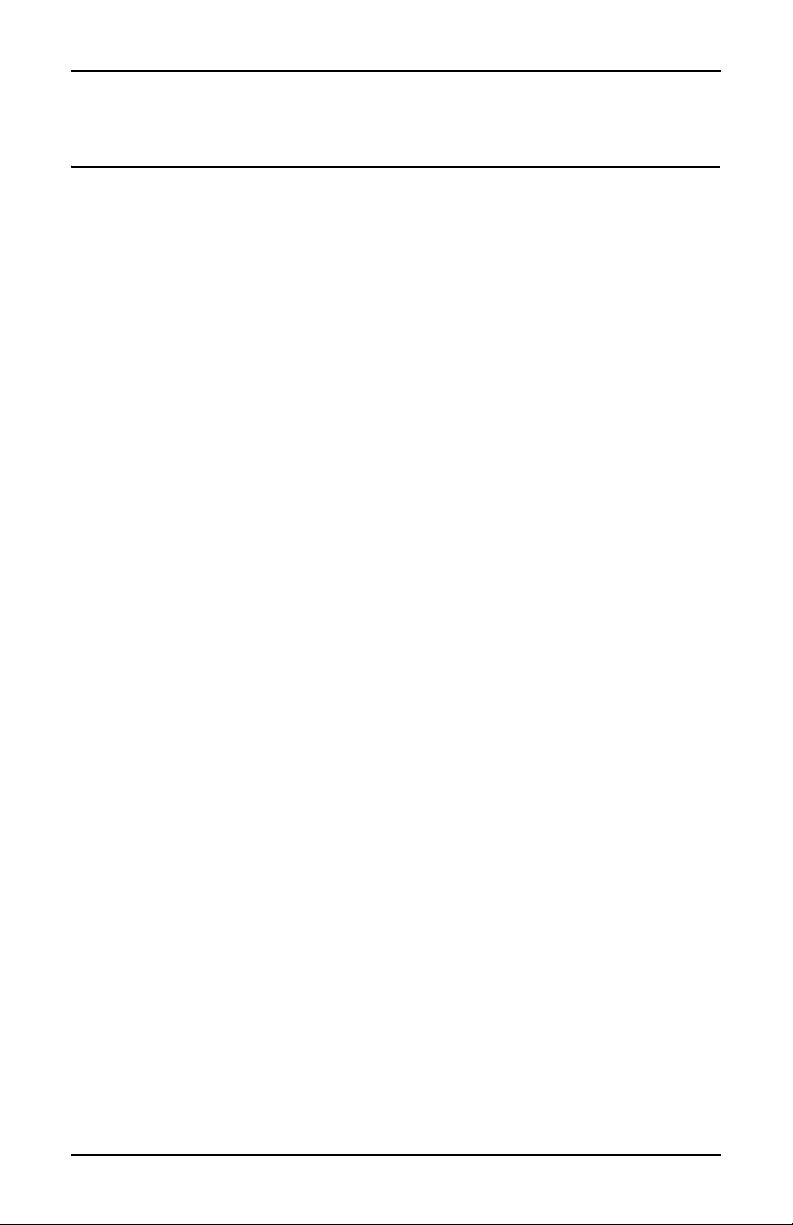
Hot Drink Center II Programming Guide
Table of Contents
Title Page
Test the Ma c h i ne .. ........ ........ ........ ........ .............. ........ ........ ........ .64
Test Drop a Cup....................................................................................... 64
Test the Automatic Delivery Door .......................................................... 64
Test the Whipper(S)................................................................................. 64
Test the Grinder(S) .................................................................................. 65
Test the Air .............................................................................................. 65
Test the Brewer........................................................................................ 65
Rins e th e M ixing Bow ls ... .......... .. .......... .......... .. .......... ......... ... .......... ..... 65
Rins e th e B re wer..... ... .. .......... .......... .. .......... ......... ... .......... .. .......... ......... . 66
Test Switches or Sensors ......................................................................... 66
View Su r eV e n d™ Last Record ed Calibr at i on V al u e ..... ... .. .......... ......... . 66
View SureVend™ Average Calibration Value........................................ 67
Clear Ta n k Er r or s an d Fi ll th e Tan k .... .......... ... ......... ... ......... ... .......... ..... 67
Test the Display....................................................................................... 67
View D i ag n os ti c M es s ag es. .......... .......... .. .......... .......... .. .......... .. .......... ... 68
Download Data to a PDCD...................................................................... 70
Set Freevend Options............................................................................... 71
July, 20 03 iv 6730018
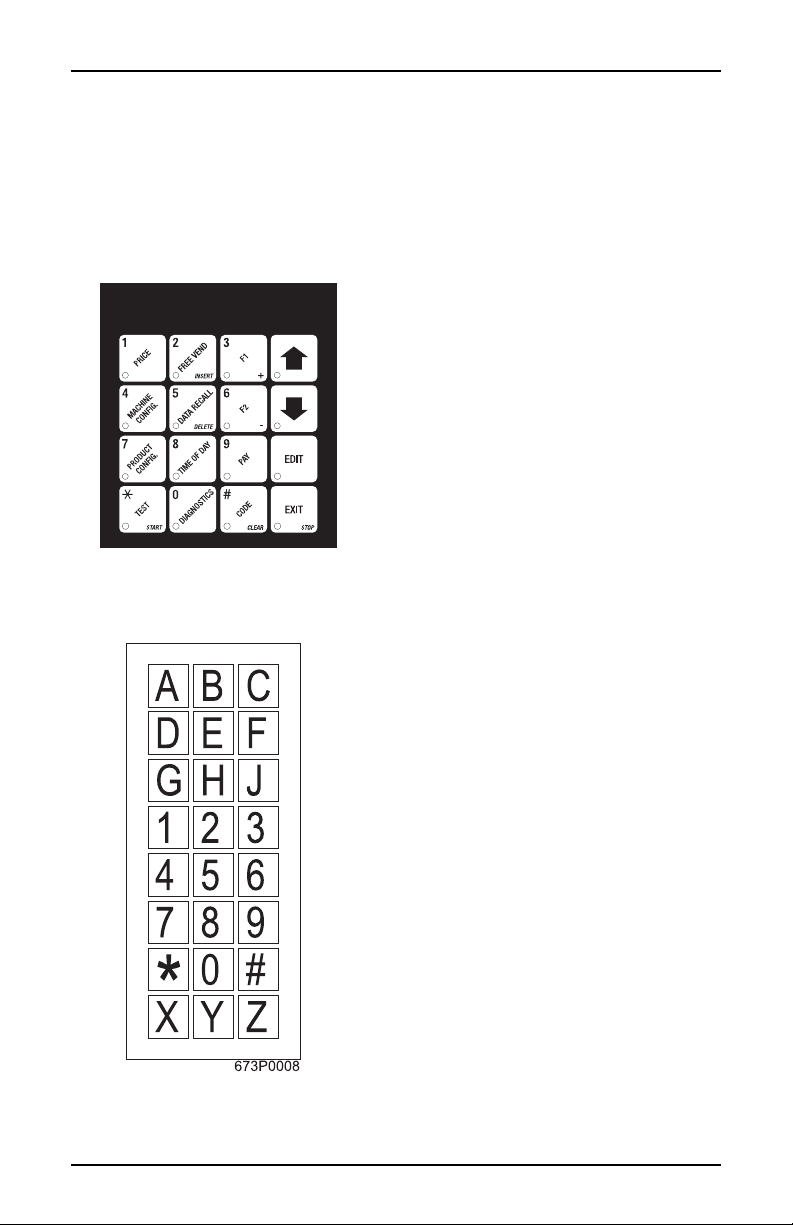
Introduction HDC II Programming Guide
Intro duct ion
Getting around the Hot Drink Center software is pretty easy once you know the
features that ar e availabl e to you, and how to use th em. The three main part s you
will use are the SERVICE KEYPAD, the SELECTION SWITCH PANEL, and
the DISPLAY.
The Se rvice K e ypad
GETTING AROUND
For most of your programming jobs,
you will be using the service keypad,
conveniently located on the monetary
panel. The service keypad has 16
keys. The three columns on the le ft
are the MODE keys. The right hand
column contains the MOVEMENT
keys.
The Selection Switch Panel
The selection switch panel is also
located on the m oneta ry pane l. Unlike
the service keypad, it is accessible
when the cabinet door is closed.
These ar e the keys the customer will
use to make selections. You can also
use these keys during programming
procedures.
6730018 1 July, 2003
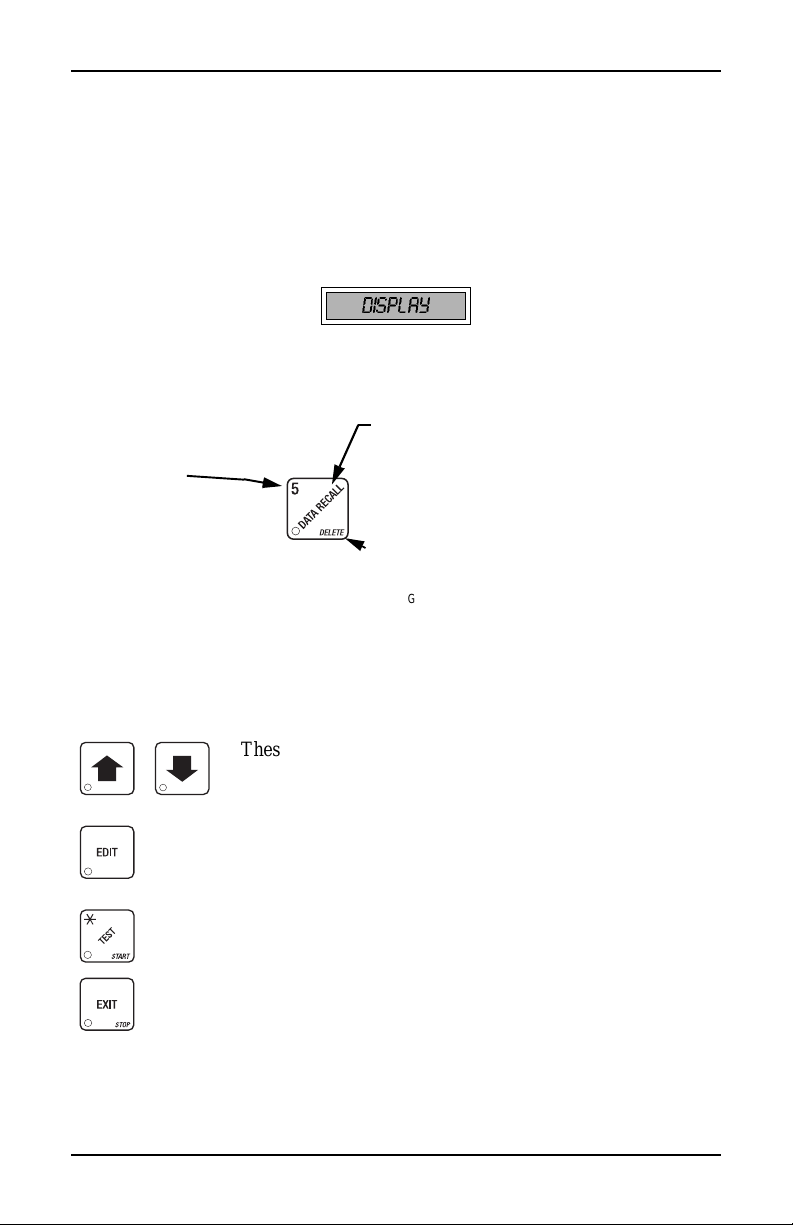
HDC II Programming Guide Introduction
T
Y
E
P
E
-
Y
E
THE DISPLAYS
The 10-character display performs two functions, and is refe rred to in this book
as "the display":
• It shows the customer's selectio n and how much credit is in the machine,
as well as the ready, service, and time of day messages.
• It provides information and feedback to the service person during maintenance.
DISPLAY
THE FUNCTION KEYS
The keys on the control pane l ca n be us ed for up to three things:
THE PRIMARY PURPOSE
HE NUMBER
OU MIGHT BE ASKED TO
NTER A NUMERICAL VALUE
RESSING THIS KEY WILL
NTER A
"5".
THIS IS THE MAIN JOB OF THE KEY
MESSAGE, IT WILL ALLOW YOU TO ENTER A PROGRAM
MING MODE
.
SALES DATA
THE SECONDARY PURPOSE
THIS IS THE KEY'S "SECOND JOB
CAN BE USED TO DELETE A CHARACTER WHEN YOU AR
EDITING CUSTOM MESSAGES
. IN
THIS EXAMPLE, YOU CAN VIEW STORED
.
.
FROM THE STANDBY
".
FOR EXAMPLE, THIS KE
.
OTHER KEYS
The MOVEMENT keys on the control pane l let you move inside a mode, and
back and forth between modes.
These keys are your "legs", which let you move up and
down the list of tasks. They let you continue from one step
to the next in programming procedures.
This is your "act ivate " or "cho ose" ke y. It "opens a do or" to
additional information and lets you begin a programming
task once you a re i nside of a mode. Somet imes, it is us ed as
a toggle switch to show you your choices during a program
ming task.
-
This key can be used before running a function, or to
choose “ALL” in a multip l e selection .
This is your "end" key. Pressing it one or more times will
move you back to the start of the mode, or all the way back
to the standby mess age .
July, 20 03 2 6730018
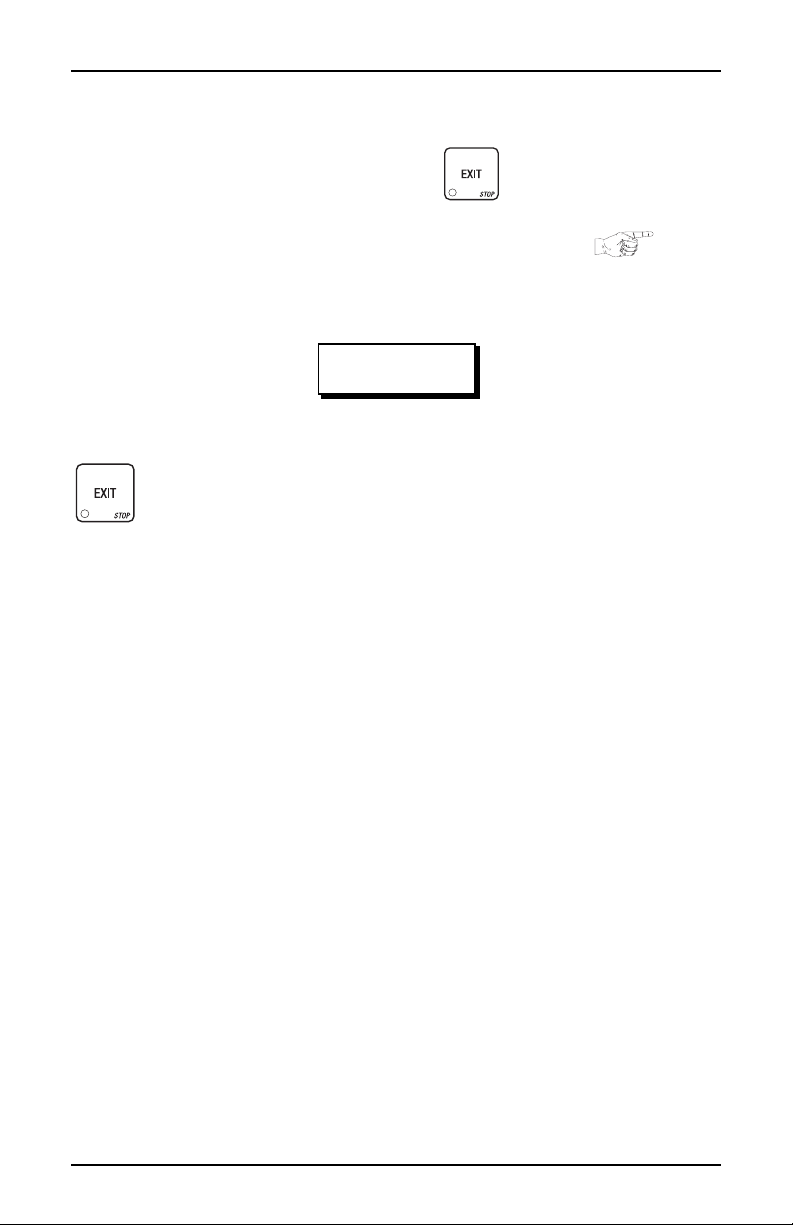
Introduction HDC II Programming Guide
SOME CONVENTIONS:
All programming procedures assume that you are starting with the standby mes-
sage showing in the display. If not, just press until you get there.
Each programming procedure is highlighted by a pointing hand: so it
will stand out.
Definitions and helpful information will appear in shadow boxes:
HELPFUL HINT
When you see the word CONTINUE at the end of a function, it means to press
until you return to the standby message.
6730018 3 July, 2003
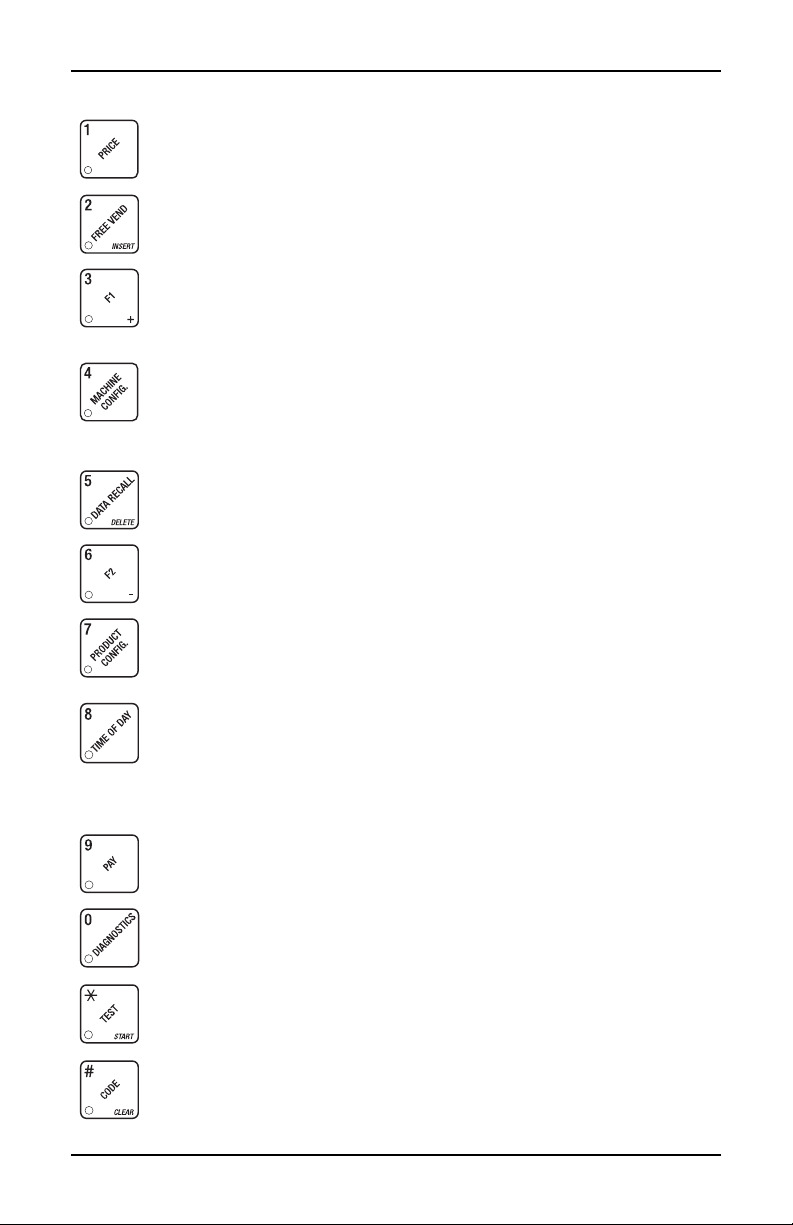
HDC II Programming Guide Introduction
CONTROL PANEL SWITCH FUNCTIONS EXPLAINED
Press this button to put your machine into the Price Setting mode.
You can see maximum and minimum machine prices, and chang e
prices for entire machine, product, or individual selection.
Press this button to set up how the Free Vend mode will operate.
Press this button to view the water tank temperature, software version number, machine and access ory configuration, and active selection st at us.
Press this b utton to:
• Select display language
• Select coin mechanism and options
• Select bill validato r and options
Press this b utton to:
• View total sales and vends by whole
machine, selection, or drink size
Press this b utton to:
• Download data into your portable data coll ection device (PDCD ), OR
• Set printer baud rate, depending upon wh ich device you are using
Press this b utton to:
• Set machine configuration
• Set wh ich selec tio n s are activ e
• Set up water tank low power
Press this b utton to:
•Set time of day
• Set day, month, year
• Set up time of day inte rv a ls for
inhibit, freevend, and discount
vending
• Select card reader and options
• Select monetary options
• Set winner feature
• Set mug disco unt option
• Clea r re settable da ta
• View or set machine ID
• Set up blended selections
• Set up cup sizes
• Select SureVend™ options
• Select di splay messages
•Edit messages
• Set message scrolling speed
Press this button to pay one or more coins from the coi n mechanism.
Press this button to see any fault or condition that may place the
machine out of service
Press this b utton to:
• Perfo rm T ES T V EN DS
• Test machine functions
• Test displays
• Fill th e w at er tank
Press this b utton to:
• Enter the SUPERVISOR mode
• Change the SUPERVISOR access
code
July, 20 03 4 6730018
• Lock and unlo ck access to functions
• Set free ve nd code
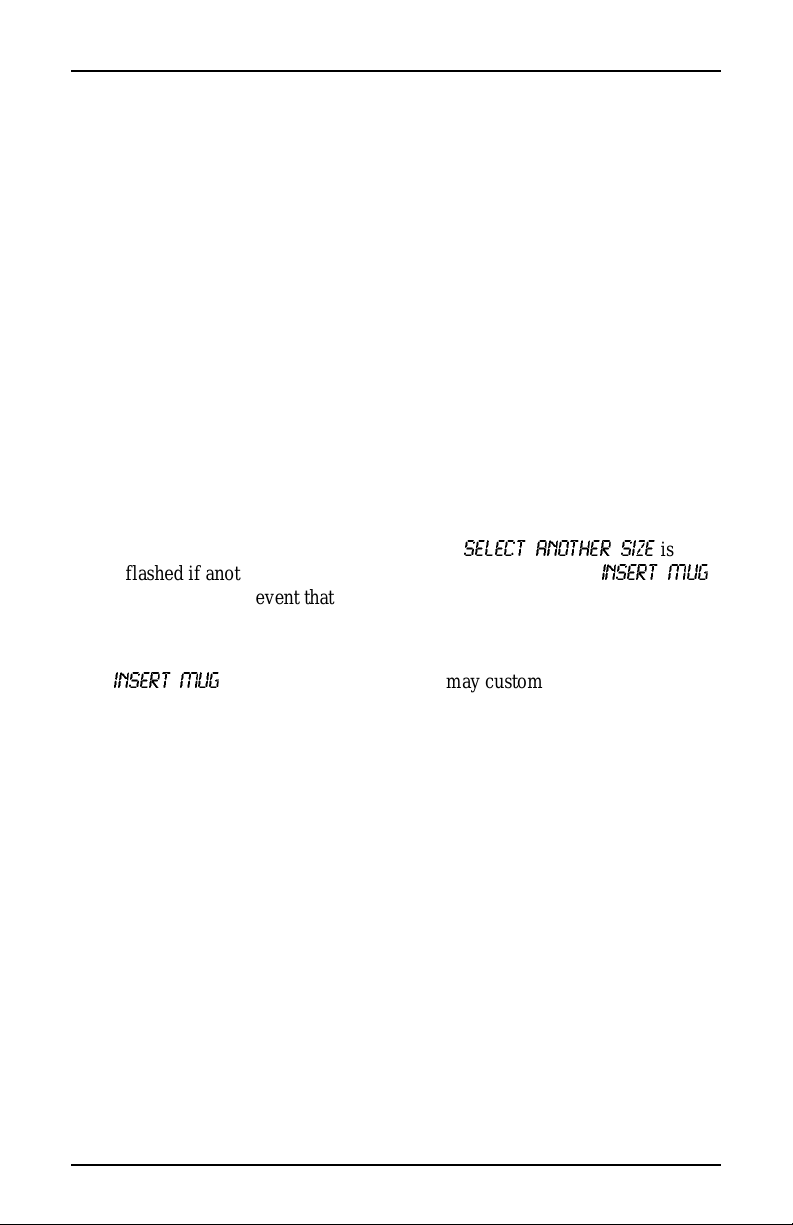
Introduction HDC II Programming Guide
SUREVEND™
SureVend™ ensures that a cup is always available in the cup station before any
money is collected or product delivered. The sens ing system is a beam of infra
red light across the cup station which is broken by the cup when it f alls into position.
The SureVend™ software monitors th e cup s tatio n sens or during t he time the cup
ring is cycled and for th ree se conds afterward. If a cup is not detected, the soft
ware will first determine if a second cup ring with the same size cups exists and
will then try to drop a cup from the second ring. If the second ring also fails to
drop a cup or is not usable, the software will repe at the attempt from the first cup
ring to attempt to clear any j ams in the cu p d elivery area. Each r i n g w ill be tried
up to two times. If a cup is still not detected by the infrared sensor then several
things happe n:
• Any ring th at failed twice in a row is placed temp orarily out-of- se r vice for
a length of time that is determined by the user,
• The customer's credi t is either restored for another vend at tempt or is
returned automatically,
• Three beeps are sounded and the message
flashed if another size cup ring is available, or the message
is flas h ed in the ev ent that n o other cu p s are available. T h e customer may
always get his money back by pressing the coin return button.
SELECT ANOTHER SIZE
INSERT MUG
-
is
-
NOTE
INSER T MUG
(see
Special rules exist to protect both the cus tom er and the operator from loss. First
and foremost, the customer is protected because no drink is spoiled nor money
lost because a cup fa ils to fall to the cup station. The customer is given every
chance to get his original choice of cup size by trying at least twice per ring to
eject a cup . If two ri ng s ar e ava il able with th e same cup size , th e sy st em will
alternately try to vend a cup from each ring until the cup is delivered or both
rings are placed out-of-service.
6730018 5 July, 2003
is the default message . You may customize this message
if desired
"Edit Custom Message", PA G E 4 9 for more information).
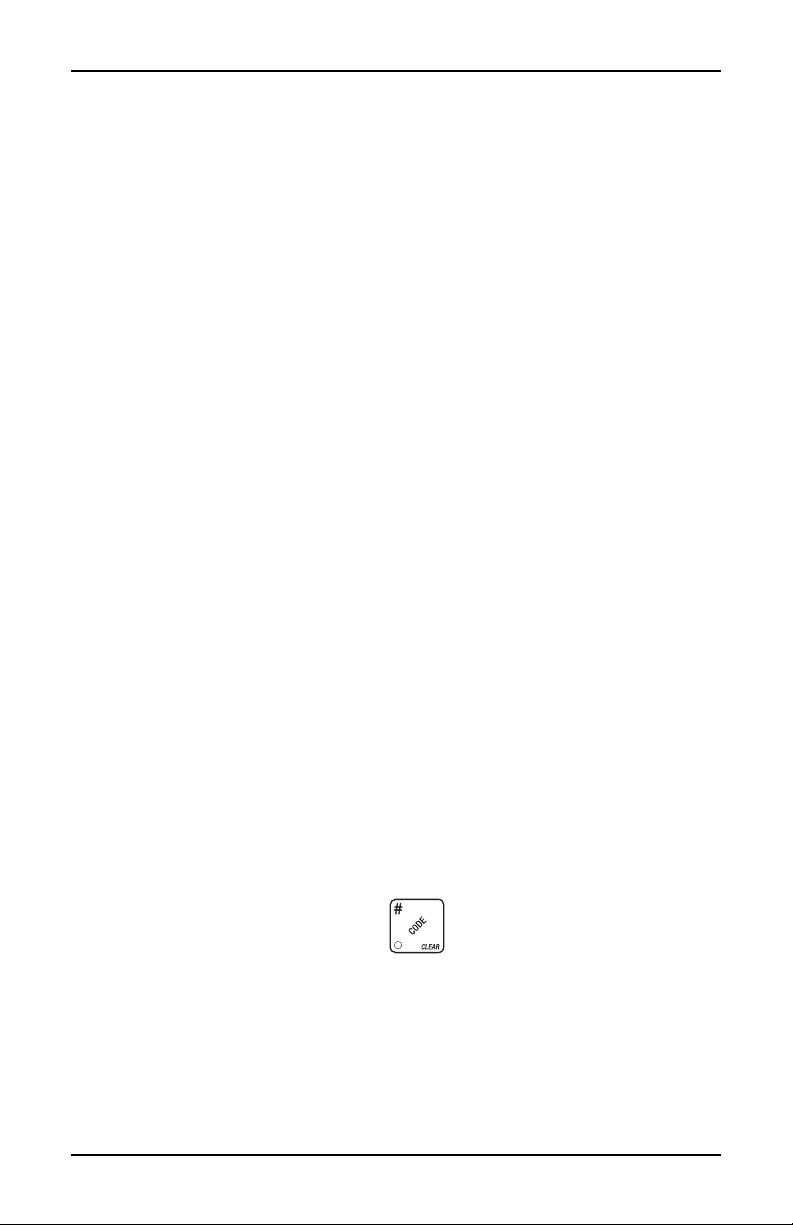
HDC II Programming Guide Introduction
The operator is prot ected by the anti-jackpo t program of the system. It is conceivable that a custom er could prevent c ups from reachi ng the sens ing are a of the
cup station in order to steal the cups and then get his or her money back for the
vend. Under the Su reVend™ Anti-Jackpot sy stem, the operato r can los e no more
than two cups in a row per ring. Then that ring is temporarily placed out-of-ser
vice both to protect the customer and to discourage theft. The amount of time
that the cup ring is out -of-service is programmable fr om 0 to 99 minutes. After
the time has elapsed, the cup ring will return to service but the count of the two
failures is kep t. If the previous problem was theft, then the next vend attempt
from that ring will be su cc es s f ul and the count of the two previous fail ures will
be erased . If th e pro b le m is an actual sy ste m fa i lu re, then the th i rd f ai lu r e w il l
permanently place that cup ring out of service until a service technician visits the
machine.
Alternate cup vends and mug vends still work as before. If a cup ring is out of
service due to SureVend™ the alternate vend will only be from a selected large
cup to a smal l cup at the small cup price. An induced SureVend™ failure cannot
cause an alternat e v end from a selected small cup to a larg e cu p at the small cup
price. Thi s protects the opera tor from customers trying to get large cup drinks at
a small cup price. (SureVend™ will not automatically switch to a different cup
size in mid-vend because it cannot be ensured that correct change will be
returned for the new price.)
-
SureVend™ can be turned off if desired (see "Turn SureVend™ On or Off",
PAGE 42).
THE SUPERVISOR MODE
The supervis or is allowed to do things that a normal user c annot, like contro lling
access to certain m odes . The supervisor can lock out any of the programming
modes to anyone who does not h ave the rig ht "ke y". On ce a supe rvisor enters t he
proper code, he or she wil l be able to:
• Change the supervisor ac cess code
• Lock out any or all of the service key pad modes
• Set whether data is cleared wit h or after being downloaded into a
portable data collection device
• Grant or deny access to data item s duri ng DATA RECALL
• Modify the machine configuration
July, 20 03 6 6730018
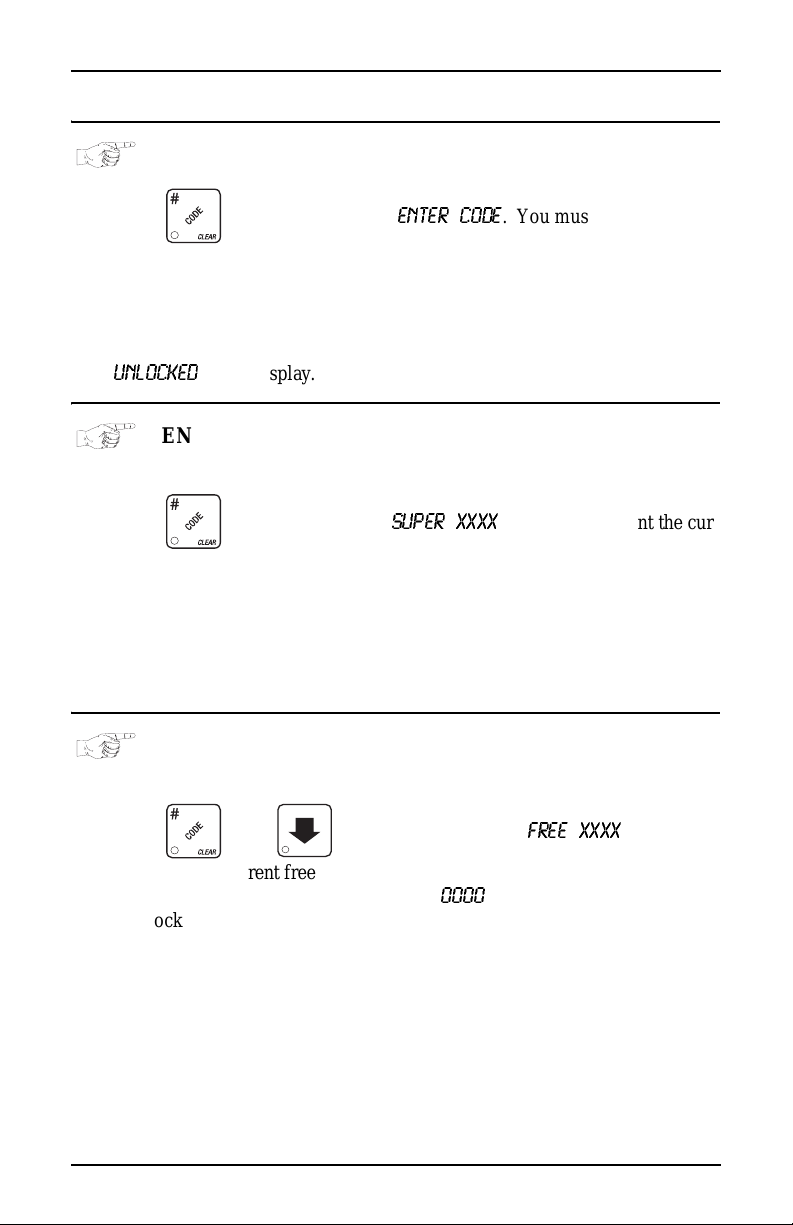
Basic Setup HDC II Programming Guide
Basic S etup
PROGRAMMING PROCEDURES
GAIN ACCESS TO THE SUPERVISOR MODE
1. Press . The display shows:
digit supervisor code within 6 seconds to gain access.
A new machine has a factory-set supervisor code of 0000.
When you have entered the right code, you will hear two beeps and see
UNLOCKED
in the display.
ENTER CODE
NOTE
. You must enter the four -
ENTER A NEW SUPERVISOR CODE
1. Follow the steps in "Gain Access To The Supervisor Mode", PAGE 7.
2. Press . The display shows
rent supervisor code. Use the number keys to enter a new code.
If you enter a new code, be sure to kee p a written record of it.
There is no other way to access the SUPERVISOR mode.
3. CONTINUE.
SUPER XXXX
IMPORTANT
. The X's represent the cur-
ENTER A FREEVEND CODE
1. Follow the steps in "Gain Access To The Supervisor Mode", PAGE 7.
2. Press , then until the display shows
represent the current freevend code. Use the number keys to enter a new
code. If t he code is anything other than "
0000
key lock is turned in orde r to ena ble free vends.
3. CONTINUE.
6730018 7 July, 2003
FREE XXXX
. The X's
", it must be entered after the
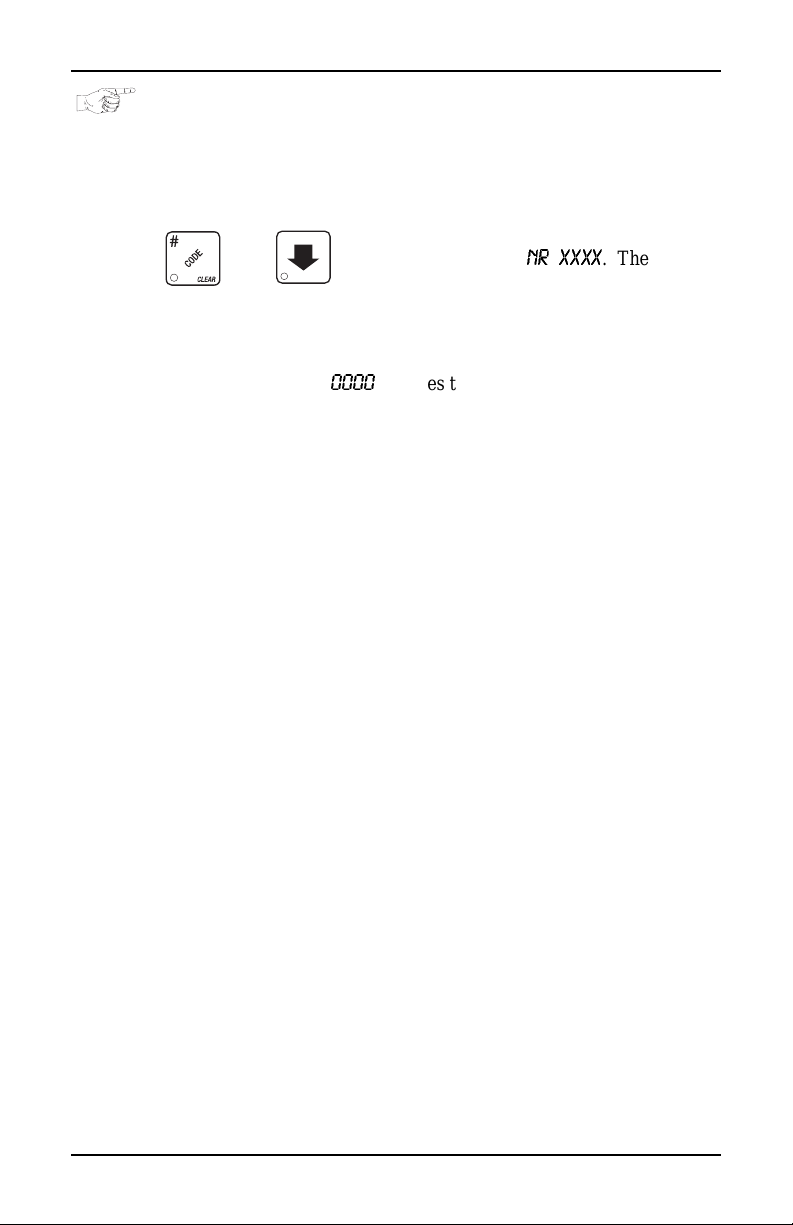
HDC II Programming Guide Basic Setup
ENTER A NEW DATA RECALL CODE
If the proper non-zer o code is entered, sales and non-res ettable sales data can be
viewed without opening the machine’s door.
1. Follow the steps in "Gain Access To The Supervisor Mode", PAGE 7.
2. Press , then until the display shows
resent the cur rently e ntere d code. Use the num ber keys t o ent er a new code ,
if desired.
NOTE
A code of
With the machine in ready mode, enter the 4-digit code. When
the corr ect code is entered, the non-res ettable sales total is dis
played. This display will remain active for 9 seconds, or until
3. CONTINUE.
0000
disables this feature.
USAGE
another key is presse d.
NR XXXX
. The X's rep-
-
July, 20 03 8 6730018
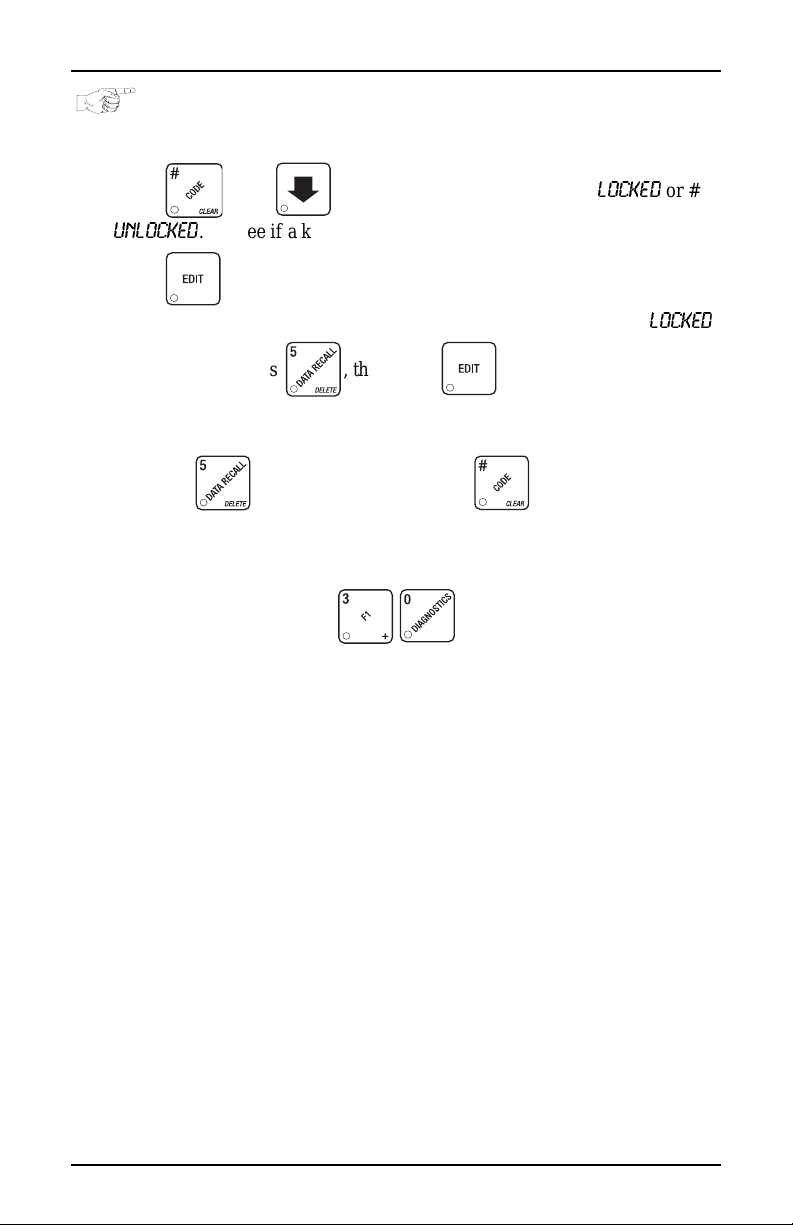
Basic Setup HDC II Programming Guide
LOCK OR UNLOCK MODE OR PAYOUT KEYS
1. Follow the steps in "Gain Access To The Supervisor Mode", PAGE 7
2. Press , then until the display shows either #
UNLOCKED
3. Press to change between locked and unlocke d. When anyone other
than the supervisor tries to enter a locked mode, the display shows
EXAMPLES: Press , then press to lock the func tio n. Now ,
non-supervisory users can NOT view any sales data.
If you want non-supervi sory users to vie w data but not be able to cl ear data,
leave the
4. CONTINUE.
. To see if a key is locked or unlocked, press that key.
key unlocked, but do lock .
NOTE
The following mode keys cann ot be locked out:
LOCKED
or #
LOCKED
.
6730018 9 July, 2003
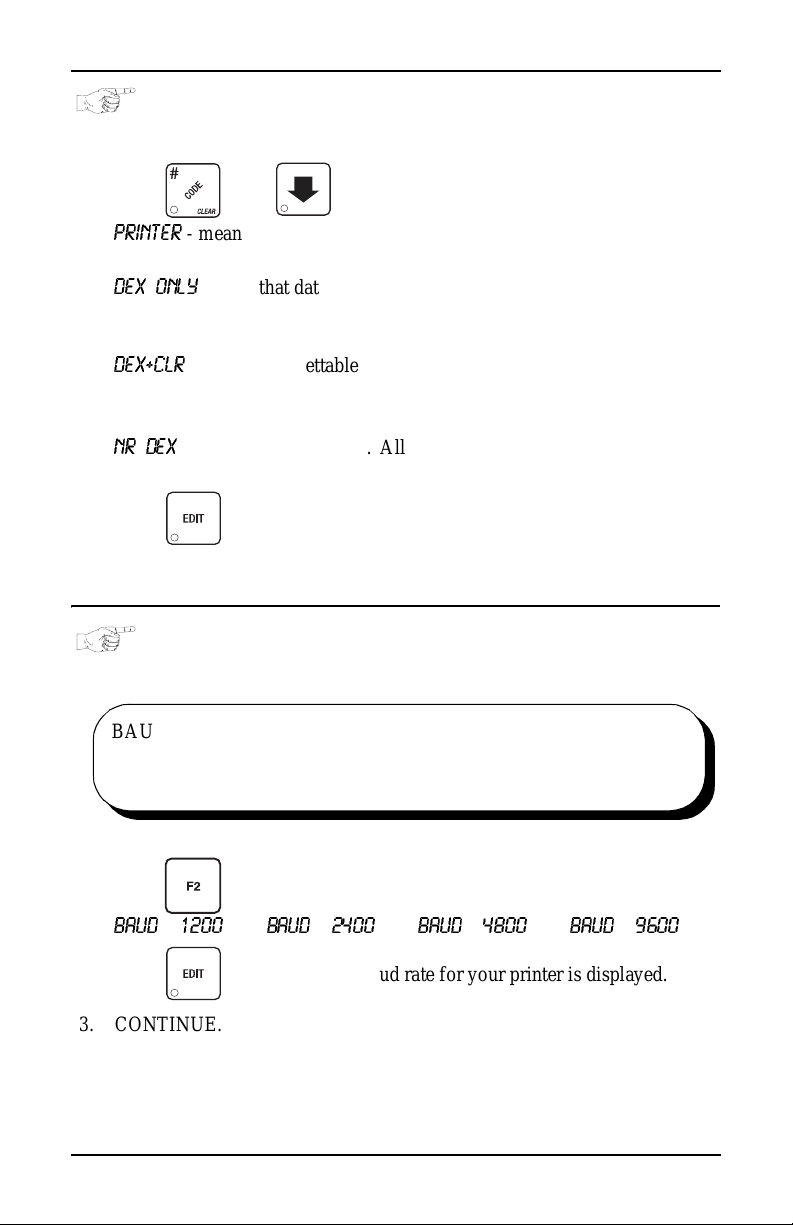
HDC II Programming Guide Basic Setup
SET PRINTER OR DEX OPTIONS
1. Follow the steps in "Gain Access To The Supervisor Mode", PAGE 7.
2. Press , then until the display shows:
PRINTER
DEX ONLY
portable data collection device (PDCD),
DEX+CLR
PDCD.
NR DEX
Consult your DEX supplier before choosing this option.
3. Press to change between the three choices.
4. CONTINUE.
- means that data will be sent directly to a printer,
- OR -
means that data remains in memory after it is downloaded into a
- OR -
means that resettable data is cleared after it is downloaded into a
- OR -
- a speci al DEX option . Al l sal es da ta will be come n on-re set table .
SELECT PRINTER BAUD RATE
(PRINTER MODE ONLY)
BAUD
RATE
The speed of data transfer, expressed in bits per second.
Your printer can receive data at a certain rate, and you must
tell the machine what that rate is.
1. Press . One of the following is displayed:
BAUD 1200 BAUD 2400 BAUD 4800 BAUD 9600
2. Press until the correct baud rate for your printer is displayed.
3. CONTINUE.
July, 20 03 10 67300 18
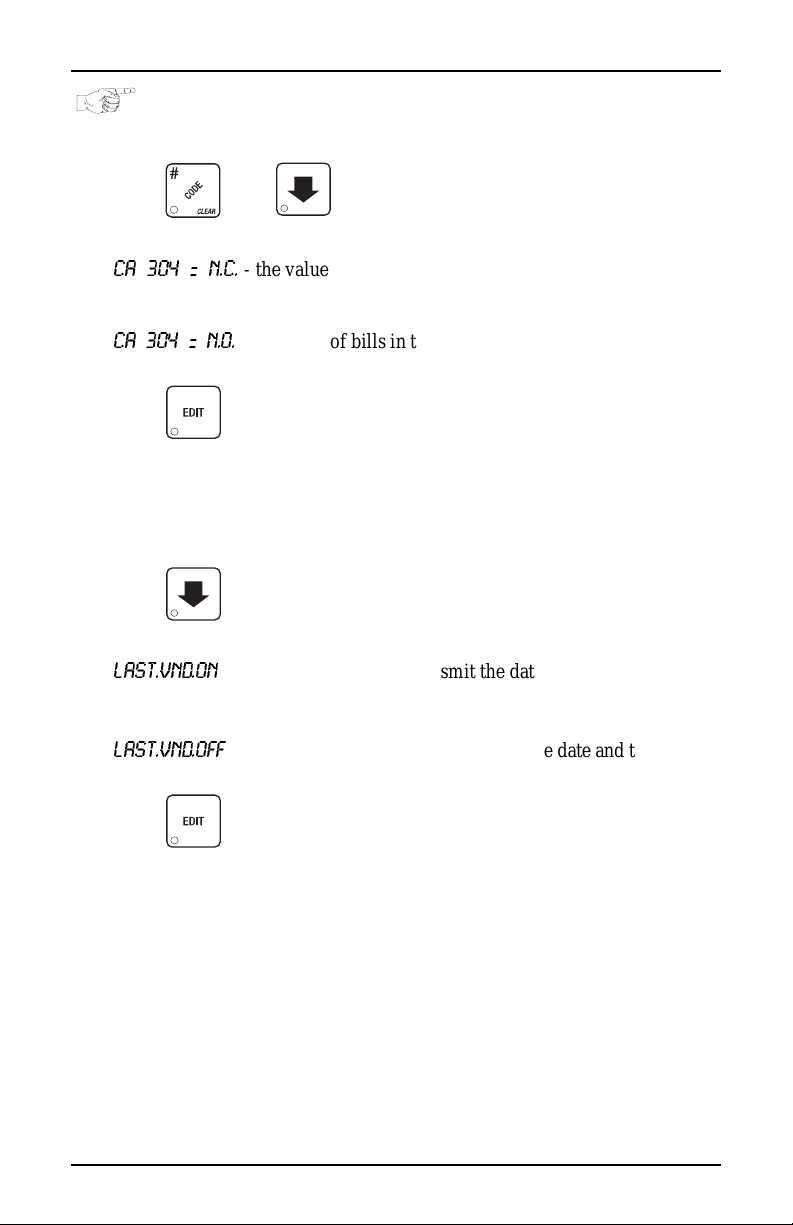
Basic Setup HDC II Programming Guide
SET DEX OPTIONS (DEX MODE ONLY)
1. Follow the steps in "Gain Access To The Supervisor Mode", PAGE 7.
2. Press , then until the display shows one of two resettable
bill validator totals transmitted to the DEX device:
CA 304 = N.C.
cash format. F or example: 200 for two dollars. (This is the default setting.)
CA 304 = N. O.
lar count format. For example: 2 for two dollars.
3. Press to switch between the two choices. Consult your DEX ha ndheld supplier for the proper settings for your machine.
If your bill count is incorrect, the CA304 setting may be
4. Press until the display shows one of the following two date/time
options:
LAST.VND.ON
vend for each selecti on.
LAST.VND.OFF
last vend for each selec tion. (This is the default setting)
5. Press to switch between the two choices.
- the value of bills in the stac ker will be transmitted in a
- the value of bills in the sta cker will be transmitted in a dol -
NOTE
wrong. Try us ing the other setting.
- the DEX devic e will transmit the date and time of the last
- OR -
- the DEX device will NOT trans mit the date and time of the
6. CONTINUE.
6730018 11 July, 2003
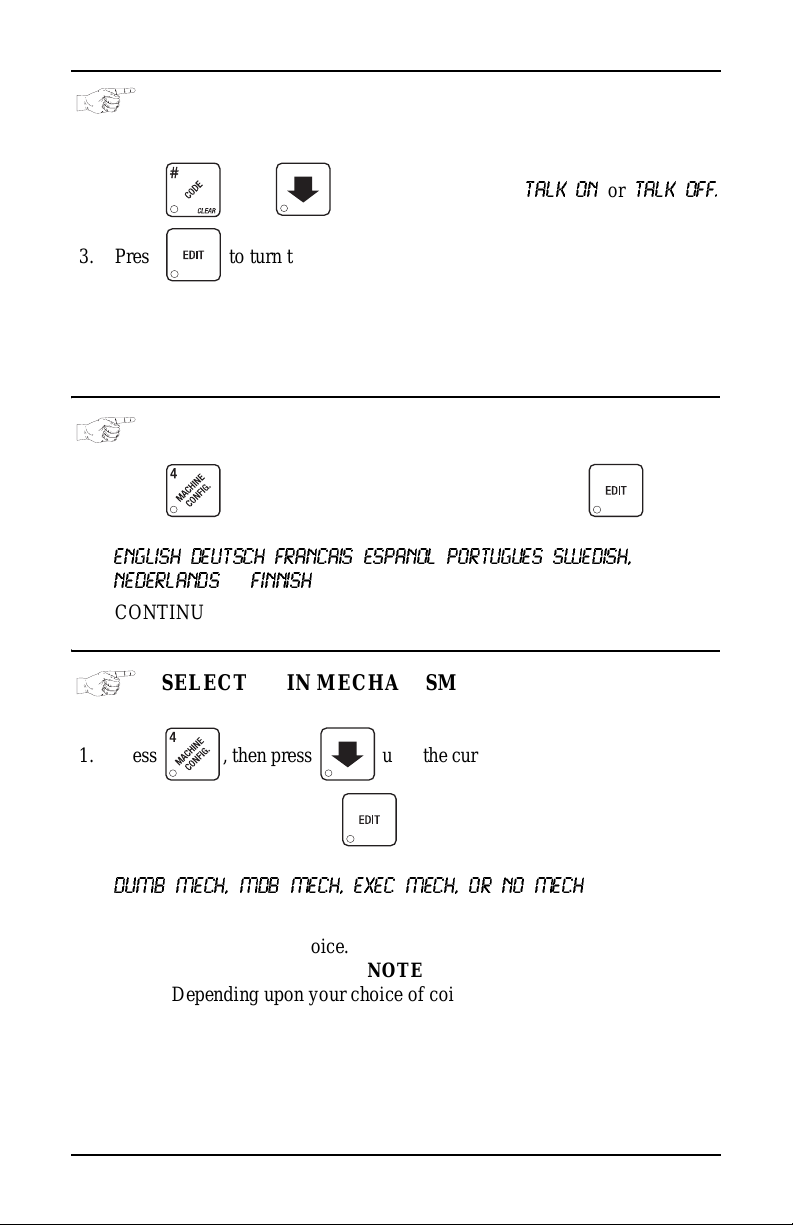
HDC II Programming Guide Monetary Setup
SET TALKER MODE
1. Follow the steps in "Gain Access To The Supervisor Mode", PAGE 7.
2. Press , then until the display shows
TALK ON or TALK OFF.
3. Press to tu r n th e talker opt ion ON or OF F.
NOTE
Tal ker hardware must be installed for this to work.
4. CONTINUE.
SELECT DISPLAY LANGUAGE
1. Press . The cu rr en t LANGUAGE displays. Press to
choose the desired language. Your choices are:
ENGLISH, DEUTSCH, FRANCAIS, ESPANOL, PORTUGUES, SWEDISH,
NEDERLANDS
, or
FINNISH
.
2. CONTINUE.
SELECT COIN MECHANISM
Monetary Setup
1. Press , then press until the c urre nt COIN MECHANISM is
shown in the display. Press to choose the desired coin mechanism.
Your choices are:
DUMB MECH, MDB MECH, EXEC MECH, OR NO MECH
2. Proceed to SELECT MONETARY OPTIONS, page 15, to customize
your coin m e ch an i s m ch o ic e.
NOTE
Depending upon your choice of coin mechanisms, some
choi c e s m ay not dis p lay.
3. CONTINUE.
July, 20 03 12 6730018
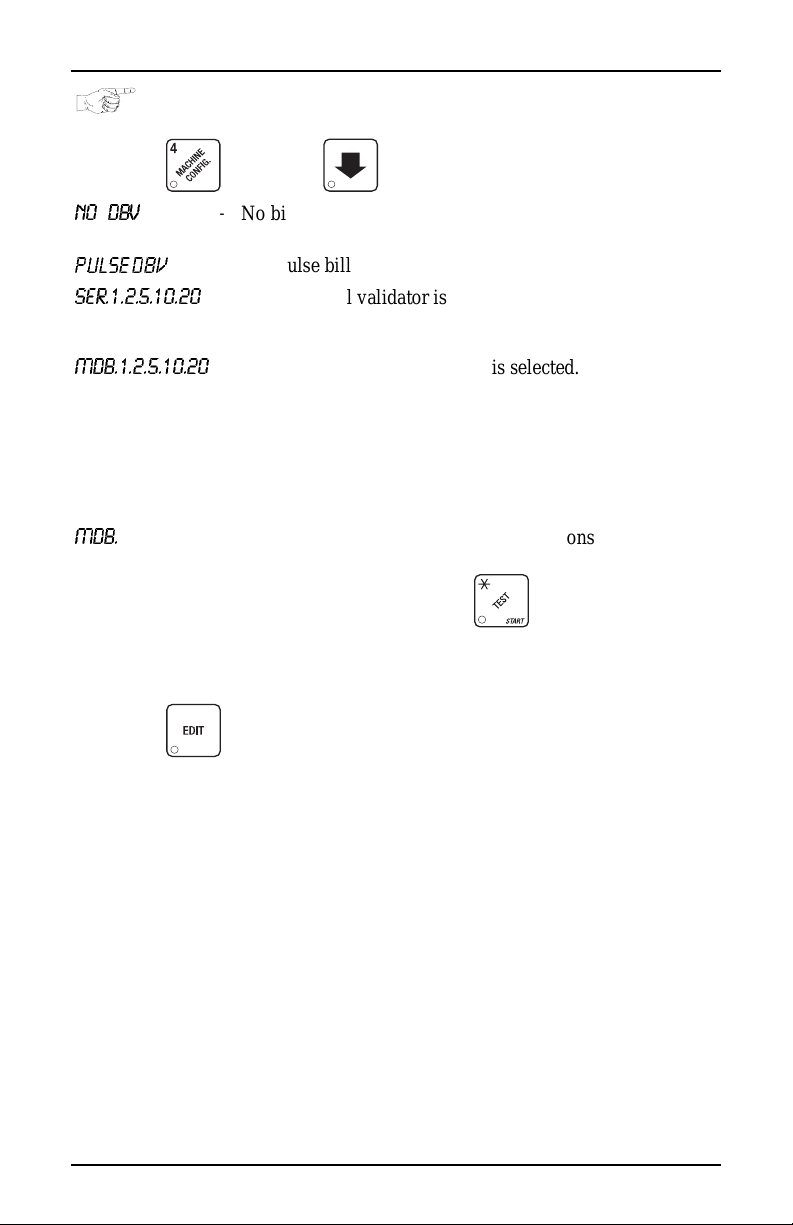
Monetary Setup HDC II Programming Guide
SELECT BI LL VALIDATOR
1. Press , then press until one of the following is displayed:
NO DBV
mripb=a_s
SER.1.2.5.10.20
MDB.1.2.5.10.20
MDB.
<*>
2. Press to choose the desired option.
3. Proceed to "Sel ect Monetary Options", PAG E 15, to customiz e your bill
validator cho ice.
-
No bills will be accepted or there is no bill validator
installed (you can exit the function).
- The pulse bill validator will accept $1 bi lls.
-
The serial bill validator is selected and will accept $1, $2,
$5, $10, and $20 bills. Use BILL SELECTION METHOD
below to change the bills that will be accepted.
-
A standard MDB bill validator is selected. It will accept
$1, $2, $5, $10 and $20 bills. Use BILL SELECTION
METHOD below to change the bills that will be accepted.
BILL SELECTION METHOD:
The standard $1, $2, $5, $10 an d $20 bills are enabled by
pressing the 1, 2, 5, 6, or 7 key(s), respectively, to display
which bill(s) will be accepted.
-
An MDB bill validator tha t accepts coupons or non-standard bills (normally used for non-U.S. currency) is con-
nected and operating. Press to enter list of bills.
See BILL LIST OPERATION. See INITIAL SETUP OF
NON-STANDARD BILL V AL IDATOR.
NOTE
Depending upon your choice of bill validator, some choices
may not display.
4. CONTINUE.
6730018 13 July, 2003
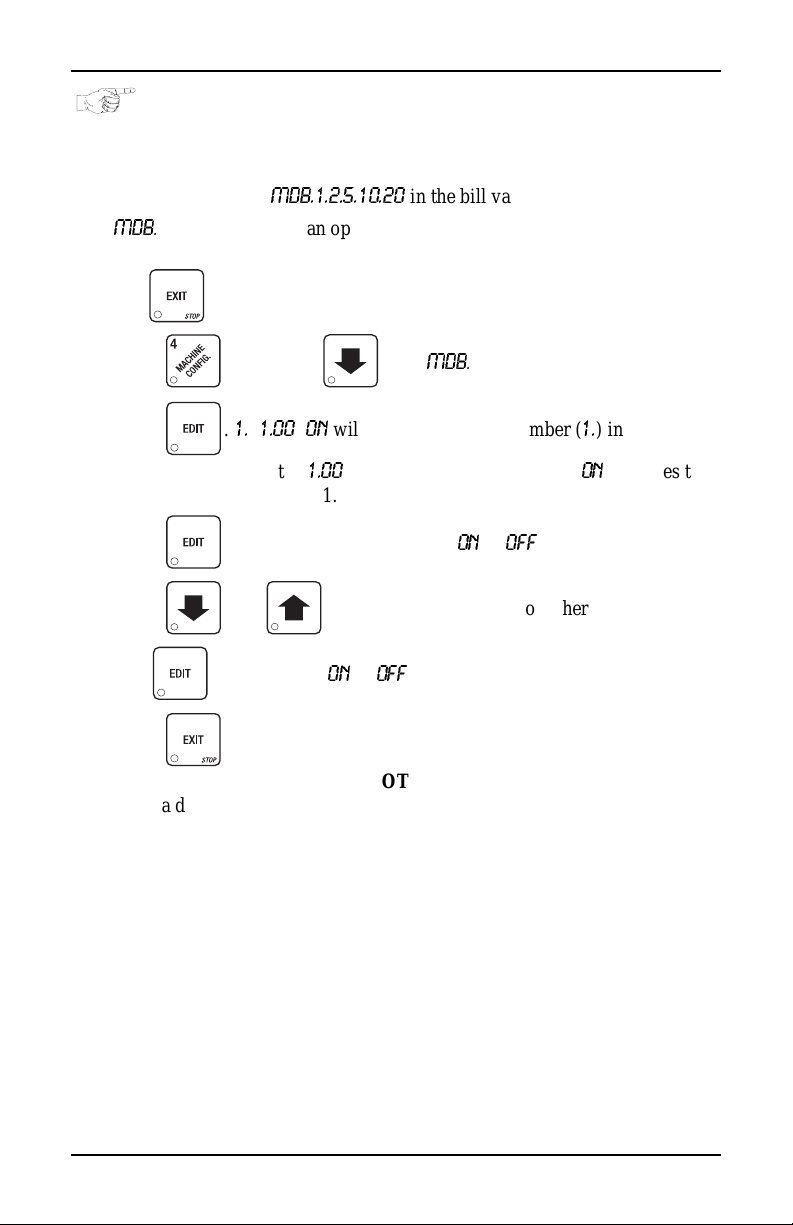
HDC II Programming Guide Monetary Setup
INITIAL SETUP OF A NON-STANDARD BILL VALIDATOR
1. Connect the bill validator , and follow the steps in "Select Bill Validator" ,
PAGE 13 to select
MDB
K==
<*> will not be an option yet. Exi t the bill validator set up by pres s -
ing . Bill information is now collected from the validator.
MDB.1.2.5.10.20
in the bill validator selection scre ens .
2. Press , then press until
3. Press .
validator channel 1, the
the validator will accept $1.00 bills.
4. Press to toggle the bill acceptance ON or
5. Press and to scroll through the list of other denominations
and to set them to ON or
6. Press to m o v e up to the to p le vel scre en .
If a denom ination does not display in the scroll list of av ailable
denominations, check the binary switc h se ttings for the valida
tor. If the binary switch for a given denomination is set to
1. 1.00 ON
“off”, it will not display in the list of denominations.
will display. The first number (1.) indicates bill
1.00
is the bill denominat ion, and ON indicates that
OFF
.
NOTE
MDB
K==
<*> displays.
OFF
.
-
July, 20 03 14 6730018
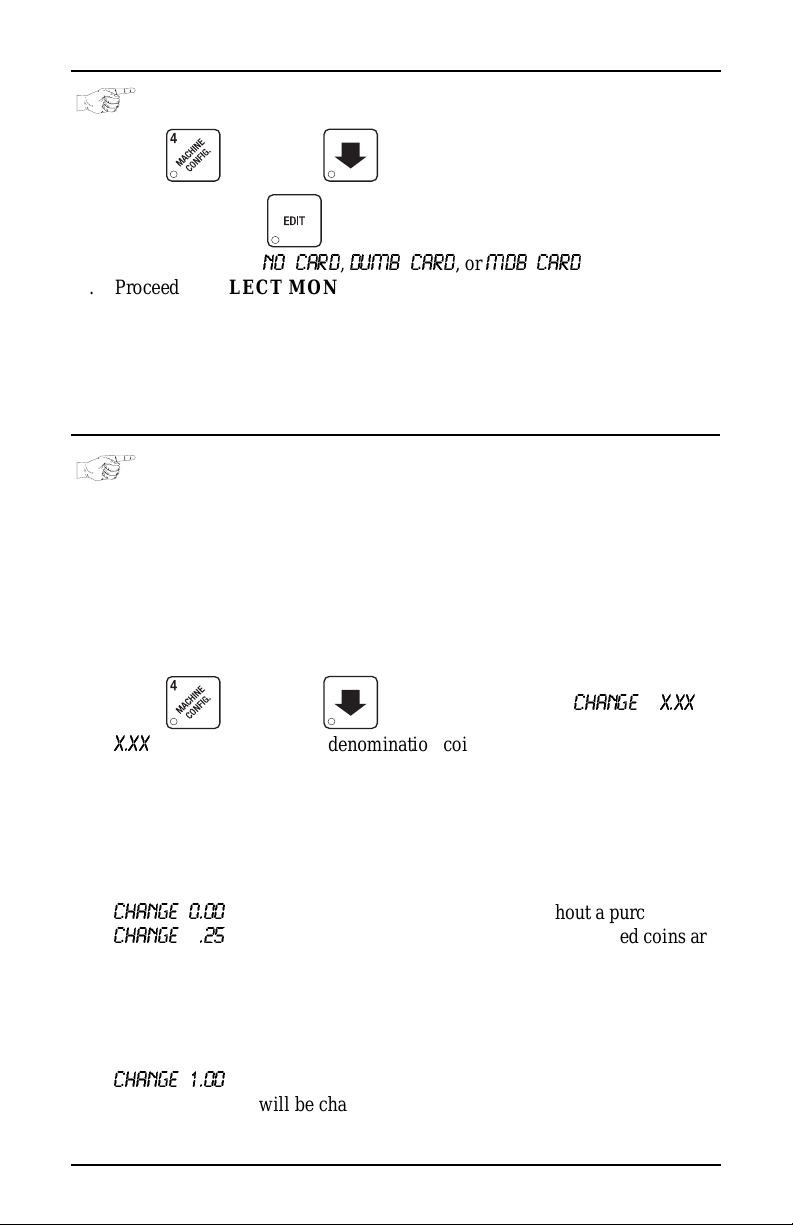
Monetary Setup HDC II Programming Guide
SELECT CARD READER
1. Press , then press until the current card re ader is shown in
the display. Press to choose the desired card reader.
2. Your choices are:
3. Proceed to SELECT MONETARY OPTIONS, page 15, to customize
your card reader choice.
Depending upon your choice of card reader, some displays
4. CONTINUE.
NO CARD, DUMB CARD
NOTE
may not appear.
, or
MDB CARD
.
SELECT MONETARY OPTIONS
Certain options can be selected, depending upon which monetary devices you
have selected.
This functi on lets you:
• Set change returning criteria
• Set declining balance
• Set currency acceptance on low
change
1. Press , then press until the display shows
X.XX
represents the largest denomination coin or bill that will be changed
without a purch ase. Any non-ze ro value her e will retur n all escrowe d coins.
(Each coin denomination for which the coin mech has a tube is called an
ESCROWED coin because it can be returned.) When the coin return button
is press ed , all coins ins er t ed wi l l be re tu r n ed pro v id ed there is a co in mech
tube for each of those coins, EXCEPT in the forced vend mode.
Some ex amples:
CHANGE 0.00
CHANGE .25
CHANGE 1.00
- Forced vend; NO change returned without a purchase .
- Returns change without purchase if all accepted coins are
less than .25 denomination or have a payout tube. Accep
tance of a do ll ar co i n wil l no t ca use a Force Vend if the
coin mechani sm h as a dol la r coin p ayo ut tube . Ot herwise,
accepting a dollar coin or accepting and stack ing of a dol
lar bill will ca u se a Force Vend.
- Bills and non-escrowed coins less than or equal to $1.00
will be changed without purchase. All escrowed coins
are returned.
• Set overbuy options
• Set last bill stacking options
• Set card reader revalue options
CHANGE X.XX
.
-
-
6730018 15 July, 2003
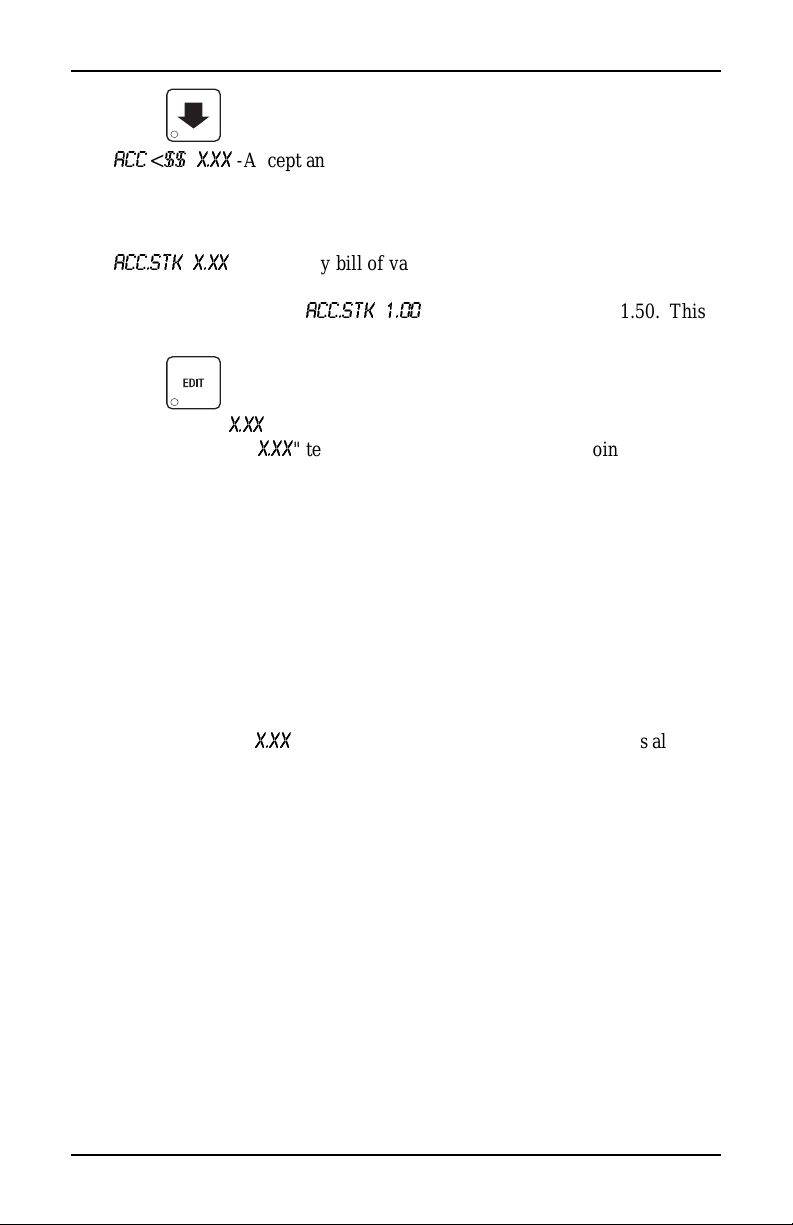
HDC II Programming Guide Monetary Setup
2. Press until one of the following is displayed:
3.
ACC
=
<
$$ X.XX
able change. Hold the last bill which meets or exceeds maximum price in
escrow. (This setting is normally used.)
4.
ACC.STK X.XX
able change. Immediately stack the last bill.
Example: If setting is
setting will immediately stack the second $1.00 bill inserted.
5. Press to display the desired choice.
-Accept any bill of value $X.XX or less, regardles s of avail-
- OR -
-Accept any bill of value $X.XX or less, regardless of avail-
ACC.STK 1.00
and maximum price is $1.50. This
6. The value of "
a. The valu e of "
even though there is not enough change in the coin mech to cover all
possible paybacks.
For example, enter 1.00. Therefore, the machine will take a dollar bill
or coin even though there is less than $1.00's worth of change . Entering
5.00 tells the machine to take a five even though there is less than
$5.00's worth of change, and so forth.
This could cause a customer to be short-changed.
Entering 0.00 means that bills or coins not held in escrow or in a tube
will only be accepted if there is enough change to cover them.
b. The value of "
to overbuy a product. The cust om er will be short-changed when an
overbuy occurs. Example:
For a value of $0.25: if there is no change in the machine and the customer inserts a $1.00 bill. The customer can purchase a product for
$0.75 even though the change cannot be paid back. The cust omer will
be short-changed. Normally a purchase will not be approved unless all
change can be paid.
Entering 0.00 means that the vend will only be approved when the correct change can be returned (overbuy disabled).
X.XX
" has two purposes:
X.XX
" tells the machine how big a bill or co in to accept
X.XX
" tell s t he m a chi ne how m uch the cu st om er i s al low ed
NOTE
July, 20 03 16 6730018
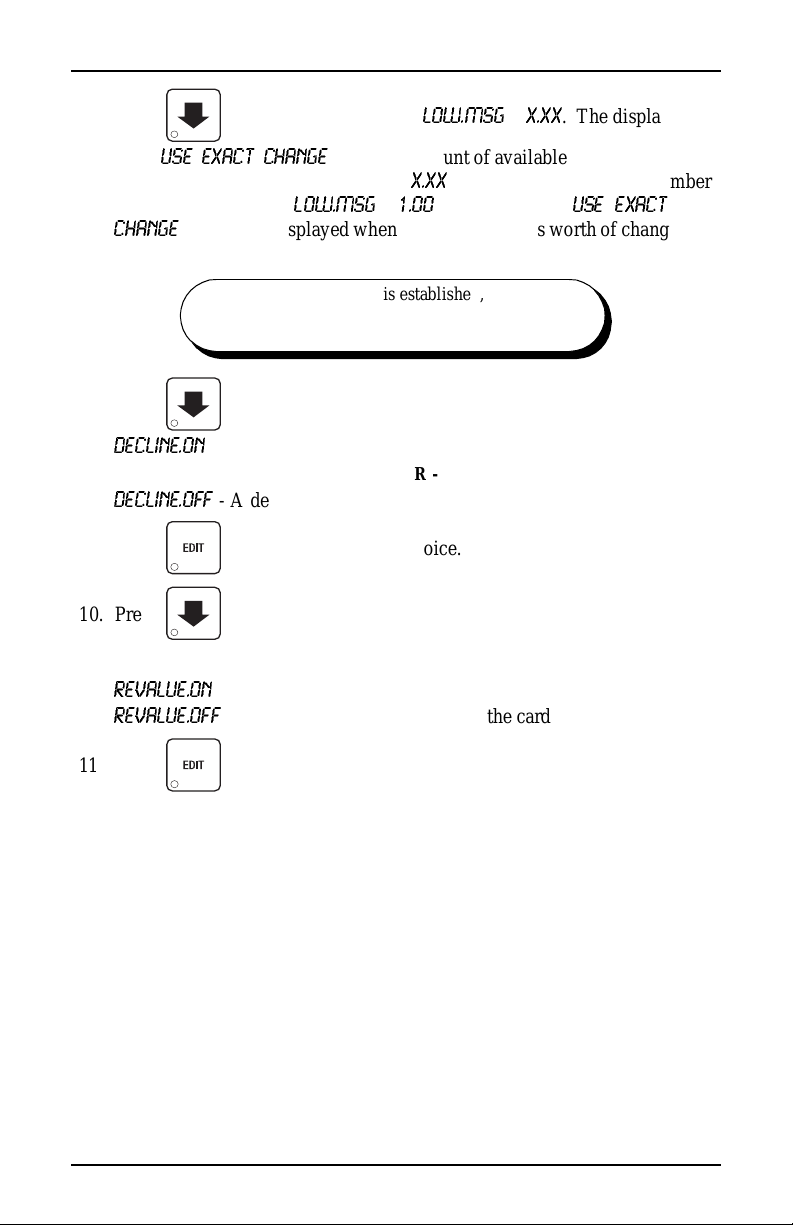
Monetary Setup HDC II Programming Guide
7. Press until the display shows:
show
USE E XACT C HANGE
when the amount of availa ble ch ange in t he coin
mechanism falls below the value of "
keys. For example, if
CHANGE
message is d isplaye d when les s than a d oll ar's worth of c hang e is in
LOW.M S G 1. 00
LOW.MSG X.XX
X.XX
". Enter a value with the number
is displayed, the
. The display will
USE EXA CT
the coin mechanis m.
DECLINING
BALANCE:
Once credit is established, multiple
vends may occur until the coin return is
pressed.
8. Press until one of the following is displayed:
DECLINE.ON
DECLINE.OFF
- More than one vend is allowed , with a declining balance.
- OR -
- A declining balance is not allowed.
9. Press to display the desired choice.
10. Press until one of the following is displayed (only for machines
with Card opti on) :
REVALUE.ON
REVALUE.OFF
- Allows cred it to be tran sf e r re d on to th e ca rd
==-==
Credi t ca nn o t be tr a n s fer r ed to th e ca rd
11. Press to display the desired choice.
6730018 17 July, 2003
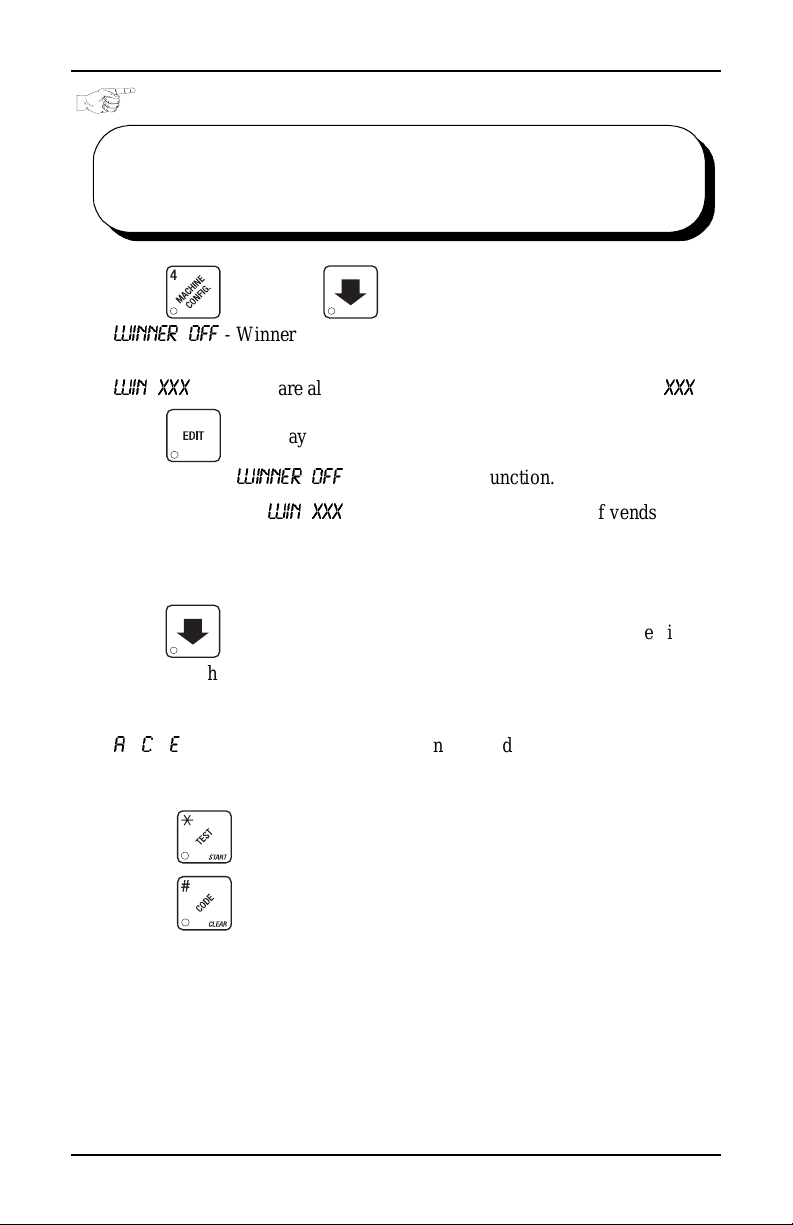
HDC II Programming Guide Monetary Setup
SET UP WINNER MODE
WINNER At preselected intervals, a customer may receive a
1. Press , then press until one of the following is displayed:
WINNER OFF
WIN XXX
Press to display the desired choice.
If you sele ct ed
2. The display shows
must occur per each winner vend. For example, an interval number of 50
means that a winner can happen any one time during the next 50 vends.
Using the number keys, enter an interval number between 10 and 9999.
3. Press . The display s hows
represent which selections are allowed winners. Press the appropriate letter
key to enable a selection, press the key again to disable it. For example,
pressing A, C, and E will cause the display to look like this:
A
- C - E - - - - - meaning that all A, C, and E products can have a winn er.
refund for a selection. You can select the inter val and
qualifying selections.
- Winner function is disabled.
- OR -
- Winners are allowed at certain interv als, represented by "
WINNER OFF
WIN XXX
, you can exit the function.
. XXX represents the number of vends that
==
=
- - - - - - - - -=. The dashes in the displ ay
*
XXX
".
ADVANCED OPTIONS:
• Press to enable all selections.
• Press to deactivate all selections.
• Press 0 or 1 to set winner selections by cup size.
July, 20 03 18 6730018
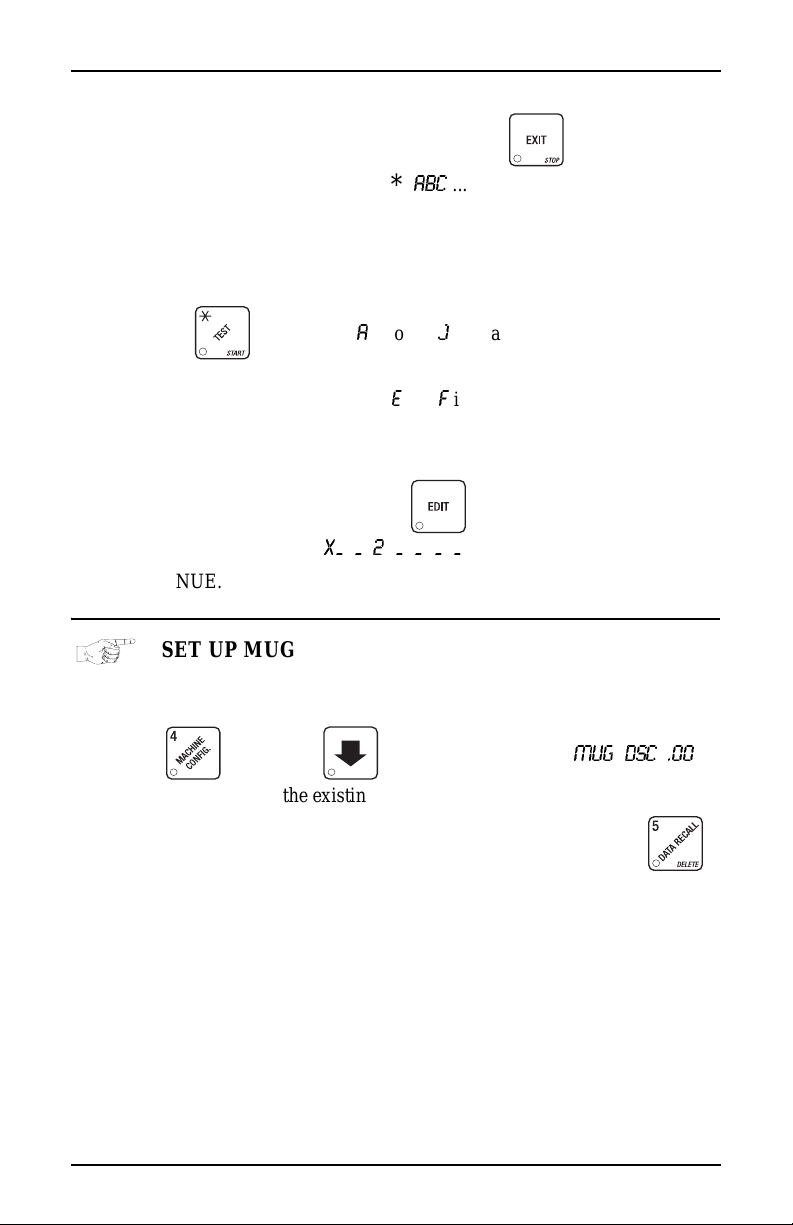
Cup Configuration HDC II Programming Guide
NOTE
If displaying WINNER by selection, press once to
redisplay wildcard (
=
,
ABC
*
....) sel ec ti o n s.
AN EXAMPLE . . .
You want to enable winners on all select ions except E and F. Do the following:
a. Press . The letters
A
through J appear in the display instead of
the da shes.
b. Press "E" and "F". The letters
E
and
F
in the display are replaced by
dashes.
NOTE
This is a two-p art scr een. P ress to display selections
X_ _ 2 _ _ _ _
.
4. CONTINUE.
SET UP MUG DISCOUNT
Cup Configuration
You can establish a discount for customers who use their own mug.
1. Press , then press until the display shows
MUG DSC .00
.
This example shows the existing discount amount is zero.
2. Enter a discount amount. This will be in cents, for example press
or 5 to enter a disco unt amount of 5 cents.
3. CONTINUE.
6730018 19 July, 2003
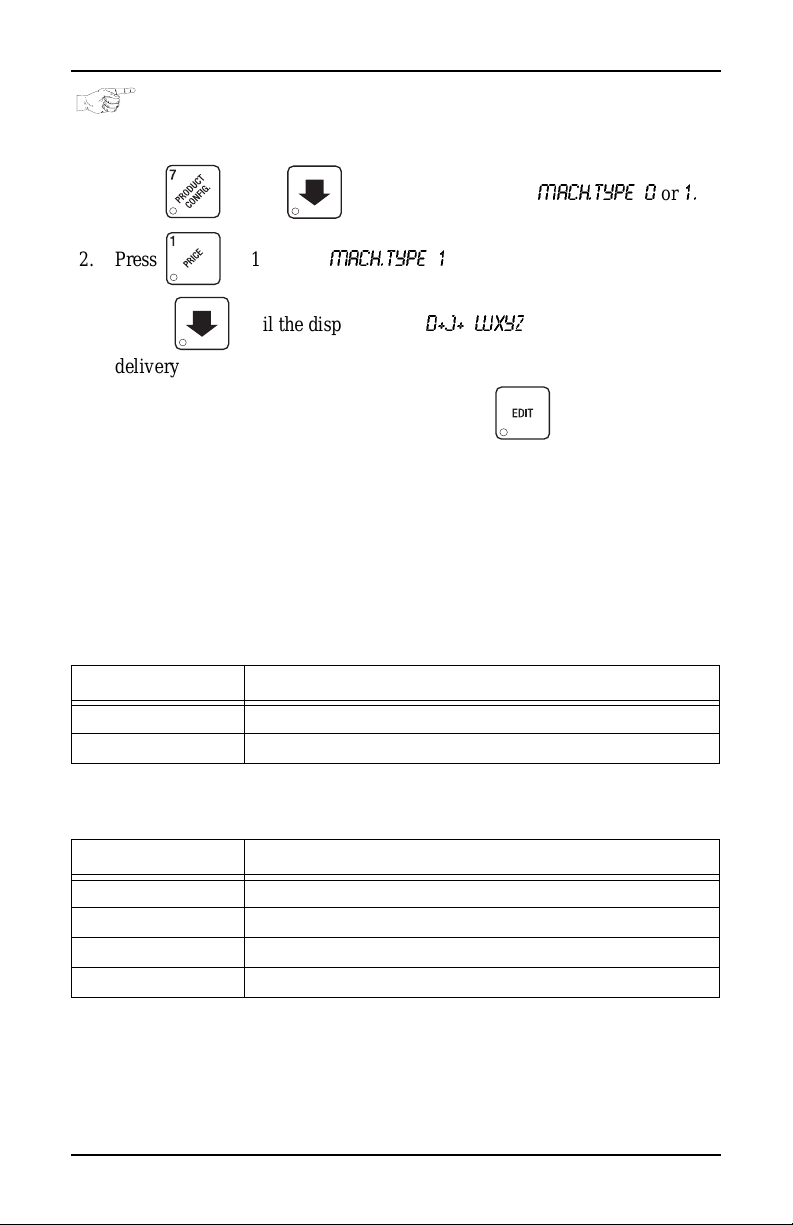
HDC II Programming Guide Cup Configuration
SET THE MACHINE TYPE AND CONFIGURATION CODE (SUPERVISOR MODE ONLY)
1. Press , then until the display shows
2. Press or 1 to enter
3. Press until the display shows
delivery door status. A plus sign (+) means the door is on; a dash (-) means
the door is off. Toggle this setting by pressing
setting. Toggle a plus sign (+) or a dash (-) with the J key. See "Whipper
Options", PAGE 26 for more information. "WXYZ" is the machine config-
uration code. W represent s the machine type, X is the 6th product confi guration, Y is the brewer configuration, and Z is canis ter mapping. The
following tables give the possible values for each of the four numbers.
Enter the appropriate configuration code for your machine.
Table D1 Machine Type Configuration
Enter for (W) Definition
1 Hot Drink Center model 675
5 Hot Drink Center models 673 and 677
MACH.TYPE 1
D+J+ WXYZ
.
MACH.TYPE 0
. “D” is the automatic
. “J” is the w hip per
or
1.
Table D2 6th Product (Selection C) Conf igu ration
Enter for (X) Definition
1 No 6th product
2 6th product prese nt, but receives no condime nts
3 6th product prese n t, may receive condiments
4 Water only
July, 20 03 20 6730018
