Cradlepoint IBR650 User Manual
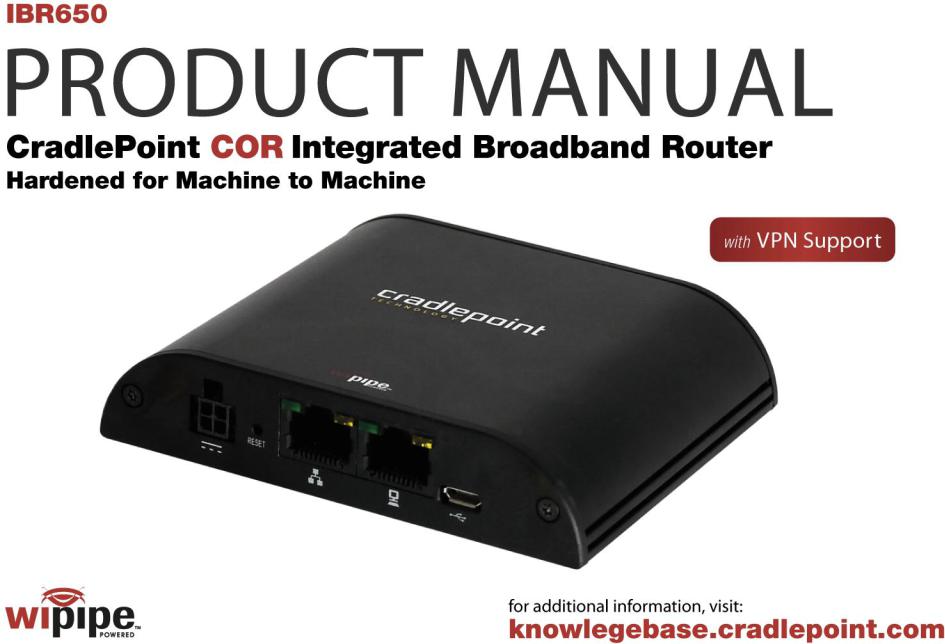
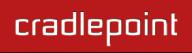
CRADLEPOINT IBR650 | USER MANUAL Firmware ver. 3.3.0
Preface
CradlePoint reserves the right to revise this publication and to make changes in the content thereof without obligation to notify any person or organization of any revisions or changes.
Manual Revisions
|
Revision |
|
|
Date |
|
|
Description |
|
|
Author |
|
|
|
|
|
|
|
|
|
||||
1.0 |
|
|
Sept. 13, 2011 |
|
|
Initial release for Firmware version 3.3.0 |
|
|
Jeremy Cramer |
|
|
Trademarks
CradlePoint and the CradlePoint logo are registered trademarks of CradlePoint, Inc. in the United States and other countries. All other company or product names mentioned herein are trademarks or registered trademarks of their respective companies.
Copyright © 2011 by CradlePoint, Inc.
All rights reserved. This publication may not be reproduced, in whole or in part, without prior expressed written consent by CradlePoint, Inc.
`
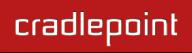
CRADLEPOINT IBR650 | USER MANUAL Firmware ver. 3.3.0
Table of Contents
1 |
INTRODUCTION ................................................................ |
3 |
|
5.6 |
STATISTICS......................................................................... |
35 |
|
|
1.1 |
PACKAGE CONTENTS |
3 |
|
5.7 |
SYSTEM LOGS..................................................................... |
36 |
|
|
5.8 |
VPN TUNNELS (ADVANCED MODE ONLY) |
37 |
|||
|
1.2 |
SYSTEM REQUIREMENTS |
3 |
|
|||
|
|
|
|
|
|||
|
1.3 |
IBR650 OVERVIEW .............................................................. |
3 |
6 |
NETWORK SETTINGS ....................................................... |
38 |
|
2 |
HARDWARE OVERVIEW .................................................... |
5 |
|
6.1 |
CONTENT FILTERING............................................................ |
39 |
|
|
2.1 |
PORTS, LEDS, AND SWITCHES |
6 |
|
6.2 |
DHCP SERVER (ADVANCED MODE ONLY) ............................... |
42 |
|
|
6.3 |
DNS (ADVANCED MODE ONLY) |
43 |
|||
|
2.2 |
MOUNTING BRACKET |
10 |
|
|||
|
|
6.4 |
FIREWALL (ADVANCED MODE ONLY) |
46 |
|||
|
|
|
|
|
|||
3 |
QUICK START .................................................................. |
13 |
|
6.5 |
LOCAL NETWORKS .............................................................. |
51 |
|
|
3.1 |
BASIC SETUP |
13 |
|
6.6 |
ROUTING (ADVANCED MODE ONLY)....................................... |
61 |
|
|
6.7 |
WIPIPE QOS (ADVANCED MODE ONLY) |
62 |
|||
|
3.2 |
COMMON PROBLEMS |
15 |
|
|||
|
|
|
|
|
|||
4 |
WEB INTERFACE -- ESSENTIALS |
16 |
7 |
INTERNET........................................................................ |
66 |
||
|
|
|
|
||||
|
4.1 |
ADMINISTRATOR LOGIN |
17 |
|
7.1 |
CONNECTION MANAGER ...................................................... |
67 |
|
|
7.2 |
DATA USAGE (ADVANCED MODE ONLY) |
70 |
|||
|
4.2 |
GETTING STARTED – FIRST TIME SETUP |
19 |
|
|||
|
|
7.3 |
ETHERNET MANAGER |
75 |
|||
|
4.3 |
QUICK LINKS |
21 |
|
|||
|
|
7.4 |
GRE TUNNELS (ADVANCED MODE ONLY) |
77 |
|||
|
4.4 |
BASIC MODE VS. ADVANCED MODE |
22 |
|
|||
|
|
7.5 |
LOAD BALANCE (ADVANCED MODE ONLY) |
80 |
|||
|
4.5 |
NETWORK SETTINGS VS. INTERNET |
23 |
|
|||
|
|
7.6 |
MODEM SETTINGS |
81 |
|||
5 |
STATUS |
24 |
|
||||
|
7.7 |
VPN TUNNELS (ADVANCED MODE ONLY) |
87 |
||||
|
|
|
|
|
|||
|
5.1 |
CLIENT LIST........................................................................ |
25 |
8 |
SYSTEM SETTINGS |
97 |
|
|
5.2 |
DASHBOARD |
26 |
||||
|
|
8.1 |
ADMINISTRATION |
98 |
|||
|
5.3 |
GPS |
29 |
|
|||
|
|
8.2 |
DEVICE ALERTS (ADVANCED MODE ONLY) |
105 |
|||
|
5.4 |
GRE TUNNELS (ADVANCED MODE ONLY) |
30 |
|
|||
|
|
8.3 |
GPIO CONNECTOR |
107 |
|||
|
5.5 |
INTERNET CONNECTIONS |
31 |
|
|||
|
|
|
|
|
|||
`
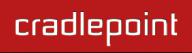
CRADLEPOINT IBR650 | USER MANUAL Firmware ver. 3.3.0
8.4MANAGED SERVICES (ADVANCED MODE ONLY) ASK YOUR
CRADLEPOINT SALES REPRESENTATIVE FOR DETAILS........... |
109 |
||
8.5 |
SYSTEM CONTROL............................................................. |
110 |
|
8.6 |
SYSTEM SOFTWARE ........................................................... |
111 |
|
9 |
GLOSSARY..................................................................... |
112 |
|
10 |
APPENDIX ................................................................... |
126 |
|
10.1 |
PRODUCT INFORMATION AND SAFETY GUIDE ....................... |
126 |
|
10.2 |
SPECIFICATIONS.............................................................. |
128 |
|
© 2011 CRADLEPOINT, INC. |
PLEASE VISIT HTTP://KNOWLEDGEBASE.CRADLEPOINT.COM/ FOR MORE HELP AND RESOURCES |
PAGE 2 |
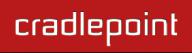
CRADLEPOINT IBR650 | USER MANUAL Firmware ver. 3.3.0
1INTRODUCTION
1.1Package Contents
CradlePoint COR: Integrated Broadband Router (IBR650) with embedded high-speed 3G EV-DO rev A modem
Two external 3G EV-DO modem antennas
AC power adapter (12V, 1.5A)
Mounting Hardware
Quick Start Guide
1.2System Requirements
Either an active subscription for the embedded 3G EV-DO modem or an Ethernet-based modem.
Windows 2000/XP/7, Mac OS X, or Linux Computer.
Internet Explorer v6.0 or higher, Firefox v2.0 or higher, Safari v1.0 or higher.
1.3IBR650 Overview
COR: THE HEART OF YOUR M2M NETWORK
For use in business critical high-availability installations such as ATMs, Kiosks, Surveillance, Vehicles, etc. that require 24x7 connectivity
Increase your network availability with WiPipe™-powered automatic failover/failback internal functionality
Supports both wireless and wired Internet connections (two Ethernet ports for either LAN/LAN or WAN/LAN)
Secure IPSec VPN (5 concurrent sessions maximum)
Centralize the administration and monitoring of distributed routers using WiPipe Central.
© 2011 CRADLEPOINT, INC. |
PLEASE VISIT HTTP://KNOWLEDGEBASE.CRADLEPOINT.COM/ FOR MORE HELP AND RESOURCES |
PAGE 3 |
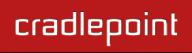
CRADLEPOINT IBR650 | USER MANUAL Firmware ver. 3.3.0
ADDITIONAL FEATURES
Standardized platform and centralized remote management
Built-in GPS
IP passthrough
Up to 5 concurrent VPN endpoint sessions
Compatible with Cisco, Juniper, SonicWall, and other VPN termination systems
Establish continuous uptime with optimum total cost of ownership for broad deployment
Simple to install, configure and maintain with minimal impact on IT
Virtual LAN capabilities
Data Usage section that allows users to track and manage modem use relative to data plans
NAT-less routing
VPN NAT traversal
The CradlePoint IBR650E is a highly-featured, compact and robust router designed for deployment in critical business and enterprise applications that require 24x7 connectivity via Ethernet. The router features a built-in high-speed 3G EVDO modem as well as support for wired networks such as DSL or Cable. With its compact size, sleek metal case and mounting bracket, and external Cellular antennas the IBR650E is ideal for use in high-availability portable or fixed applications (ATM, kiosk, surveillance, vehicle). With failover/failback capability, the IBR650E supports wired and wireless internet.
The router increases internet availability and business continuity by detecting network failures and seamlessly switching over to the other network(s). It is also ideal for deployment as a primary connection solution where wired internet is not available. The IBR650E provides secure and reliable VPN functionality, allowing users to create, manage, and terminate up to 5 concurrent IPSec VPN sessions. It allows for secure access to company networks for enterprise applications and provides a secure way to transmit sensitive data to and from a remote site.
1.3.1WiPipe Central
CradlePoint‘s cloud-based router management service allows for remote monitoring, configuration, and firmware updates of deployed routers like the IBR650. WiPipe Central drastically simplifies router administration for businesses using multiple routers. WiPipe Central can be purchased separately at http://cradlepoint.com/support/wipipe-central.
© 2011 CRADLEPOINT, INC. |
PLEASE VISIT HTTP://KNOWLEDGEBASE.CRADLEPOINT.COM/ FOR MORE HELP AND RESOURCES |
PAGE 4 |
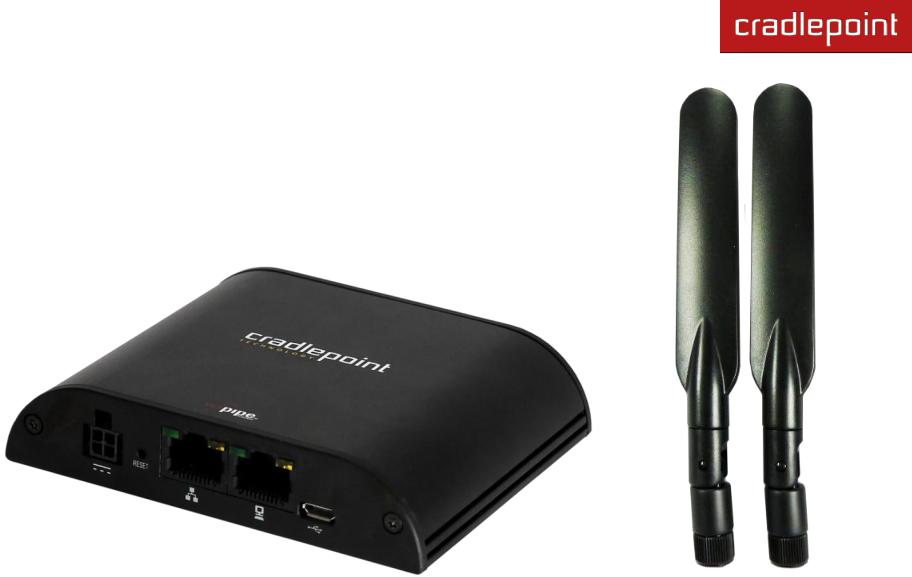
CRADLEPOINT IBR650 | USER MANUAL Firmware ver. 3.3.0
2 HARDWARE OVERVIEW
© 2011 CRADLEPOINT, INC. |
PLEASE VISIT HTTP://KNOWLEDGEBASE.CRADLEPOINT.COM/ FOR MORE HELP AND RESOURCES |
PAGE 5 |

CRADLEPOINT IBR650 | USER MANUAL Firmware ver. 3.3.0
2.1 Ports, LEDs, and Switches
Power 12VDC: The power connector includes two pins for power and two pins for GPIO (General Purpose Input/Output) functionality. The included power adapter, however, only connects to the power pins. You will need a separate adapter for GPIO functionality.
Reset: You can return your router to factory default settings by pressing and holding the Reset button. This button is recessed, so it requires a pointed object such as a paper clip to press. Press and hold for 10 seconds to initiate reset.
© 2011 CRADLEPOINT, INC. |
PLEASE VISIT HTTP://KNOWLEDGEBASE.CRADLEPOINT.COM/ FOR MORE HELP AND RESOURCES |
PAGE 6 |
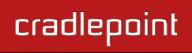
CRADLEPOINT IBR650 | USER MANUAL Firmware ver. 3.3.0
Ethernet Ports: By default, the IBR650 has one WAN (Wide Area Network—your internet source) port and one LAN (Local Area Network) port. Each of these ports can be reconfigured, however, if you need two LAN or two WAN Ethernet ports.
Ethernet LED:
Solid Green – connected
Blinking Green – data transfer activity
Micro USB: This port can be used to attach a direct firmware upgrade to enable manual firmware upgrades if necessary.
© 2011 CRADLEPOINT, INC. |
PLEASE VISIT HTTP://KNOWLEDGEBASE.CRADLEPOINT.COM/ FOR MORE HELP AND RESOURCES |
PAGE 7 |
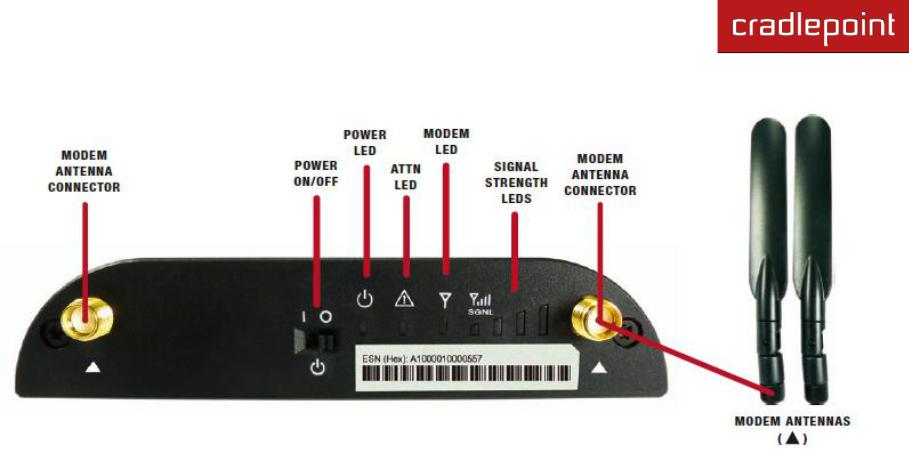
CRADLEPOINT IBR650 | USER MANUAL Firmware ver. 3.3.0
Modem Antennas: The IBR650 comes with two modem antennas to enhance reception for the embedded modem. These antennas are simple to attach and adjust.
Power On/Off:
I = On
O = Off
Power LED:
Blue = On
No light = Off
© 2011 CRADLEPOINT, INC. |
PLEASE VISIT HTTP://KNOWLEDGEBASE.CRADLEPOINT.COM/ FOR MORE HELP AND RESOURCES |
PAGE 8 |
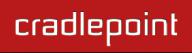
CRADLEPOINT IBR650 | USER MANUAL Firmware ver. 3.3.0
ATTN LED:
Used with Modem LED for additional LED indications below.
Modem LED:
Green = On and operating normally
Blinking Green = Connecting
Amber = Not available (idle, for example)
Blinking Amber = Cellular data connection error
No light = Off
Additional LED Indications:
Factory reset button detected |
ATTN and modem LEDs blink amber |
|
twice |
||
|
||
Error during USB firmware |
ATTN and modem LEDs blink red |
|
upgrade |
||
|
||
|
|
© 2011 CRADLEPOINT, INC. |
PLEASE VISIT HTTP://KNOWLEDGEBASE.CRADLEPOINT.COM/ FOR MORE HELP AND RESOURCES |
PAGE 9 |

CRADLEPOINT IBR650 | USER MANUAL Firmware ver. 3.3.0
2.2 Mounting Bracket
© 2011 CRADLEPOINT, INC. |
PLEASE VISIT HTTP://KNOWLEDGEBASE.CRADLEPOINT.COM/ FOR MORE HELP AND RESOURCES |
PAGE 10 |

CRADLEPOINT IBR650 | USER MANUAL Firmware ver. 3.3.0
2.2.1Attaching the IBR650 to the Mounting Bracket
1) Attach the bracket to the wall or other surface with screws.
NOTE: Screws are not provided because the type of screw required depends on the mounting surface.
2) Place the router‘s edge against the bottom of the bracket.
3) Press the router down firmly, then push it inside the bracket. It should latch.
© 2011 CRADLEPOINT, INC. |
PLEASE VISIT HTTP://KNOWLEDGEBASE.CRADLEPOINT.COM/ FOR MORE HELP AND RESOURCES |
PAGE 11 |
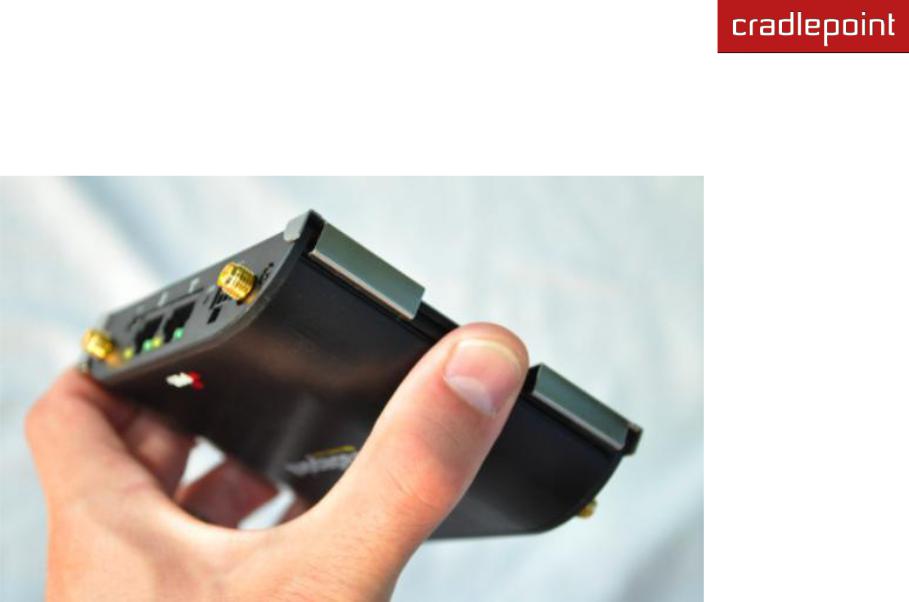
CRADLEPOINT IBR650 | USER MANUAL Firmware ver. 3.3.0
2.2.2Removing the IBR650 from the Mounting Bracket
From the top of the bracket, press down firmly on the router using your thumb(s) and pull the device out.
© 2011 CRADLEPOINT, INC. |
PLEASE VISIT HTTP://KNOWLEDGEBASE.CRADLEPOINT.COM/ FOR MORE HELP AND RESOURCES |
PAGE 12 |

CRADLEPOINT IBR650 | USER MANUAL Firmware ver. 3.3.0
3 QUICK START
3.1 |
Basic Setup |
|
1. |
Attach the modem antennas. |
2. Plug the power supply into |
|
|
an electrical outlet and |
|
|
connect it to the IBR650. |
3.Make sure the power is switched on.
O = OFF I = ON
3.1.1Activate Your Modem
A wireless broadband data plan must be added to your IBR650. Wireless broadband data plans are available from wireless carriers such as Sprint and Verizon. A new line of service can be added or a data plan can be transferred from an existing account. You will need the ESN number from your product label on your router to add or transfer a line of service.
After adding a data plan to the modem, the modem may need to be activated. To activate the modem:
1.Log in to the IBR650 administration pages (see Accessing the Administration Pages).
2.Select Internet from the top navigation bar and Modem Settings from the dropdown menu (Internet → Modem
Settings).
3.Find and select the CradlePoint modem.
4.Click Update/Activate.
5.Click Activate in the popup.
© 2011 CRADLEPOINT, INC. |
PLEASE VISIT HTTP://KNOWLEDGEBASE.CRADLEPOINT.COM/ FOR MORE HELP AND RESOURCES |
PAGE 13 |
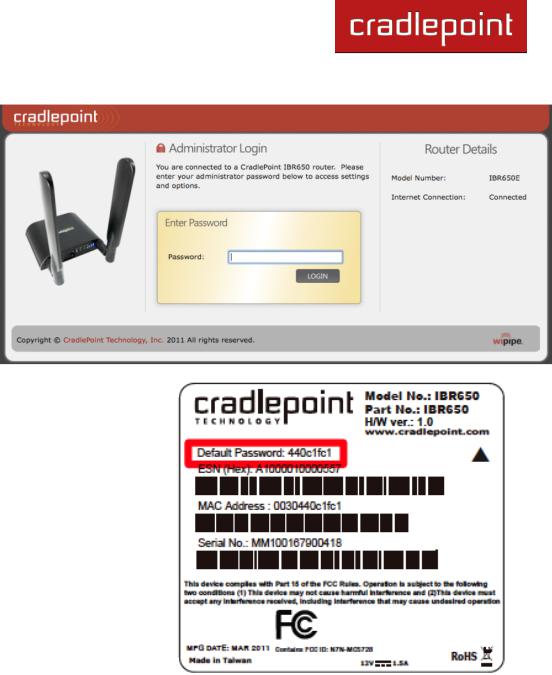
CRADLEPOINT IBR650 | USER MANUAL Firmware ver. 3.3.0
3.1.2Accessing the Administration Pages
For most users the IBR650 Router can be used immediately without any special configuration changes. Simply connect a computer or similar device to the router‘s Ethernet LAN port with an
Ethernet cable. If you would like to change your administration password or configure any of the advanced features of the IBR650, you will need to log in to the administration pages:
Access your router‘s Administrator Login screen by opening a web browser window and typing ―cp/‖ (your router‘s default hostname) or the IP address ―192.168.0.1‖ into the address bar.
Enter your Default Password. This password can be found on the bottom of the IBR650. Then click the LOGIN button.
When you log in for the first time, you will be automatically directed to the First Time Setup Wizard. Follow the instructions given with the Wizard or see Getting Started – First Time Setup for more information about using the First Time Setup Wizard.
© 2011 CRADLEPOINT, INC. |
PLEASE VISIT HTTP://KNOWLEDGEBASE.CRADLEPOINT.COM/ FOR MORE HELP AND RESOURCES |
PAGE 14 |
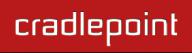
CRADLEPOINT IBR650 | USER MANUAL Firmware ver. 3.3.0
3.2 Common Problems
Please visit CradlePoint Knowledgebase at http://knowledgebase.cradlepoint.com/ for more help and answers to your other questions.
3.2.1You are Connected to the Router but Cannot Connect to the Internet
Make sure that you have an active data plan and that your modem has been activated. A wireless broadband data plan must be added to your IBR650. Wireless broadband data plans are available from wireless carriers such as Sprint and Verizon. A new line of service can be added or a data plan can be transferred from an existing account. You will need the ESN number from your product label on your router to add or transfer a line of service.
After adding a data plan to the modem, you must activate the modem:
1.Log in to the IBR650 administration pages (see Accessing the Administration Pages).
2.Select Internet from the top navigation bar and Modem Settings from the dropdown menu (Internet → Modem
Settings).
3.Find and select the CradlePoint modem.
4.Click Update/Activate.
5.Click Activate in the popup.
Finally, if you have an active data plan and you have already activated your modem, you may be out of range of your service provider. Check your signal strength in the Internet section of the Dashboard (Status → Dashboard). If you have a weak signal in your location, contact your service provider.
If you are still not online after activating the modem, call CradlePoint Technical Support for further assistance.
© 2011 CRADLEPOINT, INC. |
PLEASE VISIT HTTP://KNOWLEDGEBASE.CRADLEPOINT.COM/ FOR MORE HELP AND RESOURCES |
PAGE 15 |
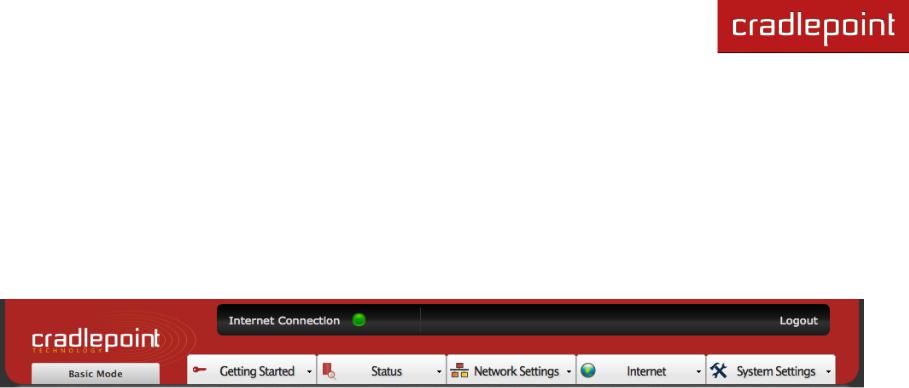
CRADLEPOINT IBR650 | USER MANUAL Firmware ver. 3.3.0
4 WEB INTERFACE -- ESSENTIALS
The IBR650 has a Web interface for configuration and administration of all features. The interface is organized with a button for toggling between Basic Mode and Advanced Mode and 5 tabs at the top of the screen:
Getting Started
Status
Network Settings
Internet
System Settings
Web Interface – Essentials contains the following sections to help you more quickly and easy navigate these administration pages:
4.1Administrator Login
4.2Getting Started – First Time Setup
4.3Quick Links
4.4Basic Mode vs. Advanced Mode
4.5Network Settings vs. Internet
© 2011 CRADLEPOINT, INC. |
PLEASE VISIT HTTP://KNOWLEDGEBASE.CRADLEPOINT.COM/ FOR MORE HELP AND RESOURCES |
PAGE 16 |
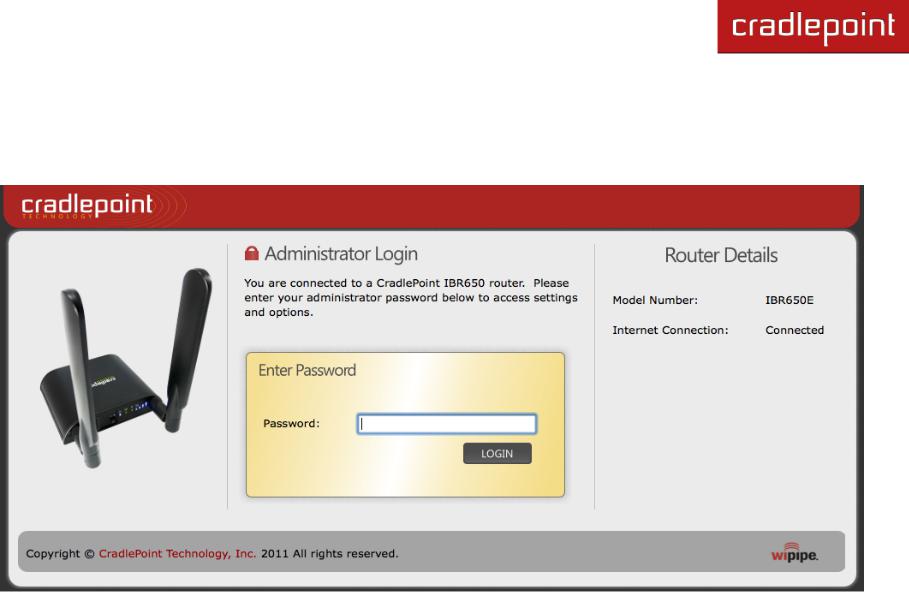
CRADLEPOINT IBR650 | USER MANUAL Firmware ver. 3.3.0
4.1 Administrator Login
To access the administration pages, open a Web browser and type the hostname ―cp/‖ or IP address ―http://192.168.0.1‖ into the address bar. The Administrator Login page will appear.
Log in using your administrator password. Initially, this password can be found on the bottom of the IBR650 unit as the
Default Password. This password is also the last eight digits of the unit‘s MAC address.
© 2011 CRADLEPOINT, INC. |
PLEASE VISIT HTTP://KNOWLEDGEBASE.CRADLEPOINT.COM/ FOR MORE HELP AND RESOURCES |
PAGE 17 |
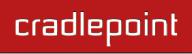
CRADLEPOINT IBR650 | USER MANUAL Firmware ver. 3.3.0
You may have changed the administrator password during initial setup using the First Time Setup Wizard. Log in using your personalized administrator password.
If you have forgotten your personalized password, you can reset the IBR650 to factory defaults. When you reset the router, the administrator password will revert back to the Default Password. Press and hold the reset button on the router unit until the lights flash (Approximately 10-15 seconds). You can then log in using the Default Password (found on the bottom of your router).
4.1.1Router Details
The Administrator Login page includes a section that shows the following Router Details:
Model Number: IBR650E
Internet Connection: Connected/Disconnected
© 2011 CRADLEPOINT, INC. |
PLEASE VISIT HTTP://KNOWLEDGEBASE.CRADLEPOINT.COM/ FOR MORE HELP AND RESOURCES |
PAGE 18 |
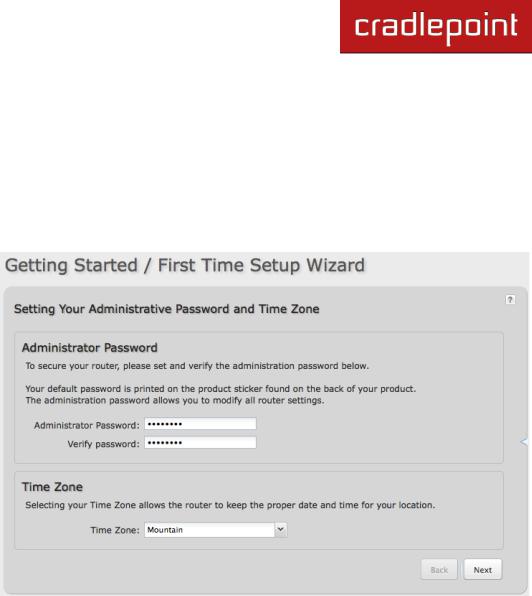
CRADLEPOINT IBR650 | USER MANUAL Firmware ver. 3.3.0
4.2Getting Started – First Time Setup
1)Open a browser window and type ―cp/‖ or ―192.168.0.1‖ into the address bar. Press enter/return.
2)When prompted for your password, type the eight character Default Password found on the product label on the bottom of the IBR650 (this is also the last 8 digits of the router‘s MAC address).
3)When you log in for the first time, you will be automatically directed to the FIRST TIME SETUP WIZARD. (Otherwise, go to Getting Started → First Time Setup).
4)CradlePoint recommends that you change the router‘s ADMINISTRATOR PASSWORD, which is used to log in to the administration pages.
5)You can select your TIME ZONE from a dropdown list. (This may be necessary to properly show time in your router log, but typically your router will automatically determine your time zone through your browser.) Click
NEXT.
© 2011 CRADLEPOINT, INC. |
PLEASE VISIT HTTP://KNOWLEDGEBASE.CRADLEPOINT.COM/ FOR MORE HELP AND RESOURCES |
PAGE 19 |
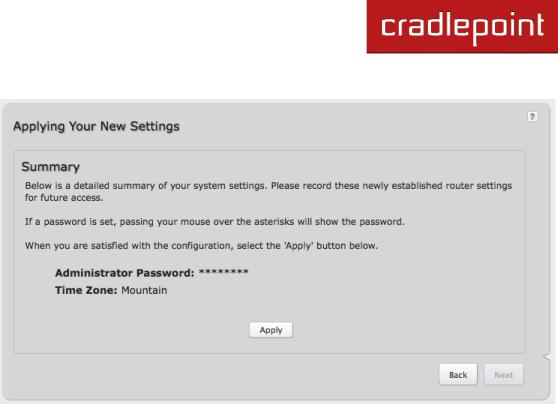
CRADLEPOINT IBR650 | USER MANUAL Firmware ver. 3.3.0
6)Review your settings and record your administrator password. You will need this password to log in to these administration pages. Move your mouse over the asterisks to reveal the password.
Click APPLY to save the settings and update your router.
© 2011 CRADLEPOINT, INC. |
PLEASE VISIT HTTP://KNOWLEDGEBASE.CRADLEPOINT.COM/ FOR MORE HELP AND RESOURCES |
PAGE 20 |
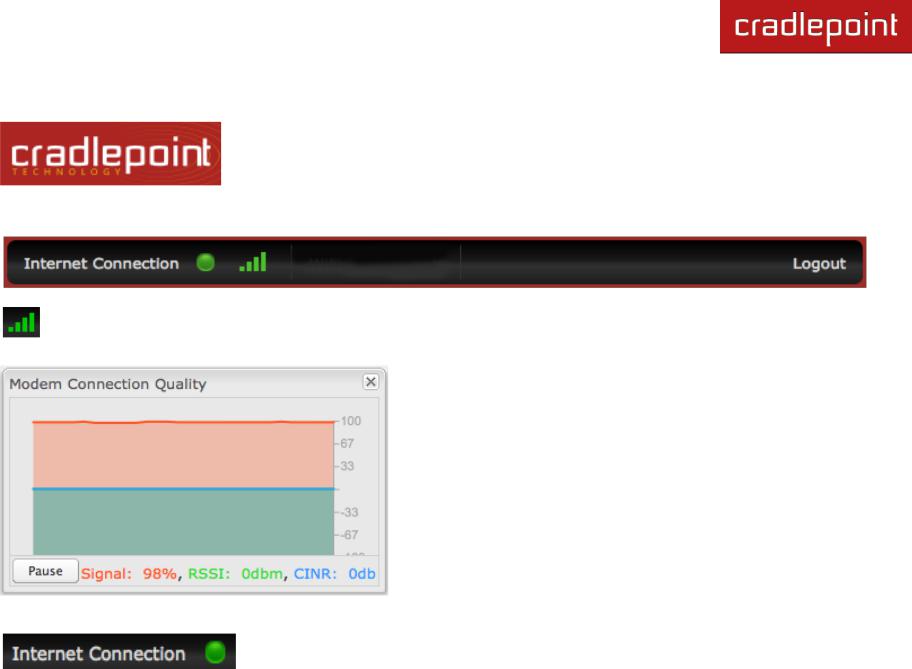
CRADLEPOINT IBR650 | USER MANUAL Firmware ver. 3.3.0
4.3 Quick Links
The CradlePoint logo in the upper left-hand corner of all the administration pages is a link to the Dashboard (Status → Dashboard), which displays fundamental information about the router.
The black bar across the top provides quick access to important information and controls.
Click on the image of four signal bars to open a
―Modem Connection Quality‖ popup window that shows the strength of your internet signal:
(Internet → Connection Manager) where you can manage your internet sources.
Logout Click to log out of the administration pages.
This links to the Connection Manager
© 2011 CRADLEPOINT, INC. |
PLEASE VISIT HTTP://KNOWLEDGEBASE.CRADLEPOINT.COM/ FOR MORE HELP AND RESOURCES |
PAGE 21 |
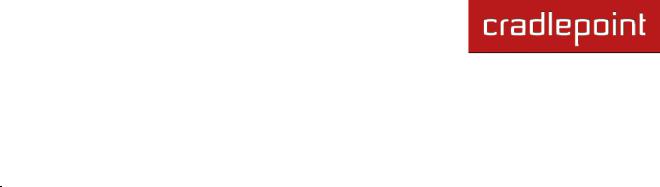
CRADLEPOINT IBR650 | USER MANUAL Firmware ver. 3.3.0
4.4 Basic Mode vs. Advanced Mode
For less complex uses, the IBR650 can be controlled within Basic Mode. Clicking on the Basic Mode button switches the complete Web interface to Advanced Mode. Advanced Mode provides several additional features.
The following chart shows the complete list of features found in Basic Mode and found exclusively in Advanced Mode:
|
Getting Started |
Status |
Network Settings |
Internet |
System Settings |
|
|
|
|
|
|
Basic Mode |
First Time Setup |
Client List |
Content Filtering |
Connection |
Administration |
|
|
Dashboard |
Local Networks |
Manager |
GPIO Connector |
|
|
|
|||
|
|
GPS |
|
Ethernet Settings |
System Control |
|
|
|
|
||
|
|
Internet |
|
Modem Settings |
System Software |
|
|
|
|
||
|
|
Connections |
|
|
|
|
|
Statistics |
|
|
|
|
|
System Logs |
|
|
|
|
|
|
|
|
|
Advanced |
|
GRE Tunnels |
DHCP Server |
Data Usage |
Device Alerts |
Mode |
|
VPN Tunnels |
DNS |
GRE Tunnels |
Managed Services |
|
|
||||
(also |
|
|
Firewall |
Load Balance |
|
includes all |
|
|
|
||
|
|
Routing |
VPN Tunnels |
|
|
options in |
|
|
|
||
|
|
|
|
|
|
Basic Mode) |
|
|
WiPipe QoS |
|
|
|
|
|
|
|
|
Since Advanced Mode includes all features found in both modes, ALL REMAINING INSTRUCTIONS IN THIS
MANUAL WILL ASSUME YOU ARE IN ADVANCED MODE.
If an expected feature is missing from the user interface, be sure to check that you are using Advanced Mode.
© 2011 CRADLEPOINT, INC. |
PLEASE VISIT HTTP://KNOWLEDGEBASE.CRADLEPOINT.COM/ FOR MORE HELP AND RESOURCES |
PAGE 22 |
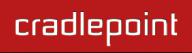
CRADLEPOINT IBR650 | USER MANUAL Firmware ver. 3.3.0
4.5 Network Settings vs. Internet
When using the Web interface, it will be important to pay attention to the difference between the internet source for your IBR650 and the network created by the IBR650. The “Internet” tab broadly refers to the router‘s source of internet, while the “Network Settings” tab broadly refers to the network created by the router.
The following chart highlights this difference:
Network Settings tab |
Internet tab |
Internet ―output‖ |
Internet ―input‖ |
Network created by IBR650 |
Source for IBR650 |
LAN (Local Area Network) |
WAN (Wide Area Network) |
|
|
Examples:
If you want to change the content filtering settings for the network created by the IBR650, go to the Network Settings tab.
If you have multiple internet sources—such as the embedded modem and an Ethernet connection—for which you would like to set priority levels, go to the Internet tab.
© 2011 CRADLEPOINT, INC. |
PLEASE VISIT HTTP://KNOWLEDGEBASE.CRADLEPOINT.COM/ FOR MORE HELP AND RESOURCES |
PAGE 23 |
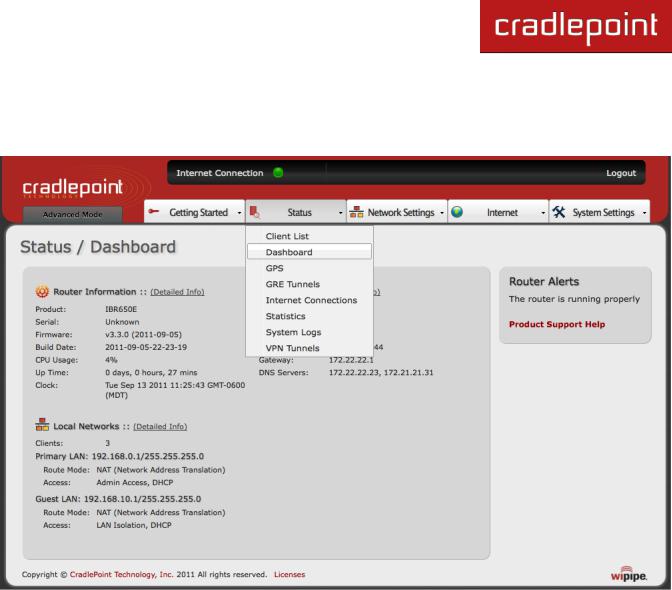
CRADLEPOINT IBR650 | USER MANUAL Firmware ver. 3.3.0
5 STATUS
The Status tab displays information—no adjustments can be made from within these pages. It provides access to 8 submenu options:
Client List
Dashboard
GPS
GRE Tunnels
Internet Connections
Statistics
System Logs
VPN Tunnels
(GRE Tunnels and VPN Tunnels: Advanced Mode only)
© 2011 CRADLEPOINT, INC. |
PLEASE VISIT HTTP://KNOWLEDGEBASE.CRADLEPOINT.COM/ FOR MORE HELP AND RESOURCES |
PAGE 24 |
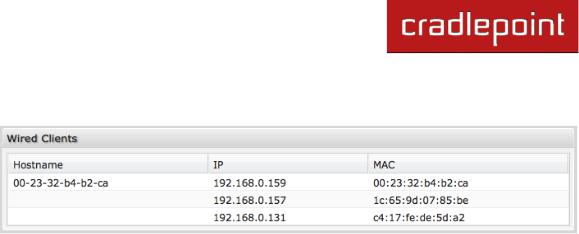
CRADLEPOINT IBR650 | USER MANUAL Firmware ver. 3.3.0
5.1 Client List
The Client List displays the specifications of each device connected to your router.
Wired Clients. For each device using a wired connection to your IBR650, the following information is displayed:
Hostname, IP, and MAC.
Hostname: The name by which each computer or device in a network is known.
IP: The ―IP address,‖ or ―Internet Protocol address,‖ specifies a location for each device.
MAC: This is the "MAC address", a factory-assigned identifier used to identify a specific attached computer or device.
© 2011 CRADLEPOINT, INC. |
PLEASE VISIT HTTP://KNOWLEDGEBASE.CRADLEPOINT.COM/ FOR MORE HELP AND RESOURCES |
PAGE 25 |
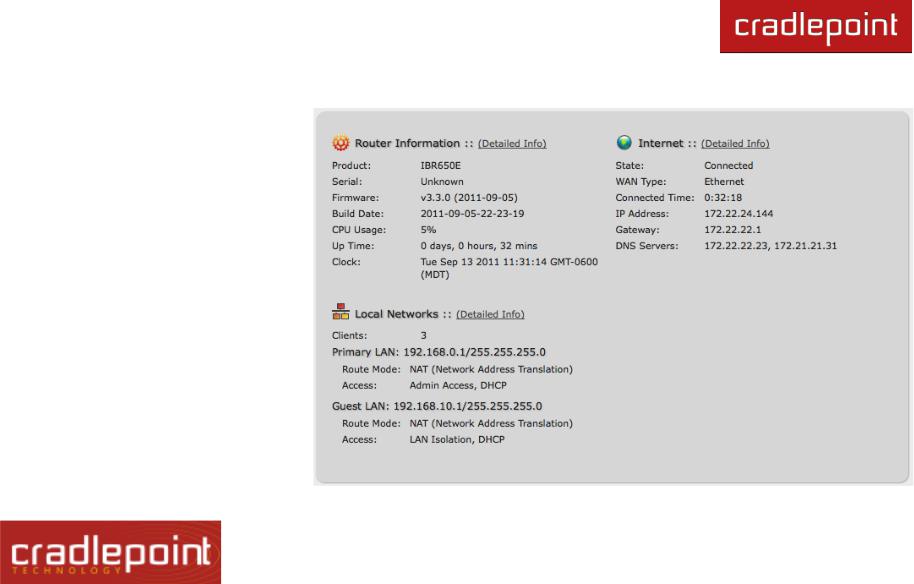
CRADLEPOINT IBR650 | USER MANUAL Firmware ver. 3.3.0
5.2 Dashboard
The Dashboard shows fundamental information about your router, divided into the following basic categories:
Router Information
Internet
Local Networks
For more in-depth information and/or configuration options, click on the Detailed Info link beside the category title. For each category, this links to:
Router Information: System Settings
→ Administration
Internet: Internet → Connection
Manager
Local Networks: Network Settings →
Local Networks
After the initial setup of the router, every time you log in you will automatically be directed to this Dashboard. Also, you can click on the CradlePoint logo in the upper left-hand corner to return to the Dashboard from any page.
© 2011 CRADLEPOINT, INC. |
PLEASE VISIT HTTP://KNOWLEDGEBASE.CRADLEPOINT.COM/ FOR MORE HELP AND RESOURCES |
PAGE 26 |
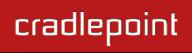
CRADLEPOINT IBR650 | USER MANUAL Firmware ver. 3.3.0
Router Information: “Detailed Info‖ links to System Settings → Administration.
Product: IBR650
Serial: The product serial number.
Firmware: Gives the number of the current firmware version.
Build Date: Year-month-day-hours-minutes-seconds for the most recent firmware upgrade.
CPU Usage: Expressed as a percentage.
Up Time: Total time for current session.
Clock: Current local date and time.
To check for Firmware upgrades, see System Settings → System Software.
Internet: “Detailed Info‖ links to Internet → Connection Manager.
State: Connected/Disconnected
Signal Strength: Expressed as a percentage. (Signal Strength is not included if Ethernet is the WAN type.)
WAN Type: Ethernet or Modem.
Connected Time: The time the current Internet source (WAN) has been connected.
IP Address
Gateway
DNS Servers
For general configuration options, see Internet → Connection Manager. For more in-depth Internet source configuration options see the appropriate settings page for your WAN type.
Internet → Ethernet Settings
Internet → Modem Settings
The IP address and gateway describe your active WAN source.
For DNS server configuration options, see Network Settings → DNS.
© 2011 CRADLEPOINT, INC. |
PLEASE VISIT HTTP://KNOWLEDGEBASE.CRADLEPOINT.COM/ FOR MORE HELP AND RESOURCES |
PAGE 27 |
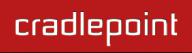
CRADLEPOINT IBR650 | USER MANUAL Firmware ver. 3.3.0
Local Networks: “Detailed Info‖ links to Network Settings → Local Networks.
Clients: The number of current clients.
For each network, the following information is displayed:
Network Name: IP Address/Netmask
o Route Mode: NAT (Network Address Translation), Standard (NAT-less), IP Passthrough, or Disabled. o Access: Admin Access, LAN Isolation, UPnP (Universal Plug and Play), and/or DHCP.
To configure a network, see Network Settings → Local Networks.
© 2011 CRADLEPOINT, INC. |
PLEASE VISIT HTTP://KNOWLEDGEBASE.CRADLEPOINT.COM/ FOR MORE HELP AND RESOURCES |
PAGE 28 |
