Cradlepoint CBA850 PRODUCT MANUAL

CRADLEPOINT ARC CBA850
PRODUCT MANUAL
Cellular Broadband Adapter
For additional information, visit
knowledgebase.cradlepoint.com

CRADLEPOINT CBA850 | USER MANUAL Firmware version 5.4.0
PREFACE
Cradlepoint reserves the right to revise this publication and to make changes in the content thereof without obligation to notify any person or organization of any revisions or changes.
MANUAL REVISIONS
Revision |
Date |
Description |
Author |
1.0 |
Apr. 28, 2015 |
Initial release for Firmware version 5.4.0 |
Pat Burroughs |
TRADEMARKS
Cradlepoint and the Cradlepoint logo are registered trademarks of Cradlepoint, Inc. in the United States and other countries. All other company or product names mentioned herein are trademarks or registered trademarks of their respective companies.
Copyright © 2015 by Cradlepoint, Inc. All rights reserved. This publication may not be reproduced, in whole or in part, without prior expressed written consent by Cradlepoint, Inc.
`
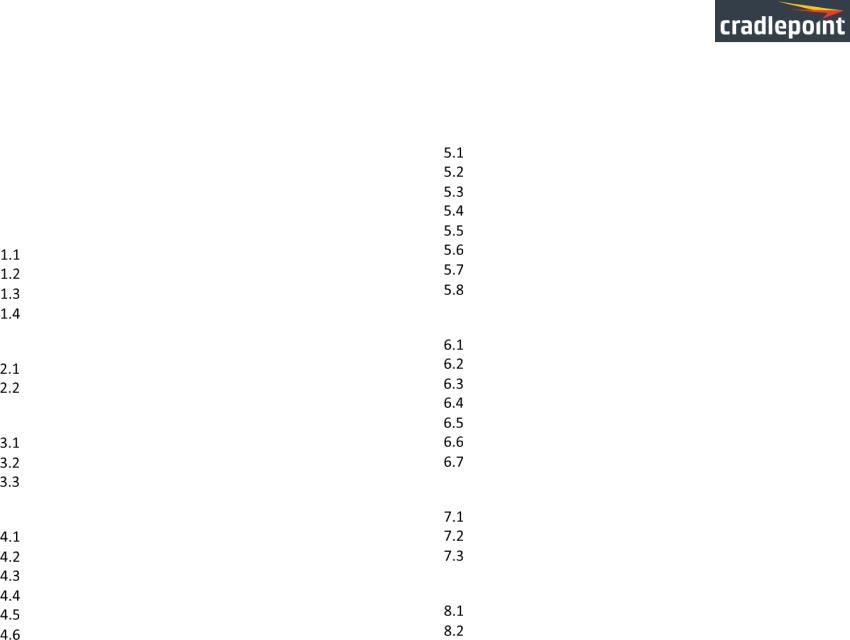
CRADLEPOINT CBA850 | USER MANUAL Firmware version 5.4.0 |
|
|
TABLE OF CONTENTS |
|
|
PREFACE.................................................................................. |
I |
|
MANUAL REVISIONS................................................................ |
I |
|
TRADEMARKS.......................................................................... |
I |
|
TABLE OF CONTENTS .............................................................. |
II |
|
1 |
INTRODUCTION ................................................................ |
3 |
|
PACKAGE CONTENTS ............................................................ |
3 |
|
SYSTEM REQUIREMENTS........................................................ |
3 |
|
CBA850 OVERVIEW ............................................................ |
4 |
|
CRADLEPOINT ARC CBA850 SERIES ....................................... |
6 |
2 |
HARDWARE OVERVIEW .................................................. |
12 |
|
PORTS, BUTTONS, AND SWITCHES......................................... |
13 |
|
LEDS............................................................................... |
15 |
3 |
QUICK START .................................................................. |
16 |
|
BASIC SETUP ..................................................................... |
16 |
|
ACCESSING THE ADMINISTRATION PAGES ............................... |
17 |
|
COMMON PROBLEMS ......................................................... |
18 |
4 |
WEB INTERFACE -- ESSENTIALS........................................ |
20 |
|
ADMINISTRATOR LOGIN ...................................................... |
21 |
|
GETTING STARTED – FIRST TIME SETUP.................................. |
23 |
|
QUICK LINKS ..................................................................... |
28 |
|
CONFIGURATION PAGES ...................................................... |
29 |
|
ENTERPRISE CLOUD MANAGER REGISTRATION......................... |
31 |
|
IP PASSTHROUGH SETUP ..................................................... |
31 |
5 |
STATUS ........................................................................... |
32 |
|
CLIENT LIST....................................................................... |
33 |
|
DASHBOARD ..................................................................... |
34 |
|
GPS................................................................................ |
37 |
|
INTERNET CONNECTIONS ..................................................... |
38 |
|
LLDP .............................................................................. |
44 |
|
ROUTING.......................................................................... |
45 |
|
STATISTICS........................................................................ |
46 |
|
SYSTEM LOGS.................................................................... |
48 |
6 |
NETWORK SETTINGS ....................................................... |
49 |
|
CONTENT FILTERING ........................................................... |
50 |
|
DHCP SERVER .................................................................. |
54 |
|
DNS ............................................................................... |
55 |
|
FIREWALL ......................................................................... |
58 |
|
LOCAL NETWORKS ............................................................. |
65 |
|
MAC FILTER/LOGGING....................................................... |
79 |
|
ROUTING.......................................................................... |
81 |
7 |
INTERNET........................................................................ |
82 |
|
CONNECTION MANAGER ..................................................... |
83 |
|
DATA USAGE .................................................................. |
104 |
|
WAN AFFINITY AND LOAD BALANCING................................ |
108 |
8 |
SYSTEM SETTINGS ......................................................... |
111 |
|
ADMINISTRATION............................................................. |
112 |
|
DEVICE ALERTS................................................................ |
129 |
`
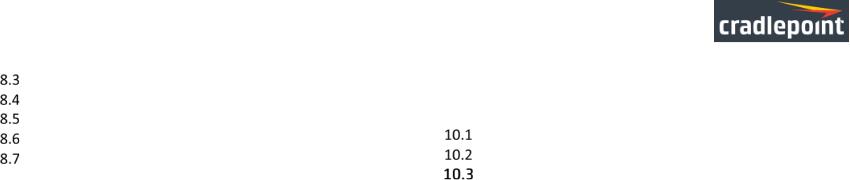
CRADLEPOINT CBA850 | USER MANUAL Firmware version 5.4.0
ENTERPRISE CLOUD MANAGER........................................... |
132 |
9 GLOSSARY..................................................................... |
142 |
|
SERIAL REDIRECTOR.......................................................... |
134 |
10 APPENDIX |
154 |
|
SNMP CONFIGURATION |
136 |
|||
REGULATORY AND SAFETY INFORMATION |
154 |
|||
SYSTEM CONTROL............................................................ |
139 |
|||
SYSTEM SOFTWARE .......................................................... |
140 |
WARRANTY, LIABILITY, PRIVACY, ETC................................ |
156 |
|
|
|
SPECIFICATIONS............................................................ |
157 |
© 2015 CRADLEPOINT, INC. |
PLEASE VISIT HTTP://KNOWLEDGEBASE.CRADLEPOINT.COM/ FOR MORE HELP AND RESOURCES |
PAGE 2 |
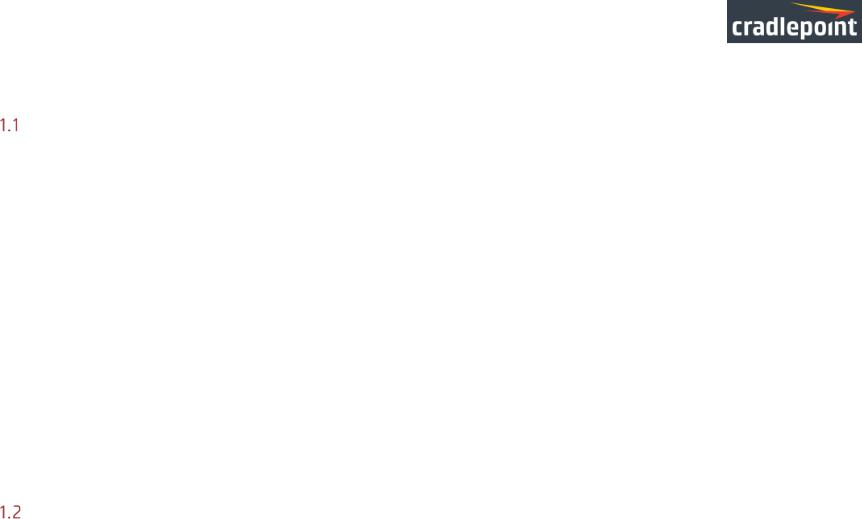
CRADLEPOINT CBA850 | USER MANUAL Firmware version 5.4.0
1 INTRODUCTION
Package Contents
•CBA850 with integrated MC400 Multi-Carrier Software-Defined Radio modem
•Universal 3G/4G/LTE antennas with dedicated active GPS antenna port
•AC power adapter (12V, 1A, 1.5 meter cord) WARNING: using a power adapter other than the one provided may damage the CBA850 and will void the warranty
•Ethernet cable
•Quick Start Guide
•Mounting hardware
•Warranty and regulatory information
•ARC Series includes integrated 3G/4G business-grade modem with modem antennas
o ARC CBA850LPE-VZ – 4G LTE/HSPA+/EVDO for Verizon o ARC CBA850LPE-AT – 4G LTE/HSPA+/EVDO for AT&T o ARC CBA850LPE-SP – 4G LTE/HSPA+/EVDO for Sprint o ARC CBA850LP3-EU – 4G LTE/HSPA+ for Europe
o ARC CBA850LPE-GN – 4G LTE/HSPA+/EVDO for T-Mobile in US and Rogers, Bell, and TELUS in Canada
System Requirements
•An Internet source: a Cradlepoint 3G/4G business-grade modem or USB broadband data modem with active subscription
•Windows 2000/XP/7, Mac OS X, or Linux computer
•Internet Explorer v8.0 or higher (standards mode only), Chrome, Firefox v2.0 or higher (PC and Mac), Safari v6.0 or higher (PC and Mac), Opera
© 2015 CRADLEPOINT, INC. |
PLEASE VISIT HTTP://KNOWLEDGEBASE.CRADLEPOINT.COM/ FOR MORE HELP AND RESOURCES |
PAGE 3 |
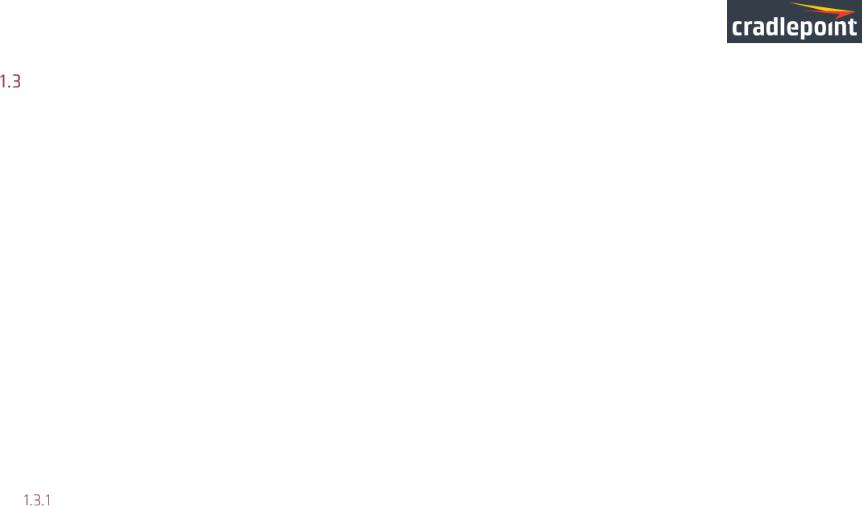
CRADLEPOINT CBA850 | USER MANUAL Firmware version 5.4.0
CBA850 Overview
WIRELESS WAN CONNECTIVITY
The Cradlepoint CBA850 mobile broadband series adapters enable easy-to-install wireless WAN connectivity in fixed-business locations. For distributed enterprises like branch offices, retail stores, restaurants, and small businesses, the CBA850 provides 3G/4G wireless network connectivity to keep your business up and running.
FAILOVER MADE SIMPLE
The Cradlepoint CBA850 3G/4G cellular broadband adapter provides IP passthrough capabilities for any device that requires wireless broadband access. For most applications, simply connect the CBA850 to an existing CPE router configured for WAN failover, and it’s ready to go. The CBA850 handles the wireless WAN connection through a 3G/4G modem (included with ARC models) when failover occurs.
PRIMARY CONNECT IS EASY TOO
For temporary networks – or when wired connections are impractical – the CBA850 can serve as a primary-connect device, converting mobile broadband to Ethernet for point-of-sale tools, digital signs, and kiosks.
KEY FEATURES
•3G/4G mobile broadband connectivity
•Drop into existing network for a turnkey failover solution
•Remote management capabilities
•Power-over-Ethernet (PoE)
Cradlepoint Enterprise Cloud Manager
Rapidly deploy and dynamically manage networks at geographically distributed stores and branch locations with Enterprise Cloud Manager, Cradlepoint’s next generation management and application platform. Enterprise Cloud Manager integrates cloud management with your Cradlepoint devices to improve productivity, increase reliability, reduce costs, and enhance the intelligence of your network and business operations. Learn more at http://Cradlepoint.com/ecm.
© 2015 CRADLEPOINT, INC. |
PLEASE VISIT HTTP://KNOWLEDGEBASE.CRADLEPOINT.COM/ FOR MORE HELP AND RESOURCES |
PAGE 4 |

CRADLEPOINT CBA850 | USER MANUAL Firmware version 5.4.0
CradleCare – Access the Experts 24/7
Cradlepoint understands how important and critical network uptime is to your business. We have a knowledgeable enterprise technical support staff that is available anytime via phone, chat, or email to protect your investment. Our experts will expedite issue resolution and provide flexible device- by-device solutions to help maximize operational efficiency. This allows you to dedicate more time to what’s important: your business.
SUPPORT
•CradleCare Support Agreement: 24/7 technical support, software upgrades, and advanced hardware exchange – 1-, 3-, and 5-year options
•CradleCare Extended Warranty: extends the standard warranty to 3 or 5 years
Learn more at http://www.Cradlepoint.com/products/cradlecare.
© 2015 CRADLEPOINT, INC. |
PLEASE VISIT HTTP://KNOWLEDGEBASE.CRADLEPOINT.COM/ FOR MORE HELP AND RESOURCES |
PAGE 5 |

CRADLEPOINT CBA850 | USER MANUAL Firmware version 5.4.0
Cradlepoint ARC CBA850 Series
ARC Series includes a Cradlepoint 3G/4G business-grade modem with the CBA850 and creates an effortless instant network from high-speed wireless broadband.
Cradlepoint integrated business-grade modems are specifically designed to provide the highest level of performance, reliability, and security for 24x7 business-critical applications. Modems can be located and antennas oriented to receive the highest signal strength.
Choose from the following ARC CBA850 Products:
•ARC CBA850LPE-VZ – 4G LTE/HSPA+/EVDO for Verizon
•ARC CBA850LPE-AT – 4G LTE/HSPA+/EVDO for AT&T
•ARC CBA850LPE-SP – 4G LTE/HSPA+/EVDO for Sprint
•ARC CBA850LP3-EU – 4G LTE/HSPA+ for Europe
•ARC CBA850LPE-GN – 4G LTE/HSPA+/EVDO for T-Mobile in US and Rogers, Bell, and TELUS in Canada
© 2015 CRADLEPOINT, INC. |
PLEASE VISIT HTTP://KNOWLEDGEBASE.CRADLEPOINT.COM/ FOR MORE HELP AND RESOURCES |
PAGE 6 |
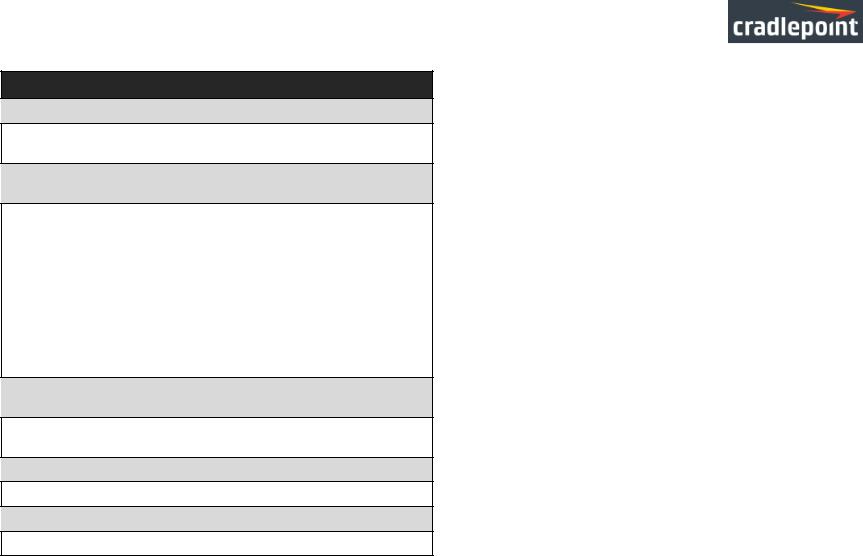
CRADLEPOINT CBA850 | USER MANUAL Firmware version 5.4.0
ARC CBA850LPE-VZ – 4G LTE/HSPA+/EVDO for Verizon
Technology: LTE, HSPA+, EVDO Rev A
Downlink Rates: LTE: 100 Mbps; HSPA+: 21.1 Mbps; EVDO: 3.1 Mbps (theoretical)
Uplink Rates: LTE: 50 Mbps; HSPA+: 5.76 Mbps; EVDO: 1.8 Mbps (theoretical)
Frequency Bands:
•LTE: Band 2 (1900 MHz), Band 4 – AWS (1700/2100 MHz), Band 5 (850 MHz), Band 13 (700 MHz), Band 17 (700 MHz), Band 25 (1900 MHz)
•HSPA+/UMTS: (850/900/1900/2100 MHz, AWS)
•GSM/GPRS/EDGE: (850/900/1800/1900 MHz)
•CDMA EVDO: Rev A/1xRTT (800/1900 MHz)
NOTE: LPE models are flexible and support bands for multiple cellular providers; however, only the frequency bands in bold above are supported by the listed provider.
Power: LTE: 23 dBm +/- 1; HSPA+: 23 dBm +/- 1; EVDO: 24 +0.5/- 1 dBm (typical conducted)
Antennas: two SMA male (plug), 1 dBi (LTE), 2 dBi (Cellular/PCS) gain; finger tighten only (maximum torque spec is 7 kgf-cm)
GPS: active GPS support
Industry Standards & Certs: FCC, Verizon
Modem Part Number: MC400LPE
SIM: two 2FF SIM slots
© 2015 CRADLEPOINT, INC. |
PLEASE VISIT HTTP://KNOWLEDGEBASE.CRADLEPOINT.COM/ FOR MORE HELP AND RESOURCES |
PAGE 7 |
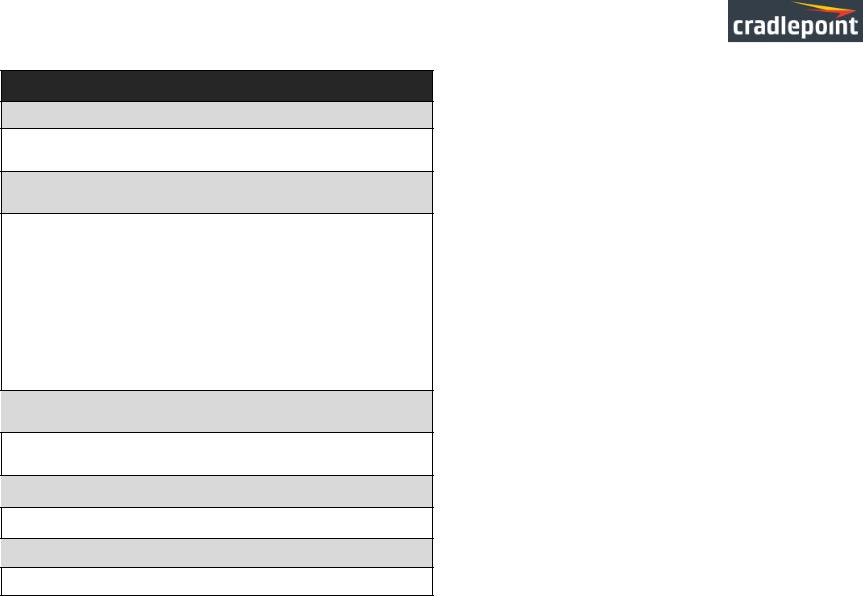
CRADLEPOINT CBA850 | USER MANUAL Firmware version 5.4.0
ARC CBA850LPE-AT – 4G LTE/HSPA+/EVDO for AT&T
Technology: LTE, HSPA+, EVDO Rev A
Downlink Rates: LTE: 100 Mbps; HSPA+: 21.1 Mbps; EVDO: 3.1 Mbps (theoretical)
Uplink Rates: LTE: 50 Mbps; HSPA+: 5.76 Mbps; EVDO: 1.8 Mbps (theoretical)
Frequency Bands:
•LTE: Band 2 (1900 MHz), Band 4 – AWS (1700/2100 MHz), Band 5 (850 MHz), Band 13 (700 MHz), Band 17 (700MHz), Band 25 (1900 MHz)
•HSPA+/UMTS: (850/900/1900/2100 MHz, AWS)
•GSM/GPRS/EDGE: (850/900/1800/1900 MHz)
•CDMA EVDO: Rev A/1xRTT (800/1900 MHz)
NOTE: LPE models are flexible and support bands for multiple cellular providers; however, only the frequency bands in bold above are supported by the listed provider.
Power: LTE: 23 dBm +/- 1; HSPA+: 23 dBm +/- 1; EVDO: 24 dBm +0.5/-1 (typical conducted)
Antennas: two SMA male (plug), 1 dBi (LTE), 2 dBi (Cellular/PCS) gain; finger tighten only (maximum torque spec is 7 kgf-cm)
GPS: active GPS support
Industry Standards & Certs: PTCRB, FCC, IC, AT&T
Modem Part Number: MC400LPE
SIM: two 2FF SIM slots
© 2015 CRADLEPOINT, INC. |
PLEASE VISIT HTTP://KNOWLEDGEBASE.CRADLEPOINT.COM/ FOR MORE HELP AND RESOURCES |
PAGE 8 |
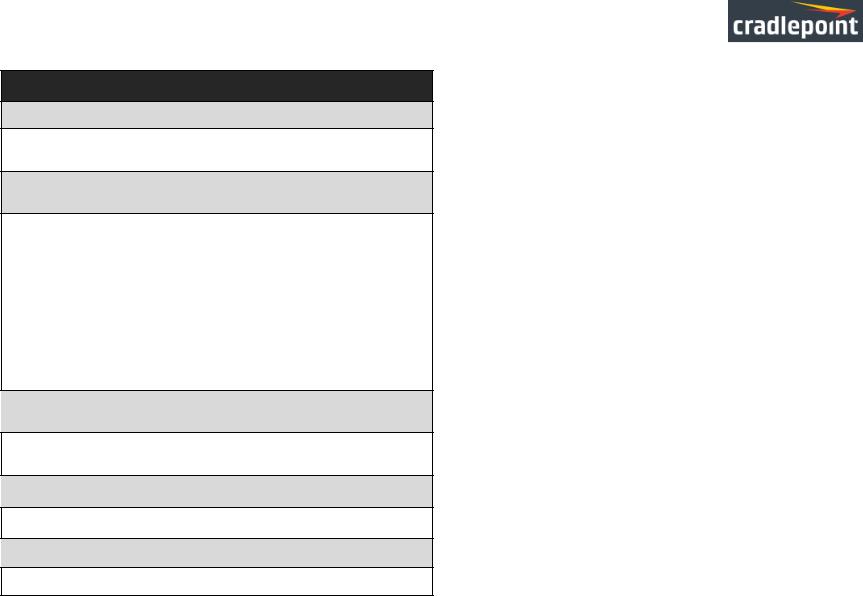
CRADLEPOINT CBA850 | USER MANUAL Firmware version 5.4.0
ARC CBA850LPE-SP – 4G LTE/HSPA+/EVDO for Sprint
Technology: LTE, HSPA+, EVDO Rev A
Downlink Rates: LTE: 100 Mbps; HSPA+: 21.1 Mbps; EVDO: 3.1 Mbps (theoretical)
Uplink Rates: LTE: 50 Mbps; HSPA+: 5.76 Mbps; EVDO: 1.8 Mbps (theoretical)
Frequency Bands:
•LTE: Band 2 (1900 MHz), Band 4 – AWS (1700/2100 MHz), Band 5 (850 MHz), Band 13 (700 MHz), Band 17 (700 MHz), Band 25 (1900
MHz)
•HSPA+/UMTS: (850/900/1900/2100 MHz, AWS)
•GSM/GPRS/EDGE: (850/900/1800/1900 MHz)
•CDMA EVDO: Rev A/1xRTT (800/1900 MHz)
NOTE: LPE models are flexible and support bands for multiple cellular providers; however, only the frequency bands in bold above are supported by the listed provider.
Power: LTE: 23 dBm +/-1; HSPA+: 23 dBm +/-1 dBm; EVDO: 24 dBm +0.5/-1 (typical conducted)
Antennas: two SMA male (plug), 1 dBi (LTE), 2 dBi (Cellular/PCS) gain; finger tighten only (maximum torque spec is 7 kgf-cm)
GPS: active GPS support
Industry Standards & Certs: FCC, Sprint
Modem Part Number: MC400LPE
SIM: two 2FF SIM slots
© 2015 CRADLEPOINT, INC. |
PLEASE VISIT HTTP://KNOWLEDGEBASE.CRADLEPOINT.COM/ FOR MORE HELP AND RESOURCES |
PAGE 9 |
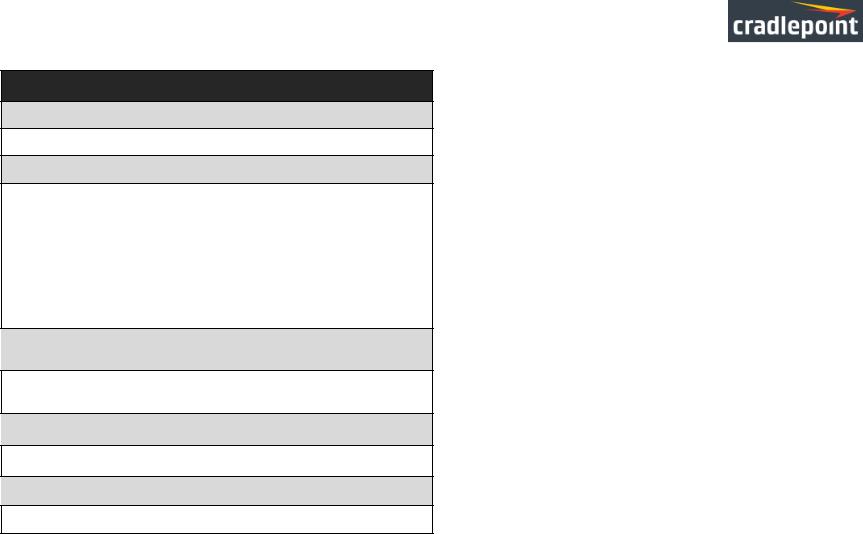
CRADLEPOINT CBA850 | USER MANUAL Firmware version 5.4.0
ARC CBA850LP3-EU – 4G LTE/HSPA+ for Europe
Technology: LTE, HSPA+
Downlink Rates: LTE: 100 Mbps; HSPA+: 21.1 Mbps (theoretical)
Uplink Rates: LTE: 50 Mbps; HSPA+: 5.76 Mbps (theoretical)
Frequency Bands:
•LTE: Band 1 (2100 MHz), Band 3 (1800 MHz), Band 7 (2600 MHz), Band 8 (900 MHz), Band 20 (800 MHz)
•HSPA+/UMTS: (800/850/900/1900/2100 MHz)
•GSM/GPRS/EDGE: Quad-Band (850/900/1800/1900 MHz)
NOTE: LPE models are flexible and support bands for multiple cellular providers; however, only the frequency bands in bold above are supported by the listed provider.
Power: LTE Band 1/3/8/20: 23 +/-1 dBm, Band 7: 22 dBm +/-1; HSPA+: 23 dBm +/-1 (typical conducted)
Antennas: two SMA male (plug), 1 dBi (LTE), 2 dBi (Cellular/PCS) gain; finger tighten only (maximum torque spec is 7 kgf-cm)
GPS: active GPS support
Industry Standards & Certs: CE, GCF-CC
Modem Part Number: MC400LP3
SIM: two 2FF SIM slots
© 2015 CRADLEPOINT, INC. |
PLEASE VISIT HTTP://KNOWLEDGEBASE.CRADLEPOINT.COM/ FOR MORE HELP AND RESOURCES |
PAGE 10 |
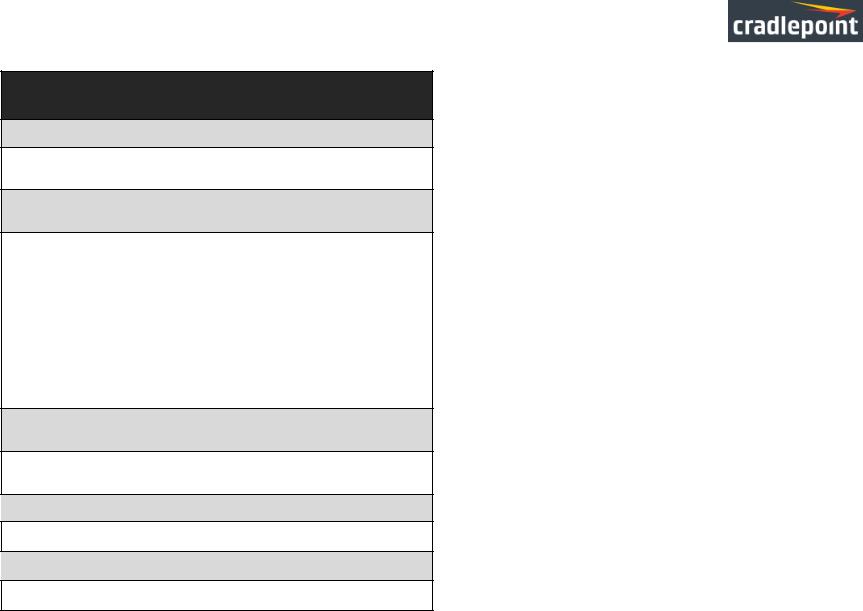
CRADLEPOINT CBA850 | USER MANUAL Firmware version 5.4.0
ARC CBA850LPE-GN – 4G LTE/HSPA+/EVDO for T-Mobile in US and Rogers, Bell, and TELUS in Canada
Technology: LTE, HSPA+, EVDO Rev A
Downlink Rates: LTE: 100 Mbps; HSPA+: 21.1 Mbps; EVDO: 3.1 Mbps (theoretical)
Uplink Rates: LTE: 50 Mbps; HSPA+: 5.76 Mbps; EVDO: 1.8 Mbps (theoretical)
Frequency Bands:
•LTE: Band 2 (1900 MHz), Band 4 – AWS (1700/2100 MHz), Band 5 (850 MHz), Band 13 (700 MHz), Band 17 (700 MHz), Band 25 (1900 MHz)
•HSPA+/UMTS: (850/900/1900/2100 MHz, AWS)
•GSM/GPRS/EDGE: (850/900/1800/1900 MHz)
•CDMA EVDO: Rev A/1xRTT (800/1900 MHz)
NOTE: LPE models are flexible and support bands for multiple cellular providers; however, only the frequency bands in bold above are supported by the listed provider.
Power: LTE: 23 dBm +/-1; HSPA+: 23 dBm +/-1 dBm; EVDO: 24 dBm +0.5/-1 (typical conducted)
Antennas: two SMA male (plug), 1 dBi (LTE), 2 dBi (Cellular/PCS) gain; finger tighten only (maximum torque spec is 7 kgf-cm)
GPS: active GPS support
Industry Standards & Certs: PTCRB, FCC, IC
Modem Part Number: MC400LPE
SIM: two 2FF SIM slots
© 2015 CRADLEPOINT, INC. |
PLEASE VISIT HTTP://KNOWLEDGEBASE.CRADLEPOINT.COM/ FOR MORE HELP AND RESOURCES |
PAGE 11 |

CRADLEPOINT CBA850 | USER MANUAL Firmware version 5.4.0
2 HARDWARE OVERVIEW
© 2015 CRADLEPOINT, INC. |
PLEASE VISIT HTTP://KNOWLEDGEBASE.CRADLEPOINT.COM/ FOR MORE HELP AND RESOURCES |
PAGE 12 |
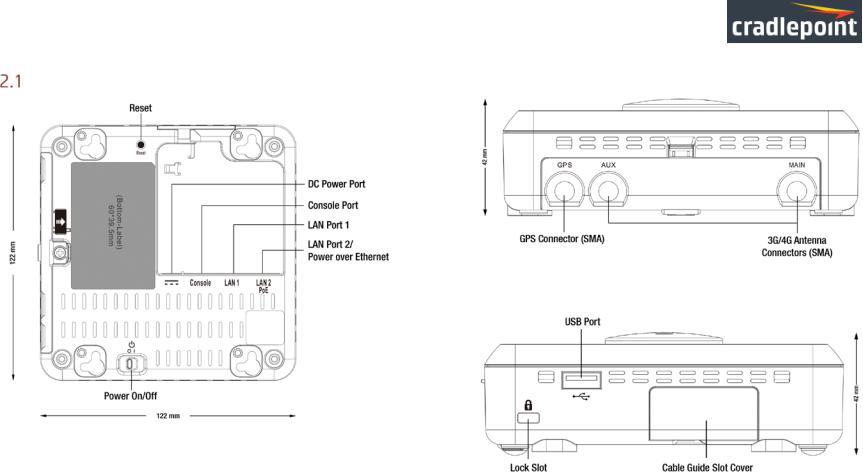
CRADLEPOINT CBA850 | USER MANUAL Firmware version 5.4.0
Ports, Buttons, and Switches
RIGHT VIEW
BOTTOM VIEW
REAR VIEW
LAN Port: The CBA850 has two Ethernet ports for local network connections. LAN2 can also be used for PoE (optional). NOTE: USB port
may not be used for external modem if router is being run using PoE.
Power On/Off:
•I = On
•O = Off
© 2015 CRADLEPOINT, INC. |
PLEASE VISIT HTTP://KNOWLEDGEBASE.CRADLEPOINT.COM/ FOR MORE HELP AND RESOURCES |
PAGE 13 |
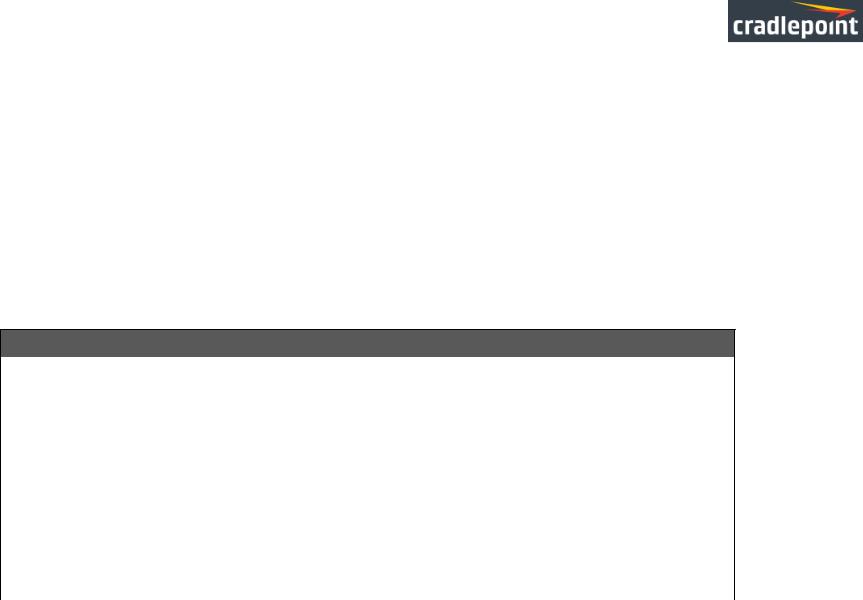
CRADLEPOINT CBA850 | USER MANUAL Firmware version 5.4.0
DC Power Port: Attach the included power supply.
Reset: Return your CBA850 to factory default settings by pressing and holding the Reset button. This button is recessed, so it requires a pointed object such as a paper clip to press. Press and hold for 10 seconds to initiate reset. This erases configuration changes and resets the administrator password to the Default Password found on the product label.
USB Modem Port: The CBA850 has one USB 3.0 port, which supports the following features:
•USB Modem
•USB to Ethernet Adapter for WAN connectivity via modem emulation
•Logging to attached USB stick
•5V Power over USB
Console Port: Used for Out-of-Band Management (OOBM) when connected to console port of connected device. Refer to the following table for a pinout of the CBA850 Console Port:
CP Console RJ45
Pin |
Function |
Direction |
1 |
RTS |
O |
2 |
NC |
|
3 |
TX |
O |
4 |
GND |
|
5 |
GND |
|
6 |
RX |
I |
7 |
NC |
|
8 |
CTS |
I |
© 2015 CRADLEPOINT, INC. |
PLEASE VISIT HTTP://KNOWLEDGEBASE.CRADLEPOINT.COM/ FOR MORE HELP AND RESOURCES |
PAGE 14 |
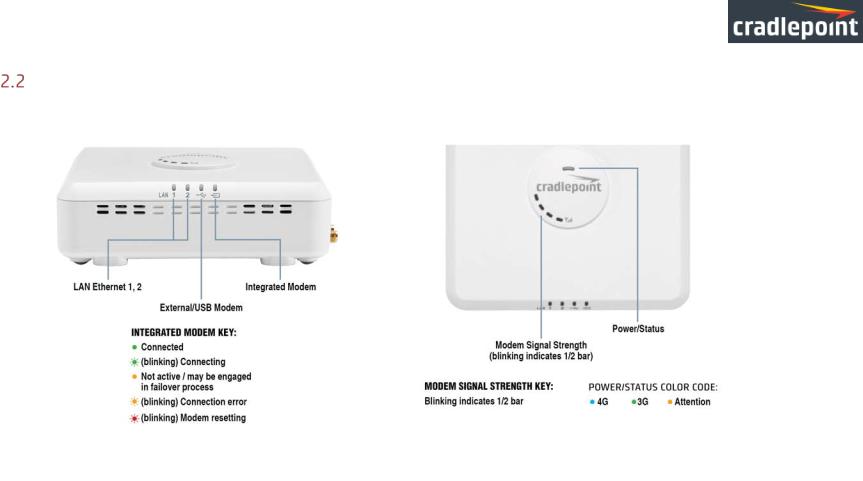
CRADLEPOINT CBA850 | USER MANUAL Firmware version 5.4.0
LEDs
Modem Signal Strength: The bar LEDs indicate the signal strength from the active 3G/4G modem (Cradlepoint business-grade modem or USB modem). A blinking LED indicates ½ bar.
© 2015 CRADLEPOINT, INC. |
PLEASE VISIT HTTP://KNOWLEDGEBASE.CRADLEPOINT.COM/ FOR MORE HELP AND RESOURCES |
PAGE 15 |

CRADLEPOINT CBA850 | USER MANUAL Firmware version 5.4.0
3 QUICK START
Basic Setup
1.Insert an activated SIM into the integrated modem.
2.Reinsert the integrated modem.
3.Attach modem cover and insert screw if desired.
4.Attach included modem antennas.
5.Connect to a power source.
6.Connect to a computer or other network equipment.
© 2015 CRADLEPOINT, INC. |
PLEASE VISIT HTTP://KNOWLEDGEBASE.CRADLEPOINT.COM/ FOR MORE HELP AND RESOURCES |
PAGE 16 |
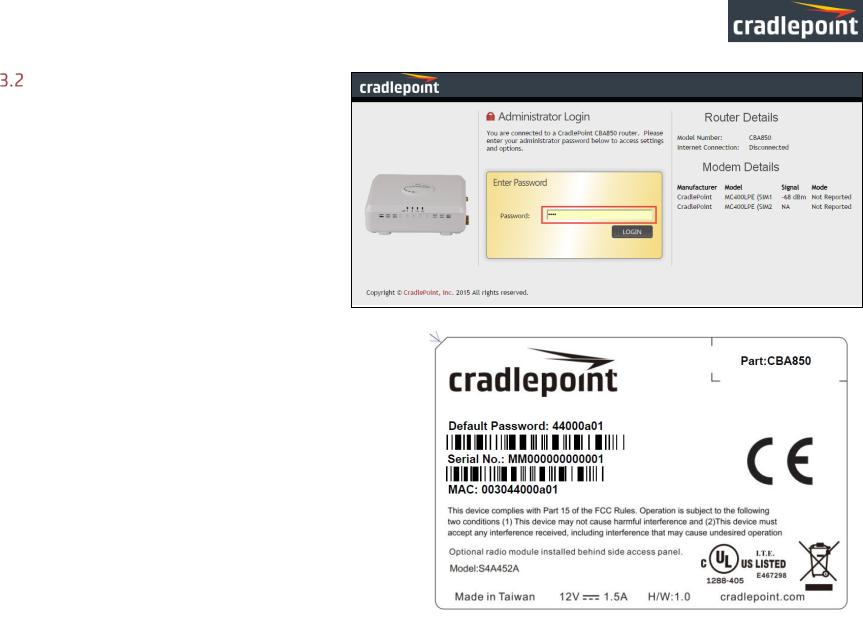
CRADLEPOINT CBA850 | USER MANUAL Firmware version 5.4.0
Accessing the Administration Pages
The CBA850 can be used immediately without any configuration changes, but to configure any of the advanced features of the CBA850, you need to log into the administration pages:
•Access your router’s Administrator Login screen by opening a web browser window and typing “cp/” (your router’s default hostname) or the IP address “192.168.0.1” into the address bar.
•Enter your Default Password. This password can be found on the bottom of the CBA850. Then click the LOGIN button.
•When you log in for the first time, you will be automatically directed to the First Time Setup Wizard. Follow the instructions given with the Wizard or see Getting Started – First Time Setup for more information about using the First Time Setup Wizard.
© 2015 CRADLEPOINT, INC. |
PLEASE VISIT HTTP://KNOWLEDGEBASE.CRADLEPOINT.COM/ FOR MORE HELP AND RESOURCES |
PAGE 17 |

CRADLEPOINT CBA850 | USER MANUAL Firmware version 5.4.0
Common Problems
This section contains some of the most common issues faced by users of the CBA850. Please visit Cradlepoint Knowledge Base at http://knowledgebase.Cradlepoint.com/ for more help and answers to your other questions.
You Cannot Connect to the Internet with a Cradlepoint Business-grade Modem
Make sure that you have an active data plan and that your modem has been activated. A wireless broadband data plan must be added to your business-grade modem. Wireless broadband data plans are available from wireless carriers such as Verizon, AT&T, and Sprint. A new line of service can be added or a data plan can be transferred from an existing account. You will need the ESN number (or SIM/IMEI number depending on your carrier plan) from the product label on your modem to add or transfer a line of service.
After adding a data plan to the modem, you may need to activate the modem:
1.Log in to the CBA850 administration pages (see Accessing the Administration Pages).
2.Select Internet from the top navigation bar and Modem Settings from the dropdown menu (Internet → Modem Settings).
3.Find and select the Cradlepoint modem.
4.Click Update/Activate.
5.Click Activate in the popup.
Finally, if you have an active data plan and you have already activated your modem, you may be out of range of your service provider. Check your signal strength in the Internet section of the Dashboard (Status → Dashboard). If you have a weak signal in your location, contact your service provider.
If you are still not online after activating the modem, call Cradlepoint Technical Support for further assistance.
© 2015 CRADLEPOINT, INC. |
PLEASE VISIT HTTP://KNOWLEDGEBASE.CRADLEPOINT.COM/ FOR MORE HELP AND RESOURCES |
PAGE 18 |

CRADLEPOINT CBA850 | USER MANUAL Firmware version 5.4.0
Your USB Modem Does Not Work With the Router
•If your USB modem is not working with the router, check the list of supported devices at http://www.Cradlepoint.com/modems to ensure you are using a supported device and carrier. The device you are using must be supported on the carrier network providing your cellular service or it’s considered an unsupported device, even if it is supported on another carrier’s network.
•Sometimes a USB data modem needs to be updated or have other configurations set correctly in order to make a connection through the router. If your USB Modem has not been updated recently, it is recommended that you do so if it is having trouble connecting to the CBA850. Insert your USB data modem into your PC and access the Internet using the software provided by your cellular carrier. Follow the directions provided to complete the update. Once you have updated your USB data modem, reconnect the cellular device to your Cradlepoint router and connect to the Internet.
•Some wireless carriers provide more than one Access Point Name (APN) that a modem can connect to. If you wish to specify the APN, this can be done on the administration pages. Log in using the hostname “cp/” or IP address “http://192.168.0.1” in your browser. Go to Internet → Connection Manager. In the WAN Interfaces section, select your modem and click “Edit.” Select the SIM/APN Settings tab. There is an Access Point Name field: Set the APN and click Submit.
Some APN examples are isp.cingular, ecp.tmobile.com, and vpn.com. The modem must be removed and reinserted (or the router must be rebooted) for this change to take effect.
•If the above issues have been resolved and you can connect to the router but you cannot get Internet through it using your modem, you may need to upgrade the router firmware. Use your computer (you may need to plug your modem directly into your computer if you don’t have another way to access the Internet) to download the latest firmware for the router at http://www.Cradlepoint.com/firmware/CBA850. Then log into the router administration pages and manually upload the firmware. Go to System Settings → System Software and click on “Manual Firmware Upload."
If you are still unable to access the Internet after following the above directions, contact Cradlepoint Technical Support for further assistance.
© 2015 CRADLEPOINT, INC. |
PLEASE VISIT HTTP://KNOWLEDGEBASE.CRADLEPOINT.COM/ FOR MORE HELP AND RESOURCES |
PAGE 19 |
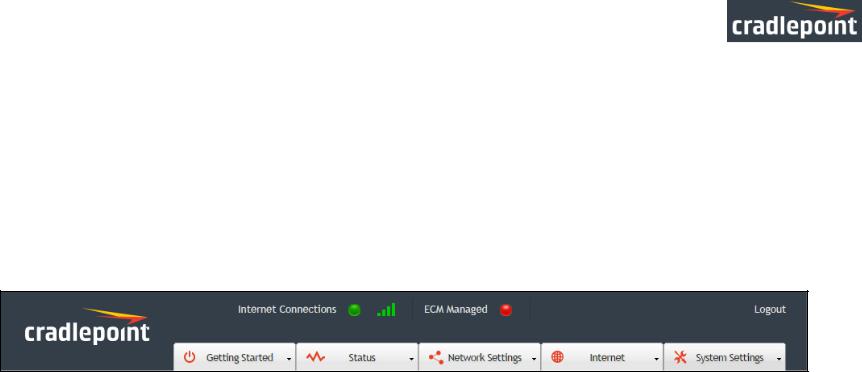
CRADLEPOINT CBA850 | USER MANUAL Firmware version 5.4.0
4 WEB INTERFACE -- ESSENTIALS
The CBA850 has a Web interface for configuration and administration of all features. The interface is organized with five tabs at the top of the screen:
•Getting Started
•Status
•Network Settings
•Internet
•System Settings
Web Interface – Essentials contains the following sections to help you more quickly and easy navigate these administration pages:
4.1Administrator Login
4.2Getting Started – First Time Setup
4.3Quick Links
4.4Configuration Pages
4.5IP Passthrough Setup
© 2015 CRADLEPOINT, INC. |
PLEASE VISIT HTTP://KNOWLEDGEBASE.CRADLEPOINT.COM/ FOR MORE HELP AND RESOURCES |
PAGE 20 |
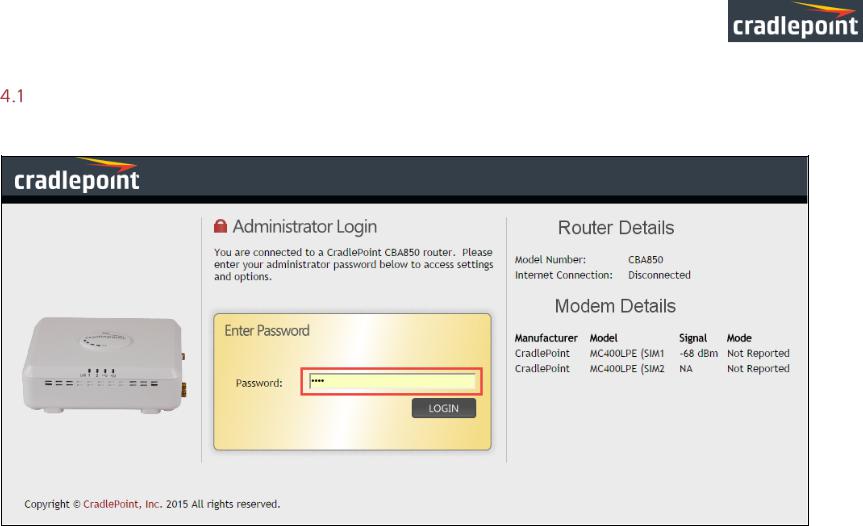
CRADLEPOINT CBA850 | USER MANUAL Firmware version 5.4.0
Administrator Login
To access the administration pages, open a Web browser and type the hostname “cp/” or IP address “http://192.168.0.1” into the address bar. The Administrator Login page will appear.
Log in using your administrator password. Initially, this password can be found on the bottom of the CBA850 unit as the Default
Password. This password is also the last eight digits of the unit’s MAC address. You may have changed the administrator password during initial setup using the First Time Setup Wizard. Log in using your personalized administrator password.
© 2015 CRADLEPOINT, INC. |
PLEASE VISIT HTTP://KNOWLEDGEBASE.CRADLEPOINT.COM/ FOR MORE HELP AND RESOURCES |
PAGE 21 |
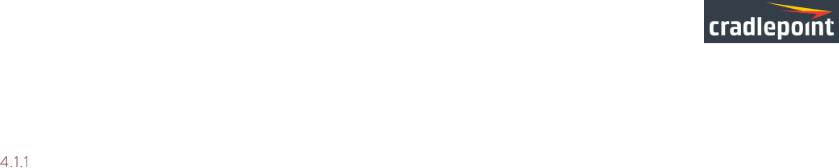
CRADLEPOINT CBA850 | USER MANUAL Firmware version 5.4.0
If you have forgotten your personalized password, you can reset the CBA850 to factory defaults. When you reset the router, the administrator password will revert back to the Default Password. Press and hold the reset button on the router unit until the lights flash (approximately 10-15 seconds). You can then log in using the Default Password.
Router Details
The Administrator Login page includes a quick-reference section that shows the following information:
ROUTER DETAILS
•Model Number: CBA850
•Internet Connection: Connected/Disconnected
MODEM DETAILS
•Manufacturer: The name of the modem manufacturer (Cradlepoint, Novatel, etc.)
•Model: The name of the modem model
•Signal: The strength of the signal (dBm)
•Mode: (LTE, EVDO, HSPA, etc.)
© 2015 CRADLEPOINT, INC. |
PLEASE VISIT HTTP://KNOWLEDGEBASE.CRADLEPOINT.COM/ FOR MORE HELP AND RESOURCES |
PAGE 22 |
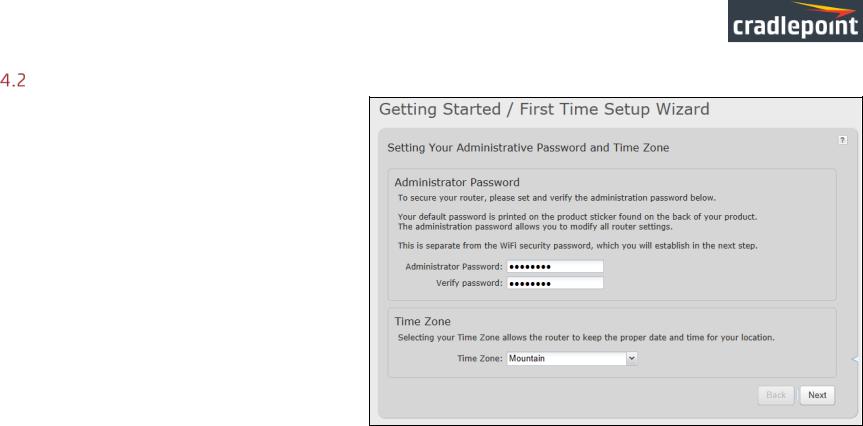
CRADLEPOINT CBA850 | USER MANUAL Firmware version 5.4.0
Getting Started – First Time Setup
The First Time Setup Wizard will help you configure your APN and failure check settings and change your administrator password to something you choose.
1.Open a browser window and type “cp/” or “192.168.0.1” into the address bar. Press enter/return.
2.When prompted for your password, type the eight
character Default Password found on the product label on the bottom of the CBA850 (this is also the last eight digits of the router’s MAC address).
3.When you log in for the first time, you will be automatically directed to the First Time Setup
Wizard. (Otherwise, go to Getting Started → First Time Setup).
4.Cradlepoint recommends that you change the
router’s ADMINISTRATOR PASSWORD, which is used to log in to the administration pages.
5.You can select your TIME ZONE from a dropdown list. (This may be necessary to properly show time in your router log, but typically your router will automatically determine your time zone through your browser.) Click NEXT.
© 2015 CRADLEPOINT, INC. |
PLEASE VISIT HTTP://KNOWLEDGEBASE.CRADLEPOINT.COM/ FOR MORE HELP AND RESOURCES |
PAGE 23 |
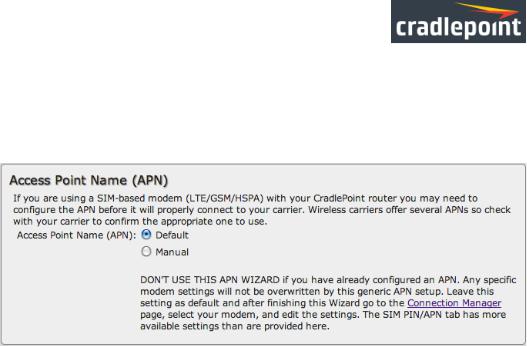
CRADLEPOINT CBA850 | USER MANUAL Firmware version 5.4.0
6. Configuring Your Access Point Name (APN)
If you are using a SIM-based modem (LTE/GSM/HSPA) with your Cradlepoint router, you may need to configure the APN before it will properly connect to your carrier. Wireless carriers offer several APNs, so check with your carrier to confirm the appropriate one to use. Some examples include:
•AT&T: "broadband"
•T-Mobile: "epc.tmobile.com"
•Rogers LTE: "lteinternet.apn"
•Bell: "inet.bell.ca"
•TELUS: "isp.telus.com"
You can either leave this on the Default
setting or select Manual and input a specific APN.
If your specific modem or SIM already has
APNs programmed into it, you should leave this on the Default setting. After finishing this Wizard go to Internet → Connection Manager, select your modem, and edit the settings. The SIM PIN/APN tab has more available settings than are provided here.
© 2015 CRADLEPOINT, INC. |
PLEASE VISIT HTTP://KNOWLEDGEBASE.CRADLEPOINT.COM/ FOR MORE HELP AND RESOURCES |
PAGE 24 |
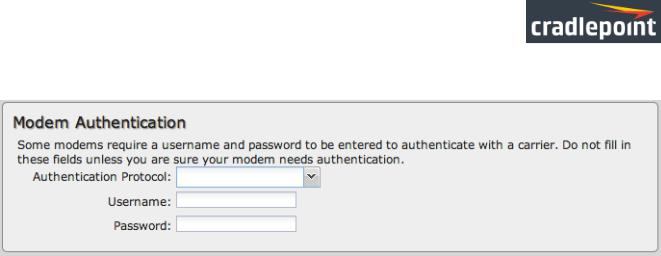
CRADLEPOINT CBA850 | USER MANUAL Firmware version 5.4.0
7. Modem Authentication
Some modems require a username and password to be entered to authenticate with a carrier. Do not fill in these fields unless you are sure your modem needs authentication.
•Authentication
Protocol – Set this only if your service provider requires a specific protocol and the Auto option chooses the wrong one. Select from:
o Auto
o Pap
oChap
•Username
•Password
© 2015 CRADLEPOINT, INC. |
PLEASE VISIT HTTP://KNOWLEDGEBASE.CRADLEPOINT.COM/ FOR MORE HELP AND RESOURCES |
PAGE 25 |

CRADLEPOINT CBA850 | USER MANUAL Firmware version 5.4.0
8. Configuring Failure Check
It is possible for a WAN interface to go down without the router recognizing the failure. (For example: the carrier for a cellular modem goes dormant.) Enable Failure Check to ensure that you can get out to the Internet via your primary WAN connection. This option is disabled by default because it may use data unnecessarily. Use this in combination with failover or Aggressive Reset (Internet → Connection Manager under Modem Settings in the interface/rule editor).
Idle Check Interval: Set the number of seconds the router will wait between checks to see if the WAN is still available. (Default: 30 seconds. Range: 10-3600 seconds.)
Failure Check: Select from the dropdown menu. (Default: Off)
•Active Ping: A ping request will be sent to the Ping Target. If no data is received, the ping request will be retried 4 times at 5- second intervals. If still no
data is received, the device will be disconnected and failover will occur. When “Active Ping” is selected, the next line gives an estimate of data usage in this form: “Active Ping could use as much as 9.3 MB of data per month.” This amount depends on the Idle Check Interval.
•Off: Once the link is established the router takes no action to verify that it is still up.
Ping IP Address: If you selected “Active Ping”, you will need to input an IP address that will respond to a ping request. This IP address must be an address that can be reached through your WAN connection. Some ISPs/Carriers block certain addresses, so choose an address that all of your WAN connections can use. For best results, select an established public IP address. For example,
you might ping Google Public DNS at 8.8.8.8 or Level 3 Communications at 4.2.2.2.
Click NEXT.
© 2015 CRADLEPOINT, INC. |
PLEASE VISIT HTTP://KNOWLEDGEBASE.CRADLEPOINT.COM/ FOR MORE HELP AND RESOURCES |
PAGE 26 |
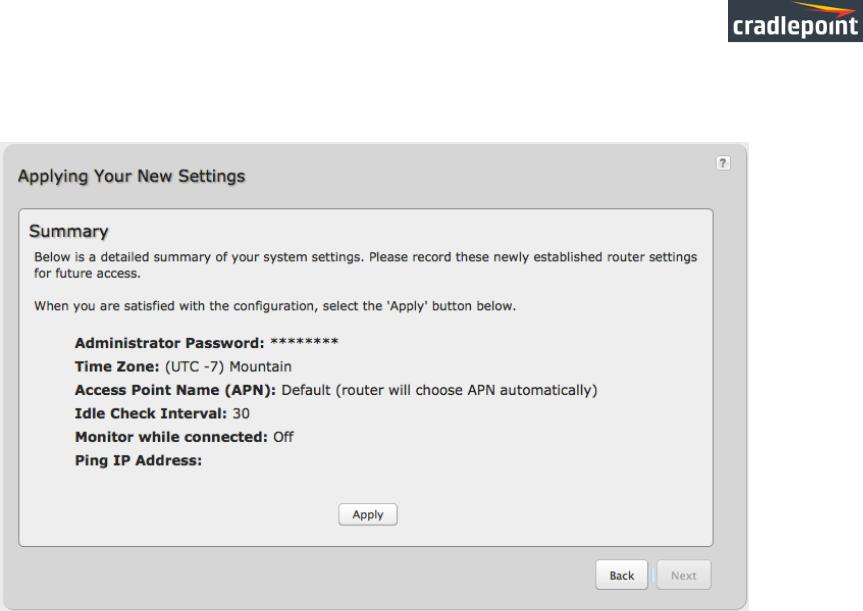
CRADLEPOINT CBA850 | USER MANUAL Firmware version 5.4.0
9. Review the details and record your administrative password. Click APPLY to save the settings and update them to your router.
© 2015 CRADLEPOINT, INC. |
PLEASE VISIT HTTP://KNOWLEDGEBASE.CRADLEPOINT.COM/ FOR MORE HELP AND RESOURCES |
PAGE 27 |
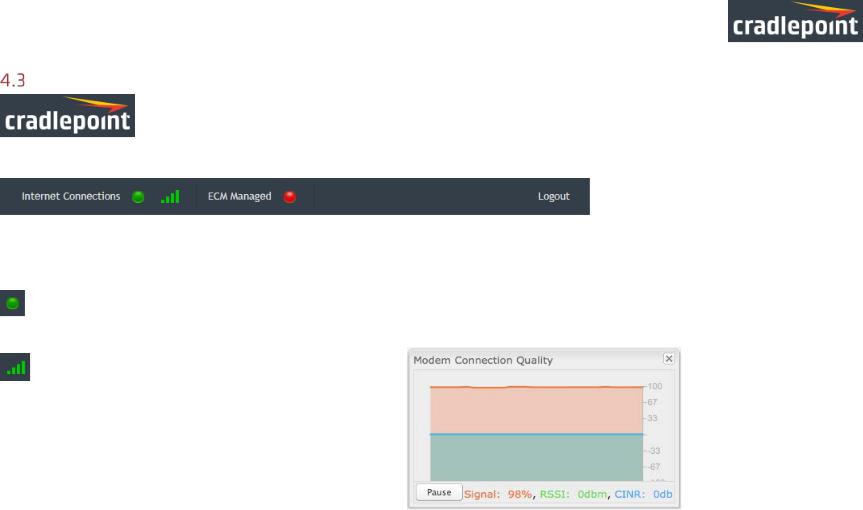
CRADLEPOINT CBA850 | USER MANUAL Firmware version 5.4.0
Quick Links
The Cradlepoint logo in the upper left-hand corner of all the administration pages is a link to the Dashboard
(Status → Dashboard), which displays fundamental information about the router.
The black bar across the top provides quick access to important information and controls.
INTERNET CONNECTIONS
This links to Status → Internet Connections where you can view in-depth information about your Internet sources.
Click on the green dot to link to Internet → Connection Manager where you can manage your
WAN interface(s).
Click on the image of four signal bars to open a “Modem Connection Quality” popup window that shows
the strength of your Internet signal.
Logout Click to log out of the administration pages.
© 2015 CRADLEPOINT, INC. |
PLEASE VISIT HTTP://KNOWLEDGEBASE.CRADLEPOINT.COM/ FOR MORE HELP AND RESOURCES |
PAGE 28 |
