Cradlepoint CBA750B-LP2-EU, CBA750B-W, CBA750B-LP, CBA750B-LP-AT, CBA750B-LE-VZ User Manual
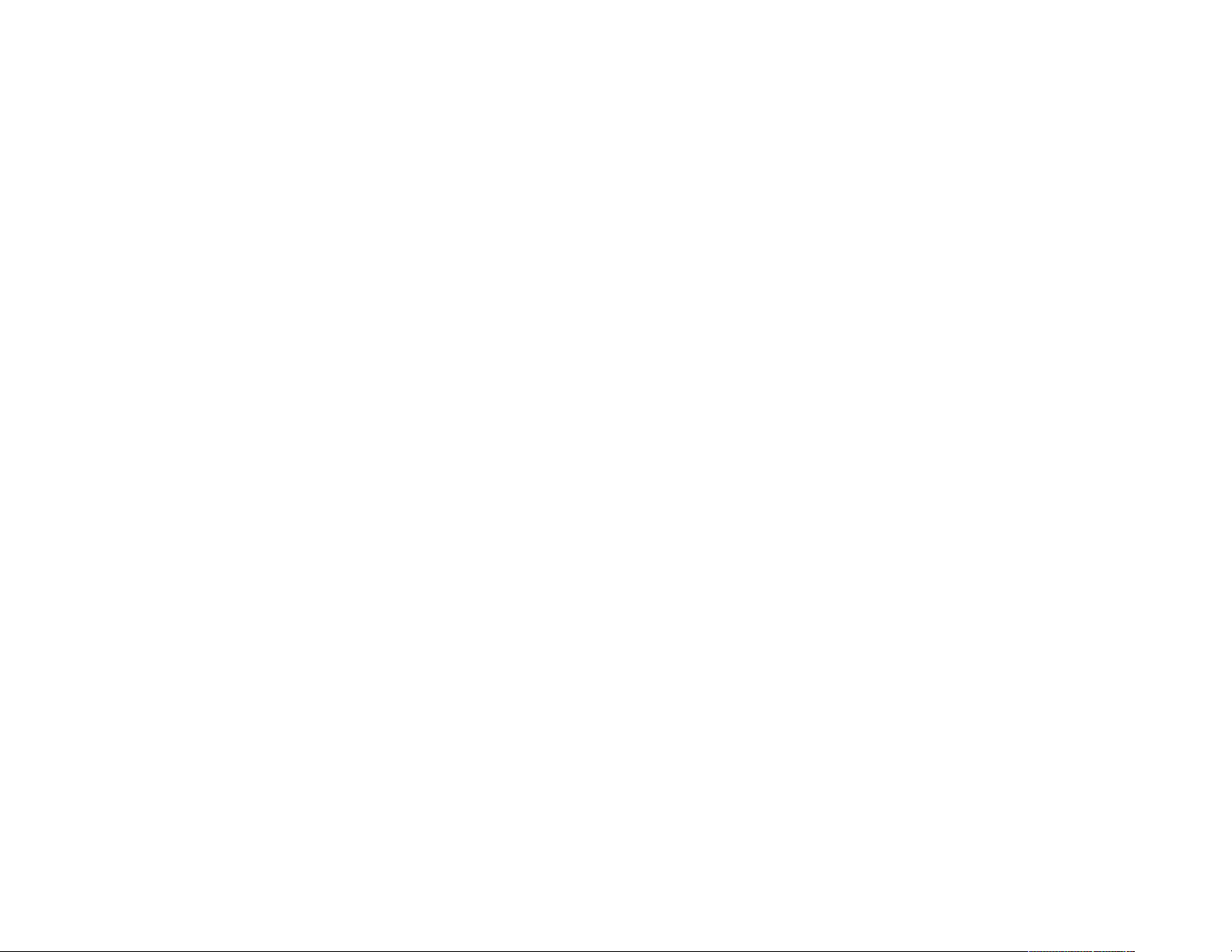
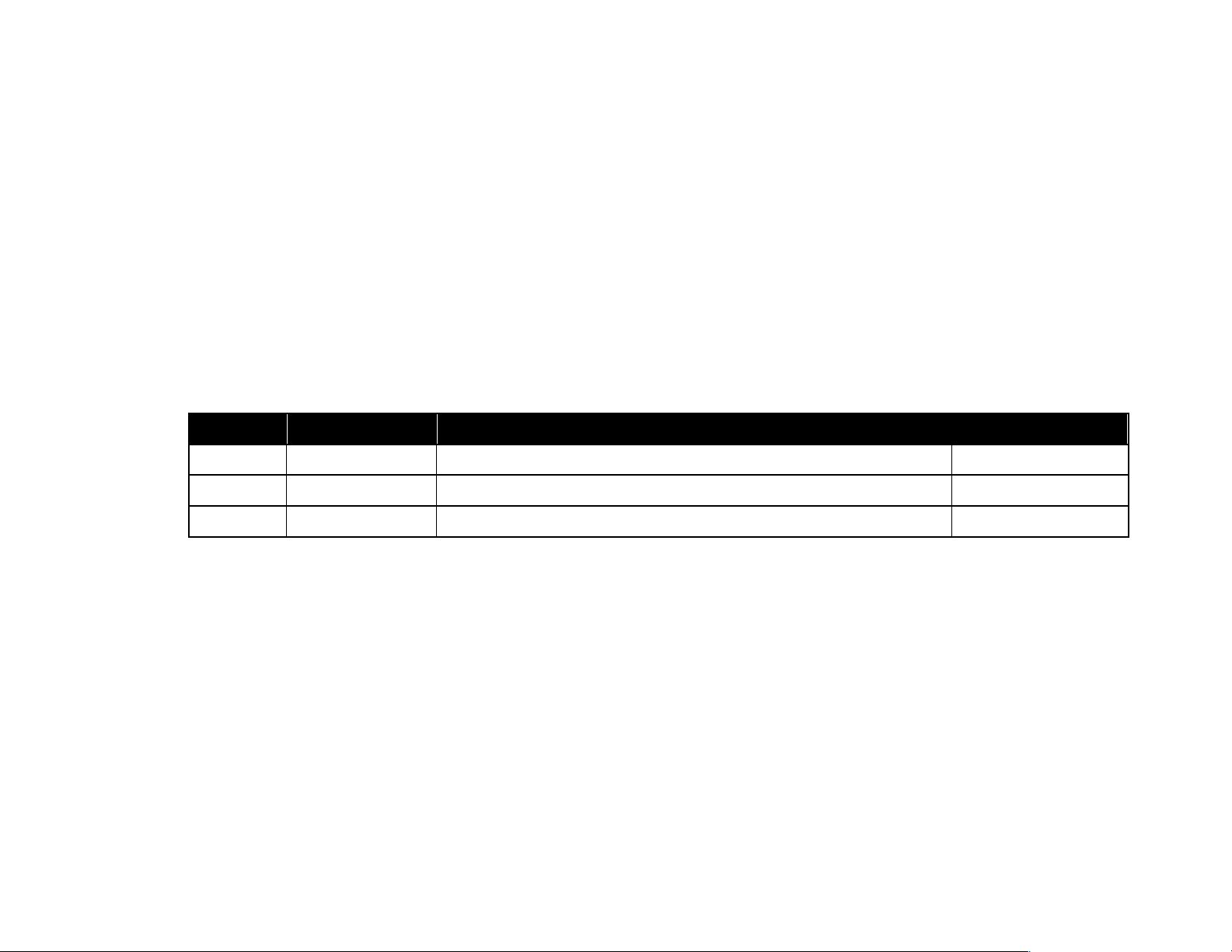
CRADLEPOINT CBA750B | USER MANUAL Firmware version 5.0
`
Preface
CradlePoint reserves the right to revise this publication and to make changes in the content thereof without obligation to
notify any person or organization of any revisions or changes.
Manual Revisions
Revision
Date
Description
Author
1.0
Mar. 14, 2013
Initial release for Firmware version 4.2
Jeremy Cramer
1.1
Sept. 2, 2013
Updates for Firmware version 4.4
Jeremy Cramer
2.0
Nov. 21, 2013
Updates for Firmware version 5.0
Jeremy Cramer
Trademarks
CradlePoint and the CradlePoint logo are registered trademarks of CradlePoint, Inc. in the United States and other
countries. All other company or product names mentioned herein are trademarks or registered trademarks of their
respective companies.
Copyright © 2013 by CradlePoint, Inc. All rights reserved. This publication may not be reproduced, in whole or in part,
without prior expressed written consent by CradlePoint, Inc.
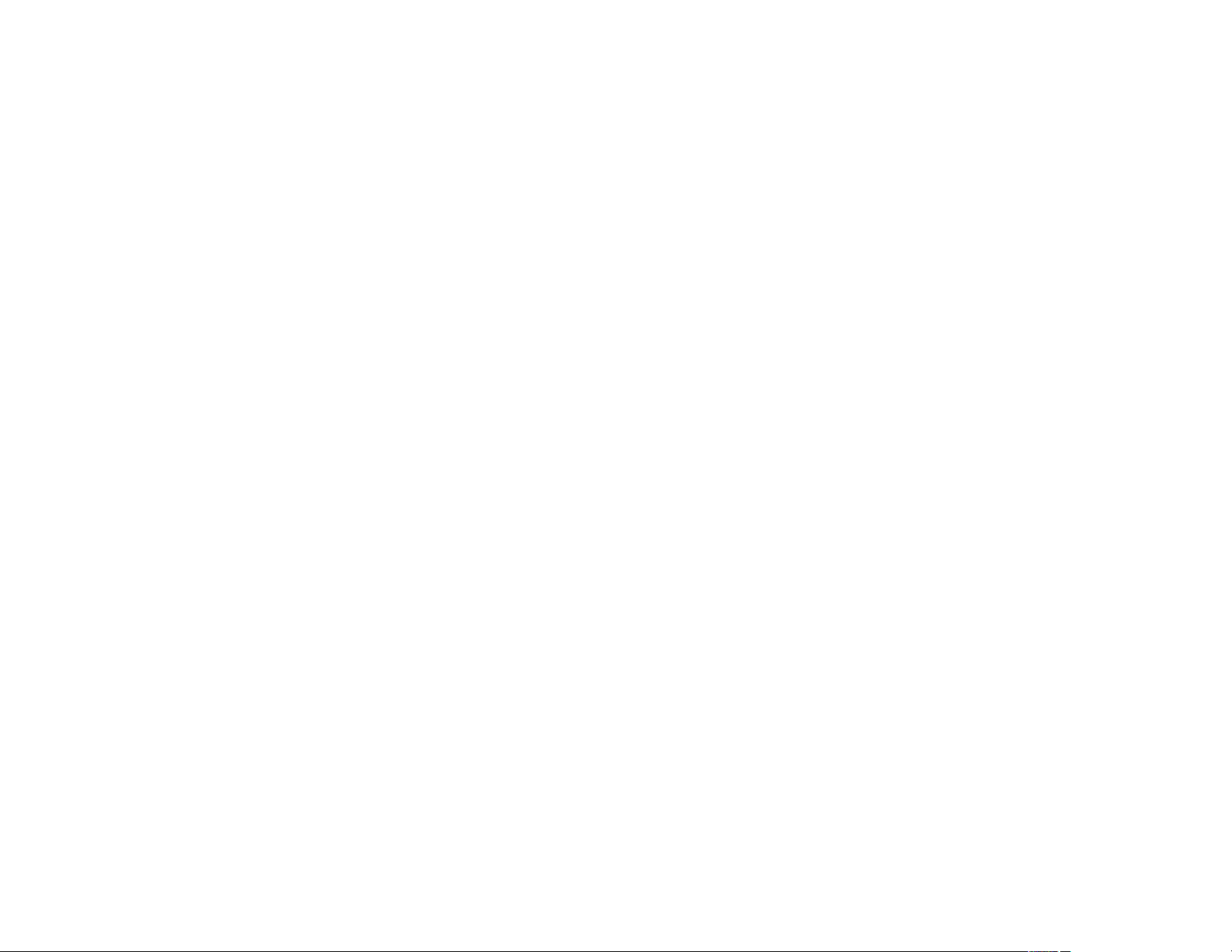
CRADLEPOINT CBA750B | USER MANUAL Firmware version 5.0
`
Table of Contents
1! INTRODUCTION*.................................................................*3!
1.1! PACKAGE!CONTENTS!.............................................................!3!
1.2! SYSTEM!REQUIREMENTS!........................................................!3!
1.3! CBA750B!OVERVIEW!..........................................................!4!
1.4! CRADLEPOINT!ARC!CBA750B!SERIES!.....................................!6!
2! HARDWARE*OVERVIEW*...................................................*12!
2.1! PORTS,!BUTTONS,!AND!SWITCHES!.........................................!13!
2.2! LEDS!...............................................................................!15!
3! QUICK*START*...................................................................*16!
3.1! BASIC!SETUP!.....................................................................!16!
3.2! ACCESSING!THE!ADMINISTRATION!PAGES!................................!17!
3.3! COMMON!PROBLEMS!.........................................................!18!
4! WEB*INTERFACE*::*ESSENTIALS*........................................*21!
4.1! ADMINISTRATOR!LOGIN!.......................................................!22!
4.2! GETTING!STARTED!–!FIRST!TIME!SETUP!..................................!24!
4.3! QUICK!LINKS!.....................................................................!29!
4.4! CONFIGURATION!PAGES!......................................................!30!
4.5! ENTERPRISE!CLOUD!MANAGER!REGISTRATION!.........................!32!
4.6! IP!PASSTHROUGH!SETUP!.....................................................!33!
5! STATUS*............................................................................*35!
5.1! CLIENT!LIST!.......................................................................!36!
5.2! DASHBOARD!.....................................................................!37!
5.3! GPS!................................................................................!40!
5.4! INTERNET!CONNECTIONS!.....................................................!41!
5.5! ROUTING!..........................................................................!51!
5.6! STATISTICS!........................................................................!52!
5.7! SYSTEM!LOGS!....................................................................!55!
6! NETWORK*SETTINGS*........................................................*56!
6.1! CONTENT!FILTERING!...........................................................!57!
6.2! DHCP!SERVER!..................................................................!61!
6.3! DNS!...............................................................................!62!
6.4! FIREWALL!.........................................................................!65!
6.5! LOCAL!NETWORKS!..............................................................!73!
6.6! MAC!FILTER!/!LOGGING!.....................................................!87!
6.7! ROUTING!..........................................................................!89!
7! INTERNET*........................................................................*90!
7.1! CONNECTION!MANAGER!.....................................................!91!
7.2! DATA!USAGE!..................................................................!115!
7.3! WAN!AFFINITY!AND!LOAD!BALANCING!................................!119!
8! SYSTEM*SETTINGS*..........................................................*123!
8.1! ADMINISTRATION!.............................................................!124!
8.2! DEVICE!ALERTS!................................................................!141!
8.3! ENTERPRISE!CLOUD!MANAGER!...........................................!143!
8.4! SERIAL!REDIRECTOR!..........................................................!145!
8.5! SNMP!CONFIGURATION!...................................................!147!
8.6! SYSTEM!CONTROL!............................................................!150!
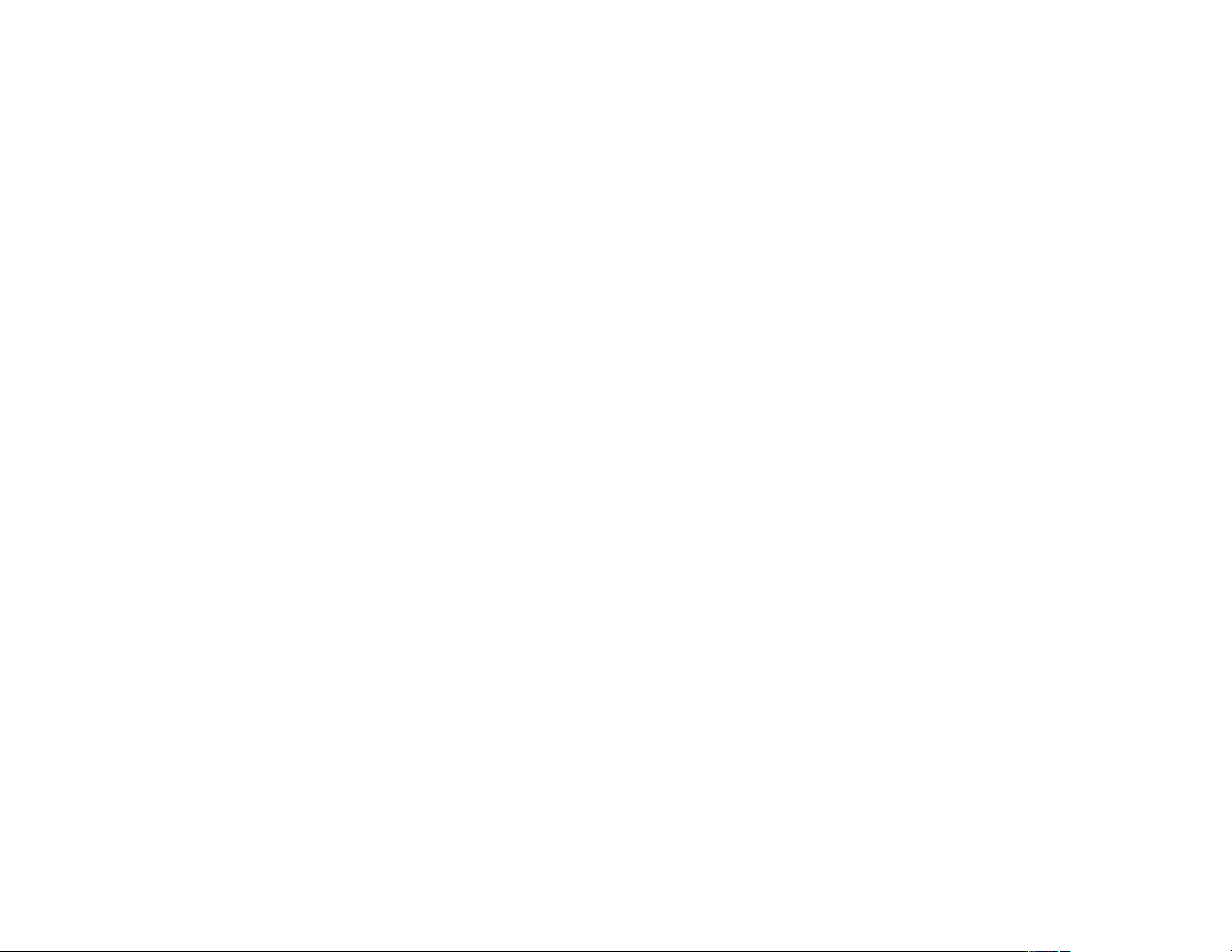
CRADLEPOINT CBA750B | USER MANUAL Firmware version 5.0
© 2013 CRADLEPOINT, INC. PLEASE VISIT HTTP://KNOWLEDGEBASE.CRADLEPOINT.COM/ FOR MORE HELP AND RESOURCES PAGE 2
8.7! SYSTEM!SOFTWARE!..........................................................!151!
9! GLOSSARY*.....................................................................*153!
10! APPENDIX*......................................................................*167!
10.1! REGULATORY!AND!SAFETY!INFORMATION!............................!167!
10.2! WARRANTY,!LIABILITY,!PRIVACY,!ETC.!................................!168!
10.3! SPECIFICATIONS!.............................................................!169!
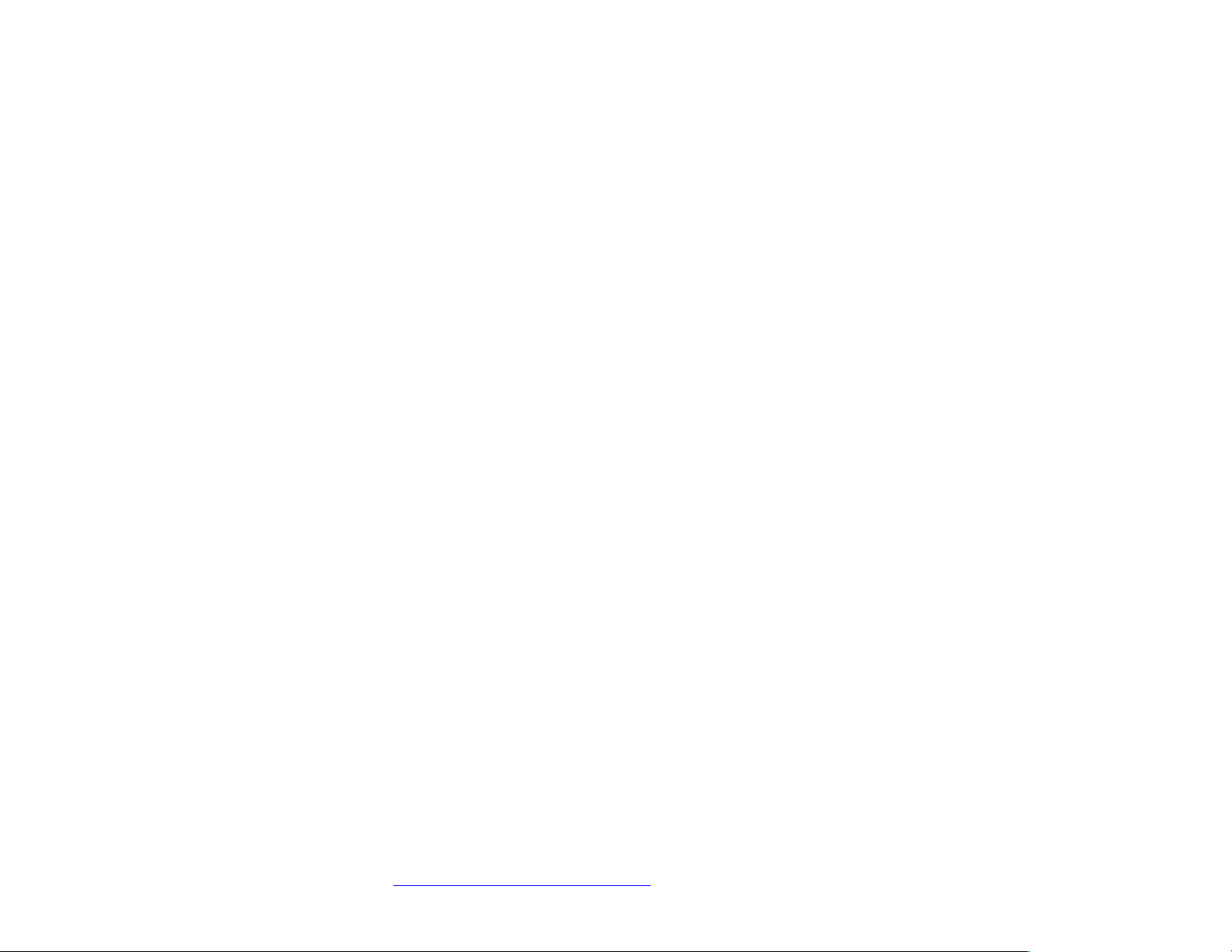
CRADLEPOINT CBA750B | USER MANUAL Firmware version 5.0
© 2013 CRADLEPOINT, INC. PLEASE VISIT HTTP://KNOWLEDGEBASE.CRADLEPOINT.COM/ FOR MORE HELP AND RESOURCES PAGE 3
1 INTRODUCTION
1.1 Package Contents
• CradlePoint Cellular Broadband Adapter (CBA750B)
• AC power adapter (12V, 1.5A) WARNING: using a power adapter other than the one provided may damage the
CBA750B and will void the warranty
• Mounting hardware
• CAT5 Ethernet cable
• Setup guide
• Optional: ARC Series includes integrated 3G/4G business-grade modem with modem antennas
o ARC CBA750B-LE – 4G LTE / EVDO for Verizon
o ARC CBA750B-LP-AT – 4G LTE / HSPA+ for AT&T
o ARC CBA750B-LP2-EU – 4G LTE / HSPA+ for Europe
o ARC CBA750B-LP – 4G LTE / HSPA+ for Canada
o ARC CBA750B-W – 4G WiMAX for Sprint or CLEAR
1.2 System Requirements
• An Internet source: a CradlePoint 3G/4G business-grade modem or broadband data modem (USB,
ExpressCard) with active subscription.
• Windows 2000/XP/7, Mac OS X, or Linux computer.
• Internet Explorer v6.0 or higher, Firefox v2.0 or higher, Safari v1.0 or higher.
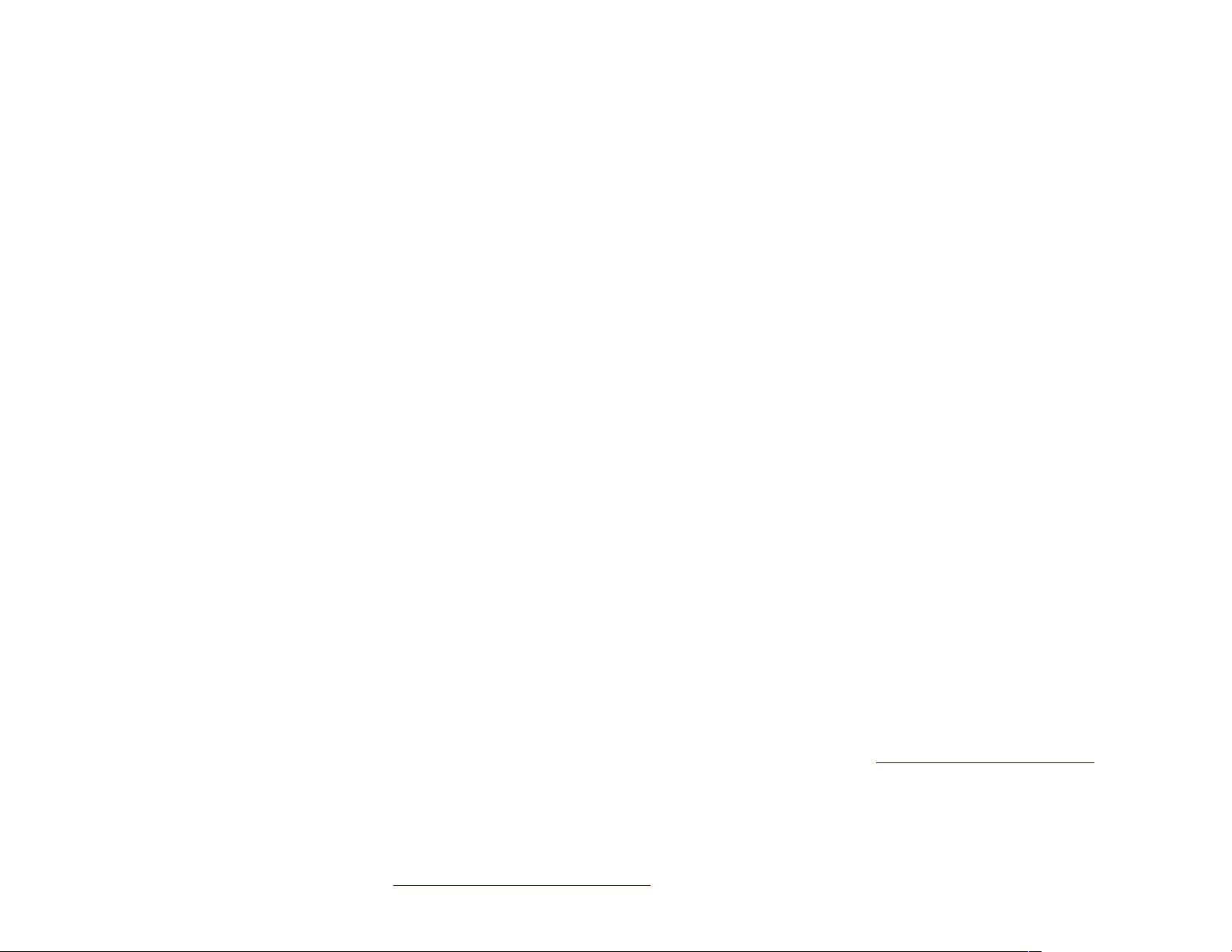
CRADLEPOINT CBA750B | USER MANUAL Firmware version 5.0
© 2013 CRADLEPOINT, INC. PLEASE VISIT HTTP://KNOWLEDGEBASE.CRADLEPOINT.COM/ FOR MORE HELP AND RESOURCES PAGE 4
1.3 CBA750B Overview
WIRELESS WAN CONNECTIVITY
The CradlePoint CBA750B mobile broadband series adapters enable easy-to-install wireless WAN connectivity in fixedbusiness locations. For distributed enterprises like branch offices, retail stores, restaurants, and small businesses, the
CBA750B provides 3G/4G wireless network connectivity to keep your business up and running.
FAILOVER MADE SIMPLE
The CradlePoint CBA750B 3G/4G cellular broadband adapter provides IP passthrough capabilities for any device that
requires wireless broadband access. For most applications, simply connect the CBA750B to an existing CPE router
configured for WAN failover, and it’s ready to go. The CBA750B handles the wireless WAN connection through a 3G/4G
modem (included with ARC models) when failover occurs.
PRIMARY CONNECT IS EASY TOO
For temporary networks – or when wired connections are impractical – the CBA750B can serve as a primary-connect
device, converting mobile broadband to Ethernet for point-of-sale tools, digital signs, and kiosks.
KEY FEATURES
• 3G/4G mobile broadband connectivity
• Drop into existing network for a turnkey failover solution
• Remote management capabilities
• Power-over-Ethernet
1.3.1 CradlePoint Enterprise Cloud Manager
Rapidly deploy and dynamically manage networks at geographically distributed stores and branch locations with
Enterprise Cloud Manager, CradlePoint’s next generation management and application platform. Enterprise Cloud
Manager integrates cloud management with your CradlePoint devices to improve productivity, increase reliability, reduce
costs, and enhance the intelligence of your network and business operations. Learn more at http://cradlepoint.com/ecm.
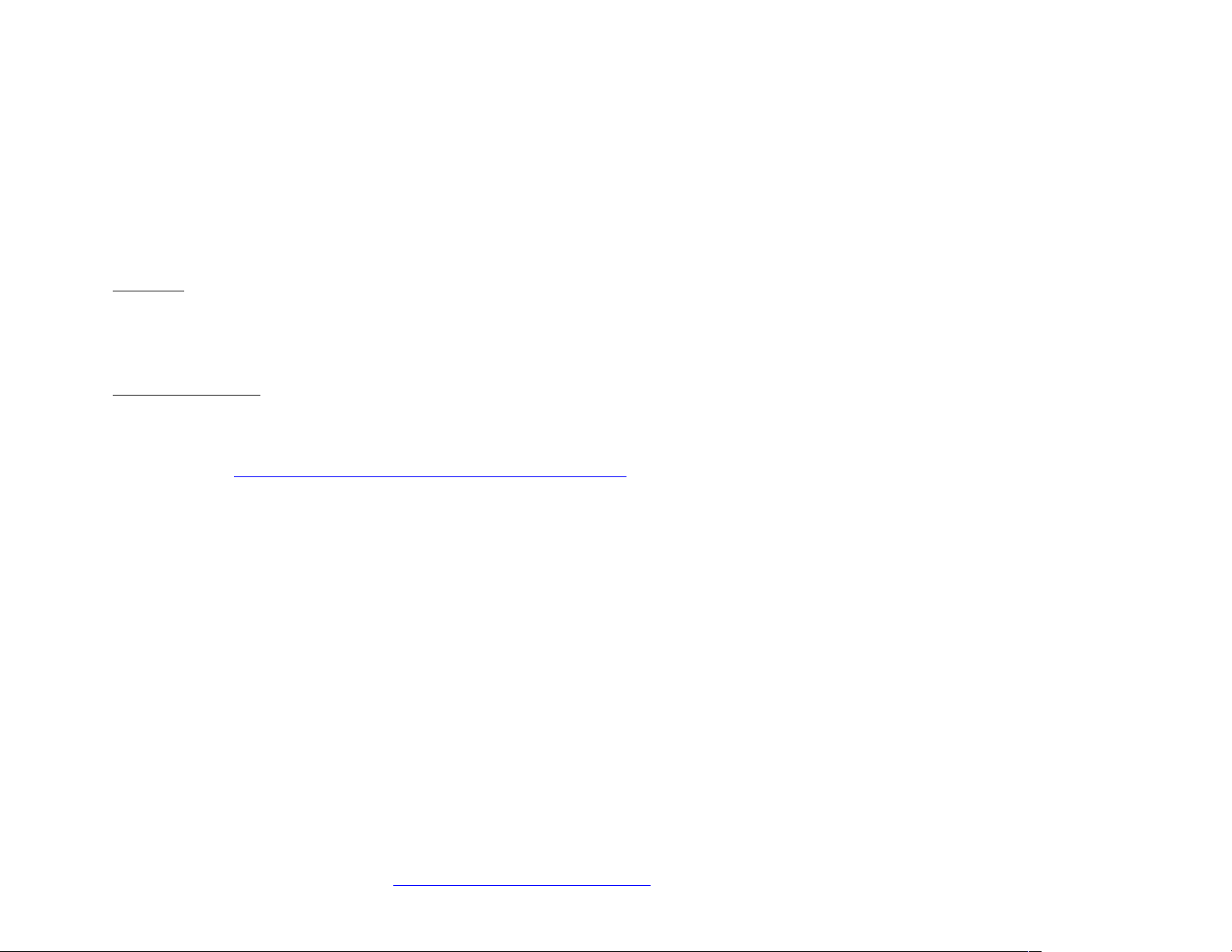
CRADLEPOINT CBA750B | USER MANUAL Firmware version 5.0
© 2013 CRADLEPOINT, INC. PLEASE VISIT HTTP://KNOWLEDGEBASE.CRADLEPOINT.COM/ FOR MORE HELP AND RESOURCES PAGE 5
1.3.2 CradleCare – Access the Experts 24/7
CradlePoint understands how important and critical network uptime is to your business. We have a knowledgeable
enterprise technical support staff that is available anytime via phone, chat, or email to protect your investment. Our
experts will expedite issue resolution and provide flexible device-by-device solutions to help maximize operational
efficiency. This allows you to dedicate more time to what’s important: your business.
Support
• CradleCare Support Agreement: 24/7 technical support, software upgrades, and advanced hardware exchange –
1, 3, and 5 year options
• CradleCare Extended Warranty: extends the standard warranty to 3 or 5 years
On-Site Services
• CradleCare Standard 3G/4G Site Survey: Comprehensive carrier analysis for optimal performance
• CradleCare Standard Installation: Deploy the experts to ensure a successful installation
Learn more at http://www.cradlepoint.com/products/cradlecare.
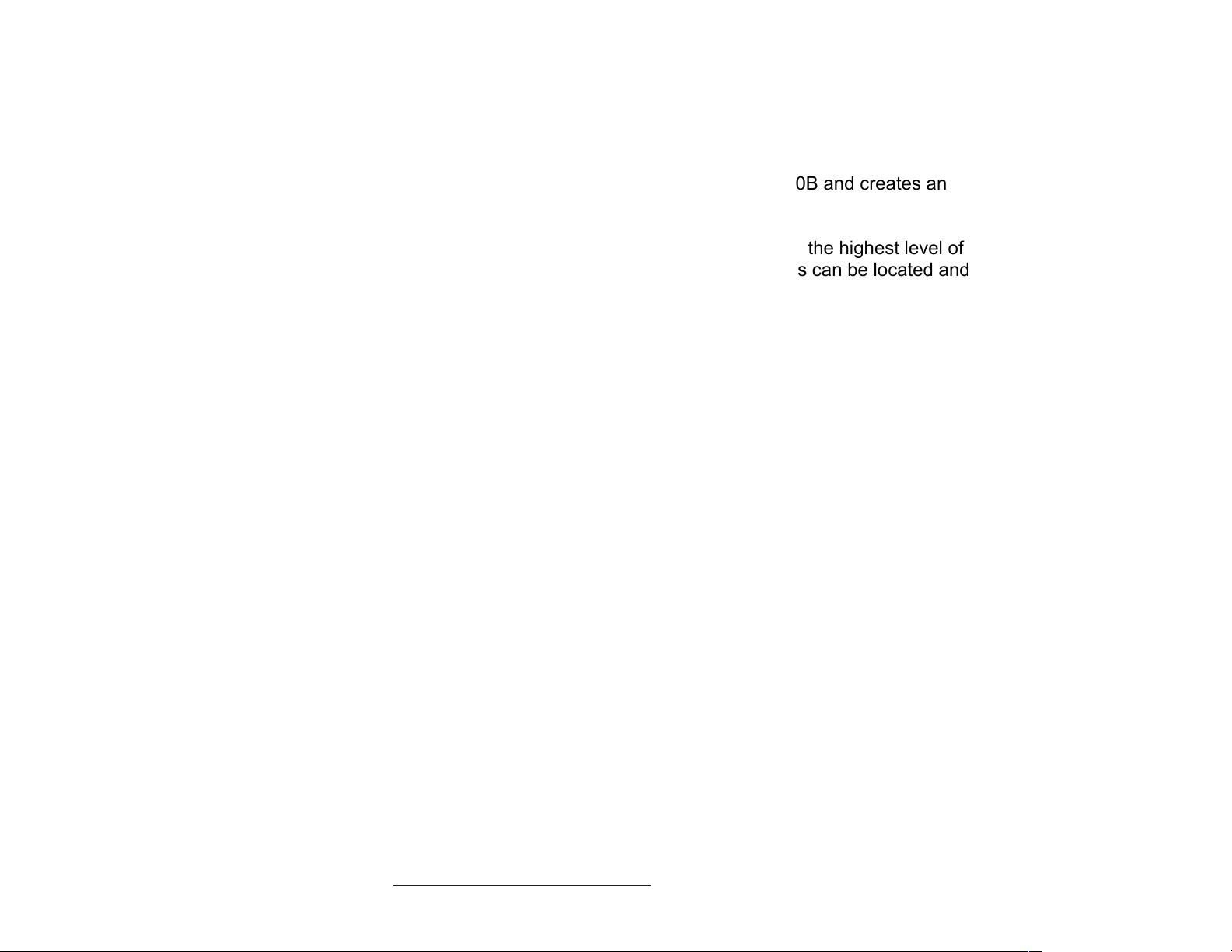
CRADLEPOINT CBA750B | USER MANUAL Firmware version 5.0
© 2013 CRADLEPOINT, INC. PLEASE VISIT HTTP://KNOWLEDGEBASE.CRADLEPOINT.COM/ FOR MORE HELP AND RESOURCES PAGE 6
1.4 CradlePoint ARC CBA750B Series
ARC Series includes a CradlePoint 3G/4G business-grade modem with the CBA750B and creates an
effortless instant network from high-speed wireless broadband.
CradlePoint integrated business-grade modems are specifically designed to provide the highest level of
performance, reliability, and security for 24x7 business-critical applications. Modems can be located and
oriented to receive the highest signal strength.
Choose from the following ARC CBA750B Products:
• ARC CBA750B-LE-VZ – 4G LTE/EVDO for Verizon
• ARC CBA750B-LP-AT – 4G LTE/HSPA+ for AT&T
• ARC CBA750B-LP2-EU – 4G LTE/HSPA+ for Europe
• ARC CBA750B-LP – 4G LTE/HSPA+ for AT&T
• ARC CBA750B-W – 4G WiMAX for Sprint or CLEAR
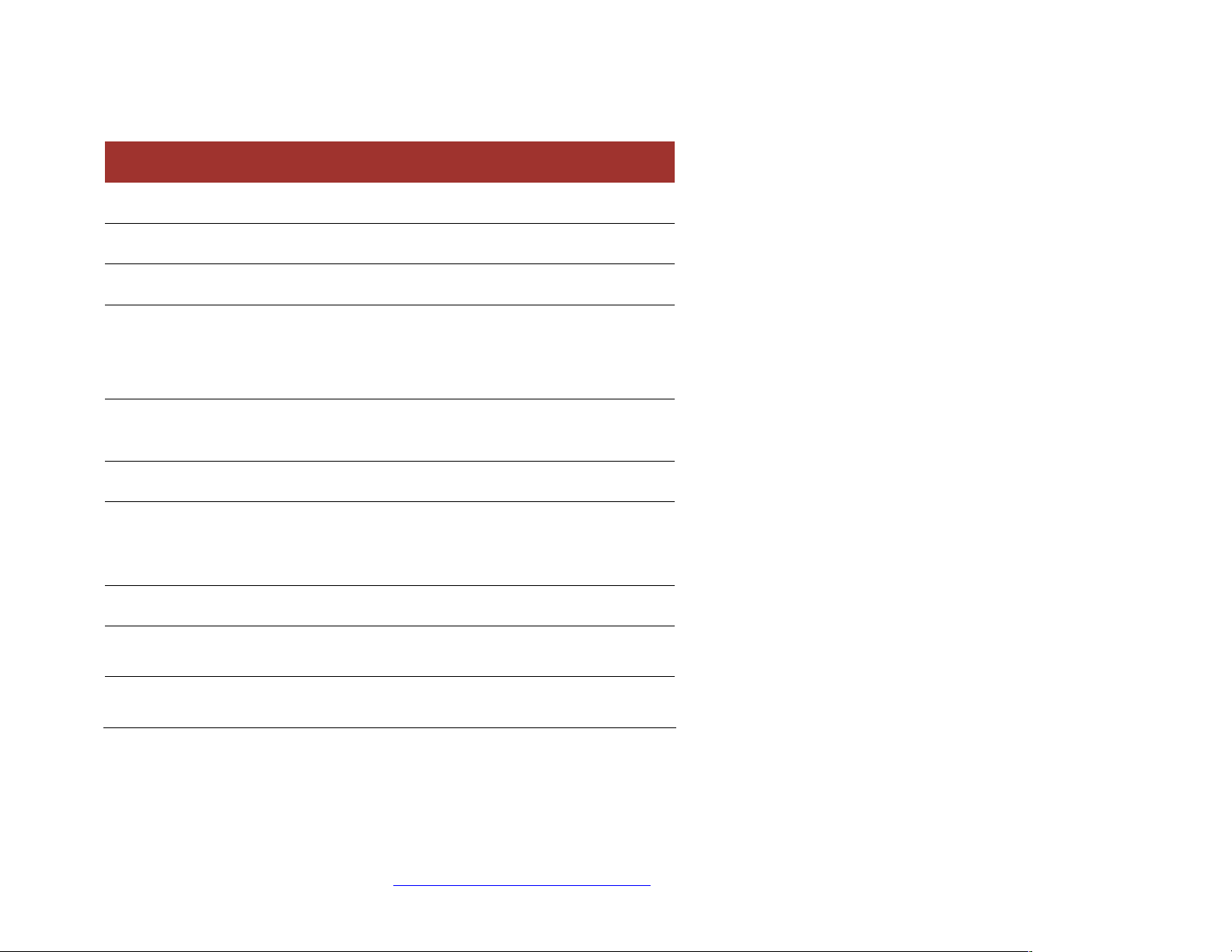
CRADLEPOINT CBA750B | USER MANUAL Firmware version 5.0
© 2013 CRADLEPOINT, INC. PLEASE VISIT HTTP://KNOWLEDGEBASE.CRADLEPOINT.COM/ FOR MORE HELP AND RESOURCES PAGE 7
CBA750B-LE-VZ 4G LTE/EVDO for Verizon
Technology: LTE, EVDO Rev A
Downlink Rates: LTE 100 Mbps, EVDO 3.1 Mbps (theoretical)
Uplink Rates: LTE 50 Mbps, EVDO 1.8 Mbps (theoretical)
Frequency Band:
• LTE Band 13 (700 MHz)
• CDMA EVDO Rev A/1xRTT (800/1,900 MHz)
Power: LTE 23 +/− 1 dBm, EVDO 24 +/− 1 dBm (typical
conducted)
Module: Sierra Wireless MC7750
Antennas: two SMA male (plug), 1 dBi (LTE), 2 dBi
(Cellular/PCS) gain; finger tighten only; maximum torque spec is 7
kgf-cm
GPS: standalone GPS support
Industry Standards & Certs: FCC, Verizon
Modem Model Number: MC200LE
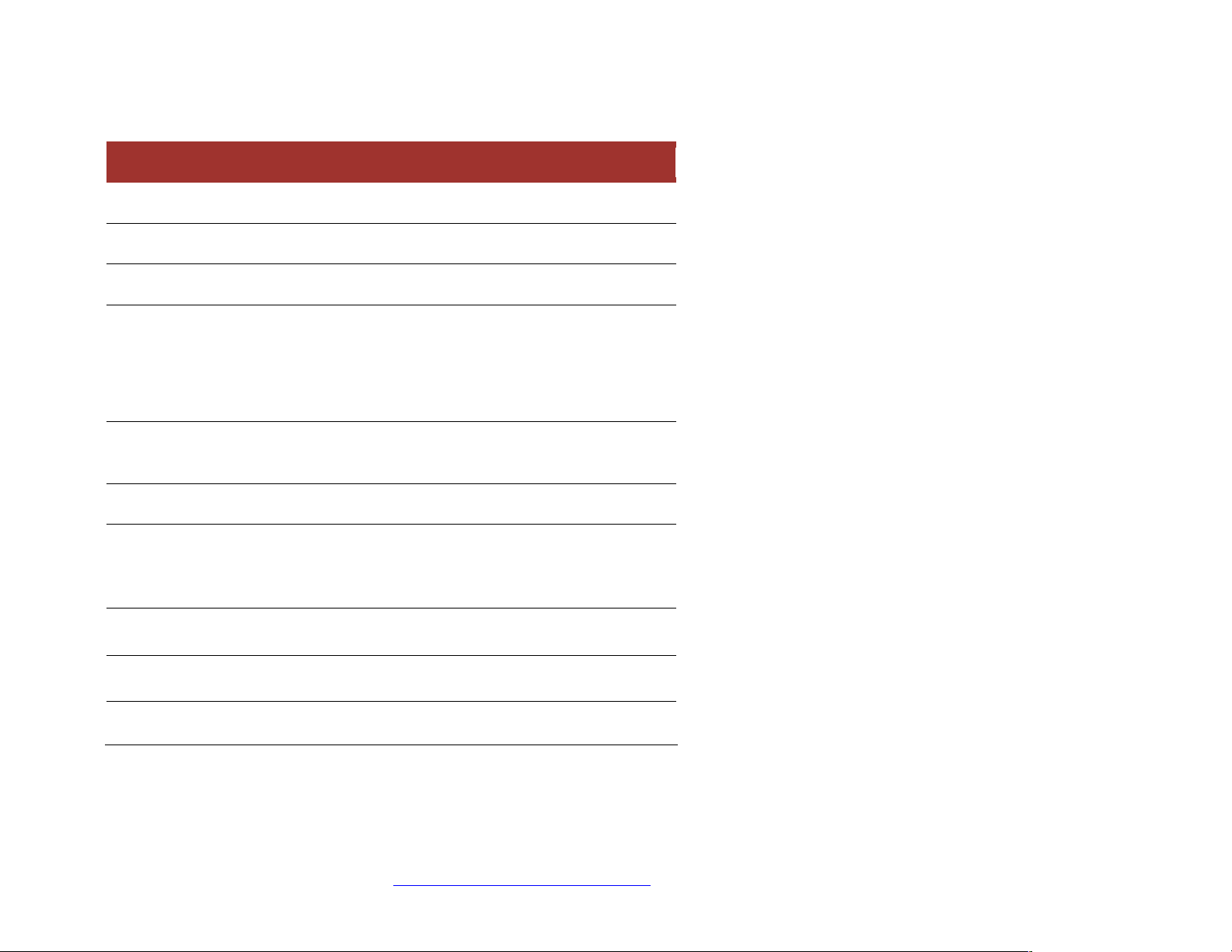
CRADLEPOINT CBA750B | USER MANUAL Firmware version 5.0
© 2013 CRADLEPOINT, INC. PLEASE VISIT HTTP://KNOWLEDGEBASE.CRADLEPOINT.COM/ FOR MORE HELP AND RESOURCES PAGE 8
CBA750B-LP-AT 4G LTE/HSPA+ for AT&T
Technology: LTE, HSPA+
Downlink Rates: LTE 100 Mbps, HSPA+ 21.1 Mbps (theoretical)
Uplink Rates: LTE 50 Mbps, HSPA+ 5.76 Mbps (theoretical)
Frequency Band:
• LTE Band 17 (700MHz), Band 4 (AWS)
• HSPA+/ UMTS (850/1900/2100 MHz)
• GSM/GPRS/EDGE (850/900/1800/1900 MHz)
Module Power: LTE 23 +/− 1 dBm, UMTS 23 +/− 1 dBm (typical
conducted)
Module: Sierra Wireless MC7700
Antennas: two SMA male (plug), 1 dBi (LTE), 2 dBi
(Cellular/PCS) gain; support for GPS on aux connection; finger
tighten only
GPS: standalone GPS support
Industry Standards & Certs: PTCRB, FCC, IC, AT&T
Modem Model Number: MC200LP
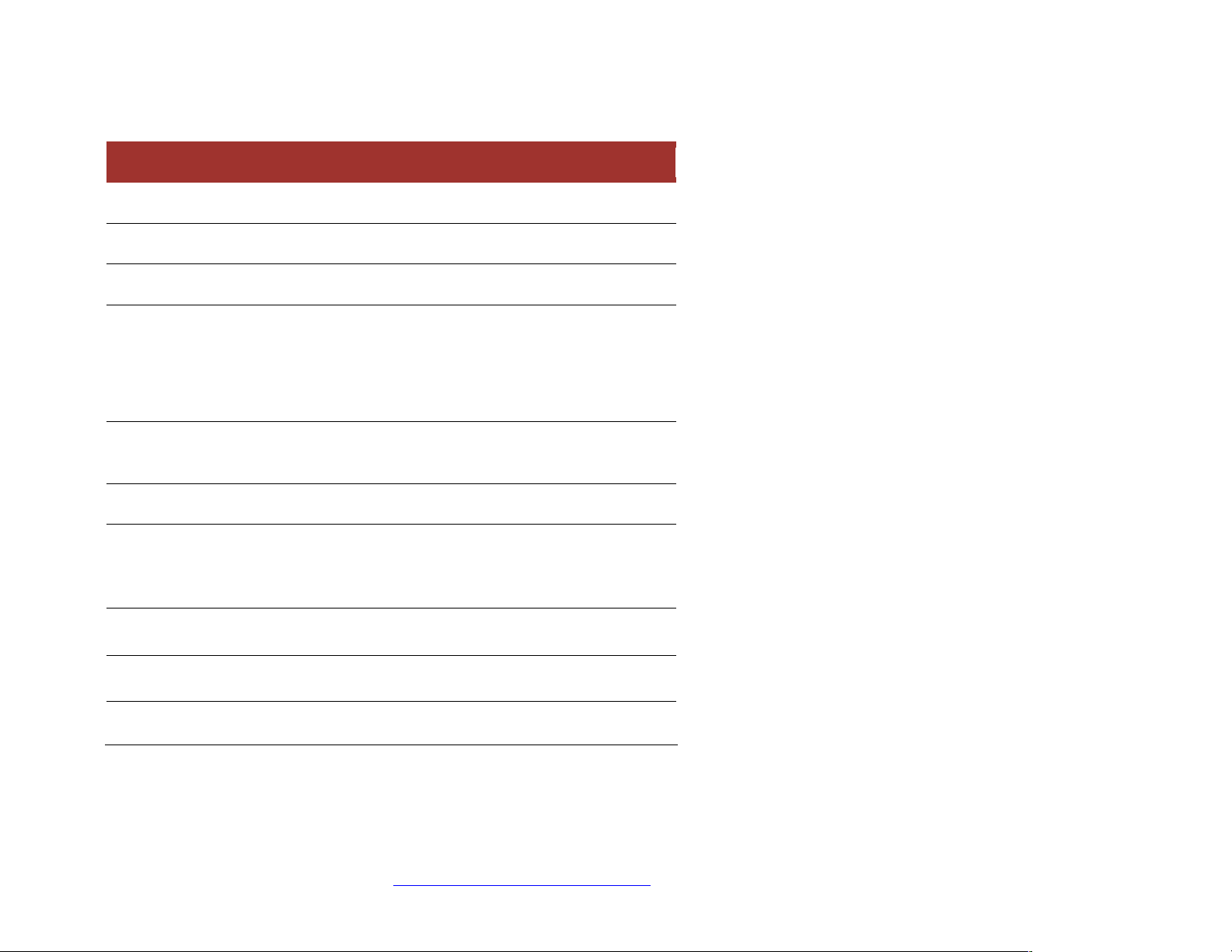
CRADLEPOINT CBA750B | USER MANUAL Firmware version 5.0
© 2013 CRADLEPOINT, INC. PLEASE VISIT HTTP://KNOWLEDGEBASE.CRADLEPOINT.COM/ FOR MORE HELP AND RESOURCES PAGE 9
CBA750B-LP2-EU 4G LTE/HSPA+ for Europe
Technology: LTE, HSPA+
Downlink Rates: LTE 50 Mbps, HSPA+ 21.1 Mbps (theoretical)
Uplink Rates: LTE 50 Mbps, HSPA+ 5.76 Mbps (theoretical)
Frequency Bands:
• LTE (800/900/1800/2100/2600 MHz)
• HSPA+/UMTS (900/2100 MHz)
• EDGE/GPRS/GSM (900/1800/1900 MHz)
Module Power: LTE 23 +/− 1 dBm, UMTS 23 +/− 1 dBm (typical
conducted)
Module: Sierra Wireless MC7710
Antennas: two SMA male (plug), 1 dBi (LTE), 2 dBi
(Cellular/PCS) gain; support for GPS on aux connection; finger
tighten only
GPS: standalone GPS support
Industry Standards & Certs: CE, GCF-CC
Modem Model Number: MC200LP2
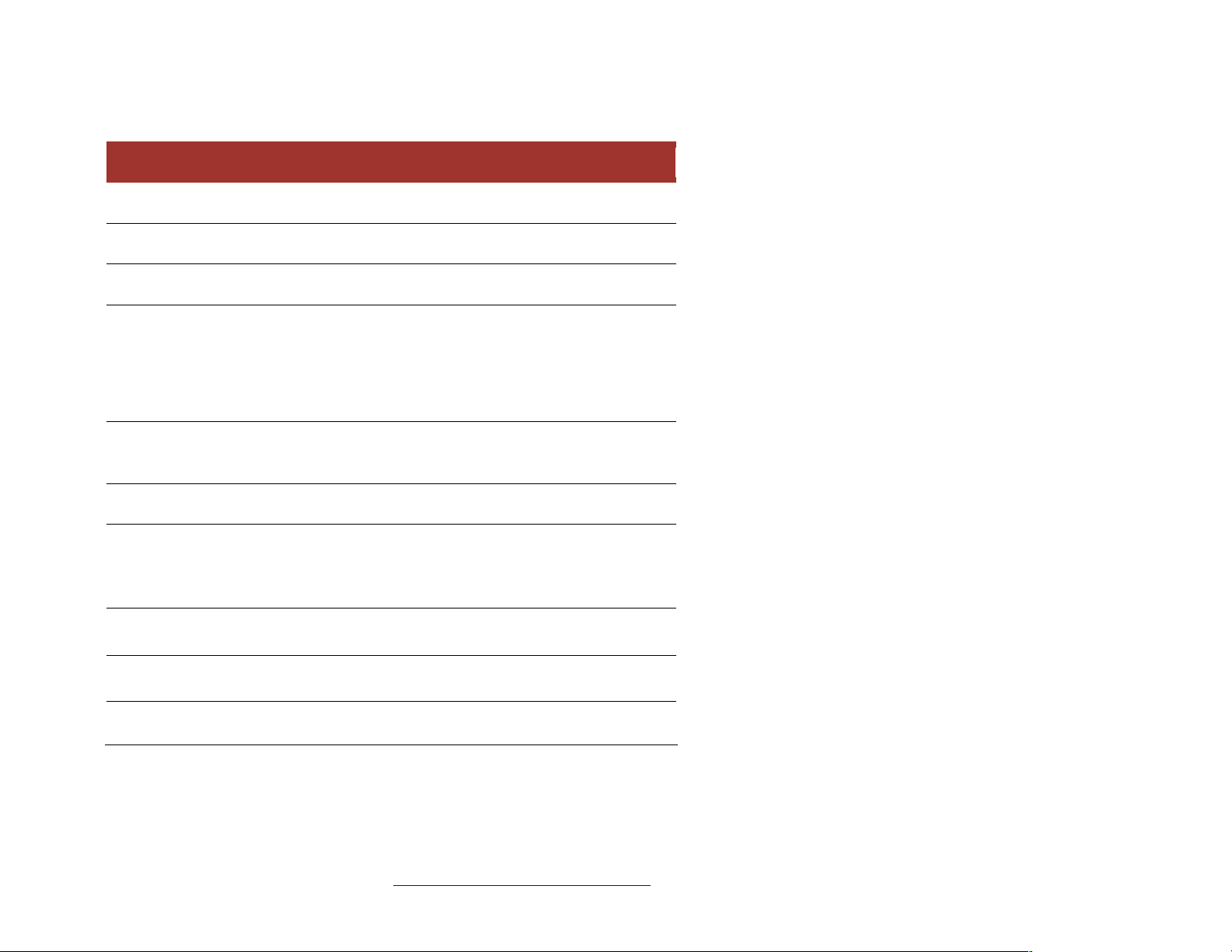
CRADLEPOINT CBA750B | USER MANUAL Firmware version 5.0
© 2013 CRADLEPOINT, INC. PLEASE VISIT HTTP://KNOWLEDGEBASE.CRADLEPOINT.COM/ FOR MORE HELP AND RESOURCES PAGE 10
CBA750B-LP 4G LTE/HSPA+ for Canada
Technology: LTE, HSPA+
Downlink Rates: LTE 100 Mbps, HSPA+ 21.1 Mbps (theoretical)
Uplink Rates: LTE 50 Mbps, HSPA+ 5.76 Mbps (theoretical)
Frequency Band:
• LTE Band 17 (700MHz), Band 4 (AWS)
• HSPA+/ UMTS (850/1900/2100 MHz)
• GSM/GPRS/EDGE (850/900/1800/1900 MHz)
Module Power: LTE 23 +/− 1 dBm, UMTS 23 +/− 1 dBm (typical
conducted)
Module: Sierra Wireless MC7700
Antennas: two SMA male (plug), 1 dBi (LTE), 2 dBi
(Cellular/PCS) gain; support for GPS on aux connection; finger
tighten only
GPS: standalone GPS support
Industry Standards & Certs: PTCRB, FCC, IC
Modem Model Number: MC200LP
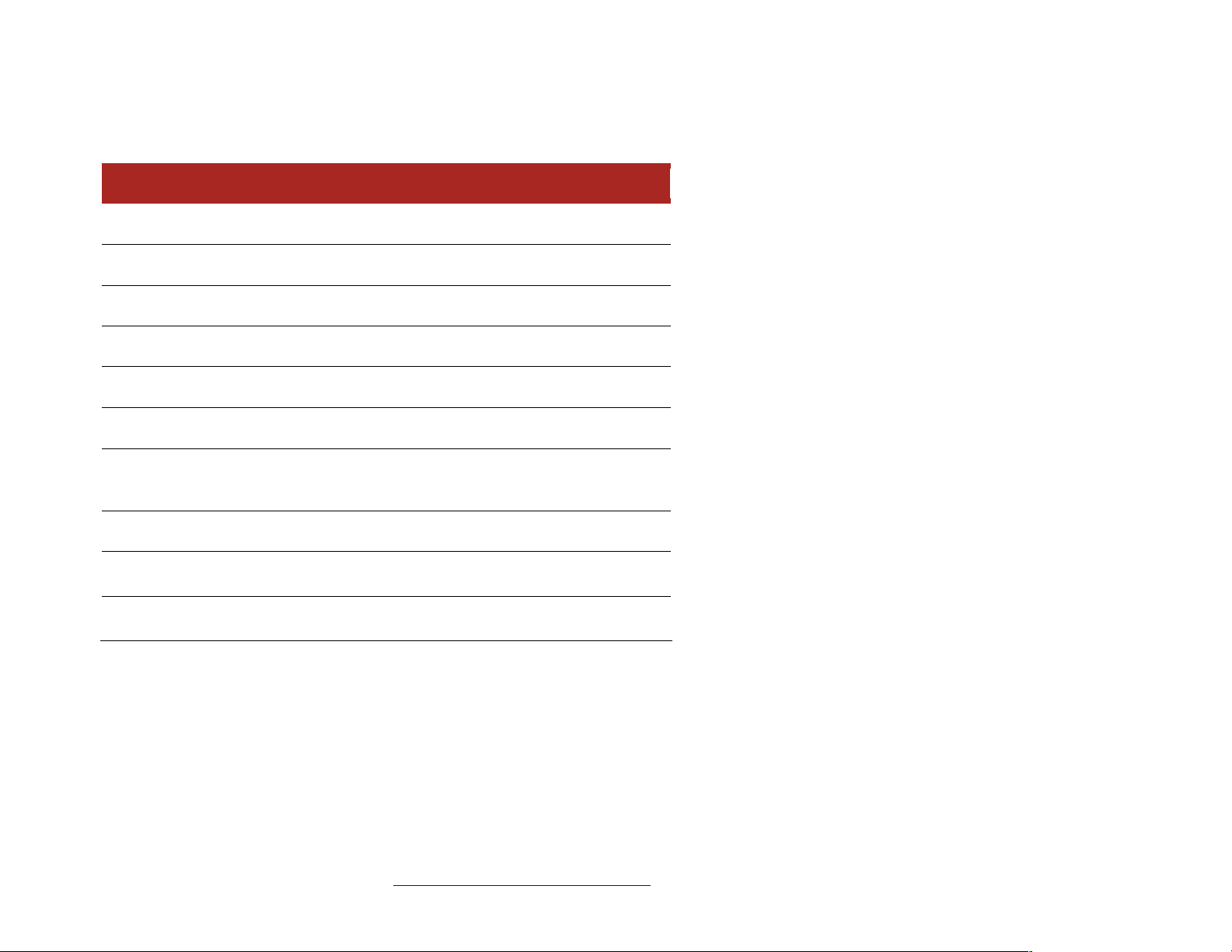
CRADLEPOINT CBA750B | USER MANUAL Firmware version 5.0
© 2013 CRADLEPOINT, INC. PLEASE VISIT HTTP://KNOWLEDGEBASE.CRADLEPOINT.COM/ FOR MORE HELP AND RESOURCES PAGE 11
CBA750B-W 4G WiMAX for Sprint or Clear
Technology: WiMAX 802.16e Wave 2
Downlink Rates: 10M bps peak, 6 Mbps average
Uplink Rates: 5 Mbps peak, 1.2 Mbps average
Frequency Band: 2,500 MHz band
Power: 23.5 +/− 0.5 dBm (RSU/CPE)
Module: Beceem 250 chipset
Antennas: two SMA male (plug), 5 dBi gain, finger tighten only;
maximum torque spec is 7 kgf-cm
GPS: no GPS support
Industry Standards & Certs: FCC, Sprint; CLEAR
Modem Model Number: MC100W
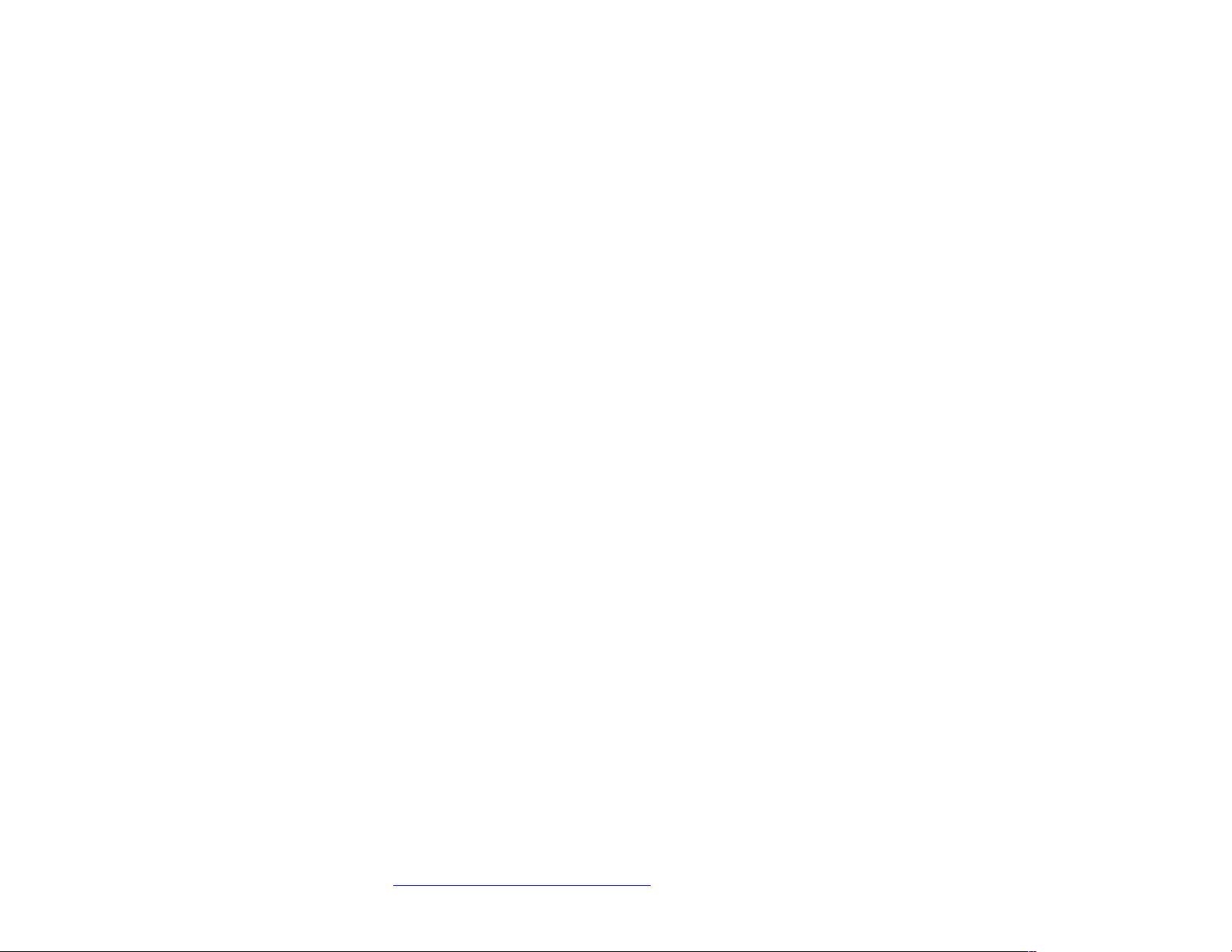
CRADLEPOINT CBA750B | USER MANUAL Firmware version 5.0
© 2013 CRADLEPOINT, INC. PLEASE VISIT HTTP://KNOWLEDGEBASE.CRADLEPOINT.COM/ FOR MORE HELP AND RESOURCES PAGE 12
2 HARDW ARE OVERVIEW
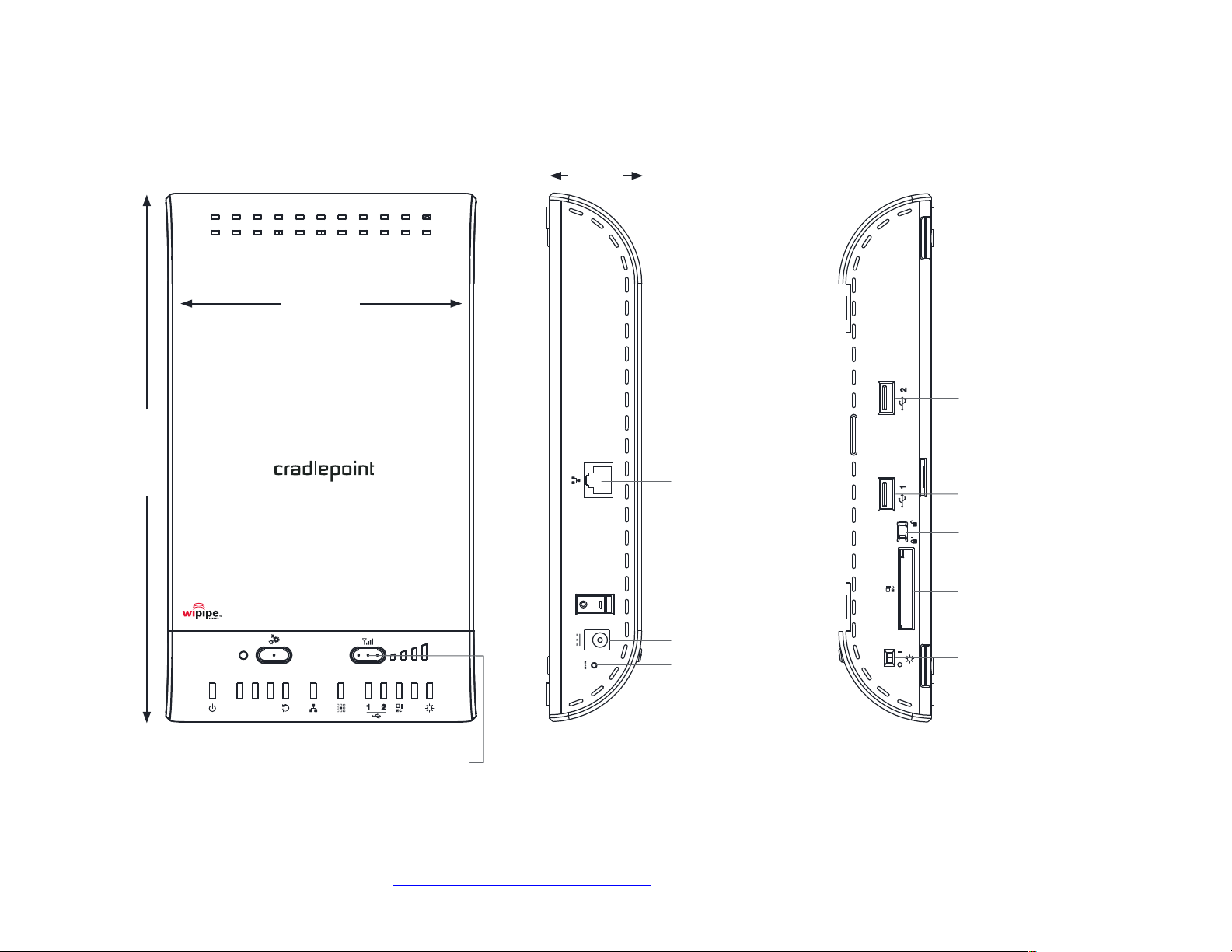
CRADLEPOINT CBA750B | USER MANUAL Firmware version 5.0
© 2013 CRADLEPOINT, INC. PLEASE VISIT HTTP://KNOWLEDGEBASE.CRADLEPOINT.COM/ FOR MORE HELP AND RESOURCES PAGE 13
2.1 Ports, Buttons, and Switches
130 mm
230 mm
LAN Port
Power On/Off
DC Power Port
LEFT SIDE
RIGHT SIDE
USB 2.0
ExpressCard Slot
ExpressCard Lock
Router/Passthrough
Switch
USB 2.0
Reset
Modem Signal
Strength
40 mm
LED STATUS INDICATORS
PoE
4G 3G 2G
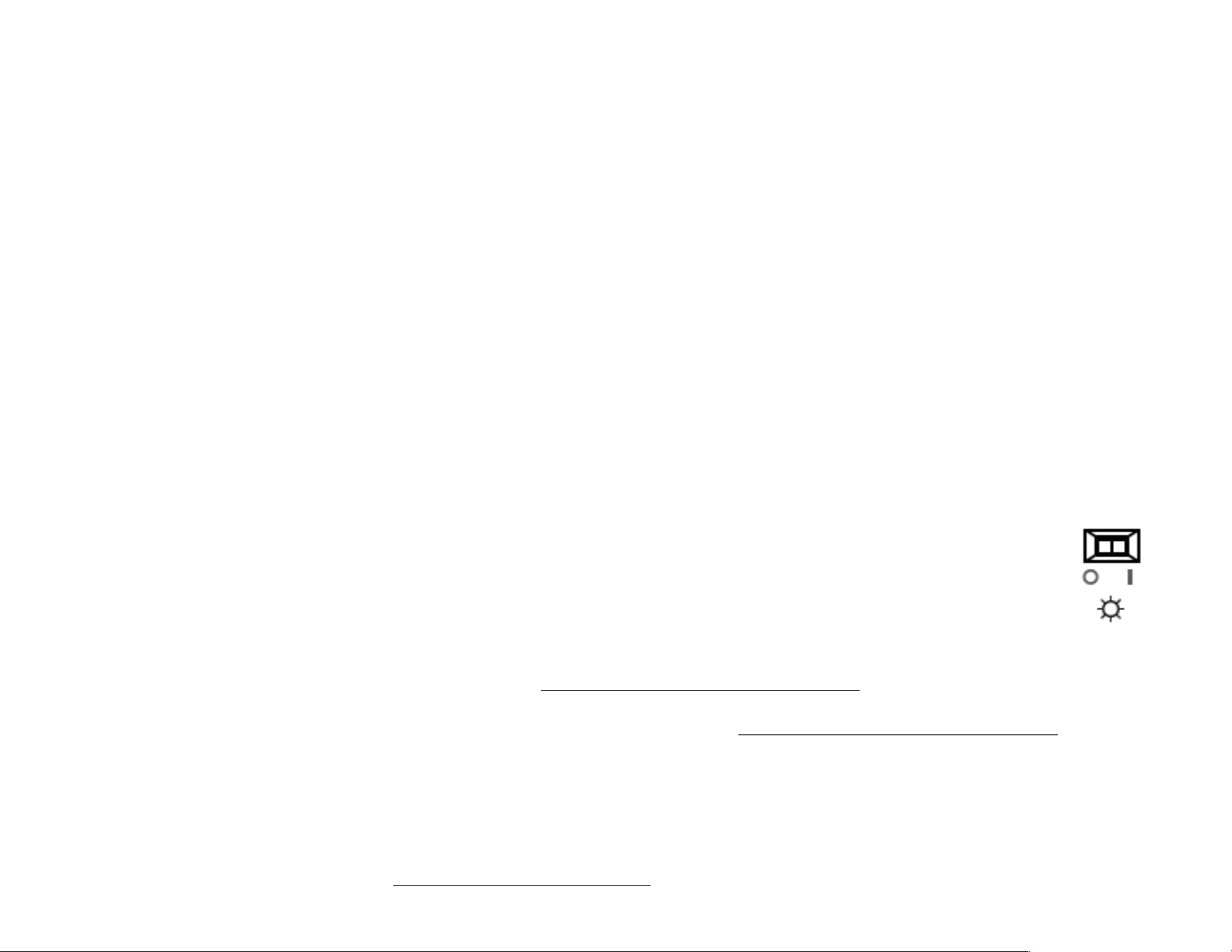
CRADLEPOINT CBA750B | USER MANUAL Firmware version 5.0
© 2013 CRADLEPOINT, INC. PLEASE VISIT HTTP://KNOWLEDGEBASE.CRADLEPOINT.COM/ FOR MORE HELP AND RESOURCES PAGE 14
Modem Signal Strength: The bar LEDs indicate the signal strength from the active 3G/4G modem (CradlePoint
business-grade modem or USB/ExpressCard modem). Pushing this button toggles the display on and off. The signal
strength is shown for 10 seconds if the modem does not support concurrent data connection and signal strength
measurement. A blinking LED indicates ½ bar.
LAN Port: The CBA750B has one Ethernet port for a local network connection. Use this for connectivity and also for
Power-over-Ethernet (optional).
Power On/Off:
• I = On
• O = Off
DC Power Port: Attach the included power supply.
Reset: Return your CBA750B to factory default settings by pressing and holding the Reset button. This button is
recessed, so it requires a pointed object such as a paper clip to press. Press and hold for 10 seconds to initiate reset. This
erases configuration changes and resets the administrator password to the Default Password found on the product label.
USB/ExpressCard Modem Ports: The CBA750B has two USB 2.0 ports and one ExpressCard port.
Router/Passthrough Switch:
• I = Passthrough mode – Forces complete IP passthrough configuration.
• O = Router mode – Allows normal configuration options for the router.
The CBA750B ships with the Router/Passthrough Switch set to IP passthrough mode. In IP passthrough mode, all
of the following settings are pushed to the router:
• Load balance is disabled; the highest priority WAN device is used.
• The Routing Mode is set to IP Passthrough. (Network Settings → Local Networks in the “Local Network Editor”
under “IP Settings”)
• The Subnet Selection Mode is set to “Automatically Create Subnet”. (Network Settings → Local Networks in the
“Local Network Editor” under “IP Settings” – shows when IP Passthrough is set as the Routing Mode)
• If you have created secondary networks, they are disabled: only the primary LAN is enabled.
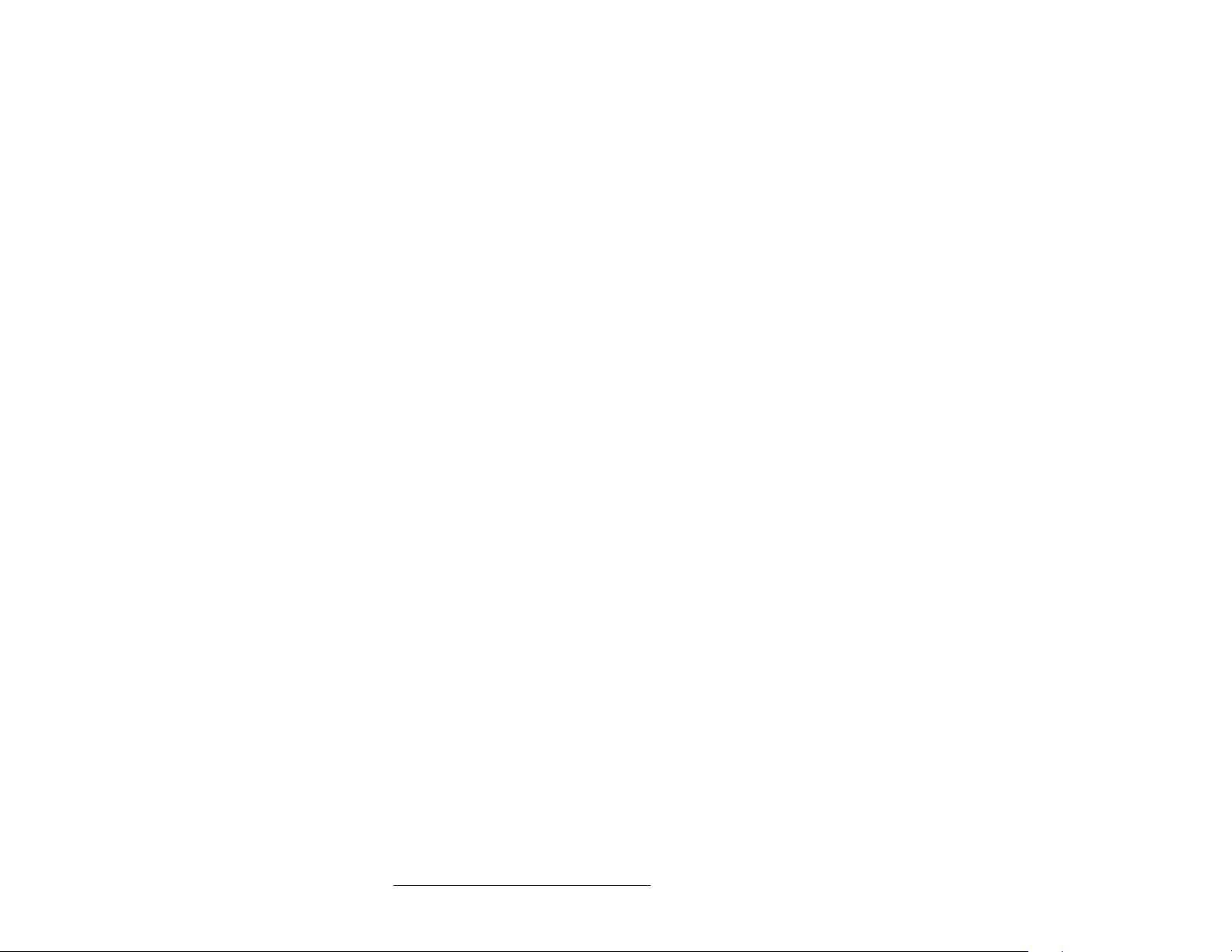
CRADLEPOINT CBA750B | USER MANUAL Firmware version 5.0
© 2013 CRADLEPOINT, INC. PLEASE VISIT HTTP://KNOWLEDGEBASE.CRADLEPOINT.COM/ FOR MORE HELP AND RESOURCES PAGE 15
2.2 LEDs
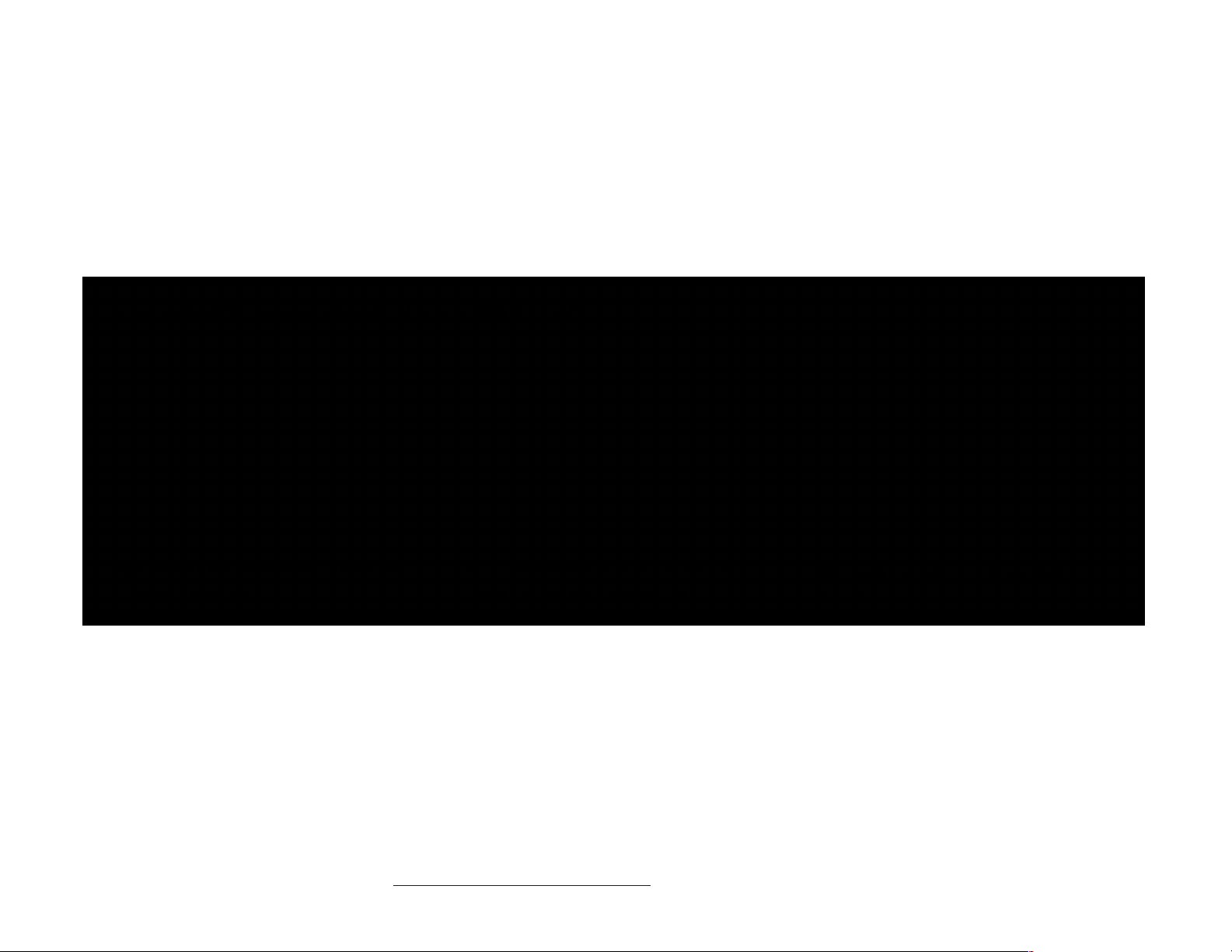
CRADLEPOINT CBA750B | USER MANUAL Firmware version 5.0
© 2013 CRADLEPOINT, INC. PLEASE VISIT HTTP://KNOWLEDGEBASE.CRADLEPOINT.COM/ FOR MORE HELP AND RESOURCES PAGE 16
3 QUICK START
3.1 Basic Setup
1) Connect a CradlePoint business-grade modem or USB/ExpressCard wireless broadband data modem with an
active subscription.
Integrated Business-Grade Modem (Optional)
A) Purchase a data plan. Insert SIM
if model requires.
B) Connect modem to CBA750B.
Insert screws on backside.
C) Insert antennas (finger tight
only).
2) Connect the 12v DC power adapter to the router and a power source.
3) Flip the power switch to the ON position; this illuminates the green Power Status LED.
• O = off
• I = on
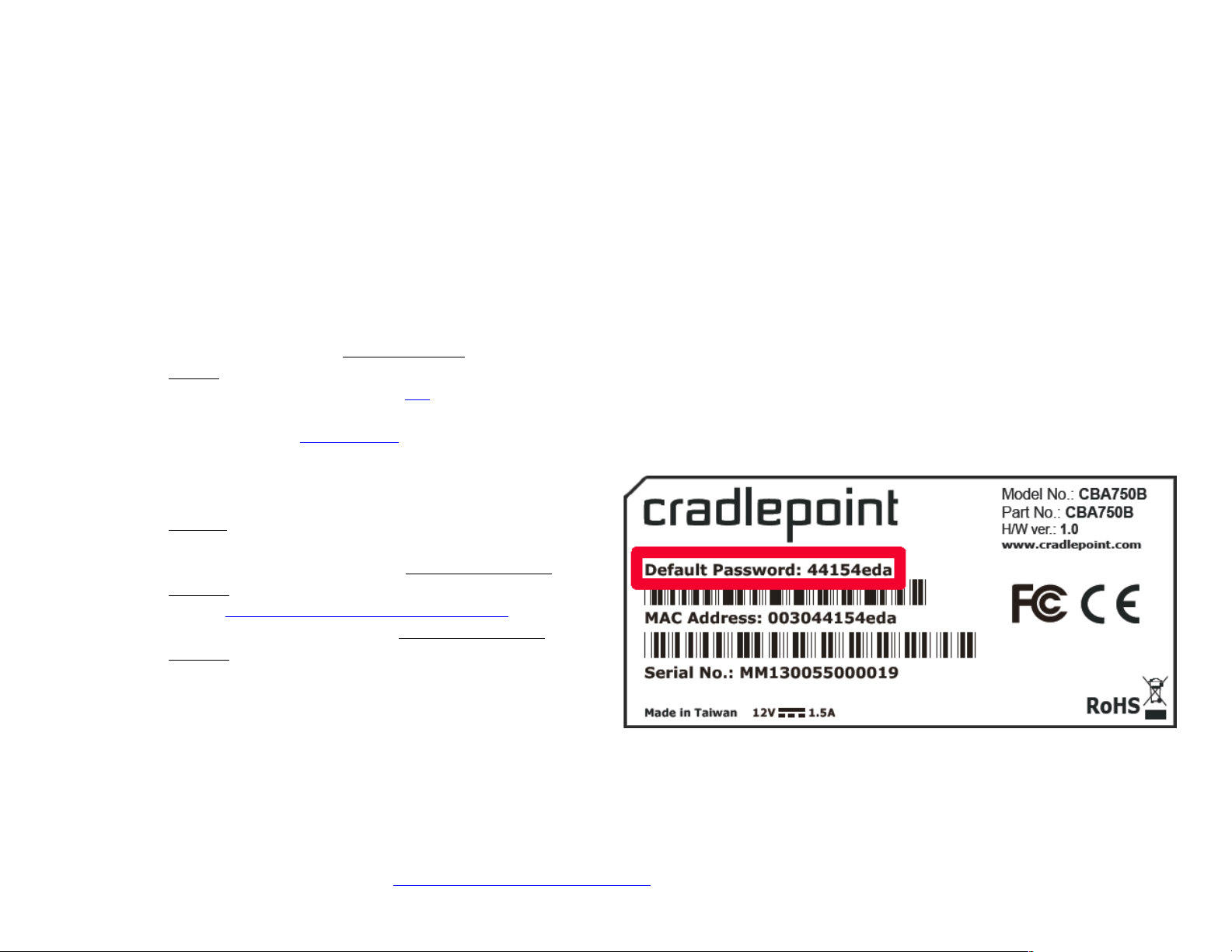
CRADLEPOINT CBA750B | USER MANUAL Firmware version 5.0
© 2013 CRADLEPOINT, INC. PLEASE VISIT HTTP://KNOWLEDGEBASE.CRADLEPOINT.COM/ FOR MORE HELP AND RESOURCES PAGE 17
3.2 Accessing the Administration
Pages
The CBA750B can be used immediately
without any configuration changes, but to
configure any of the advanced features of
the CBA750B, you need to log into the
administration pages:
• Access your router’s Administrator
Login screen by opening a web
browser window and typing “cp/”
(your router’s default hostname) or
the IP address “192.168.0.1” into the
address bar.
• Enter your Default Password. This password can be
found on the bottom of the CBA750B. Then click the
LOGIN button.
• When you log in for the first time, you will be
automatically directed to the First Time Setup
Wizard. Follow the instructions given with the Wizard
or see Getting Started – First Time Setup for more
information about using the First Time Setup
Wizard.
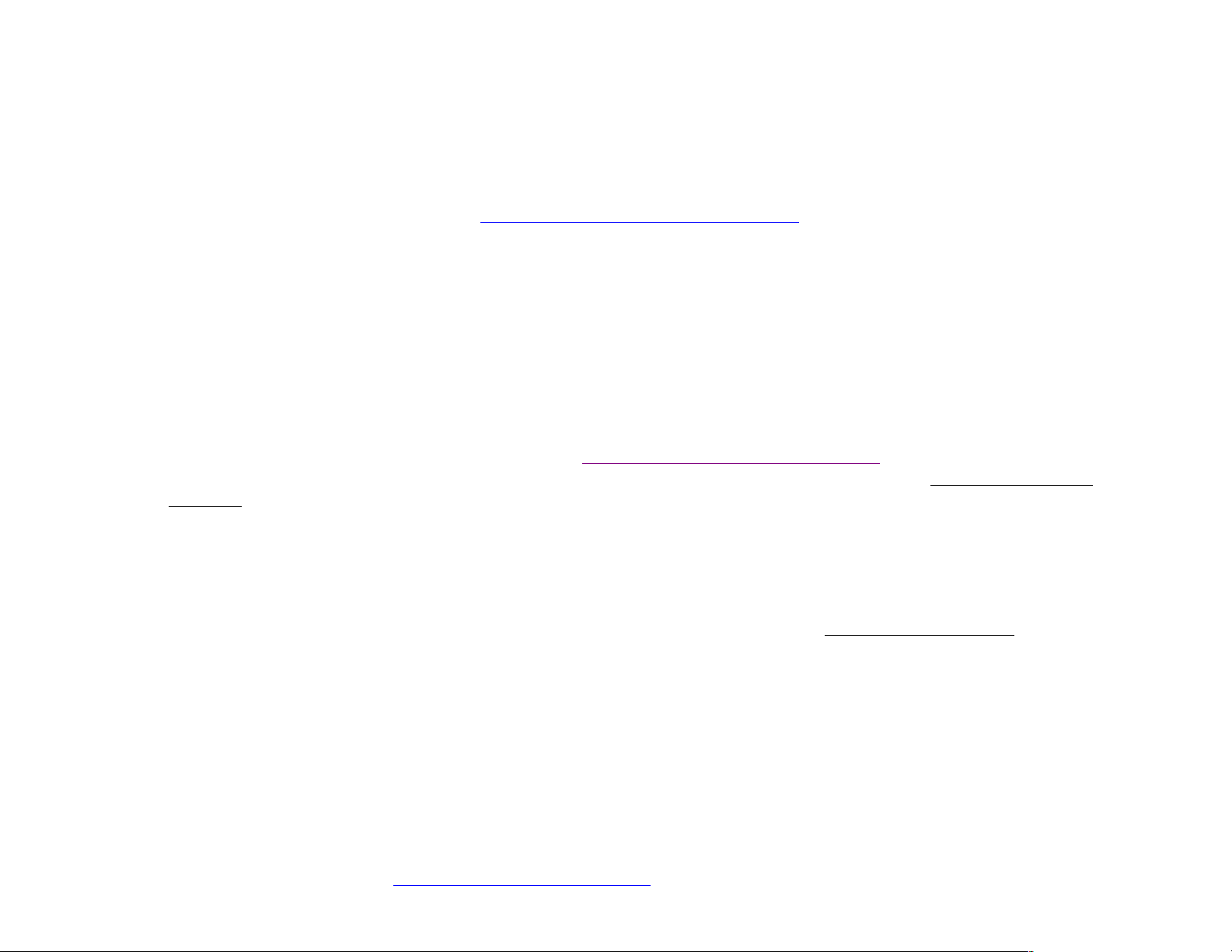
CRADLEPOINT CBA750B | USER MANUAL Firmware version 5.0
© 2013 CRADLEPOINT, INC. PLEASE VISIT HTTP://KNOWLEDGEBASE.CRADLEPOINT.COM/ FOR MORE HELP AND RESOURCES PAGE 18
3.3 Common Problems
This section contains some of the most common issues faced by users of the CBA750B.
Please visit CradlePoint Knowledge Base at http://knowledgebase.cradlepoint.com/ for more help and answers to your
other questions.
3.3.1 You Cannot Connect to the Internet with a CradlePoint business-grade modem
Make sure that you have an active data plan and that your modem has been activated. A wireless broadband data plan
must be added to your business-grade modem. Wireless broadband data plans are available from wireless carriers such
as Verizon, AT&T, and Sprint. A new line of service can be added or a data plan can be transferred from an existing
account. You will need the ESN number (or SIM/IMEI number depending on your carrier plan) from the product label on
your modem to add or transfer a line of service.
After adding a data plan to the modem, you may need to activate the modem:
1. Log in to the CBA750B administration pages (see Accessing the Administration Pages).
2. Select Internet from the top navigation bar and Modem Settings from the dropdown menu (Internet → Modem
Settings).
3. Find and select the CradlePoint modem.
4. Click Update/Activate.
5. Click Activate in the popup.
Finally, if you have an active data plan and you have already activated your modem, you may be out of range of your
service provider. Check your signal strength in the Internet section of the Dashboard (Status → Dashboard). If you have
a weak signal in your location, contact your service provider.
If you are still not online after activating the modem, call CradlePoint Technical Support for further assistance.
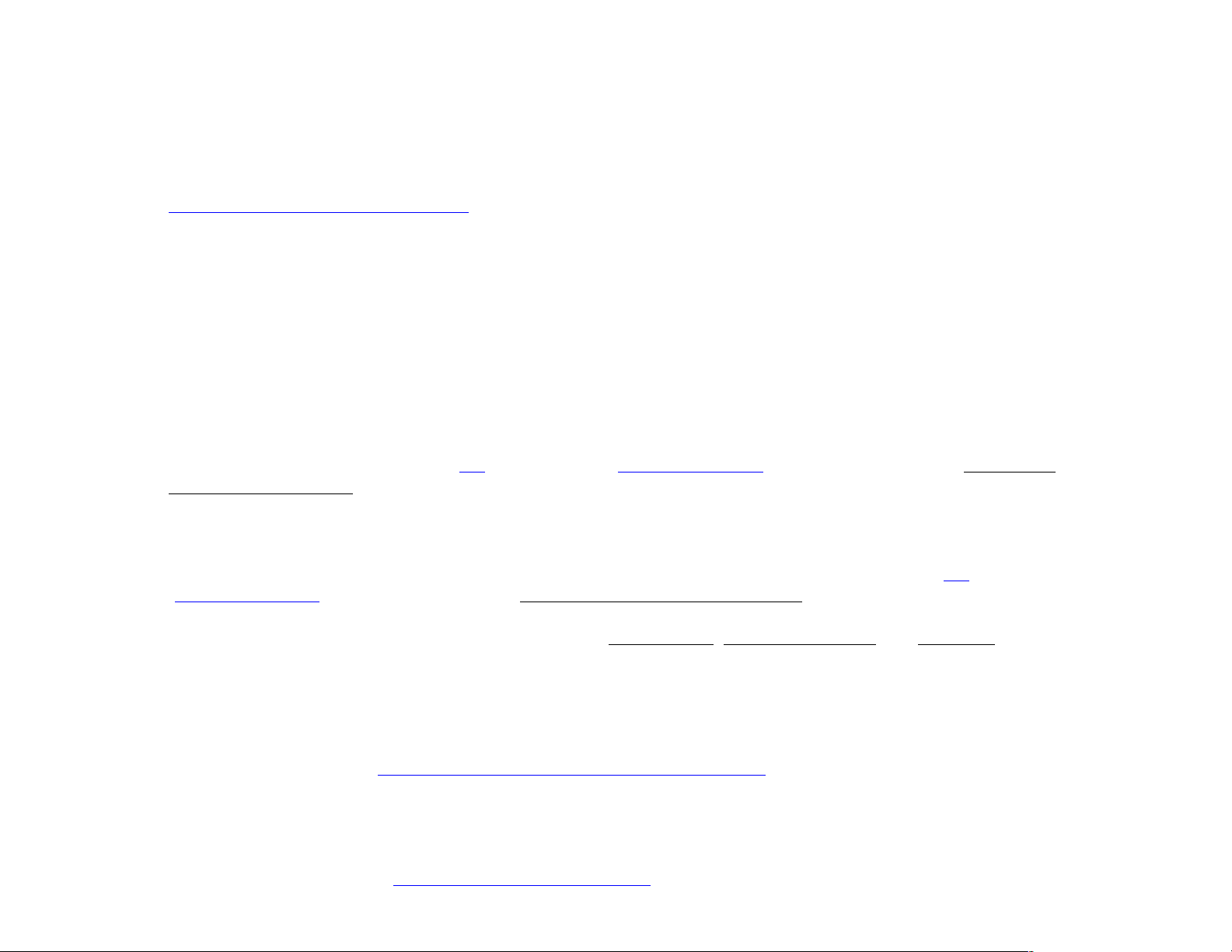
CRADLEPOINT CBA750B | USER MANUAL Firmware version 5.0
© 2013 CRADLEPOINT, INC. PLEASE VISIT HTTP://KNOWLEDGEBASE.CRADLEPOINT.COM/ FOR MORE HELP AND RESOURCES PAGE 19
3.3.2 Your USB or ExpressCard Modem Does Not Work With the Router
• If your USB or ExpressCard modem is not working with the router, check the list of supported devices at
http://www.cradlepoint.com/modems to ensure you are using a supported device and carrier. The device you are
using must be supported on the carrier network providing your cellular service or it’s considered an unsupported
device, even if it is supported on another carrier’s network.
• Sometimes a USB data modem needs to be updated or have other configurations set correctly in order to make a
connection through the router. If your USB Modem has not been updated recently, it is recommended that you do
so if it is having trouble connecting to the CBA750B. Insert your USB data modem into your PC and access the
Internet using the software provided by your cellular carrier. Follow the directions provided to complete the update.
Once you have updated your USB data modem, reconnect the cellular device to your CradlePoint router and
connect to the Internet.
• If you are using a WiMAX modem, you need to set the WiMAX Realm. This can be done in the administration
pages. Log in using the hostname “cp/” or IP address “http://192.168.0.1” in your browser. Go to Internet →
Connection Manager. In the WAN Interfaces section, select your modem and click “Edit.” Select the WiMAX
Settings tab and select/input your WiMAX Realm.
• Some wireless carriers provide more than one Access Point Name (APN) that a modem can connect to. If you wish
to specify the APN, this can be done on the administration pages. Log in using the hostname “cp/” or IP address
“http://192.168.0.1” in your browser. Go to Internet → Connection Manager. In the WAN Interfaces section,
select your modem and click “Edit.” Select the SIM/APN Settings tab. There is an Access Point Name field: Set
the APN and click Submit. Some APN examples are isp.cingular, ecp.tmobile.com, and vpn.com. The modem
must be removed and reinserted (or the router must be rebooted) for this change to take effect.
• If the above issues have been resolved and you can connect to the router but you cannot get Internet through it
using your modem, you may need to upgrade the router firmware. Use your computer (you may need to plug your
modem directly into your computer if you don’t have another way to access the Internet) to download the latest
firmware for the router at http://www.cradlepoint.com/firmware/CBA750B. Then log into the router administration
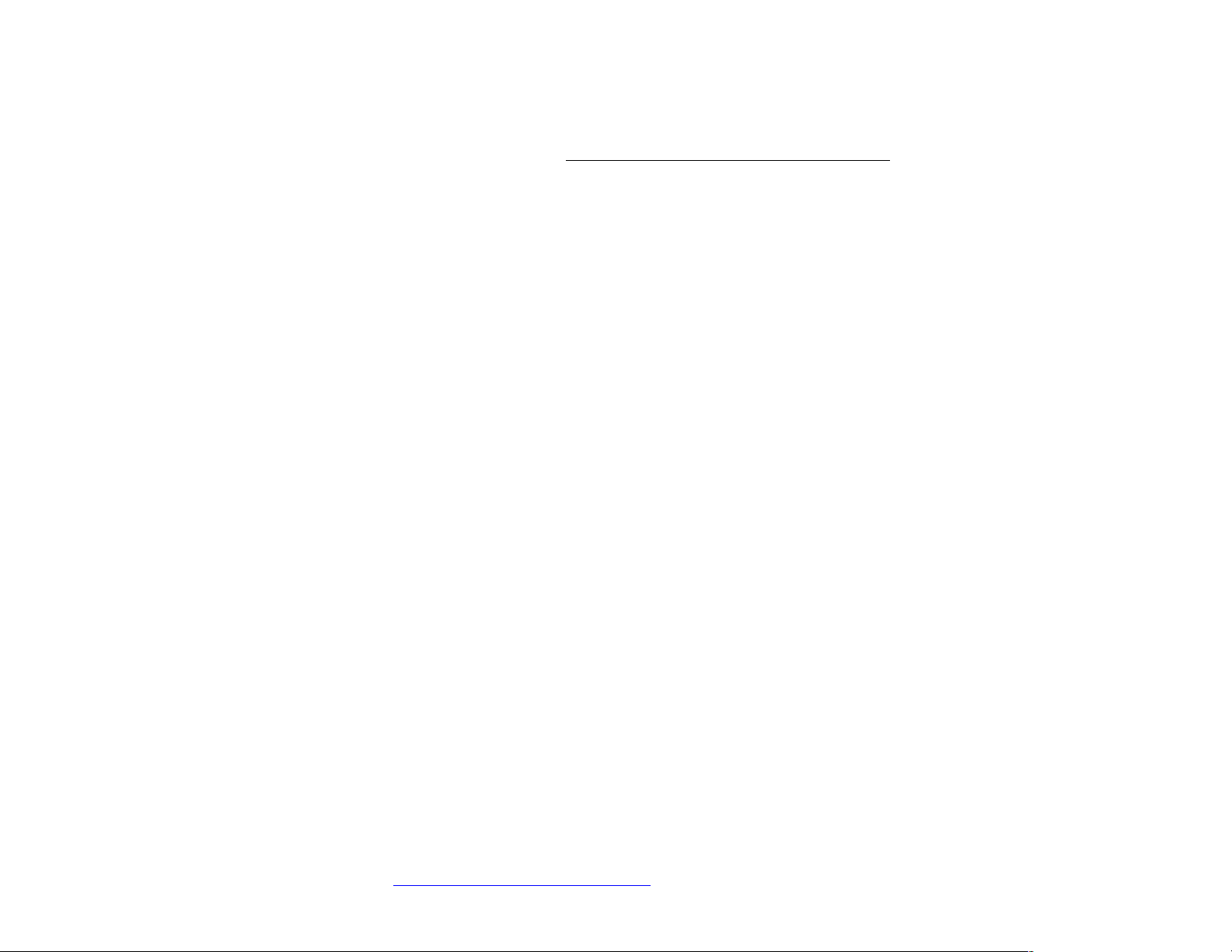
CRADLEPOINT CBA750B | USER MANUAL Firmware version 5.0
© 2013 CRADLEPOINT, INC. PLEASE VISIT HTTP://KNOWLEDGEBASE.CRADLEPOINT.COM/ FOR MORE HELP AND RESOURCES PAGE 20
pages and manually upload the firmware. Go to System Settings → System Software and click on “Manual
Firmware Upload”.
If you are still unable to access the Internet after following the above directions, contact CradlePoint Technical Support for
further assistance.
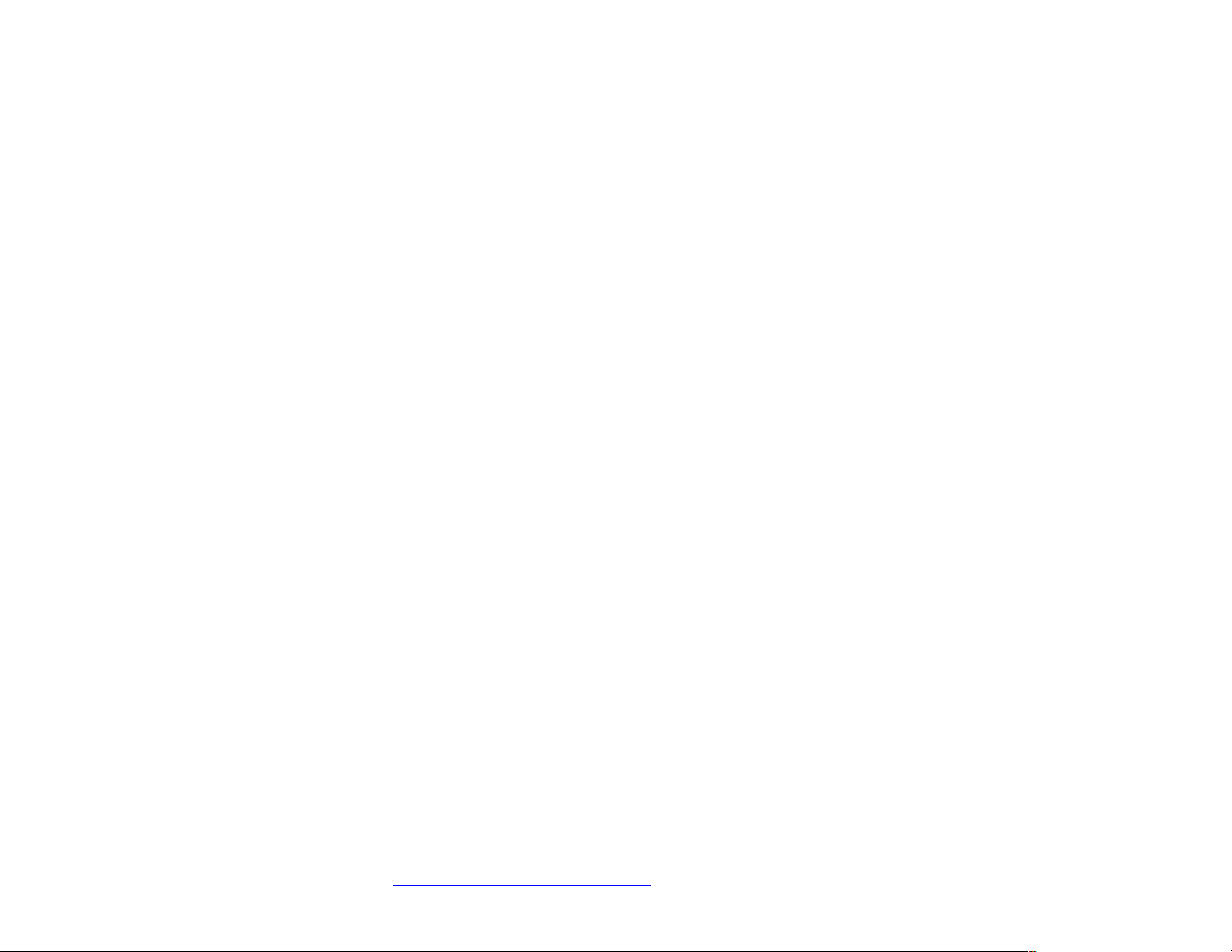
CRADLEPOINT CBA750B | USER MANUAL Firmware version 5.0
© 2013 CRADLEPOINT, INC. PLEASE VISIT HTTP://KNOWLEDGEBASE.CRADLEPOINT.COM/ FOR MORE HELP AND RESOURCES PAGE 21
4 WEB INTERFACE -- ESSENTIALS
The CBA750B has a Web interface for configuration and administration of all features. The interface is organized with 5
tabs at the top of the screen:
• Getting Started
• Status
• Network Settings
• Internet
• System Settings
Web Interface – Essentials contains the following sections to help you more quickly and easy navigate these
administration pages:
4.1 Administrator Login
4.2 Getting Started – First Time Setup
4.3 Quick Links
4.4 Configuration Pages
4.5 IP Passthrough Setup
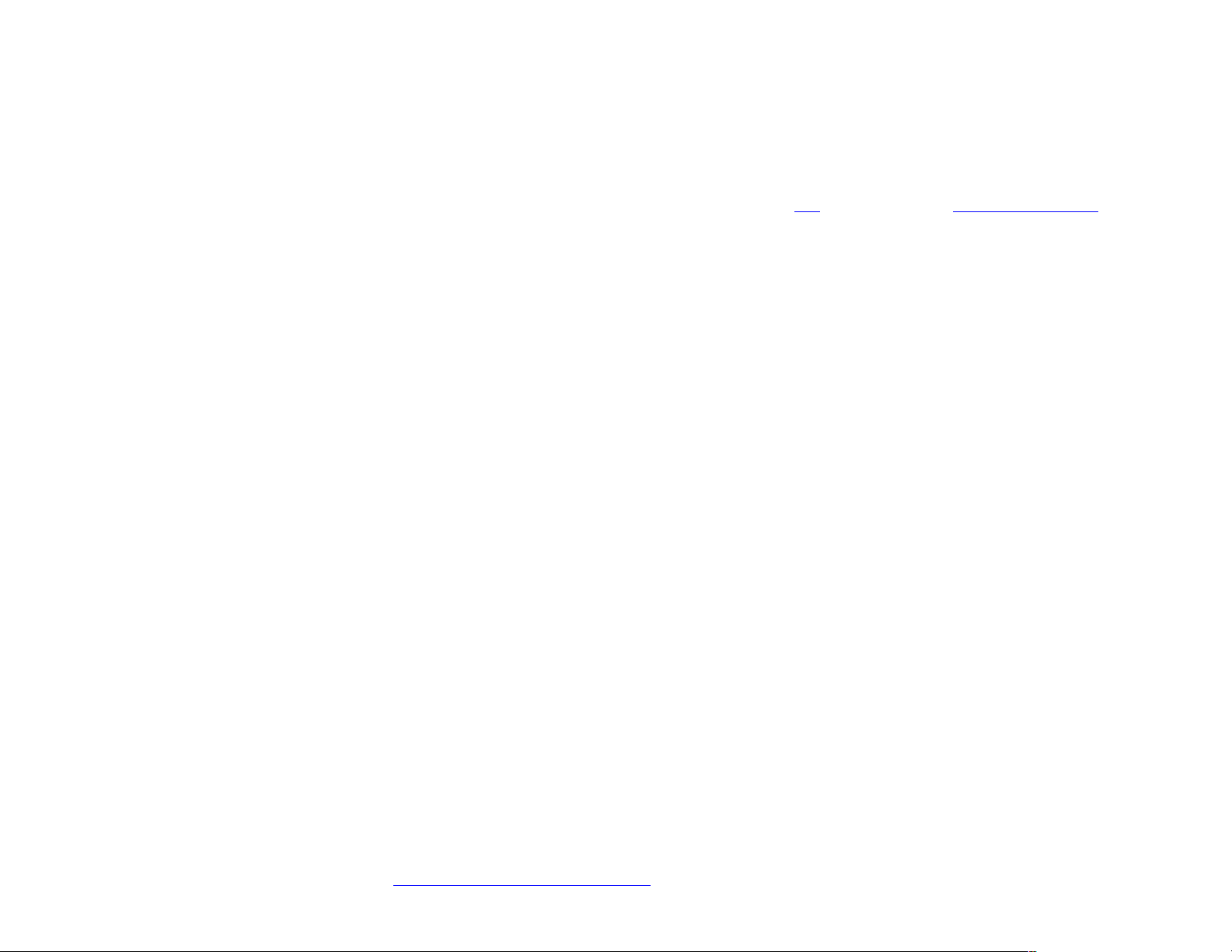
CRADLEPOINT CBA750B | USER MANUAL Firmware version 5.0
© 2013 CRADLEPOINT, INC. PLEASE VISIT HTTP://KNOWLEDGEBASE.CRADLEPOINT.COM/ FOR MORE HELP AND RESOURCES PAGE 22
4.1 Administrator Login
To access the administration pages, open a Web browser and type the hostname “cp/” or IP address “http://192.168.0.1”
into the address bar. The Administrator Login page will appear.
Log in using your administrator password. Initially, this password can be found on the bottom of the CBA750B unit as the
Default Password. This password is also the last eight digits of the unit’s MAC address.
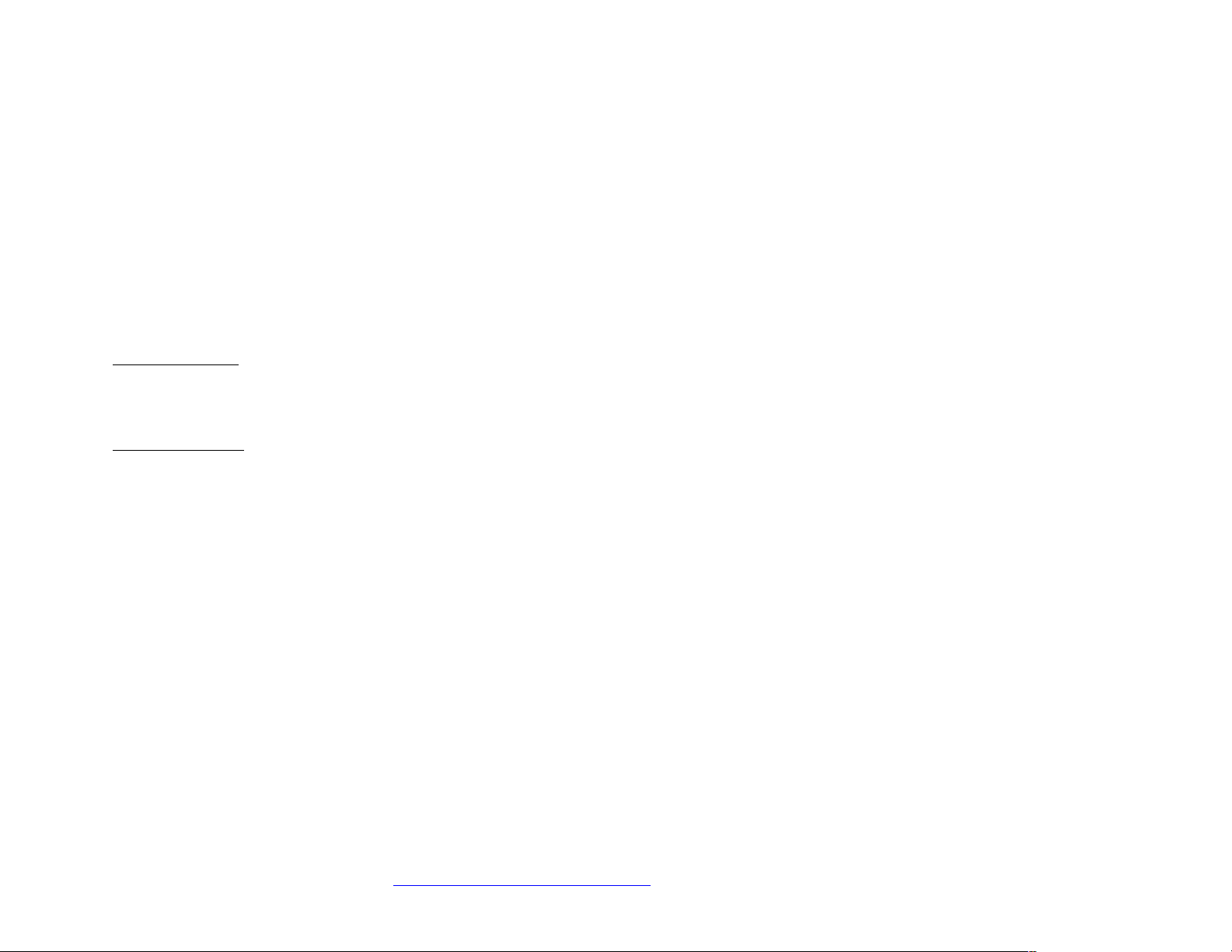
CRADLEPOINT CBA750B | USER MANUAL Firmware version 5.0
© 2013 CRADLEPOINT, INC. PLEASE VISIT HTTP://KNOWLEDGEBASE.CRADLEPOINT.COM/ FOR MORE HELP AND RESOURCES PAGE 23
You may have changed the administrator password during initial setup using the First Time Setup Wizard. Log in using
your personalized administrator password.
If you have forgotten your personalized password, you can reset the CBA750B to factory defaults. When you reset the
router, the administrator password will revert back to the Default Password. Press and hold the reset button on the
router unit until the lights flash (approximately 10-15 seconds). You can then log in using the Default Password.
4.1.1 Router Details
The Administrator Login page includes a quick-reference section that shows the following information:
Router Details
• Model Number: CBA750B
• Internet Connection: Connected/Disconnected
Modem Details
• Manufacturer: The name of the modem manufacturer (CradlePoint, Novatel, etc.).
• Model: The name of the modem model.
• Signal: The strength of the signal (dBm).
• Mode: (LTE, EVDO, HSPA, etc.)

CRADLEPOINT CBA750B | USER MANUAL Firmware version 5.0
© 2013 CRADLEPOINT, INC. PLEASE VISIT HTTP://KNOWLEDGEBASE.CRADLEPOINT.COM/ FOR MORE HELP AND RESOURCES PAGE 24
4.2 Getting Started – First Time Setup
The First Time Setup Wizard will help you configure your APN and failure check settings and change your administrator
password to something you choose.
1) Open a browser window and type “cp/” or
“192.168.0.1” into the address bar. Press
enter/return.
2) When prompted for your password, type the eight
character Default Password found on the product
label on the bottom of the CBA750B (this is also the
last 8 digits of the router’s MAC address).
3) When you log in for the first time, you will be
automatically directed to the FIRST TIME SETUP
WIZARD. (Otherwise, go to Getting Started → First
Time Setup).
4) CradlePoint recommends that you change the
router’s ADMINISTRATOR PASSWORD, which is
used to log in to the administration pages.
5) You can select your TIME ZONE from a dropdown list. (This may be necessary to properly show time in your router
log, but typically your router will automatically determine your time zone through your browser.) Click NEXT.
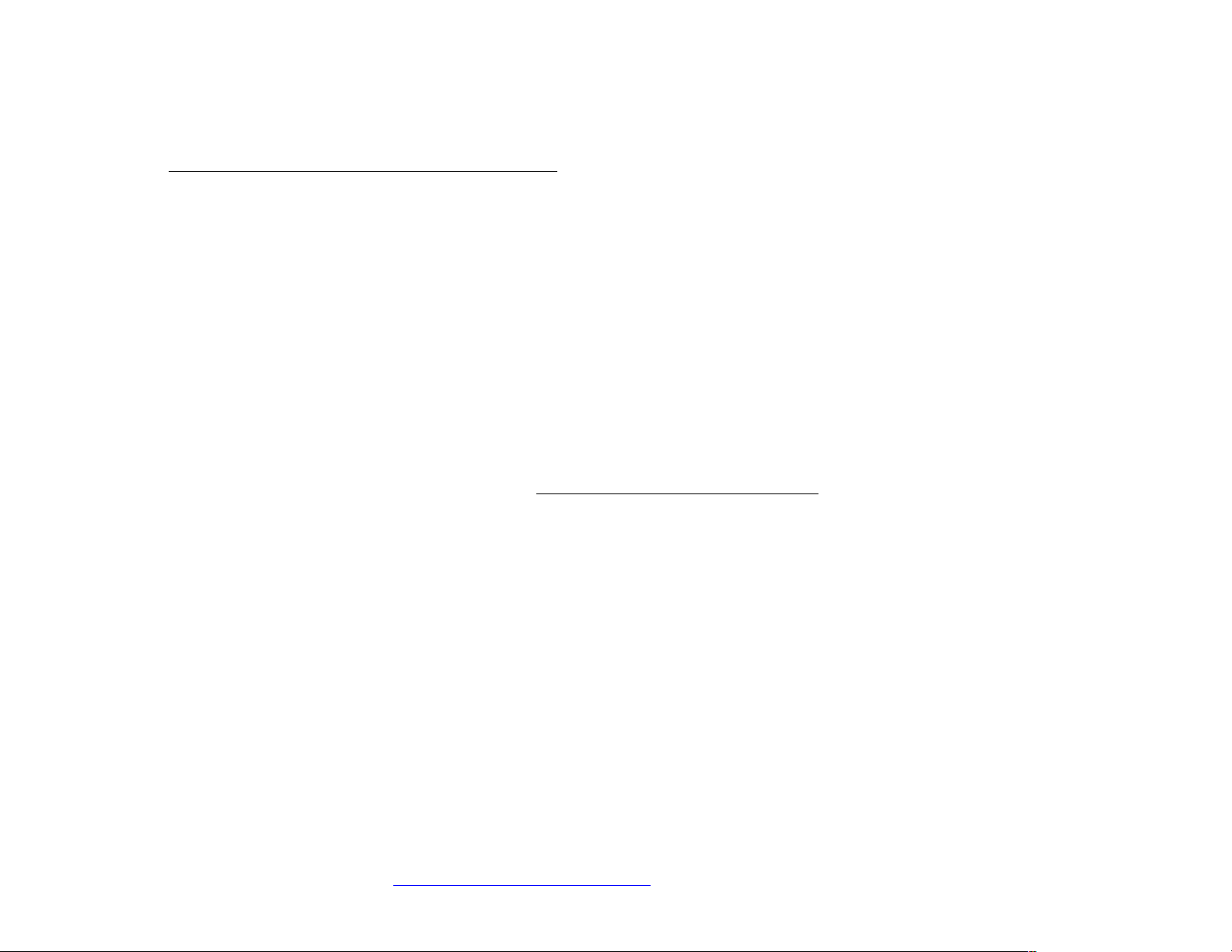
CRADLEPOINT CBA750B | USER MANUAL Firmware version 5.0
© 2013 CRADLEPOINT, INC. PLEASE VISIT HTTP://KNOWLEDGEBASE.CRADLEPOINT.COM/ FOR MORE HELP AND RESOURCES PAGE 25
6) Configuring Your Access Point Name (APN):
If you are using a SIM-based modem (LTE/GSM/HSPA) with your CradlePoint router, you may need to configure the
APN before it will properly connect to your carrier. Wireless carriers offer several APNs, so check with your carrier to
confirm the appropriate one to use. Some examples include:
• AT&T: "broadband"
• T-Mobile: "epc.tmobile.com"
• Rogers LTE: "lteinternet.apn"
• Bell: "inet.bell.ca"
• TELUS: "isp.telus.com"
You can either leave this on the Default setting
or select Manual and input a specific APN.
If your specific modem or SIM already has APNs
programmed into it, you should leave this on the
Default setting. After finishing this Wizard go to Internet → Connection Manager, select your modem, and edit the
settings. The SIM PIN/APN tab has more available settings than are provided here.
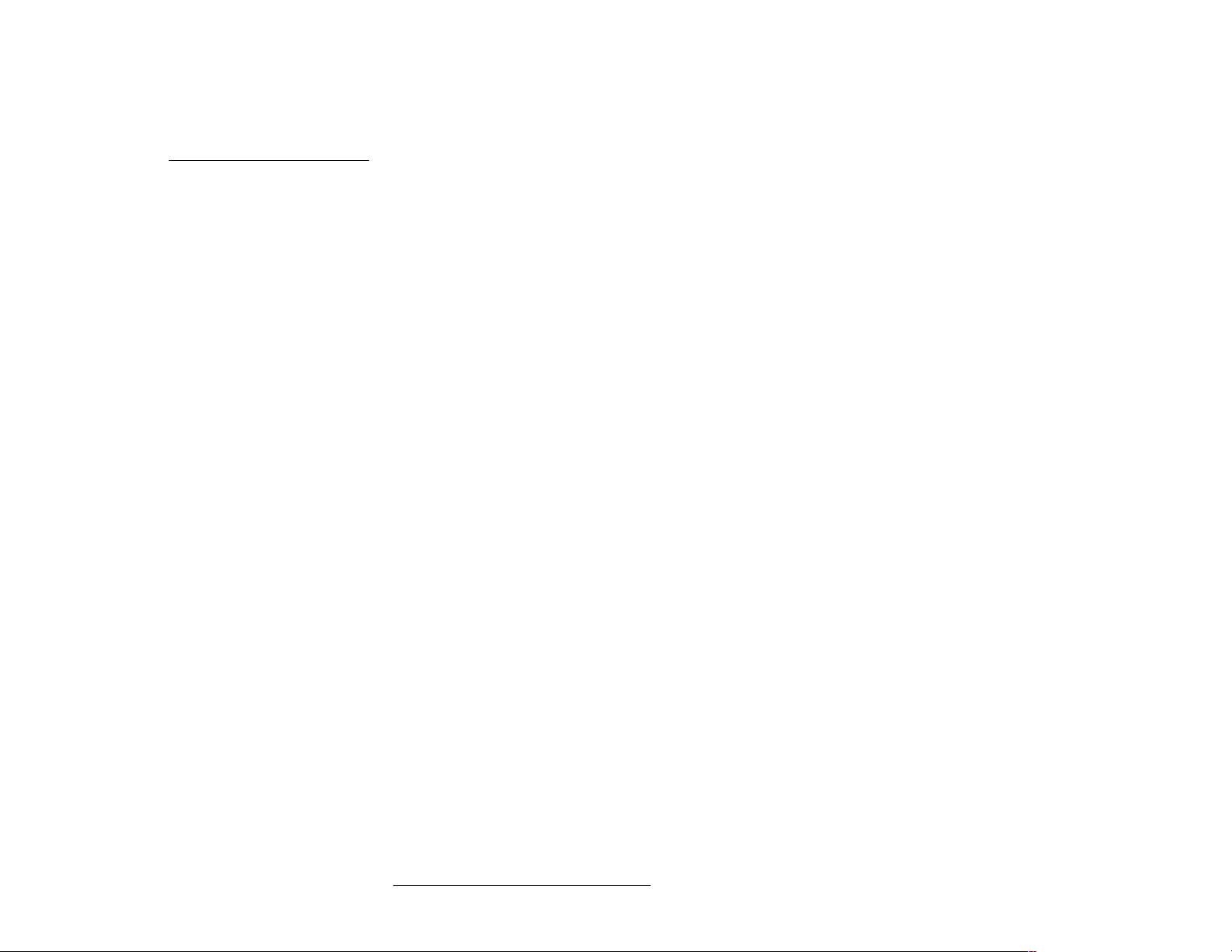
CRADLEPOINT CBA750B | USER MANUAL Firmware version 5.0
© 2013 CRADLEPOINT, INC. PLEASE VISIT HTTP://KNOWLEDGEBASE.CRADLEPOINT.COM/ FOR MORE HELP AND RESOURCES PAGE 26
7) Modem Authentication:
Some modems require a username and password to be entered to authenticate with a carrier. Do not fill in these fields
unless you are sure your modem needs authentication.
• Authentication Protocol – Set this only if your service provider requires a specific protocol and the Auto
option chooses the wrong one. Select from:
o Auto
o Pap
o Chap
• Username
• Password
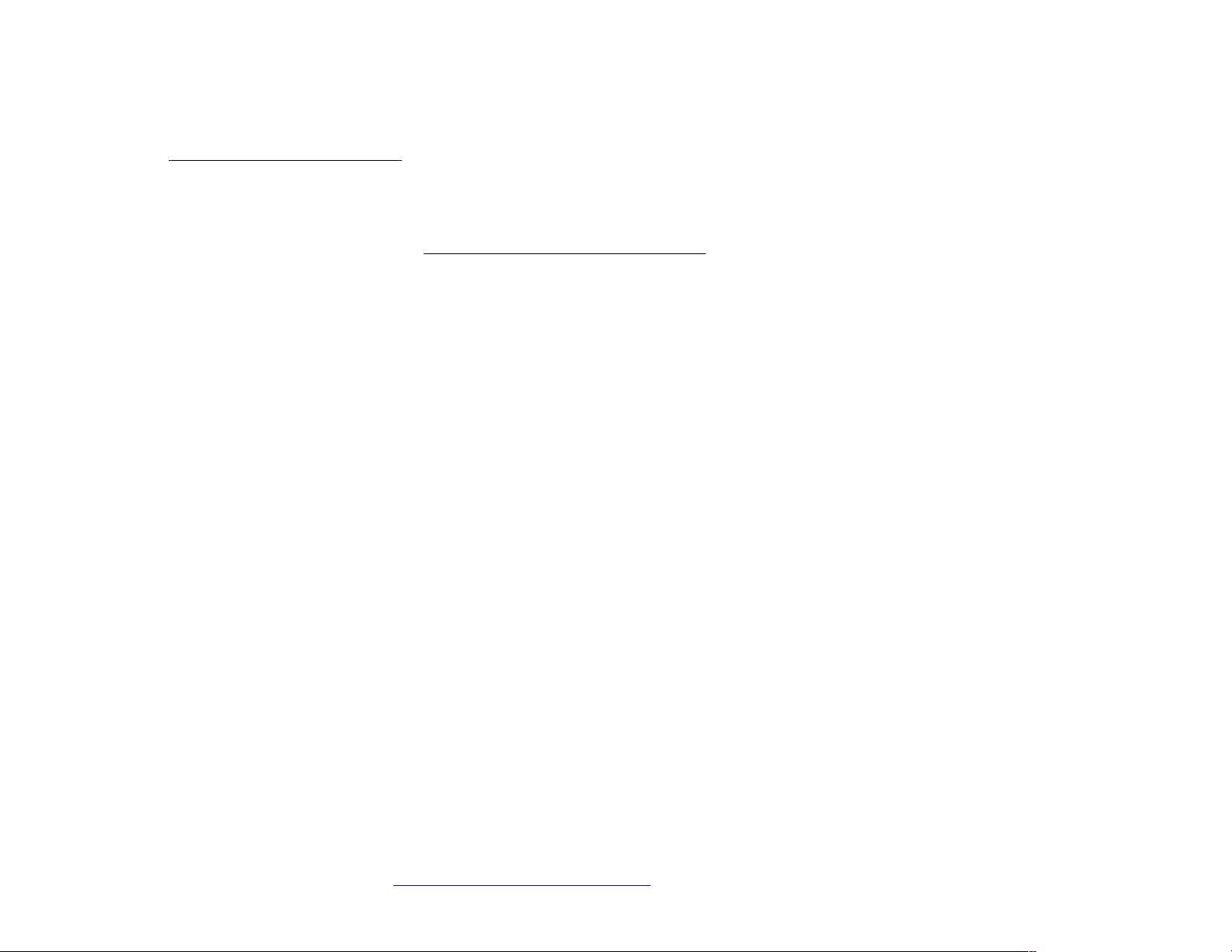
CRADLEPOINT CBA750B | USER MANUAL Firmware version 5.0
© 2013 CRADLEPOINT, INC. PLEASE VISIT HTTP://KNOWLEDGEBASE.CRADLEPOINT.COM/ FOR MORE HELP AND RESOURCES PAGE 27
8) Configuring Failure Check:
It is possible for a WAN interface to go down without the router recognizing the failure. (For example: the carrier for a
cellular modem goes dormant.) Enable Failure Check to ensure that you can get out to the Internet via your primary
WAN connection. This option is disabled by default because it may use data unnecessarily. Use this in combination
with failover or Aggressive Reset (Internet → Connection Manager under Modem Settings in the interface/rule
editor).
Idle Check Interval: Set the number of
seconds the router will wait between
checks to see if the WAN is still
available. (Default: 30 seconds. Range:
10-3600 seconds.)
Monitor while connected: Select from
the dropdown menu. (Default: Off)
• Active Ping: A ping request will
be sent to the Ping Target. If no
data is received, the ping request
will be retried 4 times at 5-second
intervals. If still no data is
received, the device will be disconnected and failover will occur. When “Active Ping” is selected, the next line
gives an estimate of data usage in this form: “Active Ping could use as much as 9.3 MB of data per month.”
This amount depends on the Idle Check Interval.
• Off: Once the link is established the router takes no action to verify that it is still up.
Ping IP Address: If you selected “Active Ping”, you will need to input an IP address that will respond to a ping request.
This IP address must be an address that can be reached through your WAN connection. Some ISPs/Carriers block
certain addresses, so choose an address that all of your WAN connections can use. For best results, select an
established public IP address. For example, you might ping Google Public DNS at 8.8.8.8 or Level 3 Communications at 4.2.2.2.
Click NEXT.
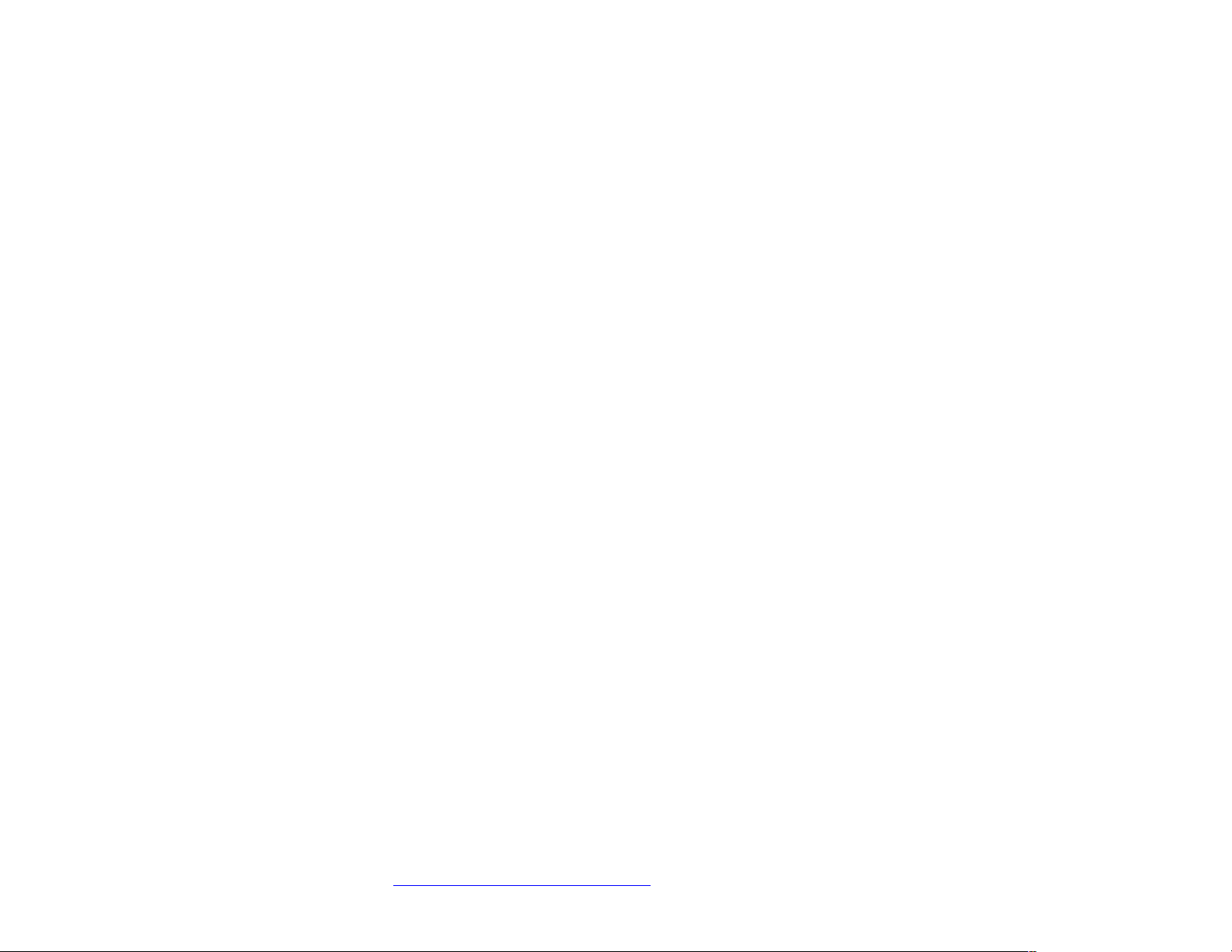
CRADLEPOINT CBA750B | USER MANUAL Firmware version 5.0
© 2013 CRADLEPOINT, INC. PLEASE VISIT HTTP://KNOWLEDGEBASE.CRADLEPOINT.COM/ FOR MORE HELP AND RESOURCES PAGE 28
9) Review the details and record your administrative password.
Click APPLY to save the settings and update them to your router.
