Cradlepoint CBA250 User Manual
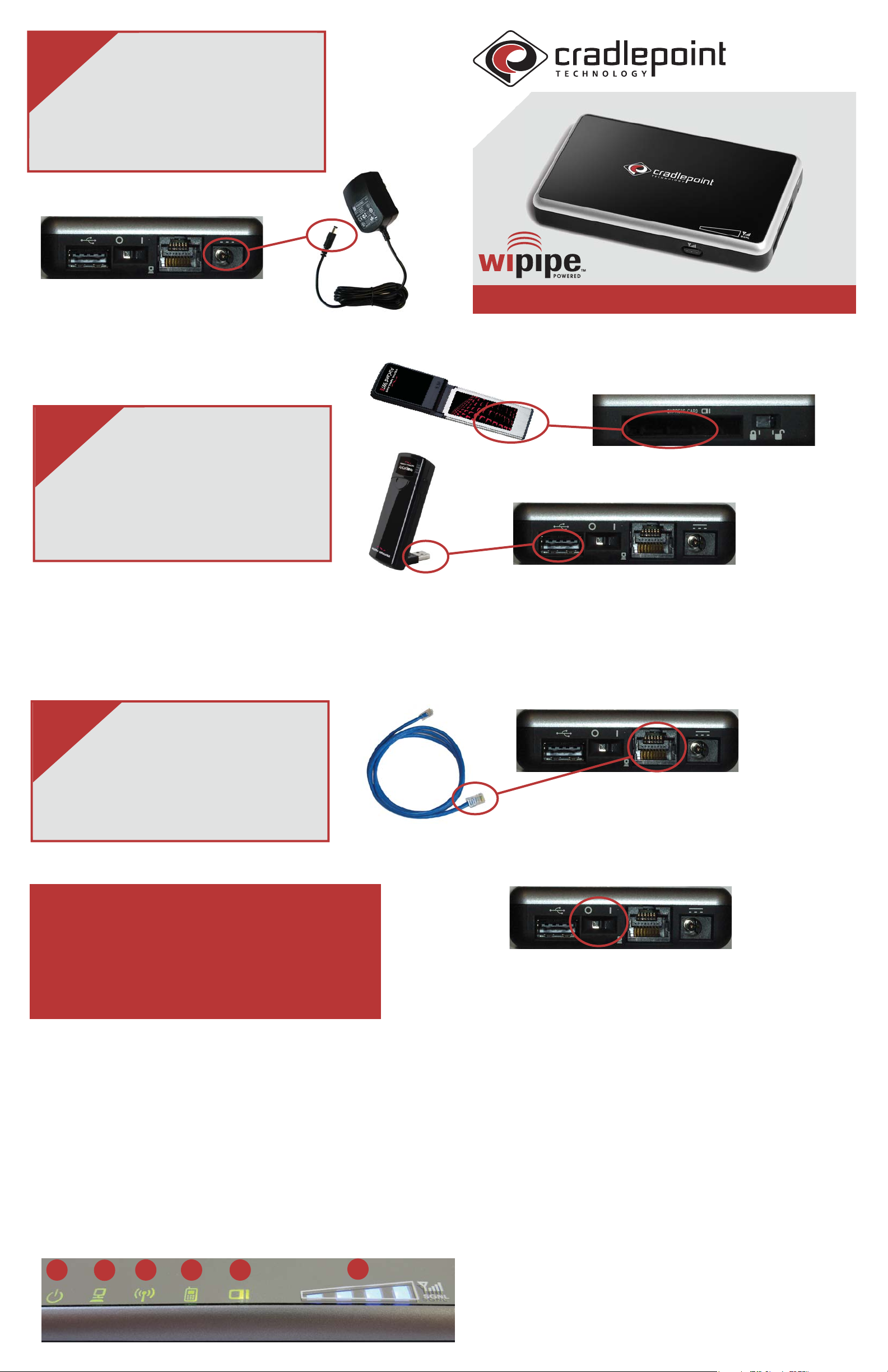
Connect Power:
11
To setup the CBA250, unbox
the packaging. Next, plug the
power adapter into the CBA250 first,
then plug the adapter into the wall
socket.
CBA250
Cellular
Broadband Adapter
Quick Start Guide
2
Connect Device:
12
Plug in an activated USB or
ExpressCard device into the
appropriate slot. Note that your
device must be on the supported list.
For more information:
http://www.cradlepoint.com/support
2
Connect LAN:
13
Connect a client device to the
3
CBA250 with an Ethernet cable.
For most users, the CBA250 can be used without conguration. When needed, the Cong switch is used to place the
unit in the conguration mode. Conguration mode is used
to setup user parameters, download new Firmware and
enable cellular modem diagnostics.
Conguration mode is accessed by browsing to the Admin
page at http://192.168.0.1
O - Configuration mode
I - Normal mode (Pass Through)
LED Status:
1. Power
On - Solid Green
2. Ethernet
Connected - Solid Green
Activity - Blinking Green
3. Not Used
4. USB Status
Standby/Connecting - Orange
Connected - Solid Green
Activity - Blinking Green
Red - Unsupported Device Error
1
2
3
4 5
5. ExpressCard
Standby/Connecting - Orange
Connected - Solid Green
Activity - Blinking Green
Red - Unsupported Device Error
6. Signal Strength
Signal strength is displayed in 4
bars but is measured in half
bars. A full bar will be solid, and
a half bar will blink.
Parts List:
Cellular Broadband Adapter
Power Adapter
Quick Start Guide
6
Notice: Taking these actions will erase all settings and changes
you have made to the router. All passwords and settings will
return to the factory defaults.
Manually Updating Firmware
1. Switch the unit to Configuration mode - O.
2. Connect to the adapter via Ethernet.
3. Use a browser to access the Admin page (http://192.168.0.1).
4. The Admin password is the last six digits of the unit’s MAC address.
5. Select the 'Tools' tab on the top, then the 'Firmware' menu on the left.
6. Select the button “Check Online Now for Latest Firmware Version”
7. Select the Upgrade Router button. (If new Firmware available.)
8. Do not turn off or unplug the device while it is upgrading.
9. The upgrading process should take a few minutes.
Factory Reset
1. Ensure the adapter is unplugged from the wall socket.
2. Press and hold the reset button.
3. Continuing to hold the reset button, plug the device into a power source.
4. Release the reset button when the lights flash (10 seconds).
5. The adapter will restart and be available on the default settings.
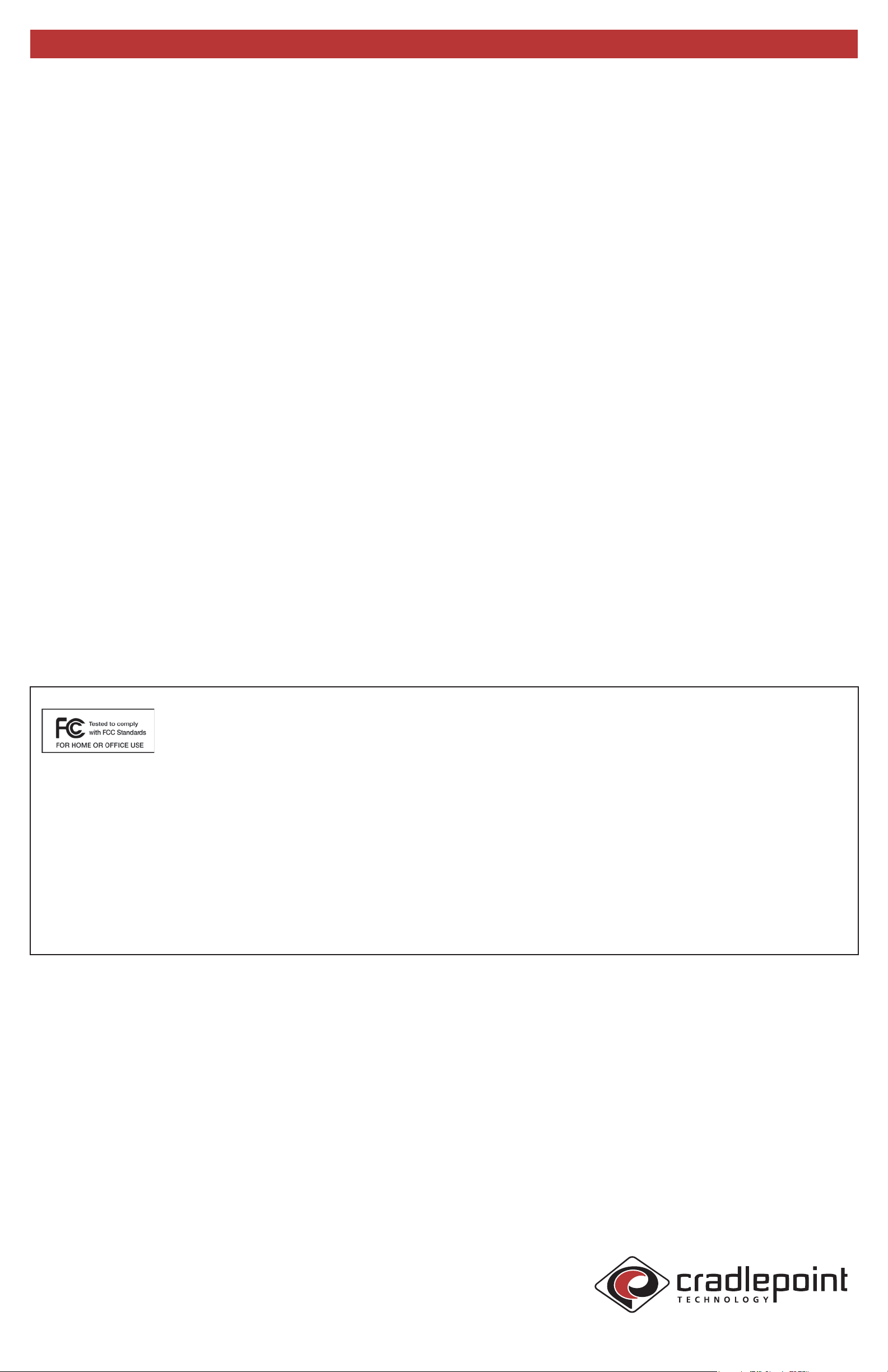
Quick Start Guide - Continued
FCC Statement:
This equipment has been tested and
founnd to comply with the limits for a
Class B digital device, pursuant to Part 15
of the FCC Rules. These limits are
designed to provide reasonable protection against harmful
interference in a residential installation. This equipment generates, uses, and can radiate radio frequency energy and, if not
installed and used in accordance with the instructions, may
cause harmful interference to radio communications. However,
there is no guarantee that interference will not occur in a
particular installation. If this equipment does cause harmful
interference to radio or television reception, which can be
determined by turning the equipment off and on, the user is
encouraged to try to correct the interference by one or more of
the following measures:
• Reorient or relocate the receiving antenna
• Increase the separation between the equipment and receiver
• Connect the equipment into an outlet on a circuit different
from that to which the receiver is connected
• Consult the dealer or an experienced radio or television
technician for help
Changes or modifications not expressly approved by
CradlePoint, Inc. could void the user’s authority to operate the
product.
Radio Frequency Interference Requirement - Canada
This Class B digital apparatus complies with Canadian ICES-
003. Cet appareil numérique de la classe B est conforme à la
norme NMB-003 du Canada.
http://www.cradlepoint.com
