Page 1
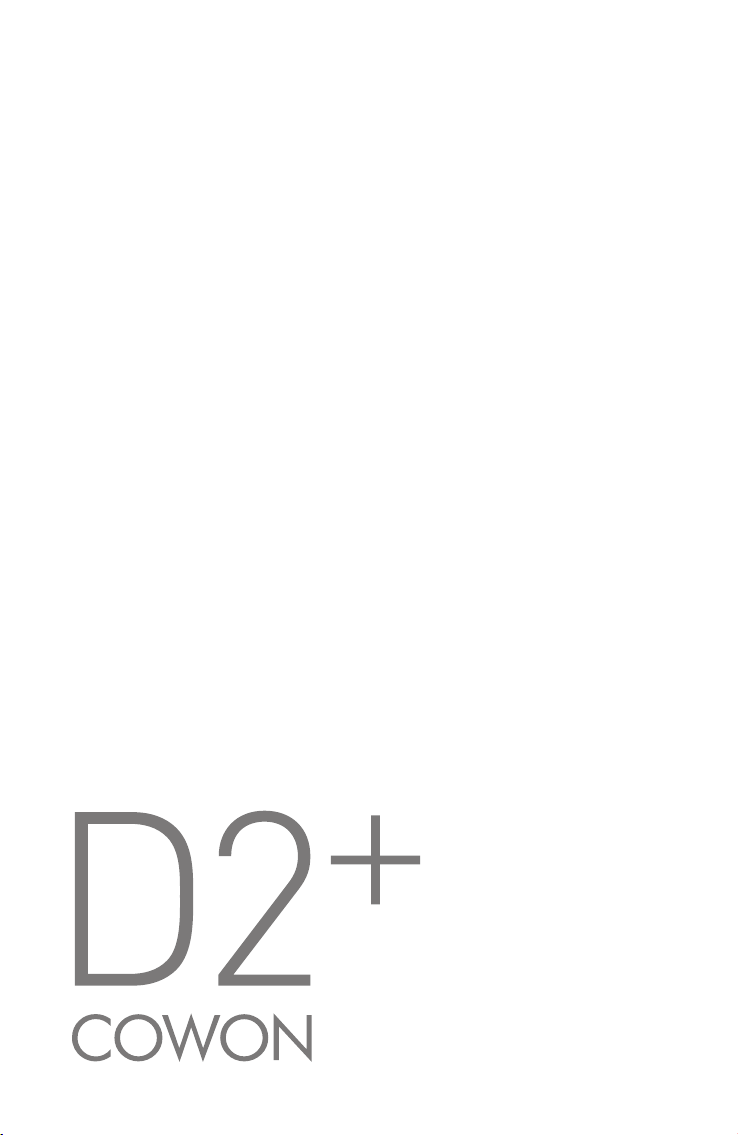
User Manual
ver. 1.0EN
Page 2
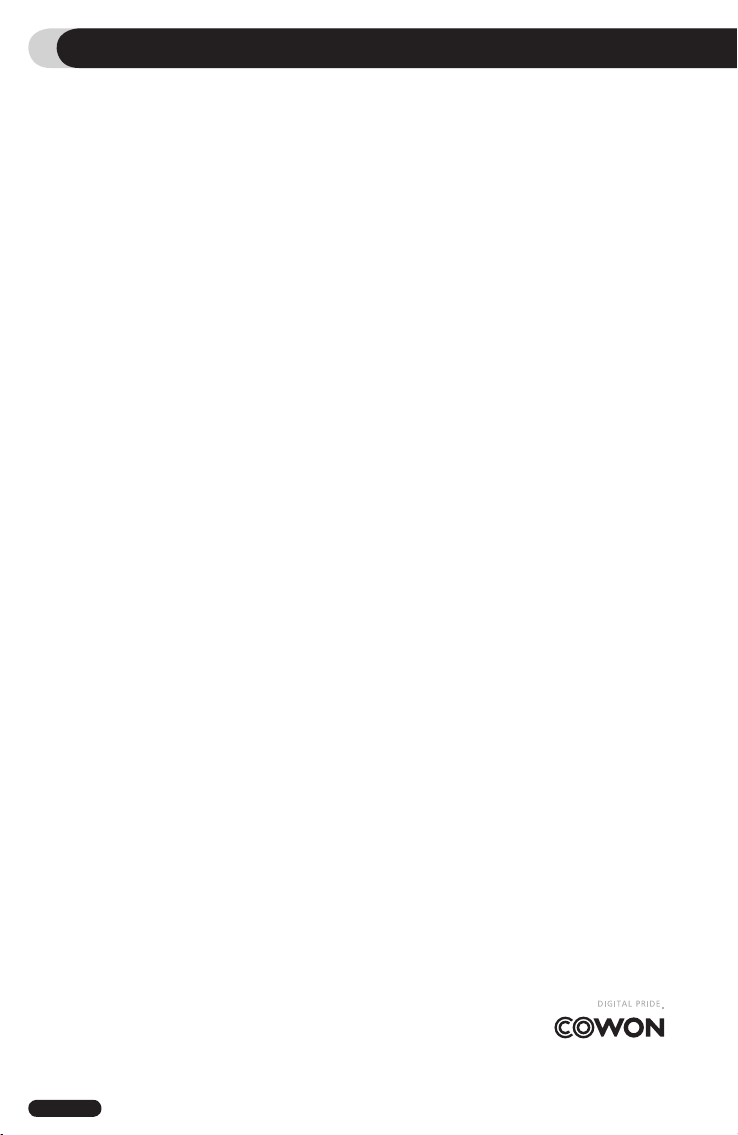
2
Thank you for choosing a COWON product.
Welcome to the concept of “Digital Pride”
This manual will help you get to know your player and provide helpful safety tips.
To maximize your digital entertainment experience, please read this manual carefully before using the product.
COWON Website
+ Further details about COWON D2+ and other COWON products are at http://www.COWON.com
+ You can get the company’s latest news and download the latest rmware for free at our website.
+ For rst time users, we provide a FAQ section and online user guide.
+ Please join us as a registered member by providing the serial number on the rear of the product at our website.
+ As a registered member, you can get one-to-one online consultation as well as the latest news and events by
e-mail.
General
+ COWON is a registered trademark of COWON SYSTEMS, Inc.
+ Information in this document is copyrighted by COWON SYSTEMS, Inc. and unauthorized distribution of any part
of this manual is prohibited by law.
+ COWON SYSTEMS, Inc. complies with the laws and regulations related to records, videos and games. It is
recommended that customers comply with the related laws and regulations.
+ Visit our website at http://www.COWON.com and join us as a registered member. You can receive and enjoy
various benets provided only to the registered members.
+ The illustrations, charts, photos, and product specications contained in this manual are subject to change and
may be updated without prior notication.
About BBE
+ This product is produced under the license of BBE Sound, Inc (USP4638258, 5510752 and 5736897).
+ BBE and the BBE symbol are the registered trademarks of BBE Sound, Inc.
COWON D2+
All rights reserved by COWON SYSTEMS, Inc.
Page 3
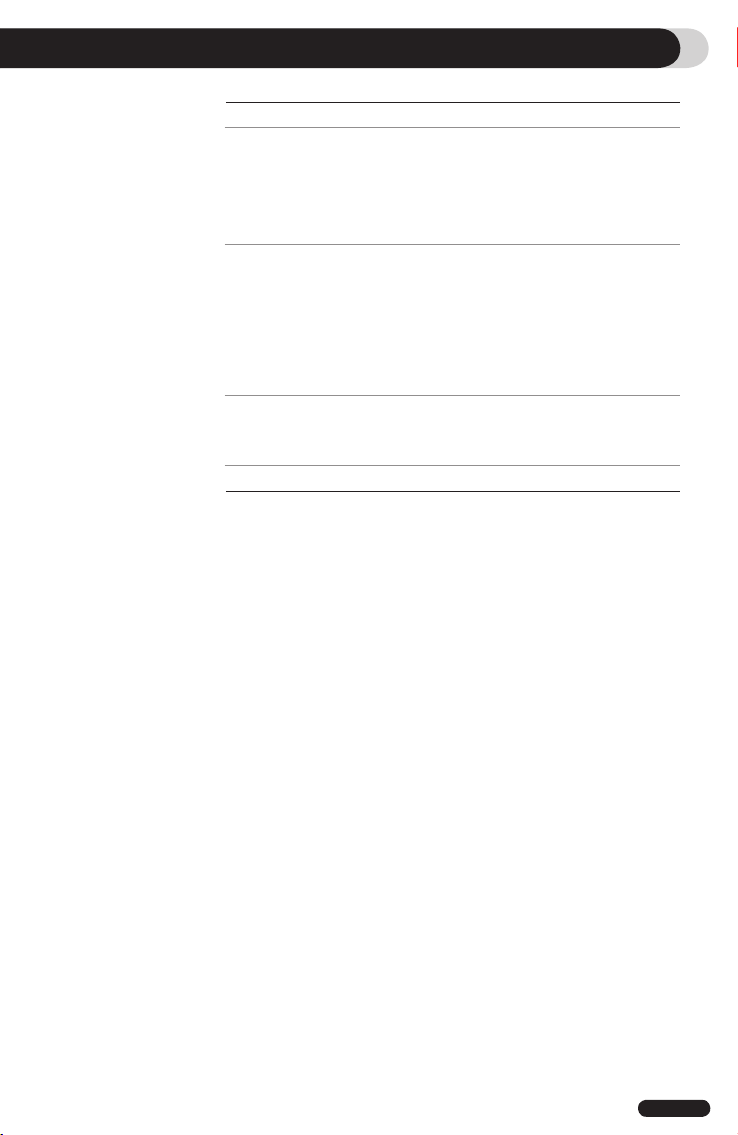
Table of Contents
COWON COWON D2+
Precautions and Safety Tips
1)Before Using COWON D2+
1. Package Contents
2. Identifying the Parts
3. Charging the COWON D2+
4. Installing Windows 98 Driver
5. Connecting to PC and Transferring Files
6. Upgrading Firmware
2)Basic Operations
1. Button Control
2. Basic Operation
3. Music Mode
4. Video Mode
5. Picture and Text Mode
6. FM Radio Mode
7. Record Mode
8. Settings Mode
3)Additional Information
1. Specification
2. Setting to Factory Default
3. File Conversion Using COWON MediaCenter - JetAudio
Troubleshooting
3
4
5
11
20
23
COWON D2+
Page 4
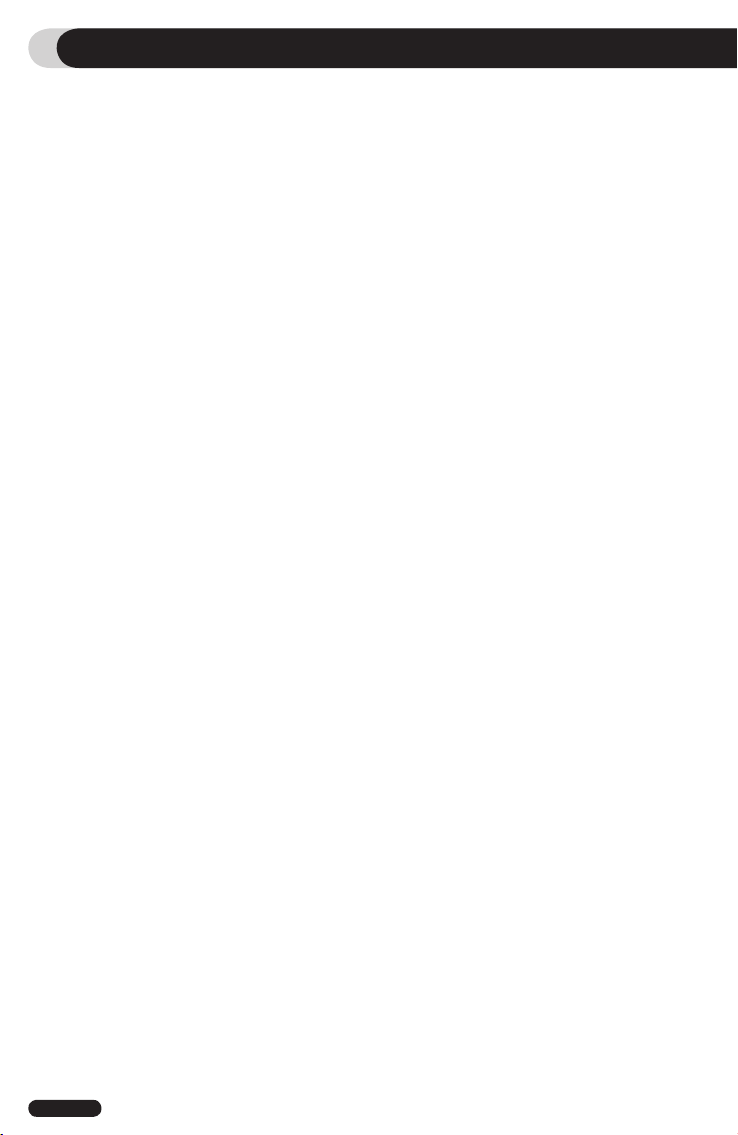
4
Safety Tips
COWON is not responsible for any damages or failures to products that are caused by a user’s
misuse of products and by not following the set of rules/guidelines that are described in this
manual.
+ Do not use this product for other purposes than those described in this manual.
+ Handle manual, product package materials, accessories, etc with care to prevent cuts and injuries to
your body.
+ Do not view videos, pictures and texts stored in your player while driving a vehicle for your safety.
Operating other features of the player is also dangerous and may cause fatal accidents while driving.
+ The wearing of earphones while operating a vehicle, exercising, or walking may impair driving, mask or
prevent recognition of emergency signals, alarms, announcements, the approach of vehicles and human
speech. Doing so may also be unlawful depending on the region.
+ Do not use detergent or other chemicals on the product surface as it may cause fading. In this case,
wipe the polluted area carefully with a soft cloth.
+ Do not expose the player in either cold weather of under 0℃ or hot temperature over 40℃ such as inside
automobiles. This may cause fatal damages to your player.
+ Do not expose the player to water or keep it in a damp or humid location for an extended period of time.
If the player is damaged from moisture as described above, product failure is then classied as a user’s
misuse.
+ Do not attempt to disassemble the player. Disassembly will void the warranty and the unit will be perma-
nently disqualied from any warranty services.
+ Do not mix directions when connecting cables to your player or PC. Connecting cables incorrectly may
damage your player or PC. Do not bend or press connection cables with heavy objects.
+ If you smell something burning or feel excessive heat while using the product, press the RESET button to
stop operation and contact the place of purchase.
+ Touching the player with wet hands may cause damages and malfunctions. Handle the power plug only
with dry hands (otherwise an electric shock may occur).
+ Listening at high volume(85 dB and above) for an extended period of time may harm your hearing.
+ For your protection, use the player in a well lit area where LCD screen will not overly strain your eyes.
+ Using the player in places with high occurrences of static electricity may cause malfunctions.
+ In case of using this device primarily for a storage device, it is recommended to back up all data before
use. COWON SYSTEMS Inc. is not responsible for any data loss due to hardware failure.
+ All data stored in the player may become deleted when being serviced. Our Service Center does not back
up les while repairing players. Please note that COWON SYSTEMS, Inc. is not responsible for any data
loss from products entrusted to us for service.
+ Keep the player in cool and ventilated places, away from direct sunlight as it may cause deformation and
damages to internal circuitry or LCD screen.
+ For your own safety, it is recommended that customers use the USB power adaptor and USB cable ap-
proved by COWON SYSTEMS, Inc.
+ When connecting to a PC, use only USB ports on the mother board or a USB Host card. Using an
external USB hub may not guaran tee proper operation(e.g. USB ports on a keyboard or an external USB
hub).
+ When formatting the built-in memory, select FAT32 as the le system.
Be sure to disconnect the power supply to the PC and USB power adaptor during lightening or thunder
storm, to prevent danger to the user or the risk of re hazards.
+ Keep the player away from magnets and direct magnetic elds, as they can cause malfunctions.
+ Do not drop or expose the product to hard impact. This may result in malfunctions and/or unit failure,
voiding the warranty.
+ If you nd any abnormalities with the battery such as swelling, press the RESET button immediately to
stop the operation and contact the place of purchase.
+ The price of the product may uctuate due to unexpected commercial conditions. COWON SYSTEMS,
Inc. accepts no liability to compensate for any price uctuation.
COWON D2+
Page 5
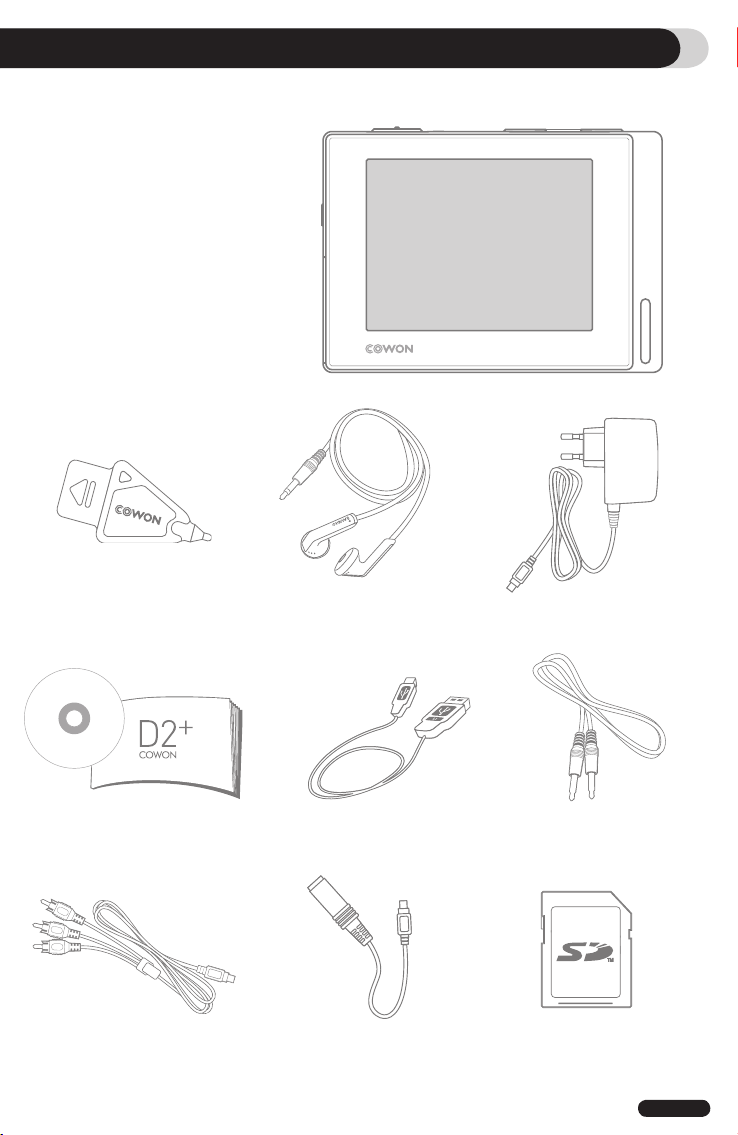
Before Using COWON D2+
1.Package Contents
Simple stylus pen Earphone AC Adapter (Optional)
5
Installation CD(COWON Me-
diaCenter - JetAudio, User
Guide), Quick Guide
TV-Out Cable (Optional)
USB Cable Line-In Cable (Optional)
Line-In Cable Converter
(Optional)
SD Card (Optional)
COWON D2+
Page 6
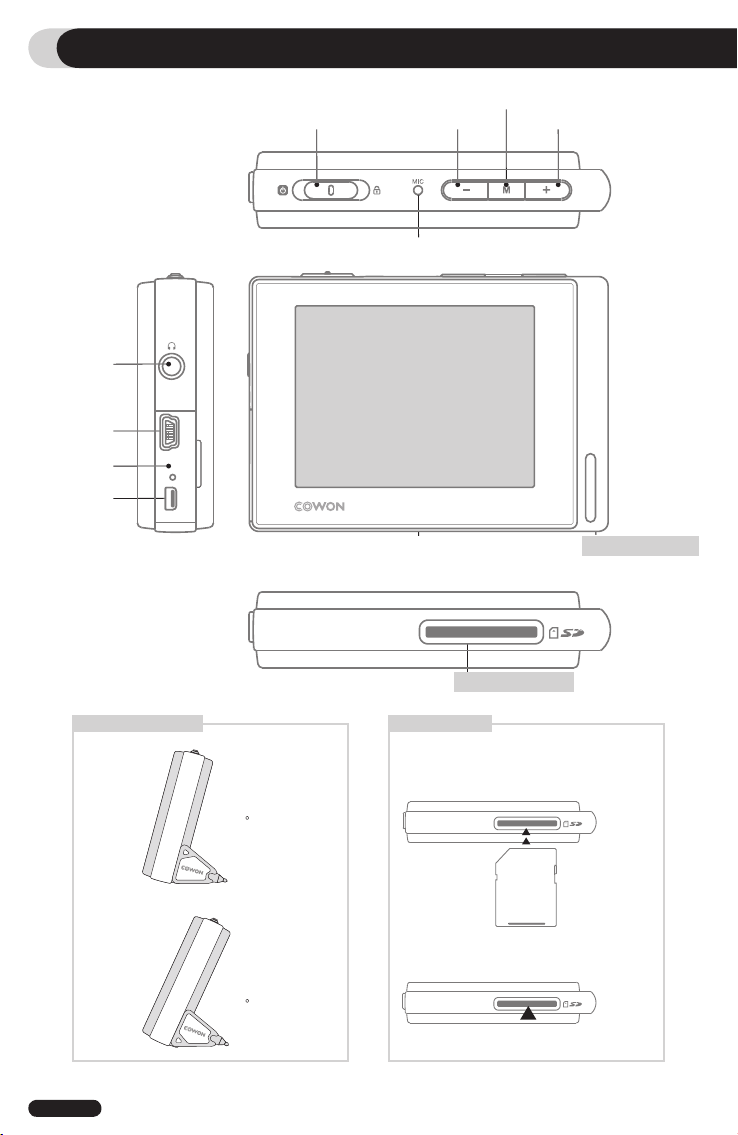
6
Before Using COWON D2+
2. Identifying the Parts
Earphone Jack
USB Connection Jack
Reset
EXTport
Power/HOLD VOL-
MIC
Display Simple stylus ring
MENU
VOL+
Simple stylus stan d angle
COWON D2+
SD/SDHC/MMC Slot
SD/SDHC /MMC Slot
Inserting Memory: Press the SD/SDHC/MMC
memory cards all the way in
75
Removing Memory: Press the memory card
slightly in and let it come out.
50
Page 7
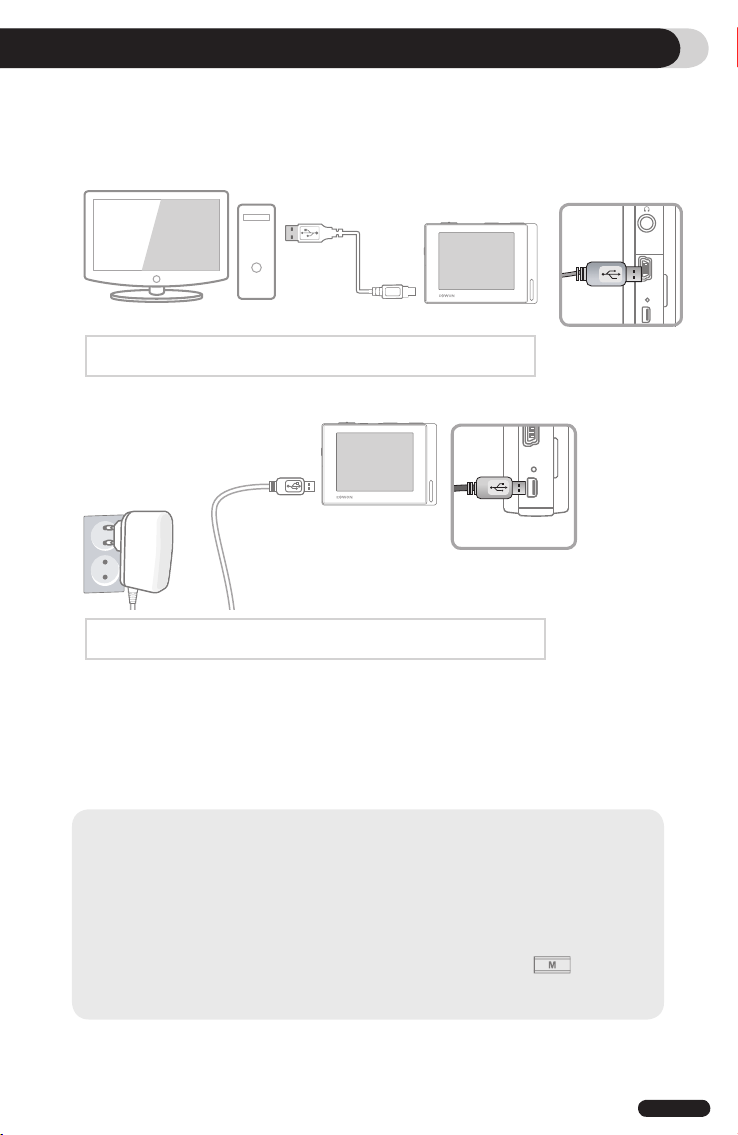
Before Using COWON D2+
PC
3. Charging the battery
To charge the internal battery of COWON D2+, connect COWON D2+ to a PC through a USB or
connect it to an AC power outlet using an adapter.
1. Connecting to PC via USB : It takes about 5.5 hours for a full-charge
7
2. Connecting to power outlet : It takes about 3 hours for a full-charge
- Battery status can be checked on the LCD display
- Using both USB and power adapter simultaneously may damage COWON D2+
- If you are using COWON D2+ for the first time or after using it for an extended period time, allow it to charge
for sufficient amount of period.
- It might be slow to power up depending on the battery’s charge status.
- For your safety, please use only the JetAudio AC power adapter.
- COWON AC Power adapter can be used for either 100V or 240V.(Optional)
- During the charge via an AC power adapter, COWON D2+ can be used by pressing button
- USB charging does not work if the unit is connected to a USB Hub. It must be connected directly to a USB
port on a computer.
COWON D2+
Page 8
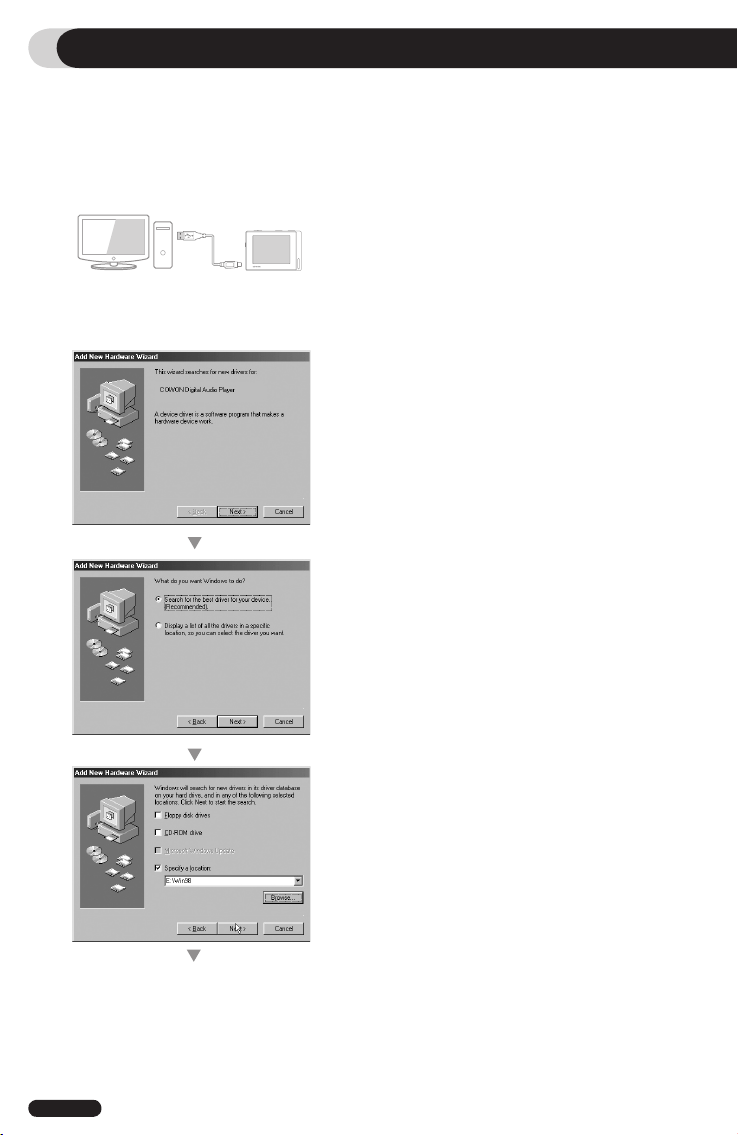
8
PC
Before Using COWON D2+
4. Windows 98 Driver Setup
If you are using Windows 98 or 98 SE, you will need to install a separate driver when the player is
connected to the computer. Under windows XP, Vista COWON D2+ is automatically recognized.
■
Installing Windows 98 Driver
1. Connect COWON D2+ with a computer via USB
cable
2. “Add New Hardware Wizard” will appear as
shown. Click “Next”.
3. Click “Search for the best driver for your device
(Recommended)”, and then click “Next”
COWON D2+
4. Click “Specify a location” and click “Browse”
button.
Page 9

Before Using COWON D2+
5. Select “Win98” folder in the installation CD and
then click “Next” button. Drivers are also available
for download from www.COWON.com.
6. Once the drivers are recognized, click “Next”.
7. Continue to click “Next”
9
8. Click the “Finish” button to complete the driver
installation. The newly added drive can be seen in
Device Manager or Explorer.
COWON D2+
Page 10

10
PC
Before Using COWON D2+
4. Connecting to a computer and Saving Files
If you are using Windows 98 or 98 SE, you will need to install a separate driver when the player is
connected to the computer. Under windows XP, Vista COWON D2+ is automatically recognized.
1. Connect the player to a computer using a USB cable provided.
2. Once it is connected correctly,
the following will appear on the
LCD screen.
3. The newly added drive can be
confirmed in Device Manager
or Explorer.
4. Start Windows Explorer or COWON MediaCenter - JetAudio.
5. Copy multimedia files (music, picture, encoded video files) from your computer to either ‘COWON” drive or
“SD/SDHC/MMC Card”
6. Once the file transfer is completed, Click on icon listed on Windows tray using left button on your mouse
7. To disconnect COWON D2+ from the computer,
click on the following message when it pops up.
8. When the “Safe to Remove Hardware” window appears, disconnect the USB from the computer and
COWON D2+.
- The COWON D2+ can recognize up to 500 folders and about 4,000 files.
- If the COWON drive does not show up under Computer or Windows Explorer, Disconnect and re-connect the
USB cable and repeat the previous procedure again [For windows 98)
- If remove the USB connection within the windows software while the USB cable is connected to a PC, the
player is being charged through the USB.
- USB charging does not work if the unit is connected to a USB Hub. It must be connected directly to a USB
port on a computer.
- If using Windows 98, 98 SE, the “Safe to Remove Hardware” window may no t appear. If this happens, Exit
COWON MediaCenter - JetAudio (or confirm that the file transfer status window has been closed), and then
disconnect the USB cable from the PC.
- If a following message appears, please ignore the message.
6. Firmware
Firmware is a program embedded in the hardware. By upgrading the firmware, features of the product can
be enhanced and bugs and glitches be fixed.
Performance and menus may change when the firmware is upgraded without notice. Some beta versions
of firmware may have bugs that will be fixed in the next version.
Current firmware version can be verified at Menu - Settings - Information.
When upgrading firmware, always backup data stored in the memory to prevent any unexpected data loss
Actual firmware upgrade method may vary sometimes. For more information, visit our home page (www.
COWON.com).
COWON D2+
Page 11

COWON D2+
11
Basic Operations
1. Button Control
It turns on and off the power
It turns on and off the LCD
It switches on ‘Hold’
It controls the Volume
It moves the cursor left or right on LCD
It indicates the selected mode on screen
It indicates the selected mode on screen even during
charging the unit with an AC adapter
2. Basic Control
COWON D2+ has a touchscreen feature and you can control it directly by touching the screen.
To select a desired operation mode, touch it from the mode selection window.
Under each operation mode, touching the screen lightly will trigger a control screen to appear.
After a pre-set period time or if is touched, the control screen disappears.
Pressing button or touching on screen returns it to the mode-selection screen.
Page 12

12
Basic Operations
3. Music Mode
4 4
10
1 2 3
1
Selects the previous music track or rewinds the current track.
2
Plays a music file or pauses it.
If a file contains an ID3 tag with an image, it will display the image on the screen.
3
Selects the next music track or fast-forwards the current track.
4
Close the settings screen
5
Inserts bookmarks during the playback.
Once a bookmark is inserted at a specific point during a playback of music, it is possible to start
playback at that particular point.
Maximum of 256 files can be added to bookmark.
6
Adds the currently playing music file to a DPL (Dynamic Play List)
Maximum of 256 files can be added to DPL (Dynamic Play List)
7
Displays Bookmark list
Used to find and play back bookmarked music files
8
Displays Play List
Used to find and play music files in the DPL
9
Displays File Browser Mode
10
Sets the playback boundary.
All : Sets the playback to the files in all folders.
1 : Sets the playback only to the currently selected file.
Folder : Sets the playback to the files in the current music folder.
Sets the random play mode
11
12
Sets the repeat play mode
13
Sets the sectional repeat. It can play back in repeat mode a minimum 1 second-length section of
a track.
14
Selects JetEffect settings
5
6
11
7
12
8
13
14
9
Move cursor upwards
Expand selected folder
Execute/run selected file
move to upper level folder
Move cursor downwards
COWON D2+
Page 13

4. Video Mode
T e levision
Red
White
Yellow
Basic Operations
13
1 2 3
TV-OUT
1
Selects the previous video file or rewinds the current video file.
2
Plays a video file or pauses it.
A video file may not play properly if it has not been converted using COWON MediaCenter - JetAudio
software.
3
Selects the next video file or fast-forwards the current video file.
4
Closes the settings screen
5
Inserts bookmarks during the playback.
Once a bookmark is inserted at a specific point during a playback of music, it is possible to start
playback at that particular point.
Maximum of 256 files can be added to bookmark.
6
Displays Bookmark list
Used to find and play back bookmarked video files
7
Displays File Browser Mode
Sets the playback boundary.
8
All : Sets the playback to the files in all folders.
1 : Sets the playback only to the currently selected file.
Folder : Sets the playback to the files in the current video folder.
9
Sets the repeat play mode
Selects JetEffect settings
10
11
Turns on the TV-Out (* This can be used only for playback purpose)
When TV-Out is selected, volume level is fixed and headphone cannot be used.
TV-Out can be cancelled by pressing
Move cursor upwards
Expand selected folder
Execute/run selected file
move to upper level folder
Move cursor downwards
4 4
5
8
6
9
7
10
11
※ TV-Out cable (Optional)
COWON D2+
Page 14

14
Basic Operations
5. Picture and Text Mode
1
2
3
4
1
Open images and text files by touching the screen
1
5
6
7
8
Images should be placed in PICTURE folder, text files in TEXT folder
Please refer to the list of supported file types for images and texts.
2
Closes the settings screen
3
Applies the currently selected image as the background on screen
Displays the image files in the selected folder in slideshow
4
5
Moves the cursor up.
6
Opens the currently selected folder or file
7
Moves up in a folder level.
8
Moves the cursor down.
6. FM Radio Mode
1 2
3 3
1
Checks status of stereo or mono signals
2
Displays the country for radio signals, which can be changed under Settings mode.
3
Press it briefly to change the tuning frequency at 0.1MHz intervals. Press it and hold it to searches and
jumps to the next tuning frequency with good signals.
In preset mode, it changes to either previous preset channel or the next preset channel.
4
Closes the settings screen
5
Selects the Preset mode. In this mode, only the preset channels can be accessed.
Automatically searches the FM frequencies with good signals and enters them into the preset channels
6
7
Sets stereo or mono setting
Displays the preset search mode. You can add the currently tuned frequency to the preset channel or
8
delete a preset channel.
Sets the quality of the recording radio signals. Higher bps provides better sound quality but requires
9
larger file size.
10
Records the currently selected channel
- COWON D2+ does not have a dedicated antenna. Instead the headphone wire is used to enhance radio
signal strengths like an antenna. Stretching out the headphone wire will improve signal reception quality.
During Radio recording, be sure to use the headphone to optimize sound quality.
4
5
6
7
8
4
9
10
COWON D2+
Page 15

7. Record Mode
Basic Operations
15
1 2
Line-In record
※ Line-In Cable, Line-In Cable Converter (Optional)
Rec via external m icrophone
3
3
6
4
7
5
8
9
※ Line-In Cable Converter (Optional)
1
Plays back recorded files
2
Starts recording
3
Closes the setting screen
Records voice
4
5
Records through a Line-In connection
6
Selects the sound quality of the recording. Higher bps provides better sound quality but requires
larger file size.
7
Sets the volume level during recording.
8
Sets use of external microphone. Only stereo pin microphone should be used. (This setting can be
selected on in Voice Record mode)
9
Sets the duration for silent intervals before it creates a new file for recording. It automatically detects
the silent intervals in incoming sound and creates a new file when the silent interval exceeds the
specified duration. (*This setting can be selected only in Line-In Record mode)
COWON D2+
Page 16

16
Basic Operations
8. Settings Mode
1. JetEffect - BBE+
1. Equalizer
· settings or manually set 5 Band Equalizers(EQ).
· Preset EQ settings include Normal, Rock, Jazz, Classic, Pop, Metal and Vocal.
Each preset EQ can be edited to match user’s preference.
2. BBE
· BBE is the sound effect that provides clear music.
3. Mach3Bass
· Mach3Bass is the base booster that enhances super low-end bass.
4. 3D Surround
· 3D Surround provides three dimensional sound effects.
5. Stereo Enhance
· Stereo Enhance enhances stereo effect for fuller sound quality
6. MP Enhance
· Sound effect that compensate for missing sound segments
7. Pan
· Pan adjusts the left and right volume balance.
8. Play Speed
· Controls the speed of music playback.
- Excessive JetEffect settings may strain sound and generate noise.
- For further information regarding JetEffect, refer to BBE MP at our website: www.COWON.com
2. Play Mode
1. Boundary
· This function sets the various ranges of files and folders.
· All: Plays all tracks in all folders
· Single: Plays only one track.
· Folder: Plays files in the current folder
2. Repeat
· Within the range specified in the boundary, repeat playback can be set.
3. Shuffle
· Within the range specified in Boundary, random playback can be set.
· If enabled, files within the range are randomly played.
COWON D2+
Page 17

Basic Operations
3. Display
1. Language
· Sets the language in COWON D2+
2. Title
· Sets how the player displays file names on the screen.
· Choose ID3 tag to display tag information (artist, title) while playback.
3. Play time
· Sets how it displays time information of current file.
·Play time shows elapsed playback time and Remaining shows the remaining playback time.
4. Scrollspeed
· Sets the scrolling speed for text displayed on the screen.
· Larger the number, faster the scrolling speed.
5. Wallpaper
· Sets the wallpaper for Music mode.
· If None is selected, wallpaper is not displayed.
· If Defaults is selected, default wallpaper will be displayed.
· If Custom is selected, the image set as Wallpaper in Picture mode will appear as the wallpaper.
6. Lyrics
· COWON D2+ can display lyrics of music files that contain lyric information.
· When enabled, lyrics of the music file being played is displayed on the screen.
· Music files without lyrics will not display lyrics even if this feature enabled.
· For more information regarding using lyrics, please refer the COWON’s homepage (www.COWON.
com) under FAQ-How to use LDB Manager.
7. LCD Auto off
· Sets how long the screen stays on before it turns off.
· If there is no operation for a specified period of time, the screen will automatically turn off.
8. Brightness
·Sets the screen brightness.
9. Set Font Color
· Sets the default font color for display
10. TV-Out Methods
· Sets the signal out to TV
11. 7.5 IRE
· Sets the brightness of the signals to TV
· The 7.5 IRE is a U.S. analog signal brightness standard and is used in US, Korea, and other countries.
(Most countries use 0 IRE)
· Sets this if the TV is made for use in Korea or in U.S.
17
COWON D2+
Page 18

18
COWON D2+
5. General
1. Skip length
· Sets the length of playback time skipped when the buttons are pressed shortly.
2. Scan speed
· Sets the speed of Fast Forward/Rewind when the buttons are pressed and held.
· The faster the speed, the quicker scanning is possible.
3. Resume
· Saves the location of the music file played at the last power off.
· If enabled, when the player is turned on, it automatically plays from the last position where it was
turned off.
4. Fade in
· Gradually increases volume when resuming playback after stop or pause.
· Sets how long it takes to increase the volume.
5. Load Default
·Sets all the settings to default values except for the language
6. User defined button
·User can define a desired function for Pressing and holding button
Basic Operations
4. Timer
1. Time Setup
· Sets the current time.
· Sets the correct time setting for alarm and scheduled recording.
2. Wakeup mode
· Automatically turns on the player at the specified wakeup time.
· Music Alarm plays music and for FM Alarm settings, the last station to be listened to will run in Radio mode.
· For FM recording, it records the last radio frequency from the preset time during the specified time.
NOTE: FM Scheduled Recording uses more power than other features. Always make sure that the player is
fully charged before using this feature.
3. Wakeup Time
· Sets the time to automatically turn the player on.
· Once sets the alarm for one time use, Daily sets the alarm for daily use.
· Duration is the period of time during which the alarm will stay on.
4. Sleep
· Automatically turns off the power after a specified time.
· After the preset time has passed, the player will automatically turn off even if a file is being played at the time.
5. Auto Off
· When the player is stopped and no action is taken after a specified time has elapsed, this feature will auto-
matically turn off the player.
· This function does not operate during playback.
Page 19

Basic Operations
6. Recording
1. Line-In bps
· Sets the audio quality of the file being recorded through Line-In.
· The higher Kbps, the better the recording quality is, but file size also becomes larger.
2. Voice bps
· Sets the audio quality of the file recorded with the built-in microphone.
· Files recording through the microphone are set to Mono by default.
· The higher Kbps, the better the recording quality is, but file size also becomes larger.
3. FM bps
· Sets the quality of the file being recorded during FM Radio listening.
· Also sets the quality of scheduled FM recording file.
· The higher Kbps, the better the recording quality is, but file size also becomes larger.
4. Mic volume
·Adjusts the volume level of audio recorded through the built-in microphone.
5. Line volume
· Adjusts the volume level of audio recorded through the Line-In.
6. Auto Sync
· Recognizes input sound through the Line-In and generates a new file automatically.
· If there is no sound input during a specified time period, a new file is created when recording is
resumed.
7. External MIC
· Sets whether an external microphone is being used.
· External microphone does not need separate power. Line-In Cable Converter (sold separately) can
be used
19
7. FM Radio
1. Stereo
· Select from Stereo and Mono when listening to FM Radio.
· Radio broadcasts that only support Mono will not support the Stereo feature.
2. Auto scan
· Automatically scans for FM frequency channels and sets to preset channels.
3. Region
· Selects the country in which you are listening to FM radio.
8. Information
· Version : version of the firmware installed
· Total Space : Total capacity of the flash memory
· Free Space : Un-used amount of flash memory
COWON D2+
Page 20

20
Additional Information
1. Specification
COWON D2+ – Specification
Music MP3 : MPEG 1/2/2.5 Layer 3, ~320kbps, ~48KHz, Mono/Stereo
Supported
File Types
Radio
Display
Internal
Memory
External
Memory
PC Interface
File Transfer
Speed
Battery
Battery Life
Charging Time
Buttons
SNR
Tunable Fre-
quencies
Sound Output
Dimensions
Weight
Video AVI : MPEG4 ~ 2Mbps, 320x240, 30fps, MP3 audio
Record 32 ~ 256Kbps recording and playback
Picture JPG
Text TXT file Viewer
Max. numbers 500 folders / 4,000 files
FM RADIO : 76MHz ~ 108MHz, 87.5MHz ~ 108MHz
32~256Kbps Recording
2.5 inches 1.6M color TFT-LCD – QVGA (320x240)
Touchscreen
4GB, 8GB, 16GB
1 Memory Slot for SD/SDHC Card or MMC Card
USB 2.0 High Speed
Max. 35Mbps (Upload Max. 40Mbps)
Internal Lithium Polymer battery
Movie : Max. 10 hours of continuous play
Audio: Max. 52 hours of continuous play
Power adapter: ~3 hrs, USB: ~5.5 hrs
3 buttons (MENU, VOL-, VOL+), POWER & HOLD Switch
95dB (A-Weighted)
20Hz~20KHz
16 Ohm Earphone : 37mW + 37mW
78.0 X 55.4 X 16.6 mm (LxHxD)
91g (Including the battery)
WMA : ~256kbps, ~48KHz, Mono/Stereo
OGG : ~Q10, ~44.1KHz, Mono/Stereo
FLAC : Compression Level 0 ~ 8, ~44.1KHz, Mono/Stereo
WAV : ~48KHz, 16bit, Mono/Stereo
JetEffect 5 Band EQ + EQ Filter, BBE+, Stereo Enhance
BBE+ BBE, Mach3Bass, 3D Surround, MP Enhance
WMV : WMV9 ~ 768Kbps, 320x240, 30fps, WMA audio
TV-Out (TV-Out cable sold separately)
Voice, Line-In, External Mic
No limit on file size
Supports Max. 2MB
- The battery life is as tested under COWON’s standard testing settings and can vary for individual uses.
COWON D2+
Page 21

COWON D2+
21
2. Setting to Factory Default Values
Additional Information
COWON D2+ can be returned to its original factory settings. Resetting will erase all the currently set
values for settings and will return them to the values pre-set at the factory.
1. Turn on the power
2. At the Mode Selection screen, follow the steps shown below.
3. Next time a power is turned on, the language selection screen will appear.
- If the product does not function properly, before setting it to its factory default values, please press “RESET”
button at the bottom of COWON D2+. If problem persists, then set it to the factory default values.
Page 22

22
Additional Information
3. Converting Video Files Using COWON MediaCenter - JetAudio
1. Install and then run COWON MediaCenter - JetAudio.
2. Click “Convert Video” on the top to convert the video file.
3. From the Convert Video window, click “Add File” to select the files to convert.
4. Check the selected video files in the list.
5. After checking the target folder location to save the converted files and other settings, click on “Start”
to start the video conversion process.
- Movie files that have not been converted by COWON MediaCenter - JetAudio will not play in COWON D2+.
- Make sure that the movie files play properly on the PC.
- Not all video files can be converted. Files already damaged before conversion may not work on COWON D2+ even if the
conversion process is successful.
- Conversion time may vary depending on PC performance, source file size and codec types.
- “Preview” allows checking the converted video before starting conversion.
- To convert a file with subtitles or to change settings on subtitles, click on “Convert Options”.
- SMI files for subtitles must have the same file name as its video file.
COWON D2+
Page 23

Troubleshooting
I am still confused even after reading the manual.
Our website www.COWON.com provides support for users of COWON products with FAQ (Frequently Asked Questions) and beginner’s guide for our products. Users are strongly encouraged to
check out our website for further information regarding product usages and software upgrades and
patches. For individual inquiries, please contact us on-line as we will try to help you as best we can.
I cannot turn on the player.
Charge the battery fully in case the battery charge has been drained. If the battery is weak it may
take a few seconds to power on. If the player does not respond at all, first disconnect all USB and
power cables, and then press the RESET button located at the bottom of the player. RESET button
simply powers off the player and does not affect the player in any other way.
Buttons do not respond.
Check if the power switch is set to HOLD
The player is on but there is no sound.
Check if the volume is set to 0
Check if the player has any music file stored in its disk. Damaged music files may not play or play
improperly. Check the connection of the earphones to the COWON D2+. Loose or blocked connection can cause inadequate contact between earphone jack and the COWON D2+.
The battery life is shorter when I use external memory
COWON D2+ requires more power to read and play back/record files from an external memory
card,
So, battery life will be shorter when using external memory compared to using the internal memory.
Album image is not displayed in Music Mode
In order display album image, the image has to be stored in the ID3 tag of the music file. You can
edit the ID3 tags using jetAudio.
23
Video won’t play.
All video files must be converted using COWON MediaCenter - JetAudio. Any other video files are
not supported by COWON D2+.
FM Radio does not work.
COWON D2+ does not have a separate antenna. Instead it uses earphone wire to receive FM Radio signals. Stretching the wires may enhance the reception quality. FM radio reception may be poor
at locations where FM radio transmissions are shielded. If FM radio does not work where reception
should be possible, please contact our service center (Note that reception quality of COWON D2+
may differ from other FM radio receivers.)
There is too much noise in my recordings.
COWON D2+ uses ultra-small embedded microphone, so it may be more susceptible to noise
during recordings.
COWON D2+
Page 24

24
Troubleshooting
Characters on the display are corrupted.
Reset the language using Settings-Display-Language menu and set display format to File name using Settings-Display-Title menu. If the problem continues, reset the player following the procedures
outlined in the manual. Some special fonts may not display perfectly.
Computer cannot recognize the player when connected.
If COWON D2+ doesn’t’ power on when connected PC, press RESET button next to the USB jack
on the bottom of the player.
COWON D2+ may require additional driver installation for Windows 98 users.
Connection to an external USB Hub may not be stable due to its low power. COWON D2+ should
be connected directly to a PC’s USB port.
Player is not recognized by COWON MediaCenter - JetAudio and “No
iAUDIO found” message appears.
Check to see if the player is recognized in Windows Explorer when it is properly connected to PC.
COWON D2+ must be recognized in the Windows for it to work with COWON MediaCenter JetAudio.
Additional driver installation is required for Windows 98 and 98 SE users.
Within COWON MediaCenter - JetAudio, set Settings-Device to match your model.
Memory capacity of the player is different or smaller than specified.
The memory capacity indicated by Windows Explorer may be different from that indicated by the
memory manufacturer.
COWON D2+ uses some area in the drive for system operation. Therefore, the actual available
capacity is somewhat reduced after excluding system area.
COWON D2+ does not play properly when memory is full.
For COWON D2+ to function properly, it requires at least 5 MB of space for saving settings and
other system files.
COWON D2+
Page 25

25
COWON D2+
Page 26

COWON SYSTEMS, lnc.
www.cowon.com
