Page 1

Deployment Guide
Page 2
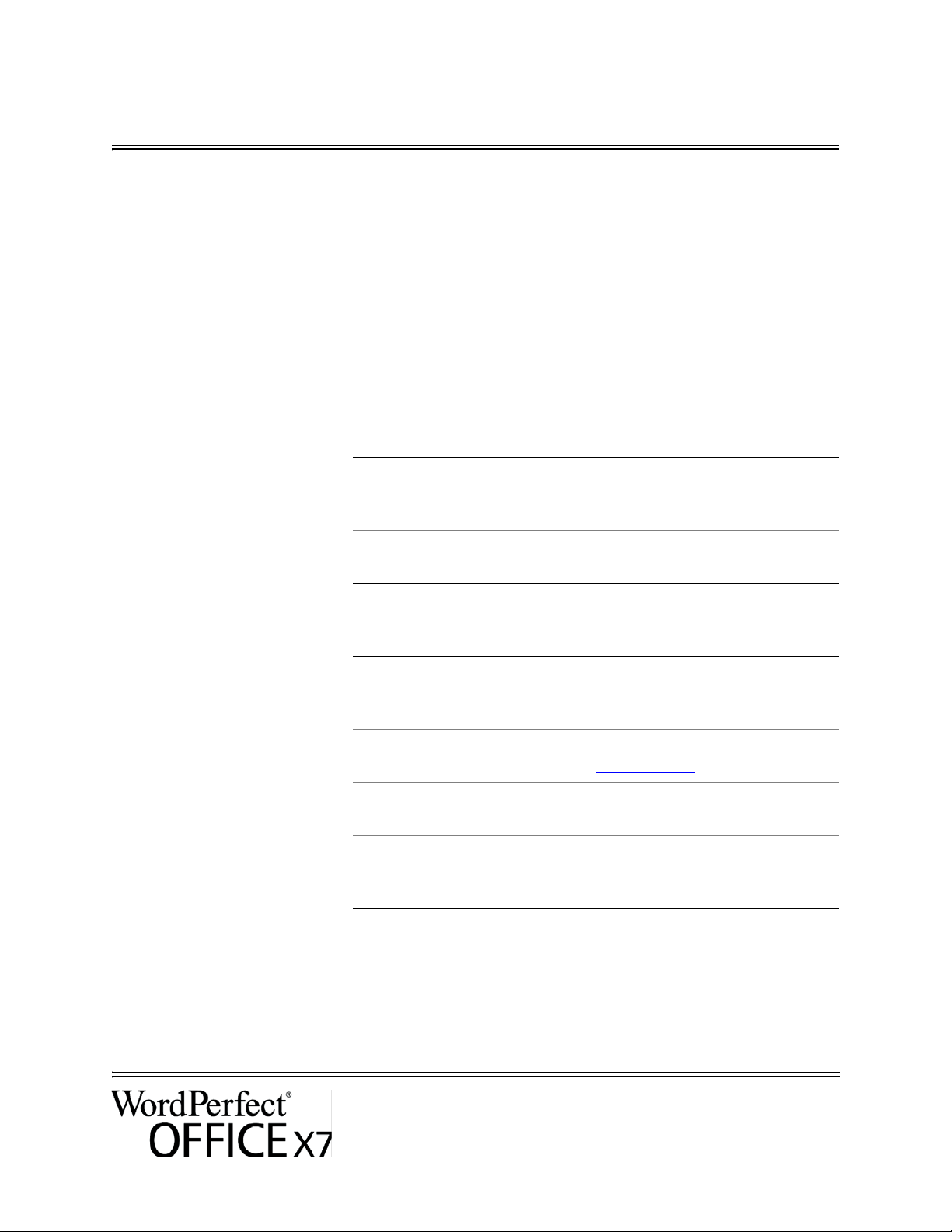
Introduction
Welcome! This guide is intended to support you, the administrator, in deploying
Contents Stage 1: Preparing for deployment . . . . . . . . . . . . . . . . . . . . .2
Conventions Please note the following conventions used in this guide.
Corel® WordPerfect® Office X7 to your network.
Stage 2: Copying the contents of the DVD or extracting the ESD
to the server. . . . . . . . . . . . . . . . . . . . . . . . . . . . . . . . . . . . . . .6
Stage 3: Installing the software . . . . . . . . . . . . . . . . . . . . . . . .8
Stage 4: Maintaining the installations . . . . . . . . . . . . . . . . . .18
Appendix: Specialized deployment scenarios . . . . . . . . . . . . .25
Deploying Paradox . . . . . . . . . . . . . . . . . . . . . . . . . . . . . . . . .35
Wherever you see this You’ll find
italicized text A placeholder for user-specified
information, such as a path or
filename
bold monospace text
For more information The following resources offer additional support.
For information on See the following resource
deploying Corel® software:
concepts & processes,
general advice & best practices
Corel Corporation, or a specific
Corel software product
support for Corel software Corel® Support Services website:
the Microsoft® Windows®
Installer (MSI) technology, which is
used to install Corel software
A reference to programming
syntax
Corel Windows’s Guide to Network
Deployment
Corel® website:
www.corel.com
www.corel.com/support
Microsoft® website
Deployment Guide
Introduction 1
Page 3
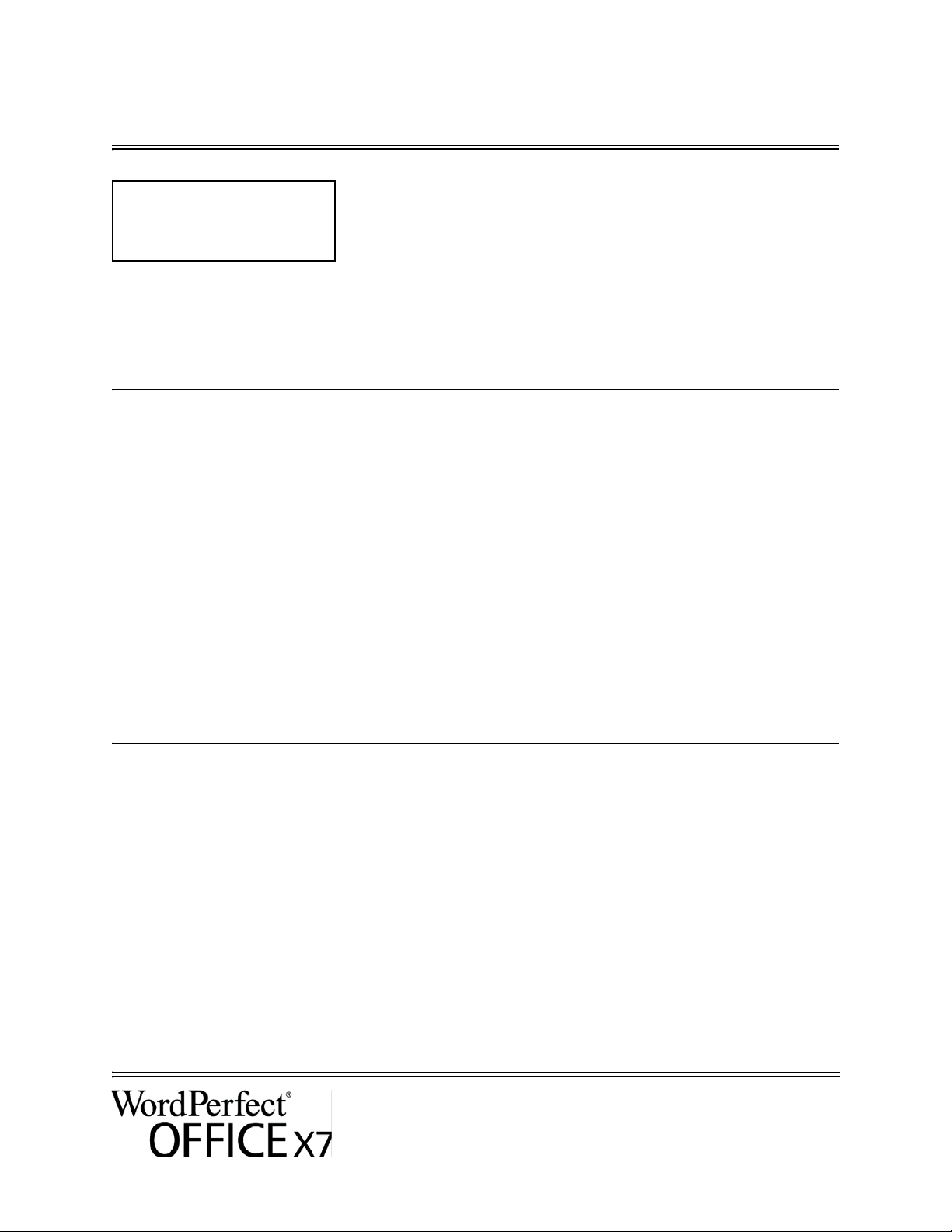
Stage 1: Preparing for deployment
Highlights:
Server requirements. . . . . . . 2
Workstation requirements . . 3
Before beginning the deployment, take the time to familiarize yourself with
your network and the software you want to deploy to it. Doing so can help
your administrative duties run as smoothly as possible.
In this stage Getting to know your network. . . . . . . . . . . . . . . . . . . . . . . . .2
Getting to know the software . . . . . . . . . . . . . . . . . . . . . . . . .2
Setting up your network accordingly . . . . . . . . . . . . . . . . . . . . 4
Getting to know your network
Make sure to consider your network requirements for the deployment.
Administrative factors Does your organization (or do you, as administrator) have any particular
requirements for deploying and maintaining software?
Server factors Does your server have any special characteristics or constraints?
Workstation factors Do your workstations have any special characteristics or constraints?
User factors Do your workstation users have any special workflows?
For more information For general guidance on assessing your deployment needs, please refer to
“Processes: Stage 1” in the Corel Beginner’s Guide to Network Deployment.
Getting to know the software
Make sure that your server and workstations are eligible for the software. If
your organization uses a document-management system (DMS), make sure
that it is supported by the software.
Server requirements You can copy or extract WordPerfect Office X7 to a server that meets the
following requirements:
• Operating system with the latest service pack and critical updates:
Windows Server® 2012, Windows Server 2012 R2, Windows Server
2008 R2, Windows Server 2008 R1 or Windows Server 2008, or
Windows Server 2003
• 1.5 GB of server space (for a typical installation without extra content)
Deployment Guide
Stage 1: Preparing for deployment 2
Page 4
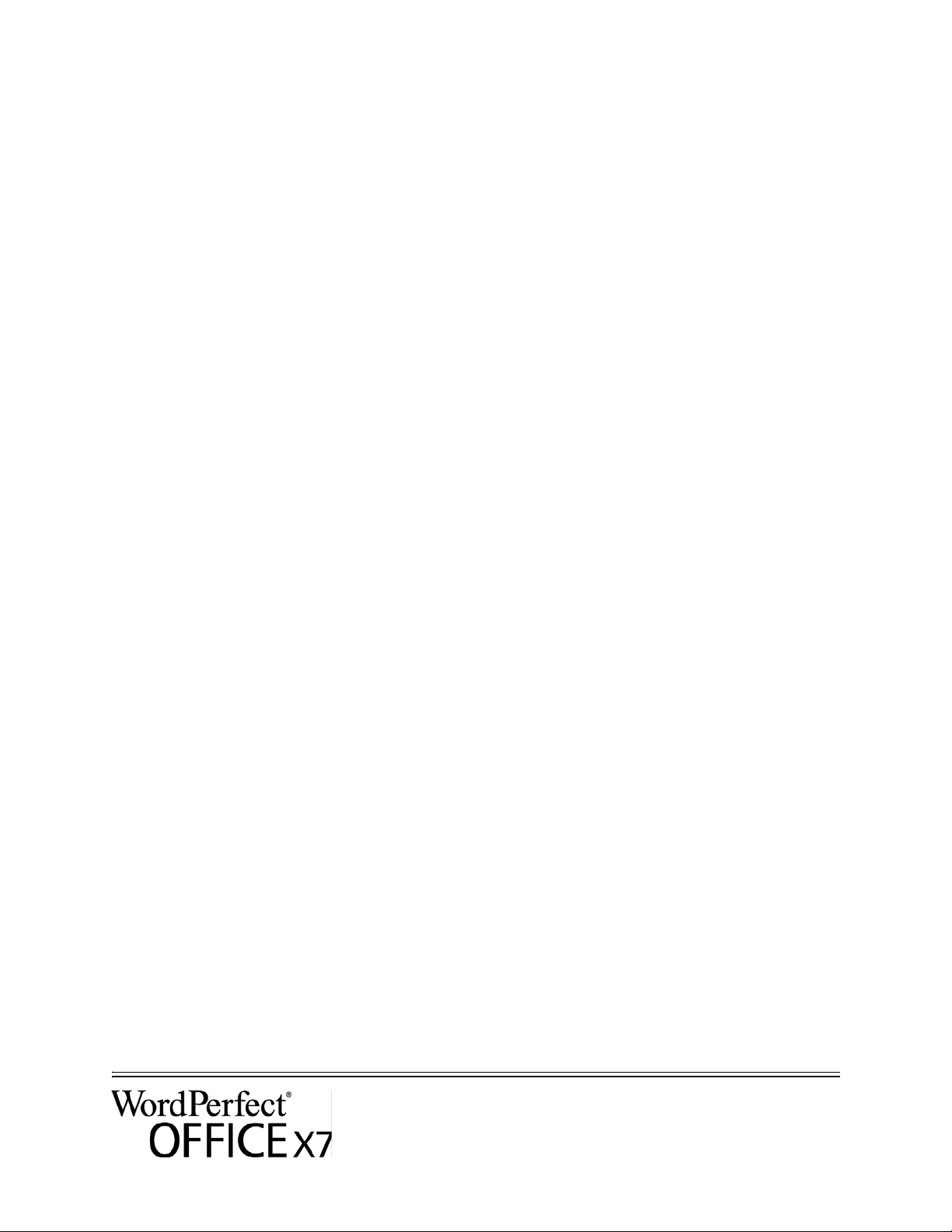
Windows® Terminal Server (2012, 2012 R2, 2008, 2008 R1, 2008 R2, or
2003) is supported, but please note the following:
• You must use the WordPerfect Office X7 DVD or ESD to install the
software on the server.
• Corel Corporation does not provide technical support for installing thirdparty software included with the product.
For details on server permissions, see “Server setup” on page 4.
Workstation requirements You can install WordPerfect Office X7 on workstations that meet the
following requirements:
• 32-bit or 64-bit version of Windows® 8.1, Windows 8, Windows® 7,
or 32-bit version of Windows XP
• 466-MHz processor
• 256 MB of RAM
• 1.5 GB of hard-disk space for minimum installation (Paradox, if
included, requires an additional 215 MB of hard-disk space.)
• Mouse or tablet
• 1024 × 768 monitor resolution
• Microsoft® Internet Explorer® 7.0 or later
Some features also require Microsoft® Outlook®.
For details on workstation permissions, see “Workstation setup” on page 4.
DMS requirements WordPerfect Office X7 offers support for the WordPerfect® Office (WPD,
WPT, WP, QPW) formats on the following document-management
systems:
• Microsoft® SharePoint® Server 2013
• Microsoft SharePoint Server 2010
•Microsoft SharePoint Server 2007 with SP1
• SharePoint Portal Server 2003
For details on SharePoint setup, see page 4.
For more information For important notes on installing and using the software, it’s a good idea to
review the Readme file for the software.
To access the Readme file on the installation disc
• Run the following command line (where X: is the disc drive):
X:\ReadMe.htm
Deployment Guide
Stage 1: Preparing for deployment 3
Page 5
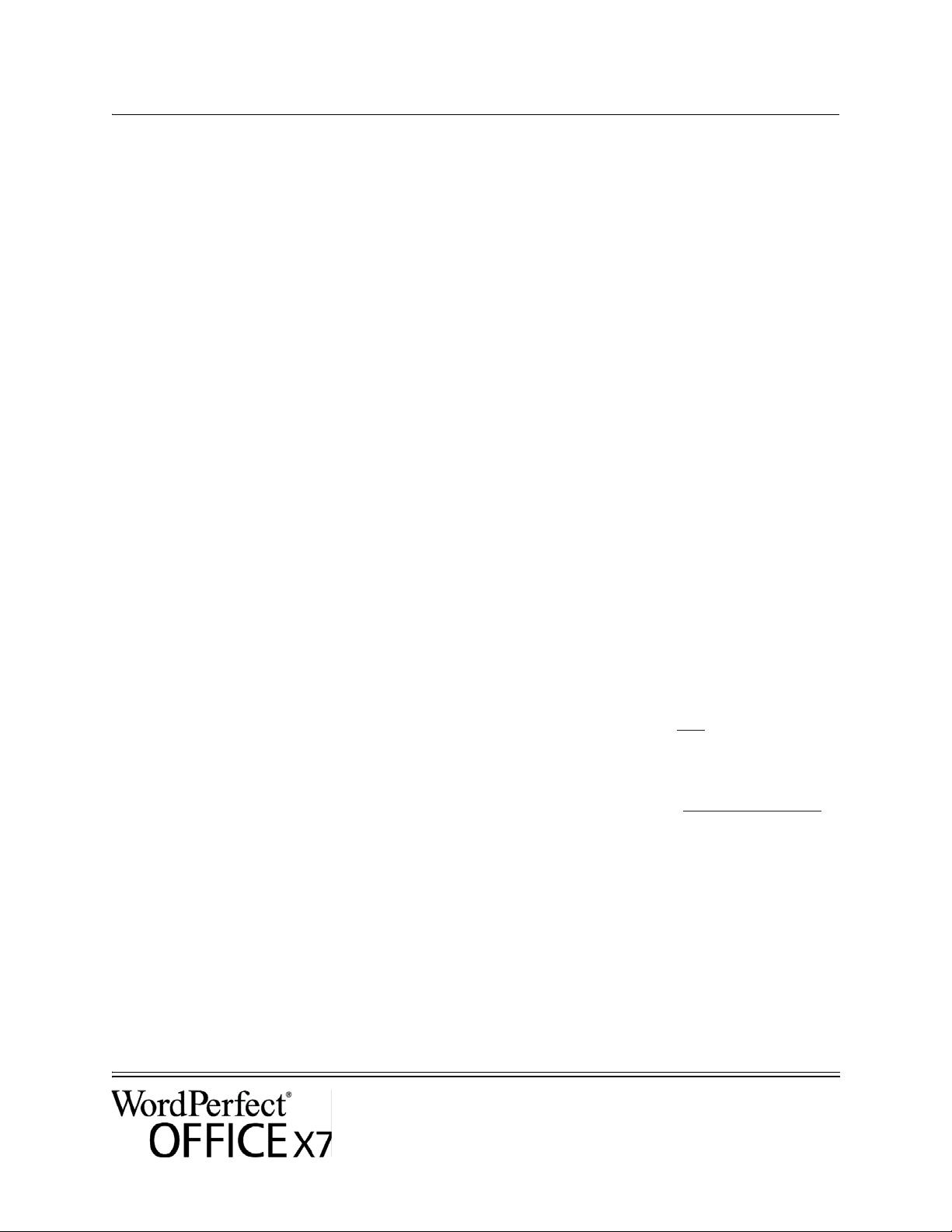
Setting up your network accordingly
After familiarizing yourself with your network and the software you want
to deploy to it, you can set up your network accordingly.
Server setup Do the following:
• Make sure that you are either a local administrator or an administrator
for the domains and workgroups that you are managing.
• Create a shared network location for the media you are copying or
extracting to the server, and make sure that you have read/write access to
that location.
If you want to make extra content (such as clipart and videos) available to
workstation users, do the following:
• Set up a shared network location, and make sure that users have access
to that location.
• Use the program DVD to install or copy the content to the shared
location.
Workstation setup Do the following:
• Make sure that you are — and anyone else who will be installing the
software is — either a local administrator or an administrator for the
domains and workgroups that you are managing.
• Make sure that you have — and anyone else who will be installing the
software has — read access to the location where you copied or extracted
media.
SharePoint setup WordPerfect Office IFilter is installed automatically when you install
WordPerfect Office X7. If you want WordPerfect Office IFilter as a
standalone application, you can download it from here
install WordPerfect Office IFilter on all servers that will be hosting
WordPerfect files. Detailed instructions on installing WordPerfect Office
IFilter on Microsoft SharePoint 2013, Microsoft SharePoint 2010, and
Microsoft SharePoint 2007 servers are available on officecommunity.com
Step 1: Check your security settings
WordPerfect supports the SharePoint features for Windows Security. Be
sure to configure the local domain to allow password authentication for
your SharePoint server, which requires Hypertext Transfer Protocol over
Secure Socket Layer (HTTPS/SSL) security.
Deployment Guide
Stage 1: Preparing for deployment 4
. To speed searches,
.
Page 6
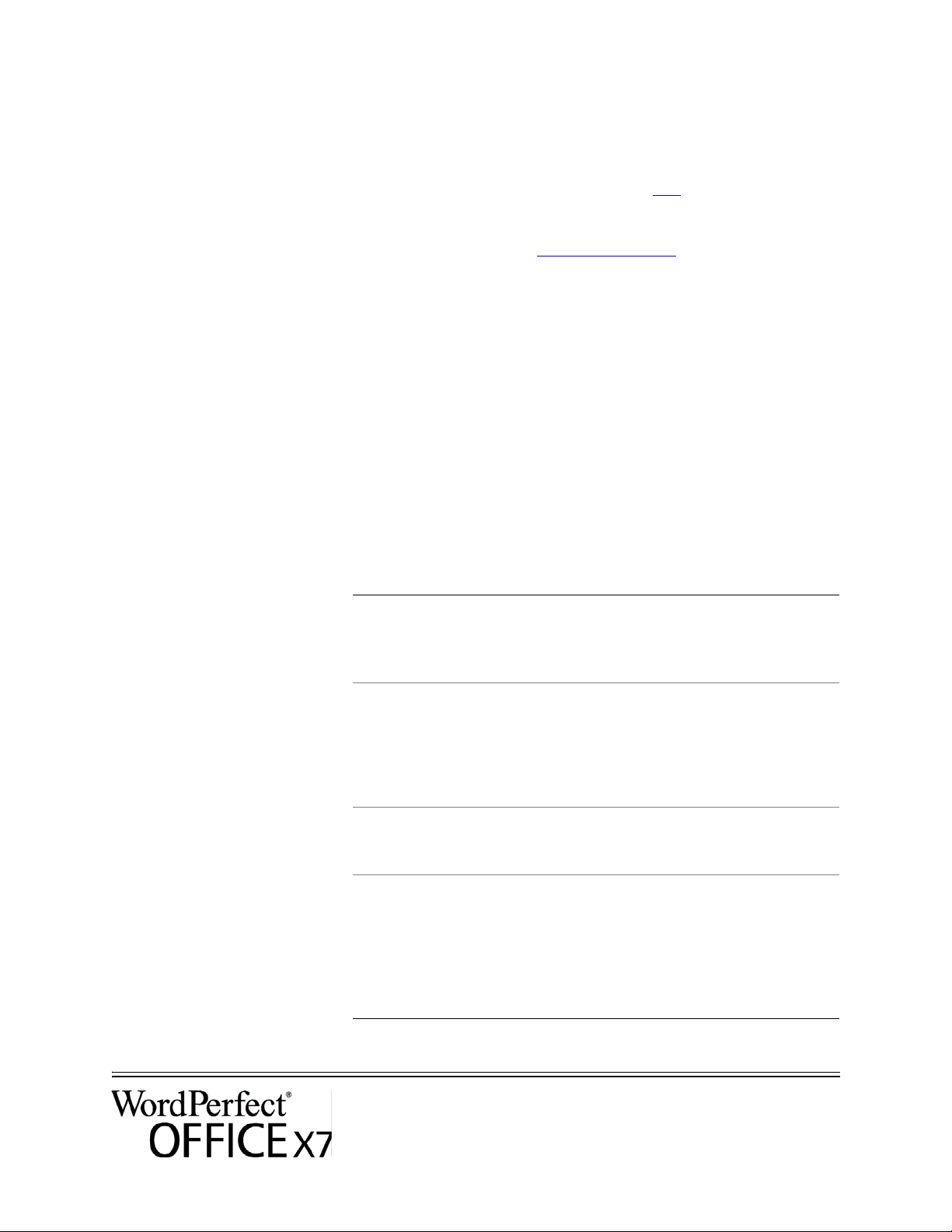
Step 2: Install WordPerfect Office IFilter & SharePoint
Resources
On your SharePoint server, run the appropriate WordPerfect Office IFilter
executable file, which you can download from here
. The setup installs the
WordPerfect Office IFilter (for detecting and indexing stored WordPerfect
documents), along with various other enhancements. Detailed installation
instructions are available on officecommunity.com
.
Step 3: Deploy SharePoint support
Workstations automatically receive SharePoint integration (and the
WordPerfect Office IFilter) when WordPerfect Office X7 is installed.
If desired, you can deploy the following customized settings:
• disabling of WordPerfect toggle for displaying files in Internet Explorer:
Use the
WPDVIEWLOCK public property (see page 16).
• home page for the Open File dialog box:
Use the HomePageURL registry key (see page 32).
To extend the SharePoint functions of WordPerfect — for example, to
automate multiple check-ins, multiple check-outs, or file-comparison
reports — you can use PerfectScript™ macros. The following commands
(fully detailed in the installed Macro Help file, psh.chm) will be of interest.
To do the following Use the following commands
Directly access the documentmanagement engine directly,
bypassing its UI
Access the document-management
UI
Specify command arguments
(macro-specific values)
Specify document properties
DocMgmtCheckin
DocMgmtCheckout
DocSetWorkingFolder
DocMgmtUndoCheckout
DocMgmtCheckinDlg
DocMgmtCheckoutDlg
DocMgmtDocHistoryDlg
DocMgmtDocPropertiesDlg
DocMgmtUndoCheckoutDlg
DocMgmtVersionCompareDlg
DocMgmtGetResultCode
DocMgmtGetResultDesc
DocMgmtSetArg
DocPropertyGetCount
DocPropertyGetName
DocPropertyGetType
DocPropertyGetValue
DocPropertyRemove
DocPropertyRemoveAll
DocPropertySet
Deployment Guide
Stage 1: Preparing for deployment 5
Page 7
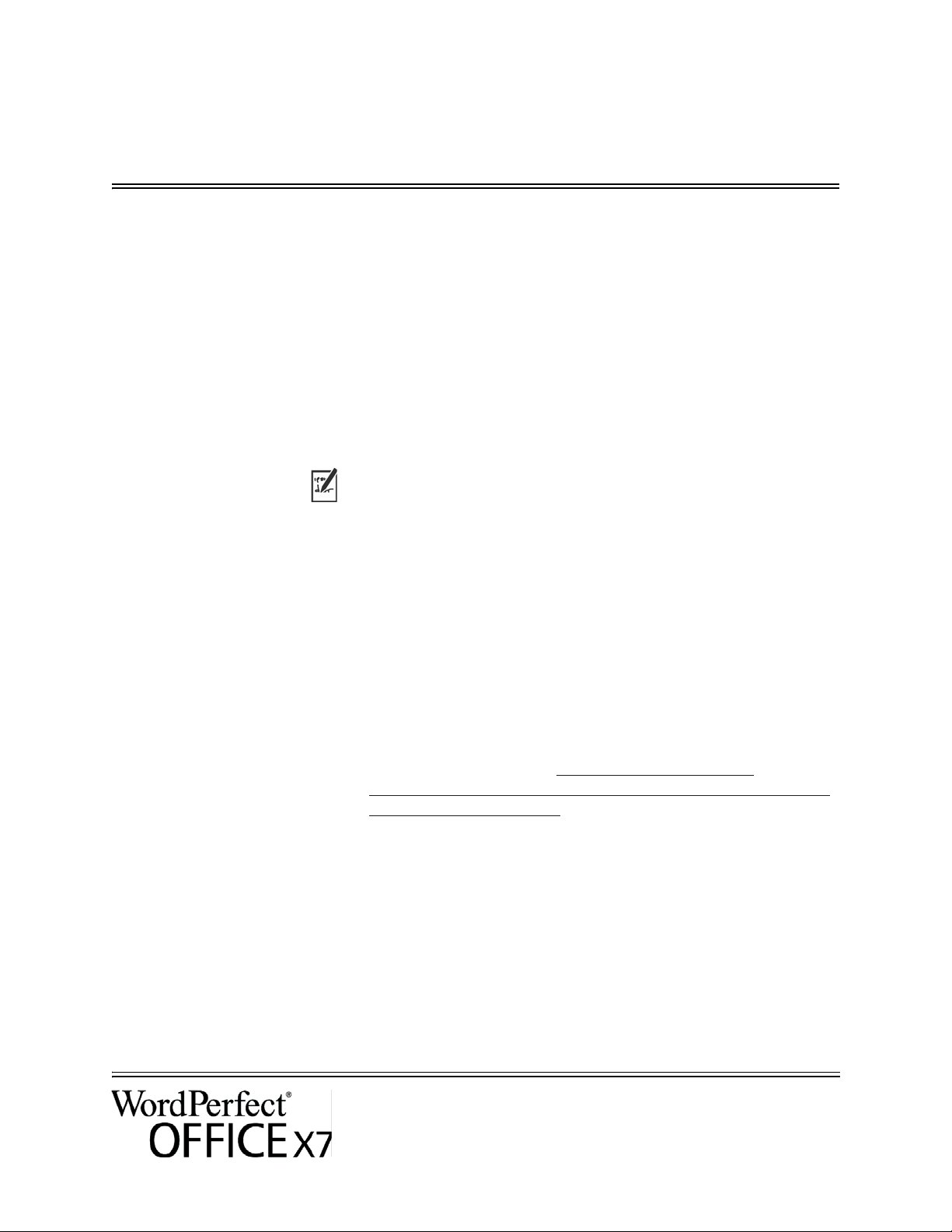
Stage 2: Copying the contents of the DVD or extracting the ESD to the server
After preparing for deployment, you’re ready to copy (DVD) or extract
(ESD) media to the server.
You can modify certain aspects of the media you copied or extracted to the
server or its setup. If you want to support multiple installation types, you
can create multiple versions of the media you copied or extracted to the
server.
Finalizing media on the server
This section describes recommended steps to take before deploying from
the media copied to the server.
Optionally, you can finalize the media you copied or extracted to the server
in the following ways:
• Customize the registry settings you want to deploy (see page 31).
Applying patches To avoid deploying the software twice, you may want to check for software
updates and apply them as necessary. For details, see page 20.
Supporting OOXML You can deploy support for saving to Office Open XML (OOXML) format
from within WordPerfect Office X7.
To deploy support for saving to OOXML
1 After copying the DVD or extracting the ESD content to the server,
open the Setup folder.
2 Create a new folder, and name it MSPack.
3 In your browser, navigate to http://apps.corel.com/redirect/
command.asp?_redirect=command&function=download&app=CHO
&subfunction=ffc&lang=en and download the Microsoft Office
Compatibility Pack.
4 Save FileFormatConverters.exe to the MSPack folder.
All future workstation installations from this location will automatically
allow users to save to the Microsoft 2007/2010 format.
Configuring BDE For WordPerfect and Quattro Pro® to function properly, you must ensure
that the network folder settings for the Borland® Database Engine (BDE)
point to a folder for which all users have write and delete permissions.
Deployment Guide
Stage 2: Copying the contents of the DVD or extracting the ESD to
Page 8
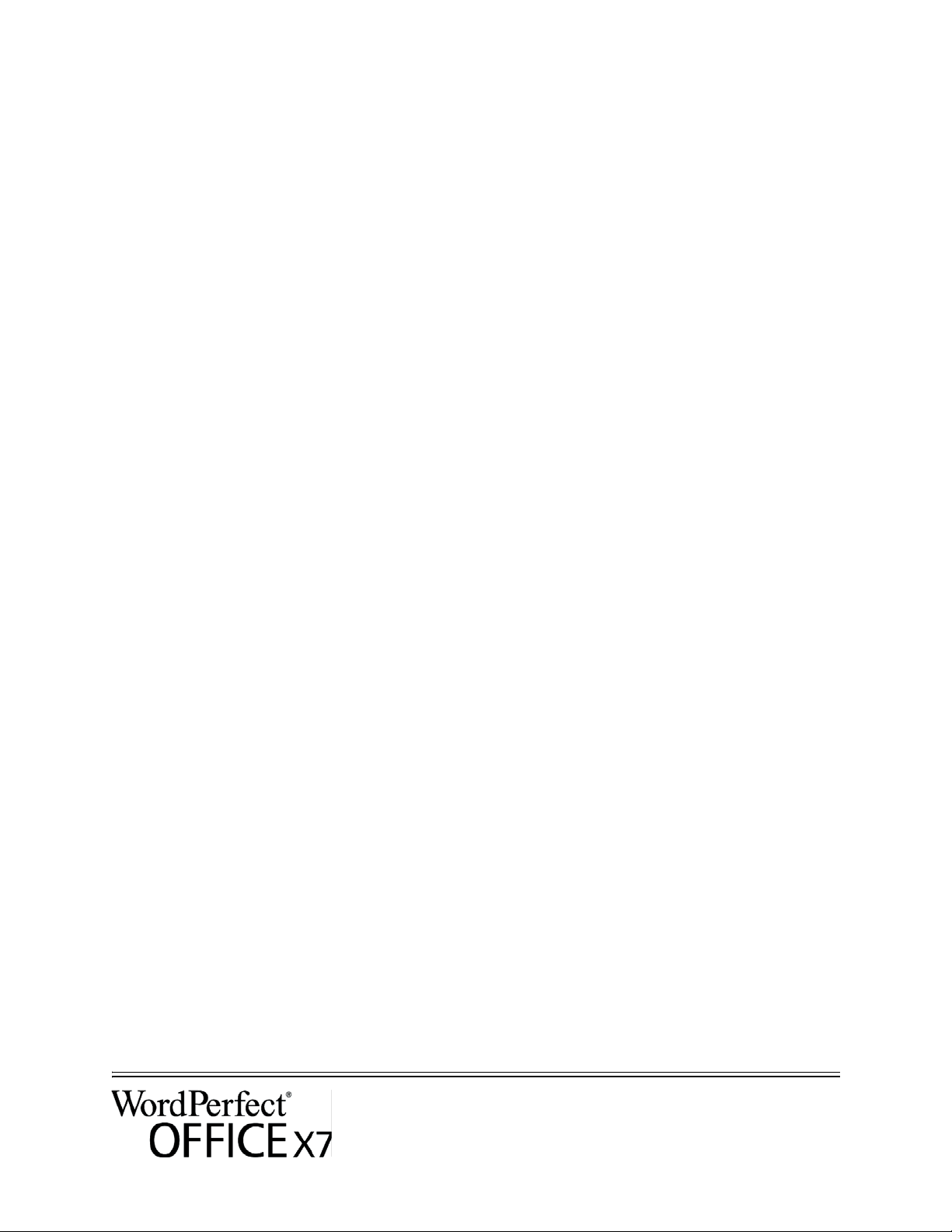
To adjust the Borland Database Engine
1 Log on to the server console as an administrator.
2 From the Windows Control Panel, open the BDE Administrator.
3 Click the Configuration tab.
4 Expand the Configuration tree, and navigate to the following:
Drivers\Native\PARADOX
5 In the right pane, click the field to the right of the NET DIR entry.
6 Click ..., and browse to the location of the desired network folder.
All users must have write and delete permissions for this folder.
7 Click Object Apply.
8 Click OK to confirm the save, and then click OK again when you are
prompted to restart all Borland Database Engine applications.
Testing You may want to test on a small subset of workstations before rolling it out
to your entire organization.
Deployment Guide
Stage 2: Copying the contents of the DVD or extracting the ESD to
Page 9
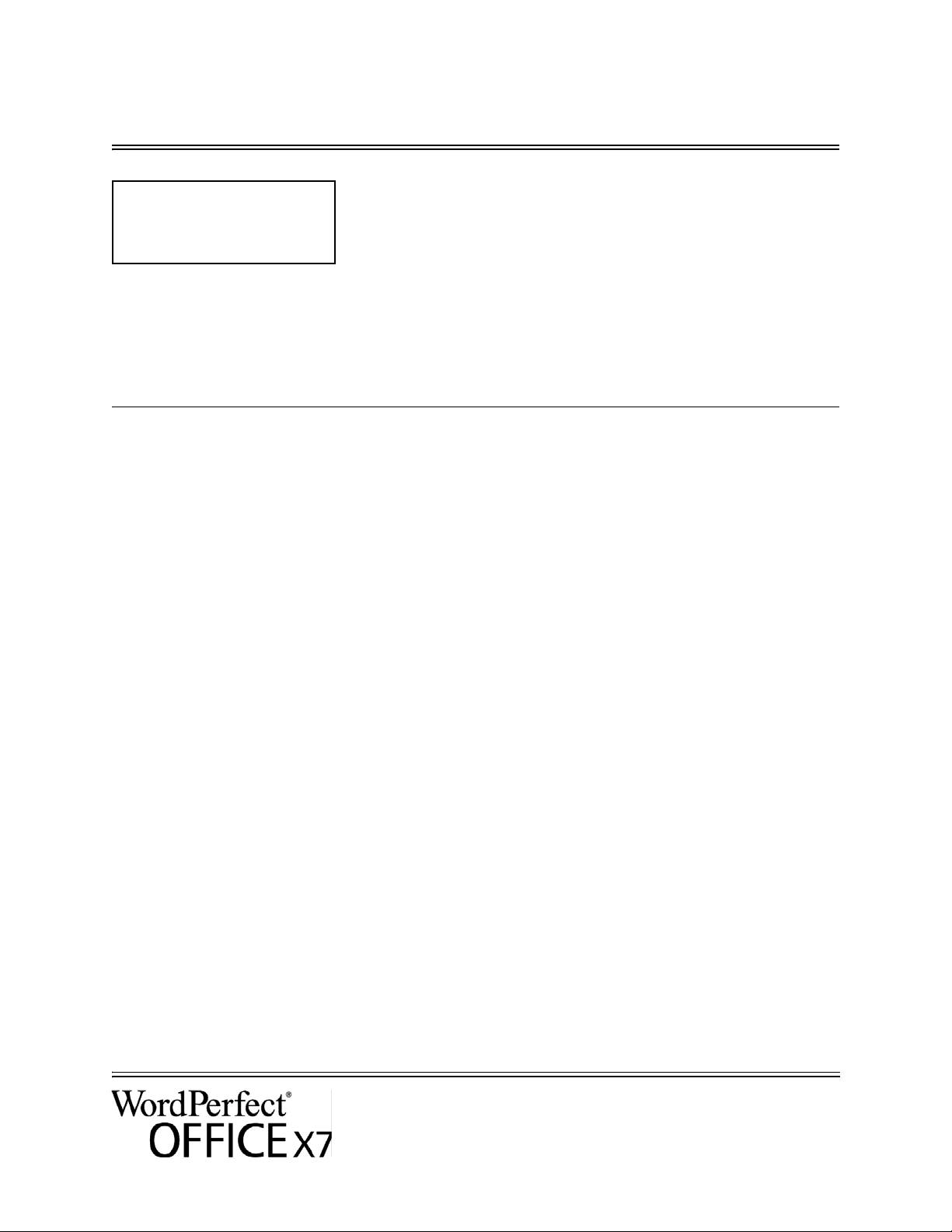
Stage 3: Installing the software
Highlights:
Using switches . . . . . . . . . 10
Using public properties . . .11
After copying the contents of the DVD or extracting the ESD to the server,
you can use it to install the software on the workstations in one of two
ways:
• manually, by having users “pull” the software to their own workstations
• automatically, by “pushing” the software to the workstations on their
users’ behalf
In this stage Pulling the software . . . . . . . . . . . . . . . . . . . . . . . . . . . . . . . . .8
Pushing the software . . . . . . . . . . . . . . . . . . . . . . . . . . . . . . . .9
Pulling the software
If users have both access to the server and administrator-level rights to their
workstations, they can install (or “pull”) the software themselves. To do
this, they run the setup from the media you copied or extracted to the
server.
In this section Preparing for pull installation. . . . . . . . . . . . . . . . . . . . . . . . . . 8
Carrying out a pull installation . . . . . . . . . . . . . . . . . . . . . . . . .8
Preparing for pull installation
To ensure that the pull-installation process runs as smoothly as possible,
take the time to prepare for it.
Requirements
Recommendations • Map the workstations to the media you copied or extracted to the server,
• Confirm that each workstation meets the minimum requirements for the
software (see
• Confirm that each workstation user has read-only access to the media
you copied or extracted to the server and administrator-level access to
the workstation (see also
and set the workstations to log in to that server location at startup.
Doing so ensures that users are always connected this content.
• Confirm that all workstations are running the latest version of Microsoft
Windows Installer. Doing so simplifies the installation process.
Carrying out a pull installation
Users pull the software to their workstations by running the setup from the
media you copied or extracted to the server.
“Workstation requirements” on page 3).
“Workstation setup” on page 4).
Deployment Guide
Stage 3: Installing the software 8
Page 10
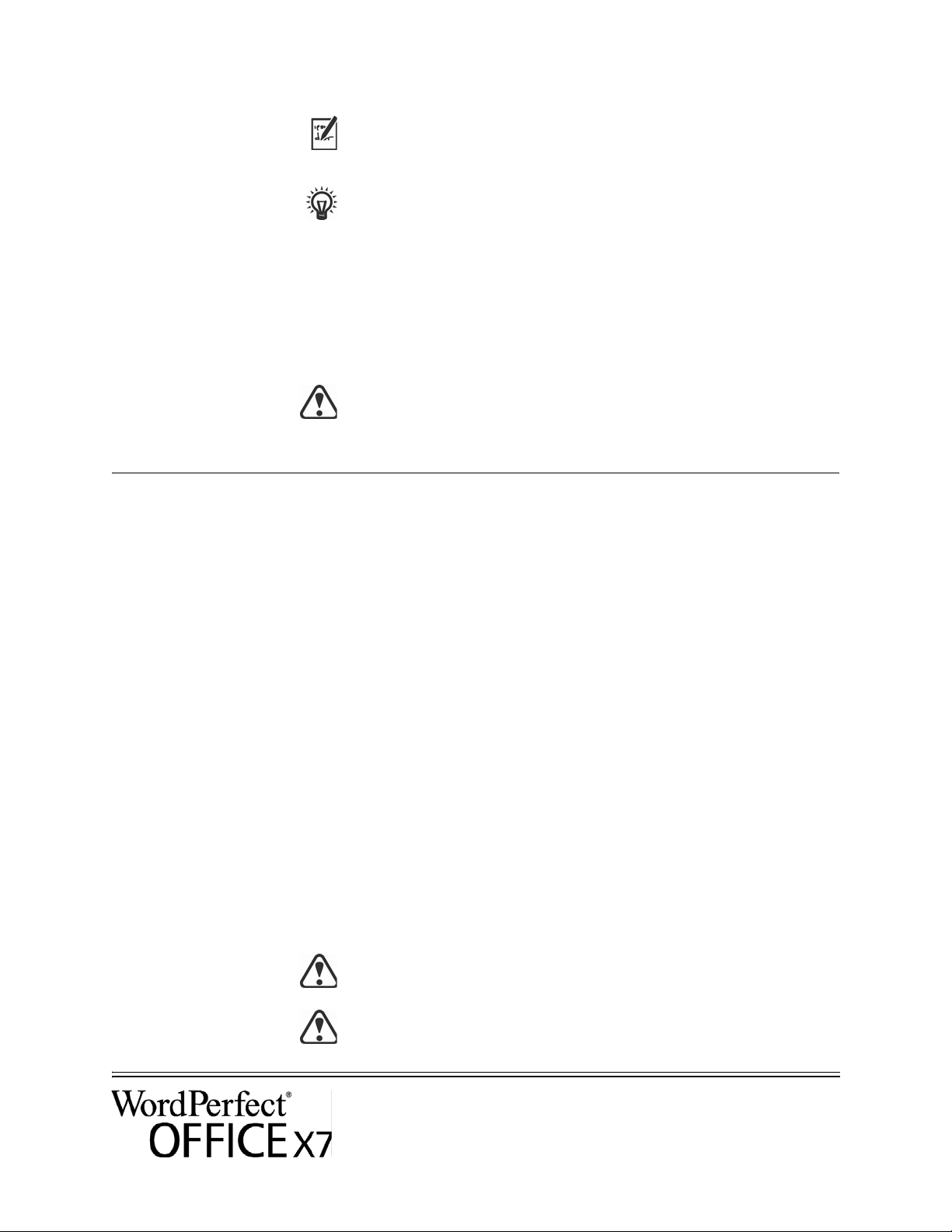
The degree of user interaction required by the setup depends on how you’ve
customized the media you copied or extracted to the server and the
deployment process.
If you prefer to restrict user customization, you may want to offer multiple
versions of the media you copied or extracted to the server — one per set of
installation options.
To pull the software to a workstation
1 Browse to the location of the media you copied or extracted to the server,
and double-click Setup.exe.
2 Carry out the installation, specifying any desired options, by following
the on-screen instructions.
For best results, limit the installation path to 70 characters.
Pushing the software
To “push” the software from the media you copied or extracted to the server
to the workstations, you must write a command line that includes the
following:
• the filename of the setup you want to use
• any desired switches, to control how the setup runs
• any desired public properties, to specify installation settings
In this section Specifying the setup file . . . . . . . . . . . . . . . . . . . . . . . . . . . . . . 9
Specifying the setup file
Deployment Guide
Stage 3: Installing the software 9
Using this command line, you can install the software on the workstations
by using any supported push method.
Using switches . . . . . . . . . . . . . . . . . . . . . . . . . . . . . . . . . . . .10
Using public properties . . . . . . . . . . . . . . . . . . . . . . . . . . . . .11
Running your command line . . . . . . . . . . . . . . . . . . . . . . . . .16
The most important item to specify in your command line is the executable
file for the setup: the Setup.exe file on the server you want to use:
\\server\path\Setup.exe
If your path contains spaces, you must place quotation marks around it:
"\\server\path containing spaces\Setup.exe"
If your network requires deployment via msiexec.exe instead of
Setup.exe, see page 33.
Page 11

Using switches
By using switches in your command line, you can control the setup process.
Listed in this section are the switches most commonly used when installing
the software.
For general information on switches, along with details on switch syntax,
please “Switches” in the Corel Beginner’s Guide to Network Deployment.
For a list of all command-line switches for Microsoft Windows Installer,
please see the Microsoft website.
/l Event logging
Use
/l to log installation events.
Parameter What it logs
i
w
e
a
r
u
m
o
Status messages
Nonfatal warnings
All error messages
Initiated actions
Action-specific records
User requests
Error messages for out-of-memory warnings or fatal exits
Error messages for insufficient hard-disk space during
server installation
p
*
v
The default parameters for
Terminal properties
All of the above, in a single log file
NOTE: Alternatively to
/l*, you can use /log.
Very detailed information
/l are iwearmo (/liwearmo "c:\install
Logs.txt").
If you want to specify a path for the log file, use the following syntax:
/l "path"
If you do not specify a path and filename, the log file is created in the
current user’s temporary (Te m p ) folder.
In the following example, the
/l switch (with default parameters) is used
to log installation events in the specified file:
\\server\path\Setup.exe /l "C:\install.txt"
Deployment Guide
Stage 3: Installing the software 10
Page 12
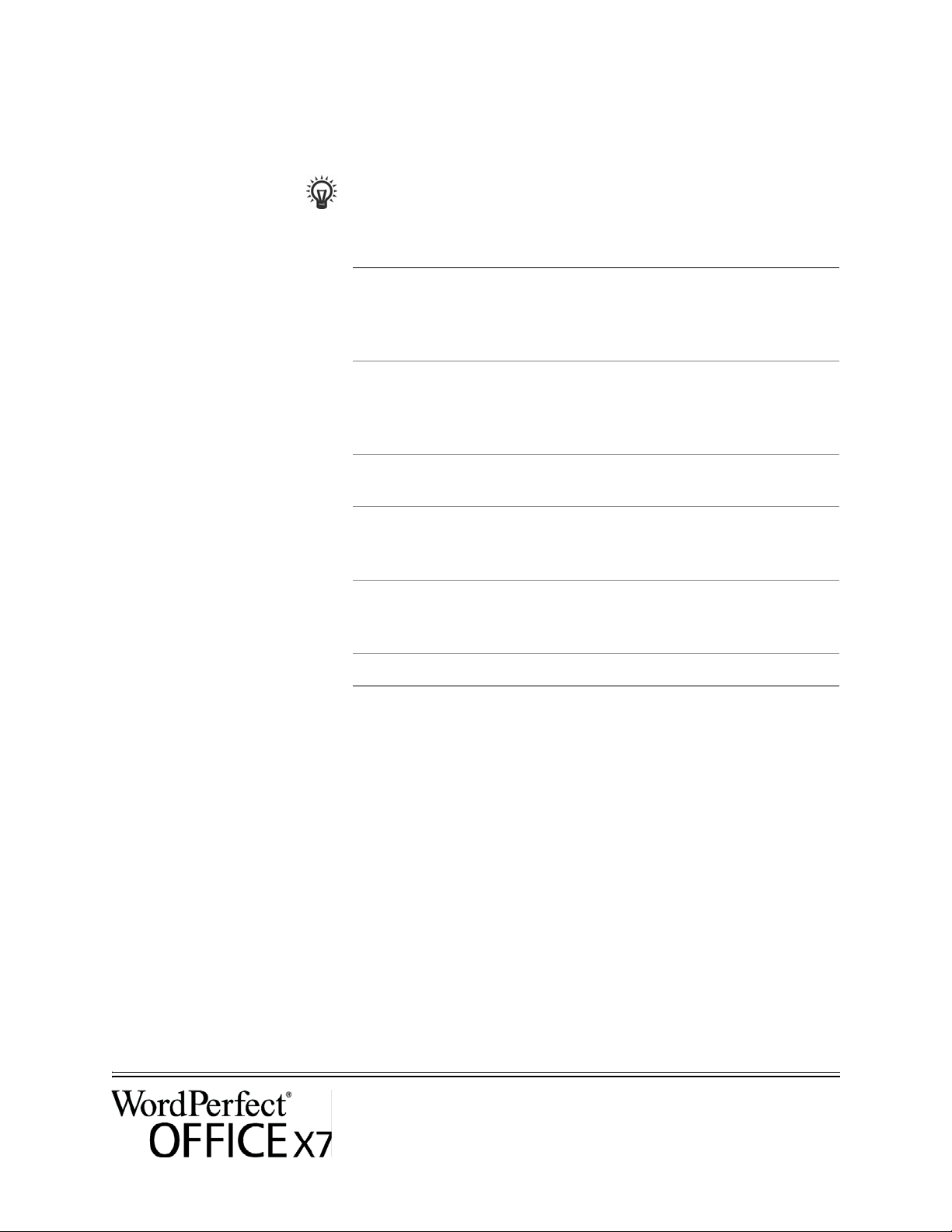
/q Limited setup UI
Use
/q to limit the amount of setup UI encountered during installation.
You can use
/q to prevent users from entering their own registration
information, to help enforce specific installation options, or even to perform
silent installations (in which no setup UI is visible whatsoever).
Parameter What the user sees during installation
n
No UI whatsoever. Errors are logged in a file that you
can control by using
/l (see page 10). This is the default
parameter.
NOTE: Alternatively to
b
Basic UI: a progress bar and a Cancel button. If the user
/qn, you can use /quiet.
pushes the Cancel button, the installation is rolled back
upon confirmation.
b!
NOTE: Alternatively to
Basic UI: only a progress bar. The user cannot cancel the
/qb, you can use /passive.
installation.
b+
Basic UI: a progress bar and a Cancel button. If the user
pushes the Cancel button, the installation is rolled back
(without first prompting for confirmation).
r
Reduced UI: A progress bar, along with a page
containing information about the installation. The user
can cancel the installation.
/? Help
Using public properties
f
The default parameter for
Full UI
/q is n.
In the following example, all setup UI is suppressed, and any errors are
recorded in the specified log file:
\\server\path\Setup.exe /q /l "C:\Logs\My_Log.txt"
The
/? switch (or /help) displays Help for the setup.
By using public properties in your command line, you can specify
installation settings. Listed alphabetically in this section are the properties
most commonly used during software installation.
For general information on public properties, along with details on
property syntax, please see the Corel Beginner’s Guide to Network Deployment.
Deployment Guide
Stage 3: Installing the software 11
Page 13
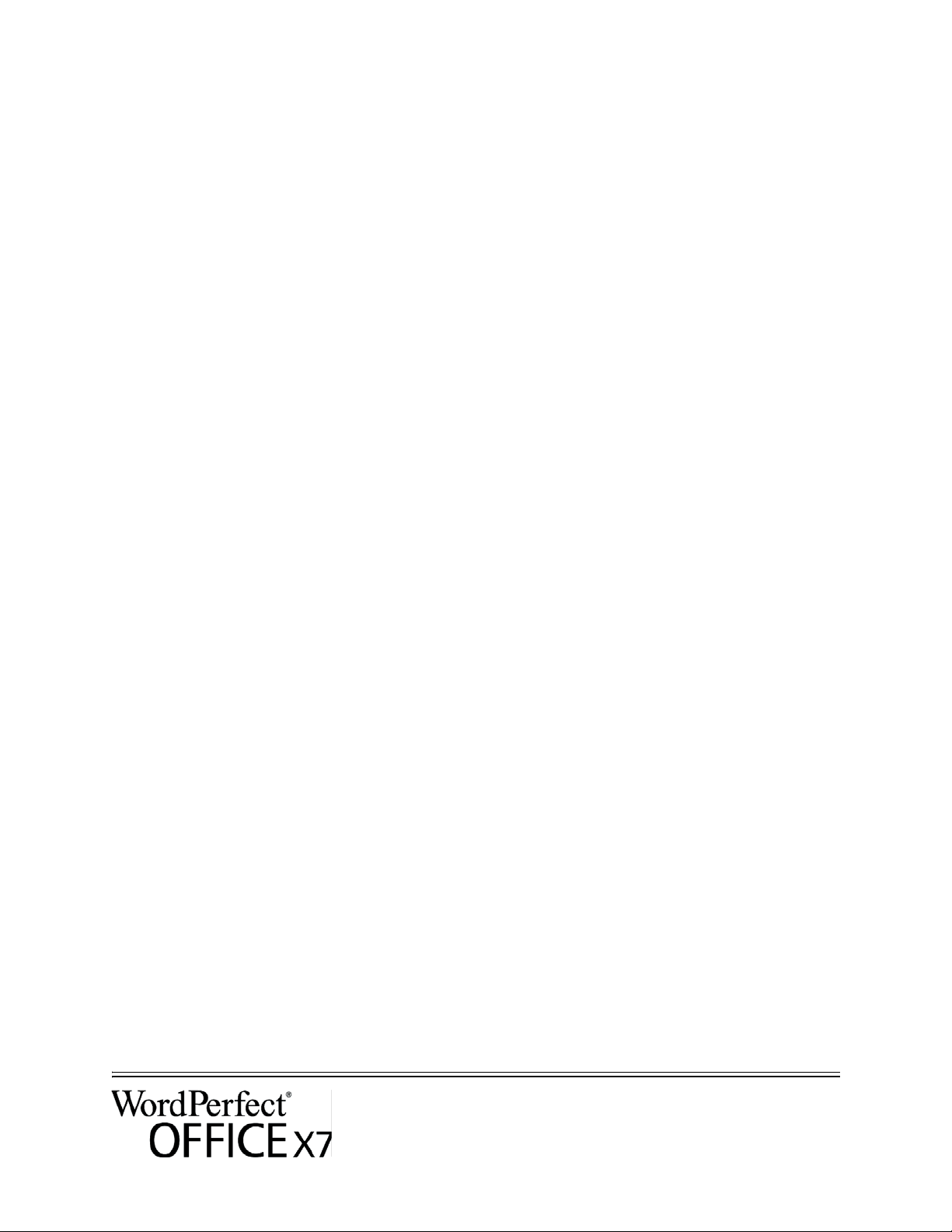
For a list of all command-line properties for Microsoft Windows Installer,
please see the Microsoft website.
ADDLOCAL Installing specific components
For details on this scenario, see the following topics in the appendix:
• “Deploying specific features” on page 25
ASSOCIATE_DOC_FILES Associate DOC files with WordPerfect
You can associate all Microsoft® Word (DOC) files with WordPerfect by
using the following property:
ASSOCIATE_DOC_FILES=1
ASSOCIATE_PPT_FILES Associate PPT files with Presentations
You can associate all Microsoft® PowerPoint® (PPT) files with
Presentations by using the following property:
ASSOCIATE_PPT_FILES=1
ASSOCIATE_XLS_FILES Associate XLS files with Quattro Pro
You can associate all Microsoft® Excel® (XLS) files with QuattroPro by
using the following property:
ASSOCIATE_XLS_FILES=1
DESKTOPSHORTCUTS Opting out of desktop shortcuts
You can prevent the installation of desktop shortcuts by using the following
property:
DESKTOPSHORTCUTS=0
IGNORE_LAUNCH_
CONDITIONS
Suppressing the software-requirements check
By default, the setup checks whether the computer meets the minimum
software requirements (see page 3) before proceeding with the installation.
To suppress this check, use the following property:
IGNORE_LAUNCH_CONDITIONS=1
FORCENOSHOWLIC Suppressing the EULA prompt
If the software is installed silently (see page 11), each workstation user will
be prompted to accept the End-User License Agreement (EULA) at first
start-up. To suppress the EULA prompt on the workstations, use the
following property:
FORCENOSHOWLIC=1
Deployment Guide
Stage 3: Installing the software 12
Page 14

If you choose to suppress the EULA prompt on the workstations, you are
accepting the terms of the EULA on behalf of your organization and all
users. Deployed installations will not prompt users to review the license
agreement.
INSTALL_APP Installing only specified programs
By default, WordPerfect Office X7 installs WordPerfect, Quattro Pro, and
Presentations™. To install only one (or two) of these programs, use the
INSTALL_APP property with one of the following values (or two comma-
separated values).
Value What it installs
presentations
quattropro
wordperfect
Presentations
Quattro Pro
WordPerfect
In the following example, only WordPerfect is installed:
Setup.exe INSTALL_APP=wordperfect
In the following example, only WordPerfect and Quattro Pro are installed:
Setup.exe INSTALL_APP=wordperfect,quattropro
You can also install specific program features. For details, see page 25.
INSTALLDIR Customizing the installation path
When deploying from the media you copied or extracted to the server, use
the following public property to customize the installation path of the
software:
INSTALLDIR="path"
For best results, do not end the path with a backslash ( \ ).
INSTALL_IFILTER Managing IFilter installation
You can prevent the installation of the WordPerfect Office IFilter by using
the following property:
INSTALL_IFILTER=0
MIGRATE_PRODUCT Migrating user settings during upgrade
When upgrading from a previous version of WordPerfect Office, you can
use the
MIGRATE_PRODUCT property to migrate user settings. For details
on upgrading to WordPerfect Office X7, see page 14.
Deployment Guide
Stage 3: Installing the software 13
Page 15

REBOOT Handling reboots
The
REBOOT property is used with one of the following values to specify
how the installation process handles any required reboots.
Value What it does
Force
(or F)
Prompts for reboot after installation. If the
setup UI is suppressed, the computer is
automatically rebooted after installation.
NOTE: Alternatively to
can use the
Suppress
(or S)
Prompts for reboot during installation (if
required), but reboots automatically after
installation. If the setup UI is suppressed, all
required reboots are automatic.
NOTE: Alternatively to
you can use the
ReallySuppress
(or R)
Suppresses all reboots and all reboot prompts,
both during and after installation.
NOTE: Alternatively to
REBOOT=ReallySuppress, you can use the
/norestart switch.
SERIAL NUMBER Inputting your serial number
To input your assigned serial number, use the following property:
SERIALNUMBER=serial number
REBOOT=Force, you
/forcerestart switch.
REBOOT=Suppress,
/promptrestart switch.
You must type the serial number without any spaces.
SPLITTABLEROWS Splitting table rows
By default, WordPerfect disables the setting for splitting table rows across
pages (Ta b l e Format Row Divide row across pages) — in part, to
ensure that footnotes can be added within tables. To enable this setting on
the workstations, use the following property:
SPLITTABLEROWS=1
Enabling this setting corresponds to writing the registry key
WPTablesSpanRows, while disabling it corresponds to writing
WPTablesSpanRows_defaultOff. See page 31 for details on registry
keys.
UPGRADE_PRODUCT
Upgrading to WordPerfect Office X7
and
UPGRADE_PRODUCT_
DEFAULT
To upgrade to WordPerfect Office X7 and migrate user settings from a
previous version of WordPerfect Office, you must use several public
properties together.
Deployment Guide
Stage 3: Installing the software 14
Page 16

First, you must use the following property to specify which version (or
versions) of WordPerfect Office to search for:
UPGRADE_PRODUCT=value
The UPGRADE_PRODUCT property is used with one (or more) of the
following (comma-separated) values:
Value What it searches for
All
16
15
14
13
12
11
Any installed version of WordPerfect Office
WordPerfect Office X6
WordPerfect Office X5
WordPerfect Office X4
WordPerfect Office X3
WordPerfect Office 12
WordPerfect Office 11
NOTE: You cannot upgrade from WordPerfect Office 11
without first uninstalling Paradox® (if included).
None
Nothing — upgrade feature is disabled
Next, you must use the following public property to specify whether to
upgrade the previous version (or versions) of WordPerfect Office found:
UPGRADE_PRODUCT_DEFAULT=value
The UPGRADE_PRODUCT_DEFAULT property is used with one of the
following values:
Value What it does
On
(or any other value)
Off
Automatically upgrades all installed versions of
WordPerfect Office
Does not automatically upgrade any installed
version of WordPerfect Office
To upgrade to WordPerfect Office X7, you must use
and
UPGRADE_PRODUCT_DEFAULT together. Using only one property
UPGRADE_PRODUCT
causes it to be ignored altogether.
Finally, you can use the following public property to migrate user settings
from a previous version of WordPerfect Office:
MIGRATE_PRODUCT=value
The MIGRATE_PRODUCT property is used with one of the following
values:
Deployment Guide
Stage 3: Installing the software 15
Page 17

Value Where it migrates settings from
Latest
16
15
14
13
12
11
None
The latest installed version of WordPerfect Office
WordPerfect Office X6
WordPerfect Office X5
WordPerfect Office X4
WordPerfect Office X3
WordPerfect Office 12
WordPerfect Office 11
Nowhere — the migration feature is disabled
In the following example, all installed versions of WordPerfect Office are
automatically upgraded to WordPerfect Office X7, and user settings are
migrated from the latest installed version of WordPerfect Office:
UPGRADE_PRODUCT=All UPGRADE_PRODUCT_DEFAULT=On
MIGRATE_PRODUCT=Latest
In the following example, only WordPerfect Office 12 and
WordPerfect Office X3 are searched for — but they are not automatically
upgraded to WordPerfect Office X7; in addition, user settings are migrated
from WordPerfect Office 12:
UPGRADE_PRODUCT=12,13 UPGRADE_PRODUCT_DEFAULT=Off
MIGRATE_PRODUCT=12
WPDVIEWLOCK Locking the display of WPD files in Internet Explorer
By default, users have access to the following WordPerfect setting: To o l s
Settings Files Allow Internet Explorer to display WPD files. To
make this setting unavailable, use the following property:
WPDVIEWLOCK=1
Making this setting unavailable corresponds to writing the registry key
WPWinViewerLocked. For details on registry keys, see page 31.
Running your command line
Your command line can be used to push the software to the workstations
through any of the following:
• a batch file — see the Microsoft website for details
• a GPO — see the Group Policy SDK for details
• a third-party push technology — see the manufacturer’s
documentation for details
Deployment Guide
Stage 3: Installing the software 16
Page 18

For many administrators, using a third-party push technology is the
preferred push method. This section offers general guidelines on using a
few such technologies.
SCCM At the time of this writing, Corel has verified support for Microsoft®
System Center Configuration Manager (SCCM) only insofar as its
Microsoft Systems Management Server (SMS) components.
For complete information on using SCCM, please see the Microsoft website.
SMS For deployment to the workstations on a “per-system” basis using package
definition files (or “packages”), WordPerfect Office X7 supports the use of
Microsoft Systems Management Server (SMS).
You can create a package from scratch — or you can create one from the
existing SMS file included with WordPerfect Office X7 (in the
Administrator folder on the installation disc or the media you copied or
extracted to the server).
For complete information on using SMS files, please refer to your resource
kit for Microsoft Systems Management Server.
The recommendations posted on the Microsoft website have not been
tested with WordPerfect Office X7 and must therefore be used at your
discretion.
IntelliMirror For deployment to the workstations, WordPerfect Office X7 supports the
use of the IntelliMirror technology, which is part of the
Windows Server 2003, Windows Server 2008, Windows Server 2008 R1,
and Windows Server 2008 R2 operating systems.
“Per-user” installations are not supported.
To make deployment with IntelliMirror as easy as possible,
WordPerfect Office X7 includes a ZAP file (in the Administrator folder on
the installation disc or the media you copied or extracted to the server).
For complete information on IntelliMirror, please see the Microsoft website.
Deployment Guide
Stage 3: Installing the software 17
Page 19

Stage 4: Maintaining the installations
An important part of administering a network is maintaining the software
installed on its workstations.
In this stage Repairing the software . . . . . . . . . . . . . . . . . . . . . . . . . . . . . .18
Modifying the software . . . . . . . . . . . . . . . . . . . . . . . . . . . . .20
Updating the software . . . . . . . . . . . . . . . . . . . . . . . . . . . . . . 20
Removing the software . . . . . . . . . . . . . . . . . . . . . . . . . . . . .22
Troubleshooting the software . . . . . . . . . . . . . . . . . . . . . . . .24
Repairing the software
Repairing the software lets you install (or reinstall) missing (or corrupted)
components. You can repair a single installation of the software by using
the Windows Control Panel on that workstation, or you can repair multiple
workstation installations by using a command line.
Repairing a single installation
You can use the Windows Control Panel to repair a single installation.
To repair an installation with the Windows Control Panel
1 In the Windows Control Panel, display the list of currently installed
programs, and choose the program from the list.
2 Click Uninstall/Change (for Windows 8.1, Windows 8, or Windows 7)
or Change/Remove (for Windows XP).
3 Enable the Repair option, and then click Repair.
4 Follow the on-screen instructions.
Repairing multiple installations
You can use a command line to repair multiple installations at a time.
/f Basic repair
Use the
extracted to the server:
/f switch with the Setup.exe file from the media you copied or
\\server\path\Setup.exe /f
Deployment Guide
Stage 4: Maintaining the installations 18
Page 20

You cannot use the /f switch with public properties. For greater control
over the repair process, use the
properties instead of
The
/f switch has the following parameters.
Parameter What it does
/f.
REINSTALL and REINSTALLMODE
REINSTALL
and REINSTALLMODE
p
o
e
Reinstalls missing files
Reinstalls missing files and files older than current version
Reinstalls missing files and files equal to or older than
current version
d
Reinstalls missing files and files different from current
version
a
u
Reinstalls all files
Reinstalls all required user-specific registry keys:
HKEY_CURRENT_USER, HKEY_USERS
m
Reinstalls all required computer-specific registry keys:
HKEY_LOCAL_MACHINE, HKEY_CLASSES_ROOT
s
v
The default parameters for
Reinstalls all existing shortcuts
Runs from the source files and re-caches the local package
/f are oums.
Advanced repair
For greater control over how the software is repaired, use the
and
REINSTALLMODE public properties together.
REINSTALL
Property What it does
REINSTALL=ALL
Reinstalls all program features. If you
prefer to reinstall only specific features
(see page 25 for a list), use the following
syntax:
REINSTALL=Feature
REINSTALLMODE=type
Specifies the type of reinstallation to
perform. The values for this property are
the same as the parameters for the
switch, so its default values are
Deployment Guide
Stage 4: Maintaining the installations 19
/f
oums.
Page 21

Modifying the software
Modifying the software lets you change which program features are
installed. You can modify a single installation of the software by using the
Windows Control Panel on that workstation, or you can modify multiple
workstation installations by using a command line.
Modifying a single installation
You can use the Windows Control Panel to modify a single installation.
To modify an installation with the Windows Control Panel
1 In the Windows Control Panel, display the list of currently installed
programs, and choose the program from the list.
2 Click Uninstall/Change (for Windows 8.1, Windows 8, or Windows 7)
or Change/Remove (for Windows XP).
3 Enable the Modify option, and then click Next.
4 Follow the instructions that appear.
Modifying multiple installations
You can use a command line to modify multiple installations at a time.
REINSTALL
and REINSTALLMODE
REMOVE Removing features
Adding features
You can use the
program features. For details on these properties, see page 19.
You can use the
REMOVE=Feature
For more than one feature, use a comma-separated list:
REMOVE=Feature1,Feature2
For a list of available features, see page 25.
Updating the software
Corel periodically releases Microsoft patch (MSP) files — or “patches” —
for its products. Installing patches helps keep the software up-to-date.
REINSTALL and REINSTALLMODE properties to add
REMOVE public property to remove a program feature:
Deployment Guide
Stage 4: Maintaining the installations 20
Page 22

Locating patches
In this guide, Patch.exe is a placeholder for the filename of the patch.
The actual filename varies with each patch.
Many network administrators keep their software up-to-date by
monitoring the Corel Support Services website (www.corel.com/support
).
When a patch is made available, these administrators download it and
carry out the patching process themselves.
Applying patches
Patching You can apply a patch to the media you copied or extracted to the server.
In this guide,
\\server\path\Patch.exe is a placeholder for the
location and filename of the downloaded patch.
If you prefer to have workstation users patch the software for themselves,
you can set up the media you copied or extracted to the server to enable the
automatic detection of available patches.
After locating and downloading a patch, you can apply it to the media you
copied or extracted to the server and then use the updated media to patch
the installed software.
Optionally, you can begin by extracting the patch files to a specified
location.
To extract the patch files to a specified location
To extract the patch files to a specified location (instead of the default
Te m p folder), use the following command-line syntax:
\\server\path\Patch.exe /extract_all "location"
Be sure to apply all extracted patch files to the media you copied or
extracted to the server. Applying only some of the patch files may cause the
installations to function incorrectly.
To apply the patch files
Use a command line that includes the executable file for the patch and the
/a switch:
\\server\path\Patch.exe /a
If necessary, you can include the location of the media you copied or
extracted to the server:
\\server\path\Patch.exe /a
"\\server\path\Setup.exe"
Deployment Guide
Stage 4: Maintaining the installations 21
Page 23

Workstation patching After patching the media you copied or extracted to the server, you can
deploy the update to the workstations.
To patch the workstations
Use the following command-line syntax:
\\server\path\Setup.exe REINSTALL=ALL
By default, the REINSTALLMODE=oums property is applied. For best
results, you may want to specify
\\server\path\Setup.exe REINSTALL=ALL
REINSTALLMODE=vdm
For details on REINSTALL (and REINSTALLMODE), see page 19.
To silently patch the workstations
Use the following command line:
\\server\path\Patch.exe /s
For best results, avoid silently patching the workstations.
REINSTALLMODE=vdm:
Removing the software
You can remove the software from your network. Uninstalling the software
cleanly is crucial when the time comes to upgrade to a newer version.
Removal of media from the
server
Workstation removal You can remove a single installation of the software by using the Windows
Removing a single installation
You cannot automate the removal of media you copied or extracted to the
server. Instead, you must manually delete it from the server.
For best results with deleting, begin by doing the following:
• Make sure that the programs to be removed — and their associated files
— are not currently in use on the workstations.
• If you are using Windows Terminal Server, make sure that all users are
logged off.
The only way to re-cover a deleted media is to re-create it by re-running
the setup.
Control Panel on that workstation, or you can remove multiple workstation
installations by using a command line.
You can use the Windows Control Panel to remove a single installation.
Deployment Guide
Stage 4: Maintaining the installations 22
Page 24

To remove an installation with the Windows Control Panel
Windows 8.1 or Windows 8
Windows 7
1 With a mouse, move your pointer into the upper-right or lower-right
corner, and then move it up or down to click Search.
2 Ty p e Control Panel in the search box, and press Enter.
3 Click Uninstall a program under Programs.
4 Double-click WordPerfect Office X7 on the Uninstall or change a
program page.
5 Follow the uninstallation instructions in the setup.
If you want to remove user files (such as presets, user-created fills, and
customized files), enable the Remove user files check box.
1 On the Windows taskbar, click Start Control Panel.
2 Click Uninstall a program under Programs.
3 Double-click WordPerfect Office X7 on the Uninstall or change a
program page.
4 Follow the uninstallation instructions in the setup.
If you want to remove user files (such as presets, user-created fills, and
customized files), enable the Remove user files check box.
Windows XP
1 On the Windows taskbar, click Start Control Panel.
2 Double-click Add or Remove Programs.
3 Choose WordPerfect Office X7 from the list in the Add or Remove
Programs dialog box, and click Change/Remove.
4 When the setup appears, enable the Remove option.
5 Click Next to proceed with the uninstallation.
If you want to remove user files (such as presets, user-created fills, and customized files), enable the Remove
user files check box.
Removing multiple installations
You can use a command line to remove multiple installations at a time.
/x Basic removal
You can use the
/x switch (or the /uninstall switch) to silently remove
the software:
\\server\path\Setup.exe /x
REMOVE
and REMOVEUSERFILES
Advanced removal
If you want more control over the removal process, use the following two
public properties.
Deployment Guide
Stage 4: Maintaining the installations 23
Page 25

Property
What it does
REMOVE=ALL
REMOVEUSERFILES=value
Troubleshooting the software
For help troubleshooting any issues with the software, please visit the
Corel® Knowledge Base™ (www.corel.com/knowledgebase),
repository of FAQs and articles.
Removes all features
Specifies whether to remove user files:
•
0 — no
•
1 — yes
an online
Deployment Guide
Stage 4: Maintaining the installations 24
Page 26

Appendix: Specialized deployment scenarios
If you require a more specialized deployment scenario, the supplementary
topics in this appendix may be of interest to you.
In this appendix Deploying specific features. . . . . . . . . . . . . . . . . . . . . . . . . . .25
Deploying macros and templates . . . . . . . . . . . . . . . . . . . . . .26
Working with MST files . . . . . . . . . . . . . . . . . . . . . . . . . . . . .30
Working with registry keys. . . . . . . . . . . . . . . . . . . . . . . . . . .31
Deploying customized installation settings . . . . . . . . . . . . . .33
Deploying the software with msiexec.exe . . . . . . . . . . . . . . .33
Deploying specific features
When performing a basic or silent installation with the /q switch (see
page 11), you may want to use the
software features to install. You can specify a single feature:
ADDLOCAL=Feature
Or you can specify a comma-separated list of components:
ADDLOCAL property to specify which
ADDLOCAL=Feature1,Feature2
You can even specify all features:
ADDLOCAL=ALL
If you want to install nearly all features, naming them individually would
be quite tedious. In this scenario, you can use the
to specify the features to subtract from
ADDLOCAL=ALL REMOVE=Feature1,Feature2
Feature names are case-sensitive.
Specifying software features by feature name
You can specify individual WordPerfect Office X7 components by their
feature name.
Some editions of the software do not include certain features listed in this
section.
Feature names are case-sensitive.
WPO component Feature name
REMOVE public property
ADDLOCAL=ALL:
WordPerfect
Deployment Guide
Appendix: Specialized deployment scenarios 25
WP
Page 27

WPO component Feature name
QuattroPro
Presentations
WordPerfect® Lightning™
Support for document display in Web browser
Borland Database Engine 5.2
QuickFinder
Conversion Utility
Clipbook
Deploying macros and templates
Macros and templates make it easy to customize solutions for your
organization. You can customize a macro that carries out a set of actions,
assign that macro to a shortcut key, and save the macro and its shortcut key
to a template, so that users who work from that template have access to the
macro and its shortcut key.
QP
PR
LT
WPBrowse
UtBDE
UtQFind
UtWPConv
UtClipbk
If you want, you can make customized macros available to workstation
users by storing them in a template. In fact, you can store every macro in
the default template file (wp17$$.wpt, where $$ is the default writingtools language), and then deploy that default template file to each user’s
machine.
Template macros are not transferred to documents based on that template.
Consequently, template macros are available only when their template is
available, so it is important to choose a final location for a template before
you put it into active use.
WordPerfect Office X7 supports using a centralized, network-based
repository for storing your macros and templates. However, you can deploy
macros and templates if preferred.
Deployment methods You can deploy macros and templates as you would any other file:
• by running a specialized command line, such as with a push technology
(see
page 9)
• by using an MST file (see page 30)
Deployment Guide
Appendix: Specialized deployment scenarios 26
Page 28

Installing macros and templates
At any point, users can install macros and templates to their workstations.
Template macros set as read-only do not run properly.
Default items By default, WordPerfect Office installs macros and templates at the
following location (where X: is the drive where WordPerfect Office is
installed, and where $$ is the installation language):
X:\Program Files\Corel\WordPerfect Office X7\Languages\$$\
Template\Custom ProgramName templates
User-created items User-created macros and templates are stored at the following location
(where X: is the drive where the operating system is installed):
• Windows 8.1, Windows 8, and Windows 7:
X:\Users\UserName\AppData\Roaming\Corel\PerfectExpert\17\
Language\Custom ProgramName Te m p l a t e s
• Windows XP:
X:\Documents and Settings\UserName\Application Data\Corel\
PerfectExpert\17\Language\Custom ProgramName Te m p la te s
If a new WordPerfect template doesn’t appear after it is installed to the
PerfectExpert or saved to the Custom WP Templates folder, you must
refresh the PerfectExpert.
To refresh the PerfectExpert
1 In WordPerfect X7, click File New from project.
2 Click the Create new tab.
3 Click Options, and then click Refresh projects.
If the new template still does not appear, try changing the category from
[WordPerfect] to Custom WP templates.
Migrating macros and templates
Macros and templates can be migrated from an earlier version of
WordPerfect.
Macro migration Most macros from a previous version of WordPerfect can be recompiled to
work in WordPerfect X7.
By default, warnings are not displayed for obsolete tokens because they do
not interfere with the functioning of most macros. You can choose to
display these warnings, however.
Deployment Guide
Appendix: Specialized deployment scenarios 27
Page 29

If you want to store your organization’s macros in a centralized repository,
you can set WordPerfect to compile and run all macros locally (that is, from
the user’s temporary folder). For details, see “To specify how WordPerfect
runs and compiles macros” in the WordPerfect Help.
To manually migrate a macro
1 Copy the macro to your template folder (if you haven’t already done so).
2 Start WordPerfect X7.
3 Click To o l s Macro Edit.
4 Navigate to the macro, select it, and then click Edit.
5 Click the end of the first line.
6 Press the Spacebar, and then press Backspace.
7 Click Save & compile.
The macro is recompiled for WordPerfect X7. Be sure to correct any
errors incurred — often, such errors result from updated or removed
commands.
To display warnings for obsolete tokens
1 Click Start Programs WordPerfect Office X7 Utilities
PerfectScript.
2 In PerfectScript, click To o l s Settings.
3 On the Compile page, enable the Warn when using unsupported
features check box.
4 Click Apply, and then click OK.
Template migration Default templates — and most other templates — from previous versions
of WordPerfect can be migrated to WordPerfect X7.
Using a migrated template can prevent WordPerfect X7 from displaying its
new features. For best results, migrate only the desired template
components (toolbars, menus, keystroke assignments, and so on).
When you open a template, WordPerfect checks whether the template is
missing default menu commands. You can merge missing menu commands
into a template by following the procedure “To merge default menu
commands into a template” in the WordPerfect Help.
To manually migrate template components
1 Do one of the following:
• Copy the source templates to your template folder for
WordPerfect Office X7, and then start WordPerfect X7.
•Start WordPerfect X7. Click To o l s Settings, and then click Files.
On the Te m p l a t e page, use the Additional template folder box to
specify the location of the source templates.
Deployment Guide
Appendix: Specialized deployment scenarios 28
Page 30

Migrating user settings
2 Click To o l s Settings, and then click Customize.
3 Click the tab for the template component you want to migrate.
4 Click Copy, and then do the following:
•From the Template to copy from list box, choose the source
template.
•From the Select toolbars to copy list, select the component to
migrate. Hold down CTRL to select multiple components.
•From the Template to copy to list box, choose the target template.
(If you want, you can choose the default template.)
•Click OK.
You are prompted to rename a component if another component by that
name exists. To distinguish between similar components, you may want
to append version numbers to their names.
5 To apply the new component, enable its check box.
6 To migrate each additional component, repeat steps 3 to 5.
In push-installation scenarios, administrators can migrate users’ customized
settings automatically (see page 14). In pull-installation scenarios, users
themselves can choose to migrate their settings.
QuickWords list Locate the QuickWords™ list file that belongs to the previous version, and
use it to replace the QuickWords list file for WordPerfect X7. The
QuickWords list file for WordPerfect X7 is saved at the following location
(where X: is the drive where Windows is installed and $$ is the default
writing-tools language).
• Windows 8.1, Windows 8, and Windows 7:
X:\Users\UserName\AppData\Roaming\Corel\PerfectExpert\
17\Language\Custom WP Templates\QW17$$.WPT
• Windows XP:
X:\Documents and Settings\UserName\Application Data\Corel\
PerfectExpert\17\Language\Custom WP Templates\QW17$$.WPT
QuickCorrect list Locate the QuickCorrect™ list file that belongs to the previous version, and
use it to replace the QuickCorrect list file for WordPerfect X7. The
QuickCorrect list file for WordPerfect X7 is saved at the following location
(where X: is the drive where Windows is installed and $$ is the default
writing-tools language).
• Windows 8.1, Windows 8, and Windows 7:
X:\Users\UserName\Documents\Corel User Files\WT17$$.UWL
• Windows XP:
X:\Documents and Settings\UserName\My Documents\
Corel User Files\WT17$$.UWL
Deployment Guide
Appendix: Specialized deployment scenarios 29
Page 31

Address Books First, export the Address Books from the previous version of WordPerfect
to an ABX (version 8) or TXT file format. Then, in WordPerfect X7, create
an empty Address Book and import the ABX or TXT file into it.
Address Book records can contain hard returns. For example, this can
happen when there are two lines of the street address. If an Address Book
does not properly import from a text file, review the contents of the file
with a text editor, and remove any extraneous hard returns.
Working with MST files
If you want to apply a Microsoft transformation (MST) file to the setup,
simply apply it to your command line.
By default, MST files are applied to the Setup.msi file for the setup.
To apply a transformation to the setup
1 Store the MST file in the location where you copied or extracted media to
the server.
2 Use the TRANSFORMS property to specify that MST file, as shown here
(where
MST is the filename of the MST file):
Setup.exe TRANSFORMS="MST"
If the MST file is not in the same folder as Setup.exe, MST must specify the
full path and filename of the MST file.
Applying a transformation to a specific MSI file
To apply an MST file to a specific MSI file, use the following syntax (where
MSI is the filename of the MSI file, not including its extension; and where
MST is the filename of the MST file, including its extension):
Setup.exe TRANSFORMS_MSI="MST"
If the MST file is not in the same folder as the MSI file, MST must specify
the full path and filename of the MST file.
Example 1 To ap p ly my_wp.mst to WP.msi (in the same folder), use the following
syntax:
Setup.exe TRANSFORMS_WP="my_wp.mst"
Example 2 To ap p ly MyTransform.mst to ENPExp.msi (in the same folder), use the
following syntax:
Setup.exe TRANSFORMS_ENPExp="MyTransform.mst"
Deployment Guide
Appendix: Specialized deployment scenarios 30
Page 32

Troubleshooting MST files
If you have trouble applying an MST file, do the following:
• Check the syntax of your command line — in particular, the path to the
MST file.
• Check your permissions.
• Make sure that the MST file was created correctly.
• Check the associated MSI files.
For additional help with MST files, contact Corel Support Services
(www.corel.com/support
Working with registry keys
After copying or extracting media to the server, you may want to edit its
registry keys for deployment to the workstations. By doing so, you can
avoid having to manually configure the registry keys of each individual
workstation installation of the software.
Deploying program defaults
). Please note, however, that charges will apply.
When a workstation user first starts a WordPerfect Office X7 program,
settings for that program are pushed from HKEY_LOCAL_MACHINE
registry keys to HKEY_CURRENT_USER keys for that user. If you want
to mandate the default program settings for all workstation users, you can
deploy the HKEY_LOCAL_MACHINE registry keys for those settings.
You can use a local installation of WordPerfect Office X7 to determine
which HKEY_LOCAL_MACHINE registry keys are affected by a specific
program setting. Open the program, and specify the setting that you want
to deploy to the workstations. This setting is saved as a value for a specific
registry key at the following location:
HKEY_CURRENT_USER\Software\Corel\ProgramName\17
To deploy this program setting to all workstation users, apply it to the
registry file (or MSI table) for the media you copied or extracted to the
server as a value for the corresponding HKEY_LOCAL_MACHINE
registry key at the following location:
HKEY_LOCAL_MACHINE\SOFTWARE\Corel\Setup\
WordPerfect Suite\17\Migrate\Software\Corel\ProgramName\17
The method described in this section can be used to deploy almost any
registry key for WordPerfect Office X7. Two common examples follow.
For best results, do not use this method to deploy file paths.
Deployment Guide
Appendix: Specialized deployment scenarios 31
Page 33

Shadow Cursor setting The Shadow Cursor setting for WordPerfect is stored at the following
location for each workstation user:
HKEY_CURRENT_USER\Software\Corel\WordPerfect\17\
Shadow Cursor
To deploy the same Shadow Cursor setting to each user, you must copy the
value of the HKEY_CURRENT_USER registry key for that setting
("Shadow Cursor State"=setting) to the following
HKEY_LOCAL_MACHINE registry key for the media you copied or
extracted to the server:
HKEY_LOCAL_MACHINE\SOFTWARE\Corel\Setup\
WordPerfect Suite\17\Migrate\Software\Corel\
WordPerfect\17\Shadow Cursor
Open File home page The Web Mode view of the Open file dialog box can be customized to use
a specified folder as its home page. Users can specify this home page by
clicking the Web mode icon in the Open file dialog box, browsing to the
desired folder, and clicking Internet Set home page. This home-page
setting is stored as a value ("HomePageURL"="URL") of the following
registry key for each user:
HKEY_CURRENT_USER\Software\Corel\PerfectFit\17\
Virtual Namespaces\:Internet
Migrating installed files to
the user profile
Specify the HomePageURL value for the following registry key for the for
the media you copied or extracted to the server:
HKEY_LOCAL_MACHINE\SOFTWARE\Corel\Setup\
WordPerfect Suite\17\Migrate\Software\Corel\
PerfectFit\17\Virtual Namespaces\:Internet
You can deploy a customized default template, QuickWords list, or
QuickCorrect list by creating a registry key at:
HKEY_LOCAL_MACHINE\SOFTWARE\Wow6432Node\Corel\
WordPerfect\17\EN\FileMigration
In the FileMigration folder, you must create a key for each pair of source
folders and destination folders. When you name them, use a name that
describes the file’s purpose. The following string values must exist within
this registry key:
• SOURCEPATH — the files’ source path
• DESTINATIONPATH — the files’ destination path. You can use
variables such as
$APPDATA$ and $PERSONAL$
When naming, you must follow the following syntax: FILE_01, FILE_02,
FILE_03, and so on. It is important the filenames are sequential with no
breaks in the
Deployment Guide
Appendix: Specialized deployment scenarios 32
Page 34

Deploying customized installation settings
To modify the settings used to install the software on the workstations, you
can create an XML file and name it Persist.xml.
Each entry you add to Persist.xml must correspond to a public property
for the software (see page 11). The syntax of each entry should be as
follows:
<Property name="property" value="value" />
By modifying the value of an existing entry in Persist.xml — or by adding
a new entry — you can customize the installation settings deployed from
the media you copied or extracted to the server. This deployment method
offers an excellent alternative to customizing a command line.
Example 1 The following Persist.xml entry would specify that automatic software
updates are enabled:
<Property name="ALLOW_PRODUCTUPDATES" value="1" />
By changing the value of this entry from "1" to "0" (and saving this
change to Persist.xml), you can disable automatic updates for the
workstation installations.
Example 2 The following Persist.xml entry would specify the serial number for the
installation:
<Property name="SERIALNUMBER" value="SN" />
By changing the "SN"value, you can specify a different serial number for
the workstation installations.
Deploying the software with msiexec.exe
Alternatively to using Setup.exe, you can deploy the software by using
msiexec.exe — a Microsoft Windows Installer file provided by the
Windows operating system. In fact, you must use msiexec.exe if you want
to interact directly with the MSI files, such as in the following scenarios:
• if you want to use the Setup.msi file, rather than a start-up script, to
install the software by using a Group Policy Object
• if you want to use the Setup.msi file to create packages for use with
ZENworks Desktop Management
Novell
Command-line syntax As with Setup.exe, you use msiexec.exe to create command lines that
perform a setup-related function. A msiexec.exe command line requires
the following items:
Deployment Guide
Appendix: Specialized deployment scenarios 33
Page 35

• a switch that signals the desired action: installing (/i), repairing (/f), or
removing (
/x) the software
• the location and name of the desired MSI file: typically, Setup.msi
(located on the installation disc or the media you copied or extracted to
the server).
• any desired public properties
• any desired switches, as specified by the CHAINER_CMD="switches"
public property (multiple switches are separated by a space)
For example, the following msiexec.exe command line uses the file
\\server\WPO17\Setup.msi to install the software while displaying the
full user interface:
msiexec.exe /i "\\server\WPO17\Setup.msi"
ADDLOCAL="ALL" CHAINER_CMD="/qf"
MST files As previously explained (see page 30), you can use the TRANSFORMS
public property to apply an MST file to the setup. By default, all MST files
are applied to the Setup.msi file. If you want to apply an MST file to a
different MSI file, you must use the following syntax (where
filename of the MSI file, not including its extension; and where
MSI is the
MST is the
filename of the MST file, including its extension):
TRANSFORMS_MSI="MST"
If the MST file is not in the same folder as the MSI file, MST must specify
the full path and filename of the MST file.
For example, the following msiexec.exe command line uses the file
\\server\WPO17\Setup.msi to install the software silently, applies the
transformation my_wp.mst to WP.msi (in the same folder), and applies
the transformation my_qp.mst to QP.msi (in the same folder):
msiexec.exe /i "\\server\WPO17\Setup.msi"
ADDLOCAL="ALL" CHAINER_CMD="/qn"
TRANSFORMS_WP="my_wp.mst"
TRANSFORMS_QP="my_qp.mst"
Deployment Guide
Appendix: Specialized deployment scenarios 34
Page 36

Deploying Paradox
You can make Paradox available on the workstations only if it is included in
your version of WordPerfect Office. However, please note that the process
for deploying Paradox is separate from the process for deploying
WordPerfect Office.
You can deploy Paradox regardless of whether you’re deploying
WordPerfect Office. However, if you want to deploy both, you must deploy
WordPerfect Office first and Paradox second.
For an overview of the deployment process for WordPerfect Office, please
see “Stage 1: Preparing for deployment” on page 2.
Copying or extracting the media for Paradox
The process for copying or extracting media for Paradox is similar to the
process for WordPerfect Office. Follow the procedures given on page 6, but
be sure to use the Paradox setup rather than the one for
WordPerfect Office.
Deploying Paradox to the workstations
The process for deploying Paradox to the workstations is similar to the
process for deploying WordPerfect Office — just be sure to use the Paradox
installation files rather than the ones for WordPerfect Office. Default
installation files are provided with the Paradox setup.
If you want to specify individual features in your command line, see
“Paradox command-line features” on page 36.
For information on pulling software to the workstations, see “Pulling the
software” on page 8.
For information on pushing software to the workstations, see “Pushing the
software” on page 9.
Optimizing the installed software
To optimize the installed software, you must refresh the New from project
template list in PerfectExpert.
In addition, in order for Paradox to function properly, you must ensure that
the network-folder settings for Borland Database Engine points to a folder
for which all users have write and delete permissions.
Deployment Guide
Deploying Paradox 35
Page 37

To refresh the PerfectExpert template list
1 Click File New from project.
2 In the PerfectExpert dialog box, click Options Refresh project.
To change the network-folder settings
1 After installation, log on to the server console as an administrator.
2 From the Windows Control Panel, open the BDE Administrator.
3 Click the Configuration tab.
4 Expand the Configuration tree, and navigate to
Drivers\Native\PARADOX.
5 In the right pane, click the field to the right of the NET DIR entry.
6 Click ..., and browse to the location that you have chosen as the network
folder.
7 All users must have write and delete permissions on this folder.
8 Click Object Apply.
9 Click OK to confirm the save, and then click OK again when you are
prompted to restart all Borland Database Engine applications.
Maintaining the software The process for maintaining the installed Paradox software is similar to the
process for maintaining the installed WordPerfect Office software — just
be sure to use the Paradox installation files rather than the ones for
WordPerfect Office. Default installation files are provided with the Paradox
setup.
For information on maintaining software, see “Updating the software” on
page 20.
Paradox command-line features
This section outlines the command-line features available for Paradox.
Features are available for the following Paradox components:
• Paradox
• Borland Database Engine
•filters
• templates and sample tables
• writing tools
• For a list of available public properties, see page 11.
•
Remember that feature names are case-sensitive.
Paradox Th
e Paradox feature installs the main program file for Paradox and all
related files that are essential for running Paradox.
Deployment Guide
Deploying Paradox 36
Page 38

Borland Database Engine The BorlandDatabaseEngine feature installs the files that are
required to run Borland Database Engine version 5.2.
Feature filters The
• GraphicsConversions — installs the graphics-conversion filters
• Spreadsheets — installs the spreadsheet filters
• TextConversions — installs the text-conversion filters
• WordProcessors — installs the word-processor filters
Graphics-conversion filters
The
GraphicsConversions parent feature contains two sets of
graphics-conversion filters:
VectorGraphicConversions.
The
BitmapGraphicConversions feature contains the following
bitmap-conversion filters.
Bitmap-conversion filter Feature name
BMP conversion
CAL conversion
CPT conversion
GIF conversion
ICO/COR conversion
Filters feature lets you install the following parent features:
BitmapGraphicConversions and
BMP
CAL
CPT
GIF
ICOCOR
IMG conversion
JPEG conversion
MAC conversion
PCD conversion
PCT conversion
PCX conversion
PNG conversion
PP4 conversion
PSD conversion
SCT conversion
TGA conversion
TIFF conversion
IMG
JPEG
MAC
PCD
PCT
PCX
PNG
PP4
PSD
SCT
TGA
TIFF
Deployment Guide
Deploying Paradox 37
Page 39

Bitmap-conversion filter Feature name
WI conversion
WI
The VectorGraphicConversions feature contains the following
vector-conversion filters.
Vector-conversion filter Feature name
CDR/CMX/CCX conversion
CDT conversion
CGM conversion
DRW conversion
DXF conversion
EMF conversion
EPS conversion
HPGLPLT conversion
PIC conversion
SVG/XML conversion
WMF conversion
CDRCCX
CDT
CGM
DRW
DXF
EMF
EPS
HPGLPLT
PIC
SVGXML
WMF
WPG conversion
WPG
Spreadsheet filters
The
Spreadsheets feature contains the following feature:
MicrosoftExcel, which installs the Microsoft® Excel® spreadsheet
filter.
Text-conversion filters
The
TextConversions feature contains the following text-conversion
filters.
Text-conversion filter Feature name
ASCII export
Unicode® export
ASCIIExport
UnicodeExport
Word-processor filters
WordProcessors feature contains the following word-processor
The
filters.
Deployment Guide
Deploying Paradox 38
Page 40

Word-processor filter Feature name
Microsoft Word 97/2000/2002 import
Microsoft® Word 95 import
RTF import
WordPerfect 6.X Text import
WordPerfect 6/7/8/9/10 import
Word9720002002
Word95Import
RTF
WordPerfect6.XText
WordPerfect6.X
Templates and samples The TemplatesandSamples feature contains the following templates
and samples.
Item Feature name
database template for storing
CoinCollectionTemplate
information about valuable coins
database template for tracking office
OfficeEquipmentTemplate
equipment
sample application demonstrating
HerculesWebSample
Web Server Control
sample database demonstrating
OceanLifeSamples
graphics in Paradox and ObjectPAL
sample tables for Paradox (original
versions)
tutorial for ObjectPAL
Writing tools The
which installs the spelling checker for English.
ParadoxClassicSample
ObjectPalTutorialFiles
WritingTools11 feature contains the following feature: English,
Deployment Guide
Deploying Paradox 39
Page 41

Index
A
Address Book migration 30
C
command lines
public properties 11
running 16
switches 10
content 4
D
deployment
preparing for 2
specialized scenarios 25
desktop shortcuts 12
DOC files
associating with WordPerfect
12
document-management systems
requirements 3
setup 4
E
EULA suppression 12
F
features, deploying 25
I
IFilter
managing installation 13
installation path 13
installation settings 33
installing software 8
IntelliMirror support 17
M
macros
deploying 26
installing 27
migrating 27
maintaining software 18
migrating
macros and templates 27
user settings, automatically 13
user settings, manually 29
modifying software 20
msiexec.exe, deploying with 33
MST files 30
N
networks
requirements 2
setting up 4
O
OOXML support 6
P
Paradox
creating server image 35
list of available features 36
Paradox deployment 26
patching software 20
PPT files
associating with Presentations
12
program defaults, deploying 31
programs, deploying 13
public properties 11
pull installations 8
push installations 9
Q
QuickCorrect migration 29
QuickWords migration 29
R
Readme file 3
reboots, handling 14
registry keys 31
removing software 22
repairing software 18
S
SCCM support 17
serial number, inputting 14
servers
setup 4
software requirements 2
setup
logging events 10
suppressing UI 11
SharePoint setup 4
shortcuts, desktop 12
silent installations 11
SMS support 17
software requirements 2
suppressing setup check 12
switches 10
T
table rows, splitting 14
templates
deploying 26
installing 27
migrating 28
troubleshooting software 24
U
uninstalling software 22
updating software 20
upgrading software 14
V
videos 4
W
workstations
setup 4
software requirements 3
WPD files, locking IE display 16
X
XLS files
associating with Quattro Pro 12
Deployment Guide
Index 40
Page 42
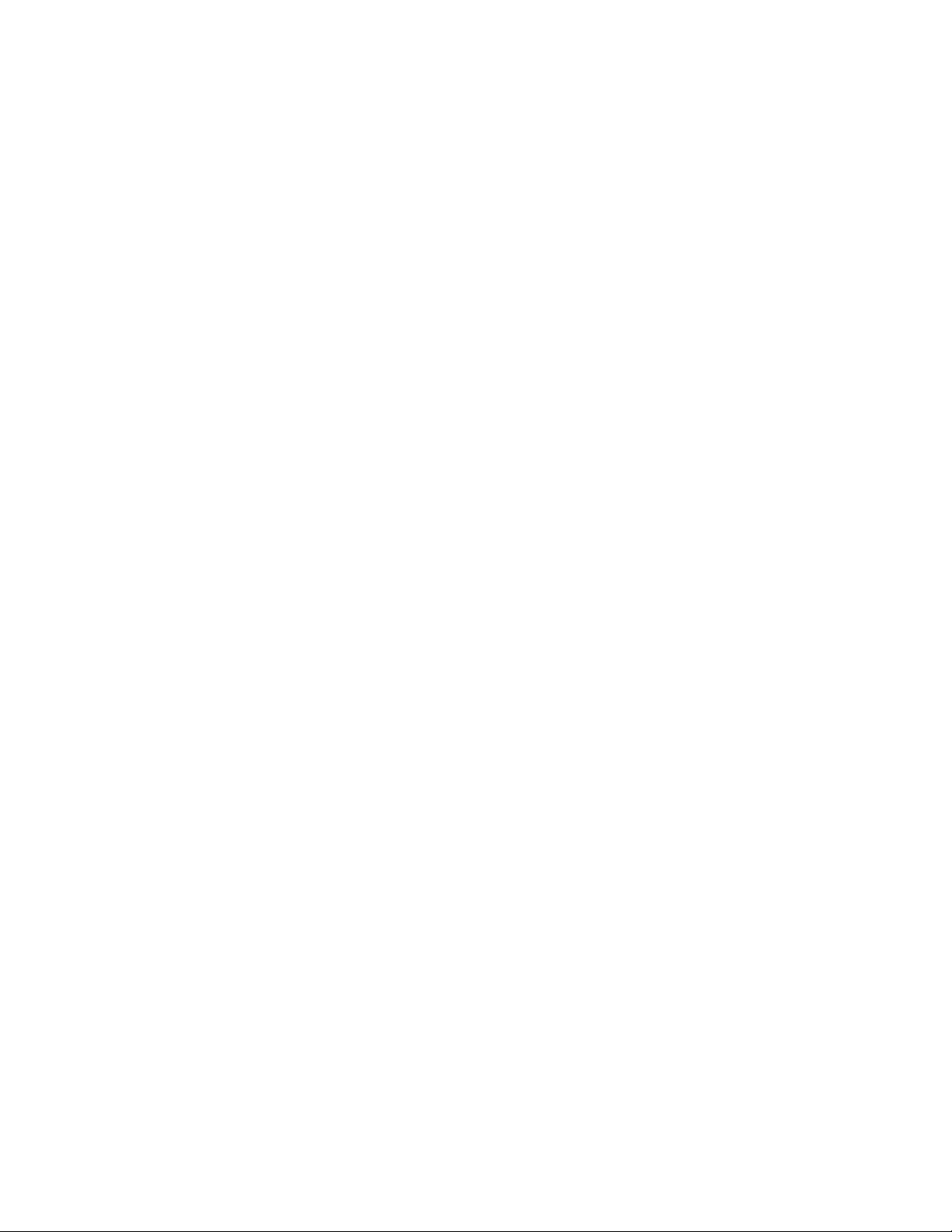
Corel® WordPerfect® Office X7 Deployment Guide
Copyright © 2014 Corel Corporation. All rights reserved.
Product specifications, pricing, packaging, technical support and information (“specifications”) refer to the retail
English version only. The specifications for all other versions (including other language versions) may vary.
INFORMATION IS PROVIDED BY COREL ON AN “AS IS” BASIS, WITHOUT ANY OTHER
WARRANTIES OR CONDITIONS, EXPRESS OR IMPLIED, INCLUDING, BUT NOT LIMITED TO,
WARRANTIES OF MERCHANTABLE QUALITY, SATISFACTORY QUALITY, MERCHANTABILITY OR
FITNESS FOR A PARTICULAR PURPOSE, OR THOSE ARISING BY LAW, STATUTE, USAGE OF
TRADE, COURSE OF DEALING OR OTHERWISE. THE ENTIRE RISK AS TO THE RESULTS OF THE
INFORMATION PROVIDED OR ITS USE IS ASSUMED BY YOU. COREL SHALL HAVE NO LIABILITY
TO YOU OR ANY OTHER PERSON OR ENTITY FOR ANY INDIRECT, INCIDENTAL, SPECIAL, OR
CONSEQUENTIAL DAMAGES WHATSOEVER, INCLUDING, BUT NOT LIMITED TO, LOSS OF
REVENUE OR PROFIT, LOST OR DAMAGED DATA OR OTHER COMMERCIAL OR ECONOMIC LOSS,
EVEN IF COREL HAS BEEN ADVISED OF THE POSSIBILITY OF SUCH DAMAGES, OR THEY ARE
FORESEEABLE. COREL IS ALSO NOT LIABLE FOR ANY CLAIMS MADE BY ANY THIRD PARTY.
COREL'S MAXIMUM AGGREGATE LIABILITY TO YOU SHALL NOT EXCEED THE COSTS PAID BY
YOU TO PURCHASE THE MATERIALS. SOME STATES/COUNTRIES DO NOT ALLOW EXCLUSIONS
OR LIMITATIONS OF LIABILITY FOR CONSEQUENTIAL OR INCIDENTAL DAMAGES, SO THE
ABOVE LIMITATIONS MAY NOT APPLY TO YOU.
Corel, the Corel logo, the Corel balloon logo, Knowledge Base, Lightning, Paradox, PerfectExpert, PerfectScript,
Presentations, Quattro Pro, QuickCorrect, QuickWords, Show On The Go, and TextArt are trademarks or
registered trademarks of Corel Corporation and/or its subsidiaries in Canada, the U.S. and/or other countries. All
other product names and any registered and unregistered trademarks mentioned are used for identification
purposes only and remain the exclusive property of their respective owners.
This product may incorporate intellectual property owned by Microsoft Corporation. The terms and conditions
upon which Microsoft is licensing such intellectual property may be found at http://go.microsoft.com/fwlink/
?Linkld=52440.
128034
