Concord EYE-Q DUO 1300 QUICK START GUIDE
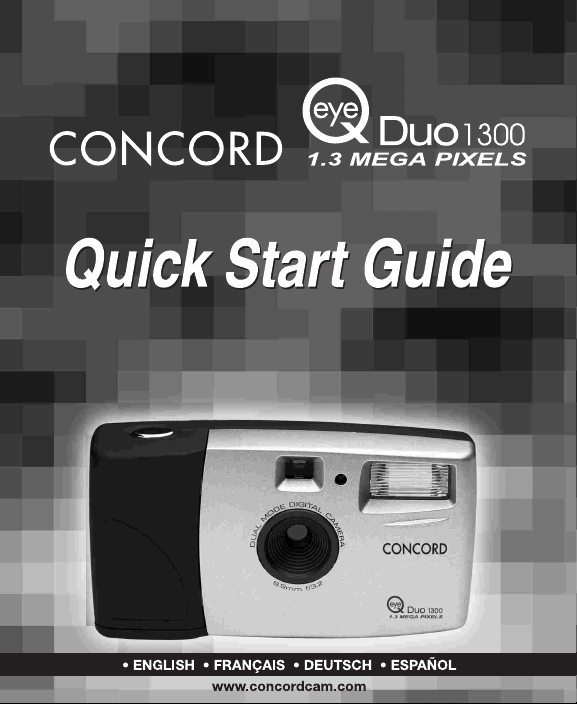
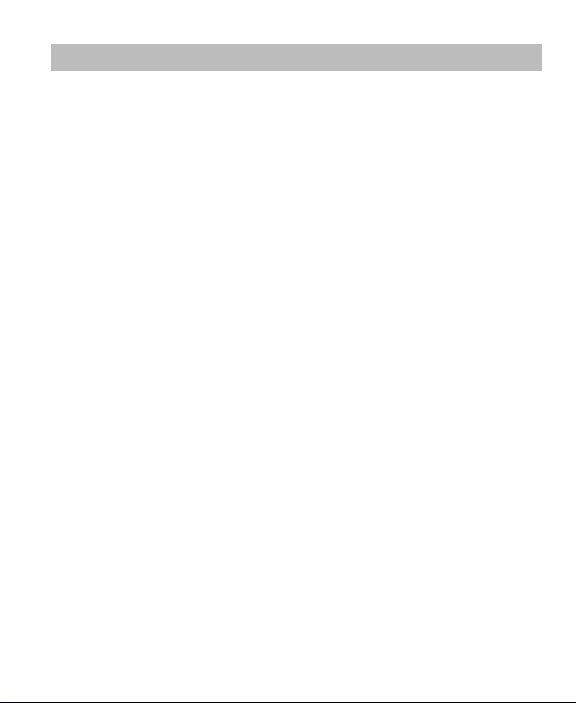
CONTENTS
CONTENTS
ENGLISH ..................................................................................................1
FRANÇAIS ................................................................................................6
DEUTSCH ................................................................................................11
ESPAÑOL ................................................................................................16
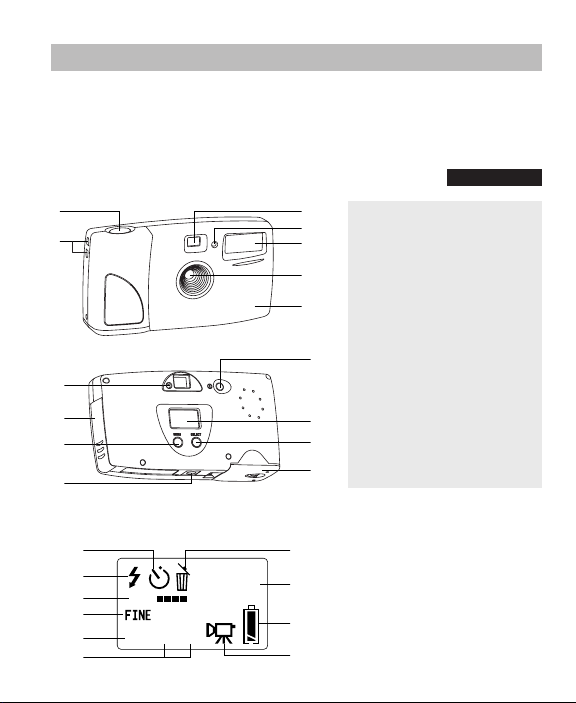
QUICK START GUIDE
MEM
NTSC PAL
2X
NORM ECON
888
QUICK START GUIDE
This Quick Start Guide provides a quick reference for operating your new digital
camera. Refer to the User’s Guide, which can be found on the CD-Rom and a hard copy
in your Concord Eye-Q Duo 1300 box, for detailed instructions on how to use all of your
camera’s features. Before using the camera, make sure to read all safety instructions
and precautions outlined in the User’s Guide.
FRONT/TOP
1
2
BACK/BOTTOM
8
9
10
11
3
1. Shutter Button
4
2. Lug for Neck / Wrist Strap
5
3. Viewfinder
4. Self-timer LED
6
5. Flash
7
6. Ir Filter and Lens
7. Interchangeable Face Plate
8. Camera Ready LED
12
9. Cable Connection Panel
10. Menu Button
11. Tripod Socket
12. Power Button
13
13. Status LCD
14
14. Select Button
15. Battery Door
15
ENGLISH
STATUS LCD
A
B
C
D
E
F
A. Self-timer
G
H
I
J
B. Flash
C. Memory Usage
D. Photo Quality
E. 2X Digital Zoom
F. TV Mode
G. Delete
H. Photo Frame Counter
I. Battery
J. Video Clips
1
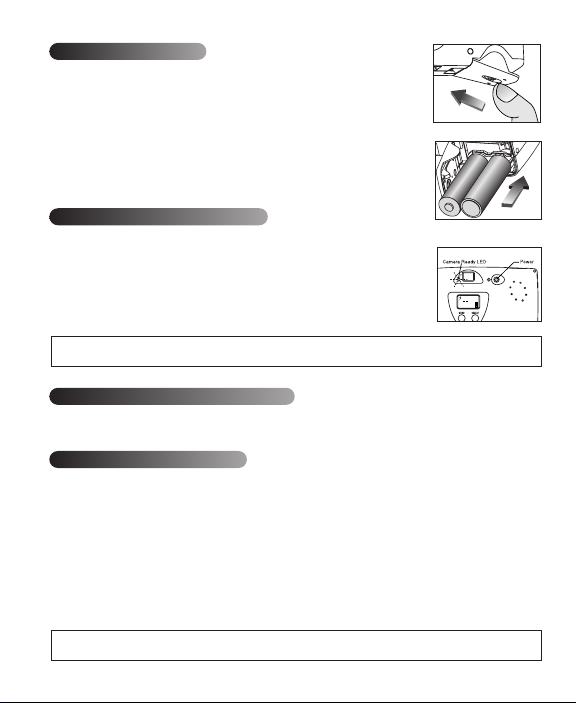
LOADING THE BATTERIES
The Concord Eye-Q Duo 1300 uses 2 LR6 AA batteries.
To load the batteries:
1. Locate the battery door on the bottom of the camera.
2. Slide the button on the battery door toward the center of the camera. (fig.1.1)
3. Lift the battery door to open.
4. Insert the batteries with the positive terminal toward the + sign, and the
negative terminal toward the - sign. (fig.1.2)
5. Close the battery door.
fig.1.1
TURNING THE CAMERA ON AND OFF
When the camera is turned on, the camera ready LED on the back of the
camera blinks and the Status LCD displays the current settings.
1. Press the Pow er button.
2. The camera is ready for picture taking when the camera ready LED stops
blinking and LCD icons appear on the Status LCD. (fig.1.3)
3. To turn the camera off, press the Power button.
Note: To change this setting, please refer to the TV Mode section of the User’s Guide for further
instruction.
fig.1.2
fig.1.3
016
MEM
NORM
INSTALLING YOUR CAMERA'S SOFTWARE
Please refer to the User’s Guide for installation instructions.
WEB CAMERA / PC VIDEO CLIPS
Web Camera
You may also use the Concord Eye-Q Duo 1300 as a web cam and video conferencing camera. It will
work with many popular video conferencing software titles.
Using the camera as a Web Camera:
1. Follow the steps from the Connecting the camera to the computer section in the User’s Guide.
2. Launch Microsoft NetMeeting software.
3. After NetMeeting is launched, go to Tools-options-video.
4. Select the Concord Duo 1300 driver under the Video Properties section and then click OK.
5. To start the video, click on the start video icon.
6. Follow the NetMeeting on-screen instructions, or refer to NetMeeting’s Help section.
NOTE: If you do not have NetMeeting already installed on your computer, please visit
www.microsoft.com for instructions on how to obtain a copy.
2
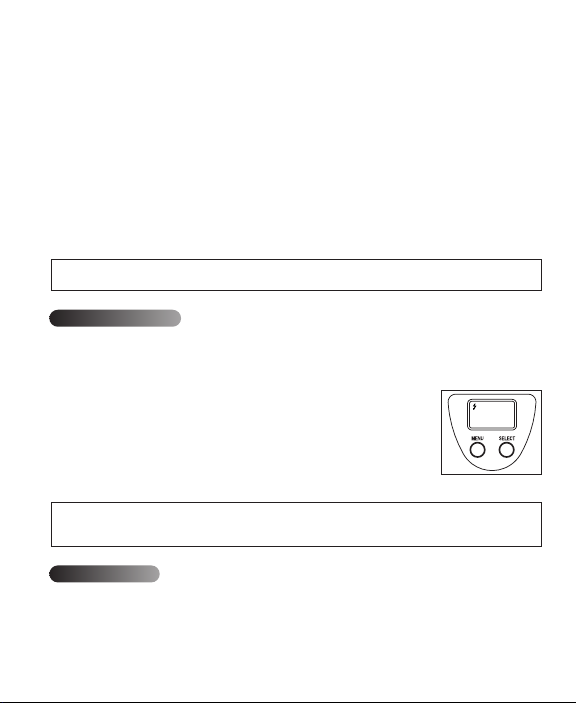
PC Video Clips
SEL
The Concord Eye-Q Duo 1300 has the ability to capture video clips on your computer by using the
ArcSoft VideoImpression software. To edit, manipulate or create video clips using all the features that
VideoImpression offers, follow these simple steps.
1. Follow the steps from the Connecting the camera to the computer section in the User’s Guide.
2. Launch the ArcSoft VideoImpression software by clicking on Start-Programs-ArcSoft Camera Suite and
choose VideoImpression from the application list on your screen.
3. Click on the NEW icon.
4. Click on the CAPTURE icon.
Recording Video Clips:
1. Follow steps 1-4 above.
2. Click on the RECORD icon. To stop recording, press the ESC button on your keyboard or click the
PAUSE icon on your screen.
To save your video, simply click on the SAVE icon and follow the on-screen instructions.
NOTE: If the video is not already being displayed select the Eye-Q Duo 1300 Video Clip in the
Driver List and click on the LIVE icon to view live video.
SETTING THE FLASH
The Concord Eye-Q Duo 1300 has two flash modes, Automatic Flash and Flash Off. The current Flash
setting is displayed in the upper left hand corner of the Status LCD. If the Flash Icon is not present,
the camera is in Flash Off mode.
Setting the Flash Mode:
1. Press the Menu button until the Flash icon is activated. (fig.1.4)
2. Press the Select button to toggle between Automatic Flash and Flash Off.
The flash icon will blink to indicate Flash Off and remains steady to indicate
Automatic Flash.
3. When the setting you desire appears on the Status LCD, wait 5 seconds for
the camera to return to picture taking mode or scroll through the options
using the Menu button until a number appears in the photo counter.
Note: The flash may need time to recharge between photos. While it is charging the Flash icon on
the Status LCD blinks and the camera ready LED blinks. When both stop blinking, you are ready
to take another picture.
fig.1.4
TAKING PHOTOS
Photos can be captured in one of three quality modes: Fine, Normal, or Economy (fig.1.5). These
modes differ in photo file size and the image (JPEG) compression ratio. The fine quality setting is the
default mode. The camera will always power up in this mode. To change the quality setting, refer to
Setting the Photo Quality Mode
the
section in your User’s Guide.
3
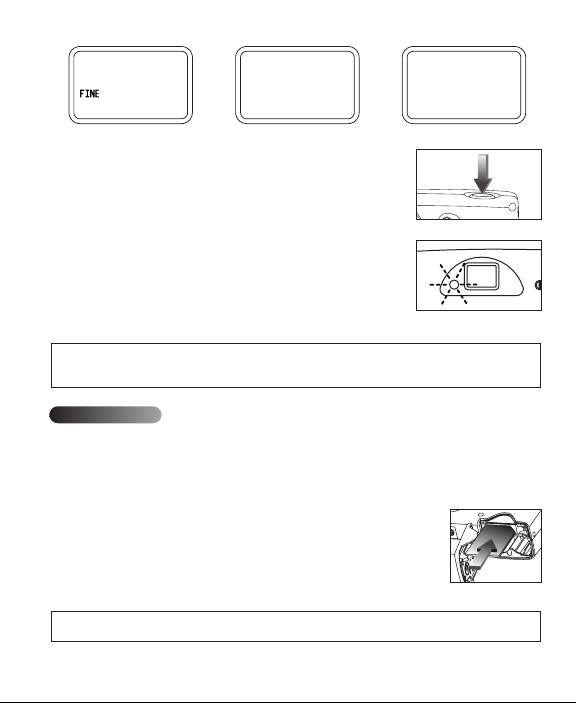
SEL
ECON
SEL
NORM
SEL
or
1. Position the subject in the Viewfinder.
2. To ensure accurate focus, make sure that the subject is at least three
feet (one meter) away.
3. Set the Flash mode to Automatic Flash or Flash Off. For more
information, see the Flash section.
4. Gently press the Shutter button and keep the camera still until the
camera ready LED next to the viewfinder flashes.
5. When the image has been captured, the camera ready LED next to
the viewfinder begins to flash. This indicates that the photo is being
processed.
6. The photo counter number displayed in the Status LCD is updated.
Note: The memory usage icon (MEM) blinks when the memory is full. To take additional images,
delete photos from the camera's internal memory or MMC using the delete feature or insert an
MMC with available storage.
or
fig.1.5
fig.1.6
fig.1.7
USING THE MMC
In addition to internal memory, the camera features an external memory port that uses a removable
MultiMediaCard (MMC) that allows you to store additional images. When the MMC is inserted, the
camera uses it as its default memory. The stored images and video clips in the internal memory will be
transferred automatically to the MMC, and all photos taken from that point will be stored on it. When
the MMC is removed from the camera, the images will remain stored on the MMC until deleted.
Inserting the memory card:
1. Locate the battery door on the bottom of the camera.
2. Slide the button on the battery door toward the center of the camera.
3. Lift the battery door to open.
4. Insert the MMC in the direction specified on the card. (fig.1.8)
5. Close the battery door.
NOTE: If an MMC with insufficient memory is inserted, there will only be a partial transfer and the
MMC will be filled. Please insert an MMC with sufficient memory.
fig.1.8
4
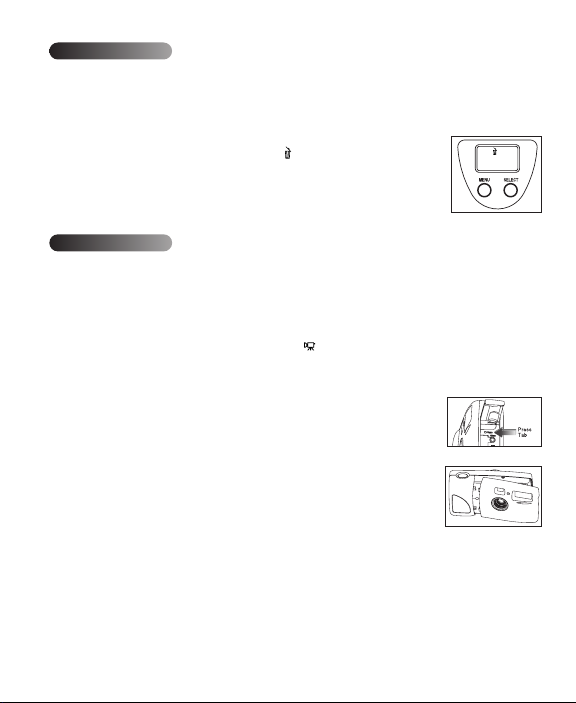
DELETING PHOTOS
SEL
You may delete photos from both the camera's internal memory and the MMC. The delete function
erases ALL pictures stored. If the MMC is inserted, the camera will only delete photos from the MMC.
To delete photos from the internal memory, which cannot be transferred to the MMC remove the MMC
and try to delete again.
1. If deleting images from the MMC, make sure the card is inserted.
2. Press the Menu button until the Delete icon ( ) is displayed.
3. Press the Select button. The deletion process has begun and may take a few
moments.
4. Once the deletion is completed, the LCD Photo Counter will display O
indicating that the photo counter has been reset.
fig.1.9
SPECIAL FEATURES
Video Clips
The Concord Eye-Q Duo 1300 is able to record live streaming video into its memory. The live video
(AVI) can be played back by using QuickTimePlayer or similar software.
To activate the video clip mode:
1. Press the Menu button until you are in the Photo Quality Selection menu.
2. Press the Select button until the video clip icon ( )mode icon is displayed in the status LCD.
3. Wait 5 seconds for the camera to return to picture taking mode or scroll through the options using
the Menu button until a number appears in the photo counter.
4. Press the Shutter button once and the camera will take live streaming video.
Interchangeable Face Plates (some models)
The Concord Eye-Q Duo 1300 comes with one extra removable face plate that
allows you to change the look of your camera.
Changing the face plate:
1. Open the Cable Connection panel by sliding the door in the downward
direction and then lifting it until it is open as displayed in fig.1.10.
2. Push down on the Press tab and gently lift the face plate to remove. (fig.1.10)
3. Insert the face plate by aligning its tabs with the grooves on the camera as
indicated in the illustration and snapping it into place. (fig.1.11)
Concord, Concord Eye-Q and the Concord Eye-Q logo are registered trademarks or trademarks of Concord Camera Corp., in the United
States and/or other countries. Microsoft and Windows are either registered trademarks or trademarks of Microsoft Corporation in the
United States and/or other countries. Apple, Mac, Macintosh and Power Mac are registered trademarks or trademarks of Apple Computer,
Inc. in the U.S. and other countries. All other brands and product names are either registered trademarks or trademarks of their respective
owners.
fig.1.10
fig.1.11
5
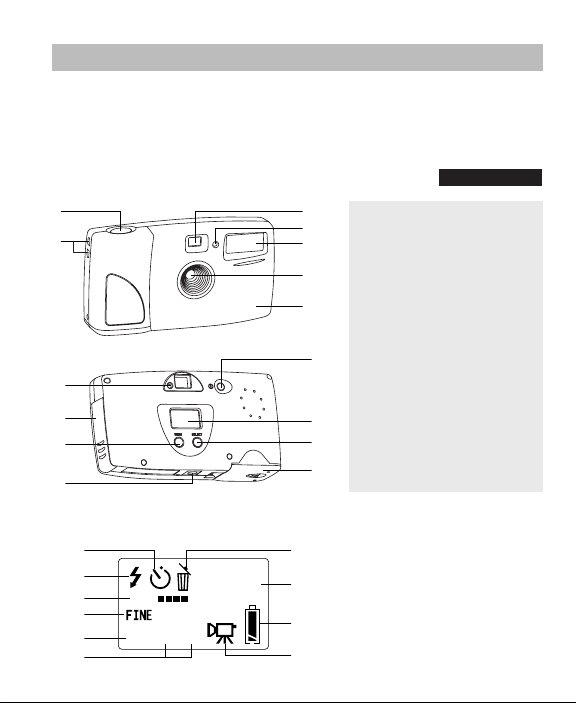
MEM
NTSC PAL
2X
NORM ECON
888
GUIDE DE DEMARRAGE RAPIDE
GUIDE DE DEMARRAGE RAPIDE
Les références de ce guide de démarrage rapide vous permettent d’utiliser rapidement
votre nouvel appareil digital. Pour des explications plus détaillées sur toutes les
caractéristiques de votre appareil, veuillez lire le guide de l’utilisateur qui se trouve sur
le CD-Rom situé dans le coffret du Concord Eye-Q Duo 1300. Avant d’utiliser l’appareil,
veuillez lire toutes les instructions de sécurité et de précaution décrites dans ce guide.
DEVANT/DESSUS
1
2
ARRIERE/DESSOUS
8
9
10
11
3
1. Bouton déclencheur
4
2. Dragonne
5
3. Viseur
4. LED du retardateur
6
5. Flash
6. Filtre ir et lentille
7
7. Panneau d’habillage
interchangeable
8. LED appareil "prêt"
12
9. Panneau de connexion des
câbles
10. Bouton menu
11. Fixation pour trépied
13
12. Bouton alimentation
14
13. LCD de contrôle
14. Bouton sélection
15
15. Porte du compartiment à pile
FRANÇAIS
LCD DE CONTROLE
A
B
C
D
E
F
A. Retardateur
G
H
I
J
B. Flash
C. Utilisation de la mémoire
D. Qualité photo
E. Zoom digital x2
F. Mode TV
G. Effacer
H. Compteur de photo
I. Pile
J. Clips vidéo
6
