Page 1

CONCORD
Quick Start Guide
Quick Start Guide
• ENGLISH • FRANÇAIS • DEUTSCH • ESPAÑOL • ITALIANO
Duo
Page 2
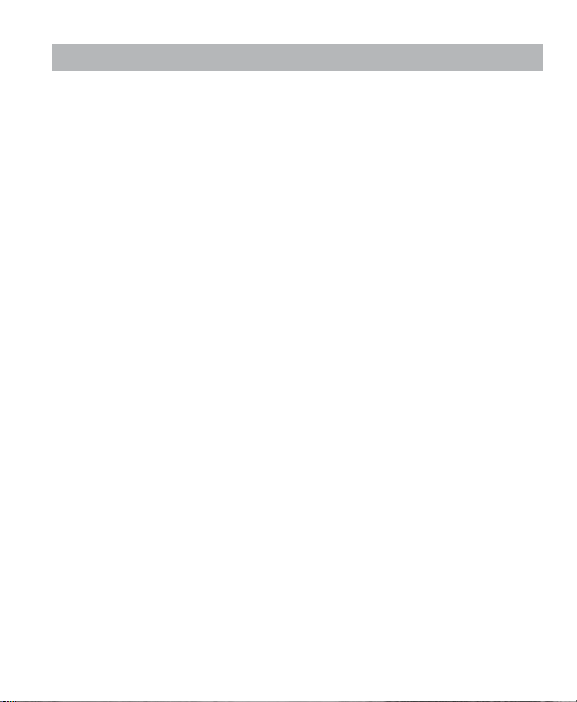
CONTENTS
CONTENTS
ENGLISH ..................................................................................................1
FRANÇAIS ................................................................................................5
DEUTSCH..................................................................................................9
ESPAÑOL ................................................................................................13
ITALIANO ................................................................................................17
Page 3
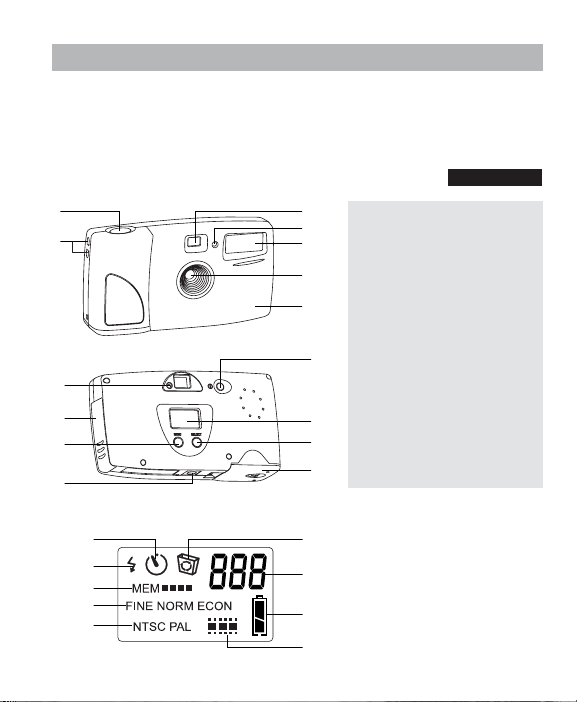
QUICK START GUIDE
QUICK START GUIDE
This Quick Start Guide provides a quick reference for operating your new digital
camera. Refer to the User’s Guide, which can be found on the CD-Rom and in hard copy
in your Eye-Q™ Duo box, for detailed instructions on how to use all of your camera’s
features. Before using the camera, make sure to read all safety instructions and
precautions outlined in the User’s Guide.
FRONT/TOP
1
2
BACK
8
9
10
11
3
1. Shutter Button
4
2. Lug for Neck / Wrist Strap
5
3. Viewfinder
4. Self-timer LED
6
5. Flash
7
6. Ir Filter and Lens
7. Interchangeable Face Plate
8. Camera Ready LED
12
9. Cable Connection Panel
10. Menu Button
11. Tripod Socket
12. Power Button
13
13. Status LCD
14
14. Select Button
15. Battery Door
15
ENGLISH
STATUS LCD
A
B
C
D
E
A. Self-timer
F
B. Flash
C. Memory Usage
D. Photo Quality
G
E. TV Mode
F. D elete
H
G. Photo Counter
H. Battery
I
I. Live Mode
1
Page 4
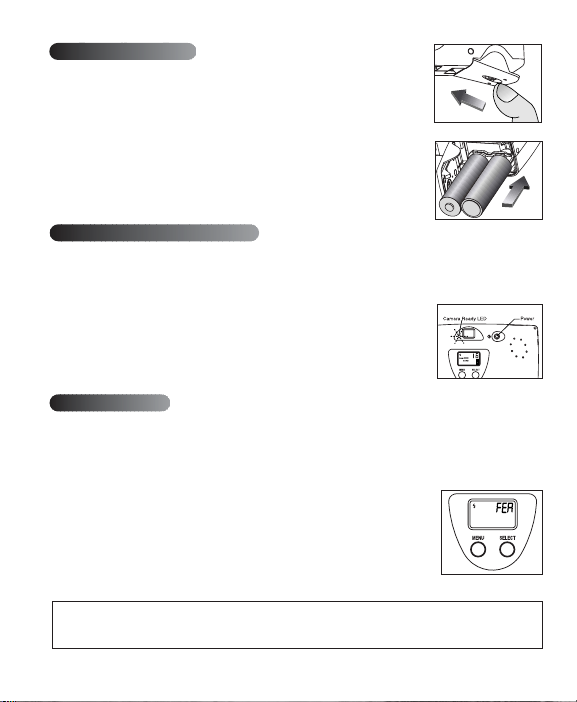
LOADING THE BATTERIES
The Concord Eye-Q™ Duo uses 2 alkaline AA batteries.
To load the batteries:
1. Locate the battery cover on the bottom of the camera.
2. Slide the button on the battery cover toward the center of the camera.
(fig.1)
3. Lift the cover to open.
4. Insert the batteries with the positive terminal toward the + sign, and the
negative terminal toward the - sign. (fig.1.1)
5. Close the cover.
TURNING THE CAMERA ON AND OFF
To extend battery life, the camera automatically powers off after 30 seconds of inactivity.
When the camera is turned on, the camera ready LED on the back of the camera blinks and the
Status LCD displays the current settings.
1. Press the Power button.
2. The camera is ready for picture taking when the camera ready LED stops
blinking and LCD icons appear on the Status LCD.
3. To turn the camera off, press the Pow er button.
fig.1
fig.1.1
SETTING THE FLASH
The Concord Eye-Q™ Duo has two flash modes, Automatic Flash and Flash Off. The current Flash
setting is displayed in the upper left hand corner of the Status LCD. If the Flash Icon is not present,
the camera is in Flash Off mode.
Setting the Flash Mode:
1. Press the Menu button until the Flash icon is activated.
2. Press the Select button to toggle between Automatic Flash and Flash Off.
The flash icon will blink to indicate Flash Off and remains steady to
indicate Automatic Flash.
3. When the setting you desire appears on the Status LCD, wait 5 seconds
for the camera to return to picture taking mode or scroll through the
options using the Menu button until a number appears in the photo
counter.
Note: The flash may need time to recharge between photos. While it is charging the Flash icon
on the Status LCD flashes and the camera ready LED blinks. When both stop blinking, you are
ready to take another picture.
2
Page 5
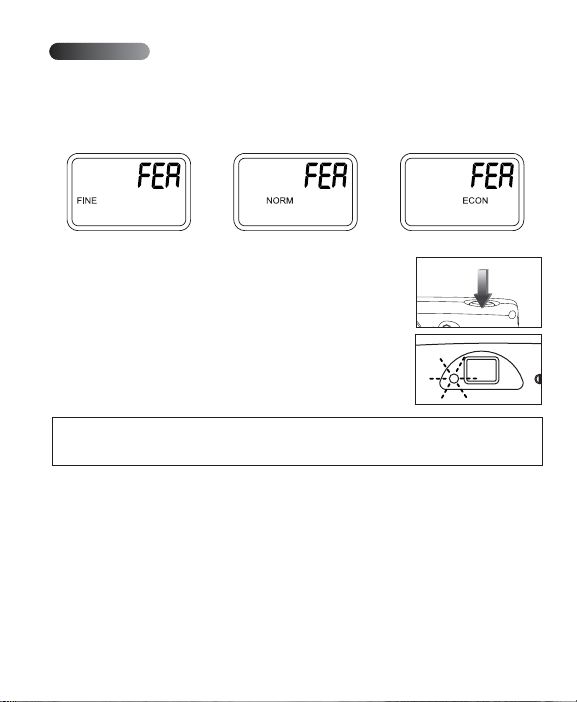
TAKING PHOTOS
Photos can be captured in one of three quality modes: Fine, Normal, or Economy. These modes differ
in photo file size and resolution. The Normal quality setting is the default mode. The camera will
always power up in this mode. To change the quality setting, refer to the
Mode
section in your User’s Guide.
Setting the Photo Quality
or
1. Position the subject in the Viewfinder.
2. To ensure accurate focus, make sure that the subject is at least
three feet (one meter) away.
3. Set the Flash mode to Automatic Flash or Flash Off. For more
information, see the Setting the Flash section.
4. Gently press the Shutter button and keep the camera still until the
camera ready LED next to the viewfinder flashes.
5. When the image has been captured, the camera ready LED next to
the viewfinder begins to flash. This indicates that the photo is
being processed.
6. The photo counter number displayed in the Status LCD is updated.
Note: The MEM icon flashes when the memory is full. To take additional images, delete photos
from the camera's internal memory or MMC using the delete feature or insert an MMC with
available storage.
or
3
Page 6
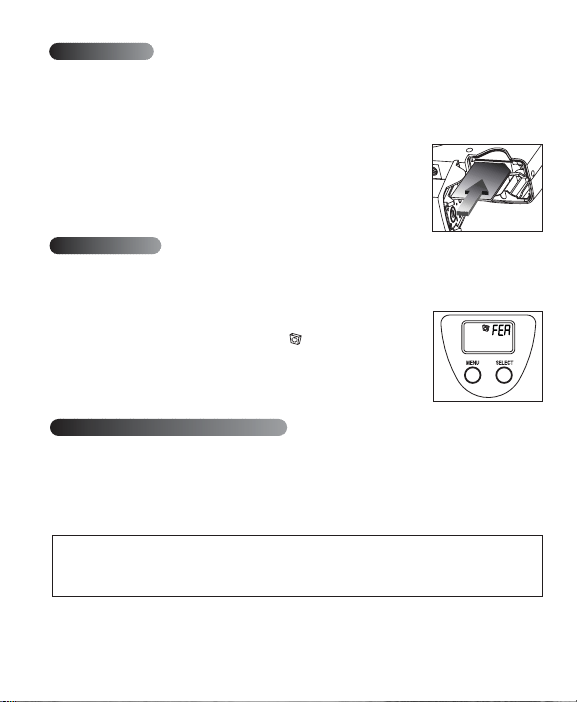
USING THE MMC
In addition to internal memory, the camera features an external memory port that uses a removable
MultiMedia Card (MMC) that allows you to store additional images. When the MMC is inserted, the
camera uses it as its default memory and all photos taken from that point will be stored on it.
When the MMC is removed from the camera, the images will remain stored on the MMC until deleted.
Inserting the memory card:
1. Locate the battery cover on the bottom of the camera.
2. Slide the button on the battery cover toward the center of the camera.
3. Lift the cover to open.
4. Insert the MMC in the direction specified on the card.
5. Close the battery compartment door.
DELETING PHOTOS
You may delete photos from both the camera's internal memory and the MMC. The delete function
erases ALL pictures stored. If the MMC is inserted, the camera will only delete photos from the MMC.
To delete photos from the internal memory, remove the MMC.
1. If deleting images from the MMC, make sure the card is inserted.
2. Press the Menu button until the Delete icon ( ) is displayed.
3. Press the Select button. The deletion process has begun and may take
a few moments.
4. Once the deletion is completed, the LCD Photo Counter displays O
indicating that the photo counter has been reset.
INSTALLING YOUR CAMERA'S SOFTWARE
You must first complete the software installation before physically connecting your
camera to your computer.
1. Insert the (included) Eye-Q™ Duo CD into your computer's CD-ROM Drive.
2. The installation screen will appear in a few seconds. Follow the software installation instructions
on your screen to install the software.
NOTE: Some computers may have the CD automatic installation feature disabled. If this is the
case, click on START. Select MY COMPUTER and locate the CD-ROM Drive. Then, double-click on
the CD-ROM Drive icon to show its contents. Double-click on the file named SETUP.EXE and
follow the instructions on your screen.
4
Page 7
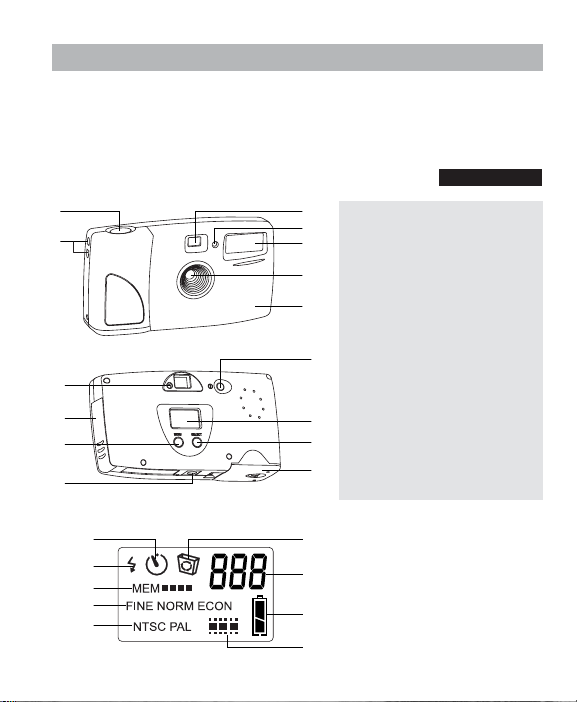
GUIDE DE PRISE EN MAIN RAPIDE
GUIDE DE PRISE EN MAIN RAPIDE
Ce guide vous servira de référence pour prendre rapidement en main votre appareil
photo numérique. Consultez le guide de l'utilisateur, situé sur le CD-Rom et la copie
sur papier inclus dans le coffret de votre Concord Eye-QTM Duo, pour obtenir des
instructions détaillées sur le fonctionnement de toutes les fonctions de votre appareil.
Avant d'utiliser votre appareil, veuillez lire toutes les précautions et consignes de
sécurité précisées dans le guide de l'utilisateur.
FACE/DESSUS
1
2
DOS
8
9
10
11
3
1. Bouton Shutter (déclencheur)
4
2. Sangle pour le cou/dragonne
5
3. Viseur
4. Témoin de retardateur DEL
6
5. Flash
7
6. Filtre Ir et objectif
7. Cache interchangeable
8. Témoin DEL d'état prêt à la photo
9. Panneau de branchement de câble
12
10. Bouton Menu
11. Fixation trépied
12. Bouton de mise sous tension
13
13. Écran indicateur d'état à cristaux
14
liquides
14. Bouton Select (sélection)
15
15. Tiroir à pile
FRANÇAIS
ÉCRAN
A
B
C
D
E
A. Retardateur
F
B. Flash
C. Usage de la mémoire
D. Qualité photo
G
E. Mode télévision/vidéo
F. S uppression
H
G. Compteur de photos
H. Piles
I
I. Mode Live
5
Page 8

Insertion des piles
Le Concord Eye-QTM Duo fonctionne avec 2 piles alcalines AA.
Insertion des piles :
1. Localisez le tiroir à piles situé au-dessous de l'appareil photo.
2. Faites glisser le bouton du tiroir vers le centre de l'appareil (fig. 1).
3. Tirez sur le couvercle pour l'ouvrir.
4. Insérez les piles en mettant le pôle positif vers le signe + et le pôle
négatif vers le signe - (fig. 1.1).
5. Fermez le couvercle.
fig.1
Mise sous/hors tension de l'appareil
Pour prolonger le cycle de vie de la pile, l'appareil photo se met automatiquement hors tension
après 30 secondes d'inactivité.
À la mise sous tension de l'appareil, le témoin DEL d'état prêt à la photo situé au dos de l'appareil
se met à clignoter et l'écran indicateur d'état à cristaux liquides affiche les paramètres en fonction.
1. Appuyez sur le bouton de marche.
2. L'appareil est prêt à prendre des clichés lorsque le témoin DEL d'état prêt
à la photo s'arrête de clignoter et que les icônes apparaissent sur l'écran
indicateur d'état.
3. Pour mettre l'appareil hors tension, appuyez sur le bouton de marche.
fig.1.1
Flash
Le Concord Eye-QTM Duo est doté de deux modes de flash, flash automatique ou flash hors fonction.
Le mode de flash actuel est affiché dans le coin supérieur gauche de l'écran indicateur d'état à
cristaux liquides. En l'absence de l'icône du flash, l'appareil est alors en mode de flash hors fonction.
Réglage du mode flash :
1. Appuyez sur le bouton Menu jusqu'à l'affichage de l'icône du flash.
2. Appuyez sur le bouton Select pour basculer entre les modes flash
automatique et flash hors fonction. L'icône du flash clignotera pour
indiquer que le flash est hors fonction et restera constante pour indiquer
que le flash est en mode automatique.
3. Après l'affichage du mode voulu dans l'Écran indicateur d'état à cristaux
liquides, Attendez 5 secondes avant que l'appareil se remette en mode de
prise de vues ou parcourez les diverses options à l'aide du bouton Menu jusqu'à l'affichage d'un
nombre sur le compteur de photos.
Nota : Le flash aura besoin de se recharger entre les photos. Pendant cette charge, l'icône du
flash située sur l'écran d'état clignotera, de même que le témoin DEL d'état prêt à la photo.
Quand ces deux indicateurs s'arrêtent de clignoter, vous pouvez prendre une autre photo.
6
Page 9

Prise de vues
Les photos peuvent être prises dans trois modes de qualité différents : fin (FINE), normal (NORM) ou
économie (ECON). Ces modes correspondent à des résolutions et des tailles de fichier photo
différents. Le paramètre de qualité "normal" est le mode par défaut dans lequel se trouvera toujours
l'appareil à sa mise sous tension. Pour changer ce mode de qualité, consultez le paragraphe sur le
réglage du mode de qualité du guide de l'utilisateur :
ou
1. Faites en sorte de voir le sujet de la photo dans le viseur.
2. Pour garantir une netteté optimale, veillez à ce que le sujet se
trouve au moins à un mètre de l'objectif.
3. Réglez le flash en mode flash automatique ou flash hors fonction.
Pour de plus amples informations sur le flash, consultez la section
sur le réglage du flash.
4. Appuyez doucement sur le déclencheur et ne bougez pas jusqu'au
clignotement du témoin DEL d'état prêt à la photo situé près du
viseur.
5. Après la prise de vue, le témoin DEL d'état prêt à la photo se met
à clignoter, indiquant ainsi que la photo est en cours de traitement.
6. Le nombre affiché sur le compteur de photos de l'écran indicateur
d'état à cristaux liquides est mis à jour.
Nota : L'icône MEM clignote lorsque la mémoire est pleine. Pour prendre d'autres photos,
supprimez des photos de la mémoire interne de votre appareil ou de la carte mémoire MMC à
l'aide de l'option de suppression, ou bien insérez une carte MMC ayant suffisamment de
mémoire disponible.
ou
7
Page 10

Utilisation d'une carte mémoire
En plus de sa mémoire interne, le Concord Eye-QTM Duo est doté d'un port de mémoire externe
utilisant une carte mémoire amovible MultiMedia Card (MMC) vous permettant de stocker des photos
supplémentaires. À l'insertion de la carte MMC, l'appareil utilise implicitement cette mémoire externe,
et toutes les photos prises sont alors stockées dans celle-ci. Au retrait de cette carte, les photos
prises resteront sur celle-ci jusqu'à leur suppression.
Insertion de la carte mémoire :
1. Localisez le couvercle du tiroir à piles situé au-dessous de l'appareil.
2. Faites glisser le bouton du couvercle vers le centre de l'appareil.
3. Tirez sur le couvercle pour l'ouvrir.
4. Insérez la carte MMC dans le sens spécifié sur la carte même.
5. Fermez le couvercle du tiroir à piles.
Suppression de photos
Vous pouvez supprimer les photos de la mémoire interne de l'appareil de même que de la carte
MMC. La fonction de suppression efface TOUTES les photos stockées. Si la carte MMC est insérée
dans l'appareil, seules les photos se trouvant sur cette carte seront effacées. Pour effacer des photos
de la mémoire interne, retirez d'abord la carte MMC de l'appareil.
1. Pour supprimer des images de la carte MMC, la carte mémoire doit être
insérée dans l'appareil.
2. Appuyez sur le bouton Menu jusqu'à l'affichage de l'icône de
Suppression ( ).
3. Appuyez sur le bouton Select. Le processus de suppression est entamé
et prendra quelques instants.
4. À la fin du processus, le Compteur de photos à cristaux liquides affiche
0, pour indiquer que le compteur a été remis à zéro.
Installation du logiciel fourni avec l'appareil
Vous devez installer le logiciel avant de brancher l’appareil à votre ordinateur.
1. Introduisez le CD Eye-QTM Duo inclus dans le coffret.
2. L'écran d'installation apparaît sur le moniteur de votre ordinateur en quelques secondes. Suivez
les instructions d'installation indiquées sur l'écran pour installer le logiciel.
NOTE: En cas de désactivation de l'installation automatique avec CD-ROM sur votre
ordinateur, cliquez sur DÉMARRER, sélectionnez POSTE DE TRAVAIL et cherchez le lecteur de
CD-ROM. Ensuite, double-cliquez sur l'icône de lecteur de CD-ROM pour en montrer le
contenu, double-cliquez sur le fichier intitulé SETUP.EXE et suivez les instructions
apparaissant sur l'écran.
8
Page 11

KURZANLEITUNG
KURZANLEITUNG
Diese Kurzanleitung gibt einen raschen Überblick über die Funktionen Ihrer neuen
Digitalkamera. Eine ausführliche Anleitung zur Verwendung aller Kamerafunktionen
finden Sie auf der beigefügten CD-ROM bzw. in der beiliegenden Bedienungsanleitung.
Ehe Sie mit der Kamera arbeiten, sollten Sie sich alle in der Bedienungsanleitung
aufgeführten Sicherheits- und Vorsichtsmaßnahmen sorgfältig durchlesen.
VORDERSEITE/OBERSEITE
1
2
RÜCKSEITE
8
9
10
11
3
1. Auslöser (SHUTTER)
4
2. Öse für Tragriemen
5
3. Sucher
4. Selbstauslöser-LED
6
5. Blitzlicht
7
6. IR-Filter und Linse
7. Auswechselbare Frontblende
8. LED Kamera betriebsbereit
12
9. Fach für Anschlusskabel
10. Menü-Taste
11. Stativanschluss
12. Ein/Aus-Schalter (Power)
13
13. Status-LCD
14
14. Auswahltaste (SELECT)
15. Batteriefach
15
DEUTSCH
STATUS-LCD
A
B
C
D
E
A. Selbstauslöser
F
B. Blitzlicht
C. Speicherbelegung
D. Fotoqualität
G
E. TV-Modus
F. Löschen
H
G. Bildzähler
H. Batterie
I
I. Live-Modus
9
Page 12

BATTERIEN EINLEGEN
Die Concord Eye-Q‘ Duo-Kamera benötigt zwei 1,5-Volt Alkalibatterien (AA).
Batterien einlegen:
1. Suchen Sie sich das Batteriefach an der Unterseite der Kamera.
2. Schieben Sie den Batteriefachverschluss zur Mitte der Kamera hin (Abb. 1).
3. Heben Sie den Batteriefachdeckel an.
4. Legen Sie die Batterien so ein, dass der positive Pol in Richtung
Pluszeichen zeigt, der negative Pol in Richtung Minuszeichen (Abb. 1.1)
5. Schließen Sie das Batteriefach.
fig.1
DIE KAMERA EIN- UND AUSSCHALTEN
Um die Lebensdauer der Batterien zu verlängern, ist die Kamera mit einer automatischen
Abschaltvorrichtung versehen, die die Kamera nach 30 Sekunden Inaktivität selbsttätig ausschaltet.
Wird die Kamera eingeschaltet, blinkt die Bereitschaftsanzeige auf der Kamerarückseite und die
Status-LCD zeigt die aktuellen Kameraeinstellungen.
1. Drücken Sie den Ein/Aus-Schalter.
2. Die Kamera ist betriebsbereit, wenn die Bereitschaftsanzeige aufhört zu
blinken, und die Symbole auf der Status-LCD erscheinen.
3. Zum Ausschalten der Kamera den Ein/Aus-Schalter drücken.
fig.1.1
BLITZ EINSTELLEN
Die Concord Eye-Q‘ Duo-Kamera verfügt über zwei Blitzmodi - "Automatischer Blitz" und "Kein Blitz".
Die aktuelle Blitzeinstellung erscheint in der oberen linken Ecke der Status-LCD. Ist das Blitzsymbol
nicht sichtbar, ist der Blitz ausgeschaltet.
Einstellung des Blitzmodus:
1. Drücken Sie so lange wiederholt auf die Menu-Taste, bis das Blitzsymbol
erscheint.
2. Drücken Sie die Select-Taste, wodurch Sie zwischen automatischem Blitz
und kein Blitz hin- und herschalten können. Ein Blinken des Blitzsymbols
zeigt an, dass der Blitz ausgeschaltet ist, ein stetiges Blitzsymbol zeigt an,
dass der automatische Blitzmodus ausgewählt ist.
3. Warten Sie 5 Sekunden, bis die Kamera wieder zum Aufnahmemodus
zurückgekehrt ist, oder drücken Sie so lange wiederholt auf die Menu-Taste, bis im Bildzähler eine
Ziffer erscheint.
Hinweis: Der Blitz benötigt unter Umständen einen Moment Zeit, um sich zwischen den
Aufnahmen wieder aufzuladen. Während der Blitz geladen wird, blinkt das Blitzsymbol auf der
Status-LCD und die Bereitschaftsanzeige blinkt. Wenn beide Anzeigen aufhören zu blinken,
können Sie die nächste Aufnahme machen.
10
Page 13

AUFNAHMEN MACHEN
Für die Aufnahme Ihrer Fotos stehen drei Aufnahmequalitäten zur Verfügung: Fein (FINE), Normal
(NORMAL) oder Sparmodus (ECONOMY). Der Unterschied zwischen diesen drei Modi liegt in der
Dateigröße und der Auflösung. Standard ist die Normalqualität, d.h., beim Einschalten der Kamera
erscheint automatisch die Normalqualität. Wie Sie die Aufnahmequalität ändern können, erfahren Sie
unter Einstellung der Aufnahmequalität in der Bedienungsanleitung.
oder
1. Visieren Sie das aufzunehmende Motiv über den Sucher an.
2. Damit das Bild scharf wird, sollten Sie sich vergewissern, dass das
aufzunehmende Motiv mindestens einen Meter von Ihnen entfernt
ist.
3. Stellen Sie den Blitzmodus entweder auf "Automatischer Blitz" oder
auf "Kein Blitz". Wie Sie den Blitz einstellen können, erfahren Sie
im Abschnitt Einstellung des Blitzmodus.
4. Drücken Sie leicht auf den Auslöser und halten Sie die Kamera so
lange still, bis die Bereitschaftsanzeige neben dem Sucher blinkt.
5. Wenn der Aufnahmeprozess abgeschlossen ist, beginnt die
Bereitschaftsanzeige neben dem Sucher zu blinken. Dadurch wird
signalisiert, dass das Foto aufgenommen wurde.
6. Die in der Status-LCD angezeigte Ziffer des Bildzählers wird um Eins erhöht.
Hinweis: Ist der Speicher voll, beginnt das MEM-Symbol zu blinken. Um weiter Aufnahmen
machen zu können, müssen Sie entweder Fotos aus dem internen Kameraspeicher bzw. von der
MultiMedia-Karte (MMC) löschen oder eine MMC mit freiem Speicherplatz einlegen.
oder
11
Page 14

VERWENDUNG DER MMC
Zusätzlich zum internen Speicher verfügt die Kamera über eine Schnittstelle für einen externen
Speicher in Form einer auswechselbaren MultiMedia-Karte (MMC), auf der Sie noch zusätzliche Bilder
speichern können. Wird eine MMC eingesteckt, verwendet die Kamera die MMC als Standardspeicher
und alle von diesem Moment an gemachten Aufnahmen werden auf der MMC gespeichert, wo sie so
lange verbleiben, bis sie gelöscht werden.
MMC einlegen
1. Suchen Sie sich das Batteriefach auf der Kameraunterseite.
2. Schieben Sie den Batteriefachverschluss zur Mitte der Kamera hin.
3. Heben Sie den Batteriefachdeckel an.
4. Schieben Sie die MMC in der auf der Karte angegebenen Richtung ein.
5. Schließen Sie das Batteriefach.
FOTOS LÖSCHEN
Sie können Fotos sowohl aus dem internen Speicher Ihrer Kamera als auch von der MMC löschen.
Über die Löschen-Funktion werden ALLE gespeicherten Bilder gelöscht. Ist eine MMC eingelegt,
werden nur die Bilder von der MMC gelöscht. Um die Bilder Ihres internen Speichers zu löschen,
müssen Sie zunächst die MMC herausnehmen.
1. Wenn Sie Bilder von der MMC löschen möchten, sollten Sie sich
zunächst vergewissern, dass sich die Karte in der Kamera befindet.
2. Drücken Sie wiederholt auf die Menu-Taste, und zwar so lange bis das
Löschen-Symbol ( ) erscheint.
3. Drücken Sie die Select-Taste. Der Löschprozess wird gestartet und kann
einen Moment lang dauern.
4. Nachdem der Löschvorgang abgeschlossen ist, zeigt der Bildzähler die
Ziffer 0 an, was bedeutet, dass sich keine Aufnahmen im Speicher befinden.
KAMERASOFTWARE INSTALLIEREN
Schließen Sie Ihre Kamera nicht an den Computer an, ehe Sie nicht die Software installiert haben.
1. Legen Sie die mit Ihrer Kamera gelieferte CD-ROM in Ihr CD-ROM-Laufwerk ein.
2. Das Installationsprogramm erscheint auf Ihrem Bildschirm. Folgen Sie zur Installation der Software
einfach den Anweisungen auf Ihrem Bildschirm.
HINWEIS: Bei manchen Computern ist die Funktion zur automatischen CD-ROM-Installation
ausgeschaltet. Ist dies der Fall, klicken auf START, wählen Sie MEIN COMPUTER aus und suchen
Sie sich das Symbol mit dem CD-ROM-Laufwerk. Klicken Sie zweimal rasch hintereinander auf
das Symbol Ihres CD-ROM-Laufwerks, wodurch der Inhalt der eingelegten CD-ROM angezeigt
wird. Klicken Sie zweimal rasch hintereinander auf die Datei namens SETUP.EXE und folgen Sie
den Anweisungen auf dem Bildschirm.
12
Page 15

GUÍA DE INICIO RÁPIDO
GUÍA DE INICIO RÁPIDO
Esta Guía de inicio rápido ofrece una referencia rápida para operar su nueva cámara
digital. Consulte la Guía del usuario, que se puede encontrar en el CD-ROM y en una
copia impresa en la caja del Eye-Q™ Duo, para las instrucciones detalladas de cómo
usar todas las prestaciones de la máquina. Antes de utilizar la cámara asegure que lee
todas las instrucciones y precauciones de seguridad que figuran en la Guía del usuario.
PARTES FRONTAL/SUPERIOR
1
2
PARTE POSTERIOR
8
9
10
11
3
1. Botón de Shutter [obturador]
4
2. Argolla para correa de cuello/
5
muñeca
3. Visor
6
4. DEL de autodisparador
5. Flash
7
6. Filtro infrarrojo y objetivo
7. Placa frontal intercambiable
8. DEL de cámara lista
12
9. Panel de conexiones de cable
10. Botón de Menu
11. Enchufe de trípode
13
12. Botón de Power [corriente]
13. DEL de estado
14
14. Botón de Select [seleccionar]
15
15. Compuerta de pila
ESPAÑOL
DEL DE ESTADO
A
B
C
D
E
A. Autodisparador
F
B. Flash
C. Uso de memoria
D. Calidad de fotografía
G
E. Modo de TV
F. Borrar
H
G. Contador de fotos
H. Pilas
I
I. Modo en directo
13
Page 16

INSTALACIÓN DE LAS PILAS
El Eye-Q™ Duo de Concord utiliza 2 pilas AA alcalinas.
INSTALACIÓN DE LAS PILAS:
1. Localizar la tapa del compartimento de las pilas en la parte inferior de la
cámara.
2. Correr el botón de la tapa del compartimento de las pilas hacia el centro
de la cámara (ilust. 1).
3. Levantar la tapa para abrir el compartimento.
4. Inserte las pilas con el terminal positivo hacia el símbolo + y el negativo
hacia el símbolo – (ilust. 1.1)
5. Cierre el compartimento de la pila.
Ilust.]1
Ilust.]1.1
ENCENDER Y APAGAR LA CÁMARA
Con el fin de prolongar el tiempo de duración de la pila, la cámara se desconecta automáticamente
tras 30 segundos de inactividad.
Cuando se enciende la cámara, el DEL de cámara lista de la parte posterior de la cámara parpadea y
el panel DEL de estado visualiza los valores actuales.
1. Pulsar el botón de Power.
2. La cámara está lista para tomar fotos cuando deja de parpadear el DEL
de cámara lista y aparecen los iconos en el DEL de estado.
3. Para apagar la cámara, pulsar el botón de Power .
CONFIGURACIÓN DEL FLASH
El Eye-Q™ Duo de Concord tiene dos modos de flash: flash automático y flash desconectado. La
configuración actual del Flash se visualiza en la esquina superior izquierda del DEL de estado. Si no
aparece el icono de Flash, la cámara estará en el modo de flash desconectado.
Configuración del modo de flash
1. Pulsar el botón de Menu hasta que se active el icono de Flash.
2. Pulsar el botón de Select para conmutar entre flash automático y flash
desactivado. El icono de flash parpadeará para indicar que el flash está
desactivado y permanecerá fijo para indicar el flash automático.
3. Cuando aparezca en el DEL de estado la configuración deseada, espere 5
segundos para que la cámara regrese al modo de tomar fotos o
desplácese a través de las opciones usando el botón de Menu hasta que
aparezca un número en el contador de fotos.
Nota: El flash puede necesitar tiempo para recargar entre fotos. Mientras está cargando, el icono
de Flash del DEL de estado parpadea, así como el DEL de cámara lista. Cuando ambos DEL
dejan de parpadear, ya podrá tomar otra foto.
14
Page 17

TOMA DE FOTOS
Las fotos se pueden hacer en tres modos de calidad: bueno, normal o económico. Estos modos
difieren en cuanto a tamaño y resolución de foto. La configuración de calidad normal es el modo por
defecto. La cámara siempre se encenderá en este modo. Para cambiar la configuración de calidad,
consulte Configuración del modo de calidad de foto en la Guía del usuario:
o
1. Posicione el tema en el visor.
2. Para asegurar un enfoque preciso, asegure que el tema se
encuentre a una distancia mínima de un metro.
3. Ponga el modo de Flash en flash automático o flash desactivado.
Para más información, vea la sección de configuración del flash.
4. Pulse suavemente el botón de Shutter y mantenga la cámara fija
hasta que parpadee el DEL de cámara lista próximo al visor.
5. Cuando se haya capturado la imagen, comenzará a parpadear el
DEL de cámara lista próximo al visor. Esto indica que se está
procesando la foto.
6. El número del contador de fotos visualizado en el DEL de estado se
actualiza.
Nota: El icono MEM parpadea cuando la memoria está llena. Para hacer más fotos, borre fotos
de la memoria interna de la cámara o MMC utilizando la función de borrar o inserte una MMC
con espacio de almacenamiento.
o
15
Page 18

UTILIZACIÓN DE LA MMC
Además de la memoria interna, la cámara incorpora un puerto de memoria externa que utiliza una
tarjeta de memoria MultiMedia extraíble (MMC), que le permite almacenar imágenes adicionales. Una
vez que se introduce la MMC, la cámara la utiliza como su memoria por defecto y todas las fotos
tomadas a partir de ese momento se almacenarán en la misma. Cuando se retira la MMC de la
cámara, las imágenes permanecerán almacenadas en la MMC hasta que se borren.
Instalación de la tarjeta de memoria:
1. Localizar la tapa del compartimento de las pilas en la parte inferior de
la cámara.
2. Correr el botón de la tapa del compartimento de las pilas hacia el
centro de la cámara.
3. Izar la tapa para abrir.
4. Insertar la MMC en la dirección indicada en la tarjeta.
5. Cerrar el compartimento de las pilas.
MODO DE BORRAR FOTOS
Puede borrar fotos tanto de la memoria interna de la cámara como de la MMC. La función de borrar
elimina TODAS las fotos almacenadas. Si se instala la MMC, la cámara sólo borrará fotos de la MMC.
Par borrar fotos de la memoria interna, antes deberá extraer la MMC.
1. Si se borran imágenes de la MMC, asegurar que la tarjeta está
instalada.
2. Pulse el botón de Menu hasta que se visualice el icono de Borrar [ ].
3. Pulse el botón de Select. Comienza el proceso de borrado, que puede
tardar unos momentos.
4. Una vez finalizado el proceso de borrado, el Contador de fotos VCL
visualiza 0, indicando que se ha repuesto el contador de fotos.
INSTALACIÓN DEL SOFTWARE DE LA CÁMARA
Antes de conectar físicamente la cámara al ordenador, deberá completar la instalación del software.
1. Inserte el CD (incluido) del Eye-Q™ Duo en la unidad de CD-ROM de su ordenador.
2. Aparecerá la pantalla de instalación a los pocos segundos. Siga las instrucciones de pantalla para
la instalación del software para instalar el mismo.
NOTA: Algunos ordenadores podrían tener desactivada la función de instalación automática de
CD. De ser este el caso, haga clic en INICIO, seleccione MI ORDENADOR y localice la unidad de
CD-ROM. Luego, haga clic doble en el icono de unidad de CD-ROM para ver el contenido del
mismo y haga clic doble en el archivo llamado SETUP.EXE y siga las instrucciones de pantalla.
16
Page 19

GUIDA ALL’AVVIO RAPIDO
GUIDA ALL’AVVIO RAPIDO
Questa Guida all’avvio rapido offre un rapido riferimento per operare la vostra nuova
fotocamera digitale. Per istruzioni dettagliate circa l’uso di tutte le funzioni della
fotocamera, consultare la Guida dell’utente, disponibile sul CD-Rom e contenuta in
forma stampata nella confezione di Eye-QTM Duo. Prima di usare la fotocamera,
controllare di aver letto tutte le istruzioni e le precauzioni di sicurezza contenute nella
Guida dell’utente.
DAVANTI/ALTO
1
2
DIETRO
8
9
10
11
3
1. Pulsante Otturatore (Shutter)
4
2. Attacco per tracolla/cinturino da
5
6
7
polso
3. Mirino
4. Spia di auto-timer
5. Flash
6. Filtro e lente IR.
7. Cover intercambiabile
8. Spia di fotocamera pronta
12
9. Pannello collegamento cavetto
10. Pulsante Menu
11. Attacco per treppiedi
13
12. Pulsante Accensione (Power)
13. Display di stato
14
14. Pulsante Selezione (Select)
15
15. Sportello batterie
ITALIANO
DISPLAY DI STATO
A
B
C
D
E
A. Auto-timer
F
B. Flash
C. Memoria usata
D. Qualità foto
G
E. Modalità TV
F. Cancella
H
G. Contapose
H. Batteria
I
I. Modalità dal vivo
17
Page 20

INSERIMENTO DELLE BATTERIE
La fotocamera Concord Eye-QTM Duo utilizza due batterie AA alcaline.
Per inserire le batterie:
1. Localizzare il coperchio dello scomparto batterie sulla base della
fotocamera.
2. Spostare il pulsante sullo sportello dello scomparto batterie verso il
centro della fotocamera (fig. 1).
3. Sollevare il coperchio per aprire lo scomparto.
4. Inserire le batterie con il terminale positivo verso il segno + e con il
terminale negativo verso il segno – (fig. 1.1).
5. Chiudere il coperchio.
ACCENSIONE E SPEGNIMENTO DELLA FOTOCAMERA
Per accrescere la durata utile delle batterie, la fotocamera si spegne automaticamente dopo 30
secondi di inattività.
Quando la fotocamera è accesa, la spia luminosa di fotocamera pronta sul retro dell’apparecchio
lampeggia e il display di stato mostra le impostazioni correnti.
1. Premere il pulsante di accensione Power.
2. È possibile scattare una foto con la fotocamera non appena la spia
luminosa di fotocamera pronta smette di lampeggiare e sul display di
stato appaiono le icone LCD.
3. Per spegnere la fotocamera, premere nuovamente il pulsante Power.
fig.1
fig.1.1
IMPOSTAZIONE DEL FLASH
La fotocamera Concord Eye-QTM Duo offre due diverse modalità per il flash, Flash automatico e Flash
spento. L’impostazione Flash corrente è mostrata nell’angolo in alto a sinistra del display di stato. Se
nel display non appare l’icona Flash, questo significa che vi trovate nella modalità Flash spento.
Per impostare la modalità Flash:
1. Premere il pulsante Menu fino a quando l’icona Flash non si attiva.
2. Premere il pulsante di selezione Select per alternarsi tra Flash automatico
e Flash spento. L’icona del flash lampeggia per indicare Flash spento e
rimane accesa per indicare Flash automatico.
3. Quando sul display di stato Status LCD appare l’impostazione che
desiderate, attendere 5 secondi in modo che la fotocamera torni alla
modalità di scatto oppure scorrere le opzioni usando il pulsante Menu,
fino a quando nel contapose non appare un numero.
NB: Potrebbe essere necessario del tempo perché il flash si ricarichi tra una foto e l’altra. Mentre
si sta caricando, sul display dello stato l’icona Flash e la spia luminosa di fotocamera pronta
lampeggiano. Quando entrambe smettono di lampeggiare, siete pronti a scattare un’altra foto.
18
Page 21

COME SCATTARE LE FOTO
È possibile scattare foto in tre diverse modalità qualitative: Fine, Normal o Economy (Precisa,
Standard o Economia). Tra queste modalità vi sono differenze per quanto riguarda le dimensioni del
file della foto e la risoluzione. La qualità Normal è il valore preimpostato. La fotocamera si accende
sempre in questa modalità. Per cambiarla, vedere la sezione intitolata Impostazione della modalità
Qualità foto, nella Guida dell’utente.
Oppure
1. Posizionare il soggetto nel Mirino.
2. A garanzia di una messa a fuoco precisa, controllare che il soggetto
sia ad una distanza di almeno un metro.
3. Impostare la modalità Flash su Flash automatico o Flash spento. Per
maggiori dettagli, vedere la sezione Impostazione del flash.
4. Premere delicatamente il pulsante dell’otturatore Shutter e tenere
ferma la fotocamera fino a quando la spia luminosa di fotocamera
pronta accanto al mirino non inizia a lampeggiare.
5. Ora che avete catturato l’immagine, la spia di fotocamera pronta
accanto al mirino inizia a lampeggiare. Questo indica che
l’apparecchio sta elaborando la foto.
6. Il numero del contapose visualizzato sul display di stato Status LCD
viene aggiornato.
NB: L’icona MEM lampeggia quando la memoria è esaurita. Per catturare ulteriori immagini,
cancellare foto dalla memoria della fotocamera o dalla MMC, usando la funzione di
cancellazione, oppure inserire una MMC con memoria disponibile.
Oppure
19
Page 22

USO DELLA MMC
Oltre alla sua memoria interna, la fotocamera ha un’apertura per memoria esterna che utilizza una
scheda MultiMedia Card (MMC) estraibile, con cui è possibile memorizzare ulteriori immagini. Una
volta inserita la MMC, la fotocamera la utilizza come memoria di default e tutte le foto scattate da
quel momento verranno memorizzate sulla MMC. Quando si estrae la MMC dalla fotocamera, le
immagini rimangono memorizzate nella MMC fino a quando non le cancellerete.
Per inserire la scheda memoria:
1. Individuare il coperchio dello scomparto batterie sulla base della
fotocamera.
2. Spostare il pulsante sul coperchio verso il centro della fotocamera.
3. Sollevare il coperchio per aprire.
4. Inserire la MMC nella direzione specificata sulla scheda.
5. Chiudere lo sportello dello scomparto batterie.
CANCELLAZIONE DELLE FOTO
È possibile cancellare foto sia dalla memoria interna della fotocamera che dalla MMC. La funzione di
cancellazione elimina TUTTE le foto in memoria. Se avete inserito la MMC, la fotocamera cancella
solo le foto contenute nella MMC. Per cancellare foto dalla memoria interna dell’apparecchio, estrarre
la MMC.
1. Se si desidera cancellare foto dalla MMC, controllare di aver inserito la
scheda.
2. Premere il pulsante Menu fino a quando non appare l’icona di
Cancellazione ( ).
3. Premere il pulsante di selezione Select. Ora prende il via il processo di
cancellazione, che potrebbe richiedere qualche istante.
4. Al termine della cancellazione, il Contapose visualizza 0, indicando che
è stato riazzerato.
INSTALLAZIONE DEL SOFTWARE DELLA FOTOCAMERA
Prima di collegare fisicamente la fotocamera al computer è necessario completare l’installazione del
software.
1. Inserire il CD di Eye-QTM Duo (accluso) nel lettore CD-ROM del computer.
2. Nel giro di qualche secondo appare la schermata di installazione. Seguire le istruzioni su schermo
ed installare il software.
NB: Su alcuni computer la funzione di installazione automatica dei CD potrebbe essere
disattivata. In questo caso, cliccare AVVIO. Selezionare RISORSE DEL COMPUTER ed individuare il
lettore CD-ROM. A questo punto cliccare due volte l’icona del lettore CD-ROM per visualizzarne il
contenuto. Infine, cliccare due volte il file chiamato SETUP.EXE e seguire le istruzioni su schermo.
20
510306-00
Page 23

Technical Support Hot Line:
Toll Free In the USA & Canada
1-866-522-6372
Toll Free In Europe
UK: 0800-169-6482
BELGIUM: 0800-787-57
FRANCE: 0800-917-599
GERMANY: 0800-1800-563
SPAIN: 900-973-195
ITALY: 800-781-883
All Other Countries - Toll
31-53-482-9779
