Page 1
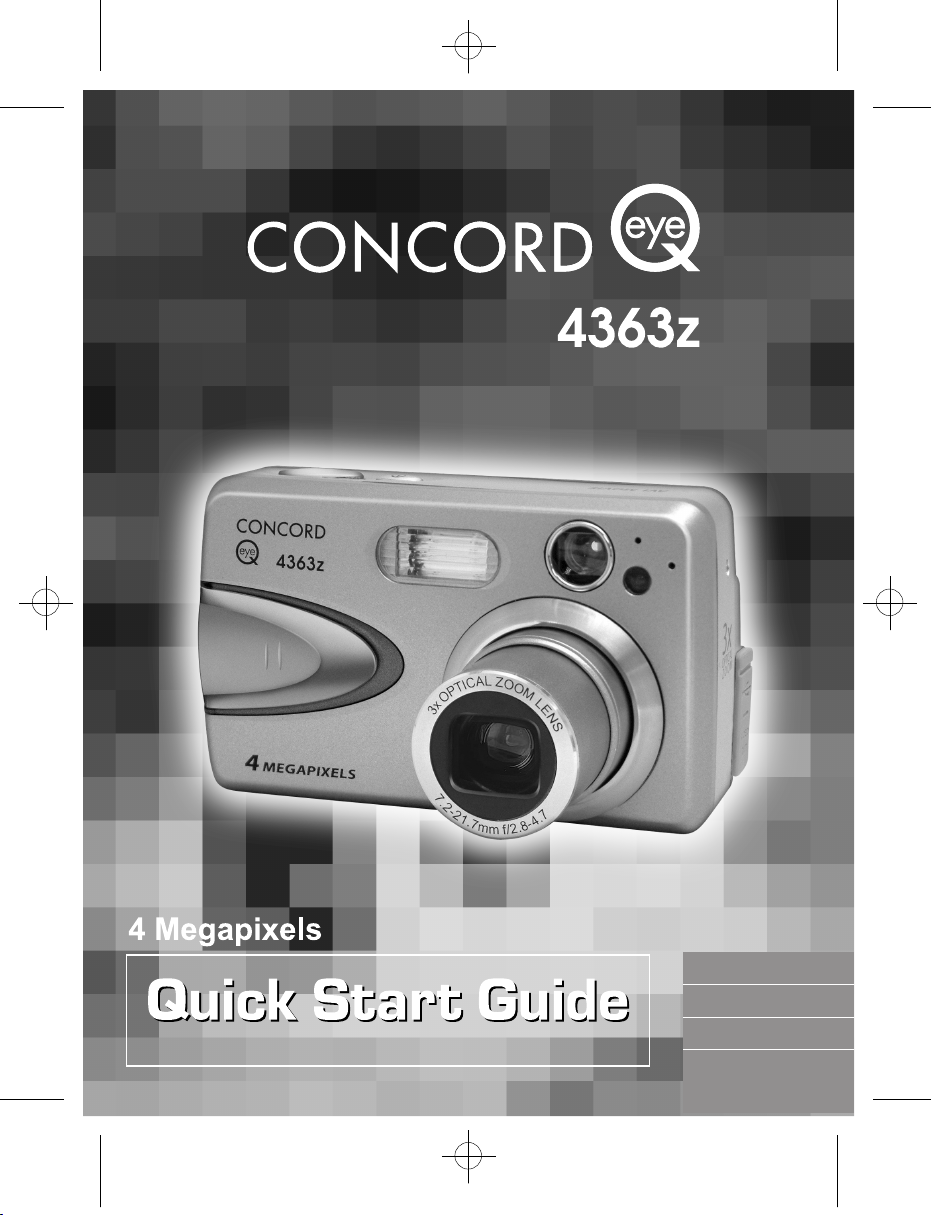
www.concord-camera.com
• ENGLISH
• DEUTSCH
• ESPAÑOL
Page 2
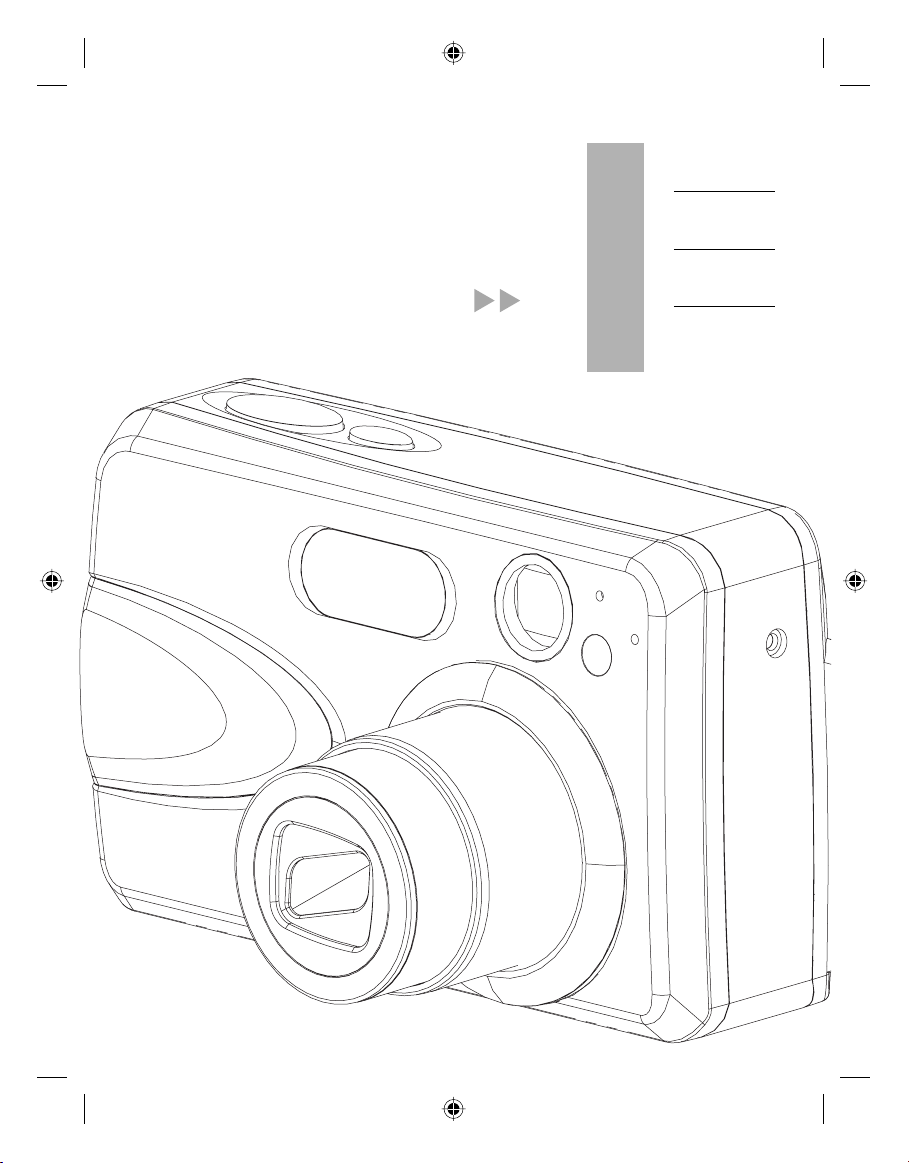
ENGLISH
CONCORD Eye-Q 4363z
Quick Start Guide
DEUTSCH
ESPAÑOL
LANGUAGES
DZ3343 QSG(514339-00)-E 111 4/19/04, 11:23:05 AM
Page 3
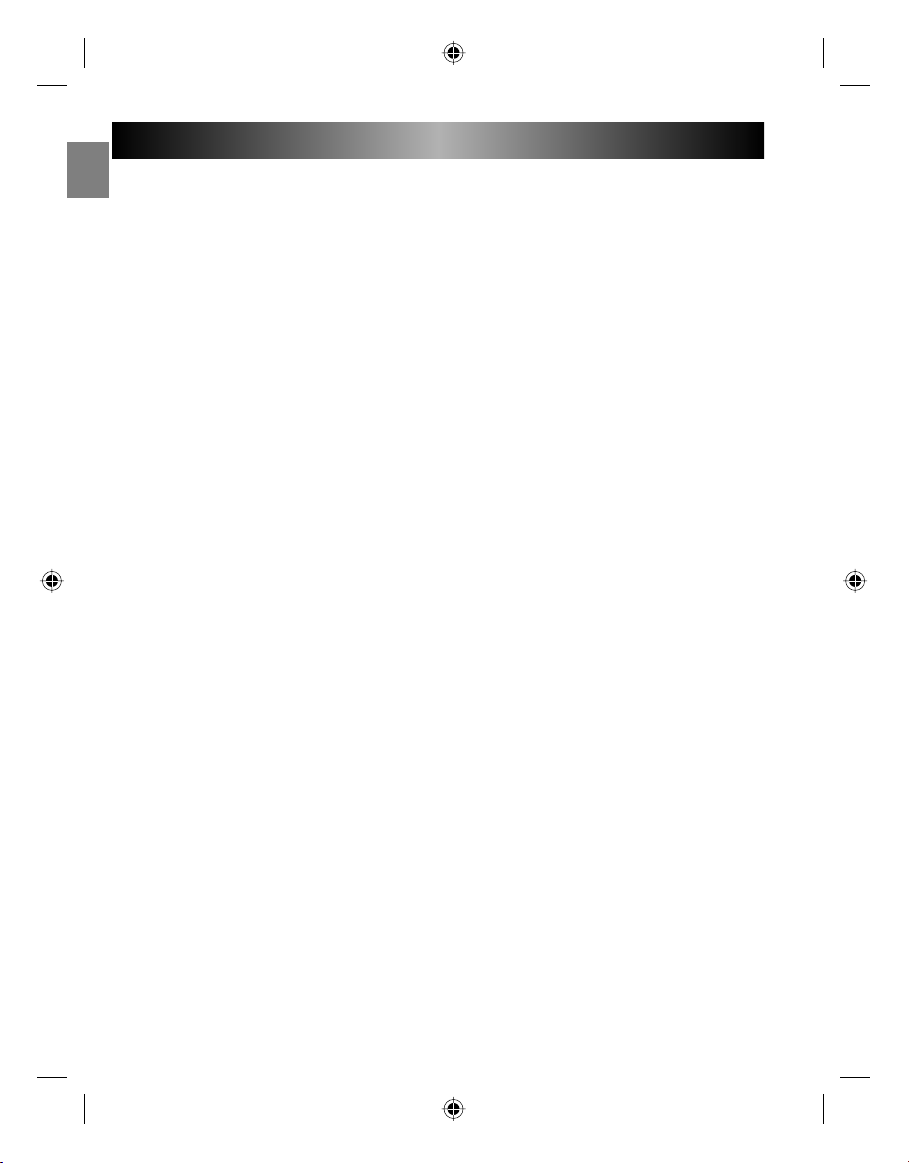
QUICK START GUIDE
En
This Quick Start Guide provides a quick reference for operating your
new digital camera. Refer to the User’s Guide, which can be found
on the CD-ROM and a hard copy in your Concord Eye-Q 4363z box,
for detailed instructions on how to use all of your camera’s features.
Before using the camera, make sure to read all safety instructions and
precautions outlined in the User’s Guide.
1
1
DZ3343 QSG(514339-00)-E 1 4/19/04, 11:23:06 AM
Page 4
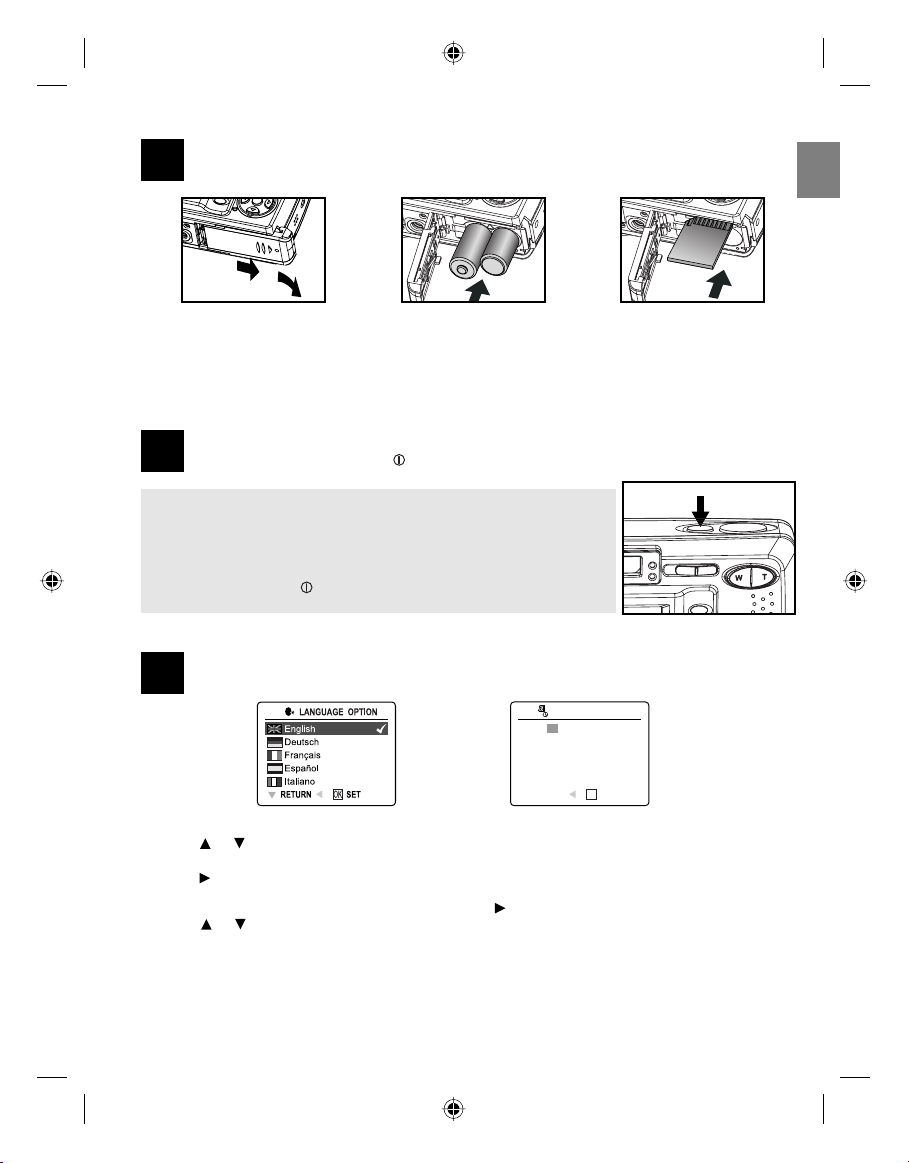
A
⁄ ⁄
A
AWB
⁄ ⁄
A
⁄ ⁄
3
2
3
2
1
LOADING THE BATTERIES AND THE SD MEMORY CARD
En
fig.1.1 fig.1.2 fig.1.3
1. Open the Battery/Memory Card door. (fig.1.1)
2. Insert the batteries and the SD memory card (sold separately). (fig.1.2-1.3)
3. Close the door.
TURNING THE CAMERA ON
Press and hold the Power button ( ) for about 3 seconds to turn the camera on.
2
Note: To extend battery life,
• The LCD will be off after 1 minute of inactivity. After the LCD is
automatically turned off, the Flash Ready LED blinks. Press either button
to reactivate the LCD.
• The camera will automatically power off after 2 minutes of inactivity. Press
and hold the Power ( ) button for about 3 seconds to turn the camera
back on.
SETTING THE LANGUAGE, DATE AND TIME
When the camera is powered on for the first time, the Language, Date and Time menus will appear.
3
fig. 1.1 fig. 1.2
1. Press or to highlight the language you would like to use. (fig. 1.1)
2. Pressing the OK button in to select. The next screen shows date/time setup page. (fig. 1.2)
3. Press to highlight the Date field, the Time fields, the Date Format field or the Time Format field. The
selected segment will blink.
• When the Time Format field is reached, keep pressing , the cursor will wrap around the date field.
4. Press or to change the number in the blinking position.
5. Press the OK button to exit date/time setting. The next screen displays live viewfinder.
DATE/TIME SETUP
01 - 01 - 2004
01 : 01 AM
MM - DD - YYYY
12 - HOUR
RETURN SET
OK
2
DZ3343 QSG(514339-00)-E 2 4/19/04, 11:23:06 AM
Page 5
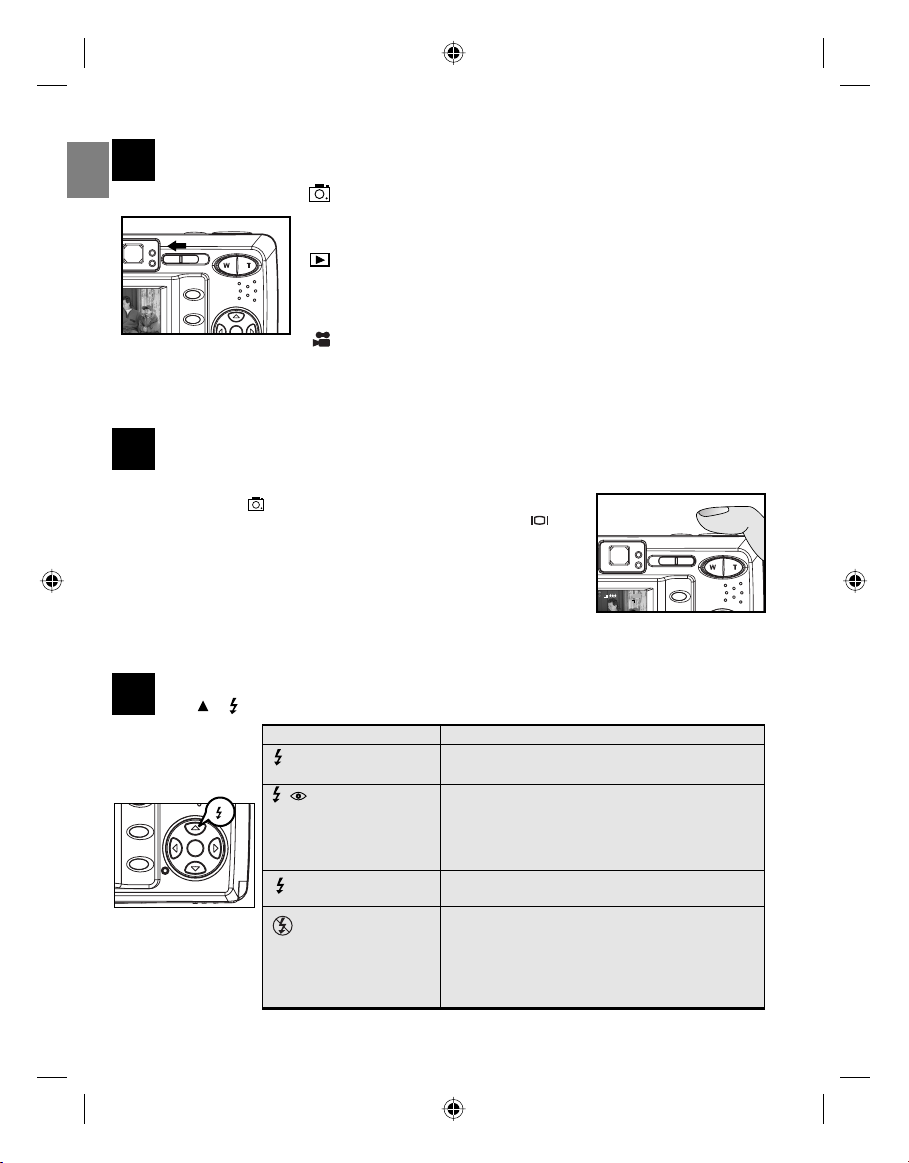
SETTING THE CAMERA’S OPERATIONAL MODE
A
AWB
⁄ ⁄
A
AWB
A
AWB
⁄ ⁄
A
AWB
⁄ ⁄
A
AWB
⁄ ⁄
A
AWB
⁄ ⁄
A
⁄ ⁄
To change the camera operational mode, slide the mode switch horizontally to the corresponding
4
En
position.
Camera Mode
Use the camera mode to take pictures or to customize your camera settings
for picture taking.
Review Mode
Use the review mode to browse through images and video clips, to delete
images and video clips, to play a slide show, or to transfer the images/video
clips from the internal memory to the SD card.
Video Clip Mode
Use video clip mode to capture video clips with sound or to customize your
camera settings for video clip recording.
TAKING PICTURES
5
1. Turn the camera on.
2. Set the camera to ( ) Camera mode.
The LCD can be switched off to save battery power by pressing the ( )
button.
3. Frame the subject in the viewfinder or LCD.
4. Press the shutter button half-way to activate the auto-focus until the green AF
LED stops blinking and the AF frame turns green.
5. Press the shutter button fully to capture the image.
M
4
28/45
• When the image has been captured, the Flash Ready LED next to the
viewfinder will blink to indicate that the image is being stored.
SETTING THE FLASH
Press / repeatedly until the desired indicator appears on the LCD.
6
Flash Mode Description
Auto Flash (Default) The camera judges if a flash is required. If the
A
environment is too dark, the flash will file.
Auto + Red-Eye Use this mode to significantly reduce the
A
occurrence of “red- eye” in flash photography.
The camera will automatically detect when the
flash is needed and the flash will fire after a short
delay.
Flash ON Flash will fire in any lighting condition.
The “red-eye” reduction function is included also.
Flash off The flash will not fire in this mode. Please use
this mode if you want to capture the mood of the
ambient lighting or to use the available light in
places where flash photography is prohibited,
such as museums.
3
DZ3343 QSG(514339-00)-E 3 4/19/04, 11:23:19 AM
3
Page 6
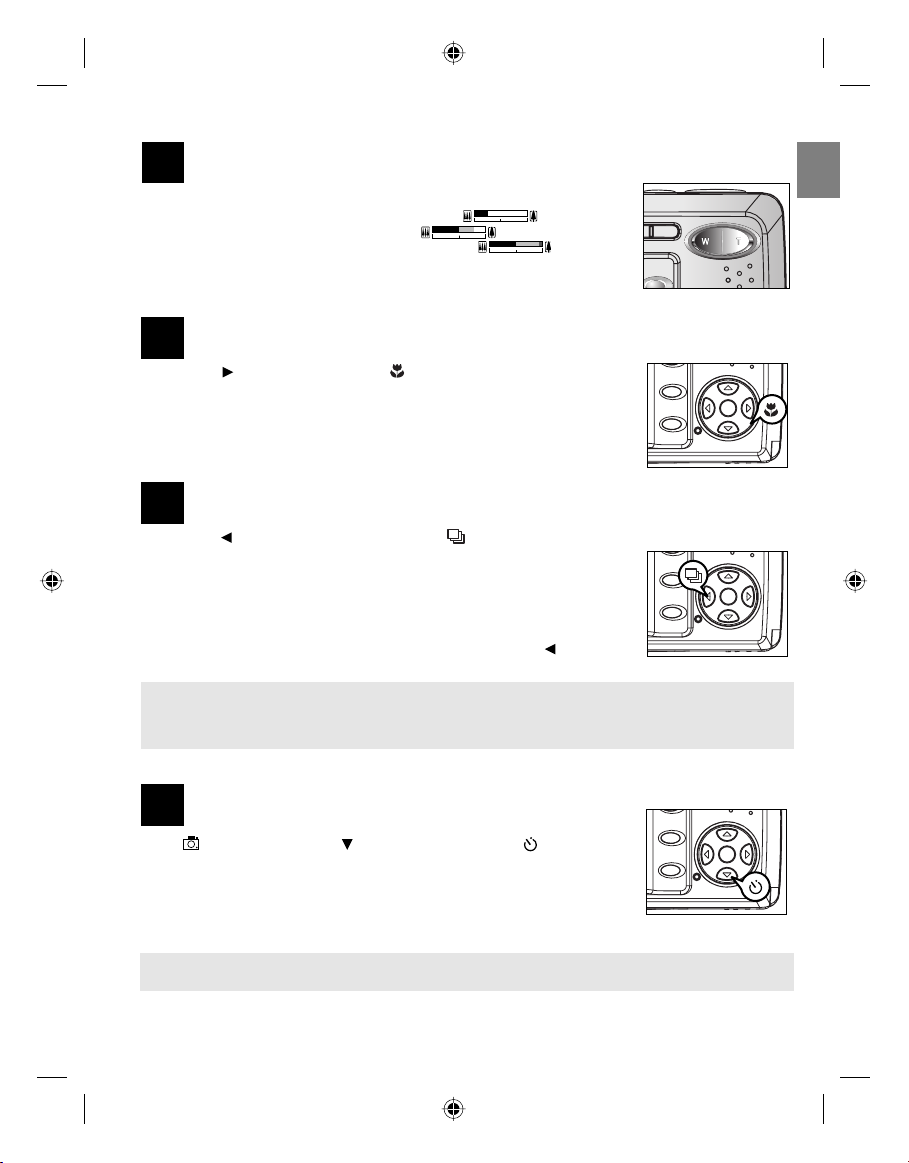
7
USING THE ZOOM
1. Press T (Tele) to zoom in your subject.
• The optical zoom status is shown in white color (
• The digital zoom status is shown in blue (
zoom reaches 6x, the zoom bar will change to red (
2. Press W (Wide) to zoom out.
Note: The image quality may degrade slightly with digital zoom.
CLOSE-UP SHOOTING
8
1. Press the button. The Macro icon ( ) will be displayed on the LCD.
2. Frame the subject in the LCD.
• The best shooting range is from 10 cm to 60 cm. (4 in. – 23.6 in.)
3. Press the shutter button half-way to activate the focus until the green AF LED
stops blinking and the AF frame turns green.
4. Press the shutter button fully to take the picture.
TAKING CONTINUOUS PICTURES
9
1. Press the button. The Continuous Shot icon ( ) will be displayed on the LCD.
2. Frame the subject in the LCD screen and press the shutter button half-way to
activate the focus until the green AF LED stop blinking and the AF frame turns
green.
3. Press the shutter button fully to capture the pictures.
• The camera will automatically capture 7 continuous images at approximately 3
images per second in 1600 x 1200 resolution.
4. If you do not want to take continuous pictures anymore, press the button until
disappears from the LCD.
Note:
• In continuous shooting mode the flash is disabled as the recharging time will slow it down.
• The LCD will be blank when the images are taken in the Continuous Shooting Mode.
).
). When digital
).
En
10
TAKING PICTURES WITH SELF-TIMER
1. In ( ) Camera Mode, press button, the self-timer icon ( ) appears on
the LCD.
2. Place the camera on a flat surface or tripod.
3. Use the LCD to compose the picture, and then press the Shutter button to
activate the Self-Timer.
The Self -timer LED will blink slowly for 7 seconds, faster for the remaining 3
seconds and then the image will be captured.
Note: The Self-Timer is automatically deactivated once the image is taken.
4
4
DZ3343 QSG(514339-00)-E 4 4/19/04, 11:23:48 AM
Page 7
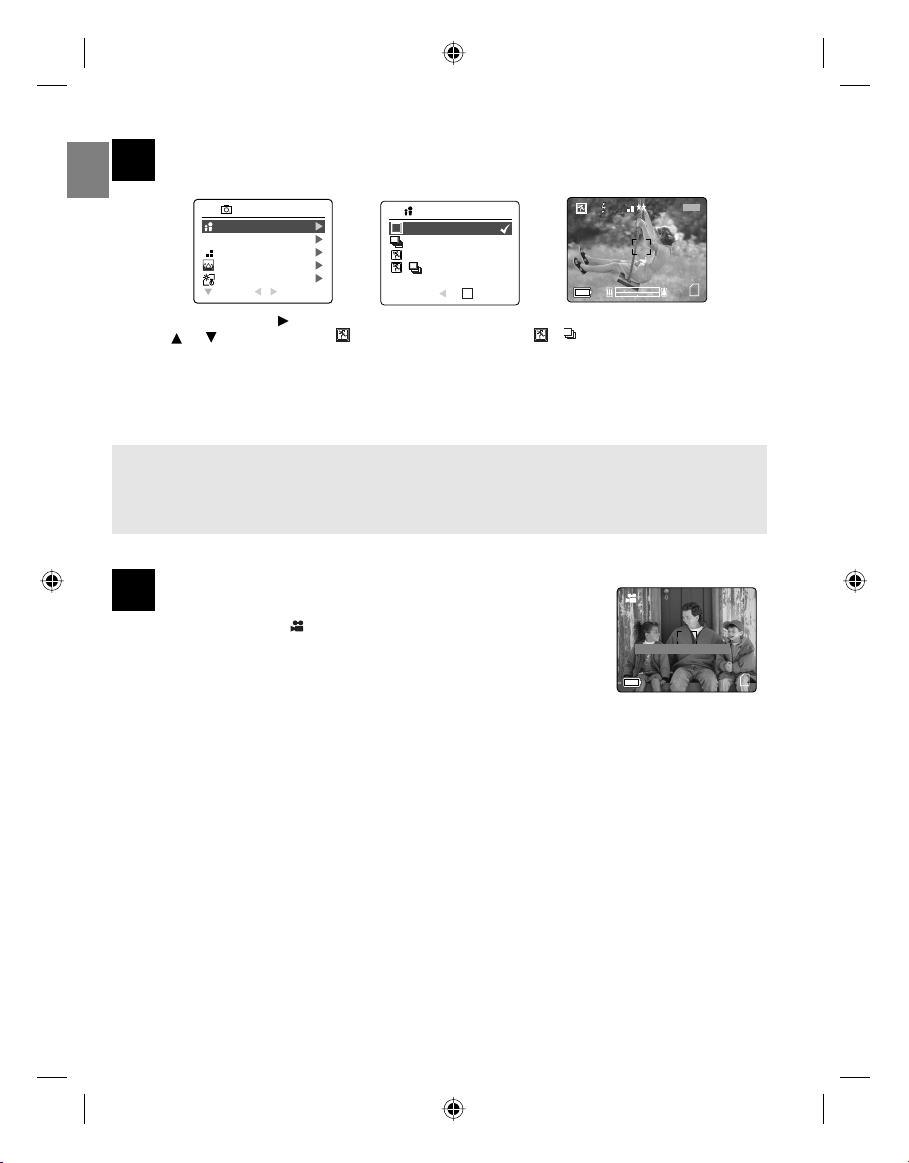
TAKING PICTURES IN SPORT MODE
A
AWB
A
AWB
A
AWB
1 SEC
A
AWB
28 SEC
This mode is used to shoot sports and other high-speed activities. The camera will automatically choose
11
a higher shutter speed and wider aperture to capture fast-moving action without blur.
En
CAMERA MODE
CAPTURE MODE
Q
QUALITY SETUP
IMAGE SIZE
SCENE SELECTION
WHITE BALANCE
RETURN SELECT
CAPTURE MODE
+
OK
RETURN SET
AWB
M
3
A
28/45
1. In the main menu, press to enter the capture mode submenu.
2. Press or to highlight Sport ( ) Sport + Continuous shot or ( + ).
3. Press OK to enter the mode.
4. Frame the subject in the LCD.
5. Press the shutter button half-way to activate the focus until the green AF LED stops blinking and the AF
frame turns green.
6. Press the shutter button fully to take the picture.
Note:
• Flash ON will be turned off when Sport mode is selected.
• Hold your camera steady to prevent blurriness. It is recommended to either place your camera on a
steady surface or use a tripod.
TAKING VIDEO CLIPS
The camera can capture video clips with sound.
12
1. Slide the Mode Switch to ( ) Video Clip Mode.
• The time limit is showing on the upper right corner of the screen.
2. Position the subject in the LCD.
3. Press the shutter button half-way to activate the focus until the green AF LED
stops blinking and the AF frame turns green.
4. Press the shutter button fully to capture a continuous video clip. The time
recorded will be shown on LCD. The camera can take video until the memory is full.
5. To pause recording, press OK once. Press OK again to resume recording.
To stop recording:
1. Press the Shutter button again to stop recording.
OR
2. The camera will continue recording until the memory limit has been reached.
Press Shutter to Record
28 SEC
DZ3343 QSG(514339-00)-E 5 4/19/04, 11:24:16 AM
5
Page 8
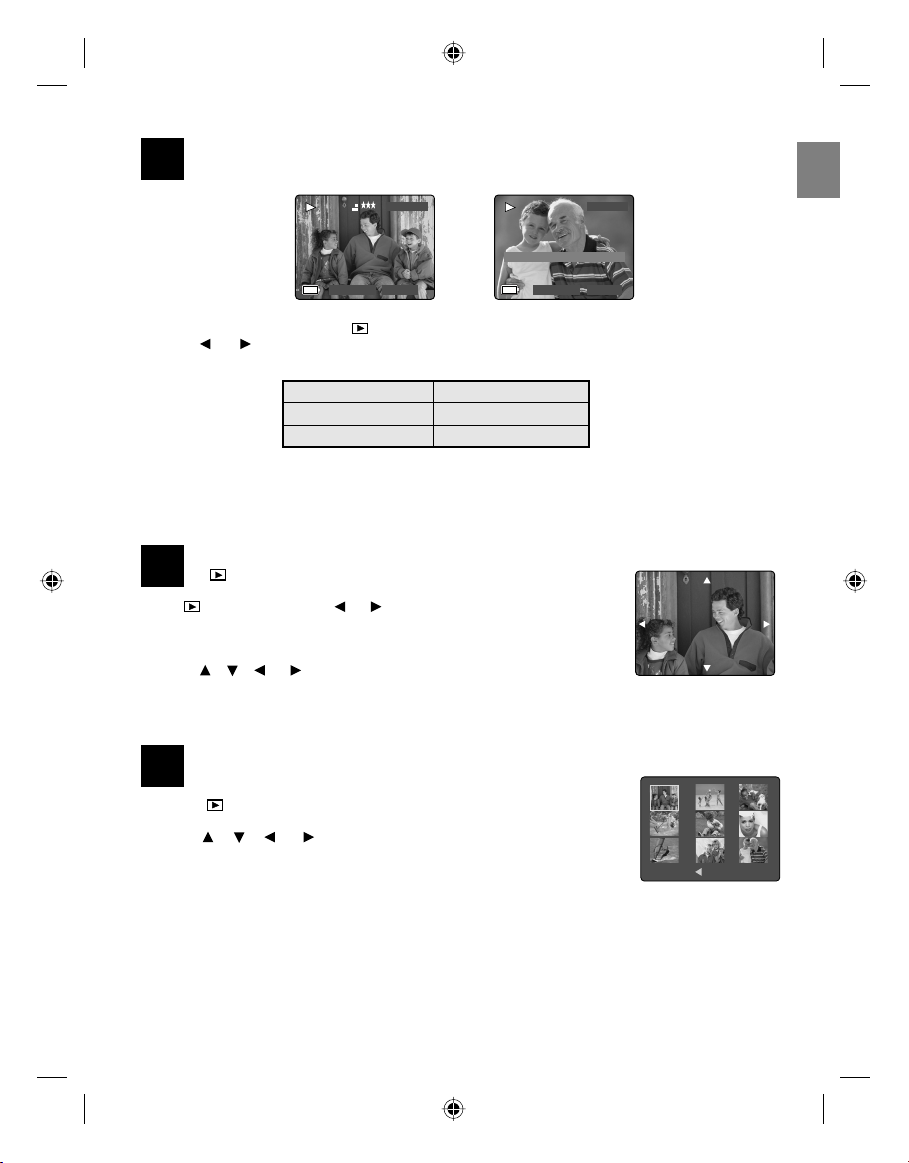
A
AWB
28 SEC
A
AWB
A
AWB
28 SEC
A
AWB
13
REVIEWING THE PICTURES/VIDEO CLIPS
M
3
0001/0003
Press OK to view/pause Video
2004:03:30 13:30:41
1. Slide the Mode Switch towards ( ) . The lens will retract after 30 seconds in review mode.
2. Press or or to scroll through each file.
• The file type and frame counter will be displayed on the LCD.
File Indication File Type
JPEG Still Picture
AVI Video Clip
3. When a video clip icon (AV I) is displayed on the LCD, press the OK button to play the video clip.
Note: Yo u may press the OK button to pause and resume playing video clip.
0001/0003
2004:03:30 13:30:41
En
ENLARGING THE PICTURES
In ( ) Review Mode, you can enlarge your pictures to take a closer
14
look at the subject on the LCD.
1. In ( ) Review Mode, press or to scroll through the stored pictures
and video clips.
2. While viewing a stored still picture, press the T button to get different
magnifications.
3. Press , , or to navigate in the picture. When the picture can pan
no farther in one direction, the directional arrow will disappear.
4. Press W button to zoom out.
X2
X2
15
REVIEWING YOUR FILES IN THUMBNAIL
1. In the ( ) Review Mode, press W button, nine thumbnail images or video
clips will appear on the LCD display in a few seconds.
2. Press , , or to look through all the pictures and video clips. The
selected picture or video clip will have a red border.
3. Press the OK button to view the picture or video clip in full screen.
MENU 0012/0012
6
DZ3343 QSG(514339-00)-E 6 4/21/04, 3:47:24 PM
Page 9
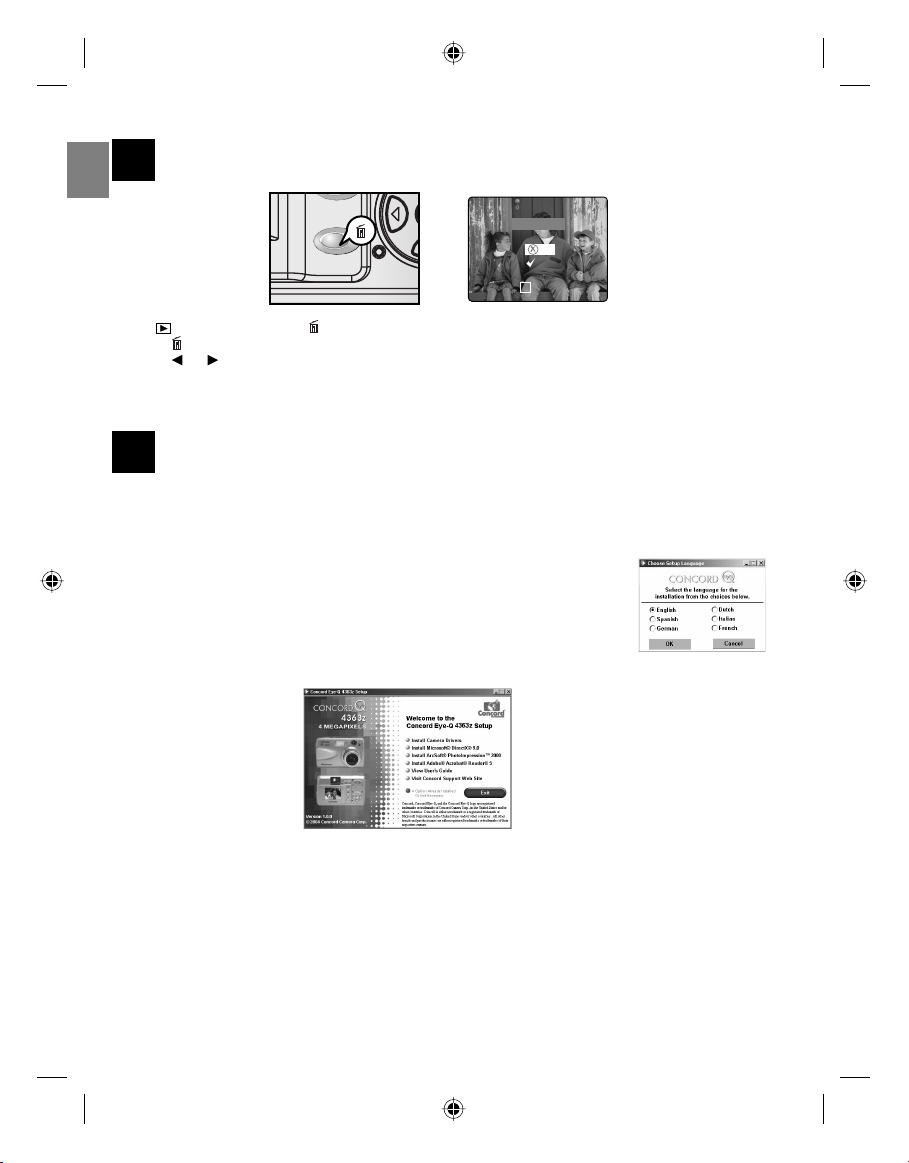
16
DELETING YOUR FILES
En
Are You Sure?
No
Yes
SELECT
OK
1. In ( ) Review mode, press button once, the screen will read “Are you sure?”
Press button twice, the screen will read “Delete All Are you sure?”
2. Press or to highlight No or Yes.
3. Press the OK button to select.
• If No is selected, no change will be made.
• If Yes is selected, the file will be deleted.
17
SOFTWARE INSTALLATIONS (WINDOWS)
1. Insert the CD-ROM included in your camera’s packaging into your computer’s CD-ROM drive.
The language selection screen props up.
Note: If the installer does not start automatically within 30 seconds after the CD-
ROM has been inserted, click on “My Computer” either on the Desktop or in the Start
Menu and locate the CD-ROM Drive, then double click on the CD-ROM Drive icon.
2. Select the language. Click [OK]. The installation screen will appear.
3. Click on the items to be installed and proceed to the installation by following the
splash screen.
7
DZ3343 QSG(514339-00)-E 7 4/19/04, 11:25:36 AM
Page 10

18
DOWNLOADING PICTURES/VIDEO CLIPS ONTO YOUR COMPUTER
Note: Windows 98/98SE users must install the camera driver and DirectX first in order to download the files
and to view video clips on the computer. Windows 2000 users must install DirectX in order to view video clips
on the computer. Please refer to the Installation Guide for more information.
FOR WINDOWS USERS
1. Connect the camera to the computer.
2. Double-click on My Computer.
3. Double-click Removable Disk.
4. Double-click DCIM.
5. Double-click 100_4363.
• The pictures (JPEG) and video clips (AVI) stored in the memory card will be
displayed.
6. Click and drag the files into a directory in your computer to save them.
• To select all files, click Edit > Select all.
FOR MACINTOSH USERS
1. Connect the camera to the computer.
• After a few moments, the external hard drive will appear on the desktop.
2. Double-click the “untitled” removable drive that is on your desktop.
3. Double-click DCIM.
4. Double-click 100_4363.
• The pictures (JPEG) and video clips (AVI) stored in the memory card will be displayed.
5. Drag and drop the image you want to save in the computer.
• To select all files, click Edit > Select all.
Note: You may also transfer the stored pictures and video clips on your memory card onto your computer
by using a memory card reader. (Sold separately)
En
Concord, Concord Eye-Q and the Concord Eye-Q logo are registered trademarks or trademarks of Concord Camera Corp., in the United States
and/or other countries. Microsoft and Windows are either registered trademarks or trademarks of Microsoft Corporation in the United States
and/or other countries. Mac and Macintosh are registered trademarks or trademarks of Apple Computer, Inc. in the U.S. and other countries. All
other brands and product names are either registered trademarks or trademarks of their respective owners.
8
DZ3343 QSG(514339-00)-E 8 4/19/04, 11:25:49 AM
Page 11

KURZANLEITUNG
Diese Kurzanleitung gibt Ihnen einen schnellen Überblick über Arbeitsweise Ihrer neuen Digitalkamera. Wenn Sie weitere Informationen über
die umfangreiche Ausstattung der Concord Eye-Q 4363z benötigen,
schauen Sie bitte in der umfangreichen Bedienungsanleitung nach. Sie
fi nden diese sowohl als Druckversion, als auch in digitaler Form auf CDRom mitgeliefert. Bevor Sie die Kamera in Betrieb nehmen, sollten Sie in
De
jedem Fall die Sicherheitshinweise und–anweisungen, sowie die Vorsichtsmaßnahmen deren Einhaltung wir ausdrücklich empfehlen, gelesen
haben. Diese werden in der Bedienungsanleitung erläutert.
1
1
DZ3343 QSG(514339-00)-G 1 4/21/04, 11:14:30 AM
Page 12

A
⁄ ⁄
A
AWB
⁄ ⁄
A
⁄ ⁄
1
EINLEGEN DER BATTERIEN UND DER SPEICHERKARTE
fig.1.1 fig.1.2 fig.1.3
1. Öffnen Sie die Batterie/Speicherkartenabdeckung (Fig.1.1).
2. Legen Sie Batterien und die SD Speicherkarte (optional erhältlich) ein (Fig. 1.2 – 1.3).
3. Schließen Sie die Abdeckung.
EINSCHALTEN DER KAMERA
Um die Kamera einzuschalten, betätigen Sie den Ein-/Ausschalter ( ) und halten Sie diesen für mehr
2
als 3 Sekunden gedrückt.
Hinweis: Um die Lebensdauer der Batterie zu verlängern,
• wird das LCD automatisch nach ca. 1 Minute ohne Aktivität abgeschaltet.
Nachdem das LCD sich automatisch abgeschaltet hat, wird die grüne
Blitzbereitschafts- LED blinken. Betätigen Sie einen Schalter um das LCD
wieder einzuschalten.
• Die Kamera wird sich automatisch nach 2 Minuten ohne Aktivität
abschalten. Um die Kamera einzuschalten, betätigen Sie den Ein-/
Ausschalter ( ) und halten Sie diesen für mehr als 3 Sekunden gedrückt.
EINSTELLEN DER SPRACHE, DATUM UND UHRZEIT
Wenn die Kamera zum ersten Mal eingeschaltet wird, erscheinen im LCD die Menüs zur Einstellung von
3
Sprache, Datum und Uhrzeit.
De
fig. 1.1 fig. 1.2
1. Betätigen Sie oder um die gewünschte Sprache auszuwählen. (Fig. 1.1)
2. Betätigen Sie den OK Schalter um die Auswahl abzuschließen. In der nun folgenden Anzeige können Sie das
Datum und die Uhrzeit einstellen. (Fig. 1.2)
3. Betätigen Sie um das Datum und die Uhrzeit hervorgehoben darzustellen. Das ausgewählte Segment
wird zu blinken beginnen.
Wenn das Feld zum Formatieren der Uhrzeit eingestellt ist, halten Sie gedrückt und der Cursor wird das
Datumsfeld insgesamt markieren.
4. Betätigen Sie oder um den jeweils angezeigten Wert in der blinkenden Position zu verändern.
5. Betätigen Sie den OK Schalter um die Einstellungen für Datum und Uhrzeit wieder zu verlassen. Die Anzeige
wird dann wieder als Livesucher fungieren.
2
DZ3343 QSG(514339-00)-G 2 4/20/04, 2:57:08 PM
Page 13

EINSTELLEN DES BETRIEBSMODUS DER KAMERA
A
AWB
⁄ ⁄
A
AWB
A
AWB
⁄ ⁄
A
AWB
⁄ ⁄
A
AWB
⁄ ⁄
A
AWB
⁄ ⁄
⁄ ⁄
Die Kamera verfügt über 3 verschiedene Betriebsmodi: Kameramodus, Wiedergabemodus und
4
Videoclipmodus.
Um den Betriebsmodus der Kamera zu ändern, schieben Sie den Schiebeschalter horizontal in die jeweilige
Position.
Kamera-Modi
Verwenden Sie die Einstellungen der Kameramodi zum Fotografieren oder um
die Einstellungen der Kamera nach Ihren Wünschen einzustellen.
Wiedergabe-Modus
Verwenden Sie die Einstellungen des Wiedergabe-Modus um Aufnahmen und
Videoclips vom internen Speicher oder der SD-Speicherkarte zu löschen.
De
Videoclip-Modus
Verwenden Sie den Videoclip-Modus um Videoclips aufzunehmen.
FOTOGRAFIEREN
5
1. Fixieren Sie das Motiv im Sucher.
2. Betätigen Sie den Auslöser halb durch um den Autofokus zu aktivieren und zwar so lange, bis die
grüne AF LED zu blinken aufhört und der AF Rahmen grün wird.
3. Betätigen Sie den Auslöser ganz durch um die Aufnahme fertigzustellen.
• Sobald die Aufnahme gemacht wurde, wird die Blitzbereitschafts-
LED neben dem Sucher blinken und dadurch anzeigen, das die
Aufnahme gespeichert wird.
6
SETTING THE FLASH
Drücken Sie den ( / ) -Schalter bis die gewünschte Anzeige im LCD erscheint.
Blitzmodus Beschreibung
Die Kamera stellt fest, ob der Blitz benötigt wird. Falls
Auto Blitz die Umgebung zu dunkel sein sollte, wird der Blitz
A
zugeschaltet.
A
Automatikblitz
mit Rote-Augen
-Reduzierung
Blitz EIN Der Blitz wird immer ausgelöst. Die Rote Augen
Reduzierung ist dabei automatisch zugeschaltet.
Der Blitz wird nicht ausgelöst. Bitte verwenden
Blitz aus Sie diesen Modus, wenn Sie eine Aufnahme machen
möchten, die die Beleuchtungssituation im Augenblick
der Aufnahme vermittelt. Verwenden Sie diesen Modus auch,
wenn das Fotografieren mit Blitz verboten ist, wie
zum Beispiel in Museen.
• Um verwackelte Aufnahmen bei geringer Beleuchtung
zu verhindern, halten Sie die Kamera bitte ruhig wenn der
Auslöser betätigt wird oder befestigen Sie die Kamera auf
einem Stativ.
M
4
28/45
Verwenden Sie diesen Modus um das Auftreten
der “roten Augen“ bei Blitzaufnahmen deutlich zu
reduzieren. Die Kamera wird automatisch feststellen,
ob der Blitz benötigt wird und den Blitz nach kurzer
Verzögerung auslösen.
3
3
DZ3343 QSG(514339-00)-G 3 4/20/04, 2:57:21 PM
Page 14

7
VERWENDUNG DES ZOOMS
1. Betätigen Sie T (Tele) um das Motiv heranzuzoomen.
• Der Status des optischen Zoom wird in weiß angezeigt ( ).
• Der Status des digitalen Zooms wird in blau angezeigt ( ).
Sobald der digitale Zoom die 6-fache Vergrößerung erreicht, wird sich die
Zoomanzeige rot verfärben ( ).
2. Betätigen Sie W (Weitwinkel) um das Objekt im Weitwinkelmodus zu
fotografieren.
Wichtig: Die Bildqualität kann durch die Verwendung des digitalen Zooms leicht nachlassen.
FOTOGRAFIEREN IM MAKROMODUS (NAHAUFNAHMEN)
8
1. Betätigen Sie den Schalter. Der Icon für das Makro ( ) wird im LCD
angezeigt.
2. Fixieren Sie das Motiv mit Hilfe des LCD.
• Die beste Aufnahmeentfernung liegt zwischen 10 und 60 cm.
3. Drücken Sie den Auslöser nun halb durch um die Schärfeeinstellung zu aktivieren
und zwar solange bis die grüne Autofokus LED aufhört zu blinken und der AF
Rahmen sich grün verfärbt.
4. Betätigen Sie den Auslöser nun ganz um die Aufnahme fertigzustellen.
9
SERIENAUFNAHMEN
1. Betätigen Sie den Schalter. Der Icon für die Serienbildaufnahme ( ) wird
im LCD angezeigt.
4. Fixieren Sie das Motiv mit Hilfe des LCD und betätigen Sie den Auslöser halb
durch um die Schärfeeinstellung zu aktivieren und zwar solange bis die grüne
Autofokus LED aufhört zu blinken und der AF Rahmen sich grün verfärbt.
3. Betätigen Sie den Auslöser nun ganz um die Aufnahme fertigzustellen.
• Die Kamera wird automatisch 7 Serienbildaufnahmen machen und zwar ca. 3
Aufnahmen pro Sekunde mit einer Auflösung von 1600 x 1200 Bildpunkten.
4. Wenn Sie keine Serienbildaufnahmen mehr machen möchten, betätigen Sie den Schalter bis aus dem
LCD verschwunden ist.
Hinweis:
• Im Aufnahmemodus Serienbild ist der Blitz abgeschaltet, da die Ladezeit des Blitzes die
Aufnahmegeschwindigkeit verringern würde.
• Das LCD wird während der Aufnahme der Serienbilder nichts anzeigen.
De
10
FOTOGRAFIEREN MIT SELBSTAUSLÖSER
1. Drücken Sie ( ) auf ( ) um den Selbstauslöser einzustellen.
• sobald der Selbstauslöser ausgewähltist, wird ( ) im LCD angezeigt.
2. Stellen Sie die Kamera auf einen festen Untergrund oder befestigen Sie diese
auf einem Stativ.
3. Verwenden Sie das LCD um das Motiv auszuwählen und betätigen Sie dann den Auslöser um den
Selbstauslöser zu starten.
• Die Selbstausl.ser-LED wird für 10 Sekunden blinken.
Hinweis:
• Der Selbstauslöser ist nachdem die Aufnahme gemacht wurde, wieder deaktiviert.
4
4
DZ3343 QSG(514339-00)-G 4 4/21/04, 11:14:30 AM
Page 15

FOTOGRAFIEREN IM SPORTMODUS
A
AWB
A
AWB
Dieser Modus wird zur Aufnahme von Sport- und anderen Hochgeschwindigkeitsaufnahmen verwendet.
11
Die Kamera wird automatisch eine kürzere Belichtungszeit wählen und die Blende in den Weitwinkel
bringen um schnelle Bewegungen ohne Verwackeln aufzunehmen.
Einstellen des Sportmodus:
De
1. Im Hauptmenü, betätigen Sie um in das Untermenü für den Aufnahmemodus zu gelangen.
2. Betätigen Sie oder um Sport hervorgehoben darzustellen ( ) oder Sport + Serienbildaufnahme
( + ).
3. Betätigen Sie OK um in den Modus zu gelangen.
4. Fixieren Sie das Motiv mit Hilfe des LCD.
5. Fixieren Sie das Motiv mit Hilfe des LCD und betätigen Sie den Auslöser halb durch um die
Schärfeeinstellung zu aktivieren und zwar solange bis die grüne Autofokus LED aufhört zu blinken und der
AF Rahmen sich grün verfärbt.
6. Betätigen Sie den Auslöser nun ganz um die Aufnahme fertigzustellen.
Hinweis:
• Sobald der Sportmodus ausgewählt ist, wird der Blitz abgeschaltet.
• Halten Sie die Kamera ruhig um unscharfe Bilder zu vermeiden. Es wird empfohlen, das Sie die Kamera
entweder auf einem ruhigen Untergrund oder verwenden Sie ein Stativ.
AUFNAHME VON VIDEOCLIPS
12
The camera can capture video clips with sound.
Wie Sie einen Videoclip aufnehmen:
1. Schieben Sie den Schiebeschalter auf ( ) den Videoclipmodus.
• Das Zeitlimit wird in der oberen rechten Ecke des LCD angezeigt.
2. Wählen Sie das Objekt mit Hilfe des LCD aus.
3. Drücken Sie den Auslöser nun halb durch um die Schärfeeinstellung zu aktivieren und zwar solange bis die
grüne Autofokus LED aufhört zu blinken und der AF Rahmen sich grün verfärbt.
4. Betätigen Sie den Auslöser ganz um einen Videoclip aufzunehmen. Die Dauer der Aufzeichnung wir im LCD
angezeigt. Die Kamera kann Videos bis zur Kapazität der Speicherkarte aufzeichnen.
5. Um die Aufnahme zu pausieren, betätigen Sie OK ein Mal. Betätigen Sie OK nochmals, wird die Aufnahme
fortgesetzt.
Um die Aufnahme zu stoppen:
1. Betätigen Sie nochmals den Auslöser um die Aufnahme zu stoppen.
ODER
2. Die Kamera wird solange aufzeichnen bis das Limit der Speicherkarte
erreicht worden ist.
DZ3343 QSG(514339-00)-G 5 4/20/04, 2:58:17 PM
5
Page 16

A
AWB
13
WIEDERGABE VON THE BILDERN/VIDEOCLIPS
1. Schieben Sie den Schiebeschalter auf ( ) .
2. Betätigen Sie oder um sich jede Datei nacheinander anzuschauen.
• Der Dateityp und das Bildzählwerk werden im LCD angezeigt.
Dateiindikation Dateityp
JPEG Foto
AVI Videoclip
3. Wenn der Icon für Videoclips (AVI) im LCD angezeigt wird, betätigen Sie den OK um den Videoclip
abzuspielen.
Hinweis: Sie können den OK Schalter betätigen um das Abspielen des Videoclips entweder zu pausieren
oder wieder aufzunehmen.
14
VERGRÖSSERN VON BILDERN
IM ( ) Wiedergabemodus, können Sie die Bilder vergrößern um sich das
Objekt im LCD näher ansehen zu können.
1. Im ( ) Wiedergabemodus, betätigen Sie oder um sich durch die
gespeicherten Bilder und Videoclips zu bewegen.
2. Während Sie ein Bild betrachten, betätigen Sie den T Schalter um
verschiedene Vergrößerungen zu erhalten.
3. Können Sie , , oder betätigen um sich durch die Bilder zu navigieren.
4. Betätigen Sie den W Schalter um den Zoom herauszunehmen.
De
15
LÖSCHEN VON DATEIEN
1. Wenn Sie im ( ) Wiedergabemodus, den W Schalter betätigen, werden nach
einigen Sekunden neun Thumbnails oder Videoclips im LCD erscheinen.
2. Betätigen Sie , , oder um sich alle Bilder und Videoclips
anzusehen.
3. Betätigen Sie den OK Schalter um die Bilder und Videoclips in voller Größe am
LCD anzuzeigen.
6
DZ3343 QSG(514339-00)-G 6 4/21/04, 3:48:52 PM
Page 17

16
LÖSCHEN VON DATEIEN
Sie können eine der Dateien im Wiedergabemodus durch Betätigen des Löschknopfes
löschen.
De
1. Im ( ) Wiedergabemodus, betätigen Sie den Schalter ein Mal und im
Display erscheint „Löschen dieser Datei?”
Betätigen Sie den Schalter erneut und im Display erscheint „Alle Dateien löschen?”
2. Betätigen Sie oder um entweder NEIN oder JA hervorgehoben
darzustellen.
3. Betätigen Sie den OK Schalter um eine Auswahl zu treffen.
• Falls NEIN ausgewählt wird werden keine Änderungen vorgenommen.
• Falls JA ausgewählt wird, wird die ausgewählte Datei gelöscht.
SOFTWAREINSTALLATION (WINDOWS)
17
1. Legen Sie die CD-ROM die sich im Lieferumfang befindet in das CD-ROM Laufwerks
des Computers ein.
Die Anzeige zur Auswahl der gewünschten Sprache erscheint.
Hinweis: Falls das Installationsprogramm nicht automatisch innerhalb von 30
Sekunden nach dem Einlegen der CD-ROM erscheint, klicken Sie entweder auf
dem Desktop auf „Arbeitsplatz“ oder auf Startmenü um das CD-ROM Laufwerk zu
lokalisieren. Dann doppelklicken Sie auf den Icon für das CD-ROM Laufwerk.
2. Wählen Sie die gewünschte Sprache. Klicken Sie auf [OK].
Das Fenster für die Installation erscheint automatisch.
3. Klicken Sie auf die zu installierenden Teile und führen Sie die Installation wie in der Anzeige angegeben aus.
7
DZ3343 QSG(514339-00)-G 7 4/20/04, 2:59:35 PM
Page 18

DOWNLOAD VON BILDERN/VIDEOCLIPS AUF DEN COMPUTER
18
Hinweis: Verwender von Windows 98/98SE müssen zunächst den Kameratreiber und DirectX installieren
um später Videoclips am Computer betrachten zu können. Nutzer von Windows 2000 müssen DirectX
installieren um Videoclips am Computer abspielen zu können. Bitte schauen Sie für weiter Informationen in
der Bedienungsanleitung nach.
FÜR VERWENDER VON WINDOWS
1. Verbinden Sie die Kamera mit dem Computer.
2. Doppelklicken Sie auf „Arbeitsplatz“.
3. Doppelklicken Sie auf „Wechseldatenträger“.
4. Doppelklicken Sie auf DCIM.
5. Doppelklicken Sie auf 100_4363.
• Die Bilder (JPEG) und Videoclips (AVI) die sich auf der Speicherkarte befinden,
werden angezeigt.
6. Klicken Sie auf die Datei und ziehen Sie diese in das gewünschte Unterverzeichnis
am Computer um diese zu speichern.
• Um alle Dateien auszuwählen, klicken Sie auf Edit > Select all.
FÜR VERWENDER VON MACINTOSH
1. Verbinden Sie die Kamera mit dem Computer.
• Nach einigen Augenblicken, erscheint der externe Datenträger auf dem Desktop.
2. Doppelklicken Sie auf „untitled” Wechseldatenträger auf dem Desktop.
3. Doppelklicken Sie auf DCIM.
4. Doppelklicken Sie auf 100_4363.
• Die Bilder (JPEG) und Videoclips (AVI) die sich auf der Speicherkarte befinden, werden angezeigt.
5. Klicken Sie auf die Datei und ziehen Sie diese in das gewünschte Unterverzeichnis am Computer um diese
zu speichern.
• Um alle Dateien auszuwählen, klicken Sie auf Edit > Select all.
Hinweis: Sie können die gespeicherten Aufnahmen und Videoclips auf Ihrer SD-Speicherkarte auch durch
das Auslesen mit einem SD-Speicherkartenlesegerät (optional erhältlich) auf Ihren Computer übertragen.
De
Concord, Concord Eye-Q und das Concord Eye-Q Logo sind eingetragene Warenzeichen oder Warenzeichen der Concord
Camera Corp. in den Vereinigten Staaten und/oder anderen Ländern. Microsoft, Microsoft NetMeeting und Windows sind
entweder eingetragene Warenzeichen oder Warenzeichen von Microsoft Corporation in den Vereinigten Staaten und/oder
anderen Ländern. Mac, Macintosh und Power Mac sind eingetragene Warenzeichen oder Warenzeichen von Apple Computer,
Inc. in den Vereinigten Staaten und/oder anderen Ländern. Alle anderen Handelsmarken und Produktnamen sind entweder
eingetragene Warenzeichen oder Warenzeichen Ihrer entsprechenden Eigentümer.
8
DZ3343 QSG(514339-00)-G 8 4/20/04, 2:59:47 PM
Page 19

GUÍA DE INICIO RÁPIDO
Esta guía de inicio rápido proporciona las instrucciones para poner en
funcionamiento la cámara digital de una forma rápida. Una guía completa del usuario de encuentra en forma de CD-ROM dentro de la caja de la
cámara Concord Eye-Q 4363z. Leer con atención las instrucciones de
seguridad y las precauciones a tener en cuenta, que se encuentran en la
Guía del Usuario, antes de poner la cámara en funcionamiento.
Es
1
1
DZ3343 QSG(514339-00)-S 1 4/19/04, 11:29:22 AM
Page 20

A
⁄ ⁄
A
AWB
⁄ ⁄
A
⁄ ⁄
1
COLOCACIÓN DE LAS PILAS Y DE LA TARJETA DE MEMORIA SD
fig.1.1 fig.1.2 fig.1.3
1. Abra la tapa de la tarjeta de memoria/pilas. (fig.1.1)
2. Inserte las pilas y la tarjeta de memoria SD (se vende separadamente). (fig. 1.2 – 1.3)
3. Cierre la tapa del compartimento.
2
2 ENCENDIDO DE LA CÁMARA
Si desea encender la cámara mantenga pulsado el botón de encendido ( ) durante 3 segundos.
Nota: Para aumentar la vida útil de las pilas:
• La pantalla LCD se apagará después de 1 minuto de inactividad.
Después de que la pantalla LCD se apague automáticamente, el LED de
flash preparado parpadea. Pulse cualquier botón para volver a activar la
pantalla LCD.
• La cámara se apagará automáticamente transcurridos 2 minutos de
inactividad. Si desea volver a encender la cámara mantenga pulsado el
botón de encendido ( ) durante 3 segundos.
CONFIGURACIÓN DEL IDIOMA, LA FECHA Y LA HORA
Cuando la cámara se ponga en marcha por primera vez, aparecerán los menús Idioma, Fecha y Hora.
3
Es
fig. 1.1 fig. 1.2
1. Pulse o para resaltar el idioma que desee usar. (fig. 1,1)
2. Pulse el botón Aceptar para efectuar la selección. La pantalla siguiente muestra la página de configuración
de la fecha y de la hora. (fig. 1,2)
3. Pulse para destacar los campos Fecha, Hora, Formato de fecha o Formato de hora. El segmento
seleccionado comenzará a parpadear.
• Cuando llegue al campo Formato de la hora, mantenga pulsado ; el cursor rodeará al campo de la
fecha.
4. Pulse el o para cambiar el número de la posición que parpadea.
5. Pulse el botón Aceptar para salir de la configuración de la fecha y de la hora. La pantalla siguiente muestra
el visor en directo.
2
DZ3343 QSG(514339-00)-S 2 4/19/04, 11:29:23 AM
Page 21

CONFIGURACIÓN DEL MODO DE FUNCIONAMIENTO DE LA CÁMARA
A
AWB
⁄ ⁄
A
AWB
A
AWB
⁄ ⁄
A
AWB
⁄ ⁄
A
AWB
⁄ ⁄
A
AWB
⁄ ⁄
⁄ ⁄
Si desea cambiar el modo de funcionamiento de la cámara, deslice el conmutador de modo a la
4
posición correspondiente.
Modo de Cámara
Use el modo de cámara para tomar fotografías o para adaptar las aplicaciones
de la cámara para la toma de fotografía.
Modo de Revisión
Use la configuración del modo revisar para navegar por las imágenes y los
clips de vídeo o para borrar imágenes de la memoria interna o de la tarjeta de
memoria.
Modo de Clipsde Video
Use el modo de clips de video para capturar los clips de video.
5
Es
TOMA DE FOTOGRAFÍAS
1. Encuadre el sujeto en el visor/LCD.
2. Pulse hasta la mitad el botón del obturador para activar el enfoque
automático hasta que el LED de color verde deje de parpadear y la imagen
del enfoque automático se vuelva verde.
3. Pulse el botón del obturador completamente para hacer la fotografía.
• Cuando se captura la imagen, el LED de flash preparado que hay junto al
visor parpadea para indicar que la imagen se está almacenando.
CÓMO CONFIGURAR EL FLASH
6
Pulse repetidamente ( / ) hasta que aparezca en la pantalla LCD el indicador deseado
Modo de Flash Descripción
Flash Automático La cámara fotográfica decide a si se requiere el
flash. Si el ambiente es demasiado oscuro, el flash
A
encenderá.
M
4
28/45
Auto + Reducción de Use este modo para reducir significativamente la
Ojos Rojos posibilidad de “ojos rojos” en la fotografía con flash.
La cámara detecterá automáticamente cuando se
A
necesita el flash y el flash se disparará un momento
después.
Flash activado El flash se enciende en cualquier situación lumínica.
También se incluye la función de reducción del efecto
de ojos rojos. El flash no disparará en esta opción.
Sírvase usar este modo si.
Flash Desactivado Se desea capturar el ambiente con la iluminación
natural o para el uso en lugares donde la fotografía
con flash está prohibida, como por ejemplo: museos.
• Para prevenir fotos borrosas en condiciones de
baja iluminación, mantenga firme la cámara cuando
presione el botón disparador o monte la cámara en
un trípode. auf einem Stativ.
3
3
DZ3343 QSG(514339-00)-S 3 4/19/04, 11:29:36 AM
Page 22

7
USO DEL ZOOM
1. Pulse T (Tele) para ampliar el sujeto.
• El estado del zoom óptico aparece en color blanco ( ).
• El estado del zoom digital aparece en azul ( ). Cuando el
zoom digital llega a 6x, la barra del zoom se vuelve roja ( ).
2. Pulse W (angular) para alejar el sujeto.
Importante: La calidad de la imagen puede verse ligeramente reducida con el zoom digital.
8
TOMA DE FOTOS CON EL MODO MACRO
1. Pulse el botón . El icono Macro ( ) aparece en la pantalla LCD.
2. Encuadre el sujeto en la pantalla LCD.
• El mejor rango de disparos es el que va de 10 a 60 cm. (4 - 23,6 pulgadas)
3. Pulse hasta la mitad el botón del obturador para activar el enfoque
hasta que el LED de color verde deje de parpadear y la imagen del enfoque
automático se vuelva verde.
4. Pulse el botón del obturador completamente para hacer la fotografía.
DISPARO CONTINUO DE IMÁGENES
9
1. Pulse el botón . El icono Disparo continuo ( ) aparece en la pantalla LCD.
2. Encuadre el sujeto en la pantalla LCD y pulse hasta la mitad el botón del
obturador para activar el enfoque hasta que el LED de color verde deje de
parpadear y la imagen del enfoque automático se vuelva verde.
3. Pulse el botón del obturador completamente para hacer las fotografías.
• La cámara captura automáticamente 7 imágenes continuas a
aproximadamente 3 imágenes por segundo con una resolución de 1600 x 1200.
4. Si no desea hacer más fotos continuas, pulse el botón para que desaparezca de la pantalla LCD.
Nota:
• En el modo Disparo continuo el flash se desactiva, ya que el tiempo de recarga lo ralentiza.
• La pantalla LCD parpadea cuando las imágenes se toman con el modo Disparo continuo.
10
TOMA DE FOTOS CON EL CRONÓMETRO AUTOMÁTICO
1. Deslice el interruptor ( ) al modo de cámara.
2. Presione hacia ( ) para fijar el autocronómetro.
• ( ) aparecerá en la LCD cuando fije el autocronómetro.
3. Coloque la cámara en una superficie lisa o trípode.
4. Use la pantalla LCD para encuadrar la imagen y luego presione el botón
disparador para activar el La LED del autocronómetro parpadeará durante 10
segundos.
Nota:
• El disparador automático se desactiva automáticamente una vez que se toma la foto.
4Es4
DZ3343 QSG(514339-00)-S 4 4/19/04, 11:30:04 AM
Page 23

TOMA DE FOTOS CON EL MODO DEPORTE
Este modo se utiliza para capturar fotografías de deportes y otras actividades a gran velocidad. La
11
cámara selecciona automáticamente una mayor velocidad del obturador y una mayor apertura para
capturar acciones de movimiento rápido sin distorsiones.
1. En el menú principal, pulse para entrar en el submenú del modo de captura.
2. Pulse o para destacar Deporte ( ) Deporte + Disparo continuo o ( + ).
3. Pulse Aceptar para entrar en el modo.
4. Encuadre el sujeto en la pantalla LCD.
5. Pulse hasta la mitad el botón del obturador para activar el enfoque hasta que el LED de color verde deje de
parpadear y la imagen del enfoque automático se vuelva verde.
6. Pulse el botón del obturador completamente para hacer la fotografía.
Es
Nota:
• El flash se desactiva al seleccionar el modo Deporte.
• Sostenga firmemente la cámara para evitar distorsiones. Se recomienda situar la cámara en una
superficie estable o usar un trípode.
TOMA DE CLIPS DE VÍDEO
12
La cámara puede capturar clips de vídeo con sonido.
1. Deslice el interruptor de modo al modo Clip de vídeo ( ).
• El límite temporal aparece en la esquina superior derecha de la pantalla.
2. Encuadre el sujeto en la pantalla LCD.
3. Pulse hasta la mitad el botón del obturador para activar el enfoque hasta que
el LED de color verde deje de parpadear y la imagen del enfoque automático se
vuelva verde.
4. Pulse el botón del obturador para capturar un clip de vídeo de forma continua. El tiempo grabado aparece
en la pantalla LCD. La cámara puede tomar vídeo hasta que la memoria esté llena.
5. Si desea efectuar una pausa en la grabación, pulse una vez Aceptar. Pulse de nuevo Aceptar para
reanudar la grabación.
Para dejar de grabar:
1. Pulse de nuevo el botón del obturador para dejar de grabar.
O BIEN,
2. La cámara continúa grabando hasta que se haya alcanzado el límite de memoria.
5
DZ3343 QSG(514339-00)-S 5 4/19/04, 11:30:32 AM
Page 24

13
VISIONADO DE LAS IMÁGENES O LOS CLIPS DE VÍDEO
1. Deslice el conmutador de modo hacia ( ). El objetivo se retraerá tras 30 segundos en el modo de
visionado.
2. Pulse o para desplazarse a través de los archivos.
• El tipo de archivos y el contador de imágenes aparecen en la pantalla LCD.
Indicación del archivo Tipo de archivo
JPG Imagen fija (JPG)
AVI Clip de vídeo (AVI)
3. Cuando el icono del clip de vídeo (AVI) se muestre en la pantalla LCD, pulse el Aceptar para reproducir el
clip.
Nota: Puede pulsar el botón Aceptar para efectuar una pausa y reanudar la reproducción del clip de vídeo.
14
AUMENTO DEL TAMAÑO DE LAS IMÁGENES
En el modo Visionado ( ), puede aumentar el tamaño de las imágenes para
poder ver más cerca al sujeto en la pantalla LCD.
1. En el modo Visionado ( ), pulse o para desplazarse por las fotos y
los clips de vídeo almacenados.
2. Mientras visione una imagen fija almacenada, pulse el botón T para obtener
ampliaciones diferentes.
3. Pulsar , , o para navegar por la foto. Cuando la imagen no se pueda seguir
en un sentido la flecha de dirección desaparece.
4. Pulse el botón W para alejar el sujeto.
Es
15
VISIONADO DE LOS ARCHIVOS EN MINIATURA
1. En el modo Visionado ( ), pulse el botón W; aparecerán nueve miniaturas o
clips de vídeo en la pantalla LCD en unos pocos segundos.
2. Pulse , , o para mirar las imágenes y los clips de vídeo.
3. Pulse el botón Aceptar para ver la foto o el clip de vídeo en toda la pantalla.
6
DZ3343 QSG(514339-00)-S 6 4/21/04, 3:50:27 PM
Page 25

16
BORRADO DE LOS ARCHIVOS
Puede borrar uno de sus archivos en el modo Visionado si pulsa el botón Borrar.
1. En el modo Visionado ( ), pulse una vez el botón ; en la pantalla podrá ver entonces el mensaje
“¿Desea borrar este archivo?”
Si pulsa de nuevo el botón , la pantalla LCD muestra “¿Desea borrar todos los archivos?”
2. Pulse o para resaltar Sí o No.
3. Pulse el botón Aceptar para seleccionar.
• Si selecciona No, no se producirá ningún cambio.
Es
• Si selecciona Sí, se borran los archivos seleccionados.
Nota: Cuando se borra el archivo, no se puede recuperar.
INSTALACIÓN DE SOFTWARE (WINDOWS)
17
1. Inserte en el ordenador el CD incluido con la cámara.
Aparece la pantalla emergente de selección del idioma.
Nota: Si el instalador no comienza automáticamente 30 segundos después de haber
insertado el CD, haga clic en Mi PC, en el escritorio, o en el menú Inicio y busque la
unidad de CD-ROM. Haga doble clic en el icono de la unidad de CD-ROM.
2. Seleccione el idioma. Haga clic en [Aceptar]. Aparecerá la pantalla de instalación.
3. Haga clic en los elementos que desee instalar y continúe con la instalación siguiendo la pantalla de
bienvenida.
7
DZ3343 QSG(514339-00)-S 7 4/19/04, 11:31:51 AM
Page 26

18
DESCARGA DE IMÁGENES Y DE CLIPS DE VÍDEO EN EL ORDENADOR
Nota: Los usuarios de Windows 98/98SE deben instalar en primer lugar DirectX y el controlador de la
cámara para descargar los archivos y visionar los clips de vídeo en el ordenador. Los usuarios de Windows
2000 deben instalar DirectX con el fin de visionar clips de vídeo en el ordenador. Consulte la Guía de
instalación para obtener más información.
USUARIOS DE WINDOWS
1. Conecte la cámara al equipo.
2. Haga clic dos veces en Mi PC.
3. Haga clic dos veces en Disco extraíble.
4. Haga clic dos veces en DCIM.
5. Haga doble clic en 100_4363.
• Se mostrarán las fotos (JPEG) y los clips de vídeo (AVI) almacenados en la
tarjeta de memoria.
6. Haga clic en los archivos y arrástrelos a un directorio del ordenador para
guardarlos.
• Si desea seleccionar todos los archivos, haga clic en Editar > Seleccionar todo.
USUARIOS DE MACINTOSH
1. Conecte la cámara al equipo.
• Pasados unos minutos, la unidad de disco duro externa aparecerá en el escritorio.
2. Haga doble clic en la unidad extraíble ??ãuntitled??À que aparece en el escritorio.
3. Haga clic dos veces en DCIM.
4. Haga doble clic en 100_4363.
• Se mostrarán las fotos (JPEG) y los clips de vídeo (AVI) almacenados en la tarjeta de memoria.
5. Arrastre y suelte la imagen que desee guardar en el ordenador.
• Si desea seleccionar todos los archivos, haga clic en Editar > Seleccionar todo.
Nota: Usted puede asimismo transferir a su computador las fotografías almacenadas y clips de video de
su tarjeta de memoria, usando el lector de tarjeta de memoria (se vende separadamente).
Es
Concord, Concord Eye-Q y el logo Concord Eye-Q son marcas registradas o marcas comerciales de Concord Camera
Corp., en los Estados Unidos y/o otros países. Microsoft y Windows son marcas registradas o marcas comerciales de
Microsoft Corporation en los Estados Unidos y/o otros países. Mac and Macintosh son marcas registradas o marcas
comerciales de Apple Computer Inc. en los Estados Unidos y/o otros países. Todos los demás nombres de compañías y
productos son marcas registradas o marcas comerciales de sus respectivos propietarios.
8
DZ3343 QSG(514339-00)-S 8 4/19/04, 11:32:03 AM
Page 27

Visit Concord on the Internet
www.concord-camera.com
Concord Eye-Q 4363z Quick Start Guide
Copyright 2004 Concord Camera Corp.
DZ3343 QSG(514339-00)-E 9 4/19/04, 11:25:50 AM
514339-00
Version 1.0 R1
