Page 1
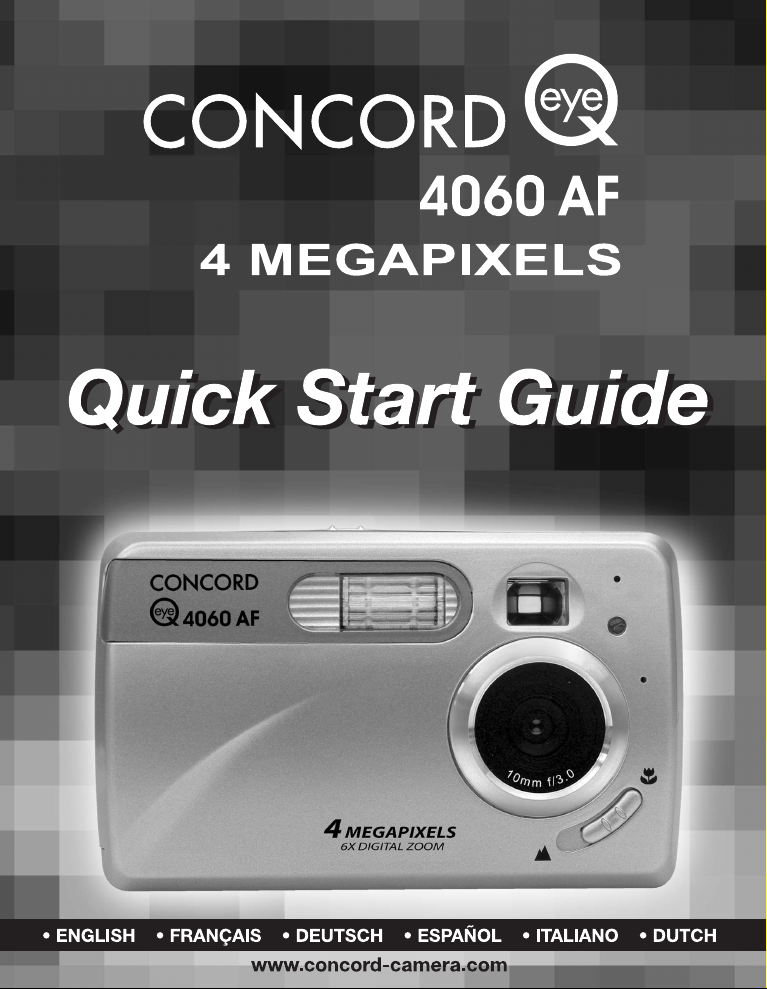
Page 2

LANGUAGES
ENGLISH................................................................................................................1
FRANÇAIS ............................................................................................................7
DEUTSCH ............................................................................................................13
ESPAÑOL ............................................................................................................19
ITALIANO ............................................................................................................25
DUTCH ................................................................................................................31
Page 3
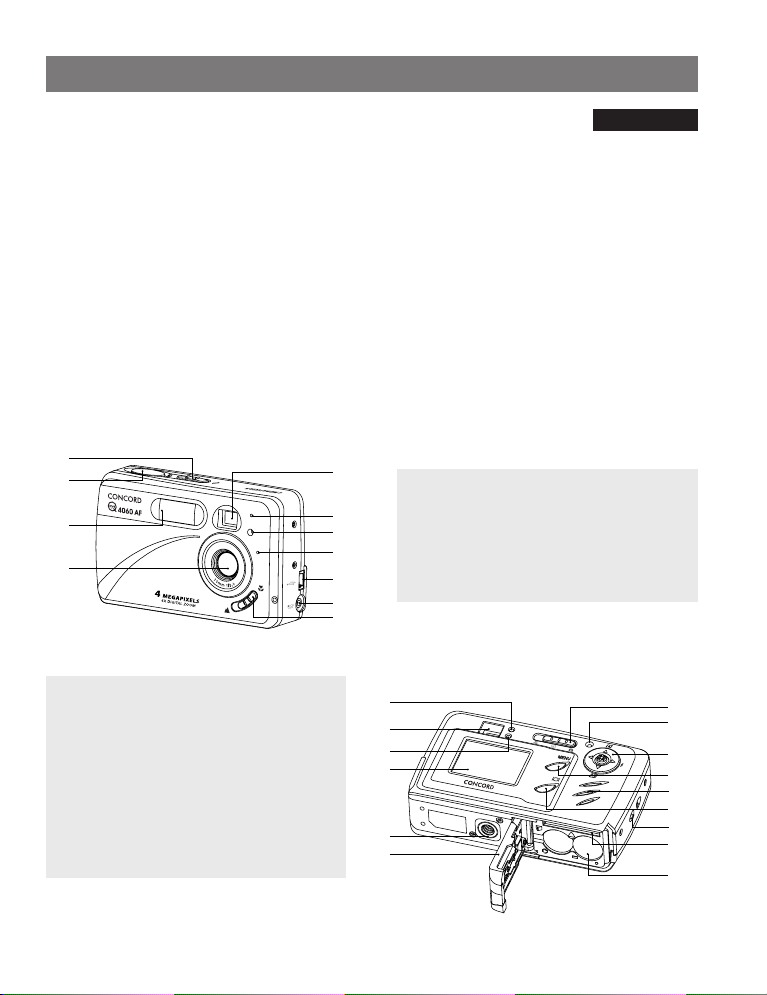
1
5
6
7
8
9
10
11
2
3
4
12
18
19
20
21
23
24
22
25
26
13
14
15
16
17
QUICK START GUIDE
ENGLISH
This Quick Start Guide provides a quick reference for operating your
new digital camera. Refer to the User’s Guide, which can be found on
the CD-ROM and a hard copy in your Concord Eye-Q 4060AF box, for
detailed instructions on how to use all of your camera’s features. Before
using the camera, make sure to read all safety instructions and
precautions outlined in the User’s Guide.
CAMERA OVERVIEW
Top/Front
12. Flash Ready LED
13. Viewfinder
14. Auto-Focus LED
15. LCD
16. Tripod Socket
17. Battery/Memory
Card Door
18. Mode Switch
19. Reset Button
20. Joystick/OK button/
Zoom button/Flash
button
21. MENU Button
22. Speaker
23. LCD On/Off Button
24. Wrist Strap Holder
25. Memory Card Slot
26. Battery Compartment
1. Power Switch
2. Shutter Button
3. Flash
4. Lens/ Lens Door
5. Viewfinder
6. Flash Sensor
Bottom/Back
1
7. Red-eye Reduction
LED/Self-Timer LED
8. Microphone
9. Mini-USB port
10. TV-Out port
11. Macro Mode Switch
Page 4
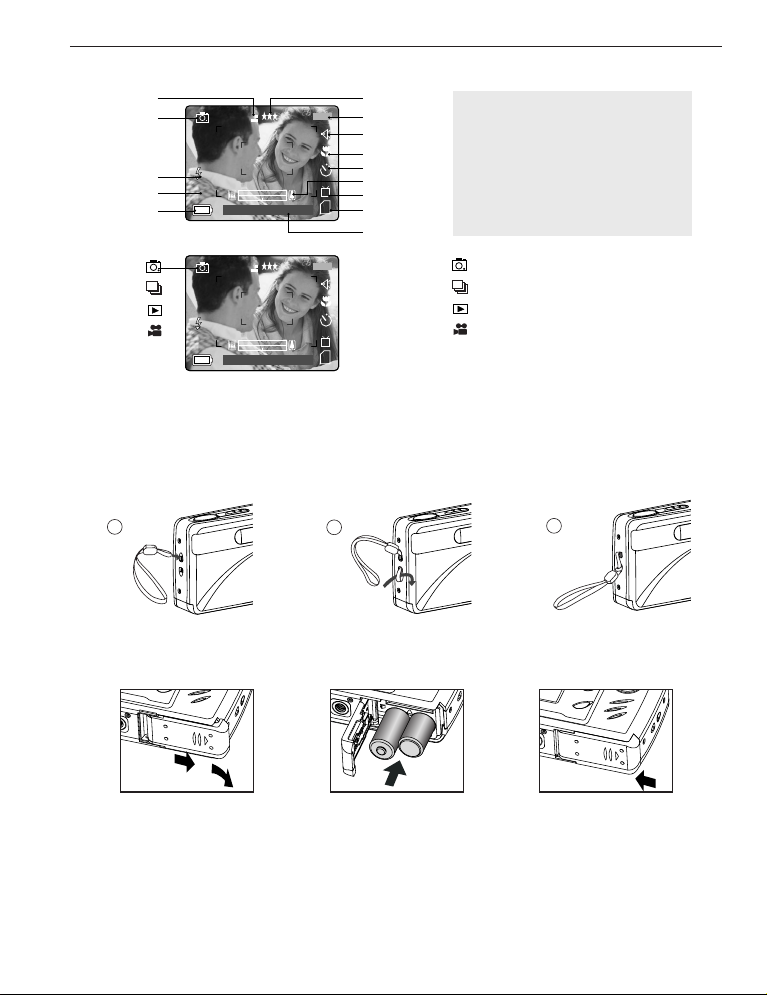
F
I
J
L
M
N
A
B
C
D
E
K
H
G
A
AWBWB
07 ⁄ 04 ⁄ 03 02:40PM
4
M
N
28/45
A
AWBWB
07 ⁄ 04 ⁄ 03 02:40PM
4
M
N
28/45
LCD ICONS
1
2
3
: Single Shot
: Continuous Shot
: Review
: Video Clips
CAMERA OVERVIEW
Attaching the Wrist Strap
Please attach the wrist strap to prevent dropping the camera.
LOADING THE BATTERIES
A. Resolution
B. Camera Mode
C. Flash
D. White Balance
E. Battery Level
F. Image Quality
G. Frame Counter
H. Sound
I. Macro
J. Self-Timer
K. Zoom Bar
L. TV Option
M. Memory
N. Date / Time
The camera can use 2x AA alkaline, lithium or NiMH rechargeable batteries.
1. Open the Battery/Memory Card door. (fig.1.1)
2. Insert the batteries according to the polarity indicators on the top edge of the battery compartment. (fig.1.2)
3. Shut the Battery/Memory Card door by sliding it in the opposite direction of the arrow marked on it, and
fig.1.1 fig.1.2
• Slide the door in the direction of the arrow, and lift it open.
close it securely. (fig.1.3)
2
fig.1.3
Page 5
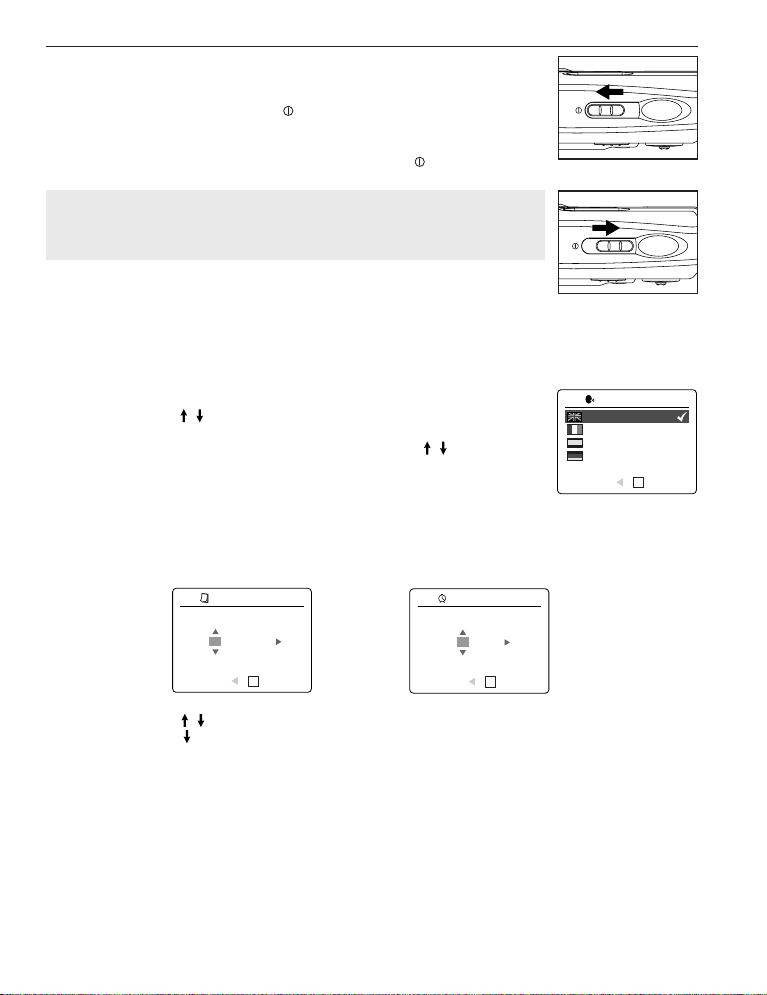
GETTING STARTED
TURNING THE CAMERA ON AND OFF
The Power Switch is located on the top of the camera.
1. Slide the Power Switch toward the ( ) icon to power the camera on. (fig.1.1)
• The lens cover will open.
• The LCD will turn on automatically.
2. To turn the camera off, slide the Power Switch away from ( ). (fig.1.2)
Note:
To extend battery life, the camera will automatically power off after 60 seconds of
inactivity. Press the shutter button to power the camera back on.
fig.1.1 Camera On
SETTING THE LANGUAGE
fig.1.2 Camera Off
When the camera is powered on for the first time, the Language, Date and Time menus will appear.
1. Turn the camera on.
• The Language Setup screen will appear on the LCD.
2. Press the joystick to highlight the language you would like to use.
3. Press the OK button by pressing the joystick in to select.
4. The next screen will read “Are You Sure?” press the joystick to select No
or Yes.
5. Press the OK button to select.
• If you select No, you will return to the Language select screen.
LANGUAGE OPTION
English
Français
Español
Deutsch
RETURN SET
OK
• If you select Yes, all menu screens will be displayed in the new language.
SETTING THE DATE AND TIME
1
ADJUST DATE
01 ⁄ 01 ⁄ 2003
RETURN SET
OK
1. Press the joystick to change the option in the blinking position until you reach the desired number.
2. Press the joystick to highlight the other options.
• The option will blink when it is selected.
3. Repeat steps 1 and 2 to change the date and time setting.
4. Press the OK button.
ADJUST TIME
01:01 AM
RETURN SET
OK
3
Page 6
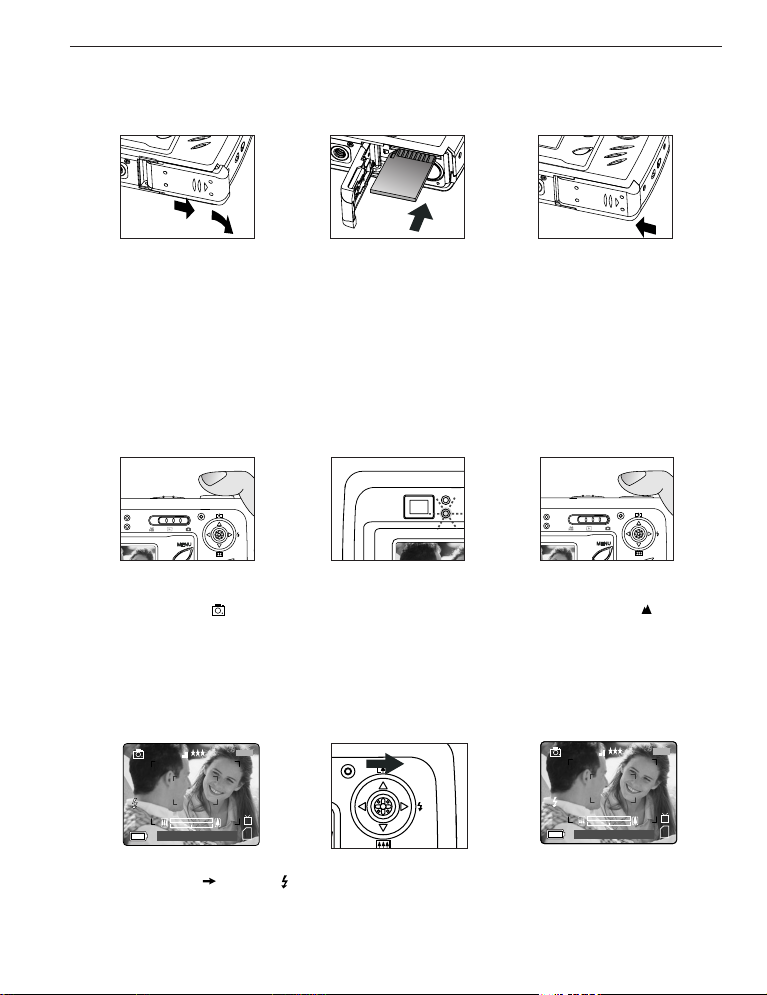
GETTING STARTED / TICKING PICTURES
⁄ ⁄
28 SEC
⁄ ⁄
28 SEC
A
AWB
07 ⁄ 04 ⁄ 03 02:40PM
4
M
N
28/45
AWB
⁄ ⁄
⁄ ⁄
28 SEC
⁄ ⁄
28 SEC
AWB
07 ⁄ 04 ⁄ 03 02:40PM
4
M
N
28/45
INTERNAL MEMORY/INSERTING THE MEMORY CARD
The camera has 16MB internal memory that can be used right away. The camera can also use secure digital
(SD) memory cards (not included) to store images and video clips.
fig.1.1
fig.1.2
fig.1.3
1. Open the Battery/Memory Card door.
• Slide the door in the direction of the arrow marked on it, and lift it open. (fig.1.1)
2. Insert the memory card as indicated by the diagram. (fig.1.2)
• Please insert the card in straight, not on an angle.
3. Shut the Battery/Memory Card door by sliding it in the opposite direction of the arrow marked on it, and
close it securely. (fig.1.3)
TAKING A PICTURE
TAKING A PICTURE WITH THE VIEWFINDER OR LCD
fig.1.1
fig.1.2
fig.1.3
1. Turn the camera on.
2. Set the camera to ( ) Camera Mode and make sure the Macro Mode Switch is set to the ( ) Distant
Mode. (fig.1.1)
3. Frame the subject in the viewfinder or LCD.
4. Press the shutter button half-way to activate the auto-focus until the green AF LED lights up. (fig.1.2)
5. Press the shutter button fully to capture the image. (fig.1.3)
SETTING THE FLASH
1. Press the joystick toward ( ) repeatedly until the desired indicator appears on the LCD.
4
Page 7
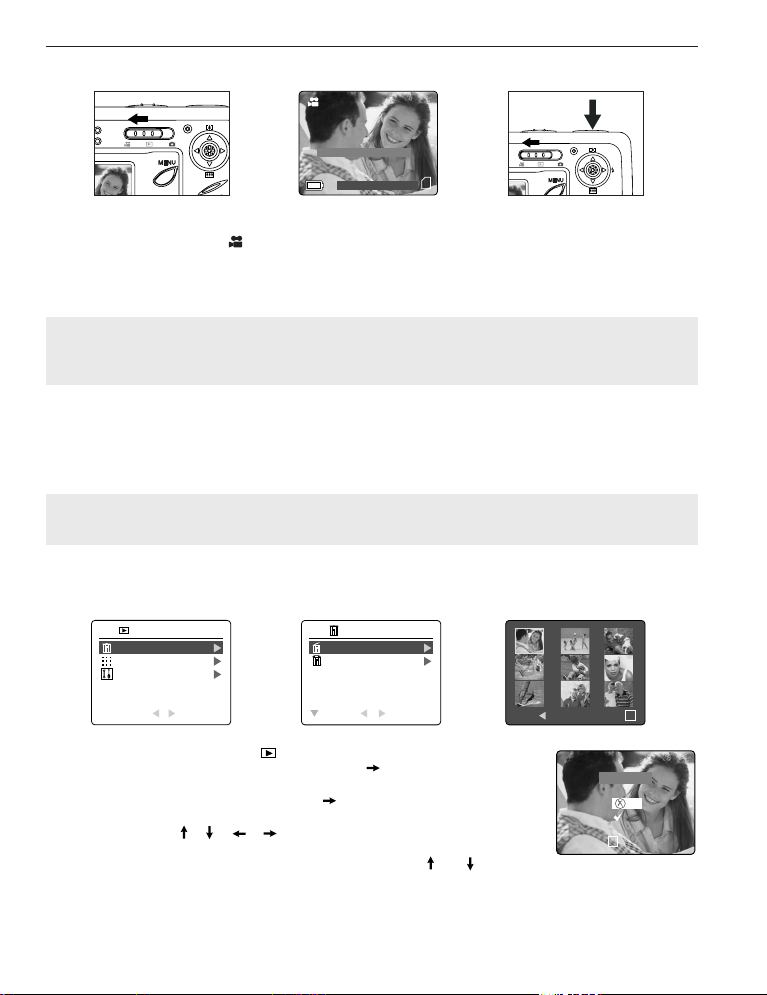
TICKING PICTURES / DELETE ONE FILE
⁄ ⁄
28 SEC
07 ⁄ 04 ⁄ 2003 02:40
Press Shutter to Record
28 SEC28 SEC
DELETE FILES
THUMBNAIL
SETUP
RETURN SELECT
REVIEW
MENU DELETE
OK
Are You Sure?
No
Yes
SELECT
OK
DELETE ONE
DELETE ALL
RETURN SELECT
DELETE FILES
TAKING A VIDEO CLIP
To record a video clip:
1. Slide the Mode Switch to ( ) Video Clip Mode.
2. Position the subject in the viewfinder or LCD.
3. Press the shutter button fully to capture a continuous video clip.
4. To stop recording, press the shutter button again.
Note: There is a time limit for each video clip. The time will vary depending on the amount of available
memory space. The alloted amount of recording time will appear on the top right hand corner of the
screen. The video clip capture will stop automatically when it reaches its time limit.
Video Clip Information
Resoluton: QVGA (320 x 240)
Frame rate: 30fps
File Format: AVI (Motion Picture)
Note: The Flash Ready LED will turn red when the camera is storing the video clip. Do not open the
battery door or turn the camera off while recording, or the video clip may not be stored.
DELETE ONE FILE
1. Slide the Mode Switch towards ( ).
2. When Delete File is highlighted, press the joystick to enter the Delete File
submenu.
3. In the Delete File menu, press the joystick when Delete One is highlighted.
4. The next screen will display the stored pictures and video clips as thumbnails.
Press the joystick , , , to highlight the file you want to delete.
5. Press the OK button to select.
6. The next screen will read "Are You Sure?" press the joystick or to
highlight No or Yes.
7. Press the OK button to select.
• If No is selected, no change will be made, and you will return to the Delete One thumbnail view.
• If Yes is selected, the selected file will be deleted.
5
Page 8
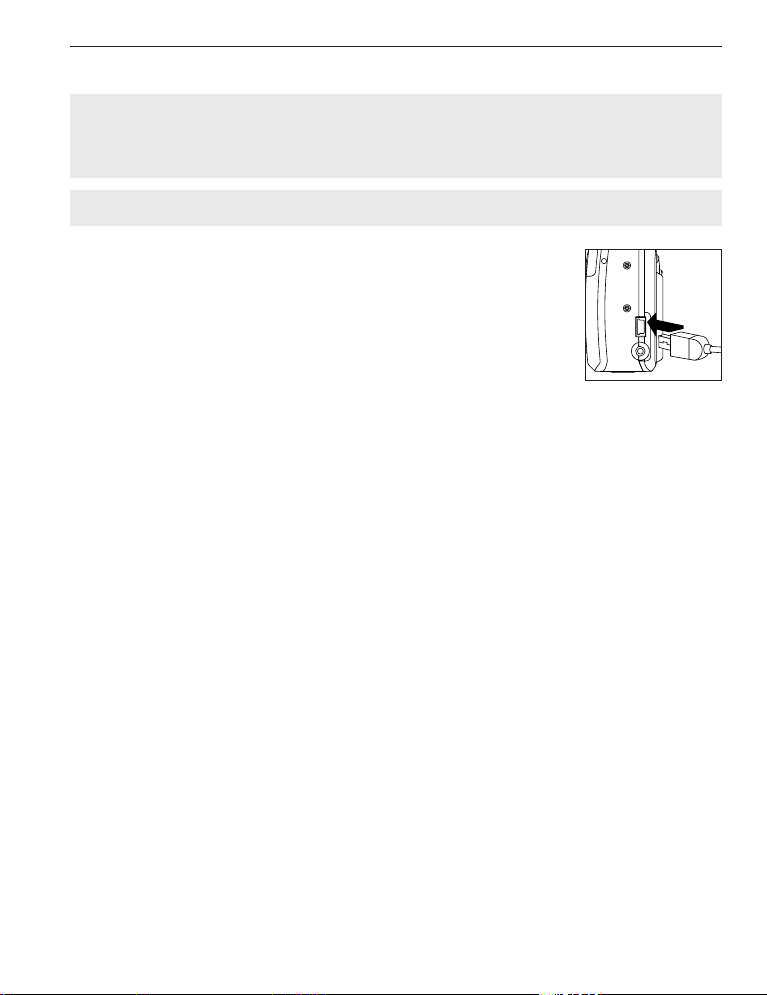
CONNECTING THE CAMERA TO THE COMPUTER
DOWNLOADING PICTURES AND VIDEO CLIPS ONTO YOUR COMPUTER
Note: Windows 98/98SE users must install the camera driver first. Windows 2000 users must install
DirectX in order to view video clips on the computer. Please refer to the Installation Guide section on page
34 in the User's Guide for more information on installing the drivers and other software found on the CDROM.
Caution: Do not insert or remove the memory card when the camera is connected to the computer.
Downloading files from the camera:
• Internal memory: Do not insert the memory card.
• Memory Card: Insert the memory card.
FOR WINDOWS USERS
1. Connect the camera to the computer.
2. Double-click on My Computer>Removable Disk>DCIM>100CD_4060.
• The stored pictures (JPG) and video clips (AVI) stored in the memory card will
be displayed
3. Click and drag the files into a directory in your computer to save them.
•To select all files, click Edit > Select all.
FOR MACINTOSH USERS
1. Connect the camera to the computer.
After a few moments, the external hard drive “untitled” will appear on the desktop.
2. Double-click on untitled>DCIM>100_4060.
• The stored pictures (JPG) and video clips (AVI) stored in the memory card will be displayed.
3. Drag and drop the image you want to save in the computer.
•To select all files, click Edit > Select all.
Concord, Concord Eye-Q and the Concord Eye-Q logo are registered trademarks or trademarks of Concord Camera Corp., in the United States
and/or other countries. Microsoft and Windows are either registered trademarks or trademarks of Microsoft Corporation in the United States
and/or other countries. Mac and Macintosh are registered trademarks or trademarks of Apple Computer, Inc. in the U.S. and other countries. All
other brands and product names are either registered trademarks or trademarks of their respective owners.
6
Page 9
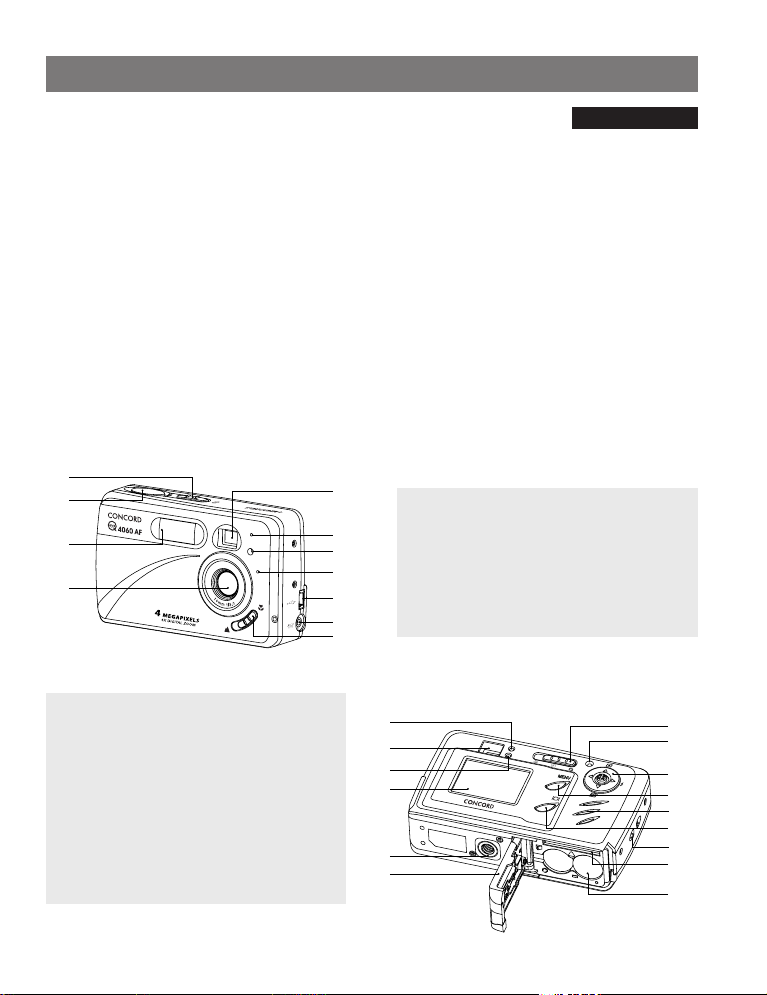
GUIDE DE DEMARRAGE RAPIDE
1
5
6
7
8
9
10
11
2
3
4
12
18
19
20
21
23
24
22
25
26
13
14
15
16
17
FRANÇAIS
Les références de ce guide de démarrage rapide vous permettent
d’utiliser rapidement votre nouvel appareil digital. Pour des explications
plus détaillées sur toutes les caractéristiques de votre appareil, veuillez
lire le guide de l’utilisateur qui se trouve sur le CD-ROM situé dans le
coffret du Concord Eye-Q 4060AF. Avant d’utiliser l’appareil, veuillez lire
toutes les instructions de sécurité et de précaution décrites dans ce
guide.
VUE D’ENSEMBLE DE L’APPAREIL PHOTO
Vue du haut/devant
12. DEL de flash
13. Viseur
14. DEL auto-focus
15. LCD
16. Écrou du trépied
17. Porte d’accès aux
piles et à la carte
mémoire
18. Cadran de sélection
de mode
19. Bouton de remise à
zéro
20. Bouton de navigation/
bouton OK/ bouton
zoom/bouton Flash
21. Bouton du menu
22. Haut-parleur
23. Interrupteur
arrêt/marche de
l’ACL
24. Dragonne
25. Logement de la carte
mémoire
26. Compartiment à piles
1. Bouton de mise en
marche
2. Bouton de l’obturateur
3. Flash
4. Objectif et couvreobjectif
5. Viseur
6. Capteur du flash
Vue du dessous/ derrière
7
7. DEL du retardateur /
de du réducteur des
yeux rouges
8. Microphone
9. Port USB
10. Port Vidéo
11. Commutateur de
mode Macro
Page 10
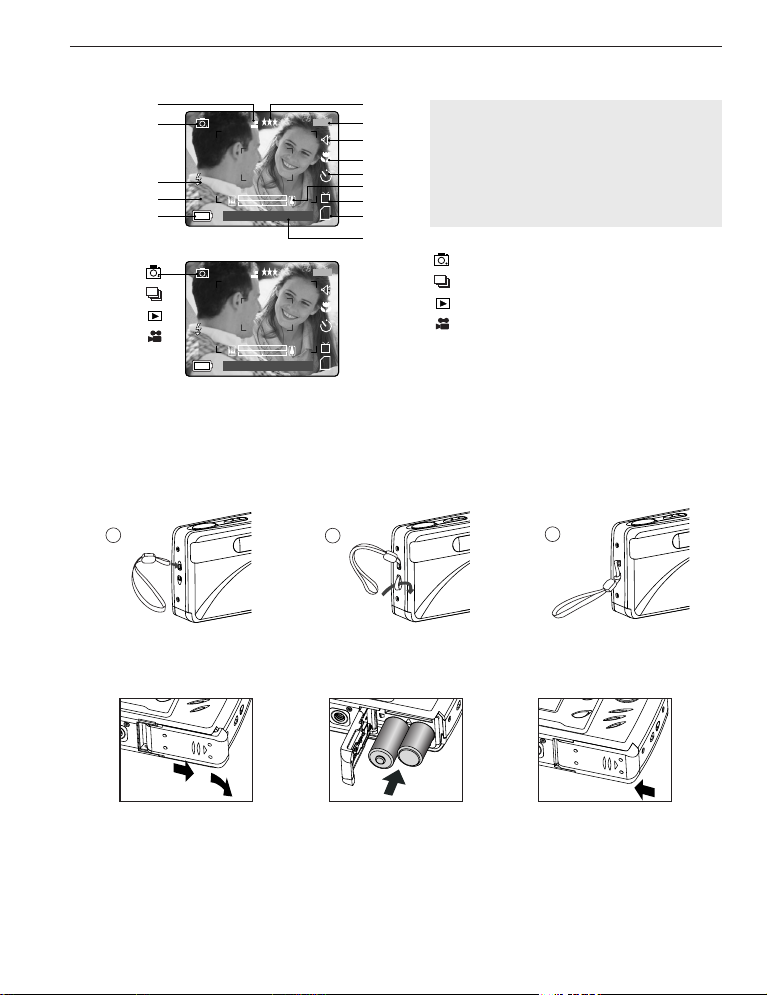
1
2
3
ICÔNES DE L’AFFICHAGE À CRISTAUX LIQUIDES
: Photo Individuelle
: Photos en rafale
: Visonnage
: Séquences vidéo
F
I
J
L
M
N
A
B
C
D
E
K
H
G
A
AWBWB
07 ⁄ 04 ⁄ 03 02:40PM
4
M
N
28/45
A
AWBWB
07 ⁄ 04 ⁄ 03 02:40PM
4
M
N
28/45
VUE D’ENSEMBLE DE L’APPAREIL PHOTO
Fixation de la dragonne
Pour éviter d’échapper l’appareil, veuillez attacher la dragonne.
CHARGEMENT DES PILES DANS L’APPAREIL
A. Résolution
B. Mode Caméra
C. Flash
D. Équilibrage de blancs
E. Piles
F. Qualité
G. Compteur de fichiers
H. Son
I. Macro
J. Retardateur
K. La barre du zoom
L. Option TV
M. Mémoire
N. Date / Heure
Pour utiliser l’appareil photo numérique, vous pouvez utiliser 2 piles alcalines, au lithium ou rechargeables.
1. Ouvrez la porte d’accès aux piles et à la carte mémoire. (fig.1.1)
2. Insérer les piles selon les indicateurs de polarité sur la partie supérieure du logement des piles. (fig.1.2)
3. Bien fermer le volet de la carte mémoire et des piles en le déplaçant dans le sens opposé de la flèche.
fig.1.1 fig.1.2
• Pour ouvrir, déplacer le volet dans le sens indiqué par la flèche et le soulever.
(fig.1.3)
8
fig.1.3
Page 11
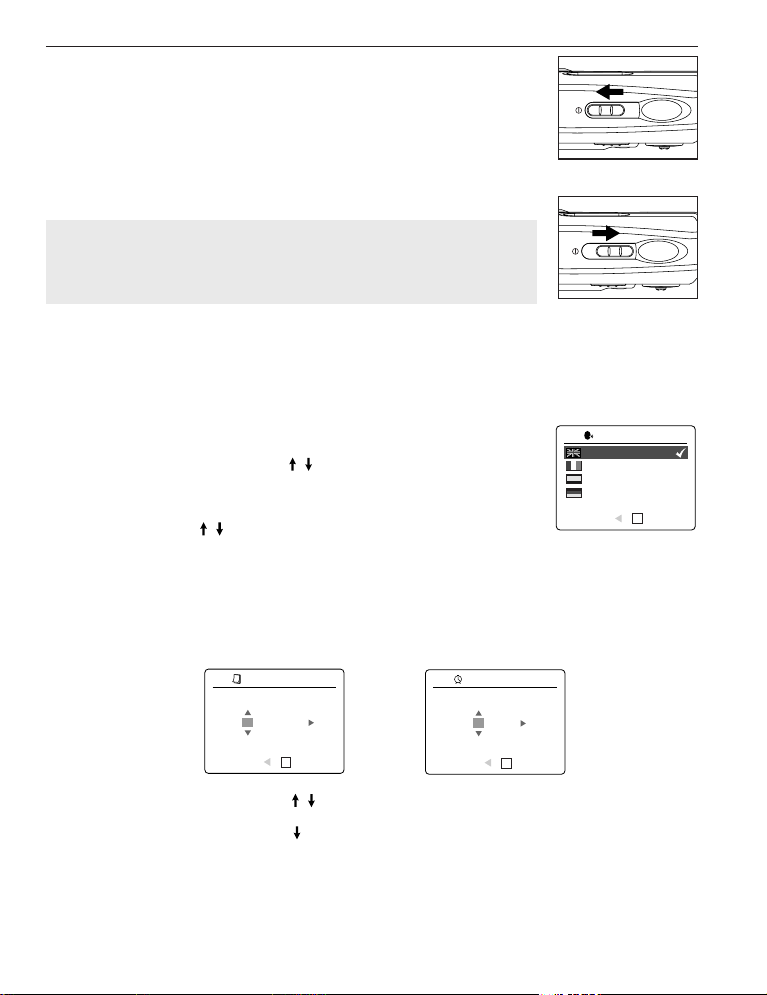
DESCRIPTION ET PRÉPARATION DE L’APPAREIL PHOTO
⁄ ⁄
28 SEC
⁄ ⁄
28 SEC
A
AWB
⁄ ⁄
AWB
⁄ ⁄
⁄ ⁄
28 SEC
⁄ ⁄
28 SEC
⁄ ⁄
28 SEC
MISE EN MARCHE ET ARRÊT DE L’APPAREIL PHOTO
L’interrupteur marche/arrêt est situé sur le dessus de l’appareil photo.
1. Pour mettre l’appareil sous tension, déplacer le bouton de mise en marche de
l’appareil vers l’icône. (fig.1.1)
• La cache de l’objectif s’ouvrira.
•L’ACL s’allumera automatiquement.
2. Pour mettre l’appareil hors tension, déplacer le bouton de mise en marche dans
le sens opposé à l’icône. (fig.1.2)
fig.1.1 Appareil-photo sous
tension
Remarque:
Pour prolonger la vie de la pile, la caméra s’éteindra automatiquement au bout
de 60 secondes d’inactivité. Appuyer l'obturateur pour propulser l'appareil-photo
de retour sur.
fig.1.2 Appareil-photo hors
tension
SÉLECTION DE LA LANGUE
Lorsque l’appareil photo est mis sous tension pour la première fois, les menus se rapportant à la langue
d’utilisation, à l’heure ainsi qu’à la date seront affichés.
1. Mettez en marche l’appareil photo.
•L’écran de sélection de la langue apparaîtra sur l’ACL.
2. Appuyez sur le bouton de navigation , afin de mettre en surbrillance la
langue que vous désirez utiliser.
3. Appuyez sur le bouton OK pour effectuer votre choix.
4. Le prochain écran qui apparaîtra se lira « Êtes-vous sûr? » appuyez sur le
bouton de navigation pour choisir entre Oui et Non.
5. Appuyez sur pour effectuer votre choix.
• Si vous avez indiqué Non, vous reviendrez à l’écran de sélection de la langue.
• Si vous avez indiqué Oui, tous les écrans de menu seront dorénavant affichés dans la nouvelle langue
choisie.
OPTION LANGUE
English
Français
Español
Deutsch
RETOUR CONFIG
OK
RÉGLAGE DE LA DATE ET L'HEURE
RETOUR
1
RÉGLAGE DATE
01 ⁄ 01 ⁄ 2003
CONFIG
OK
RÉGLAGE HEURE
01:01 AM
RETOUR
CONFIG
OK
1. Appuyez sur le bouton de navigation pour changer le numéro clignotant jusqu’à ce que vous ayez
atteint le réglage désiré.
2. Appuyez sur le bouton de navigation pour mettre en surbrillance le mois, la date et l’année.
• Le choix que vous avez fait clignotera lorsque mis en surbrillance.
3. Répétez les étapes 1 et 2 jusqu'à ce que la date et l'heure soit placée.
4. Appuyez sur OK pour programmer.
9
Page 12
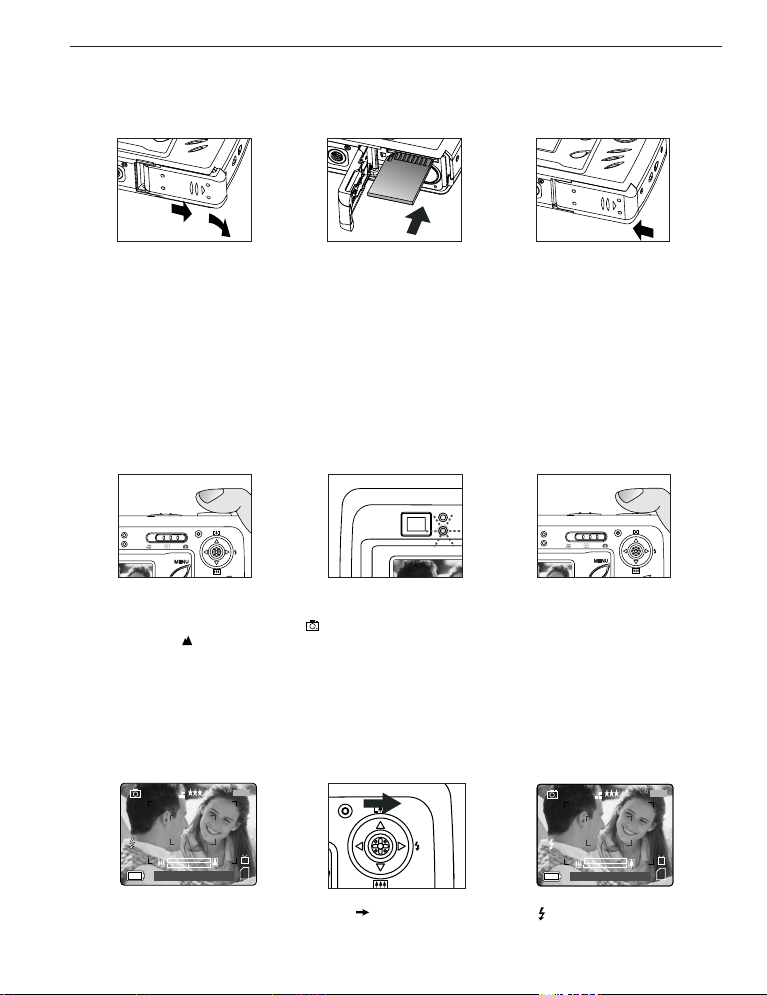
DESCRIPTION ET PRÉPARATION DE L’APPAREIL PHOTO / PRISE DE PHOTO
⁄ ⁄
28 SEC
⁄ ⁄
28 SEC
A
AWB
07 ⁄ 04 ⁄ 03 02:40PM
4
M
N
28/45
AWB
⁄ ⁄
⁄ ⁄
28 SEC
⁄ ⁄
28 SEC
AWB
07 ⁄ 04 ⁄ 03 02:40PM
4
M
N
28/45
MÉMOIRE INTERNE/INSERTION DE LA CARTE MÉMOIRE
L'appareil photo dispose de 16 Mo de mémoire interne qui peuvent être utilisés immédiatement. L'appareil
photo peut utiliser des cartes de mémoire SD pour enregistrer des photos et des clips vidéo.
fig.1.1
fig.1.2
fig.1.3
1. Ouvrez la porte d’accès aux piles/à la carte mémoire.
• Pour ouvrir, déplacer le volet dans le sens indiqué par la flèche et le soulever. (fig.1.1)
2. Insérez la carte mémoire tel qu’indiqué sur le diagramme. (fig.1.2)
• Lors de l’insertion de la carte, assurez-vous qu’elle soit parfaitement droite par rapport à l’ouverture et
non pas en angle.
3. Refermez la porte d’accès aux piles/à la carte mémoire en le déplaçant dans le sens opposé de la flèche.
(fig.1.3)
PRISE DE PHOTO
PRISE DE PHOTO AVEC LE VISEUR OU ACL
fig.1.1
fig.1.2
fig.1.3
1. Mettez l’appareil en marche.
2. Régler l’appareil en mode Caméra ( ) et s’assurer que le commutateur de mode Macro est réglé en
mode Distant ( ). (fig.1.1)
3. Cadrez le sujet à l’aide du viseur ou ACL.
4. Pour effectuer la mise au point automatique, appuyer à mi-chemin sur le déclencheur jusqu’à ce que
s’allume le témoin vert AF. (fig.1.2)
5. Enfoncez à fond le bouton de l’obturateur afin de saisir l’image. (fig.1.3)
COMMENT RÉGLER LE FLASH
1. Appuyer à plusieurs reprises sur la manette dans le sens de la flèche ( ) jusqu’à ce que le mode
souhaité s'affiche au moniteur ACL.
10
Page 13

PRISE DE PHOTO / SUPPRESSION DES FICHIERS
07 ⁄ 04 ⁄ 2003 02:40
28 SEC28 SEC
Déclencheur pour enreg.
SUPPRIMER
VIGMETTES
CONFIGURER
RETOUR SÉLECTION
MODE VISUALISATION
⁄ ⁄
28 SEC
⁄ ⁄
28 SEC
A
AWB
⁄ ⁄
AWB
⁄ ⁄
MENU
SUPPRIMER
OK
⁄ ⁄
28 SEC
⁄ ⁄
28 SEC
Êtes-vous sûr ?
Non
Oui
CONFIG
OK
⁄ ⁄
28 SEC
CETTE PHOTO
TOUT
RETOUR SÉLECTION
SUPPRIMER
⁄ ⁄
28 SEC
⁄ ⁄
28 SEC
AWB
⁄ ⁄
PRISE DE SÉQUENCES VIDÉO
Pour enregistrer une séquence video:
1. Déplacer le commutateur de mode en mode ( ) Séquence vidéo.
2. Placez le sujet dans le viseur ou ACL.
3. Enfoncez completement le bouton de l’obturateur pour débuter l’enregistrement d’un séquence vidéo non
interrompue.
4. Pour arrêter de filmer, appuyez à nouveau sur l’obturateur.
Remarque : Il y a une limite de durée pour chaque vidéoclip. Cette durée varie en fonction de la mémoire
disponible. La durée de filmage figure au coin supérieur droit de l’écran. Le tournage du vidéoclip
s’arrêtera automatiquement lorsque la limite de durée aura été atteinte.
Renseignements sur la séquence vidéo
Résolution : QVGA (320 x 240)
Fréquence de trames : 30 ips
Format du fichier : AVI
Remarque: Le DEL indiquant que le flash est prêt se mettra à clignoter lorsque l’appareil est en train de
mémoriser la séquence vidéo. Évitez d’ouvrir la porte d’accès aux piles ou de couper l’alimentation de
l’appareil pendant que le DEL clignote, à défaut de quoi la séquence vidéo ne pourra être enregistrée en
mémoire.
SUPPRESSION DES FICHIERS
1. Régler le commutateur de mode à ( ).
2. Lorsque Supprimer est en surbrillance, appuyez sur le bouton de navigation .
3. Lorsque Supprimer est en surbrillance, appuyez sur le bouton de navigation
pour accéder Cette Photo.
4. Le prochain écran affichera, sous forme vignette, les photos et séquences
vidéo stockées en mémoire. Appuyez sur le bouton de navigation , ,
, pour mettre en surbrillance le fichier que vous désirez supprimer.
5. Appuyez sur OK pour effectuer votre choix.
6. Le prochain écran affichera: « Êtes-vous sûr? ». Appuyez sur le bouton de
navigation ou selon le cas, pour mettre en surbrillance Non ou Oui.
7. Appuyez sur OK pour effectuer votre choix.
• Si vous choisissez Non, aucune modification ne sera apportée et vous retournerez au menu de
Supprimer Un.
• Si vous choisissez Oui, le fichier que vous avez sélectionné sera supprimé.
11
Page 14

CONNEXION DE L’APPAREIL PHOTO À L’ORDINATEUR
TRANSFERT DE PHOTOS ET DE SÉQUENCES VIDÉO VERS VOTRE ORDINATEUR
Remarque destinée aux utilisateurs de Windows 98/98SE: vous devez d’abord installer le pilote de
l’appareil photo. Remarque destinée aux utilisateurs de Windows 2000 doit installer DirectX 9 pour regarder
les clips videos sur l'ordinateur. Référez-vous à la section de guide d'installation à la page 91 du Manuel
d'Utilisateur pour plus d'information sur installer les conducteurs et l'autre logiciel a trouvé sur le CD-ROM.
Attention: Lorsque l’appareil photo est relié à l’ordinateur, vous devez éviter d’insérer la carte mémoire
dans l’appareil ou de la retirer de celui-ci.
Téléchargement des dossiers de l'appareil-photo:
• Mémoire interne: N'insèrent pas la carte de mémoire
• Carte De Mémoire: Insérez la carte de mémoire
POUR LES UTILISATEURS DE WINDOWS
1. Reliez l’appareil photo à l’ordinateur.
2. Double-cliquez sur My Computer>Removable Disk>DCIM>100_4060.
• Les images (JPG) et séquences vidéo (AVI) enregistrées sur la carte mémoire
seront affichées.
3. Cliquez et déplacer les fichiers vers un répertoire de votre ordinateur afin de les
sauvegarder.
• Si vous désirez sauvegarder tous les fichiers, cliquez sur Edit > Select all.
POUR LES UTILISATEURS DE MACINTOSH
1. Reliez l’appareil photo à l’ordinateur.
Après quelques instants, le lecteur de disque dur externe sera affiché à l’écran.
2. Double-cliquez sur le lecteur amovible Sans nom>DCIM>100_4060.
• Les images (JPG) et séquences vidéo (AVI) enregistrées sur la carte mémoire seront affichées.
3. Glissez et déposez dans votre ordinateur l’image que vous désirez sauvegarder.
• Pour sauvegarder tous les fichiers, cliquez sur Edit > Select all.
Concord, Concord Eye-Q et le logo Concord Eye-Q sont des marques de commerce déposées ou non aux États-Unis et/ou dans d’autres pays
et appartenant à Concord Camera Corp. Microsoft et Windows sont des marques de commerce déposées ou non aux États-Unis et/ou dans
d’autres pays et appartenant à Microsoft Corporation. Mac et Macintosh sont des marques de commerce déposées ou non aux États-Unis et/ou
dans d’autres pays et appartenant à Apple Computer, Inc. Toutes les autres marques et noms de produits sont soit des marques de commerce
déposées ou des marques de commerce appartenant à leurs propriétaires respectifs.
12
Page 15

KURZANLEITUNG
1
5
6
7
8
9
10
11
2
3
4
12
18
19
20
21
23
24
22
25
26
13
14
15
16
17
DEUTSCH
Diese Kurzanleitung gibt Ihnen einen schnellen Überblick über die
Arbeitsweise Ihrer neuen Digitalkamera. Schauen Sie in der
Bedienungsanleitung nach, die sich auf der mit der Kamera gelieferten
CD-ROM befindet oder der ebenfalls mitgelieferten umfangreichen
Druckversion, wenn Sie weitere, detailliertere Informationen über Ihre
Concord Eye-Q 4060AF und die vielfältige Ausstattung erhalten möchten.
Bevor Sie die Kamera in Betrieb nehmen, sollten Sie in jedem Fall die
Sicherheitshinweise und–anweisungen sowie die Vorsichtsmaßnahmen
deren Einhaltung wir ausdrücklich empfehlen, gelesen haben. Diese
werden in der Bedienungsanleitung erläutert.
KAMERABESCHREIBUNG
Oberseite/Front
12. Blitzbereitschafts-
13. Sucher
14. Auto-Fokus LED
15. LCD
16. Stativanschluss
17. Batterie/
Speicherkartenabdeckung
18. Modusschalter
19. Reset-Schalter
LED
20. Joystick/OK
Schalter/ZoomSchalter/Blitzschalter
21. Menü-Schalter
22. Lautsprecher
23. LCD An/Aus-Schalter
24. Befestigung für
25. Speicherkarten-Slot
26. Batteriefach
1. Ein-/Ausschalter
2. Auslöser
3. Blitz
4. Objektiv/
Objektivabdeckung
5. Sucher
6. Blitzsensor
Unterseite/Rückseite
13
7. Rote Augen
Reduzierung LED/
Selbstauslöser LED
8. Mikrofon
9. Mini-USB Port
10. TV-Out Port
11. Makromodusschalter
Page 16

1
2
3
LCD ICONS
: Enkele opname
: Serieopname
: Bekijken
: Videoclips
F
I
J
L
M
N
A
B
C
D
E
K
H
G
A
AWBWB
07 ⁄ 04 ⁄ 03 02:40PM
4
M
N
28/45
A
AWBWB
07 ⁄ 04 ⁄ 03 02:40PM
4
M
N
28/45
KAMERABESCHREIBUNG
A. Auflösung
B. Kamera-Modus
C. Blitz
D. Weißabgleich
E. Batterieanzeige
F. Bildqualität
G. Bildzähler
H. Ton
I. Makro
J. Selbstauslöser
K. Zoom-Bar
L. TV Option
M. Speicher
N. Datum/Uhrzeit
Anbringen der Handschlaufe
Bitte bringen Sie die Handschlaufe an der Kamera an. Richtig benutzt kann Sie das Herunterfallen der Kamera
verhindern.
EINLEGEN DER BATTERIEN
fig.1.3
fig.1.1 fig.1.2
Die Kamera arbeitet mit 2x AA Alkali Mangan, Lithiumzellen oder wiederaufladbaren Batterien.
1. Öffnen Sie die Batteriefachabdeckung/Speicherkartenabdeckung. (fig.1.1)
• Schieben Sie die Abdeckung in Pfeilrichtung um diese zu öffnen.
2. Legen Sie die Batterien der Polaritätsanzeige folgend, ein. fig.1.1 Die Markierung befindet sich neben den
Aufnahmeöffnungen für die Batterien (fig.1.2).
3. Schließen Sie die Batteriefach/SD-Speicherkartenabdeckung durch schieben entgegen der Pfeilrichtung und
schließen Sie die Abdeckung dann vorsichtig. (fig.1.3)
14
Page 17

LOS GEHT’S
EIN- UND AUSSCHALTEN DER KAMERA
Der Ein-/Ausschalter befindet sich auf der Oberseite der Kamera.
1. Um die Kamera einzuschalten, schieben Sie den Schalter nach links in Richtung
des ( ) Icon. (fig.1.1)
• Das Objektiv wird sich öffnen.
• Das LCD wird sich automatisch einschalten.
2. Um die Kamera wieder auszuschalten, schieben Sie den Ein-/Ausschalter wieder
fig.1.1 Kamera einschalten
nach rechts. ( ). (fig.1.2)
Hinweis:
Die Kamera wird bei Nichtgebrauch automatisch nach 60 Sekunden
abgeschaltet, um die Batterien zu schonen. Drücken Sie den Auslöser, um die
Kamera zurück auf zu betreiben.
fig.1.2 Kamera ausschalten
EINSTELLEN DER SPRACHE
Wenn die Kamera zum ersten Mail eingeschaltet wird, erscheinen die Menüs zum Einstellen von Sprache,
Datum und Uhrzeit im LCD.
1. Schalten Sie die Kamera ein.
• Das Spracheinstellungsmenü wird im LCD erscheinen.
2. Betätigen Sie den Joystick um die Sprache die Sie wählen wollen,
einzustellen.
3. Betätigen Sie OK zur Auswahl indem Sie den Joystick hereindrücken.
4. In der nächsten Anzeige werden Sie gefragt „Sind Sie sicher?“. Betätigen Sie
den Joystick um entweder Nein oder Ja auszuwählen.
5. Betätigen Sie OK um die Auswahl zu bestätigen
•Wenn Sie Nein auswählen, kehrt die Anzeige automatisch in die vorherige Anzeige zurück.
•Wenn Sie Ja auswählen, werden von nun alle Anzeigen in der eingestellten Sprache angezeigt.
SPRACHAUSWAHLOPTION
English
Français
Español
Deutsch
ZURÜCK SET
OK
EINSTELLEN DES DATUMS UND DER UHRZEIT
1
DATUMEINSTELLUNG
01 ⁄ 01 ⁄ 2003
ZURÜCK SET
OK
1. Betätigen Sie den Joystick um die Werte der jeweils blinkenden Position auf den von Ihnen
gewünschten Wert zu verändern.
2. Drücken Sie den Joystick um eine der Optionen auszuwählen.
• Die Auswahl wird nachdem diese hervorgehoben dargestellt wird, blinken.
3. Wiederholen Sie die Schritte 1 und 2 bis Sie das Datum eingestellt haben.
4. Durch das Hereindrücken des Joysticks bestätigen Sie mit OK.
ZEITEINSTELLUNG
01:01 AM
ZURÜCK SET
OK
15
Page 18

LOS GEHT’S / FOTOGRAFIEREN
⁄ ⁄
28 SEC
⁄ ⁄
28 SEC
A
AWB
07 ⁄ 04 ⁄ 03 02:40PM
4
M
N
28/45
AWB
⁄ ⁄
⁄ ⁄
28 SEC
⁄ ⁄
28 SEC
AWB
07 ⁄ 04 ⁄ 03 02:40PM
4
M
N
28/45
INTERNER SPEICHER/EINLEGEN DER SD-SPEICHERKARTE
Die Kamera ist mit einem 16MB großen internen Speicher ausgestattet, der von vornherein verwendet werden
kann. Die Kamera kann außerdem mit SD-Speicherkarten betrieben werden (nicht im Lieferumfang enthalten)
um die Bilder und Videoclips abzuspeichern.
fig.1.1
fig.1.2
fig.1.3
1. Öffnen Sie die Batterie/Speicherkartenabdeckung.
• Schieben Sie die Abdeckung in Pfeilrichtung und klappen Sie diese nach oben. (fig.1.1)
2. Legen Sie eine SD-Speicherkarte wie im Diagramm angezeigt ein. (fig.1.2)
• Legen Sie Karte bitte gerade und keinesfalls verkantet ein.
3. Schließen Sie die Abdeckung durch Schieben entgegen der Pfeilrichtung und verschließen Sie diese
vorsichtig. (fig.1.3)
FOTOGRAFIEREN
FOTOGRAFIEREN MIT DEM SUCHER DEM LCD-MONITOR
fig.1.1
fig.1.2
fig.1.3
1. Schalten Sie die Kamera ein.
2. Stellen Sie die Kamera auf ( ) Kameramodus und stellen Sie sicher, das die Einstellung der Kamera auf
den ( ) Abstandmodus eingestellt ist. (fig.1.1)
3. Wählen Sie das Motiv im Sucher oder dem LCD.
4. Betätigen Sie den Auslöser zum Einschalten des Autofokus so lange halb nach unten bis die grüne
Autofokus-LED aufleuchtet. (fig.1.2)
5. Betätigen Sie den Auslöser ganz durch um die Aufnahme zu machen. (fig.1.3)
EINSTELLEN DES BLITZ
1. Drücken Sie den Joystick solange in Richtung ( ) bis die gewünschte Anzeige im LCD erscheint.
16
Page 19

FOTOGRAFIEREN / EINE DATEI LÖSCHEN
⁄ ⁄
28 SEC
07 ⁄ 04 ⁄ 2003 02:40
28 SEC28 SEC
Auslöser zum REC
ORDNER LÖSCHEN
THUMBNAIL
SETUP
ZURÜCK WÄHLEN
WIEDERGABEMODUS
MENU LÖSCHEN
OK
OK
Sind Sie sicher?
Nein
Ja
WÄHLEN
EIN BILD LÖSCHEN
ALLES LÖSCHEN
ZURÜCK WÄHLEN
ORDNER LÖSCHEN
VIDEOAUFNAHMEN
Wie Sie einen Videoclip aufzeichnen:
1. Stellen Sie den Modusschalter auf ( ) Videoclip-Modus.
2. Positionieren Sie das Motiv im LCD.
3. Betätigen Sie den Auslöser ganz um die Aufnahme des Videoclips zu beginnen.
4. Den Knopf für die Sektorenblende drücken, wenn nicht mehr gefilmt werden soll.
Hinweis: Jeder Videoclip hat eine zeitliche Begrenzung. Diese Zeit hängt vom zum Verfügung stehenden
Speicherplatz ab. Die verstrichene Aufnahmezeit wird oben in der rechten Bildschirmecke angezeigt. Die
Videoaufzeichnung hält automatisch an, wenn die Zeitgrenze erreicht ist.
Information zu Videoclips
Auflösung: QVGA (320 x 240)
Bilder pro Sekunde: 30fps
Dateiformat: AVI
Hinweis: Solange die Kamera den Videoclip aufzeichnet wird die Blitzbereitschafts-LED aufleuchten.
Während die LED blinkt öffnen Sie solange keinesfalls die Batterieabdeckung. Ansonsten wird der Videoclip
nicht aufgezeichnet.
EINE DATEI LÖSCHEN
1. Stellen Sie den Moduswählschalter auf ( ).
2. Im Menü Datei löschen, drücken Sie den Joystick wenn „eine löschen“
hervorgehoben dargestellt wird. So gelangen Sie in das Untermenü.
3. In der nächsten Anzeige werden die gespeicherten Bilder und Videoclips als
Thumbnails angezeigt. Drücken Sie den Joystick um die Datei
auszuwählen, die Sie löschen möchten.
4. In der nächsten Anzeige werden Sie gefragt „Sind Sie sicher?". Betätigen Sie
den Joystick , , , um entweder Nein oder Ja auszuwählen.
5. Betätigen Sie den OK-Schalter um die Auswahl zu bestätigen.
6. In der nächsten Anzeige werden Sie gefragt „Sind Sie sicher?“.
7. Betätigen Sie den OK-Schalter um die Auswahl zu bestätigen.
• Wenn Nein ausgewählt ist, wird keine Veränderung vorgenommen und die Anzeige wird in die
Thumbnail-Übersicht zum Löschen einer Aufnahme zurückkehren.
• Wenn Ja ausgewählt ist, wird die ausgewählte Datei gelöscht.
17
Page 20

VERBINDEN DER KAMERA MIT DEM COMPUTER
DOWNLOAD VON BILDERN UND VIDEOCLIPS AUF IHREN COMPUTER
Hinweis: Windows 98/98SE Nutzer müssen zunächst den Kameratreiber installieren. Windows 2000
Nutzer müssen zunächst DirectX installieren, wenn das Anschauen von Videoclips gewünscht wird. Bitte
schauen Sie in der Installationsanleitung auf Seite 148 der Bedienungsanleitung nach, wenn Sie weitere
Informationen zum Installieren der Treiber und der im Lieferumfang befindlichen Software auf der CD-ROM
erhalten möchten.
ACHTUNG: Versuchen Sie keinesfalls eine SD-Speicherkarte in den Slot einzuschieben oder diese zu
entnehmen, solange die Kamera mit dem Computer verbunden ist.
Download von Dateien von der Kamera:
• Interner Speicher: Legen Sie keine SD-Speicherkarte ein.
• SD-Speicherkarte: Legen Sie eine SD-Speicherkarte ein.
FÜR WINDOWS NUTZER:
1. Verbinden Sie die Kamera mit dem Computer.
2. Doppelklicken Sie auf „Arbeitsplatz“, >auswechselbarer Datenträger,
>DCIM>100CD_4060.
• Die gespeicherten Bilder (JPG) und Videoclips (AVI) im Speicher oder auf SD-
Speicherkarte werden im LCD angezeigt.
3. Klicken Sie auf die Dateien und ziehen Sie diese in das gewünschte Unterverzeichnis auf Ihrem Computer
um sie dort zu sichern.
• Um die Dateien auszuwählen, klicken Sie auf Edit > Select all.
FÜR MACINTOSH NUTZER
1. Verbinden Sie die Kamera mit dem Computer. Nach wenigen Sekunden, erscheint auf dem Desktop
„untitled drive“.
2. Doppelklicken Sie auf untitled>DCIM>100_4060.
• Die gespeicherten Bilder (JPG) und Videoclips (AVI) im Speicher oder auf SD-Speicherkarte werden im
LCD angezeigt.
3. Ziehen Sie die Bilder die Sie auf Ihrem Computer sichern wollen in das gewünschte Unterverzeichnis („drag
and drop“).
• Um alle Dateien auszuwählen, klicken Sie auf Edit > Select all.
Concord, Concord Eye-Q und das Concord Eye-Q Logo sind eingetragene Warenzeichen oder Warenzeichen der Concord Camera Corp. in den
Vereinigten Staaten und/oder anderen Ländern. Microsoft, Microsoft NetMeeting und Windows sind entweder eingetragene Warenzeichen oder
Warenzeichen von Microsoft Corporation in den Vereinigten Staaten und/oder anderen Ländern. Mac, Macintosh und Power Mac sind
eingetragene Warenzeichen oder Warenzeichen von Apple Computer, Inc. in den Vereinigten Staaten und/oder anderen Ländern. Alle anderen
Handelsmarken und Produktnamen sind entweder eingetragene Warenzeichen oder Warenzeichen Ihrer entsprechenden Eigentümer.
18
Page 21

GUÍA DE INICIO RÁPIDO
1
5
6
7
8
9
10
11
2
3
4
12
18
19
20
21
23
24
22
25
26
13
14
15
16
17
ESPAÑOL
Esta guía de inicio rápido proporciona las instrucciones para poner en
funcionamiento la cámara digital de una forma rápida. Una guía completa
del usuario de encuentra en forma de CD-ROM dentro de la caja de la
cámara Concord Eye-Q 4060AF. Leer con atención las instrucciones de
seguridad y las precauciones a tener en cuenta, que se encuentran en la
Guía del Usuario, antes de poner la cámara en funcionamiento.
VISTA GENERAL DE LA CAMARA
Parte Superior/Frontal
12. LED de Flash Listo
13. Visor
14. LED Auto-Enfoque
15. LCD
16. Enchufe para Trípode
17. Puerta Batería/Tarjeta
18. Interruptor de Modo
19. Botón de
20. Palanca/Botón
de Memoria
Restablecimiento
OK/Zoom
21. Botón de Menú
22. Parlante
23. Botón de LCD
Encendido/
Apagado
24. Soporte Correa de
Muñeca
25. Ranura de Tarjeta de
Memoria
26. Compartimiento de
Batería
1. Interruptor de
encendido
2. Botón Disparador
3. Flash
4. Lente/Puerta de la
lente
5. Visor
6. Sensor de Flash
Parte Inferior/ Posterior
19
7. Disparador Automático/
LED Reducción de
Ojos Rojos Boton de
Macro
8. Micrófono
9. Mini-puerto USB
10. Puerto Salida TV
11. Interruptor del Modo
Macro
Page 22
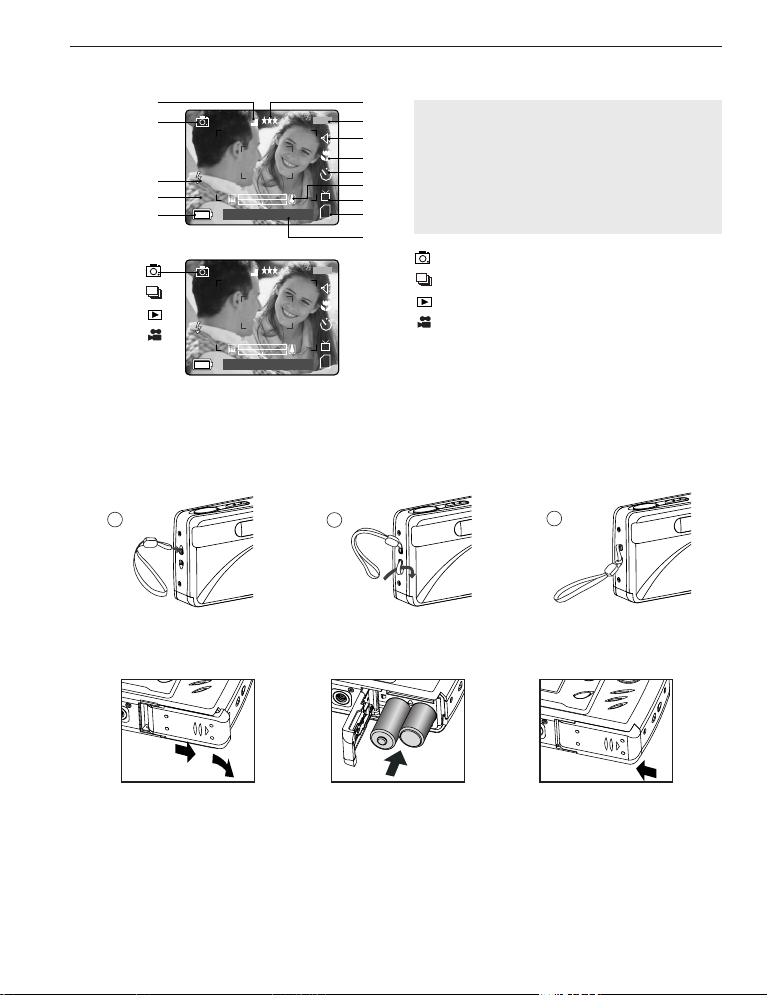
1
2
3
ICONOS LCD
: Toma Individual
: Tomas Continuas
: Modo de Revisión
: Modo de Clips de Videos
F
I
J
L
M
N
A
B
C
D
E
K
H
G
A
AWBWB
07 ⁄ 04 ⁄ 03 02:40PM
4
M
N
28/45
A
AWBWB
07 ⁄ 04 ⁄ 03 02:40PM
4
M
N
28/45
VISTA GENERAL DE LA CAMARA
A. Resolución
B. Modo de Cámara
C. Flash
D. Balance Blanco
E. Nivel de Batería
F. Calidad de Imagen
G. Contador de archivos
COLOCANDO LA CORREA DE LA MUÑECA
Sírvase colocarse la correa de la muñeca para prevenir que la cámara se caiga.
COLOCANDO LAS BATERÍAS
H. Sonido
I. Macro
J. Disparador Automático
K. Barra de Zoom
L. Opción TV
M. Memoria
N. Fecha/Hora
La cámara puede usar y funciona con baterías alcalinas 2x AA, de litio o recargables.
1. Abra la puerta de las Baterías/Tarjeta de Memoria. (fig.1.1)
• Deslice la tapa en el sentido que indica la flecha y ábrala.
2. Inserte las pilas de acuerdo con los indicadores de polaridad situados en el borde superior del
compartimiento de las pilas (fig.1.2).
3. Cierre firmemente la tapa de la tarjeta de memoria/pilas deslizándola en el sentido contrario de la flecha
marcada (fig.1.3).
fig.1.1 fig.1.2
fig.1.3
20
Page 23
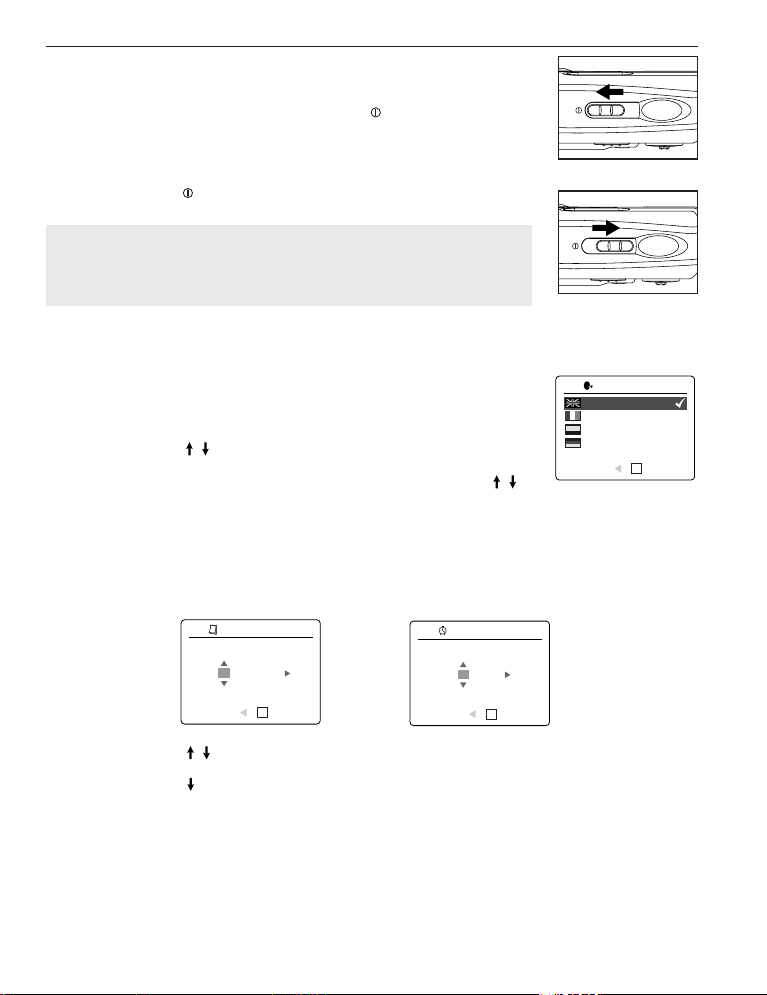
INICIACION
⁄ ⁄
28 SEC
⁄ ⁄
28 SEC
ENCENDIENDO Y APAGANDO LA CAMARA
El interruptor de encendido se encuentra en la parte superior de la cámara.
1. Deslice el interruptor de encendido hacia el icono ( ) para encender la
cámara. (fig. 1.1)
• La pantalla LCD se enciende automáticamente.
• Se abre la tapa del objetivo.
2. Si desea apagar la cámara, deslice el interruptor de encendido en sentido
fig.1.1 Encender la cámara.
contrario al icono ( ). (fig. 1.2)
Nota:
Para ampliar la vida útil de la pila, la cámara se apagará automáticamente
luego de 60 segundos de inactividad. Apriete el disparador para encender la
camara.
fig.1.2 Apagar la cámara.
SELECCIONANDO EL IDIOMA
Cuando la cámara se enciende por primera vez, aparecerá el menu de Idioma.
1. Encienda la cámara.
• La pantalla de Selección de Idioma aparecerá en el LCD.
2. Presione el mando para resaltar el idioma que se desea usar.
3. Presione OK para seleccionar.
4. La siguiente pantalla mostrará ¿Está usted seguro?, presione el mando
para seleccionar No o Si. (No or Yes)
5. Presione OK para seleccionar.
• Si selecciona No, usted regresará a la ventana de selección de Idioma.
• Si usted selecciona (Yes) Si, todas las ventanas de los menus se visualizarán en el Nuevo Idioma.
OPCIÓN IDIOMA
English
Français
Español
Deutsch
VOLVER CONFIG.
AJUSTANDO LA FECHA Y HORA
OK
1
AJUSTE FECHA
01 ⁄ 01 ⁄ 2003
VOLVER CONFIG.
OK
AJUSTE HORA
01:01 AM
VOLVER CONFIG.
OK
1. Presione el mando para cambiar el número en la posición de parpadeo hasta que llegue a la
selección deseada.
2. Presione el mando para resaltar número.
• La selección parpadeará cuando se resalta.
3. Repita los pasos 1 y 2 hasta que se fija la fecha y la hora.
4. Presione OK para fijar la fecha.
21
Page 24
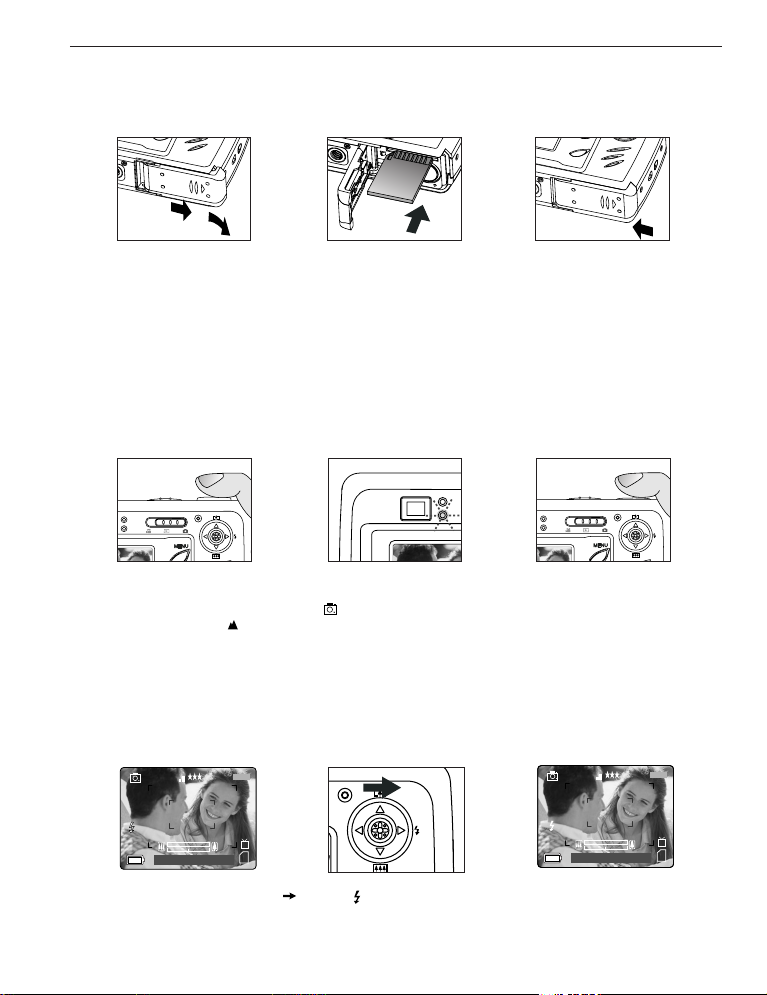
INICIACION / TOMA DE FOTOGRAFIAS
⁄ ⁄
28 SEC
⁄ ⁄
28 SEC
A
AWB
07 ⁄ 04 ⁄ 03 02:40PM
4
M
N
28/45
AWB
⁄ ⁄
⁄ ⁄
28 SEC
⁄ ⁄
28 SEC
AWB
07 ⁄ 04 ⁄ 03 02:40PM
4
M
N
28/45
MEMORIA INTERNA/INSERCIÓN DE LA TARJETA DE MEMORIA
La cámara está equipada con una memoria interna de 16 MB, lista para usar. La cámara puede usar tarjetas
de memoria Secure Digital (SD) para almacenar fotos y clips de vídeo.
fig.1.1
fig.1.2
fig.1.3
1. Abra la tapa de la tarjeta de memoria/pilas.
• Deslice la tapa en el sentido que indica la flecha y ábrala. (fig.1.1)
2. Inserte la tarjeta de memoria tal como se indica en el diagrama (fig.1.2).
• No incline la tarjeta al insertarla.
3. Cierre firmemente la tapa de la tarjeta de memoria/pilas deslizándola en el sentido contrario de la flecha
marcada (fig.1.3).
TOMA DE FOTOGRAFIA
CÓMO TOMAR UNA FOTO CON EL VISOR O EL LCD.
fig.1.1
fig.1.2
fig.1.3
1. Encienda la cámara.
2. Ajuste la cámara en el modo Cámara ( ) y compruebe que el interruptor del modo Macro esté situado en
el modo Panorámico ( ). (fig.1.1)
3. Encuadre el sujeto en el visor o el LCD.
4. Pulse el botón del obturador hasta la mitad para activar el enfoque automático - el LED AF de color verde
se encienda. (fig.1.2).
5. Presione el botón disparador a fondo para capturar la imagen. (fig.1.3)
MODO DE FLASH
1. Pulse repetidamente el joystick hacia ( ) hasta que aparezca en la pantalla LCD el indicador
deseado.
22
Page 25
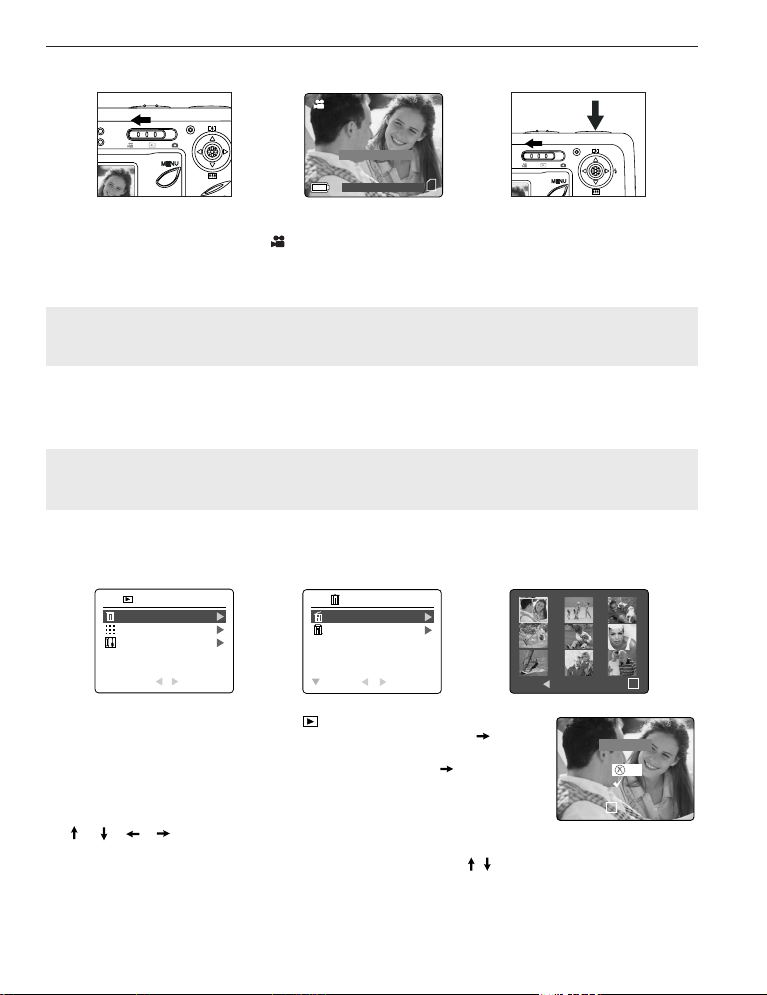
TOMA DE FOTOGRAFIAS / BORRANDO SUS ARCHIVOS
07 ⁄ 04 ⁄ 2003 02:40
28 SEC28 SEC
Cerrar para grabar
ELIMINAR
THUMBNAIL
CONFIG.
RETURN SELECT
MODO REVISAR
⁄ ⁄
28 SEC
⁄ ⁄
28 SEC
MENU
ELIMINAR
OK
¿Está seguro?
No
Si
CONFIG.
OK
ELIM. UNO
ELIM. TODOS
VOLVER SELECC.
ELIMINAR
⁄ ⁄
28 SEC
TOMA DE CLIPS DE VIDEO
Para grabar clips de video:
1. Deslice el Interruptor de Modo a ( ) Modo de Clip de Video.
2. Posicione el sujeto en el visor o LCD.
3. Presione a fondo el botón disparador para capturar el clip de video continuo.
4. Para detener la grabación, pulse nuevamente el botón del obturador.
Nota: Para cada videoclip hay un límite de tiempo. El tiempo variará dependiendo del espacio de memoria
disponible. El tiempo de grabación asignado aparecerá en la esquina superior derecha de la pantalla. La
toma del video clip se detendrá automáticamente cuando se alcance el tiempo límite.
Información de los Clips de Video
Resolución: QVGA (320 x 240)
Rango de Marcos: 30fps
Formato: AVI
Nota: El LED del Flash Listo parpadeará cuando la cámara está almacenando el clip de video. No abra la
puerta de la batería ni apague la cámara mientras el LED esté parpadeando porque en ese caso el clip de
video no se almacenará.
BORRANDO SUS ARCHIVOS
1. Deslice el conmutador de modo hasta ( ).
2. Cuando (Delete File) Borrar Archivo es resaltado, presione el mando para
entrar al submenu de Borrar Archivo.
3. En el menu de (Delete File) Borrar Archivo, presione el mando cuando
(Delete One) Borre Uno, es seleccionado.
4. La siguiente pantalla exhibirá las fotografías y clips de video almacenados
como imágenes reducidas/mini-imágenes/tipo diapositivas. Presione el mando
, , , para resaltar el archivo que desea borrar.
5. Presione OK para seleccionar.
6. La siguiente pantalla mostrará (¿Está seguro?), presione el mando para resaltar (No or Yes) No o Si.
7. Presione OK para seleccionar.
• Si NO es seleccionado, no se hará cambio y usted regresará a la pantalla de Delete One.
• Si (YES) Si, es seleccionado, el archivo seleccionado se borrará.
23
Page 26

CONECTANDO LA CAMARA AL COMPUTADOR
DESCARGANDO FOTOGRAFÍAS Y CLIPS DE VIDEO A SU COMPUTADOR
Nota: Los usuarios de Windows 98/98SE deben instalar el control de mando
(driver) de la cámara primero. Los usuarios de Windows 2000 debe instalar DirectX 9 para ver los clips de
video en la computadora. Refiera por favor a la sección de la guía de la instalación en la página 204 en la
Manual del Usuario para más información sobre la instalación de los conductores y del otro software
encontrados en el CD-ROM.
Precaución: No inserte o extraiga la memoria interna/tarjeta de memoria de la cámara cuando la cámara
esté conectada al computador.
Descargar archivos de la cámara fotográfica:
• Memoria interna: No inserte la tarjeta de memoria.
•Tarjeta De Memoria: Inserte la tarjeta de memoria.
PARA USUARIOS DE WINDOWS
1. Conecte la cámara al computador.
2. Haga clic en dos veces en My Computer>Removable disk>DCIM>100_4060.
• Se visualizarán las fotografías almacenadas (JPG) y clips de video (AVI)
almacenados en la tarjeta de memoria.
3. Haga clic en y (drag) jale, con el mouse presionado, los archivos a un directorio del computador para
salvarlos.
• Para salvar todos los archivos, haga clic en Edit (Editar) (>) Select all (Seleccione todo).
PARA USUARIOS DE MACINTOSH
1. Conecte la cámara al computador.
• Después de unos momentos, el controlador duro externo (hard drive) aparecerá en la pantalla.
2. Haga clic en dos veces el controlador removible (drive) untitled>DCIM>100_4060.
• Se visualizarán las fotografías almacenadas (JPG) y los clips de video (AVI) almacenados en la tarjeta de
memoria.
3. Jale con el mouse y suelte la imagen que desea salvar en el computador.
• Para seleccionar todos los archivos, haga clic en Edit (Editar) (>) y Select all (Seleccione todo).
Concord, Concord Eye-Q y el logo Concord Eye-Q son marcas registradas o marcas comerciales de Concord Camera Corp., en los Estados
Unidos y/o otros países. Microsoft y Windows son marcas registradas o marcas comerciales de Microsoft Corporation en los Estados Unidos y/o
otros países. Mac and Macintosh son marcas registradas o marcas comerciales de Apple Computer Inc. en los Estados Unidos y/o otros
países. Todos los demás nombres de compañías y productos son marcas registradas o marcas comerciales de sus respectivos propietarios.
24
Page 27

GUIDA RAPIDA
1
5
6
7
8
9
10
11
2
3
4
12
18
19
20
21
23
24
22
25
26
13
14
15
16
17
ITALIANO
Questa Guida Rapida fornisce le indicazioni essenziali per utilizzare la
macchina fotografica digitale. Consultare il Manuale Utente che si trova
sul CD-ROM e, in forma di libro, nella confezione del Concord Eye-Q
4060AF, per istruzioni dettagliate su come usare tutte le funzioni della
macchina fotografica. Prima di usare l'apparecchio, leggere tutte le
istruzioni e le precauzioni di sicurezza sottolineate nel Manuale Utente.
PANORAMICA DELLA FOTOCAMERA
Vista superiore/anteriore
12. Spia della messa a
13. Mirino
14. Spia di flash pronto
15. Monitor LCD
16. Attacco per cavalletto
17. Sportello batterie/
18. Interruttore di modalità
19. Pulsante di ripristino
20. Joystick/pulsante OK/
fuoco automatica
scheda di memoria
pulsante Zoom/
pulsante Flash
21. Pulsante MENU
22. Altoparlante
23. Pulsante di
accensione e
spegnimento dello
schermo LCD
24. Cinghietta da polso
25. Alloggiamento per
scheda di memoria
26. Scomparto batterie
1. Interruttore di
accensione
2. Pulsante di scatto
3. Flash
4. Obiettivo/Sportello
obiettivo
5. Mirino
6. Sensore del flash
Vista inferiore/posteriore
25
7. Sistema riduzione
effetto occhi rossi Spia
autoscatto
8. Microfono
9. Porta mini USB
10.Uscita TV
11. Interruttore modalità
Macro
Page 28

1
2
3
ICONE LCD
: Scatto singolo
: Scatto continuo
: Rassegna
: Videoclip
F
I
J
L
M
N
A
B
C
D
E
K
H
G
A
AWBWB
07 ⁄ 04 ⁄ 03 02:40PM
4
M
N
28/45
A
AWBWB
07 ⁄ 04 ⁄ 03 02:40PM
4
M
N
28/45
PANORAMICA DELLA FOTOCAMERA
A. Risoluzione
B. Modalità fotocamera
C. Flash
D. Bilanciamento del
bianco
E. Livello di carica delle
batterie
F. Qulità immagine
Fissaggio della cinghietta da polso
Fissare la cinghietta da polso per evitare di far cadere la fotocamera.
INSERIMENTO DELLE BATTERIE
G. Contafotogrammi
H. Sonoro
I. Macro
J. Autoscatto
K. Indicatore dello zoom
L. Opzioni TV
M. Memoria
N. Data / Ora
fig.1.3
fig.1.1 fig.1.2
Per il funzionamento, la fotocamera necessita di 2 batterie alcaline di tipo AA, al litio o ricaricabili.
1. Aprire lo sportello batterie/scheda di memoria. (fig.1.1).
• Far scorrere lo sportello nella direzione della freccia contrassegnata e sollevarlo per aprire.
2. Inserire le batterie rispettando gli indicatori di polarità nella parte interna dello sportello batterie. (fig.1.2)
3. Chiudere lo sportello batterie/scheda di memoria facendolo scorrere nella direzione opposta a quella della
freccia e chiuderlo saldamente. (fig.1.3)
26
Page 29

INTRODUZIONE
⁄ ⁄
28 SEC
ACCENSIONE E SPEGNIMENTO DELLA FOTOCAMERA
L’interruttore di accensione è situato nella parte superiore della fotocamera.
1. Far scorrere l'interruttore di accensione verso l’icona ( ) per accendere la
fotocamera. (fig.1.1).
• Il coperchio dell’obiettivo si aprirà.
• Il monitor LCD si accenderà automaticamente.
2. Per spegnere la fotocamera, far scorrere l’interruttore di accensione via da ( ).
(fig.1.2)
fig.1.1 Fotocamera On
(Accesa)
Nota:
Per prolungare la durata della batteria, la fotocamera si spegne automaticamente
dopo 60 secondi di inattività. Premere il pulsante di scatto per accendere la
macchina fotografica.
fig.1.2 Fotocamera Off
(Spenta)
IMPOSTAZIONE DELLA LINGUA
Quando la macchina fotografica è accesa per la prima volta, apparirà il menu Lingua, Data e Ora.
1. Accendere la fotocamera.
• Nello schermo LCD verrà visualizzato il menu d'impostazione della lingua.
2. Premere il joystick fino a evidenziare la lingua desiderata.
3. Premere il pulsante OK per selezionare premendo il joystick al centro.
4. Alla comparsa del messaggio "Are You Sure?" ("Confermare?"), premere il
joystick per selezionare No o Yes (Sì).
5. Premere il pulsante OK per confermare la selezione premendo il joystick al
centro.
OPZIONE LINGUA
English
Français
Español
Deutsch
INDIETRO IMPOSTA
• Selezionando No, si viene riportati alla schermata di selezione della lingua.
• Selezionando Yes (Sì), tutte le schermate dei menu verranno visualizzate nella nuova lingua.
IMPOSTAZIONE DATA E ORA
1
REGOLA DATA
REGOLA ORA
OK
01 ⁄ 01 ⁄ 2003
INDIETRO IMPOSTA
OK
01:01 AM
INDIETRO IMPOSTA
OK
1. Premere il joystick per cambiare il valore dell'opzione lampeggiante fino a raggiungere il numero
desiderato.
2. Premere il joystick per evidenziare l'opzione successiva.
• Le opzioni lampeggiano quando selezionate.
3. Ripetere i passi 1 e 2 per impostare la data e l'ora.
4. Premere il pulsante OK.
27
Page 30

INTRODUZIONE / ACQUISIZIONE DI IMMAGINI
⁄ ⁄
28 SEC
⁄ ⁄
28 SEC
A
AWB
07 ⁄ 04 ⁄ 03 02:40PM
4
M
N
28/45
AWB
⁄ ⁄
⁄ ⁄
28 SEC
⁄ ⁄
28 SEC
AWB
07 ⁄ 04 ⁄ 03 02:40PM
4
M
N
28/45
MEMORIA INTERNA/INSERIMENTO DELLA SCHEDA DI MEMORIA
La macchina fotografica ha una memoria interna di 16MB che permette di usarla subito. La macchina
fotografica può anche usare Memory Cards secure digital (SD), non fornite, per memorizzare immagini e video
clips.
fig.1.1
fig.1.2
fig.1.3
1. Aprire lo sportello del vano batterie/Memory Card.
• Far scorrere lo sportello in direzione della freccia e sollevarlo. (fig.1.1)
2. Inserire la Memory Card come indicato nello schema. (fig.1.2)
3. Chiudere il vano batterie/Memory Card facendolo scorrere in direzione opposta a quella indicata dalla
freccia, fino allo scatto. (fig.1.3)
COME SCATTARE UNA FOTO
SCATTARE UNA FOTO CON IL MIRINO O IL DISPLAY LCD
fig.1.1
fig.1.2
fig.1.3
1. Accendere la macchina fotografica.
2. Impostare il modo ( ) Macchina Fotografica e accertarsi che il selettore del modo macro sia nella
posizione Lontano ( ). (fig.1.1)
3. Inquadrare il soggetto nel mirino o nel display LCD.
4. Premere il pulsante di scatto a metà per attivare l'autofocus, finché il LED autofocus verde si accende.
(fig.1.2)
5. Premere completamente il pulsante di scatto per catturare l'immagine. (fig.1.3)
IMPOSTAZIONE DEL FLASH
1. Premere il joystick verso ( ) più volte finché l'indicatore desiderato appare sul display LCD.
28
Page 31

ACQUISIZIONE DI IMMAGINI / CANCELLAZIONE DI UN FILE
07 ⁄ 04 ⁄ 2003 02:40
28 SEC28 SEC
Premere il pulsante di scatto
per avviare l'acquisizione
Elimina file
Miniatura
Setup
INDIETRO SELEZIONA
RASSEGNA
MENU
ELIMINA
OK
No
Si
SELEZIONA
OK
Confermare?
Elimina uno
Elimina tutti
INDIETRO SELEZIONA
ELIMINA FILE
REGISTRAZIONE DI VIDEOCLIP
Per registrare un video clip:
1. Impostare il selettore di modo nel modo ( ) Video Clip.
2. Posizionare il soggetto nel mirino o nel display LCD.
3. Premere il pulsante di scatto completamente per iniziare a registrare il video clip.
4. Per terminare la registrazione, premere nuovamente il pulsante di scatto.
Nota: C'è un limite di durata per ogni video clip. La durata varia a seconda dello spazio disponibile di
memoria. Il tempo disponibile di registrazione appare nell'angolo superiore destro dello schermo. La
registrazione del video clip terminerà automaticamente una volta raggiunto il limite di durata.
Informazioni sulla funzione Video Clip
Risoluzione: QVGA (320 x 240)
Velocità: 30 fotogrammi al secondo
Formato del file: AVI
Nota: Il LED di flash pronto si accenderà quando la macchina fotografica registra il video clip. Non aprire il
vano batterie e non spegnere la macchina durante la registrazione, altrimenti il video clip potrebbe non
venire memorizzato.
CANCELLAZIONE DI UN FILE
1. Porre il selettore del modo verso ( ).
2. Quando Cancella File è evidenziato, premere il joystick per entrare nel
sottomenu Cancella File.
3. Nel menu Cancella File, premere il joystick quando è evidenziato Cancella
un file.
4. La prossima schermata visualizzerà le foto e i video clips in grandezza ridotta.
Premere il joystick , , , per evidenziare il file che si vuole
cancellare.
5. Premere il pulsante OK per selezionarlo.
6. La prossima schermata chiederà "Sei sicuro?" premere il joystick o per scegliere No o Si.
7. Premere il pulsante OK per selezionare.
• Se si sceglie No, nessuna variazione avverrà e si ritornerà al menu di scelta del file da cancellare.
• Se si sceglie Si, il file selezionato verrà cancellato.
29
Page 32
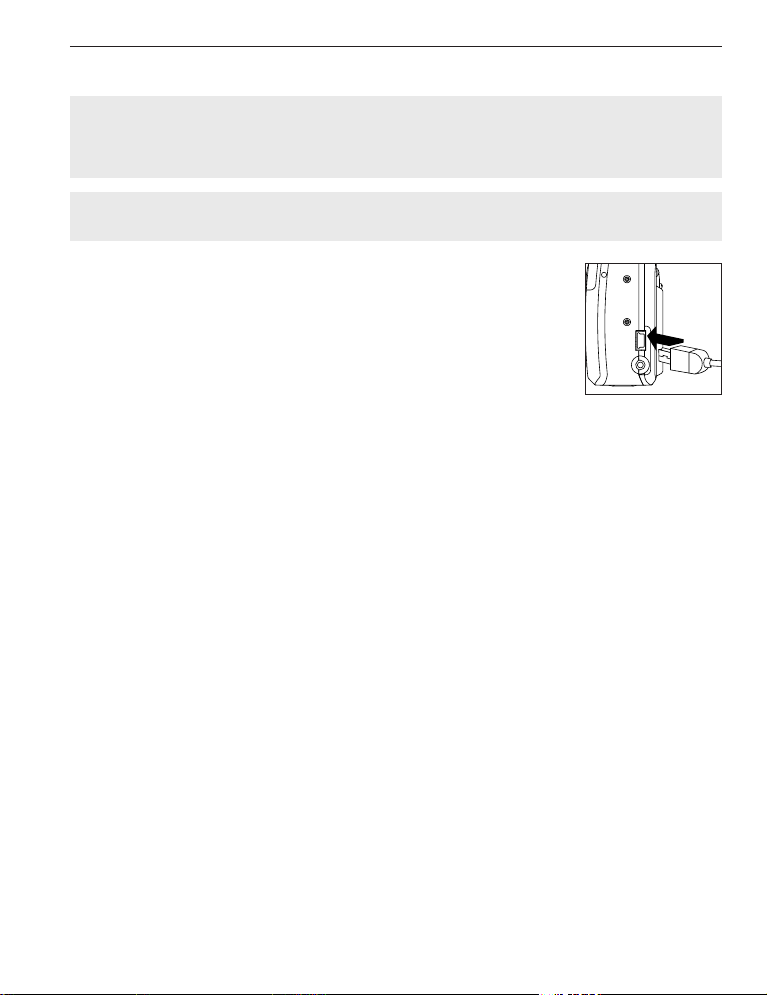
COLLEGAMENTO DELLA FOTOCAMERAAL COMPUTER
DOWNLOAD DI IMMAGINI E VIDEOCLIP NEL COMPUTER
Nota: Gli utenti di Windows 98/98SE devono prima installare i driver della macchina fotografica. Gli utenti
di Windows 2000 devono installare DirectX per poter vedere i video clip sul computer. Consultare la
Sezione Guida di Installazione a pagina 262 del manuale utente per maggiori informazione sull'installazione
di drivers e altro software posto sul CD-ROM.
Attenzione: Non inserire o estrarre la Memory Card mentre la macchina fotografica è collegata al
computer.
Download di file dalla fotocamera:
• Memoria interna: non inserire la scheda di memoria.
• Scheda di memoria: inserire la scheda di memoria.
PER GLI UTENTI WINDOWS
1. Collegare la macchina fotografica al computer.
2. Cliccare su My Computer>Removable Disk>DCIM>100CD_4060.
• Le foto (JPG) e i video clips (AVI) memorizzate nella Memory Card verranno
visualizzati.
3. Cliccare e trascinare i file in una cartella del computer per salvarli.
• Per selezionare tutti i files, cliccare su Edit > Select all.
PER UTENTI MACINTOSH
1. Collegare la macchina fotografica al computer.
Dopo alcuni istanti, il disco rigido esterno “untitled” apparirà sul desktop.
2. Cliccare su untitled>DCIM>100_4060.
• Le foto (JPG) e i video clips (AVI) memorizzate nella Memory Card verranno visualizzati.
3. Cliccare e trascinare le immagini che si vogliono salvare sul computer.
• Per selezionare tutti i files, cliccare su Edit > Select all.
Concord, Concord Eye-Q e il logo Concord Eye-Q sono marchi registrati o marchi di Concord Camera Corp. negli Stati Uniti e/o negli altri paesi.
Microsoft e Windows sono marchi registrati o marchi di Microsoft Corporation negli Stati Uniti e/o in altri paesi. Mac e Macintosh sono marchi
registrati o marchi di Apple Computer, Inc. negli Stati Uniti e in altri paesi. Tutti gli altri nomi di prodotti citati nel presente manuale sono marchi
registrati o marchi dei rispettivi proprietari.
30
Page 33
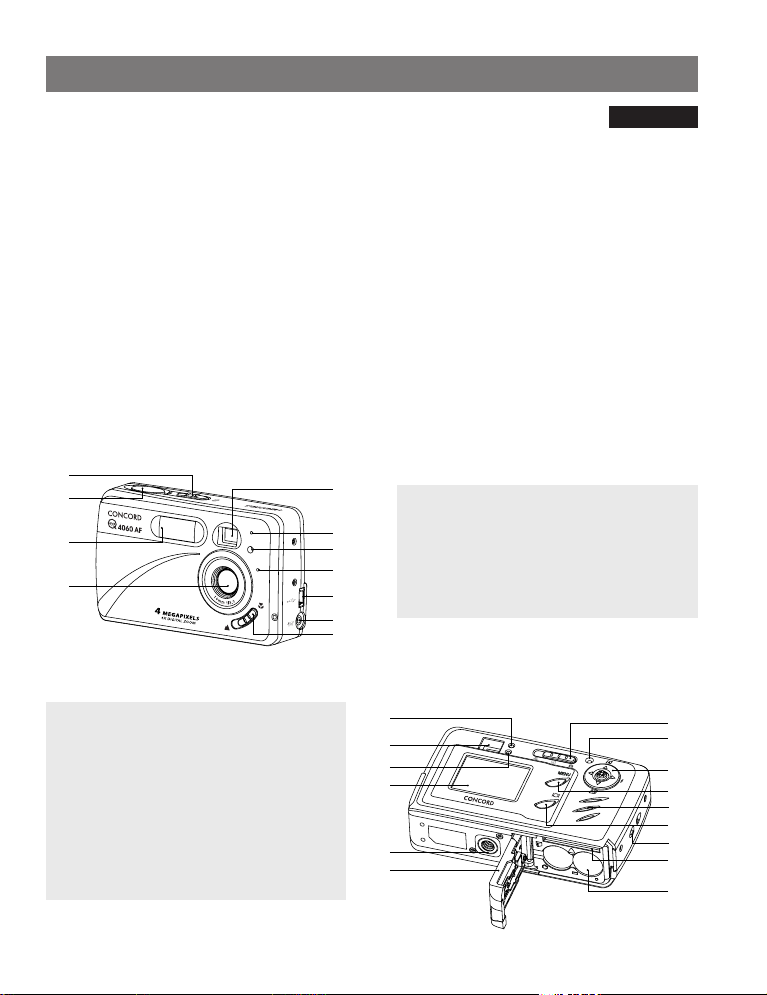
VLUGE START GIDS
1
5
6
7
8
9
10
11
2
3
4
12
18
19
20
21
23
24
22
25
26
13
14
15
16
17
DUTCH
Deze Vluge Start Gids verzorgt een vluge referentie voor bedienen je
nieuw digitaal fototoestel. Verwijs naar de Gebruiker’s Gids, welk op de
CD-ROM en een computeruitdraai in je Concord Eye-Q 4060AF doos,
voor gedetailleerde instructies op hoe gevonden worden kan alle van je
fototoestel te gebruiken’s kenmerken. Voor het gebruik vergewist het
fototoestel, zich ervan alle Veiligheidsinstructies te lezen en
voorzorgsmaatregelen schetsten in de Gebruiker’s Gids.
OVERZICHT CAMERA
Boven/Voor
12. LED automatische
scherpstelling
13. Zoeker
14. LED flitser klaar
15. LCD
16. Statiefaansluiting
17. Batterij/Geheugenkaartklep
18. Standenschakelaar
19. Terugstelknop
20. Joystick/OK-knop/
Zoomknop/Flitserknop
21. Menuknop
22. Luidspreker
23. LCD Aan-/Uitknop
24. Polsbandbevestiging
25. Geheugenkaartsleuf
26. Batterijruimte
1. Hoofdschakelaar
2. Sluiterknop
3. Flitser
4. Lens / Lenskap
5. Zoeker
6. Flitsersensor
Achter/Onder
31
7. Rode ogen reductie LED/
LED zelfontspanner
8. Microfoon
9. Mini-USB-poort
10. TV-Uit-poort
11. Macroschakelaar
Page 34

1
2
3
LCD ICONEN
: Enkele opname
: Serieopname
: Bekijken
: Videoclips
F
I
J
L
M
N
A
B
C
D
E
K
H
G
A
AWBWB
07 ⁄ 04 ⁄ 03 02:40PM
4
M
N
28/45
A
AWBWB
07 ⁄ 04 ⁄ 03 02:40PM
4
M
N
28/45
OVERZICHT CAMERA
De polsband bevestigen
Bevestig de polsband zodat de camera niet kan vallen.
DE BATTERIJEN PLAATSEN
A. Resolutie
B. Camerastand
C. Flitser
D. Witbalans
E. Batterijniveau
F. Beeldkwaliteit
G. Opnameteller
H. Geluid
I. Macro
J. Timer
K. Zoombalk
L. TV Keuze
M. Geheugen
N. Datum / Tijd
fig.1.3
fig.1.1 fig.1.2
De camera werkt op 2x AA batterijen van het type alkaline, lithium of oplaadbaar.
1. Open de batterij-/geheugenkaartklep. (fig.1.1)
• Schuif de klep in de richting van de erop aangebracht pijl en trek hem omhoog.
2. Plaats de batterijen met de polen fig.1.1 zoals aangegeven op de bovenrand van het batterijvak. (fig.1.2)
3. Sluit de Batterij-/Geheugenkaartklep door hem in de tegengestelde richting van de daarop aangebrachte pijl
te schuiven en stevig aan te drukken. (fig.1.3)
32
Page 35

BEGINNEN
⁄ ⁄
28 SEC
⁄ ⁄
28 SEC
DE CAMERA AAN- EN UITZETTEN
De hoofdschakelaar bevindt zich bovenop de camera.
1. Schuif de hoofdschakelaar naar het pictogram ( ) om de camera in te
schakelen. (fig.1.1)
• De lenskap gaat open.
• De LCD gaat automatisch aan.
2. Om de camera uit te zetten schuift u de Hoofdschakelaar weg van ( ).
fig.1.1 Camera aan
(fig.1.2)
N.B.:
Om de batterijen te sparen schakelt de camera automatisch uit als hij gedurende
60 seconden niet is gebruikt. Druk de rolluik knoop om de fototoestel rug op aan
te drijven.
fig.1.2 Camera Uit
DE TAAL INSTELLEN
Als de camera voor het eerst wordt aangezet, verschijnen de menu's voor het instellen van de taal, datum en
tijd.
1. Zet de camera aan.
• Het taalmenu verschijnt op het LCD-scherm.
2. Druk op de joystick tot de gewenste taal oplicht.
3. Druk op de knop OK om te selecteren door de joystick in te drukken.
4. Op het volgende scherm verschijnt "Weet u het zeker?" Druk op de joystick
om Nee of Ja te kiezen.
5. Druk op de knop OK om de keuze te bevestigen.
TAALKEUZE
English
Français
Español
Deutsch
TERUG STEL
OK
• Als u Nee kiest, gaat u terug naar het taalkeuzescherm.
• Als u Ja kiest, verschijnen alle menuschermen in de nieuwe taal.
DE DATUM INSTELLEN AND TIJD
1
DATUM INSTELLEN
TIJD INSTELLEN
01 ⁄ 01 ⁄ 2003
TERUG STEL
OK
01:01 AM
TERUG STEL
OK
1. Druk op de joystick om de waarde op de knipperende positie te veranderen tot de gewenste instelling
is bereikt.
2. Druk op de joystick tot uren (HH), minuten (MM) of AM/PM oplicht.
• De gekozen waarde knippert als hij oplicht.
3. Herhaal stap 1 en 2 om de tijd te veranderen.
4. Druk op de knop OK om de tijd in te stellen door de joystick in te drukken.
33
Page 36

BEGINNEN / OPNAMES MAKEN.
⁄ ⁄
28 SEC
⁄ ⁄
28 SEC
A
AWB
07 ⁄ 04 ⁄ 03 02:40PM
4
M
N
28/45
AWB
⁄ ⁄
⁄ ⁄
28 SEC
⁄ ⁄
28 SEC
AWB
07 ⁄ 04 ⁄ 03 02:40PM
4
M
N
28/45
INTERN GEHEUGEN/DE GEHEUGENKAART PLAATSEN
Behalve in het interne geheugen van 16MB kan de camera ook foto's en videoclips opslaan op Secure Digital
(SD) geheugenkaarten.
fig.1.1
fig.1.2
fig.1.3
1. Open de batterij-/geheugenkaartklep.
• Schuif de klep in de richting van de erop aangebracht pijl en trek hem omhoog. (fig.1.1)
2. Plaats de geheugenkaart zoals in het schema aangegeven. (fig.1.2)
• Steek de kaart er recht in, niet schuin.
3. Sluit de Batterij-/Geheugenkaartklep door hem in de tegengestelde richting van de daarop aangebrachte pijl
te schuiven en stevig aan te drukken. (fig.1.3) fig.1.2
OPNAMES MAKEN.
EEN FOTO MAKEN MET HET LCD-SCHERM OP AFSTAND
fig.1.1
fig.1.2
fig.1.3
1. Zet de camera aan.
2. Zet de camera op ( ) Camerastand en zorg dat de Macrostand-schakelaar ingesteld is op ( ) Afstand.
(fig.1.1)
3. Zorg dat het onderwerp goed in de zoeker staat of LCD.
4. Druk de sluiterknop half in om de automatische scherpstelling te activeren totdat de groene LED AF oplicht.
(fig.1.2)
5. Druk de sluiterknophelemaal in om de foto te maken. (fig.1.3)
DE FLITSER INSTELLEN
1. Druk een aantal keren de joystick naar ( ) tot de gewenste indicator op het LCD-scherm verschijnt.
34
Page 37
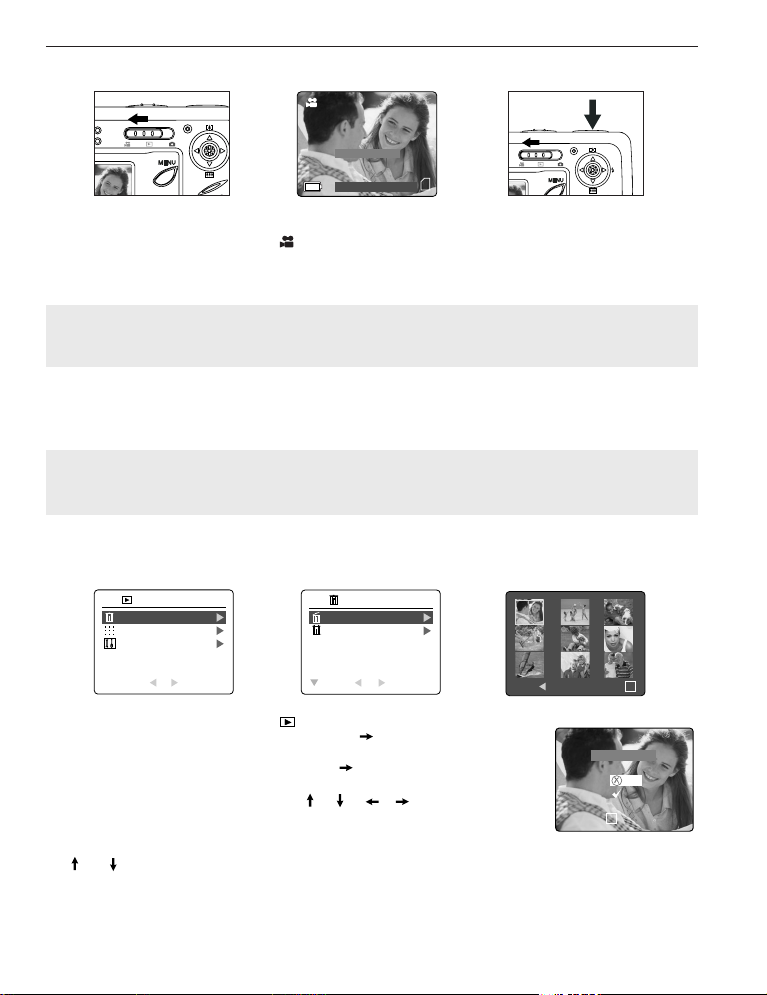
OPNAMES MAKEN. / BESTANDEN WISSEN ÉÉN
⁄ ⁄
28 SEC
07 ⁄ 04 ⁄ 2003 02:40
Sluiter naar Rec
28 SEC28 SEC
⁄ ⁄
28 SEC
WIS ÉÉN
WIS ALLES
TERUG KIEZEN
WIS BESTAND
MENU WIS
OK
⁄ ⁄
28 SEC
VIDEOCLIPS MAKEN.
Een videoclip opnemen:
1. Schuif de standenschakelaar naar ( ) Videoclipstand.
2. Zorg dat het onderwerp goed in de zoeker staat.
3. Druk de sluiterknop half in tot de groene LED AF oplicht.
4. Druk de Sluiterknop helemaal in om een doorlopende videoclip op te nemen.
Nota: Ci è un limite di tempo per ogni graffa video. Il tempo varierà per dipendere dalla quantità di spazio di
memoria disponibile. L'assegnato quantità di registrazione tempo apparirà sul superiore giusto mano dello
schermo. La cattura di graffa video fermerà automaticamente quando raggiunge il suo limite di tempo.
Videoclipgegevens
Resolutie: QVGA(320 x 240)
Beeldsnelheid: 30 bps
Bestandsformaat: AVI (Film)
Opmerking: De LED flitser klaar knippert terwijl de camera de videoclip aan het opslaan is. Open de
batterijklep niet en zet de camera niet uit terwijl de LED knippert, want dan wordt de videoclip misschien
niet opgeslagen.
BESTANDEN WISSEN ÉÉN
BEKIJKEN
WIS BESTAND
THUMBNAIL
SETUP
TERUG KIEZEN
1. Schuif de standenschakelaar naar ( ).
2. Als Wis Bestand oplicht, druk dan op de joystick om naar het submenu
Wis Bestand te gaan.
3. Druk in het menu Wis Bestand op de joystick als Wis één oplicht.
4. Op het volgende scherm verschijnen de opgeslagen opnamen en videoclips als
kleine afbeeldingen.Druk op de joystick , , , zodat het bestand
oplicht dat u wilt wissen.
5. Druk op de knop OK om te selecteren.
6. Op het volgende scherm verschijnt "Weet u het zeker?" Druk op de joystick
of om Nee of Ja te kiezen.
7. Druk op de knop OK om te selecteren.
• Als u Nee selecteert wordt er niets veranderd en gaat u terug naar het de kleine afbeeldingen van Wis
een.
• Als u Ja selecteert wordt het gekozen bestand gewist.
35
Weet u het zeker?
Nee
Ja
KIEZEN
OK
Page 38
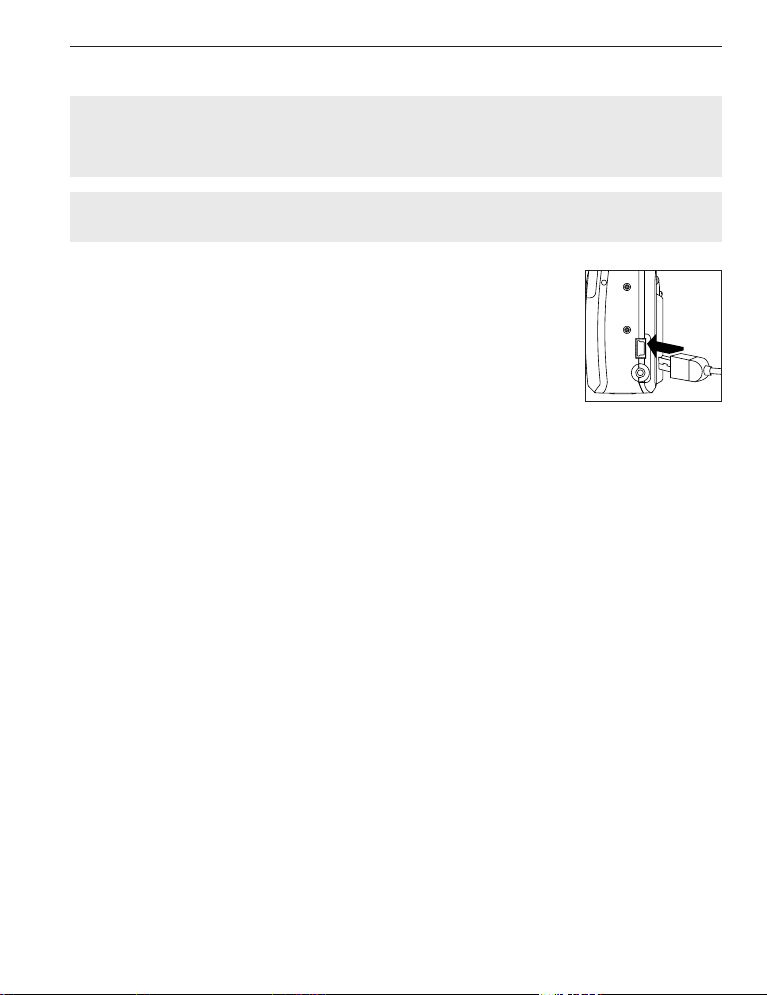
DE CAMERA OP DE COMPUTER AANSLUITEN
DE CAMERA OP DE COMPUTER AANSLUITEN
Merk op: [Windows 98/98SE] moeten gebruikers de fototoestel bestuurder eerst installeren. Windows
2000 gebruikers moeten installeren DirectX om Videoklemmen op de computer te bekijken. Verwijs naar
alstublieft de Installatie Gids paragraaf over pagina 53 in de Handleiding voor meer informatie over, die de
bestuurder en anderze software installeert, vond op de CDROM.
PAS OP: Doe niet de klep van het batterij-/geheugenvak open om de geheugenkaart en/of de batterijen te
plaatsen of uit te nemen terwijl de camera met de computer is verbonden.
Bestanden van de camera overbrengen:
• Intern geheugen: Plaats de geheugenkaart niet.
• Geheugenkaart: Plaats de geheugenkaart.
VOOR WINDOWS-GEBRUIKERS
1. Sluit de camera op de computer aan.
2. Dubbelklik op Mijn Computer>Verwijderbare Schijf>DCIM>100_4060.
• De opnames (JPEG) en de videoclips (AVI) die zijn opgeslagen op de
geheugenkaart verschijnen.
3. Klik en sleep de bestanden naar een map op uw computer om ze te bewaren.
• Om alle bestanden te selecteren klikt u op Bewerken > Alles selecteren
VOOR MACINTOSH-GEBRUIKERS
1. Sluit de camera op de computer aan.
• Na een paar seconden verschijnt de externe vaste schijf op het bureaublad.
2. Dubbelklik op de “naamloze” verwijderbare schijf op uw bureaublad>DCIM>100_4060.
• De opnames (JPG) en de videoclips (AVI) die zijn opgeslagen op de geheugenkaart verschijnen.
3. Sleep de opname die u wilt bewaren naar de computer.
• Om alle bestanden te selecteren klikt u op Bewerken > Alles selecteren.
Concord, Concord Eye-Q en het Concord Eye-Q logo zijn geregistreerde handelsmerken of handelsmerken van Concord Camera Corp., in de
Verenigde Staten en/of andere landen. Microsoft en Windows zijn geregistreerde handelsmerken of handelsmerken van Microsoft Corporation in
de Verenigde Staten en/of andere landen. Mac en Macintosh zijn geregistreerde handelsmerken of handelsmerken van Apple Computer, Inc. in
de V.S. en andere landen. Alle andere merken en productnamen zijn ofwel geregistreerde handelsmerken of handelsmerken van hun respectieve
eigenaars.
36
Page 39
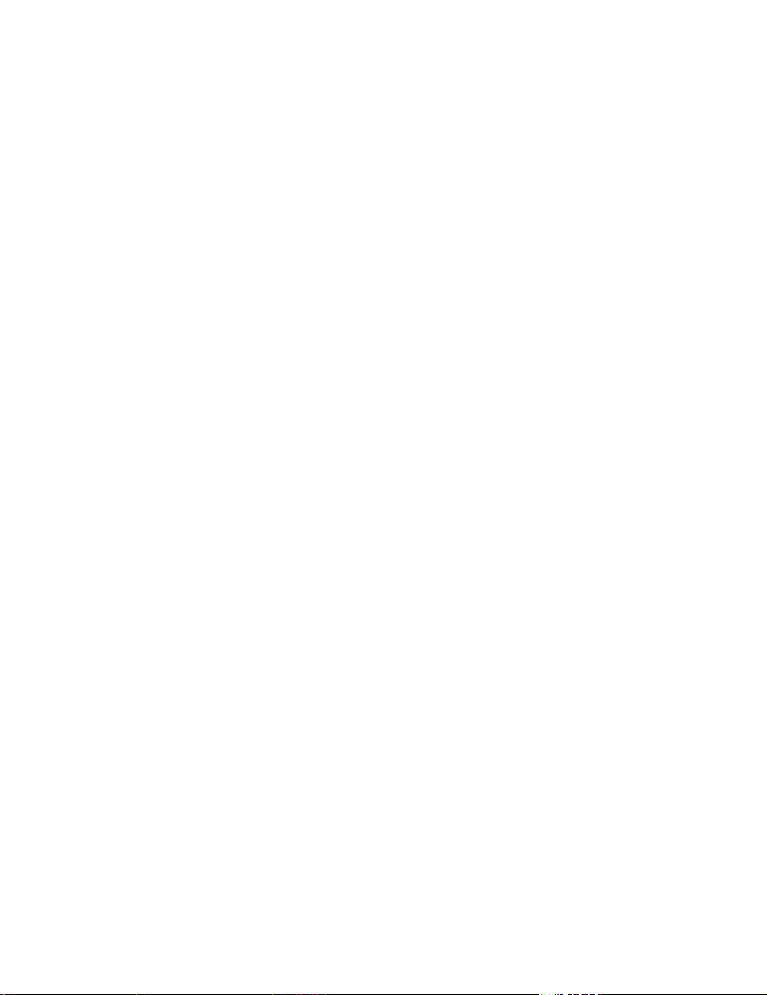
Visit Concord on the Internet
www.concord-camera.com
Concord Eye-Q 4060AF User’s Guide
Copyright 2003 Concord Camera Corp.
Version 1.2.0
512878-02
Page 40
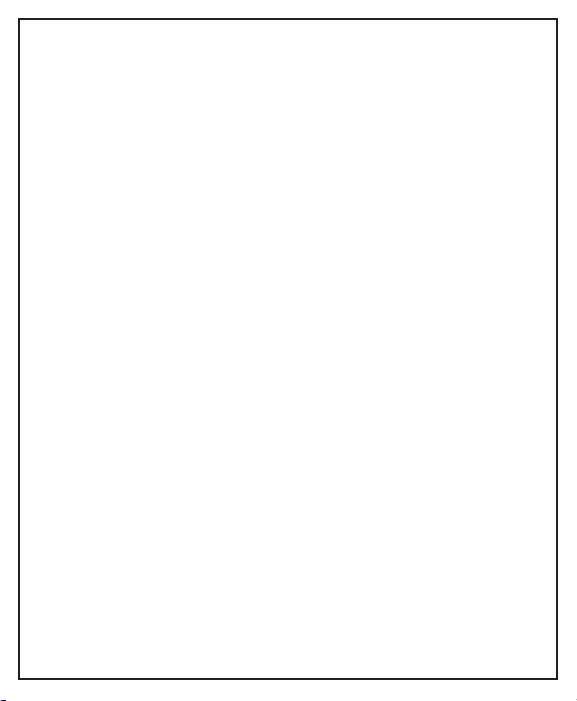
Technical Suppor t Hot Line:
Toll Free In the USA & Canada
1-866-522-6372
Toll Free In Europe
UK: 0800-169-6482
BELGIUM: 0800-787-57
FRANCE: 0800-917-599
GERMANY: 0800-1800-563
SPAIN: 900-973-195
ITALY: 800-781-883
All Other Countries - Toll
31-53-482-9779
