Page 1
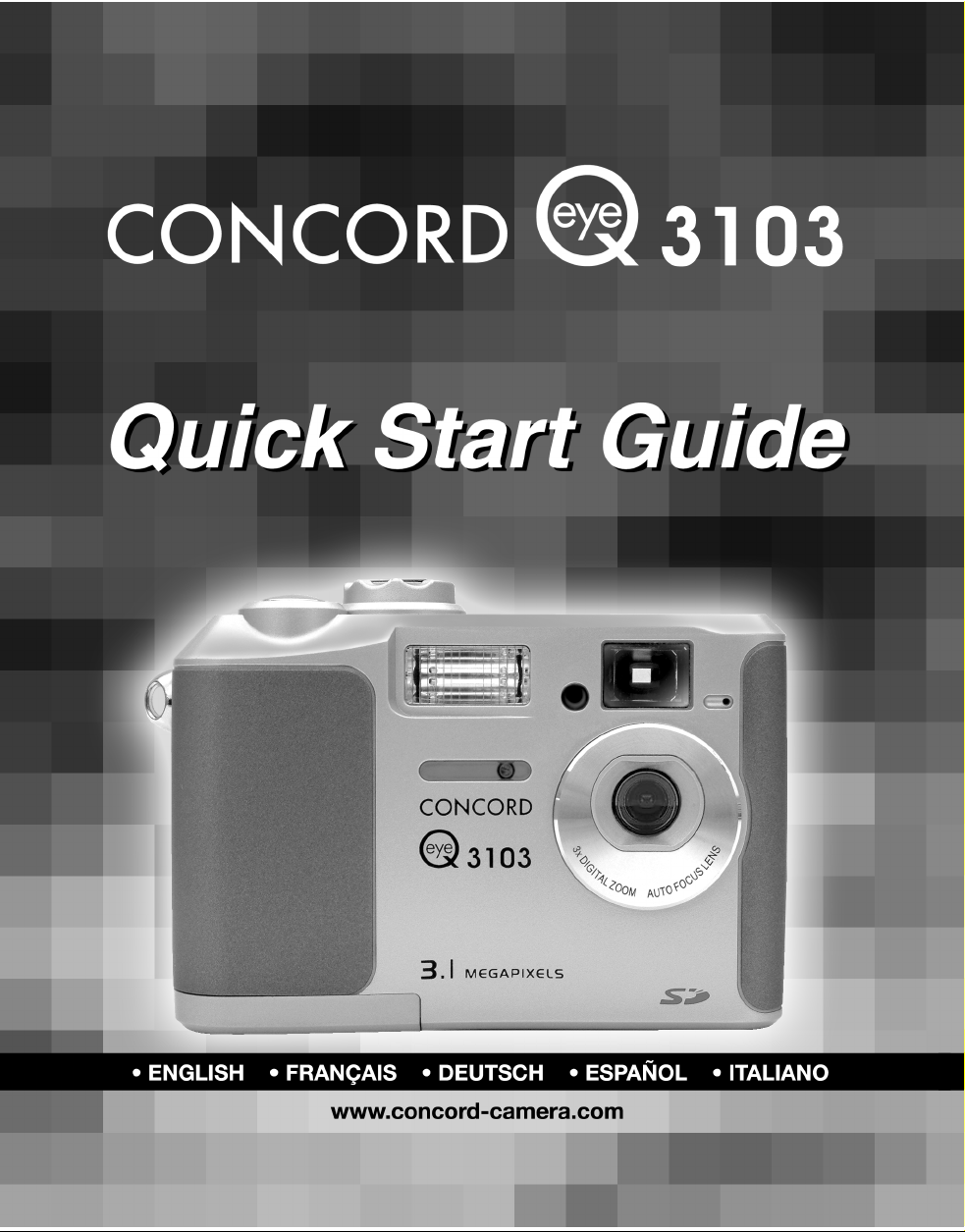
Page 2
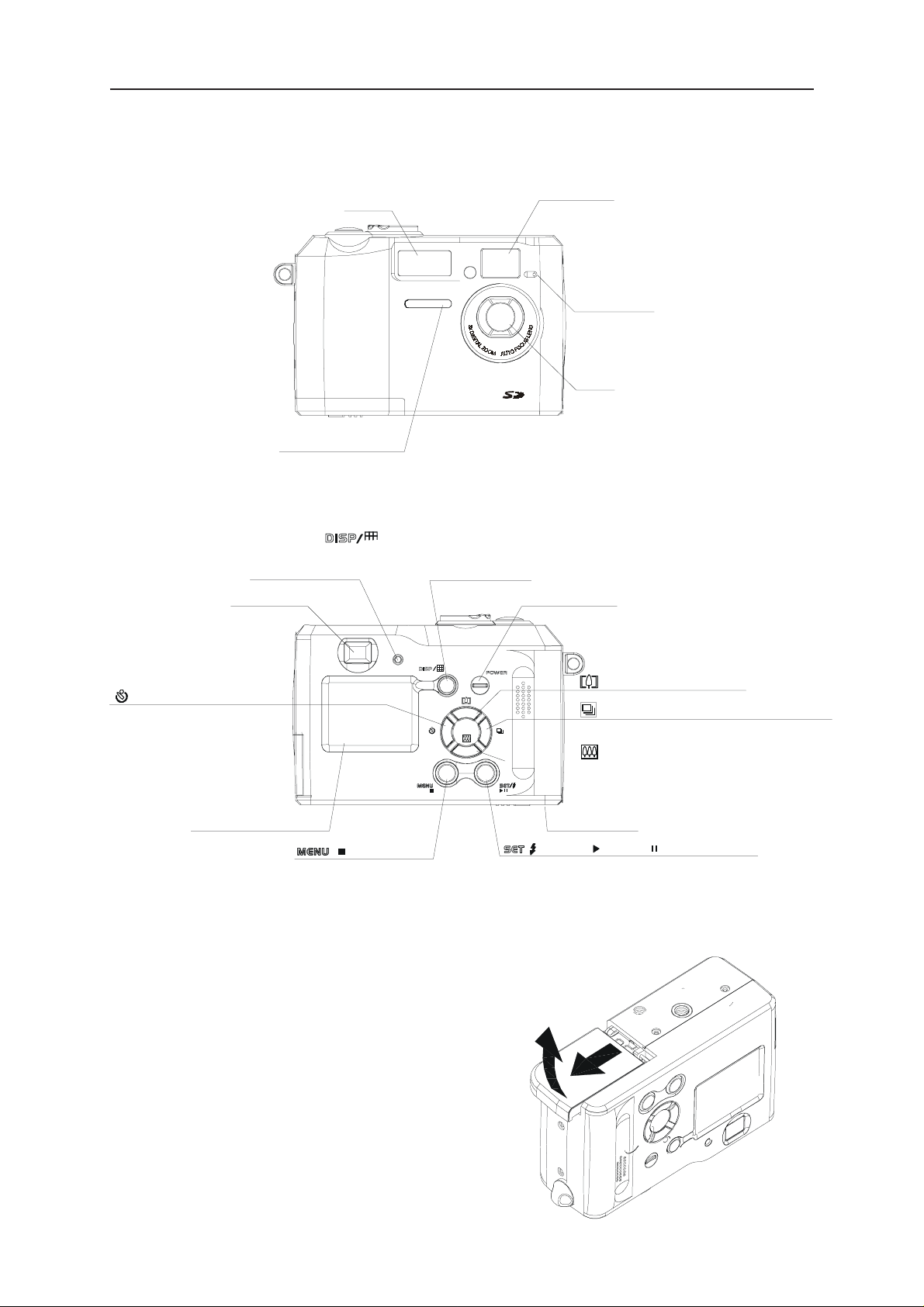
Camera Nomenclature
Front
Flash
Self-timer lamp
Quick Start Guide
Exposure sensor
Viewfinder
Microphone
Lens
Back
LED indicator
Viewfinder
/ Self-timer / Left button
LCD Monitor screen
Battery Installation
button
/ /Stop button
Mode dial
Shutter button
Power button
Speaker
/ Zoom In / Up button
/ Continuous shutter / Right button
/ Zoom Out / Down button
Battery cover
/ / Flash / / Play / / Pause button
1. Open the battery cover by pushing and sliding it to the side.
1
Page 3
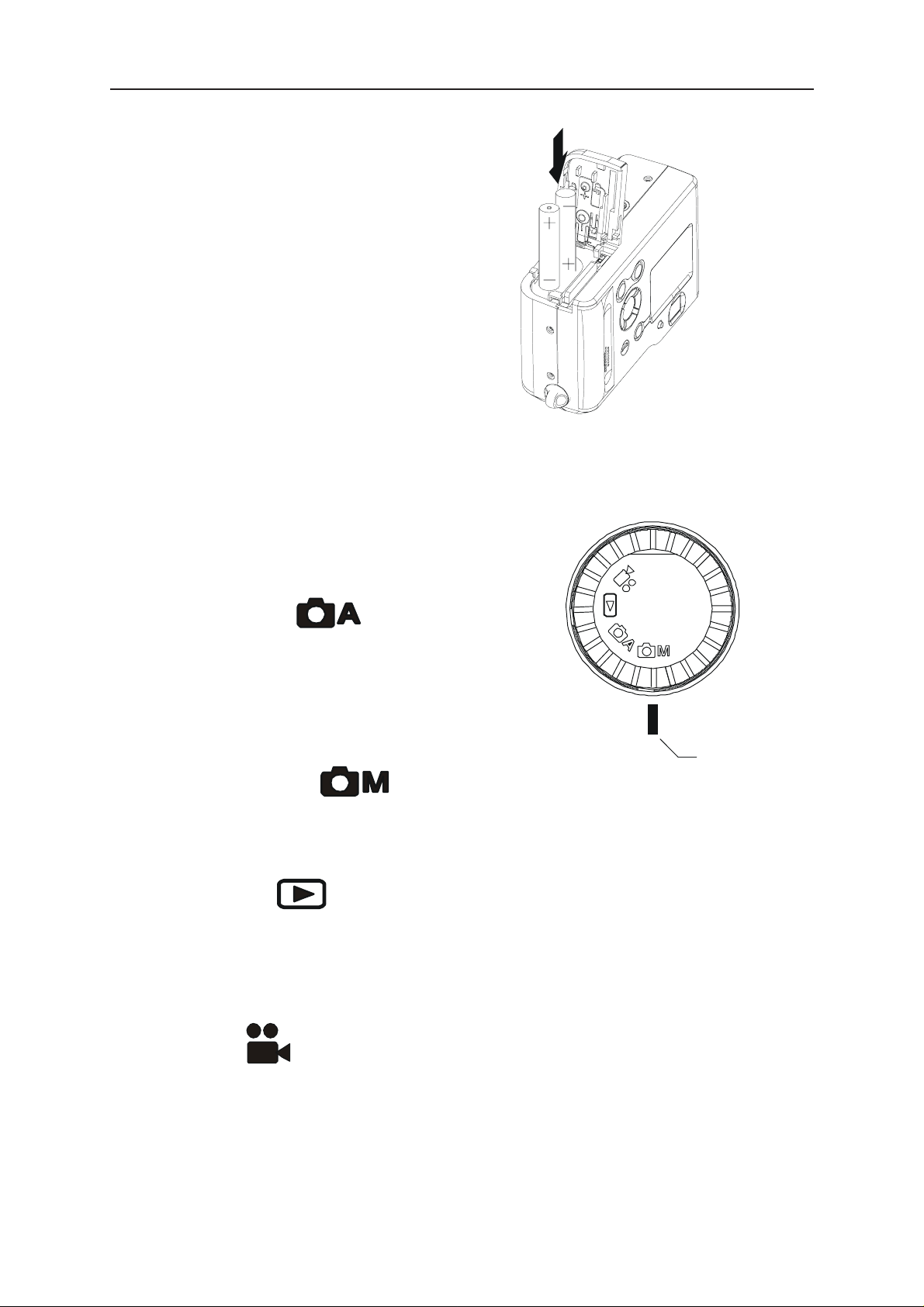
2. Check inscription on battery chamber for correct
negative/positive installation.
3. Install 2-AA alkaline batteries.
4. Close the battery cover.
Camera Working Mode
Y ou can select the camera’s working mode by using the
Mode dial located on the top of the camera. There are 4
Quick Start Guide
working modes in this camera.
Auto Photo Mode ( )
In this mode, the camera will automatically set the
exposure and white balance according to your shooting
environment.
Manual Photo Mode ( )
You can manually set the exposure and white balance before shooting.
Playback Mode ( )
1. Replay or delete images from the camera.
2. Download and display images to your computer.
Align point
Video Mode ( )
1. Use this mode to record movies.
2. Y ou can also manually set the exposure and white balance before recording the video.
2
Page 4
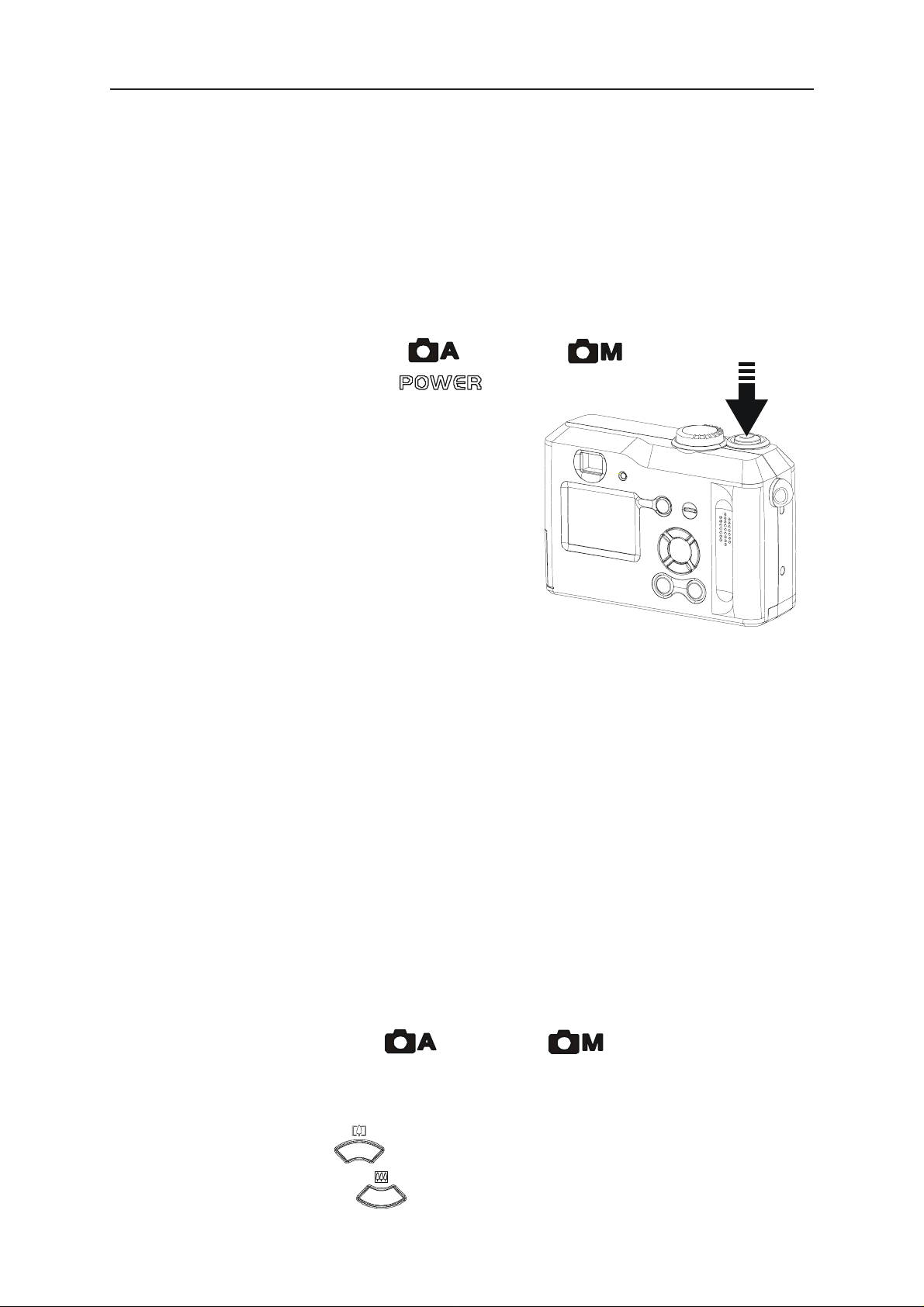
Taking Pictures
There are two Modes you can choose from to take a picture. In the Auto
Mode, just press the shutter button and let the camera judge the
environmental conditions for you. In the Manual Mode, you can manually
adjust the exposure and set the white balance based on different
environmental conditions. Please refer to page 21 of the user's manual.
Taking a Picture
1. Turn the Mode dial to Auto ( ) or Manual ( ).
2. Press the POWER button ( ) to power on the camera.
3. Press the Shutter button halfway and
align the auto focus mark on the
subject you want to take. When the focus
is locked, the auto focus mark turns green.
Quick Start Guide
If the display indicators on LCD screen turn
red, this means the camera’s auto exposure
and auto white balance function is not ready
or the conditions are not ideal for optimal
quality picture taking. If you take the picture despite the
conditions, the picture may be over or under exposed.
4. Take a picture by pressing the shutter button further. When the camera
beeps, the image has been captured and will be recorded on the card
or in the internal memory.
* The camera will not emit a beeping sound if this function is disabled.
5. During recording to the memory card, the LED indicator will flash
Green. Once the LED indicator stops flashing, the recording has
finished.
Using the Digital Zoom
When the LCD screen is on in Auto or Manual Mode, you can zoom
in on the subject before the image is taken.
1. Turn the Mode dial to Auto (
2. Turn on the LCD screen and the Information display (if not, press
DISP button).
3. Press the UP button (
) to zoom in on the subject.
) or Manual ( ).
) to zoom out.4. Press the Down button (
3
Page 5

Reviewing Your Pictures and Videos
Viewing Pictures
You can view pictures and images in Playback mode.
1. Turn the Mode dial to Playback ( ). The LCD screen displays
the last recorded image.
Quick Start Guide
2. Use the RIGHT/LEFT button (
NOTE: · To view video clips, press the PLAY button ( ).
· Press the STOP button (
· If you press STOP while the video is playing, the video
will return to the first image.
/
) to view different pictures.
) to stop the video.
Viewing Pictures in Thumbnail
You can view up to 9 images at a time by using the THUMBNAIL function ( ).
1. Turn the Mode dial to Playback mode (
2. The LCD screen displays the last recorded image.
3. Press button twice to enter thumbnail mode.
).
Deleting Pictures
You can delete a single or all images while in Playback mode ( ).
Deleting a Single Image
1. Turn the Mode dial to Playback mode(
).
2.
Press the MENU button. Use the UP/DOWN to toggle between the options.
3. Press the SET button to make your selection.
4. Use the UP/DOWN button to highlight the icon and return to the
menu and not delete the image. Press SET to return to the “DELETE
MENU”. Press the down button to highlight the delete icon ( ).
5. Press the SET button to confirm your selection.
Deleting All Unprotected Images
1. Turn the Mode dial to Playback mode( ).
2. Press MENU button.
3. Press the UP/DOWN button to toggle between the options.
4. Press the SET button. Use the UP/DOWN buttons to toggle
between CANCEL and YES.
5. Press the SET button to confirm your selection.
4
Page 6

Quick Start Guide
Downloading Images to a Computer
Installing the Driver & Software
Note: You do not need to install the drivers if you are running Windows,ME, 2000 or XP.
Please go to the "Installing the Software" section.
Note to Mac users: You do not need to install drivers or software to transfer pictures.
Please see "Downloading Images to a Computer" for instructions.
Installing the Driver
Installing Camera Drivers (Windows 98/98SE)
If your operating system is Windows 98/98SE:
1. Insert the CD into your PC CD-ROM drive. Make sure that
your camera is not connected to the computer.
2. A red check mark appears on the left side of each installaiton
choice. Remove all checks except the one for the camera
driver by clicking on the checks next to each choice.
3. Click on install.
4. Follow the on-screen instructions. After the installation has finished,
reboot your computer. You are now ready to install the software.
NOTE:
If your system requires a manual installation: Click Run, type “(the
CD-ROM drive):/install.exe”, then click OK.
Follow the directions that follow to install all the software.
5
Page 7

Installing the Software
Installing the Software (Windows Users)
You may choose to skip the software installation procedure if you already
have photo editing software loaded on your computer or if you would like
to transfer pictures without editing them.
Please refer to the Downloading Images section for instructions on transferring
pictures to you computer.
If your operating system is Windows 98/98SE/2000/ME/XP:
1. Insert CD into your PC CD-ROM drive. Make sure that
your camera is not connected to the computer.
2. Click on Photo Studio, Movie Studio, Video Conferencing and
Panorama tools. A red check mark should appear in the circle next
to each option. Camera Driver does not need to be checked.
3. Click on install.
1. Click the MGI PhotoSuite 4 SE menu on autorun frame.
2. A Welcome window will be displayed.
Click [Next>] to move to the next step.
6
Page 8

Installing the Software
3. The Software License Agreement window will be displayed.
If you agree to this, click [YES], the window will then move to the
next step. If you disagree, click [NO] and the install program will
be canceled.
4. Click Next to continue the installation.
5. Select Destination Location. Click on Next
7
Page 9

Installing the Software
6. We suggest creating a shortcut on your desktop by selecting this
7. Click Next to continue the installation.
option. Click Next to continue the installation.
8. Start Copying Files window will displayed.
Click [Next>] to start installation.
8
Page 10
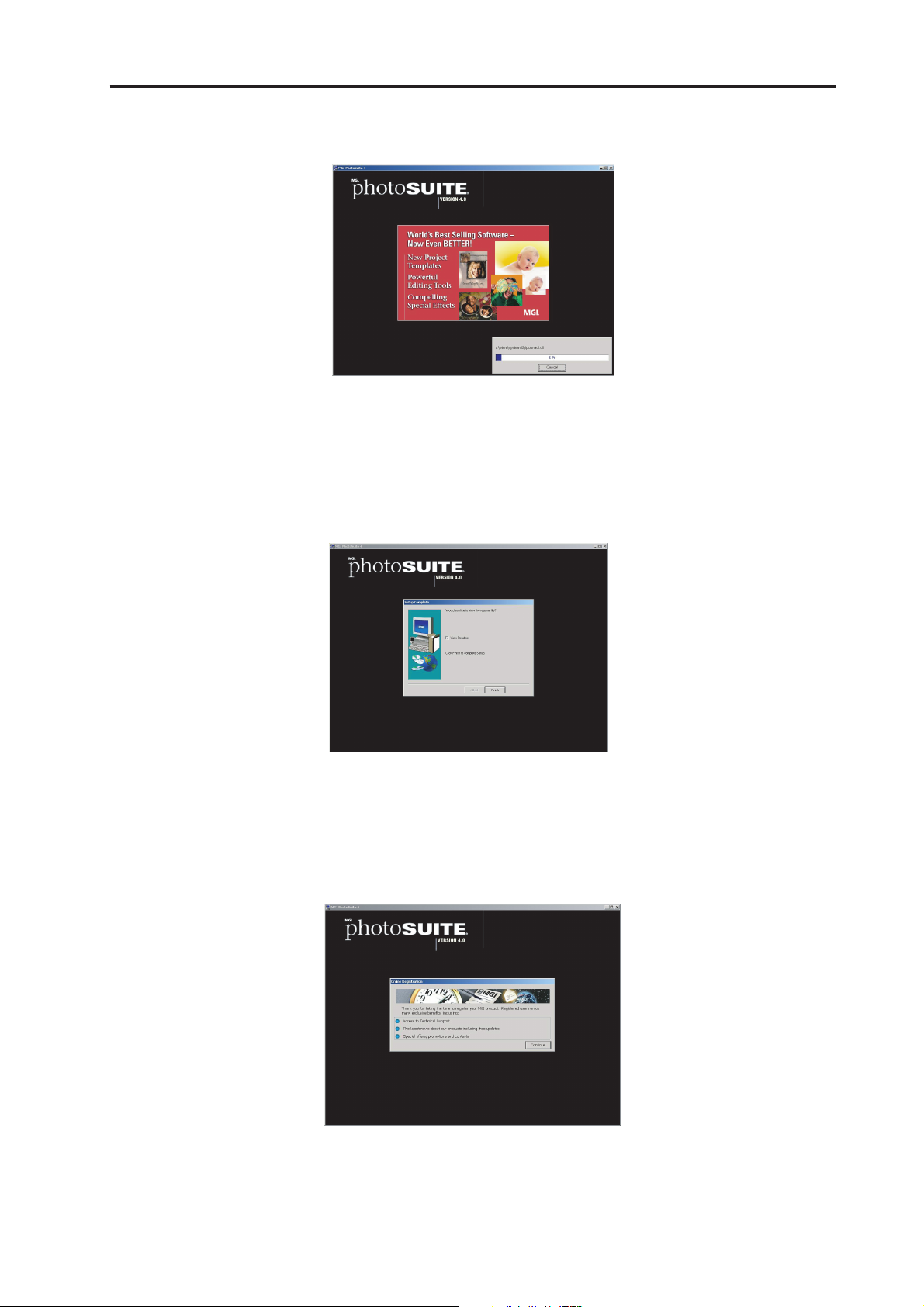
9. Wait while the software is installed.
10. Click Finish to complete the the setup.
Installing the Software
11.Click Continue.
9
Page 11

Installing the Software
12.Click Cancel if you would like to complete the registration at a later
13. Select "Yes, I will restart my computer".
date. If you would like to register now, complete the registration form
and click Register.
MGI Video Wave will install next. Follow the on screen instructions.
After the installation has finished, choose YES when asked to restart.
Photo Vista will install next. Follow the on screen instructions. After
the installation has finished, choose YES when asked to restart.
NOTE:
If your system requires a manual installation: Click Run, type “(the
CD-ROM drive):/install.exe”, then click OK.
10
Page 12

Quick Start Guide
Transfering Pictures(Windows Users)
1. If your operating system is Windows 98/98SE, make sure that you install the
USB driver and imaging software that comes on the bundled CD-ROM first.
Please see above and refer to Page 44 and 45 of the user’s manual.
If your operating system is Windows ME/2000 or XP installing the driver
is unnecessary, however; please remember to install the software.
2. Connect the supplied USB cable to the computer’s USB port.
3. Turn on your camera, and your computer will detect the camera and then
automatically complete the camera installation.
4. A “ Removable Disk” will be displayed under “My Computer”.
5. Double-click the “Removable Disk” and you will see a “DCIM” folder.
6. All the images stored on your camera memory storage are transferred to the
“DCIM” folder.
Transferring Images to a Mac
1. Set the camera to review mode.
2. Connect the supplied USB cable to the camera and the computer's USB port.
Please refer to your computer manual for information regarding the USB port location.
3. Turn on the camera.
4. The INTERNAL icon will appear on your desktop and the iPhoto screen will pop up.
You may use either iPhoto or the INTERNAL icon to acquire images.
Using iPhoto: Click on Import to transfer pictures.
Using the INTERNAL icon:
1. Click on the INTERNAL icon.
2. The DCIM folder will appear. All the images stored in the camera are transferred
to this folder. Open the folder and double click to view the images.
11
Page 13
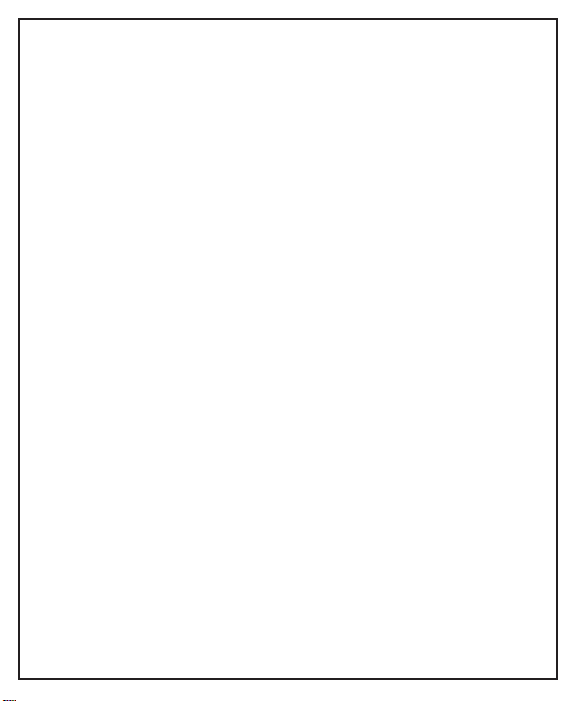
Technical Suppor t Hot Line:
Toll Free In the USA & Canada
1-866-522-6372
Toll Free In Europe
UK: 0800-169-6482
BELGIUM: 0800-787-57
FRANCE: 0800-917-599
GERMANY: 0800-1800-563
SPAIN: 900-973-195
ITALY: 800-781-883
All Other Countries - Toll
31-53-482-9779
