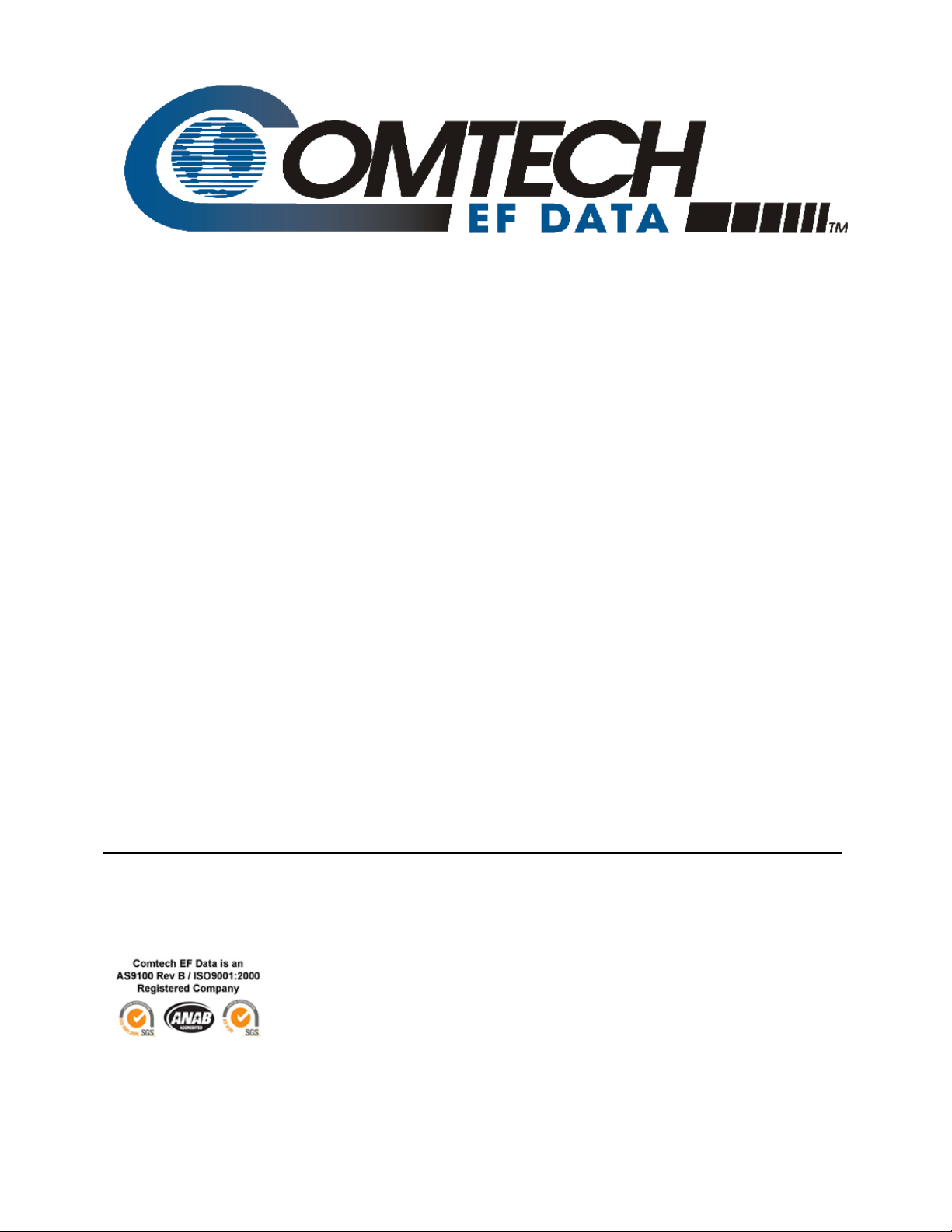
Part Number MN/CDM710.IOM Revision 11
IMPORTANT NOTE: The information contained in this document supersedes all previously published
information regarding this product. Product specifications are subject to change without prior notice.
CDM-710
Broadcast Satellite Modem
Installation and Operation Manual
(Includes data for the CDM-710 [70-140 MHz]
and CDM-710L [L-Band] Configurations)
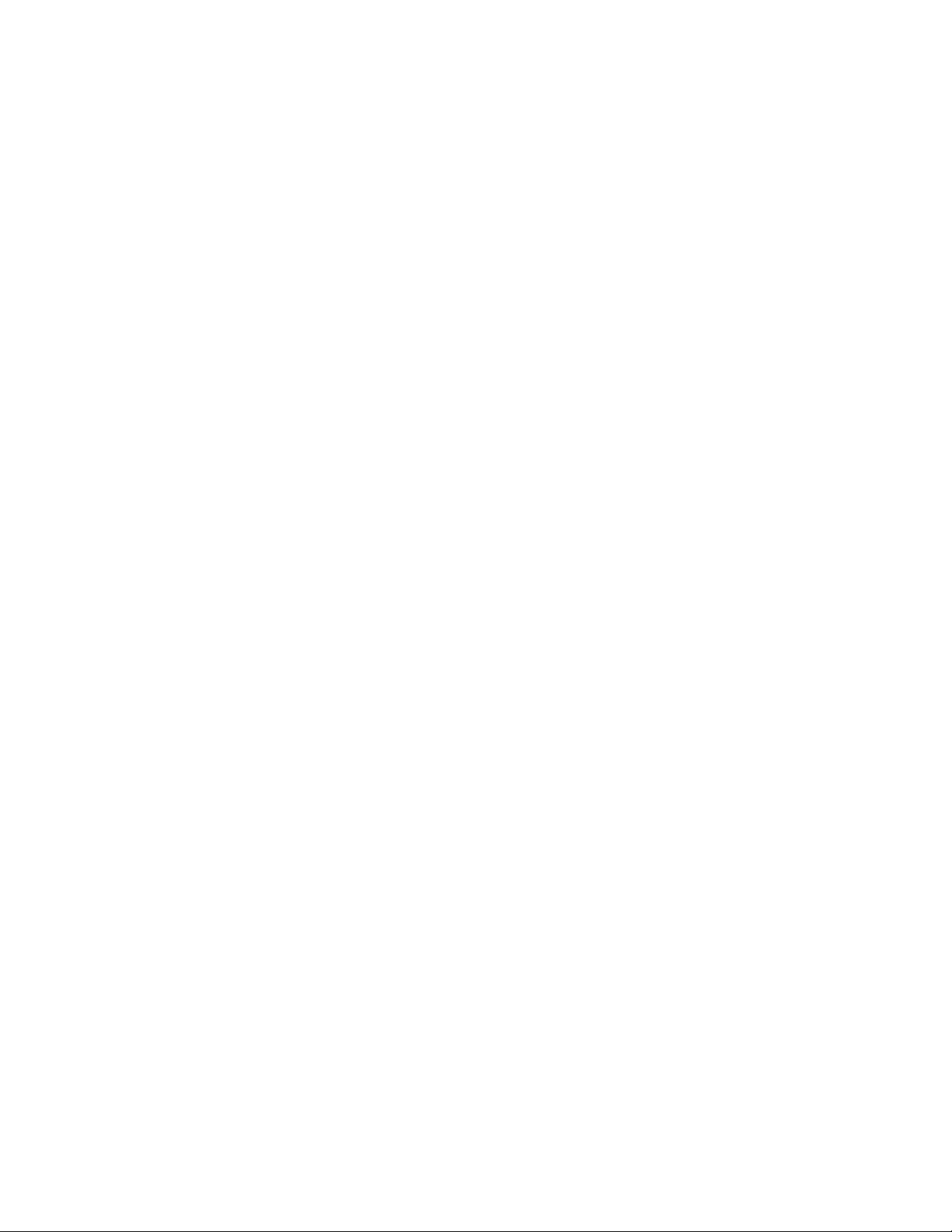
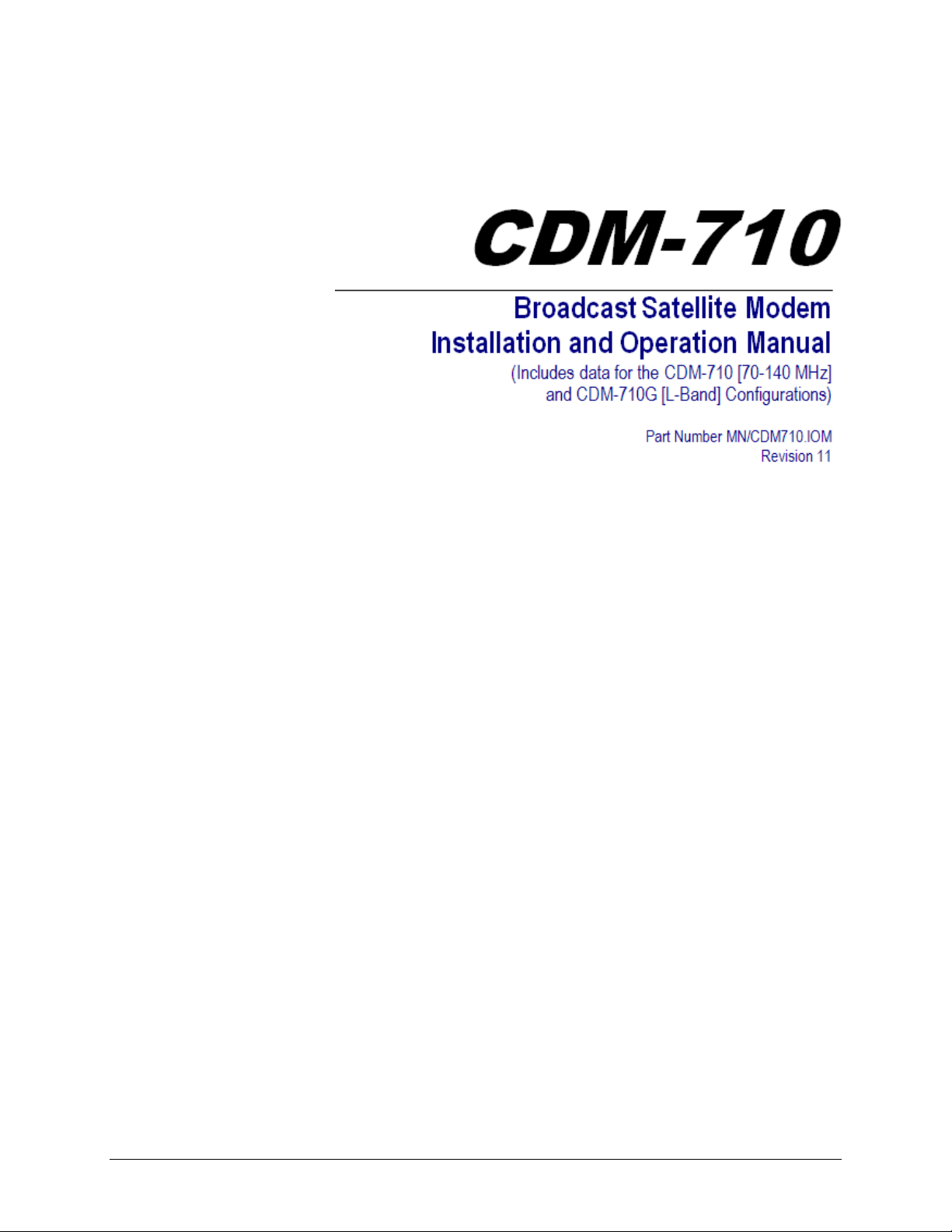
Subject:
Errata A
Comtech EF Data Documentation Update
Update ‘FLT’ serial remote control query in Appendix A. REMOTE
CONTROL
Original Manual Part
Number/Rev:
Errata Number/
PLM Document ID:
PLM CO Number:
Comments:
MN/CDM710.IOM Rev 11
ER-CDM710-EA11
C-0025029
The updated information will be incorporated into the next formal
revision of the manual.
Update the ‘FLT’ Serial Remote Control Query as highlighted on
pages 3 and 4 of this document – see Appendix A. REMOTE
CONTROL, pp. A10-A11, A24-A25, A40-A41.
ER-CDM710-EA11 THIS DOCUMENT IS NOT SUBJECT TO REVISION/UPDATE! PLM CO C-0025029 Page 1 of 4
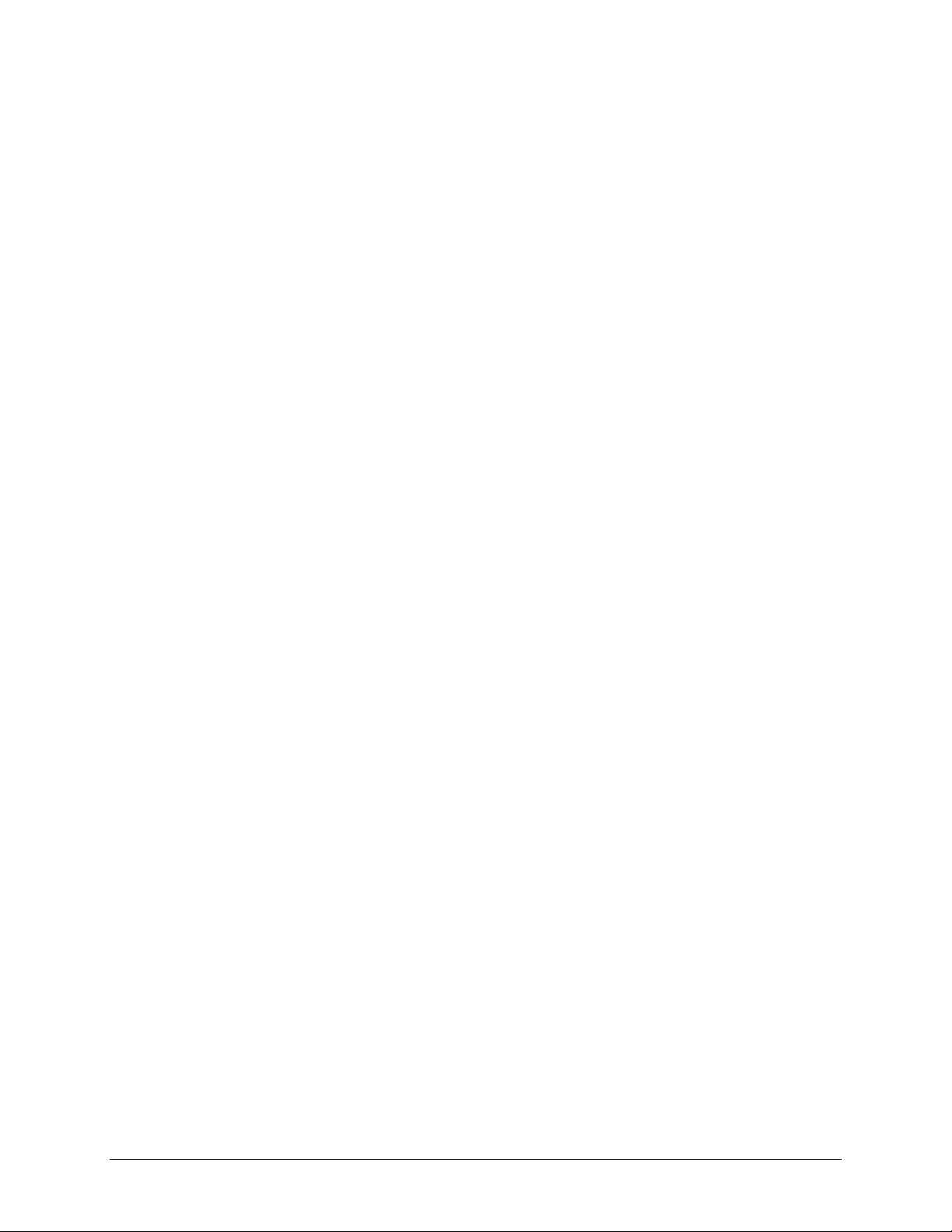
ErrataAforMN/CDM710.IOMRev11 Update'FLT'SerialRemoteControlQuery
This page is intentionally blank.
ER-CDM710-EA11 THIS DOCUMENT IS NOT SUBJECT TO REVISION/UPDATE! PLM CO C-0025029 Page 2 of 4
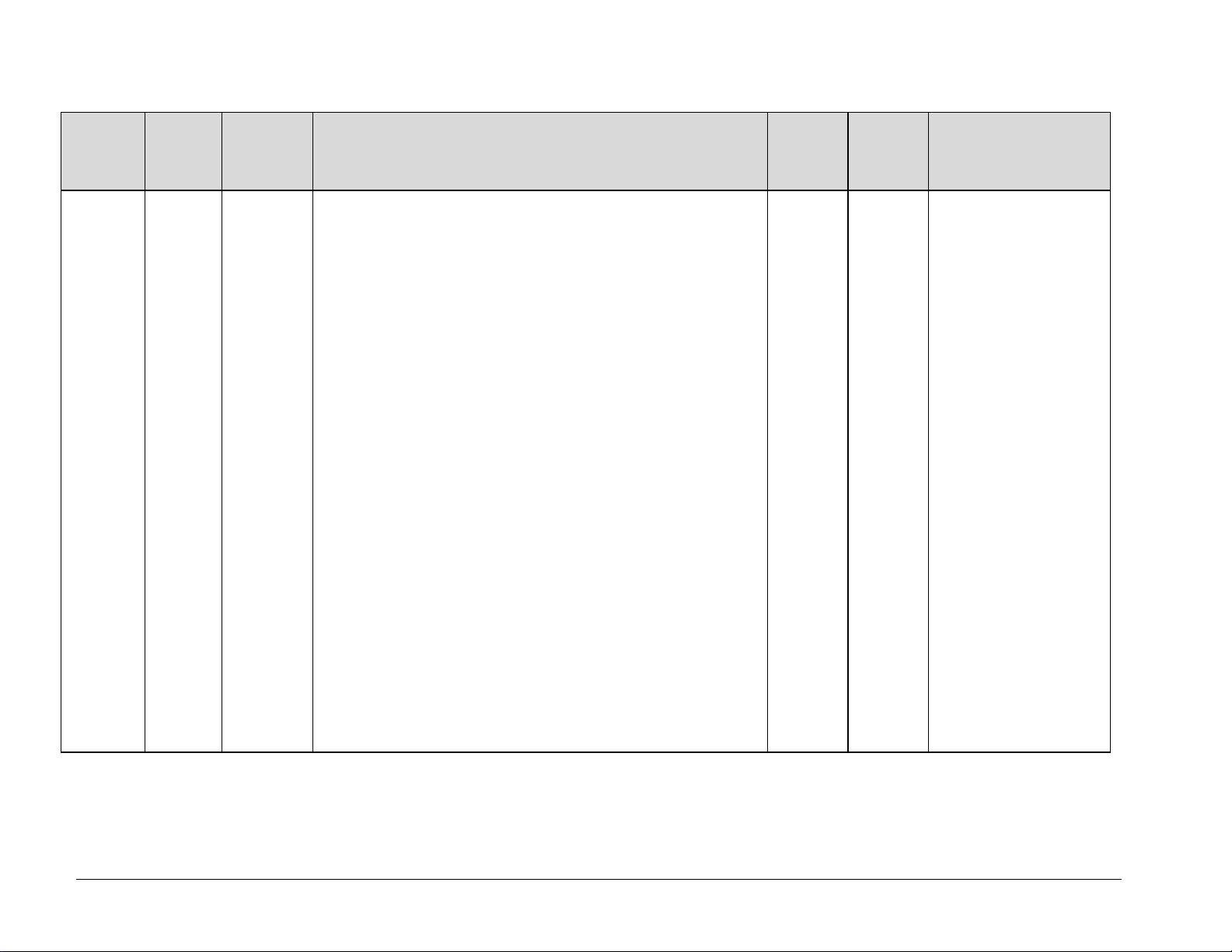
ErrataAforMN/CDM710.IOMRev11 Update'FLT'SerialRemoteControlQuery
Parameter
Type
Faults and
Status
Command
(Instruction
Code and
Qualifier)
N/A 4 bytes Query only.
Arguments for
Command or
Response to
Query
Unit returns the current fault and status codes for the Unit (hardware), Tx Traffic
and Rx Traffic, in the form abcd, where:
a = Unit Faults:
0=No faults
1=Framer FPGA Load
2=Power supply fault, +1.5 Volts, Framer Card
3=Power supply fault, +1.5 Volts, Interface #1
4=Power supply fault, +1.5 Volts, Interface #2
5=Power supply fault, +3.3 Volts, Framer Card
6=Power supply fault, +5.0 Volts, Framer Card
7=Power supply fault, +12.0 Volts, Framer Card
8=Power supply fault, -12.0 Volts, Framer Card
9=Power supply fault, +18.0 Volts, Framer Card
A=FLASH Checksum
B=FEC1 Load
C=FEC2 Load
D=Interface #1 Load
E=Interface #2 Load
F=192 MHz PLL
G=External Reference
H=Framer Card Temperature
I=Modem Temperature
J=Cooling Fans
K=Interface #1 Removed
L=Interface #2 Removed
b = Tx Traffic Status:
0=No faults
1= +1.5V Power Supply Unit (Modulator Card)
2= FPGA Failed to Load (Modulator Card)
3= Symbol Rate PLL Clock
4= Tx Synthesizer Unlocked
5= Tx Digital Clock Manager Unlocked
6= I & Q Baseband Channels are Inactive
7= FPGA Temperature (Modulator Card)
8= Reserved
9= ASI Port Transmit FIFO Empty (Interface 1)
A= Reserved
B= ASI Port Transmit FIFO Full (Interface 1)
Description of Arguments
Response to
Command
FLT?
FLT*
FLT#
Query
(Instruction
Code and
Response to Query
Qualifier)
FLT? FLT=abcde
d=New faults since last check
Note: Each section has faults
listed in order of priority. For
each section, only the highest
priority fault is returned. There
maybe multiple faults for each
section, but only the highest
fault is returned.
ER-CDM710-EA11 THIS DOCUMENT IS NOT SUBJECT TO REVISION/UPDATE! PLM CO C-0025029 Page 3 of 4
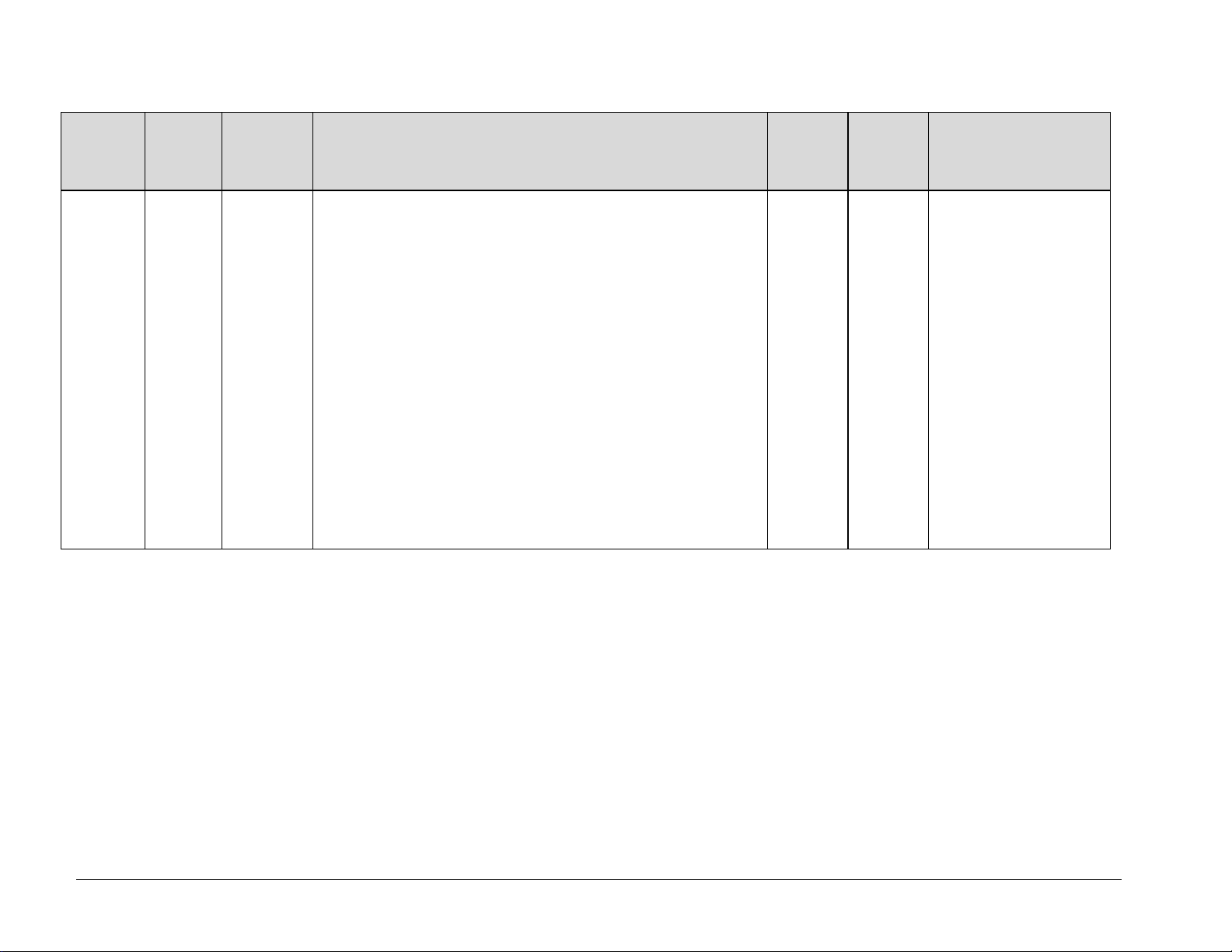
ErrataAforMN/CDM710.IOMRev11 Update'FLT'SerialRemoteControlQuery
Parameter
Type
Faults and
Status (cont.)
Command
(Instruction
Code and
Qualifier)
C= Reserved
Arguments for
Command or
Response to
Query
Description of Arguments
D= ASI Port Transmit Data Loss (Interface 1)
E= Reserved
F= ASI Frame Not Synchronized (Interface 1)
G= Reserved
H= HSSI TX Clock Failure (Interface 1)
I= Reserved
J= GBEI Card Datarate > + 200 PPM
K= GBEI Card Datarate < - 200 PPM
L= GBEI No PHY Link
M= Encoder FIFO Empty
N= Encoder FIFO Full
O= ASI Tx Input Datarate Offset > +110PPM (Interface 1)
P= Reserved
Q= ASI Tx Input Datarate Offset < -110PPM (Interface 1)
R= Reserved
S= SERDES Parity Errors
c=Rx Traffic Status
0=No faults
d=New Faults
0=No new faults
1=New faults since last check
e=Configuration change
0=Modem configuration has not been changed
1= Modem configuration has been changed
Response to
Command
(Instruction
Code and
Response to Query
Qualifier)
Query
ER-CDM710-EA11 THIS DOCUMENT IS NOT SUBJECT TO REVISION/UPDATE! PLM CO C-0025029 Page 4 of 4
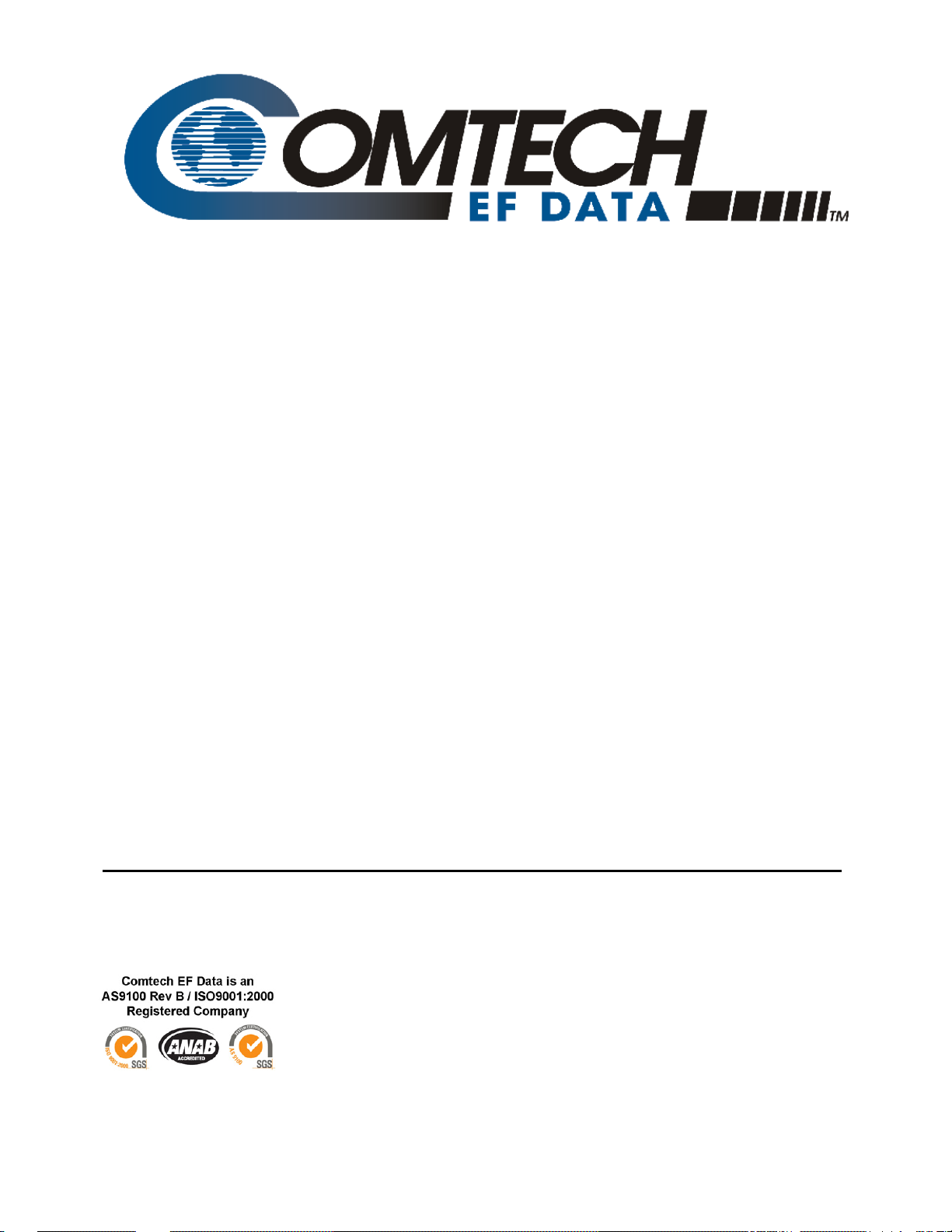
CDM-710
Broadcast Satellite Modem
Installation and Operation Manual
(Includes data for the CDM-710 [70-140 MHz]
and CDM-710G [L-Band] Configurations)
Part Number MN/CDM710.IOM
Revision 11
August 16, 2010
Copyright © 2010 Comtech EF Data. All rights reserved. Printed in the USA.
Comtech EF Data, 2114 West 7th Street, Tempe, Arizona 85281 USA, 480.333.2200, FAX: 480.333.2161
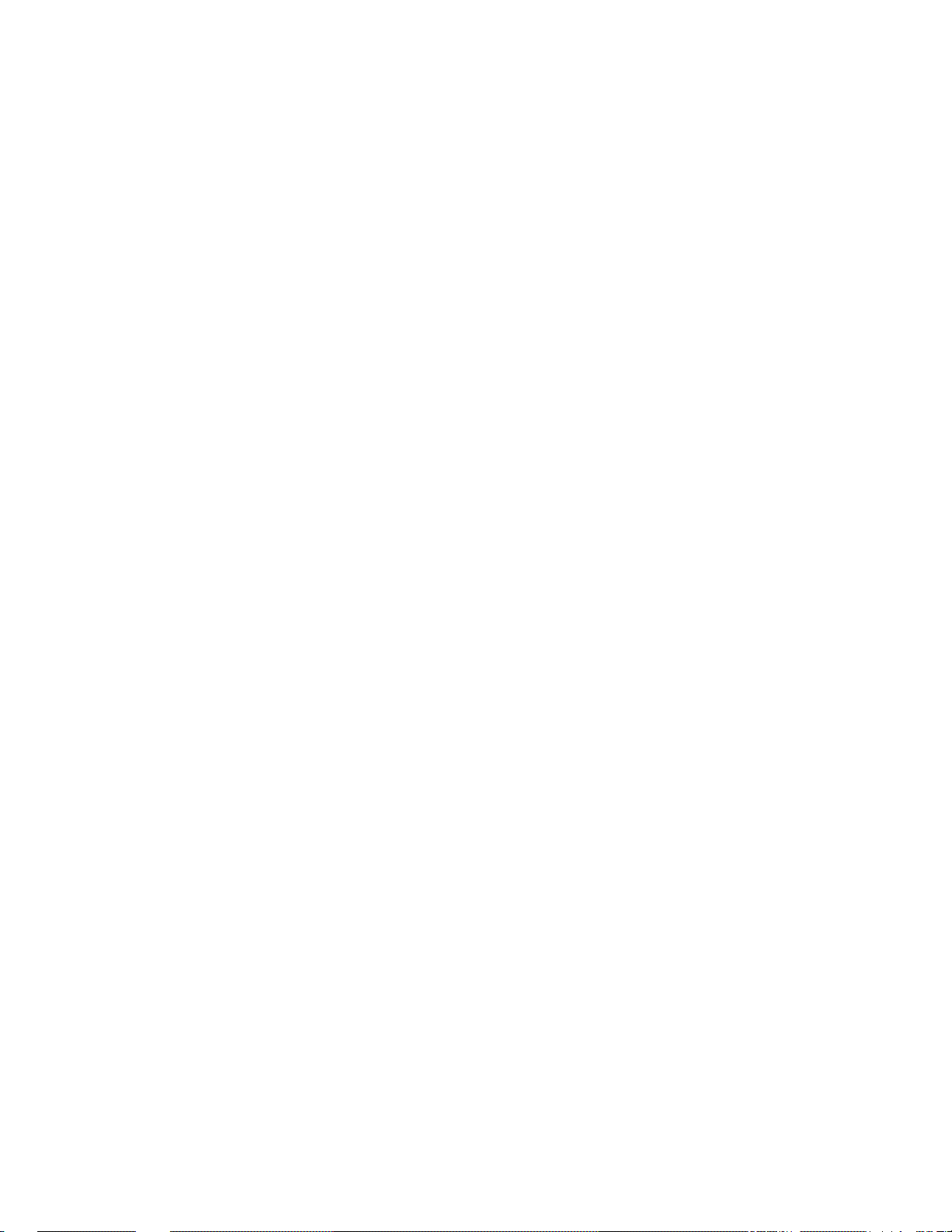
This page is intentionally blank.
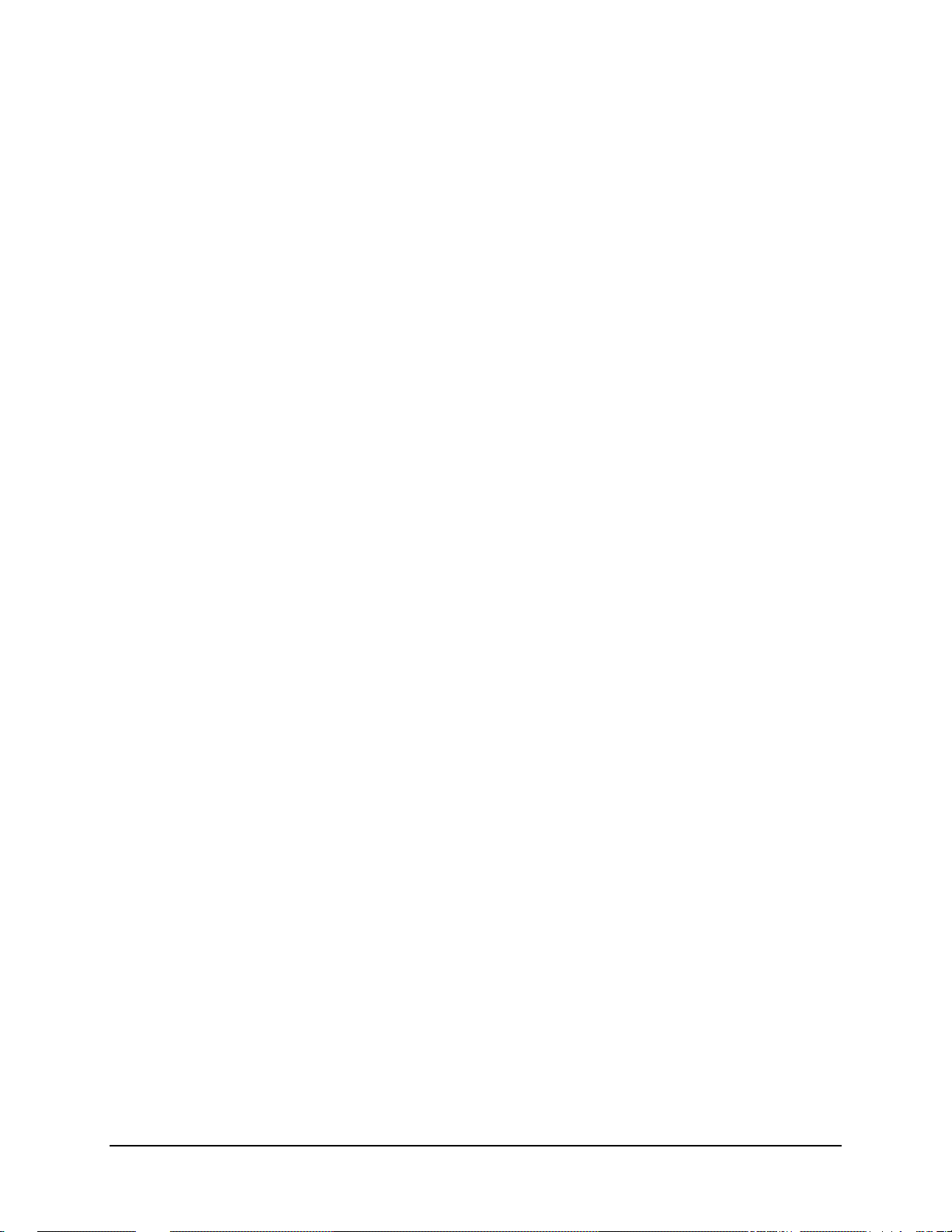
Table of Contents
TABLE OF CONTENTS .............................................................................................................. III
TABLES ...................................................................................................................................... XI
FIGURES ................................................................................................................................... XII
PREFACE ................................................................................................................................. XIII
About this Manual
Reporting Comments or Suggestions Concerning this Manua l...................................................................... xiii
Conventions and References ................................................................................................................... xiii
Metric Conversion ............................................................................................................................................ xiii
Recommended Standard Designations ............................................................................................................ xiii
Trademarks ....................................................................................................................................................... xiv
Cautions and Warnings ........................................................................................................................... xiv
Electrical Safety and Compliance ........................................................................................................... xiv
Fuses ......................................................................................................................................................... xiv
Low Voltage Directive (LVD) ........................................................................................................................ xiv
Installation ..........................................................................................................................................................xv
Environmental ........................................................................................................................................... xv
Telecommunications Terminal Equipment Directive ........................................................................... xvi
CE Mark ................................................................................................................................................... xvi
RoHS Compliance .................................................................................................................................... xvi
EMC (Electromagnetic Compatibility) Compliance ............................................................................. xvi
................................................................................................................................... xiii
Warranty Policy ...................................................................................................................................... xvii
Limitations of Warranty .................................................................................................................................. xvii
Exclusive Remedies ....................................................................................................................................... xviii
Customer Support .................................................................................................................................... xix
Online Customer Support ................................................................................................................................ xix
CHAPTER 1. INTRODUCTION ............................................................................................. 1–1
1.1 Overview ...................................................................................................................................... 1–1
1.1.1 Standard and Optional Features ..................................................................................................... 1–2
iii
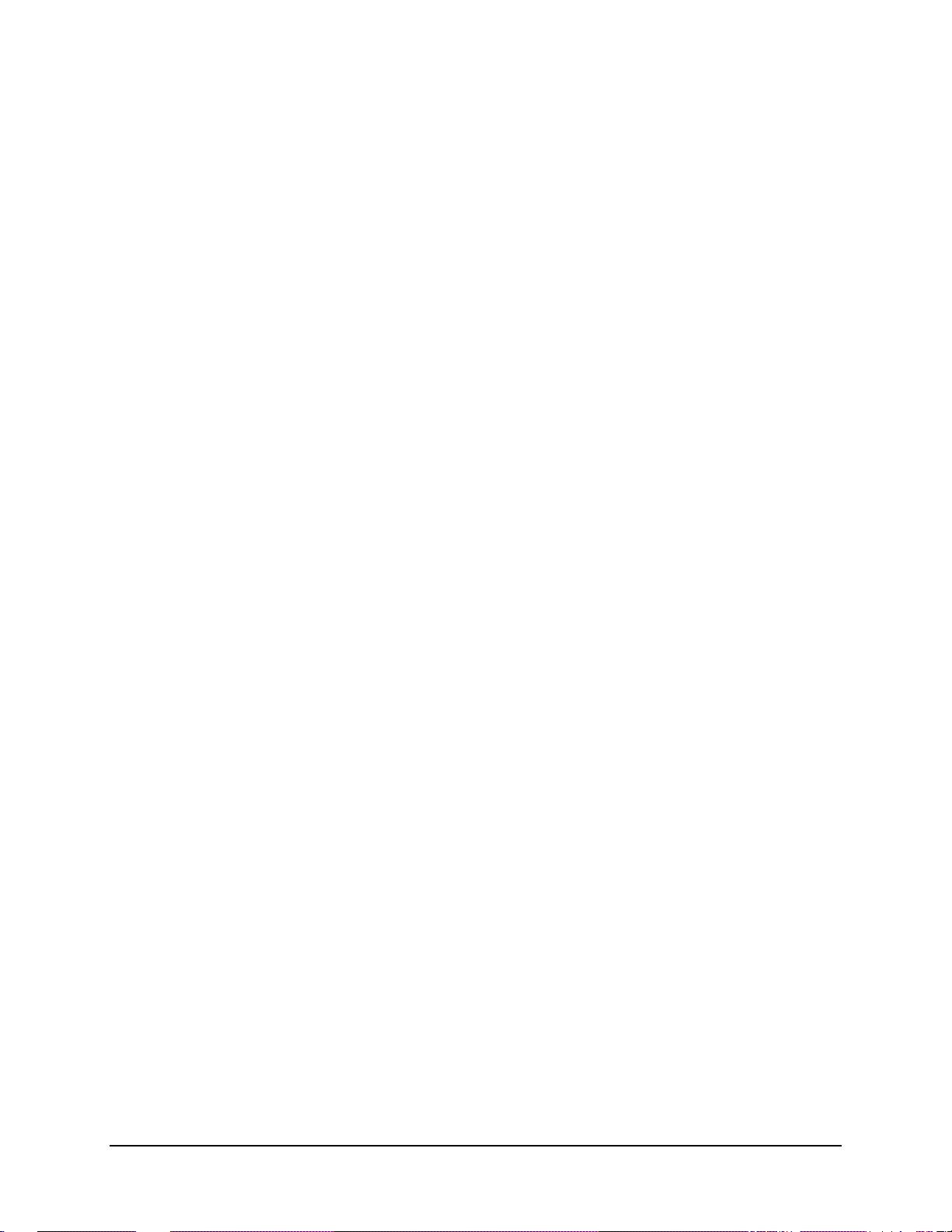
CDM-710 Broadcast Satellite Modem Revision 11
Table of Contents MN/CDM710.IOM
1.2 Functional Description ............................................................................................................... 1–2
1.3 CDM-710 Broadcast Satellite Modem Features ....................................................................... 1–4
1.3.1 Physical Description ...................................................................................................................... 1–4
1.3.2 Major Assemblies .......................................................................................................................... 1–5
1.3.3 Dimensional Envelope ................................................................................................................... 1–6
1.3.4 Physical Features ............................................................................................................................ 1–7
1.3.4.1 Front Panel ........................................................................................................................................ 1–7
1.3.4.2 Rear Panel ......................................................................................................................................... 1–8
1.3.5 Allowable Data Interface Combinations ....................................................................................... 1–9
1.3.5.1 Additional Data Interface Information .......................................................................................... 1–10
1.3.6 Verification ................................................................................................................................... 1–10
1.3.7 Flash Upgrading Modem Firmware ............................................................................................ 1–10
1.3.8 Fully Accessible System Topology (FAST) ............................................................................... 1–11
FAST System Theory .................................................................................................. 1–11
FAST Implementation ................................................................................................. 1–11
FAST Accessible Options ........................................................................................... 1–11
1.4 Summary of Specifications ....................................................................................................... 1–13
1.4.1 Environmental and Physical ........................................................................................................ 1–15
1.4.2 Modulator ..................................................................................................................................... 1–15
1.4.2.1 CDM-710 (70/140 MHz) Modulator ............................................................................................ 1–15
1.4.2.2 CDM-710L (L-Band) Modulator .................................................................................................. 1–16
1.
4.3 Demodulator ................................................................................................................................. 1–16
1.4.3.1 CDM-710 (70/140 MHz) Demodulator ....................................................................................... 1–16
1.4.3.2 CDM-710L (L-Band) Demodulator ............................................................................................. 1–17
1.4.4 Test Functions .............................................................................................................................. 1–19
1.4.5 Monitor Functions ........................................................................................................................ 1–19
1.4.6 Remote Port Operation ................................................................................................................ 1–19
1.4.7 Data Rate Range ........................................................................................................................... 1–20
CHAPTER 2. INSTALLATION .............................................................................................. 2–1
2.1 Unpacking and Inspection .......................................................................................................... 2–1
2.2 Mounting ...................................................................................................................................... 2–2
2.2.1 Method A: Optional Rear-Mounting Support Brackets ................................................................ 2–2
2.2.2 Method B: Optional Bearingless Side-Railings ............................................................................ 2–4
CHAPTER 3. REAR PANEL CONNECTORS AND PINOUTS ............................................. 3–1
3.1 Overview ...................................................................................................................................... 3–1
3.2 IF (J1 Tx / J3Rx) Connections ................................................................................................... 3–3
3.3 Terrestrial Data Connections ..................................................................................................... 3–3
3.3.1 10/100 Ethernet Remote Port Connector Pinout, J 4 ..................................................................... 3–3
3.3.2 SerDes Port Connector, J6 (Initially released chassis only) ......................................................... 3–3
3.3.3 ASYNC Port Connector Pinout, J6 (Rev. A and later chassis, non-operational) ........................ 3–4
iv
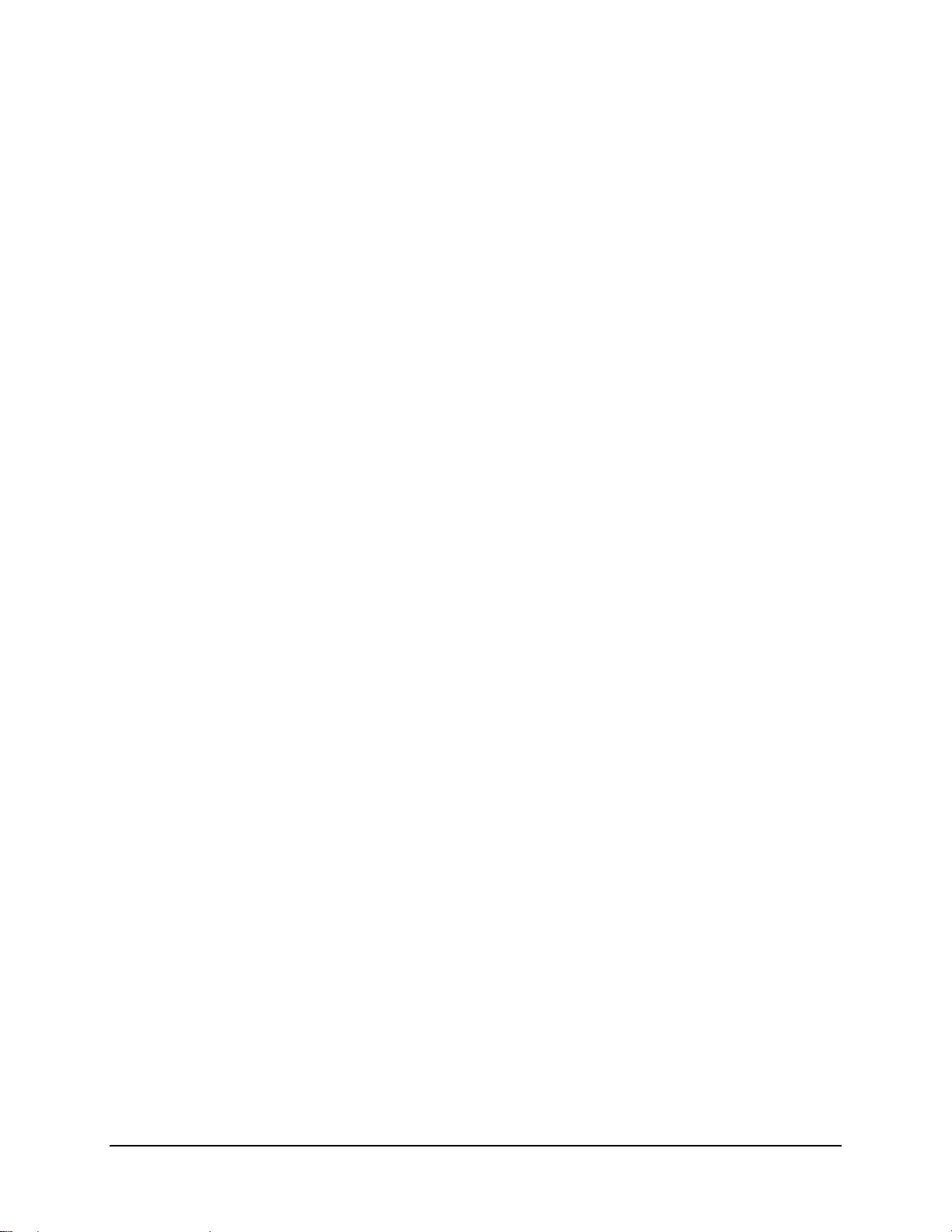
CDM-710 Broadcast Satellite Modem Revision 11
Table of Contents MN/CDM710.IOM
3.4 Utility Connections ...................................................................................................................... 3–4
3.5 Power/Ground Connectors ......................................................................................................... 3–6
3.5.1 AC Power Connector ..................................................................................................................... 3–6
3.5.2 Ground Connector (GND) ............................................................................................................. 3–6
CHAPTER 4. FLASH UPGRADING ...................................................................................... 4–1
4.1 Flash Upgrading via Internet ..................................................................................................... 4–1
4.2 CDM-710 Broadcast Satellite Modem Flash Upgrade Restrictions ....................................... 4–2
4.3 Bulk Firmware Upgrade – Ethernet FTP Upload Procedure ................................................. 4–3
4.4 10/100/1000 BASE-T (GigE) INTERFACE (CDI-70) FTP Upload Procedure ..................... 4–5
4.5 USB Procedure ............................................................................................................................ 4–5
CHAPTER 5. FRONT PANEL OPERATION ......................................................................... 5–1
5.1 Introduction ................................................................................................................................. 5–1
5.1.1 Front Panel LED Indicators ........................................................................................................... 5–2
5.1.2 Front Panel Keypad ........................................................................................................................ 5–3
5.1.3 Front Panel Vacuum Fluorescent Display (VFD) ......................................................................... 5–4
5.2 Opening Screen ........................................................................................................................... 5–4
5.2.1 Menu Matrix................................................................................................................................... 5–5
5.3 SELECT: (Main) Menu .............................................................................................................. 5–6
5.3.1 SELECT: Config ............................................................................................................................ 5–7
5.3.1.1 (CONFIG:) Remote (Remote Control) ........................................................................................... 5–8
(CONFIG: Remote) Local ............................................................................................................ 5–8
(CONFIG: Remote) Serial ............................................................................................................ 5–8
(CONFI
G: Remote) Serial Æ Interface ........................................................................................ 5–8
(CONFIG: Remote) Serial Æ Interface Æ RS232 ....................................................................... 5–9
(CONFIG: Remote) Serial Æ Interface Æ RS4 85-2W , -4W .......................................................... 5–9
(CONFIG: Remote) Serial Æ Interface Æ Baudrate .................................................................... 5–9
(CONFIG: Remote) Ethernet ........................................................................................................ 5–9
(CONFIG: Remote) Ethernet Æ Gateway .................................................................................... 5–9
(CONFIG: Remote) Ethernet Æ Address ................................................................................... 5–10
(CONFIG: Remote) Ethernet Æ MAC ....................................................................................... 5–10
(CONFIG: Remote) Ethernet Æ SNMP ..................................................................................... 5–10
(CONFIG: Remote) Ethernet Æ SNMP Æ Community ............................................................ 5–10
(CONFIG: Remote) Ethernet Æ SNMP Æ Community Æ Read .................................................. 5–10
(CONFIG: Remote) Ethernet Æ SNMP Æ Community Æ Traps .............................................. 5–11
(CONFIG: Remote) Ethernet Æ SNMP Æ Community Æ Traps Æ IP 1 , IP2 ............................... 5–11
(CONFIG: Remote) Ethernet Æ SNMP Æ Community Æ Traps Æ Version ................................ 5–11
5.3.1.2 (CONFIG:) Tx ................................................................................................................................ 5–11
(CONFIG: Tx) FEC .................................................................................................................... 5–11
v
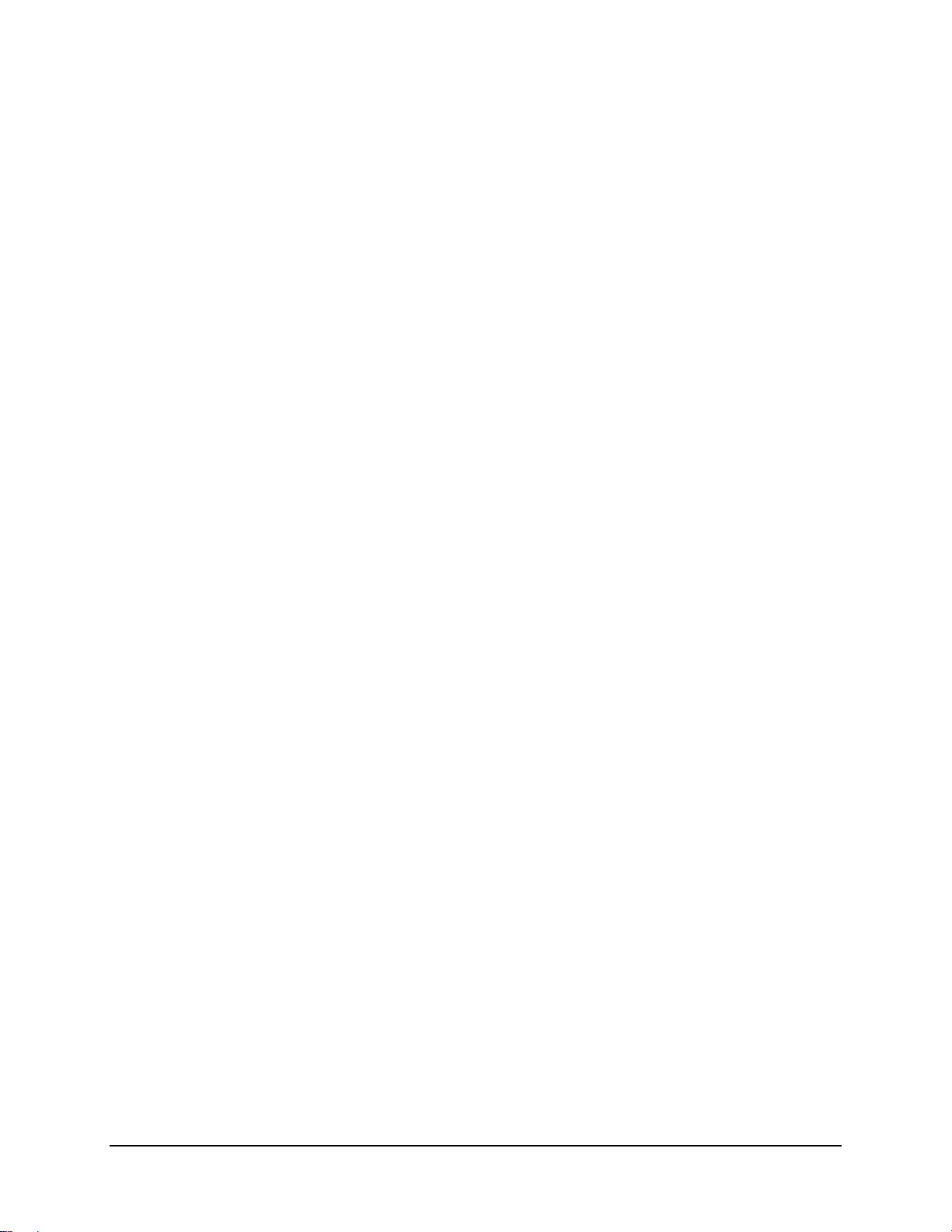
CDM-710 Broadcast Satellite Modem Revision 11
Table of Contents MN/CDM710.IOM
(CONFIG: Tx) Mod .................................................................................................................... 5–12
(CONFIG: Tx:) Mod Æ Type ..................................................................................................... 5–12
(CONFIG:Tx) Mod Æ Inv .......................................................................................................... 5–12
(CONFIG: Tx) Mod Æ α............................................................................................................ 5–13
(CONFIG: Tx) Mod Æ Pilot (DVB-S2 mode only) .................................................................... 5–13
(CONFIG: Tx) Mod Æ Pilot Æ Off/On (DVB-S2 mode only) ................................................... 5–13
(CONFIG: Tx) Mod Æ Pilot Æ Avg/Peak (DVB-S2 mode only) ............................................... 5–13
(CONFIG: Tx) Mod Æ Frame (DVB-S2 mode only) .................................................................. 5–14
(CONFIG: Tx) Code ................................................................................................................... 5–14
(CONFIG : Tx) SymRate ............................................................................................................ 5–14
(CONFIG: Tx) Mode .................................................................................................................. 5–16
(CONFIG: Tx) Mode Æ S2-G/S2-TS (DVB-S2 mode only) ...................................................... 5–17
(CONFIG: Tx) Frequency ........................................................................................................... 5–17
(CONFIG: Tx) Pwr ..................................................................................................................... 5–17
(CONFIG: Tx) Pwr Æ Level ...................................................................................................... 5–18
(CONFIG: Tx) Pwr Æ On/Off .................................................................................................... 5–18
(CONFIG: Tx) Pwr Æ Imped ..................................................................................................... 5–18
(CONFIG: Tx) Scram (DVB-S2 mode only) ............................................................................... 5–18
5.3.1.3 (CONFIG:) Rx ................................................................................................................................ 5–19
(CONFIG: Rx) FEC .................................................................................................................... 5–19
(CONFIG: Rx) Dem (Demod) .................................................................................................... 5–19
(CONFIG: Rx) Dem Æ Type ..................................................................................................... 5–19
(CONFIG: Rx) Dem Æ Inv ........................................................................................................ 5–20
(CONFIG: Rx) Dem Æ Acq
....................................................................................................... 5–20
(CONFIG: Rx) Dem Æ α ........................................................................................................... 5–20
(CONFIG: Rx) Dem Æ Eq ......................................................................................................... 5–20
(CONFIG: Rx) Dem Æ IQ-TP ................................................................................................... 5–21
(CONFIG: Rx) Dem Æ Pilot (DVB-S2 mode only) .................................................................... 5–21
(CONFIG: Rx) Dem Æ Scr (Descrambler)( DVB-S2 mode only) .............................................. 5–21
(CONFIG: Rx) Code ................................................................................................................... 5–21
(CONFIG: Rx) SymRate ............................................................................................................. 5–22
(CONFIG: Rx) Mode .................................................................................................................. 5–22
(CONFIG: Rx) Freq .................................................................................................................... 5–22
(CONFIG: Rx) Eb/No ................................................................................................................. 5–23
(CONFIG: Rx) Eb/No Æ Threshold ........................................................................................... 5–23
(CONFIG: Rx) Eb/No Æ Alarm/Fault ....................................................................................... 5–23
(CONFIG: Rx) PLL .................................................................................................................... 5–23
5.3.1.4 (CONFIG:) Int1 (CDI-40 ASI Interface Only) ............................................................................ 5–24
(CONFIG: Intfc1 ASI) Tx........................................................................................................... 5–24
(CONFIG: Intfc1 ASI) Tx Æ Ena/Dis ........................................................................................ 5–24
(CONFIG: Intfc1 ASI) Tx Æ Frame .......................................................................................... 5–24
(CONFIG: Intfc1 ASI) Rx .......................................................................................................... 5–24
(CONFIG: Intfc1 ASI) Rx Æ Ena/Dis ........................................................................................ 5–24
(CONFIG: Intfc1 ASI) Rx ÆFrame ........................................................................................... 5–25
(CONFIG: Intfc1 ASI) Config .................................................................................................... 5–25
(CONFIG: Intfc1 ASI) Config Æ Port ....................................................................................... 5–25
(CONFIG: Intfc1 ASI) Config Æ Bandwidth ............................................................................ 5–25
5.3.1.5 (CONFIG:) Int1 (CDI-60 HSSI Interface Only) .......................................................................... 5–26
(CONFIG: Intfc1 HSSI) Tx ........................................................................................................ 5–26
vi

CDM-710 Broadcast Satellite Modem Revision 11
Table of Contents MN/CDM710.IOM
(CONFIG: Intfc1 HSSI) Tx Æ Data ........................................................................................... 5–26
(CONFIG: Intfc1 HSSI) Tx Æ Data Æ Datarate ....................................................................... 5–26
(CONFIG: Intfc1 HSSI) Tx Æ Data Æ Invert ........................................................................... 5–26
(CONFIG: Intfc1 HSSI) Tx Æ Clock ......................................................................................... 5–27
(CONFIG: Intfc1 HSSI) Tx Æ Enable ....................................................................................... 5–27
(CONFIG: Intfc1 HSSI) Rx ........................................................................................................ 5–27
(CONFIG: Intfc1 HSSI) Rx Æ Data ........................................................................................... 5–27
(CONFIG: Intfc1 HSSI) Rx Æ Data Æ Datarate ....................................................................... 5–27
(CONFIG: Intfc1 HSSI) Rx Æ Data Æ Invert ........................................................................... 5–27
(CONFIG: Intfc1 HSSI) Rx Æ Buffer ........................................................................................ 5–28
(CONFIG: Intfc1 HSSI) Rx Æ Buffer Æ Size ........................................................................... 5–28
(CONFIG: Intfc1 HSSI) Rx Æ Buffer Æ Recenter .................................................................... 5–28
(CONFIG: Intfc1 HSSI) Rx Æ Clock ......................................................................................... 5–28
(CONFIG: Intfc1 HSSI) Rx Æ Clock Æ Source ........................................................................ 5–28
(CONFIG: Intfc1 HSSI) Rx Æ Clock Æ Invert ......................................................................... 5–29
(CONFIG: Intfc1 HSSI) Rx Æ Enable ....................................................................................... 5–29
(CONFIG: Intfc1 HSSI) RTS/CTS ............................................................................................. 5–29
5.3.1.6 (CONFIG:) Int2 (CDI-70 Gigabit Ethernet Interface Only) ....................................................... 5–30
(CONFIG: Intfc2 Gigabit Ethernet) Ingress ............................................................................... 5–30
(CONFIG: Intfc2 Gigabit Ethernet) Ingress Æ Ena/Dis ............................................................. 5–30
(CONFIG: Intfc2 Gigabit Ethernet) Ingress Æ FEC .................................................................. 5–30
(CONFIG: Intfc2 Gigabit Ethernet) Ingress Æ Str ..................................................................... 5–31
(CONFIG: Intfc2 Gigabit Ethernet) Ingress Æ Str Æ IP
........................................................... 5–31
(CONFIG: Intfc2 Gigabit Ethernet) Ingress Æ Str Æ IP Æ 1,2 ................................................. 5–31
(CONFIG: Intfc2 Gigabit Ethernet) Ingress Æ Str Æ IP Æ 1,2 Æ Group ................................ 5–31
(CONFIG: Intfc2 Gigabit Ethernet) Ingress Æ Str Æ IP Æ 1,2 Æ Source ................................ 5–31
(CONFIG: Intfc2 Gigabit Ethernet) Ingress Æ Str Æ IP Æ Port ............................................... 5–32
(CONFIG: Intfc2 Gigabit Ethernet) Ingress Æ Str Æ Mode ...................................................... 5–32
(CONFIG: Intfc2 Gigabit Ethernet) Ingress Æ Str Æ Pri .......................................................... 5–32
(CONFIG: Intfc2 Gigabit Ethernet) Ingress Æ Str Æ Red ......................................................... 5–32
(CONFIG: Intfc2 Gigabit Ethernet) Ingress Æ Str Æ Timeout ................................................. 5–33
(CONFIG: Intfc2 Gigabit Ethernet) Egress ................................................................................ 5–33
(CONFIG: Intfc2 Gigabit Ethernet) Egress Æ Ena/Dis .............................................................. 5–33
(CONFIG: Intfc2 Gigabit Ethernet) Egress Æ FEC ................................................................... 5–33
(CONFIG: Intfc2 Gigabit Ethernet) Egress Æ FEC Æ Ena/Dis ................................................ 5–33
(CONFIG: Intfc2 Gigabit Ethernet) Egress Æ FEC Æ Matrix .................................................. 5–34
(CONFIG: Intfc2 Gigabit Ethernet) Egress Æ IP ....................................................................... 5–34
(CONFIG: Intfc2 Gigabit Ethernet) Egress Æ IP Æ Group ....................................................... 5–34
(CONFIG: Intfc2 Gigabit Ethernet) Egress Æ IP Æ SrcPort ..................................................... 5–34
(CONFI
G: Intfc2 Gigabit Ethernet) Egress Æ IP Æ DestPort ................................................... 5–34
(CONFIG: Intfc2 Gigabit Ethernet) Man .................................................................................... 5–35
(CONFIG: Intfc2 Gigabit Ethernet) Stats ................................................................................... 5–35
(CONFIG: Intfc2 Gigabit Ethernet) Stats Æ View ..................................................................... 5–35
5.3.1.7 (CONFIG:) Ref ............................................................................................................................... 5–37
5.3.1.8 (CONFIG:) Aux ............................................................................................................................. 5–37
(CONFIG: Aux) Auto/Manual .................................................................................................... 5–37
(CONFIG: Aux) Ena/Dis ............................................................................................................ 5–38
(CONFIG: Aux) FORCE(1:1) .................................................................................................... 5–38
5.3.1.9 (CONFIG:) Alarms ........................................................................................................................ 5–38
(CONFIG: Alarms) Tx ................................................................................................................ 5–38
vii
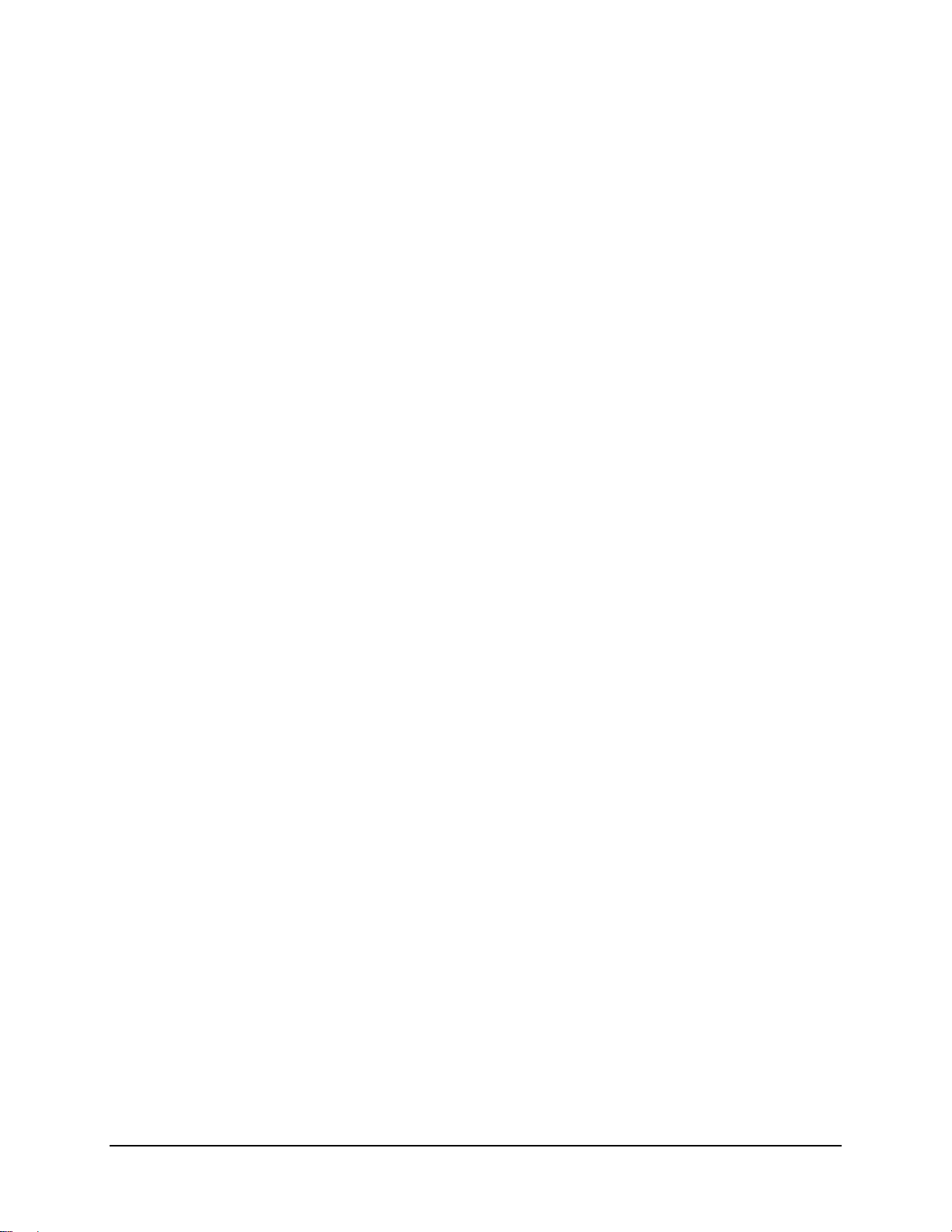
CDM-710 Broadcast Satellite Modem Revision 11
Table of Contents MN/CDM710.IOM
(CONFIG: Alarms) Intfc1 ........................................................................................................... 5–39
5.3.2 SELECT: Monitor ........................................................................................................................ 5–39
5.3.2.1 (Monitor:) Alarms .......................................................................................................................... 5–39
(Monitor: Alarms) Transmit ........................................................................................................ 5–39
(Monitor: Alarms) Receive ......................................................................................................... 5–40
(Monitor: Alarms) Unit ............................................................................................................... 5–40
5.3.2.2 (Monitor:) Rx_Stats ........................................................................................................................ 5–42
5.3.2.3 (Monitor:) Event-Log ..................................................................................................................... 5–43
(Monitor:) Event-Log Æ View ................................................................................................... 5–43
(Monitor: Event-Log) Clear-All .................................................................................................. 5–43
5.3.3 SELECT: Test .............................................................................................................................. 5–43
5.3.3.1 (Test:) Mode ................................................................................................................................... 5–43
5.3.3.2 (Test:) TestPatterns ......................................................................................................................... 5–46
5.3.4 SELECT: Info .............................................................................................................................. 5–46
5.3.4.1 (INFO:) Rem ................................................................................................................................... 5–46
5.3.4.2 (INFO:) Tx ...................................................................................................................................... 5–47
5.3.4.3 (INFO:) Rx ...................................................................................................................................... 5–47
5.3.4.4 (INFO:) Intfc1 (CDI-40 ASI or CDI-60 HSSI Interfaces Only) ................................................. 5–48
5.3.5 SELECT: Save/Load ................................................................................................................... 5–49
5.3.5.1 (Save/Load:) Save .......................................................................................................................... 5–49
5.3.5.2 (Save/Load:) Load .......................................................................................................................... 5–50
5.3.6 SELECT: Util (Utility) ................................................................................................................ 5–50
5.3.6.1 (UTIL:) RT-Clk .............................................................................................................................. 5–50
5.3.6
.2 (UTIL:) Ref ..................................................................................................................................... 5–51
5.3.6.3 (UTIL:) ID ...................................................................................................................................... 5–51
5.3.6.4 (UTIL:) Display .............................................................................................................................. 5–51
5.3.6.5 (UTIL:) Firmware .......................................................................................................................... 5–51
(Firmware:) Info .......................................................................................................................... 5–52
(Firmware:) Info Æ Bootrom...................................................................................................... 5–52
(Firmware:) Info Æ Image#1, Image#1 ...................................................................................... 5–52
(Firmware:) Select ...................................................................................................................... 5–52
5.3.6.6 (UTIL:) FAST ................................................................................................................................ 5–54
(FAST:) Cnfg (Configuration) .................................................................................................... 5–54
(FAST:) Cnfg Æ Code ................................................................................................................ 5–54
(FAST:) Cnfg Æ Demo Mode .................................................................................................... 5–54
(UTIL:) FAST Æ View .............................................................................................................. 5–55
CHAPTER 6. ETHERNET MANAGEMENT .......................................................................... 6–1
6.1 Introduction ................................................................................................................................. 6–1
6.2 Ethernet Management Interface Protocols ............................................................................... 6–1
6.3 SNMP Interface ........................................................................................................................... 6–2
6.3.1 Management Information Base (MIB) Files ................................................................................. 6–2
6.3.1.1 Common Private MIBs .................................................................................................................... 6–3
6.3.1.2 Modulator Private MIB .................................................................................................................... 6–3
6.3.1.3 ASI Private MIB ............................................................................................................................... 6–3
6.3.1.4 Redundancy-Switch Private MIB ................................................................................................... 6–3
viii
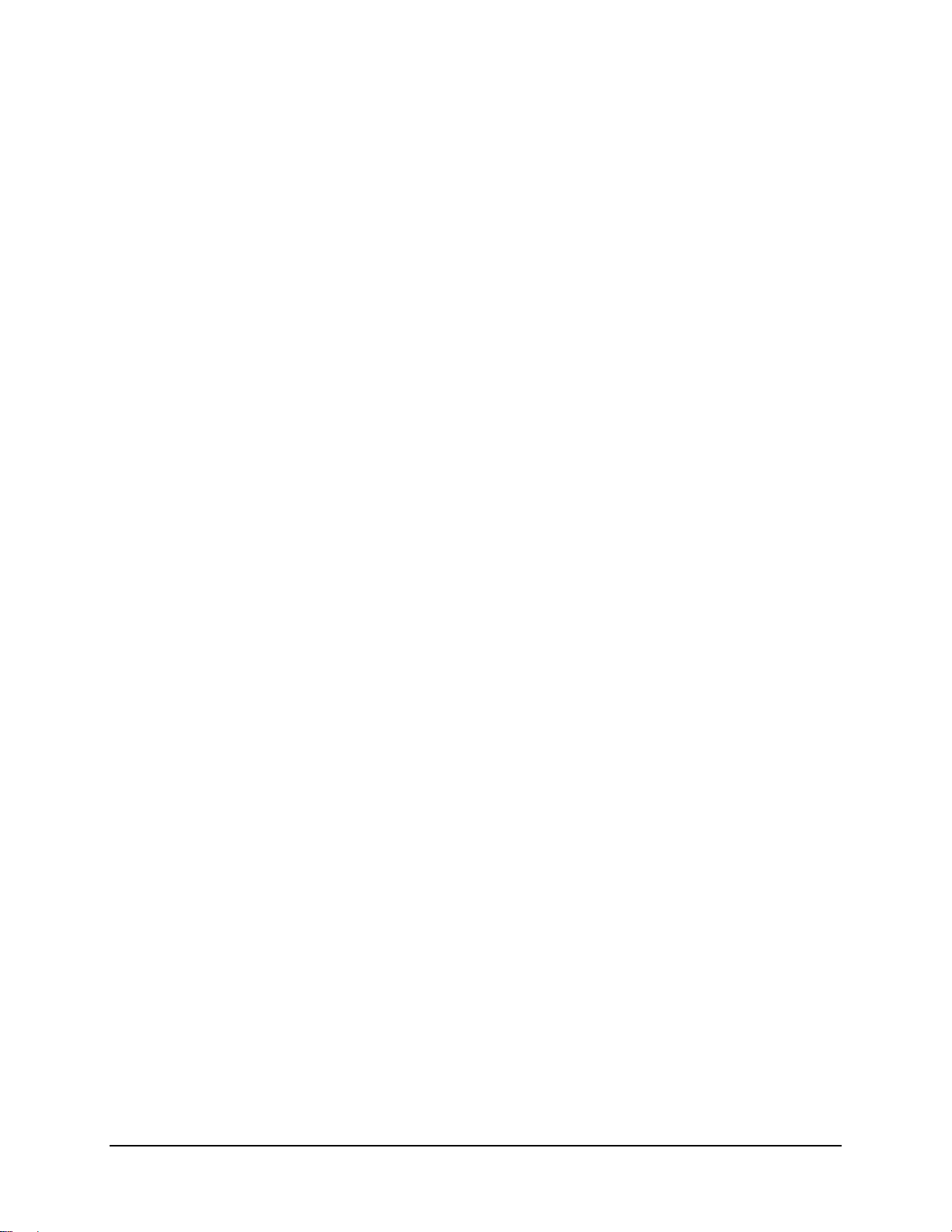
CDM-710 Broadcast Satellite Modem Revision 11
Table of Contents MN/CDM710.IOM
6.3.1.5 Gigabit Ethernet MIB ....................................................................................................................... 6–3
6.3.1.6 HSSI MIB ......................................................................................................................................... 6–4
6.3.2 SNMP Community Strings ............................................................................................................ 6–4
6.3.3 SNMP Traps ................................................................................................................................... 6–4
6.4 Telnet Interface ........................................................................................................................... 6–5
6.4.1 Caution Using Windows Telnet Client ......................................................................................... 6–5
6.4.2 Using Telnet ................................................................................................................................... 6–7
6.5 Web Server (HTTP) Interface ................................................................................................... 6–8
6.5.1 Web Server Interface Introduction ................................................................................................ 6–8
6.5.2 User Login ...................................................................................................................................... 6–8
6.5.3 Web Server Menu Tree .................................................................................................................. 6–9
6.5.4 Web Server Page Descriptions ...................................................................................................... 6–9
6.5.4.1 Home Page ...................................................................................................................................... 6–10
6.5.4.1.1 Home | Home (“Splash”) Page .................................................................................. 6–10
6.5.4.1.2 Home | Contact Page ................................................................................................. 6–11
6.5.4.1.3 Home | Support Page ................................................................................................. 6–12
6.5.4.2 Admin Pages ................................................................................................................................... 6–13
6.5.4.2.1 Admin | Access Page ................................................................................................. 6–13
6.5.4.2.2 Admin | Remote Page ................................................................................................ 6–15
6.5.4.3 Config Mdm (Configure Modem) ................................................................................................ 6–16
6.5.4.3.1 Config Mdm
| Interface ............................................................................................. 6–16
6.5.4.3.2 Config Mdm | Modem ............................................................................................... 6–18
6.5.4.3.3 Config Mdm | Modem Utilities ................................................................................. 6–19
6.5.4.4 Stats (Statistics) Pages .................................................................................................................... 6–21
6.5.4.4.1 Stats | Modem Status ................................................................................................. 6–21
6.5.4.4.2 Stats | Events & Statistics .......................................................................................... 6–22
6.5.4.5 Maint | Unit Info Page .................................................................................................................... 6–23
CHAPTER 7. FORWARD ERROR CORRECTION OPTIONS ............................................. 7–1
7.1 Introduction ................................................................................................................................. 7–1
7.2 Viterbi and Reed Solomon ......................................................................................................... 7–1
7.3 LDPC and BCH ........................................................................................................................... 7–1
7.3.1 Range of Data Rates ....................................................................................................................... 7–2
7.3.2 Eb/No, Es/No Spectral Efficiency, and Occupied Ba ndwidth ..................................................... 7–2
CHAPTER 8. CDI-40 ASI INTERFACE MODULE ............................................................... 8–1
8.1 Introduction ................................................................................................................................. 8–1
8.2 Physical Description .................................................................................................................... 8–1
8.2.1 Connector Pinouts .......................................................................................................................... 8–3
8.3 Functional Description ............................................................................................................... 8–4
8.3.1 Input/Output Data Formats ............................................................................................................ 8–4
ix
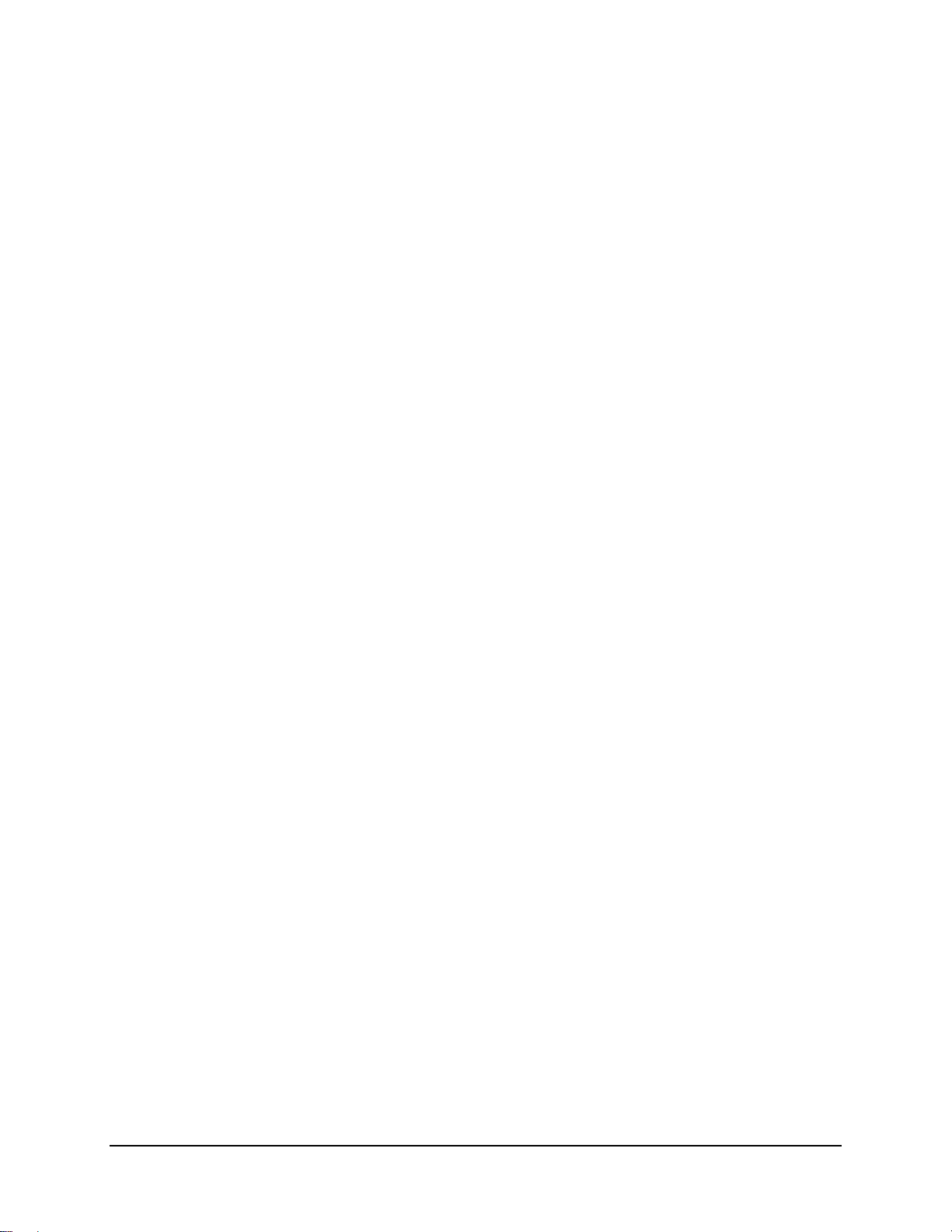
CDM-710 Broadcast Satellite Modem Revision 11
Table of Contents MN/CDM710.IOM
8.3.1.1 MPEG-2 Null Packet ....................................................................................................................... 8–4
8.3.2 ASI Interface Defaults ................................................................................................................... 8–5
8.3.3 1:1 Applications ............................................................................................................................. 8–5
8.4 General Specifications ................................................................................................................ 8–6
CHAPTER 9. CDI-60 HSSI INTERFACE MODULE .............................................................. 9–1
9.1 Introduction ................................................................................................................................. 9–1
9.2 Physical Description .................................................................................................................... 9–2
9.2.1 Connector Pinout ............................................................................................................................ 9–3
9.3 General Specifications ................................................................................................................ 9–4
CHAPTER 10. CD I - 7 0 1 0 0 0 BASE - T GIGA BIT E T H E RNET (GIG E ) INTERF A C E MODULE ..... 10–1
10.1 Introduction ............................................................................................................................... 10–1
10.2 Physical Description .................................................................................................................. 10–2
10.3 J1 Connector Pinout, RJ45 ...................................................................................................... 10–3
10.4 General Specifications .............................................................................................................. 10–4
10.5 Flash Upgrading the CDI-70 GigE Interface.......................................................................... 10–6
10.5.1 CDI-70 GigE Interface Firmware Upgrade Procedure ............................................................... 10–7
APPENDIX A. REMOTE CONTROL .................................................................................... A–1
A.1 Overview ..................................................................................................................................... A–1
A.2 EIA-485 ....................................................................................................................................... A–1
A.3 EIA-232 ....................................................................................................................................... A–2
A.4 Basic Protocol
............................................................................................................................. A–2
A.5 Packet Structure ......................................................................................................................... A–3
A.5.1 Start of Packet ................................................................................................................................A–3
A.5.2 Target Address ...............................................................................................................................A–3
A.5.3 Address Delimiter ..........................................................................................................................A–4
A.5.4 Instruction Code .............................................................................................................................A–4
A.5.5 Instruction Code Qualifier .............................................................................................................A–4
A.5.6 Optional Message Arguments .......................................................................................................A–5
A.5.7 End Of Packet ................................................................................................................................A–5
A.6 Remote Commands / Queries .................................................................................................... A–6
A.6.1 Modulator .......................................................................................................................................A–7
x
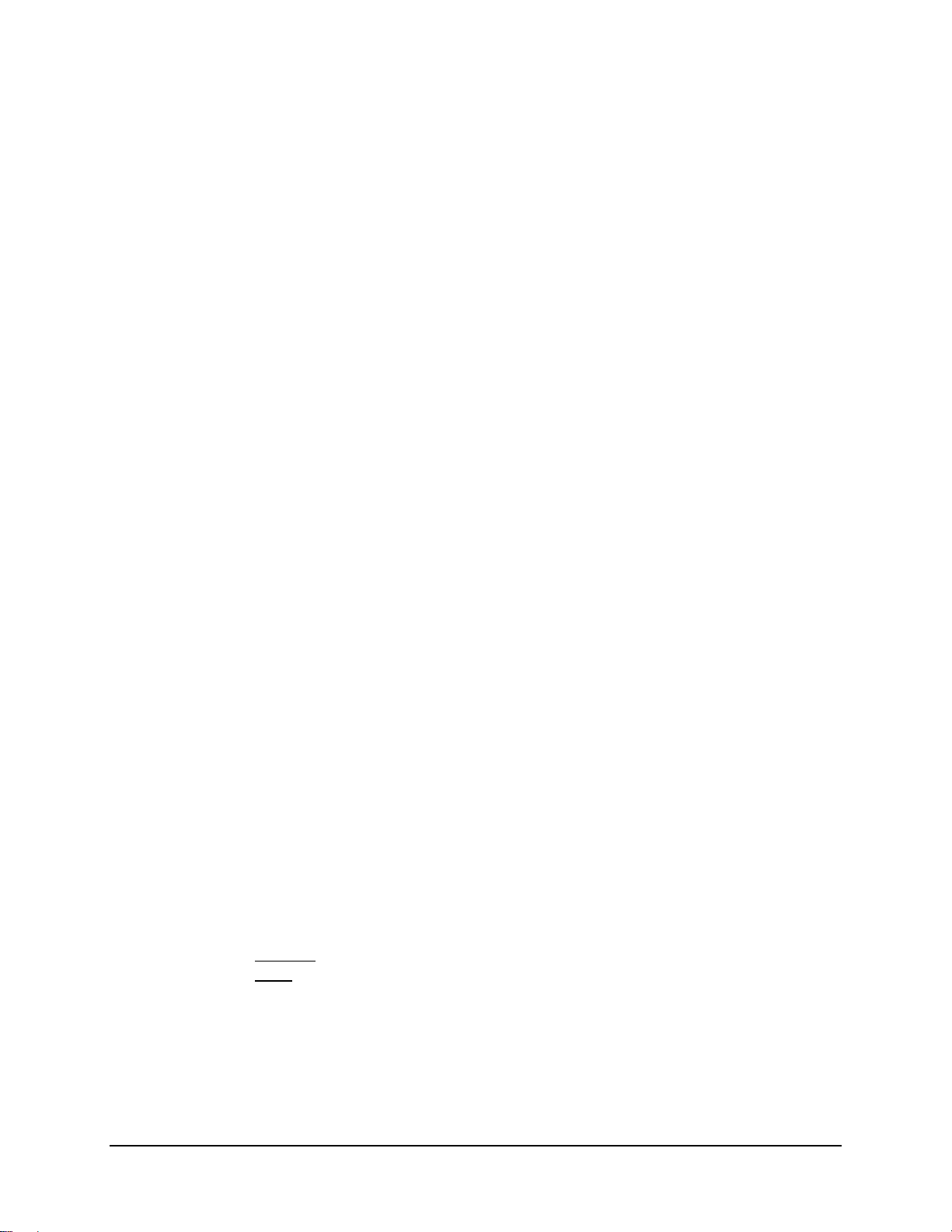
CDM-710 Broadcast Satellite Modem Revision 11
Table of Contents MN/CDM710.IOM
A.6.2 Demodulator ................................................................................................................................ A–20
A.6.3 Modem ........................................................................................................................................ A–33
A.6.4 Priority System ............................................................................................................................ A–37
A.6.5 Modem Global Configuration (MGC) Command ..................................................................... A–52
A.6.5.1 MGC Format ................................................................................................................................. A–52
APPENDIX B. EB/NO MEASUREMENT .............................................................................. B–1
APPENDIX C. FAST ACTIVATION PROCEDURE .............................................................. C–1
C.1 FAST System Overview ............................................................................................................. C–1
FAST System Theory ................................................................................................... C–1
FAST Implementation .................................................................................................. C–1
FAST Accessible Options ............................................................................................ C–1
C.2 FAST Activation Procedure ...................................................................................................... C–2
C.2.1 Obtain Unit Serial Number ............................................................................................................ C–2
C.2.2 View currently installed features ................................................................................................... C–2
C.2.3 Purchase FAST Access Code ........................................................................................................ C–3
C.2.4 Enter FAST Access Code .............................................................................................................. C–3
C.3 Using FAST Demo Mode ........................................................................................................... C–4
Tables
Table 1-1. Definition of Points For Spectral Mask ................................................................................. 1–14
Table 1-2. Eb/No Performance at Quasi Error Free PER = 10
Table 1-3. Eb/No Performance for DVB-S QPSK Operations ............................................................... 1–18
Table 1-4. Eb/No Performance for DSNG 8-PSK Operations ................................................................ 1–19
Table 1-5. Eb/No Performance for DSNG 16-QAM Operations ............................................................ 1–19
Table 1-6. Data Rate Range: Standard FEC Frame (188 Byte Format) .................................................. 1–21
Table 1-7. Data Rate Range: Short Frame (188 Byte Format) ............................................................... 1–22
Table 3-1. Modem Rear Panel Connectors .............................................................................................. 3–2
Table 5-1. Symbol Rate / Data Rate Range – Standard FECFrame and 188 Byte Format ..................... 5–15
Table 5-2. Symbol Rate / Data Rate Range – Short FECFrame and 188 Byte Format .......................... 5–16
Table 5-3. Statistics for the Gigabit Ethernet Interface ........................................................................... 5–35
Table 5-4. Summary of Faults / Alarms (as reported per category) ........................................................ 5–40
Table 5-5. Summary of Firmware Info Screens (Image#1 and Image#2) .............................................. 5–53
Table 7-1. Eb/No, Spectral Efficiency and Occupied Bandwidth* .......................................................... 7–3
Table 7-2. DVB-S2 Standard
Table 7-3. DVB-S2 Short
FECFrame = 64, 800 bits.......................................................................... 7–4
FECFrame = 16,200 bits* .............................................................................. 7–5
Table B-1. CDM-710 Co+No/No to C/N (Es/No) and Eb/No (dB) For DVB-S And DVB-DSNG ....... B–3
Table B-2. CDM-710 Co+No/No to C/N (Es/No) and Eb/No (dB) For DVB-S2 QPSK and 8-APSK .. B–4
Table B-3. CDM-710 Co+No/No to C/N (Es/No) and Eb/No (dB) For DVB-S2 16-APSK and 32-APSK
......................................................................................................................................................... B–5
-7
wi t h A W G N f o r D V B - S 2 O p e r a t i o n s .............. 1–18
xi
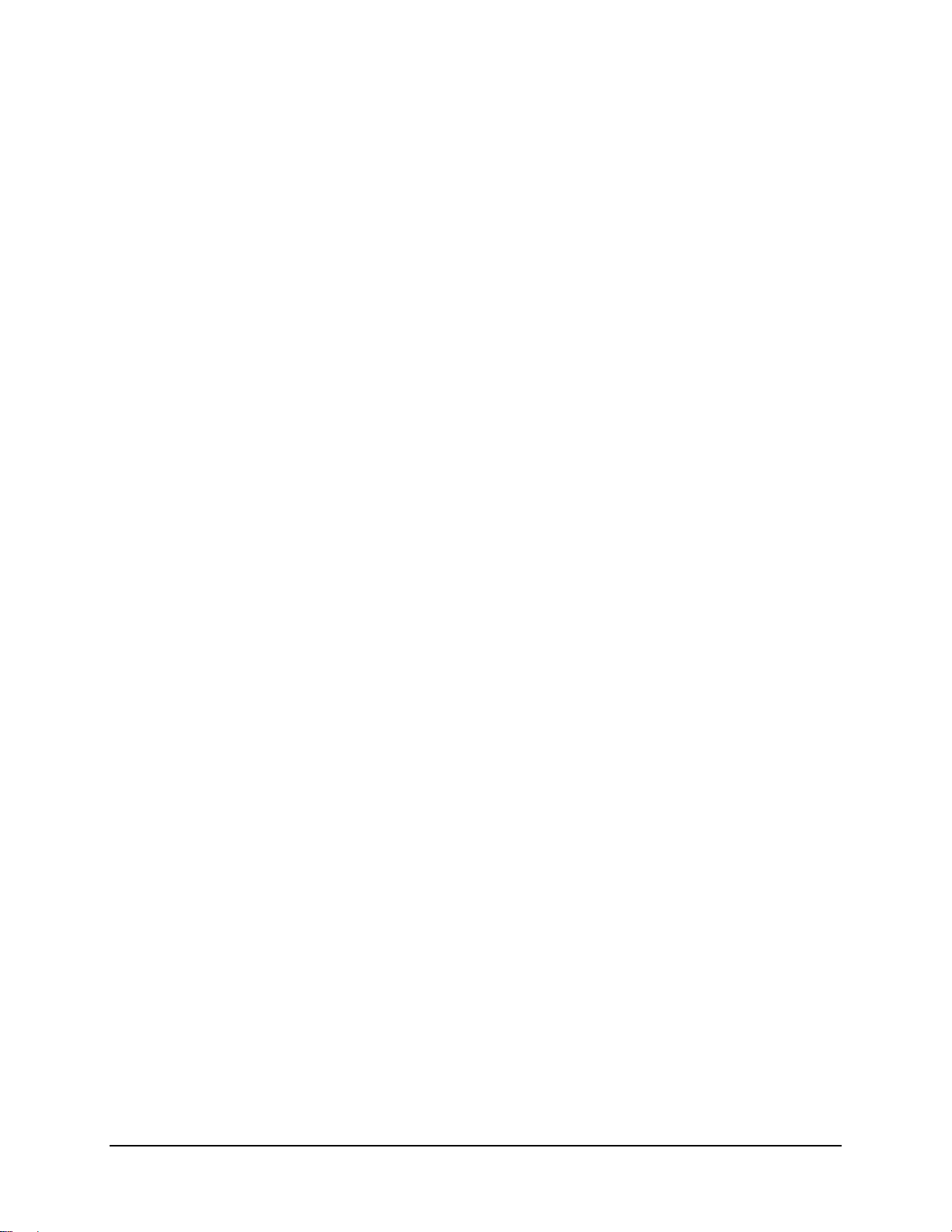
CDM-710 Broadcast Satellite Modem Revision 11
Table of Contents MN/CDM710.IOM
Figures
Figure 1-1. CDM-710 Broadcast Satellite Modem (Original and Current Production Units) ........................... 1–1
Figure 1-2. CDM-710 Block Diagram ...................................................................................................... 1–2
Figure 1-3. CDM-710 Block Diagram ...................................................................................................... 1–2
Figure 1 - 4 . CDM-710 Dim e n s i o nal Envelo p e ........................................................................................... 1–6
Figure 1-5. Front Panel View .................................................................................................................... 1–7
Figure 1 - 6 . Rear Panel V i e w ...................................................................................................................... 1–8
Figure 1-7. Spectral Mask ....................................................................................................................... 1–14
Figure 1-8. Demodulator Input Level ..................................................................................................... 1–17
Figure 2-1. Installation of Optional Rear-Mounting Support Brackets (KT/6228-2) .............................. 2–3
Figure 2-2. Installation of Optional Bearingless Side-Railings (FP/SL0006) ......................................... 2–4
Figure 3-1. Rear Panel View .................................................................................................................... 3–1
Figure 5-1. Flash Update via Internet ....................................................................................................... 4–1
Figure 5-1. CDM-710 Front Panel View (Rev. A and later, L-Band version shown) .............................. 5–1
Figure 5-2. Keypad ................................................................................................................................... 5–3
Figure 5-3. Traffic Data Flow – Loopback Block Diagrams .................................................................. 5–45
Figure 6-1. CDM-710 Home (“Splash”) page ........................................................................................ 6–10
Figure 6-2. Home | Contact page ............................................................................................................ 6–11
Figure 6-3. Home | Support page ............................................................................................................ 6–12
Figure 6-4. Admin | Access page ............................................................................................................ 6–13
Figure 6-5. Admin | Remote page ........................................................................................................... 6–15
Figure 6-6. Config Mdm | Interface page ................................................................................................ 6–16
Figure 6-7. Config Mdm | Interface page (with Empty Slot) .................................................................. 6–17
Figure 6-8. Config Mdm | Modem page ................................................................................................. 6–18
Figure 6-9. Config Mdm | Modem Utilities page ................................................................................... 6–19
Figure 6-10. Stats | Modem Status page .................................................................................................. 6–21
Figure 6-11. Stats | Events & Statistics page .......................................................................................... 6–22
Figure 6-12. Maint | Unit Info page ........................................................................................................ 6–23
Figure 7-1. DVB-S QPSK BER versus Eb/No ........................................................................................ 7–6
Figure 7-2. DVB-DSNG 8-PSK BER versus Eb/No ............................................................................... 7–7
Figure 7-3. DVB-DSNG 16-QAM ........................................................................................................... 7–8
Figure 7-4. DVB-S2 QPSK Packet Error Rate versus Es/No .................................................................. 7–9
Figure 7-5. DVB-S2 8-PSK Packet Error Rate versus Es/No ................................................................ 7–10
Figure 7-6. DVB-S2 16-APSK Packet Error Rate versus Es/No ........................................................... 7–11
Figure 7-7. DVB-S2 32-APSK Packet Error Rate versus Es/No ........................................................... 7–12
Figure 8-1. CDI-40 ASI Interface Module ............................................................................................... 8–2
Figure 8-2. CDI-40 ASI Interface Module Block Diagrams .................................................................... 8–3
Figure 8-3. Typical PL/10881-4 CDI-40 ASI Interface 1:1 Application ................................................. 8–5
Figure 9-1. CDI-60 HSSI Interface Module ............................................................................................ 9–1
Figure 9-2. CDI-60 HSSI Interface Module Block Diagram ................................................................... 9–2
Figure 9-3. CDI-60 HSSI Interface Module – Rear Panel View ............................................................. 9–3
Figure 9-4. Continuous and Gap Clock at TT .......................................................................................... 9–4
Figure 10-1. CDI-70 10/100/1000 Base-T Gigabit Ethernet (GigE) Interface Module .......................... 10–1
Figure 10-2. CDI-70 GigE Interface Module Block Diagram ................................................................ 10–2
Figure 10-3. Flash Update via Internet ................................................................................................... 10–6
xii
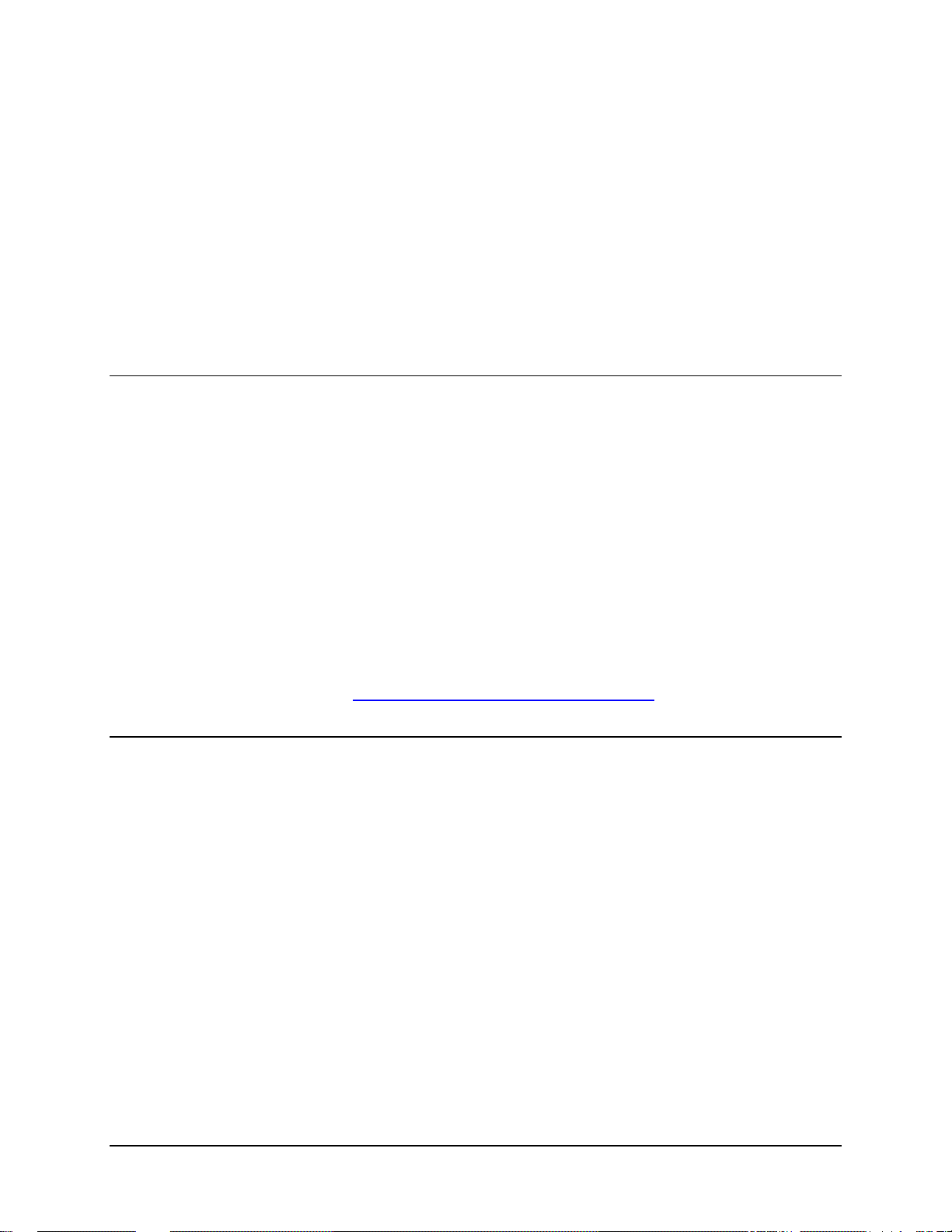
PREFACE
About this Manual
This manual provides installation and operation information for the Comtech EF Data CDM-710
Broadcast Satellite Modem. This is a technical document intended for earth station engineers,
technicians, and operators responsible for the operation and maintenance of the 70-140 MHz
CDM-710 and its L-Band counterpart, the CDM-710L.
Revision 11 of this manual represents a complete rewrite in which all content has been updated in
its entirety and re-ordered to conform with current Comtech EF Data Technical Publicatons
standards and practices.
Reporting Comments or Suggestions Concerning this Manual
Comments and suggestions regarding the content and design of this manual will be appreciated.
To submit comments, please contact the Comtech EF Data Technical Publications Department:
TechnicalPublications@comtechefdata.com
Conventions and References
Metric Conversion
Metric conversion information is located on the inside back cover of this manual. This information
is provided to assist the operator in cross-referencing non-Metric to Metric conversions.
Recommended Standard Designations
Recommended Standard (RS) Designations have been superseded by the new designation of the
Electronic Industries Association (EIA). References to the old designations may be shown when
depicting actual text displayed on the Web or Telnet (i.e., remote control) interface pages for the
unit (e.g., RS-232). All other references in the manual will be shown with the EIA designations.
xiii
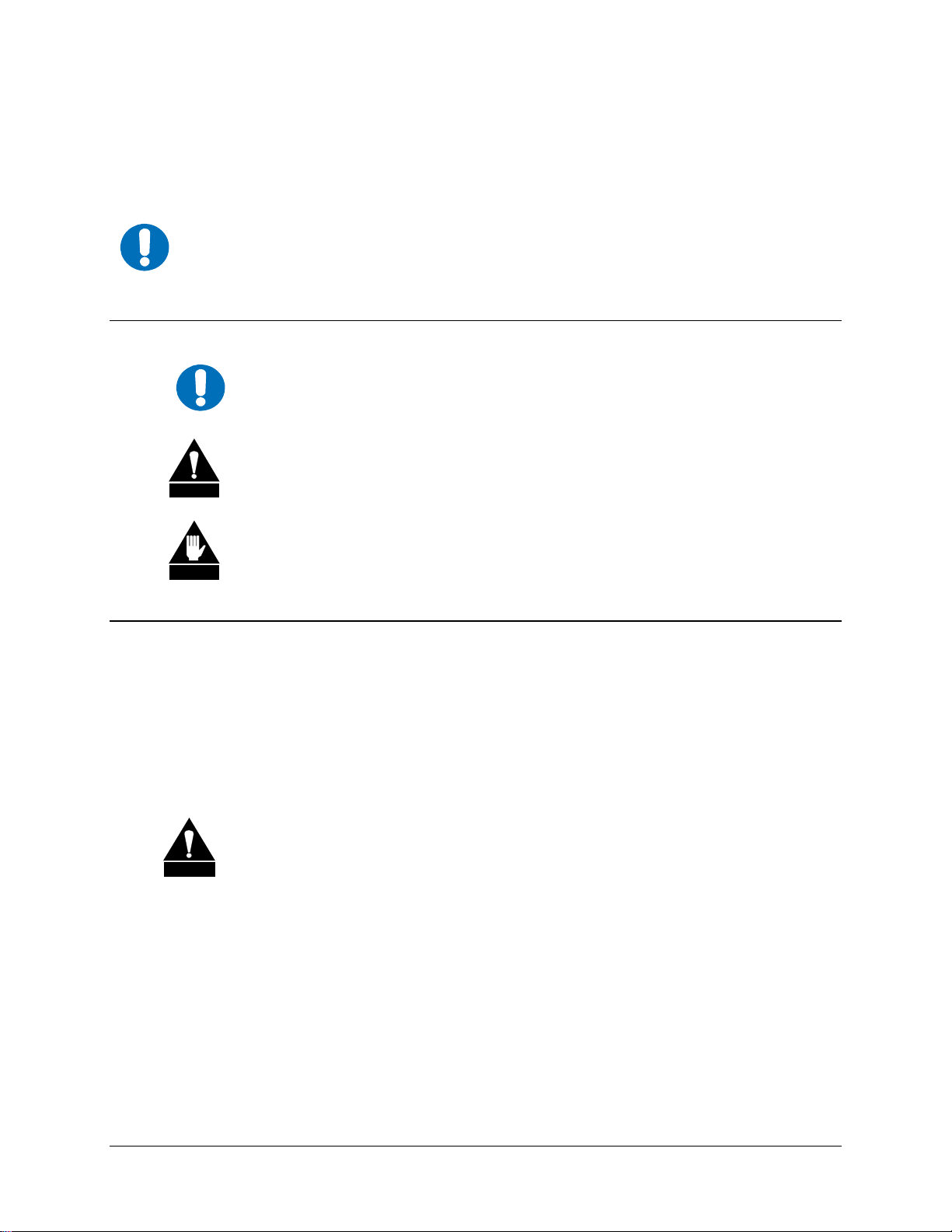
CDM-710 Broadcast Satellite Modem Revision 11
Preface MN/CDM710.IOM
Trademarks
Product names mentioned in this manual may be trademarks or registered trademarks of their
respective companies and are hereby acknowledged.
The user should carefully observe the following information:
IMPORTANT
Cautions and Warnings
IMPORTANT or NOTE indicates a statement associated with the task being
IMPORTANT
CAUTION
performed or information critical for proper equipment function.
CAUTION indicates a hazardous situation that, if not avoided, may result in
minor or moderate injury. CAUTION may also be used to indicate other unsafe
practices or risks of property damage.
WARNING indicates a potentially hazardous situation that, if not avoided, could
WARNING
result in death or serious injury.
Electrical Safety and Compliance
The CDM-710 has been shown to comply with the EN 60950 Safety of Information
Technology Equipment (Including Electrical Business Machines) safety standard.
The equipment is rated for operation over the range 100 to 240 VAC. It has a maximum power
consumption of 60 watts, and draws a maximum of 600 mA.
Fuses
FOR CONTINUED OPERATOR SAFETY, ALWAYS REPLACE THE FUSES WITH
CAUTION
The CDM-710 is fitted with two fuses - one each for line and neutral connections. These are
contained within the body of the IEC power inlet connector, behind a small plastic flap.
THE CORRECT TYPE AND RATING.
• For 115 and 230 volt AC operation, use T2.00A, 20mm fuses.
• For 48 VDC operation, use T6.25A, 6.3x32mm fuses.
Low Voltage Directive (LVD)
The following information is applicable for the European Low Voltage Directive (2006/95/EC):
xiv
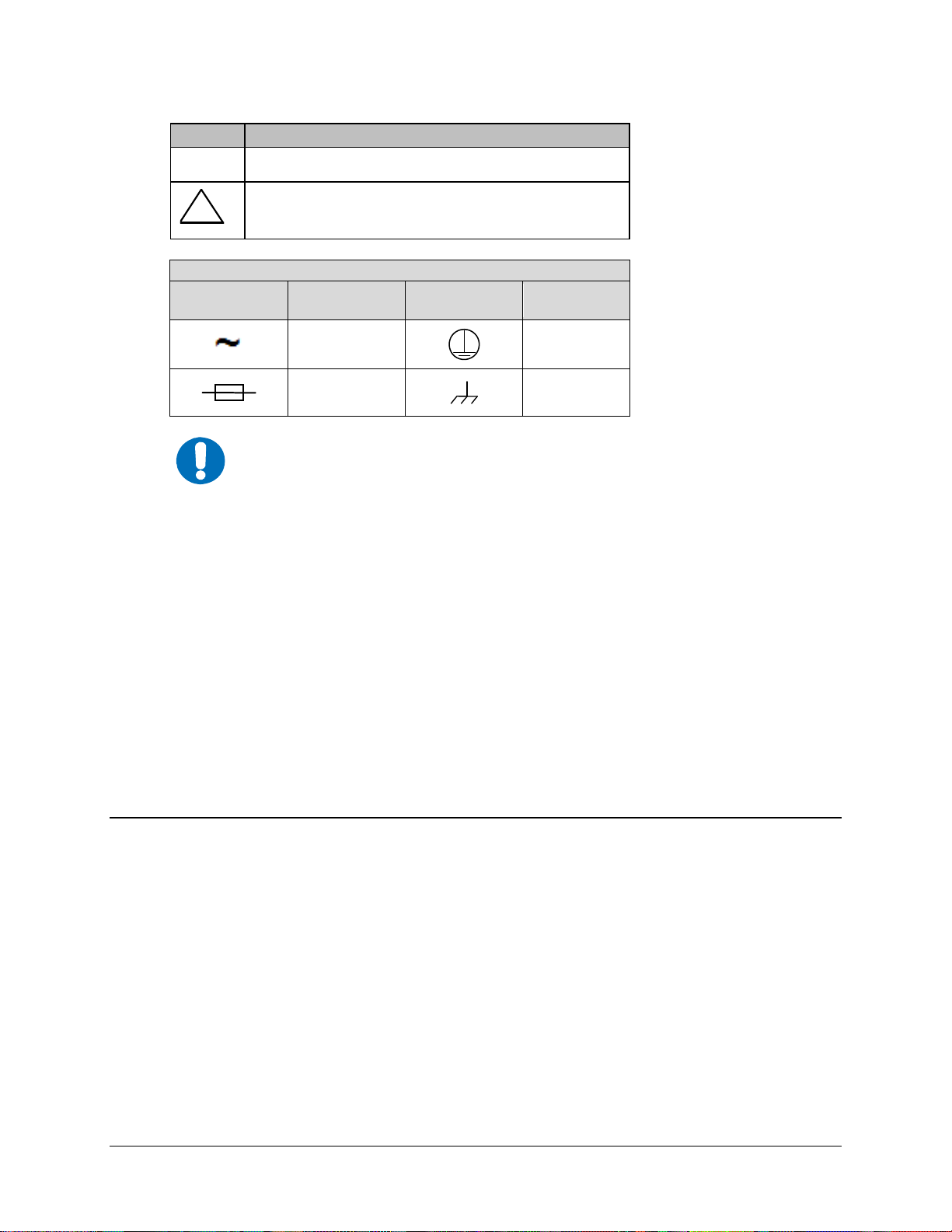
CDM-710 Broadcast Satellite Modem Revision 11
Preface MN/CDM710.IOM
Symbol Description
<HAR>
!
Type of power cord required for use in the European
Community.
CAUTION: Double-pole/Neutral Fusing
ACHTUNG: Zweipolige bzw. Neutralleiter-Sicherung
International Symbols
Symbol Definition Symbol Definition
IMPORTANT
Installation
The installation and connection to the line supply must be made in compliance to local or national
wiring codes and regulations.
The CDM-710 is designed for connection to a power system that has separate ground, line and
neutral conductors. The equipment is not designed for connection to power system that has no
direct connection to ground.
The CDM-710 is shipped with a line inlet cable suitable for use in the country of operation. If it is
necessary to replace this cable, ensure the replacement has an equivalent specification. Examples
of acceptable ratings for the cable include HAR, BASEC and HOXXX-X. Examples of
acceptable connector ratings include VDE, NF-USE, UL, CSA, OVE, CEBEC, NEMKO,
DEMKO, BS1636A, BSI, SETI, IMQ, KEMA-KEUR and SEV.
Alternating
Current
Fuse
Protective
Earth
Chassis
Ground
For additional symbols, refer to Cautions and Warnings listed earlier in this
Preface.
Environmental
The CDM-710 must not be operated in an environment where the unit is exposed to extremes of
temperature outside the ambient range 0° to 50°C (32° to 122°F); precipitation, condensation, or
humid atmospheres above 95% relative humidity; altitudes (un-pressurized) greater than 2000
meters; excessive dust or vibration; flammable gases; or corrosive or explosive atmospheres.
Operation in vehicles or other transportable installations that are equipped to provide a stable
environment is permitted. If such vehicles do not provide a stable environment, safety of the
equipment to EN60950 may not be guaranteed.
xv
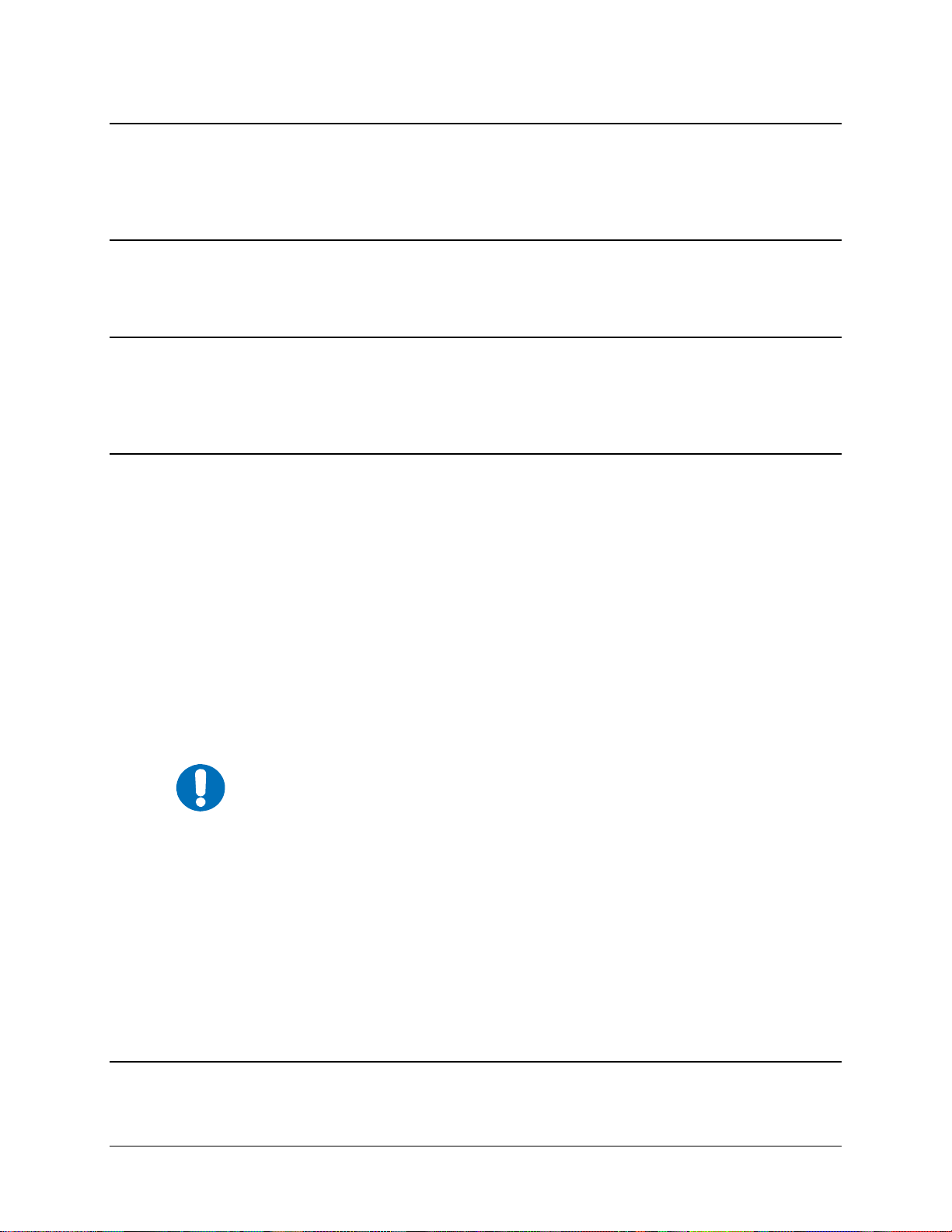
CDM-710 Broadcast Satellite Modem Revision 11
Preface MN/CDM710.IOM
Telecommunications Terminal Equipment Directive
In accordance with the Telecommunications Terminal Equipment Directive 91/263/EEC, this
equipment should not be directly connected to the Public Telecommunications Network.
CE Mark
Comtech EF Data declares that the CDM-710 meets the necessary requirements for the CE Mark.
RoHS Compliance
This unit satisfies (with exemptions) the requirements specified in the European Union Directive on
the Restriction of Hazardous Substances, Directive 2002/95/EC, (EU RoHS).
EMC (Electromagnetic Compatibility) Compliance
In accordance with European Directive 2004/108/EEC, the CDM-710 has been shown, by
independent testing, to comply with the following standards:
Emissions: EN 55022 Class B - Limits and Methods of Measurement of Radio
Interference Characteristics of Information Technology Equipment.
(Also tested to FCC Part 15 Class B.)
Immunity: EN 55024 – Information Technology Equipment: Immunity Characteristics,
Limits, and Methods of Meas urement.
Additionally, the CDM-710 has been shown to comply with the following standards:
EN 61000-3-2 – Harmonic Currents Emission;
EN 61000-3-3 – Voltage Fluctuations and Flicker.
To ensure that the CDM-710 continues to comply with these standards,
IMPORTANT
observe the following instructions:
• Connections to the transmit and receive L-Band ports (Type ‘N’ female connectors)
should be made using a good quality coaxial cable.
• All 'D' type connectors attached to the rear panel must have back-shells that provide
continuous metallic shielding. Cable with a continuous outer shield (either foil or braid,
or both) must be used, and the shield must be bonded to the back-shell.
• The equipment must be operated with its cover on at all times. If it becomes necessary to
remove the cover, the user should ensure that the cover is correctly refitted before normal
operation commences.
xvi
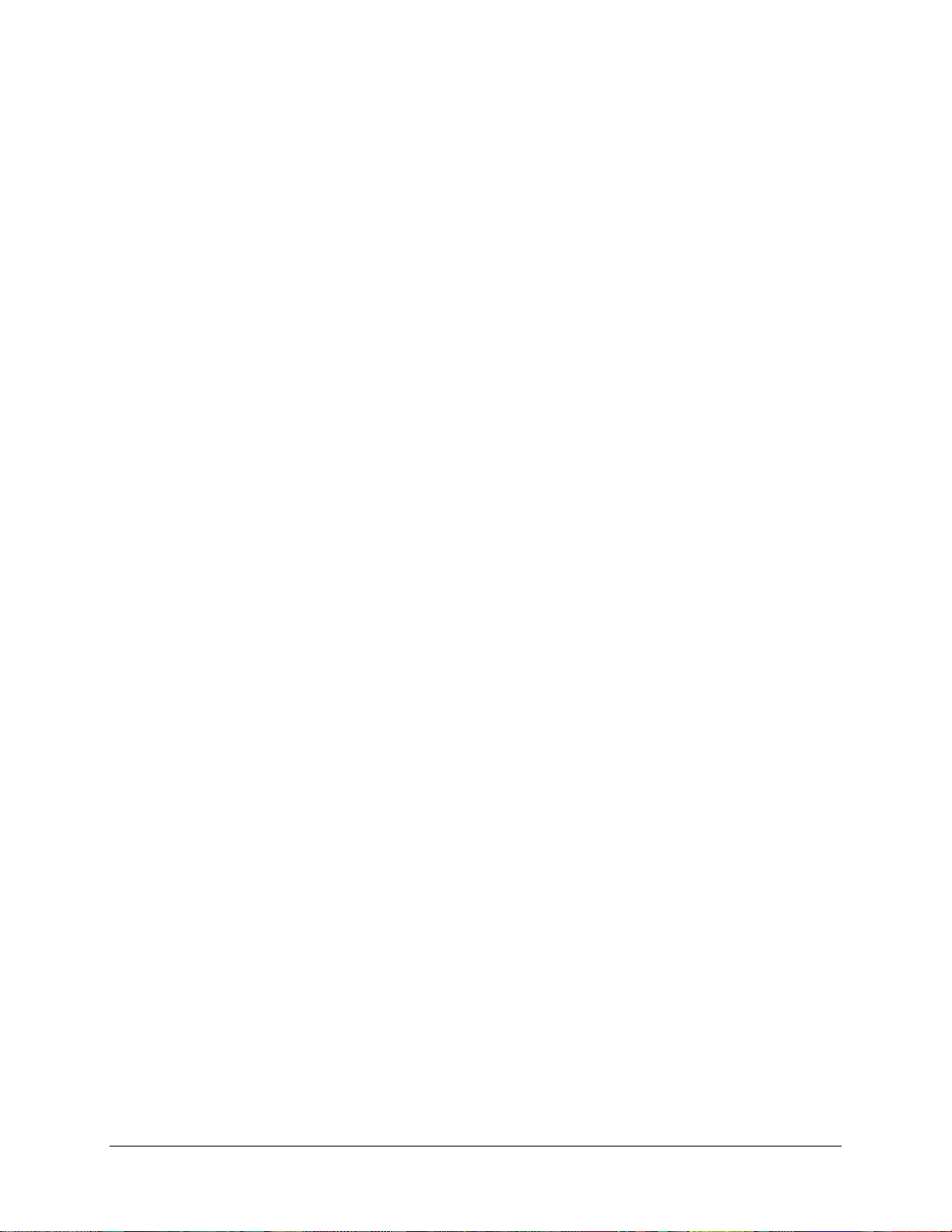
CDM-710 Broadcast Satellite Modem Revision 11
Preface MN/CDM710.IOM
Warrant y Policy
Comtech EF Data products are warranted against defects in material and workmanship
for a specific period from the date of shipment, and this period varies by product. In
most cases, the warranty period is two years. During the warranty period, Comtech EF
Data will, at its option, repair or replace products that prove to be defective. Repairs are
warranted for the remainder of the original warranty or a 90 day extended warranty,
whichever is longer. Contact Comtech EF Data for the warranty period specific to the
product purchased.
For equipment under warranty, the owner is responsible for freight to Comtech EF Data
and all related customs, taxes, tariffs, insurance, etc. Comtech EF Data is responsible for
the freight charges only for return of the equipment from the factory to the owner.
Comtech EF Data will return the equipment by the same method (i.e., Air, Express,
Surface) as the equipment was sent to Comtech EF Data.
All equipment returned for warranty repair must have a valid RMA number issued prior
to return and be marked clearly on the return packaging. Comtech EF Data strongly
recommends all equipment be returned in its original packaging.
Comtech EF Data Corporation’s obligations under this warranty are limited to repair or
replacement of failed parts, and the return shipment to the buyer of the repaired or
replaced parts.
Limitations of Warranty
The warranty does not apply to any part of a product that has been installed, altered,
repaired, or misused in any way that, in the opinion of Comtech EF Data Corporation,
would affect the reliability or detracts from the performance of any part of the product, or
is damaged as the result of use in a way or with equipment that had not been previously
approved by Comtech EF Data Corporation.
The warranty does not apply to any product or parts thereof where the serial number or the
serial number of any of its parts has been altered, defaced, or removed.
The warranty does not cover damage or loss incurred in transportation of the product.
The warranty does not cover replacement or repair necessitated by loss or damage from
any cause beyond the control of Comtech EF Data Corporation, such as lightning or other
natural and weather related events or wartime environments.
The warranty does not cover any labor involved in the removal and or reinstallation of
warranted equipment or parts on site, or any labor required to diagnose the necessity for
repair or replacement.
The warranty excludes any responsibility by Comtech EF Data Corporation for incidental or
consequential damages arising from the use of the equipment or products, or for any inability
to use them either separate from or in combination with any other equipment or products.
xvii
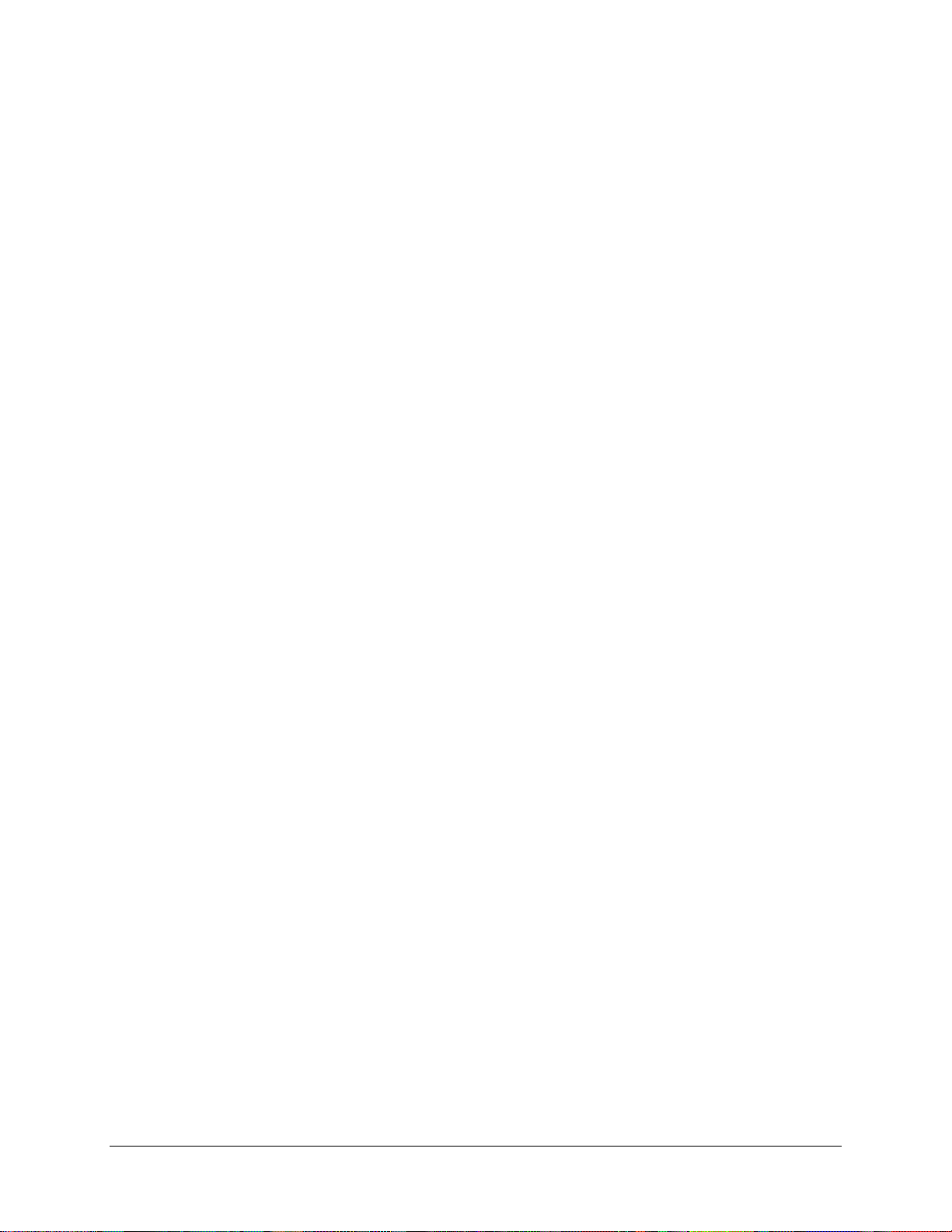
CDM-710 Broadcast Satellite Modem Revision 11
Preface MN/CDM710.IOM
A fixed charge established for each product will be imposed for all equipment returned
for warranty repair where Comtech EF Data Corporation cannot identify the cause of the
reported failure.
Exclusive Remedies
Comtech EF Data Corporation’s warranty, as stated is in lieu of all other warranties,
expressed, implied, or statutory, including those of merchantability and fitness for a
particular purpose. The buyer shall pass on to any purchaser, lessee, or other user of
Comtech EF Data Corporation’s products, the aforementioned warranty, and shall
indemnify and hold harmless Comtech EF Data Corporation from any claims or
liability of such purchaser, lessee, or user based upon allegations that the buyer, its
agents, or employees have made additional warranties or representations as to product
preference or use.
The remedies provided herein are the buyer’s sole and exclusive remedies. Comtech EF
Data shall not be liable for any direct, indirect, special, incidental, or consequential
damages, whether based on contract, tort, or any other legal theory.
xviii
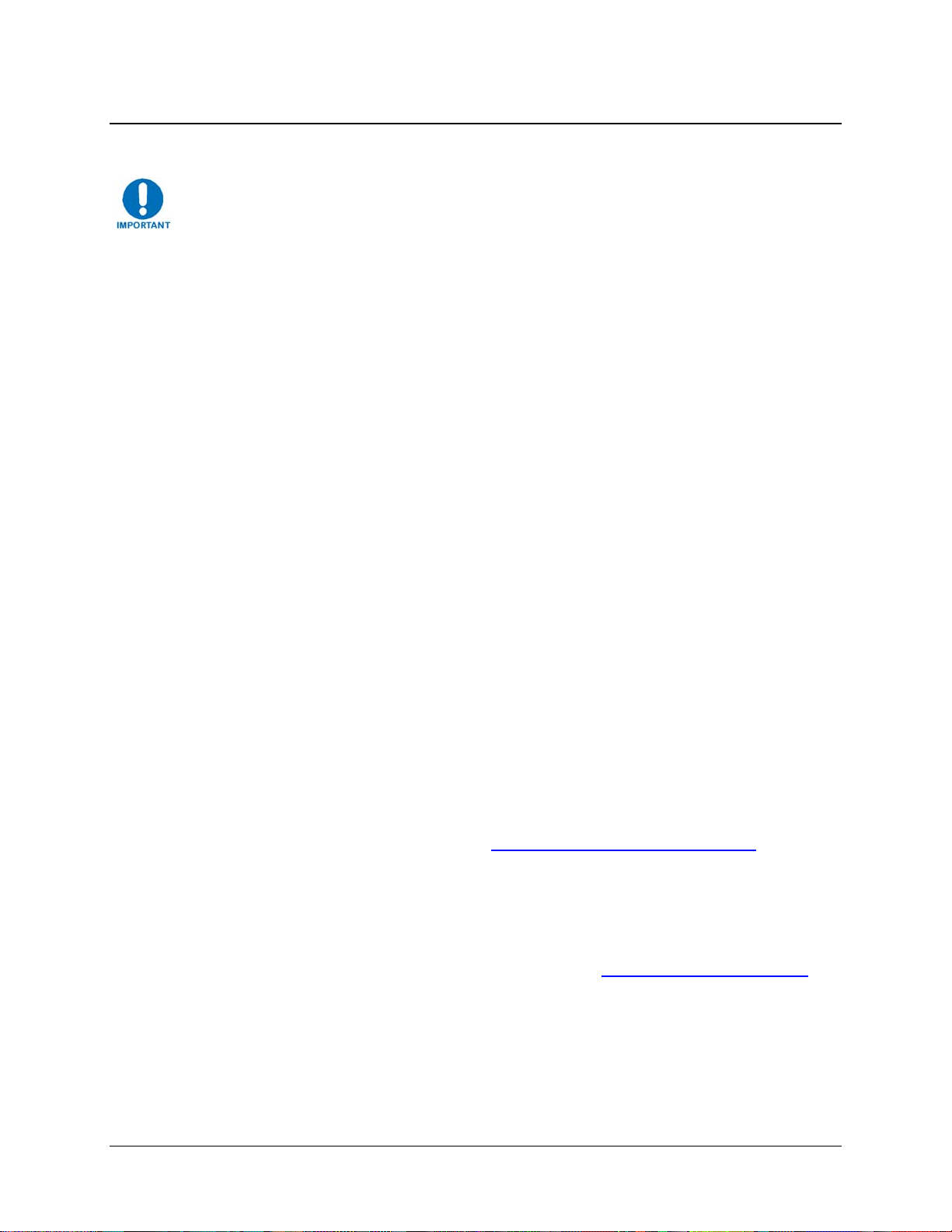
CDM-710 Broadcast Satellite Modem Revision 11
Preface MN/CDM710.IOM
Customer Support
Refer to p. xvii in this Preface for information regarding this product’s Warranty Policy.
Contact the Comtech EF Data Customer Support Department for:
• Product support or training
• Reporting comments or suggestions concerning manuals
• Information on upgrading or returning a product
A Customer Support representative may be reached at:
Comtech EF Data
Attention: Customer Support Department
2114 West 7th Street
Tempe, Arizona 85281 USA
480.333.2200 (Main Comtech EF Data number)
480.333.4357 (Customer Support Desk)
480.333.2161 FAX
To return a Comtech EF Data product (in-warranty and out-of-warranty) for repair or replaceme nt:
• Contact the Comtech EF Data Customer Support Department. Be prepared to supply
the Customer Support representative with the model number, serial number, and a
description of the problem.
• Request a Return Material Authorization (RMA) number from the Comtech EF Data
Customer Support representative.
• Pack the product in its original shipping carton/packaging to ensure that the product
is not damaged during shipping.
• Ship the product back to Comtech EF Data. (Shipping charges should be prepaid.)
Online Customer Support
An RMA number request can be requested electronically by contacting the Customer Support
Department through the online support page at
• Click on the “Service” hyperlink, then read the “Return Material Authorization”
section for detailed instructions on our return procedures.
• Click on the “RMA Request Form” hyperlink, then fill out the form completely
before sending.
• Send e-mail to the Customer Support Department at service@comtechefdata.com.
www.comtechefdata.com/support.asp:
xix
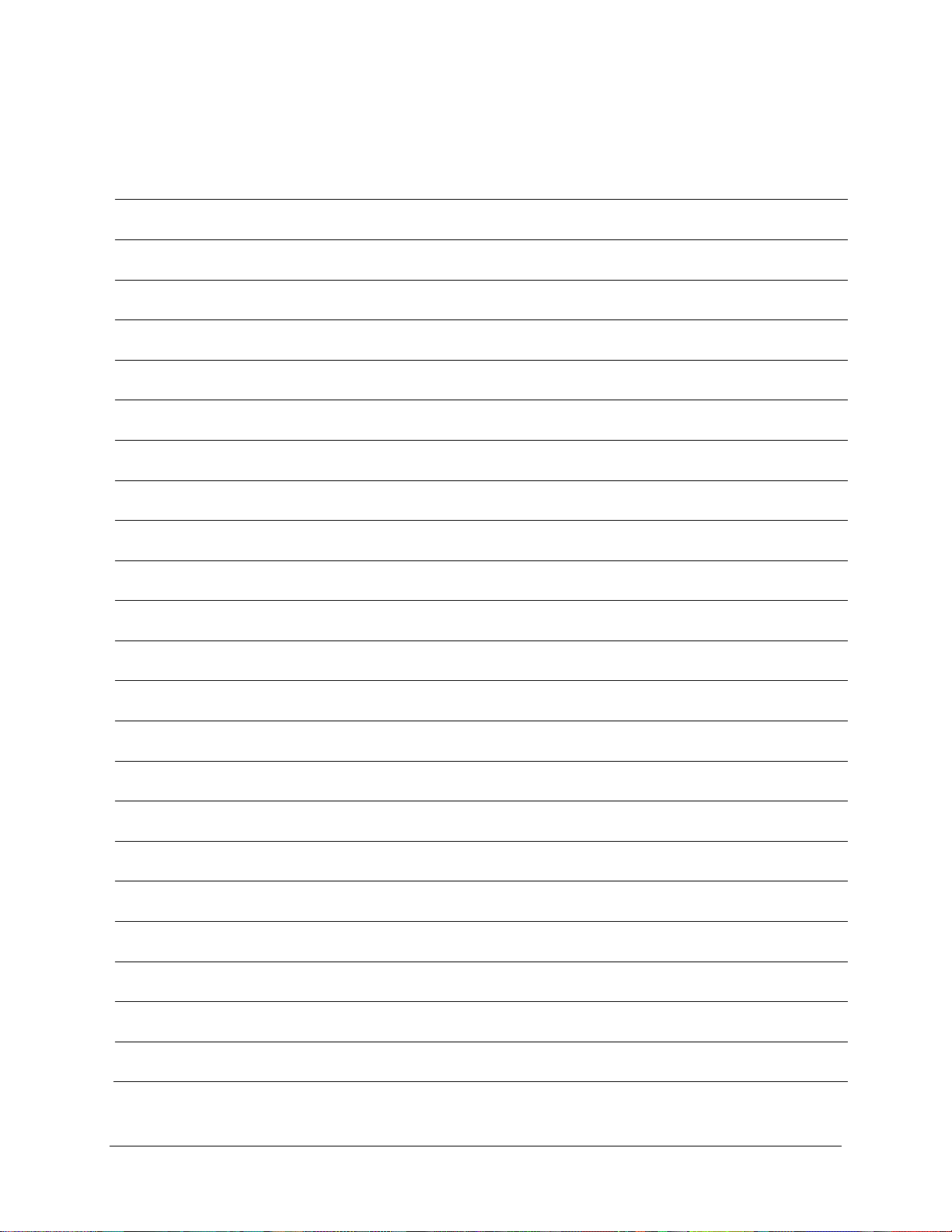
CDM-710 Broadcast Satellite Modem Revision 11
Preface MN/CDM710.IOM
Notes:
xx
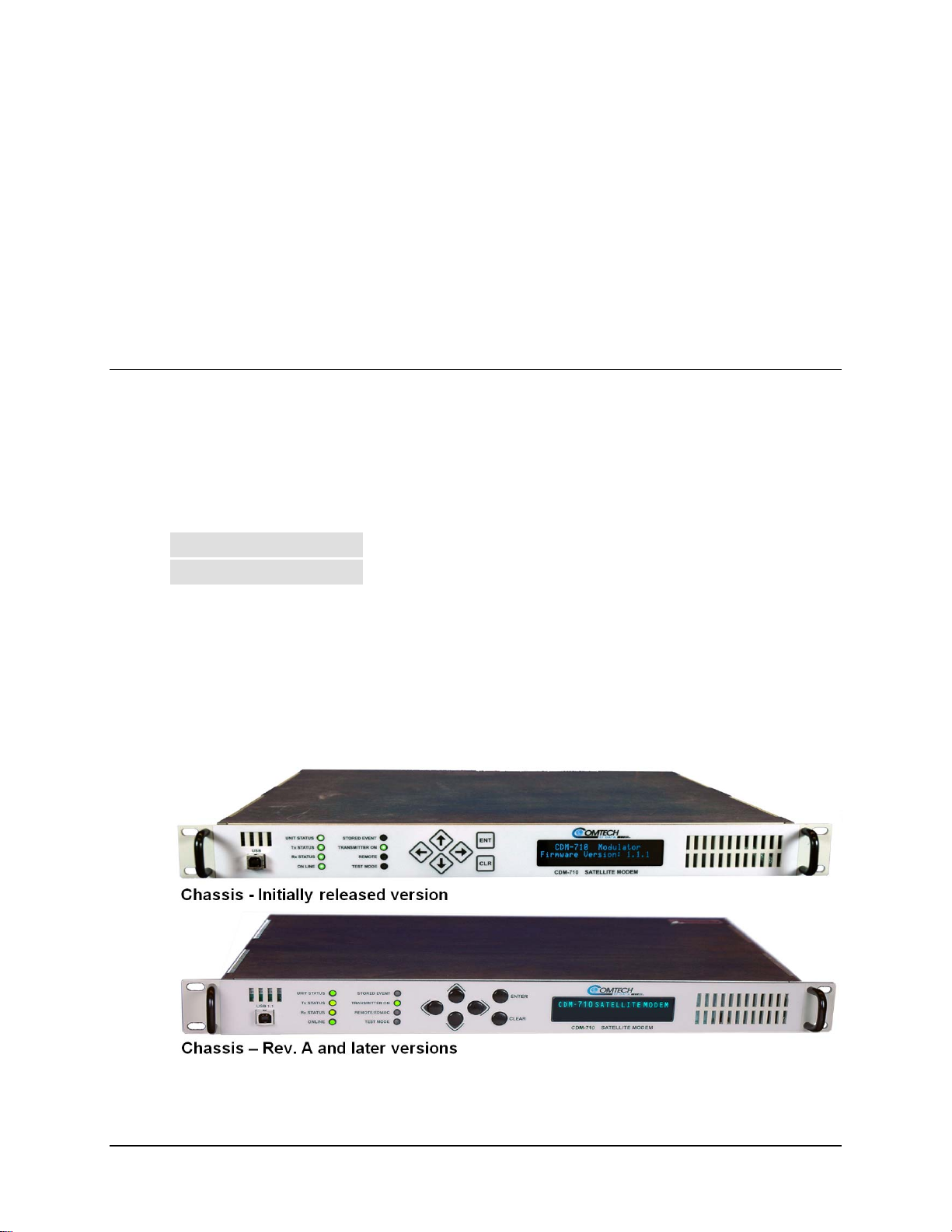
1.1 Overview
The CDM-710 Broadcast Satellite Modem (Figure 1-1) is a high symbol/bit-rate unit, intended
for operation in broadcast and enterprise applications. It operates over satellite links at
symbol/data rates up to 45 Msps. Various modulations and coding combinations compliant with
DVB-S, DVB-DSNG and DVB-S2 are provided.
The operating frequency of the CDM-710 is available in the following versions:
Chapter 1. INTRODUCTION
CDM-710 (70/140 MHz)
CDM-710L (L-Band)
Individual Modulator and Demodulator cards are available for the CDM-710 for operation at
either 70 /140 MHz or L-Band. The terrestrial data interfaces, as depicted in the block diagram
shown in Figure 1-2, are field removable to allow different interface types:
• CDI-40 Duplex ASI Interface
• CDI-60 HSSI Interface
• CDI-70 1000 Base-T Gigabit Ethernet (GbE) Ethernet Interface
52 to 88 MHz and 104 to 176 MHz in 100 Hz resolution.
950 to 2000 MHz in 100 Hz resolution.
Figure 1-1. CDM-710 Broadcast Satellite Modem (Original and Current Production Units)
1–1
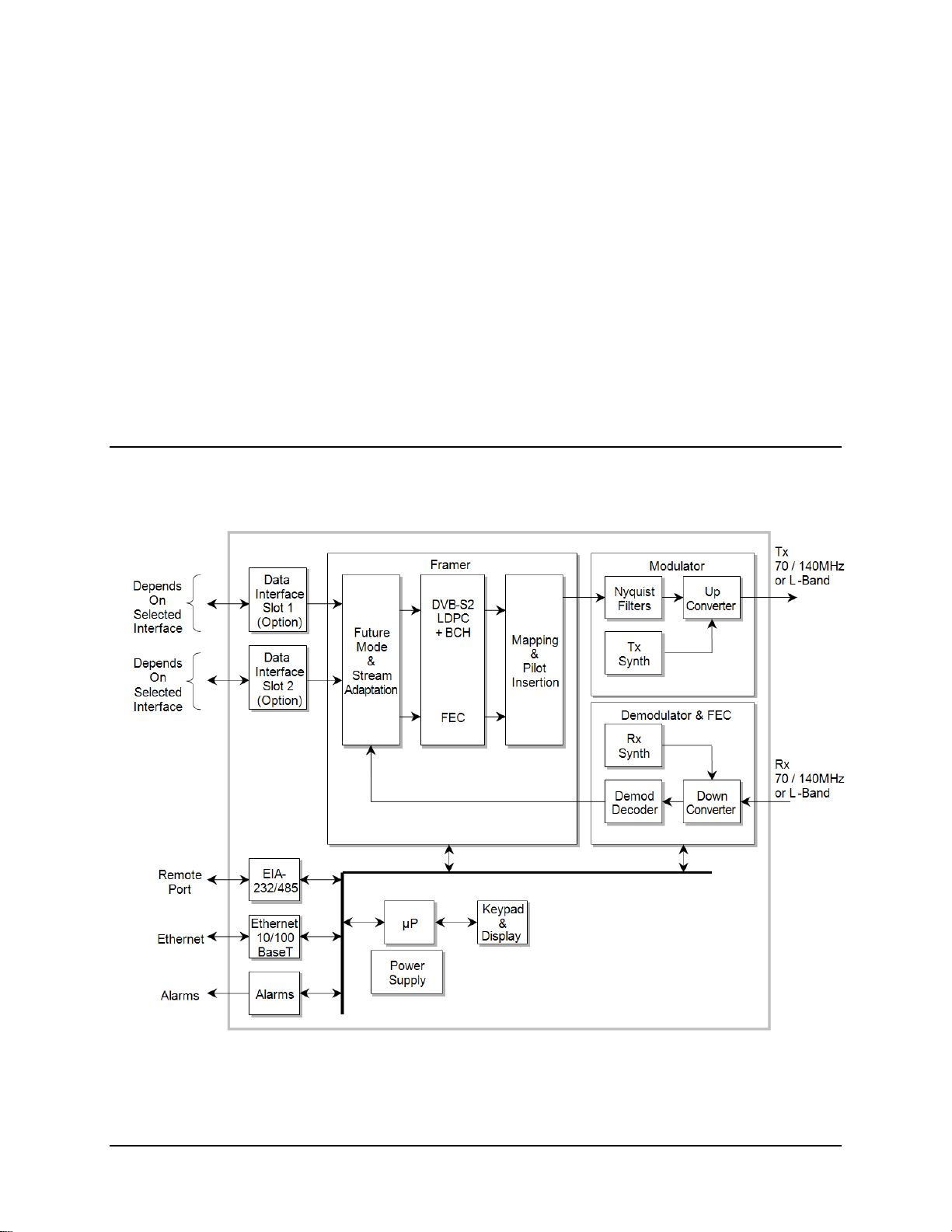
CDM-710 Broadcast Satellite Modem Revision 11
Introduction MN/CDM710.IOM
The CDM-710 is compact, being 1RU high x 18.65 inches deep, with low power consumption. It
has a front panel Vacuum Fluorescent Display (VFD) and keypad for local configuration and
control, although it can be fully remote-controlled via its RS-485 bus or 10/100 Base-T Ethernet
Interface.
1.1.1 Standard and Optional Features
The CDM-710 operates in DVB-S (QPSK), DVB-DSNG (8-PSK and 16-QAM) and DVB-S2
(QPSK, 8-PSK, 16-APSK, and 32-APSK) modes. The modem is operated from the front panel
using the keypad and display or remote controlled via an RS-232 / RS-485 2/4 Wire bus or
10/100 Base-T Ethernet port located on the base modem.
The modem is available for ei ther 70/140 MHz or L-Band applications. The standard 70/140 MHz
Tx-IF port has a BNC female connector that is programmable for either with 50Ω or 75Ω
impedance operations. Spectral rolloffs of 20, 25, and 35% are available.
1.2 Functional Description
A block diagram of the CDM-710 is shown in Figure 1-2.
Figure 1-2. CDM-710 Block Diagram
The CDM-710 is constructed as a 1RU-high rack-mounting chassis, which can be freestanding if
desired. Handles at the front facilitate removal from and placement into a rac k.
The CDM-710 performs several key functions:
• It accepts incoming data from the terrestrial interface and converts it into appropriate
clock and data signals.
• The modulator operates on the data to frame and encode it for transmission.
DVB-S &
DSNG
Viterbi
+RS
• Encoded information is mapped for modulation.
• A modulated carrier is transmitted from the IF interface for use by uplink equipment for
delivery to the satellite.
• A carrier received from the satellite link is acquired and demodulated to recover symbols
and timing.
• Error correction and deframing are performed.
• User data is delivered to the to the data interface.
Transmit (Tx) data is delivered to the data interface where it is converted to clock and data
signals for further processing. Depending upon the type of interface, clock and data are provided
or in other cases the clock is embedded in the data and clock recovery is performed to generate
clock and data signals.
A First-In–First-Out (FIFO) follows the terrestrial interface to facilitate delivery of the data to the
framing card. Data is passed to the Forward Error Correction (FEC) Encoder where the data is
framed and encoded in accordance with either the DVB-S, DVB-DSNG, or DVB-S2 formats.
CDM-710
Figure 1-3. CDM-710 Block Diagram
1–2
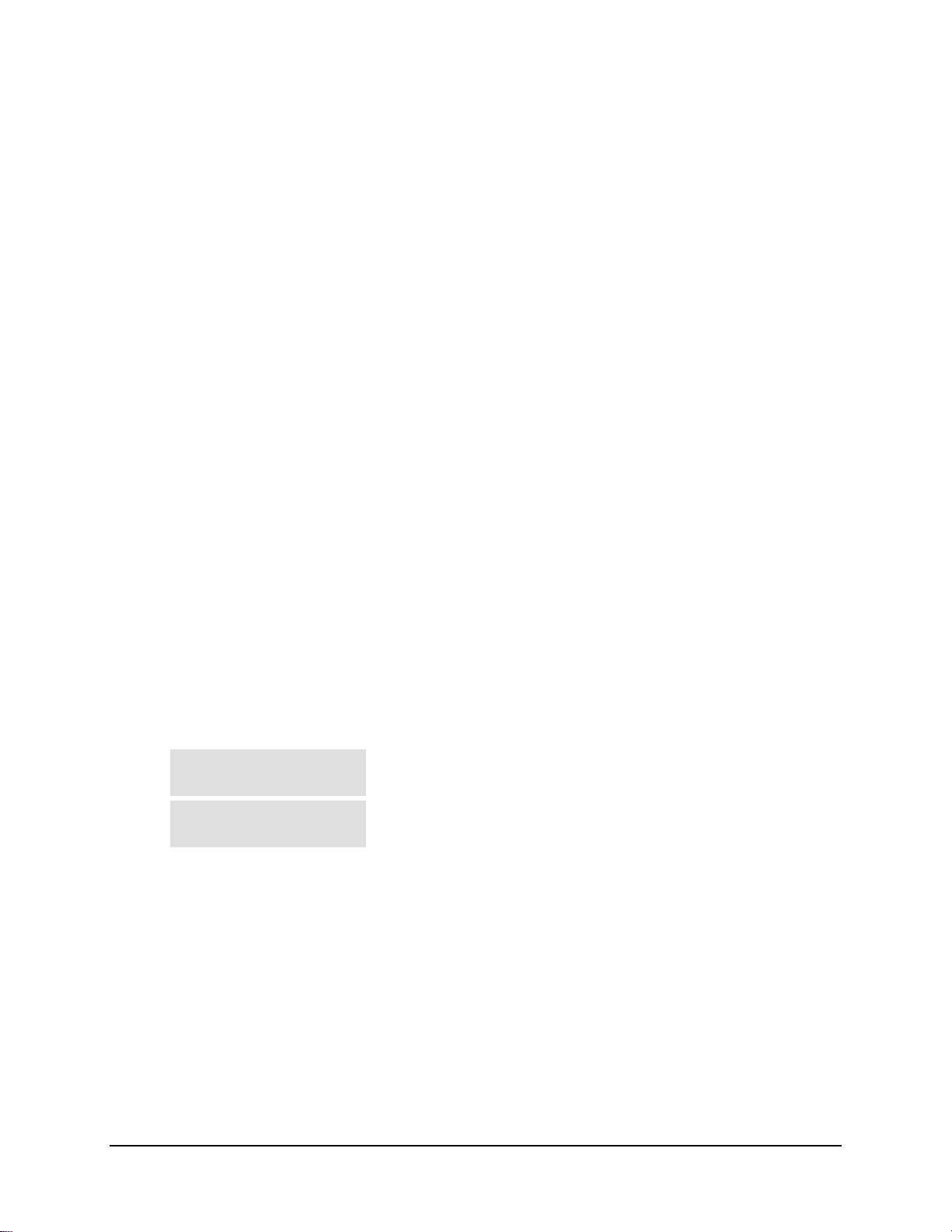
CDM-710 Broadcast Satellite Modem Revision 11
Introduction MN/CDM710.IOM
The CDM-710 is constructed as a 1RU-high rack-mounting chassis, which can be freestanding, if
desired. Handles at the front facilitate removal from and placement into a rack.
The CDM-710 performs several key functions:
• It accepts incoming data from the terrestrial interface and converts it into appropriate
clock and data signals.
• The modulator operates on the data to frame and encode it for transmission.
• Encoded information is mapped for modulation.
• A modulated carrier is transmitted from the IF interface for use by uplink equipment for
delivery to the satellite.
• A carrier received from the satellite link is acquired and demodulated to recover symbols
and timing.
• Error correction and deframing are performed.
• User data is delivered to the to the data interface.
Transmit (Tx) data is delivered to the data interface where it is convert ed to clock and data signals
for further processing. Depending upon the type of interface, clock and data are provided or in other
cases the clock is embedded in the data and clock recovery is performed to generate clock and data
signals.
A First-In –First-Out (FIFO) follows the terrestrial interface to facilitate delivery of the data to the
framing card. Data is passed to the Forward Error Correction (FEC) Encoder where the data is
framed and encoded in accordance with either the DVB-S, DVB-DSNG, or DVB-S2 formats.
After encoding the data is passed to the modulator where the I and Q signals are mapped to generate
the appropriate constellation (QPSK, 8-PSK, 16-QAM, 16-APSK, and 32-APSK) and filtered to
provide the desired spectral rolloff.
Finally, a carrier is generated by a frequency synthesizer in conjun ction with the I and Q signals to
produce a frequency range as follows:
CDM-710 (70/140 MHz):
CDM-710L (L-Band):
52 to 88 or 104 to 176 MHz IF output signal at the connector on the
modem.
950 to 2000 MHz output signal at the Frequency connector on the
modem.
An Rx carrier from the satellite is received by the demodulator and reverses the process
performed by the modulator. The demodulator has an FEC decoder that corrects errors incurred
during transmission to improve the integrity of the data delivered to the data interface. A
synthesizer in the demodulator is programmed to select the desired carrier from the transponder.
1–3
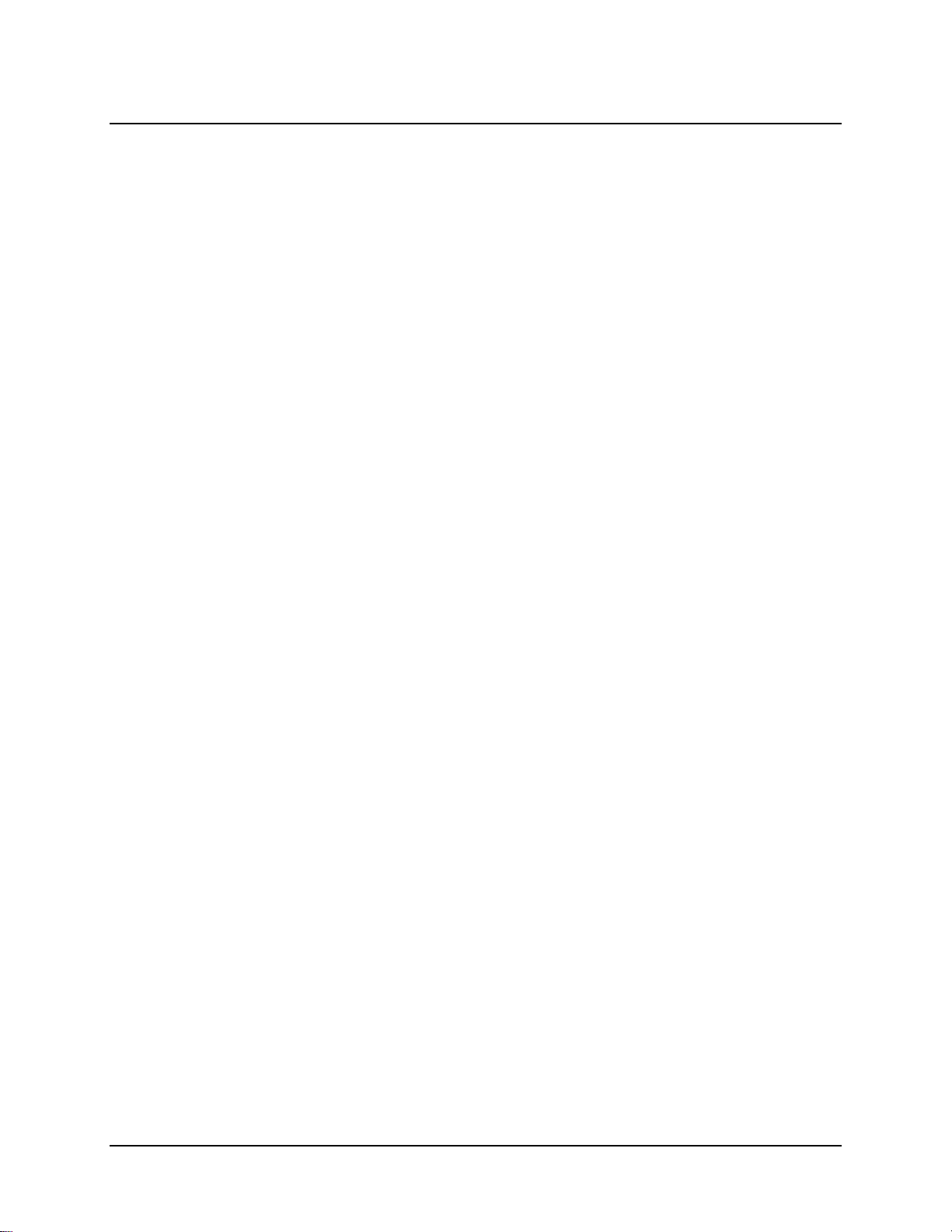
CDM-710 Broadcast Satellite Modem Revision 11
Introduction MN/CDM710.IOM
1.3 CDM-710 Broadcast Satellite Modem Features
1.3.1 Physical Description
Constructed as a 1RU-high rack-mount chassis, the CDM-710 can be free-standing if desired.
Handles at the front facilitate removal from and placement into a rack.
The operator may configure and monitor the CDM-710 from the front panel, or through the
remote M&C port. Control and status is provided through the RS-232, RS-485 (2Wire or 4Wire)
port or 10/100 Base-T Ethernet port. The management Ethernet port supports SNMP, Telnet and
HTTP (Web browser) operation.
The CDM-710 is physically comprised of several main card assemblies:
• The Data Interface card is a plug-in module that is readily installed or removed at the rear
of the unit.
Note: Power must be turned off to remove or install the data interfaces. Any attempt to
remove or install a data face without first turning off the power to the unit will result in
damage to the data interface.
• The Framer Card receives signals from the data interface card and routes signals to the
FEC Encoder and Modulator. The microcontroller for the unit also resides on the Framer
Card and is the embedded controller for the entire modem. The microcontrollers handle
all of the monitor and control for the unit including the front panel keypad and display,
the RS-232 and RS-485 2Wire/4Wire remote port, and the 10/100 Ethernet port. Interface
with the other the modules in the modem is provided by the framer assembly.
• The FEC Encoder card is a plug-in module that resides on the Framer card. It generates
the encoded stream used by the modulator card.
• The Modulator card plugs into the framer card. It maps and spectrally shapes the I&Q
data for delivery to the IF interface.
• The Demodulator card also plugs into the framer. It recovers the selected carrier,
performs error correction and delivers data stream to the framer card.
1–4

CDM-710 Broadcast Satellite Modem Revision 11
Introduction MN/CDM710.IOM
1.3.2 Major Assemblies
“Later units” pertains to Rev A and later chassis. Refer to the Notes that follow the table.
Later Units Earlier Units Description
PL/10002-1 PL/10002-1 Modulator, 70/140 MHz
PL/11230-1 Modulator, L-Band Card (Early Units)
PL/12113-1 Modulator, L-Band Card (Later Units)
PL/10003-1 PL/10003-1 Demodulator, 70/140 MHz
PL/11571-1 PL/11571-1 Demodulator, L-Band
PL/10005-1 Encoder FEC, Tx LDPC and DVB-S (Early Units)
PL/12148-1 Encoder FEC, Tx LDPC and DVB-S, -DSNG, -S2 (Later Units)
PL/12169-1 N/A Decoder FEC, Rx LDPC and DVB-S, -DSNG, -S2
PL/10012-1 Framing Card with 1.5 ppm reference (Early Units)
PL/12000-1 Framing Card (Later Units)
PL/10881-4 CDI-40 DVB-ASI Interface Card for 1:1 (and 1:N)
PL/10881-3 CDI-40 DVB-ASI Interface Card for 1:N
PL/11509-1 CDI-70 10/100/1000 Base-T (GbE) Interface (FW11509)
PL/11509-2 CDI-70 10/100/1000 Base-T (GbE) Interface (FW12547)
PL/11582-1 CDI-60 HSSI Interface
Note 7
Note 5
Notes:
Note 5
Note 6
Note 6
1. Earlier units are Tx only; and are not upgradeable to 16APSK or higher.
2. Earlier units do not support redundancy and are not upgradeable.
3. Later units are version 2.1.1 or later (FW/12437)
4. Earlier units are version 1.1.3 or earlier (FW/12050).
5. CDI-40 PL/10881-3 and PL/10881-4 have hardware differences that are not upgraded
by Reflash. See para. 1.2.3 for 1:1 and 1:N application information.
6. The CDI-70 PL/11509-1 is upgraded to PL/11509-2 function by Reflash.
7. The CDI-60 PL/11582-1 requires version 3.0.1 or later firmware. Generic operation
requires version 4.1.1 or later.
1–5

CDM-710 Broadcast Satellite Modem Revision 11
Introduction MN/CDM710.IOM
1.3.3 Dimensional Envelope
Figure 1-4. CDM-710 Dimensional Envelope
1–6
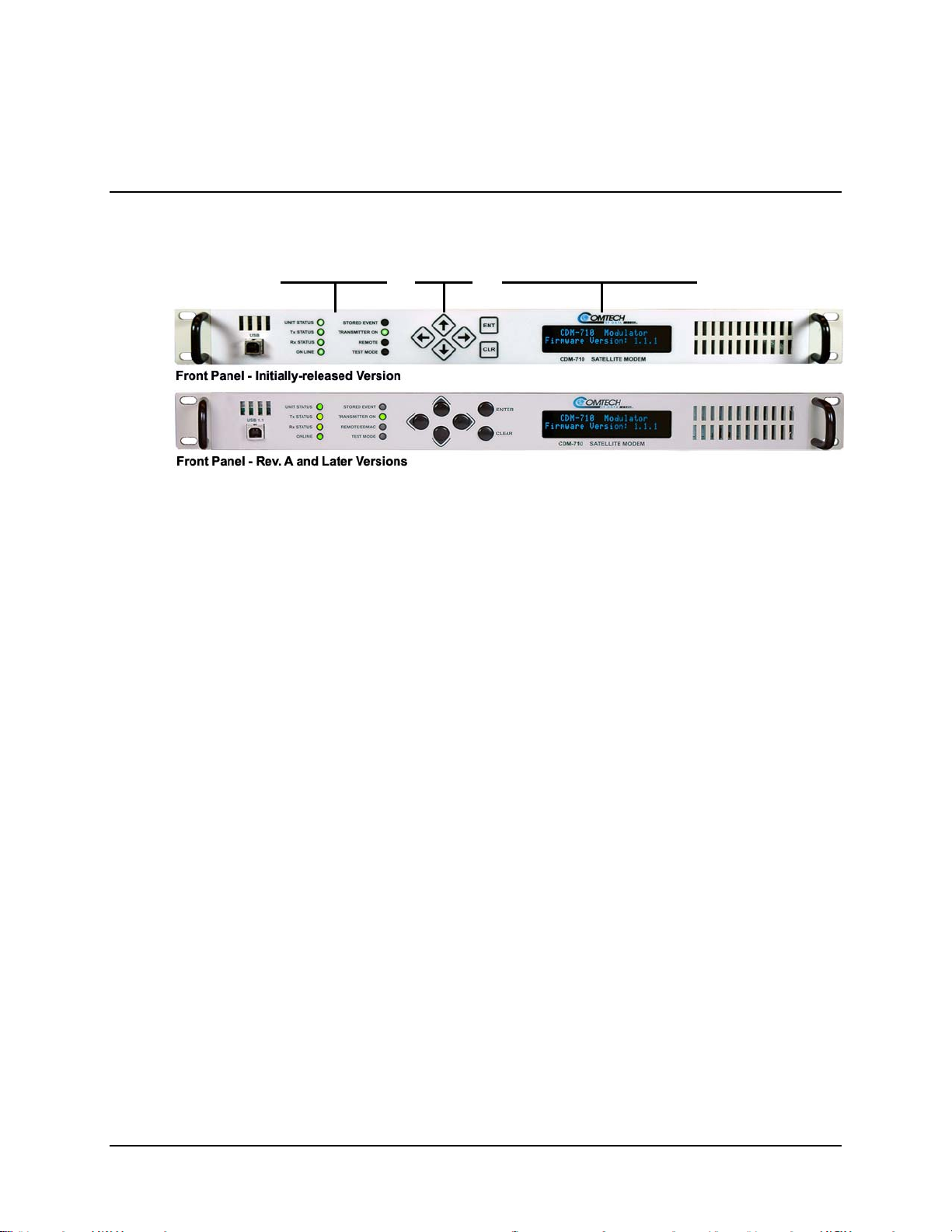
CDM-710 Broadcast Satellite Modem Revision 11
Introduction MN/CDM710.IOM
1.3.4 Physical Features
1.3.4.1 Front Panel
LED
Indicators
Keypad
Vacuum Fluorescent
Display (VFD)
Figure 1-5. Front Panel View
Figure 1-5 sh
ows the front panel of the CDM-710 High-Speed Satellite Modem. The front panel
features (from left) Light-Emitting-Diode (LED) indicators; a keypad; and a Vacuum Fluorescent
Display (VFD):
• The eight (8) LEDs indicate, in a summary fashion, the status of the unit.
• The keypad comprises six individual keyswitches. They have a positive ‘click’ action,
which provides tactile feedback. Note that, per the above figure, the initially-released
version featured switches behind a sealed membrane overlay.
The user enters data via the keypad, and messages are displayed on the VFD.
• The VFD is an active display showing two lines of 24 characters each. It produces a blue
light with adjustable brightness. Compared to a Liquid Crystal Display (LCD), the VF D
has greatly superior viewing characteristics and does not suffer problems of viewing
angle or contrast.
The function and behavior of the LED indicators, keypad, and VFD is described in detail in
Chapter 5. FRONT PANEL OPERATION.
1–7

CDM-710 Broadcast Satellite Modem Revision 11
Introduction MN/CDM710.IOM
1.3.4.2 Rear Panel
Figure 1-6. Rear Panel View
Figure 1-6
shows the rear panel of the CDM-710. External cables are attached to connectors on the
rear panel of the CDM-710. Each connector is described in detail in Chapter 3. REAR PANEL
CONNECTORS
AND PINOUTS.
1–8

CDM-710 Broadcast Satellite Modem Revision 11
Introduction MN/CDM710.IOM
1.3.5 Allowable Data Interface Combinations
Data interfaces are installed or removed from the rear of the CDM-710 chassis into Slot 1 and
Slot 2 of the CDM-710. The allowable combination of data interfaces and the data interfaces that
are supported for redundancy are found in the table that follows. In all cases, only one data
interface is active at a time.
Additional information relating to the data interfaces supported in 1:1 and 1:N support is also
provided.
1:1 Redundancy with the CRS-170A (70/140 MHz) and CRS-180 (L-Band): The “Allowable
CDM-710 Modem Configuration” column in the table that follows shows the data interface
combinations of the modem that are supported by the CRS-170A and CRS-180 1:1 Redundancy
Switches. First, the 1:1 switch is selected depending upon the operating frequency, and then a
data interface kit for Slot 1 and Slot 2 is chosen. More information on these kits is provided in the
CRS-170A or CRS-180 1:1 Redundancy Switch datasheet and Installation and Operation manual.
1:N Redundancy with the CRS-300: The CRS-300 was originally design ed for operation with th e
CDM-600 and subsequently adapted to a number of other modems. It is capable of supporting
interfaces up to the point where there are no more p aths left to route tra ffic. This is the re ason why
the CRS-300 supports a limited set of the interface combinations supported by the CDM-710.
CDM-710 Modem Configuration 1:N CRS-300 Configuration
Interface Slot 1 Interface Slot 2 TMI Card RMI Card
ASI (CDI-40) None
ASI (CDI-40)
HSSI (CDI-60)
None
HSSI (CDI-60)
GbE (CDI-70)
None
GbE (CDI-70) -
GbE (CDI-70)
CRS-325 CRS-306
CRS-336
CRS-306
Can be used as
Redundant Modem
Can be used as
Redundant Modem
Notes:
1. The Redundant Modem must have the same interface cards in each slot as any of the
Traffic Modems.
2. The Traffic Modem must have the same interface cards in each slot as any of the other
Traffic Modems have, or a blank panel installed.
3. Interface Slots 1 and 2 are not active simultaneously
.
Notes
-
-
1–9

CDM-710 Broadcast Satellite Modem Revision 11
Introduction MN/CDM710.IOM
1.3.5.1 Additional Data Interface Information
Interface Number 1:1 Capability 1:N Capability
ASI (CDI-40)
ASI (CDI-40)
HSSI (CDI-60) PL/11582-1 OK Tx, Rx or Duplex OK Tx, Rx or Duplex
Gigabit Ethernet (CDI-70) PL/11509-2 OK Tx, Rx or Duplex OK Tx, Rx or Duplex
PL/10881-3
Also See
Chapter 8
PL/10881-4
Also See
Chapter 8
The original ASI card.
Supports Tx, Rx or Duplex in nonredundant applications.
or
Tx-only in 1:1
The later ASI card
Supports Tx, Rx or Duplex 1:1 or nonredundant applications.
The Rx output from J2 is the standard
ASI level and Rx output from J3 is higher
so the standard level is delivered after a
3 dB combiner.
OK Tx, Rx or Duplex
Rx output (J2 and
J3) is the standard
ASI level
OK Tx, Rx or Duplex
in 1:N applications,
excluding Rx output
on J3.
1.3.6 Verification
The unit includes a number of tests for rapid verification of the correct functioning of the unit.
Selection of a CW carrier permits measurement of carrier center frequency or phase noise
characteristic. A single-sideband carrier also is available at the operating symbol rate to check I
and Q phase and amplitude balance. When normal operation is again selected, all of the previous
values are restored.
1.3.7 Flash Upgrading Modem Firmware
The internal firmware is both powerful and flexible, permitting storage and retrieval of up to 10
different modem configurations. The CDM-710 uses ‘flash memory’ technology internally, and
new firmware can be uploaded to the unit from an external PC. This simplifies software
upgrading, and updates can be sent via the Internet (using www.comtechefdata.com, Comtech EF
Data’s Web site), by e-mail, or on CD. The upgrade can be performed without opening the unit
simply by connecting the CDM-710 to the Ethernet port of a computer. See Chapter 4. FLASH
UPGRADING for further information.
1–10

CDM-710 Broadcast Satellite Modem Revision 11
Introduction MN/CDM710.IOM
1.3.8 Fully Accessible System Topology (FAST)
The CDM-710 is extremely flexible and powerful, and incorporates a large number of optional
features. In order to permit a lower initial cost, the modem may be purchased with only the desired
features enabled.
If, at a later date, a user wishes to upgrade the functionality of a modem, Comtech EF Data provides
Fully Accessible System Topology (FAST), which permits the purchase and installation of options
through special authorization codes loaded into the unit eith er via the front panel key pad or entered
remotely via the remote port located on the modem rear panel.
These unique access codes may be purchased at any time from Comtech EF Data.
FAST System Theory
FAST facilitates on-location upgrade of the operating feature set without removing a modem
from the setup.
With FAST technology, operators have maximum flexibility for enabling functions as they are
required. FAST allows an operator to order a modem precisely tailored for the initial application.
When service requirements change, the operator can upgrade the topology of the modem to meet
those requirements within minutes. This accelerated upgrade ca n be accomplished because of FAST’s
extensive use of the programmable logic devices incorporated into Comtech EF Data products.
FAST Implementation
Comtech EF Data’s FAST system is factory-implemented in the modem. All FAST options are
available through the basic platform unit at the time of order – FAST allows immediate activation of
available options, after confirmation by Comtech EF Data, through the front panel keypad or via the
remote control interface.
See Appendix C. FAST ACTIVATION PROCEDURE for further information.
FAST Accessible Options
Hardware options for basic modems can be ordered and installed either at the factory or in the
field. The operator can select options that can be activated easily in the field, depending on the
current hardware configuration of the modem. A unique access code enables configuration of the
available hardware.
1–11

CDM-710 Broadcast Satellite Modem Revision 11
Introduction MN/CDM710.IOM
The following tables show the available FAST and FAST-accessible hardware options:
Transmit Configurations
Tier
1 DVB-S QPSK 45
2
3 DVB-S2 QPSK, 8PSK 45
4 DVB-S2
5
6
7
8
Tier
1
2
3
4
FAST
Option
DVB-S
DVB-DSNG
DVB-S2
DVB-S
DVB-S2
DVB-S
DVB-S2
DVB-S
DVB-DSNG
DVB-S2
DVB-S
DVB-DSNG
FAST
Option
DVB-S2
DVB-S
DVB-S2
DVB-S
DVB-S2
DVB-S
DVB-DSNG
DVB-S2
DVB-S
DVB-DSNG
Modulation
QPSK
8-PSK, 16-QAM
QPSK, 8PSK,
16APSK
QPSK, 8PSK,
QPSK
QPSK, 8PSK,
16APSK
QPSK
QPSK, 8PSK,
16APSK
QPSK
8-PSK, 16-QAM
QPSK, 8PSK,
16APSK
32-APSK
QPSK
8-PSK, 16-QAM
Receive Configurations
Modulation
QPSK, 8PSK,
QPSK
QPSK, 8PSK,
16APSK
QPSK
QPSK, 8PSK,
16APSK
QPSK
8-PSK, 16-QAM
QPSK, 8PSK,
16APSK
32-APSK
QPSK
8-PSK, 16-QAM
Max Symbol Rate
(Msps)
45
45
45
35
45
45
45
35
45
45
35
45
45
45
35
28
45
45
Max Symbol Rate
(Msps)
45
45
45
35
45
45
35
45
45
45
35
28
45
45
1–12

CDM-710 Broadcast Satellite Modem Revision 11
±
Introduction MN/CDM710.IOM
1.4 Summary of Specifications
Description Requirements
Type: DVB-S2
DVB-S
DVB-DSNG
Symbol Rate: DVB-S
DVB-S2
DVB-DSNG
Data Rate Corresponds to symbol rate. See Sect. 1.5.7
Symbol Rate / Data Rate See modulator/demodulator
Modulation/FEC:
DVB-S2
DVB-S
DVB-DSNG
Operating Modes CCM only
Transport Streams Only Single Transport Stream supported
Spectral Mask
M&C/Remote Port RS-232 and RS-485 2W/4W with Comtech EF Data protocol
Physical (PL) Layer
Scrambling
Pilot Insertion Selection for On or Off
Reflash Ethernet port
Frequency Reference Selectable
Internal Reference
External Clock For data interfaces only, not IF. Clock Input depends upon data interface module.
External Ref
1:1 Redundancy Built in controller for operation with optional CRS-170A for L-Band and CRS-180 for
Fault Form C, see connector pinout information and notes
Configuration Non-volatile for 1-year minimum and returns upon power up.
External Tx Carrier Off TTL low signal – path bypasses microprocessor (Alarm Conn)
Agency Approval Safety, conducted and radiated emissions and Immunity sufficient for CE certification
EN 302 307
EN 301 421
EN 301 210
1 to 45 Msps
1 to 45 Msps (QPSK, 8PSK), 35 Msps (16APSK), 28 Msps (32APSK)
1 to 45 Msps
QPSK 1/2, 3/5, 2/3, 3/4, 4/5, 5/6, 8/9, 9/10 LDPC + BCH
8-PSK 3/5, 2/3, 3/4, 5/6, 8/9, 9/10 LDPC + BCH
16-APSK 2/3, 3/4, 4/5, 5/6, 8/9, 9/10 LDPC + BCH
32-APSK 3/4, 4/5, 5/6, 8/9, 9/10
QPSK 1/2, 2/3, 3/4, 5/6, 7/8 Convolutional + Reed Solomon
8-PSK 2/3, 5/6, 8/9 Convolutional + Reed Solomon
16-QAM 3/4, 7/8 Convolutional + Reed Solomon
20%, 25%, or 35% (per DVB-S, DSNG, S2) – See Figure 1-7 and Table 1-1.
10/100 Base-T Ethernet with HTTP, SNMP or Telnet
User specified value (one) of n = 0 to 262,141, per EN 302 307.
10 MHz for data and IF, stability
1, 2, 5, 10 or 20 MHz for IF, internally phase locked. Input is 50 or 75Ω compatible
with 0.5 to 4.0 Up-p sine or square wave. Requires high stability source.
70/140 MHz
1.5 ppm
1–13

CDM-710 Broadcast Satellite Modem Revision 11
Introduction MN/CDM710.IOM
Relative power (dB)
10
ABC
0
-10
-20
-30
-40
-50
0 0,5 1 1,5 2 2,5 3
E
D
F
G
I
J
H
L
K
M
P
Q
N
S
f/f
N
Figure 1-7. Spectral Mask
Table 1-1. Definition of Points For Spectral Mask
Point
Frequency
for α=0,35
A 0,0 fN 0,0 fN 0,0 fN +0,25 +0,07/fN
B 0,0 fN 0,0 fN 0,0 fN -0,25 -0,07/fN
C 0,2 fN 0,2 fN 0,2 fN +0,25 +0,07/fN
D 0,2 fN 0,2 fN 0,2 fN -0,40 -0,07/fN
E 0,4 fN 0,4 fN 0,4 fN +0,25 +0,07/fN
F 0,4 fN 0,4 fN 0,4 fN -0,40 -0,07/fN
G 0,8 fN 0,86fN 0,89 fN +0,15 +0,07/fN
H 0,8 fN 0,86 fN 0,89 fN -1,10 -0,07/fN
I 0,9 fN 0,93 fN 0,94 fN -0,50 +0,07/fN
J 1,0 fN 1,0 fN 1,0 fN -2,00 +0,07/fN
K 1,0 fN 1,0 fN 1,0 fN -4,00 -0,07/fN
L 1,2 fN 1,13 fN 1,11 fN -8,00 -
M 1,2 fN 1,13 fN 1,11 fN -11,00 -
N 1,8 fN 1,60 fN 1,5 fN -35,00 P 1,4 fN 1,30 fN 1,23 fN -16,00 -
Q 1,6 fN 1,45 fN 1,4 fN -24,00 -
S 2,12 fN 1,83 fN 1,7 fN -40,00 -
Frequency
for α=0,25
Frequency
for α=0,20
Relative power
(dB)
Group delay
1–14

CDM-710 Broadcast Satellite Modem Revision 11
Ω
±
Introduction MN/CDM710.IOM
1.4.1 Environmental and Physical
Description Requirements
Temperature
Humidity
Power Supply Input
Fuse
Power Consumption < 75 W, 55W typical
AC Power Cord Retainer Standard
Modular design Simplex or Duplex
Dimensional Envelope, 1RU
Weight 15lbs (6.8 kg)
Front Panel
Operational
Features
Operating
Storage
Operating
Storage
AC 100-240V AC 50/60Hz, auto-ranging
DC -48 VDC
AC T2.00A 5x20 mm 250VAC time lag
DC T6.25A, 6.3x32mm (3AG), 250VAC time lag
Keypad Up, down, left, right, Clear, and Enter keys
Display 24-characters/line x 2 lines Vacuum Fluorescent Display (VFD)
LEDs 8 status LEDs
0 to 50ºC (32 to 122ºF)
-20 to 70ºC (-4 to 158ºF)
95% maximum, non-condensing
99% maximum, non-condensing
1.72H x 19.00W x 18.65D inches
(4.37H x 48.26W x 47.37D cm)
1.4.2 Modulator
1.4.2.1 CDM-710 (70/140 MHz
Description Requirements
Frequency 52 to 88 MHz or 104 to 176 MHz in 100 Hz steps. Bandwidth of transmitted
spectrum is within IF frequency range.
Impedance
Connector BNC Female
Return Loss 18 dB
Output Power 0 to -20 dBm in 0.1 dB steps.
Output Power Accuracy
Output Power Stability
Carrier Mute 55 dB below main carrier output
Harmonics and Spurious -55 dBc/4 kHz over operating frequency range (excludes spectral mask area)
Integrated Phase Noise Continuous component < 1 degrees RMS double-sided, 100 Hz to 10 MHz
Spectral Inversion Normal or Inverted
Quadrature Phase Error
Quadrature Amplitude Imbalance 0.2 dB maximum
Carrier Null 35 dB below an unmodulated carrier
Combined Amplitude Imbalance
and Quadrature Phase Error
75Ω or 50
Carrier is not interrupted when changing between output power levels or
removing data connections.
± 0.5 dB at 25°C
Within
and is with a modulated carrier.
-55 dBc/4 kHz 10 to 52 MHz, 176 to 250 MHz
< 2°
Single sideband test with suppressed sideband 35 dB minimum below
unmodulated carrier
) Modulator
, programmable
0.5 dB of 25C value over all specified environments
1–15
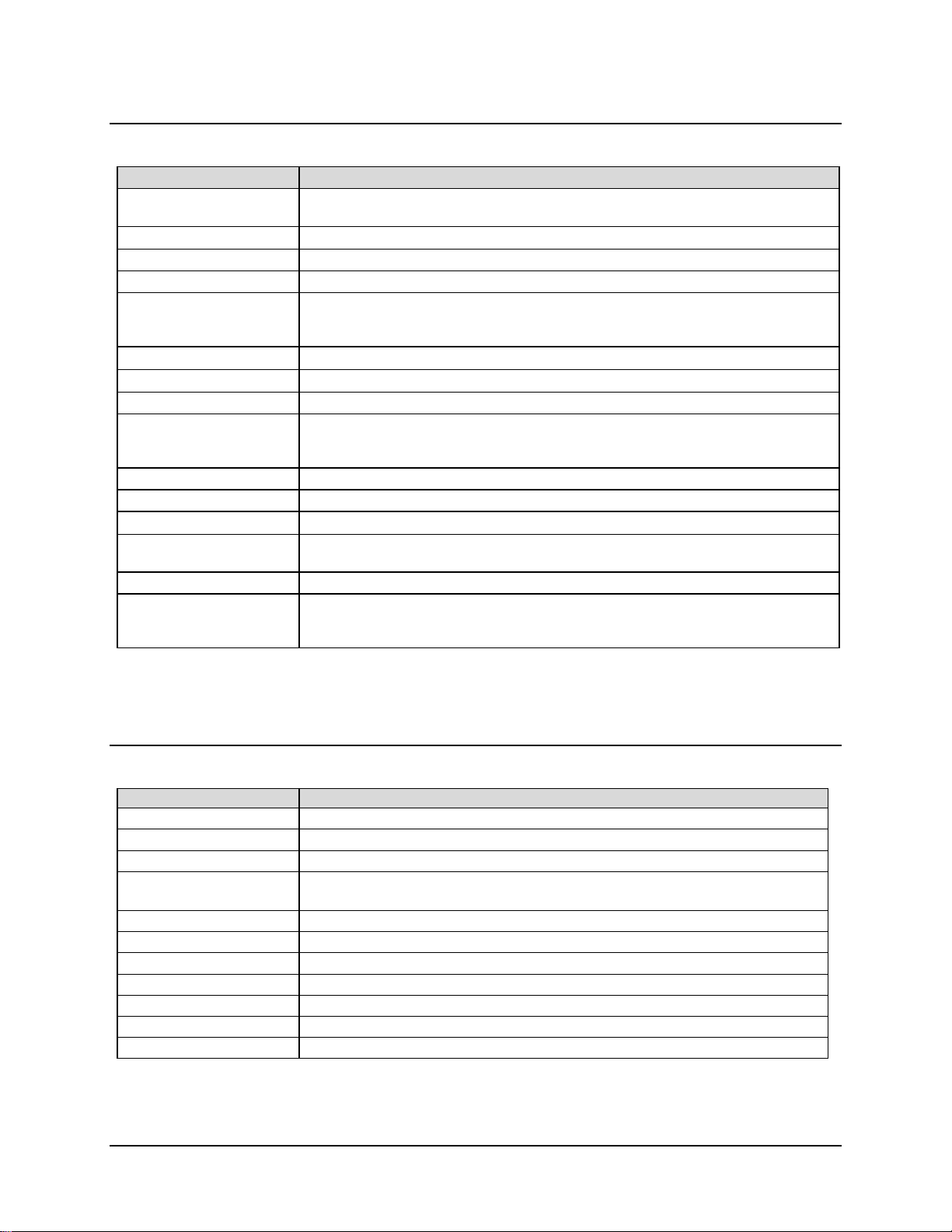
CDM-710 Broadcast Satellite Modem Revision 11
Introduction MN/CDM710.IOM
1.4.2.2 CDM-710L (L-Band) Modulator
Description Requirements
Frequency 950 to 2000 MHz in 100 Hz steps. Bandwidth of transmitted spectrum is within IF
frequency range.
Impedance
Connector Type N Male
Return Loss 15 dB
Output Power -5 to -25 dBm in 0.1 dB steps.
Output Power Accuracy
Output Power Stability
Carrier Mute 55 dB below main carrier output
Harmonics and Spurious -55 dBc/4 kHz over operating frequency range (excludes spectral mask area) and is
Integrated Phase Noise Continuous component < 1 degrees RMS double-sided, 100 Hz to 10 MHz
Spectral Inversion Normal or Inverted
Quadrature Phase Error
Quadrature Amplitude
Imbalance
Carrier Null 35 dB below an unmodulated carrier
Combined Amplitude
Imbalance and Quadrature
Phase Error
50Ω
Carrier is not interrupted when changing between output power levels or removing
data connections.
± 0.5 dB at 25°C
Within ± 0.5 dB of 25C value over all specified environments
with a modulated carrier.
-55 dBc/4 kHz 250 to 950 MHz, 1950 to 2500 MHz
< 2°
0.2 dB maximum
Single sideband test with suppressed sideband 35 dB minimum below unmodulated
carrier
1.4.3 Demodulator
1.4.3.1 CDM-710 (70/140 MHz) D
Description Requirements
Frequency Range 52 to 88 and 104 to 176 MHz in 100 Hz steps
Impedance/Connector
Return Loss 18 dB
Input Power, Minimum -58 + 10xLog(Symbol Rate in MHz) dBm,
AGC Range 45 dB above minimum
Max Composite Level +20 dBc composite to desired up to +10 dBm
Acquisition Range
Acquisition Time Typical < 10 seconds, DVB-S2 Pilots On.
Adaptive Equalizer Up to 3 dB tilt
BER Performance
IQ Test Point Accessible from rear panel Alarm connector
50 Ω or optional 75 Ω/BNC Female
-58 dBm at 1 Msps, -41.5 dBm at 45 Msps. See Figure 1-8.
± 100 kHz programmable in 1 kHz steps
See Table 1-2 throug
emodulator
h Table 1-5
1–16
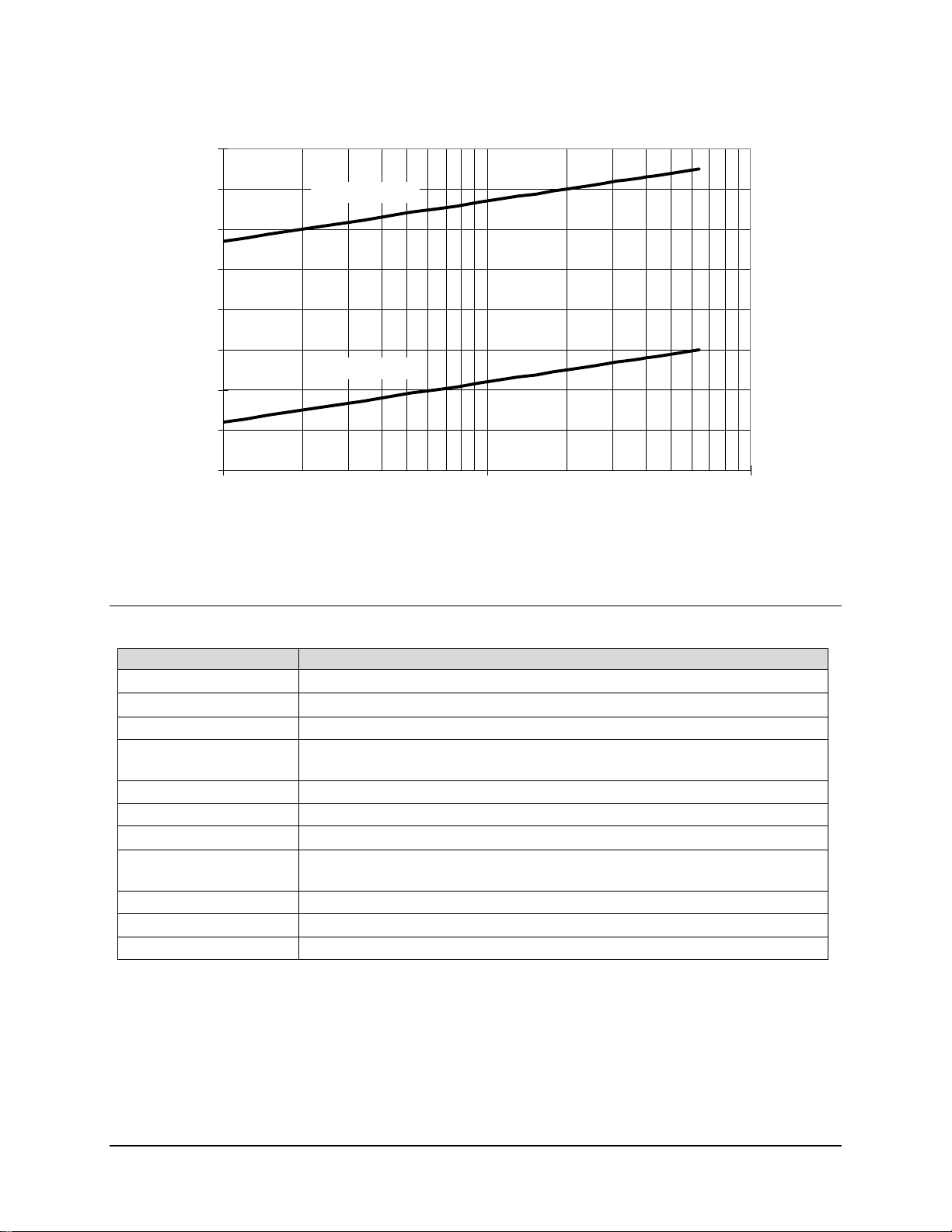
CDM-710 Broadcast Satellite Modem Revision 11
Introduction MN/CDM710.IOM
Carrier Input Level (vs) Symbol Rate
10
0
Maximum Level
-10
-20
-30
-40
Minimum Level
-50
Carrier I nput Level ( dBm)
-60
-70
1 10 100
Symbol Rate ( M sps)
Figure 1-8. Demodulator Input Level
1.4.3.2 CDM-710L (L-Band) Demodulator
Description Requirements
Frequency Range 950 MHz to 2150 MHz in 100 Hz steps
Impedance/Connector
Return Loss 10 dB
Input Power, Minimum
AGC Range 45 dB above minimum
Max Composite Level +30 dBc composite to desired up to +10 dBm
Acquisition Range
Acquisition Time
Adaptive Equalizer Up to 3 dB tilt
BER Performance
IQ Test Point Accessible from rear panel Alarm connector
50 Ω/Type N Female
-58 + 10xLog(Symbol Rate in MHz) dBm,
-58 dBm at 1 Msps, -41.5 dBm at 45 Msps
± 100 kHz programmable in 1 kHz steps
Typical < 5 seconds, DVB-S and DVB-DSNG
Typical < 10 seconds, DVB-S2 Pilots On
See Table 1-2 throug
h Table 1-5.
1–17

CDM-710 Broadcast Satellite Modem Revision 11
Introduction MN/CDM710.IOM
Table 1-2. Eb/No Performance at Quasi Error Free PER = 10-7 with AWGN for DVB-S2 Operations
Modulation
DVB-S2
QPSK
8-PSK
16-APSK
32-APSK
Code
Rate
1/4 0.490243 0.365324 -1.85 1.25 Information
1/3 0.656448 0.629060 -0.74 1.09 Information
2/5 0.789412 0.760928 0.20 1.23 Information
1/2 0.988858 0.848840 1.50 1.55
3/5 1.188304 1.156532 2.73 1.98
2/3 1.322253 1.288400 3.60 2.39
3/4 1.487473 1.420269 4.53 2.81
4/5 1.587196 1.508181 5.18 3.17
5/6 1.654663 1.596093 5.68 3.49
8/9 1.766451 1.727961 6.70 4.23
9/10 1.788612 N/A 6.92 4.39
3/5 1.779991 1.725319 6.20 3.70
2/3 1.980636 1.922040 7.32 4.35
3/4 2.228124 2.118761 8.61 5.13
5/6 2.478562 2.381056 10.15 6.21
8/9 2.646012 2.577778 11.49 7.26
9/10 2.679207 N/A 11.78 7.50
2/3 2.637201 2.548792 9.97 5.76
3/4 2.966728 2.809662 11.21 6.49
4/5 3.165623 2.983575 12.03 7.03
5/6 3.300184 3.157488 12.61 7.42
8/9 3.523143 3.418357 13.89 8.42
9/10 3.567342 N/A 14.13 8.61
3/4 3.703295 3.493093 13.73 8.04
4/5 3.951571 3.709309 14.64 8.67
5/6 4.119540 3.925526 15.28 9.13
8/9 4.397854 4.249850 16.69 10.26
9/10 4.453027 N/A 17.05 10.56
(FECFRAME = 64,800 or 16,200 Bits and no Pilot)
Spectral Efficiency
FECFrame =
64,800 bits
FECFrame =
16,200 bits
Specified Es/No (dB)
See Notes
Eb/No (dB)
See Notes
Remarks
Notes:
1. Eb/No = Es/No – 10 Log (Spectral Efficiency).
-9
2. BER ≈ 10
3. Performance with FECFRAME = 16,200 Bits and no pilot is typically 0.2 to 0.3 dB higher.
at PER = 10-7
Table 1-3. Eb/No Performance for DVB-S QPSK Operations
BER
10-6 3.7 4.4 5.0 5.6 5.9
10-8 4.0 4.7 5.3 5.9 6.3
-11
10
1/2 2/3 3/4 5/6 7/8
4.5 5.1 5.8 6.4 6.9
Eb/No (dB)
1–18
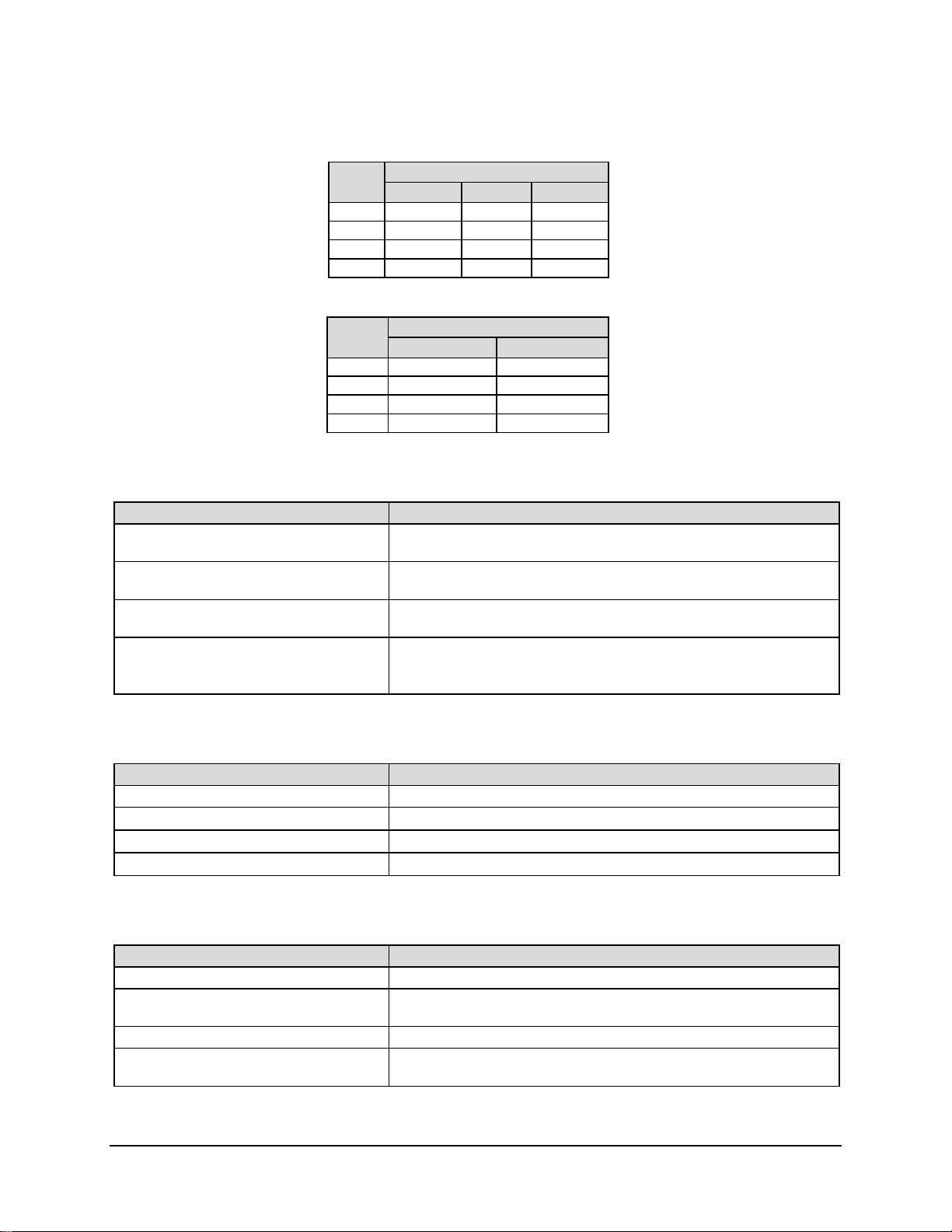
CDM-710 Broadcast Satellite Modem Revision 11
•
±
±
±
Introduction MN/CDM710.IOM
Table 1-4. Eb/No Performance for DSNG 8-PSK Operations
BER
10-4 6.0 7.5 8.5
10-6 6.3 7.9 8.8
10-8 6.6 8.3 9.1
-10
10
6.9 8.8 9.4
2/3 5/6 8/9
Eb/No (dB)
Table 1-5. Eb/No Performance for DSNG 16-QAM Operations
BER
10-4 8.1 10.0
10-6 8.3 10.2
10-8 8.6 10.4
-10
10
8.9 10.6
Eb/No (dB)
3/4 7/8
1.4.4 Test Functions
Description Requirements
Data Test Pattern 2047 and 2^23-1 compatible with BERT on Tx data tributaries on
applicable data interfaces
CW
SSB Carrier
Loopback Modes
Generates a narrow carrier at the programmed frequency at the
programmed power level. Used in testing.
Provides desired sideband, suppressed carrier and suppressed
sideband.
Modulator to Demodulator
• I/O Loopback where applicable
• Digital Loopback where applicable
1.4.5 Monitor Functions
Description Requirements
Status Items – available via Front Panel Fault Log with fault type and time stamp
Receive Signal Level
Es/No
Eb/No
Report within
Report within
Report within
5 dB, typical
0.5 dB, typical
0.5 dB, typical
1.4.6 Remote Port Operation
Description Requirements
Comtech EF Data Remote Port See Appendix C. REMOTE CONTROL
Ethernet Telnet
Ethernet SNMP
Ethernet HTTP
Ethernet transport of standard Remote Control commands. See
Chapter 6. ETHERNET MANAGEMENT.
See Chapter 6. ETHERNET MANAGEMENT.
Support all control and monitor parameters – See Chapter 6.
ETHERNET MANAGEMENT
1–19

CDM-710 Broadcast Satellite Modem Revision 11
Introduction MN/CDM710.IOM
1.4.7 Data Rate Range
Symbol Rate and Data Rate Range for DVB-S2, DVB-S and DVB-DSNG. There is some
roundoff in the data rate ranges in the last digit. Table 1-6 is for the Standard FEC frame, and
Table 1-7 is
When a 204-byte frame size is selected, the data rate increases by 204/188.
DVB recommends turning the Pilot ON for 8PSK and higher modulation orders, particularly
when phase noise is present.
The following modes may need Pilot ON for low C/N operation: 8PSK 1/2, 16APSK 2/3 and 3/4,
and 32APSK 3/4 to assist carrier recovery.
QPSK 1/4, 1/3, and 2/5 data is for information only.
for the Short Frame. The tables are based on a 188-byte transport stream packet.
1–20

CDM-710 Broadcast Satellite Modem Revision 11
Introduction MN/CDM710.IOM
Table 1-6. Data Rate Range: Standard FEC Frame (188 Byte Format)
Inner
Modulation FEC Code
DVB-S2 - Standard FEC Frame = 64,800 Bits
QPSK LDPC+BCH
8PSK LDPC+BCH
16APSK LDPC+BCH
32APSK LDPC+BCH
DVB-S & DVB-DSNG FEC Frame Does Not Apply
QPSK Conv+RS
8-PSK Conv+RS
16-QAM Conv+RS
Code
Symbol Rate
(Msps)
Rate
1/4
1/3 0.656448 0.656448 29.540166 0.640827 0.640827 28.837209
2/5 0.789412 0.789412 35.523546 0.770627 0.770627 34.678204
1/2 0.988858 0.988858 44.498615 0.965327 0.965327 43.439697
3/5 1.188304 1.188304 53.473684 1.160026 1.160026 52.201190
2/3 1.322253 1.322253 59.501385 1.290788 1.290788 58.085452
3/4 1.487473 1.487473 66.936288 1.452076 1.452076 65.343429
4/5 1.587196 1.587196 71.423823 1.549426 1.549426 69.724175
5/6 1.654663 1.654663 74.459834 1.615288 1.615288 72.687939
8/9 1.766451 1.766451 79.490305 1.724416 1.724416 77.598702
9/10 1.788612 1.788612 80.487535 1.746049 1.746049 78.572201
3/5
2/3 1.980636 1.980636 89.128631 1.935658 1.935658 87.104623
3/4 2.228124 2.228124 100.265560 2.177525 2.177525 97.988646
5/6 2.478562 2.478562 111.535270 2.422276 2.422276 109.002433
8/9 2.646012 2.646012 119.070539 2.585924 2.585924 116.366586
9/10 2.679207 2.679207 120.564315 2.618365 2.618365 117.826440
2/3
3/4 2.966728 2.966728 103.835482 2.896320 2.896320 101.371209
4/5 3.165623 3.165623 110.796808 3.090495 3.090495 108.167326
5/6 3.300184 3.300184 115.506446 3.221863 3.221863 112.765192
8/9 3.523143 3.523143 123.310006 3.439530 3.439530 120.383555
9/10 3.567342 3.567342 124.856967 3.482680 3.482680 121.893803
3/4
4/5 3.951571 3.951571 110.643985 3.866247 3.866247 108.254911
5/6 4.119540 4.119540 115.347126 4.030589 4.030589 112.856500
8/9 4.397854 4.397854 123.139923 4.302894 4.302894 120.481032
9/10 4.453027 4.453027 124.684751 4.356875 4.356875 121.992503
1/2
2/3 1.228758 1.228758 55.294118 - - -
3/4 1.382353 1.382353 62.205882 - - -
5/6 1.535948 1.535948 69.117647 - - -
7/8 1.612745 1.612745 72.573529 - - -
2/3
5/6 2.303922 2.303922 103.676471 - - -
8/9 2.457516 2.457516 110.588235 - - -
3/4
7/8 3.225490 3.225490 145.147059 - - -
Min Max Min Max Min Max
1 45
1 45
1 35
1 28
1 45
1 45
1 45
Spectral
Efficiency
Pilot OFF
0.490243 0.490243 22.060942 0.478577 0.478577 21.535965
1.779991 1.779991 80.099585 1.739569 1.739569 78.280616
2.637201 2.637201 92.302026 2.574613 2.574613 90.111471
3.703295 3.703295 103.692261 3.623332 3.623332 101.453291
0.921569 0.921569 41.470588 - - -
1.843137 1.843137 82.941176 - - -
2.764706 2.764706 124.411765 - - -
Data Rate (Mbps)
Pilot OFF
Spectral
Efficiency
Pilot ON
Data Rate (Mbps)
Pilot ON
1–21

CDM-710 Broadcast Satellite Modem Revision 11
Introduction MN/CDM710.IOM
Table 1-7. Data Rate Range: Short Frame (188 Byte Format)
Rate
1/4
1/3
2/5
1/2
3/5
2/3
3/4
4/5
5/6
8/9
9/10
3/5
2/3
3/4
5/6
8/9
9/10
2/3
3/4
4/5
5/6
8/9
9/10
3/4
4/5
5/6
8/9
9/10
Symbol Rate
(Msps)
Min Max Min Max Min Max
1 45
1 45
1 35
1 28
Inner
Modulation FEC Code
DVB-S2 - Short FEC Frame = 16,200 Bits
QPSK LDPC+BCH
8PSK LDPC+BCH
16APSK LDPC+BCH
32APSK LDPC+BCH
Code
Spectral
Efficiency
Pilot OFF
0.365324 0.365324 16.439560 0.357467 0.357467 16.086022
0.629060 0.629060 28.307692 0.615532 0.615532 27.698925
0.760928 0.760928 34.241758 0.744564 0.744564 33.505376
0.848840 0.848840 38.197802 0.830585 0.830585 37.376344
1.156532 1.156532 52.043956 1.131661 1.131661 50.924731
1.288400 1.288400 57.978022 1.260693 1.260693 56.731183
1.420269 1.420269 63.912088 1.389725 1.389725 62.537634
1.508181 1.508181 67.868132 1.475747 1.475747 66.408602
1.596093 1.596093 71.824176 1.561768 1.561768 70.279570
1.727961 1.727961 77.758242 1.690800 1.690800 76.086022
N/A N/A N/A N/A N/A N/A
1.725319 1.725319 77.639344 1.692033 1.692033 76.141479
1.922040 1.922040 86.491803 1.884959 1.884959 84.823151
2.118761 2.118761 95.344262 2.077885 2.077885 93.504823
2.381056 2.381056 107.147541 2.335120 2.335120 105.080386
2.577778 2.577778 116.000000 2.528046 2.528046 113.762058
N/A N/A N/A N/A N/A N/A
2.548792 2.548792 89.207729 2.505223 2.505223 87.682811
2.809662 2.809662 98.338164 2.761633 2.761633 96.657170
2.983575 2.983575 104.425121 2.932574 2.932574 102.640076
3.157488 3.157488 110.512077 3.103514 3.103514 108.622982
3.418357 3.418357 119.642512 3.359924 3.359924 117.597341
N/A N/A N/A N/A N/A N/A
3.493093 3.493093 97.806607 3.419165 3.419165 95.736626
3.709309 3.709309 103.860661 3.630805 3.630805 101.662551
3.925526 3.925526 109.914715 3.842446 3.842446 107.588477
4.249850 4.249850 118.995796 4.159906 4.159906 116.477366
N/A N/A N/A N/A N/A N/A
Data Rate (Mbps)
Pilot OFF
Spectral
Efficiency
Pilot ON
Data Rate (Mbps)
Pilot ON
1–22

Chapter 2. INSTALLATION
2.1 Unpacking and Inspection
The CDM-710 Broadcast Satellite Modem and its Installation and Operation Manual are
packaged in a pre-formed, reusable, cardboard carton containing foam spacing for maximum
shipping protection.
Be sure to keep all shipping materials for the carrier's inspection.
CAUTION
Do not use any cutting tool that will extend more than 1” into the container and
cause damage to the unit.
IMPORTANT
Inspect shipping containers for damage. If are damaged, keep the containers until the contents of
the shipment have been carefully inspected and checked for normal operation.
Unpack and inspect the modem as follows:
Step Description
1
2
3
4
5
6
7
Cut the tape at the top of the carton indicated by “OPEN THIS END.”
Remove the cardboard/foam space covering the modem.
Remove the modem, manual, and power cord from the carton.
Save the packing material for storage or reshipment purposes.
Inspect the equipment for any possible damage incurred during shipment.
Check the equipment against the packing list to ensure the shipment is correct.
Refer to the following sections for further installation instructions.
2–1
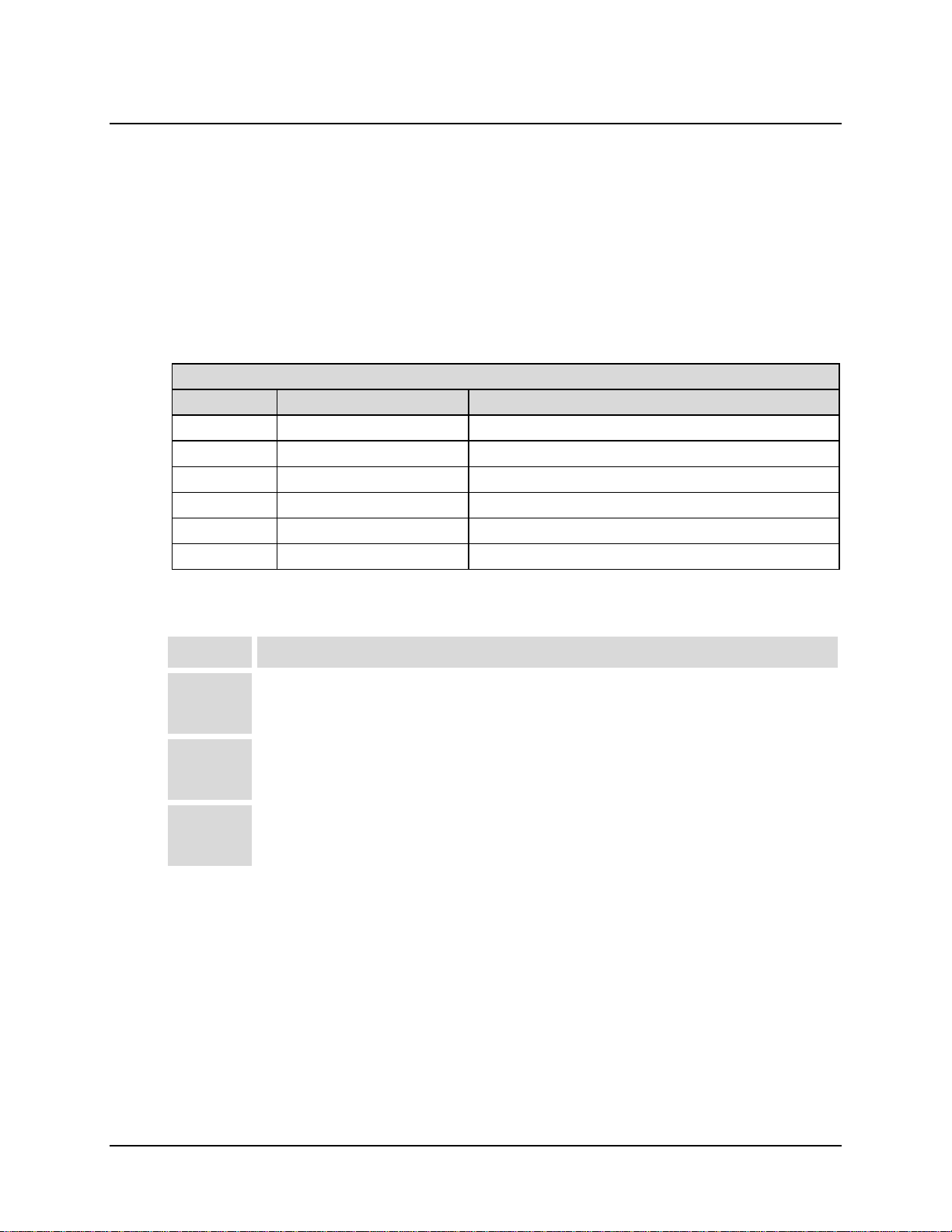
CDM-710 Broadcast Satellite Modem Revision 11
Installation MN/CDM710.IOM
2.2 Mounting
If the CDM-710 is to be mounted in a rack, ensure that there is adequate clearance for ventilation,
particularly at the sides. In rack system where there is high heat dissipation, forced air-cooling
must be provided by top or bottom mounted fans or blowers. Under no circumstances should the
highest internal rack temperature be allowed to exceed 50°C (122°F).
2.2.1 Method A: Optional Rear-Mounting Support Brackets
Figure 2-1 depicts rack-mounting using the optional CEFD P/N KT/6228-2 Rear-Mounting
Support Brackets kit:
Optional Rear-Mounting Support Brackets Kit KT/6228-2
Quantity CEFD Part Number Description
2 HW/10-32SHLDR Screw, #10 Shoulder
4 HW/10-32FLT Washer, #10 Flat
2 HW/10-32SPLIT Washer, #10 Split
2 HW/10-32HEXNUT Nut, #10 Hex
2 FP/6138-1 Bracket, Rear Support
4 HW/10-32x1/2RK Bolt, #10 Rack Bracket
The tools required for this installation are a medium Phillips™ screwdriver and a 5/32-inch
SAE Allen™ Wrench. The kit is installed as follows:
Step Description
Secure the #10 shoulder screws to the unit chassis through the rear right and left
1
2
3
side mounting slots, using the #10 flat washers, #10 split washers, and #10 hex
nuts as shown.
Install the rear support brackets onto the equipment rack threaded rear mounting
rails, using the #10 rack bracket bolts.
Mount the unit into the equipment rack, ensuring that the shoulders of the #10
shoulder screws properly engage into the rear support bracket slots.
2–2

CDM-710 Broadcast Satellite Modem Revision 11
Installation MN/CDM710.IOM
Figure 2-1. Installation of Optional Rear-Mounting Support Brackets (KT/6228-2)
2–3
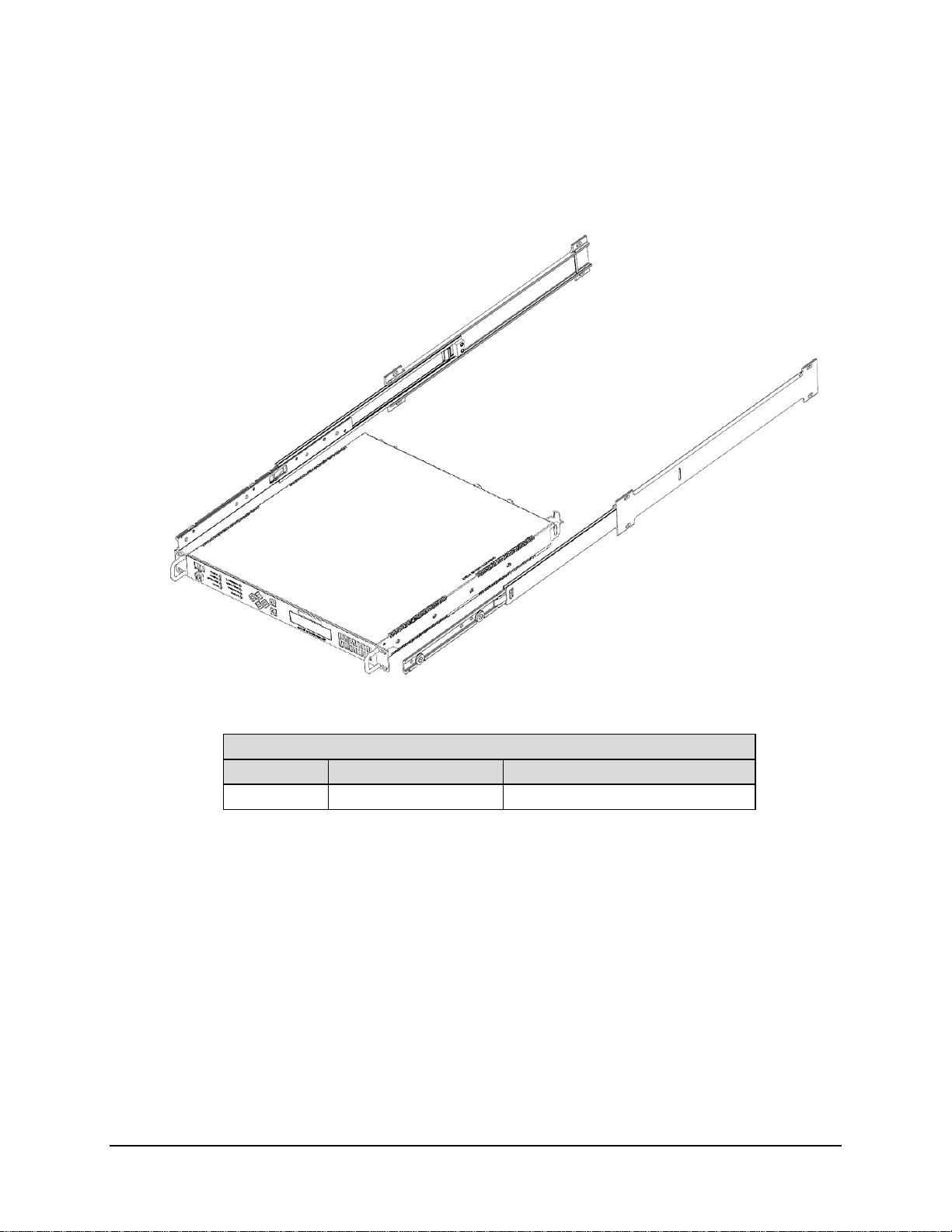
CDM-710 Broadcast Satellite Modem Revision 11
Installation MN/CDM710.IOM
2.2.2 Method B: Optional Bearingless Side-Railings
Figure 2-2 depicts rack-mounting via use of the optional CEFD P/N FP/SL0006 Bearingless
Side-Railings, installed using user-furnished standard shop tooling and mounting hardware:
Optional Bearingless Side-Railings (CEFD P/N FP/SL0006)
Quantity CEFD Part Number Description
2 FP/SL0006 Bearingless Side-Railing
Figure 2-2. Installation of Optional Bearingless Side-Railings (FP/SL0006)
2–4

Chapter 3. REAR PANEL
CONNECTORS
AND PINOUTS
3.1 Overview
The CDM-710 Broadcast Satellite Modem rear panel connectors, shown in Figure 3-1, provide
all necessary external connections between the modem and other equipment.
On the next page, Table 3-1 summari
function, and the differences between the initially released chassis and the Rev. A and later
chassis. Refer to the applicable Data Interface sections later in this chapter for pertinent connector
pinout information.
Slot 1 Slot 2
Initially released chassis (70/140 MHz shown with optional CDI-40 ASI interface)
zes the available connectors, grouped according to service
Rev. A and later chassis (70/140 MHz shown with optional CDI-70 Gigabit Ethernet interface)
Figure 3-1. Rear Panel View
3–1

CDM-710 Broadcast Satellite Modem Revision 11
Rear Panel Connectors and Pinouts MN/CDM710.IOM
Table 3-1. Modem Rear Panel Connectors
Connector Group Ref Des / Name Connector Type Function
CDM-710 (70/140 MHz band):
BNC female
CDM-710L (L-Band):
Type ’N’ female
CDM-710 (70/140 MHz band):
BNC female
CDM-710L (L-Band):
Type ’N’ female
RJ-45 Female Private communications link
)
9-pin Type ‘D’ female
)
SMA Female External Reference Input
)
BNC female External Reference Input
)
IF Output
IF Input
Asynchronous Engineering
Channel
IF
Sect. 3.2
Terrestrial Data
Sect. 3.3
Utility
Sect. 3.4
Power/Ground
Sect. 3.5
J1 Tx
J3 Rx
J4 Ethernet RJ-45 Female 10/100 BaseT Remote Interface
J6 SerDes
(Initially-released chassis only
J6 Async Channel (non-operational)
(Rev A and later chassis only
P1 Alarms 15-pin Type ‘D’ male Form C Alarms (relay closures)
P2 Remote 9-pin Type ‘D’ male Serial Remote Interface (RS232/485)
J7 Ext Ref
(Initially-released chassis only
J7 Ext Ref
(Rev A and later chassis only
AC IEC Chassis prime power input
DC (Optional) Terminal block Chassis prime power input
Ground #10-32 stud Common Chassis Ground
Note 1
Note 2
Note 1
Note 2
Notes:
1. The initially released chassis is Tx only and does not support 1:1 operation. It does not support
1:N operation and is not upgradeable. This chassis is also not upgradeable to Rx only or duplex
operation.
2. The Rev. A and later chassis is required for 1:1 or 1:N operation. It supports Tx Only, Rx
Only, and Duplex operation
The European EMC Directive (EN55022, EN50082-1) requires using properly shield ed cables for
DATA I/O. These cables are double-shielded from end-to-end, ensuring a continuous ground shield.
3–2

CDM-710 Broadcast Satellite Modem Revision 11
Rear Panel Connectors and Pinouts MN/CDM710.IOM
3.2 IF (J1 Tx / J3Rx) Connections
CA UTIO N
There may be DC voltages present on the CDM-710L (L-Band) Type ‘N’ Rx and Tx
IF connectors, up to a maximum of 48 volts.
3.2.1 Tx IF Connectors, J1
Ref Des
J1
Connector Type Description
CDM-710 (70/140 MHz band):
BNC female
CDM-710L (L-Band):
Type ’N’ female
70/140 MHz Tx IF
signal
L-Band Tx IF signal
3.2.2 Rx IF Connectors, J3
Ref Des Connector Type Description Direction
J2
CDM-710 (70/140 MHz band):
BNC female
CDM-710L (L-Band):
Type ’N’ female
70/140 MHz Rx IF
Signal
L-Band Rx IF Signal
3.3 Terrestrial Data Connections
3.3.1 10/100 Ethernet Remote Port Connector Pinout, J4
The J4 Ethernet connector is a RJ-45
female interface. The J4 connector pinout
is as follows:
Pin # Description Direction
1 Tx+ Out
2 Tx- Out
3 Rx+ In
4 N/A
5 N/A
6 Rx- In
7 N/A
8 N/A
Direction
Out
In
3.3.2 SerDes Port Connector, J6 (Initially released chassis only)
RJ-45: Private communications link – not available for customer use.
3–3

CDM-710 Broadcast Satellite Modem Revision 11
NC NC 2 A
AGC
d
6
A
NC NC 5
4
3
–
2
–
9
1
Rear Panel Connectors and Pinouts MN/CDM710.IOM
3.3.3 ASYNC Port Connector Pinout, J6 (Rev. A and later chassis,
At present, Asynchronous Engineering Channel operation is not implemented in the
CDM-710/710L; this connection is therefore non-operational.
3.4 Utility Connections
3.4.1 Alarms Connector, P1
The P1 Alarms connector is a 15-Pin Type ‘D’ male (DB-9M) interface with
threaded jack nuts. The pinout depends upon whether the unit is in the Normal or
Redundancy mode for use with the CRS-170A (L-Band) 1:1, CRS-180 (70/140
MHz) 1:1, or CRS-300 1:N redundancy switches. The unit is put into 1:1 mode
under the Config: AUX Æ 1:1 Mask Æ Ena/Dis menu by selecting Enable.
The connector pinout is as follows:
P1 Alarms Connector Pinout – Normal Mode
Pin # Description
8
15
7
14
6
13
5
12
4
11
3
10 No Connection
9 Ext Carrier Off (TTL Lo = Mute, Open = Tx)
1 Ground GND
Pin # Description
8
15
7
14 Clock Detect
13 No Connection
12 Fused +12 VDC Output (160 mA max)
11 Serial Clock
10 Receive Serial Data
Rx Traffic (De-energized, Faulted)
Rx Traffic (Energized, No Fault)
Rx Traffic
Tx Traffic (De-energized, Faulted)
Tx Traffic (Energized, No Fault)
Tx Traffic
Unit Fault (De-energized, Faulted)
Unit Fault (Energized, No Fault)
Unit Fault
Rx I Channel (Constellation Monitor)
Rx Q Channel (Constellation Monitor)
GC Voltage (Rx signal level, 0-10 volts)
P1 Alarms Connector Pinout – 1:N (CRS-300) an
Summary Relay NC (De-energized, Faulted)
Summary Relay NO (Energized, No Fault)
Summary Relay COM Note 1, 2
ux Tx Enable
Fused -12 VDC Output (160 mA max)
Online Red_In_2 I
Serial Data Red_Out_2 O
auxiliary channel
Transmit Serial Data
Ext Carrier Off (TTL Lo = Mute, Open = Tx)
Ground GND
auxiliary channel
Note 1, 2
Note 1, 2
Note 1, 2
1:1 Mode (CRS-170A, CRS-180)
3–4
Name Direction
Rx-NC
Rx-NO
Rx-COM
Tx-NC
Tx-NO
Tx-COM
Unit-NC
Unit-NO
Unit-Com
Rx-I
Rx-Q
EXT-OFF I
Name Direction
PR-NC, *
PR-NO
PR-COM
Clk Det I
Red_Out_4 O
-12VDC O
+12VDC O
Red_Out_1 O
Red_In_3 I
Red_Out_3 O
Red_In_1 I
non-operational
I/O
I/O
I/O
I/O
I/O
I/O
I/O
I/O
I/O
O
O
O
Gnd
I/O
I/O
I/O
Gnd
)

CDM-710 Broadcast Satellite Modem Revision 11
Rear Panel Connectors and Pinouts MN/CDM710.IOM
P1 Notes :
1. The relays have low voltage contacts with transient suppressors across each pin
to ground. The Summary Relay combines Tx, Rx, and Unit Faults into a single
relay.
2. The maximum working voltage is 18VDC or 13VAC. The maximum current
rating is 1 Amp DC or 0.5 Amp AC.
3.4.2 Remote Port Connector (RS-232/-485), P2
The P2 Remote port connector is a 9-pin Type ‘D’ male (DB-9M) interface with
threaded jack nuts. It is intended for connection to an M&C computer or terminal
device, and is user selectable for either RS-232 or RS-485.The connector pinout is as
follows:
Pin # Description Direction
1 Ground 2 RS-232 Transmit Data Out
3 RS-232 Receive Data In
4 Not Used 5 Not Used 6 RS-485 Receive Data B * In
7 RS-485 Receive Data A * In
8 RS-485 Transmit Data B Out
9 RS-485 Transmit Data A Out
* Use for 2-wire RS-485 operation
3.4.3 External Reference Input, J7
The Ext Ref (External Reference) input is used to supply a master reference to the entire chassis.
The clocks on the Framer Card and the Modulator and Demodulator Synthesizers are locked to
this input, when it is used. Note that some data interfaces have an Ext-Clk input for synchronizing
the data sources. Observe the following:
Initially released chassis:
Rev. A and later chassis:
SMA Female connector
BNC Female connector
3–5

CDM-710 Broadcast Satellite Modem Revision 11
Rear Panel Connectors and Pinouts MN/CDM710.IOM
3.5 Power/Ground Connectors
3.5.1 AC Power Connector
A standard, detachable, non-locking, 3-prong power cord (IEC plug) supplies the
Alternating Current (AC) power to the modem. Observe the following:
Input Power
Input Voltage
Connector Type
Fuse Protection
60W maximum
100 to 240V AC 50/60Hz auto-ranging (unit
switches ranges automatically)
I.E.C
Line and neutral fusing.
For 115 and 230 volt AC operation, use T2.00A
20mm fuses.
Note: For 48 VDC operation, use T6.25A,
6.3x32mm fuses.
3.5.2 Ground Connector (GND)
A #10-32 stud on the rear panel of the modem is used for connecting a common
chassis ground among all equipment.
Note: The AC power connector provides the safety ground.
3–6
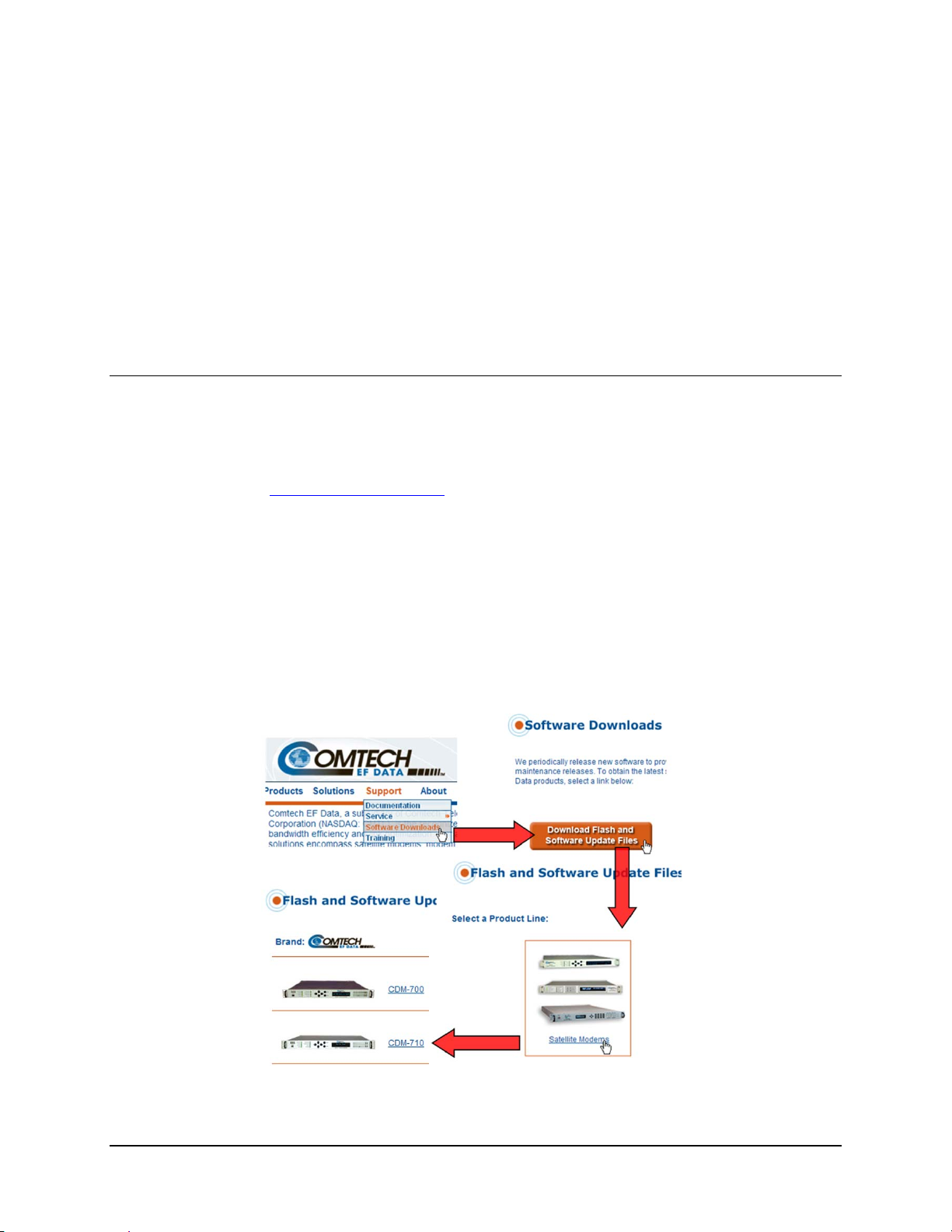
Chapter 4. FLASH UPGRADING
4.1 Flash Upgrading via Internet
The CDM-710 Broadcast Satellite Modem eliminates the need for updating firmware by
physically replacing EPROMs. Instead, the CDM-710 uses ‘Flash memory’ technology
internally. This makes software upgrading very simple, and updates can now be sent via the
Internet using www.comtechefdata.com
or on CD.
This chapter outlines the complete upgrading process as follows:
• New firmware can be downloaded via the Internet to an external PC.
• The upgrade can be performed without opening the CDM-710 by simply connecting the
unit to the Ethernet port of the external PC.
• Once downloaded, the firmware update is transferred via File Transfer Protocol (FTP) to
the CDM-710; the update is then activated upon modem reboot.
Figure 5-1. Flash Update via Internet
(Comtech EF Data’s Web site, Figure 5-1), via e-mail,
4–1

CDM-710 Broadcast Satellite Modem Revision 11
Flash Upgrading MN/CDM710.IOM
4.2 CDM-710 Broadcast Satellite Modem Flash Upgrade Restrictions
The upgr ade to FW12437x Fir mware Ve r. 4.0.x from an ea rlier ve rsion is a one
way upgrade path. Once an upgrade to 4.0.1 (or higher) is completed, it is no
IMPORTANT
The one-way upgrade effect is necessary because reallocation of internal memory for additional
space has resulted in an incompatibility between releases beginning with Firmware Ver. 4.0.1 and
all earlier versions.
Note the following:
• Use the flash upgrading steps provided on this page when either:
longer possible to revert to earlier versions – if reflash to an earlier version is
attempted the modem will detect and disallow it as a protective measure.
o Upgrading to Firmware Ver. 4.1.1 or later from a firmware version prior to Ver.
4.0.1, first upgrade to Ver. 4.0.1 in both images prior to upgrading to Ver. 4.1.1,
–or–
o Upgrading to/from Firmware Ver. 4.1.1 or later from an earlier version.
Upgrading to Firmware Ver. 4.1.1 from a previous version
Step Procedure
1
2
3
4
5
6
7
8
Step Procedure
1
2
3
4
5
Start with pre-FW Ver. 4.1.1 in both images.
Upgrade one image.
Switch images.
Reboot the modem.
Upgrade the opposite image.
Reboot the modem.
Switch images.
Reboot the modem once more.
Downgrading from Firmware Ver. 4.1.1 to a previous version
Must start with FW Ver. 4.1.1 or later in both images.
Program the lower version of firmware into one of the images.
PRIOR TO REBOOTING, switch to the other image.
Reboot the modem.
Program the lower version into the opposite image.
NOTE
If the modem is rebooted without switching images per Step 3, simply put
both images back to the higher version and start over.
• Upgrading from Firmware Ver. 4.1.1 to 4.1.2 uses the Bulk Firmware Upgrade procedure
outlined in the next chapter section.
4–2

CDM-710 Broadcast Satellite Modem Revision 11
Flash Upgrading MN/CDM710.IOM
4.3 Bulk Firmware Upgrade – Ethernet FTP Upload Procedure
Step
1 Identify the re-flashable product, firmware number, and version for download.
Procedure
The current modem M&C version can be viewed at the top-level menu of the front panel display
(press the [CLR] key several times to view). The firmware information can also b e found within the
SELECT: UTIL Æ Firmware Æ Info Æ Image#1 or Image#2 menu trees.
Using serial remote control, the firmware revision levels may be obtained with the <0/SWR? query.
For more information, refer to Appendix A. REMOTE CONTROL.
Alternately, when using the HTTP Interface, the Bootrom, Bulk1 and Bulk2 firmware loads may be
viewed after selecting the Unit Info hyperlink, available from the Maint (Maintenance) page tab.
For more information, refer to Chapter 6. WEB SERVER INTERFACE.
2
Create a temporary folder (directory) on an external PC:
• For Windows Explorer: Select File > New > Folder to create a new fol de r , the n re name it from
“New Folder” to "temp" or another convenient, unused name. Assuming "temp" works, a
"c:\temp" folder should now be created.
Note: The drive letter c: is used in this example. Any valid writable drive letter can be used.
• For Windows Command-line: Click [Start] on the Windows taskbar, then click the
“Run...” icon (or, depending on Windows OS versions prior to Windows 95, click the “MS-
DOS Prompt” icon from the Main Menu). Then, to open a Command-line window…
o For Windows 95 or Windows 98 – Type “command”.
o For any Windows OS versions later
than Windows 98 – Type “cmd” or
“command”.
Alternately, from [Start], select All Programs > A ccessories > Command Prompt.
At the Command-line prompt (c:\>), type “mkdir temp” or “md temp” (without quotes – mkdir
and md stand for make directory). This is the same as creating a new folder using Windows
Explorer. There should now be a "c:\temp" subdirectory created (where c: is the dr ive letter used in
this example).
3
Download the correct firmware file to this temporary folder. As shown in Figure 4-1:
a) Go online to: www.comtechefdata.com
;
b) From the Home page menu bar, click the Support tab;
c) Click the Software Downloads drop-down or hyperlink from the Support page;
d) Click the Download Flash and Software Update Files icon;
e) Click the (Select a Product Line:) Satellite Modems hyperlink provided on the Fl ash a n d
Software Update Files page;
f) Select the CDM-710 product hyperlink from the Comtech Brand column;
Select the appropriate firmware hyperlink.
4–3

CDM-710 Broadcast Satellite Modem Revision 11
Flash Upgrading MN/CDM710.IOM
3
(cont)
4
5
About Firmware Numbers, File Versions, and Formats: The flashable files on the
download server are organized by product prefix (i.e., FW – Firmware).
The base modem bulk firmware for the CDM-710 is FW12437x_V### (where ‘x’ denotes the
revision letter of the bulk modem firmware, and V### represents the firmware version),
applicable for units with the Rev A. or later chassis (FW Ver 2.1.1 or later); for initiallyreleased chassis (with the membrane overly switch assembly, FW Ver. 1.1.3 or earlier), the
based modem bulk firmware number is FW12050x_V###.
The current version firmware release is provided. If applicable, one version prior to the
current release is also available. Be sure to identify and download the desired version.
The downloadable files are stored in two formats: *.exe (self-extracting) and *.zip
(compressed). Some firewalls will not allow the downloading of *.exe files. In this case,
download the *.zip file instead. For additional help with "zipped" file types, refer to PKZIP
for Windows, WinZip, or ZipCentral h elp files. PKZIP for DOS is not supported due to file
naming conventions.
Extract the files to the temporary folder on the PC.
A minimum of two files should be extracted:
1. FW12437x.bin, where "x" denotes the revision letter for the bulk image file.
2. ReleaseNotes_CDM710_v###.pdf, where “###” denotes the firmware release version
number .
Confirm that the files have been extracted to the specified temporary folder on the PC. Using
Command-line, type cd c:\temp to change to the temporary directory created in Step 2, then use the
dir command to list the files extracted from the downloaded archive file.
6
Connect the client PC to the CDM-710’s 10/100 Ethernet M&C via a hub or a switch, or directly to
the PC with a crossover cable.
BASE MODEM firmware can only be loaded via the Ethernet M&C port; do not
IMPORTANT
7
Send a “ping” command to the modem to verify the connection and communicati on.
use the Ethernet Traffic port.
First, determine the IP address of the modem remotely or by using the modem front panel:
• Via Remote Control , use the <000/IPA? query.
• Via the modem front panel:
SELECT: CONFIG Æ Remote Æ Remote Æ Ethernet menu.
Then, using Command-line to “ping” the modem – at the prompt, type “ping www.xxx.yyy.zzz”
(where ‘www.xxx.yyy.zzz’ is the IP address of the modem). The results should confirm whether or
not the modem is connected and communicating.
8
Initiate an FTP session with the modem. Using Command-line:
a) From the PC, at the prompt type "ftp www.xxx.yyy.zzz" where "www.xxx.yyy.zzz" is the IP
address of the base modem.
b) Enter the Admin User Name (there will be no prompt for a password) to complete login.
c) Verify the FTP transfer is binary by typing "bin".
d) Type "prompt", then type "hash" to facilitate the file transfers.
9
Transfer the files from the temporary folder on the PC:
Type "put FW12437x.bin bulk:” to begin the file transfer. The destination “bulk:” must be all
lower-case.
4–4

CDM-710 Broadcast Satellite Modem Revision 11
Flash Upgrading MN/CDM710.IOM
9
(cont)
10
11
12
The process sequences through several blocks – this will take several minutes.
Programming flash sector #xx
Please wait…
• Stopping the FTP before the “PROGRAMMING FLASH SECTOR#xx PLEASE
WAIT” messaging sequence is complete could lead to an incomplete
download, and will require a repeat of Step 9.
IMPORTANT
Verify the file transfer:
The PC should report that the file transfer has occurred, and the display on the modem will report:
• The user must reflash both images with the same firmware version for the
unit to function properly.
The upgrade from an earlier version to 4.x.x is a one-way upgrade path. Once
•
an upgrade to 4.0.1 is completed it is no longer possible to revert to earlier
versions. If reflash to an earlier version is attempted, the modem will detect
and disallow it as a protective measure. The unit will also disallow an attempt
to switch to an image with an earlier version of firmware.
Bulk FTP done. Press CLEAR.
Terminate the FTP session:
Type "bye" and close the Command-line window.
Confirm that the new file was loaded by using the procedure in Step 1.
13
14
Change the desired image to boot.
From the CDM-710 front panel menu:
to change to the other image), then cycle power to reboot the modem.
Verify the new firmware has booted by observing the Firmware Version displayed on the modem
front panel VFD (Video Fluorescent Display):
SELECT: UTIL Æ Firmware Æ Select (use ◄ ► arrows
CDM-710 Modem
Firmware Version: #.#.#
Note: To load the second image, repeat Steps 8 throug h 11.
4.4 10/100/1000 BASE-T (GigE) INTERFACE (CDI-70) FTP Upload Procedure
If a CDI-70 10/100/1000 Base-T Gigabit Ethernet Interface is used, a CDM-710/710L modem
running Firmware Ver. 4.1.6 requires a CDI-70 Interface running Firmware Ver. 1.1.2 or higher.
Refer to Chapter 10. 10/100/1000 BASE-T (GigE) INTERFACE (CDI-70) for information on
and instructions for flash upgrading this optional data interface.
4.5 USB Procedure
USB reflash is not available in this firmware release – please consult Comtech
EF Data Customer Support for release schedule.
4–5

CDM-710 Broadcast Satellite Modem Revision 11
Flash Upgrading MN/CDM710.IOM
Notes:
4–6

Chapter 5. FRONT PANEL
OPERATION
5.1 Introduction
LED Vacuum Fluorescent
Indicators Keypad Display (VFD)
Figure 5-1. CDM-710 Front Panel View (Rev. A and later, L-Band version shown)
Figure 5-1 identifies the key
The user can fully control and monitor the operation of the CDM-710 using the front panel’s LED
indicators, keypad, and display. The CDM-710 features a nested menu system that displays all
available options and prompts the user to carry out a required action.
features of the CDM-710 Broadcast Satellite Modem front panel.
5–1

CDM-710 Broadcast Satellite Modem Revision 11
Front Panel Operation MN/CDM710.IOM
5.1.1 Front Panel LED Indicators
IMPORTANT
In general, the Alarm relay state will reflect the
state of the Front Panel LEDs. For instance, if the
Unit Status LED is red, the Unit Alarm relay will
be active, etc. The one exception is the Transmit
Traffic relay; this will only be activated if a
Transmit Traffic Fault exists – it does not reflect
the state of the Tx carrier.
The behavior of the eight front panel LEDs adjacent to the keypad indicate the operation status of
the CDM-710, and are described as follows:
LED COLOR CONDITION/STATE
Green No Unit Faults or Alarms exists.
UNIT STATUS
Tx STATUS
Rx STATUS
ONLINE
STORED EVENT
TRANSMITTER ON
REMOTE
TEST MODE
Orange A Unit Alarm ex ists.
Red A Unit Fault exists.
Green No Tx Traffic Faults or Alar ms e xists.
Orange A Tx Traffic Alarm exist s.
Red A Traffic Fault exists.
Off Unit not configured for Modulator.
Green No Rx Traffic Faults or Alarms exists.
Orange An Rx Traffic Alarm exists.
Red An Rx Fault exists.
Off Unit not configured for Demodulator.
Green The Unit is On Line, and car rying t raf f ic
Off
Orange
Off There are no Stored Events.
Green
Off Transmitter is currently OFF.
Green
Off The Unit is in Local Mode – remote monitoring is possible, but no remote control.
Green A Test Mode is selected; e.g., IF Loopback.
Off There is no Test Mode currently selected.
The Unit is Off Line (standby) – forced by externally connected 1:1 or 1:N redundancy
system
There is a Stored Event in the log that m ay either be viewed from the front pa nel or
retrieved via the remote cont rol inter fac e.
Transmitter is currently on. This indicator reflects the actual condition of the transmitter,
as opposed to the programmed conditio n.
The Unit is in Remote Communication Mode.
Local monitoring is possible, but no local control.
5–2

CDM-710 Broadcast Satellite Modem Revision 11
Front Panel Operation MN/CDM710.IOM
5.1.2 Front Panel Keypad
The keypad is shown in Figure 5-2:
“Diamond” Keypad:
Initially Released Chassis
Button Keypad:
Rev. A or Later Chassis
Figure 5-2. Keypad
The keypad features six individual key switches with a positive ‘click’ action – this provides the
user with tactile feedback. The function of these keys is as follows:
ENTER
[ENT]
CLEAR
[CLR]
(Left, Right)
W X
[←] [→]
(Up, Down)
S T
[↑] [↓]
ENTER [ENT] is used to select a displayed function or to execute a modem configuration change.
CLEAR [CLR] is used to back out of a selection or to cancel a configuration change that has not
been executed using ENTER [ENT]. Pressing CLEAR [CLR] generally returns the display to the
previous selection.
These arrows are used to move to the next selection or to move the cursor functions. At times, they
may also used to move from one section to another.
These arrows are used primarily to change configuration data (characters or numbers). At times,
they may also be used to move from one menu section to another.
The keypad has an auto-repeat feature. If a key is held down for more than 1
second, the key action will repeat, automatically, at the rate of 15 keystrokes
IMPORTANT
per second. This is particularly useful when editing numeric fields, with
many digits, such as frequency or data rate.
5–3

CDM-710 Broadcast Satellite Modem Revision 11
Front Panel Operation MN/CDM710.IOM
5.1.3 Front Panel V acuum Fluorescent Display (VFD)
The CDM-710 features a Vacuum Fluorescent
Display (VFD). The VFD is an active display showing
two lines of 24 characters each. It produces a blue
light, the brightness of which can be controlled by the
user. Compared to a Liquid Crystal Display (LCD), it has greatly superior viewing characteristics
and does not suffer problems of viewing angle or contrast.
5.2 Opening Screen
The opening ‘welcome screen’ shown here is
representative of what displays whenever power is
first applied to the unit (the Firmware Version may
differ). Pressing any key takes the user to the top-level
Select menu.
For purposes of this documentation, a CDM-710 (70/140 MHz) unit is shown;
the unit in use could be either a CDM-710 70/140 MHz or CDM-710L L-Band
IMPORTANT
Broadcast Satellite Modem.
As shown above, the ‘welcome screen’ is displayed whenever power is first applied to the unit.
The top line identifies the unit model (i.e., CDM-710 as shown, or CDM-710L); the bottom line
displays the CDM-710’s installed Firmware Version (version number varies).
Pressing any key takes the user to the top-level Select menu. On most menu screens, users will
see a flashing, solid-block cursor that blinks at a once-per-second rate. This indicates the
currently selected item, digit, or field:
CONFIG: Remote Tx Rx
Int1 Int2 Ref Aux Alarms
Where this solid block cursor would obscure the item being edited (e.g., a numeric field), the
cursor will automatically change to an underline cursor:
Tx Freq: 0140.0000 MHz
(◄ ► ▲ ▼ ENTER)
To prevent the display from becoming burnt by a constant image, the unit employs a screen saver
feature that activates after one hour and constantly scrolls and wraps a message across the screen.
The top line of the screen saver display shows the Circuit ID, which is user-configurable; the
bottom line displays the message ‘Press any key…’ as shown:
Circuit ID:--------------
---Press any key...
Press any key to restore the previously active screen.
5–4

CDM-710 Broadcast Satellite Modem Revision 11
Front Panel Operation MN/CDM710.IOM
5.2.1 Menu Matrix
Sect. Description Remarks
5.2 Opening Screen
5.3 Select (Main) Menu Select: Config; Monitor; Test; Info; Save/Load; Util
5.3.1 Configuration Select: Remote; Tx; Rx: Int1; Int2; Ref; Aux; Alarms
5.3.1.1 (CONFIG:) Remote Control Select: Local; Serial; Ethernet; Ser+Eth
0 (CONFIG:) Tx Select: FEC; Mod; Code; SymRate; Mode; Freq; Pwr; Scram
5.3.1.3 (CONFIG:) Rx Select: FEC; Dem; Code; SymRate; Mode; Freq; Eb/No; PLL
5.3.1.4 (CONFIG:) Intfc1 (CDI-40 ASI Interface only) Select: Tx; Rx; Config
5.3.1.5 (CONFIG:) Intfc1 (CDI-60 HSSI Interface only) Select: Tx; Rx; CTS/RTS
5.3.1.6
5.3.1.7 (CONFIG:) Ref
5.3.1.8 (CONFIG:) Aux Select: Ena/Dis; Force (1:1)
5.3.1.9 (CONFIG:) Alarms Select: Tx; Intfc1; Intfc2
5.3.2 Monitor Select: Alarms; Rx Stats; Event-Log
5.3.2.1 (Monitor:) Alarms Select: Transmit; Receive; Unit
5.3.2.2 (Monitor:) Rx Stats
5.3.2.3 (Monitor:) Event-Log Select: View; Clear-All
5.3.3 Test Select: Mode; TestPatterns
5.3.4 Info Select: Rem; Tx; Rx; Intfc1; Intfc2
5.3.5 Save/Load Select: Save; Load
5.3.5.1 (Save/Load:) Save
5.3.5.2 (Save/Load:) Load
5.3.6 Utility Select: RT-CLK; Ref; ID; Display; Firmware; FAST
5.3.6.1 (Utility:) RT-Clk
5.3.6.2 (Utility:) Ref
5.3.6.3 (Utility:) ID
5.3.6.4 (Utility:) Display
5.3.6.5 (Utility:) Firmware Select: Info; Select
5.3.6.6 (Utility:) FAST Select: Cnfg; View
(CONFIG:) Intfc2 (CDI-70 Gigabit Ethernet
Interface only)
Select: Ingress; Egress; Man; Stats
Notes:
1. The CONFIG: Tx Æ Pwr Æ Imp (Impedance) selection appears only when the 70/140 MHz
Modulator card is installed.
2. Refer to CONFIG: Tx Æ SymRate for the Data Rate table.
3. The following CONFIG: submenus are available only when the Mode selection is DVB-S2:
Tx Æ Scram; Tx Æ Mod Æ Pilot; Tx Æ Mod Æ Frame; Rx Æ Dem Æ Pilot; and Rx Æ
Dem Æ Scr.
5–5

CDM-710 Broadcast Satellite Modem Revision 11
Front Panel Operation MN/CDM710.IOM
5.3 SELECT: (Main) Menu
SELECT: Config Monitor
Test Info Save/Load Util
Move the cursor to the desired choice using the W X arrow keys, then press ENTER. The
following table describes the function of each menu branch (along with the section in this chapter
that provides information on that branch and its accompanying submenus):
SELECTION
Config 5.3.1
Monitor 5.3.2
Test 5.3.3
Info 5.3.4
Save/Load 5.3.5 Permits the user to save and retrieve up to 10 different modem configurations.
Util 5.3.6
Sect MENU BRANCH DESCRIPTION
(Configuration) Provides the user selections for the desired Interface, Transmit, and
Receive operations.
Permits the user to monitor the alarm status of the unit, to view the log of stored events, and
to display the Receive Parameters screen.
Permits the user to configure the modem into one of several Test modes; e.g., CW and
Loopback.
(Information) Provides a summary/display of the Interface, Transmit, Receive, and M&C
configurations.
(Utility) Permits the user to perform miscellaneous functions, such as setting the Real-Time
Clock, adjusting the display brightness, etc.
5–6

CDM-710 Broadcast Satellite Modem Revision 11
Front Panel Operation MN/CDM710.IOM
5.3.1 SELECT: Config
CONFIG: Remote Tx Rx
Int1 Int2 Ref Aux Alarms
Select a submenu from the CONFIG: menu branch using the W X arrow keys, then press
ENTER. The available submenus are:
SELECTION SECT SUBMENU DESCRIPTION
Remote 5.3.1.1
Tx 0
Rx 5.3.1.3
Int1
Int2
Ref 5.3.1.7
Aux 5.3.1.8 (Auxiliary) Permits configuring the 1:1 Modem Switching parameters of the unit.
Alarms 5.3.1.9 Provides Alarm action of certain parameters.
5.3.1.4
5.3.1.5
5.3.1.6
(Remote Control) Permits defining whether the unit is being controlled locally or
remotely (see IMPORTANT note).
(Transmit) Permits defining, on a parameter-by-parameter basis, the Tx configuration
of the unit. These submenu branches would be used if the user wished to change, e.g.,
just the Tx Frequency.
(Receive) Permits defining, on a parameter-by-parameter basis, the Rx configuration
of the unit. These submenu branches would be used if the user wished to change, e.g.,
just the Rx Frequency.
(Interface) Permits configuring Interfaces plugged into Slot 1 or Slot 2 at unit’s rear
panel. The menus change depending on the type of interface – as of this manual
revision, ASI, HSSI, or Gigabit Ethernet (GigE) are available:
Intfc1 CDI-40 ASI Interface only.
Intfc1 CDI-60 HSSI Interface only.
Intfc2 CDI-70 Gigabit Ethernet Interface only.
(Reference) Permits selection of the internal 10MHz Reference or allows the unit to
phase lock to an External Reference of 1, 2, 5, 10, or 20 MHz.
IMPORTANT
The modem may be monitored over the remote control bus at any time. When
in Local mode, however, configuration parameters may only be changed
through the front panel. Conversely, when in Remote mode, the unit may be
monitored from the front panel, but configuration parameters may only be
changed via the remote control bus.
5–7

CDM-710 Broadcast Satellite Modem Revision 11
Front Panel Operation MN/CDM710.IOM
5.3.1.1 (CONFIG:) Remote (Remote Control)
Remote Control: Local Serial
Ethernet Ser+Eth
Select Local, Serial, Ethernet, or Ser+Eth using the W X arrow keys, then press ENTER. Note
the following:
SELECTION ACTION
Local Remote control is disabled. Remote monitoring is still possible.
Serial Additional submenus are displayed – RS232, RS485-2W, and RS485-4W.
Ethernet Additional submenus are displayed – Gateway, Address, MAC, and SNMP.
Enables both the Serial and Ethernet remote ports.
Ser+Eth
Note: There are no submenus for this selection. All subsequent configuration of these ports is
accomplished using the (CONFIG:) Remote: Serial or (CONFIG:) Remote: Ethernet menus.
(CONFIG: Remote) Local
When Local is selected, remote control is disabled and local control enabled.
Once ENTER is pressed, the user is returned to the CONFIG: menu.
IMPORTANT
When Remote is selected, menu operations associated with Local control are
disabled, and the user may see the following messages and prompts when
menu or command access associated with Local control is attempted:
THIS UNIT IS CURRENTLY
IN REMOTE MODE!!
(CONFIG: Remote) Serial
Serial CONFIG:
Interface Baudrate (E)
Select Interface or Baudrate using the W X arrow keys, then press ENTER.
(CONFIG: Remote) Serial Æ Interface
M&C Bus Interface: RS232
RS485-2W RS485-4W (E)
Select RS232 or RS485-2W (2-wire) or RS485-4W (4-wire) using the W X arrow keys, then
press
ENTER.
5–8

CDM-710 Broadcast Satellite Modem Revision 11
Front Panel Operation MN/CDM710.IOM
(CONFIG: Remote) Serial Æ Interface Æ RS232
In RS232 Mode the Bus
Address is fixed at 0000
As per the displayed message, the Bus Address is fixed and not editable in RS232 mode.
Press
ENTER or CLEAR to return to the previous menu.
(CONFIG: Remote) Serial Æ Interface Æ RS485-2W, -4W
RS485 Mod Address: 0001
(E)
To edit the RS485 address of the modem, use the W X arrow keys to select the digit to be
edited, then use the
addresses is from 0001 to 9999. Press
ST arrow keys to change the value of that digit. The valid range of
ENTER when done.
(CONFIG: Remote) Serial Æ Interface Æ Baudrate
Local M&C Bus Baud Rate:
9600 Baud ( E )
To select the baud rate of the remote control bus connected locally to the M&C computer,
use the
ST arrow keys to select the desired rate, then press ENTER. Baud rates of 1200,
2400, 4800, 9600, 19200, 38400, and 57600 baud are selectable.
Note: The Asynchronous character format is FIXED at 8 data bits, No parity, and 1 stop bit
(8-N-1).
(CONFIG: Remote) Ethernet
Ethernet CONFIG: Gateway
Address MAC SNMP ( E)
Select Gateway, Address, MAC, or SNMP using the W X arrow keys, then press ENTER.
(CONFIG: Remote) Ethernet Æ Gateway
Ethernet IP Gateway:
063.168.001.127 ( E )
To edit the IP Gateway address, use the ◄ ► arrow keys to first select the digit to be edited,
then use the ST arrow keys to change the value of that digit. Press
ENTER when done.
5–9

CDM-710 Broadcast Satellite Modem Revision 11
Front Panel Operation MN/CDM710.IOM
(CONFIG: Remote) Ethernet Æ Address
Ether IP Address/Range:
192.168.001.001/24 ()
To edit the IP Address/Range, use the W X arrow keys to first select the digit to be edited, then
use the
30. Press
ST arrow keys to change the value of that digit. The range is adjustable from 08 to
ENTER when done.
(CONFIG: Remote) Ethernet Æ MAC
M&C Port MAC Address:
00-06-B0-00-56-33
This screen is ‘status only’ – Press ENTER or CLEAR to return to the previous menu.
Note: The preceding address is representative of a typical MAC address.
(CONFIG: Remote) Ethernet Æ SNMP
SNMP:
Community Traps (LRE)
Submenus enable viewing of the Community read string, or setting of the destination IP address
for SNMP traps. Select Community or Traps using the
W X arrow keys, then press ENTER.
(CONFIG: Remote) Ethernet Æ SNMP Æ Community
SNMP Community:
Read ( E )
Select Read using theST arrow keys, then press ENTER.
(CONFIG: Remote) Ethernet Æ SNMP Æ Community Æ Read
Read Community: ( E )
public
To edit the SNMP Read Community string, use the ◄ ► arrow keys to select the
character to edit, then use the
Note: Only the first 20 characters on the bottom line are available.
All printable ASCII characters are available with the exception of the backslash ( /
ASCII code 92) and tilde (~ ASCII code 126).
▲ ▼ arrow keys to edit that character.
Once the string has been composed, press ENTER. All trailing spaces are removed
from the Read Community string upon entry.
5–10

CDM-710 Broadcast Satellite Modem Revision 11
Front Panel Operation MN/CDM710.IOM
(CONFIG: Remote) Ethernet Æ SNMP Æ Community Æ Traps
SNMP Trap IP Address:
IP1 IP2 Version
Select IP1, IP2, or Version using the W X arrow keys, then press ENTER.
(CONFIG: Remote) Ethernet Æ SNMP Æ Community Æ Traps
Æ IP1, IP2
Trap ID #X:
000.000.000.000 ( E )
To edit the SNMP Trap IP#1 or IP#2 Address, first use the W X arrow keys to select
the digit to be edited, then use the
Press
ENTER when done.
ST arrow keys to change the value of that digit.
(CONFIG: Remote) Ethernet Æ SNMP Æ Community Æ Traps
Æ V ersion
Trap Version:
SNMPv1 SNMPv2 (E )
Select SNMPv1 or SNMPv2 using the W X arrow keys, then press ENTER.
5.3.1.2 (CONFIG:) Tx
The Scram(bler) selection only appears if the Mode selection is DVB-S2.
IMPORTANT
Tx: FEC Mod Code SymRate
Mode Freq Pwr Scram (E)
Select FEC, Mod, Code, SymRate, Mode, Freq, Pwr, or Scram using the W X arrow keys,
then press
ENTER.
(CONFIG: Tx) FEC
Tx FEC:
Viterbi + Reed-Solomon (E)
This screen is ‘status only’ and its appearance depends on the selection made under the
(CONFIG:) Tx Æ Mode menu.
For DVB-S2 Mode only:
5–11
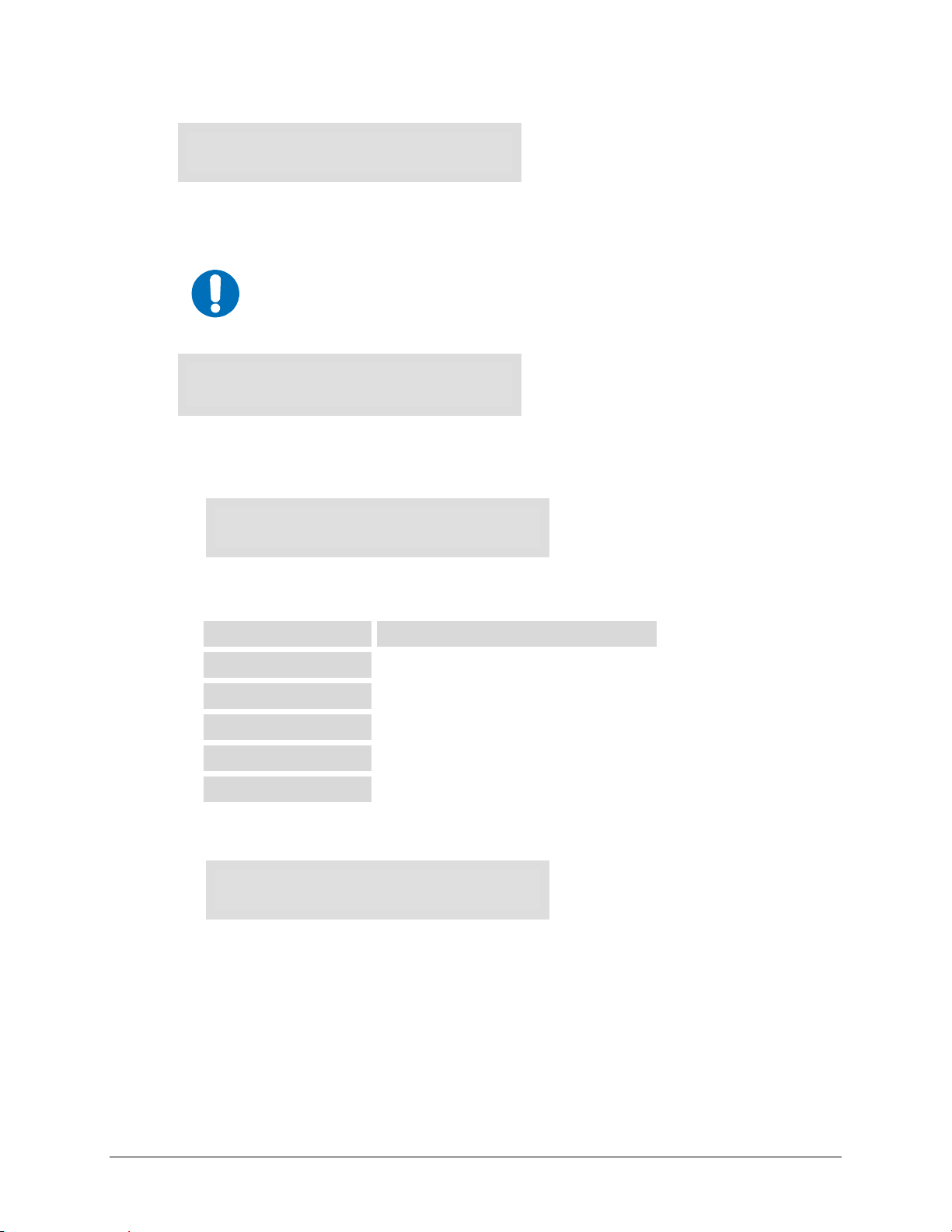
CDM-710 Broadcast Satellite Modem Revision 11
Front Panel Operation MN/CDM710.IOM
Tx FEC:
LDPC + BCH (E)
Press ENTER or CLEAR to return to the previous menu
(CONFIG: Tx) Mod
The Pilot and Frame selections only appear if the Mode selection is DVB-S2.
IMPORTANT
Tx Modulation: Type Inv
α Pilot Frame (E)
Select Type, Inv, α, Pilot, or Frame using the W X arrow keys, then press ENTER.
(CONFIG: Tx:) Mod Æ Type
Tx Mod: QPSK 8PSK 16QAM
16APSK 32APSK (E)
Use the W X arrow keys to select the Transmit Modulation Type, then press ENTER. Note
the following:
Tx Mode Selection Valid for…
QPSK
8-PSK
16-QAM
16-APSK
32-APSK
DVB-S, DVB-S2
DVB-S2, DVB-DSNG
DVB-DSNG
DVB-S2
DVB-S2
(CONFIG:Tx) Mod Æ Inv
Tx Spectrum: Normal
Inverted (E)
Select Normal or Inverted using the W X arrow keys, then press ENTER.
5–12

CDM-710 Broadcast Satellite Modem Revision 11
Front Panel Operation MN/CDM710.IOM
(CONFIG: Tx) Mod Æ α
Tx (α) Rolloff %: 20 25
35 (E)
The default Rolloff (α) setting is 20%. Whenever the Mode is changed, (α) reverts to 20%,
but (α) can be modified to 25% or 35% from this menu. Select the value using the
arrow keys, then press
ENTER.
W X
(CONFIG: Tx) Mod Æ Pilot (DVB-S2 mode only)
Tx Modulation Pilot:
Off/On Avg/Peak (E)
Select Off/On or Avg/Peak using the W X arrow keys, then press ENTER.
(CONFIG: Tx) Mod Æ Pilot Æ Off/On (DVB-S2 mode only)
Tx Modulation Pilot:
Off/On Avg/Peak (E)
The default value is Off. Select Off to disable insertion of pilot symbols into the physical
layer frame. Select On to enable insertion of pilot symbols into the physical layer frame.
Use the
W X arrow keys to make the selection, then press ENTER.
(CONFIG: Tx) Mod Æ Pilot Æ Avg/Peak (DVB-S2 mode only)
Tx Modulation Pilot:
Average Peak (E)
The solid cursor indicates the current configuration choice. The CDM-710 automatically
adjusts, but the default value is Average. Select Average or Peak using the
keys, then press
ENTER. Note the following:
• Select Average to set the pilots and header to the average power band of the
transmitted constellation (QPSK, 8PSK, 16APSK or 32APSK) per DVB-S2.
• Select Peak to set the pilots and header to the outer ring of the transmitted
constellation (QPSK, 8PSK, 16APSK or 32ASK).
Not all commercially available demodulators will function well with
IMPORTANT
the Peak pilot level.
W X arrow
5–13

CDM-710 Broadcast Satellite Modem Revision 11
Front Panel Operation MN/CDM710.IOM
(CONFIG: Tx) Mod Æ Frame (DVB-S2 mode only)
Tx Frame Size:
Long Short (E)
Select Long or Short using the W X arrow keys, then press ENTER. The default value is
Long. When Long is selected, the standard FECFRAME = 64,800 bits is enabled. If Short is
selected, the FECFRAME = 16,200 bits is enabled.
Note: Only DVB-S2 allows a FECRAME choice.
(CONFIG: Tx) Code
Tx CodeRate: 1/2 3/5 2/3
3/4 4/5 5/6 7/8 8/9 9/10
Refer to the Data Rate menu for valid code rates.
• All possible choices are presented at all times.
• If an option is not installed (either Hardware or FAST) or is not valid, or if a
IMPORTANT
code rate is not available for the Mode selected, the ◄ ► arrow keys will
force the cursor to skip past the unavailable choice.
Use the W X arrow keys to select the code rate, then press ENTER.
(CONFIG : Tx) SymRate
Data: 038.723635 Mbps
Sym: 017.379483 Msps(E)
Use the W X arrow keys to select the desired digit of the Symbol Rate, then use the ST arrow
keys to change the value of that digit. Press
The Data Rate digits also change as the Symbol Rate values are edited. The value of the Data
Rate depends upon the code rate, modulation type, and the Mode type selected.
When modulation, code rate and other parameters are changed the modem attempts to maintain
the same Symbol Rate, provided it is still in range when one of the other parameters is changed.
The valid range of Symbol Rate and Data Rate Range for DVB-S2, DVB-S and DVB-DSNG are
shown in the following table. When programming a new data or symbol rate the modulator will
not accept it unless it is in the range, and it will turn off the Tx Carrier. If a new rate is not
accepted, change the Modulator Code Rate or Mode. There is some round off in the data rate
ranges in the last digit. The first table is for the standard FECFrame and the second table is for the
short frame.
The tables are based on a 188 byte frame format. When a 204 byte format is selected the data rate
increases by 204/188.
ENTER when done.
5–14

CDM-710 Broadcast Satellite Modem Revision 11
Front Panel Operation MN/CDM710.IOM
Table 5-1. Symbol Rate / Data Rate Range – Standard FECFrame and 188 Byte Format
(QPSK 1/4, 1/3 and 2/3 data is for informational purposes only)
Modulation FEC Code
DVB-S2 - Standard FEC Frame = 64,800 Bits
QPSK LDPC+BCH
8PSK LDPC+BCH
16APSK LDPC+BCH
32APSK LDPC+BCH
DVB-S & DVB-DSNG FEC Frame Does Not Apply
QPSK Conv+RS
8-PSK Conv+RS
16-QAM Conv+RS
Inner
Code
Rate
Symbol Rate
(Msps)
Min Max Min Max Min Max
1/4
1/3 0.656448 0.656448 29.540166 0.640827 0.640827 28.837209
2/5 0.789412 0.789412 35.523546 0.770627 0.770627 34.678204
1/2 0.988858 0.988858 44.498615 0.965327 0.965327 43.439697
3/5 1.188304 1.188304 53.473684 1.160026 1.160026 52.201190
2/3 1.322253 1.322253 59.501385 1.290788 1.290788 58.085452
3/4 1.487473 1.487473 66.936288 1.452076 1.452076 65.343429
4/5 1.587196 1.587196 71.423823 1.549426 1.549426 69.724175
5/6 1.654663 1.654663 74.459834 1.615288 1.615288 72.687939
8/9 1.766451 1.766451 79.490305 1.724416 1.724416 77.598702
9/10 1.788612 1.788612 80.487535 1.746049 1.746049 78.572201
3/5
2/3 1.980636 1.980636 89.128631 1.935658 1.935658 87.104623
3/4 2.228124 2.228124 100.265560 2.177525 2.177525 97.988646
5/6 2.478562 2.478562 111.535270 2.422276 2.422276 109.002433
8/9 2.646012 2.646012 119.070539 2.585924 2.585924 116.366586
9/10 2.679207 2.679207 120.564315 2.618365 2.618365 117.826440
2/3
3/4 2.966728 2.966728 103.835482 2.896320 2.896320 101.371209
4/5 3.165623 3.165623 110.796808 3.090495 3.090495 108.167326
5/6 3.300184 3.300184 115.506446 3.221863 3.221863 112.765192
8/9 3.523143 3.523143 123.310006 3.439530 3.439530 120.383555
9/10 3.567342 3.567342 124.856967 3.482680 3.482680 121.893803
3/4
4/5 3.951571 3.951571 110.643985 3.866247 3.866247 108.254911
5/6 4.119540 4.119540 115.347126 4.030589 4.030589 112.856500
8/9 4.397854 4.397854 123.139923 4.302894 4.302894 120.481032
9/10 4.453027 4.453027 124.684751 4.356875 4.356875 121.992503
1/2
2/3 1.228758 1.228758 55.294118 - - 3/4 1.382353 1.382353 62.205882 - - 5/6 1.535948 1.535948 69.117647 - - 7/8 1.612745 1.612745 72.573529 - - 2/3
5/6 2.303922 2.303922 103.676471 - - 8/9 2.457516 2.457516 110.588235 - - 3/4
7/8 3.225490 3.225490 145.147059 - - -
1 45
1 45
1 35
1 28
1 45
1 45
1 45
Spectral
Efficiency
Pilot OFF
0.490243 0.490243 22.060942 0.478577 0.478577 21.535965
1.779991 1.779991 80.099585 1.739569 1.739569 78.280616
2.637201 2.637201 92.302026 2.574613 2.574613 90.111471
3.703295 3.703295 103.692261 3.623332 3.623332 101.453291
0.921569 0.921569 41.470588 - - -
1.843137 1.843137 82.941176 - - -
2.764706 2.764706 124.411765 - - -
Data Rate (Mbps)
Pilot OFF
Spectral
Efficiency
Pilot ON
Data Rate (Mbps)
Pilot ON
5–15

CDM-710 Broadcast Satellite Modem Revision 11
Front Panel Operation MN/CDM710.IOM
Table 5-2. Symbol Rate / Data Rate Range – Short FECFrame and 188 Byte Format
Inner
Modulation FEC Code
DVB-S2 - Short FEC Frame = 16,200 Bits
QPSK LDPC+BCH
8PSK LDPC+BCH
16APSK LDPC+BCH
32APSK LDPC+BCH
Code
Rate
1/4
1/3 0.629060 0.629060 28.307692 0.615532 0.615532 27.698925
2/5 0.760928 0.760928 34.241758 0.744564 0.744564 33.505376
1/2 0.848840 0.848840 38.197802 0.830585 0.830585 37.376344
3/5 1.156532 1.156532 52.043956 1.131661 1.131661 50.924731
2/3 1.288400 1.288400 57.978022 1.260693 1.260693 56.731183
3/4 1.420269 1.420269 63.912088 1.389725 1.389725 62.537634
4/5 1.508181 1.508181 67.868132 1.475747 1.475747 66.408602
5/6 1.596093 1.596093 71.824176 1.561768 1.561768 70.279570
8/9 1.727961 1.727961 77.758242 1.690800 1.690800 76.086022
9/10 N/A N/A N/A N/A N/A N/A
3/5
2/3 1.922040 1.922040 86.491803 1.884959 1.884959 84.823151
3/4 2.118761 2.118761 95.344262 2.077885 2.077885 93.504823
5/6 2.381056 2.381056 107.147541 2.335120 2.335120 105.080386
8/9 2.577778 2.577778 116.000000 2.528046 2.528046 113.762058
9/10 N/A N/A N/A N/A N/A N/A
2/3
3/4 2.809662 2.809662 98.338164 2.761633 2.761633 96.657170
4/5 2.983575 2.983575 104.425121 2.932574 2.932574 102.640076
5/6 3.157488 3.157488 110.512077 3.103514 3.103514 108.622982
8/9 3.418357 3.418357 119.642512 3.359924 3.359924 117.597341
9/10 N/A N/A N/A N/A N/A N/A
3/4
4/5 3.709309 3.709309 103.860661 3.630805 3.630805 101.662551
5/6 3.925526 3.925526 109.914715 3.842446 3.842446 107.588477
8/9 4.249850 4.249850 118.995796 4.159906 4.159906 116.477366
9/10 N/A N/A N/A N/A N/A N/A
Symbol Rate
(Msps)
Min Max Min Max Min Max
1 45
1 45
1 35
1 28
Spectral
Efficiency
Pilot OFF
0.365324 0.365324 16.439560 0.357467 0.357467 16.086022
1.725319 1.725319 77.639344 1.692033 1.692033 76.141479
2.548792 2.548792 89.207729 2.505223 2.505223 87.682811
3.493093 3.493093 97.806607 3.419165 3.419165 95.736626
Data Rate (Mbps)
Pilot OFF
Spectral
Efficiency
Pilot ON
Data Rate (Mbps)
Pilot ON
(CONFIG: Tx) Mode
Transmission Mode:
S2-G/S2-TS S DSNG
The TX Mode is a key parameter for setting all modem parameters, and it is generally easier if it
is set first. The Mode determines which modulation, code rates, FEC type and symbol rate range
are available and also if Pilots or Gold Code settings are available. Changing the Mode will
change one or more of these.
Select S2-G/S2-TS, S, or DSNG using the
modes, check the modulation, code, and data rate selections.
W X arrow keys, then press ENTER. After changing
5–16

CDM-710 Broadcast Satellite Modem Revision 11
Front Panel Operation MN/CDM710.IOM
(CONFIG: Tx) Mode Æ S2-G/S2-TS (DVB-S2 mode only)
If S2-G/S2-TS is selected, the (CONFIG:) Tx Æ Mode Æ S2-G/S2-TS option becomes
available:
Transport Mode: Generic
TransportStream (E)
This command applies only for a CDI-60 HSSI interface in DVB-S2 mode. .
IMPORTANT
The default Transport Mode is TransportStream, regardless of mode or interface type.
Select Generic or TransportStream using the ◄ ► arrow keys, then press
ENTER.
(CONFIG: Tx) Frequency
TX Freq: 0140.0000 MHz
(E)
To edit the Tx IF Frequency, use the W X arrow keys to select the digit to be edited, then use the
ST arrow keys to change the value of that digit. Press ENTER when done.
Note the following:
CDM-710 (70/140 MHz)
CDM-710L (L-Band)
The ranges of frequencies are from 52 to 88 MHz and from 104 to 176
MHz with a resolution of 100 Hz.
The range is 950 to 2000 MHz with 100 Hz resolution.
The bandwidth of the modulated Tx carrier must stay within the IF frequency
range. The modem disallows settings th at exceed the range, and will turn off
CAUTION
the Tx Carrier.
(CONFIG: Tx) Pwr
TX Power: Level
On/Off Imped (E)
Select Level, On/Off, or Imped using the W X arrow keys, then press ENTER.
The Imped(ance) selection is only available/displayed when the 70/140 MHz
IMPORTANT
Modulator card is installed.
5–17

CDM-710 Broadcast Satellite Modem Revision 11
Ω
Front Panel Operation MN/CDM710.IOM
(CONFIG: Tx) Pwr Æ Level
TX Output Power Level:
-10.0 dBm ( E)
To edit the TX Power level, use the W X arrow keys to select the digit to be edited, then use the
ST arrow keys to change the value of that digit. Press ENTER when done. Note the following:
CDM-710 (70/140 MHz)
CDM-710L (L-Band)
The range is from 0 to -20 dBm.
The range is from -5 to -25 dBm.
(CONFIG: Tx) Pwr Æ On/Off
Tx Output State:
Off On ( E)
Select On or Off using the ◄ ► arrow keys, then press ENTER.
(CONFIG: Tx) Pwr Æ Imped
TX Impedance (Ohms):
50 75 ( E)
This submenu is selectable/displayed only when the 70/140 MHz Modulator card is
installed. Note the following:
CDM-710 (70/140 MHz)
CDM-710L (L-Band) Not applicable.
Select 50 or 75(
) using the arrow keys, then press ENTER.
(CONFIG: Tx) Scram (DVB-S2 mode only)
The Scram(bler) menu is available only when the Mode selection is DVB-S2.
IMPORTANT
The Gold-n Index indicates the Physical Layer spreading sequence number.
To edit the index, use the
keys to change the value of that digit. The index can be set from 000000 to 262,141 – the default
setting is all 0s. Press
Tx Scrambling Index:
Gold-n = 000000 (▲ ▼ E)
W X arrow keys to select the digit to be edited, then use the ST arrow
ENTER when done.
5–18

CDM-710 Broadcast Satellite Modem Revision 11
Front Panel Operation MN/CDM710.IOM
5.3.1.3 (CONFIG:) Rx
Rx: FEC Dem Code SymRate
Mode Freq EbNo PLL (E)
Select FEC, Dem(od), Code, SymRate, Mode, Freq, EbNo, or PLL using the W X arrow keys,
then press
ENTER.
(CONFIG: Rx) FEC
Rx FEC:
Viterbi + Reed-Solomon (E)
This screen is ‘status only’ and its appearance depends on the selection made under the
(CONFIG: Rx) Mode submenu.
For DVB-S2 Mode only:
Rx FEC:
LDPC + BCH (E)
Press ENTER or CLEAR to return to the previous menu
(CONFIG: Rx) Dem (Demod)
Rx Demod: Type Inv Acq α
Eq IQ-TP Pilot Scr (E)
The Pilot and Scr(ambler) selections appear only when the Mode selection is
IMPORTANT
DVB-S2.
Select Type, Inv, Acq, α, Eq, IQ-TP, Pilot, or Descr using the W X arrow keys, then press ENTER.
(CONFIG: Rx) Dem Æ Type
Rx Dem: QPSK 8PSK 16QAM
16APSK 32APSK (E)
Select the demodulation type using the ◄ ► arrow keys, then press ENTER. Note the following:
• If the Mode selected is DVB-DSNG, the allowable modes are selectable depending
upon the equipment options purchased.
• If the Mode selected is DVB-S, this screen is ‘status only’ and the cursor rests under
QPSK.
• If the Mode selected is DVB-S2, this screen is ‘status only’ and the type of modulation
is determined automatically. Prior to synchronization of the Rx path, the cursor may
reside in any position. After synchronization (Rx TRAFFIC LED is Green), re-enter
the Type menu to update the display; the cursor then rests under the modulation type.
5–19

CDM-710 Broadcast Satellite Modem Revision 11
Front Panel Operation MN/CDM710.IOM
(CONFIG: Rx) Dem Æ Inv
Rx Spectrum:
Automatically Detected.
This screen is ‘status only’ as the demodulator automatically resolves frequency inversion.
Normal or Inverted is not reported in the demodulation. Press
ENTER or CLEAR to return
to the previous menu.
(CONFIG: Rx) Dem Æ Acq
Demod Acquisition Range:
+/-010 kHz (▲ ▼ E)
The value entered here determines the amount of frequency uncertainty the demodulator will
search over in order to find and lock to an incoming carrier.
To edit the demodulator acquisition search range value, use the
digit to be edited, then use the
varies from ±001 kHz to ±100 kHz. Press
ST arrow keys to change the value of that digit. The range
ENTER when done.
W X arrow keys to select the
(CONFIG: Rx) Dem Æ α
RX (α) Rolloff %: 20 25
35 (E)
The Rolloff (α) dictates how fast the spectral edges of the carrier are attenuated beyond the 3
dB bandwidth. With 20% rolloff the edge falls off more quickly than with 25% and 35%.
Select the value using the
W X arrow keys, then press ENTER. The default Rolloff (α)
setting is 20%; whenever the mode is changed, (α) reverts to 20% but can be modified to
25% or 35% using this menu.
(CONFIG: Rx) Dem Æ Eq
Rx Adaptive Equalizer:
Off On (E)
The adaptive equalizer helps correct for linear distortion in the rest of the link. Linear distortion
includes amplitude and phase that would occur due to imperfect filtering effects, but it does not
include distortion due to non linear amplifiers.
Select operation as Off or On using the
W X arrow keys, then press ENTER.
5–20

CDM-710 Broadcast Satellite Modem Revision 11
Front Panel Operation MN/CDM710.IOM
(CONFIG: Rx) Dem Æ IQ-TP
Rx IQ TPs (J2-11,J2-3):
Pre-EQ Post-EQ (E)
This selection determines whether the IQ test point located on the Alarm Connector samples the
IQ signal before or after the Adaptive Equalizer. J2-11 and J2-3 refer to the Alarms Connector
pins to which an oscilloscope is connected, for the purpose of monitoring I and Q.
Select Pre-Eq or Post-Eq using the W X arrow keys, then press
ENTER.
(CONFIG: Rx) Dem Æ Pilot (DVB-S2 mode only)
Rx Demodulation Pilot:
Off On (E)
This screen is ‘status only’ as the demodulator automatically determines if the pilots are Off
or On.
ENTER or CLEAR to return to the previous menu.
Press
(CONFIG: Rx) Dem Æ Scr (Descrambler)( DVB-S2 mode only)
Rx Descrambling Index:
Gold-n = 000000 (▲ ▼ E)
The Gold-n Index indicates the Physical Layer spreading sequence number.
To edit the index, use the
W X arrow keys to select the digit to be edited, then use the ST
arrow keys to change the value of that digit. The index can be set from 000000 to 262,141 – the
default setting is all 0s. Press
ENTER when done.
(CONFIG: Rx) Code
Code Rate: 1/2 3/5 2/3
3/4 4/5 5/6 7/8 8/9 9/10
Refer to the Data Rate menu for valid code rates. The cursor only lands on valid code rates
depending upon the mode and purchased options. If the Mode is set to DVB-S2, this screen is
‘status only’ and the demodulator automatically resolves the code rate.
Prior to synchronization of the Rx path, the cursor may reside in any position.
• All possible choices are presented at all times.
• If an option is not installed (either Hardware or FAST) or is not valid, or if a
IMPORTANT
code rate is not available for the Mode selected, the ◄ ► arrow keys will
force the cursor to skip past the unavailable choice.
Select the code rate by using the ◄ ► arrow keys, then press ENTER.
5–21
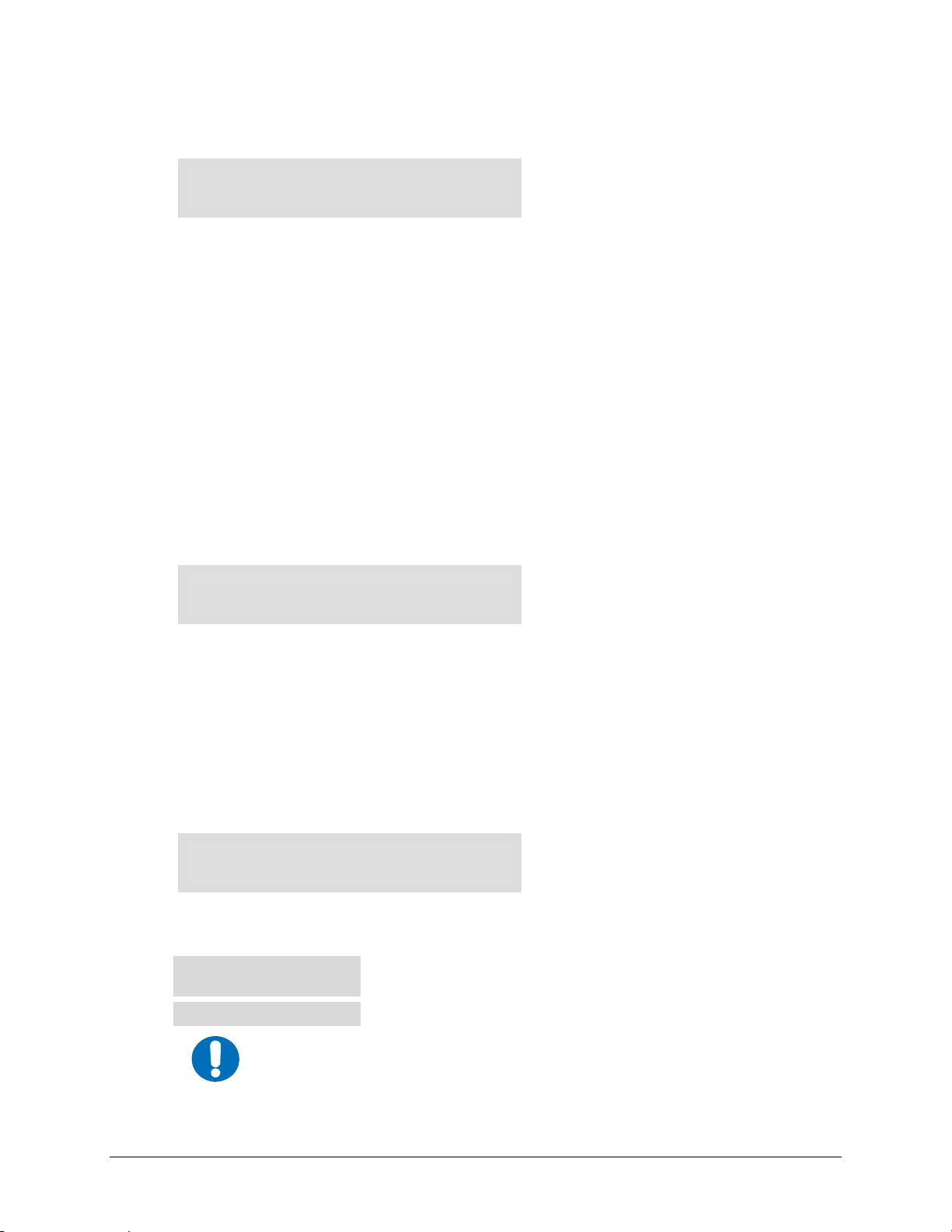
CDM-710 Broadcast Satellite Modem Revision 11
Front Panel Operation MN/CDM710.IOM
(CONFIG: Rx) SymRate
Data: 017.185842 Mbps
Sym: 017.379483 Msps (E)
If the Rx Path is not locked, the message should as shown in the above example. To change the
Symbol Rate, use the
to change the value of that digit. Press
In DVB-S and DVB-DSNG Mode, the Data Rate digits also change as the Symbol Rate values
are edited. The value of the Data Rate depends upon the code rate, modulation type. When
programming a new symbol rate (or indirectly a data rate) the value is not accepted unless it is
within a valid range.
See the tables under the (CONFIG:) Tx Æ SymRate menu for the valid range of symbol / data
rates.
W X arrow keys to select the digit to be edited, then use the ST arrow keys
ENTER when done.
In DVB-S2 Mode,
Demod Unlocked in place of the ‘Data:’ value (on the top line) while the
Rx path is not synchronized. After synchronization, the correct data rate appears in the display
and the demodulator has automatically resolved the modulation type, code rate, pilots ON/OFF,
FEC frame length, spectral inversion, etc. from the DVB-S2 carrier.
(CONFIG: Rx) Mode
Receive Mode (DVB):
S2-G/S2-TS S DNG
The RX Mode is a key parameter for setting all modem parameters, and it is generally easier if it
is set first. The Mode determines which demodulation, code rates, FEC type and symbol rate
range are available and also if Pilots or Gold Code settings are available. Changing the Mode will
change one or more of these. The available range also determines on the FAST options selected at
time of purchase.
Select S2-G/S2-TS, S, or DSNG using the
W X arrow keys, then press ENTER. After changing
modes, check the modulation, code, and data rate selections.
(CONFIG: Rx) Freq
RX Freq: 0140.0000 MHz
(▲ ▼ E)
Edit the RX IF Frequency. Use the W X arrow keys to select the digit to be edited. Use the ST
arrow keys to change the value of that digit, then press
CDM-710 (70/140 MHz)
CDM-710L (L-Band)
The bandwidth of the modulated carrier MUST stay within the IF frequency
IMPORTANT
range, or the frequency is not accepted.
The ranges of frequencies are from 52 to 88 MHz and from 104 to 176
MHz with a resolution of 100 Hz.
The range is 950 to 2000 MHz with 100 Hz resolution.
5–22
ENTER. Note the following:

CDM-710 Broadcast Satellite Modem Revision 11
Front Panel Operation MN/CDM710.IOM
(CONFIG: Rx) Eb/No
Eb/No Alarm: Threshold
Alarm/Fault (E)
Select Threshold, Alarm/Fault, or Masked using the W X arrow keys, then press ENTER.
(CONFIG: Rx) Eb/No Æ Threshold
Eb/No Alarm Threshold:
2.0 dB Masked (▲ ▼ E)
The range of Eb/No alarm point values is from 0.1 to 16.0 dB. If the Eb/No falls below the
selected value, a receive traffic fault is generated.
To edit the threshold, use the
arrow keys to change the value of that digit. Press
W X arrow keys to select the digit to be edited, then use the ▲ ▼
ENTER when done.
(CONFIG: Rx) Eb/No Æ Alarm/Fault
Eb/No Alarm:
Alarm Fault Mask (E)
The available choices define the Eb/No Alarm as an Alarm, as a Fault, or to completely
Mask the alarm. This choice affects operation in 1:1 redundancy.
Select Alarm, Fault, or Masked using the
W X arrow keys, then press ENTER.
(CONFIG: Rx) PLL
Carrier PLL Bandwidth:
1x 2x (E)
This selection is sometimes useful when high phase noise is present. Select 1x or 2x using the W X
arrow keys, then press
ENTER. 1x is the normal operating mode.
5–23

CDM-710 Broadcast Satellite Modem Revision 11
Front Panel Operation MN/CDM710.IOM
5.3.1.4 (CONFIG:) Int1 (CDI-40 ASI Interface Only)
IMPORTANT
Due to limitations of the backplane,
be active. For example, if Interface 2 is active, and Interface 1 is then enabled/
selected, the unit will automatically
the CDM-710 allows only one interface to
disable
Interface 2.
Note: The menu branch and submenus depicted in this section are dependent on the presence
of the CDI-40 ASI Interface card, installable in Interface Slot 1 only.
Intfc1 ASI:
Tx Rx Config (E)
Select Tx, Rx, or Config using the W X arrow keys, then press ENTER.
(CONFIG: Intfc1 ASI) Tx
Intfc1 ASI Tx:
Ena/Dis Frame ( E)
Select Ena/Dis or Frame using the W X arrow keys, then press ENTER.
(CONFIG: Intfc1 ASI) Tx Æ Ena/Dis
Intfc1 ASI Tx:
Enable Disable ( E)
Using the W X arrow keys, select Enable to activate the Tx side of this interface, or select
Disable to de-activate the Tx side and set the Data Rate to 0. Press
ENTER when done.
(CONFIG: Intfc1 ASI) Tx Æ Frame
Intfc1 ASI Tx Frame:
188 204 ( E)
To enable the desired sync mode, select 108 or 204 using the ◄ ► arrow keys, then press
ENTER.
(CONFIG: Intfc1 ASI) Rx
Intfc1 ASI Rx:
Ena/Dis Frame ( E)
Select Ena/Dis or Frame using the W X arrow keys, then press ENTER.
(CONFIG: Intfc1 ASI) Rx Æ Ena/Dis
Intfc1 ASI Rx:
Enable Disable ( E)
Using the W X arrow keys, select Enable to activate the Rx side of this interface, or select
Disable to de-activate the Rx side and set the Data Rate to 0. Press
5–24
ENTER when done.

CDM-710 Broadcast Satellite Modem Revision 11
Front Panel Operation MN/CDM710.IOM
(CONFIG: Intfc1 ASI) Rx ÆFrame
Intfc1 ASI Rx Frame:
188 204 ( E)
To enable the desired sync mode, select 108 or 204 using the ◄ ► arrow keys, then press
ENTER.
(CONFIG: Intfc1 ASI) Config
Intfc1 ASI CONFIG:
Port Bandwidth ( E)
Select Port or Bandwidth using the W X arrow keys, then press ENTER.
(CONFIG: Intfc1 ASI) Config Æ Port
Intfc1 ASI Port:
J4 J5 ( E)
To select the active port on the ASI Interface, select J4 or J5 using the ◄ ► arrow keys, then
press
ENTER.
Note: Also see
(CONFIG:) AUX Æ 1:1 Mode for redundancy operation.
(CONFIG: Intfc1 ASI) Config Æ Bandwidth
Intfc1 ASI Bandwidth:
Wide Narrow ( E)
To select the loop bandwidth of the ASI input, select Wide or Narrow using the ◄ ► arrow
keys, then press
Terrestrial jitter sometimes increases when data is sent across the Public Switched Telecom
Network (PSTN).
Wide corresponds to about 2 Hz and Narrow is approximately 0.5 Hz. Normally, the Wide
selection is adequate, but when higher amounts of terrestrial jitter are present in the incoming
ASI data stream the Narrow setting will help reduce jitter.
ENTER.
5–25

CDM-710 Broadcast Satellite Modem Revision 11
Front Panel Operation MN/CDM710.IOM
5.3.1.5 (CONFIG:) Int1 (CDI-60 HSSI Interface Only)
IMPORTANT
Due to limitations of the backplane,
be active. For example, if Interface 2 is active, and Interface 1 is then enabled/
selected, the unit will automatically
the CDM-710 allows only one interface to
disable
Interface 2.
Note: The menu branch and submenus depicted in this section are dependent on the presence
of the CDI-60 HSSI Interface card, installable in Interface Slot 1 only.
Intfc1 HSSI:
Tx Rx CTS/RTS (E)
There is a single port on a CDI-60 HSSI Interface. Select Tx, Rx, or CTS/RTS using the W X
arrow keys, then press
ENTER.
(CONFIG: Intfc1 HSSI) Tx
Intfc1 Tx
Data Clock Enable (E)
Select Data, Clock, or Enable using the W X arrow keys, then press ENTER.
(CONFIG: Intfc1 HSSI) Tx Æ Data
Intfc1 Tx Data:
Datarate Invert (E)
Select Datarate or Invert using the W X arrow keys, then press ENTER.
(CONFIG: Intfc1 HSSI) Tx Æ Data Æ Datarate
Intfc1 Data Rate:
Tx: 032.000000 Mbps
This screen is ‘status only’ and indicates the Data Rate of the transmit MPEG-2 transport
stream. Press
ENTER or CLEAR to return to the previous menu.
(CONFIG: Intfc1 HSSI) Tx Æ Data Æ Invert
Intfc1 Tx Data Invert:
Normal Inverted (E)
To control data inversion (added for compatibility with certain older equipment), select
Normal or Inverted using the
W X arrow keys, then press ENTER.
5–26

CDM-710 Broadcast Satellite Modem Revision 11
Front Panel Operation MN/CDM710.IOM
(CONFIG: Intfc1 HSSI) Tx Æ Clock
Intfc1 Tx Clock:
Normal Inverted (E)
To control clock inversion (added for compatibility with certain older equipment), select
Normal or Inverted using the
W X arrow keys, then press ENTER.
(CONFIG: Intfc1 HSSI) Tx Æ Enable
Intfc1 Tx Enable:
Enable Disable (E)
Using the W X arrow keys, select Enable to activate the Tx side of this interface, or select
Disable to de-activate the Tx side and set the Data Rate to 0. Press
ENTER when done.
(CONFIG: Intfc1 HSSI) Rx
Intfc1 Rx:
Data Buffer Clock Enable
Select Data, Buffer, Clock, or Enable using the W X arrow keys, then press ENTER.
(CONFIG: Intfc1 HSSI) Rx Æ Data
Intfc1 Rx Data:
Datarate Invert (E)
Select Datarate or Invert using the W X arrow keys, then press ENTER.
(CONFIG: Intfc1 HSSI) Rx Æ Data Æ Datarate
Intfc1 Data Rate:
Rx: 032.000000 Mbps
This screen is ‘status-only’ and indicates the Data Rate of the received MPEG-2 transport
stream. Press
ENTER or CLEAR to return to the previous menu.
(CONFIG: Intfc1 HSSI) Rx Æ Data Æ Invert
Intfc1 Rx Data Invert:
Normal Inverted (E)
To control data inversion (added for compatibility with certain older equipment), select
Normal or Inverted using the
W X arrow keys, then press ENTER.
5–27

CDM-710 Broadcast Satellite Modem Revision 11
Front Panel Operation MN/CDM710.IOM
(CONFIG: Intfc1 HSSI) Rx Æ Buffer
Intfc1 Rx Buffer:
Size Recenter (E)
Select Size or Recenter using the W X arrow keys, then press ENTER.
(CONFIG: Intfc1 HSSI) Rx Æ Buffer Æ Size
Intfc1 Rx Buffer Size:
10.0 mSec (0343,680 Bits)
The range of Rx Buffer Size values is from 5.0 to 32.0 mSec in 0.1 mSec increments. To
edit, use the
change the value of that digit. Press
W X arrow keys to select the digit to be edited, then use the ST arrow keys to
ENTER when done.
(CONFIG: Intfc1 HSSI) Rx Æ Buffer Æ Recenter
Intfc1 Rx Buffer Fill:
(046%) ReCenter (E)
This screen indicates the current buffer fill status – in this example, the percentage is
listed at 46%. To reset the buffer to the midpoint (50%), select ReCenter using the
arrow keys, then press
ENTER.
(CONFIG: Intfc1 HSSI) Rx Æ Clock
Intfc1 Rx Clock:
Source Invert (E)
Select Source or Invert using the ◄ ► arrow keys, then press ENTER.
(CONFIG: Intfc1 HSSI) Rx Æ Clock Æ Source
Intfc1 Rx Clock:
Rx-Sat Tx-Terr Internal
This selection determines which source clocks the output of the Rx Buffer for delivering
data to the Rx port at the user interface. Select Rx-Sat, Tx-Terr, or Internal using the
arrow keys, then press
Rx-Sat
(default)
Tx-Terr
Effectively disables the Rx Buffer because the input and output clocks are the
same. Normally, the Rx Buffer is set for minimum when Rx-Sat is selected.
Uses the clock from the Tx input (TT) to clock out the Rx Buffer.
ENTER. Note the following:
◄ ►
W X
Internal
Derives a clock from the internal 10 MHz reference clock.
5–28

CDM-710 Broadcast Satellite Modem Revision 11
Front Panel Operation MN/CDM710.IOM
(CONFIG: Intfc1 HSSI) Rx Æ Clock Æ Invert
Intfc1 Rx Clock Invert:
Normal Inverted (E)
This selection controls clock inversion (added for compatibility with certain older
equipment). Select Normal or Inverted using the
W X arrow keys, then press ENTER.
(CONFIG: Intfc1 HSSI) Rx Æ Enable
Intfc1 Rx Enable:
Enable Disable (E)
Using the W X arrow keys, select Enable to activate the Rx side of this interface, or select
Disable to de-activate the Rx side and set the Data Rate to 0. Press
ENTER when done.
(CONFIG: Intfc1 HSSI) RTS/CTS
Intfc1 CTS/RTS:
Normal Fault
Select Normal or Fault using the W X arrow keys, then press ENTER.
Note: CTS is the same as CA, and RTS is the same as TA. The selections operate as follows:
• Normal: CTS = RTS
• Fault: CTS = RTS when no fault is present. CTS is not asserted when a fault is present.
5–29

CDM-710 Broadcast Satellite Modem Revision 11
Front Panel Operation MN/CDM710.IOM
5.3.1.6 (CONFIG:) Int2 (CDI-70 Gigabit Ethernet Interface Only)
Due to limitations of the backplane, the CDM-710 allows only one interface to
be active. For example, if Interface 1 is active, and Interface 2 is then ‘enable
IMPORTANT
Note: The CDM-710 supports a single CDI-70 Gigabit Ethernet Interface (Intfc2), installable in
Slot 2 only; there is a single RJ-45 port on the CDI-70 Gigabit Ethernet Interface. The menu
branch and submenus depicted in this section show what is available when the CDI-70 Gigabit
Ethernet Interface card is installed in Interface Slot 2.
Intfc2 Gigabit Ethernet:
Ingress Egress Man Stats
Select Ingress, Egress, Man, or Stats using the W X arrow keys, then press ENTER.
Note, for the purpose of the documentation of this interface, the following:
selected’, the unit will automatically disable Interface 2.
• Ingress refers to IP packets received from the LAN
• Egress refers to IP packets transmitted to the LAN
• Transmit refers to MPEG packets transmitted to the WAN
• Receive refers to MPEG packets received from the WAN
(CONFIG: Intfc2 Gigabit Ethernet) Ingress
Intfc2 Gigabit Ingress:
Ena/Dis FEC Str (E)
Select Ena/Dis, FEC, or Str using the ◄ ► arrow keys, then press ENTER.
(CONFIG: Intfc2 Gigabit Ethernet) Ingress Æ Ena/Dis
Intfc2 Ingress Enable:
Enable Disable
Select Enable or Disable using the ◄ ► arrow keys, then press ENTER. Enable is selected for
transmission of the ingress (received from LAN) MPEG-2 transmission stream. Disable is
selected to turn off the MPEG-2 transmission to the WAN.
(CONFIG: Intfc2 Gigabit Ethernet) Ingress Æ FEC
Intfc2 Ingress FEC
Enable Disable
Select Enable or Disable using the ◄ ► arrow keys, then press ENTER. Enable for the GbEI
to perform SMPTE 2022 / Pro-MPEG COP3 error recovery. Disable is selected to bypass
the SMPTE 2022 / Pro-MPEG COP3 function.
Note: SMPTE absorbed the per-MPEG Forum and released SMTE 2022.
5–30

CDM-710 Broadcast Satellite Modem Revision 11
Front Panel Operation MN/CDM710.IOM
(CONFIG: Intfc2 Gigabit Ethernet) Ingress Æ Str
Intfc2 Streams Act=1
IP Mode Pri Red Timeout
The top line indicates the active stream. On the bottom line, select IP, Mode, Pri, Red, or
Timeout using the ◄ ► arrow keys, then press
ENTER.
(CONFIG: Intfc2 Gigabit Ethernet) Ingress Æ Str Æ IP
Intfc2 Multicast Streams
1 2 Port
Select 1, 2, or Port using the ◄ ► arrow keys, then press ENTER.
(CONFIG: Intfc2 Gigabit Ethernet) Ingress Æ Str Æ IP Æ 1,2
Intfc2 Address #
Group Source
Where # is the selected stream (1 or 2): Select Group or Source using the ◄ ►
arrow keys, then press
ENTER.
(CONFIG: Intfc2 Gigabit Ethernet) Ingress Æ Str Æ IP Æ 1,2 Æ Group
Intfc2 Multicast #
224.001.001.002
Where # is the selected stream (1 or 2): To enter the Group Multicast IP address
for the selected stream, first use the ◄ ► arrow keys to select the desired digit to
edit, then use the ▲ ▼ arrow keys to change the value of that digit. Press
ENTER when done.
(CONFIG: Intfc2 Gigabit Ethernet) Ingress Æ Str Æ IP Æ 1,2 Æ Source
Intfc2 Source IP #
224.001.001.002
Where # is the selected stream (1 or 2): To enter the Source Multicast IP address
for the selected stream, first use the ◄ ► arrow keys to select the desired digit to
edit, then use the ▲ ▼ arrow keys to change the value of that digit. Press
ENTER when done.
5–31

CDM-710 Broadcast Satellite Modem Revision 11
Front Panel Operation MN/CDM710.IOM
(CONFIG: Intfc2 Gigabit Ethernet) Ingress Æ Str Æ IP Æ Port
Intfc2 UDP Port
05060
To enter the Destination UDP port for ingress streams, first use the ◄ ► arrow keys
to select the desired digit to edit, then use the ▲ ▼ arrow keys to change the value of
that digit. Press
ENTER when done.
(CONFIG: Intfc2 Gigabit Ethernet) Ingress Æ Str Æ Mode
Intfc2 Multicast Mode
Single Dual
Select Single or Dual using the ◄ ► arrow keys, then press ENTER.
Select Single if one IP connection carrying an MPEG-2 transport stream is present, or if
automatic redundancy switching is disabled.
Select Dual for redundancy operation with dual IP connections, each transporting an
MPEG-2 transport stream, and automatic switching between the two streams is performed.
(CONFIG: Intfc2 Gigabit Ethernet) Ingress Æ Str Æ Pri
Intfc2 Primary Stream
1 2
Select 1 (Single) or 2 (Redundancy) Mode using the ◄ ► arrow keys, then press ENTER.
In Single mode, this assigns which (of up to two) streams is processed. In Redundancy
mode, this identifies which of two streams are initially processed before any redundancy
switch takes place.
(CONFIG: Intfc2 Gigabit Ethernet) Ingress Æ Str Æ Red
Intfc2 Redundancy
Revertive Non-Revertive
Select Revertive or Non-Revertive using the ◄ ► arrow keys, then press ENTER.
In Revertive Redundancy mode, either stream can be processed in the event of the
failure of the other stream.
In Non-revertive Redundancy mode, a switch from the primary stream to the
secondary stream can occur, but a switch from the secondary stream to the primary
stream will not occur in the event of a failure of the secondary stream. In this latter
case, user intervention is required.
5–32

CDM-710 Broadcast Satellite Modem Revision 11
Front Panel Operation MN/CDM710.IOM
(CONFIG: Intfc2 Gigabit Ethernet) Ingress Æ Str Æ Timeout
Intfc2 Stream Timeout
0500 mS
For use in Dual Stream Mode only: Assign the period (in 100 mS increments) for a
primary connection failure to be present before switchover to the secondary connection
occurs by using the ▲ ▼ arrow keys. Press
ENTER when done.
(CONFIG: Intfc2 Gigabit Ethernet) Egress
Intfc2 Gigabit Egress:
Ena/Dis FEC IP (E)
Select Ena/Dis, FEC, or IP using the ◄ ► arrow keys, then press ENTER.
(CONFIG: Intfc2 Gigabit Ethernet) Egress Æ Ena/Dis
Intfc2 Egress Enable:
Enable Disable
Select Enable or Disable using the ◄►arrow keys, then press ENTER. Enable is selected to
allow reception of the IP-encapsulated MPEG packets to the LAN (egress). Disable is selected
to turn off the egress packets to the LAN.
(CONFIG: Intfc2 Gigabit Ethernet) Egress Æ FEC
Intfc2 FEC
Ena/Dis Matrix (E)
This menu allows enabling and configuration of the SMPTE 2022 / Pro-MPEG COP3 FEC
stream to the LAN. Select Ena/Dis or Matrix using the ◄ ► arrow keys, then press
ENTER.
(CONFIG: Intfc2 Gigabit Ethernet) Egress Æ FEC Æ Ena/Dis
Intfc2 Egress FEC:
Enable Disable
Select Enable or Disable using the ◄ ► arrow keys, then press ENTER. Enable is
selected to generate SMPTE 2022 / Pro-MPEG COP3 FEC IP packets to the LAN, in
addition to the stream of IP-encapsulated MPEG packets. Disable is selected to run off
the generation of FEC packets to the LAN.
5–33
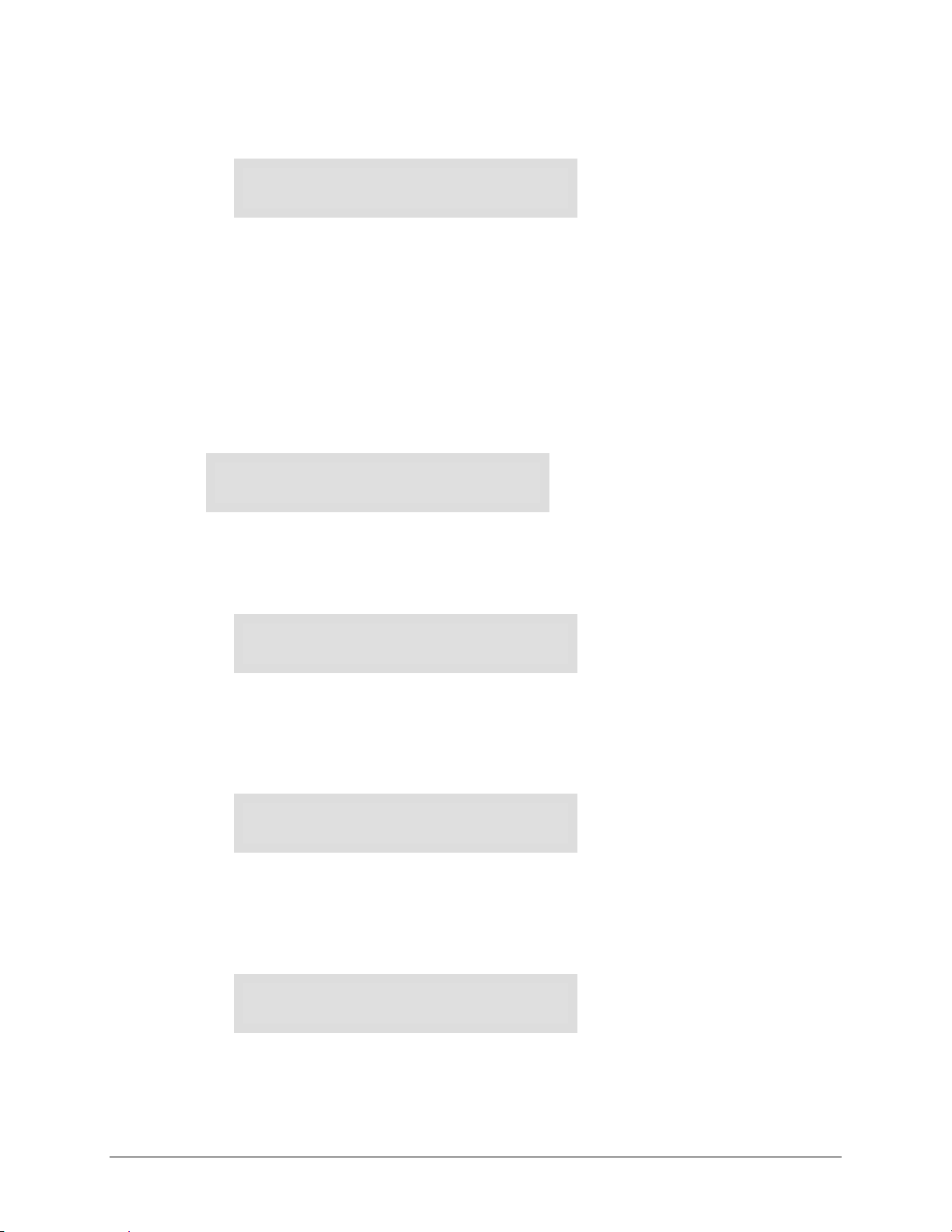
CDM-710 Broadcast Satellite Modem Revision 11
Front Panel Operation MN/CDM710.IOM
(CONFIG: Intfc2 Gigabit Ethernet) Egress Æ FEC Æ Matrix
Intfc2 Egress FEC Matrix:
Length = 10, Depth = 10
To configure the dimension of the egress FEC matrix, first use the ◄ ► arrow keys to
select the desired digit to edit, then use the ▲ ▼ arrow keys to change the value of that
digit. Press
ENTER when done.
Valid values for Length and Depth are as follows:
• L * D ≤ 100
• 1 ≤ L ≤ 20
• 4 ≤ D ≤ 20
(CONFIG: Intfc2 Gigabit Ethernet) Egress Æ IP
Intfc2 Egress IP:
Group SrcPort DestPort
To allow configuration of IP header fields for the egress packets, select Group, ScrPort, or
DestPort using the ◄ ► arrow keys, then press
ENTER.
(CONFIG: Intfc2 Gigabit Ethernet) Egress Æ IP Æ Group
Intfc2 Egress Multicast:
239.010.010.010 ()
To enter a valid destination IP Multicast Group Address for egress IP packets, first use
the ◄ ► arrow keys to select the desired digit to edit, then use the ▲ ▼ arrow keys to
change the value of that digit. Press
ENTER when done.
(CONFIG: Intfc2 Gigabit Ethernet) Egress Æ IP Æ SrcPort
Intfc2 Egress Src Port:
01024 ()
To enter a valid UDP Source Port Address for the network, first use the ◄ ► arrow keys
to select the desired digit to edit, then use the ▲ ▼ arrow keys to change the value of
that digit. Press
ENTER when done.
(CONFIG: Intfc2 Gigabit Ethernet) Egress Æ IP Æ DestPort
Intfc2 Egress Multicast:
01024 ()
To enter a valid UDP Destination Port Address for the egress packet stream, first use the
◄ ► arrow keys to select the desired digit to edit, then use the ▲ ▼ arrow keys to
change the value of that digit. Press
ENTER when done.
5–34

CDM-710 Broadcast Satellite Modem Revision 11
Front Panel Operation MN/CDM710.IOM
Media packets will be addressed to this UDP port; FEC packets (if FEC generation is
enabled) will be addressed to (UDP destination port +2).
(CONFIG: Intfc2 Gigabit Ethernet) Man
Intfc2 Management IP
192.168.001.008/24
To enter the management IP address/subnet mask for Gigabit Ethernet Interface management
channel, first use the ◄ ► arrow keys to select the desired digit to edit, then use the ▲ ▼ arrow
keys to change the value of that digit. Press
ENTER when done.
(CONFIG: Intfc2 Gigabit Ethernet) Stats
Intfc2 Statistics
View Clear
Select View or Clear using the ◄►arrow keys, then press ENTER.
(CONFIG: Intfc2 Gigabit Ethernet) Stats Æ View
FPGA Packets Dropped
00000000000000000000 ()
Table 5-3 lists the viewable statistics for this interface. Use the ▲ ▼ arrow keys to page
through the available statistics reports. Press
ENTER or CLEAR when done.
Table 5-3. Statistics for the Gigabit Ethernet Interface
GBEI Statistics Summary
Category Message Description
1000Base-T Link
Statistics
LAN Good Octets (In) The sum of lengths of all good Ethernet frames received from the LAN.
LAN Bad Octets (In) The sum of lengths of all bad Ethernet frames received from the LAN.
LAN Unicast (In) The sum of good frames recei ved from the LAN that have a unicast destination MAC address.
LAN Broadcast (In) The sum of good frames received from the LAN that have a broadcast destination MAC address.
LAN Multicast (In) The sum of good frames received from the LAN that have a multicast destination MAC address.
LAN Pause (In) The number of good flow control frames received from the LAN.
LAN Undersize (In) Total frames received from the LAN with a length of less than 64 octets but with a valid FCS.
LAN Fragments (In) Total frames received from the LAN with a length of less than 64 octets and an invalid FCS.
LAN Oversize (In)
LAN Jabber (In)
LAN Rx Err (In) Total frames received from the LAN for which an error was detected at the PHY.
LAN FCS Err (In)
LAN Octets (Out) The sum of the lengths of all Ethernet frames transmitted to the LAN.
LAN Unicast (Out) The sum of frames transmitted to the LAN that have a unicast destination MAC address.
LAN Broadcast (Out) The sum of frames transmitted to the LAN that have a broadcast destination MAC address.
LAN Multicast (Out) The sum of frames transmitted to the LAN that have a multicast destination MAC address.
Total frames received from the LAN with a length greater than the maximum size of octets but with a
valid FCS.
Total frames received from the LAN with a length greater than the maximum size of octets but with an
invalid FCS.
Total frames received from the LAN with a CRC error that
totals.
was not counted in the Fragments or Rx Err
5–35

CDM-710 Broadcast Satellite Modem Revision 11
Front Panel Operation MN/CDM710.IOM
GBEI Statistics Summary
Category Message Description
WAN Port
Statistics
Management
Port Statistics
WAN Octets (Out) The sum of the lengths of all Ethernet frames that are forwarded to the WAN.
WAN Unicast (Out) The number of good frames with unicast destination MAC addresses that are forwarded to the WAN.
WAN Broadcast (Out) The number of good frames with broadcast destination MAC addresses that are forwarded to the WAN.
WAN Multicast (Out) The number of good frames with multicast destination MAC addresses that are forwarded to the WAN.
FPGA Media Received
FPGA Media Recovered
FPGA Media
Unrecovered
FPGA UDP Checksum
Error
FPGA Non-Compliant Pkt Indicates number of Ethernet packets received which are not valid transport stream packets.
FPGA Packets Dropped Indica tes num ber o f IP pac ket s tha t ha ve b een dro ppe d due to a buf fer ove rrun con dit ion .
FPGA Null Underrun Indicated number of Null MPEG packets generated to the WAN due to buffer underrun conditions.
FPGA Null Out-of-Sync
FPGA Overrun Events Indicates the number of times that a buffer overrun condition has occurred.
FPGA Underrun Events Indicates the n umb er of tim es t hat a buf fer und err un c ond itio n h as oc cur red .
FPGA Out-of-Sync
Events
WAN Good Octets (IN) The sum of lengths of all good Ethernet frames received from the IP encapsulation logic.
WAN Unicast (IN)
WAN Broadcast (IN)
WAN Multicast (IN)
Mng Good Octets (In) The sum of lengths of all good Ethernet frames received from the local GBEI management processor.
Mng Bad Octets (In) The sum of lengths of all bad Ethernet frames received from local GBEI management processor.
Mng Unicast (In)
Mng Broadcast (In)
Mng Multicast (In)
Mng Pause (In) The number of good flow control frames received from local GBEI management processor.
Mng Undersize (In)
Mng Fragments (In)
Mng Oversize (In)
Mng Jabber (In)
Mng Rx Err (In)
When FEC is enabled, indicates the number of media packets received by the FEC logic; does not include
FEC packets.
When FEC is enabled, indicates number of bad or lost Ethernet packets which have been recovered
using FEC.
When FEC is enabled, indicates number of bad or lost Ethe rnet pack ets that could not be r ecovered, fo r
which a packet with a payload of null MPEG packets has been substituted.
Indicated number of Ethernet packets received with incorrect UDP ch ecksums.
Indicates the number of null MPEG packets that have been generated to t he WAN due to a loss of
(MPEG packet) synchronization condition .
Indicates the number of times that a loss of MPEG synchronization condition has occurred.
The sum of good frames received from the WAN IP encapsulation logic that have a unicast destination
MAC address.
The sum of good frames received from the WAN IP encapsulation logic that have a broadcast
destination MAC address.
The sum of good frames received from the WAN IP encapsulation logic that have a multicast
destination MAC address.
The sum of good frames received from the local GBEI management processor that have a unicast
destination MAC address.
The sum of good frames received from the local GBEI management processor that have a broadcast
destination MAC address.
The sum of good frames received from the local GBEI management processor that have a multicast
destination MAC address.
Total frames received from the local GBEI management processor with a length of less than 64 octets
but with a valid FCS.
Total frames received from the local GBEI management processor with a length of less than 64 octets
and an invalid FCS.
Total frames received from the local GBEI management processor with a length greater than the
maximum size of octets but with a valid FCS.
Total frames received from the local GBEI management processor with a length greater than the
maximum size of octets but with an invalid FCS.
Total frames received from the local GBEI management processor for that an error was detected by its
physical interface.
5–36
